Page 1
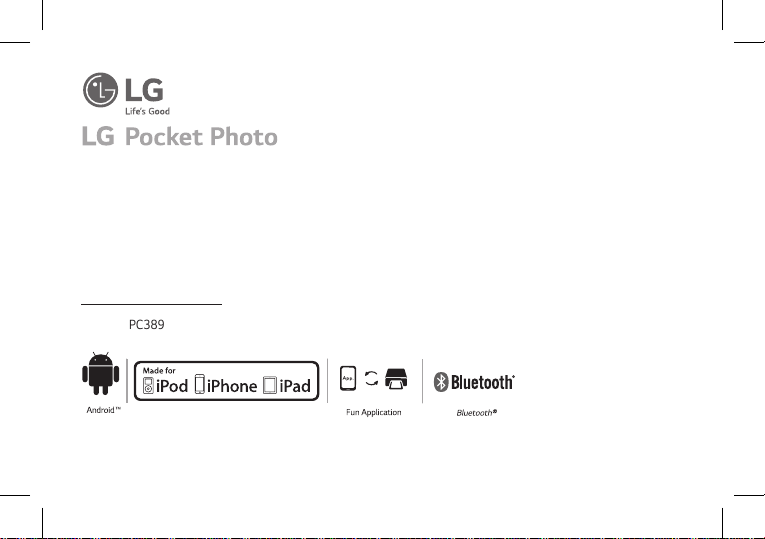
PC389P, PC389S
Simple manual/ 简短说明
For more details, please refer to the Owner’s Manual at LG Pocket Photo App or
http://popoguide.lge.com.
MODEL :
PC389
*MFL69581004*
www.lg.com
Page 2
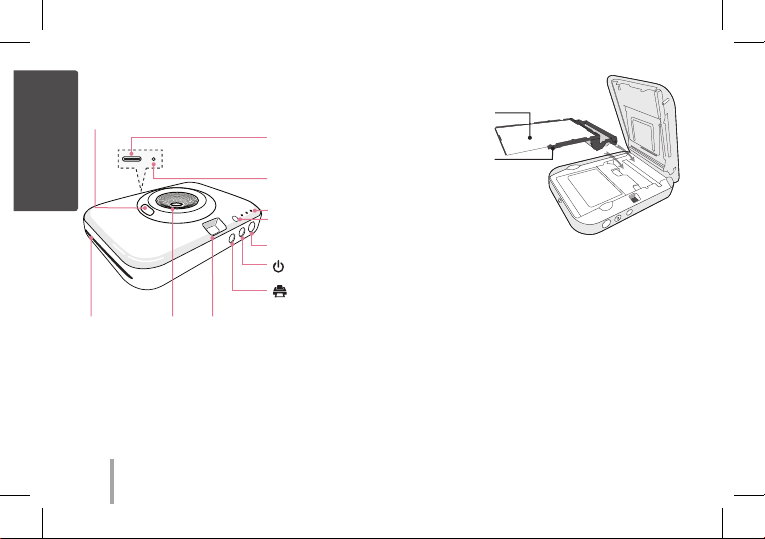
STEP 1 Getting Started
English
1. Basic Operation
Lens cover switch
View nderPaper exit slot Lens
, This device uses a built-in battery. Before using it,
fully charge the battery using a Smart phone USB
cable (USB Type C) or adapter.
, As shown in the picture on the right, Slide the cover
button sideways to open the bottom cover and insert
the front of the cartridge rst.
2
USB port (Type C)
for recharging
Reset hole
LED indicator
Flash
Shutter
(
(Reprint) button
Power) button
Photo Papers with
White side up,
Black side down.
, Be sure to
2. Photo Cartridge
, photo cartridge is not supplied.
Page 3
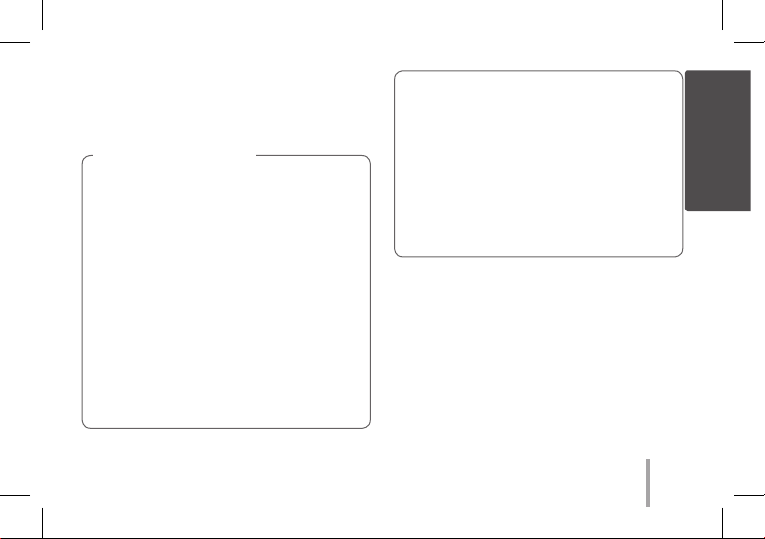
, Use exclusive Cartridge for LG Pocket Photo.
Otherwise, the print quality cannot be
guarranteed, and it may cause damage of Pocket
Photo.
Note on Photo Cartrigde
Use exclusive Cartridge for LG Pocket Photo.
yUsing photo cartridge from other company
may result in malfunction, paper jam or low
quality.
yUnpack the cartridge in dust free place and
immediately put it into the pocket photo.
Handle with care not to get dirt on, when you
touch the cartridge.
yWhen inserting photo cartridge, do not touch
colored ribbon or paper area.
yDo not damage or bend the cartridge.
yDo not expose to direct sunlight or moisture.
Avoid the pocket photo from over heating.
yDo not disassemble or modify the photo
cartridge.
yOnce unpacked, the cartridge may begin to
curl up or discolor after a period of time. It is
recommended to use them as soon as possible.
yUsing soiled cartridge may result in
malfunction.
yEnsure to use the cartridge within its valid
date.
English
3
Page 4
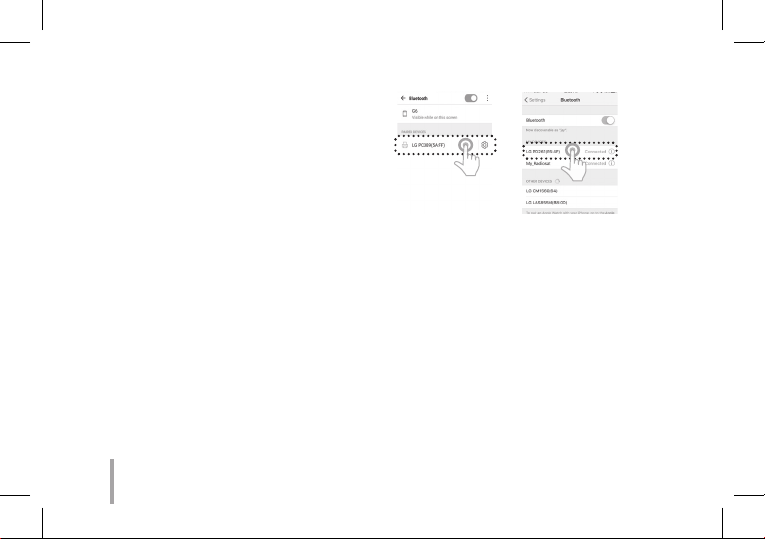
STEP 2 Installing App
Search for “LG Pocket Photo” from Play Store (Android
market) / App Store (iPhone).
STEP 3 Pairing Bluetooth
1. Turn on the Pocket Photo device.
2. Search for the device to pair through Bluetooth.
ex ) LG PC389 (XX : XX)
3. When you nd the device, touch the model name of
Pocket Photo on the screen.
In case of iPhone/iPad, the last paired iPhone/iPad is
paired to Pocket Photo automatically when you turn
on Pocket Photo if the Bluetooth on your iPhone/
iPad is on.
4
< Android Phone> < iPhone>
Page 5
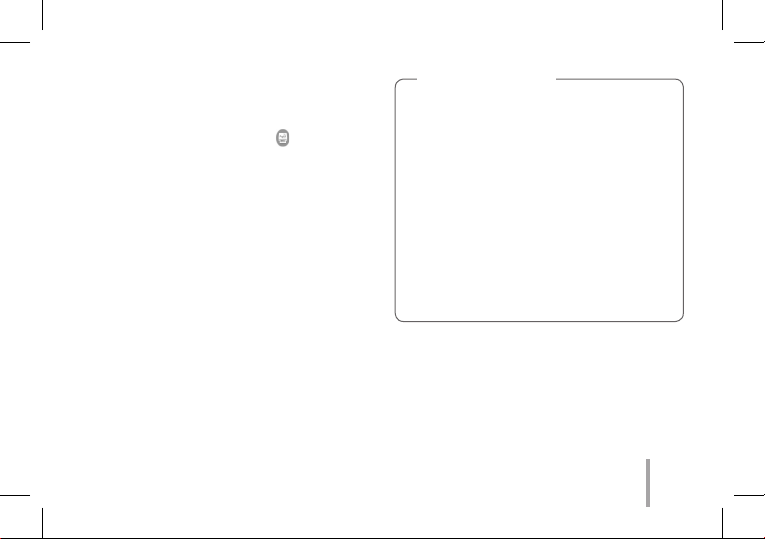
STEP 4-1 Printing Photo
1. After pairing, run LG Pocket Photo App on smart
phone.
2. Select a photo to print, and touch [ ].
If the photo cartridge is in the device, the selected image
will be printed after optimizing the image’s quality.
The printed image may differ from the orginal image
due to the printing method (Dye-sublimation method).
Note on the print
yUse the lastest App of LG Pocket Photo ( when
printing a photo, it optimizes the image.)
yDo not pull paper out by force during printing.
yDo not open the cover during printing or do not
print the photo, when cover is opened. It may
cause damage of Pocket Photo.
yIf the device is vibrated or given shock, the
quality of the printed photo may be reduced.
yDuring printing, the photo paper repeatedly
comes out and in about 5 times through the
paper exit slot. Please wait and do not pull out
the photo by hand until it is nally released.
5
Page 6

STEP 4-2 Taking photos and instant
printing
, You can take photos and print them instantly
without using app
1. Press (power) button to turn on.
2. Open the lens cover by lowering the lens cover
switch.
3. Hold the Pocket photo, conrm the desired
composition of the nal image by using view nder.
4. To take a photo, press Shutter button for 1~2
seconds.
5. If you want to print a photo you took again, press
[ ] button.
Note on taking photo
yIf the lens cover is closed, you can’t take a photo.
yReprint function is not activate when the Pocket
photo is turned off or reset.
6
STEP 6 See “User manual” for details
1. Run LG Pocket Photo App on the smartphone.
2. Touch the setting menu [ ] / [User Guide] to
see user manual for details.
※This product must always be operated DC 5 V.
Certied/Listed Adaptor which comply with LPS.
Symptom Cause / Solution
The paper
jammed before
printing.
The printed
photo has lines.
Turn the device off and on again
then paper is ejected automatically.
At rst remove the photo cartridge,
and then gently pull the remaining
photo paper out of the paper
insertion slot. At this time, be
careful not to touch the inside of
the paper loading slot.
Open the cover. Then insert the
photo cartridge again.
Page 7
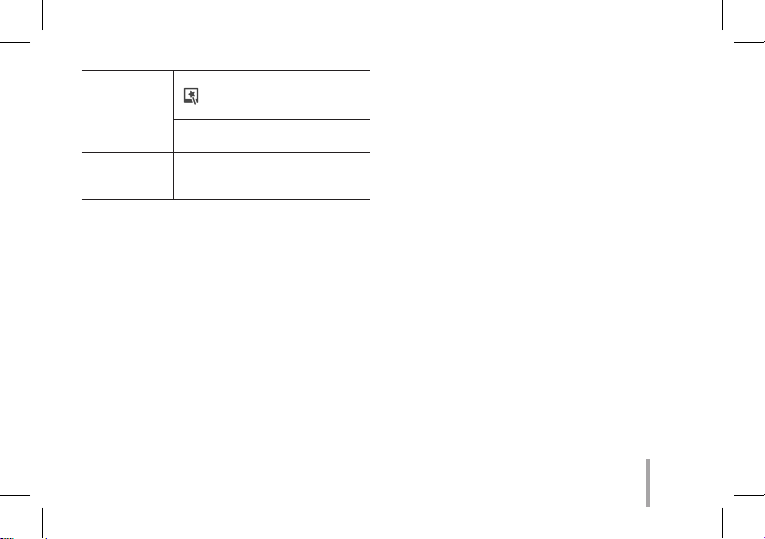
Quality of
printed photo is
too low.
Above solutions
do not work.
※All other product and brand names are trademarks
or registered trademarks of their respective owners.
In case you edit an image using
[ ] menu in the App, the quality of
the printed photo may be reduced.
Turn off the Pocket photo and insert
the new photo cartridge.
Press Reset hole with a pointed
thing like mechanical pencil to
initialize.
7
Page 8
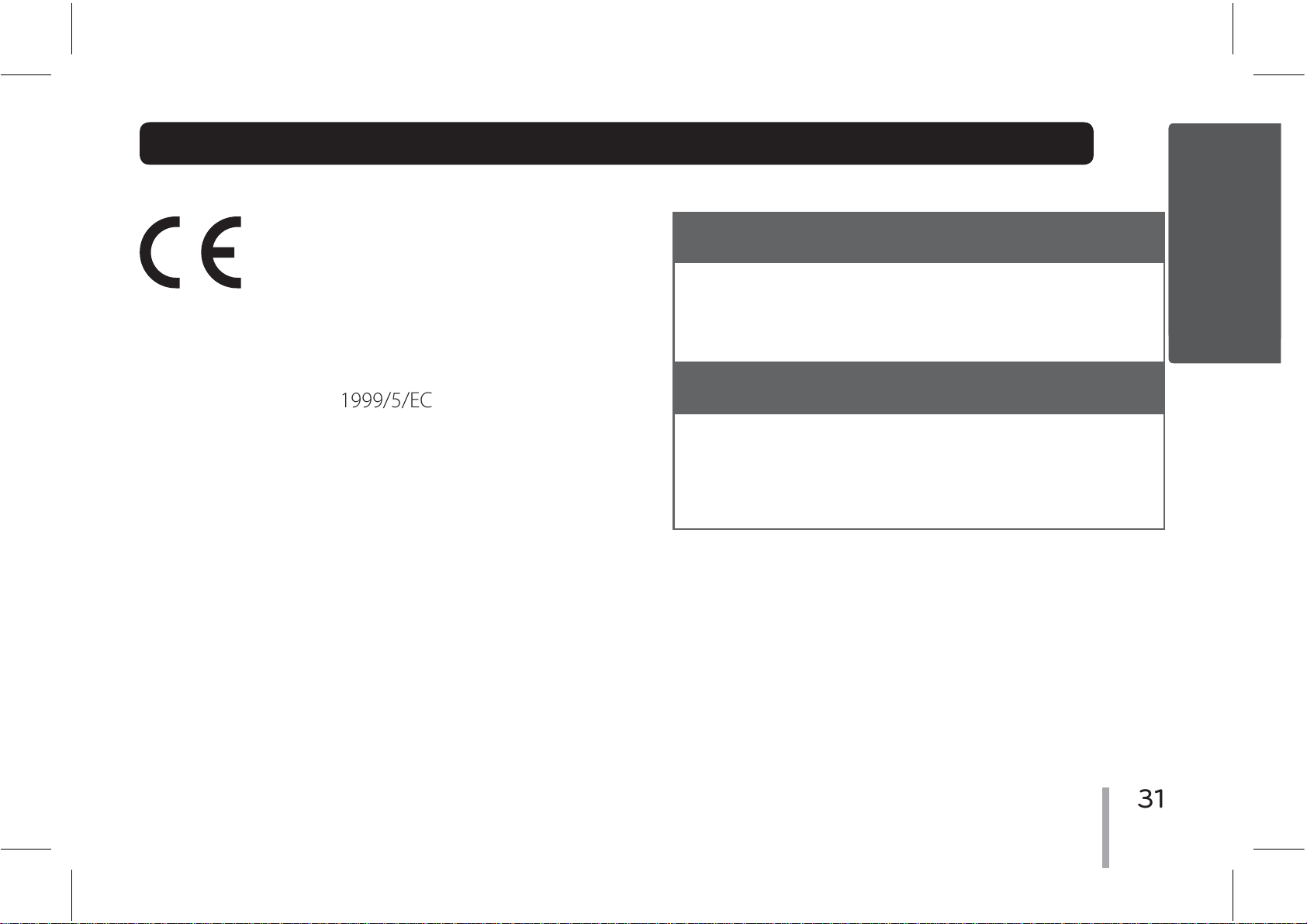
Declaration of Conformity
2014/53 EU
Hong Kong
Appendix
IMPORTANT SAFETY NOTICE
The cord grip for the plug tted to this product is
Hereby, LG Electronics European Shared Service Center
B.V., declares that this POCKET PHOTO is compliant
with the essential requirements and other relevant
provisions of Directive 1999/5/EC. The complete
Declaration of Conformity may be requested through
the following postal address:
LG Electronics European Shared Service Center B.V.
Krijgsman 1
1186 DM Amstelveen
The Netherlands
or can be requested at our dedicated DoC website:
ũŵŵűĻİİŸŸŸįŭŨįŤŰŮİŨŭŰţŢŭİŴŶűűŰųŵİŤŦťŰŤİŤŦťŰŤĤ
This device is a 2.4 GHz wideband transmission system,
intended for use in all EU member states and EFTA
countries.
built into the existing power cord as supplied.
If, for any reason you need to shorten the cord.
DO NOT RE-USE THE PLUG.
A new plug must be used to ensure your
continued safety by securing the plug to the
power cord in accordance with Plug & Socket
Regulations 1994.
31
Page 9

Page 10

Page 11

