Page 1
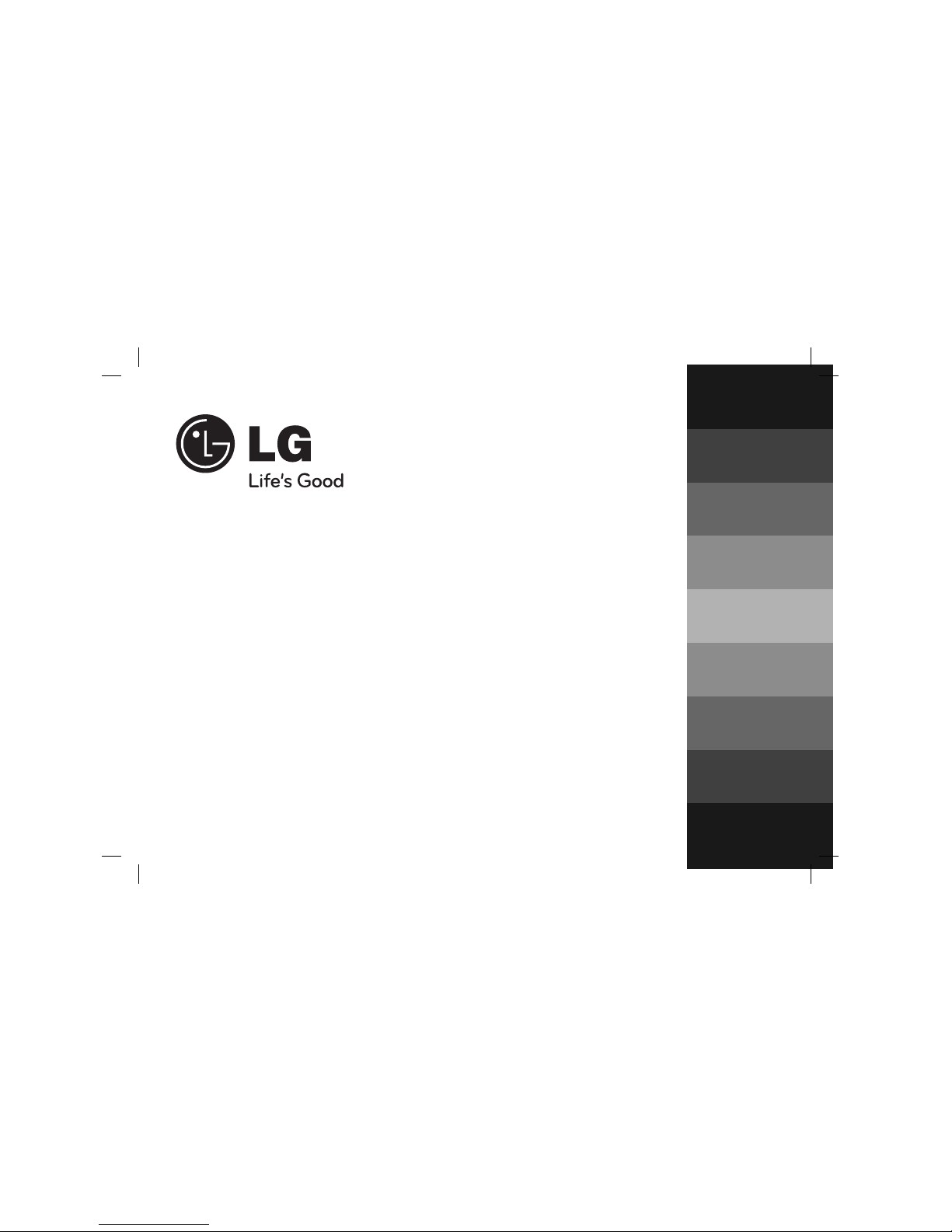
ENGLISH
DEUTSCH
FRANÇAIS
NEDERLANDS
SLOVENŠČINA
ITALIANO
ESPAÑOL
∂§§H¡π∫A
PORTUGUÊS
PC14-UD_DDEULL_ENG_6118
PC14 (PC14-UD)
P/NO : MFL42956118
Page 2
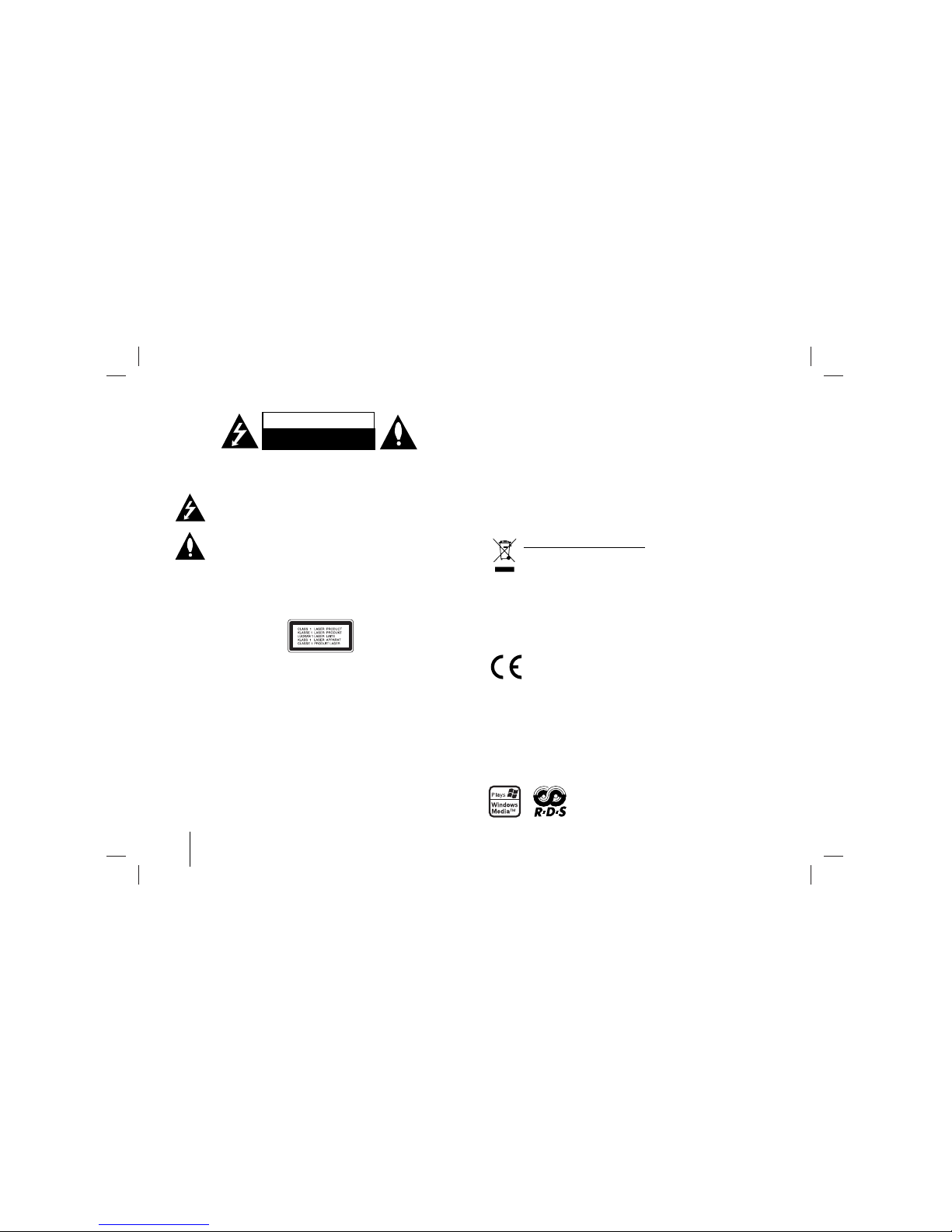
2
CAUTION: TO REDUCE THE RISK OF ELECTRIC SHOCK DO NOT REMOVE
COVER (OR BACK) NO USER-SERVICEABLE PARTS INSIDE REFER
SERVICING TO QUALIFIED SERVICE PERSONNEL.
This lightning flash with arrowhead symbol within an equilateral triangle is
intended to alert the user to the presence of uninsulated dangerous
voltage within the product’s enclosure that may be of sufficient magnitude
to constitute a risk of electric shock to persons.
The exclamation point within an equilateral triangle is intended to alert
the user to the presence of important operating and maintenance
(servicing) instructions in the literature accompanying the product.
WARNING: TO PREVENT FIRE OR ELECTRIC SHOCK HAZARD, DO NOT
EXPOSE THIS PRODUCT TO RAIN OR MOISTURE.
WARNING: Do not install this equipment in a confined space such as a book
case or similar unit.
CAUTION:
This product employs a Laser System.
To ensure proper use of this product, please read this owner ’s manual carefully and
retain it for future reference.
Shall the unit require maintenance, contact an authorized
service center. Use of controls, adjustments or the performance of procedures other than
those specified herein may result in hazardous radiation exposure.
To prevent direct exposure to laser beam, do not try to open the enclosure. Visible
laser radiation when open. DO NOT STARE INTO BEAM.
CAUTION: The apparatus
shall not be exposed to water (dripping or splashing)
and no objects filled with liquids, such as vases,
shall be placed on the apparatus.
CAUTION concerning the Power Cord
Most appliances recommend they be placed upon a dedicated circuit;
That is, a single outlet circuit which powers only that appliance and has no
additional outlets or branch circuits. Check the specification page of this owner's
manual to be certain.
Do not overload wall outlets. Overloaded wall outlets, loose or damaged wall
outlets, extension cords, frayed power cords, or damaged or cracked wire
insulation are dangerous. Any of these conditions could result in electric shock or
fire. Periodically examine the cord of your appliance, and if its appearance
indicates damage or deterioration, unplug it, discontinue use of the appliance, and
have the cord replaced with an exact replacement part by an authorized service
center. Protect the power cord from physical or mechanical abuse, such as being
twisted, kinked, pinched, closed in a door, or walked upon. Pay particular attention
to plugs, wall outlets, and the point where the cord exits the appliance.
To disconnect power from the mains, pull out the mains cord plug. When installing
the product, ensure that the plug is easily accessible.
Disposal of your old appliance
1. When this crossed-out wheeled bin symbol is attached to a product it
means theproduct is covered by the European Directive 2002/96/EC.
2. All electrical and electronic products should be disposed of separately
from the municipal waste stream via designated collection facilities
appointed by the government or the local authorities.
3. The correct disposal of your old appliance will help prevent potential
negative consequences for the environment and human health.
4. For more detailed information about disposal of your old appliance,
please contact your city office, waste disposal service or the shop
where you purchased the product.
This product is manufactured to comply with EMC Directive
2004/108/EC and Low Voltage Directive 2006/95/EC.
European representative :
LG Electronics Service Europe B.V.
Veluwezoom 15, 1327 AE Almere,
The Netherlands (Tel : +31-036-547-8940)
Safety Precaution
CAUTION
RISK OF ELECTRIC SHOCK
DO NOT OPEN
Page 3
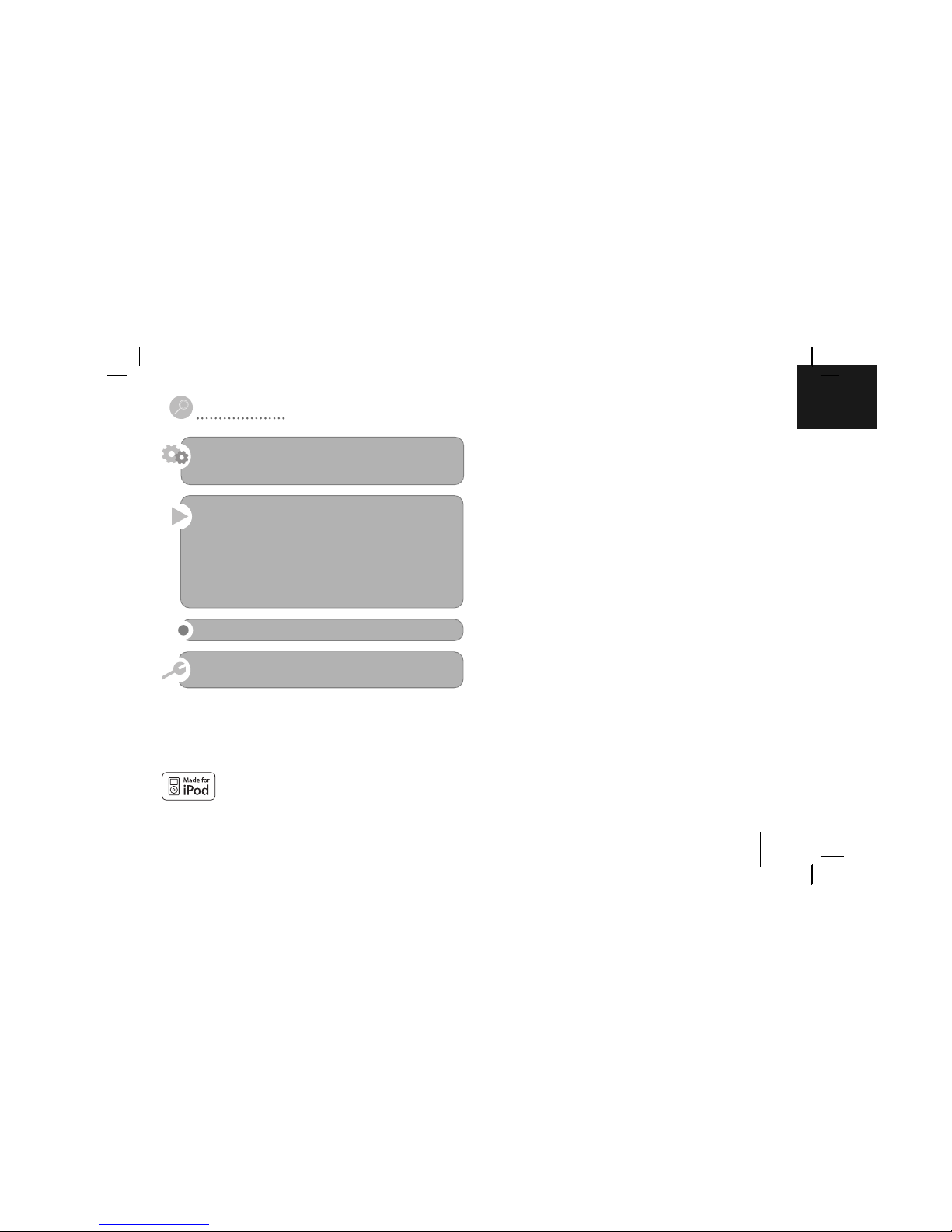
3
Before connecting, operating or adjusting this product, please read this instruction booklet carefully and completely.
Contents
Hooking up the Unit (Back Panel) 4
Main Unit 5
Remote control 6
Listening to CDs 7
Using an iPod 8
Listening to music from your portable device 9
Enjoying a pre-programmed sound field 9
Listening to the radio 10
Setting the Clock 11
Using an USB device 12
Recording to USB 13
Troubleshooting 14
Specifications 15
iPod is a trademark of Apple Computer, Inc, registered in the U.S. and other countries.
• “Made for iPod” means that an electronic accessory has been
designed to connect specifically to iPod and has been certified
by the developer to meet Apple performance standards.
• Apple is not responsible for the operation of this device or its
compliance with safety and regulatory standards
Page 4
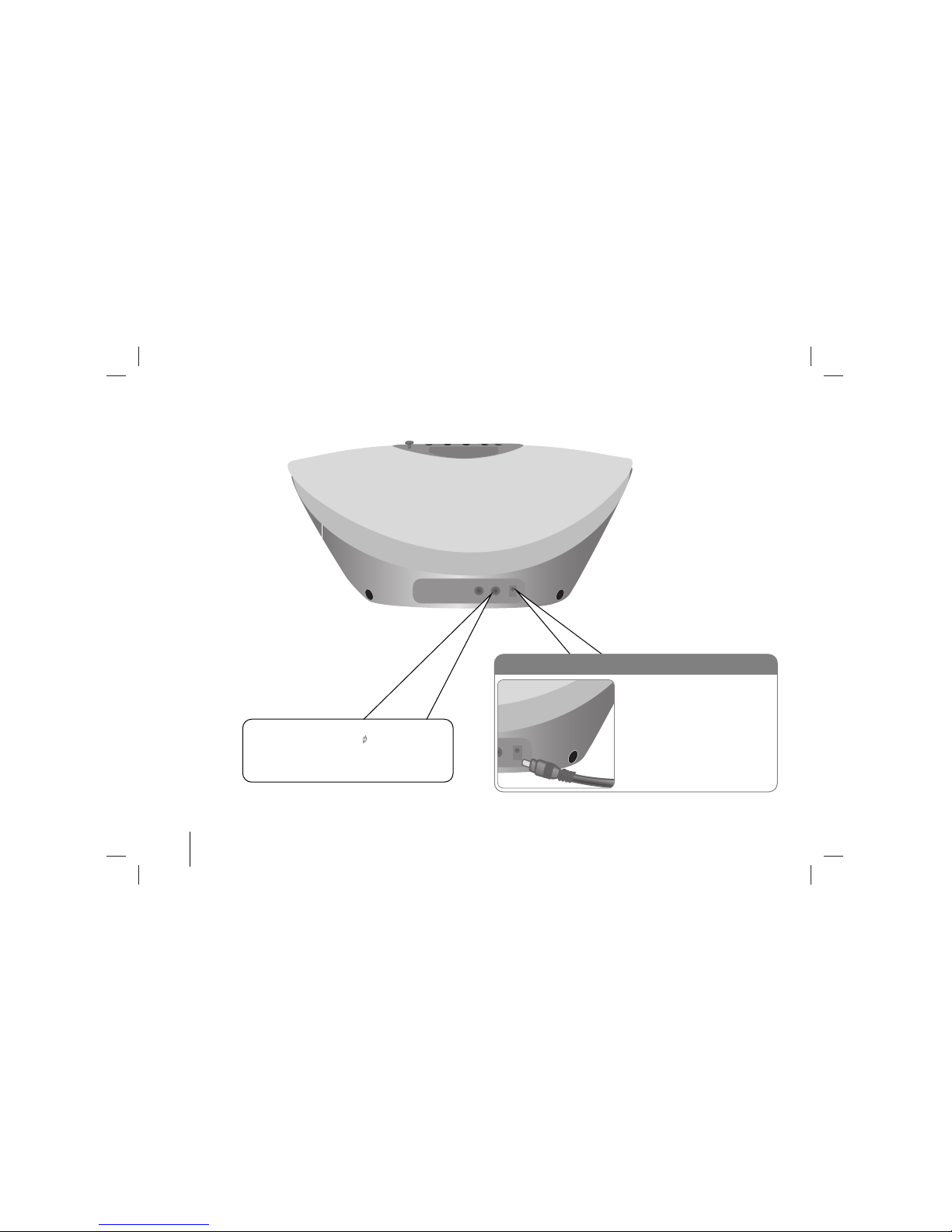
4
Hooking up the Unit (Back Panel)
Plug the power Cord into a wall socket
a. Before connecting the AC power
cord, check whether the operating
voltage of your unit is identical with
the voltage of your local power
supplied.
b. Conn.ect one end of the AC power
cord (supplied) to the AC IN socket
located at the backside of your unit.
c. Plug the other end into the wall
outlet.
PHONES (Headphone jack)
Connect a headphone plug ( 3.5 mm) into the
jack to listen to the sound through headphones.
Connecting headphones (not supplied) will
switch off the speakers.
Page 5
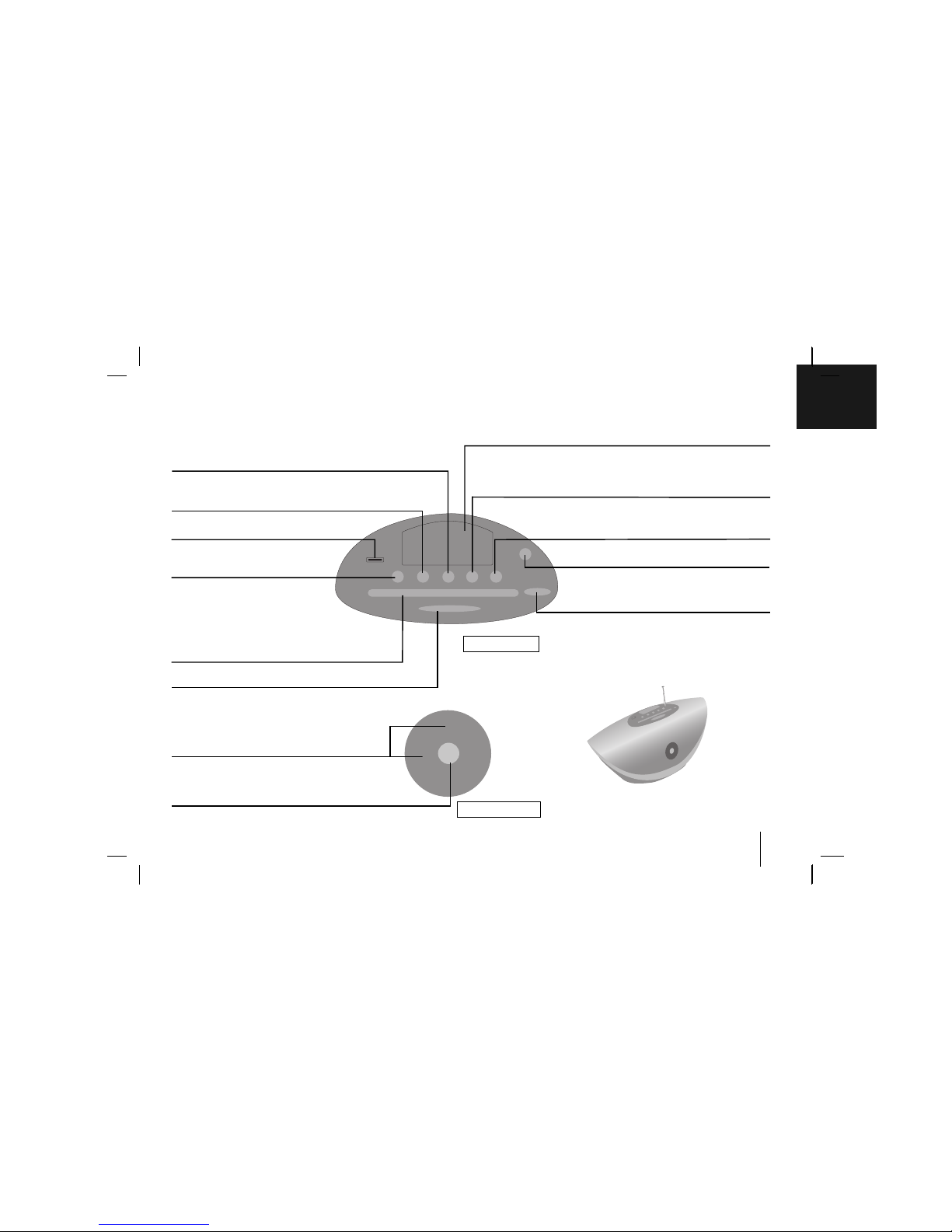
5
Main Unit
CLOCK
(For setting the clock and checking the time.).
BB/xx
Play/ Stop.
USB REC
Recording to USB.
ALARM 1, 2
With the ALARM function you can turn CD, iPod, USB
play and radio reception on at a desired time.
(See use your unit as an alarm clock)
EJECT
Ejects or inserts the CD from the slot loader.
VOL. (vv/VV)
Control the volume when using any function.
TUN. -/+ / ./>
Scanning/ Tunning/ Searching
iPod Dock
11/]]
Turn on or off.
INPUT/FUNC.(function)
Selects the function.
CD Slot
• Do not push a disc forcibly into the CD slot.
• Do not pull or push a disc while a disc is ejected.
• Press EJECT again to reinsert the disc after ejecting it.
• pick it to the CD slot with the label side toward.
FM antenna
USB Port
SNOOZE/SET
Top controls
Front controls
Page 6

Remote control
6
• Listen to your tracks repeatedly or
randomly.
• Select another tracks. (iPod Docking)
• Stops playback or recording
• Saves radio stations.
• Sets the alarm function
• Starts or pauses playback
./>
TUN
-/+
BB/XX
• Selects the radio station.
• Search for a section within a track.
• Skips Fast backward or Forward.
REPEAT
MENU
xx
ENTER
• Power on/off
• Fall asleep while listening to your
unit.
• Dim the display light.
• You can wake up to music or a
radio program at a preset time.
F
ALARM
• Changes the functions.
Change the functions among iPod,
PORTABLE, FM, CD, USB.
11
SLEEP
LIGHT
• Search for a folder of MP3/ WMA
Files.
When a CD containing MP3/ WMA
files in several folders is being played,
press FOLDER•PRESET t o select the
folder you want to play.
• Choose a ‘preset number’ for a
radio station.
• Control the volume when using any
function.
• Sound quality adjustment.
You can choose sound impressions
MUTE
EQ
• Temporarily stop the sound
Press the button again to return to the
sound.
VOL
FLDER
•
PRESET
v
v
+
-
z
REC
• Recording button
PTY
RDS
•
Views the various displays
of the RDS
• Radio Data System
Put the battery in the remote control
Make sure that the + (plus) and - (minus) on the
battery (size AAA) match those on the remote
control.
Page 7

7
NOTE :
• This unit cannot be operated by 8cm disc. (Using 12cm disc only)
• when you insert disc in the during play mode it plays the disc
automatically .
About MP3/ WMA
MP3/ WMA Disc compatibility with this unit is limited as follows:
• Sampling Frequency : 32 - 48 kHz (MP3), 32 - 48 kHz (WMA)
• Bit rate : 32 - 320 kbps (MP3), 40 - 320 kbps (WMA)
• CD-R physical format : ISO 9660/ JOEILT
• If you record MP3/ WMA files using the software which cannot create a
FILE SYSTEM, for example “Direct-CD” etc., it is impossible to playback
MP3 files. We recommend that you use “Easy-CD Creator”, which creates
an ISO 9660 file system.
• Do not use special letters such as “/ : * ? “ < >”etc.
• Even if the total number of files on the disc has more than 1000, it will
only be shown up to 999.
Listening to CDs
1. Insert the CD:
The display will show the total
number of tracks (files).
2. Select the CD function
3. Start the CD playing
4. To stop a CD playing
ON UNIT ON REMOTE
INPUT/FUNC.
BB/xx
BB/xx
F
BB/XX
xx
ENTER
Listening to CDs - more you can do
Pausing or restarting a CD
1 Press
BB
/
[]
during playback.
2 Press this button again to resume play.
Searching for a section within a track
Hold bb / BB on the unit or ./> on the remote control
during
playback
and release it at the point you want to listen to.
Skipping to another track (files)
Press bb / BB on the unit or ./> on the remote control in stop
status.
Listening to your tracks (files) repeatedly or randomly
Press REPEAT/MENU on the remote control repeatedly, the display
changes in the following order, RPT 1 - RPT ALL - RANDOM - OFF.
Page 8

8
Using an iPod
You can listen to music by connecting iPod to the player. Connect iPod to
“iPod DOCK” on the upper part of the unit.
1. Select the iPod function
2. “IPOD” displays
3. Start the playing
4. Before disconnecting the iPod,
change to any other function
by pressing
5. Remove iPod
ON UNIT ON REMOTE
INPUT/FUNC.
BB/xx
INPUT/FUNC.
F
BB/XX
F
Using an iPod - more you can do
Listening to music from your iPod
Operate iPod by using the unit or the remote control after connected to the
unit. When connected, the unit operates as the connected iPod does and
the states like FOLDER •PRESET are changed by the iPod setting.
For “iPod Touch” model, the explanation of some functions may not be
applicable.
NOTE :
• When the connection with iPod is not solid and the remaining battery is
not enough, the message “ERROR” is displayed.
• iPod is automatically charged when connected to the player.
• While operating iPod to change the iPod sleep mode, press and hold
BB/XX
on the remote control for about 5 seconds and to exit the iPod
sleep mode by pressing BB/XXagain.
ON REMOTE
BB/XX
./ >
REPEAT/MENU
FOLDER •PRESET
Operations
Pause or restart
Skip or Search
Moves to the previous menu
Move to a desired item
Choose a item
Using the remote control
BB/xx
bb / BB
-
-
ON UNIT
Page 9

9
Listening to music from your
portable player
1. Connect the portable player by
plugging the unit into
PORTABLE IN on the rear of the
unit
2. Turn the power on
3. Select the PORTABLE function
4. Turn the portable player on and
start it playing
ON UNIT
11/]]
INPUT/FUNC.
ON REMOTE
11
F
The unit can be used to play the music from
many types of portable player.
Enjoying a pre-programmed sound field
This system has a number of pre-set surround sound fields. You can select a
desired sound mode by using EQ.
The displayed items for the Equalizer may be different depending on sound
sources and effects.
ON DISPLAY
Description
POP This program lends an enthusiastic atmosphere to the
CLASSIC sound, giving you the feeling you are at an actual
JAZZ pop, classic or jazz concert.
NORMAL You can enjoy the sound without equalizer effect.
Page 10

10
Listening to the radio
1. Select the FM
2. Select the radio station
3. To ‘save’ a radio station:
A preset number will show in the
display.
4. To select a ‘saved’ station
5. To confirm press: Up to 30 radio
stations can be saved.
INPUT/FUNC.
./>
F
./>
xx
ENTER
FOLDER•PRESET
xx
ENTER
Listening to the radio - More you can do
Looking for radio stations automatically
1 Press and hold TUN. - /+ on the unit or TUN - /+ on the remote control
for more than 0.5 second.
2 The tuner will scan automatically and stop when it finds a radio station.
Deleting all the saved stations
1 Press and hold ENTER on the
remote control
for two seconds. “ERASE”
shows.
2 Press ENTER on the
remote control
to erase all the saved stations.
Improve poor FM reception
Press PLAY (BB/xx) on the unit or PLAY (BB/XX) (MO./ST.) on the
remote control. This will change the tuner from stereo to mono and usually
improve the reception.
ON UNIT ON REMOTE
Pulls out the FM antenna from the main unit.
See information about your radio stations - optional
The FM tuner is supplied with the Radio Data System (RDS) facility. This
shows the letters RDS on the display, plus information about the radio
station being listened to. Press RDS on the remote control several times to
view the information.
PTY - Programme Type, such as News, Sport, Jazz.
RT - Radio Text, the name of the radio station.
CT - Time Control, the time at the location of the radio station.
PS - Programme Service name, the name of channel.
You can search the radio stations by programme type by pressing RDS.
The display will show the last PTY in use. Press PTY one or more times to
select your preferred programme type. Press and hold ./>. The tuner
will search automatically. When a station is found the search will stop.
Page 11

11
Setting the Clock
1. Turn the power on
2. Press for at least 2 seconds
3. Choose from either: AM 12:00 (for an am and pm
display) or 0:00 (for a 24 hour display).
4. Confirm your selection
5. Select the hours
6. Press
7. Select the minutes
8. Press
ON UNIT
11/]]
CLOCK
./>
SNOOZE/SET
./>
SNOOZE/SET
./>
SNOOZE/SET
Fall asleep while listening to your unit
Press SLEEP on the remote control repeatedly, the display changes in the
following order, SLP OFF - LIGHT - corresponding icons.
Press ./> repeatedly on SLP OFF, the display changes in the
following order, (Dimmer ON) t SLP 10 t ... t SLP 90 t SLP OFF
(Dimmer OFF)
(Dimmer : Dims the LED (Light-emitting diode) of front panel by half in
power-on status.)
Mood Lighting
Press SLEEP on the remote control repeatedly, the display changes in the
following order, SLP OFF - LIGHT - corresponding icons.
Press ./> repeatedly on LIGHT, the display changes in the following
order, L -- ON --> L -- OFF.
Using your unit as an alarm clock
1 press and hold ALARM 1,2 on the unit (or ALARM on the remote
control)
2 press SNOOZE/SET when the mode you want to be worken by is
showing, or press TUN-/+ after selecting the mode you want.
3 press SNOOZE/SET when the “ON” mode is showing, or
press TUN-/+ after selecting “ON”
4 press SNOOZE/SET when the function you want to be worken by is
showing, or press TUN-/+ after selecting the function you want.
5 “The TIME” will be displayed. then you can set the time you want the
alarm to go on. TUN-/+ to change the hours and minutes and
SNOOZE/SET to save.
6 press TUN-/+ after selecting the VOL you want, then
press SNOOZE/SET to save it to the unit.
7 If you want to select the ALARM -- 1 or ALARM -- 2 repeat the step 2-6
8 To the set or return to the function mode.
NOTE :
• If you don’t set clock, the alarm function doesn’t work.
• When any button is not pressed for longer than 5 minutes with the alarm
beeping, the alarm is automatically canceled.
SNOOZE
This function wakes you up every 5 minutes if you do not turn off the
alarm. When alarm is on and you press SNOOZE/SET, CD or USB is
changed into pause and mute. And tuner is on mute mode for 5 minutes
and then changed into play and mute off.
Press and hold SNOOZE/SET to change to stand by mode.
Page 12

12
Using an USB device
The advantage of connecting your portable USB device through the
system’s USB port is that the portable device can be controlled from the
system. Connect the portable player to the unit. (not supplied).
1. Select the USB function
2. Select a file you want to play
3. Start your media playing.
4. To stop, press
5. Before disconnecting the
portable USB player, change to
any other function by pressing
6. Remove the USB player
ON UNIT
INPUT/FUNC.
./>
BB/xx
BB/xx
INPUT/FUNC.
ON REMOTE
F
./>
BB/XX
xx
F
Compatible USB Devices
• MP3 Player : Flash type MP3 player.
• USB Flash Drive : Devices that support USB 2.0 or USB 1.1.
• The USB function may not be available depending on devices.
USB device requirement
• Devices which require additional program installation when you have
connected it to a computer, are not supported.
Look out for the follows
• Do not extract the USB device while in operation.
• For a large capacity USB, it may take longer than a few minute to be
searched.
• To prevent data loss, back up all data.
• If you use a USB extension cable or USB hub, the USB device is not
recognized.
• Using NTFS file system is not supported. (Only FAT(16/32) file system is
supported.)
• This unit is not supported when the total number of files is 1000 or more.
• External HDD, Locked devices or hard type USB devices are not
supported.
• USB port of the unit can not be connected to PC. This unit can not be
used as a storage device.
Page 13

13
The making of unauthorized copies of copy-protected material, including
computer programs, files, broadcasts and sound recordings, may be an
infringement of copyrights and constitute a criminal offence. This
equipment should not be used for such purposes.
Be responsible
Respect copyrights
When you are recording, look out for the following
•You can check the recording percentage rate for the USB record on the
screen during the recording.(AUDIO, MP3/ WMA CD only)
• During recording MP3/ WMA, there is no sound.
• When you stop recording during playback, the file that has been
recorded at that time will be stored.
• Do not remove the USB device or turn off the unit during USB recording.
If not, an incomplete file may be made and not deleted on PC.
• If USB recording does not work, the message like “NO USB”, “ERROR”,
“USB FULL” or “NO REC” is displayed on the display window.
• Multi card reader device or External HDD can not be used for USB
recording.
•Afile is recoreded by 128Mbyte when you record for a long term.
• In the state CD-G disc USB record is not operated.
•You may not record more than 999files.
• The numbering of the recording file is entered from the lowest number.
So if you delete some of the recording files, the next recording file could
be the lowest number among them.
• The FOLDER name is displayed on the display window, but If the
FOLDER name is not english, “UNKNOWN” appears.
• It’ll be stored as follows.
MP3/ WMA
The other sources
AUDIO CD
Recording to USB
You can record a various sound source to USB.
1. Connect the USB device to the uint
2. Select a mode in which you want
to record
(ex. CD/ TUNER....)
Play a sound source first.
If you want to record desired music
file in disc to USB, record after
playing back the file.
3. Start the recording
4. To stop a Recording
ON UNIT ON REMOTE
INPUT/FUNC.
BB/xx
USB REC
BB/xx
F
BB/XX
REC
xx
ENTER
Recording to USB - more you can do
To select recording bit rate and speed
1. Press USB REC on the unit (REC on the remote control) for longer than
3 seconds.
2. Use ./> to select the bit rate and USB REC on the unit
(REC on the remote control) again to select the recording speed.
3. Press ./> to select a desired recording speed and USB REC
on the unit (REC on the remote control) again to finish recording.
(Only AUDIO CD)
1 x speed : ( 96kbps, 128kbps, 192kbps, 256kbps)
- You can listen to music while recording it.
2 x speed (Only 96kbps, 128kbps)
- you can just recording the music file.
Recording Music file in disc source to USB
One track recording
If the USB recording is started during playback of the CD, the one track/
file would be recording into the USB.
All tracks recording
If the recording button is pressed at the CD stop, all tracks/ files would be
recording.
The files in the sub-folders are not recorded during all track recording.
Page 14

14
Troubleshooting
Symptom Cause Correction
General
No power.
No sound.
The power cord is not plugged in.
Check whether electricity failed.
Check whether you select right function.
Plug in the power cord.
Check the condition by operating other electronic devices.
Press INPUT/FUNC. (F) and check the selected function.
CD
The unit does not start playback.
An unplayable disc is inserted.
The disc is dirty.
Insert a playable disc.
Clean the disc.
RADIO
Radio stations cannot be tuned in.
The signal strength of the radio station is too
weak.
Tune to the station manually.
iPod
iPod does not work.
Check whether the player is connected to
the unit correctly.
Check whether ipod is fully charged.
Connect it to the unit correctly.
Charge the iPod. iPod is automatically charged when
connected to the player.
Remote
control
The remote control does not
work properly.
The remote control is not pointed at the
remote sensor of the unit.
The remote control is too far from the unit.
There is an obstacle in the path of the remote
control and the unit.
The battery in the remote control is exhausted.
Point the remote control at the remote sensor of the unit.
Operate the remote control within about 16 ft (5 m).
Remove the obstacle.
Replace the battery with new one.
Page 15

15
Specifications
General
Power supply 100 – 240V, 50/ 60Hz
AC/DC adaptor DA-30J12, Asian Power Devices Inc.
Power consumption DC12V, 2.5A
Net Weight 2.81 kg
External dimensions (WxHxD) 431 x 185 x 214 mm
Operating temperature 5
o
C to 35 oC
Operating humidity 5% to 85 %
Output Power 5 W + 5 W
T.H.D 10 %
Frequency Response 200 - 18000 Hz
Signal-to-noise ratio 70 dB
Speakers 6 Ω X 2
Tuner
FM Tuning Range 87.5 - 108.0 MHz
CD
Frequency response 200 - 18000Hz
Signal-to-noise ratio 70 dB
Dynamic range 60 dB
Designs and specifications are subject to change without notice.
Page 16

