Page 1
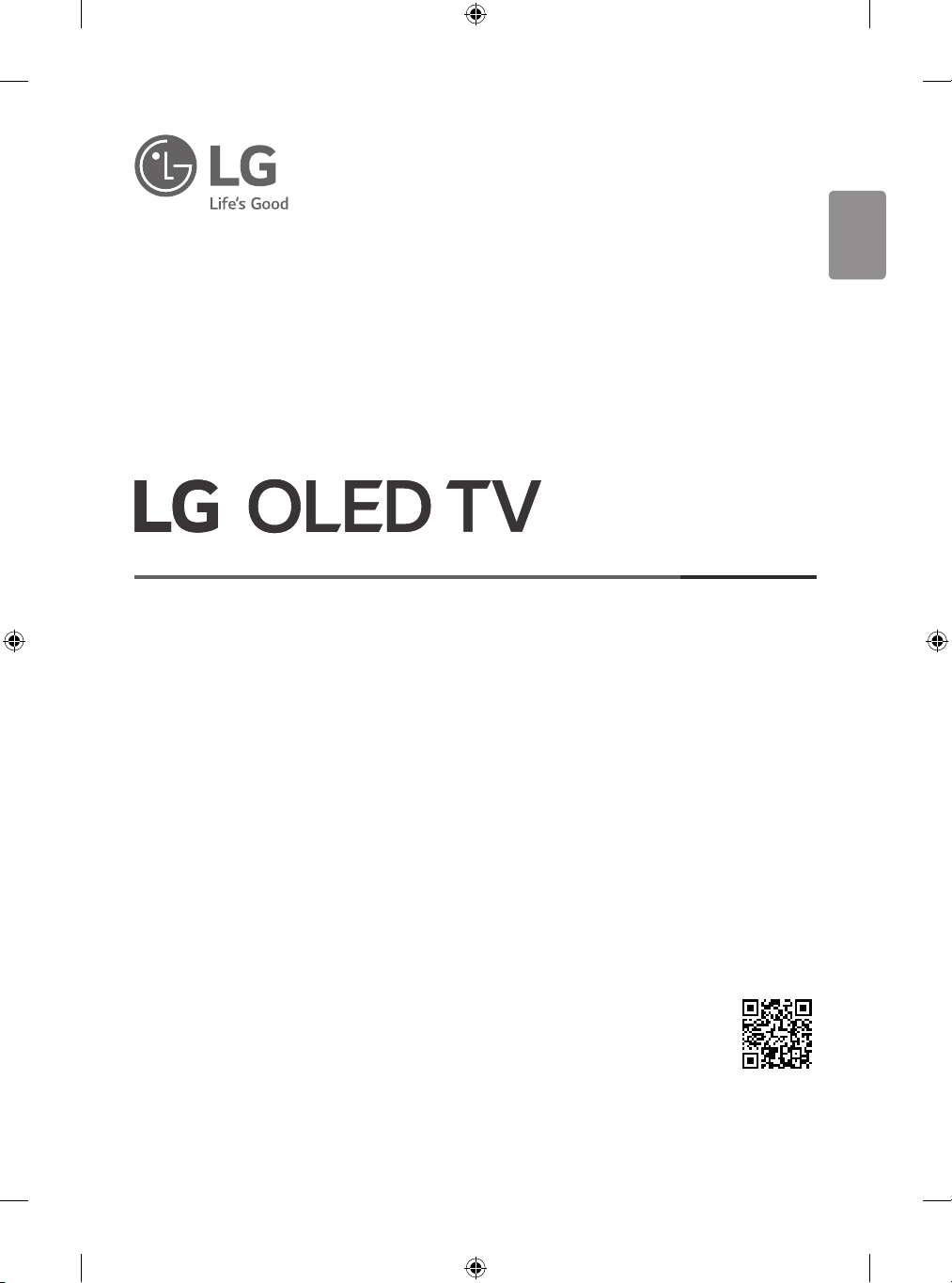
ENGLISH_index
OWNER’S MANUAL
Safety and Reference
Please read this manual carefully before operating your set and retain it for future
reference.
*MFL71753616*
(2102-REV00)
www.lg.com
Copyright © 2021 LG Electronics Inc. All Rights Reserved.
Page 2
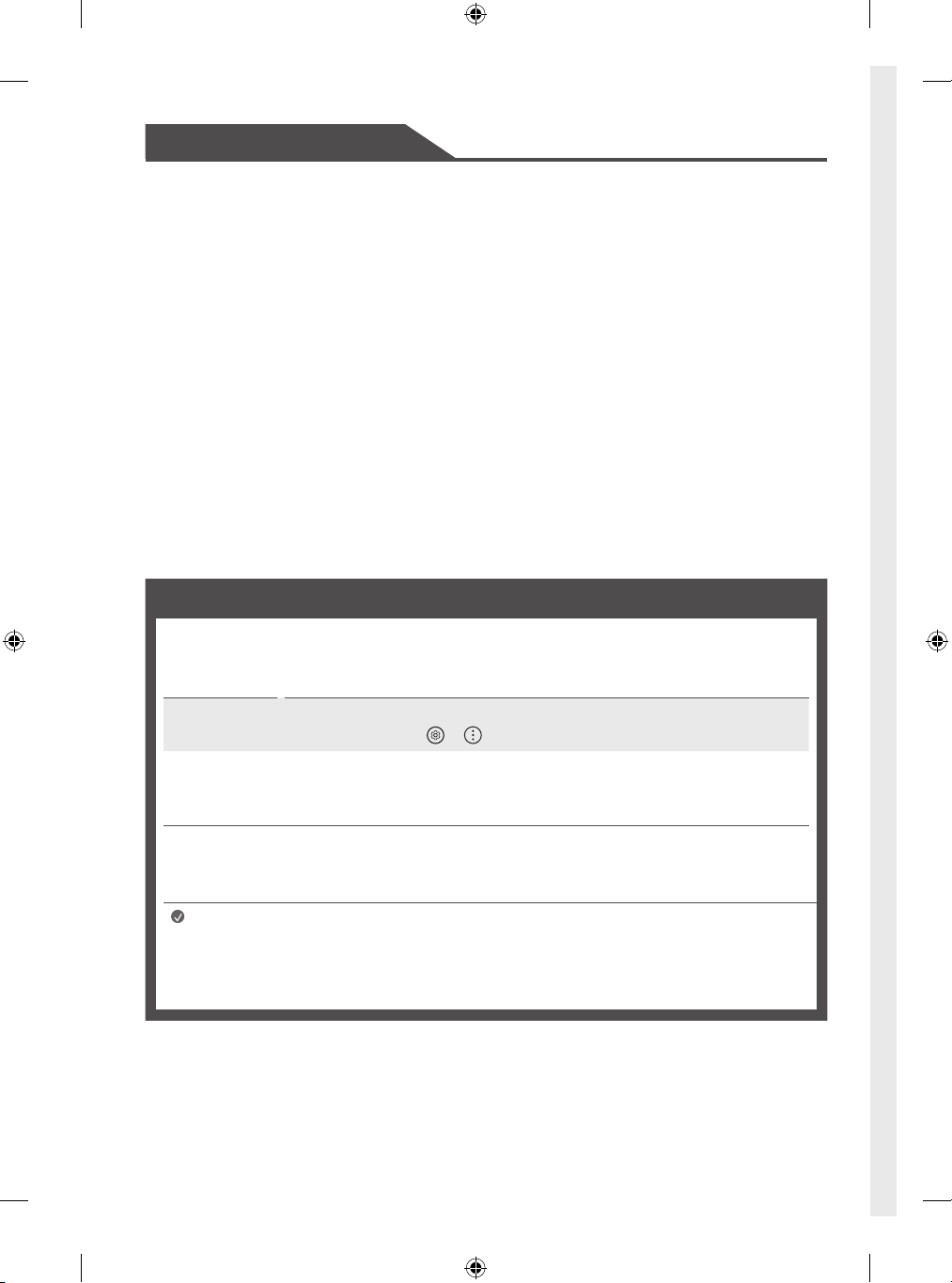
Title
Warning! Safety instructions
Preparing
- Lifting and moving the TV
- Mounting on the Table
- Mounting to the Wall
- Antenna/Cable
- Satellite dish
Starting TV
- Turning on the TV
- Registering Magic Remote Control
- Connecting Smart Devices using NFC Tagging
Connections
Troubleshooting
Specifications
- Open Source Software Notice Information
- Licenses
Important Information for Preventing
Image Retention
Regulatory
Using Remote Control
- Using Magic Remote Control
Before reading this manual
• Read this manual thoroughly before operating your TV, and keep it for future reference.
• On the website you can download the manual including installation, using, troubleshooting, specifications, license etc and view its
contents on your PC or mobile device.
User Guide For more information about this TV, read the USER GUIDE embedded in the product.
• To open the USER GUIDE → → [Suppor t] → [User Guide]
Separate Purchase
• Separate purchase items can be changed or modified for quality improvement without any notification. Contact your dealer to buy these
items. These devices only work with certain models.
• The model name or design may be changed depending on the upgrade of product functions, manufacturer’s circumstances or policies.
Note
2
• Product specifications or contents of this manual may be changed without prior notice due to upgrade of product
functions.
• The items supplied with your product may vary depending on the model.
• Image shown may differ from your TV.
Page 3
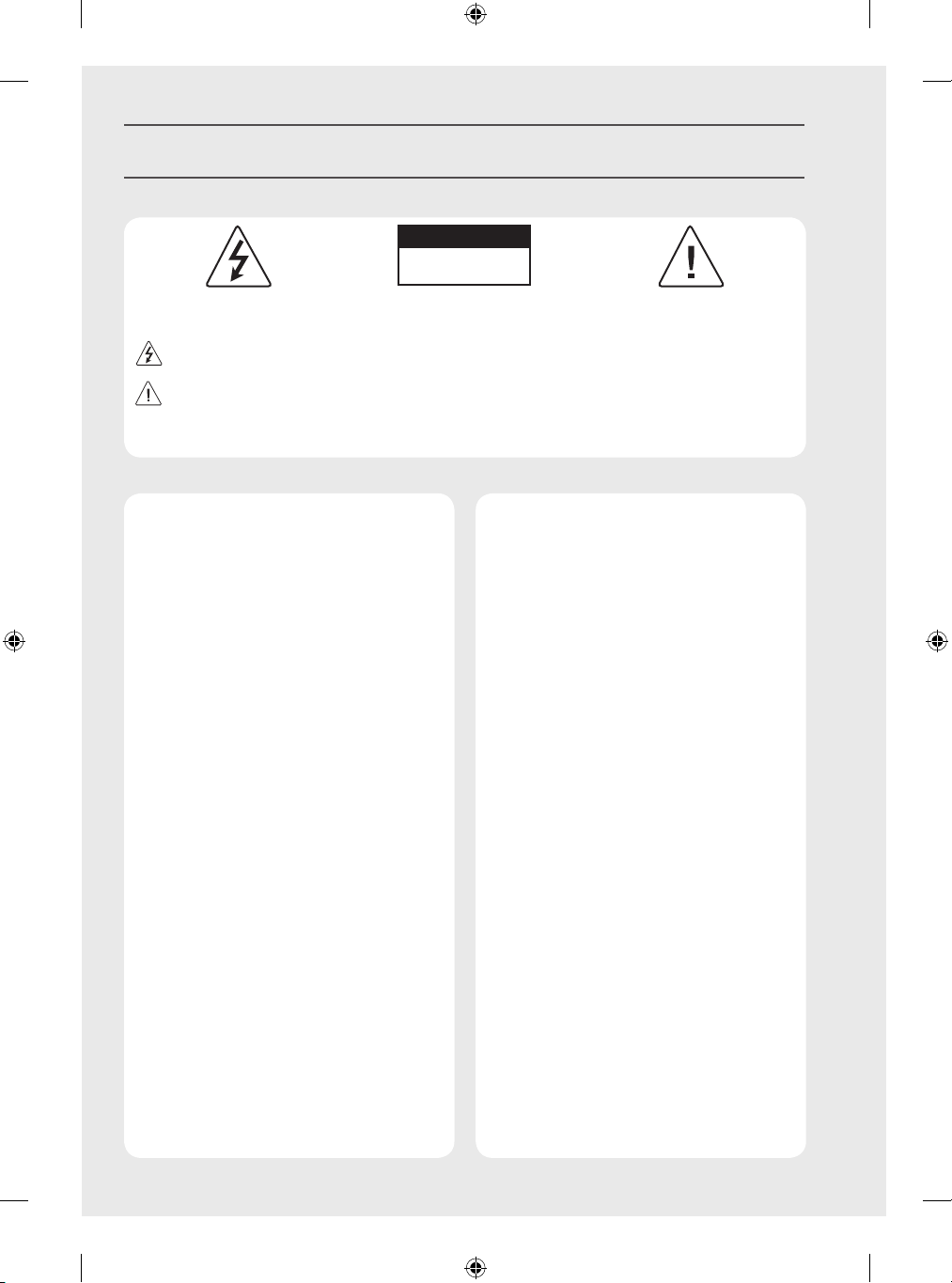
Warning! Safety instructions
CAUTION
RISK OF ELECTRIC SHOCK
DO NOT OPEN
CAUTION : TO REDUCE THE RISK OF ELECTRIC SHOCK, DO NOT REMOVE COVER (OR BACK). NO USER-SERVICEABLE PARTS INSIDE. REFER TO
QUALIFIED SERVICE PERSONNEL.
This symbol is intended to alert the user to the presence of uninsulated “dangerous voltage” within the product’s enclosure that may be of
sufficient magnitude to constitute a risk of electric shock to persons.
This symbol is intended to alert the user to the presence of important operating and maintenance (servicing) instructions in the literature
accompanying the appliance.
WARNING : TO REDUCE THE RISK OF FIRE AND ELECTRIC SHOCK, DO NOT EXPOSE THIS PRODUCT TO RAIN OR MOISTURE.
• TO PREVENT THE SPREAD OF FIRE, KEEP CANDLES OR OTHER
ITEMS WITH OPEN FLAMES AWAY FROM THIS PRODUCT AT
ALL TIMES.
• Do not place the TV and/or remote control in the
following environments:
- Keep the product away from direct sunlight.
- An area with high humidity such as a bathroom.
- Near any heat source such as stoves and other devices that
produce heat.
- Near kitchen counters or humidifiers where they can easily
be exposed to steam or oil.
- An area exposed to rain or wind.
- Do not expose to dripping or splashing and do not place
objects filled with liquids, such as vases, cups, etc. on or
over the apparatus (e.g., on shelves above the unit).
- Near flammable objects such as gasoline or candles, or
expose the TV to direct air conditioning.
- Do not install in excessively dusty places.
Otherwise, this may result in fire, electric shock, combustion/
explosion, malfunction or product deformation.
• Ventilation
- Install your TV where there is proper ventilation. Do not
install in a confined space such as a bookcase.
- Do not install the product on a carpet or cushion.
- Do not block or cover the product with cloth or other
materials while unit is plugged in.
• Take care not to touch the ventilation openings. When
watching the TV for a long period, the ventilation openings
may become hot.
• Protect the power cord from physical or mechanical abuse,
such as being twisted, kinked, pinched, closed in a door, or
walked upon. Pay particular attention to plugs, wall outlets,
and the point where the cord exits the device.
• Do not move the TV whilst the Power cord is plugged in.
• Do not use a damaged or loosely fitting power cord.
• Be sure to grasp the plug when unplugging the power cord.
Do not pull on the power cord to unplug the TV.
• Do not connect too many devices to the same AC power
outlet as this could result in fire or electric shock.
3
Page 4
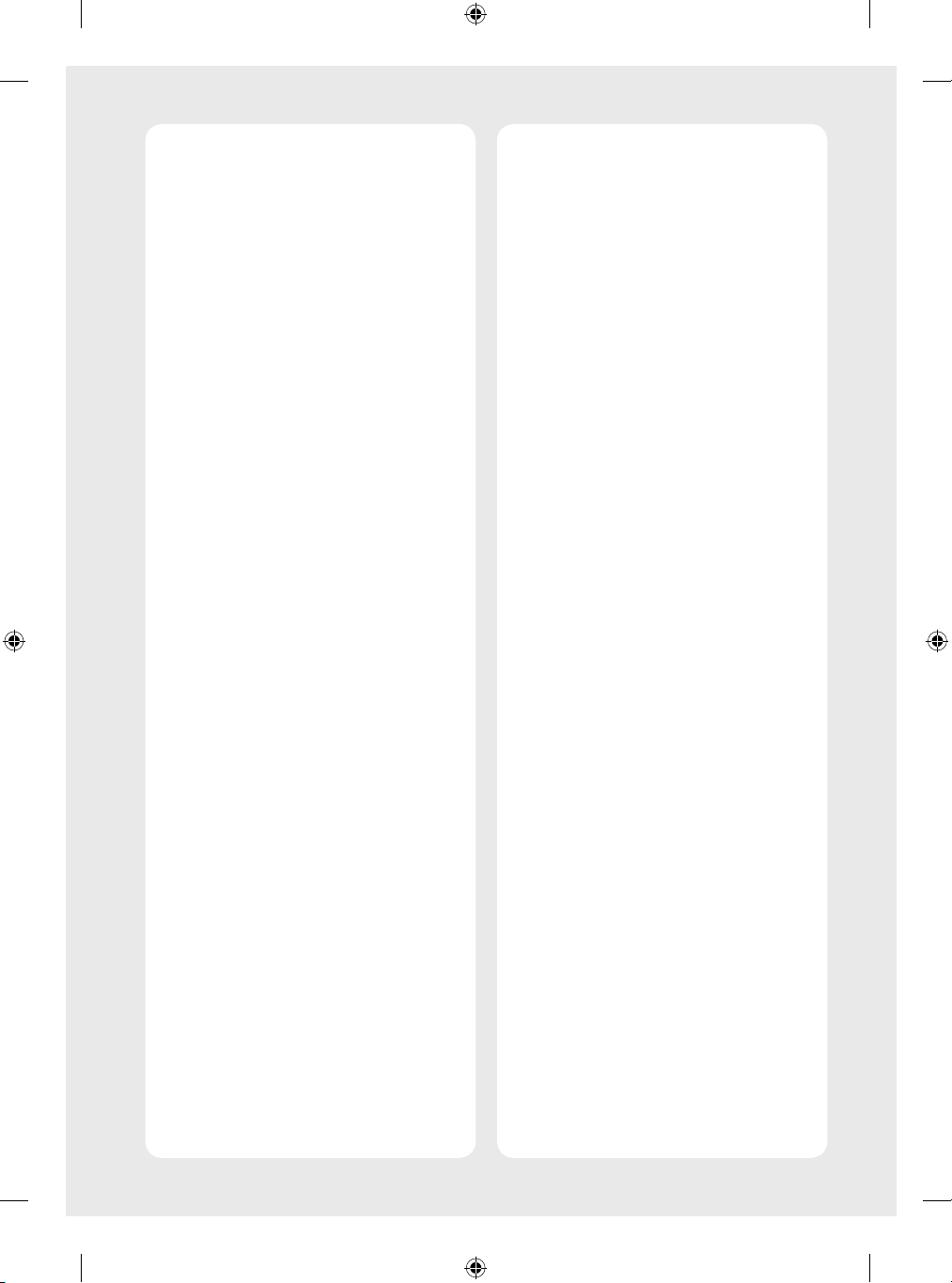
• Disconnecting the Device from the Main Power
- The power plug is the disconnecting device. In case of an
emergency, the power plug must remain readily accessible.
• Do not let your children climb or cling onto the TV. Otherwise,
the TV may fall over, which may cause serious injury.
• Outdoor Antenna Grounding (Can differ by country):
- If an outdoor antenna is installed, follow the precautions
below. An outdoor antenna system should not be located in
the vicinity of overhead power lines or other electric light
or power circuits, or where it can come in contact with such
power lines or circuits as death or serious injury can occur.
• Grounding (Except for devices which are not grounded.)
- TV with a three-prong grounded AC plug must be
connected to a three-prong grounded AC outlet. Ensure
that you connect the earth ground wire to prevent possible
electric shock.
• Never touch this apparatus or antenna during a lightning
storm. You may be electrocuted.
• Make sure the power cord is connected securely to the TV and
wall socket if not secured damage to the Plug and socket may
occur and in extreme cases a fire may break out.
• Do not insert metallic or inflammable objects into the
product. If a foreign object is dropped into the product,
unplug the power cord and contact the customer service.
• Do not touch the end of the power cord while it is plugged in.
You may be electrocuted.
• If any of the following occur, unplug the product
immediately and contact your local customer service.
- The product has been damaged.
- If water or another substance enters the product (like an AC
adapter, power cord, or TV).
- If you smell smoke or other odors coming from the TV
- When lightning storms or when unused for long periods
of time.
Even the TV is turned off by remote control or button, AC
power source is connected to the unit if not unplugged in.
• Do not use high voltage electrical equipment near the TV
(e.g., a bug zapper). This may result in product malfunction.
• Do not attempt to modify this product in any way without
written authorization from LG Electronics. Accidental fire or
electric shock can occur. Contact your local customer service
for service or repair. Unauthorized modification could void the
user’s authority to operate this product.
• Use only an authorized attachments / accessories approved
by LG Electronics. Otherwise, this may result in fire, electric
shock, malfunction, or product damage.
• Never disassemble the AC adapter or power cord. This may
result in fire or electric shock.
• Handle the adapter carefully to avoid dropping or striking it.
An impact could damage the adapter.
• To reduce the risk of fire or electrical shock, do not touch
the TV with wet hands. If the power cord prongs are wet or
covered with dust, dry the power plug completely or wipe
dust off.
4
Page 5
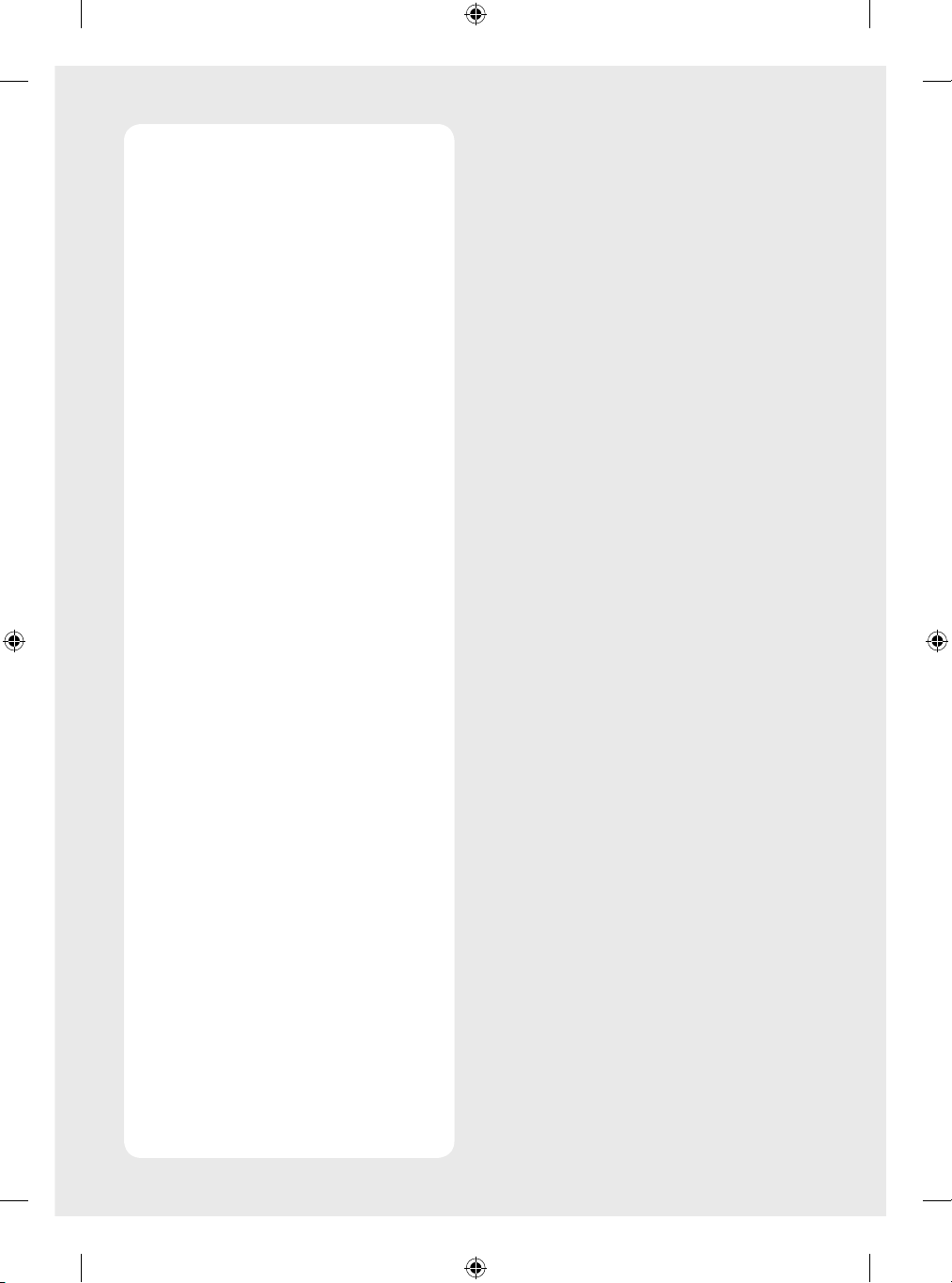
• Batteries
- Store the accessories (battery, etc.) in a safe location out of
the reach of children.
- Do not short circuit, disassemble, or allow the batteries
to overheat. Do not dispose of batteries in a fire. Batteries
should not be exposed to excessive heat.
- Caution : Risk of fire or explosion if the battery is replaced
by an incorrect type.
• Moving
- When moving, make sure the product is turned off,
unplugged, and all cables have been removed. It may take
2 or more people to carry larger TVs. Do not press or put
stress on the front panel of the TV. Otherwise, this may
result in product damage, fire hazard or injury.
• Keep the packing anti-moisture material or vinyl packing out
of the reach of children.
• Do not allow an impact shock, any objects to fall into the
product, and do not drop anything onto the screen.
• Do not press strongly upon the panel with a hand or a sharp
object such as a nail, pencil, or pen, or make a scratch on it. It
may cause damage to screen.
• Cleaning
- When cleaning, unplug the power cord and wipe gently
with a soft/dry cloth. Do not spray water or other liquids
directly on the TV. Do not clean your TV with chemicals
including glass cleaner, any type of air freshener,
insecticide, lubricants, wax (car, industrial), abrasive,
thinner, benzene, alcohol etc., which can damage the
product and/or its panel. Otherwise, this may result in
electric shock or product damage.
5
Page 6
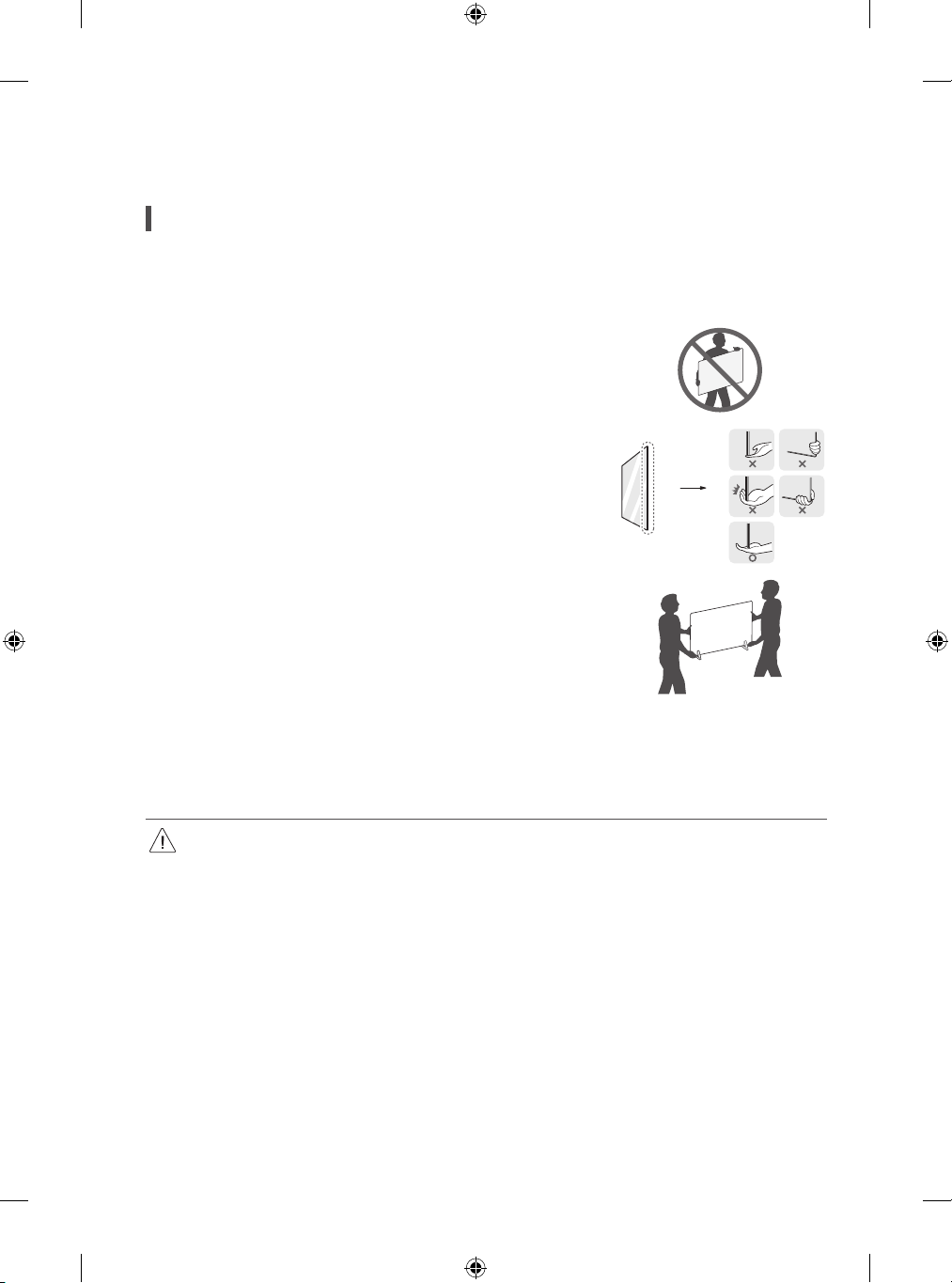
Preparing
Lifting and moving the TV
Please note the following advice to prevent the TV from being scratched or damaged and for safe transportation regardless of its type and size.
• It is recommended to move the TV in the box or packing material that the TV originally came in.
• Before moving or lifting the TV, disconnect the power cord and all cables.
• When holding the TV, the screen should face away from you to avoid damage.
• Hold the side and bottom of the TV frame firmly. Make sure not to hold the transparent part,
speaker, or speaker grill area.
• When transporting a large TV, there should be at least 2 people.
• When transporting the TV by hand, hold the TV as shown in the following illustration.
• When transporting the TV, do not expose the TV to jolts or excessive vibration.
• When transporting the TV, keep the TV upright, never turn the TV on its side or tilt towards the left or right.
• Do not apply excessive pressure to cause flexing / bending of frame chassis as it may damage screen.
• When handling the TV, be careful not to damage the protruding buttons.
• Avoid touching the screen at all times, as this may result in damage to the screen.
• When attaching the stand to the TV set, place the screen facing down on a cushioned table or flat surface to protect the screen from
scratches.
6
Page 7
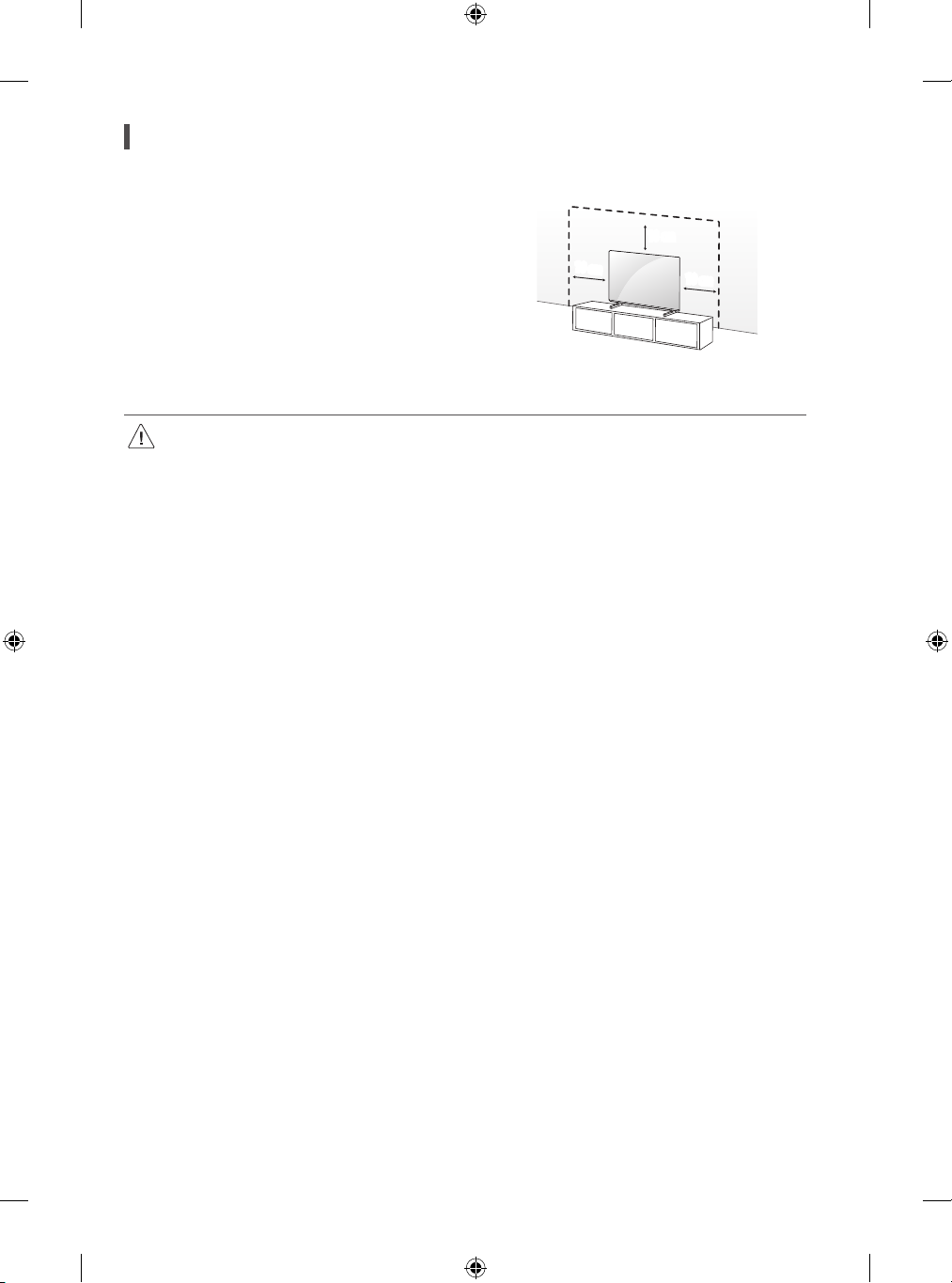
Mounting on the Table
1 Lift and tilt the TV into its upright position on a table.
• Leave a 10 cm (minimum) space from the wall for proper ventilation.
2 Connect the power cord to a wall outlet.
10 cm
• Do not apply foreign substances (oils, lubricants, etc.) to the screw parts when assembling the product. (Doing so may damage the
product.)
• If you install the TV on a stand, you need to take actions to prevent the product from overturning. Otherwise, the product may fall over,
which may cause injury.
• Do not use any unapproved items to ensure the safety and product life span.
• Any damage or injuries caused by using unapproved items are not covered by the manufacturer’s warranty.
• Make sure that the screws are inserted correctly and fastened securely. (If they are not fastened securely enough, the TV may tilt
forward after being installed.) Do not use too much force and over tighten the screws; otherwise screw may be damaged and not
tighten correctly.
• When installing on a cabinet or a shelf using a stand, make sure its width is greater than that of the TV.
• If a television is not positioned in a sufficiently stable location, it can be potentially hazardous due to falling. Many injuries, particularly
to children, can be avoided by taking simple precautions such as:
- Using cabinets or stands recommended by the manufacturer of the television.
- Only using furniture that can safely support the television.
- Ensuring the television is not overhanging the edge of the supporting furniture.
- Not placing the television on tall furniture (for example, cupboards or bookcases) without anchoring both the furniture and the
television to a suitable support.
- Not standing the televisions on cloth or other materials placed between the television and supporting furniture.
- Educating children about the dangers of climbing on furniture to reach the television or its controls.
10 cm
10 cm
(Depending on model)
7
Page 8
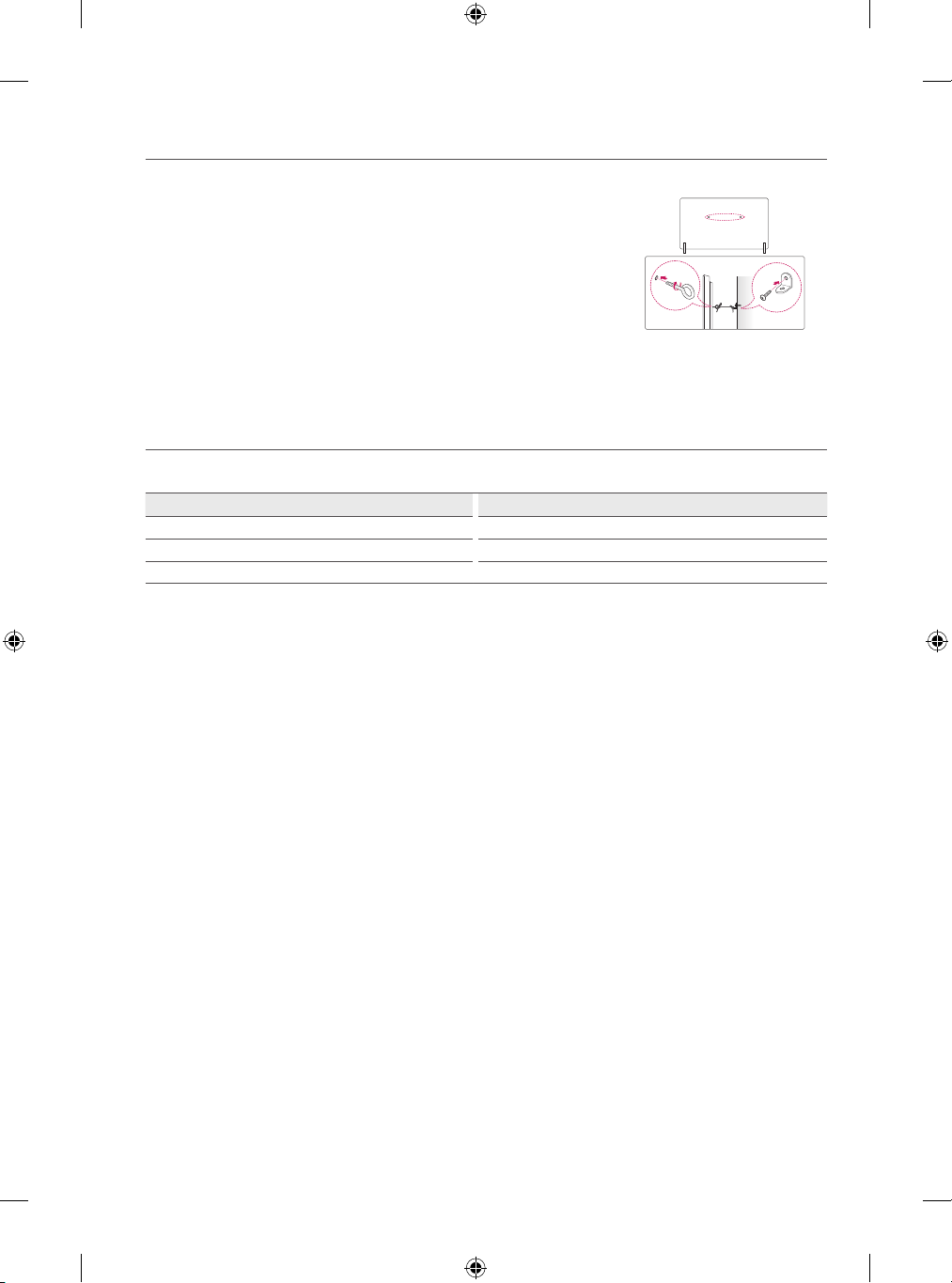
Securing TV to the Wall
1 Insert and tighten the eye-bolts, or TV brackets and bolts on the back of the TV.
• If there are bolts inserted at the eye-bolts position, remove the bolts first.
2 Mount the wall brackets with the bolts to the wall. Match the location of the wall bracket and the
eye-bolts on the rear of the TV.
3 Connect the eye-bolts and wall brackets tightly with a sturdy rope. Make sure to keep the rope
horizontal with the flat surface.
• Use a platform or cabinet that is strong and large enough to support the TV securely.
• Brackets, bolts and ropes are not provided. You can obtain additional accessories from your local
dealer.
Stand
(Depending on model)
Stand Model
AP-G1DV55 OLED55G1*
AP-G1DV65 OLED65G1*
AP-G1DV77 OLED77G1*
(Depending on model)
8
Page 9
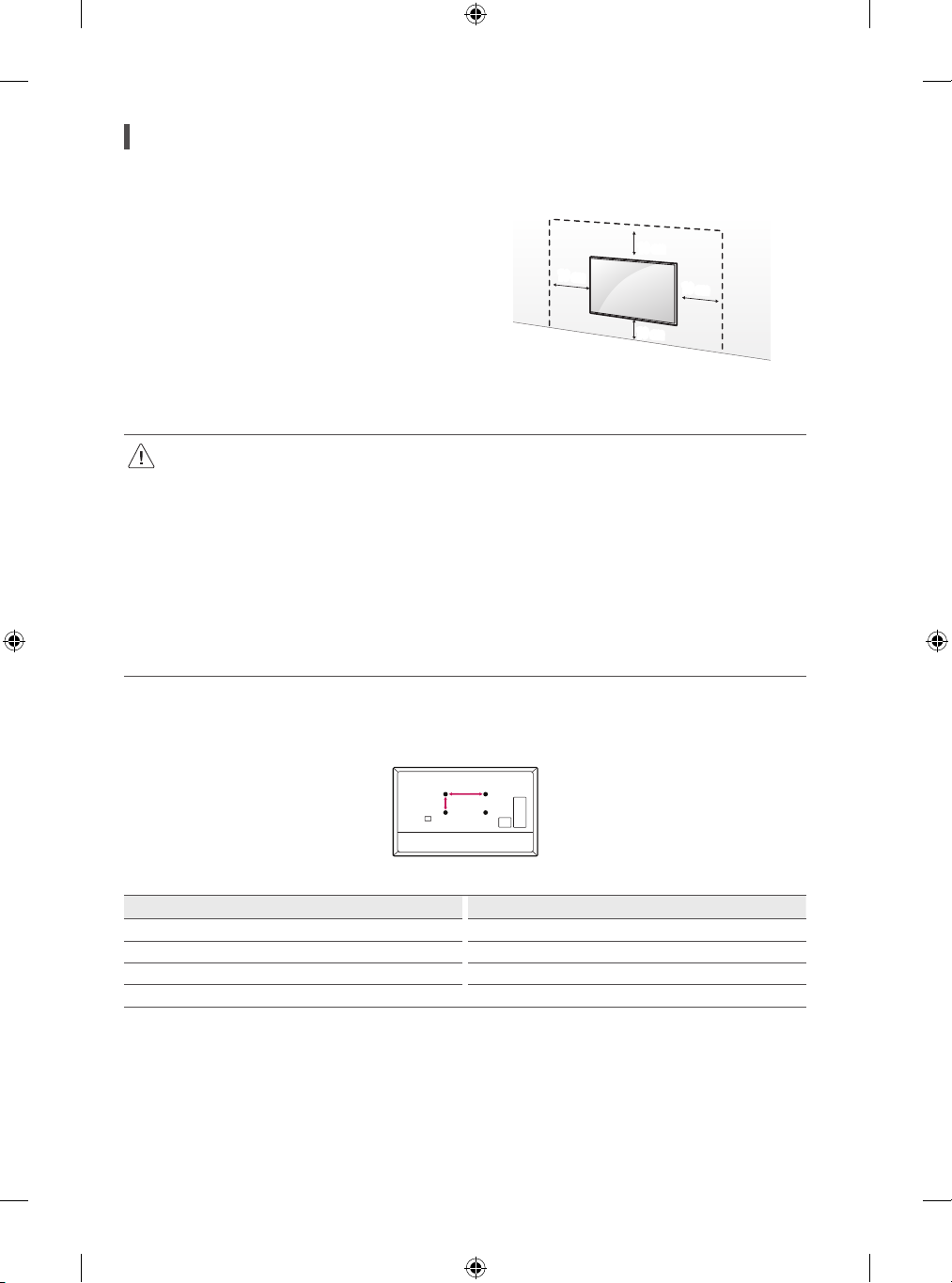
Mounting to the Wall
A
B
Attach an optional wall mount bracket at the rear of the TV carefully and
install the wall mount bracket on a solid wall perpendicular to the floor.
When you attach the TV to other building materials, please contact qualified
personnel. LG recommends that wall mounting be performed by a qualified
professional installer. We recommend the use of LG’s wall mount bracket.
LG’s wall mount bracket is easy to move with cables connected. When you
do not use LG’s wall mount bracket, please use a wall mount bracket where
the device is adequately secured to the wall with enough space to allow
connectivity to external devices. It is advised to connect all the cables before
installing fixed wall mounts.
• Remove the stand before installing the TV on a wall mount by performing the stand attachment in reverse.
• For more information of screws and wall mount bracket, refer to the Separate purchase.
• If you intend to mount the product to a wall, attach VESA standard mounting interface (optional parts) to the back of the product.
When you install the set to use the wall mounting bracket (optional parts), fix it carefully so as not to drop.
• When mounting a TV on the wall, make sure not to install the TV by hanging the power and signal cables on the back of the TV.
• Do not install this product on a wall if it could be exposed to oil or oil mist. This may damage the product and cause it to fall.
• When installing the Full Contact Wall Mount, the TV may not be contacted firmly against the wall due to some wall conditions.
10 cm
Wall Mounting Bracket
10 cm
10 cm
(Depending on model)
10 cm
(Depending on model)
Make sure to use screws and wall mount bracket that meet the VESA standard. Standard dimensions for the wall mount kits are described in the
following table.
Model OLED55/65/77G1*
VESA (A x B) (mm) 300 x 300
Standard screw M6
Number of screws 4
Wall mount bracket OLW480B
9
Page 10
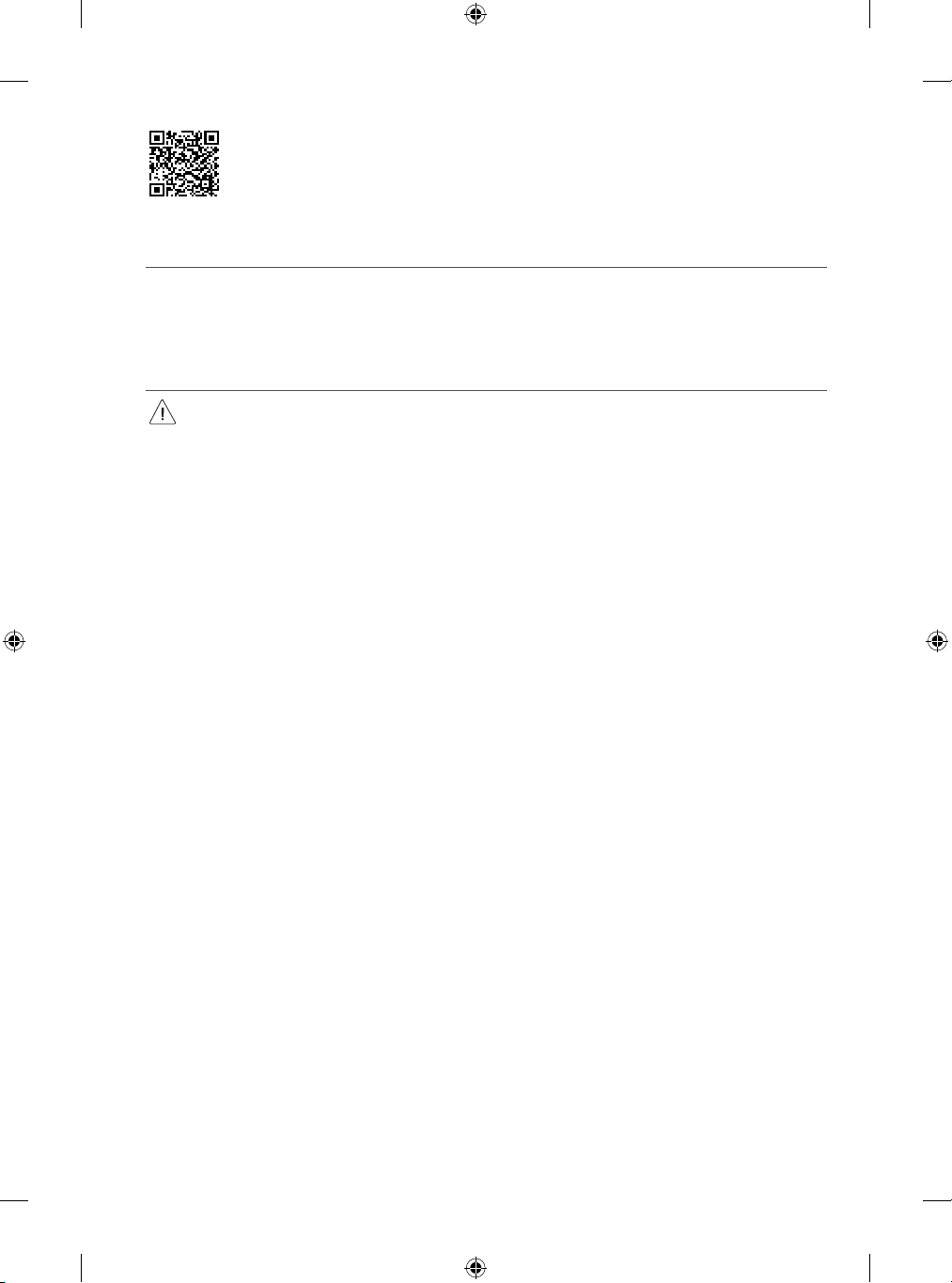
For more information, watch the installation video on your smart device.
Precautions for Safety
(Except for OLW480B)
• Professional installers should read this manual carefully to ensure proper installation.
• Professional installers should forward this manual to customers after installation and encourage them to read and store it in a convenient place
for future reference.
After reading the installation manual, keep it in a convenient place for future reference.
• Ask a professional installer appointed by the store for installation of the product.
Installation by someone other than a professional installer is extremely dangerous and may result in personal injury.
• Do not install the product in an unstable site that cannot withstand its weight.
If the installation site lacks sufficient rigidity, the product may fall and cause personal injury.
• Contact a professional installer appointed by the store prior to moving or replacing the product after installation.
Installation is a technical task and safety issues may arise if an individual attempts to install or move the product personally.
• Do not hang on the product or subject it to severe impact after installation.
Doing so may cause the product to fall and cause personal injury.
• When installing the product on a wall, do not hang the power line or signal cables from the back of the TV.
This can damage the cords, resulting in a fire, electrical shock or malfunction of the product.
• Be sure to wear work gloves when installing the product.
- Installing with unprotected hands may result in injury.
10
Page 11
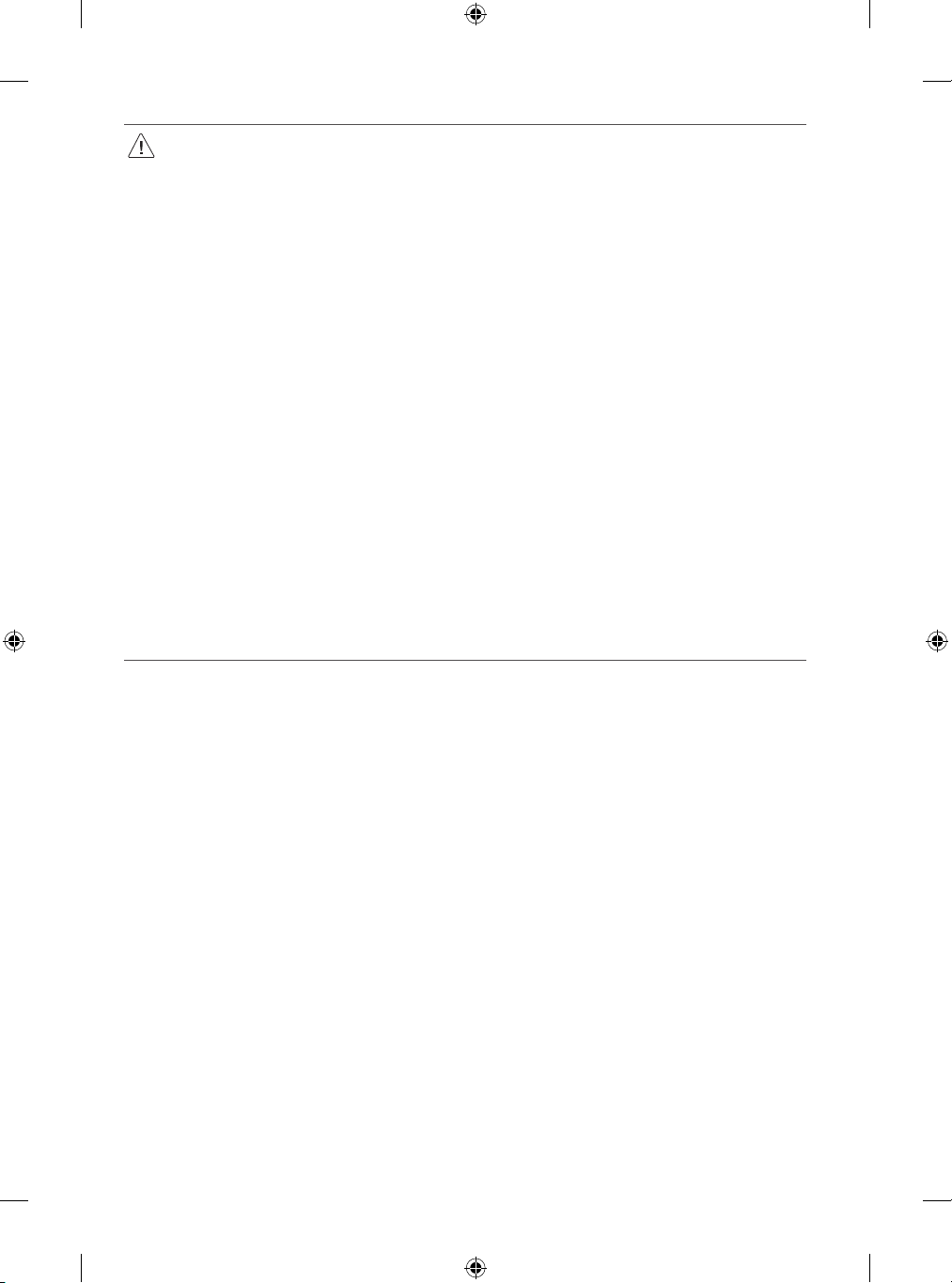
• Install the product according to the instructions in the installation manual.
Failure to install the product according to the instructions in the installation manual can result in serious personal injury or product
damage.
• Be sure to have at least two people when installing the product or adjusting the product’s height.
Attempting to perform installation or adjustments personally may result in personal injury or damage to the product.
• Make sure a wall is available prior to proceeding with installation. Make use of the anchors and screws provided with the product.
Use of any unauthorized anchors or screws may not support the product’s weight, which poses safety risks.
• When drilling in the wall for installation, be sure to use drill bits and drills of the specified diameter. Follow the instructions for the hole
depth.
Drilling and installing the product in ways other than specified in the installation manual may result in an unstable installation and
potential safety issues.
• Do not wipe the product with a wet towel or use any heating equipment or humidifier under the place where the product is installed.
Liquid water or vapor may enter the product and excessive heat may cause fire, electric shock, or malfunction.
• Do not install the product near a fire sprinkler or detector, a place where vibration or shock may occur or near a high-voltage wire or
power source.
• Unplug the product’s power cord from the wall outlet before installing.
Installing the product while the power cord is plugged in may result in electric shock or fire.
• Do not install the product with bare hands. Be sure to wear work gloves.
Attempting installation without work gloves may cause personal injury.
• Connect the product with the supplied cable. Use of an unauthorized cable may result in damage by friction with the wall. Make sure to
use the supplied cable gender. (This may vary by model.)
Before Installation
(Except for OLW480B)
• Do not use the product for any purpose other than installing the TV on a wall.
• Avoid product damage and safety accidents caused by careless installing or use of improper or unauthorized wall mount.
• Follow the instructions in the installation manual for a convenient installation of the wall mount.
• Immediately discontinue installation and contact the service centre if you cannot fully understand the installation process.
Use a professional installer if any installation issues remain after the inquiry.
• Installation of this product on a concrete wall or wood stud is recommended. Installation of this product on other surfaces (Dry wall, plywood,
bricks, etc.) is not recommended. Improper installation may result in the product falling.
• Install the product only on a vertical wall.
Do not install on a tilted wall that exceeds building standards or on the heavily titled wall or ceiling.
LG is not responsible for problems caused by improper installation of the product, e.g., heavily tilted walls and ceilings.
11
Page 12
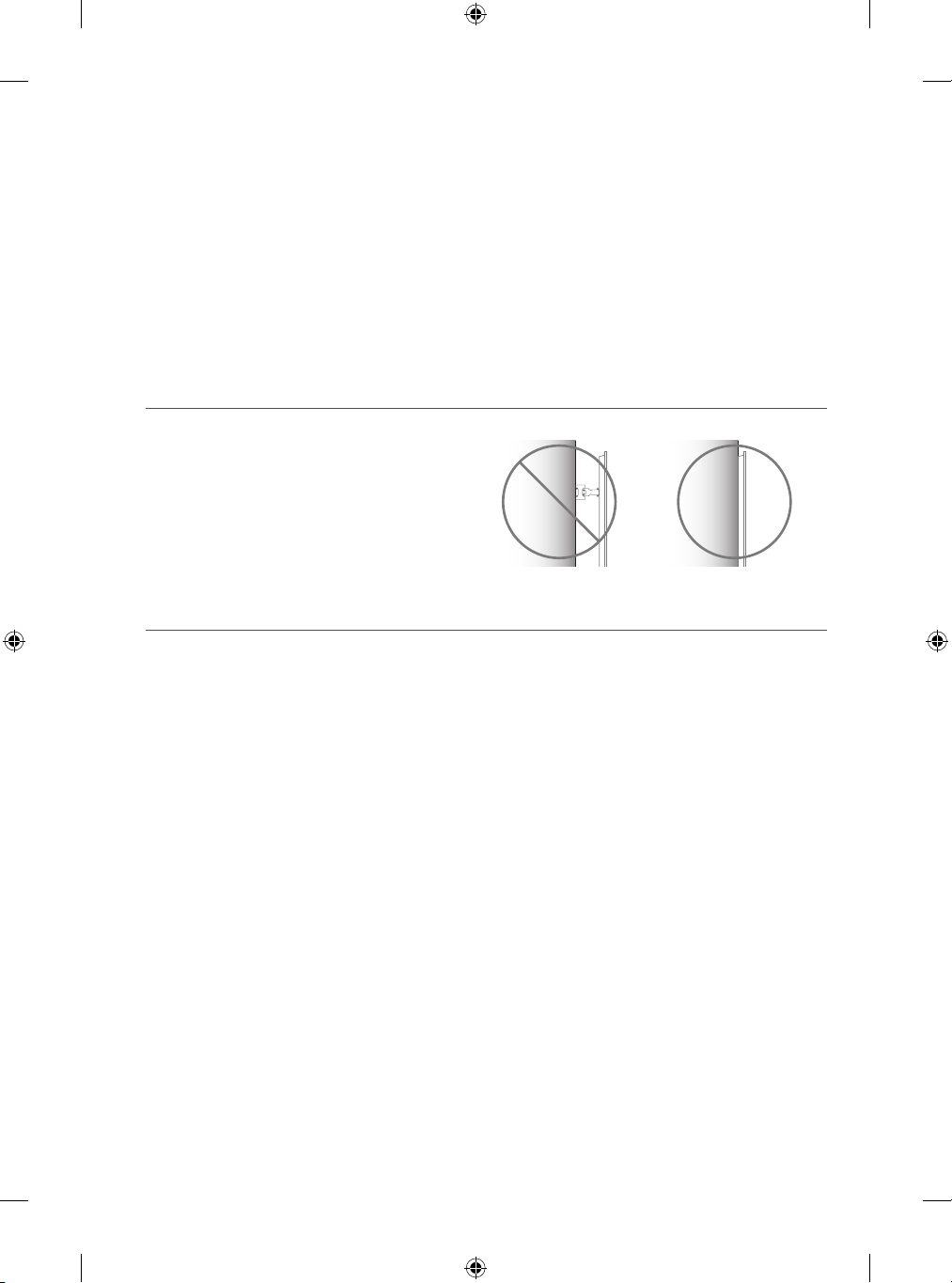
• Check the enclosed accessories before installation. We are not responsible for any lost or damaged accessories after the inner packaging is
opened.
• When an infant or small child swallows the enclosed accessories, various safety accidents such as choking may occur. Keep the enclosed
accessories out of the reach of infants and children.
• When tightening screws, tighten until fully snug.
Avoid using excessive force when tightening the screws. Doing so may damage the wall and product or reduce the rigidity or performance of the
product.
• Avoid installing a TV that exceeds the specified tensile load, and do not allow any external force to be applied to the product.
• Avoid accidents by using work tools with care during installation.
Tools for Installation
• “+” shaped screwdriver (manual or electric) / level / drill / Ø 8 mm drill bit for concrete or Ø 4 mm drill bit for steel
Securing TV to the Wall
(Except for OLW480B)
• Please use the TV close to the wall after installation.
How to fix anchors and screws
(Except for OLW480B)
Please make sure that:
• Check that the material and thickness of the wall and finishing material comply with the installation manual. Before beginning the mounting
process, you must be sure the wall is able to support the weight of the TV.
• Should use the enclosed anchors and screws on crack-free concrete walls.
• Never install the product on a plasterboard or wall made of paper or medium-density fiberboard (MDF). When it is necessary to install the
product on such wall, anchor screws must be fastened to retaining walls (concrete) or wood Stud inside the finishing material.
• The wall mount should be attached to a stud. This usually will not be a problem, but depending on individual circumstances, there may be cases
when the ability to mount into a stud is not possible. In this case, there are a variety of drywall anchors, such as toggle bolts, which may provide
a solution. If using drywall anchors, please be sure the anchors and the wall have the ability to support the weight of your TV. Please note that
the supplied anchors may not be the correct ones for your individual situation, so you should check with a local professional.
• Other unspecified walls must be capable of supporting pullout loads of over 70 kgf (686 N) and shear loads of over 100 kgf (980 N) per fastener.
• Use an Ø 8 mm drill bit for concrete and a hammer (impact) drill or Ø 4 mm drill bit for wood stud to drill holes.
12
Page 13
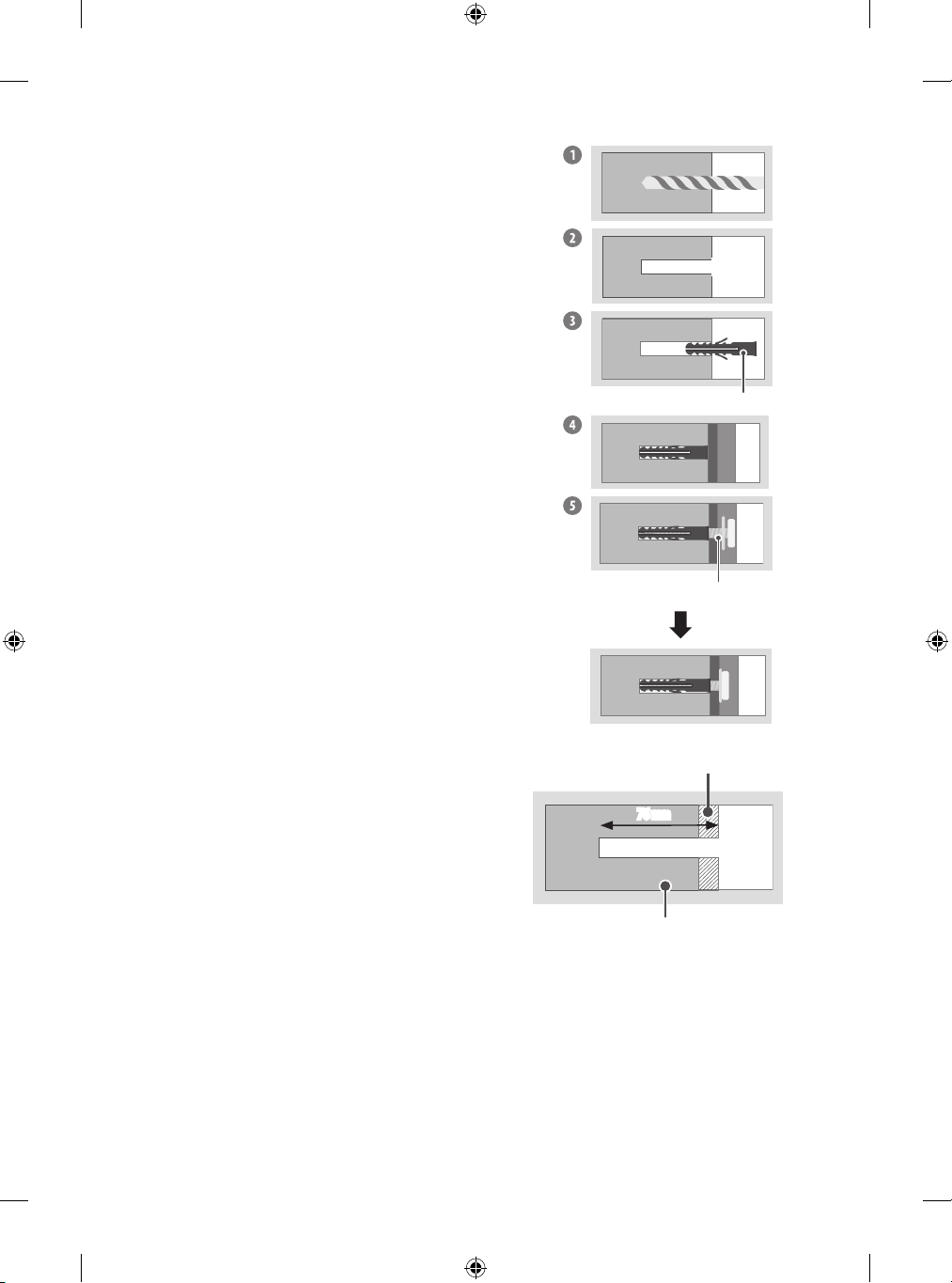
For installation on concrete wall
1 Drill holes in anchor locations with a drill bit of Ø 8 mm to a depth of 80 mm to 100 mm.
2 Clean the drilled holes.
3 Insert the enclosed anchors for fixing the wall mount into the holes. (Use a hammer when
inserting anchors.)
4 Push the wall mount support closely toward the wall to match the hole locations.
5 Tighten screws for fixing the wall mount to the holes. At this time, tighten the screws to a
torque of between 45 kgf/cm to 60 kgf/cm.
Wall mounting anchor
Wall mounting screw
For installation on wood stud
Use the Ø 4 mm drill bit for wood to drill holes with the depth of 76 mm. (Clean the
drilled hole.)
Without using the wall mounting anchor, fasten the wall mounting screw directly
to the wood stud.
Drywall
76 mm
Wood stud
13
Page 14
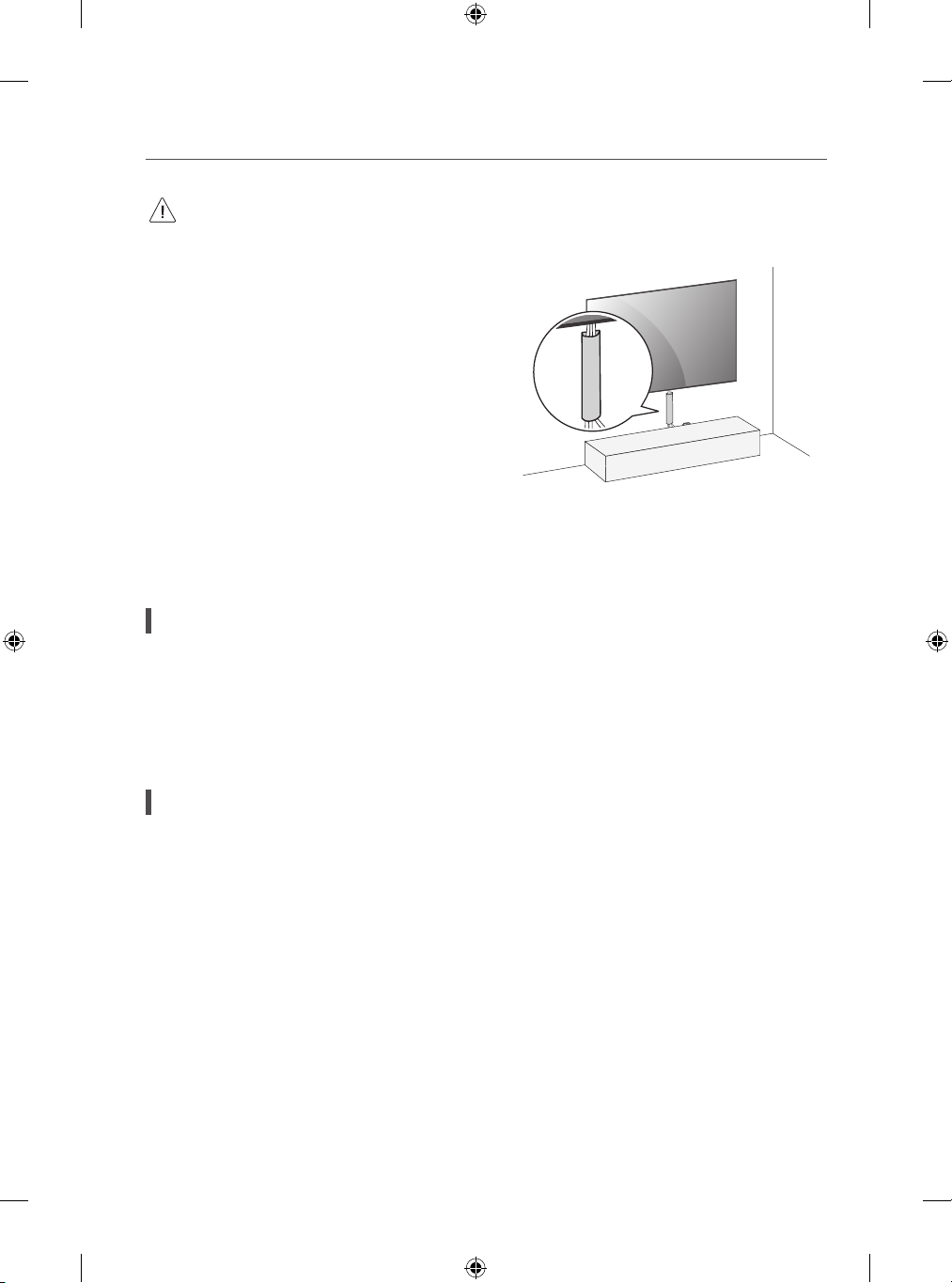
After Installation
• When connecting additional cables from the sides, we recommend holding the centre of the TV horizontally or vertically and pulling
the product to make sure there is sufficient distance from the wall before connecting.
• When connecting additional cables from the bottom, we recommend releasing the TV from the wall mount before connecting.
• Use cable management systems to arrange the cables at the
bottom of the TV as shown below. Cable managements are not
provided with the product, so purchase them separately.
(For example)
• After installing the product, be sure to use it adhered to the wall.
- Using the product while it is not adhered to the wall may damage or shake the product.
Antenna/Cable
Connect the TV to a wall antenna socket with an RF cable (75 Ω).
• Use a signal splitter to use more than 2 TVs.
• If the image quality is poor, install a signal amplifier properly to improve the image quality.
• If the image quality is poor with an antenna connected, try to realign the antenna in the correct direction.
• An antenna cable and converter are not supplied.
• For a location that is not supported with ULTRA HD broadcasting, this TV cannot receive ULTRA HD broadcasts directly.
Satellite dish
Connect the TV to a satellite dish to a satellite socket with a satellite RF cable (75 Ω). (Depending on model)
14
Page 15
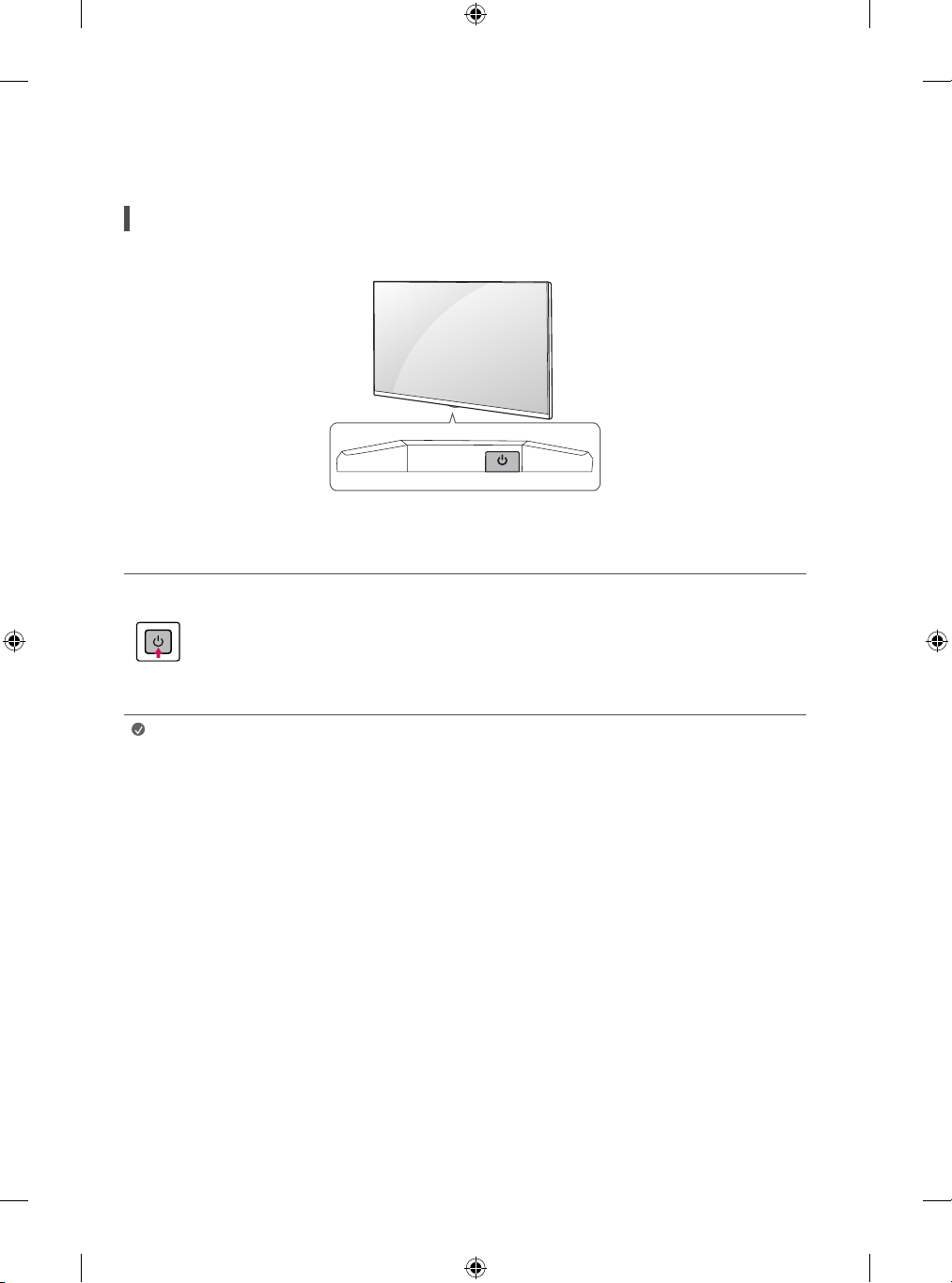
Starting TV
Turning on the TV
You can simply operate the TV functions, using the button.
Using button
Power On (Press)
Power Off1) (Press and Hold)
Menu Control (Press2))
Menu Selection (Press and Hold3))
Note
1) All running apps will close, and any recording in progress will stop.
2) You can access and adjust the menu by pressing the button when TV is on.
3) You can use the function when you access menu control.
• If the TV is turned on for the first time after it was shipped from the factory, initialization of the TV may take a few
minutes.
15
Page 16
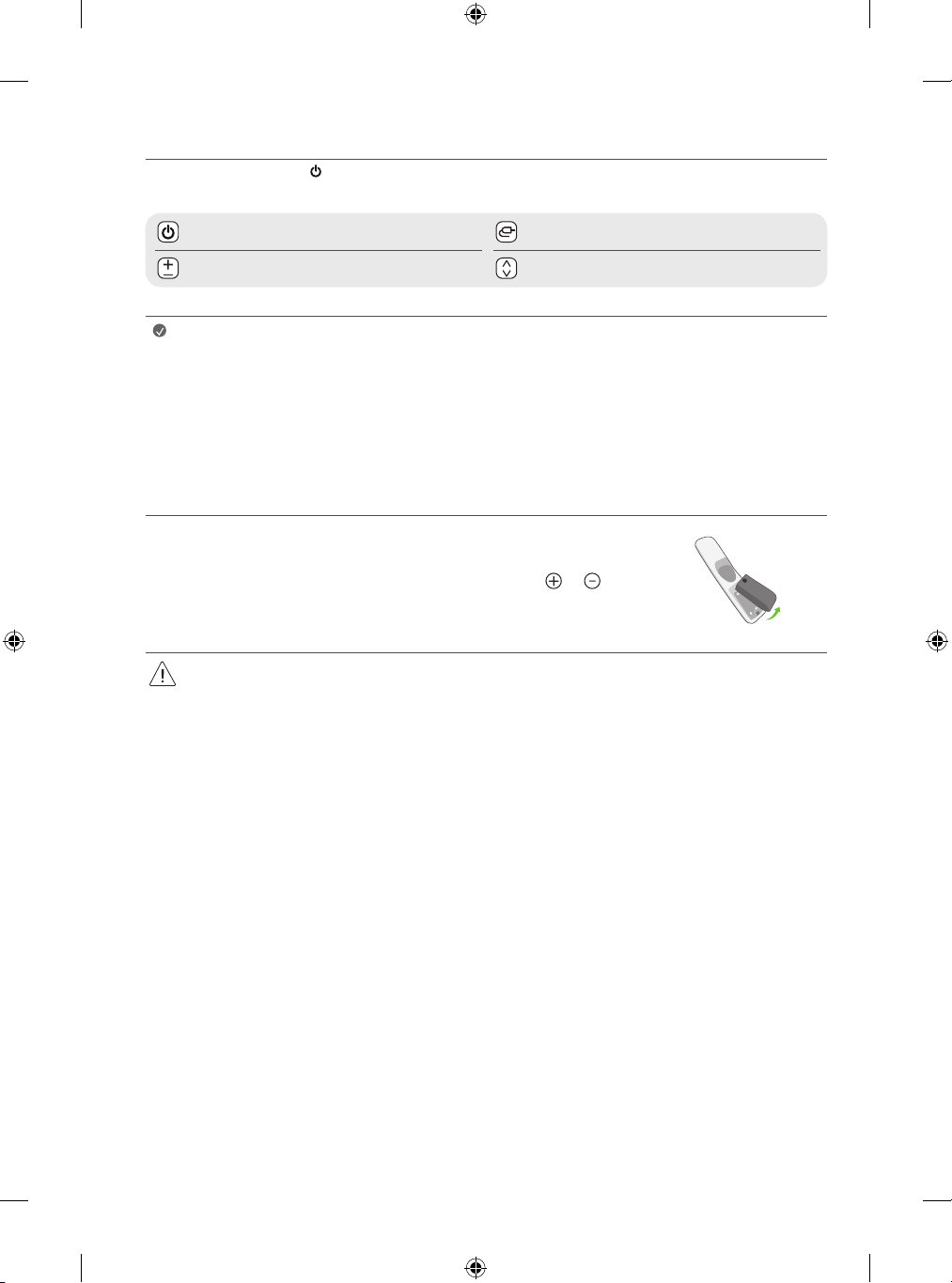
Adjusting the menu
When the TV is turned on, press the button one time. You can adjust the Menu items using the button.
Turns the power off. Changes the input source.
Adjusts the volume level. Scrolls through the saved programmes.
Note
• Your TV’s OSD (On Screen Display) may differ slightly from that shown in this manual.
• The available menus and options may differ from the input source or product model that you are using.
• New features may be added to this TV in the future.
• The device must be easily accessed to a location outlet near the access. Some devices are not made by turning on / off
button, turning off the device and unplugging the power cord.
• You need to enable easy access for connecting and disconnecting electric cables fed from the mains.
Inserting the battery
When the message [Magic Remote battery is low. Please change the battery.] is displayed, replace the
battery.
To replace batteries, open the battery cover, replace batteries (1.5 V AA) matching the and ends to
the label inside the compartment, and close the battery cover.
• Do not mix new batteries with old batteries. This may cause the batteries to overheat and leak.
• Failure to match the correct polarities of the battery may cause the battery to burst or leak, resulting in fire, personal injury, or ambient
pollution.
• This apparatus uses batteries. In your community there might be regulations that require you to dispose of these batteries properly due
to environmental considerations. Please contact your local authorities for disposal or recycling information.
• Batteries inside or inside the product shall not be exposed to excessive heat such as sunshine, fire or the like.
16
Page 17
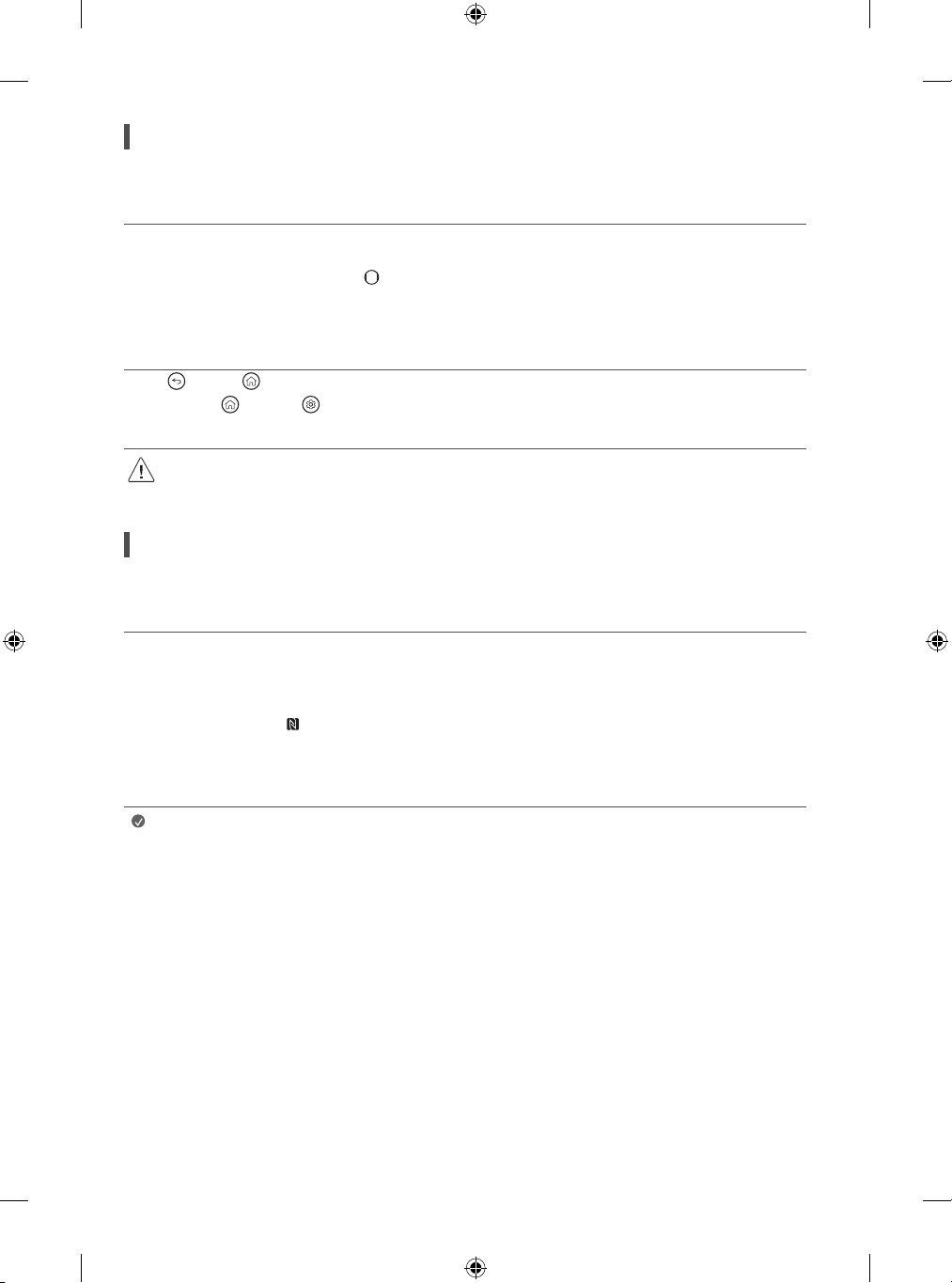
Registering Magic Remote Control
How to register the Magic Remote Control
To use the Magic Remote, first pair it with your TV.
1 Put batteries into the Magic Remote and turn the TV on.
2 Point the Magic Remote at your TV and press the Wheel (OK) on the remote control.
* If the TV fails to register the Magic Remote, try again after turning the TV off and back on.
How to deregister the Magic Remote Control
Press the (Back) and (Home) buttons at the same time, for five seconds, to unpair the Magic Remote with your TV.
* Press and hold the (Home) and (Q. Settings) buttons for more than 5 seconds to disconnect and re-register the Magic Remote at the
same time.
• It is recommended that an Access Point (AP) be located more than 0.2 m away from the TV. If the AP is installed closer than 0.2 m, the
Magic remote control may not perform as expected due to frequency interference.
Connecting Smart Devices using NFC Tagging
Using the NFC Feature
NFC is technology that uses Near Field Communication, allowing you to conveniently send and receive information without separate settings.
By bringing a smart device near the NFC-enabled remote control, you can install the LG ThinQ app and connect the device to the TV.
1 Turn on NFC in the smart device’s settings. To use NFC with Android devices, set the NFC option to enable ‘read/write tags’ in the smart device’s
settings. The NFC settings may vary depending on the device.
2 Bring the smart device near the (NFC) on the remote control. The required distance for NFC tagging is about 1 cm.
3 Follow the instructions to install the LG ThinQ app on your smart device.
4 Retagging the smart device to the remote control allows you to conveniently access various features on the connected TV through the LG ThinQ
app.
Note
• This feature is available for NFC-enabled smart devices only.
• This feature is only available if the remote control has an NFC logo.
17
Page 18
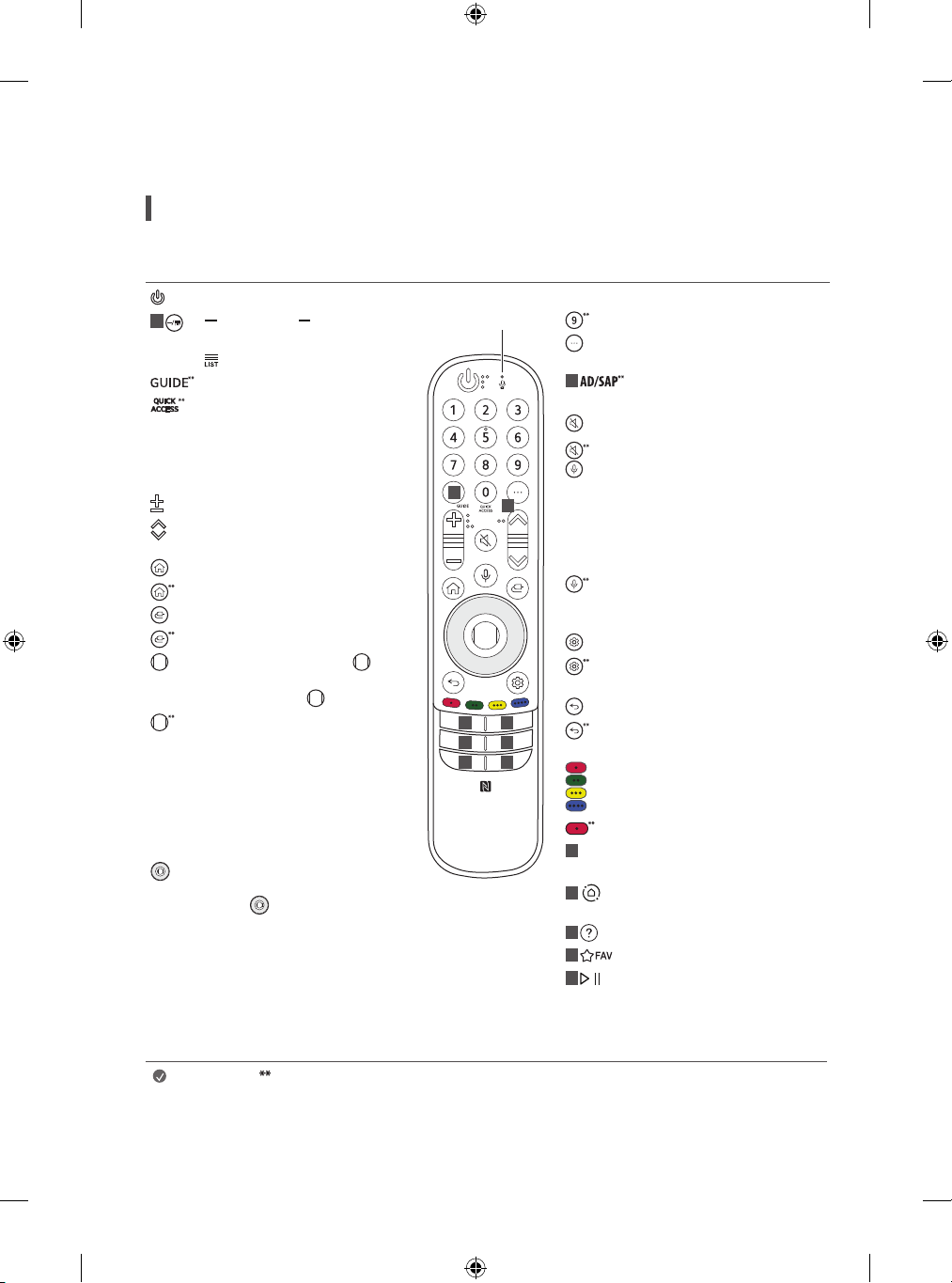
Using Remote Control
Using Magic Remote Control
(Depending on model)
The descriptions in this manual are based on the buttons on the remote control. Please read this manual carefully and use the TV correctly.
Power Turns the TV on or off.
(Dash) Inserts a between numbers
1
such as 2-1 and 2-2.
Accesses the saved programmes list.
Accesses the [Guide].
Accesses the [Edit Quick Access].
- [Edit Quick Access] is a feature that
allows you to enter a specified app or
Live TV directly by pressing and holding
the number buttons.
Volume buttons Adjusts the volume level.
Programmes buttons Scrolls through the
saved programmes.
Home Accesses the Home menu.
Home Launches the last used apps.
Input Changes the input source.
Input Accesses the [Home Dashboard].
Wheel (OK) Press the centre of
button to select a menu. You can change
programmes by using button.
Wheel (OK) Accesses the [Magic Explorer].
You can run the [Magic Explorer] feature
when the pointer colour is changed to
purple. If watching a programme, press
and hold down the pointer onto the video.
When using [TV Guide], [Settings], [Sports
Alert], or [Art Gallery], press and hold down
on the text.
Up/Down/Left/Right Press the up, down,
left or right button to scroll the menu. If
you press buttons while the pointer is
in use, the pointer will disappear from the
screen and Magic Remote will operate like
a general remote control. To display the
pointer on the screen again, shake Magic
Remote to the left and right.
1
3 3
3 3
Microphone
2
33
Number buttons Enters numbers.
Accesses the [Quick Help].
More actions Displays more remote
control functions.
2
3
3
3
3
3
Audio descriptions function will be
enabled.
Mute Mutes all sounds.
Mute Accesses the [Accessibility] menu.
Voice recognition Network connection
is required to use the voice recognition
function.
Check for recommended content. (Some
recommended services may not be
available in some countries.)
Voice recognition Speak while
pressing and holding the button to use
the voice recognition feature.
Q. Settings Accesses the Quick Settings.
Q. Settings Displays the [All Settings]
menu.
Back Returns to the previous level.
Back Clears on-screen displays and
returns to last input viewing.
These access special functions in some
menus.
Red button Runs the record function.
Streaming Service buttons Connects
to the Video Streaming Service.
Home Dashboard Accesses the [Home
Dashboard].
User Guide Accesses the [User Guide].
Accesses your favorite programmes list.
Control buttons Controls media
,
contents.
(Some buttons and services may not be provided depending on models or regions.)
Note
18
To use the button, press and hold for more than 1 second.
• In Analogue TV and some countries, some remote control buttons may not work.
Page 19
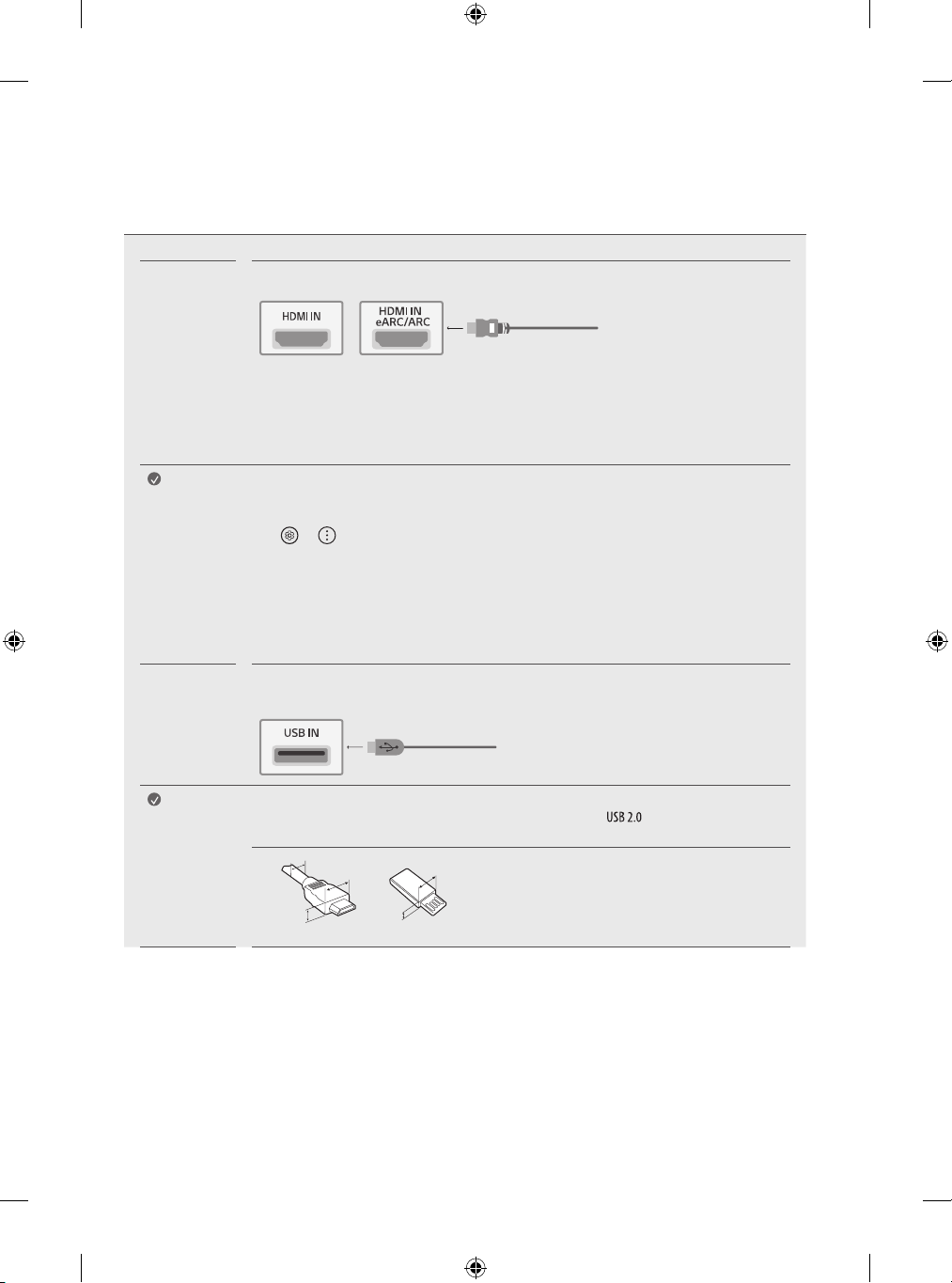
Connections
C
Connect various external devices to the TV and switch input modes to select an external device. For more information of external device’s connection,
refer to the manual provided with each device.
HDMI
Note
USB
Note
• When connecting the HDMI cable, the product and external devices should be turned off and unplugged.
• Supported HDMI Audio format (Depending on model):
True HD (48 kHz),
Dolby Digital / Dolby Digital Plus (32 kHz, 44.1 kHz, 48 kHz),
PCM (32 kHz, 44.1 kHz, 48 kHz, 96 kHz, 192 kHz)
• If the device connected to Input Port also supports HDMI Deep Colour, your picture may be clearer. However,
if the device doesn’t support it, it may not work properly. In that case, change the TV’s [HDMI Deep Colour]
setting to off.
• → → [General] → [Devices] → [HDMI Settings] → [HDMI Deep Colour]
- On: Support 4K @ 50/60 Hz (4:4:4, 4:2:2, 4:2:0), 4K @ 100/120 Hz (4:4:4, 4:2:2, 4:2:0)
- Off: Support 4K @ 50/60 Hz (4:2:0)
• Use a certified cable with the HDMI logo attached.
• If you do not use a certified HDMI cable, the screen may not display or a connection error may occur.
• Recommended HDMI Cable Types
- Ultra High Speed HDMI®/™ cable (3 m or less)
Some USB Hubs may not work. If a USB device connected using a USB Hub is not detected, connect it to the USB
port on the TV directly.
• For an optimal connection, HDMI cables and USB devices should have bezels less than 8 mm thick, 18 mm
width and 8 mm a wire diameter. Use an extension cable that supports or higher if the USB cable or
USB memory stick does not fit into your TV’s USB port.
B
A
B
A
* A ≦ 8 mm
* B ≦ 18 mm
* C ≦ 8 mm
19
Page 20
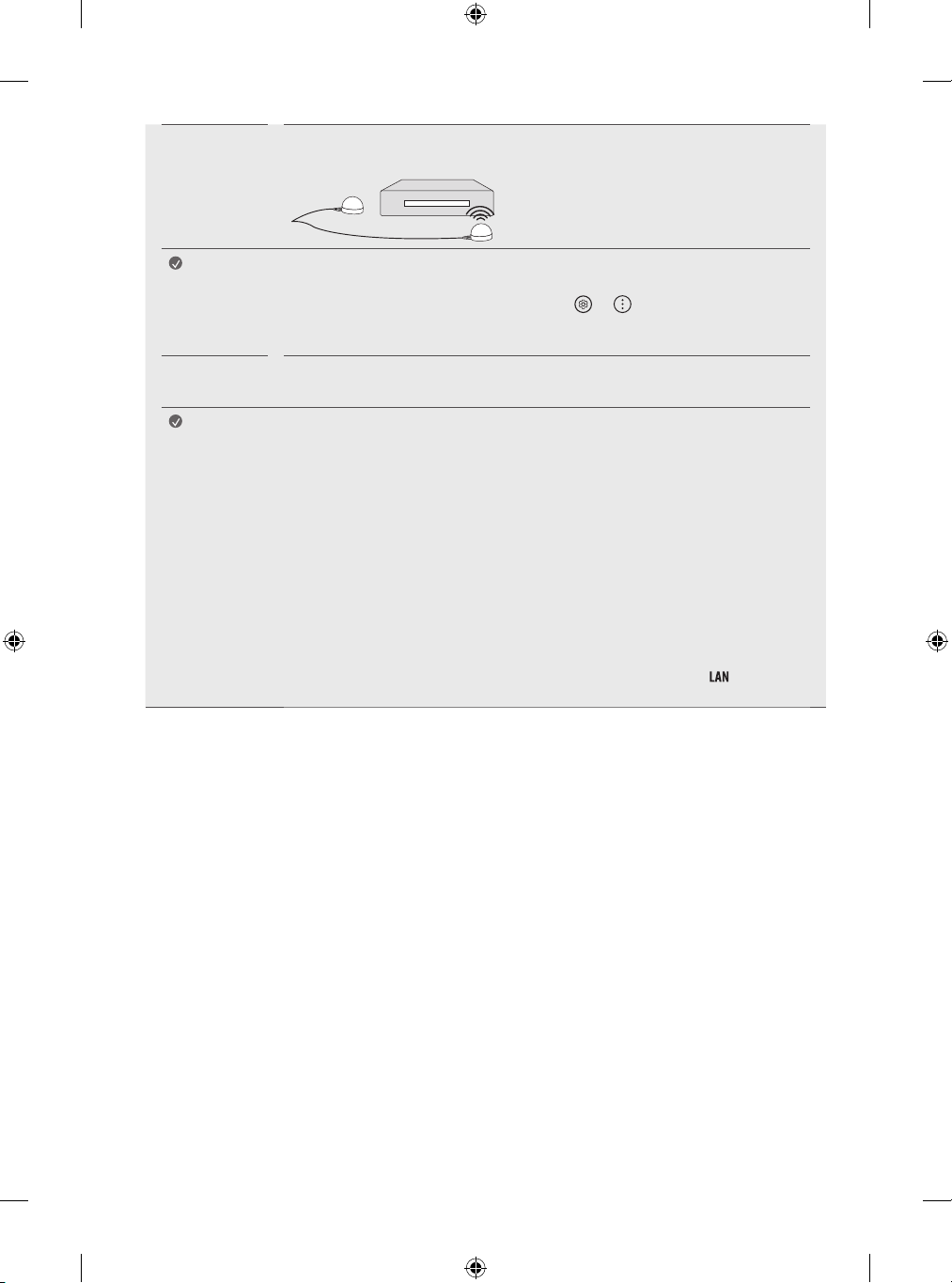
IR Blaster
Control the set-top box (cable/satellite/IP/OTT), Blu-ray/DVD player, soundbar, game consoles, etc., using the IR
Blaster. (Depending on country)
Note
External
Devices
Note
• Connect the IR Blaster cable to the TV’s IR Blaster port.
• Place both ends (one or two) of the IR Blaster in front of the external device as shown in the picture below.
• Use universal control settings to control the device. Go to → → [General] → [Devices] →
[External Devices] → [Universal Control Settings].
• Secure the IR Blaster with the 3M tape provided.
Available external devices are: Blu-ray player, HD receivers, DVD players, VCRs, audio systems, USB storage
devices, PC, gaming devices, and other external devices.
• The external device connection may differ from the model.
• Connect external devices to the TV regardless of the order of the TV port.
• If you record a TV program on a Blu-ray/DVD recorder or VCR, make sure to connect the TV signal input
cable to the TV through a DVD recorder or VCR. For more information of recording, refer to the manual
provided with the connected device.
• Refer to the external equipment’s manual for operating instructions.
• If you connect a gaming device to the TV, use the cable supplied with the gaming device.
• In PC mode, there may be noise associated with the resolution, vertical pattern, contrast or brightness. If
noise is present, change the PC output to another resolution, change the refresh rate to another rate or
adjust the brightness and contrast on the [Picture] menu until the picture is clear.
• In PC mode, some resolution settings may not work properly depending on the graphics card.
• If ULTRA HD content is played on your PC, video or audio may become disrupted intermittently depending
on your PC’s performance. (Depending on model)
• When connecting via a wired LAN, it is recommended to use a CAT 7 cable. (Only when port is
provided.)
20
Page 21
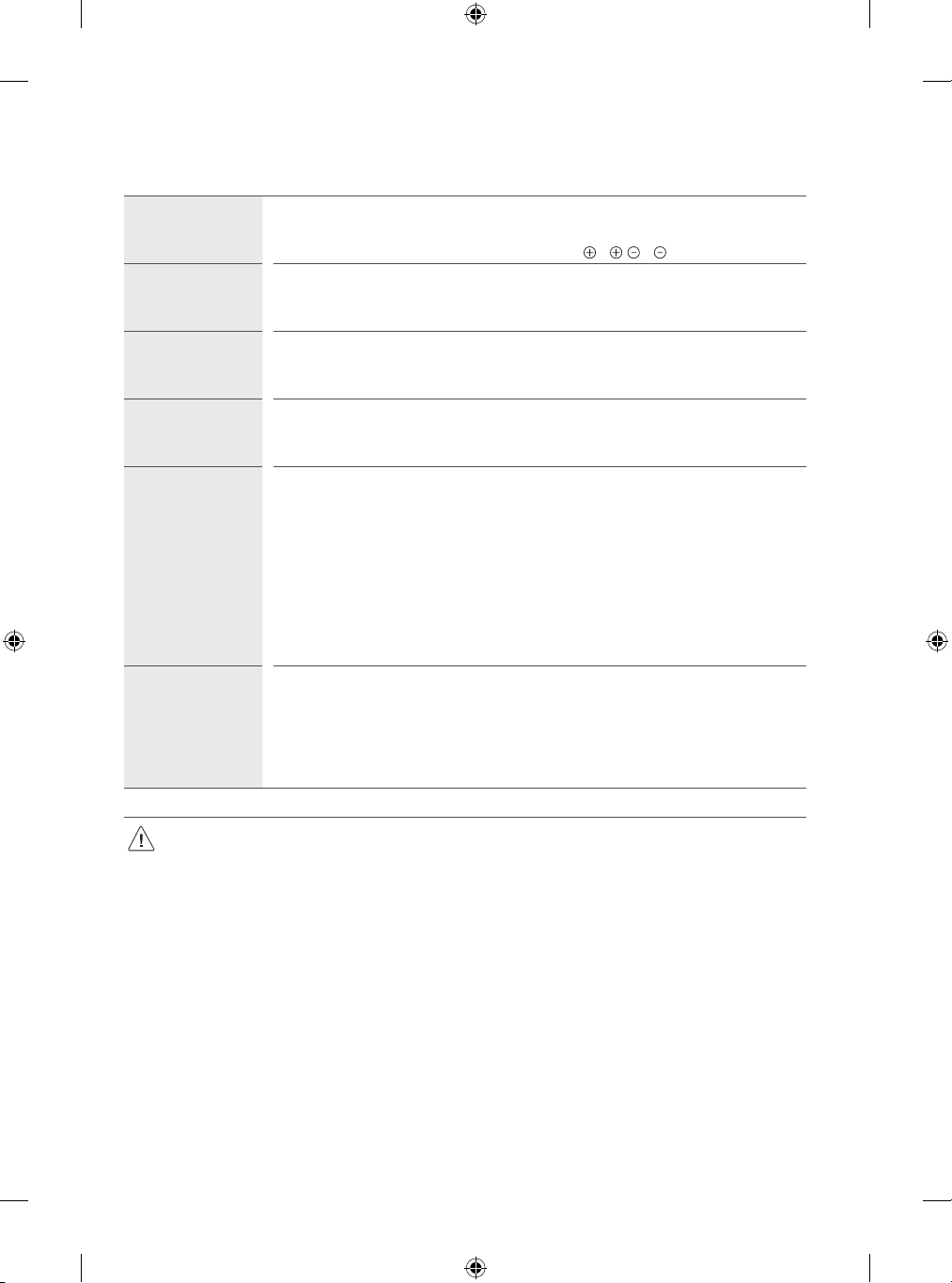
Troubleshooting
Cannot control the
TV with the remote
control.
No image display and
no sound is produced.
The TV turns off
suddenly.
When connecting to
the PC (HDMI), no
signal is detected.
Abnormal Display • If the product feels cold to the touch, there may be a small “flicker” when it is turned on. This is normal, there
Generated Sound • “Cracking” noise: A cracking noise that occurs when watching or turning off the TV is generated by plastic
• Check the remote control sensor on the product and try again.
• Check if there is any obstacle between the product and the remote control.
• Check if the batteries are still working and properly installed ( to , to ).
• Check if the product is turned on.
• Check if the power cord is connected to a wall outlet.
• Check if there is a problem in the wall outlet by connecting other products.
• Check the power control settings. The power supply may be interrupted.
• Check if the auto-off function is activated on the settings related time.
• If there is no signal while the TV is on, the TV will turn off automatically after 15 minutes of inactivity.
• Turn the TV off/on using the remote control.
• Reconnect the HDMI cable.
• Restart the PC with the TV on.
is nothing wrong with product.
• This panel is an advanced product that contains millions of pixels. You may see tiny black dots and/or
brightly coloured dots (white, red, blue or green) at a size of 1 ppm on the panel. This does not indicate a
malfunction and does not affect the performance and reliability of the product.
This phenomenon also occurs in third-party products and is not subject to exchange or refund.
• You may find different brightness and colour of the panel depending on your viewing position(left/right/
top/down).
This phenomenon occurs due to the characteristic of the panel. It is not related with the product
performance, and it is not malfunction.
thermal contraction due to temperature and humidity. This noise is common for products where thermal
deformation is required.
• Electrical circuit humming/panel buzzing: A low level noise is generated from a high-speed switching
circuit, which supplies a large amount of current to operate a product. It varies depending on the product.
This generated sound does not affect the performance and reliability of the product.
• Make sure to wring any excess water or cleaner from the cloth.
• Do not spray water or cleaner directly onto the TV screen.
• Make sure to spray just enough of water or cleaner onto a dry cloth to wipe the screen.
21
Page 22
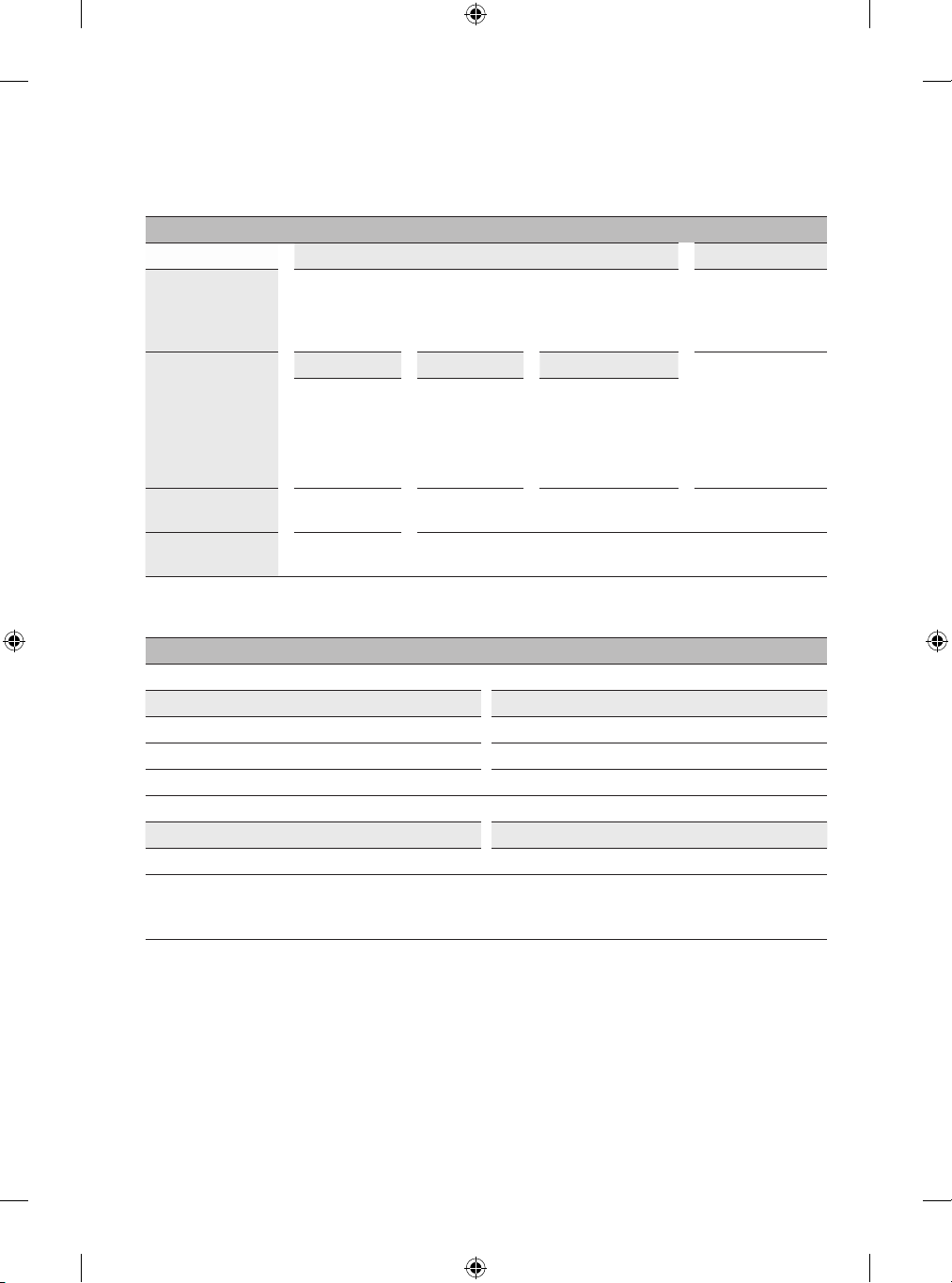
Specifications
(Depending on country)
Broadcasting Specifications
Digital TV Analogue T V
PAL B/B, PAL B/G, PAL
Television system DVB-T/T2, DVB-C, DVB-S/S2
1)
DVB-S/S2
Programme coverage
Maximum number of
storable programmes
External antenna
impedance
1) Only DVB-T2/C/S2 support model only.
As band channels can vary per country, the user cannot change or adjust the operating frequency. This product is configured for the regional
frequency table.
For consideration of the user, this device should be installed and operated with a minimum distance of 20 cm between the device and the body.
950 ~ 2,150 MHz 46 ~ 890 MHz
6,000 3,000
Wireless module(LGSBWAC95)Specifications
Wireless LAN (IEEE 802.11a/b/g/n/ac)
Frequency range Output Power (Max.)
2,400 to 2,483.5 MHz 19 dBm
5,150 to 5,725 MHz 18 dBm
5,725 to 5,850 MHz 13.5 dBm
Frequency range Output power(Max.)
2,400 to 2,483.5 MHz 9 dBm
DVB-C
Bluetooth
1)
VHF III : 174 ~ 230 MHz
UHF IV : 470 ~ 606 MHz
UHF V : 606 ~ 862 MHz
S Band II : 230 ~ 300 MHz
S Band III : 300 ~ 470 MHz
75 Ω
DVB-T/T2
1)
D/K, PAL-I,
SECAM B/G, SECAM D/K,
NTSC-M
46 ~ 862 MHz
22
Page 23
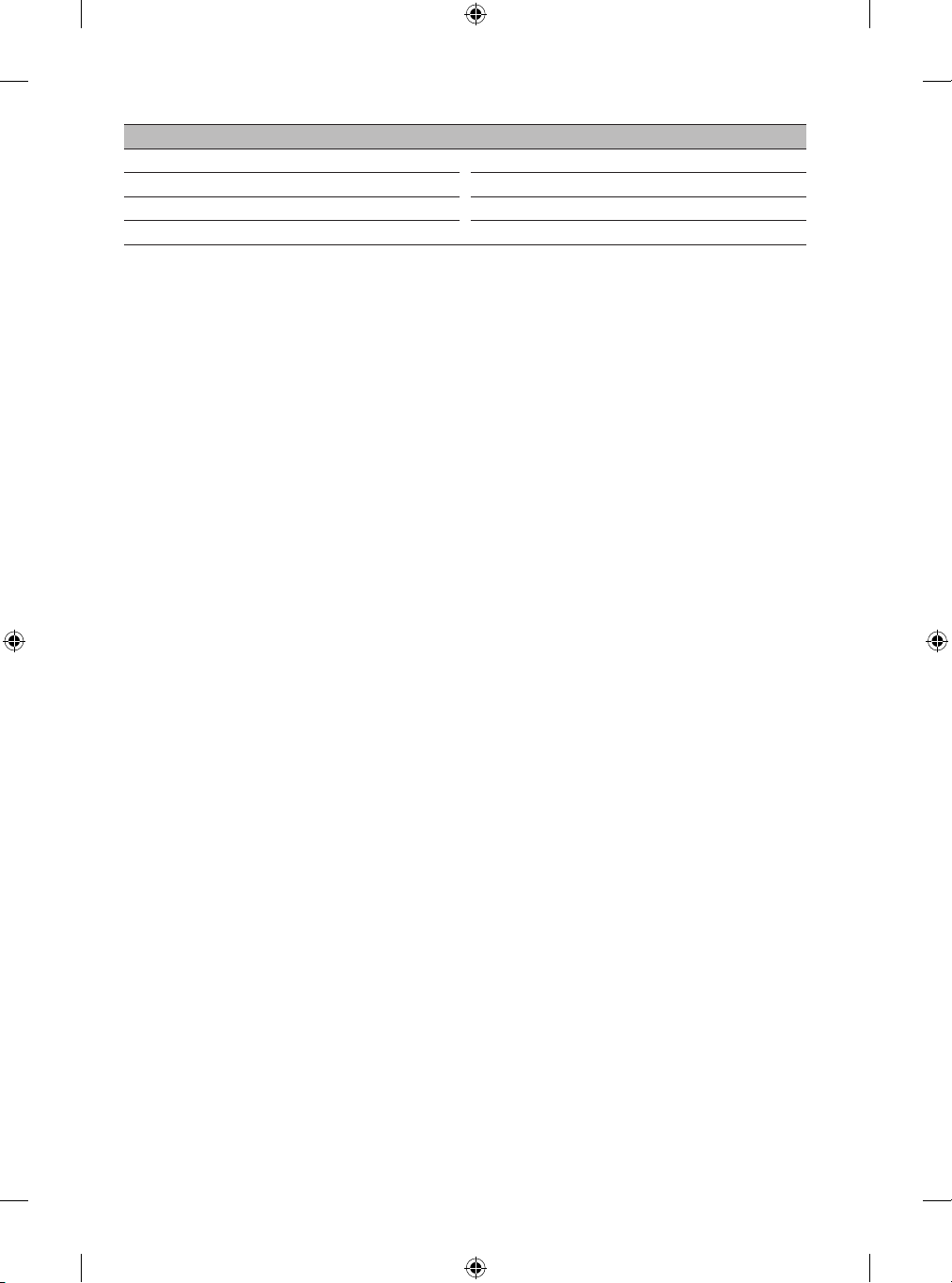
Environment condition
Operating Temperature 0 °C to 40 °C
Operating Humidity Less than 80 %
Storage Temperature -20 °C to 60 °C
Storage Humidity Less than 85 %
• The energy information provided with the product is indicated in accordance with the regulations of each country. (Depending on Country)
- The Energy consumption is measured in accordance with IEC 62087.
• Actual Energy consumption may vary depending on factors such as the type of video content being played and TV settings.
• For information of the power supply and power consumption, refer to the label attached to the product. (Depending on country)
- The typical power consumption is measured in accordance with IEC 62087 or each country’s energy regulations.
* On some models, the label is inside the external device connection terminal cover.
* Depending on the model or country, the typical power consumption may not be on label.
23
Page 24
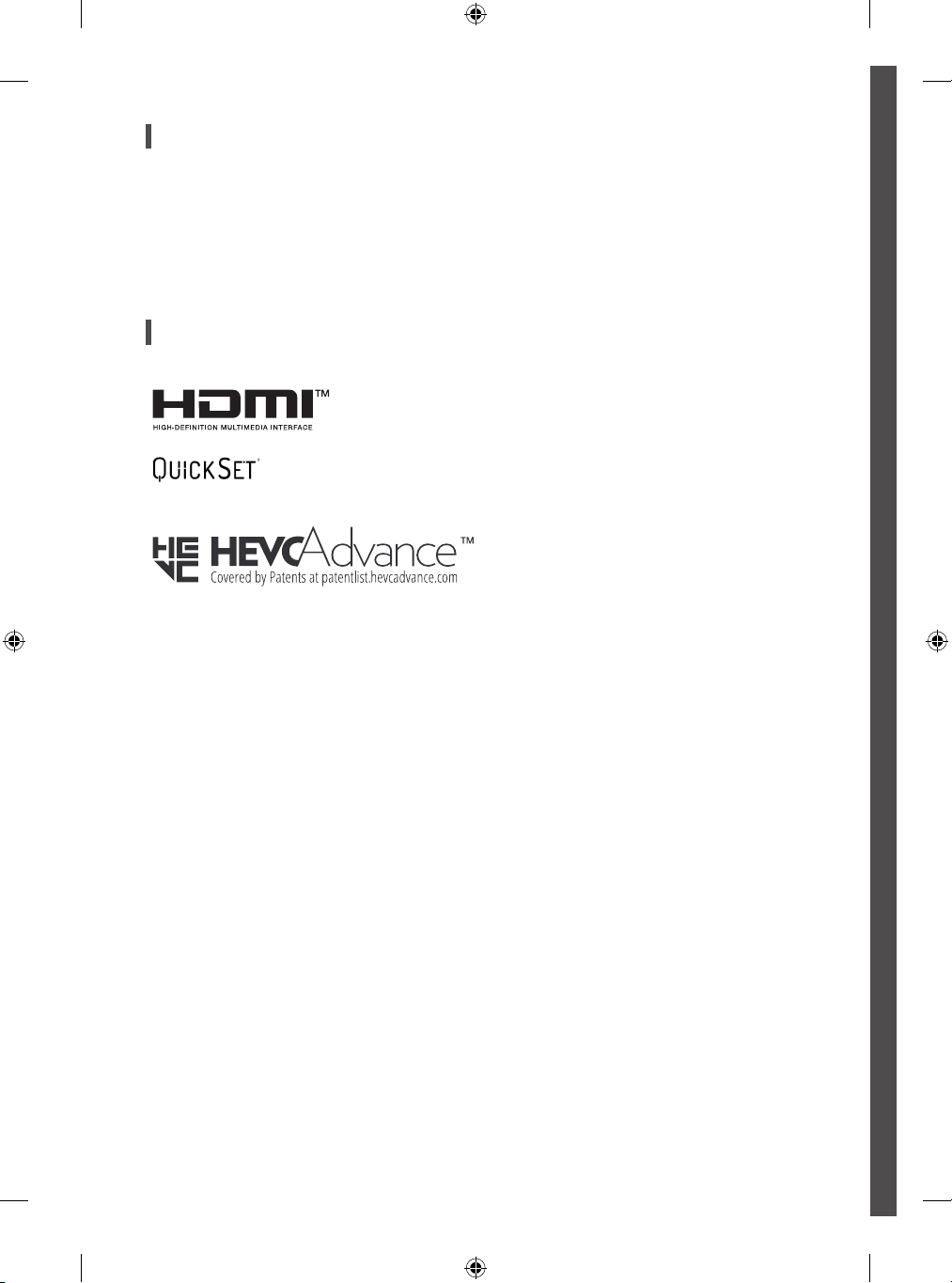
Open Source Software Notice Information
To obtain the source code under GPL, LGPL, MPL, and other open source licenses, that is contained in this product, please visit http://opensource.lge.
com.
In addition to the source code, all referred license terms, warranty disclaimers and copyright notices are available for download.
LG Electronics will also provide open source code to you on CD-ROM for a charge covering the cost of performing such distribution (such as the cost of
media, shipping, and handling) upon email request to opensource@lge.com.
This offer is valid for a period of three years after our last shipment of this product. This offer is valid to anyone in receipt of this information.
Licenses
(Magic Remote supported models only)
24
Page 25
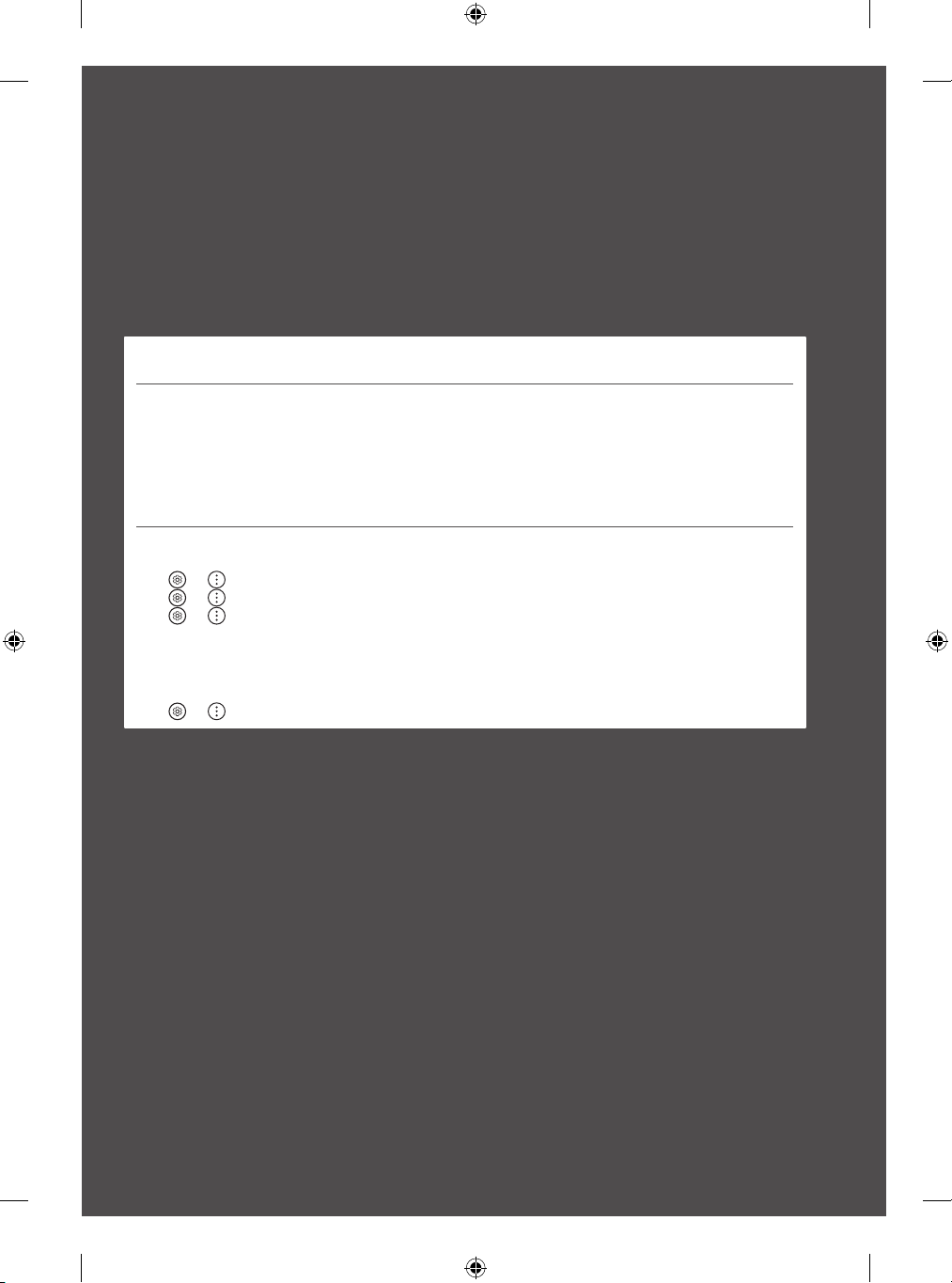
Important Information for
Preventing Image Retention
OLED is a self-emissive technology, which brings many significant benefits to image quality and performance. As with any self-emitting display, it
is possible for users of OLED TVs to experience temporary image retention under certain conditions, such as when displaying a static image on the
screen for a long time. LG OLED TVs incorporate dedicated functions that protect the screen from possible image retention.
If a static image persists on screen, screen brightness is automatically reduced in specific areas of, or across the entire screen. Once the static image
disappears, screen brightness will automatically return to its prior setting. This is not a product malfunction.
Examples of Images that may Cause Image Retention
• Still images or fixed images containing certain information that are displayed uninterrupted on the screen, such as channel numbers, station
logos, program titles, news or movie subtitles, and headlines.
• Fixed menu or icons for video game consoles or broadcasting set-top boxes.
• Black bars shown on the left, right, top, or bottom of the screen, such as in images with a 4:3 or 21:9 ratio.
Recommended Measures for Preventing Image Retention
• Avoid watching a video displaying an image as listed above for extended periods of time.
• Adjust your TV settings as below when turning on a video exhibiting an image as listed above for extended periods of time.
-
→ → [Picture] → [Selec t Mode] → [Eco] / [APS] (Depending on country)
- → → [Picture] → [Advanced Settings] → [Brightness] → [OLED Pixel Brightness] → Adjust to lower value
- → → [Support] → [OLED Screen Saver] → [Adjust Logo Brightness] → [High]
• Turn off the menu bar of an external device, such as a set-top box, to prevent long-term display of the menu bar of such device. (Please refer
to the manual of the applicable external device for instructions.)
• Adjust the settings as below when watching a video constantly showing black bars on the left, right, top or bottom, in order to remove the
black bars.
-
→ → [Picture] →[Aspect Ratio] → [User Selection] → [ Vertical Zoom] or [4-Way Zoom]
25
Page 26
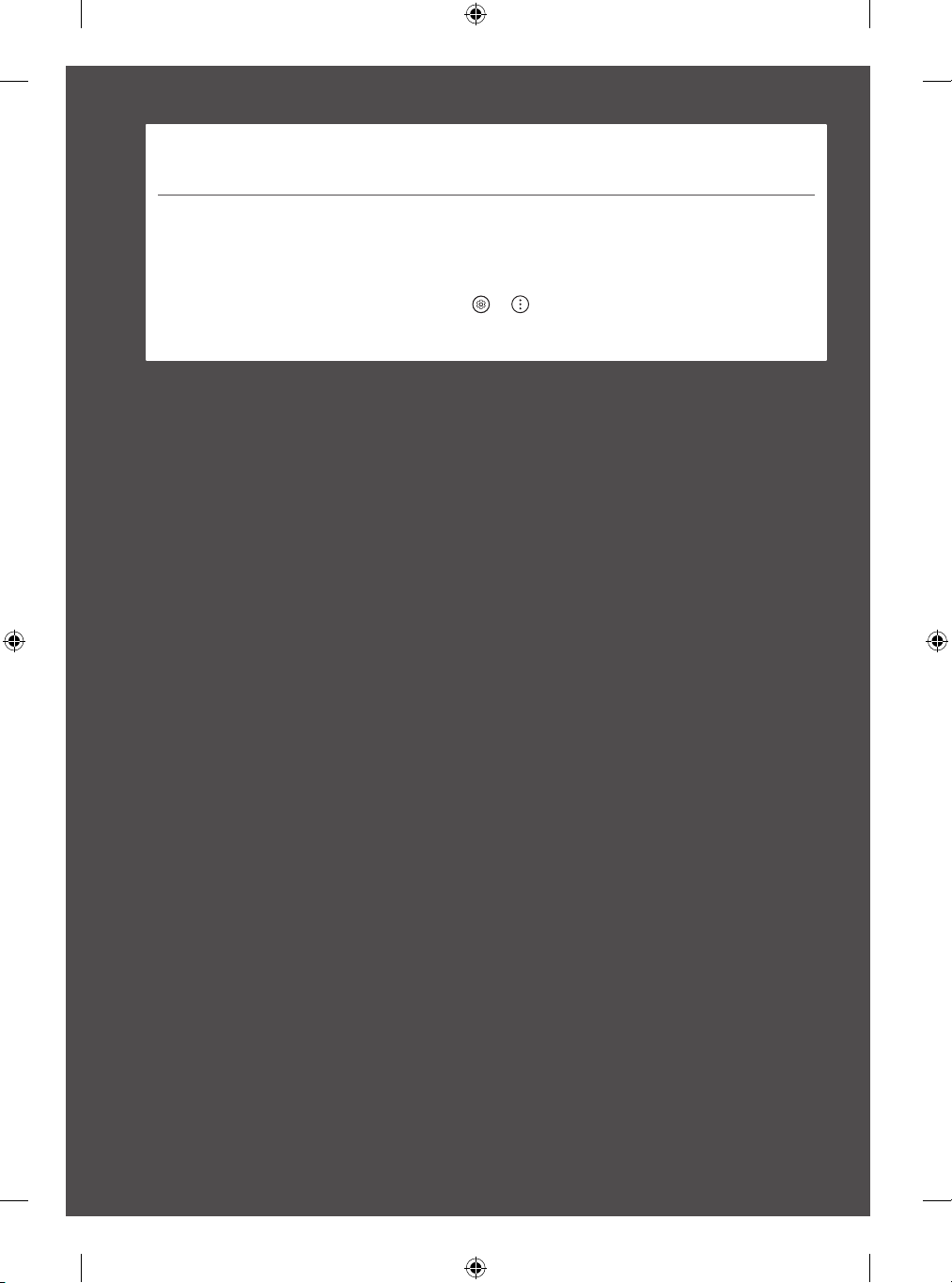
Information on Functions Supporting Image Quality in Relation to Temporary
Image Retention
• LG OLED TVs provide a feature called Pixel Cleaning, which helps to prevent temporary image retention.
• When the accumulated television viewing time reaches 2,000 hours or more (this is equivalent to watching TV for five hours a day over the
course of a year), Pixel Cleaning will be automatically activated once your TV is turned off. When turning off your TV, a notice will appear
on the screen informing the activation of Pixel Cleaning. This feature will run for an hour while your TV is turned off. A horizontal line may
appear at the top or bottom of the screen when the process is almost finished.
• You may also manually activate Pixel Cleaning via the TV menu:
• Whenever you watch your TV for more than four cumulative hours, Pixel Cleaning will be automatically activated for a few minutes once
your TV is turned off. (Note: Pixel Cleaning will not be activated if the power cord of your TV is not plugged in or the main power is off.)
→ → [Suppor t] → [OLED Screen Saver] → [Pixel Cleaning].
26
Page 27

Regulatory
WARNING! (STABILITY HAZARD)
A television set may fall, causing serious personal injury or death. Many injuries, particularly to children, can be avoided by taking simple precautions
such as:
- ALWAYS use cabinets or stands or mounting methods recommended by the manufacturer of the television set.
- ALWAYS use furniture that can safely support the television set.
- ALWAYS ensure the television set is not overhanging the edge of the supporting furniture.
- ALWAYS educate children about the dangers of climbing on furniture to reach the television set or its controls.
- ALWAYS route cords and cables connected to your television so they cannot be tripped over, pulled or grabbed.
- NEVER place a television set in an unstable location.
- NEVER place the television set on tall furniture (for example, cupboards or bookcases) without anchoring both the furniture and the television
set to a suitable support.
- NEVER place the television set on cloth or other materials that may be located between the television set and supporting furniture.
- NEVER place items that might tempt children to climb, such as toys and remote controls, on the top of the television or furniture on which the
television is placed.
If the existing television set is going to be retained and relocated, the same considerations as above should be applied.
Symbols
Refers to alternating current(AC). Refers to stand-by.
Refers to direct current(DC). Refer to “ON” (power).
Refers to class II equipment. Refers to dangerous voltage.
27
Page 28

The model and serial number of the product are
located on the back and on one side of the product.
Record them below in case you ever need service.
Model
Serial No.
Page 29

دﺣأ ﻰﻠﻋو ﮫﻧﻣ ﺔﯾﻔﻠﺧﻟا ﺔﮭﺟﻟا ﻰﻠﻋ ﻲﻠﺳﻠﺳﺗﻟا ﮫﻣﻗرو ﺞﺗﻧﻣﻟا زارط دﺟﺗ
.ﺔﻣدﺧ يأ ﻰﻟإ تﺟﺗﺣا لﺎﺣ ﻲﻓ هﺎﻧدأ ﺎﻣﮭﻧ
.ﻲﻠﺳﻠﺳﺗﻟا مﻗرﻟا
ود .ﮫﺑﻧاوﺟ
ّ
زارطﻟا
Page 30

ﺔﯾﻣﯾظﻧﺗ تﺎﻣوﻠﻌﻣ
(تﺎﺑﺛﻟا رطﺧ) !رﯾذﺣﺗ
ﺔطﯾﺳﺑ تاءارﺟإ ذﺎﺧﺗا لﻼﺧ نﻣ لﺎﻔطﻸﻟ ﺎًﺻوﺻﺧ ،تﺎﺑﺎﺻﻹا نﻣ دﯾدﻌﻟا ثودﺣ بﻧﺟﺗ نﻛﻣﯾ .ةﺎﻓوﻟا وأ ةرﯾطﺧ تﺎﺑﺎﺻإ ﺎًﺑﺑﺳﻣ زﺎﻔﻠﺗﻟا زﺎﮭﺟ ﻊﻘﯾ دﻗ
ﻣﺋاد مدﺧﺗﺳا
ﻣﺣﺗ ﺎﮭﻧﻛﻣﯾ ﻲﺗﻟا ثﺎﺛﻷا ﺔﻌطﻗ ﺎًﻣﺋاد مدﺧﺗﺳا
ّ
.ﺎﮭﺳﻔﻧ هﻼﻋأ ةدراوﻟا تارﺎﺑﺗﻋﻻا ﻖﯾﺑطﺗ بﺟﯾ ،ﺎﮭﻠﻘﻧو ﺔﯾﻟﺎﺣﻟا زﺎﻔﻠﺗﻟا ﺔﻋوﻣﺟﻣﺑ ظﺎﻔﺗﺣﻻا مﺗﯾﺳ نﺎﻛ اذإ
ً
.ﺔﺑﺳﺎﻧﻣ ﺔﻣﺎﻋدﺑ
ﻣﺋاد دﻛﺄﺗ
ً
ﻣﺋاد مﻗ
ً
:لﺛﻣ
- .زﺎﻔﻠﺗﻠﻟ ﺔﻌﻧﺻﻣﻟا ﺔﮭﺟﻟا ﺎﮭﺑ ﻲﺻوﺗ بﯾﻛرﺗ قرط وأ لﻣاوﺣ وأ لﻛﺎﯾھ ﺎ
- .نﻣآ لﻛﺷﺑ زﺎﻔﻠﺗﻟا نزو ل
- .ﺎﮭﯾﻠﻋ عوﺿوﻣﻟا ثﺎﺛﻷا ﺔﻌطﻗ فرط ﮫﯾﻓ زوﺎﺟﺗﯾ ﻻ ﻊﺿوﻣ ﻲﻓ زﺎﻔﻠﺗﻟا نأ ﺎ
- .ﮫﺑ ﺔﺻﺎﺧﻟا مﻛﺣﺗﻟا رﺻﺎﻧﻋ وأ زﺎﻔﻠﺗﻟا ﻰﻟإ لوﺻوﻠﻟ ثﺎﺛﻷا ﺔﻌطﻗ ﻖّﻠﺳﺗ رطﺎﺧﻣﺑ لﺎﻔطﻷا ﺔﯾﻋوﺗﺑ ﺎًﻣﺋاد مﻗ
- .ﺎﮭﺑ كﺎﺳﻣﻹا وأ ﺎﮭﺑﺣﺳ وأ ﺎﮭﯾﻓ رﺛﻌﺗﻟا مﺗﯾ ﻻ ثﯾﺣﺑ كﺑ صﺎﺧﻟا زﺎﻔﻠﺗﻟﺎﺑ ﺔﻠﺻﺗﻣﻟا تﻼﺑﺎﻛﻟاو كﻼﺳﻷا ﮫﯾﺟوﺗﺑ ﺎ
- .اًدﺑأ تﺑﺎﺛ رﯾﻏ ﻊﻗوﻣ ﻲﻓ زﺎﻔﻠﺗﻟا ﻊﺿﺗ ﻻ
- زﺎﻔﻠﺗﻟاو ثﺎﺛﻷا ﺔﻌطﻗ تﯾﺑﺛﺗ نود نﻣ (بﺗُﻛ تﺎﻧازﺧ وأ تﺎﻧازﺧ ،لﺎﺛﻣﻟا لﯾﺑﺳ ﻰﻠﻋ) اًدﺑأ ﺔﻠﯾوط ثﺎﺛأ ﺔﻌطﻗ ﻰﻠﻋ زﺎﻔﻠﺗﻟا ﻊﺿﺗ ﻻ
- .ﮫﻟ ﺔﻠﻣﺎﺣﻟا ثﺎﺛﻷا ﺔﻌطﻗو زﺎﻔﻠﺗﻟا نﯾﺑ نوﻛﺗ دﻗ ىرﺧأ داوﻣ وأ شﺎﻣﻗ ﻰﻠﻋ زﺎﻔﻠﺗﻟا ﻊﺿﺗ ﻻ
- .زﺎﻔﻠﺗﻟا ﺎﮭﯾﻠﻋ عوﺿوﻣﻟا ثﺎﺛﻷا ﺔﻌطﻗ وأ زﺎﻔﻠﺗﻟا قوﻓ ،توﻣﯾرﻟاو بﺎﻌﻟﻷا لﺛﻣ ،اًدﺑأ ﻖﻠﺳﺗﻟﺎﺑ لﺎﻔطﻷا يرﻐﺗ دﻗ ﻲﺗﻟا رﺻﺎﻧﻌﻟا ﻊﺿﺗ ﻻ
زوﻣرﻟا
.(AC) ددرﺗﻣﻟا رﺎﯾﺗﻟا ﻰﻟإ رﯾﺷﯾ.دادﻌﺗﺳﻻا ﻊﺿو ﻰﻟإ رﯾﺷﯾ
.(DC) رﻣﺗﺳﻣﻟا رﺎﯾﺗﻟا ﻰﻟإ رﯾﺷﯾ.(ﺔﻗﺎطﻟا) "لﯾﻐﺷﺗ" ﻰﻟإ رﯾﺷﯾ
.II ﺔﺋﻔﻟا ةزﮭﺟأ ﻰﻟإ رﯾﺷﯾ.ةرﯾطﺧﻟا ﺔﯾﺗﻟوﻔﻟا ﻰﻟإ رﯾﺷﯾ
27
Page 31

روﺻﻟﺎﺑ تﻗؤﻣﻟا ظﺎﻔﺗﺣﻻﺎﺑ ﻖﻠﻌﺗﯾ ﺎﻣﯾﻓ ةروﺻﻟا ةدوﺟ مﻋدﺗ ﻲﺗﻟا فﺋﺎظوﻟا نﺄﺷﺑ تﺎﻣوﻠﻌﻣ
رﺎﻌﺷإ رﮭظﯾﺳ ،زﺎﻔﻠﺗﻟا لﯾﻐﺷﺗ فﺎﻘﯾإ دﻧﻋ .زﺎﻔﻠﺗﻟا لﯾﻐﺷﺗ فﺎﻘﯾإ درﺟﻣﺑ ﺎ
رﮭظﯾ دﻗ .زﺎﻔﻠﺗﻟا لﯾﻐﺷﺗ فﺎﻘﯾإ ءﺎﻧﺛأ ﺔﻋﺎﺳ ةدﻣﻟ ةزﯾﻣﻟا هذھ لﯾﻐﺷﺗ مﺗﯾﺳ .(لﺳﻛﺑﻟا ﺢﺳﻣ) Pixel Cleaning طﯾﺷﻧﺗﺑ غﻼﺑﻺﻟ ﺔﺷﺎﺷﻟا ﻰﻠﻋ
← :زﺎﻔﻠﺗﻟا ﺔﻣﺋﺎﻗ نﻣ ﺎًﯾودﯾ (لﺳﻛﺑﻟا ﺢﺳﻣ) Pixel Cleaning طﯾﺷﻧﺗ ﺎ
رﯾﻏ زﺎﻔﻠﺗﻟﺎﺑ صﺎﺧﻟا ﺔﻗﺎطﻟا كﻠﺳ نﺎﻛ اذإ (لﺳﻛﺑﻟا ﺢﺳﻣ) Pixel Cleaning ةزﯾﻣ طﯾﺷﻧﺗ مﺗﯾ نﻟ :ﺔظﺣﻼﻣ) .زﺎﻔﻠﺗﻟا لﯾﻐﺷﺗ فﺎﻘﯾإ درﺟﻣﺑ
ﯾﺋﺎﻘﻠﺗ (لﺳﻛﺑﻟا ﺢﺳﻣ) Pixel Cleaning طﯾﺷﻧﺗ مﺗﯾﺳ ،(مﺎﻌﻟا
ً
.ﺔﯾﻠﻣﻌﻟا نﻣ ءﺎﮭﺗﻧﻻا برﻗ دﻧﻋ ﺔﺷﺎﺷﻟا لﻔﺳأ وأ ﻰﻠﻋأ ﻲﻓ ﻲﻘﻓأ طﺧ
ﺿﯾأ كﻧﻛﻣﯾ
ً
.[لﺳﻛﺑﻟا ﺢﺳﻣ] ←
(.لﯾﻐﺷﺗﻟا فﺎﻘﯾإ دﯾﻗ ﺔﯾﺳﯾﺋرﻟا ﺔﻗﺎطﻟا تﻧﺎﻛ وأ لﺻوﻣ
• .روﺻﻟﺎﺑ تﻗؤﻣﻟا ظﺎﻔﺗﺣﻻا ﻊﻧﻣ ﻰﻠﻋ دﻋﺎﺳﺗ (لﺳﻛﺑﻟا ﺢﺳﻣ) Pixel Cleaning ﻰﻣﺳُﺗ ةزﯾﻣ OLED ﺔﺷﺎﺷﺑ دﱠوزﻣﻟا LG زﺎﻔﻠﺗ رﻓوﯾ
• رادﻣ ﻰﻠﻋ ﺎًﯾﻣوﯾ تﺎﻋﺎﺳ سﻣﺧ ةدﻣﻟ زﺎﻔﻠﺗﻟا ةدھﺎﺷﻣ لدﺎﻌﯾ اذھ) رﺛﻛأ وأ ﺔﻋﺎﺳ 2000 ﻰﻟإ زﺎﻔﻠﺗﻠﻟ ﺔﻣﻛارﺗﻣﻟا ةدھﺎﺷﻣﻟا تﻗو لﺻﯾ ﺎﻣدﻧﻋ
• [OLED فﻗوﺗﻟا ﺔﺷﺎﺷ] ← [مﻋدﻟا] ←
• ﻖﺋﺎﻗد ﻊﺿﺑﻟ ﺎًﯾﺋﺎﻘﻠﺗ (لﺳﻛﺑﻟا ﺢﺳﻣ) Pixel Cleaning طﯾﺷﻧﺗ مﺗﯾﺳ ،ﺔﯾﻟﺎﺗﺗﻣ تﺎﻋﺎﺳ ﻊﺑرأ نﻣ رﺛﻛﻷ كﺑ صﺎﺧﻟا زﺎﻔﻠﺗﻟا دھﺎﺷﺗ ﺎﻣدﻧﻋ
26
Page 32

ةروﺻﻟﺎﺑ ظﺎﻔﺗﺣﻻا ﻊﻧﻣﻟ ﺔﻣﮭﻣ تﺎﻣوﻠﻌﻣ
وھ ﺎﻣﻛ .ﺎﮭﺋادأو ةروﺻﻟا ةدوﺟﻟ ﺔﻣﮭﻣﻟا ﺎﯾازﻣﻟا نﻣ دﯾدﻌﻟا ﻖﻘﺣﺗ ثﺎﻌﺑﻧﻻا ﺔﯾﺗاذ ﺔﯾﻧﻘﺗ (OLED) ءوﺿﻠﻟ ثﻋﺎﺑﻟا يوﺿﻌﻟا ﻲﺋﺎﻧﺛﻟا مﺎﻣﺻﻟا ﺔﺷﺎﺷ دﻌ
،ﺔﻧﯾﻌﻣ فورظ ﻲﻓ روﺻﻟﺎﺑ تﻗؤﻣﻟا ظﺎﻔﺗﺣﻻا OLED ﺔﺷﺎﺷﺑ ةدﱠوزﻣﻟا زﺎﻔﻠﺗﻟا ةزﮭﺟأ وﻣدﺧﺗﺳﻣ رﺑﺗﺧﯾ نأ نﻛﻣﯾ ،ثﺎﻌﺑﻧﻻا ﺔﯾﺗاذ ﺔﺷﺎﺷ يأ ﻲﻓ لﺎﺣﻟا
ﺔﺷﺎﺷﻟا ﻲﻣﺣﺗ ﺔﺻﺻﺧﻣ فﺋﺎظو OLED ﺔﺷﺎﺷﺑ ةدﱠوزﻣﻟا LG زﺎﻔﻠﺗ ةزﮭﺟأ ﺞﻣدﺗ .ﺔﻠﯾوط ةرﺗﻔﻟ ﺔﺷﺎﺷﻟا ﻰﻠﻋ ﺔﺗﺑﺎﺛ ةروﺻ ضرﻋ دﻧﻋ لﺎﺣﻟا وھ ﺎﻣﻛ
ةروﺻﻟا ءﺎﻔﺗﺧا درﺟﻣﺑ .ﺎﮭﻠﻣﻛﺄﺑ ﺔﺷﺎﺷﻟا ﻲﻓ وأ ﺔﺷﺎﺷﻟا نﻣ ةددﺣﻣ ﻖطﺎﻧﻣ ﻲﻓ ﺎ
.ﺞﺗﻧﻣﻟا ﻲﻓ
ﯾﺋﺎﻘﻠﺗ ﺔﺷﺎﺷﻟا عوطﺳ ضﻔﺧ مﺗﯾ ،ﺔﺷﺎﺷﻟا ﻰﻠﻋ ﺔﺗﺑﺎﺛ ةروﺻ ترﻣﺗﺳا اذإ
ً
ً
ﻼطﻋ سﯾﻟ اذھ .ﻖﺑﺎﺳﻟا دادﻋﻹا ﻰﻟإ ﺎﯾﺋﺎﻘﻠﺗ ﺔﺷﺎﺷﻟا عوطﺳ دوﻌﯾﺳ ،ﺔﺗﺑﺎﺛﻟا
ةروﺻﻟﺎﺑ ظﺎﻔﺗﺣﻻا ﻲﻓ بﺑﺳﺗﺗ دﻗ ﻲﺗﻟا روﺻﻠﻟ ﺔﻠﺛﻣأ
.لﻣﺗﺣﻣﻟا ةروﺻﻟﺎﺑ ظﺎﻔﺗﺣﻻا نﻣ
ُ
ﺗ
.ﺔﯾﺳﯾﺋرﻟا نﯾوﺎﻧﻌﻟاو مﻼﻓﻷا وأ رﺎﺑﺧﻷا ﺔﻣﺟرﺗو ﺞﻣارﺑﻟا نﯾوﺎﻧﻋو ﺔﻋاذﻹا ﺔطﺣﻣ تارﺎﻌﺷو
.9 :21 وأ 3 :4 ﺎﮭﯾﻓ عﺎﻔﺗرﻻا
ةروﺻﻟﺎﺑ ظﺎﻔﺗﺣﻻا ﻊﻧﻣﻟ ﺎﮭﺑ ﻰﺻوُﻣﻟا تاءارﺟﻹا
ً
ﻘﻓو) [APS] / [Eco] ← [رﺎﯾﺗﺧﻻا ﻊﺿو] ← [ةروﺻ] ←
.(تﺎﻣﯾﻠﻌﺗﻟا ﻰﻠﻋ لوﺻﺣﻠﻟ مدﺧﺗﺳﻣﻟا ﻲﺟرﺎﺧﻟا زﺎﮭﺟﻟا لﯾﻟد ﻰﻟإ عوﺟرﻟا ﻰﺟرُﯾ)
.ءادوﺳﻟا ﺔطرﺷﻷا ﺔﻟازﻹ ﻲﻠﻔﺳﻟا
←
←
[تﺎھﺎﺟﺗﻻا
- (دﻠﺑﻠﻟ ﺎ
- لﻗأ ﺔﻣﯾﻗ ﻰﻟإ طﺑﺿا ← [OLED لﺳﻛﺑ عوطﺳ] ← [عوطﺳ] ← [ﺔﻣدﻘﺗﻣﻟا تادادﻋﻹا] ← [ةروﺻ] ← ←
- [ﻲﻟﺎﻋ] ← [رﺎﻌﺷﻟا عوطﺳ لﯾدﻌﺗ] ← [OLED فﻗوﺗﻟا ﺔﺷﺎﺷ] ← [مﻋدﻟا] ← ←
- ﻲﻋﺎﺑر رﯾﺑﻛﺗ] وأ [ﻲﺳأرﻟا رﯾﺑﻛﺗﻟا] ← [مدﺧﺗﺳﻣﻟا رﺎﯾﺗﺧا] ← [ضرﻋ ﻰﻟإ لوط ﺔﺑﺳﻧ] ← [ةروﺻ] ←
• تاوﻧﻘﻟا مﺎﻗرأ لﺛﻣ ،ﺔﺷﺎﺷﻟا ﻰﻠﻋ عﺎطﻘﻧا نود نﻣ ﺎﮭﺿرﻋ مﺗﯾ ﻲﺗﻟاو تﺎﻣوﻠﻌﻣﻟا ضﻌﺑ نﻣﺿﺗﺗ ﻲﺗﻟا ﺔﺗﺑﺛﻣﻟا روﺻﻟا وأ ﺔﺗﺑﺎﺛﻟا روﺻﻟا
• .ثﺑﻟﺎﺑ ﺔﯾﻧﻌﻣﻟا رﯾﻔﺷﺗﻟا كﻓ ةزﮭﺟأ وأ وﯾدﯾﻔﻟا بﺎﻌﻟأ ةزﮭﺟأ زوﻣر وأ ﺔﺗﺑﺎﺛﻟا ﺔﻣﺋﺎﻘﻟا
• ﻰﻟإ ضرﻌﻟا ﺔﺑﺳﻧ ﻎﻠﺑﺗ ﻲﺗﻟا روﺻﻟا ﻲﻓ لﺎﺣﻟا وھ ﺎﻣﻛ ،ﺎﮭﻠﻔﺳأ وأ ﺎھﻼﻋأ وأ ﺎﮭﻧﯾﻣﯾ وأ ﺔﺷﺎﺷﻟا رﺎﺳﯾ ﻰﻠﻋ رﮭظﺗ ﻲﺗﻟا ءادوﺳﻟا ﺔطرﺷﻷا
• .نﻣزﻟا نﻣ ﺔﻠﯾوط تارﺗﻔﻟ هﻼﻋأ ﺢﺿوﻣ وھ ﺎﻣﻛ ةروﺻ ضرﻌﯾ وﯾدﯾﻓ ﻊطﻘﻣ ةدھﺎﺷﻣ بﱠﻧﺟﺗ
• .نﻣزﻟا نﻣ ﺔﻠﯾوط تارﺗﻔﻟ هﻼﻋأ ﺢﺿوﻣ وھ ﺎﻣﻛ ةروﺻ ضرﻌﯾ وﯾدﯾﻓ ﻊطﻘﻣ لﯾﻐﺷﺗ دﻧﻋ ﻲﻠﯾ ﺎﻣﻛ زﺎﻔﻠﺗﻟا تادادﻋإ طﺑﺿا
• .زﺎﮭﺟﻟا اذﮭﺑ صﺎﺧﻟا مﺋاوﻘﻟا طﯾرﺷﻟ لﯾوطﻟا ىدﻣﻟا ﻰﻠﻋ ضرﻌﻟا ﻊﻧﻣﻟ ،رﯾﻔﺷﺗﻟا كﻓ زﺎﮭﺟ لﺛﻣ ،ﻲﺟرﺎﺧﻟا زﺎﮭﺟﻠﻟ مﺋاوﻘﻟا طﯾرﺷ لﯾﻐﺷﺗ فﻗوأ
• ءزﺟﻟا وأ يوﻠﻌﻟا ءزﺟﻟا وأ نﯾﻣﯾﻟا وأ رﺎﺳﯾﻟا ﻰﻠﻋ رارﻣﺗﺳﺎﺑ ءادوﺳ ﺔطرﺷأ ضرﻌﯾ وﯾدﯾﻓ ﻊطﻘﻣ ةدھﺎﺷﻣ دﻧﻋ ﻲﻠﯾ ﺎﻣﻛ تادادﻋﻹا طﺑﺿا
25
Page 33

ردﺻﻣﻟا ﺔﺣوﺗﻔﻣﻟا ﺞﻣارﺑﻟا رﺎﻌﺷإ لوﺣ تﺎﻣوﻠﻌﻣ
ﻰﺟرﯾ ،ﺞﺗﻧﻣﻟا اذھ ﺎﮭﻧﻣﺿﺗﯾ ىرﺧأ ردﺻﻣﻟا ﺔﺣوﺗﻔﻣ صﯾﺧارﺗو MPL و LGPL و GPL بﺟوﻣﺑ ردﺻﻣﻟا ﺔﯾﺟﻣرﺑﻟا تﺎﻣﯾﻠﻌﺗﻟا ﻰﻠﻋ لوﺻﺣﻠﻟ
.لﯾزﻧﺗﻠﻟ رﺷﻧﻟا قوﻘﺣ تارﺎﻌﺷإو ﺔﯾﻟوؤﺳﻣﻟا ءﻼﺧإ تارﺎﻌﺷإو صﯾﺧرﺗﻟا مﺎﻛﺣأ لﻛ رﻓوﺗﺗ ،ردﺻﻣﻟا ﺔﯾﺟﻣرﺑﻟا تﺎﻣﯾﻠﻌﺗﻟا ﻰﻟإ ﺔﻓﺎﺿﻹﺎﺑ
ﻊﯾزوﺗﻟا اذﮭﺑ مﺎﯾﻘﻟا ﺔﻔﻠﻛﺗ ﻲطﻐﯾ مﺳر لﺑﺎﻘﻣ CD-ROM صرﻗ ﻰﻠﻋ ردﺻﻣﻟا ﺔﺣوﺗﻔﻣﻟا ﺔﯾﺟﻣرﺑﻟا تﺎﻣﯾﻠﻌﺗﻟا ًﺎﺿﯾأ LG Electronics رﻓوﺗﺳ
.opensource@lge.com ﻰﻟإ ﻲﻧورﺗﻛﻟﻹا دﯾرﺑﻟا رﺑﻋ لﺳرُﯾ بﻠط ﻰﻠﻋ ًءﺎﻧﺑ (مﯾﻠﺳﺗﻟاو نﺣﺷﻟاو لﻘﻧﻟا لﺋﺎﺳو ﺔﻔﻠﻛﺗ لﺛﻣ)
.تﺎﻣوﻠﻌﻣﻟا هذھ ﻰﻘﻠﺗﯾ صﺧﺷ يﻷ ضرﻌﻟا اذھ رﻓوﺗﯾ .ﺞﺗﻧﻣﻟا اذﮭﻟ ةرﯾﺧﻷا نﺣﺷﻟا ﺔﯾﻠﻣﻋ دﻌﺑ تاوﻧﺳ ثﻼﺛ ةرﺗﻔﻟ
.http://opensource.lge.com ﻊﻗوﻣﻟا ةرﺎﯾز
رﺎﺳ ضرﻌﻟا اذھ نإ
ٍ
صﯾﺧارﺗﻟا
(طﻘﻓ Magic يرﺣﺳﻟا توﻣﯾرﻟا مﻋدﺗ ﻲﺗﻟا تازارطﻟا)
24
Page 34

لﯾﻐﺷﺗﻟا ﺔﺋﯾﺑ فورظ
لﯾﻐﺷﺗﻟا ةرارﺣ ﺔﺟردﺔﯾوﺋﻣ ﺔﺟرد 40 ﻰﻟإ 0 نﻣ
لﯾﻐﺷﺗﻟا ﺔﺑوطر ﺔﺑﺳﻧ% 80 نﻣ لﻗأ
نﯾزﺧﺗﻟا ةرارﺣ ﺔﺟردﺔﯾوﺋﻣ ﺔﺟرد 60 ﻰﻟإ - 20 نﻣ
نﯾزﺧﺗﻟا نﺎﻛﻣ ﻲﻓ ﺔﺑوطرﻟا ﺔﺑﺳﻧ% 85 نﻣ لﻗأ
ً
ﻘﻓو دﺎﺗﻌُﻣﻟا ﺔﻗﺎطﻟا كﻼﮭﺗﺳا سﺎﯾﻗ مﺗﯾ
ﻣﻟا ﺔﻗﺎطﻟا كﻼﮭﺗﺳا نوﻛﯾ ﻻ دﻗ ،دﻠﺑﻟا وأ زارطﻟا بﺳﺣ
ُ
• (دﻠﺑﻠﻟ ﺎًﻘﻓو) .دﻠﺑﻟا ﺢﺋاوﻠﻟ ﺎًﻘﻓو ﺞﺗﻧﻣﻟا ﻊﻣ ﺔﻣﱠدﻘﻣﻟا ﺔﻗﺎطﻟا تﺎﻣوﻠﻌﻣ دﱠدﺣُﺗ
- .(IEC 62087) ﺔﯾﻟودﻟا ﺔﯾﻧﻘﺗﻟا ﺔﯾﺋﺎﺑرﮭﻛﻟا ﺔﻧﺟﻠﻟ ﺎًﻌﺑﺗ ﺔﻗﺎطﻟا كﻼﮭﺗﺳا سﺎﻘُﯾ
• .زﺎﻔﻠﺗﻟا تادادﻋإو ضورﻌﻣﻟا وﯾدﯾﻔﻟا ىوﺗﺣﻣ عوﻧ لﺛﻣ لﻣاوﻌﻟ ﺎًﻌﺑﺗ ﻲﻠﻌﻔﻟا ﺔﻗﺎطﻟا كﻼﮭﺗﺳا فﻠﺗﺧﯾ دﻗ
• (دﻠﺑﻠﻟ ﺎًﻌﺑﺗ) .ﺞﺗﻧﻣﻟا ﻰﻠﻋ دوﺟوﻣﻟا ﻖﺻﻠﻣﻟا ﻊﺟار ،ﺎﮭﻛﻼﮭﺗﺳاو ﺔﻗﺎطﻟا دﯾوزﺗ نﻋ تﺎﻣوﻠﻌﻣﻟ
- .دﻠﺑ لﻛ ﻲﻓ ﺔﻗﺎطﻟا ﺢﺋاوﻠﻟ وأ IEC 62087 رﺎﯾﻌﻣﻟ ﺎ
*.ﻲﺟرﺎﺧﻟا زﺎﮭﺟﻟا لﯾﺻوﺗ فرط ءﺎطﻏ لﺧاد ﻖﺻﻠﻣﻟا دﺟوﯾ ،زرُطﻟا ضﻌﺑ ﻲﻓ
*.ﻖﺻﻠﻣﻟا ﻰﻠﻋ دﺎﺗﻌ
23
Page 35

PAL B/B, PAL B/G,
PAL D/K, PAL-I,
SECAM B/G,
SECAM D/K,
NTSC-M
زﺗرھﺎﺟﯾﻣ 862 ~ 46
: VHF III
زﺗرھﺎﺟﯾﻣ 230 ~ 174
: UHF IV
زﺗرھﺎﺟﯾﻣ 606 ~ 470
: UHF V
زﺗرھﺎﺟﯾﻣ 862 ~ 606
: S Band II
زﺗرھﺎﺟﯾﻣ 300 ~ 230
: S Band III
زﺗرھﺎﺟﯾﻣ 470 ~ 300
ثﺑﻟا تﺎﻔﺻاوﻣ
ﻲﻣﻗر زﺎﻔﻠﺗيرظﺎﻧﺗﻟا زﺎﻔﻠﺗﻟا
890 ~ 46
زﺗرھﺎﺟﯾﻣ
تﺎﻔﺻاوﻣﻟا
( 1( 1( 1
2150 ~ 950
زﺗرھﺎﺟﯾﻣ
60003000
ﺞﻣارﺑﻟا نﻣ ددﻋ ﻰﺻﻗأ
ﻲﺟرﺎﺧﻟا ﻲﺋاوﮭﻟا ﺔﻣوﺎﻘﻣموأ 75
(دﻠﺑﻠﻟ ﺎًﻌﺑﺗ)
زﺎﻔﻠﺗﻟا مﺎظﻧDVB-T/T2, DVB-C, DVB-S/S2
ﺞﻣارﺑﻟا ﺔﯾطﻐﺗ
نﯾزﺧﺗﻠﻟ ﺔﻠﺑﺎﻘﻟا
1 (.طﻘﻓ DVB-T2/C/S2 مﻋدﺗ ﻲﺗﻟا تازارطﻟا
(LGSBWAC95) ﺔﯾﻛﻠﺳﻼﻟا ةدﺣوﻟا تﺎﻔﺻاوﻣ
(IEEE 802.11a/b/g/n/ac) ﺔﯾﻛﻠﺳﻼﻟا LAN ﺔﻛﺑﺷ
ددرﺗﻟا قﺎطﻧ(ﻰﺻﻗﻷا دﺣﻟا) جارﺧﻹا ﺔﻗﺎط
زﺗرھﺎﺟﯾﻣ 2483.5 ~ 2400طاو ﻲﻠﻠﻣ لﺑﯾﺳﯾد 19
زﺗرھﺎﺟﯾﻣ 5725 ~ 5150طاو ﻲﻠﻠﻣ لﺑﯾﺳﯾد 18
زﺗرھﺎﺟﯾﻣ 5850 ~ 5725طاو ﻲﻠﻠﻣ لﺑﯾﺳﯾد 13.5
Bluetooth ﺔﯾﻧﻘﺗ
ددرﺗﻟا قﺎطﻧ(.ﻰﺻﻗﻷا دﺣﻟا) جارﺧﻹا ﺔﻗﺎط
زﺗرھﺎﺟﯾﻣ 2483.5 ~ 2400طاو ﻲﻠﻠﻣ لﺑﯾﺳﯾد 9
.ﻲﻣﯾﻠﻗﻹا ددرﺗﻟا لودﺟﻟ ﺞﺗﻧﻣﻟا نﯾوﻛﺗ مﺗ .ﮫﻠﯾدﻌﺗ وأ لﯾﻐﺷﺗﻟا ددرﺗ رﯾﯾﻐﺗ مدﺧﺗﺳﻣﻠﻟ نﻛﻣُﯾ ﻼﻓ ،ﺔﻟودﻟا بﺳﺣ رّﯾﻐﺗﺗ نأ قﺎطﻧﻟا تاوﻧﻘﻟ نﻛﻣُﯾ
.مﺳﺟﻟاو زﺎﮭﺟﻟا نﯾﺑ لﻗﻷا ﻰﻠﻋ مﺳ 20 ﺔﻓﺎﺳﻣ ﻰﻠﻋ ﮫﻠﯾﻐﺷﺗو زﺎﮭﺟﻟا بﯾﻛرﺗ بﺟﯾ ،مدﺧﺗﺳﻣﻟﺎﺑ ﺔﺻﺎﺧ تارﺎﺑﺗﻋﻻ
22
Page 36

ﺎﮭﺣﻼﺻإو ءﺎطﺧﻷا فﺎﺷﻛﺗﺳا
ﻰﻟإ ، ﻰﻟإ ) ﺢﯾﺣﺻ وﺣﻧ ﻰﻠﻋ ﺔﺗ
كﻟذ رﯾﺷﯾ ﻻ .ﺔﺣوﻠﻟا نﻣ نوﯾﻠﻣﻟا ﻲﻓ ءزﺟ 1 مﺟﺣﺑ (رﺿﺧأ وأ قرزأ وأ رﻣﺣأ وأ ضﯾﺑأ) ﺔﻌطﺎﺳ ﺔﻧوﻠﻣ ﺎًطﺎﻘﻧ
.لاوﻣﻷا ةدﺎﻌﺗﺳا وأ لادﺑﺗﺳﻼﻟ ﻊﺿﺧﺗ ﻻو رﯾﻐﻟا تﺎﺟﺗﻧﻣ ﻊﻣ ﺎًﺿﯾأ ةرھﺎظﻟا هذھ ثدﺣﺗ
.ًﻼﻠﺧ ﱡدﻌُﺗ ﻻو ،ﺞﺗﻧﻣﻟا ءادﺄﺑ ﻖﻠﻌﺗﺗ ﻻ .ﺔﺣوﻠﻟا صﺋﺎﺻﺧﻟ ﺎًﻌﺑﺗ ةرھﺎظﻟا هذھ ثدﺣﺗ
ّ
ﻠﻘﺗﻟا ﻰﻟإ ﮫﻠﯾﻐﺷﺗ فﺎﻘﯾإ وأ زﺎﻔﻠﺗﻟا ةدھﺎﺷﻣ دﻧﻋ ردﺎﺻﻟا توﺻﻟا بﺑﺳ دوﻌﯾ :"رﯾﺳﻛﺗ" توﺻ
لﻌﻔﺑ لﻛﺷﻟا رﯾﯾﻐﺗ ﺎﮭﯾﻓ نوﻛﯾ ﻲﺗﻟا تﺎﺟﺗﻧﻣﻟا ﻲﻓ ﻊﺋﺎﺷ توﺻﻟا اذھ .ﺔﺑوطرﻟاو ةرارﺣﻟا لﻌﻔﺑ كﯾﺗﺳﻼﺑﻠﻟ
ﺑﺛﻣ تﻧﺎﻛ اذإ ﺎﻣو لﻣﻌﺗ لازﺗ ﻻ تﺎﯾرﺎطﺑﻟا تﻧﺎﻛ اذإ ﺎﻣﻣ ﻖﻘﺣﺗ
ّ
.ةرﺎﺷإ دوﺟو
.ﺞﺗﻧﻣﻟا
.ﮫﺗﻗدو ﺞﺗﻧﻣﻟا ءادأ ﻲﻓ رﺛؤﯾ ﻻو لﻠﺧ ﻰﻟإ
.ﺎﯾرورﺿ ةرارﺣﻟا
.ﺞﺗﻧﻣﻟا بﺳﺣﺑ كﻟذ فﻠﺗﺧﯾو .ﮫﻠﯾﻐﺷﺗﻟ ﺔﯾﻟﺎﻋ رﺎﯾﺗ ةوﻘﺑ ﺞﺗﻧﻣﻟا
.ﮫﺗﻗدو ﺞﺗﻧﻣﻟا ءادأ ﻲﻓ رﺛؤﯾ ﻻ دﻟوﻣﻟا توﺻﻟا اذھ
زﺎﻔﻠﺗﻟا ﻲﻓ مﻛﺣﺗﻟا رذﻌﺗﯾ
• .اًددﺟﻣ لوﺎﺣو ﺞﺗﻧﻣﻟا ﻰﻠﻋ توﻣﯾرﻟا رﻌﺷﺗﺳﻣ صﺣﻓا
• .توﻣﯾرﻟاو ﺞﺗﻧﻣﻟا نﯾﺑ ﻖﺋﺎﻋ يأ دوﺟو مدﻋ نﻣ ﻖﻘﺣﺗ
• .(
• .لﻣﻌﯾ ﺞﺗﻧﻣﻟا نﺎﻛ اذإ ﺎﻣﻣ ﻖﻘﺣﺗ
• .طﺋﺎﺣﻟا سﺑﻘﻣﺑ ًﻼﺻﺗﻣ ﺔﻗﺎطﻟا كﻠﺳ نﺎﻛ اذإ ﺎﻣﻣ ﻖﻘﺣﺗ
• .ىرﺧأ تﺎﺟﺗﻧﻣ لﯾﺻوﺗ لﻼﺧ نﻣ طﺋﺎﺣﻟا سﺑﻘﻣ ﻲﻓ ﺔﻠﻛﺷﻣ كﺎﻧھ نﺎﻛ اذإ ﺎﻣﻣ ﻖﻘﺣﺗ
• .ﺔﻗﺎطﻟﺎﺑ دادﻣﻹا ﻊطﻘُﯾ دﻗ .ﺔﻗﺎطﻟا ﻲﻓ مﻛﺣﺗﻟا تادادﻋإ نﻣ ﻖﻘﺣﺗ
• .تﻗوﻟﺎﺑ ﺔﻘﻠﻌﺗﻣﻟا تادادﻋﻹا ﻲﻓ ﻲﺋﺎﻘﻠﺗﻟا ﻖﻠﻐﻟا ﺔﯾﺻﺎﺧ طﯾﺷﻧﺗ مدﻋ نﻣ ﻖﻘﺣﺗ
• نود ﺔﻘﯾﻗد 15 رورﻣ دﻌﺑ ﺎًﯾﺋﺎﻘﻠﺗ زﺎﮭﺟﻟا لﯾﻐﺷﺗ فﻗوﺗﯾﺳ ،زﺎﮭﺟﻟا لﯾﻐﺷﺗ ءﺎﻧﺛأ ةرﺎﺷإ دوﺟو مدﻋ ﺔﻟﺎﺣ ﻲﻓ
ّ
• .توﻣﯾرﻟا مادﺧﺗﺳﺎﺑ ﮫﻠﯾﻐﺷﺗ فﻗوأ وأ زﺎﻔﻠﺗﻟا ل
ﻐﺷ
ِ
• .HDMI لﺑﺎﻛ لﯾﺻوﺗ دﻋأ
• .زﺎﻔﻠﺗﻟا لﯾﻐﺷﺗ ﻊﻣ ﻲﺻﺧﺷﻟا رﺗوﯾﺑﻣﻛﻟا لﯾﻐﺷﺗ دﻋأ
• وأ/و ةرﯾﻐﺻ ءادوﺳ ﺎًطﺎﻘﻧ ىرﺗ دﻗ .لﺳﻛﺑﻟا تادﺣو نﻣ نﯾﯾﻼﻣﻟا ﻰﻠﻋ يوﺗﺣﯾ ﺎًﻣدﻘﺗﻣ ﺎًﺟﺗﻧﻣ ﺔﺣوﻠﻟا هذھ ﱡدﻌُﺗ
• .(لﻔﺳأ/ﻰﻠﻋأ/نﯾﻣﯾ/رﺎﺳﯾ) ﮫﻧﻣ رظﻧﺗ يذﻟا ﻊﻗوﻣﻟا بﺳﺣ ﺎﮭﻘﯾرﺑو ﺔﺣوﻠﻟا نوﻟ فﻠﺗﺧﯾ دﻗ
• ّدﻣﺗ ﻲﺗﻟاو ،ﺔﯾﻟﺎﻌﻟا ﺔﻋرﺳﻟا تاذ لﯾدﺑﺗﻟا ةرﺋاد نﻣ تﻓﺎﺧ توﺻ ردﺻﯾ :ﺔﺷﺎﺷﻟا نﯾﻧط/ﺔﯾﺋﺎﺑرﮭﻛﻟا ةرﺋادﻟا نﯾﻧط
.توﻣﯾرﻟا مادﺧﺗﺳﺎﺑ
ﻻو ةروﺻ يأ ضرﻌُﺗ ﻻ
.توﺻ يأ ردﺻﯾ
زﺎﻔﻠﺗﻟا لﯾﻐﺷﺗ فﻗوﺗﯾ
رﺗوﯾﺑﻣﻛﻟﺎﺑ لﺎﺻﺗﻻا دﻧﻋ
،(HDMI) ﻲﺻﺧﺷﻟا
.ةرﺎﺷإ يأ نﻋ ف
ﻲﻌﯾﺑط رﯾﻏ ضرﻋ• ﻲﻓ ﺄطﺧ دﺟوﯾ ﻻ ،ﺎًﯾﻌﯾﺑط كﻟذ دﻌُﯾ .ﮫﻠﯾﻐﺷﺗ دﻧﻋ ةرﯾﻐﺻ "ﺔﺿﻣو" ﺄﺷﻧﺗ دﻘﻓ ،اًدرﺎﺑ ﺞﺗﻧﻣﻟا سﻣﻠﻣ نﺎﻛ اذإ
ةردﺎﺻﻟا تاوﺻﻷا• يرارﺣﻟا ص
.ةﺄﺟﻓ
ﺷﻛُﯾ ﻻ
َ
21
ً
ةرﺷﺎﺑﻣ فظﻧﻣﻟا وأ ءﺎﻣﻟا شرﺗ ﻻ
• .شﺎﻣﻘﻟا ﺔﻌطﻗ نﻣ دﺋاز فظﻧﻣ وأ ءﺎﻣ يأ ﺔﻟازإ نﻣ دّﻛﺄﺗ
• .زﺎﻔﻠﺗﻟا ﺔﺷﺎﺷ ﻰﻠﻋ
• .ﺔﺷﺎﺷﻟا ﺢﺳﻣﻟ ﺔﻓﺎﺟﻟا شﺎﻣﻘﻟا ﺔﻌطﻗ ﻰﻠﻋ فظﻧﻣﻟا وأ ءﺎﻣﻟا نﻣ بﺳﺣﻓ ٍفﺎﻛ ردﻗ شر ﻰﻠﻋ صرﺣا
Page 37

،توﺻﻟا رﺑﻛﻣو ،Blu-ray/DVD لﻐﺷﻣو ،(IP/OTT/ﻲﻋﺎﻧﺻ رﻣﻗ/لﺑﺎﻛ) رﯾﻔﺷﺗﻟا كﻓ زﺎﮭﺟ ﻲﻓ مﻛﺣﺗ
(دﻠﺑﻠﻟ ﺎًﻌﺑﺗ) .IR رﺑﻛﻣ مادﺧﺗﺳﺎﺑ ،كﻟذ ﻰﻟإ ﺎﻣو ،بﺎﻌﻟﻷا ةزﮭﺟأو
IR رﺑﻛﻣ
• .زﺎﻔﻠﺗﻠﻟ IR رﺑﻛﻣ ذﻔﻧﻣﺑ IR رﺑﻛﻣ لﺑﻛ لﯾﺻوﺗﺑ مﻗ
• .هﺎﻧدأ ةروﺻﻟا ﻲﻓ ﺢﺿوﻣ وھ ﺎﻣﻛ ﻲﺟرﺎﺧﻟا زﺎﮭﺟﻟا مﺎﻣأ (نﯾﻧﺛا وأ دﺣاو) IR رﺑﻛﻣ ﻲﻓرط ﻊﺿ
← ﻰﻟإ بھذا .زﺎﮭﺟﻟا ﻲﻓ مﻛﺣﺗﻠﻟ ﺔﻠﻣﺎﺷﻟا دﻌﺑ نﻋ مﻛﺣﺗﻟا تادادﻋإ مدﺧﺗﺳا
وﯾدﯾﻔﻟا صارﻗأ تﻼّﻐﺷﻣو ،ﺔﻗدﻟا ﺔﯾﻟﺎﻋ لﺎﺑﻘﺗﺳﻻا ةزﮭﺟأو ،Blu-ray تﻼّﻐﺷﻣ :ﻲھ ﺔﺣﺎﺗﻣﻟا ﺔﯾﺟرﺎﺧﻟا ةزﮭﺟﻷا
،ﻲﺻﺧﺷﻟا رﺗوﯾﺑﻣﻛﻟا ةزﮭﺟأو ،USB نﯾزﺧﺗ ةزﮭﺟأو ،ﺔﯾﺗوﺻﻟا ﺔﻣظﻧﻷاو ،VCR ةزﮭﺟأو ،(DVD) ﺔﯾﻣﻗرﻟا
زﺎﮭﺟ وأ (DVD) ﺔﯾﻣﻗرﻟا وﯾدﯾﻔﻟا صارﻗأ لّﺟﺳﻣ رﺑﻋ زﺎﻔﻠﺗﻟﺎﺑ زﺎﻔﻠﺗﻟا ﻲﻓ ةرﺎﺷﻹا لﺎﺧدإ لﺑﺎﻛ لﯾﺻوﺗ نﻣ
.لﺻﺗﻣﻟا زﺎﮭﺟﻟا ﻊﻣ ﻖﻓرﻣﻟا لﯾﻟدﻟا ﻊﺟار ،لﯾﺟﺳﺗﻟا نﻋ تﺎﻣوﻠﻌﻣﻟا نﻣ دﯾزﻣ ﻰﻠﻋ لوﺻﺣﻠﻟ .VCR
عوطﺳﻟا طﺑﺿا وأ رﺧآ لدﻌﻣ ﻰﻟإ دﯾدﺟﺗﻟا لدﻌﻣ ر
ذﻔﻧﻣﺑ زﺎﮭﺟﻟا دﯾوزﺗ دﻧﻋ) .CAT 7 لﺑﻛ مادﺧﺗﺳﺎﺑ ﻰﺻوﯾ ،ﺔﯾﻛﻠﺳ LAN ﺔﻛﺑﺷ رﺑﻋ لﺎﺻﺗﻻا دﻧﻋ
.[دﻌﺑ نﻋ مﻛﺣﺗﻟا تادادﻋإ] ← [ﺔﯾﺟرﺎﺧﻟا ةزﮭﺟﻷا] ← [ةزﮭﺟﻷا]
.ىرﺧأ ﺔﯾﺟرﺎﺧ ةزﮭﺟأو ،بﺎﻌﻟﻷا ةزﮭﺟأو
ﯾﻏ وأ ىرﺧأ ﺔﻗد ﻰﻟإ رﺗوﯾﺑﻣﻛﻟا جارﺧإ رّﯾﻐﻓ ،شﯾوﺷﺗ
ّ
.ﺔﺣﺿاو ةروﺻﻟا ﺢﺑﺻﺗ نأ ﻰﻟإ [ةروﺻ] ﺔﻣﺋﺎﻗ ﻰﻠﻋ نﯾﺎﺑﺗﻟاو
(زارطﻟا بﺳﺣ) .كﯾدﻟ رﺗوﯾﺑﻣﻛﻟا زﺎﮭﺟ ءادأ بﺳﺣ ﺔﻌطﻘﺗﻣ تارﺗﻓ ﻰﻠﻋ ﺎًﺷوﺷﻣ
• ← [مﺎﻋ] ←
• .مدﻘﻣﻟا 3M طﯾرﺷ مادﺧﺗﺳﺎﺑ IR رﺑﻛﻣ تﯾﺑﺛﺗﺑ مﻗ
• .زارطﻟا اذھ نﻋ ﻲﺟرﺎﺧﻟا زﺎﮭﺟﻟا لﯾﺻوﺗ فﻠﺗﺧﯾ دﻗ
• .زﺎﻔﻠﺗﻟا ﻲﻓ ذﻓﺎﻧﻣﻟا بﯾﺗرﺗ نﻋ رظﻧﻟا ضﻐﺑ زﺎﻔﻠﺗﻟﺎﺑ ﺔﯾﺟرﺎﺧﻟا ةزﮭﺟﻷا لّﺻو
• دﻛﺄﺗﻓ ،VCR زﺎﮭﺟ وأ (DVD) ﺔﯾﻣﻗرﻟا وﯾدﯾﻔﻟا صارﻗأ/Blu-ray لّﺟﺳﻣ ﻰﻠﻋ زﺎﻔﻠﺗﻟا ﺞﻣﺎﻧرﺑ َتﻠﺟﺳ اذإ
• .لﯾﻐﺷﺗﻟا تﺎﻣﯾﻠﻌﺗ ﻰﻠﻋ عﻼطﻼﻟ ﻲﺟرﺎﺧﻟا زﺎﮭﺟﻟا ﻊﻣ ﻖﻓرﻣﻟا لﯾﻟدﻟا ﻊﺟار
• .بﺎﻌﻟﻷا زﺎﮭﺟ ﻊﻣ ﻖﻓرﻣﻟا لﺑﺎﻛﻟا مدﺧﺗﺳﺎﻓ ،زﺎﻔﻠﺗﻟﺎﺑ بﺎﻌﻟأ زﺎﮭﺟ َتﻠّﺻو اذإ
• ثدﺣ اذإ .عوطﺳﻟا وأ نﯾﺎﺑﺗﻟا وأ ﻲﺳأرﻟا طﻣﻧﻟا وأ ﺔﻗدﻟﺎﺑ ﺔﻠﺻ وذ شﯾوﺷﺗ ثدﺣﯾ دﻗ ،رﺗوﯾﺑﻣﻛﻟا ﺔﯾﻌﺿو ﻲﻓ
• .تﺎﻣوﺳرﻟا ﺔﻗﺎطﺑ ﻰﻟإ اًدﺎﻧﺗﺳا ﺢﯾﺣﺻ لﻛﺷﺑ ﺔﻗدﻟا تادادﻋإ ضﻌﺑ لﻣﻌﺗ ﻻ دﻗ ،رﺗوﯾﺑﻣﻛﻟا ﻊﺿو ﻲﻓ
• توﺻﻟا وأ وﯾدﯾﻔﻟا ﺢﺑﺻﯾ دﻘﻓ ،كﺑ صﺎﺧﻟا رﺗوﯾﺑﻣﻛﻟا زﺎﮭﺟ ﻰﻠﻋ ULTRA HD ىوﺗﺣﻣ لﯾﻐﺷﺗ ﺔﻟﺎﺣ ﻲﻓ
• (.طﻘﻓ
ﺔظﺣﻼﻣ
ةزﮭﺟﻷا
ﺔﯾﺟرﺎﺧﻟا
ﺔظﺣﻼﻣ
20
Page 38

تﻼﯾﺻوﺗﻟا
زﺎﮭﺟﻟﺎﺑ لﺎﺻﺗﻻا نﻋ تﺎﻣوﻠﻌﻣﻟا نﻣ دﯾزﻣ ﻰﻠﻋ لوﺻﺣﻠﻟ .ﻲﺟرﺎﺧ زﺎﮭﺟ دﯾدﺣﺗﻟ لﺎﺧدﻹا عﺎﺿوأ لّدﺑو زﺎﻔﻠﺗﻟﺎﺑ ﺔﻋوﻧﺗﻣﻟا ﺔﯾﺟرﺎﺧﻟا ةزﮭﺟﻷا لّﺻو
،(زﺗرھوﻠﯾﻛ 48) True HD
،(زﺗرھوﻠﯾﻛ 48 ،زﺗرھوﻠﯾﻛ 44.1 ،زﺗرھوﻠﯾﻛ 32) Dolby Digital Plus / Dolby Digital
(زﺗرھوﻠﯾﻛ 192 ،زﺗرھوﻠﯾﻛ 96 ،زﺗرھوﻠﯾﻛ 48 ،زﺗرھوﻠﯾﻛ 44.1 ،زﺗرھوﻠﯾﻛ 32) PCM
ُ
HDMI Deep] دادﻋإ رﯾﯾﻐﺗﺑ مﻗ ،ﺔﻟﺎﺣﻟا كﻠﺗ ﻲﻓ .اًدﯾﺟ لﻣﻌﯾ ﻻ دﻘﻓ زﺎﮭﺟﻟا ﮫﻣﻋدﯾ مﻟ اذإ نﻛﻟو .ﺢﺿوأ
،USB عزوﻣ مادﺧﺗﺳﺎﺑ لﺻﺗﻣﻟا USB زﺎﮭﺟ فﺎﺷﺗﻛا مﺗﯾ مﻟ نإ .USB تﺎﻋزوﻣ ضﻌﺑ لﻣﻌﺗ ﻻ دﻗ
ﺗ دﻘﻓ ،ﺎًﺿﯾأ HDMI Deep Colour مﻋدﯾ لﺎﺧدﻹا ذﻔﻧﻣﺑ لﺻﺗﻣﻟا زﺎﮭﺟﻟا نﺎﻛ اذإ
.لﯾﻐﺷﺗﻟا فﺎﻘﯾإ ﻊﺿو ﻰﻟإ زﺎﻔﻠﺗﻟا ﻲﻓ [Colour
(0: 2: 4 ،2: 2: 4 ،4:4:4)
ُ
ﺗ ﻻ دﻘﻓ ،اًدﻣﺗﻌﻣ HDMI لﺑﺎﻛ مدﺧﺗﺳﺗ مﻟ اذإ
.ًةرﺷﺎﺑﻣ زﺎﻔﻠﺗﻟا ﻰﻠﻋ USB ذﻔﻧﻣﺑ ﮫﻠﯾﺻوﺗﺑ مﻗ
.زﺎﮭﺟ لﻛ ﻊﻣ ﻖﻓرﻣﻟا لﯾﻟدﻟا ﻊﺟار ،ﻲﺟرﺎﺧﻟا
←
®
/™ لﺑﻛ
• .ﺔﻗﺎطﻟا ردﺻﻣ نﻋ مﮭﻠﺻﻓو ﺔﯾﺟرﺎﺧﻟا ةزﮭﺟﻷاو ﺞﺗﻧﻣﻟا لﯾﻐﺷﺗ فﺎﻘﯾإ بﺟﯾ ،HDMI لﺑﻛ لﯾﺻوﺗ دﻧﻋ
• :(زارطﻟا بﺳﺣ) HDMI ﻲﻓ موﻋدﻣﻟا ﺔﯾﺗوﺻﻟا تﺎﻔﻠﻣﻟا ﻖﯾﺳﻧﺗ
• كﯾدﻟ ةروﺻﻟا ﺢﺑﺻ
• [HDMI] ← [HDMI Deep Colour تادادﻋإ] ← [ةزﮭﺟﻷا] ← [مﺎﻋ] ←
- زﺗرھ 120/100 @ 4K و(0: 2: 4 ،2: 2: 4 ،4:4:4) زﺗرھ 60/50 @ 4K مﻋدﯾ :لﯾﻐﺷﺗ
- (0: 2: 4) زﺗرھ 60/ 50 @ 4K مﻋدﯾ :فﺎﻘﯾإ
• .ﮫﯾﻠﻋ HDMI رﺎﻌﺷ دوﺟو ﻊﻣ اًدﻣﺗﻌﻣ ًﻼﺑﺎﻛ مدﺧﺗﺳا
• .لﺎﺻﺗﻻا ﻲﻓ ﺄطﺧ ثدﺣﯾ دﻗ وأ تﺎﻧﺎﯾﺑ يأ ﺔﺷﺎﺷﻟا ضرﻌ
• ﺎﮭﺑ ﻰﺻوﻣﻟا HDMI تﻼﺑﺎﻛ عاوﻧأ
- (لﻗأ وأ م 3) ﺔﻋرﺳﻟا ﻖﺋﺎﻓ HDMI
HDMI
ﺔظﺣﻼﻣ
USB
ﺔﻗﺎطﺑ وأ USB لﺑﻛ نﺎﻛ اذإ ﻰﻠﻋأ وأ مﻋدﯾ ﺔﻟﺎطإ لﺑﻛ مدﺧﺗﺳا .مﻣ 8 كﻠﺳﻟا رطﻗو ﺎًﺿرﻋ مﻣ 18و
19
.زﺎﻔﻠﺗﻟا ﻲﻓ USB ذﻔﻧﻣ مﺋﻼﺗ ﻻ USB ةرﻛاذ
*مﻣ 8 ߏ A
*مﻣ 18 ߏ B
*مﻣ 8 ߏ C
C
A
• ﺎًﻛﻣﺳ مﻣ 8 USB ةزﮭﺟأو HDMI تﻼﺑﺎﻛ فارطأ زوﺎﺟﺗﺗ ﻻأ بﺟﯾ ،لﺎﺻﺗا لﺿﻓأ ﻰﻠﻋ لوﺻﺣﻠﻟ
B
B
A
ﺔظﺣﻼﻣ
Page 39

توﻣﯾرﻟا مادﺧﺗﺳا
Magic يرﺣﺳﻟا توﻣﯾرﻟا مادﺧﺗﺳا
(زارطﻟا بﺳﺣ)
.ﺎًﺣﯾﺣﺻ ﺎًﻣادﺧﺗﺳا زﺎﻔﻠﺗﻟا مادﺧﺗﺳاو ﺔﯾﺎﻧﻌﺑ لﯾﻟدﻟا اذھ ةءارﻗ ﻰﺟرُﯾ .توﻣﯾرﻟا ﻲﻓ ةدوﺟوﻣﻟا رارزﻷا ﻰﻟإ لﯾﻟدﻟا اذھ ﻲﻓ ةروﻛذﻣﻟا فﺎﺻوﻷا دﻧﺗﺳﺗ
.مﺎﻗرﻷا لﺎﺧدﻹ مﺎﻗرﻷا رارزأ
.[ﺔﻌﯾرﺳﻟا ةدﻋﺎﺳﻣﻟا] ﻰﻟإ لوﺻوﻠﻟ
نﻣ دﯾزﻣﻟا ضرﻌﻟ ﺔﯾﻓﺎﺿإ تاءارﺟإ
.ﺔﯾﺗوﺻﻟا فﺎﺻوﻷا ﺔﻔﯾظو نﯾﻛﻣﺗ مﺗﯾﺳ
.تاوﺻﻷا ﻊﯾﻣﺟ مﺗﻛﻟ توﺻﻟا مﺗﻛ
ﻰﻟإ لوﺻوﻟا ﻰﻟإ يدؤﯾ توﺻﻟا مﺗﻛ
لﺎﺻﺗﻻا مزﻠﯾ توﺻﻟا ﻰﻠﻋ فّرﻌﺗﻟا
ﻰﻠﻋ فّرﻌﺗﻟا ﺔﻔﯾظو مادﺧﺗﺳﻻ ﺔﻛﺑﺷﻟﺎﺑ
.ﮫﺑ ﻰﺻوﻣﻟا ىوﺗﺣﻣﻟا نﻣ ﻖﻘﺣﺗ
ﻰﺻوﻣﻟا تﺎﻣدﺧﻟا ضﻌﺑ رﻓوﺗﺗ ﻻ دﻗ)
ءﺎﻧﺛأ ثّدﺣﺗ توﺻﻟا ﻰﻠﻋ فّرﻌﺗﻟا
مادﺧﺗﺳﻻ رزﻟا ﻰﻠﻋ رارﻣﺗﺳﺎﺑ طﻐﺿﻟا
ﻰﻟإ لوﺻوﻠﻟ ﺔﻌﯾرﺳﻟا تادادﻋﻹا
ﺔﻣﺋﺎﻗ ضرﻌﺗ ﺔﻌﯾرﺳﻟا تادادﻋﻹا
.ﻖﺑﺎﺳﻟا ىوﺗﺳﻣﻟا ﻰﻟإ ةدوﻌﻠﻟ عوﺟرﻟا
ةرھﺎظﻟا ضرﻌﻟا تﺎﺷﺎﺷ ﺢﺳﻣﻟ عوﺟرﻟا
لﺎﺧدﻹا ﻰﻟإ ةدوﻌﻟاو ﺔﺷﺎﺷﻟا ﻰﻠﻋ
ﻰﻟإ لوﺻوﻟا نﻣ رارزﻷا هذھ ن
.مﺋاوﻘﻟا ضﻌﺑ ﻲﻓ ﺔﺻﺎﺧﻟا فﺋﺎظوﻟا
.لﯾﺟﺳﺗﻟا ﺔﻔﯾظو لﯾﻐﺷﺗﻟ رﻣﺣﻷا رزﻟا
ثﺑ ﺔﻣدﺧﺑ لﺎﺻﺗﻼﻟ ثﺑﻟا ﺔﻣدﺧ رارزأ
ﻰﻟإ لوﺻوﻟا لزﻧﻣﻟا تﺎﻣوﻠﻌﻣ ﺔﺣوﻟ
ﻰﻟإ لوﺻوﻠﻟ مدﺧﺗﺳﻣﻟا لﯾﻟد
ﺔﻠﺿﻔﻣﻟا ﺞﻣارﺑﻟا ﺔﻣﺋﺎﻗ ﻰﻟإ لوﺻوﻠﻟ
تﺎﯾوﺗﺣﻣ ﻲﻓ مﻛﺣﺗﻠﻟ مﻛﺣﺗﻟا رارزأ
.توﻣﯾرﻟا فﺋﺎظو
.[لوﺻوﻟا ﺔﯾﻧﺎﻛﻣإ] ﺔﻣﺋﺎﻗ
.توﺻﻟا
(.نادﻠﺑﻟا ضﻌﺑ ﻲﻓ ﺎﮭﺑ
.توﺻﻟا ﻰﻠﻋ فرﻌﺗﻟا ةزﯾﻣ
.ﺔﻌﯾرﺳﻟا تادادﻋﻹا
.[تادادﻋﻹا ﻊﯾﻣﺟ]
.ﻖﺑﺎﺳﻟا
ﻛﻣﺗ
.تﺎھوﯾدﯾﻔﻟا
.[لزﻧﻣﻟا تﺎﻣوﻠﻌﻣ ﺔﺣوﻟ]
.[مدﺧﺗﺳﻣﻟا لﯾﻟد]
.كﯾدﻟ
.طﺋﺎﺳوﻟا
.ﮫﻠﯾﻐﺷﺗ فﺎﻘﯾإ وأ زﺎﻔﻠﺗﻟا لﯾﻐﺷﺗﻟ لﯾﻐﺷﺗﻟا
نوﻓورﻛﯾﻣﻟا
2
1
2
3 3
33
3 3
ّ
ِ
3
3
3
3
,
3
(.ﻖطﺎﻧﻣﻟا وأ تازارطﻟا بﺳﺣﺑ تﺎﻣدﺧﻟاو رارزﻷا ضﻌﺑ رﻓوﺗﺗ ﻻ دﻗ)
لﺛﻣ مﺎﻗرﻷا نﯾﺑ لﺎﺧدﻹ (ﺔطرﺷ)
.ﺔظوﻔﺣﻣﻟا ﺞﻣارﺑﻟا ﺔﻣﺋﺎﻗ ﻰﻟإ لوﺻوﻠﻟ
.[ﻊﯾرﺳﻟا لوﺻوﻟا لﯾدﻌﺗ] ﻰﻟإ لوﺻوﻠﻟ
ثﺑ وأ نﯾﻌﻣ ﻖﯾﺑطﺗ ﻰﻟإ لوﺧدﻟﺎﺑ كﻟ
ﻖﯾرط نﻋ ةرﺷﺎﺑﻣ ،رﺷﺎﺑﻣ ﻲﻧوﯾزﻔﻠﺗ
.مﺎﻗرﻷا رارزأ ﻰﻠﻋ ًﻻوطﻣ طﻐﺿﻟا
ىوﺗﺳﻣ طﺑﺿﻟ توﺻﻟا ىوﺗﺳﻣ رارزأ
ﺞﻣارﺑﻟا رﺑﻋ رﯾرﻣﺗﻠﻟ ﺞﻣﺎﻧرﺑﻟا رارزأ
ﺔﻣﺋﺎﻗ ﻰﻟإ لوﺻوﻠﻟ ﺔﯾﺳﯾﺋرﻟا ﺔﺣﻔﺻﻟا
تﺎﻘﯾﺑطﺗﻟا ضرﻋ ﺔﯾﺳﯾﺋرﻟا ﺔﺣﻔﺻﻟا
تﺎﻣوﻠﻌﻣ ﺔﺣوﻟ] ﻰﻟإ لوﺻوﻟا لﺎﺧدﻹا
رز فﺻﺗﻧﻣ ﻰﻠﻋ طﻐﺿا (ﻖﻓاوﻣ) ﺔﻠﺟﻌﻟا
ﺞﻣارﺑﻟا رﯾﯾﻐﺗ كﻧﻛﻣُﯾ .ﺔﻣﺋﺎﻗ دﯾدﺣﺗﻟ
ﺔﻣﺋﺎﻗ ﻰﻟإ لوﺻوﻠﻟ (ﻖﻓاوﻣ) ﺔﻠﺟﻌﻟا
ةزﯾﻣ لﯾﻐﺷﺗ كﻧﻛﻣﯾ .[يرﺣﺳﻟا فﺷﻛﺗﺳﻣﻟا]
رﺷؤﻣﻟا نوﻟ رﯾﻐﺗ دﻧﻋ [يرﺣﺳﻟا فﺷﻛﺗﺳﻣﻟا]
دھﺎﺷﺗ تﻧﻛ اذإ .ﻲﻧاوﺟرﻷا نوﻠﻟا ﻰﻟإ
رﺷؤﻣﻟا ﻰﻠﻋ رارﻣﺗﺳﻻا ﻊﻣ طﻐﺿﺎﻓ ،ﺎًﺟﻣﺎﻧرﺑ
،[زﺎﻔﻠﺗﻟا لﯾﻟد] مادﺧﺗﺳا دﻧﻋ .وﯾدﯾﻔﻟا قوﻓ
ضرﻌﻣ] وأ ،[ﺔﺿﺎﯾرﻟا ﮫﺑﻧﻣ] ،[تادادﻋﻹا]
.صﻧﻟا ﻰﻠﻋ رارﻣﺗﺳﻻا ﻊﻣ طﻐﺿا ،[ﻲﻧﻓ
رز ﻰﻠﻋ طﻐﺿا نﯾﻣﯾ/رﺎﺳﯾ/لﻔﺳأ/ﻰﻠﻋأ
رﯾرﻣﺗﻟ نﯾﻣﯾ وأ رﺎﺳﯾ وأ لﻔﺳأ وأ ﻰﻠﻋأ
رارزأ ﻰﻠﻋ طﻐﺿﻟﺎﺑ تﻣﻗ اذإ .ﺔﻣﺋﺎﻘﻟا
فوﺳﻓ ،مادﺧﺗﺳﻻا ﺔﻟﺎﺣ ﻲﻓ رﺷؤﻣﻟا نﺎﻛو
توﻣﯾرﻟا لﻣﻌﯾﺳو ﺔﺷﺎﺷﻟا نﻣ رﺷؤﻣﻟا ﻲﻔﺗﺧﯾ
ضرﻌﻟ .يدﺎﻋ توﻣﯾرﻛ Magic يرﺣﺳﻟا
كﯾرﺣﺗﺑ مﻗ ،ىرﺧُأ ةرﻣ ﺔﺷﺎﺷﻟا ﻰﻠﻋ رﺷؤﻣﻟا
رﺎﺳﯾﻟا ﻰﻟإ Magic يرﺣﺳﻟا توﻣﯾرﻟا
.2-2و 2-1
.[لﯾﻟدﻟا] ﺔﻣﺋﺎﻗ ﻰﻟإ لوﺻوﻠﻟ
.توﺻﻟا
.ﺔظوﻔﺣﻣﻟا
.ﺔﯾﺳﯾﺋرﻟا ﺔﺣﻔﺻﻟا
.ﺎًﺛﯾدﺣ ﺔﻣدﺧﺗﺳﻣﻟا
.لﺎﺧدﻹا ردﺻﻣ رﯾﯾﻐﺗﻟ لﺎﺧدﻹا
.[لزﻧﻣﻟا
. رز مادﺧﺗﺳا ﺔطﺳاوﺑ
.نﯾﻣﯾﻟاو
1
- ﺢﻣﺳﺗ ةزﯾﻣ وھ [ﻊﯾرﺳﻟا لوﺻوﻟا لﯾدﻌﺗ]
.ﺔﯾﻧﺎﺛ 1 نﻣ رﺛﻛﻷ ًﻻوطﻣ طﻐﺿا ،رزﻟا مادﺧﺗﺳﻻ
ﺔظﺣﻼﻣ
• .توﻣﯾرﻟا رارزأ لﻣﻌﺗ ﻻ دﻗ ،نادﻠﺑﻟا ضﻌﺑو يرظﺎﻧﺗﻟا زﺎﻔﻠﺗﻟا ةزﮭﺟأ ﻲﻓ
18
Page 40

Magic يرﺣﺳﻟا توﻣﯾرﻟا لﯾﺟﺳﺗ
Magic يرﺣﺳﻟا توﻣﯾرﻟا لﯾﺟﺳﺗ ﺔﯾﻔﯾﻛ
.ًﻻوأ زﺎﻔﻠﺗﻟا ﻊﻣ ﮫﻧارﻗإ بﺟﯾ ،يرﺣﺳﻟا توﻣﯾرﻟا مادﺧﺗﺳﻻ
ﻰﻠﻋ طﻐﺿاو كزﺎﻔﻠﺗ ﻰﻟإ Magic يرﺣﺳﻟا توﻣﯾرﻟا ﮫّﺟو
Magic يرﺣﺳﻟا توﻣﯾرﻟا لﯾﺟﺳﺗ ءﺎﻐﻟإ ﺔﯾﻔﯾﻛ
1 .زﺎﻔﻠﺗﻟا لﯾﻐﺷﺗﺑ مﻗو Magic دﻌُﺑ نﻋ مﻛﺣﺗﻠﻟ يرﺣﺳﻟا توﻣﯾرﻟا ﻲﻓ تﺎﯾرﺎطﺑﻟا ﻊﺿ
2 .توﻣﯾرﻟا ﻰﻠﻋ ةدوﺟوﻣﻟا (ﻖﻓاوﻣ) ﺔﻠﺟﻌﻟا
*.ﮫﻠﯾﻐﺷﺗ ةدﺎﻋإو زﺎﻔﻠﺗﻟا لﯾﻐﺷﺗ فﺎﻘﯾإ دﻌﺑ ﺔﻟوﺎﺣﻣﻟا دﻋﺄﻓ ،يرﺣﺳﻟا توﻣﯾرﻟا لﯾﺟﺳﺗ ﻲﻓ زﺎﻔﻠﺗﻟا لﺷﻓ اذإ
ﻊﻣ Magic يرﺣﺳﻟا توﻣﯾرﻟا نارﺗﻗا ءﺎﻐﻟﻹ ،ِناوﺛ 5 ةدﻣﻟ ،تﻗوﻟا سﻔﻧ ﻲﻓ (ﺔﯾﺳﯾﺋرﻟا ﺔﺣﻔﺻﻟا) و (عوﺟرﻟا) رارزأ ﻰﻠﻋ طﻐﺿا
ناوﺛ 5 نﻣ رﺛﻛﻷ (ﺔﻌﯾرﺳﻟا تادادﻋﻹا)
ٍ
ﺑ ﻰﻠﻋ لوﺻوﻟا ﺔطﻘﻧ تﯾﺑﺛﺗ مﺗ اذإ .زﺎﻔﻠﺗﻟا نﻋ رﺗﻣ
ُ
.تاددرﺗﻟا لﺧادﺗﻟ اًرظﻧ ﻊﻗوﺗﻣﻟا وﺣﻧﻟا ﻰﻠﻋ Magic يرﺣﺳﻟا توﻣﯾرﻟا لﻣﻌﯾ ﻻ دﻘﻓ ،رﺗﻣ 0.2
0.2 نﻣ رﺛﻛأ دﻌ
و (ﺔﯾﺳﯾﺋرﻟا ﺔﺣﻔﺻﻟا) ﻰﻠﻋ رارﻣﺗﺳﻻا ﻊﻣ طﻐﺿا
ﺑ ﻰﻠﻋ (
AP) لوﺻو ﺔطﻘﻧ ﻊﺿوﺑ ﻰﺻوﯾ
ُ
.ﮫﺳﻔﻧ تﻗوﻟا ﻲﻓ ﮫﻠﯾﺟﺳﺗ
.زﺎﻔﻠﺗﻟا
• نﻣ برﻗأ دﻌ
ىدﻣﻟا بﯾرﻗ لﺎﺻﺗﻻا ﺔﯾﻧﻘﺗ تﺎﻣﻼﻋ ﻊﺿو مادﺧﺗﺳﺎﺑ ﺔﯾﻛذﻟا ةزﮭﺟﻷا لﯾﺻوﺗ
(NFC)
(NFC) ىدﻣﻟا بﯾرﻗ لﺎﺻﺗﻻا ﺔﯾﻧﻘﺗ ةزﯾﻣ مادﺧﺗﺳا
.ﺔﻠﺻﻔﻧﻣ تادادﻋإ نود ﺔﻟوﮭﺳﺑ تﺎﻣوﻠﻌﻣﻟا لﺎﺑﻘﺗﺳاو لﺎﺳرﺈﺑ كﻟ ﺢﻣﺳﯾ ﺎﻣﻣ ،ىدﻣﻟا بﯾرﻗ لﺎﺻﺗﻻا مدﺧﺗﺳﺗ ﺔﯾﻧﻘﺗ ﻲھ NFC نإ
زﺎﮭﺟﻟا لﯾﺻوﺗو LG ThinQ ﻖﯾﺑطﺗ تﯾﺑﺛﺗ كﻧﻛﻣﯾ ،(NFC) ىدﻣﻟا بﯾرﻗ لﺎﺻﺗﻻا ﺔﯾﻧﻘﺗ مﻋدﯾ توﻣﯾر نﻣ برﻘﻟﺎﺑ ﻲﻛذ زﺎﮭﺟ ﻊﺿو لﻼﺧ نﻣ
تادادﻋإ فﻠﺗﺧﺗ دﻗ .ﻲﻛذﻟا زﺎﮭﺟﻟا تادادﻋإ ﻲﻓ "ﺔﺑﺎﺗﻛﻟا/ةءارﻘﻟا تﺎﻣﻼﻋ" نﯾﻛﻣﺗﻟ (NFC) ىدﻣﻟا بﯾرﻗ لﺎﺻﺗﻻا ﺔﯾﻧﻘﺗ رﺎﯾﺧ طﺑﺿا ،Android
.زﺎﮭﺟﻟا بﺳﺣ (NFC) ىدﻣﻟا بﯾرﻗ لﺎﺻﺗﻻا ﺔﯾﻧﻘﺗ
ىدﻣﻟا بﯾرﻗ لﺎﺻﺗﻻا ﺔﯾﻧﻘﺗ ءزﺟ نﻣ برﻘﻟﺎﺑ ﻲﻛذﻟا زﺎﮭﺟﻟا ﻊﺿ
.مﺳ 1 ﻲﻟاوﺣ (NFC) ىدﻣﻟا بﯾرﻗ
• .طﻘﻓ (NFC) ىدﻣﻟا بﯾرﻗ لﺎﺻﺗﻻا ﺔﯾﻧﻘﺗ مﻋدﺗ ﻲﺗﻟا ﺔﯾﻛذﻟا ةزﮭﺟﻸﻟ ﺔﺣﺎﺗﻣ ةزﯾﻣﻟا هذھ
• .(NFC) ىدﻣﻟا بﯾرﻗ لﺎﺻﺗﻻا ﺔﯾﻧﻘﺗ رﺎﻌﺷ ﮫﺑ توﻣﯾرﻟا نﺎﻛ اذإ طﻘﻓ ﺔﺣﺎﺗﻣ ةزﯾﻣﻟا هذھ
.زﺎﻔﻠﺗﻟﺎﺑ
.LG ThinQ
ﺔظﺣﻼﻣ
* ةدﺎﻋإو Magic يرﺣﺳﻟا توﻣﯾرﻟا لﺻﻔﻟ
1 ةزﮭﺟأ ﻊﻣ (NFC) ىدﻣﻟا بﯾرﻗ لﺎﺻﺗﻻا ﺔﯾﻧﻘﺗ مادﺧﺗﺳﻻ .ﻲﻛذﻟا زﺎﮭﺟﻟا تادادﻋإ ﻲﻓ (NFC) ىدﻣﻟا بﯾرﻗ لﺎﺻﺗﻻا ﺔﯾﻧﻘﺗ لﯾﻐﺷﺗﺑ مﻗ
2 لﺎﺻﺗﻻا ﺔﯾﻧﻘﺗ تﺎﻣﻼﻋ ﻊﺿوﻟ ﺔﺑوﻠطﻣﻟا ﺔﻓﺎﺳﻣﻟا ﻎﻠﺑﺗ .توﻣﯾرﻟا ﻲﻓ (NFC)
3 .ﻲﻛذﻟا كزﺎﮭﺟ ﻰﻠﻋ LG ThinQ ﻖﯾﺑطﺗ تﯾﺑﺛﺗﻟ تﺎﻣﯾﻠﻌﺗﻟا ﻊﺑﺗا
4 ﻖﯾﺑطﺗ لﻼﺧ نﻣ لﺻﺗﻣﻟا زﺎﻔﻠﺗﻟا ﻰﻠﻋ تازﯾﻣﻟا نﻣ دﯾدﻌﻟا ﻰﻟإ ﺔﻟوﮭﺳﺑ لوﺻوﻟا توﻣﯾرﻟا ﻰﻠﻋ ﻲﻛذﻟا زﺎﮭﺟﻟا تﺎﻣﻼﻋ ﻊﺿو ةدﺎﻋإ كﻟ ﺢﯾﺗﺗ
17
Page 41

ﺔﻣﺋﺎﻘﻟا طﺑﺿ
.رزﻟا مادﺧﺗﺳﺎﺑ ﺔﻣﺋﺎﻘﻟا ﻲﻓ رﺻﺎﻧﻌﻟا طﺑﺿ كﻧﻛﻣﯾ .ةدﺣاو ةرﻣ رز ﻰﻠﻋ طﻐﺿا ،زﺎﻔﻠﺗﻟا لﯾﻐﺷﺗ دﻧﻋ
.لﯾﻐﺷﺗﻟا فﺎﻘﯾﻹ.لﺎﺧدﻹا ردﺻﻣ رﯾﯾﻐﺗﻟ
.توﺻﻟا ىوﺗﺳﻣ طﺑﺿﻟ.ﺔظوﻔﺣﻣﻟا ﺞﻣارﺑﻟا رﺑﻋ رﯾرﻣﺗﻠﻟ
• .لﯾﻟدﻟا اذھ ﻲﻓ نﯾﺑﻣ وھ ﺎﻣﻋ طﯾﺳﺑ لﻛﺷﺑ زﺎﻔﻠﺗ زﺎﮭﺟ لﻛﺑ ﺔﺻﺎﺧﻟا ﺔﺷﺎﺷﻟا ﻰﻠﻋ ضرﻌﻟا تارﺎﯾﺧ فﻠﺗﺧﺗ دﻗ
ﺔظﺣﻼﻣ
• .ﮫﻣدﺧﺗﺳﺗ يذﻟا ﺞﺗﻧﻣﻟا زارط وأ لﺎﺧدﻹا ردﺻﻣ نﻋ ةرﻓوﺗﻣﻟا تارﺎﯾﺧﻟاو مﺋاوﻘﻟا فﻠﺗﺧﺗ دﻗ
• .لﺑﻘﺗﺳﻣﻟا ﻲﻓ زﺎﻔﻠﺗﻟا اذھ ﻰﻟإ ةدﯾدﺟ تازﯾﻣ ﺔﻓﺎﺿإ نﻛﻣﯾ
.ﺔﻗﺎطﻟا كﻠﺳ لﺻﻓ و لﯾﻐﺷﺗﻟا
• فﺎﻘﯾإ ،لﯾﻐﺷﺗﻟا فﺎﻘﯾإ / لﯾﻐﺷﺗﻟا رزﺑ ةزﮭﺟﻷا ضﻌﺑ ﻊﻧﺻ مﺗﯾ مﻟ .لوﺻوﻟا لﮭﺳ رﺎﯾﺗ ذﻔﻧﻣﺑ زﺎﮭﺟﻟا لﯾﺻوﺗ بﺟﯾ
• .ﻲﺳﯾﺋرﻟا ﻲﺋﺎﺑرﮭﻛﻟا سﺑﻘﻣﻟا نﻣ ﺎﮭﻠﺻﻓو ﺔﯾﺋﺎﺑرﮭﻛﻟا تﻼﺑﻛﻟا لﯾﺻوﺗﻟ لﮭﺳﻟا لوﺻوﻟا نﯾﻛﻣﺗ ﻰﻟإ جﺎﺗﺣﺗ
ﺔﯾرﺎطﺑﻟا لﺎﺧدإ
رﯾﯾﻐﺗ ﻰﺟرﯾ .ﺔﺿﻔﺧﻧﻣ (ﺔﯾرﺣﺳﻟا دﻌ
ﻖﺑﺎطﺗﺗ ﻲﺗﻟا (AA عوﻧ نﻣ تﻟوﻓ 1.5) تﺎﯾرﺎطﺑﻟا لدﺑﺗﺳاو ،ﺔﯾرﺎطﺑﻟا ءﺎطﻏ ﺢﺗﻓا ،تﺎﯾرﺎطﺑﻟا لادﺑﺗﺳﻻ
.ﺔﯾرﺎطﺑﻟا ءﺎطﻏ ﻖﻠﻏأو تﺎﯾرﺎطﺑﻟا ةرﺟﺣ لﺧاد ةدوﺟوﻣﻟا ﺔﯾﻣﺳﺗﻟا ﻊﻣ
ُ
ﺔﯾﻔﯾﻛ وأ ﺎﮭﻧﻣ صﻠﺧﺗﻟا ﺔﻘﯾرط لوﺣ تﺎﻣوﻠﻌﻣ ﻰﻠﻋ لوﺻﺣﻠﻟ ﺔﯾﻠﺣﻣﻟا تﺎطﻠﺳﻟﺎﺑ لﺎﺻﺗﻻا ﻰﺟرُﯾ .ﺔﯾﺋﯾﺑﻟا تارﺎﺑﺗﻋﻻا بﺑﺳﺑ ﺢﯾﺣﺻ
ﺗ كﻌﻣﺗﺟﻣ ﻲﻓ ﺔﯾﻣﯾظﻧﺗ نﯾﻧاوﻗ كﺎﻧھ نوﻛﺗ نأ نﻛﻣﻣﻟا نﻣو .تﺎﯾرﺎطﺑ زﺎﮭﺟﻟا اذھ مدﺧﺗﺳﯾ
ﺑ نﻋ مﻛﺣﺗﻟا ةدﺣو) Magic Remote ﺔﯾرﺎطﺑ] ﺔﻟﺎﺳر روﮭظ دﻧﻋ
ُ
.ﺔﯾرﺎطﺑﻟا لﯾدﺑﺗﺑ مﻗ ،[.ﺔﯾرﺎطﺑﻟا
و بﺎطﻗﻷا ﺎﮭﯾﻓ
.ﺔطﯾﺣﻣﻟا ﺔﺋﯾﺑﻟا ث
وﻠﺗ وأ
ّ
.ﺎھرﯾودﺗ ةدﺎﻋإ
• .ﺎﮭﺑ برﺳﺗ ثودﺣو تﺎﯾرﺎطﺑﻟا ةرارﺣ عﺎﻔﺗرا ﻰﻟإ يدؤﯾ دﻗ اذھ نﻷ .ﺔﻣﯾدﻘﻟا تﺎﯾرﺎطﺑﻟاو ةدﯾدﺟﻟا تﺎﯾرﺎطﺑﻟا نﯾﺑ طﻠﺧﺗ ﻻ
• ﺔﯾدﺳﺟ ﺔﺑﺎﺻإ ثودﺣ وأ ﻖﯾرﺣ بوﺷﻧ ﻰﻟإ يدؤﯾ ﺎﻣﻣ ،بّرﺳﺗ وأ رﺎﺟﻔﻧا ثودﺣﺑ ﺔﺣﯾﺣﺻﻟا ﺔﯾرﺎطﺑﻟا بﺎطﻗأ ﻊﻣ ﻖﺑﺎطﺗﻟا مدﻋ بﺑﺳﺗﯾ دﻗ
• لﻛﺷﺑ تﺎﯾرﺎطﺑﻟا هذھ نﻣ صﻠﺧﺗﻟﺎﺑ كﻣزﻠ
• .كﻟذ ﮫﺑﺎﺷ ﺎﻣ وأ نارﯾﻧﻟا وأ سﻣﺷﻟا ﺔﻌﺷأ لﺛﻣ ةدﺋاز ةرارﺣ ﻰﻟإ ﺞﺗﻧﻣﻟا لﺧاد ةدوﺟوﻣﻟا وأ ﺔﯾﻠﺧادﻟا تﺎﯾرﺎطﺑﻟا ضرﻌﺗﺗ ﻻأ بﺟﯾ
16
Page 42

.لﯾﻐﺷﺗﻟا دﯾﻗ زﺎﻔﻠﺗﻟا
زﺎﻔﻠﺗﻟا لﯾﻐﺷﺗ ءدﺑ
زﺎﻔﻠﺗﻟا لﯾﻐﺷﺗ
.رزﻟا مادﺧﺗﺳﺎﺑ ،ﺔطﺎﺳﺑﺑ زﺎﻔﻠﺗﻟا فﺋﺎظو لﯾﻐﺷﺗ كﻧﻛﻣﯾ
رزﻟا مادﺧﺗﺳا
(طﻐﺿ) لﯾﻐﺷﺗﻟا
1 (.ٍرﺎﺟ لﯾﺟﺳﺗ يأ فّﻗوﺗﯾ فوﺳو لﯾﻐﺷﺗﻟا دﯾﻗ تﺎﻘﯾﺑطﺗﻟا ﻊﯾﻣﺟ ﻖﻠﻐُﺗ فوﺳ
2 ( نوﻛﯾ ﺎﻣدﻧﻋ رزﻟا ﻰﻠﻋ طﻐﺿﻟا ﻖﯾرط نﻋ ﺎﮭطﺑﺿو ﺔﻣﺋﺎﻘﻟا ﻰﻟإ لوﺻوﻟا كﻧﻛﻣﯾ
3 (.ﺔﻣﺋﺎﻘﻟا ﻲﻓ مﻛﺣﺗﻟا رﺻﻧﻋ ﻰﻟإ لﺻﺗ ﺎﻣدﻧﻋ ﺔﻔﯾظوﻟا مادﺧﺗﺳا كﻧﻛﻣﯾ
ﻊﻣ طﻐﺿ)
ﻊﻣ طﻐﺿ) ﺔﻣﺋﺎﻘﻟا نﻣ رﺎﯾﺗﺧﻻا
( 1
لﯾﻐﺷﺗﻟا فﺎﻘﯾإ
( 2
(
طﻐﺿ) ﺔﻣﺋﺎﻘﻟا ﻲﻓ مﻛﺣﺗﻟا
(رارﻣﺗﺳﻻا
( 3
(
رارﻣﺗﺳﻻا
15
• .ﻖﺋﺎﻗد ةدﻋ ﮫﺗﺋﯾﮭﺗ قرﻐﺗﺳﺗ دﻘﻓ ،ﻊﻧﺻﻣﻟا نﻣ ﮫﻧﺣﺷ دﻌﺑ زﺎﻔﻠﺗﻟا لﯾﻐﺷﺗﻟ ﻰﻟوﻷا ةرﻣﻟا ﻲھ هذھ تﻧﺎﻛ اذإ
ﺔظﺣﻼﻣ
Page 43

تﯾﺑﺛﺗﻟا دﻌﺑ
(لﺎﺛﻣﻟا لﯾﺑﺳ ﻰﻠﻋ)
.لﯾﺻوﺗﻟا لﺑﻗ رادﺟﻟا
مﻗ اذﻟ ،ﺞﺗﻧﻣﻟا ﻊﻣ تﻼﺑﺎﻛﻟا ةرادإ رﻓوﺗﺗ ﻻ .هﺎﻧدأ ﺢﺿوﻣ وھ ﺎﻣﻛ
.لﺻﻔﻧﻣ لﻛﺷﺑ ﺎﮭﺋارﺷﺑ
• نﻣ ﺔﯾﻓﺎﻛ ﺔﻓﺎﺳﻣ دوﺟو نﻣ دﻛﺄﺗﻠﻟ ﺞﺗﻧﻣﻟا بﺣﺳو ﺎًﯾﺳأر وأ ﺎًﯾﻘﻓأ زﺎﻔﻠﺗﻟا زﻛرﻣ كﺎﺳﻣﺈﺑ ﻲﺻوﻧ ،نﯾﺑﻧﺎﺟﻟا نﻣ ﺔﯾﻓﺎﺿإ تﻼﺑﺎﻛ لﯾﺻوﺗ دﻧﻋ
• .لﯾﺻوﺗﻟا لﺑﻗ طﺋﺎﺣﻟا لﻣﺎﺣ نﻣ زﺎﻔﻠﺗﻟا كﻔﺑ ﻲﺻوﻧ ،لﻔﺳﻷا نﻣ ﺔﯾﻓﺎﺿإ تﻼﺑﺎﻛ لﯾﺻوﺗ دﻧﻋ
• زﺎﻔﻠﺗﻟا لﻔﺳأ ﻲﻓ تﻼﺑﺎﻛﻟا بﯾﺗرﺗﻟ تﻼﺑﺎﻛﻟا ةرادإ ﺔﻣظﻧأ مدﺧﺗﺳا
• .طﺋﺎﺣﻟﺎﺑ ﺎًﻘﺻﺗﻠﻣ ﮫﻣادﺧﺗﺳا نﻣ دﻛﺄﺗ ،ﺞﺗﻧﻣﻟا تﯾﺑﺛﺗ دﻌﺑ
- .هزھ وأ ﺞﺗﻧﻣﻟا فﻠﺗ ﻰﻟإ طﺋﺎﺣﻟﺎﺑ ﮫﻗﺎﺻﺗﻟا نودﺑ ﺞﺗﻧﻣﻟا مادﺧﺗﺳا يدؤﯾ دﻗ
لﺑﺎﻛﻟا/ﻲﺋاوﮭﻟا
.(موأ 75 ﺎھردﻗ ﺔﻣوﺎﻘﻣﺑ) يوﯾدار ددرﺗ لﺑﺎﻛ مادﺧﺗﺳﺎﺑ طﺋﺎﺣﻟا ﻰﻠﻋ ﻲﺋاوھ سﺑﻘﻣﺑ زﺎﻔﻠﺗﻟا لّﺻو
ﺑﺛﻓ ،ﺔﺋﯾدر ةروﺻﻟا ةدوﺟ تﻧﺎﻛ اذإ
ّ
ِ
• .زﺎﻔﻠﺗ يزﺎﮭﺟ نﻣ رﺛﻛأ مادﺧﺗﺳﻻ ةرﺎﺷﻹا ئزﺟﻣ مدﺧﺗﺳا
• .ةروﺻﻟا ةدوﺟ نﯾﺳﺣﺗﻟ ﺢﯾﺣﺻ لﻛﺷﺑ ةرﺎﺷﻹا رﺑﻛﻣ ت
• .ﺢﯾﺣﺻﻟا هﺎﺟﺗﻻا ﻲﻓ ﻲﺋاوﮭﻟا ﮫﯾﺟوﺗ ةدﺎﻋإ لوﺎﺣﻓ ،لﺻﺗﻣ ﻲﺋاوھ دوﺟو ﻊﻣ ﺔﺋﯾدر ةروﺻﻟا ةدوﺟ تﻧﺎﻛ اذإ
• .لّوﺣﻣو ﻲﺋاوھ لﺑﺎﻛ رﻓوﺗﯾ ﻻ
• .ًةرﺷﺎﺑﻣ ULTRA HD ثﺑ لﺎﺑﻘﺗﺳا زﺎﻔﻠﺗﻟا اذﮭﻟ نﻛﻣُﯾ ﻼﻓ ،ULTRA HD ثﺑ نﻣ موﻋدﻣﻟا رﯾﻏ ﻊﻗوﻣﻟا ﻰﻟإ ﺔﺑﺳﻧﻟﺎﺑ
ﻲﻋﺎﻧﺻﻟا رﻣﻘﻟا ﻖﺑط
(زارطﻟا بﺳﺣ) .(موأ 75 ﺎھردﻗ ﺔﻣوﺎﻘﻣﺑ) يوﯾدار ددرﺗ لﺑﺎﻛ مادﺧﺗﺳﺎﺑ ﻲﻋﺎﻧﺻﻟا رﻣﻘﻟا سﺑﻘﻣو ﻲﻋﺎﻧﺻﻟا رﻣﻘﻟا ﻖﺑطﺑ زﺎﻔﻠﺗﻟا لّﺻو
14
Page 44

ﻲﻧﺎﺳرﺧ رادﺟ ﻰﻠﻋ تﯾﺑﺛﺗﻠﻟ
مﻣ
.مﻣ 100 ﻰﻟإ مﻣ 80
1 نﻣ ﻖﻣﻋ ﻲﻓ مﻣ Ø 8 ﻎﻠﺑﺗ بﻘﺛ مﻘﻟ ﻊﻣ تﯾﺑﺛﺗﻟا ةدﻣﻋأ ﻊﻗاوﻣ ﻲﻓ بوﻘﺛ رﻔﺣا
2 .ةروﻔﺣﻣﻟا بوﻘﺛﻟا فّظﻧ
طﺋﺎﺣﻟا ﻰﻠﻋ تﯾﺑﺛﺗﻟا دوﻣﻋ
طﺋﺎﺣﻟا ﻰﻠﻋ تﯾﺑﺛﺗﻟا ﻲﻏرﺑ
فﺎﺟ رادﺟ
مﻣ 7676
(.تﯾﺑﺛﺗﻟا ةدﻣﻋأ لﺎﺧدإ دﻧﻋ
ﺑﯾرﻗ طﺋﺎﺣﻟا ﻰﻠﻋ رادﺟﻟا تﯾﺑﺛﺗ ﺔﻣﺎﻋد ﻊﻓدا
ً
.مﺳ/ﻲﻠﻘﺛ مﺟﻛ 60و مﺳ/ﻲﻠﻘﺛ مﺟﻛ 45 نﯾﺑ حوارﺗﯾ نارود مزﻌﺑ ﻲﻏارﺑﻟا طﺑر
ﺔﯾﺑﺷﺧ ﺔﻣﺎﻋد ﻰﻠﻋ تﯾﺑﺛﺗﻠﻟ
.مﻣ 76 ﻖﻣﻌﺑ رﻔﺣ بﻘﺛﻟ بﺷﺧﻟﺎﺑ ﺔﺻﺎﺧ مﻣ Ø 4 سﺎﻘﻣ بﺎﻘﺛﻣ سأر مدﺧﺗﺳا
رادﺟﻟا ﻰﻠﻋ بﯾﻛرﺗﻟا ﻲﻏرﺑ طﺑرا ،رادﺟﻟا ﻰﻠﻋ بﯾﻛرﺗﻟا تﺑﺛﻣ مادﺧﺗﺳا نود
.ﺔﯾﺑﺷﺧﻟا ﺔﻣﺎﻋدﻟا ﻰﻠﻋ ةرﺷﺎﺑﻣ
.تﺎﺣﺗﻔﻟا
(.روﻔﺣﻣﻟا بﻘﺛﻟا فّظﻧ)
3 ﺔﻗرطﻣ مدﺧﺗﺳا) .بوﻘﺛﻟا ﻲﻓ طﺋﺎﺣﻟا لﻣﺎﺣ تﯾﺑﺛﺗﻟ ﺔﻘﻓرﻣﻟا تﯾﺑﺛﺗﻟا ةدﻣﻋأ جردأ
4 ﻊﻗاوﻣ ﻊﻣ بﺳﺎﻧﺗﺗﻟ طﺋﺎﺣﻟا نﻣ ﺎ
5 مﻛﺣأ ،تﻗوﻟا اذھ ﻲﻓ .بوﻘﺛﻟا ﻲﻓ تﯾﺑﺛﺗﻟا سوﻗ تﯾﺑﺛﺗﻟ مﺎﻛﺣﺈﺑ ﻲﻏارﺑﻟا طﺑرا
13
ﺔﯾﺑﺷﺧ ﺔﻣﺎﻋد
Page 45

.لﺎﻔطﻷاو ﻊﺿرﻟا لوﺎﻧﺗﻣ نﻋ اًدﯾﻌﺑ
.ﮫﺋادأ وأ ﺞﺗﻧﻣﻟا ﺔﺑﻼﺻ لﯾﻠﻘﺗ وأ ﺞﺗﻧﻣﻟاو طﺋﺎﺣﻟا فﻠﺗ ﻰﻟإ كﻟذ يدؤﯾ دﻗ .ﻲﻏارﺑﻟا مﺎﻛﺣإ دﻧﻋ ﺔطرﻔﻣ ةوﻗ مادﺧﺗﺳا بﻧﺟﺗ
بﯾﻛرﺗﻟا تاودأ
طﺋﺎﺣﻟا ﻰﻠﻋ زﺎﻔﻠﺗﻟا تﯾﺑﺛﺗ مﺎﻛﺣإ
( OLW480B ءﺎﻧﺛﺗﺳﺎﺑ)
ﻲﻏارﺑﻟاو تﺎﺗﺑﺛﻣﻟا بﯾﻛرﺗ ﺔﯾﻔﯾﻛ
( OLW480B ءﺎﻧﺛﺗﺳﺎﺑ)
:ﻲﻟﺎﺗﻟا نﻣ دﻛﺄﺗﻟا ﻰﺟرُﯾ
.زﺎﻔﻠﺗﻟا نزو
ﯾرورﺿ نوﻛﯾ ﺎﻣدﻧﻋ .(MDF) ﺔﻓﺎﺛﻛﻟا طﺳوﺗﻣ فﺎﯾﻟأ حوﻟ وأ قروﻟا نﻣ عوﻧﺻﻣ رادﺟ وأ ﻲﺳﺑﺟ حوﻟ ﻰﻠﻋ ﺞﺗﻧﻣﻟا تﯾﺑﺛﺗﺑ اًدﺑأ مﻘﺗ ﻻ
ً
.بﯾطﺷﺗﻟا ةدﺎﻣ لﺧاد ةدوﺟوﻣﻟا ﺔﯾﺑﺷﺧﻟا ﺔﻣﺎﻋدﻟا وأ (ﺔﻧﺎﺳرﺧﻟا) ﺔﯾدﺎﻧﺗﺳﻻا ناردﺟﻟا ﻰﻠﻋ تﯾﺑﺛﺗﻟا ﻲﻏارﺑ تﯾﺑﺛﺗ بﺟﯾ ،رادﺟﻟا كﻟذ ﻰﻠﻋ ﺞﺗﻧﻣﻟا
دﻗ ثﯾﺣ ،ةورﻌﺑ رﯾﻣﺎﺳﻣﻟا لﺛﻣ ،ﺔﻓﺎﺟﻟا ناردﺟﻟا تﺎﺗﺑﺛﻣ نﻣ ﺔﻔﻠﺗﺧﻣ عاوﻧأ دﺟوﺗ ،ﺔﻟﺎﺣﻟا هذھ ﻲﻓ .ﺔﻧﻛﻣﻣ رﯾﻏ ﺔﻣﺎﻋد ﻲﻓ بﯾﻛرﺗﻟا ﻰﻠﻋ ةردﻘﻟا
ﺔظﺣﻼﻣ ﻰﺟر
ﯾ .زﺎﻔﻠﺗﻟا نزو مﻋد ﻰﻠﻋ ةردﻘﻟا مﮭﯾدﻟ رادﺟﻟاو تﺎﺗﺑﺛﻣﻟا نأ نﻣ دﻛﺄﺗﻟا ﻰﺟرُﯾ ،ﺔﻓﺎﺟﻟا ناردﺟﻟا تﺎﺗﺑﺛﻣ مادﺧﺗﺳا ﺔﻟﺎﺣ ﻲﻓ .ًﻼﺣ نوﻛﺗ
ُ
.ﻲﻠﺣﻣ ﻲﻓرﺣ نﻣ ﻖﻘﺣﺗﻟا كﯾﻠﻋ بﺟﯾ كﻟذﻟ ،ﺔﯾدرﻔﻟا كﺗﻟﺎﺣﻟ ﺔﺣﯾﺣﺻﻟا ﻲھ نوﻛﺗ ﻻ دﻗ ﺔﻘﻓرﻣﻟا تﺎﺗﺑﺛﻣﻟا نأ
.ﺔﺑﺎﺣﺳ لﻛﻟ (نﺗوﯾﻧ 980) ﻲﻠﻘﺛ مﺟﻛ 100 نﻋ دﯾزﺗ
• .ﺔﯾﻠﺧادﻟا ﺔﺑﻠﻌﻟا ﺢﺗﻓ دﻌﺑ ةدوﻘﻔﻣ وأ ﺔﻔﻟﺎﺗ تﺎﻘﺣﻠﻣ يأ نﻋ نﯾﻟوؤﺳﻣ ﺎﻧﺳﻟ نﺣﻧ .تﯾﺑﺛﺗﻟا لﺑﻗ ﺔﻘﻓرﻣﻟا تﺎﻘﺣﻠﻣﻟا نﻣ ﻖﻘﺣﺗ
• ﺔﻘﻓرﻣﻟا ﺞﺗﻧﻣﻟا تﺎﻘﺣﻠﻣ ِﻖﺑأ .قﺎﻧﺗﺧﻻا لﺛﻣ ﺔﻣﻼﺳﻟا ثداوﺣ نﻣ دﯾدﻌﻟا ثدﺣﺗ دﻗ ،ﺔﻘﻓرﻣﻟا تﺎﻘﺣﻠﻣﻟا رﯾﻐﺻ لﻔط وأ ﻊﯾﺿر لﻔط ﻊﻠﺗﺑﯾ ﺎﻣدﻧﻋ
• .لﻣﺎﻛﻟﺎﺑ طﺑرﻟا مﺎﻛﺣإ ﻰﺟرُﯾ ،ﻲﻏارﺑﻟا طﺑر دﻧﻋ
• .ﺞﺗﻧﻣﻟا ﻰﻠﻋ ﺔﯾﺟرﺎﺧ ةوﻗ يأ ﻖﯾﺑطﺗﺑ ﺢﻣﺳﺗ ﻻو ،ةددﺣﻣﻟا دﺷﻟا ﺔﻟوﻣﺣ زوﺎﺟﺗﯾ يذﻟا زﺎﻔﻠﺗﻟا تﯾﺑﺛﺗ بﻧﺟﺗ
• .تﯾﺑﺛﺗﻟا ءﺎﻧﺛأ ﺔﯾﺎﻧﻌﺑ لﻣﻌﻟا تاودأ مادﺧﺗﺳا ﻖﯾرط نﻋ ثداوﺣﻟا عوﻗو بﻧﺟﺗ
• مﻣ Ø 4 بﻠﺻﻠﻟ بﻘﺛ ﺔﻣﻘﻟ وأ مﻣ Ø 8 ﺔﻧﺎﺳرﺧﻠﻟ بﻘﺛ ﺔﻣﻘﻟ / رﻔﺣ / ىوﺗﺳﻣ / (ﻲﺋﺎﺑرﮭﻛ وأ يودﯾ) "+" لﻛﺷ ﻰﻠﻋ ﻲﻏارﺑﻟا كﻔﻣ
• .تﯾﺑﺛﺗﻟا دﻌﺑ طﺋﺎﺣﻟا نﻣ برﻘﻟﺎﺑ زﺎﻔﻠﺗﻟا مادﺧﺗﺳا ﻰﺟرُﯾ
• مﻋد ﻰﻠﻋ ردﺎﻗ رادﺟﻟا نأ دﻛﺄﺗﺗ نأ بﺟﯾ ،بﯾﻛرﺗﻟا ﺔﯾﻠﻣﻋ ﻲﻓ ءدﺑﻟا لﺑﻗ .تﯾﺑﺛﺗﻟا لﯾﻟدﻟ بﯾطﺷﺗﻟا داوﻣو ﮫﻛﻣﺳو طﺋﺎﺣﻟا عوﻧ ﺔﻣﺋﻼﻣ نﻣ ﻖﻘﺣﺗﻟا
• .قوﻘﺷﻟا نﻣ ﺔﯾﻟﺎﺧﻟا ﺔﯾﻧﺎﺳرﺧﻟا ناردﺟﻟا ﻰﻠﻋ ﻲﻏارﺑﻟاو ﺔﻘﻓرﻣﻟا تﺎﺗﺑﺛﻣﻟا مادﺧﺗﺳا بﺟﯾ
• تﯾﺑﺛﺗ ﺎ
• نوﻛﺗ ﺎﻣدﻧﻋ تﻻﺎﺣ كﺎﻧھ نوﻛﺗ دﻗ ،ﺔﯾدرﻔﻟا فورظﻟا ﻰﻠﻋ اًدﺎﻣﺗﻋا نﻛﻟو ،ﺔﻠﻛﺷﻣ اذھ نوﻛﯾ نﻟ ةدﺎﻋ .ﺔﻣﺎﻋد ﻰﻠﻋ رادﺟﻟا لﻣﺎﺣ تﯾﺑﺛﺗ بﺟﯾ
• ﻲﺗﻟا ﻊطﻘﻟا لﺎﻣﺣأو (نﺗوﯾﻧ 686) ﻲﻠﻘﺛ مﺟﻛ 70 نﻋ دﯾزﺗ ﻲﺗﻟا بﺣﺳﻟا لﺎﻣﺣأ مﻋد ﻰﻠﻋ ةردﺎﻗ ىرﺧﻷا ةددﺣﻣﻟا رﯾﻏ ناردﺟﻟا نوﻛﺗ نأ بﺟﯾ
• .رﻔﺣﻟا بﻘﺛﻟ بﺷﺧﻟﺎﺑ ﺔﺻﺎﺧ مﻣ Ø 4 سﺎﻘﻣ بﺎﻘﺛﻣ سأر وأ ﺔﻗرطﻣ (رﯾﺛﺄﺗﺑ) بﺎﻘﺛﻣو ﺔﻧﺎﺳرﺧﻟﺎﺑ صﺎﺧ مﻣ Ø 8 سﺎﻘﻣ بﺎﻘﺛﻣ سأر مدﺧﺗﺳا
12
Page 46

• .تﯾﺑﺛﺗﻟا لﯾﻟد ﻲﻓ ةدراوﻟا تادﺎﺷرﻺﻟ ﺎًﻘﻓو ﺞﺗﻧﻣﻟا تﯾﺑﺛﺗﺑ مﻗ
.ﺞﺗﻧﻣﻟا فﻠﺗ وأ ةرﯾطﺧ ﺔﯾﺻﺧﺷ ﺔﺑﺎﺻإ ثودﺣ ﻰﻟإ تﯾﺑﺛﺗﻟا لﯾﻟد ﻲﻓ ةدراوﻟا تﺎﻣﯾﻠﻌﺗﻠﻟ ﺎًﻘﻓو ﺞﺗﻧﻣﻟا تﯾﺑﺛﺗ مدﻋ يدؤﯾ دﻗ
• .ﮫﻋﺎﻔﺗرا طﺑﺿ وأ ﺞﺗﻧﻣﻟا تﯾﺑﺛﺗ دﻧﻋ لﻗﻷا ﻰﻠﻋ نﯾﺻﺧﺷ دوﺟو نﻣ دﻛﺄﺗ
.ﺞﺗﻧﻣﻟا فﻠﺗ وأ ﺔﯾﺻﺧﺷ ﺔﺑﺎﺻإ ﻰﻟإ ﺎًﯾﺻﺧﺷ تﻼﯾدﻌﺗﻟا وأ تﯾﺑﺛﺗﻟا ءارﺟإ ﺔﻟوﺎﺣﻣ يدؤﺗ دﻗ
• .ﺞﺗﻧﻣﻟا ﻊﻣ ةدوزﻣﻟا ﻲﻏارﺑﻟاو تﺎﺗﺑﺛﻣﻟا مدﺧﺗﺳا .تﯾﺑﺛﺗﻟا ﺔﻌﺑﺎﺗﻣ لﺑﻗ بﺳﺎﻧﻣ طﺋﺎﺣ رﻓاوﺗ نﻣ دﻛﺄﺗ
.ﺔﻣﻼﺳﻟا ﻰﻠﻋ رطﺎﺧﻣ لﻛﺷﯾ ﺎﻣﻣ ،ﺞﺗﻧﻣﻟا نزو ﺎﮭﺑ حرﺻﻣ رﯾﻏ ﻲﻏارﺑ وأ تﺎﺗﺑﺛﻣ يأ مادﺧﺗﺳا مﻋدﯾ ﻻ دﻗ
• .ﺔﺣﺗﻔﻟا ﻖﻣﻌﺑ ﺔﺻﺎﺧﻟا تﺎﻣﯾﻠﻌﺗﻟا ﻊﺑﺗا .ددﺣﻣﻟا رطﻘﻟا تاذ بﻗﺎﺛﻣﻟاو بﻘﺛﻟا مﻘﻟ مادﺧﺗﺳا نﻣ دﻛﺄﺗ ،تﯾﺑﺛﺗﻠﻟ طﺋﺎﺣﻟا ﻲﻓ رﻔﺣﻟا دﻧﻋ
.نﺎﻣﻷﺎﺑ ﺔﻘﻠﻌﺗﻣ لﻛﺎﺷﻣو رﻘﺗﺳﻣ رﯾﻏ تﯾﺑﺛﺗ ﻰﻟإ تﯾﺑﺛﺗﻟا لﯾﻟد ﻲﻓ ةددﺣﻣﻟا رﯾﻏ قرطﺑ ﮫﺗﯾﺑﺛﺗو ﺞﺗﻧﻣﻟا بﻘﺛ يدؤﯾ دﻗ
• .ﮫﯾﻠﻋ ﺞﺗﻧﻣﻟا تﯾﺑﺛﺗ مﺗ يذﻟا نﺎﻛﻣﻟا تﺣﺗ ﺔﺑوطر زﺎﮭﺟ وأ ﺔﺋﻓدﺗ تادﻌﻣ يأ مدﺧﺗﺳﺗ وأ ﺔﻠﻠﺑﻣ ﺔﻔﺷﻧﻣﺑ ﺞﺗﻧﻣﻟا ﺢﺳﻣﺑ مﻘﺗ ﻻ
.لطﻋ وأ ﺔﯾﺋﺎﺑرﮭﻛ ﺔﻣدﺻ وأ ﻖﯾرﺣ بوﺷﻧ ﻲﻓ ﺔطرﻔﻣﻟا ةرارﺣﻟا بﺑﺳﺗﺗ دﻗو ﺞﺗﻧﻣﻟا ﻰﻟإ ءﺎﻣﻟا رﺎﺧﺑ وأ لﺋﺎﺳﻟا ءﺎﻣﻟا لﺧدﯾ دﻗ
ﺑﺛﺗ ﻻ
ّ
• كﻠﺳ نﻣ برﻘﻟﺎﺑ وأ ﺔﻣدﺻ وأ زازﺗھا ﮫﯾﻓ ثدﺣﯾ دﻗ نﺎﻛﻣ وأ ،ﻖﯾرﺣﻟا تارﻌﺷﺗﺳﻣ وأ ﻖﯾرﺣﻟا تﺎﯾﺎﻔط نﻣ برﻘﻟﺎﺑ ﺞﺗﻧﻣﻟا تﯾﺑﺛﺗﺑ مﻘﺗ ﻻ
• .تﯾﺑﺛﺗﻟا لﺑﻗ طﺋﺎﺣﻟا ذﺧﺄﻣ نﻣ ﺞﺗﻧﻣﻟا ﺔﻗﺎط كﻠﺳ لﺻﻓا
• .لﻣﻌﻟا تازﺎﻔﻗ ءادﺗرا نﻣ دﻛﺄﺗ .نﯾﺗﯾرﺎﻌﻟا كﯾدﯾﺑ ﺞﺗﻧﻣﻟا ت
• ﻰﻠﻋ صرﺣا .طﺋﺎﺣﻟﺎﺑ كﺎﻛﺗﺣﻻا بﺑﺳﺑ فﻠﺗ ثودﺣ ﻰﻟإ ﮫﺑ حرﺻﻣ رﯾﻏ لﺑﺎﻛ مادﺧﺗﺳا يدؤﯾ دﻗ .ﻖﻓرﻣﻟا لﺑﺎﻛﻟﺎﺑ ﺞﺗﻧﻣﻟا لﯾﺻوﺗﺑ مﻗ
.دﮭﺟﻟا ﻲﻟﺎﻋ ﺔﻗﺎط ردﺻﻣ وأ
.ﻖﯾرﺣ بوﺷﻧ وأ ﺔﯾﺋﺎﺑرﮭﻛ ﺔﻣدﺻ ثودﺣ ﻰﻟإ ﺔﻗﺎطﻟا كﻠﺳ لﯾﺻوﺗ ءﺎﻧﺛأ ﺞﺗﻧﻣﻟا تﯾﺑﺛﺗ يدؤﯾ دﻗ
.ﺔﯾﺻﺧﺷ ﺔﺑﺎﺻإ ﻰﻟإ لﻣﻌﻟا تازﺎﻔﻗ نودﺑ تﯾﺑﺛﺗﻟا ﺔﻟوﺎﺣﻣ يدؤﺗ دﻗ
(.زارطﻠﻟ ﺎًﻘﺑط كﻟذ فﻠﺗﺧﯾ دﻗ) .رﻓوﺗﻣﻟا لﺑﺎﻛﻟا عوﻧ مادﺧﺗﺳا
تﯾﺑﺛﺗﻟا لﺑﻗ
( OLW480B ءﺎﻧﺛﺗﺳﺎﺑ)
.رﺎﺳﻔﺗﺳﻻا دﻌﺑ تﯾﺑﺛﺗﻟا ﻲﻓ تﻼﻛﺷﻣ دوﺟو رارﻣﺗﺳا ﺔﻟﺎﺣ ﻲﻓ نﯾﻓرﺗﺣﻣ بﯾﻛرﺗ لﺎﻣﻋ مدﺧﺗﺳا
.ﺞﺗﻧﻣﻟا طوﻘﺳ ﻰﻟإ ﺢﯾﺣﺻﻟا رﯾﻏ تﯾﺑﺛﺗﻟا يدؤﯾ دﻗ .(كﻟذ ﻰﻟإ ﺎﻣو ،بوطﻟاو ،ﻲﻘﺋﺎﻗرﻟا
.ةدﺷﺑ لﺋﺎﻣﻟا فﻘﺳﻟا وأ طﺋﺎﺣﻟا ﻰﻠﻋ وأ ءﺎﻧﺑﻟا رﯾﯾﺎﻌﻣ زوﺎﺟﺗﯾ لﺋﺎﻣ رادﺟ ﻰﻠﻋ تﯾﺑﺛﺗﻟﺎﺑ مﻘﺗ ﻻ
.ةدﺷﺑ ﺔﻠﺋﺎﻣﻟا فوﻘﺳﻟاو ناردﺟﻟا ،لﺎﺛﻣﻟا لﯾﺑﺳ ﻰﻠﻋ ،ﺞﺗﻧﻣﻠﻟ ﺢﯾﺣﺻﻟا رﯾﻏ تﯾﺑﺛﺗﻟا نﻋ ﺔﻣﺟﺎﻧﻟا تﻼﻛﺷﻣﻟا نﻋ ﺔﻟوؤﺳﻣ تﺳﯾﻟ LG ﺔﻛرﺷ
• .طﺋﺎﺣﻟا ﻰﻠﻋ زﺎﻔﻠﺗﻟا تﯾﺑﺛﺗ رﯾﻏ رﺧآ ضرﻏ يﻷ ﺞﺗﻧﻣﻟا مدﺧﺗﺳﺗ ﻻ
• .ﮫﺑ حرﺻﻣﻟا رﯾﻏ وأ ﺢﯾﺣﺻﻟا رﯾﻏ وأ ﻲﺋاوﺷﻌﻟا مادﺧﺗﺳﻻا وأ تﯾﺑﺛﺗﻟا نﻋ ﺔﺟﺗﺎﻧﻟا ﺔﻣﻼﺳﻟا ثداوﺣو ﺞﺗﻧﻣﻟا فﻠﺗ بﻧﺟﺗ
• .طﺋﺎﺣﻟا لﻣﺎﺣﻟ بﺳﺎﻧﻣ تﯾﺑﺛﺗﻟ تﯾﺑﺛﺗﻟا لﯾﻟد ﻲﻓ تادﺎﺷرﻹا ﻊﺑﺗا
• .ﺎًﻣﺎﻣﺗ تﯾﺑﺛﺗﻟا ﺔﯾﻠﻣﻋ مﮭﻓ نﻣ نﻛﻣﺗﺗ مﻟ اذإ ﺔﻣدﺧﻟا زﻛرﻣﺑ لﺻﺗاو اًروﻓ تﯾﺑﺛﺗﻟا فﻗوأ
• بﺷﺧﻟاو ،فﺎﺟﻟا رادﺟﻟا) ىرﺧﻷا ﺢطﺳﻷا ﻰﻠﻋ ﺞﺗﻧﻣﻟا اذھ تﯾﺑﺛﺗﺑ ﺢﺻﻧُﯾ ﻻ .ﺔﯾﺑﺷﺧ ﺔﻣﺎﻋد وأ ﻲﻧﺎﺳرﺧ رادﺟ ﻰﻠﻋ ﺞﺗﻧﻣﻟا اذھ تﯾﺑﺛﺗﺑ ﺢﺻﻧُﯾ
• .طﻘﻓ يدوﻣﻌﻟا طﺋﺎﺣﻟا ﻰﻠﻋ ﺞﺗﻧﻣﻟا تﺑﺛ
11
Page 47

.ﻲﻛذﻟا كزﺎﮭﺟ ﻰﻠﻋ تﯾﺑﺛﺗﻟا وﯾدﯾﻓ دھﺎﺷ ،تﺎﻣوﻠﻌﻣﻟا نﻣ دﯾزﻣﻟ
ﺔﻣﻼﺳﻟا تﺎطﺎﯾﺗﺣا
( OLW480B ءﺎﻧﺛﺗﺳﺎﺑ)
.لﺑﻘﺗﺳﻣﻟا ﻲﻓ ﮫﯾﻟإ
.لﺑﻘﺗﺳﻣﻟا ﻲﻓ ﮫﯾﻟإ عوﺟرﻠﻟ ﺔﻟوﮭﺳﺑ ﮫﯾﻟإ لوﺻوﻟا نﻛﻣﯾ نﺎﻛﻣ ﻲﻓ ﮫﺑ ظﻔﺗﺣا ،تﯾﺑﺛﺗﻟا لﯾﻟد ةءارﻗ دﻌﺑ
.ﺔﯾﺻﺧﺷ ﺔﺑﺎﺻإ ﻰﻟإ يدؤﯾ دﻗو ةروطﺧﻟا ﺔﯾﺎﻏ ﻲﻓ نﯾﻓرﺗﺣﻣﻟا بﯾﻛرﺗﻟا لﺎﻣﻋ رﯾﻏ رﺧآ صﺧﺷ لﺑﻗ نﻣ تﯾﺑﺛﺗﻟا دﻌﯾ
.ﺔﯾﺻﺧﺷ ﺔﺑﺎﺻإ ﻲﻓ بﺑﺳﺗﯾو ﺞﺗﻧﻣﻟا طﻘﺳﯾ دﻗ ،ﺔﯾﻓﺎﻛﻟا ﺔﺑﻼﺻﻟا ﻰﻟإ تﯾﺑﺛﺗﻟا ﻊﻗوﻣ رﻘﺗﻓا اذإ
.ﺎًﯾﺻﺧﺷ ﮫﻠﻘﻧ وأ ﺞﺗﻧﻣﻟا تﯾﺑﺛﺗ درﻔﻟا لوﺎﺣ اذإ ﺔﻣﻼﺳﻟﺎﺑ ﻖﻠﻌﺗﺗ تﻼﻛﺷﻣ ﺄﺷﻧﺗ دﻗو ﺔﯾﻧﻓ ﺔﻣﮭﻣ تﯾﺑﺛﺗﻟا
.ﺔﯾﺻﺧﺷﻟا تﺎﺑﺎﺻﻹاو ﺞﺗﻧﻣﻟا طوﻘﺳ ﻲﻓ كﻟذﺑ مﺎﯾﻘﻟا بﺑﺳﺗﯾ دﻗ
.ﺞﺗﻧﻣﻟا ﻲﻓ لطﻋ وأ ﺔﯾﺋﺎﺑرﮭﻛ ﺔﻣدﺻ وأ ﻖﯾرﺣ بوﺷﻧ ﻰﻟإ يدؤﯾ ﺎﻣﻣ ،كﻼﺳﻷا فﻠﺗ ﻰﻟإ كﻟذ يدؤﯾ دﻗ
- .ﺔﺑﺎﺻإ ﻰﻟإ يدﯾﻷا ﺔﯾﺎﻣﺣ نودﺑ تﯾﺑﺛﺗﻟا يدؤﯾ دﻗ
• .بﺳﺎﻧﻣﻟا تﯾﺑﺛﺗﻟا نﺎﻣﺿﻟ ﺔﯾﺎﻧﻌﺑ لﯾﻟدﻟا اذھ ةءارﻗ نﯾﻓرﺗﺣﻣﻟا بﯾﻛرﺗﻟا لﺎﻣﻋ ﻰﻠﻋ بﺟﯾ
• عوﺟرﻠﻟ بﺳﺎﻧﻣ نﺎﻛﻣ ﻲﻓ ﮫﻧﯾزﺧﺗو ﮫﺗءارﻗ ﻰﻠﻋ مﮭﻌﯾﺟﺷﺗو تﯾﺑﺛﺗﻟا دﻌﺑ ءﻼﻣﻌﻟا ﻰﻟإ لﯾﻟدﻟا اذھ ﮫﯾﺟوﺗ ةدﺎﻋإ نﯾﻓرﺗﺣﻣﻟا بﯾﻛرﺗﻟا لﺎﻣﻋ ﻰﻠﻋ بﺟﯾ
• .ﺞﺗﻧﻣﻟا تﯾﺑﺛﺗ رﺟﺗﻣﻠﻟ نﯾﻌﺑﺎﺗﻟا نﯾﻓرﺗﺣﻣﻟا بﯾﻛرﺗﻟا لﺎﻣﻋ نﻣ بﻠطا
• .ﮫﻠﻘﺛ لﻣﺣﺗ ﻊﯾطﺗﺳﯾ ﻻ رﻘﺗﺳﻣ رﯾﻏ ﻊﻗوﻣ ﻲﻓ ﺞﺗﻧﻣﻟا تﯾﺑﺛﺗﺑ مﻘﺗ ﻻ
• .تﯾﺑﺛﺗﻟا دﻌﺑ ﮫﻟادﺑﺗﺳا وأ ﺞﺗﻧﻣﻟا لﻘﻧ لﺑﻗ رﺟﺗﻣﻟا ﺔطﺳاوﺑ ﮫﻧﯾﯾﻌﺗ مﺗ فرﺗﺣﻣ بﯾﻛرﺗ لﻣﺎﻌﺑ لﺻﺗا
• .تﯾﺑﺛﺗﻟا دﻌﺑ دﯾدﺷ رﯾﺛﺄﺗﻟ ﮫﺿرﻌﺗ وأ ﺞﺗﻧﻣﻟا ﻖﻠﻌﺗ ﻻ
• .زﺎﻔﻠﺗﻠﻟ ﻲﻔﻠﺧﻟا ءزﺟﻟا نﻣ ةرﺎﺷﻹا تﻼﺑﺎﻛ وأ ﺔﯾﺑرﮭﻛﻟا ﺔﻗﺎطﻟا طﺧ ﻖﯾﻠﻌﺗﺑ مﻘﺗ ﻻ ،طﺋﺎﺣﻟا ﻰﻠﻋ ﺞﺗﻧﻣﻟا تﯾﺑﺛﺗ دﻧﻋ
• .ﺞﺗﻧﻣﻟا تﯾﺑﺛﺗ دﻧﻋ لﻣﻌﻟا تازﺎﻔﻗ ءادﺗرا نﻣ دﻛﺄﺗ
10
Page 48

طﺋﺎﺣﻟا ﻰﻠﻋ تﯾﺑﺛﺗﻟا
مﺳ
10
مﺳ
مﺳ
10
مﺳ
10
نﻣ ﻲﻔﻠﺧﻟا ءزﺟﻟا ﻲﻓ دوﺟوﻣﻟا طﺋﺎﺣﻟا ﻰﻠﻋ يرﺎﯾﺗﺧﻻا تﯾﺑﺛﺗﻟا لﻣاوﺣ ت
مﺳ
ﻰﻠﻋ يدوﻣﻋ هﺎﺟﺗا ﻲﻓ بﻠﺻ طﺋﺎﺣ ﻰﻠﻋ تﯾﺑﺛﺗﻟا لﻣﺎﺣ ت
مﺳ 1010
10
(زارطﻟا بﺳﺣ)
ّ
ﻠﻌُﻣ ةرﺎﺷﻹاو لﯾﻐﺷﺗﻟا تﻼﺑﺎﻛ ﺎﮭﯾﻓ نوﻛﺗ ﺔﻘﯾرطﺑ زﺎﻔﻠﺗﻟا بﯾﻛرﺗ مدﻋ نﻣ دﻛﺄﺗ ،طﺋﺎﺣﻟا ﻰﻠﻋ زﺎﻔﻠﺗﻟا تﯾﺑﺛﺗ دﻧﻋ
مﺳ
10
مﺳ
10
.طﻘﺳﯾ ﻻ ﻰﺗﺣ اًدﯾﺟ ﮫﺗ
ﺑﺛ ،(ﺔﯾرﺎﯾﺗﺧا ءازﺟأ) طﺋﺎﺣﻟا ﻰﻠﻋ تﯾﺑﺛﺗﻟا لﻣﺎﺣ مادﺧﺗﺳﻻ زﺎﻔﻠﺗﻟا زﺎﮭﺟ بﯾﻛرﺗ دﻧﻋ
ّ
ِ
لﺎﺻﺗﻻا ﻰﺟرُﯾ ،ىرﺧﻷا ءﺎﻧﺑﻟا داوﻣ ﻰﻠﻋ زﺎﻔﻠﺗﻟا تّﺑﺛُﺗ ﺎﻣدﻧﻋ .ﺔﯾﺿرﻷا
تﯾﺑﺛﺗﻟﺎﺑ لھؤﻣ فرﺗﺣﻣ بﯾﻛرﺗ ﻲﻧﻓ موﻘﯾ نﺄﺑ LG ﻲﺻو
لﮭﺳﯾ .LG نﻣ طﺋﺎﺣﻟا ﻰﻠﻋ تﯾﺑﺛﺗﻟا لﻣﺎﺣ مادﺧﺗﺳﺎﺑ ﻲﺻو
ﺔﻟﺎﺣ ﻲﻓو .ﺔﻠﺻﺗﻣﻟا تﻼﺑﺎﻛﻟا ﻊﻣ LG نﻣ طﺋﺎﺣﻟا ﻰﻠﻋ تﯾﺑﺛﺗﻟا لﻣﺎﺣ لﻘﻧ
لﻣﺎﺣ مادﺧﺗﺳا ﻰﺟرُﯾ ،LG نﻣ طﺋﺎﺣﻟا ﻰﻠﻋ تﯾﺑﺛﺗﻟا لﻣﺎﺣ مادﺧﺗﺳا مدﻋ
ﻰﻠﻋ ﺎًﻣﺎﻣﺗ ﺎًﻧﻣآ زﺎﮭﺟﻟا ﮫﯾﻓ نوﻛﯾ يذﻟا نﺎﻛﻣﻟا ﻲﻓ طﺋﺎﺣﻟا ﻰﻠﻋ تﯾﺑﺛﺗﻟا
ﯾ .ﺔﯾﺟرﺎﺧﻟا ةزﮭﺟﻷﺎﺑ لﺎﺻﺗﻻا ﺢﯾﺗﺗ ﺔﯾﻓﺎﻛ ﺔﺣﺎﺳﻣ دوﺟو ﻊﻣ طﺋﺎﺣﻟا
ﺢﺻﻧ
ُ
.طﺋﺎﺣﻟا ﻰﻠﻋ ﺔﻣﻛﺣُﻣﻟا تﯾﺑﺛﺗﻟا تاودأ بﯾﻛرﺗ لﺑﻗ تﻼﺑﺎﻛﻟا ﻊﯾﻣﺟ لﯾﺻوﺗﺑ
ﺑﺛﻓ ،طﺋﺎﺣ ﻰﻠﻋ ﺞﺗﻧﻣﻟا تﯾﺑﺛﺗ يوﻧﺗ تﻧﻛ اذإ
ّ
ِ
ﺑﺛو ﺔﯾﺎﻧﻌﺑ زﺎﻔﻠﺗﻟا
ّ
ِ
ُ
ﺗ .لھؤﻣ ﻲﻧﻔﺑ
ُ
ﻧ .طﺋﺎﺣﻟا ﻰﻠﻋ
.زﺎﻔﻠﺗﻟا
طﺋﺎﺣﻟا ﻰﻠﻋ تﯾﺑﺛﺗﻟا سوﻗ
(زارطﻟا بﺳﺣ)
سوﻗ ﺔﻋوﻣﺟﻣﻟ ﺔﯾﺳﺎﯾﻘﻟا دﺎﻌﺑﻸﻟ ﺎًﻔﺻو ﻲﻟﺎﺗﻟا لودﺟﻟا رﻓوﯾ .VESA رﯾﯾﺎﻌﻣ ﻖﻓاوﺗ ﻲﺗﻟا طﺋﺎﺣﻟا ﻰﻠﻋ تﯾﺑﺛﺗ لﻣاوﺣو ﻲﻏارﺑ مادﺧﺗﺳا نﻣ دﻛﺄﺗ
.طﺋﺎﺣﻟا ﻰﻠﻋ تﯾﺑﺛﺗﻟا
ﺑﺛ
ّ
ِ
• .سﻛﺎﻌﻣﻟا هﺎﺟﺗﻻا ﻲﻓ لﻣﺎﺣﻟﺎﺑ ﻖﯾﻠﻌﺗﻟا ةادأ لﻌﺟ لﻼﺧ نﻣ طﺋﺎﺣﻟا ﻰﻠﻋ تﯾﺑﺛﺗﻟا ةادأ ﻰﻠﻋ زﺎﻔﻠﺗﻟا بﯾﻛرﺗ لﺑﻗ لﻣﺎﺣﻟا لزأ
• ."لﺻﻔﻧﻣﻟا ءارﺷﻟا" مﺳﻗ ﻰﻟإ عوﺟرﻟا كﻧﻛﻣﯾ ،طﺋﺎﺣﻟا ﻰﻠﻋ تﯾﺑﺛﺗﻟا لﻣﺎﺣو ﻲﻏارﺑﻟا لوﺣ تﺎﻣوﻠﻌﻣﻟا نﻣ دﯾزﻣﻟ
• .ﺞﺗﻧﻣﻠﻟ ﺔﯾﻔﻠﺧﻟا ﺔﮭﺟﻟا ﻰﻠﻋ (ﺔﯾرﺎﯾﺗﺧا ءازﺟأ) VESA رﺎﯾﻌﻣﻟ ﺔﻘﺑﺎطﻣﻟا تﯾﺑﺛﺗﻟا ﺔﮭﺟاو ت
• نﻣ ﺔﯾﻔﻠﺧﻟا ﺔﮭﺟﻟا ﻰﻠﻋ ﺔﻘ
• .ﮫطوﻘﺳ بﺑﺳﯾو ﺞﺗﻧﻣﻟﺎﺑ اًررﺿ اذھ ﻖﺣﻠﯾ دﻘﻓ .تﯾزﻟا ذاذر وأ تﯾزﻠﻟ ﮫﺿّرﻌﺗ لﺎﻣﺗﺣا دوﺟو لﺎﺣ ﻲﻓ طﺋﺎﺣ ﻰﻠﻋ ﺞﺗﻧﻣﻟا اذھ تّﺑﺛﺗ ﻻ
• .طﺋاوﺣﻟا تﻻﺎﺣ ضﻌﺑ بﺑﺳﺑ طﺋﺎﺣﻟا هﺎﺟﺗ مﺎﻛﺣﺈﺑ زﺎﻔﻠﺗﻟا لﯾﺻوﺗ مﺗﯾ ﻻ دﻗ ،ﺎًﻣﺎﻣﺗ سﻣﻼﻣﻟا تﯾﺑﺛﺗﻟا سوﻗ بﯾﻛرﺗ دﻧﻋ
A
B
زارطﻟاOLED55/65/77G1*
(مﻣ) (B x A) VESA300 x 300
ﻲﺳﺎﯾﻘﻟا ﻲﻏرﺑﻟاM6
ﻲﻏارﺑﻟا ددﻋ4
طﺋﺎﺣﻟا ﻰﻠﻋ تﯾﺑﺛﺗﻟا لﻣﺎﺣOLW480B
9
Page 49

(زارطﻟا بﺳﺣ)
طﺋﺎﺣﻟا ﻰﻠﻋ زﺎﻔﻠﺗﻟا تﯾﺑﺛﺗ مﺎﻛﺣإ
ً
ﻻوأ ةورﻌﻟا تاذ رﯾﻣﺎﺳﻣﻟا ﻊﺿوﻣ ﻲﻓ ﺎﮭﻟﺎﺧدإ مﺗ ﻲﺗﻟا رﯾﻣﺎﺳﻣﻟا لزأ
.ﺔﯾﻔﻠﺧﻟا زﺎﻔﻠﺗﻟا ﺔﮭﺟ ﻲﻓ ةورﻌﻟا تاذ رﯾﻣﺎﺳﻣﻟا ﻊﻣ طﺋﺎﺣﻟا ﻰﻠﻋ
.يوﺗﺳﻣﻟا ﺢطﺳﻟا ﻊﻣ ﻲﻘﻓأ ﻊﺿو ﻲﻓ لﺑﺣﻟا ﻰﻠﻋ ﺔظﻓﺎﺣﻣﻟا نﻣ
.مﺎﻛﺣﺈﺑ
.ﻲﻠﺣﻣﻟا
(زارطﻟا بﺳﺣ)
AP-G1DV55OLED55G1*
AP-G1DV65OLED65G1*
AP-G1DV77OLED77G1*
• .ﺎھرﻓوﺗ ﺔﻟﺎﺣ ﻲﻓ
ﺑﺛ
ّ
• .نﻣآ لﻛﺷﺑ زﺎﻔﻠﺗﻟا زﺎﮭﺟ لﻣﺣﺗﻟ ٍفﺎﻛ لﻛﺷﺑ ةرﯾﺑﻛو ﺔﯾوﻗ ﺔﻧازﺧ وأ ﺔﻣﺎﻋد مدﺧﺗﺳا
• لﯾﻛوﻟا نﻣ ﺔﯾﻓﺎﺿﻹا تﺎﻘﺣﻠﻣﻟا ﻰﻠﻋ لوﺻﺣﻟا كﻧﻛﻣﯾ .ﺔﻘﻓرﻣ رﯾﻏ لﺎﺑﺣﻟاو رﯾﻣﺎﺳﻣﻟاو لﻣاوﺣﻟا
لﻣﺎﺣﻟا
لﻣﺎﺣﻟازارطﻟا
1 ﺎﮭطﺑرﺑ مﻗو ﺔﯾﻔﻠﺧﻟا زﺎﻔﻠﺗﻟا ﺔﮭﺟ ﻲﻓ رﯾﻣﺎﺳﻣﻟاو زﺎﻔﻠﺗﻟا ﻲﺳوﻗ وأ ةورﻌﻟا تاذ رﯾﻣﺎﺳﻣﻟا لﺧدأ
2 تﯾﺑﺛﺗﻟا سوﻗ ﻊﺿوﻣ ﻖﺑﺎط .رﯾﻣﺎﺳﻣﻟا مادﺧﺗﺳﺎﺑ طﺋﺎﺣﻟا ﻰﻠﻋ تﯾﺑﺛﺗﻟا ﻲﺳوﻗ طﺋﺎﺣﻟا ﻰﻠﻋ ت
3 دﻛﺄﺗ .يوﻗ لﺑﺣ ﺔطﺳاوﺑ مﺎﻛﺣﺈﺑ طﺋﺎﺣﻟا ﻰﻠﻋ تﯾﺑﺛﺗﻟا ﻲﺳوﻗو ةورﻌﻟا تاذ رﯾﻣﺎﺳﻣﻟا لﯾﺻوﺗﺑ مﻗ
8
Page 50

مﺳ
10
مﺳ
مﺳ
10
مﺳ
10
ﺔﻟوﺎطﻟا ﻰﻠﻋ تﯾﺑﺛﺗﻟا
مﺳ 1010
مﺳ
10
(زارطﻟا بﺳﺣ)
.ﺔﺑﺎﺻإ ثودﺣ
.ﮫﺋﺎﺧﺗراو ﻲﻏرﺑﻟﺎﺑ ررﺿ قﺎﺣﻟإ ﻰﻟإ كﻟذ يدؤﯾ دﻘﻓ ﻻإو ﻲﻏارﺑﻟا طﺑرﻟ ﺔطرﻔﻣﻟا ةوﻘﻟا مدﺧﺗﺳﺗ ﻻ (.ﮫﺗﯾﺑﺛﺗ
:لﺛﻣ ﺔطﯾﺳﺑ تاءارﺟإ ذﺎﺧﺗا لﻼﺧ نﻣ لﺎﻔطﻸﻟ ﺎًﺻوﺻﺧ ،تﺎﺑﺎﺻﻹا نﻣ دﯾدﻌﻟا ثودﺣ
.ﺔﺑﺳﺎﻧﻣ ﺔﻣﺎﻋد
1 .ﺔﻟوﺎطﻟا ﻰﻠﻋ مﯾﻘﺗﺳﻣﻟا ﻊﺿوﻟا ﻰﻟإ ﮫﻠﻣأو زﺎﻔﻠﺗﻟا ﻊﻓرا
ﻖﺑأ
• .ﺔﺑﺳﺎﻧﻣﻟا ﺔﯾوﮭﺗﻠﻟ طﺋﺎﺣﻟا نﻣ (لﻗﻷا ﻰﻠﻋ) مﺳ 10 ﺔﻓﺎﺳﻣ
ِ
2 .طﺋﺎﺣﻟا ﻲﻓ ﺔﻗﺎطﻟا ردﺻﻣﺑ ﺔﻗﺎطﻟا كﻠﺳ لﯾﺻوﺗﺑ مﻗ
• (.ﺞﺗﻧﻣﻟﺎﺑ ررﺿﻟا كﻟذ ﻖﺣﻠﯾ دﻘﻓ) .ﺞﺗﻧﻣﻟا بﯾﻛرﺗ دﻧﻋ ﻲﻏارﺑﻟا ﻰﻠﻋ (كﻟذ ﻰﻟإ ﺎﻣو موﺣﺷو توﯾز) ﺔﺑﯾرﻏ داوﻣ ﻊﺿﺗ ﻻ
• ﻲﻓ بﺑﺳﺗﯾ دﻗ ﺎﻣﻣ ﺞﺗﻧﻣﻟا طﻘﺳﯾ دﻘﻓ ﻻإو .ﺞﺗﻧﻣﻟا طوﻘﺳ يدﺎﻔﺗﻟ تاءارﺟﻹا ضﻌﺑﺑ مﺎﯾﻘﻟا ﻰﻟإ جﺎﺗﺣﺗﺳ ،لﻣﺎﺣ ﻰﻠﻋ زﺎﻔﻠﺗﻟا بﯾﻛرﺗ ﺔﻟﺎﺣ ﻲﻓ
• .ﺞﺗﻧﻣﻠﻟ ﻲﺿارﺗﻓﻻا رﻣﻌﻟا لوطو ﺔﻣﻼﺳﻟا نﺎﻣﺿﻟ ةدﻣﺗﻌﻣ رﯾﻏ داوﻣ يأ مدﺧﺗﺳﺗ ﻻ
• .ةدﻣﺗﻌﻣ رﯾﻏ داوﻣ مادﺧﺗﺳا نﻋ ﺞﺗﻧﺗ تﺎﺑﺎﺻإ وأ رارﺿأ يأ نﺎﻣﺿﻟا ﻲطﻐﯾ ﻻ
• دﻌﺑ مﺎﻣﻷا وﺣﻧ زﺎﻔﻠﺗﻟا لﯾﻣﯾ دﻗ ،ٍفﺎﻛ لﻛﺷﺑ مﺎﻛﺣﺈﺑ ﺎﮭطﺑر مدﻋ لﺎﺣ ﻲﻓ) .مﺎﻛﺣﺈﺑ ﺎﮭطﺑراو ﺢﯾﺣﺻ لﻛﺷﺑ ﻲﻏارﺑﻟا لﺎﺧدإ ﻰﻠﻋ صرﺣا
• .زﺎﻔﻠﺗﻟا ضرﻋ نﻣ رﺑﻛأ ﮫﺿرﻋ نأ نﻣ دﻛﺄﺗ ،لﻣﺎﺣ مادﺧﺗﺳﺎﺑ فر وأ ﺔﻧازﺧ ﻰﻠﻋ تﯾﺑﺛﺗﻟا دﻧﻋ
• بﻧﺟﺗ نﻛﻣﯾ .طوﻘﺳﻠﻟ ﺎًﺿرﻌﻣ زﺎﻔﻠﺗﻟا ﺢﺑﺻﯾ ثﯾﺣ اًرطﺧ لﻛﺷﯾ نأ اذﮭﻟ نﻛﻣﯾﻓ ،ٍفﺎﻛ لﻛﺷﺑ تﺑﺎﺛ ﻊﺿوﻣ ﻲﻓ زﺎﻔﻠﺗﻟا ﻊﺿو مﺗﯾ مﻟ اذإ
- .زﺎﻔﻠﺗﻠﻟ ﺔﻌﻧﺻﻣﻟا ﺔﮭﺟﻟا ﺎﮭﺑ ﻲﺻوﺗ تﻼﻣﺎﺣ وأ نﺋازﺧ مادﺧﺗﺳا
- .طﻘﻓ نﻣآ لﻛﺷﺑ زﺎﻔﻠﺗﻟا مﻋدﺗ ﻲﺗﻟا ثﺎﺛﻷا ﻊطﻗ مادﺧﺗﺳا
- .ﺔﻣﻋادﻟا ثﺎﺛﻷا ﺔﻌطﻗ فرط زوﺎﺟﺗﯾ ﻻ ﻊﺿوﻣﺑ زﺎﻔﻠﺗﻟا ﻊﺿو ﻰﻠﻋ صرﺣﻟا
- ﻰﻠﻋ زﺎﻔﻠﺗﻟاو ثﺎﺛﻷا تﯾﺑﺛﺗ نود نﻣ (بﺗﻛ ﺔﻧازﺧ وأ ﺔﻧازﺧ ،لﺎﺛﻣﻟا لﯾﺑﺳ ﻰﻠﻋ) ﺔﻠﯾوط ثﺎﺛأ ﻊطﻗ ﻰﻠﻋ زﺎﻔﻠﺗﻟا ﻊﺿو مدﻋ
- .ﺔﻣﻋادﻟا ثﺎﺛﻷا ﺔﻌطﻗو زﺎﻔﻠﺗﻟا نﯾﺑ ﺎﮭﻌﺿو مﺗ ىرﺧأ داوﻣ وأ شﺎﻣﻗ ﺔﻌطﻗ ﻰﻠﻋ زﺎﻔﻠﺗﻟا ﻊﺿو مدﻋ
- .ﮫﺑ ﺔﺻﺎﺧﻟا مﻛﺣﺗﻟا تاودأو زﺎﻔﻠﺗﻟا ﻰﻟإ لوﺻوﻠﻟ ثﺎﺛﻷا ﻊطﻗ ﻖﻠﺳﺗ رطﺎﺧﻣ لوﺣ لﺎﻔطﻷا ﺔﯾﻋوﺗ
7
Page 51

رﯾﺿﺣﺗﻟا
ﮫﻠﻘﻧو زﺎﻔﻠﺗﻟا لﻣﺣ
.ﮫﻣﺟﺣو ﮫﻋوﻧ نﻋ رظﻧﻟا ضﻐﺑ نﻣﻵا لﻘﻧﻟا نﺎﻣﺿﻟو ﮫﺑ ررﺿﻟا قﺎﺣﻟإ وأ زﺎﻔﻠﺗﻟا شدﺧ ﻊﻧﻣﻟ ﺔﯾﻟﺎﺗﻟا تادﺎﺷرﻹا ةءارﻗ ﻰﺟرﯾ
ُ
أ ﻲﺗﻟا ﺔﺋﺑﻌﺗﻟا داوﻣﺑ ﺎًﻔﻠﻐﻣ وأ قودﻧﺻﻟا ﻲﻓ زﺎﻔﻠﺗﻟا لﻘﻧﺑ ﻰﺻوُﯾ
.ﺎﮭﺑ
.توﺻﻟا رﺑﻛﻣ ﺔﻛﺑﺷ ﺔﻘطﻧﻣﺑ وأ توﺻﻟا رﺑﻛﻣﺑ وأ فﺎﻔﺷﻟا
رﻌﺗ ﻻ ،دﯾﻟﺎﺑ زﺎﻔﻠﺗﻟا لﻘﻧ دﻧﻋ
ّ
ِ
• .ﺎﮭﺑ ﻖِﻓر
• .ﮫﻠﻣﺣ وأ زﺎﻔﻠﺗﻟا لﻘﻧ لﺑﻗ تﻼﺑﺎﻛﻟا ﻊﯾﻣﺟو ﺔﻗﺎطﻟا كﻠﺳ لﺻﻓا
• ررﺿﻟا قﺎﺣﻟإ بﻧﺟﺗﻟ كﻟذو كﻧﻋ اًدﯾﻌﺑ ﺔﺷﺎﺷﻟا هﺎﺟﺗا نوﻛﯾ نأ بﺟﯾ ،زﺎﻔﻠﺗﻟﺎﺑ كﺎﺳﻣﻹا دﻧﻋ
• ءزﺟﻟﺎﺑ كﺎﺳﻣﻹا مدﻋ نﻣ دﻛﺄﺗ .مﺎﻛﺣﺈﺑ زﺎﻔﻠﺗﻟا رﺎطإ نﻣ ﺔﯾﻠﻔﺳﻟاو ﺔﯾﺑﻧﺎﺟﻟا نﯾَﺗﮭﺟﻟا كﺳﻣا
• .لﻗﻷا ﻰﻠﻋ صﺎﺧﺷأ 2 رﯾﺑﻛ زﺎﻔﻠﺗ زﺎﮭﺟ لﻘﻧ بﻠطﺗﯾ
• .ﺔﯾﻟﺎﺗﻟا ةروﺻﻟا ﻲﻓ ﺢﺿوﻣ وھ ﺎﻣﻛ ﮫﺑ كﺎﺳﻣﻹا بﺟﯾ ،دﯾﻟﺎﺑ زﺎﻔﻠﺗﻟا لﻘﻧ دﻧﻋ
• .دﯾدﺷﻟا زازﺗھﻻا وأ جﺎﺟﺗرﻼﻟ ﮫﺿ
• .اًرﺎﺳﯾ وأ ﺎًﻧﯾﻣﯾ ﮫﺗﻟﺎﻣإ وأ ﮫﺑﻧﺎﺟ ﻰﻠﻋ ﮫﺑﻠﻗ بﻧﺟﺗو ،ﺎًﻣﯾﻘﺗﺳﻣ ﺎًﻣود ﮫﻠﻌﺟا ،زﺎﻔﻠﺗﻟا لﻘﻧ دﻧﻋ
• .ﺔﺷﺎﺷﻟﺎﺑ ررﺿﻟا قﺎﺣﻟإ ﻰﻟإ اذھ يدؤﯾ دﻗ ذإ ،رﺎطﻹا لﻛﯾھ ﻲﻧﺛ/ﺔﻟﺎﻣإ ﻲﻓ بﺑﺳﺗﻟا ﺔﺟردﻟ ةدﺋازﻟا ةوﻘﻟا مدﺧﺗﺳﺗ ﻻ
• .ةزرﺎﺑﻟا رارزﻷﺎﺑ ررﺿ قﺎﺣﻟإ مدﻋ ﻰﻠﻋ صرﺣا ،زﺎﻔﻠﺗﻟا لﻣﺣ دﻧﻋ
وﺗﺳﻣ ﺢطﺳ وأ مﻋﺎﻧ شﺎﻣﻘﺑ ةﺎطﻐﻣ ﺔﻟوﺎط ﻰﻠﻋ ﺎﮭﻌﺿو لﻔﺳﻷا ﻰﻟإ ﺔﺷﺎﺷﻟا ﮫ
ٍ
ﺟو ،زﺎﻔﻠﺗﻟﺎﺑ لﻣﺎﺣﻟا لﯾﺻوﺗ دﻧﻋ
ّ
ِ
• .ﺎﮭﺑ ررﺿﻟا قﺎﺣﻟإ ﻰﻟإ كﻟذ يدؤﯾ دﻗ ذإ ،تﻗو لﻛ ﻲﻓ ﺔﺷﺎﺷﻟا ﺢطﺳ سﻣﻟ بﻧﺟﺗ
• .شودﺧﻟا نﻣ ﺎﮭﺗﯾﺎﻣﺣﻟ
6
Page 52

ّ
زﺧ
.ةدﺋازﻟا
.رﺎﺟﻔﻧا ثودﺣ
ُ
ﺗ ﻻو ،ﮫﻠﺧاد
ِ
.لﺎﻔطﻷا لوﺎﻧﺗﻣ نﻋ اًدﯾﻌﺑ
تﺎﯾرﺎطﺑﻟا نﻣ صﻠﺧﺗﺗ ﻻ .ﻲﻐﺑﻧﯾ ﺎﻣﻣ رﺛﻛأ نﺧﺳﺗﻟ
ةرارﺣﻠﻟ تﺎﯾرﺎطﺑﻟا ضرﻌﺗﺗ نأ ﻲﻐﺑﻧﯾ ﻼﻓ .رﺎﻧﻟا ﻲﻓ
وأ ﻖﯾرﺣ بوﺷﻧ رطﺧ ﻰﻟإ كﻟذ يدؤﯾﺳﻓ ،ﺢﯾﺣﺻ
بﻠطﺗﯾ دﻗ .تﻼﺑﺎﻛﻟا لﻛ ﺔﻟازإ تﻣﺗ ﮫﻧأو ﺔﻗﺎطﻟا نﻋ
.رﺛﻛأ وأ صﺎﺧﺷأ 2 ةرﯾﺑﻛﻟا زﺎﻔﻠﺗﻟا ةزﮭﺟأ لﻣﺣ
.زﺎﻔﻠﺗﻟا زﺎﮭﺟ نﻣ ﺔﯾﻣﺎﻣﻷا ﺔﺷﺎﺷﻟا ﻰﻠﻋ طﻐﺿﺗ ﻻ
رطﺧﻟ ضرﻌﺗﺗ وأ ﺞﺗﻧﻣﻠﻟ فﻠﺗ ثدﺣﯾ دﻘﻓ ،ﻻإو
.ﺔﺷﺎﺷﻟا ﻰﻠﻋ ءﻲﺷ يأ طﻘﺳ
ﯾﺑ ﺎﮭﺷدﺧﺗ وأ ﺔﺷﺎﺷﻟا ﻰﻠﻋ ةّدﺷﺑ طﻐﺿﺗ ﻻ
بﺑﺳﺗﯾ دﻗ .رﺑﺣ مﻠﻗ وأ صﺎﺻر مﻠﻗ وأ رﺎﻣﺳﻣ لﺛﻣ دﺎﺣ ءﻲﺷ
لﺋاوﺳﻟا وأ ءﺎﻣﻟا شرﺗ ﻻ .ﺔﻓﺎﺟ/ﺔﻣﻋﺎﻧ شﺎﻣﻗ ﺔﻌطﻘﺑ
داوﻣ ﺎ
تارﺷﺣﻟا تادﯾﺑﻣو وﺟﻟا تارطﻌﻣو جﺎﺟزﻟا فﯾظﻧﺗ
َ
ً
ﻘﻠطﻣ مدﺧﺗﺳﺗ ﻻ .ةرﺷﺎﺑﻣ زﺎﻔﻠﺗﻟا ﻰﻠﻋ ىرﺧﻷا
،تارﺎﯾﺳﻠﻟ صﺻﺧﻣﻟا ﻊﻣﺷﻟا) ﻊﻣﺷﻟاو موﺣﺷﻟاو
نﯾزﻧﺑﻟاو رﻧﺗﻟاو ﺔطﺷﺎﻛﻟا داوﻣﻟاو (ﻲﻋﺎﻧﺻﻟا ﻊﻣﺷﻟا
تﺎﺟﺗﻧﻣﻟﺎﺑ ا
ررﺿ ﻖﺣﻠﺗ دﻗ ﻲﺗﻟا .ﺦﻟإ ،لوﺣﻛﻟاو
ﺔﻣدﺻ ثودﺣ ﻲﻓ كﻟذ بﺑﺳﺗﯾ دﻘﻓ ،ﻻإو .ﺎﮭﺗﺎﺷﺎﺷو
ً
.ﺔﺑﺎﺻﻹا وأ ﻖﯾرﺣﻟا
.لﺎﻔطﻷا لوﺎﻧﺗﻣ نﻋ ةدﯾﻌﺑ
.ﺔﺷﺎﺷﻟا فﻠﺗ ﻲﻓ اذھ
.ﺞﺗﻧﻣﻟا فﻠﺗ وأ ﺔﯾﺋﺎﺑرﮭﻛ
ﻖﺑأ
ِ
• تﺎﯾرﺎطﺑﻟا
- نﻣآ نﺎﻛﻣ ﻲﻓ (ﺎھرﯾﻏو تﺎﯾرﺎطﺑﻟا) تﺎﻘﺣﻠﻣﻟا ن
- ﺎﮭﻛرﺗ وأ تﺎﯾرﺎطﺑﻟا كﻓ وأ ةرﺋادﻟا رﯾﺻﻘﺗﺑ مﻘﺗ ﻻ
- رﯾﻏ عوﻧﺑ ﺔﯾرﺎطﺑﻟا لادﺑﺗﺳا مﺗ لﺎﺣ ﻲﻓ : ﮫﯾﺑﻧﺗ
• لﻘﻧﻟا
- ﮫﻠﺻﻓو ﺞﺗﻧﻣﻟا لﯾﻐﺷﺗ فﺎﻘﯾإ نﻣ دﻛﺄﺗ ،لﻘﻧﻟا ءﺎﻧﺛأ
• لﯾﻧﯾﻔﻟا نﻣ ﺔﻋوﻧﺻﻣﻟا وأ ﺔﺑوطرﻠﻟ ةدﺎﺿﻣﻟا فﯾﻠﻐﺗﻟا داوﻣ
• ءﺎﯾﺷأ يأ طوﻘﺳﺑ وأ تﺎﻣدﺻﻠﻟ زﺎﮭﺟﻟا ضرﻌﺗﺑ ﺢﻣﺳﺗ ﻻ
• ﺔطﺳاوﺑ وأ كد
• فﯾظﻧﺗﻟا
- ﻖﻓرﺑ ﺢﺳﻣاو ﺔﻗﺎطﻟا كﻠﺳ لﺻﻓا ،فﯾظﻧﺗﻟا دﻧﻋ
5
Page 53

.ﻲﻠﺣﻣﻟا ءﻼﻣﻌﻟا ﺔﻣدﺧ زﻛرﻣﺑ
وأ ﺔﻗﺎطﻟا كﻠﺳ وأ ددرﺗﻣﻟا رﺎﯾﺗﻟا ل
،رزﻟا وأ توﻣﯾرﻟا ﻖﯾرط نﻋ زﺎﻔﻠﺗﻟا لﯾﻐﺷﺗ فﺎﻘﯾإ دﻧﻋ ﻰﺗﺣ
مﺗﯾ مﻟ اذإ ةدﺣوﻟﺎﺑ ددرﺗﻣﻟا رﺎﯾﺗﻟا ﺔﻗﺎط ردﺻﻣ لﯾﺻوﺗ مﺗﯾ
كﻟذ ﻖﺣﻠﯾ دﻘﻓ .(تارﺷﺣﻟا ﻖﻋﺎﺻ لﺎﺛﻣﻟا لﯾﺑﺳ ﻰﻠﻋ) زﺎﻔﻠﺗﻟا
بﺷﻧﯾ دﻘﻓ .LG Electronics نﻣ بوﺗﻛﻣ ﺢﯾرﺻﺗ ﻰﻠﻋ
ءﻼﻣﻌﻟا ﺔﻣدﺧﺑ لﺻﺗا .ﺔﯾﺋﺎﺑرﮭﻛ ﺔﻣدﺻ ثدﺣﺗ وأ ﻖﯾرﺣ
لﯾدﻌﺗﻟا يدؤﯾ دﻗ .حﻼﺻﻹا وأ ﺔﻣدﺧﻟا ﻰﻠﻋ لوﺻﺣﻠﻟ ﺔﯾﻠﺣﻣﻟا
اذھ لﯾﻐﺷﺗﻟ مدﺧﺗﺳﻣﻟا ﺔﯾﺣﻼﺻ ءﺎﻐﻟإ ﻰﻟإ ﮫﺑ حرﺻﻣﻟا رﯾﻏ
ﻖﯾرﺣ بوﺷﻧ ﻲﻓ كﻟذ بﺑﺳﺗﯾ دﻘﻓ ،ﻻإو .LG Electronics
.ﺞﺗﻧﻣﻟا هّوﺷﺗ وأ ﻲﻔﯾظو روﺻﻗ وأ ﺔﯾﺋﺎﺑرﮭﻛ ﺔﻣدﺻ ثودﺣ وأ
.ﺔﯾﺋﺎﺑرﮭﻛ ﺔﻣدﺻ ثودﺣ وأ ﻖﯾرﺣ بوﺷﻧ ﻲﻓ كﻟذ
.لوﺣﻣﻟﺎﺑ اًررﺿ كﻟذ ﻖﺣﻠﯾ دﻘﻓ .ضرﻷا ﻰﻠﻋ
فارطأ تﻧﺎﻛ اذإ .نﯾﺗﻠﻠﺑﻣ كادﯾ نوﻛﺗ ﺎﻣدﻧﻋ زﺎﻔﻠﺗﻟا سﻣﻠﺗ ﻻ
فﯾﻔﺟﺗ ﻰﻠﻋ صرﺣﺎﻓ ،رﺎﺑﻐﻟا ﺎﮭﯾطﻐﯾ وأ ﺔﺑطر ﺔﻗﺎطﻟا كﻠﺳ
.ﮫﻧﻋ رﺎﺑﻐﻟا ﺢﺳﻣا وأ ﺎ
وﺣﻣ لﺛﻣ)
ّ
.(زﺎﻔﻠﺗﻟا
.ﺔﻠﯾوط ﺔﯾﻧﻣز ةرﺗﻔﻟ
.سﺑﺎﻘﻟا نﻋ ﺎﮭﻠﺻﻓ
.ﺞﺗﻧﻣﻟﺎﺑ ا
ررﺿ
ً
.ﺞﺗﻧﻣﻟا
وﺣﻣ اًدﺑأ كﻛﻔﺗ ﻻ
ّ
ﻣﺎﻣﺗ ﺔﻗﺎطﻟا سﺑﺎﻗ
ً
• لﺻﺗاو روﻔﻟا ﻰﻠﻋ ﺞﺗﻧﻣﻟا لﺻﻓﺎﻓ ،ﻲﻠﯾ ﺎﻣﻣ يأ ثدﺣ اذإ
- .ﺞﺗﻧﻣﻟا فﻠﺗ لﺎﺣ ﻲﻓ
- ﺞﺗﻧﻣﻟا ﻰﻟإ ىرﺧأ ةدﺎﻣ وأ هﺎﯾﻣﻟا برﺳﺗ لﺎﺣ ﻲﻓ
- زﺎﻔﻠﺗﻟا نﻣ ىرﺧأ ﺔﺣﺋار وأ نﺎﺧد ﺔﺣﺋار َتﻣﻣﺷ اذإ
- ﮫﻣادﺧﺗﺳا مدﻋ دﻧﻋ وأ ﺔﯾدﻋر فﺻاوﻋ بﮭﺗ ﺎﻣدﻧﻋ
• نﻣ برﻘﻟﺎﺑ ﺔﯾﻟﺎﻋ ﺔﯾﺗﻟوﻓ تاذ ﺔﯾﺋﺎﺑرﮭﻛ تﺎﺟﺗﻧﻣ مدﺧﺗﺳﺗ ﻻ
• لوﺻﺣﻟا نود نﻣ ﺔﻘﯾرط يﺄﺑ ﺞﺗﻧﻣﻟا اذھ لﯾدﻌﺗ لوﺎﺣﺗ ﻻ
• ﺔﻛرﺷ نﻣ ةدﻣﺗﻌﻣﻟا تﺎﻘﺣﻠﻣﻟا/تﺎﻘﻓرﻣﻟا ىوﺳ مدﺧﺗﺳﺗ ﻻ
• بﺑﺳﺗﯾ دﻘﻓ .ﺔﻗﺎطﻟا كﻠﺳ وأ ددرﺗﻣﻟا رﺎﯾﺗﻟا ل
• ﮫﻋوﻗو وأ ﮫطوﻘﺳ بﻧﺟﺗﻟ لوﺣﻣﻟا مادﺧﺗﺳا دﻧﻋ صرﺣﻟا ﱠخوﺗ
• ،ﺔﯾﺋﺎﺑرﮭﻛ ﺔﻣدﺻ ثودﺣ وأ ﻖﯾرﺣ بوﺷﻧ رطﺎﺧﻣ نﻣ دﺣﻠﻟ
ﻰﻘﺑﯾ نأ بﺟﯾ ،ﺔﺋرﺎطﻟا تﻻﺎﺣﻟا ﻲﻓ .ﺔﻗﺎطﻟا نﻋ
لوﺻوﻟا لﮭﺳﯾ نﺎﻛﻣ ﻲﻓ ﺎًﻋوﺿوﻣ ﺔﻗﺎطﻟا سﺑﺎﻗ
.ةرﯾطﺧ ﺔﺑﺎﺻإ ثودﺣ ﻲﻓ بﺑﺳﺗﯾ ﺎﻣﻣ زﺎﻔﻠﺗﻟا
ﻲﺋاوﮭﻟا مﺎظﻧ ﻊﺿو مدﻋ ﻲﻐﺑﻧﯾ .هﺎﻧدأ ةدراوﻟا
وأ ﺔﯾوﻠﻌﻟا ءﺎﺑرﮭﻛﻟا طوطﺧ نﻣ برﻘﻟﺎﺑ ﻲﺟرﺎﺧﻟا
ﻲﻓ وأ ىرﺧﻷا ﺔﻗﺎطﻟا رﺋاود وأ ﺔﯾﺋﺎﺑرﮭﻛﻟا ةءﺎﺿﻹا
رﺋاود وأ طوطﺧ سﻣﻼﯾ نأ ﺎﮭﯾﻓ ﮫﻧﻛﻣﯾ ﻲﺗﻟا نﻛﺎﻣﻷا
ثودﺣ ﻲﻓ اذھ بﺑﺳﺗﯾ نأ نﻛﻣﯾ ثﯾﺣ ،هذھ ﺔﻗﺎطﻟا
وذ ددرﺗﻣ رﺎﯾﺗ سﺑﻘﻣﺑ فارطﻷا ﻲﺛﻼﺛ ددرﺗﻣ
لﯾﺻوﺗ نﻣ دﻛﺄﺗ .فارطﻷا ﻲﺛﻼﺛ ﻲﺿرﻷا فرطﻟا
ﺔﻣدﺻ ثودﺣ لﺎﻣﺗﺣا ﻊﻧﻣﻟ ﻲﺿرﻷا ضﯾرﺄﺗﻟا كﻠﺳ
ﻲﻓ ﻖﯾرﺣ بﺷﻧﯾ دﻗو سﺑﻘﻣﻟا وأ سﺑﺎﻘﻟا ﻲﻓ
.نﺎﻣﺄﺑ ﮫﻠﯾﺻوﺗ مﺗﯾ مﻟ اذإ تﻻﺎﺣﻟا بﻌﺻأ
ﺔﻣدﺧﺑ لﺻﺗاو ﺔﻗﺎطﻟا كﻠﺳ لﺻﻓﺎﻓ ،ﺞﺗﻧﻣﻟا ﻲﻓ بﯾرﻏ مﺳﺟ
.ةرﯾطﺧ ﺔﺑﺎﺻإ وأ ةﺎﻓو
.ﺔﯾﺋﺎﺑرﮭﻛ
.ﻲﺋﺎﺑرﮭﻛﻟا ﻖﻌﺻﻠﻟ ضرﻌﺗﺗ دﻘﻓ
فﻠﺗ ثدﺣﯾ دﻘﻓ
ٌ
.ﻲﺋﺎﺑرﮭﻛﻟا ﻖﻌﺻﻠﻟ ضرﻌﺗﺗ
• ﻲﺳﯾﺋرﻟا ﺔﻗﺎطﻟا ردﺻﻣ نﻋ زﺎﮭﺟﻟا لﺻﻓ
- زﺎﮭﺟﻟا لﺻﻔﻟ مدﺧﺗﺳﻣﻟا زﺎﮭﺟﻟا وھ ﺔﻗﺎطﻟا سﺑﺎﻗ نإ
.ﮫﯾﻟإ
• طﻘﺳﯾ دﻘﻓ ﻻإو .ﮫﺑ نوﻘﻠﻌﺗﯾ وأ زﺎﻔﻠﺗﻟا نوﻘﻠﺳﺗﯾ لﺎﻔطﻷا عدﺗ ﻻ
• :(دﻠﺑﻟا بﺳﺣ فﻠﺗﺧﯾ نأ نﻛﻣﯾ) ﻲﺟرﺎﺧﻟا ﻲﺋاوﮭﻟا ضﯾرﺄﺗ
- تﺎطﺎﯾﺗﺣﻻا ﻊﺑﺗا ،ﻲﺟرﺎﺧ ﻲﺋاوھ بﯾﻛرﺗ لﺎﺣ ﻲﻓ
• .(ﺔﺿرؤﻣﻟا رﯾﻏ ةزﮭﺟﻷا ءﺎﻧﺛﺗﺳﺎﺑ) ضﯾرﺄﺗﻟا
- رﺎﯾﺗ سﺑﺎﻘﺑ دوزﻣﻟا زﺎﻔﻠﺗﻟا زﺎﮭﺟ لﯾﺻوﺗ بﺟﯾ
• .ﺔﯾدﻋرﻟا ﺔﻔﺻﺎﻌﻟا ءﺎﻧﺛأ ﻲﺋاوﮭﻟا وأ زﺎﮭﺟﻟا اذھ اًدﺑأ سﻣﻠﺗ ﻻ
• ،نﺎﻣﺄﺑ طﺋﺎﺣﻟا سﺑﻘﻣو زﺎﻔﻠﺗﻟﺎﺑ ﺔﻗﺎطﻟا كﻠﺳ لﯾﺻوﺗ نﻣ دﻛﺄﺗ
• طﻘﺳ اذإ .ﺞﺗﻧﻣﻟا ﻲﻓ لﺎﻌﺗﺷﻼﻟ ﺔﻠﺑﺎﻗ وأ ﺔﯾﻧدﻌﻣ ﺎًﻣﺎﺳﺟأ لﺧدُﺗ ﻻ
.ءﻼﻣﻌﻟا
• دﻘﻓ .ءﺎﺑرﮭﻛﻟﺎﺑ ﮫﻠﯾﺻوﺗ ءﺎﻧﺛأ ﺔﻗﺎطﻟا كﻠﺳ فرط سﻣﻠﺗ ﻻ
4
Page 54

نﺎﻣﻷا تﺎﻣﯾﻠﻌﺗ !رﯾذﺣﺗ
ﮫﯾﺑﻧﺗ
ﺔﯾﺋﺎﺑرﮭﻛ ﺔﻣدﺻﻟ ضرﻌﺗﻟا رطﺧ
ﮫﺣﺗﻔﺗ ﻻ
.ﺞﺗﻧﻣﻟا ﻲﻓ مدﺧﺗﺳﻣﻟا لﺑِﻗ نﻣ ﺔﻧﺎﯾﺻﻠﻟ ﺔﻠﺑﺎﻗ ﻊطﻗ دﺟوﺗ ﻻو .(ﻲﻔﻠﺧﻟا ءزﺟﻟا وأ) ءﺎطﻐﻟا ﺔﻟازﺈﺑ مﻘﺗ ﻻ ،ﺔﯾﺋﺎﺑرﮭﻛﻟا ﺔﻣدﺻﻟا رطﺧ لﯾﻠﻘﺗﻟ : ﮫﯾﺑﻧﺗ
رطﺧ قﺎﺣﻟﻹ ٍفﺎﻛ رادﻘﻣ ﻰﻠﻋ يوﺗﺣﺗ دﻗ ﺞﺗﻧﻣﻟا لﺧاد ﺔﻟوزﻌﻣ رﯾﻏ "ةرﯾطﺧ ﺔﯾﺗﻟوﻓ" دوﺟو ﻰﻟإ مدﺧﺗﺳﻣﻟا ﮫﯾﺑﻧﺗ زﻣرﻟا اذﮭﺑ دﺻﻘُﯾ
ﻊﻣ ﻖﻓرﻣﻟا لﯾﻟدﻟا لﺧاد (ﮫﺗﻣدﺧ) ﮫﺗﻧﺎﯾﺻو ﺞﺗﻧﻣﻟا لﯾﻐﺷﺗ ﺔﯾﻔﯾﻛﺑ ﺔﻘﻠﻌﺗﻣ ﺔﻣﮭﻣ تﺎﻣﯾﻠﻌﺗ دوﺟو ﻰﻟإ مدﺧﺗﺳﻣﻟا ﮫﯾﺑﻧﺗ زﻣرﻟا اذﮭﺑ دﺻﻘُﯾ
.ﺔﺑوطرﻟا وأ رطﻣﻠﻟ ﺞﺗﻧﻣﻟا ضّرﻌﺗ ﻻ ،ﺔﯾﺋﺎﺑرﮭﻛ تﺎﻣدﺻ ثودﺣو ﻖﯾرﺣ بوﺷﻧ رطﺎﺧﻣ نﻣ دﺣﻠﻟ : رﯾذﺣﺗ
.لھؤﻣﻟا ﺔﻣدﺧﻟا ﻖﯾرﻓ ﻰﻟإ رﻣﻷا اذھ لﻛوأ
.صﺎﺧﺷﻷﺎﺑ ﺔﯾﺋﺎﺑرﮭﻛﻟا تﺎﻣدﺻﻟا
.زﺎﮭﺟﻟا
.بﺗﻛﻟا ﺔﻧازﺧ لﺛﻣ ﺔﻘﯾﺿ ﺔﺣﺎﺳﻣ ﻲﻓ ﮫﺗﯾﺑﺛﺗﺑ مﻘﺗ ﻻ
.ءﺎﺑرﮭﻛﻟﺎﺑ ةدﺣوﻟا لﯾﺻوﺗ ءﺎﻧﺛأ ىرﺧأ
.ﺔﻧﺧﺎﺳ ﺔﯾوﮭﺗﻟا تﺎﺣﺗﻓ ﺢﺑﺻﺗ دﻗ ،ﺔﻠﯾوط ةرﺗﻔﻟ
ﮫﯾﻠﻋ طﻐﺿﻟا وأ ءاوﺗﻟﻻا وأ ﻲﻧﺛﻠﻟ ﮫﺿرﻌﺗ لﺛﻣ ،ﻲﻛﯾﻧﺎﻛﯾﻣﻟاو
سﺑﺎﻘﻣﻟا ﻰﻟإ اًدﯾﺟ ﮫﺑﺗﻧا .ﮫﻗوﻓ ﻲﺷﻣﻟا وأ ﮫﯾﻠﻋ بﺎﺑﻟا قﻼﻏإ وأ
.زﺎﮭﺟﻟا نﻣ كﻠﺳﻟا جرﺧﻣو طﺋﺎﺣﻟا ﻲﻓ ذﺧﺂﻣﻟاو
رﺣﺗ ﻻ
ّ
ِ
.زﺎﻔﻠﺗﻟا لﺻﻔﻟ ﺔﻗﺎطﻟا كﻠﺳ
.ﺔﯾﺋﺎﺑرﮭﻛ ﺔﻣدﺻ ثودﺣ وأ ﻖﯾرﺣ بوﺷﻧ ﻰﻟإ يدؤﯾ دﻗ اذھ
• ﺔﯾوﮭﺗﻟا
- .ﺔﯾوﮭﺗﻟا دﯾﺟ نﺎﻛﻣ ﻲﻓ كﯾدﻟ زﺎﻔﻠﺗﻟا زﺎﮭﺟ تﯾﺑﺛﺗﺑ مﻗ
- .ةدﺎﺳو وأ ةدﺎﺟﺳ ﻰﻠﻋ ﺞﺗﻧﻣﻟا تﯾﺑﺛﺗﺑ مﻘﺗ ﻻ
- داوﻣ وأ شﺎﻣﻗ ﺔﻌطﻘﺑ ﮫﺗﯾطﻐﺗ وأ ﺞﺗﻧﻣﻟا بﺟﺣﺑ مﻘﺗ ﻻ
• زﺎﻔﻠﺗﻟا ةدھﺎﺷﻣ ءﺎﻧﺛأ .ﺔﯾوﮭﺗﻟا تﺎﺣﺗﻓ سﻣﻟ مدﻋ ﻰﻠﻋ صرﺣا
• يدﺎﻣﻟا مادﺧﺗﺳﻻا ءوﺳ نﻣ ﺔﻗﺎطﻟا كﻠﺳ ﺔﯾﺎﻣﺣ ﻰﻠﻋ صرﺣا
• .ﺔﻗﺎطﻟا كﻠﺳ لﯾﺻوﺗ ءﺎﻧﺛأ زﺎﻔﻠﺗﻟا زﺎﮭﺟ ك
• .بﯾﻛرﺗﻟا مﻛﺣﻣ رﯾﻏ وأ فﻟﺎﺗﻟا ﺔﻗﺎطﻟا كﻠﺳ مدﺧﺗﺳﺗ ﻻ
• بﺣﺳﺗ ﻻ .ﺔﻗﺎطﻟا كﻠﺳ لﺻﻓ دﻧﻋ سﺑﺎﻘﻟﺎﺑ كﺎﺳﻣﻹا نﻣ دﻛﺄﺗ
• نﻷ ،ﮫﺳﻔﻧ ددرﺗﻣﻟا رﺎﯾﺗﻟا جرﺧﻣﺑ اًدﺟ ةرﯾﺛﻛ ةزﮭﺟأ لﺻوﺗ ﻻ
رﺎﺧﺑﻠﻟ ﺔﻟوﮭﺳﺑ ضرﻌﺗﯾ نأ نﻛﻣﯾ ثﯾﺣ ﺔﺑوطرﻟا
ﺿارﻏأ ﻊﺿﺗ ﻻو هﺎﯾﻣﻟا تارطﻘﻟ زﺎﮭﺟﻟا ض
ً
باوﻛﻷا وأ تﺎﯾرھزﻣﻟا لﺛﻣ ،لﺋاوﺳ ﻰﻠﻋ يوﺗﺣﺗ
ةدوﺟوﻣﻟا فوﻓرﻟا ﻰﻠﻋ
.رﺷﺎﺑﻣ ءاوھ فﯾﯾﻛﺗﻟ زﺎﻔﻠﺗﻟا ضﯾرﻌﺗ وأ عوﻣﺷﻟا
ﺔﻣدﺻ ثودﺣ وأ ﻖﯾرﺣ بوﺷﻧ ﻲﻓ كﻟذ بﺑﺳﺗﯾ دﻘﻓ ،ﻻإو
ه
وﺷﺗ وأ ﻲﻔﯾظو روﺻﻗ وأ رﺎﺟﻔﻧا/قارﺗﺣا وأ ﺔﯾﺋﺎﺑرﮭﻛ
ّ
ﻖﺑا ،ﻖﯾرﺣﻟا رﺎﺷﺗﻧا ﻊﻧﻣﻟ
ِ
.ﺞﺗﻧﻣﻟا نﻋ ةدﯾﻌﺑ ﺎًﻣﺋاد ىرﺧﻷا
ُ
.ةرارﺣ ردﺻ
ﺗ ﻲﺗﻟا ىرﺧﻷا
.تﯾزﻟا وأ
ً
ﻼﺛﻣ) ﮫﯾﻠﻋ كﻟذ ﻰﻟإ ﺎﻣو
.(ةدﺣوﻟا قوﻓ
رﻌﺗ ﻻ
ّ
ِ
.ﺞﺗﻧﻣﻟا
• ﺔﻠﻌﺗﺷﻣﻟا رﺻﺎﻧﻌﻟا وأ عوﻣﺷﻟا
• :ﺔﯾﻟﺎﺗﻟا فورظﻟا ﻲﻓ توﻣﯾرﻟا وأ/و زﺎﻔﻠﺗﻟا ﻊﺿﺗ ﻻ
- .ةرﺷﺎﺑﻣﻟا سﻣﺷﻟا ﺔﻌﺷأ نﻋ اًدﯾﻌﺑ ﺞﺗﻧﻣﻟا ِﻖﺑأ
- .ًﻼﺛﻣ مﺎّﻣﺣﻟﺎﻛ ﺔﯾﻟﺎﻋ ﺔﺑوطر تاذ ﺔﻘطﻧﻣ
- ةزﮭﺟﻷا وأ دﻗاوﻣﻟﺎﻛ ةرارﺣ ردﺻﻣ نﻣ برﻘﻟﺎﺑ
- طﺑﺿ ةزﮭﺟأ وأ ﺦﺑطﻣﻟا تﻻوﺎط نﻣ برﻘﻟﺎﺑ
- .حﺎﯾرﻟا وأ رطﻣﻠﻟ ﺔﺿّرﻌﻣ ﺔﻘطﻧﻣ
- ﺎ
- وأ نﯾزﻧﺑﻟا لﺛﻣ لﺎﻌﺗﺷﻼﻟ ﺔﻠﺑﺎﻘﻟا داوﻣﻟا نﻣ برﻘﻟﺎﺑ
- .اًرﯾﺛﻛ رﺎﺑﻐﻠﻟ ضرﻌﺗﺗ نﻛﺎﻣأ ﻲﻓ زﺎﮭﺟﻟا بّﻛرﺗ ﻻ
3
Page 55

ناوﻧﻌﻟا
تﻼﯾﺻوﺗﻟا
ﺎﮭﺣﻼﺻإو ءﺎطﺧﻷا فﺎﺷﻛﺗﺳا
تﺎﻔﺻاوﻣﻟا
ةروﺻﻟﺎﺑ ظﺎﻔﺗﺣﻻا ﻊﻧﻣﻟ ﺔﻣﮭﻣ تﺎﻣوﻠﻌﻣ
ﺔﯾﻣﯾظﻧﺗ تﺎﻣوﻠﻌﻣ
نﺎﻣﻷا تﺎﻣﯾﻠﻌﺗ !رﯾذﺣﺗ
- ردﺻﻣﻟا ﺔﺣوﺗﻔﻣﻟا ﺞﻣارﺑﻟا رﺎﻌﺷإ لوﺣ تﺎﻣوﻠﻌﻣ
- صﯾﺧارﺗﻟا
زﺎﻔﻠﺗﻟا لﯾﻐﺷﺗ ءدﺑ
توﻣﯾرﻟا مادﺧﺗﺳا
لﯾﻟدﻟا اذھ ةءارﻗ لﺑﻗ
ﯾ ،ﻲﻧورﺗﻛﻟﻹا ﻊﻗوﻣﻟا ﻰﻠﻋ
.لاوﺟﻟا وأ رﺗوﯾﺑﻣﻛﻟا زﺎﮭﺟ ﻰﻠﻋ ﮫﺗﺎﯾوﺗﺣﻣ ضرﻋو ،كﻟذ ﻰﻟإ ﺎﻣو
← مدﺧﺗﺳﻣﻟا لﯾﻟد ﺢﺗﻔﻟ
ُ
• [مدﺧﺗﺳﻣﻟا لﯾﻟد] ← [مﻋدﻟا]←
رﯾﺿﺣﺗﻟا
(NFC) ىدﻣﻟا
ﯾ
ُ
مدﺧﺗﺳﻣﻟا لﯾﻟد.ﺞﺗﻧﻣﻟا ﻲﻓ ﻖﻓرُﻣﻟا مدﺧﺗﺳﻣﻟا لﯾﻟد أرﻗا ،زﺎﻔﻠﺗﻟا اذھ لوﺣ تﺎﻣوﻠﻌﻣﻟا نﻣ ٍدﯾزﻣﻟ
- ﮫﻠﻘﻧو زﺎﻔﻠﺗﻟا لﻣﺣ
- ﺔﻟوﺎطﻟا ﻰﻠﻋ تﯾﺑﺛﺗﻟا
- طﺋﺎﺣﻟا ﻰﻠﻋ تﯾﺑﺛﺗﻟا
- لﺑﺎﻛﻟا/ﻲﺋاوﮭﻟا
- ﻲﻋﺎﻧﺻﻟا رﻣﻘﻟا ﻖﺑط
- زﺎﻔﻠﺗﻟا لﯾﻐﺷﺗ
- Magic يرﺣﺳﻟا توﻣﯾرﻟا لﯾﺟﺳﺗ
- بﯾرﻗ لﺎﺻﺗﻻا ﺔﯾﻧﻘﺗ تﺎﻣﻼﻋ ﻊﺿو مادﺧﺗﺳﺎﺑ ﺔﯾﻛذﻟا ةزﮭﺟﻷا لﯾﺻوﺗ
- Magic يرﺣﺳﻟا توﻣﯾرﻟا مادﺧﺗﺳا
• .لﺑﻘﺗﺳﻣﻟا ﻲﻓ ﮫﯾﻟإ عوﺟرﻠﻟ ﮫﺑ ظﺎﻔﺗﺣﻻاو زﺎﻔﻠﺗﻟا لﯾﻐﺷﺗ لﺑﻗ ﺔﯾﺎﻧﻌﺑ لﯾﻟدﻟا اذھ ةءارﻗ ﻰﺟر
• صﯾﺧرﺗﻟاو تﺎﻔﺻاوﻣﻟاو ﺎﮭﺣﻼﺻإو ءﺎطﺧﻷا فﺎﺷﻛﺗﺳاو مادﺧﺗﺳﻻاو تﯾﺑﺛﺗﻟا كﻟذ ﻲﻓ ﺎﻣﺑ لﯾﻟدﻟا لﯾزﻧﺗ كﻧﻛﻣ
لﺻﻔﻧﻣﻟا ءارﺷﻟا
.ﺔﻧﯾﻌﻣ تازارط ﻊﻣ ﻻإ ةزﮭﺟﻷا
• .ﺞﺗﻧﻣﻟا فﺋﺎظو ﺔﯾﻗرﺗ ﺔﺟﯾﺗﻧ ﻖﺑﺳﻣ رﺎطﺧإ نود نﻣ لﯾﻟدﻟا اذھ ﻲﻓ تﺎﯾوﺗﺣﻣﻟا وأ ﺞﺗﻧﻣﻟا تﺎﻔﺻاوﻣ رﯾﻐﺗﺗ دﻗ
• .زارطﻟا بﺳﺣ ﺞﺗﻧﻣﻟا ﻊﻣ ﺔﻘﻓرﻣﻟا رﺻﺎﻧﻌﻟا فﻠﺗﺧﺗ دﻗ
• .كﯾدﻟ زﺎﻔﻠﺗﻟا ةروﺻ نﻋ ﺔﺿورﻌﻣﻟا ةروﺻﻟا فﻠﺗﺧﺗ دﻗ
ﺔظﺣﻼﻣ
• هذھ لﻣﻌﺗ ﻻ .رﺻﺎﻧﻌﻟا هذھ ءارﺷﻟ ﻊﺋﺎﺑﻟﺎﺑ لﺻﺗا .رﺎطﺧإ يأ نود نﻣ ةدوﺟﻟا نﯾﺳﺣﺗﻟ ﺎﮭﻠﯾدﻌﺗ وأ لﺻﻔﻧﻣﻟا ءارﺷﻟا رﺻﺎﻧﻋ رﯾﯾﻐﺗ نﻛﻣﯾ
• .ﺎﮭﺗﺎﺳﺎﯾﺳ وأ ﻊﯾﻧﺻﺗﻟا ﺔﮭﺟ فورظ وأ ﺞﺗﻧﻣﻟا فﺋﺎظو ﺔﯾﻗرﺗ بﺳﺣ ﮫﻣﯾﻣﺻﺗ وأ زارطﻟا مﺳا رﯾﻐﺗﯾ دﻗ
2
Page 56

ﺔﯾﺑرﻌﻟا
مدﺧﺗﺳﻣﻟا لﯾﻟد
ﻊﺟرﻣﻟاو ﺔﻣﻼﺳﻟا
.لﺑﻘﺗﺳﻣﻟا ﻲﻓ ﮫﯾﻟإ عوﺟرﻠﻟ ﮫﺑ ظﺎﻔﺗﺣﻻاو زﺎﮭﺟﻟا لﯾﻐﺷﺗ لﺑﻗ ﺔﯾﺎﻧﻌﺑ لﯾﻟدﻟا اذھ ةءارﻗ ﻰﺟرﯾ
www.lg.com
.ﺔظوﻔﺣﻣ قوﻘﺣﻟا ﻊﯾﻣﺟ LG Electronics Inc. ـﻟ 2021 مﺎﻌﻟ فﯾﻟﺄﺗﻟاو رﺷﻧﻟا قوﻘﺣ
Page 57

רצומה בגב םיאצמנ רצומה לש ירודיסה רפסמהו םגדה
קקדזתש הרקמל הטמל םתוא םושר .ולש דחא דצבו
.תורישל
םגד
ד"סמ
Page 58

ירוטלוגר
(תוביצי-יאל רוקמ) !הרהזא
תטיקנ ידי-לע ,םידליל דחוימב ,תובר תועיצפ עונמל ןתינ .תוומל וא הרומח העיצפל םורגלו לופיל לולע היזיוולט רישכמ
.תמלוה הכימת תרזעב רישכמה תא
.קחר יטלש וא םיעוצעצ ןוגכ םהילע
.זא םג הלעמל וטרופש םיללכה תא םשייל שי ,רחא םוקמל רבעומ תויהל דיתע םייקה היזיוולטה רישכמ םא
:ןוגכ תוריהז יעצמא
-.היזיוולטה רישכמ לש ןרציה ידי לע םיצלמומה היילת תטישב וא דמעמב ,תיננוכב שמתשהל דימת ךירצ
-.היזיוולטה רישכמ תא החטבב תאשל לגוסמש טיהרב שמתשהל דימת ךירצ
-.התוא אשונה טיהרה תפשל רבעמ טולבי אל היזיוולטה רישכמש אדוול דימת ךירצ
- חולל וא היזיוולטה רישכמל עיגהל ידכ םיטיהר לע סופיטב הנומטה ,הנכסה תא םידליל ריהבהל דימת ךירצ
.ולש םידקפה
-.םהב וזחאיי אלו וכשמי אלש ,תוליפנל ומרגי אלש ךכ היזיוולטה רישכמל םירבוחמה םילבכ ןגעל דימת ךירצ
-.ביצי יתלב םוקימב היזיוולט רישכמ ביצהל ןיא ןפוא םושב
- ןהו טיהרה תא ןה ןגעל ילבמ (ףדמ ,םידגב ןורא לשמל) הובג טיהר לע היזיוולט רישכמ ביצהל ןיא ןפוא םושב
-.אשונה טיהרה ןיבל וניב ץצוחה רחא חטשימ וא דב יבג לע היזיוולטה רישכמ תא ביצהל ןיא ןפוא םושב
- ספטל םידלי תותפל םילולעש םיטירפ ,ותוא אשונה טיהרה לע אלו היזיוולטה רישכמ לע ביצהל ןיא ןפוא םושב
םילמס
.(AC) ןיפוליח םרזל סחייתמ.הנתמהל סחייתמ
.(DC) רשי םרזל סחייתמ.(הלעפה) 'לעפומ'ל סחייתמ
.II הגרדב דויצל סחייתמ.ןכוסמ חתמל סחייתמ
27
Page 59

תינמז הנומת תאפקהל רשקב הנומת תוכיאב תוכמותה תויצקנופ לע עדימ
.גצה
,היזיוולטה תא י.בכתש ןמזב .היובכ היהתש ןמזב יטמוטוא ןפואב 'םילסקיפ ןונער' ךלש היזיוולטב עצובי ,(הנש
ןמזב העש ךשמב לעפת תאזה הנוכתה .'םילסקיפ ןונער' תלעפה רבדב ךתוא עדייתש העדוה גצה לע עיפות
.יכנא וק עיפוהל יושע ךסמה לש ןותחתה וא ןוילעה קלחב ךילהתה םויס ינפל טעמ .היובכ היזיוולטהש
← :היזיוולטה טירפת תועצמאב ינדי ןפואב 'םילסקיפ ןונער' תא ליעפהל ןתינ ,ןכ ומכ
.[םילסקיפ יוקינ] ← [OLED ךסמ רמוש]
היהי אל היזיוולטה לש הניזה לבכש הדימב לעפות אל 'םילסקיפ ןונער' הנוכתה :בל םיש) .היובכ היהת איהשכ
(.היובכ היזיוולטהש וא רבוחמ
• לע םיינמז וגול/הנומת לש הבירצ עונמל תעייסמש ,'םילסקיפ ןונער' הנוכמה הנוכתב ונחינ LG OLED תויזיוולט
• ךשמל םויב תועש 5 ךשמב הייפצל ךרע הווש) רתוי וא היזיוולטב הייפצ תועש 2,000 לש ןמז קרפ רבטצמשכ
• ← [הכימת] ←
• תודחא תוקד ךשמל לעפות 'םילסקיפ ןונער' הנוכתה ,תועש עבראל רבטצת ךלש היזיוולטב הייפצהש םעפ לכב
26
Page 60

הנומתה תאפקה תעינמל בושח עדימ
הגוצת לכב ומכ .הנומתה תרבעהו תוכיאל םייתועמשמו םיבר תונורתי הל רשא תימצע הראה לש היגולונכט הניה OLED
רשאכ לשמל ,םימיוסמ םיאנת תחת תינמז הנומת תאפקה תווחל םילוכי LG OLED TV ישמתשמ ,תימצע הראה לש
ךסמה לע תוניגמש תוידועיי תויצקנופ תללוכ LG תיבמ OLED תייזייולט .ךורא ןמזל ךסמה לע תיטטס הנומת םיגיצמ םה
.ךסמה לכב וא ,םימיוסמ םירוזאב יטמוטוא ןפואב תתחפומ ךסמה תוריהב ,ךסמה לע עיפוהל הכישממ תיטטס הנומת םא
.רצומב הלקת אל וז .תמדוקה הרדגהל יטמוטוא ןפואב רוזחת ךסמה תוריהב ,תמלענ תיטטסה הנומתהש רחאל
הנומתה תאקפהל םורגל תולוכיש תונומתל תואמגוד
.תירשפא הנומת תאפקה ינפמ
.תורתוכו טרס וא תושדח לש תויבותכ ,תוינכות לש תורתוכ ,תונחת
הנומתה תאפקה תעינמל םיצלמומ םידעצ
-(ץראב יולת) [APS] / [Eco] ← [הריחב בצמ] ← [הנומת] ←
←
←
- ךרעל ןנווכ ← [OLED-ב לסקיפ תוריהב] ← [תוריהב] ← [תומדקתמ תורדגה] ← [הנומת] ← ←
-[ההובג] ← [וגולה תוריהב ןונווכ] ← [OLED ךסמ רמוש] ← [הכימת] ← ←
-[ינוויכ4- םוז] וא [יכנא םוז] ← ['ת/שמתשמה תריחב'] ← [הבוג-בחור סחי] ← [הנומת] ←
רתוי ךומנה
.(תוארוהל ינוציחה רישכמה לש שמתשמל ךירדמל הנפ אנא) .רישכמ
.םירוחשה םיספה תא ריסהל ידכ הטמל וא
• ילמס ,םיצורע ירפסמ ןוגכ ,ךסמה לע הקספה אלל תוגצומו םיוסמ עדימ תוליכמה תועובק תונומת וא סליטס תונומת
•.רודיש יריממ וא ואדיו יקחשמ לש הלוסנוק רובע םינוקייא וא עובק טירפת
•.9:21 וא 3:4 סחי םע תונומתב המגודל ומכ ,ךסמל תחתמ וא לעמ ,ןימימ ,לאמשמ םיעיפומה םירוחש םיספ
•.תוכורא ןמז תופוקתל ליעל וניוצש הלא ומכ הנומת גיצמה ןוטרסב תופצלמ ענמיה
•.תוכורא ןמז תופוקתל ליעל וניוצש הלא ומכ הנומת גיצמה טרס ליעפמ ךניהשכ ךלש היזיוולטה תורדגה תא ןווכ
• ותוא לש טירפתה לגרס לש ךורא ןמזל הגצה עונמל ידכ ,ריממ ןוגכ ,ינוציח רישכמ לש טירפתה לגרס תא הבכ
• הלעמל ,ןימי ,לאמשמ םירוחש םיספ תדמתמ הרוצב גיצמה טרסב םיפוצשכ הטמל רדגומש יפכ תורדגהה תא ןווכ
25
Page 61

חותפ דוק תנכות לע העדוה יטרפ
חותפ דוק ,MPL, LGPL, GPL תחת רוקמה דוק תא גישהל תנמ לע http://opensource.lge.com רתאב ורקב אנא
.םירצוי תויוכזו רותיו יבתכ, תוירחא ,ןוישרה יאנת הדרוהל םינימז ,רוקמה דוקל ףסונב
תולע ןוגכ) הצפהה תולע תא הסכמה םולשתל הרומתב רוטילקת יבג לע חותפ רוקמ דוק םכל קפסת םג LG Electronics
.opensource@lge.com תבותכה לא ינרוטקלאה ראודב השקבל הבוגתב ,(לופיטהו חולשמה ,הידמה
לבקיש ימ לכל הפקת וז העצה .ונדי-לע הז רצומ לש ןורחאה חולשמה ךיראתמ םינש שולש ךשמל הפקת היהת וז העצה
.םירחא תונוישרו
.הז עדימ
תונוישיר
(Magic קוחר טלשב םיכמותה םימגדב קר)
24
Page 62

הביבס יאנת
הלעפה תרוטרפמט40 °C דע 0 °C
הלעפה תוחל 80 % -מ תוחפ
ןוסחא תרוטרפמט60 °C דע -20 °C
ןוסחא תוחל 85 % -מ תוחפ
•(ץראב יולת) .ץרא לכב תונקתל םאתהב םיניוצמ רצומה םע םיקפוסמה היגרנאה יטרפ
-.IEC 62087-ל םאתהב תדדמנ היגרנאה תכירצ
•.היזיוולטה תורדגהו ןרקומה ואדיווה ןכות גוס ןוגכ םימרוגל םאתהב תונתשהל היושע לעופב היגרנאה תכירצ
•(ץראב יולת) .רצומל תפרוצמה תיוותב ןייע ,קפסהה תכירצו חוכה קפס לע עדימל
-.הנידמ לכ לש היגרנאה תונקתל וא IEC 62087 ןקתל םאתהב תדדמנ תינייפואה קפסהה תכירצ
*.םיינוציחה םינקתהה לש רוביחה יקדה יוסיכ ךותב תאצמנ תיוותה ,םימיוסמ םימגדב
*.תיוותה לע עיפוהל אלש היושע תינייפואה קפסהה תכירצ ,הנידמל וא םגדל םאתהב
23
Page 63

PAL B/B, PAL
B/G, PAL D/K,
PAL-I,
SECAM B/G,
SECAM D/K,
NTSC-M
MHz 862 דע 46
:VHF III
MHz 230 דע 174
:UHF IV
MHz 606 דע 470
:UHF V
MHz 862 דע 606
:S Band II
MHz 300 דע 230
:S Band III
MHz 470 דע 300
Ω 75
רודיש טרפמ
תילטיגיד היזיוולטתיגולנא היזיוולט
טרפמ
(ץראב יולת)
היזיוולט תכרעמDVB-T/T2, DVB-C, DVB-S/S2
( 1( 1( 1
MHz 2,150 דע 950MHz 890 דע 46
6,0003,000
תוינכות יוסיכ
לש ילמיסקמ רפסמ
ןוסחאל תוינכות
הנטנא תודגנתה
תינוציח
1 (.DVB-T2/C/S2-ב םיכמותה םימגד קר
(LGSBWAC95) יטוחלא לודומ טרפמ
(IEEE 802.11a/b/g/n/ac) יטוחלא LAN
םירדת חווט('סקמ) האיצי קספה
MHz 2,483.5 דע 2,400dBm 19
MHz 5,725 דע 5,150dBm 18
MHz 5,850 דע 5,725dBm 13.5
Bluetooth
םירדת חווט('סקמ) האיצי קספה
MHz 2,483.5 דע 2,400dBm 9
הז רצומ תרוצת .הלעפהה רדת תא ןנווכל וא תונשל לוכי וניא שמתשמה ,ץראל ץראמ םינוש םירדתה יצורעש ןוויכמ
.תוירוזאה תויורידתה תלבטל תרדגומ
.ףוגה ןיבל וניב מ"ס 20 לש ילמינימ קחרמ םע ותוא ליעפהלו הז ןקתה ןיקתהל שי - שמתשמה תעידיל
22
Page 64

תויעב ןורתפ
-ל , -ל ) הכלהכ תונקתומו תוניקת תוללוסהש אדו
.תוליעפ רסוח
.ךסמה יבג לע ppm 1 לש לדוגב (קוריו לוחכ ,םודא ,ןבל) תוריהב תוינועבצ תודוקנ וא
.רצומה לש תונמיהמהו םיעוציבה לע עיפשמ אלו הלקת לע דיעמ אל הז
.רזחהל וא הפלחהל הליע הווהמ הניאו ישילש דצ לש םירצומב םג תשחרתמ העפותה
הווהמ הניאו רצומה יעוציבל הרושק הניא איה .לנפה ינייפאמ בקע תשחרתמ וז העפות
.הלקת
הז שער .תוחלהו הרוטרפמטה תובקעב קיטסלפה לש תימרת תוצווכתהמ האצותכ רצונ
.ימרת תוויע ץוחנ םרובעש םירצומב ץופנ
.רצומב תולתכ הנתשמ .רצומ תלעפהל ההובג םרז תמצוע קפסמש ההובג תוריהמב
.רצומה לש תונמיהמה וא םיעוציבה לע עיפשמ וניא הז שער
•.בוש הסנו רצומב קוחר טלשה ןשייח תא קודב
•.קוחר טלשל רצומה ןיב לושכמ ןיאש אדו
•.(
•.לעפומ רצומהש אדו
•.חתמ עקשל רבוקמ חתמה לבכש אדו
•.םירחא םירצומ רוביח ידי-לע למשחה עקשב היעב שי םא קודב
•.למשח תקספה ןכתית .למשחה תרקב תורדגה תא קודב
•.ןמזל תורושקה תורדגהב תלעפומ יטמוטואה יוביכה תייצקנופ םא קודב
• לש תוקד 15 רחאל יטמוטוא ןפואב הבכת היזיוולטה ,תלעפומ היזיוולטהשכ תוא ןיא םא
•.קוחר טלשה תועצמאב היזיוולטה תא לעפהו הבכ
•.HDMI-ה לבכ תא שדחמ רבח
•.תלעפומ היזיוולטהשכ בשחמה תא שדחמ לעפה
• תונטק תורוחש תודוקנ וארתש ןכתיי .םילסקיפ ינוילימ ליכמש םדקתמ רצומ אוה הז לנפ
•.(הטמל/הלעמל/ןימי/לאמש) הייפצה םוקימל םאתהב חולב עבצו תוריהב ייוניש ונכתיי
• גותימ לגעממ רצונ הכומנ המצועב שער :לנפה לש םוזמז / ילמשח לגעמ לש םוהמה
לע טולשל ןתינ אל
תועצמאב היזיוולטה
הקיספמ היזיוולטה
בשחמל רוביח תעב
ההוזמ אל (HDMI)
.קוחר טלשה
הנומת תגוצת ןיא
.לוק ןיאו
.עתפל לועפל
.תוא
הגירח הגוצת •.רצומב היעב ןיא ,ילמרונ הז .ותוא םיליעפמשכ לק בוהבה ןכתיי ,עגמל רק רצומה םא
רצונש לילצ • הלש יוביכ וא היזיוולטב הייפצ תעב שחרתמש תוקדסיה לש שער :תוקדסיה לש שער
21
•.תילטמהמ יוקינ ירמוח וא םימ יפדוע טוחסל דפקה
•.היזיוולטה ךסמ לע תורישי לזונ וא םימ ססרל ןיא
•.ךסמה בוגינל הצוחנה יוקינה רמוח וא םימה תומכ תא קר השבי תילטמ לע ססרל דפקה
Page 65

םיקחשמ תולוסנוק ,לוק ןרקמ ,Blu-ray/DVD ןגנ ,(IP/OTT/ןייוול/םילבכ) ריממב טולש
(ץראב יולת) .IR Blaster-ה תרזעב ,'דכו
IR Blaster
.ןלהל הנומתב גצומש
← לא רובע .ןקתהב טולשל ידכ ילסרבינוא טלש תורדגהב שמתשה
.[ילסרבינוא טלש תורדגה]← [םיינוציח םינקתה] ← [םינקתה] ←
,ואדיו ירישכמ ,DVD ןגנ ,HD טלקמ ,Blu-ray ןגנ :םיללוכ םינימז םיינוציח םינקתה
.םירחא םיינוציח םינקתהו םיקחשמ ינקתה ,בשחמ ,USB ןוסחא ינקתה ,עמש תוכרעמ
ךירדמב ןייע ,הטלקה לע ףסונ עדימל .ואדיו וא DVD טילקמ ךרד תואה תסינכ לבכ תא
בצק תא הנש ,תרחא היצולוזרל בשחמה תאיצי תא הנש ,םישער לש הרקמב .תוריהבל
הנומתהש דע [הנומת] טירפתב תוידוגינה תאו תוריהבה תא ןנווכ וא רחא בצקל ןונערה
(םגדב יולת) .בשחמה יעוציבב תולתכ ןגוריסל
.רבוחמה ןקתהה םע קפוסמה
.הרורב
.יפרגה
.(
האיצי
•.היזיוולטב IR Blaster-ה תאיצי לא IR Blaster-ה לבכ תא רבח
• יפכ ינוציחה ןקתהה ינפל IR Blaster-ה לש (םיינש וא דחא) תווצקה ינש תא חנה
• [יללכ] ←
•.ףרוצמה קיבדה טרסה תרזעב IR Blaster-ה תא קדה
הרעה
םינקתה
םיינוציח
•.םגדבש הזמ הנוש ינוציח ןקתהל רוביחהש ןכתיי
•.היזיוולטה תואיצי רדסל רשק אלל היזיוולטל םיינוציח םינקתה רבחל ןתינ
• היזיוולטל רבחל דפקה ,ואדיו וא Blu-ray/DVD טילקמב היזיוולט תינכות טילקהל ידכ
•.הלעפה תוארוה לבקל ידכ רבוחמה דויצל ךירדמב ןייע
•.קחשמה ןקתה םע קפוסמה לבכב שמתשהל שי ,היזיוולטל קחשנמ ןקתה רבחל ידכ
• וא תוידוגינל ,תיכנאה תינבתל ,היצולוזרל םירושקה םישער ונכתיי בשחמ בצמב
• סיטרכה גוסב תולתכ הכלהכ ולעפי אל היצולוזרה תורדגהמ קלחש ןכתיי ,בשחמ בצמב
• תוערפהמ לובסל םילולע עמשה וא ואדיווה ,בשחמב ULTRA HD ןכות עמשומ ןא
• תקפוסמ רשאכ קר) .CAT 7 לבכב שמתשהל ץלמומ ,יווק LAN תועצמאב רוביח תעב
הרעה
20
Page 66

םירוביח
םינקתה רוביח לע ףסונ עדימל .ינוציח ןקתה תריחבל הסינכ יבצמ תפלחהו היזיוולטל םיינוציח םינקתה ןווקמ רוביח
,(48 kHz , 44.1 kHz , 32 kHz) Dolby Digital Plus / Dolby Digital
(192 kHz , 96 kHz , 48 kHz , 44.1 kHz , 32 kHz) PCM
,הזכ הרקמב .הכלהכ לעפי אל הזש ןכתיי ,ךכב ךמות וניא ןקתהה םא ,םלוא .רתוי הרורב
.יובכ בצמל היזיוולטה לש [HDMI Deep Color] הרדגהה תא הנש
(0: 2: 4 ,2: 2: 4 ,4:4:4) ץרה 120/ 100 תוריהמב 4K
וניא USB תזכרב שמתשמש USB ןקתה םא .לועפל אלש תולולע תומיוסמ USB תוזכר
.היזיוולטה לש USBה תסינכל תורישי ותוא רבח ,ההוזמ
.ןקתה לכ םע קפוסמה ךירדמב ןייע ,םיינוציח
←
• לבכ רוביח תעב םיינוציחה םינקתהה תאו רצומה תא למשחהמ קתנלו תובכל שי
• :(םגדב יולת) ךמתנ HDMI עמש טמרופ
• תויהל היושע הנומתה ,'HDMI Deep Colour'ב ךמות םג הסינכל רבוחמה ןקתהה םא
•[HDMI] ← [HDMI Deep Color תורדגה] ← [םינקתה] ← [יללכ] ←
- ,(0: 2: 4 ,2: 2: 4 ,4:4:4) ץרה 60/ 50 תוריהמב 4K תוכיאב הכימת :לעפומ
-(0: 2: 4) ץרה 60/50 תוריהמב 4K תוכיאב הכימת :יובכ
•.HDMI לש וגולה םע רשואמ לבכב שמתשהל שי
• הלולעש וא ךסמב הגוצת עיפות אלש ןכתיי ,רשואמ HDMI לבכב שמתשת אל םא
•םיצלמומ HDMI ילבכ יגוס
-(תוחפ וא םירטמ השולש) Ultra High-Speed HDMI®/™ לבכ
הרעה
.HDMI-ה
,(48 kHz) True HD
.האיגש שחרתהל
HDMI
USB
ךיראמ לבכב שמתשה .מ"מ 8 תויהל ךירצ לבכה רטוקו מ"מ 18-מ ןטק הבחור ,מ"מ 8-מ
םימיאתמ אל דיינה USB-ה ןסחה וא USB-ה לבכ םא ,ונממ הובג וא -ב ךמותש
19
.ךלש היזיוולטה לש USB-ה תאיציל
*מ"מ 8 ߏ A
*מ"מ 18 ߏ B
*מ"מ 8 ߏ C
C
A
• ןטק הייבועש תרגסמ תויהל הכירצ USB ינקתהלו HDMI ילבכל ,ילמיטפוא רוביח ךרוצל
B
B
A
הרעה
Page 67

קוחר טלשב שומיש
Magic לש קוחרה טלשב שומישה
(םגדב יולת)
.הכלהכ היזיוולטב שמתשהו ןויעב הז ךירדמ ארק .קוחר טלשב םינצחלה לע םיססובמ הז ךירדמב םירואיתה
.הסינכ רפסמ םירפסמ ירותפכ
.[הריהמ הרזע]ל השיג רשפאמ
לש תויצקנופ דוע גיצמ תולועפ דוע
.קוחר טלשה
.עמש רואית תויצקנופ ליעפמ
.םילילצה לכ תקתשה קיתשהל
.[תושיגנ] -ה טירפתל שגינ קיתשהל
ידכ תשר רוביח שורד ילוק יוהיז
.ילוקה שופיחה תייצקנופב שמתשהל
םיתורישהמ קלח) .ץלמומ ןכות שפח
םינימז תויהל אלש םייושע םיצלמומה
(.תונידמהמ קלחב
הציחל ידכ ךות רבד ילוק יוהיז
שמתשהל ידכ ןצחלה לש הקזחהו
.ילוקה יוהיזה תנוכתב
תורדגה'ל השיג תוריהמ תורדגה
.'תוריהמ
טירפתה תגצה תוריהמ תורדגה
.[תורדגהה לכ]
.תמדוקה המרל הרזח הרזח
ךסמה יבג-לע תוגוצת הקנמ הרזח
.הנורחאה הייפצל רזוחו
תודחוימ תויצקנופל השיג םירשפאמ
.םיטירפתהמ קלחב
תייצקנופ תא ץירמ םודא רותפכ
.הטלקהה
תורישל רוביח המרזה תוריש ינצחל
.ואדיו תמרזה
השיג תיבה ךסמ לש םינווחמה חול
.[תיבה ךסמ לש םינווחמה חול] לא
השיג רשפאמ שמתשמל ךירדמ
.[שמתשמל ךירדמ]ל
תוינכותה תמישרל השיג רשפאמ
.תופדעומה
.הידמה ןכותב םיטלוש הרקב ינצחל
(םירוזאל וא םימגדל םאתהב םיקפוסמ אל םיתורישהו םינצחלהמ קלחש ןכתיי)
.היזיוולטה תא הבכמו ליעפמ הלעפה
ןופורקימ
2
1
2
3 3
33
3 3
3
3
3
3
,
3
ןוגכ םירפסמ ןיב סינכמ (ףקמ)
.2-2-ו 1-2
.תורומשה תוינכותה תמישרל השיג
.[ךירדמ]ל השיג רשפאמ
.[הריהמ השיג תכירע]ל השיג רשפאמ
- הנוכת איה [הריהמ השיג תכירע]
םושיי לש הרישי הנזה ךל תרשפאמש
ידי-לע 'היח היזיוולט' וא יפיצפס
.תורפסה ינצחל לש הקזחהו הציחל
תא ןנווכמ עמש תמצוע ינצחל/ירותפכ
.לוקה תמצוע
ןיב הלילג תוינכות ירותפכ/ינצחל
.תורומשה תוינכותה
.'תיב' טירפתל השיג רשפאמ תיב
םינורחאה םימושייה תא חתופ תיב
.שומיש השענ םהבש
.הסינכה רוקמ תא הנשמ טלק
ךסמ לש םינווחמה חול] לא השיג טלק
.[תיבה
ןצחלה זכרמב ץחל (רושיא) לגלג
ףילחהל ןתינ .טירפת רוחבל ידכ
. ןצחלב שומיש ידי-לע תוינכות
רייס]ל השיג רשפאמ (רושיא) לגלג
תנוכת תא ליעפהל רשפא .[קי'גאמ
הנתשמ עיבצמה עבצשכ [קי'גאמ רייס]
םיצחול ,תינכתב םיפוצ םא .לוגסל
.ואדיווה לע ןמסהשכ ץוחלל םיכישממו
,[היזיוולט ךירדמ]ב םישמתשמשכ
וא ,[טרופס תארתה] ,[תורדגה]
ךישמהלו ץוחלל שי ,[תונמא תיירלג]ב
.טסקטה לע ץוחלל
לע ץחל הנימי/הלאמש/הטמל/הלעמל
וא הלאמש ,הטמל ,הלעמל רותפכה
התא םא .טירפתה תא לגלגל ידכ הנימי
,שומישב ןמסה רשאכ לע ץחול
Magic-ה טלשו ךסמהמ םלעיי ןמסה
תא גיצהל ידכ .יללכ קוחר טלשכ לעפי
טלש תא רענ ,ךסמה לע בוש ןמסה
.הנימיו הלאמש םסקה
1
.תחא היינשמ רתוי ךשמל קזחהו ץחל ,ןצחלב שמתשהל ידכ
הרעה
•.ולעפי אל טלשה ינצחלמ קלחש ןכתיי ,תומיוסמ תוצראבו תיגולנא היזיוולטב
18
Page 68

Magic לש קוחרה טלשה םושיר
Magic לש קוחר טלשה תא םושרל דציכ
.היזיוולטל המאתה וול עצבל שי תישאר ,Magic קוחר טלשב שמתשהל ידכ
לע ץחלו Magic לש קוחר טלשה םע היזיוולטה לע עבצה
Magic לש קוחרה טלשה םושיר תא לטבל דציכ
1 .היזיוולטה תא לעפהו Magic לש קוחר טלשל תוללוס סנכה
2 .lקוחר טלשב (רושיא) לגלג
*.היזיוולט הלש הקלדהו יוביכ רחאל בוש הסנ Magic לש קוחר טלשה תא תמשור אל היזיוולטה םא
Magic קוחר טשל לש המאתהה תא לטבל ידכ תוינש שמח ךשמל (תיב) -ו (הרזח) םינצחלה לע תינמז וב ץחל
-ו (תיב) -ה רותפכ לע ץחל
.תחא תבב Magic לש קוחרה טלשל תשדוחמ המשרה
.רדת תוערפה ללגב יופצכ לועפל אלש לולע Magic לש קוחרה טלש ,רטמ 0.2-מ
.היזיוולטה םע
• רתוי בורק ןקתומ AP-ה םא .היזיוולטהמ רטמ 0.2-מ רתוי לש קחרמב (AP) השיגה תדוקנ תא םקמל ץלמומ
'NFC גוית' תועצמאב םימכח םינקתה לש רוביח
NFC תנוכתב םישמתשמ ךיא
תורדגהב שומיש אלל - טלקו רודיש - עדימ תרבעה תרשפאמ איה .'ספא חווט תרושקת' היורקה היגולונכט איה NFC
.היזיוולטל ןקתהה תא רבחלו LG ThinQ םושייה תא ןיקתהל ןתינ ,NFC-ב דיוצמה קחר טלשל םכח ןקתה םיברקמשכ
תונתשהל תויושע NFC תורדגה .םכחה ןקתהה לש תורדגהב 'םיגת בותכל/אורקל' הנוכתה תא שימשהל לכותש ךכ
•.NFC תייגולונכטב םידיוצמה םימכח םינקתהב קר הנימז וז הנוכת
•.קחרה טלש לע עיפומ NFC לש למסהש הדימב קר הנימז וז הנוכת
.תודרפנ
.ןקתהל םאתהב
.LG ThinQ
הרעה
* עצבלו קתנתהל תנמ לע תוינש שמחמ הלעמל ותוא קזחהו (תוריהמ תורדגה)
1 NFC תא רידגהל שי ,Android ילעפומ םירישכמב NFC-ב שומישל .םכחה ןקתהה לש תורדגהב NFC ליעפהל אנ
2 .1 רטמיטנס אוה NFC גויתל שורדה קחרמה .קחרה טלשבש (NFC) לא םכחה ןקתהה תא םיברקמ
3 .םכחה ןקתהב LG ThinQ םושייה תנקתהל תויחנהה תא אלמל שי תעכ
4 םושייה תועצמאב ,תרבוחמה היזיוולטב תונוש תונוכתל תולקב תשגל רשפאמ קחרה טלשב םכחה ןקתהה גוית
17
Page 69

טירפתהמ הריחב
.םינצחלה תועצמאב טירפתהמ םיטירפ רוחבל ןתינ . ןצחלה לע תחא םעפ ץחל ,תלעפומ היזיוולטהשכ
.רישכמה תא הבכמ.הסינכה רוקמ תא ףילחמ
.לוקה תמצוע תא ןונווכ.תורומשה תוינכותה ןיב הלילג
•.הז ךירדמב גצומהמ טעמ הנוש תויהל היושע היזיוולטה לש ךסמה יבג-לע הגוצתה
• התא ובש רצומה םגדמ וא הסינכה רוקממ םינוש תויהל םייושע םינימזה תויורשפאהו םיטירפתה
.שמתשמ
•.דיתעב היזיוולטל ופסוותי תושדח תונוכתו ןכתיי
.למשחה לבכ קותינ ידי-לע םיעצבתמ יוביכהו הלעפה
• םהבש יוביכ/הלעפה ןצחל אלל םירישכמ םנשי .ודיל למשח עקשלו רישכמל הלק השיג רשפאל שי
•.למשחה תשרמ הניזה ליתפ קותינו רוביחל החונ השיג רשפאל שי
הללוסה תא םיסינכמ ךכ
ףילחהל שי ,[.הללוסה תא ףלחה .השלח קי'גמ טלשב הללוסה] העדוהה תגצומ רשאכ
תוללוסה תא ףילחהל ,תוללוסה את הסכמ תא ריסהל שי ,תוללוסה תא ףילחהל ידכ
תא ריזחהלו אתה ךותבש תיוותל
.רוזחמו הכלשה לע עדימ תלבקל תוימוקמה תויושרה םע רשק רוציל שי .הביבסה
-ו תווצקה תמאתה ואדיו ךות (AA טלוו 1.5)
.ומוקמל תוללוסה את הסכמ
.הביבסה םוהיז וא
.הללוסה תא
הרעה
•.לוזנלו הדימה לע רתי םמחתהל תולולע תוללוסה .תונשיו תושדח תוללוס בברעל ןיא
• העיצפ ,הפרש ךכ תובקעבו הללוסה לש הליזנל וא תוצצופתהל םורגל הלולע תוללוסה תויבטוק לש המאתה יא
• לע הרימש ךרוצל תוללוס לש התואנ הכלשה יבגל תונקת ךרוזאב תולחו ןכתיי .תוללוסב שמתשמ הז ןקתמ
•.הרישי שמש תנירק ןוגכ רתי םוחל רישכמב תוללוס ףושחל ןיא
16
Page 70

היזיוולטה תלעפה
היזיוולטה תקלדה
.ןצחלה תועצמאב היזיוולטה תויצקנופ תא ליעפהל ןתינ
ןצחל תועצמאב
.תלעפומ היזיוולטהשכ
1 (.קספוי לעופ הטלקה ךילהת לכו ורגסיי םילעופה םימושייה לכ
2 ( ןצחלה לע הציחל ידי-לע ונממ רוחבלו טירפתל תשגל ןתינ
3 (.םיטירפתה תרקבל השיג תעב היצקנופב שמתשהל ןתינ
(הקזחהו הציחל)
(2
(
הציחל) םיטירפת תרקב
הציחל) םיטירפת תריחב
(הציחל) הלעפה
(3
הקזחהו
(
( 1
•.תוקד רפסמ ךוראל יושע היזיוולטה לוחתא ,לעפמהמ התעגה רחאל היזיוולטה לש הנושאר הלעפהב
יוביכ
הרעה
15
Page 71

הנקתהה רחאל
.רוביחה עוציב ינפל ריקהמ קיפסמ קחרמ שיש אדוול ידכ רצומה תא ךושמל זאו
תוכרעמ .ןלהל גצומכ היזיוולטה תיתחתב םילבכה
שוכרל שי ןכל ,רצומה םע תוקפוסמ ןניא םילבכ לוהינ
(המגודל)
.( Ω 75) RF לבכ תועצמאב ריקב הנטנא עקשל היזיוולטה תא רבחל שי
• יכנא וא יקפוא ןפואב היזיוולטה לש יעצמאה קלחה תא קיזחהל ץלמומ ,םידדצהמ םיפסונ םילבכ רוביח תעב
• עוציב ינפל ריקה לע היילתל ןקתמהמ היזיוולטה תא ררחשל ץלמומ ,הטמלמ םיפסונ םילבכ רוביח תעב
.רוביחה
• תא רדסל ידכ םילבכ לוהינ תוכרעמב שמתשה
.דרפנב ןתוא
•.ריקל דומצ אוה רשאכ שומיש וב עצבל דפקה ,רצומה תנקתה רחאל
-.רצומה תא לטלטל וא קזנ םורגל לולע ריקל דומצ וניא אוה רשאכ רצומב שומיש
םילבכ/הנטנא
•.תויזיוולט יתשמ רתוי לש רוביח ךרוצל תוא לצפמב שמתשהל שי
•.הנומתה תוכיא רופישל תוא רבגמ ןיקתהל שי ,העורג הנומתה תוכיא םא
•.ןוכנה ןוויכל הנטנאה תא ןווכל שי ,הנטנא תרבוחמשכ העורג הנומתה תוכיא םא
•.םיקפוסמ םניא ריממו הנטנא לבכ
•.םירישי ULTRA HD ירודיש טולקל לכות אל היזיוולטה ,ULTRA HD ירודישב הכימת וב ןיאש םוקימב
ןייוול תחלצ
(םגדב יולת) .(Ω 75) RF לבכ תועצמאב ןייוול עקשל היזיוולטה תא רבחל שי
14
Page 72

ןוטב ריק לע הנקתהל
מ"מ
.מ"מ 100 דע 80
1 לש קמועל מ"מ 8 Ø חדקמ תועצמאב םינגועה ימוקימב םירוח חדק
2 .תחדקש םירוחה תא הקנ
ריקה לע הנקתהל ןגוע
ריקה לע הנקתהל גרוב
סבג ריק
מ"מ 7676
(.םינגועה תסנכה תעב שיטפב
3 שמתשה) .םירוחה ךותב ריקה דמעמ עוביקל םירוגסה םינגועה תא סנכה
4 .םירוחה ימוקימל ותוא םיאתהל ידכ ריקה ןוויכל דמעמה תכימת תא ףוחד
5 תא קדה ,הז בלשב .םירוחב ריקה דמעמ עוביקל םיגרבה תא קדה
.מ"ס/חוכ-ג"ק 60-ל מ"ס/חוכ-ג"ק 45 ןיבש לותיפ טנמומל םיגרבה
ץע תרוק לע הנקתהל
.מ"מ 76 קמועל םירוח חודקל ידכ מ"מ 4 Ø ץע חדקמב שמתשה
(.חדקנש רוחה תא הקנ)
ןגועב שמתשהל ילבמ ץעה תרוקל ריקה לע היילתה גרוב תא קדה
.ריקה לע היילתה
13
ץע תרוק
Page 73

.תימינפה
.םידליו תוקונית לש םדי גשיהמ םיפרוצמה םירזיבאה
תא וא ותוחישק תא תיחפהל וא רצומבו ריקב עוגפל הלולע וז הלועפ .םיגרבה קודיה תעב זרפומ חוכב שומישמ ענמיה
.ויעוציב
הנקתהל םילכ
ריקה לא היזיולטה תא חטבאל
(OLW480B טעמל)
.הנקתהה
םיגרבו םינגוע ןקתל םיגרבו םינגוע ןיקתהל דציכ
(OLW480B טעמל)
:יכ אדוול שי
.היזיוולטה לקשמב ךומתל לגוסמ ריקהש
.רומיגה רמוח ךותבש ץע תורוקל וא (ןוטב) םיכמות תוריקל ןוגיע יגרובב שמתשהל שי
םינגועב שומיש השענ םא .ןורתפ קפסל םייושעש סבג תוריגל םינגוע ןווגמ םנשי,הזכ הרקמב .הרוק לע ןיקתהל
םניא םיקפוסמה םינגועהש ןכתייש בל םיש .היזיוולטה לקשמב ךומתל םילגוסמ ריקהו םינגועהש אדוול שי סבג תוריקל
.ימוקמ החמומ םע קודבל שי ןכל ,ךלש בצמה רובע םינוכנה
.רוביח רזיבא לכל (ןוטוינ 980) חוכ-ג"ק 100 לעמ לש היטה
• הזיראה תחיתפ רחאל קוזינ וא דבאש רזיבא לכל םיארחא ונניא .הנקתהה ינפל םיפרוצמה םירזיבאה תא קודב
• תא קחרה .קנח ומכ תונוש תוחיטב תונואת שחרתהל תולולע ,םיפרוצמה םירזיבאה תא עלוב ןטק דלי וא קונית רשאכ
•.ןיטולחל דומצ גרובהש דע קדהל שי ,םיגרב קודיה תעב
•.רצומה לע ינוציח חוכ תלעפה רשפאל ןיאו טרופמה החיתמה סמועמ תגרוחש היזיוולט ןיקתהלמ ענמיהל שי
•.הנקתהה ךלהמב הדובע ילכב ריהז שומיש ידי לע תונואתמ ענמיה
•מ"מ 4 Ø רטוקב הדלפ חדקמ וא מ"מ 8 Ø ןוטב חדקמ / החדקמ / סלפ / (ילמשח וא ינדי) בלצ גרבמ
• רחאל ריקל בורק היזיוולטב שמתשהל שי
• אדוול שי ,הנקתהה ךילהת תלחתה ינפל .הנקתהה ךירדמ תושירדב םידמוע רומיגה רמוחו ריקה יבוע ,רמוחהש קודב
•.םיקדס אלל ןוטב תוריקב םיפרוצמה םיגרבבו םינגועב שמתשהל שי
• ,הזכ ריק לע רצומה תא ןיקתהל ךרוצ שי רשאכ .MDF יושעה ריק לע וא ,סבג חול לע רצומה תא ןיקתהל ןיא םלועל
• תורשפא היהת אל םהב םירקמ ונכתיי לבא ,היעב היהת אל ללכ ךרדב .הרוקל ריקה הלתמ תא רבחל שי רבחל שי
• יסמועבו (ןוטוינ 686) חוכ-ג"ק 70 לעמ לש הכישמ יסמועב ךומתל םילגוסמ תויהל םיבייח םירחא םיטרופמ אל תוריק
•.ץע תרוק רובע מ"מ 4 Ø ץע חדקמב וא תטטור החדקמבו מ"מ 8 Ø ןוטב חדקמב שמתשהל שי םירוח תחידקל
12
Page 74

•.הנקתהה ךירדמב תוארוהה יפ לע רצומה תא ןיקתהל שי
.רצומל קזנ וא תישיא העיגפל םורגל הלולע ,הנקתהה ךירדמב תוארוהה יפ לע אלש רצומה תנקתה
•.ולש הבוגה ןונווכ וא רצומה תנקתה תעב םישנא ינש תוחפל דוע םיאצמנ יכ אדוול שי
.רצומל קיזהל וא תישיא העיגפל םורגל לולע ישיא ןפואב המאתה וא הנקתה עצבל ןויסינ
•.רצומה םע םיקפוסמה םיגרבבו םינגועב שמתשה .הנקתהה םרט יונפ ריקהש אדוול שי
.תוחיטב ינוכיס הווהמו רצומה לש לקשמב ךומתל אל יושע םישרומ אל םיגרבב וא םינגועב שומיש
• קמועל תוארוהה רחא בוקעל שי .ןיוצש רטוקב החדקמב שמתשהל דיפקהל שי ,הנקתהל ריקב חודיק תעב
.חודיקה
תויעבו הביצי אל הנקתהל םורגל לולע הנקתהה ךירדמב וניוצ אלש תורחא םיכרדב רצומה תנקתהו חודיק
.תוירשפא תוחיטב
•.רצומה לש הנקתהה םוקמל תחתמ תוחל רזפמ וא םומיח רצומ םקמל ןיא ,הבוטר תבגמב רצומה תא בגנל ןיא
.רצומה לש הלקתל וא תולמשחתהל ,הפירשל םורגל לולע הובג םוחו רצומל סנכיהל םילולע םידא וא םימ
• וא םיעוזעז וא תודיער שחרתהל םילולע וב םוקמב ,שא יאלג וא יוביכ תרטממ תברקב רצומה תא ןיקתהל ןיא
.למשח רוקמ וא הובג חתמ לעב טוח תברקב
•.הנקתהה ינפל ריקה עקשמ רצומה לש למשחה לבכ תא קתנ
.הפירשל וא תולמשחתהל םורגל הלולע עקשל רבוחמ למשחה לבכ רשאכ רצומה תנקתה
•.הדובע תופפכב שמתשהל דיפקהל שי .תופושח םיידיב רצומה תא ןיקתהל ןיא
.תישיא העיגפל םורגל לולע הדובע תופפכ אלל הנקתה ןויסינ
• שמתשה .ריקב ךוכיחמ האצותכ קזנל םורגל לולע השרומ אל לבכב שומיש .קפוסמה לבכה םע רצומה תא רבח
(םגדל םאתהב תונתשהל יושע) .קפוסמה לבכב
הנקתהה םרט
(OLW480B טעמל)
.השרומ
.רוריבה רחאל הנקתה תויעב וראשיי םא יעוצקמ ןיקתמ לש ויתורישב שמתשה
.רצומה תליפנל םורגל הלולע הנוכנ אל הנקתה .('וכו םינבל
.תודבכב יוטנה הרקתה ריק לע וא היינבה ינקתמ גרוחה יוטנ ריק לע ןיקתהל ןיא
.תודבכב םייוטנ תורקתו תוריק לשמל ,רצומה לש הנוכנ אל הנקתהמ האצותכ תומרגנה תויעבל תיארחא הניא LG
•.ריק לע היזיוולטה תנקתה דבלמ תרחא הרטמל רצומב שמתשהל ןיא
• אל וא ןיקת אל ריק דמעמב שומיש וא תינלשר הנקתהמ תועבונה תוחיטב תונואתמו רצומל קזנ בסהלמ ענמיהל שי
•.ריקה דמעמ לש החונ הנקתהל ךירדמב תוארוהה רחא בוקעל שי
•.הנקתהה ךילהת תא ןיטולחל ןיבהל לוכי ךניא םא תורישה זכרמל הנפו ידיימב הנקתהה ךילהת תא קספה
• ,טקיד ,סבג תוריק) םירחא םיחטשמ לע הז רצומ ןיקתהל ץלמומ אל .ץע תרוק וא ןוטב ריק לע הז רצומ ןיקתהל ץלמומ
•.יכנא ריק לע קר רצומה תא ןיקתהל שי
11
Page 75

.םכחה ןקתהב הנקתהה ןוטרסב הפצ ,ףסונ עדימל
תוחיטבל תוריהז יעצמא
(OLW480B טעמל)
.תוידיתע תוינפהל
.תוידיתע תוינפהל חונ םוקמב ותוא רומש ,הנקתהה ךירדמ תאירק רחאל
.תישיא העיגפל םורגל הלולעו רתויב תנכוסמ איה יעוצקמ ןיקתמ וניאש והשימ ידי לע הנקתה
.תישיא העיגפל םורגלו לופיל לולע רצומה ,קיפסמ חישק וניא הנקתהה רתא םא
רצומה תא זיזהל וא ןיקתהל הסנמ םדא םא ררועתהל תויושע תוחיטב תויעבו תינכט המישמ איה הנקתה
.ישיא ןפואב
.תישיא העיגפלו רצומה תליפנל םורגל לולע רבדה
.רצומה לש הלקתל וא תולמשחתהל ,הפירשל ךכמ האצותכו ,םירתימב עוגפל לולע רבדה
-.העיצפל ליבוהל הלולע םיידיה לע הנגה אלל הנקתה
•.הנוכנ הנקתה חיטבהל ידכ הז ךירדמ ןויעב אורקל םייעוצקמ םיניקתמ לע
• חונ םוקמב ותוא ןסחאלו אורקל ךתוא דדועלו הנקתהה רחאל תוחוקלל הז ךירדמ ריבעהל םייעוצקמ םיניקתמ לע
•.רצומה תנקתהל תונחה ידי לע הנומש יעוצקמ ןיקתמ לאש
•.ולקשמב דומעל לוכי וניאש ביצי אל רתאב רצומה תא ןיקתהל ןיא
•.הנקתהה רחאל ותפלחה וא רצומה תזזה םרט ,תונחה ידי לע הנומש יעוצקמה ןיקתמל הנפ
•.הנקתהה רחאל ותעיגפל םורגל וא רצומה לע םירבד תולתל ןיא
• .היזיוולטה בגמ תואה ילבכ וא למשחה ילבכ תא תולתל ןיא ,ריק לע רצומה תנקתה תעב
•.רצומה תנקתה תעב הדובע תופפכ שובלל דפקה
10
Page 76

ריקה לע הנקתה
מ"ס
10
מ"ס
מ"ס
10
מ"ס
10
בגב תילנויצפוא ריקה לע הנקתהל תיווז תוריהזב רבחל שי
קצומ ריק לע ריקה לע הנקתהל תיווזה תא ןיקתהלו היזיוולטה
מ"ס 1010
מ"ס
10
(םגדב יולת)
תאז תושעל שי ,(םיילנויצפוא םיקלח) ריקה לע הנקתהל תיווזב שומישל רישכמה תנקתה תעב .(םיילנויצפוא
מ"ס
10
מ"ס
10
,םירחא היינב ירמוחל היזיוולטה רוביחל .הפצרל ךנואמה
לע הנקתהש הצילממ LG .עוצקמ-לעב םע רשק רוציל שי
לע םיצילממ ונא .ךמסומ יעוצקמ ןיקתמ ידי-לע עצובת ריקה
הנקתהל תיווזה .LG לש ריקה לע הנקתהל תיווזב שומישה
אל םא .םירבוחמ םילבכהשכ הזזהל הלק LG לש ריקה לע
שמתשהל שי ,LG לש ריקה לע הנקתהל תיווזב שומיש השענ
ריקל הכלהכ חטבואמ ןקתהה הבש ריקה לע הנקתהל תיווזב
ץלמומ .םיינוציח םינקתהל רוביח רשפאמש םוקמ קיפסמ םע
.ריקל םיעובק םירוביח תנקתה ינפל םילבכה לכ תא רבחל
.רישכמה תלפה תא עונמל ידכ תוריהזב
.היזיוולטה
.ותליפנל םורגלו
•.ךופה רדסב דמעמה רוביח תלועפ עוציב ידי-לע ריקה לע היזיוולטה תנקתה ינפל דמעמה תא ריסהל שי
•.'תדרפנ השיכר'ב ןייעל שי ריקה לע הנקתה תיווזו םיגרב לע ףסונ עדימל
• םיקלח) VESA ןקתב הנקתה קשממ רצומה בגל רבחל שי ,ריקה לע רומה תא ןיקתהל איה הנווכה םא
• בגב תותואהו חתמה ילבכ תיילת ידי-לע היזיוולטה תא ןיקתהל אלש אדוול שי ריקה לע היזיוולט תנקתה תעב
• רישכמל קזנ םורגל לולע רבדה .ןמש ידאל וא ןמשל ףשחיהל לולע אוה םא ריקה לע הז רצומ ןיקתהל ןיא
•.ריקה בצמ לשב ביצי אל תויהל יושע ריקל היזיוולטה רוביח ,אלמ ריק דמעמ תנקתה תעב
ריקה לע הבכרהל רגוס
(םגדב יולת)
תוראותמ ריק ילתמ תוכרעל תויטרדנטסה תודימה .VESA ןקתב םידמועה הנקתה הלתמבו םיגרבב שמתשהל שי
A
B
ריקה לע הנקתהל הלתמOLW480B
9
.האבה הלבטב
םגדOLED55/65/77G1*
(מ"מ) (B x A) VESA300 x 300
יטרדנטס גרובM6
םיגרב רפסמ4
Page 77

ריקה לא היזיולטה תא חטבאל
•.םיגרבה תא איצוהל שי תישאר ,ןיעה יגרוב לש תומוקמב םיגרב שי םא
.היזיוולטה בגבש ןיעה
1 .םתוא קזחו ,היזיוולטה בגבש םיגרבהו היזיוולטה תויווז תא וא ,ןיעה יגרוב תא סנכה
2 יגרובו ריקה תיווז םוקימ תא םאתה .ריקה לע םיגרבה םע ריקה תויווז תא ןקתה
3 .רשיה חטשמל יקפוא לבחהש אדו .קזח לבחב ריקה תויווזל ןיעה יגרוב תא רבח
(םגדב יולת)
.היזיוולטב
• החוטב הכימתל קיפסמ םילודגו םיקזח םהש ןורא וא המרופטלפב שמתשה
•.ימוקמה קפסהמ םיפסונ םירזיבא גישהל ןתינ .םיקפוסמ םניא לבחו םיגרב ,תויווז
דמעמ
(םגדב יולת)
דמעמםגד
AP-G1DV55OLED55G1*
AP-G1DV65OLED65G1*
AP-G1DV77OLED77G1*
8
Page 78

מ"ס
10
מ"ס
מ"ס
10
מ"ס
10
(םגדב יולת)
מ"ס 1010
מ"ס
ןחלוש לע הנקתה
1 .ןחלוש לע רשי בצמל התוא הטהו היזיוולטה תא םרה
• ךרוצל ריקהמ מ"ס 10 לש ילמינימ חוורמ ראשה
.םיאתמ רורווא
2 .למשח עקשל חתמה לבכ תא רבח
10
.(רצומל קזנ
.העיצפל םורגלו
וקדהתי אל םהו םיגרבל קזנ םרגיהל לולע תרחא םיגרבה קודיהל רתי חוכב שמתשהל ןיא .(הנקתהה רחאל
.הכלהכ
:ןוגכ תוריהז יעצמא תטיקנ ידי-לע ,םידליל דחוימב
-.היזיוולטה ןרצי ידי-לע םיצלמומה םידמעמ וא תוינוראב שומיש
-.היזיוולטב החטבב ךומתל םילוכיש םיטיהרב קר שומיש
-.ךמותה טיהרה הצקל רבעמ תטלוב הניא היזיוולטהש אודיו
- טוהירה תא ןגעל ילבמ (םירפס תויננוכ וא תונורא המגודל) הובג טוהיר לע היזיוולטה תא םקמל אל
.המיאתמ הכימתל היזיוולטה תאו
-.ךמותה טיהרה ןיבל הניב םיצצוחה םירחא םירמוח וא דב לע היזיוולטה תא דימעהל אל
-.הלש תורקבל וא היזיוולטל עיגהל ידכ םיטיהר לע סופיטבש תונכסה יבגל םידלי תכרדה
• םורגל הלולע וזכ הלועפ) .רצומה תבכרה תעב םיגרבה לע ('וכו הכיס ירמוח ,םינמש) םירז םירמוח ליחהל ןיא
• לופיל לולע רצומה תרחא .רצומה תוכפהתה תעינמל םיעצמא טוקנל שי ,דמעמ לע תנקתומ היזיוולטה םא
•.רצומה לש םייחה ךרוא תאו תוחיטבה תא חיטבהל תנמ-לע םישרומ-יתלב םיטירפב שמתשהל ןיא
•.ןרציה תוירחא ידי-לע םיסוכמ םניא םישרומ-יתלב םיטירפמ האצותכ ומרגייש העיצפ וא קזנ לכ
• המידק תוטנל הלולע היזיוולטה ,הכלהכ םיקדוהמ םניא םה םא) .הכלהכ םיקדוהמו םיסנכומ םיגרבהש אדו
•.היזיוולטה לש הזמ בחר בחורהש אדו ,דמעמ תועצמאב ףדמ לע וא תינורא לע הנקתה תעב
• ,תובר תועיצפ עונמל ןתינ .הליפנ בקע הנכס תווהל הלולע איה ,ביצי םוקימב תמקוממ אל היזיוולטה םא
7
Page 79

הנכה
התרבעהו היזיוולטה תמרה
לדוגל וא גוסל רשק אלל החטבב התוא ליבוהל ידכו היזיוולטל קזנ וא תוטירש תמירג עונמל ידכ תואבה תוצעה לע דפקה
.הלש
•.היזיוולטה העיגה םהבש הזיראה ירמוחב וא הספוקב היזיוולטה תא ריבעהל ץלמומ
•.םירחאה םילבכה לכ תאו חתמה לבכ תא קתנל שי התמרה וא היזיוולטה תרבעה ינפל
•.קזנ עונמל ידכ האלהו ך הנפומ תויהל ךסמה לע ,היזיוולטה תקזחה תעב
.לוקמרה תכבש וא לוקמרה רוזאב וא ,ףוקשה קלחב זוחאל
.אבה רויאב
.הנימי וא הלאמש
•.ךסמל קזנ תמירג עונמל ידכ תע לכב ךסמה םע עגממ ענמיהל שי
• ןגהל ידכ רשי חטשמ לע וא דפורמ ןחלוש לע הטמ יפלכ ךסמה תא חינהל שי ,היזיוולטל דמעמה רוביח תעב
.תוטירש ינפמ ךסמה לע
• אלש דפקה .היזיוולטה תרגסמ לש ןותחתהו דצבה קלחה הקזוחב קזחה
•.תוחפל םישנא ינשב ךרוצ שי הלודג היזיוולט תלבוהל
• ראותמש יפכ היזיוולטה תא זוחאל שי ,ינדי ןפואב היזיוולטה תלבוה תעב
•.רתי תודיערל וא םיעוזעזל התוא ףושחל ןיא ,היזיוולטה תלבוה תעב
• התוא תוטהל וא הדיצ לע התוא ךופהל ןיא םלועל ,ךנואמ בצמב ראשית איהש דיפקהל שי היזיוולטה תלבוה תעב
•.ךסמב עוגפל לולע רבדה ןכש תרגסמה לש ףופיכ/תומקעתה עונמל ידכ רתי ץחל ליעפהל ןיא
•.םיטלובה םינצחלל קזנ םורגל אל דפקה ,היזיוולטב לופיטה תעב
6
Page 80

.םידלי לש םדי גשיהמ קחרה חוטב םוקימב
- ('וכו הללוס) םירזיבאה תא ןסחאל שי
- רשפאל וא תוללוסה תא קרפל וא רצקל ןיא
ךילשהל ןיא .הדימה לע רתי םמחתהל ןהל
.רתי םוחל תוללוס ףושחל ןיא .שאל תוללוס
- ןוכנ אל גוסב הללוסה תפלחה :תוריהז
.תוצצופתה וא הפירש תנכסל םורגל הלולע
- קתונמ ,יובכ רצומש אדוול שי ,הזזה תעב
.ונממ ורסוה םילבכה לכשו למשחה תשרמ
תאשל ידכ רתוי וא םישנא 2 ושרדייש ןכתיי
ליעפהל וא ץוחלל ןיא .רתוי לודג רישכמ
,תרחא .רישכמה לש ימדקה חולה לע ץחל
תנכס ,רצומב המיגפ תויהל הלולע האצותה
.העיצפ וא שא
.םידלי לש םדי גשיהמ ליניווה תזירא
.ךסמה לע רבד ךילשהל
.ותוא טורשל ןיאו טע וא ןורפיע ,רמסמ ןוגכ ,דח
.ךסמל םרגיהל לולע קזנ
- רישכמה תא קתנל שי ,יוקינ ןמזב
הכר תילטמב תונידעב בגנלו למשחהמ
תורישי רחא לזונ וא םימ ססרל ןיא .השביו
היזיוולטה תא תוקנל ןיא .היזיולטה לע
לכ ,תיכוכז יוקינל םירמוח ללוכ םילקימיכב
רמוח ,םיקרח לטוק ,ריווא רהטמ לש גוס
רמוח ,(תיתיישעת וא בכרל) הוועש ,הכיס
םילולעש ,'וכו לוהוכלא ,ןיזנב ,רניט ,קחוש
הדפקה-יא .ולש לנפל וא/ו רצומל קזנ םורגל
וא תולמשחתהל םורגל הלולע וז הארוה לע
.רצומל קזנ
•תוללוס
•הזזה
• תאו הזיראבש תוחל דגנ רמוחה תא קיחרהל שי
• ןיאו רצומה לע םיצפח תליפנו העיגפ עונמל שי
• ץפח תרזעב וא דיב רצומה לע הקזוחב ץוחלל ןיא
•יוקינ
5
Page 81

תוריש םע רשק רוצילו למשחהמ רצומה תא
.ימוקמה תוחוקלה
-.קוזינ רצומה
- ןוגכ) רצומל רחא רמוח וא םימ תסינכ
וא חתמ לבכ ,ןיפוליח םרז םאתמ
.(היזיוולטה
- חיר וא ןשע לש חיר היזיוולטהמ הלוע םא
רחא
- שומיש רסוח רחאל וא םיקרב תורעס תעב
.בר ןמז ךשמב
טלשה תועצמאב היזיוולטה תא םיבכמ םא םג
ןיפוליחה םרז רוקמ ,הלעפהה ןצחל וא קוחר
עקשל רבוחמ למשחה לבכ דוע לכ רישכמל רבוחמ
.למשחה
םורגל לולע .(םיקרח לטוק לשמל) היזיוולטה
.רישכמב הלקתל
.LG Electronics תרבחמ בתכב רושיא אלל
לע רשק רוציל שי .תולמשחתה וא הפרש תנכס
.ןוקית וא תוריש ךרוצל ימוקמה תוחוקלה תוריש
לש תוכמסה תא לטבל לולע השרומ-יתלב יוניש
.רצומה תא ליעפהל שמתשמה
הארוה לע הדפקה-יא .LG Electronics ידי-לע
וא הלקת ,תולמשחתה ,הפרשל םורגל הלולע וז
.רצומל קזנ
.תולמשחתה וא הפרש תנכס .חתמה
.םאתמל קזנ םורגל הלולע הטבח .וב
.תובוטר םיידיב היזיוולטב תעגל ןיא ,תולמשחתהה
למשחה עקת לש םיניפה וא חתמה לבכ םא
וא בטיה םתוא בגנל שי קבאב םיסוכמ וא םיבוטר
.קבאה תא םהמ ריסהל
• דימ קתנל שי םיאבה םירקמהמ דחא לכב
.םוריח ירקמל למשחה עקתל השיג רשפאל
העיצפל םורגלו לופיל הלולע היזיוולטה .הב
הנטנא םקמל ןיא .ןלהלש תוריהזה יעצמאב
ילגעמ וא יליע חתמ יווק תברקב תינוציח
איה ובש םוקמב וא ,םירחא חוכ וא הרואת
ילגעמ וא חתמ יווק םע עגמב אובל הלוכי
רומח העיצפ תנכס עונמל תנמ-לע חתמ
• תברקב הובג חתמב ילמשח דויצב שמתשהל ןיא
אדו .םיניפ 3 לעב למשח עקשל םיניפ 3 לש
• איהש ךרד לכב הז רצומב םייוניש עצבל תוסנל ןיא
• םירשואמה םישרומ םירזיבאב קר שמתשהל שי
• לבכ וא ןיפוליחה םרז םאתמ תא קרפל ןיא םלועל
• טובחל וא וליפהלמ ענמיהלו םאתמה לע רומשל שי
• וא הפרשה תנכס תא םצמצל תנמ-לע
תנכס עונמל ידכ הקראהה טוח לש רוביח
.תולמשחתה תנכס .םיקרב
עקשלו עקתל קזנ עונמל תנמ-לע ריקה עקשלו
לבכ תא קתנל שי ,רצומה ךותל לפונ רז ףוג םא
.תוחוקלה תוריש םע רשק רוצילו חתמה
.תוומ ואה
.תולמשחתה
.הפרש תנכסו
.תולמשחתה תנכס
•למשחהמ רישכמה קותינ
- שי .קותינה יעצמא אוה למשחה עקת
• קיזחהל וא היזיוולטה לע ספטל םידליל רשפאל ןיא
.הרומחה
• םאתהב תונתשהל יושע) תינוציח הנטנא תקראה
:(ץראל
- טוקנל שי ,תילמשח הנטנא תנקתומ םא
•(םיקראומ םניא רשא םירישכמל טעמל) הקראה
- קראומ למשח עקת םע היזיוולט רבחל שי
• תרעס תעב הנטנאב וא רישכמב תעגל ןיא םלועל
• היזיוולטל בטיה עבוקמ למשחה לבכש אדוול שי
• .רצומל םיקילד וא םייתכתמ םירמוח סינכהל ןיא
• .רבוחמ אוה רשאכ יתמה לבכ הצקב תעגל ןיא
4
Page 82

תוחיטב תוארוה !הרהזא
תוריהז
תולמשחתה תנכס
חותפל ןיא
.םהב לפטל ןתינש םיקלח םינפב ןיא .(בגה וא) הסכמה תא ריסהל ןיא ,תולמשחתהל הנכסה תא םצמצל ידכ : תוריהז
םילולעש רצומה ךותב םידדובמ אל 'םינכוסמ םיחתמ' לש םמויק רבדב שמתשמה תא ריהזהל הז למס תרטמ
.רצומל הוולנה דועיתב תובושח הקוזחתו לועפת תוארוה לש ןמויק רבדב שמתשמה תא ריהזהל הז למס תרטמ
.תוחלל וא םשגל הז רצומ ףושחל ןיא ,תולמשחתהה וא הפרשה תנכס תא םצמצל תנמ-לע : הרהזא
.םיכמסומ תוריש ישנאל תונפל שי
.םדא ינבל תולמשחתה תנכס תווהל
תיירפס ןוגכ רוגס םוקמב ןיקתהל ןיא .בטיה
.םיפדמ
.למשחל רבוחמ אוה רשאכ רחא רמוחב
םילולע רורוואה יחתפ ,היזיוולטב תכשוממ הייפצ
.םמחתהל
.הכירד וא לבכה לע תלד תריגס ,הטיבצ ,לופיק
למשח יעקש ,למשח יעקתל דחוימב בל םישל שי
.רישכמהמ לבכה תאיצי תדוקנלו
.למשח עקשל
.הכלהכ
תא קתנל ידכ למשחה לבכ תא ךושמל ןיא
.למשחה עקשמ היזיוולטה
.תולמשחתה וא הפרש תנכס עונמל ידכ
•רורווא
- ררוואמ םוקמב היזיוולטה תא ןיקתהל שי
-.תירכ וא חיטש לע רצומה תא ןיקתהל ןיא
- וא דבב רצומה תא תוסכל וא םוסחל ןיא
• ןמזב .רורוואה יחתפב תעגל אל דיפקהל שי
• ,בוביס ןוגכ העיגפ ינפמ חתמה לבכ לע ןגהל שי
• רבוחמ למשחה לבכש ןמז היזיוולטה תא זיזהל ןיא
• רבוחמ וניאש וא םוגפ למשח לבכב שמתשהל ןיא
• .למשחה עקתב זוחאל שי ,למשחה לב קותינ תעב
• למשח עקש ותואל ידמ םיבר םירישכמ רבחל ןיא
הבהל ילעב םירחא םיטירפ וא תורנ הז רצוממ
:תואבה תוביבסב
.היטבמא
.םוח טלופה רחא
וא םידאל הפישח רורגל םילולעש םידא
,םילטרגא ןוגכ ,לזונ םע םימצע חינהל ןיא
לכ המגודל) רישכמל לעמ וא לע 'וכו תוסוכ
.(הדיחיל לעמ םיפדמ
.ריווא גוזימל רישי וקב וא
,הפרשל םורגל הלולע וז הארוה לע הדפקה-יא
תוויע וא תולקת ,תוצצופתה/הקלד ,תולמשחתה
• קיחרהל שי ,הפרש תוטשפתה עונמל תנמ-לע
.היולג
• קוחר טלשה וא/ו היזיוולטה תא םקמל ןיא
-.הרישי שמש תנירק םע תומוקמ
- רדח ןוגכ ,ההובג תוחל םע תומוקמ
- רישכמ וא רונת ןוגכ םוח תורוקמ תברקב
- ירישכמ וא חבטמב הדובע יחטשמ תברקב
.ןמשל
-.חורל וא םשגל הפישח םע תומוקמ
- ןכ ומכו תוצרפשה וא םיפוטפט םע תומוקמ
- ,תורנ וא ןיזנב ןוגכ םיקילד םימצע תברקב
-.דחוימב םיקבואמ תומוקמב
.רצומה
3
Page 83

תרתוכ
םירוביח
תויעב ןורתפ
טרפמ
תאפקה תעינמל בושח עדימ
הנומתה
ירוטלוגר
.רצומב לולכש שמתשמל ךירדמה תא ארק ,וז היזיוולט תודוא ףסונ עדימל
← שמתשמל ךירדמה תחיתפל
תוחיטב תוארוה !הרהזא
הנכה
-חותפ דוק תנכות לע העדוה יטרפ
-תונוישיר
היזיוולטה תלעפה
קוחר טלשב שומיש
יחכונה ךירדמה תא םיארוקש ינפל
• .ידיתע ןויעל ותוא רומשו היזיוולטה תלעפה ינפל הז הלעפה ךירדמ תוידוסיב ארק
.דיינה ןקתהב וא בשחמב ונכות
•[שמתשמל ךירדמ] ← [הכימת] ←
• תא גיצהלו 'וכו ןוישיר ,םיטרפמ ,תויעב ןורתפ ,שומיש ,הנקתה ללוכ ךירדמה תא דירוהל ןתינ טנרטניאה רתאב
ךירדמ
שמתשמל
-התרבעהו היזיוולטה תמרה
-ןחלוש לע הנקתה
-ריקה לע הנקתה
-םילבכ/הנטנא
-ןייוול תחלצ
-היזיוולטה תקלדה
-Magic לש קוחרה טלשה םושיר
-'NFC גוית' תועצמאב םימכח םינקתה לש רוביח
-Magic לש קוחרה טלשב שומישה
תדרפנ השיכר
.םימיוסמ םימגד םע קר ודבעי הלא םינקתה .הלא םיטירפ
.רצומה תויצקנופ
• גורדש בקע שארמ העדוה אלל תונתשהל םייושע הז ךירדמ לש ןכותה וא רצומה יטרפמ
•.םגדל םאתהב תונתשהל םייושע רצומה םע םיקפוסמה םיטירפה
•.היזיוולטבש וזמ הנוש תויהל היושע תגצומה הנומתה
הרעה
• תיינקל קפסה םע רשק רוציל שי .העדוה לכ אלל תוכיאה רופיש ךרוצל ושכרנש םירזיבא תונשל וא ףילחהל ןתינ
•.ןרציה תוינידמ וא תוטלחה וא רצומה תויצקנופ גורדשל םאתהב תונתשהל םייושע ובוציע וא םגדה םש
2
Page 84

תירבע
שמתשמל ךירדמ
ןויעו תוחיטב
.ידיתע ןויעל וילע רומשלו היזיוולטה תלעפה ינפל ןויעב הז ךירדמ אורקל שי
www.lg.com
.תורומש תויוכזה לכ LG Electronics Inc. 2021 © םירצוי תויוכז
