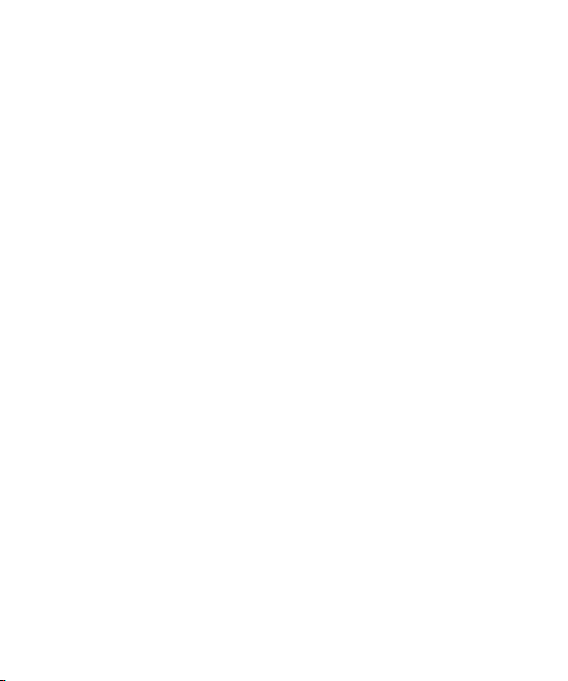
We are pleased that you have purchased the
LG MC500 mobile phone, state-of-the-art and
compact.
It is designed with the latest digital mobile
communication technology, aiming to facilitate
your operation.
1
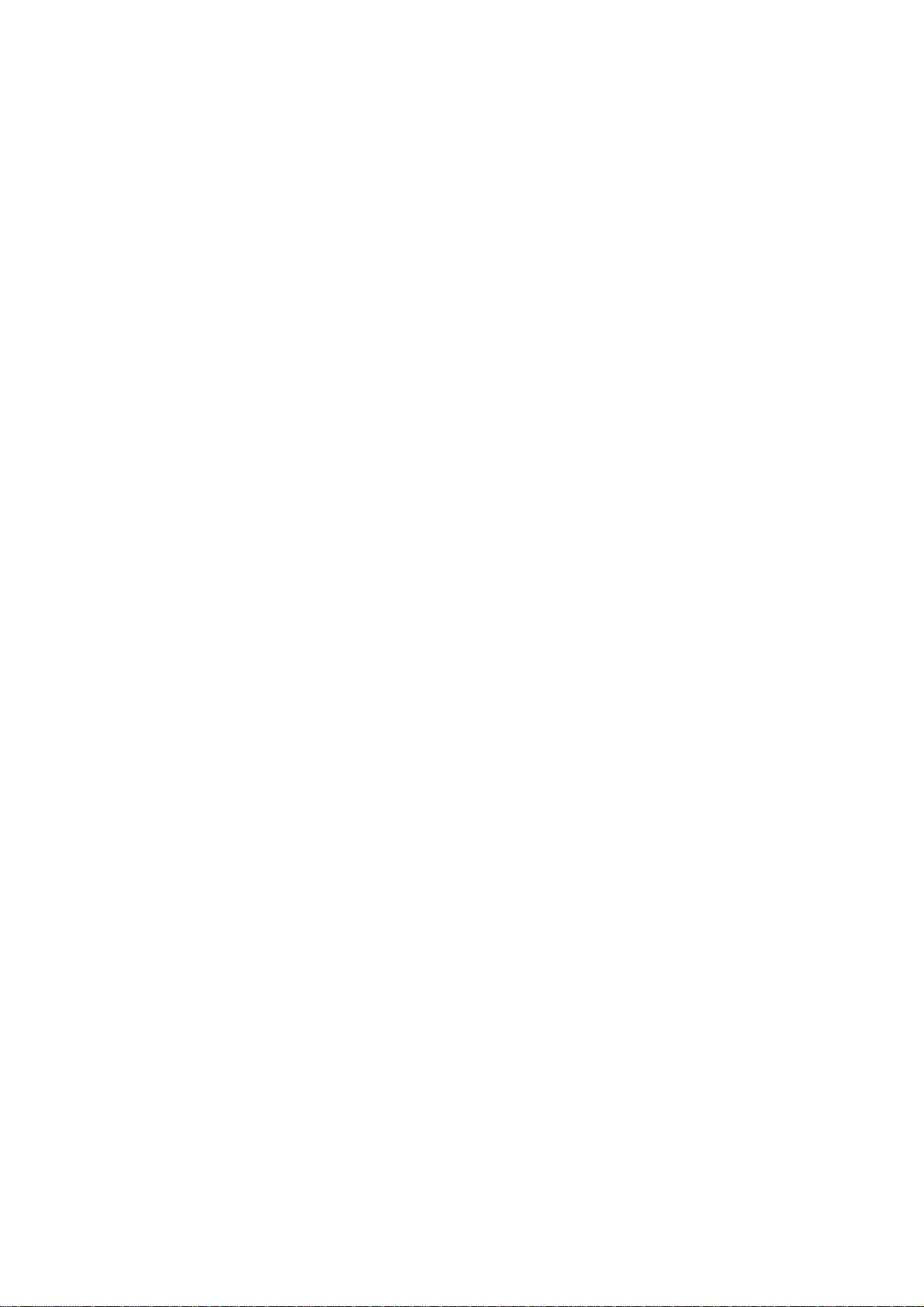
Part 15.21 statement
" Change or Modifications that are not expressly approved by the manufacturer could void
the user's authority to operate the equipment. “
Part 15.105 statement
This equipment has been tested and found to comply with the limits for a class B digital
device, pursuant to Part 15 of the FCC Rules.
These limits are designed to provide reasonable protection against harmful interference in
a residential installation. This equipment generates uses and can radiate radio frequency
energy and, if not installed and used in accordance with the instructions, may cause harmful
interference to radio communications. However, there is no guarantee that interference will
not occur in a particular installation. if this equipment does cause harmful interference or
television reception, which can be determined by turning the equipment off and on, the user
is encouraged to try to correct the interference by one or more of the following measures:
- Reorient or relocate the receiving antenna.
- Increase the separation between the equipment and receiver.
- Connect the equipment into an outlet on a circuit different from that to
which the receiver is connected.
- Consult the dealer or an experienced radio/TV technician for help.
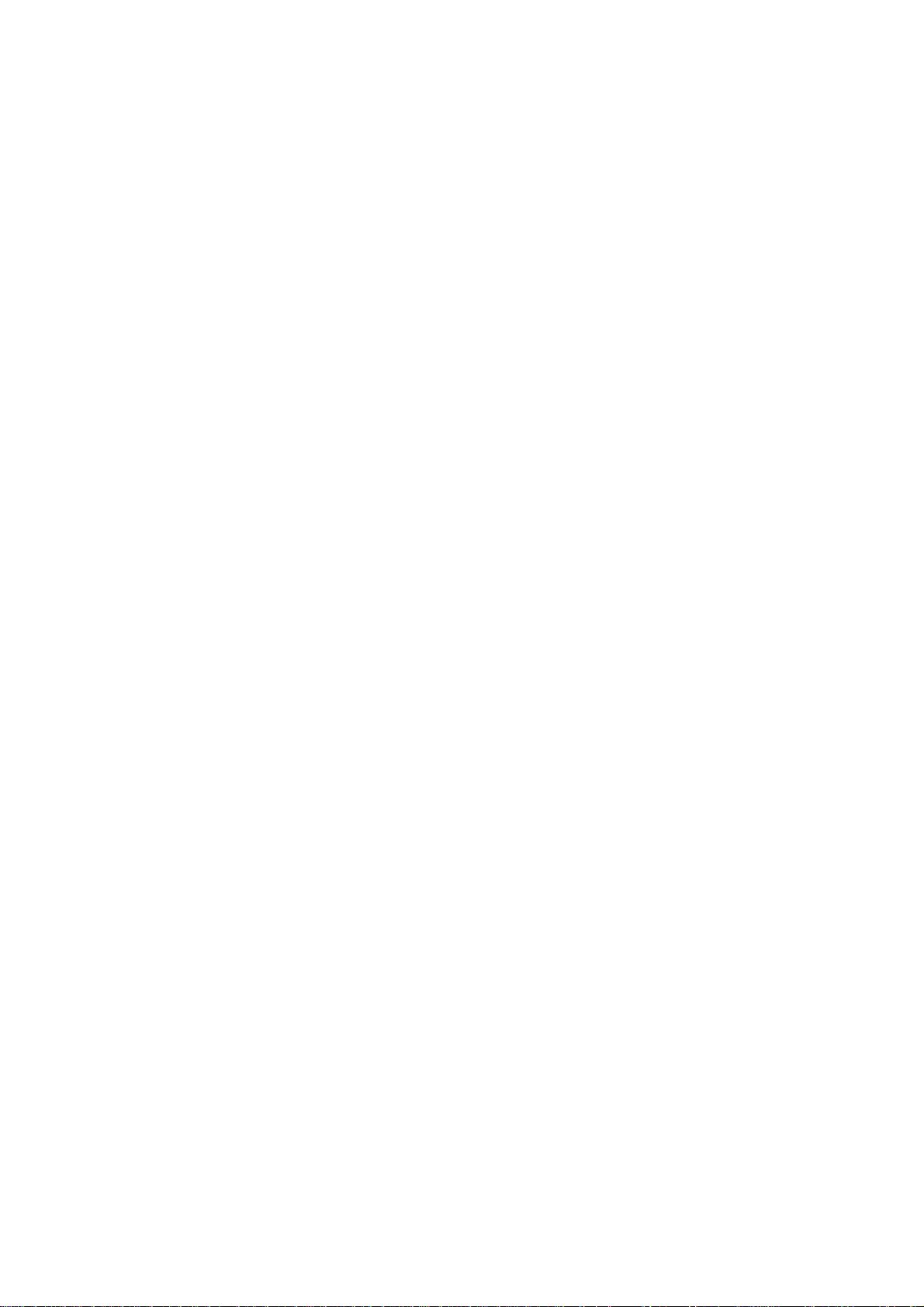
Part 15 Class B Compliance
This device and its accessories comply with part15 of FCC rules.
Operation is subject to the following two conditions:
(1) This device & its accessories may not cause harmful interference.
(2) This device & its accessories must accept any interference received,
including interference that may cause undesired operation.
Body-worn Operation
This device has been tested for typical body-worn operations
with the distance of 0.79inches (2.0cm) from the user’s body.
To comply with FCC RF exposure requirements, a minimum separation distance
of 0.79inches(2.0cm) must be maintained from the user's body.
Additionally, Belt clips, holsters & other body-worn accessories may not contain
metallic components.
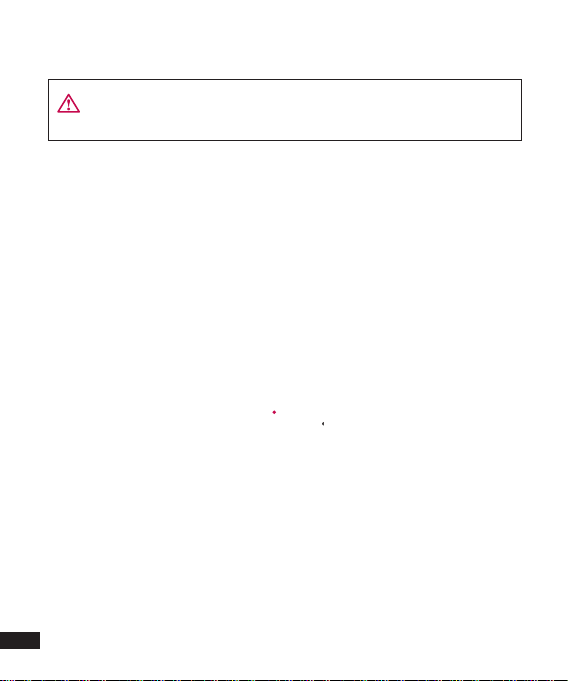
Getting to know your phone
Caution: Placing a heavy object on your mobile phone or keeping it in
your pocket may affect the functions of its LCD display and touch screen.
6
LG MC500 | User Guide
Answer key
Make or answer
a call.
Delete texts or
digits from the
display and return
to the upper-level
menus.
End/Power key
Press and hold it to power
on or off your mobile
phone. Press it to end a
conversation or reject
an incoming call. Press it
to return to the standby
screen.
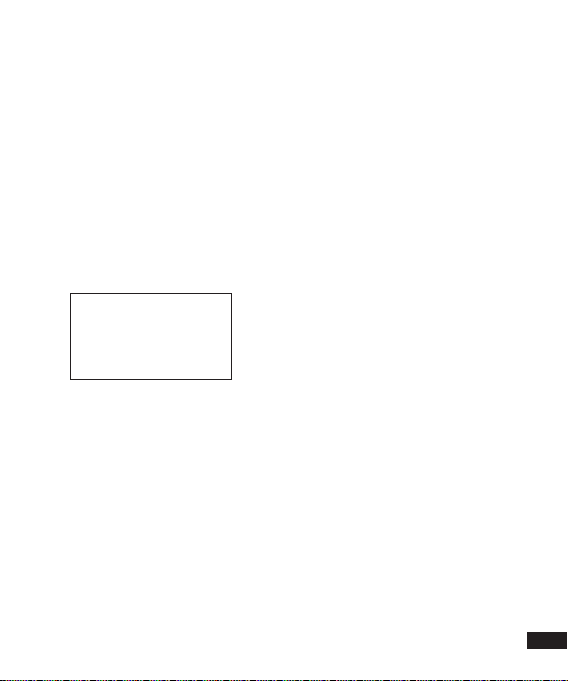
port/Earpiece port
TIP!: To connect a USB
data cable, ensure that
your mobile phone is
powered on.
Side keys (volume keys)
Memory card slot
Lock/unlock key
Camera key
Touch pen
7
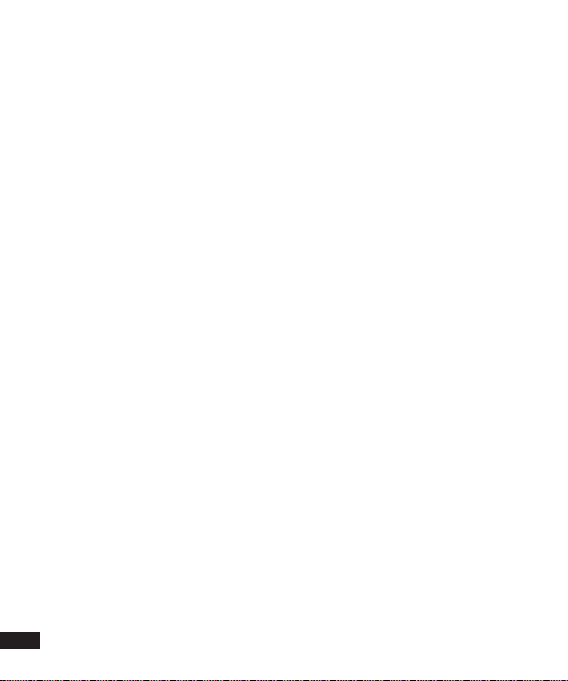
Getting to know your phone
Battery
compartment
cover
Battery
8
LG MC500 | User Guide
Camera lens
UIM card slot
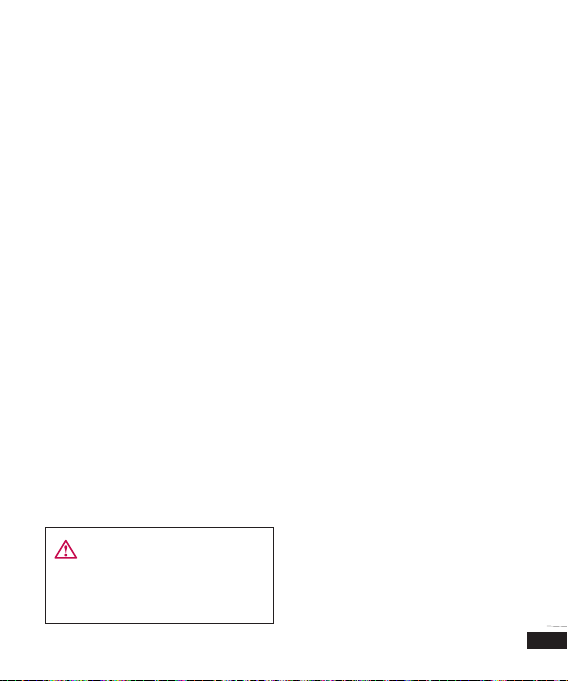
Installing UIM Card and Battery
1 Removing battery
compartment cover
As shown in the figure below,
remove the battery compartment
co ver.
2 Removing battery
Lift the battery bottom and
take it out from the battery
compartment.
Caution: Do not take out the
battery when your mobile phone is
powered on to avoid damaging your
mobile phone.
3 Installing UIM card
Insert the UIM card into the UIM
card slot.Ensure that the golden
contact area faces downwards.
9
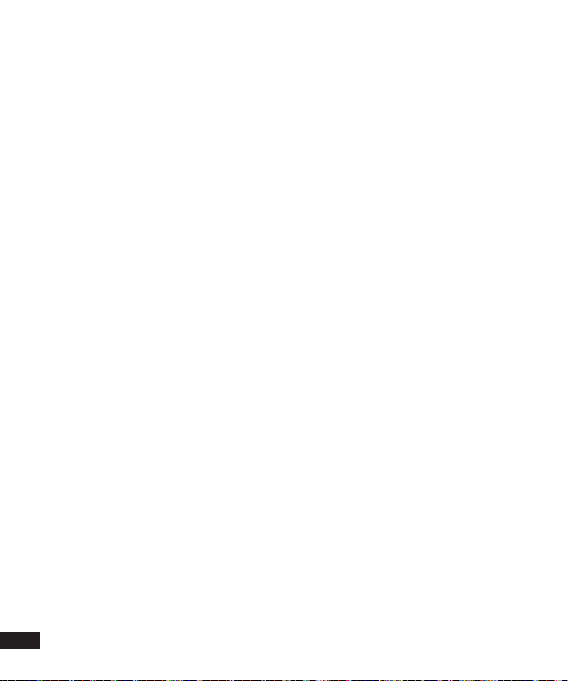
Installing UIM Card and Battery
4 Installing battery
Insert the battery top into the
top of the battery compartment.
Ensure that the battery contact
point aligns with the top of the
battery compartment. Press the
battery bottom until the battery
clicks into place.
5 Installing battery compartment
cover
Slide the battery compartment
cover along the bottom of your
mobile phone until it clicks into
place.
6 Charging
Open the cover of the charger slot
on the side of the MC500.
10
LG MC500 | User Guide
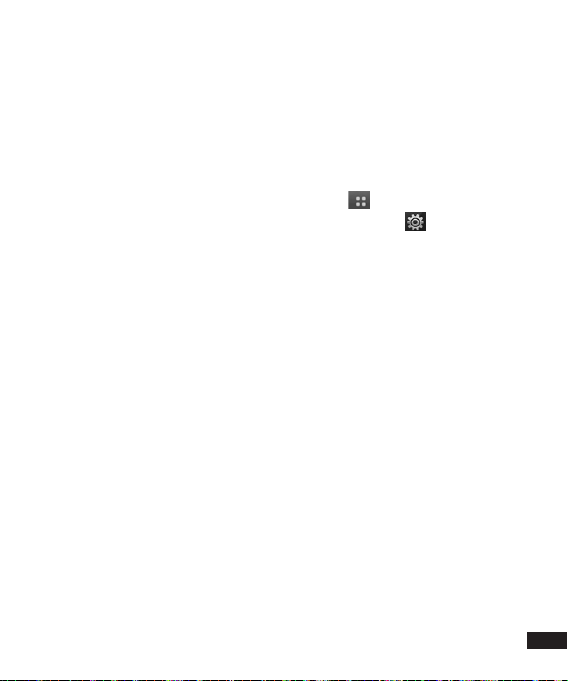
Memory Card
Installing memory card
Using a memory card can expand
the available storage space of your
mobile phone.
To insert a memory card, insert
it into the card slot until it clicks
into place. Ensure that the golden
contact area faces upwards, as
shown in the figure.
Formatting memory card
If your memory card has been
formatted, you can use it.If you
memory card is not formatted,
format it first.
1 Touch on the standby screen,
and then touch and select
Phone settings.
2 Touch Memory Status, and then
select Initialize Memory.
3 Enter the security password to
format your memory card. After
the memory card is formatted,
you can use it.
11
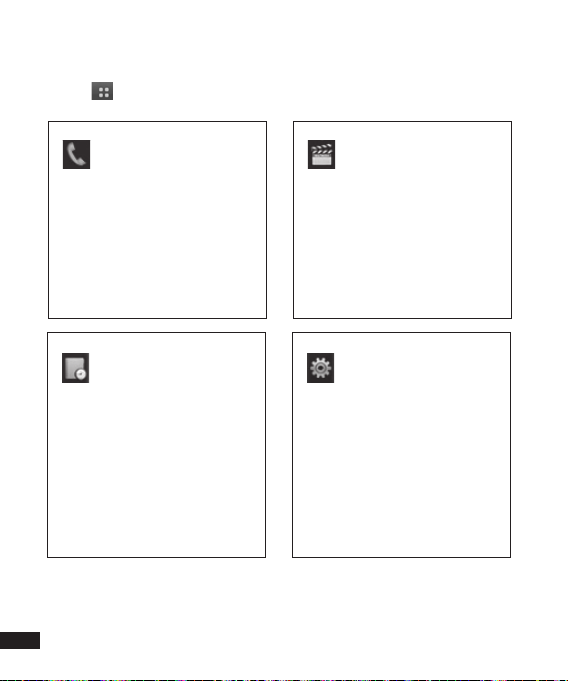
Menu Map
Touch Then, upper-level menus are displayed on the standby screen.
Communicate
eSurfing
Dialling
Speed dials
Contacts
Call manager
Messages
Utilities
Organizer
Alarms
Voice recorder
Skech memo
Dictionary
Calculator
Tools
Entertainment
My stuff
Camera
MP3
FM radio
Game
Doc. viewer
Settings
Sound/vib
Display
Phone settings
Touch settings
Bluetooth
USB connection
12
LG MC500 | User Guide
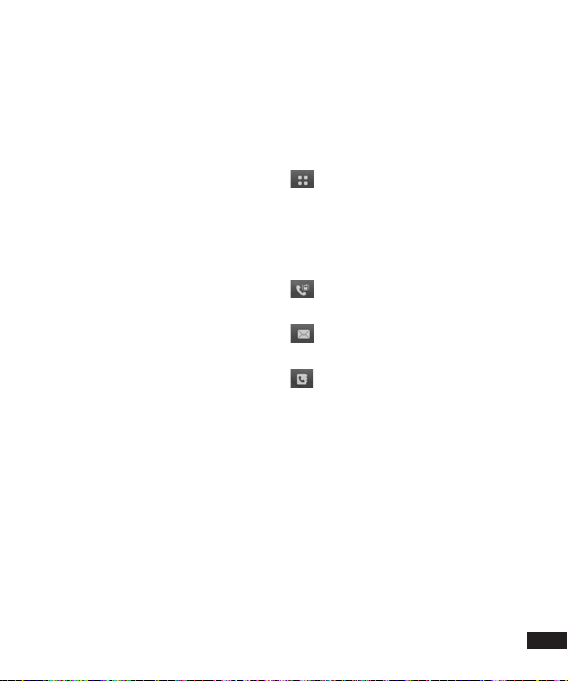
Standby screen
On the main screen, you can access
all menu options, use the speed
dial function and carry out other
corresponding operations.
Touch screen tips
You can familiarize yourself with
touch screen on the main screen.
To select an item, please touch its
icon.
To scroll items in a list, please touch
the last seen item and then use your
finger tip to slide upwards on the
screen.The list will scroll upwards so
that you can see more items.
• Because the touch screen is so
sensitive that you just need to
touch it slightly.
• Use your finger tip to slightly touch
your desired item.Do not touch
other items nearby.
• When the screen indicator is off,
press any key to restore the main
screen.
Shortcut keys
Shortcut keys allow you to access
commonly used functions just by
one touch.
Slightly touch it to display a
complete menu, which contains
four sub-menus. Slightly touch
each sub-menu to display more
items.
Slightly touch it to display a dial
so that you can make a call.
Slightly touch it to display the
Information.
Slightly touch it to display your
phone book, so that you can
easily find the number of the
desired person.
13
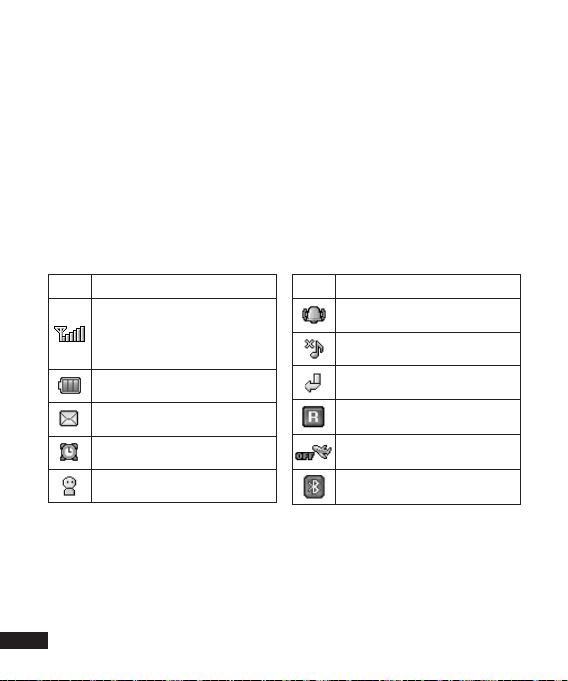
Standby screen
Status bar
The status bar displays various
icons to indicate such information
as signal strength, new message,
battery level, and the use of
Bluetooth.
The table below lists the meanings
of various icons on the status bar.
Icon Description
Network signal strength
(indicated by the number of
segments)
Battery level
New text message
The alarm is set and started.
In User mode
Icon Description
In Super mode
In Mute mode
In Vibrate mode
Roaming service in use
Fly mode selected
Bluetooth enabled
14
LG MC500 | User Guide

笔划拼音
i
def
mnojkl tu vpqrs
abc- gh idef
ABC
笔划拼音
mnojkl tu vpqrs
abc- gh idef
ABC
wxyz
笔划拼音
^^/?123 笔划拼音
mnojkl tuvpqrs
abc- ghidef
ABC
笔划拼音
mnojkl tu vpqrs
abc- gh idef
ABC
笔划拼音
^^/?123 笔划拼音
mnojkl tu vpqrs
abc- gh idef
Abc
笔划拼音
MNOJKL TU VPQRS
ABC- GH IDEF
ABC
wxyz
笔划拼音
^^/?123 笔划拼音
mnojkl tuvpqrs
abc- ghidef
Abc
WXYZ
笔划拼音
MNOJKL TU
V
PQRS
ABC- GH
I
DEF
ABC
笔划拼音
^^/?123 笔划拼音
mnojkl tu vpqrs
abc- gh idef
MNOJKL TU VPQRS
ABC- GH IDEF
笔划拼音
ABC
wxyz
笔划拼音
^^/?123 笔划拼音
mnojkl tuvpqrs
abc- gh
i
def
MNOJKL TUVPQRS
ABC- GH
I
DEF
笔划拼音
笔划拼音
v
i
笔划拼音
v
i
笔划拼音
V
I
ABC
笔划拼音
^^/?123 笔划拼音
mnojkl tu vpqrs
abc- gh idef
Abc
笔划拼音
^^/?123 笔划拼音
MNOJKL TU VPQRS
ABC- GH IDEF
笔划拼音
笔划拼音
笔划拼音
v
i
笔划拼音
V
I
笔划拼音
v
i
笔划拼音
V
I
^^
/
Text Entry Modes
When using a mobile phone, you
always need to enter texts. For
example, write a short message,
enter the name to be saved in the
phone book, and write a memo.
Six text entry modes are available:
Pinyin, numeric, lower-case English
letters, upper-case English letters,
English and stroke.
Take the edit panel as an
example:
Pinyin
Example: To enter “人人”, select
Slightly touch
then slightly touch
Finally, select “人人”.
Numeric entry mode
Slightly touch
Slightly touch numeric keys to enter
digits.
and
and select
twice.
, and
English letter entry mode
Example: To enter “Work”, slightly
touch
Slightly touch
and
and select
three times,
twice.
, and then touch
three times
Stroke entry mode
Enter strokes in order of writing a
Chinese character.
Example: To enter “人”, slightly touch
and select
,
and
touch “人” at last.
.
Symbol entry mode
In the text edit mode, slightly touch
to enter various symbols or
special symbols.
.
. Select
in order. Slightly
.
,
15

Communications
播放
添加
Making a call
Best Tone
Select it to directly connect to the
Best Tone Service portal of China
Telecom.
I-music
Select it to directly connect to the
Best Tone Service portal of China
Telecom.
Download
Select it to start the software
manager, allowing you to download
programs and games.
UIM card application
Select it to enjoy various
information services.
Vnet
Select it to directly connect to Vnet
service portal.
16
LG MC500 | User Guide
Dial
Making a call
1 Slightly touch to display the
keypad.
2 Enter numbers to be dialed. To
delete a digit, slightly touch
3 Slightly touch 播放 or press to
initiate a call.
4 To end a conversation, press .
TIP!: Press and hold
the prefix of an international
number, “+”, which is replaced with
an international call access code
during making a call.
to display
Dialing from phone book
1 Slightly touch on the standby
screen to display the phone book.
2 Slightly touch the desired contact
person in the phone book list.
If there are multiple numbers
corresponding to the contact
.

person, touch the number to be
播放
添加
3
dialed.
Answering and rejecting an
incoming call
When the phone rings, press to
answer a call.Press to reject an
incoming call.
Menus available during a
conversation
If you are making a conversation,
you can also carry out various
operations on the phone. During a
conversation, slightly touch
select the desired menu.
to
Shortcut Keys
Making a call
Set a shortcut key for a phone
number. Then, you can use the
speed dial function by pressing the
shortcut key.
• If you set “3” as the shortcut key
of a phone number, press and
hold 3 to speed dial the phone
number.
• You can specify shortcut keys for
the phone numbers stored in the
mobile phone only.
Using Phone MenUs
CoMMUniCations
17

Communications
播放
添加
3
Phone Book
New
Select the storage place to add a
phone book entry.
Search
On the standby screen, slightly
touch to display the phone book
list, which contains all saved phone
numbers. Select a phone number,
and then slightly touch
you can carry out corresponding
operations.
Last Searched
Select it to view the last searched
phone number.
Group Management
Select it to modify group names or
group ring tones.
Phone Info
Select it to display your phone
model, edit phone numbers saved
18
LG MC500 | User Guide
. Then,
in the UIM card, and edit E-mails.
Copy
Select it to copy a phone book
entry.
Move
Select it to move a phone book
entry.
Delete All
Select it to delete all the phone
numbers saved in the phone or
UIM card.
Capacity
Select it to display capacity
utilization of the phone or UIM card.
Settings
Set storage place : Select it to
choose where to save a phone
number.
Options are: Phone/ UIM card UIM/
Phone & UIM card &UIM/ Prompt
every time.

Search type : Select it to choose a
search type.
Options are: Common/ Group.
Call Management
Call Records
All Calls : Select it to display all calls.
Missed Calls : Select it to display
the list of calls missed recently.
Dialed Calls : Select it to display the
list of calls dialed recently.
Received Calls : Select it to display
the list of calls received recently.
Memo : Select it to temporarily save
one phone number or other digits
during a conversation.
Call Timing
Select it to check the last
conversation, conversation duration
(dialed call or received call), total
conversation duration, and sent
short messages.The conversation
duration may differ from the actual
charged duration.
Using Phone MenUs
CoMMUniCations
19

Communications
Reject Call
Select it to set the phone numbers
and groups to be rejected.Using this
function requires the entry of your
security password.
Call Settings
Conversation Volume
Select it to adjust volume during a
conversation.
Call Transfer
• Unconditional Transfer :This option
enables you to transfer all the
incoming calls to the specified
phone number.
• Transfer On Busy : When you are
busy on the phone, an incoming
call will be transferred to the
specified phone number.
• Transfer On No Reply : This option
enables you to transfer all the
incoming calls that you do not
answer.
• Default Call Transfer : When
your phone cannot connect to
20
LG MC500 | User Guide
the network or is powered off,
incoming calls are transferred to
the specified phone number.
• Cancel All Transfer :This option
enables you to cancel all preset
transfer.
Call Waiting
If you activate this function, you
phone will play a special alert tone
to tell you an incoming call during
a conversation.You can answer such
an incoming call.
IP Dialing Setting
Dial the specified digits before
dialing the phone number to save
costs.

Messages
播放
添加
3
If you receive a message during a
conversation, your phone will play
a specified alert tone.In standby
mode, slightly touch to directly
display the Messages menu.
New
Select it to create a text message,
voice message, or multimedia
message.
1 Slightly touch the receiver name
to enter the receiver’s phone
number or slightly touch
select the desired number from
the last used number, phone
book, or recent call list.
2 Slightly touch the content area to
enter the message content.
You can change the entry mode
when editing a message.
3 Slightly touch the down scroll
bar to select whether to save the
message and the message level.
to
TIP!: The message level options are
Common/ Urgent/ Extra Urgent,
which is irrelative to the speed of
sending a message.
Message Inbox
When you receive a message,
you phone will prompt you.The
received message will be saved
in the message inbox.If there
are any un-read messages in the
message inbox, the icon will be
displayed.
Card Message Inbox
Messages in the card message
inbox are saved in the card. Storage
capacity of different cards differs.
TIP!: Messages in the card message
inbox can be moved to the message
inbox. Similarly, the messages in the
message inbox can be moved to the
card message inbox.
Using Phone MenUs
CoMMUniCations
21

Communications
Message Outbox
This option allows you to view the
messages sent successfully.
Draft Folder
This option allows you to view
the messages saved in advance
and those which are not sent
successfully.
Interactive Mailbox
You can receive notification
messages, which may inform you of
downloading ring tones or pictures
from the specified address.
Voice Mailbox
This function requires network
support. Therefore, in some regions,
this function cannot be used.
Frequent Words
This option allows you to edit the
words that are frequently used in
messages and save them.
22
LG MC500 | User Guide
Delete Message
This option allows you to clear the
message inbox, message outbox,
card message inbox, draft folder,
voice mailbox, and trash box.
Junk Message
This option allows you to view junk
messages and junk numbers.
Message Settings
Common Settings
Incoming Message Alert Type :
This option allows you to set the
alert type of receiving a message.
Incoming Message Alert
Frequency : This option allows you
to set how many times of informing
you of receiving a text message,
voice message/multimedia
message, and interactive message.
Message Alert Tone : This option
allows you to set the alert tone
type and volume of receiving a
text message, voice message,

multimedia message, and
interactive message.
Capacity : This option allows you
to check utilization of the message
inbox, message outbox, draft folder,
card message inbox, and trash box.
Text Message Settings
Received Message Content Alert :
This option allows you to determine
whether to only prompt that you
have received a message or to
display the message content.
Message Background : This option
allows you to set the background of
received messages.
Message Color : This option allows
you to set text color of received
messages.
Auto Delete
Display Phone Book Photos : If
this option is set to Yes, when the
message inbox is full after receiving
a new message, the message read
earliest in the message inbox will be
automatically deleted.
Message Valid Period : This option
allows you to set the time for saving
messages in the short message
center.
Status Report : If you set it to Enable,
you can check whether messages
have been successfully sent.
IN Message : IN message service
is a series of message valueadded products launched by
China Telecom, including return
notification for calling subscriber,
short message transfer, and timed
short messages.
Multimedia Message Settings
Auto Download : This option
determines whether to activate or
deactivate automatic download.
Status Report : This option
determines whether to allow
requesting a status report.
Deliver Report : This option
determines whether to allow
Using Phone MenUs
CoMMUniCations
23

Communications
delivering a report.
Valid Time : This option allows you
to set the time for saving messages
in the short message center.
Account/Password : This option
allows you to check your account
and password.
24
LG MC500 | User Guide
Customer Service
Hotline
Select it to directly dial the customer
service hotline of China Telecom,
10000.
Palm Business Hall
Select it to access the online
business hall of China Telecom.
Comm. Assistant
Select it to dial 11843490004, the
secretary voice service phone
number of Best Tone Service.
Query&Cancel Service
Select it to query the subscribed
services and cancel them.
Phone Service Guide
Select it to display after-sales
information.

Vnet
播放
添加
3
Select it to directly connect to Vnet
service portal.
Document
Picture
Select it to view pictures. Select
one picture, and slightly touch
Then, you can use various functions.
downloaded or taken by camera,
video files, and MP3 files.
Search Doc
Select it to view the documents
saved in the built-in memory,
internal U-disk, and external U-disk.
.
Using Phone MenUs
Video
Select it to view the stored video
files.
Ring
Select it to view the stored sound
files.
E-contact Card
Select it to view the stored
electronic contact cards.
External U-disk
You can use an external lT-Flash
memory card to save the photos
entertainMent
25

Entertainment
播放
添加
3
Camera
Take Photos/Record Video
You can use the built-in camera to
take photos or record videos.
Album
Select it to view and edit photos.
Slide
Select it to set effects of the saved
photos and set the slide as the main
picture.
Camera Setting
Select it to set camera sound effect
and automatic storage, choose
storage mode and initialize camera
settings.
26
LG MC500 | User Guide
MP3
MP3 Music Box
Select it to save and play the
downloaded MP3 music.
MP3 List
Select a song from the MP3 music
box, and slightly touch 播放. Slightly
touch
MP3 to add it to the MP3 list.
to select Add to MP3 List
MP3 Settings
Skin Setting : This option allows
you to select different background
pictures.
Time Setting : This option allows
you to set the play time.

FM Radio
播放
添加
3
播放
添加
3
播放
添加
3
Note: To listen to the radio, insert
your earpiece first.
Game
You can select new games or mini
games to be downloaded.
Search Channel
Auto Search
1 Slightly touch and select .
Then, select FM Radio
2 Select
Then, select Ye s .
Reset All
1 Slightly touch and select .
Then, select FM Radio
2 Select
select Ye s .
Listen to Radio
1 Slightly touch and select .
Then, select FM Radio
2 Select the desired channel.
Note: You can listen to radio by the
built-in speaker. To do so, slightly
touch
mode. Then, select Earpiece/
Speaker.
and Auto Search.
and Reset All. Then,
and select the listening
E-book
You can view the saved e-books.
Using Phone MenUs
entertainMent
27

Utilities
Best Tone
Life Info
Select it to directly access the home
page of the life search channel for
mobile WAP portal of the Best Tone
Service.
Map Service
Select it to directly access the home
page of the surrounding search
channel for mobile WAP portal of
the Best Tone Service.
Book Air Tickets
Select it to directly dial the
dedicated number for air-ticket
booking of the Best Tone Service,
11843490001.
Book Hotel
Select it to directly dial the
dedicated number for hotel
booking of the Best Tone Service,
11843490002.
28
LG MC500 | User Guide
Book Restaurant
Select it to directly dial the
dedicated number for restaurant
booking of the Best Tone Service,
11843490003.
Comm. Assistant
Select it to directly dial the secretary
voice service phone number of the
Best Tone Service,11843490004.
Central Phone Service
Select it to set the central phone
number of your enterprise, modify
it, or dial it.
Member Space
Select it to directly access the
member home page for mobile
WAP portal of the Best Tone Service.
Dial Best Tone
Select it to directly dial the number
of the Best Tone Service, 118114.

Manager
播放
添加
播放
3
播放
添加
Calendar
Select it. Then, a calendar is
displayed.After you modify a date,
the calendar will be updated.Also,
the square cursor stays on the
modified date.If a date is identified
by a special cursor, you can infer
that a schedule has been made on
that day.
This function reminds you of your
schedule.If you have set a reminder,
your phone will play an alert tone.
Work Schedule
This option allows you to record
your plan.
Memo
This option allows you to record and
save memo information.
1 Slightly touch
and then slightly touch
. Enter a record,
to
save the record.
2 Select the entry to be viewed
from the memo list, and then
slightly touch
entry. Slightly touch
to view the
or
to
check other saved memo entries.
Countdown
1 Slightly touch
touch time to select year, month,
and day, and numeric keys to
enter digits.
. Then, slightly
Using Phone MenUs
Utilities
29

Utilities
播放
添加
2 Slightly touch text input area and
to save the time.
Private record
To view a private memo, you need
to enter your password. The default
password is 0000.
You can add or view credit card
information, bank account, etc. and
delete all saved information.
Search Data
You can search for all data entries or
single data entry.
30
LG MC500 | User Guide
Alarm
In standby mode, slightly touch
clock to add an alarm.
1 Slightly touch
alarm.
2 Slightly touch time and select Off
/ After 10min 10 / After 20min 20
/ After 30min 30 / After 1hr 1 /
Set Time.
3 If you select Set Time, slightly
touch Repeat and select Once /
Mon~Fri / Mon~Sat ~ /Every day /
Select Time.
4 Slightly touch Sleep Time and
select Off ) / 3min 3 / 5min 5 /
10min 10 / 15min 15 .
5 Slightly touch Ring Type and
select Same as Profile / Ring /
Vibrate /Ring+Vibrate.
6 Slightly touch Ring Tone and
edit a ring tone. Slightly touch
Shutdown Alarm and select Off /
On. Slightly touch Memo to enter
the memo.
to add an

7 Slightly touch
ذℶ᱖ذᔩ䷇
ذℶ᱖ذᔩ䷇
ذℶ᱖ذᔩ䷇
㒻㓁᪁ᬒ
ذℶ᱖ذᔩ䷇
㒻㓁᪁ᬒ
ذℶ᱖ذᔩ䷇
播放
添加
3
播放
添加
3
to save the
settings.
Sound Recording
New
1 Slightly touch
recording sound. Slightly touch
to pause recording. Slightly
touch
2 After recording is stopped,
slightly touch
sound. Slightly touch
the sound.
to begin
to stop recording.
to save the
Sound Record
Slightly touch
recorded sound and slightly touch
to carry out corresponding
operation.
to play the
Recording Settings
Storage Setting : Select phone’s
memory or external memory to save
the recorded sound.
Auto Storage : Select Yes /No to
to play
automatically save the recorded
sound.
Restore Settings : Select Yes /No to
restore settings.
Drawing Board
Select it to simply draw a picture.
Slightly touch
corresponding operation.
to carry out
Using Phone MenUs
Utilities
31

Utilities
播放
3
ᶹⳟপᯊᓔྟ
ذℶ᱖ذᔩ䷇
播放
添加
E-dictionary
Search
1 Enter the first letters of the word
to be searched for, and then
slightly touch
. The lower part
of the entry box displays all the
words which begin with these
letters.
2 Select a word and slightly touch
to view information. Slightly
touch to view other
words similar to the word being
searched for.
3 To save the word, slightly touch
to add it to the word
booklet.
Last Searched Word
This option allows you to check a list
of the words searched for recently.
Word Booklet
This option allows you to view the
saved word booklet, in English or
Chinese.
32
LG MC500 | User Guide
My Dictionary
This option allows you to view your
own English or Chinese dictionary.
Review&Test
This option allows you to take an
English or Chinese test.
Color Setting
This option allows you to display
text topics (main pictures 1~3).

Calculator
ᶹⳟপᯊᓔྟ
㒻㓁᪁ᬒ
ذℶ᱖ذᔩ䷇
ᶹⳟপᯊᓔྟ
㒻㓁᪁ᬒ
ذℶ᱖ذᔩ䷇
ذℶ᱖ذᔩ䷇
㒻㓁᪁ᬒ
ذℶ᱖ذᔩ䷇
䆄ᔩ䞡䆒
䆄ᔩ䞡䆒
This option allows you to simply
carry out “plus”, “minus”, “multiply”,
and “divide” operations and various
function operations.
Tools
Conversion
This option allows you to convert
currency, length, area, weight,
volume, temperature, and speed.
World Time
This option allows you to browse
time of major cities in the world.
Stop Watch
Slightly touch
watch. Slightly touch
the time.
Slightly touch
Slightly touch
Slightly touch
watch. Slightly touch
the time.
to begin the stop
to stop counting.
to continue.
to reset the stop
to obtain
to record
Bookmark
This option allows you to save URLs
of your favorite web pages so that
you can easily visit them later.
Using Phone MenUs
Utilities
33

Settings
Sound/Vibrate
Vibrate Mode
Select ON /Off. If you select ON,
all alert tones are changed into
vibration.
Incoming Call Alert
The alert type for an incoming call
can be Ring/ Vibrate/ Frequency
Vibration/ Mute/ Ring&Vibrate/ Ring
Then Vibrate/ Vibrate Then Ring/
Escalate Ring Tone/ Super Ring
Tone&Vibrate.
TIP!: The Frequency Vibration option
only applicable to the default ring
tone accompanied with your phone.
Ring
This option allows you to set ring
tones and volume for incoming
calls.
34
LG MC500 | User Guide
Message Alert Tone
This option allows you to set the
alert tone type and volume of
receiving a text message, voice
message, multimedia message, and
interactive short message.
Sound Effects
This option allows you to set keypad
tone, power-on ring tone, power-off
ring tone, and volume.
Sharp Time Alert
This option allows you to set sharp
time alert type, volume, and time.
System Alert Tone
This option allows you to set battery
level alert tone, window popup
alert tone, service alert tone, call
connected alert tone, 1min alert
tone, and WAP alert tone.
Vibration Setting
This option allows you to set
vibration mode and strength.

Display
Background
Wallpaper : Slightly touch
select a wall paper, and then slightly
touch
Clock/Calendar : Slightly touch
Greetings : Select it to enter the
characters displayed on the standby
screen. You can also set the display
effects of these characters.
Network Name Display : Activate it
to display the network name on the
main screen.
Incoming Call Picture : Select it
to set the picture displayed for
incoming calls.
to save it.
to select a clock type.
to
Font
This option allows you to set font
size and color of the characters
displayed.
Display Color
Display color of your phone can be
set to black or white.
Menu Style
Menus can be displayed in a table
or scrolled.
Dialed Digit Effects
Digits entered on the standby
screen can be set, including font
size and color.
Backlight
The duration and brightness of the
backlight can be set.
Power Saving Mode
Select Activate to enter the power
saving mode.
Using Phone MenUs
settings
35

Settings
播放
3
播放
3
Phone Settings
Protection Settings
If you select Activate, touch screen
and keys are locked when the
backlight is turned off.
Security Settings
Enter the password before accessing
this menu.The default password is
0000.
PIN Setting PIN : Select ON or OFF.
If you select ON, your phone will
prompt you to enter the PIN code.
You can use your phone only after
you enter a correct PIN code. For the
default PIN code, contact your local
operator.
Lock Phone : Select Lock upon
Power-on or Lock Immediately.
You can use your phone only after
you enter the correct password to
unlock it.
Lock Functions : This option allows
you to prevent others from using
36
LG MC500 | User Guide
each function of your phone.
Emergency Number : Even if your
phone is locked, you can also dial
emergency numbers. Up to two
emergency numbers can be set.
Change PIN/Password :To change
the default password of your phone,
enter a new password, slightly touch
, enter the new password again,
and slightly touch
TIP!: To change PIN code, you must
activate PIN code first.
.
Password Prompt : You can set
a password prompt so that your
phone will give you some tips when
you forget your password.
Language
You can set the language of your
phone, affecting the text entry
mode.

Default Text Entry Mode
You can set the default text entry
mode.
Fly Mode
If it is activated, you cannot use
Bluetooth to receive or make a call
or send or receive short messages.
Time Format
You can select 12-hour format or
24-hour format.
Data Service Settings
You must enter the password: 0000.
Data Rate Setting : You can select
High Speed and Low Speed for your
phone to access Internet.
Vnet Setting :You can set the Vnet
server and duration for accessing
Vnet.
Download Setting : You can set the
functions of the download server.
Positioning Setting : You can lock
positioning and the display on the
prompt window.
Memory Status
You can view utilization of each
memory and initialize it.
Touch Settings
Touch Settings
You can select Touch Type, Touch
Ring, Touch Vibration and Volume.
Calibrate
You can use the touch pen to make
fine adjustment.
Bluetooth
Bluetooth QDID:B014935
Using Bluetooth, you can directly
communicate with compatible
mobile equipment, peripherals, and
computers without any cables.
This mobile phone supports internal
Bluetooth connection so that it can
be connected to the compatible
Using Phone MenUs
settings
37

Settings
Bluetooth mobile phone and
computer’s applications.
Enable/Disable Bluetooth
This option determines whether to
enable or disable Bluetooth.If you
select Enable, the Bluetooth icon
is displayed on the upper part of the
standby screen.
Match Device
Slightly touch Add to search for the
devices that are matched. Find the
desired device, and then slightly
touch Match. Enter the password to
match with the device
Connect Devices
You can choose to connect to a
Bluetooth earpiece or a vehiclemounted phone.
Data Transfer
Phone Book : Select it to send
phone numbers to another person.
Photo : Select it to send photos to
38
LG MC500 | User Guide
another person.
MP3 : Select it to send MP3 files to
another person.
My Info : Select it to edit your own
information.
TIP!: Your phone can transfer a file
up to 6 MB.
Bluetooth Settings
My Settings : Select it to set
your own information and device
visibility.
Connection Waiting : Select it to
set connection waiting.
Select Memory
Select it to connect to a data cable
for downloading files.

Specifications and Features
Bandwidth Send : 824MHz-849MHz Receive : 869MHz-894MHz
Appearance (mm) 106.5 x 55.4 x 11.9 (mm)
Temperature range -20°C~+50°C
Weight 90g (including battery)
Relative humidity 5%~95%
Model MC500
Precautions
• Do not lend your phone to others at will.
• Please go to the specified place, such as our service center to enjoy after-sales
service.
• Report to your operator at once when losing your phone or having it stolen.
• Use original accessories, because using other antenna, charger, hands-free kit,
battery, data cable, and toolkit may degrade phone’s performance and result in
faults or personal injuries.
• Thank you for using LANGCHAO LG mobile phone.
• Phone’s functions and appearance may be subject to change without prior
notice.
SpecificationS and featureS
39

Product Warranty
• LANGCHAO LG provides the following warranty according to the compensation
regulations on damages or injuries of consumers.
• In case of any fault , go to the place where you purchase the phone or an agent
nearby. Show your warranty card and require them to repair it. If you cannot
go to the Thank you for using LANGCHAO LG mobile phone. Phone’s functions
and appearance may be subject to change without prior notice. place where
you purchase the phone or an agent, contact our service center
Free Service
This limited warranty applies to the faults arising from manufacturer’s errors or
natural faults.
Compensation
Damage/Injury Type
Require major repair within 7 days after purchase Replace or refund
Require major repair within 15 days after purchase Replace product
First and second time for the faults
Free repair
for the
within one
arising from non-man-made factors
Third time for the faults arising from
non-man-made factors
faults
Parts are repaired. Repair is not
completed after 30 days.
year
Parts are not repaired. Repair is not
completed after 60 days.
Within warranty
period
Free repair
Replace product
or refund
Replace product
or refund
Replace product
or refund
Note : The preceding warranty is carried out according to Provisions on the
Liability for the Repair, Replacement and Return of Mobile Telephone Products.
Warranty
period
expiry
Charged
repair
Charged
repair
40
LG MC500 | User Guide

Product Name Mobile phone Model
Product Date Month Day Year Manufacturing No.
Place of Purchase Warranty Period
Charged Service
MC500
Within one year since
the day of purchas
Not a fault
If you require repair in the case of no fault, we will charge you, so please carefully
read the User Manual. (If we cannot repair it, we will follow other charging
standards.)
Request for repair due to unfamiliar operation (such as losing password)
Faults due to errors of users
Faults due to errors of users or improper handling, for example, broken, soaking,
collision, damaged, excessive force.
Faults or damages arising from repair or reconstruction made by others except
repair technicians of our company.
Faults due to misbehavior or errors of users.
Faults or damages arising from using non-original parts or accessories.
Other cases
Faults due to natural disasters, such as fire, acid and alkaline corrosion, flood,
and abnormal power supply.
Expiry of service life of consumable accessories, such as battery, charger,
antenna, and other auxiliary devices.
product Warrant y
41
