LG M3201C-BN, M4201C-BN Manual book
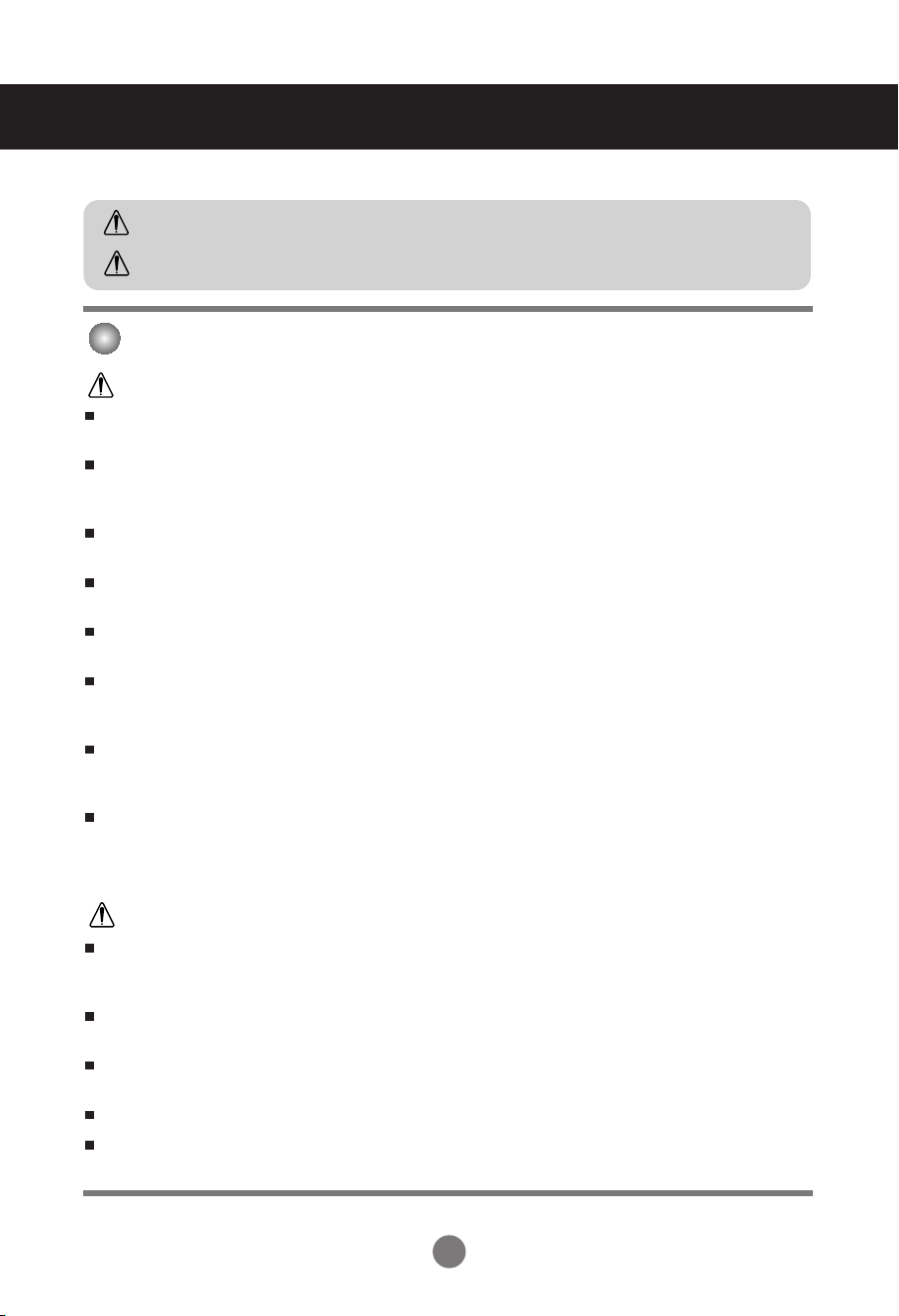
Safety Precautions
Please read these safety precautions carefully before using the product.
Warning
Caution
If you ignore the warning message, you may be seriously injured or there is a possibility of
accident or death.
If you ignore the caution message, you may be slightly injured or the product may be damaged
Precautions in installing the Product
Warning
Keep away from heat sources like electrical heaters.
- Electrical shock, fire, malfunction or deformation may occur.
Keep the packing anti-moisture material or vinyl packing out of the reach of children.
- Anti-moisture material is harmful if swallowed. If swallowed by mistake, force the patient to vomit and visit the
nearest hospital. Additionally, vinyl packing can cause suffocation. Keep it out of the reach of children.
Do not put heavy objects on the product or sit upon it.
- If the product collapses or is dropped, you may be injured. Children must pay particular attention.
Do not leave the power or signal cable unattended on the pathway.
- The passerby can falter, which can cause electrical shock, fire, product breakdown or injury.
Install the product in a neat and dry place.
- Dust or moisture can cause electrical shock, fire or product damage.
If you can smell smoke or other odors or hear a strange sound unplug the power cord and contact the
service center.
- If you continue to use without taking proper measures, electrical shock or fire can occur.
If you dropped the product or the case is broken, turn off the product and unplug the power cord.
- If you continue to use without taking proper measures, electrical shock or fire can occur. Contact the service
center.
Do not drop metallic objects such as coins, hair pins, chopsticks or wire into the product, or inflammable
objects such as paper and matches. Children must pay particular attention.
- Electrical shock, fire or injury can occur. If a foreign object is dropped into the product, unplug the power cord and
contact the service center.
Caution
Make sure the product ventilation hole is not blocked. Install the product in a suitably wide place (more
than 10cm from the wall)
- If you install the product too close to the wall, it may be deformed or fire can break out due to internal heat.
Do not block the ventilation hole of the product by a tablecloth or curtain.
- The product can be deformed or fire can break out due to overheating inside the product.
Install the product on a flat and stable place that has no risk of dropping the product.
- If the product is dropped, you may be injured or the product may be broken.
Install the product where no EMI occurs.
Keep the product away from direct sunlight.
- The product can be damaged.
A1
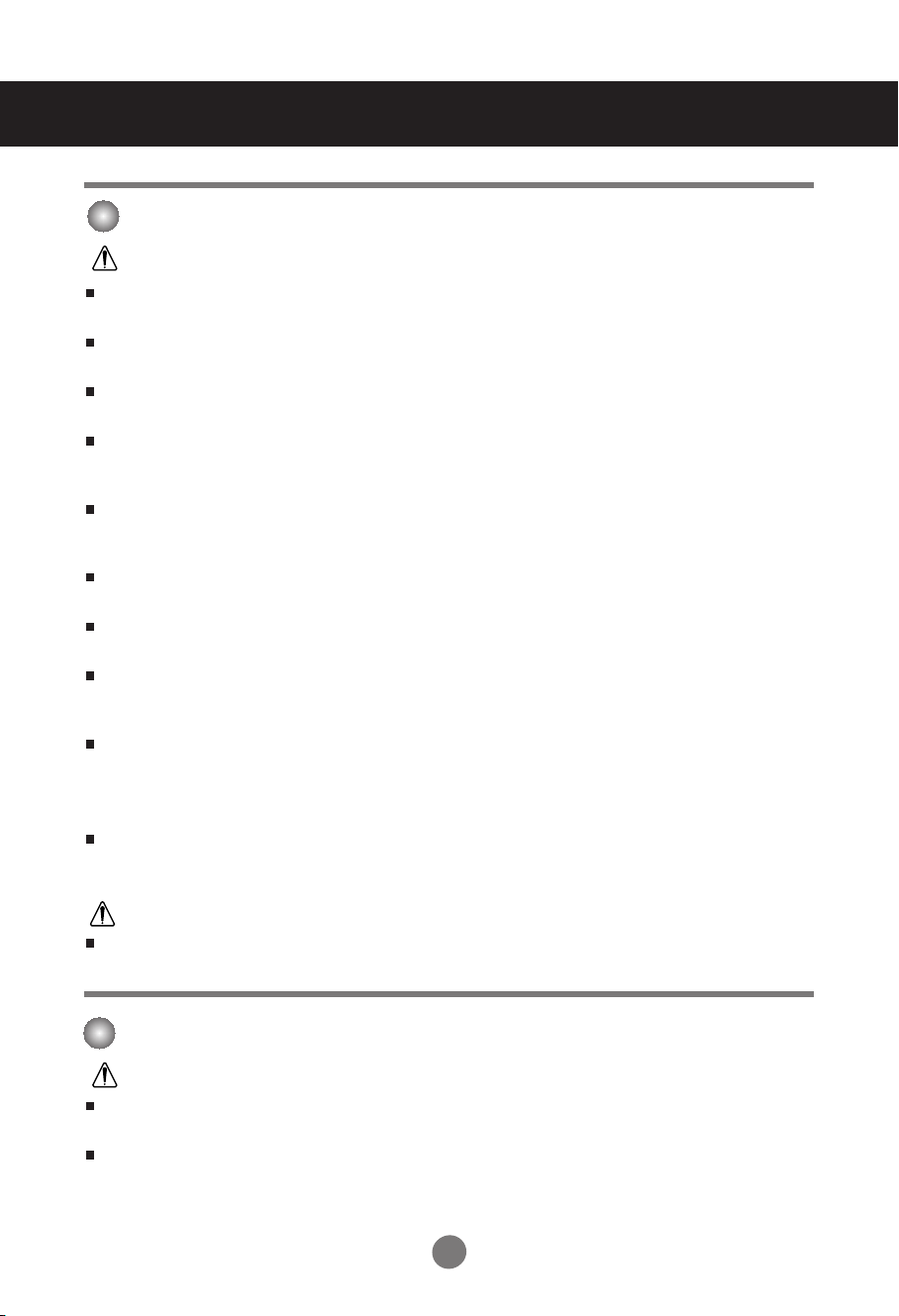
Safety Precautions
Electrical Power Related Precautions
Warning
Make sure to connect the power cable to the grounded current.
- You may be electrocuted or injured.
Use the rated voltage only.
- The product can be damaged, or you may be electrocuted.
During a thunder or lightning storm, unplug the power cable or signal cable.
- You may be electrocuted or a fire can break out.
Do not connect several extension cords, electrical appliances or electrical heaters to a single outlet. Use a
power bar with a grounding terminal designed for exclusive use with the computer.
- A fire can break out due to overheating.
Do not touch the power plug with wet hands. Additionally, if the cord pin is wet or covered with dust, dry
the power plug completely or wipe dust off.
- You may be electrocuted due to excess moisture.
If you don’t intend to use the product for a long time, unplug the power cable from the product.
- Covering dust can cause a fire, or insulation deterioration can cause electric leakage, electric shock or fire.
Fix the power cable completely.
- If the power cable is not fixed completely, a fire can break out.
Hold the plug when pulling out the power cable. Do not bend the power cord with excessive force or put
heavy objects on the power cord.
- The power line can be damaged, which may cause electric shock or fire.
Do not insert a conductor (like a metal chopstick) into one end of the power cable while the other end is
connected to the input terminal on the wall. Additionally, do not touch the power cable right after
plugging into the wall input terminal.
- You may be electrocuted.
The power supply cord is used as the main disconnection device. Ensure that the socket-outlet is easily
accessible after installation.
Caution
Do not unplug the power cord while the product is in use.
- Electrical shock can damage the product.
Precautions in Moving the Product
Warning
Make sure to turn off the product.
- You may be electrocuted or the product can be damaged.
Make sure to remove all cables before moving the product.
- You may be electrocuted or the product can be damaged.
A2
A2
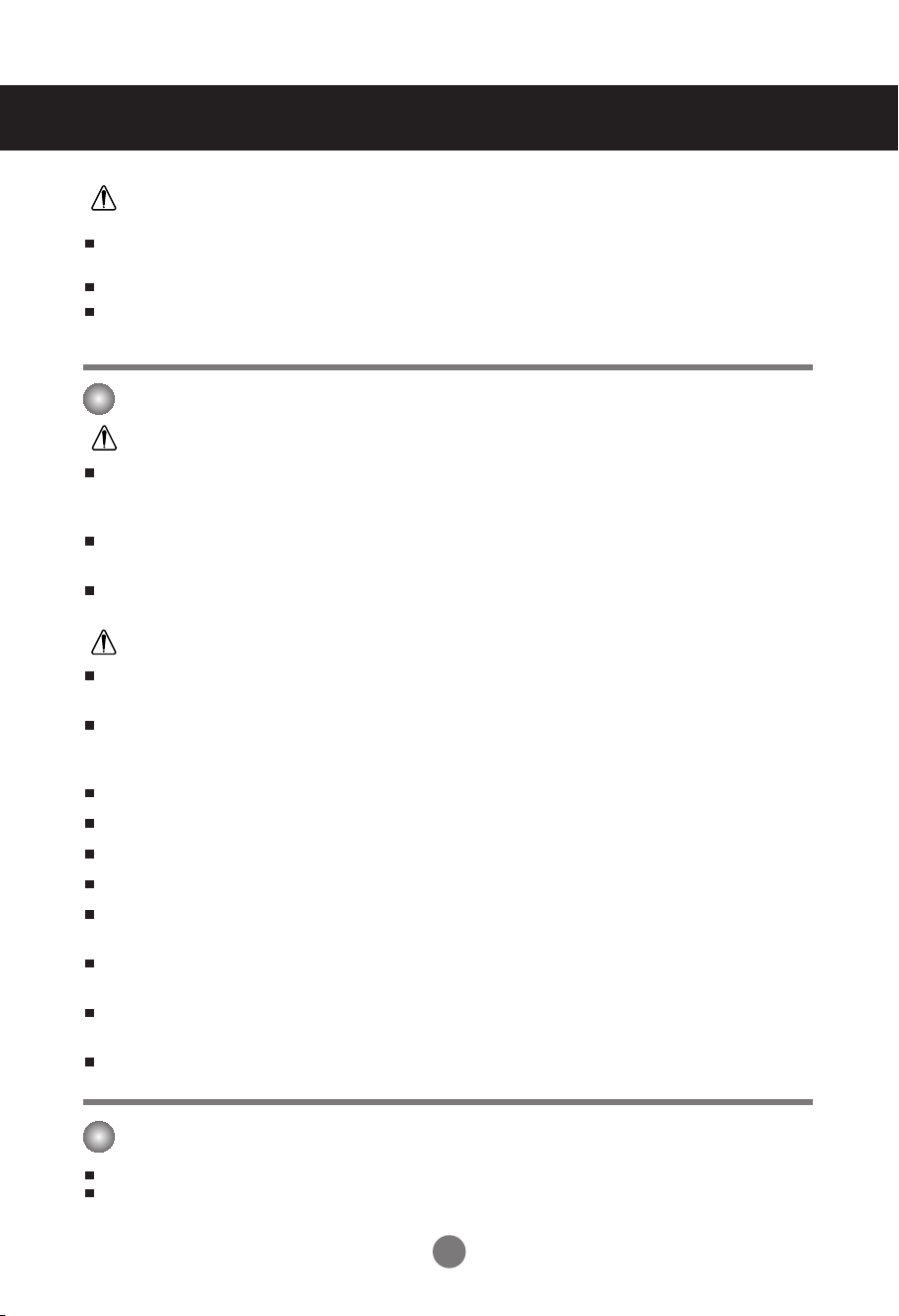
Safety Precautions
Caution
Do not shock the product when moving it.
- You may be electrocuted or the product can be damaged
Do not dispose the product-packing box. Use it when you move.
Make the panel face forward and hold it with both hands to move.
- If you drop the product, the damaged product can cause electric shock or fire. Contact with the service center for
repair.
Precautions in Using the Product
Warning
Do not disassemble, repair or modify the product at your own discretion.
- Fire or electric shock accident can occur.
- Contact the service center for check, calibration or repair.
Do not spray water on the product or scrub with an inflammable substance (thinner or benzene). Fire or
electric shock accident can occur
Keep the product away from water.
- Fire or electric shock accident can occur.
Caution
Do not put or store inflammable substances near the product.
- There is a danger of explosion or fire due to careless handling of the inflammable substances.
When cleaning the brown tube surface, unplug the power cord and scrub with soft cloth to prevent
scratching. Do not clean with a wet cloth.
- The water can sink into the product, which can cause electric shock or serious malfunction.
Take a rest from time to time to protect your vision.
Keep the product clean at all times.
Take a comfortable and natural position when working with a product to relax the muscles.
Take a regular break when working with a product for a long time.
Do not press strongly upon the panel with a hand or sharp object such as nail, pencil or pen, or make a
scratch on it.
Keep proper distance from the product.
- Your vision may be impaired if you look at the product too closely.
Set the appropriate resolution and clock by referring to the User’s Manual.
- Your vision can be impaired.
Use authorized detergent only when cleaning the product. (Do not use benzene, thinner or alcohol.)
- Product can be deformed.
On Disposal
The fluorescent lamp used in this product contains a small amount of mercury.
Do not dispose of this product with general household waste.
Disposal of this product must be carried out in accordance to the regulations of your local authority.
A3
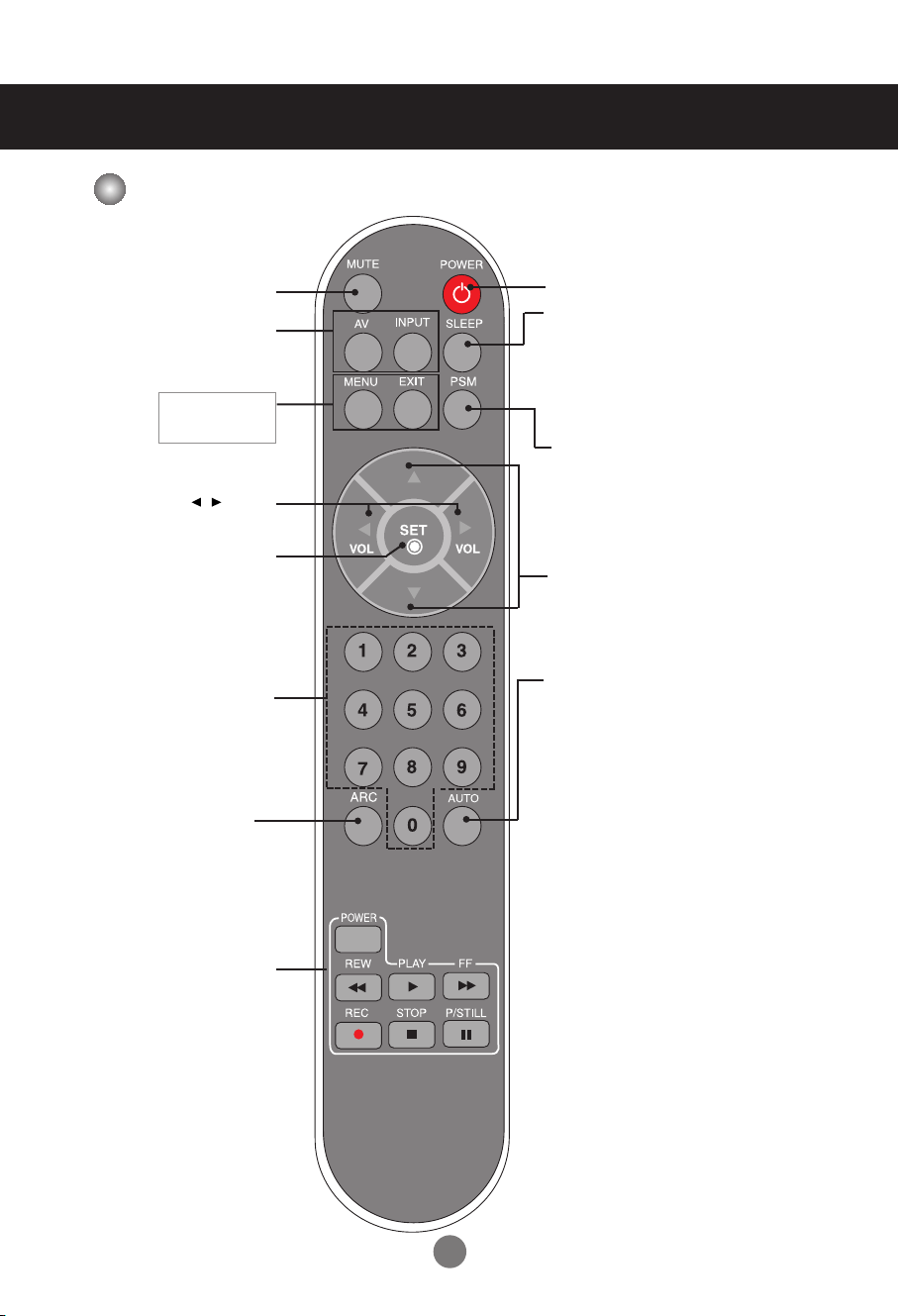
Using the Remote Control
Name of the Remote Control Buttons
•
Mute button
There is not a function
which is supported.
•
Menu Button
•
Exit Button
•
Volume Button
•
Check Button
There is not a function
which is supported.
•
•
The product will be automatically turned off
after a certain period of time.
•
•
Automatic adjustment function.
Power On/Off Button
Sleep Button
Press this button repetitively to select an
appropriate time duration.
•
PSM Button
- Automatically adjusts the image.
Press this button repetitively to set
the intended screen.
UP and Down buttons
Bring up and down direction adjustment.
Auto Button
•
ARC button
To select the image
size of the screen.
•
Video Operation Button
Applicable for LG products only
A4
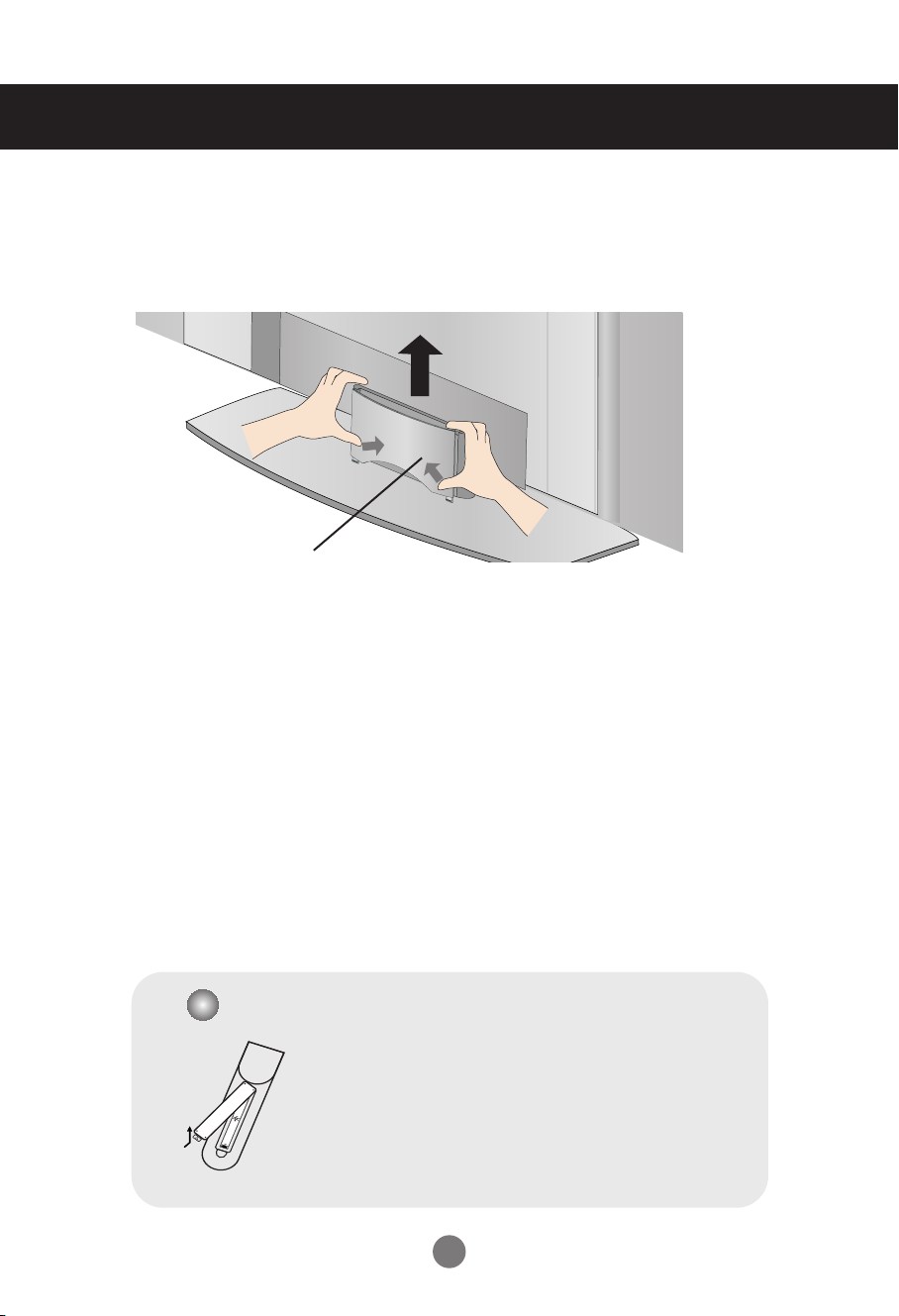
To arrange cables in order
* Applicable only for models that support the stand.
1. Disassemble the stand cover. The cover may be easily disassembled by pressing
up on the base as shown in the figure.
Stand cover
2. After connecting the cables, correctly position the stand cover into the holes on the
stand. If securely connected, you will hear the latch click into place.
Inserting batteries into remote control.
1. Take out the battery cap.
2. Insert the batteries with correct polarity (+/-).
3. Close the battery cap.
• You can use a remote control 7 meter distance and
30 degree (left/right) within the receiving unit scope.
• Dispose of used batteries in the recycle bin to prevent
environmental pollution.
A5
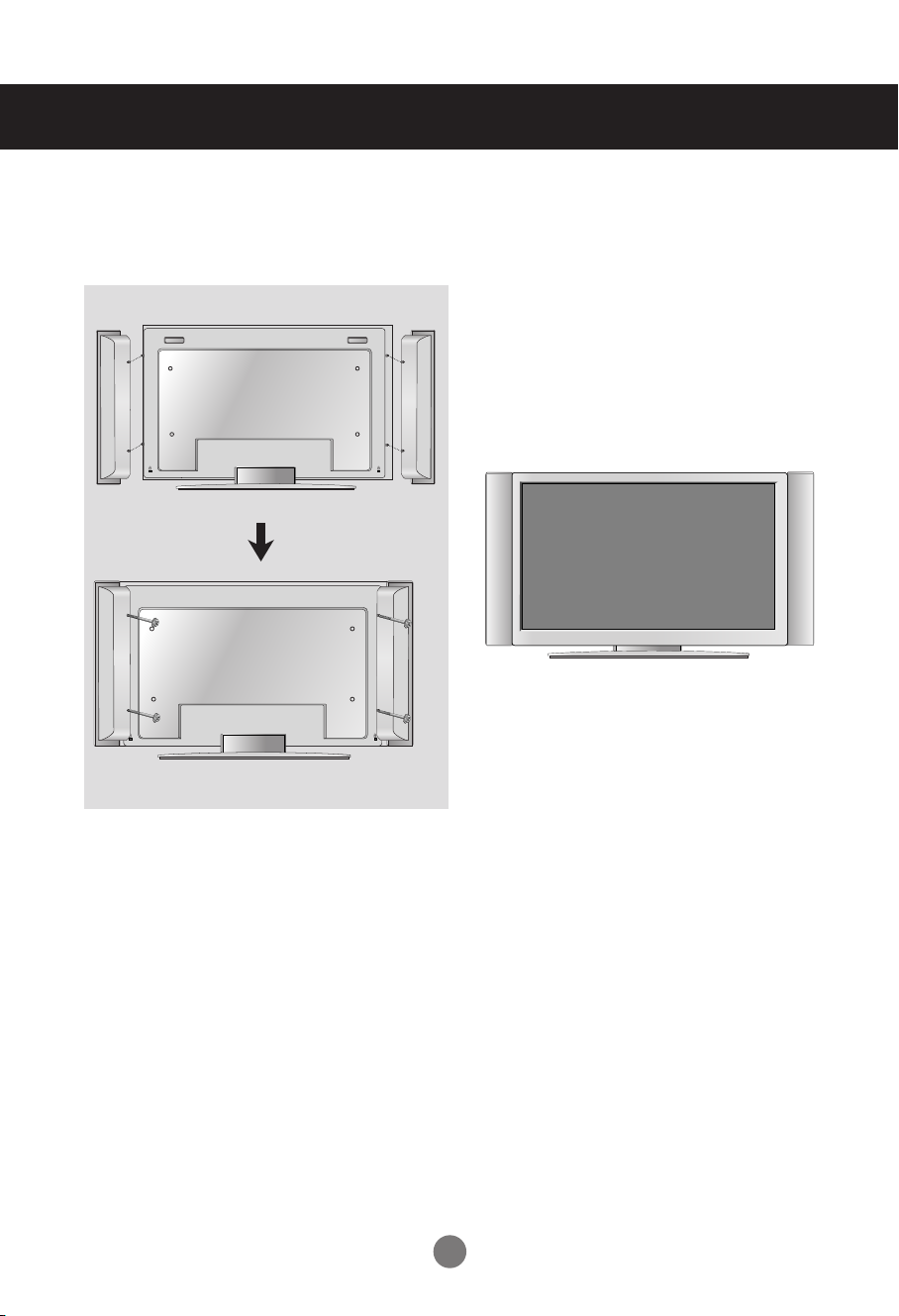
Connecting the Speakers
* Applicable only for models that support the speakers.
Use the screws to secure the speakers on the rear side of the product as shown
in the below figure.
When the speaker is installed.
A6
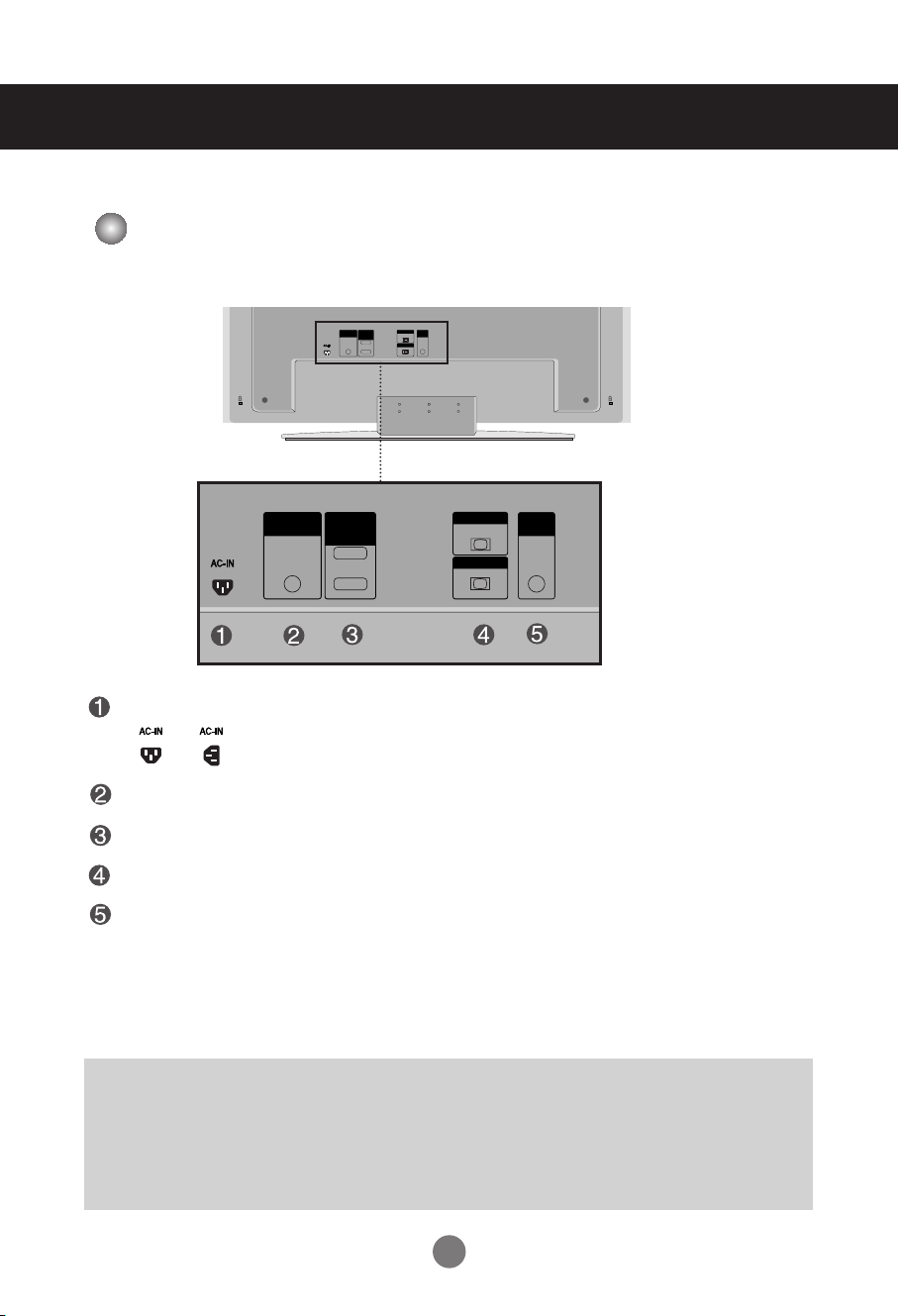
Name and Function of the Parts
OUT
IN
RGB IN
RGB OUT
REMOTE
CONTROL IN
RS-232C
(CONTROL&
SERVICE)
AUDIO
(RGB/DVI)
OUT
IN
RGB IN
RGB OUT
REMOTE
CONTROL IN
RS-232C
(CONTROL&
SERVICE)
AUDI O
(RGB/DVI)
* The product image in the user’s guide could be different from the actual image.
Rear View
Power Connector : Connect the power cord.
Power connector and image may differ according to model.
Wired Remote Control Port
RS-232C Serial Ports
RGB Ports
PC Sound Jack
: Connect the audio cable to the *LINE OUT jack of the PC sound card.
*LINE OUT
A terminal used to connect to the speaker including a built-in amplifier (Amp). Make sure that
the connecting terminal of the PC sound card is checked before connecting. If the Audio Out of
PC sound card has only Speaker Out, reduce the PC volume.
If the Audio Out of the PC sound card supports both Speaker Out and Line Out, convert to Line Out using
the card jumper of the program (Refer to the Sound Card Manual).
A7
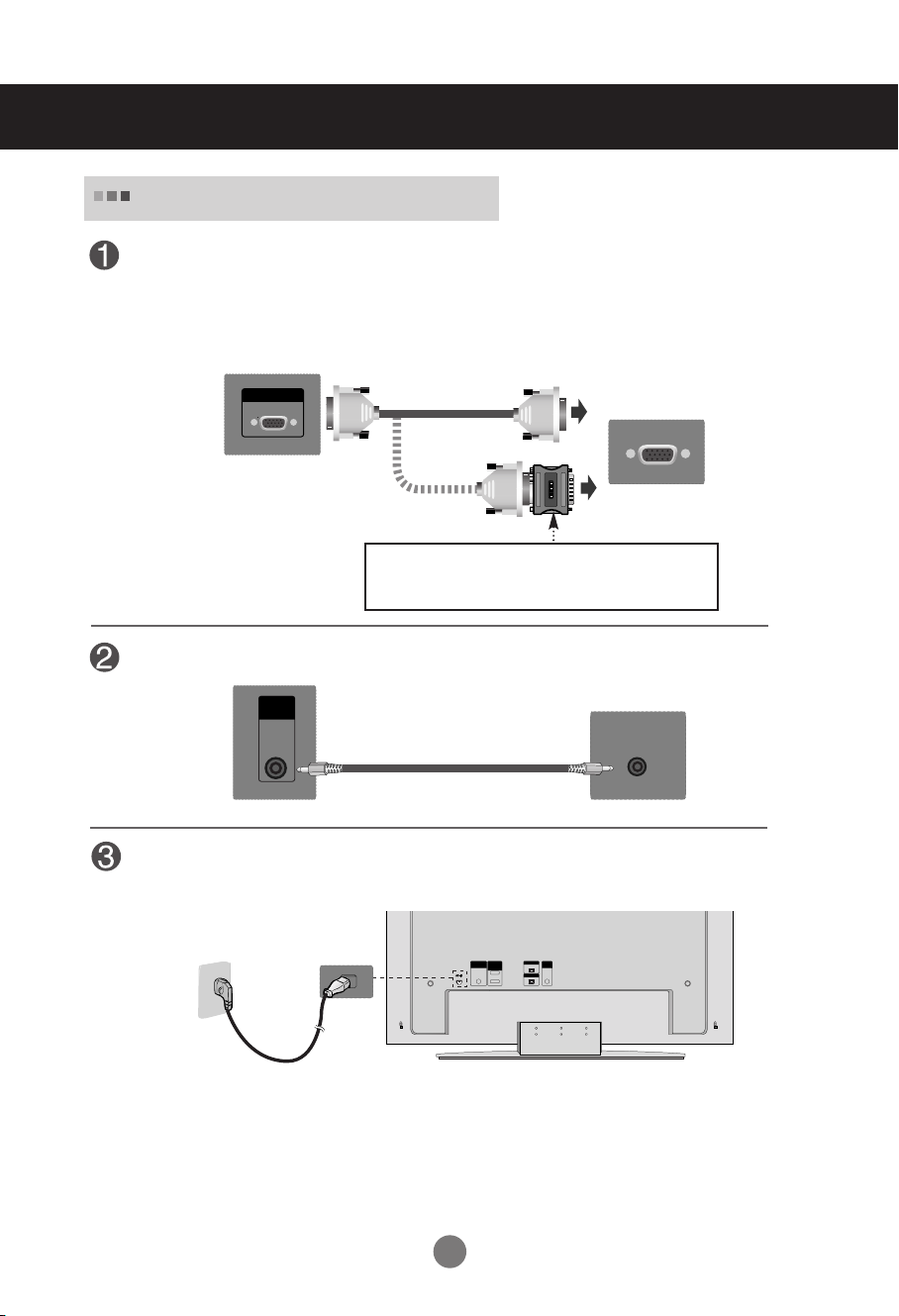
OUT
IN
RGB IN
RGB OUT
REMOTE
CONTROL IN
RS-232C
(CONTROL&
SERVICE)
AUDIO
(RGB/DVI)
Connecting to External Devices
AUDIO
(RGB/DVI)
When Connecting to your PC
First of all, see if the computer, product and the peripherals are turned off.
Then, connect the signal input cable.
When connecting with the D-Sub signal input cable.
RGB IN
PC
Rear side of the product.
PC/
MAC
Macintosh Adapter (not included)
Use the standard Macintosh adapter since an incompatible
adapter is available in the market. (Different signaling system)
Connect the Audio cable.
MAC
Rear side of the product.
Connect the power cord.
PC
Rear side of the product.
A8
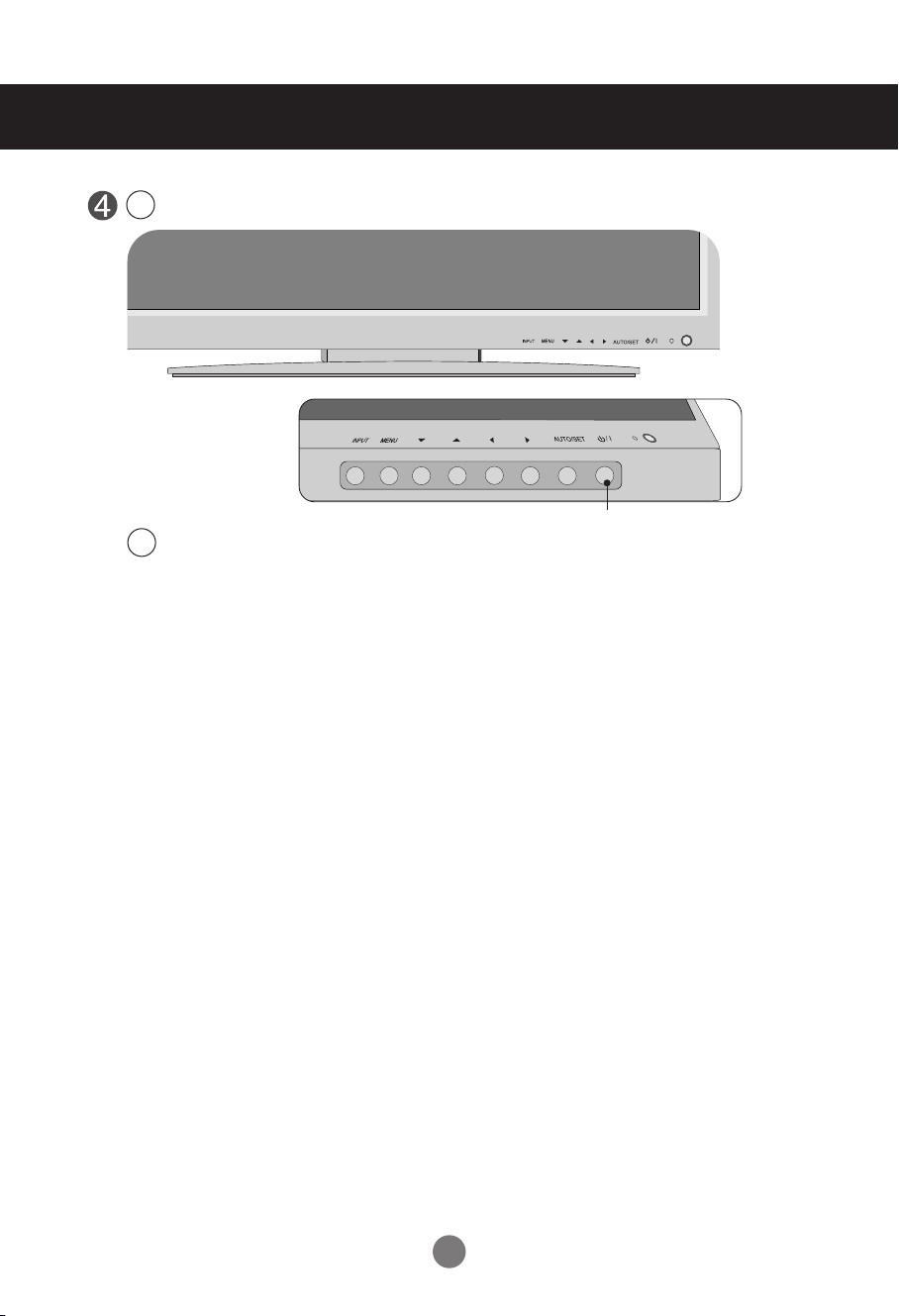
Connecting to External Devices
Turn on power by pressing the power button on the product.
1
Power button
Turn on the PC.
2
A9

RGB IN
RGB OUT
RGB IN
RGB OUT
RGB IN
RGB OUT
RGB IN
RGB OUT
Connecting to External Devices
Watching RGB Outputs
Use this function when displaying ANALOG RGB inputs of a PC to the other product.
•
To use different products connected to each other.
Connect one end of the signal input cable(15-pin D-Sub Signal Cable) to the RGB OUT
connector of product 1 and connect the other end to the RGB IN connector of other
products.
15-pin D-Sub Signal Cable
PC
PC
Note
Product 1
Product 2
• When multi-connecting in/out cascade format, cables to be less damaged are recommended.
Product 3
Product 4
We recommend that you should use cable distributor.
A10
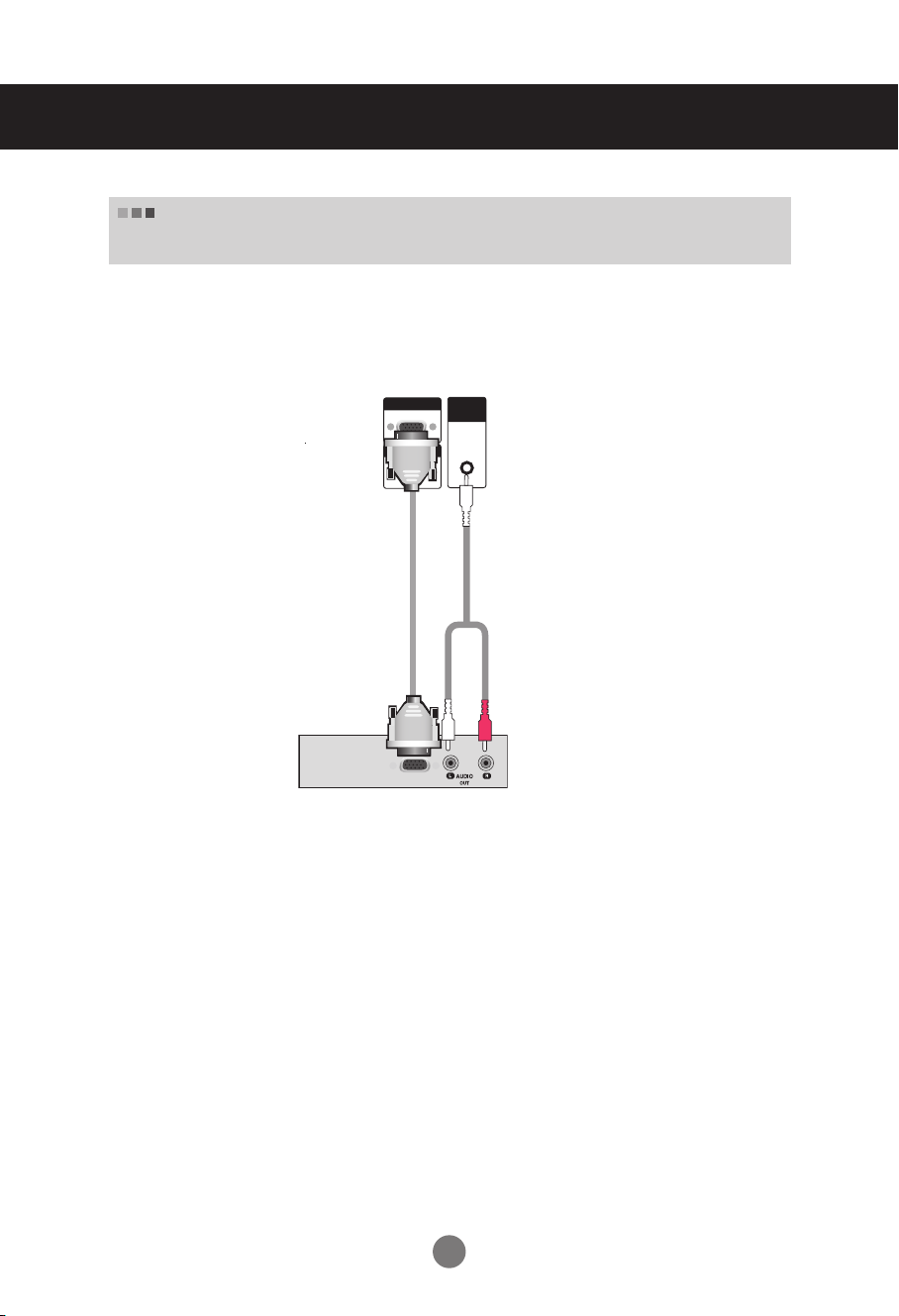
Connecting to External Devices
When watching
RGB
from the VCR/DVD/Set-top Box
(480p/576p/720p/1080i)
Connect the video/audio cable as shown in the below figure and then connect the
power cord (See page A8).
Product
RGB IN
AUDI O
(RGB/DVI)
RGB OUT
D-Sub Signal
Cable
RCA-PC
Audio Cable
VCR/DVD/Set-top Box
A11
