LG M2241A-PM Owner's Manual

ENGLISH
OWNER’S MANUAL
LCD TV
Please read this manual carefully before operating the
your TV and retain it for future reference.
LCD TV MODEL
M2241A
www.lg.com
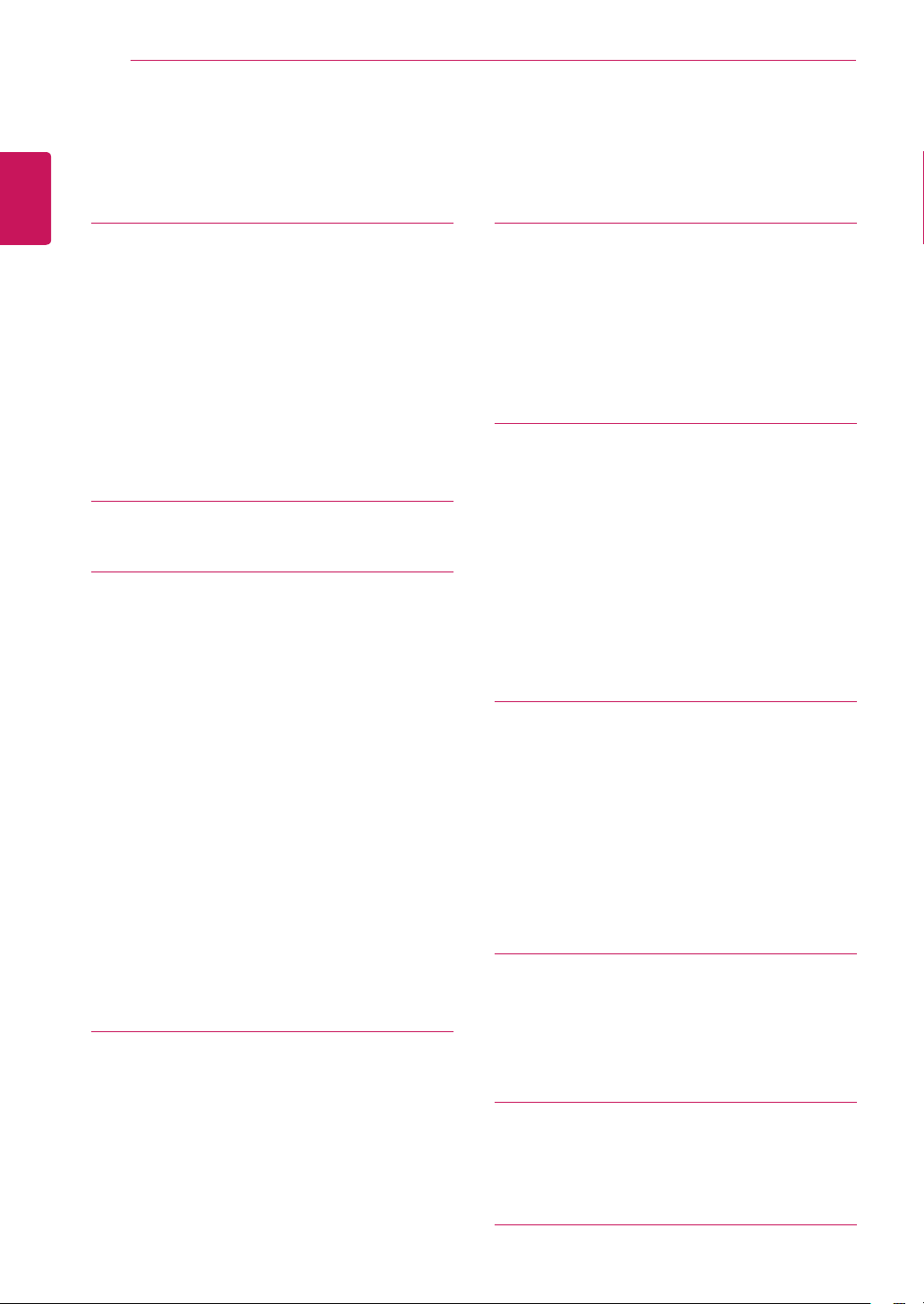
TABLE OF CONTENTS
2
ENGLISH
CONTENTS
3 ASSEMBLING AND PREPARING
3 Unpacking
4 Parts and buttons
5 Lifting and moving the TV
5 Setting up the TV
5 - Attaching the Stand Base
5 - Detaching the Stand Base and Body
6 - Mounting on a table
7 - Mounting on a wall
9 REMOTE CONTROL
11 WATCHING TV
11 Connecting an antenna or cable
11 - Connecting an antenna or basic cable
11 - Connecting with a cable box
12 Accessing the TV for the first time
13 Watching TV
13 Managing channels
13 - Automatically setting up channels
13 - Manually setting up channels
14 - Editing your Channel list
14 - Favorite channel setup
15 Using additional options
15 - Adjusting aspect ratio
15 - Using the input list
16 - On-screen menu language
16 - Locking the buttons on the TV
17 CONNECTING TO A PC
17 RGB connection
18 Adjusting the screen
18 - Selecting an image mode
18 - Customizing image options
19 - Customizing PC display options
19 Adjusting the sound
19 - Selecting an sound mode
20 - Customizing sound options
21 ENTERTAINMENT
21 Using integrated media features
21 - Connecting USB storage devices
22 - Browsing files
23 - Viewing Photos
24 - Listening to Music
26 CUSTOMIZING SETTINGS
26 Accessing main menus
27 Customizing settings
27 - CHANNEL settings
28 - PICTURE settings
30 - AUDIO settings
31 - TIME settings
32 - OPTION settings
33 - USB settings
34 MAKING CONNECTIONS
34 Connection overview
36 Connecting to a Camcorder, Camera,
HD receiver, DVD or VCR player, Gaming
device
36 - HDMI connection
36 - Composite connection
36 Connecting to a USB
37 MAINTENANCE
37 Screen and frame
37 Cabinet and stand
37 Power cord
38 TROUBLESHOOTING
38 General
39 PC mode
41 SPECIFICATIONS
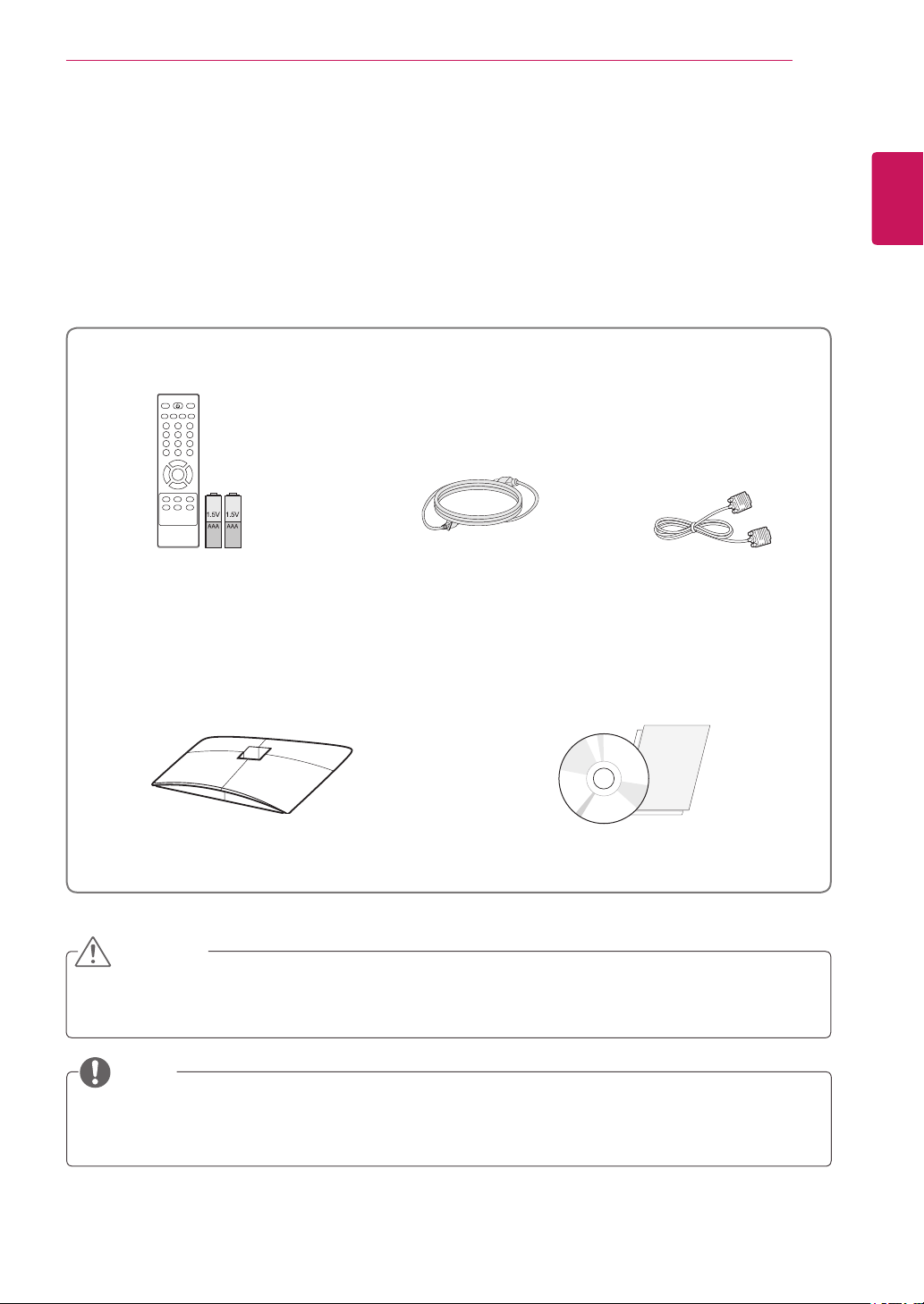
ASSEMBLING AND PREPARING
3
ASSEMBLING AND PREPARING
Unpacking
Check your product box for the following items. If there are any missing accessories, contact the local
dealer where you purchased your product. The illustrations in this manual may differ from the actual
product and accessories.
Remote control and Batteries
Power Cord
RGB Cable
ENGLISH
Stand base
CD(Owner's Manual) / Card
CAUTION
Do not use any pirated items to ensure the safety and product life span.
y
Any damages or injuries by using pirated items are not covered by the warranty.
y
NOTE
The accessories supplied with your product may vary depending on the model.
y
Product specifications or contents in this manual may be changed without prior notice due to
y
upgrade of product functions.
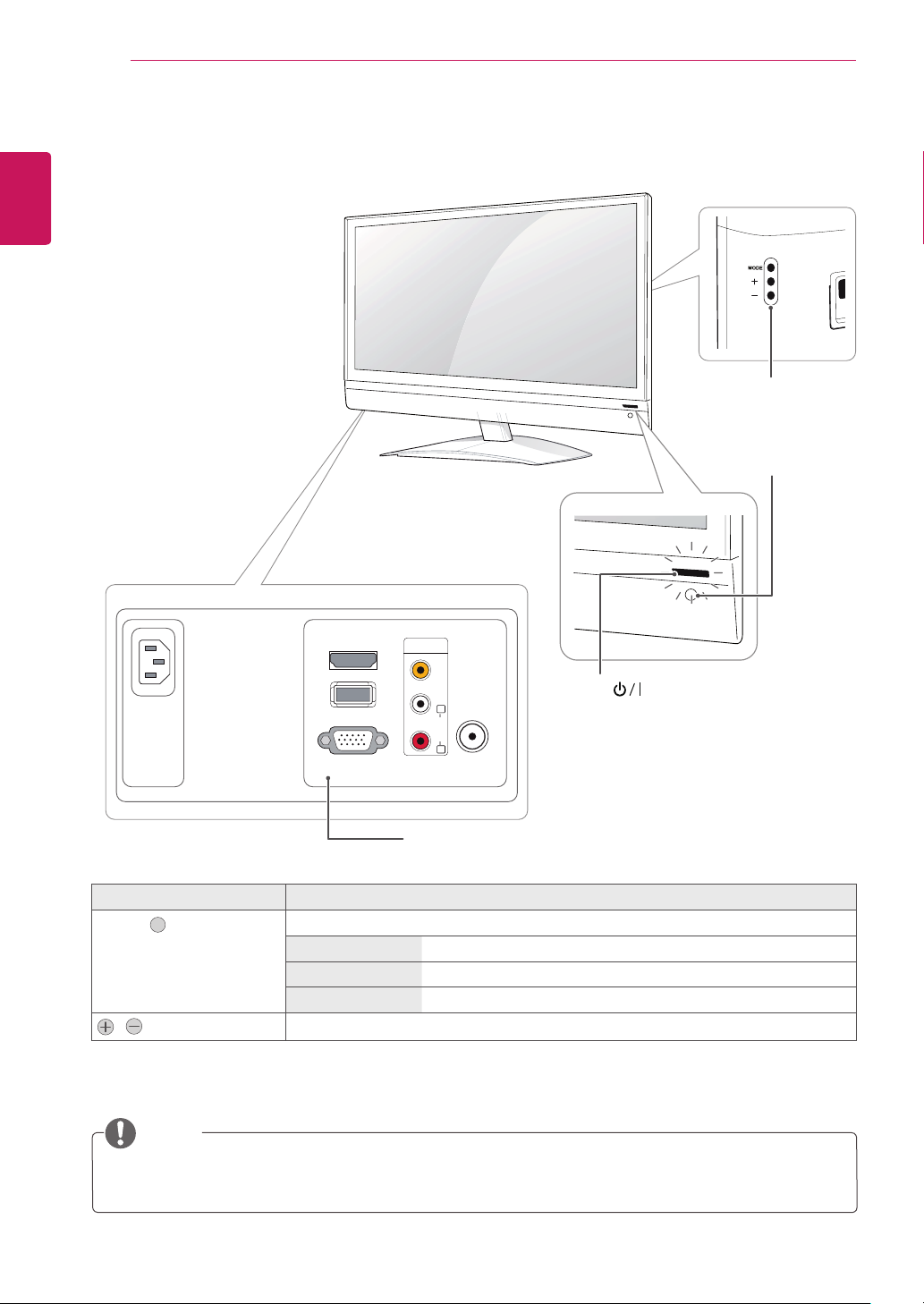
4
Parts and buttons
ENGLISH
ASSEMBLING AND PREPARING
Buttons
Remote Control
Sensor
MODE " "
,
NOTE
HDMI IN
USB IN
RGB IN (PC)
AV IN
VIDEO
(MONO)
L
ANTENNA /
AUDIO
R
CABEL IN
Connection panel ( See p.34)
button Description
Selects the mode.(Channel ☞ Volume ☞ Input)
Channel Scrolls through the saved Channel.
Volume Adjust the Volume level.
Input Changes the Input source.
Adjusts the mode button level.
(Power Button)
y
Power Indicator
y
» Lighting On: Turned on
» Lighting Off: Turned off
You can set the Power indicator to on or off by selecting
y
Local keys work on
y
Power, Channel, Volume
and
Input
OPTION
only.
in the main menus.
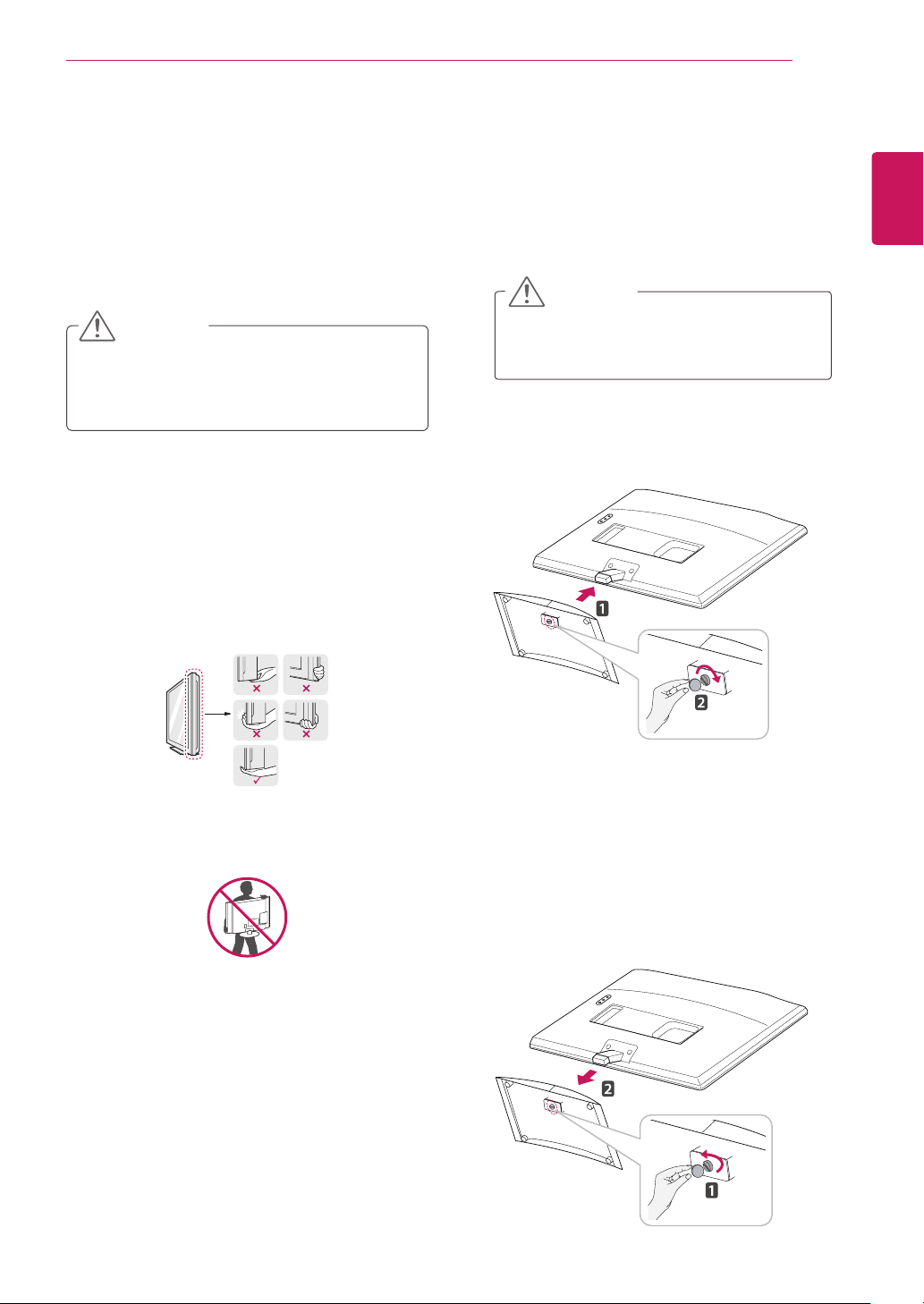
ASSEMBLING AND PREPARING
5
Lifting and moving the TV
When moving or lifting the TV, read the following
to prevent the TV from being scratched or
damaged and for save transportation regardless of
its type and size.
CAUTION
Avoid touching the screen at all times, as
this may result in damage to the screen or
some of the pixels used to create images.
It is recommended to move the TV in the
y
box or packing material that the TV originally
came in.
Before moving or lifting the TV, disconnect
y
the power cord and all cables.
Hold the top and bottom of the TV frame
y
firmly. Make sure not to hold the transparent
part, speaker, or speaker grill area.
Setting up the TV
Attaching the Stand Base
Place the TV with the screen side down on a
1
flat and cushioned surface.
CAUTION
Lay a foam mat or soft protective cloth
on the surface to protect the screen
from damage.
Attach the
2
the screw to the right with a
Stand Base
from the TV by turning
.
Coin
ENGLISH
When holding the TV, the screen should face
y
away from you to prevent the screen from
scratches.
When transporting the TV, do not expose the
y
TV to jolts or excessive vibration.
When transporting the TV, keep the TV
y
upright, never turn the TV on its side, or tilt
towards the left or right.
Detaching the Stand Base and Body
Place the TV with the screen side down on a
1
flat and cushioned surface.
Turn the screw to the left, and then pull out
2
the
Stand Base
from the
Stand Body
.
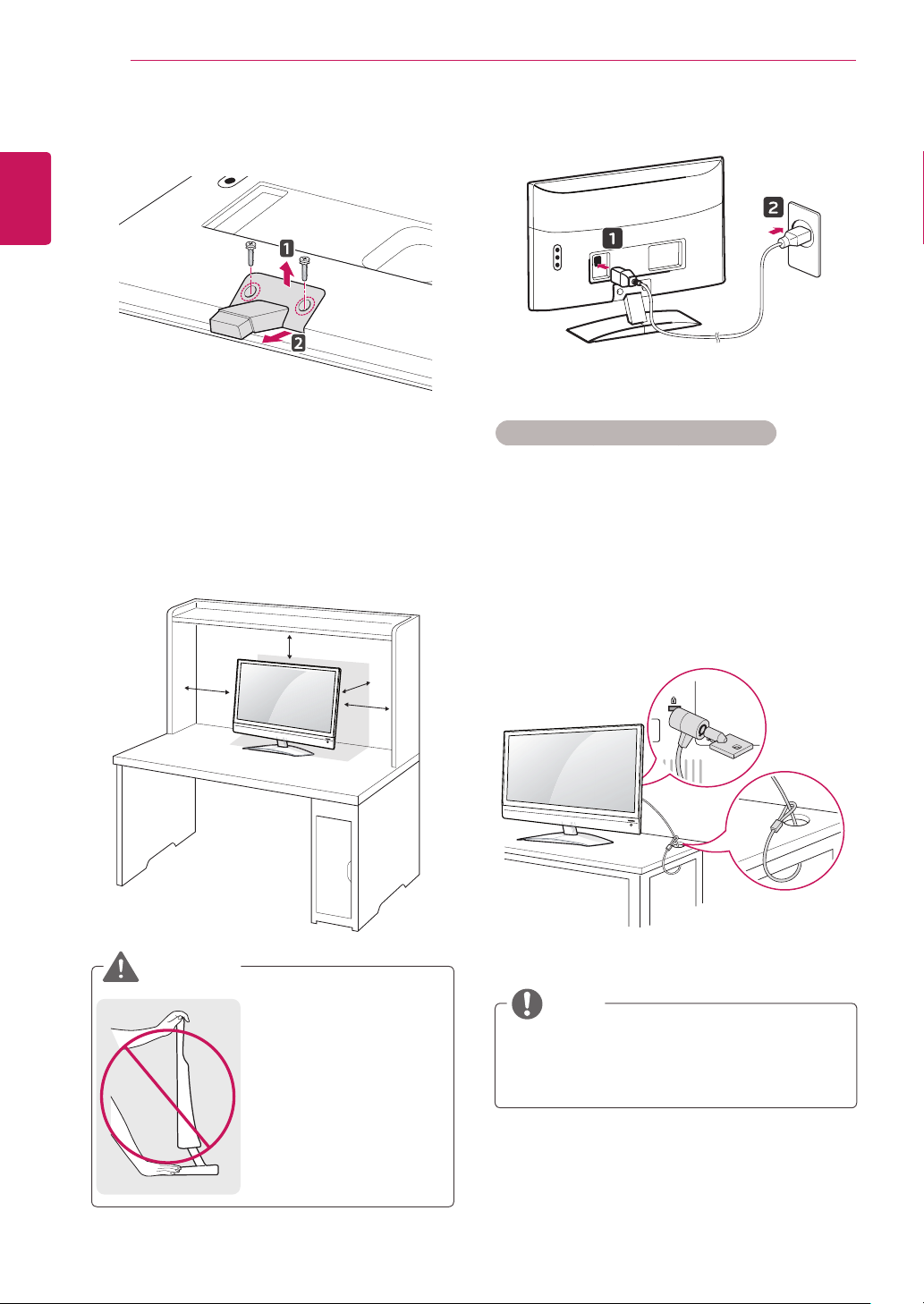
ASSEMBLING AND PREPARING
6
3
ENGLISH
Mounting on a table
1
Remove 2 screws and pull out the
from the TV.
Lift and tilt the TV into its upright position on a
table.
Leave a 10 cm (minimum) space from the wall
for proper ventilation.
10 cm
10 cm
Stand Body
10 cm
Connect the
2
Using the Kensington security system
The Kensington security system connector is
located at the back of the TV. For more information
of installation and using, refer to the manual
supplied with the Kensington security system or
visit
http://www.kensington.com
Connect the Kensington security system cable
between the TV and a table.
Power Cord
to a wall outlet.
.
WARNING
10 cm
It's a head fixed model
y
and prohibited from
adjusting the angle.
If you try to adjust the
y
angle forcibly, It can be
damaged.
NOTE
The Kensington security system is optional.
You can obtain additional accessories from
most electronics stores.
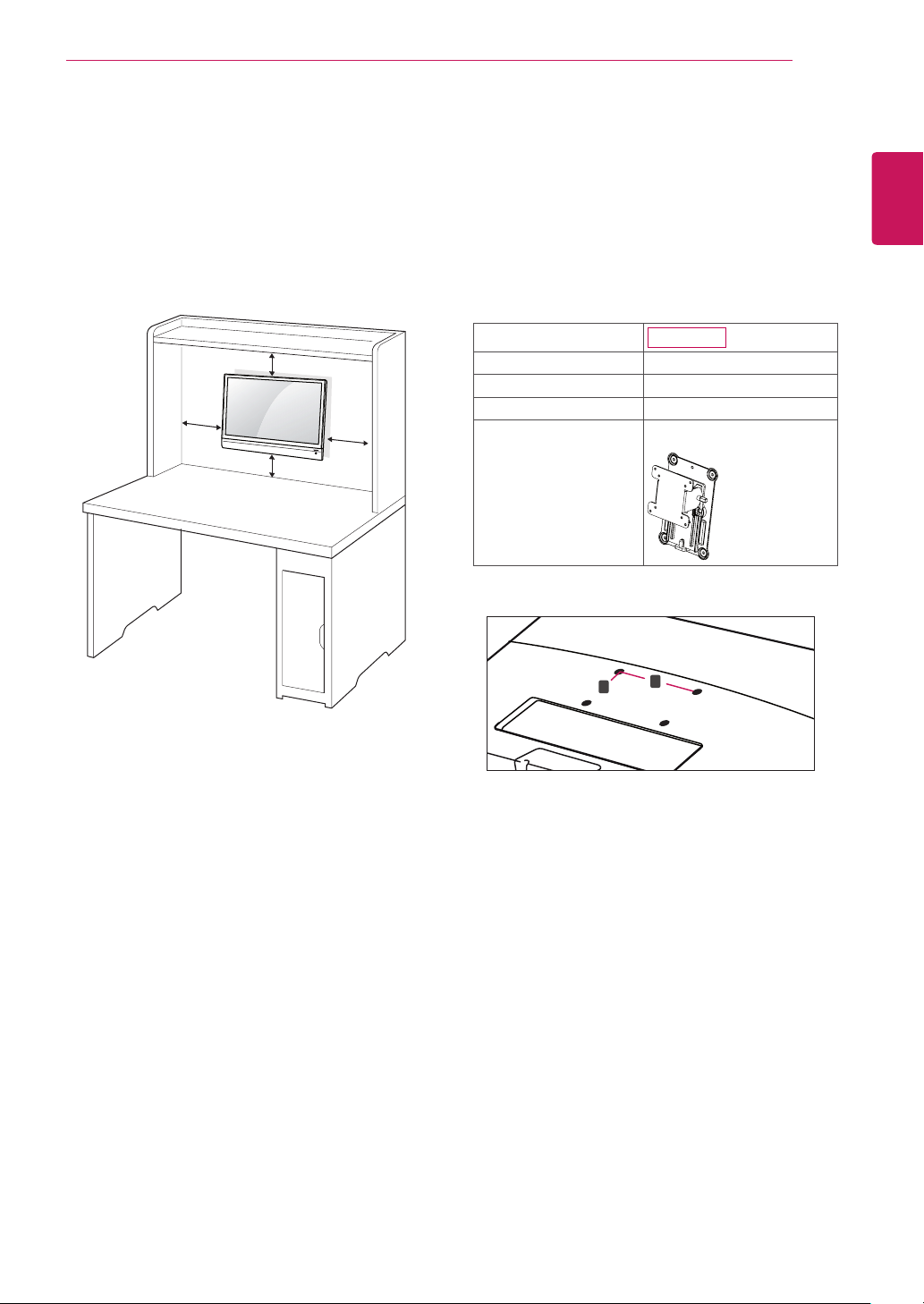
ASSEMBLING AND PREPARING
7
Mounting on a wall
For proper ventilation, allow a clearance of 10
cm on each side and from the wall. Detailed
installation instructions are available from your
dealer, see the optional Tilt Wall Mounting
Bracket Installation and Setup Guide.
10 cm
10 cm
10 cm
10 cm
Please use VESA standard as below.
5
784.8 mm (30.9 inch) and under
y
* Wall Mount Pad Thickness : 2.6 mm
* Screw : Φ 4.0 mm x Pitch 0.7 mm x
Length 10 mm
787.4 mm (31.0 inch) and above
y
* Please use VESA standard wall mount pad
and screws.
Model
VESA (A x B) 75 x 75
Standard screw M4
Number of screws 4
Wall mount bracket
(optional)
VESA (A x B)
y
M2241A
RW120
ENGLISH
If you intend to mount the TV to a wall, attach
the Wall mounting interface (optional parts) to the
back of the set.
When you install the TV using the wall mounting
interface (optional parts), attach it carefully so it
will not drop.
Please use a wall mount interface in
1
accordance with VESA Standards.
If you use screws longer than standard, the TV
2
might be damaged internally.
If you use improper screws, the product might be
3
damaged and drop from the mounted position.
In this case, LG Electronics is not responsible for
damage.
VESA compatible only with respect to screw
4
mounting interface dimensions and mounting
screw specifications.
A
B
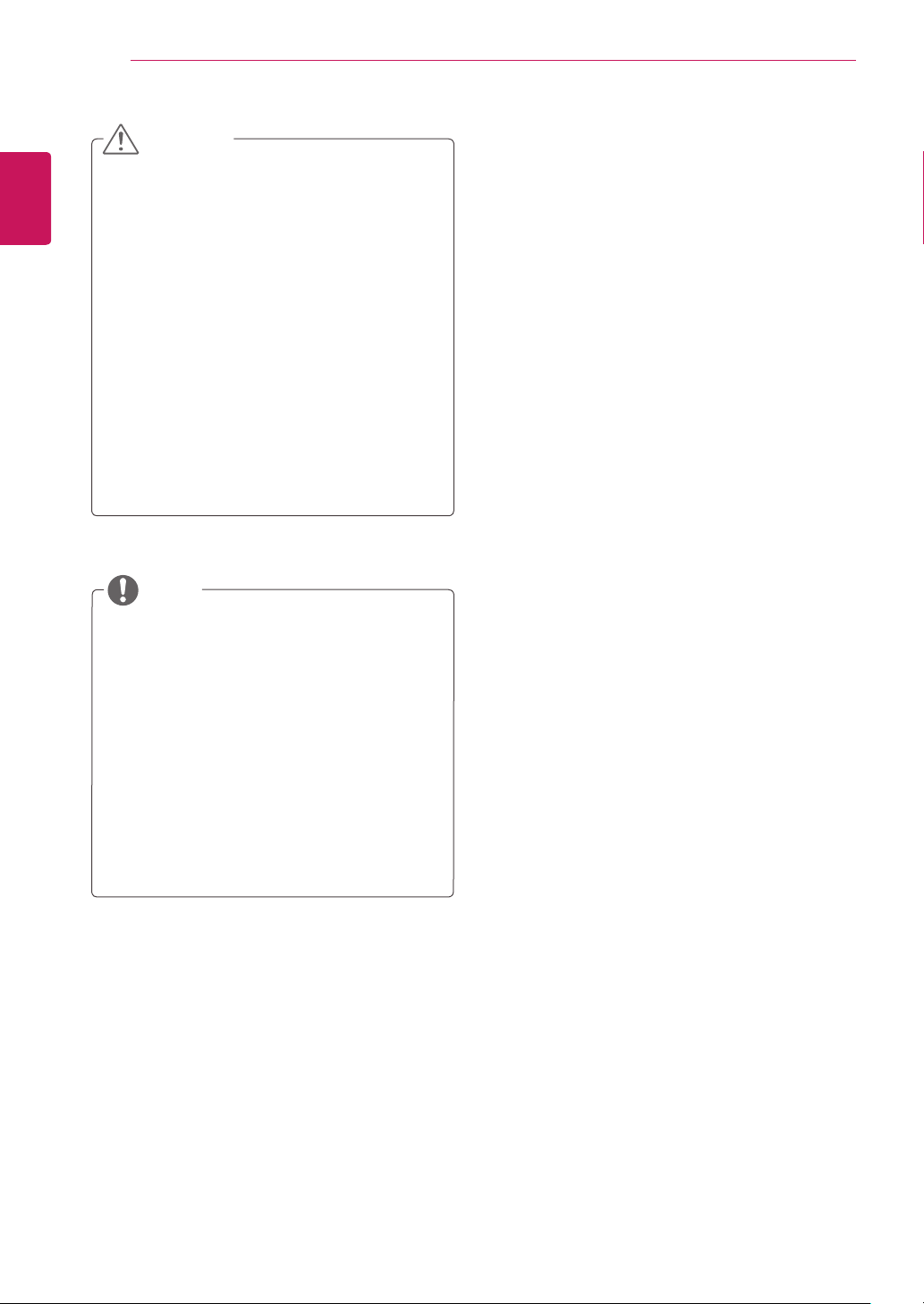
ASSEMBLING AND PREPARING
8
ENGLISH
CAUTION
Disconnect the power cord first, and then
y
move or install the TV. Otherwise electric
shock may occur.
If you install the TV on a ceiling or slanted
y
wall, it may fall and result in severe
injury. Use an authorized LG wall mount
and contact the local dealer or qualified
personnel.
Do not over tighten the screws as this may
y
cause damage to the TV and void your
warranty.
Use the screws and wall mounts that
y
meet the VESA standard. Any damages
or injuries by misuse or using an improper
accessory are not covered by the warranty.
NOTE
Use the screws that are listed on the VESA
y
standard screw specifications.
The wall mount kit includes an installation
y
manual and necessary parts.
The wall mount bracket is optional. You
y
can obtain additional accessories from your
local dealer.
The length of screws may differ depending
y
on the wall mount. Be sure to use the
proper length.
For more information, refer to the
y
instructions supplied with the wall mount.
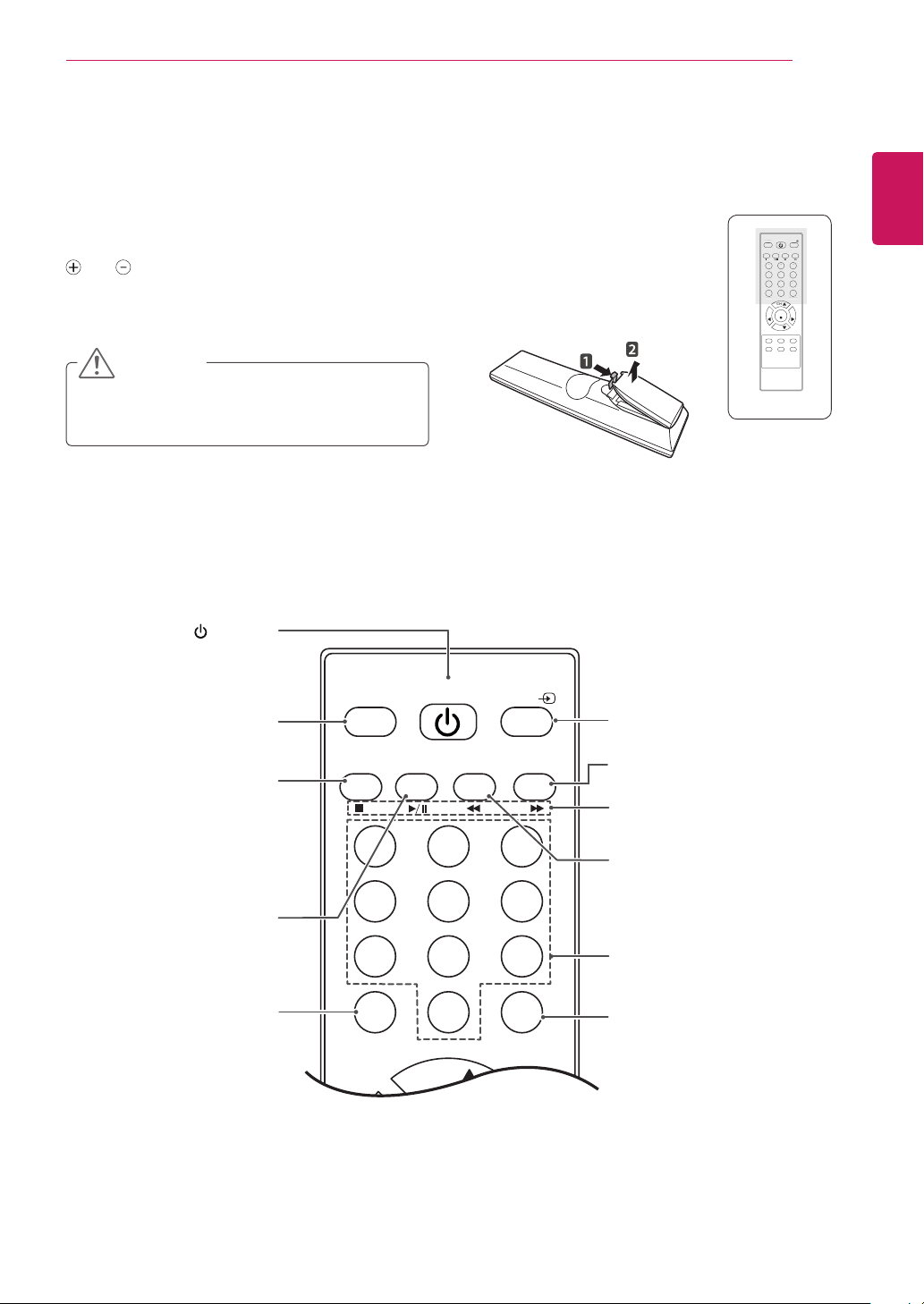
REMOTE CONTROL
INPUT
E
REVIEW
E
C
ON
1
2
3
4
5
6
7
8
9
9
REMOTE CONTROL
The descriptions in this manual are based on the buttons of the remote control.
Please read this manual carefully and use the TV correctly.
To replace batteries, open the battery cover, replace batteries (1.5 V AAA) matching
and ends to the label inside the compartment, and close the battery cover.
To remove the batteries, perform the installation actions in reverse.
CAUTION
Do not mix old and new batteries, as this may
damage the remote control.
Make sure to point the remote control to the remote control sensor on the TV.
(POWER)
Turns the TV on or off.
POWER
POWER
TV/PC
TV/PC
MEMORY/ERASECAPTION
MEMORY/ERAS
MTS FCR
MTSFCR
1 2 3
4 5 6
7 8 9
0
0
MUT
MUTE REVIEW
CH
ENTER
VOL VOL
CH
MENU EXIT SLEEP
ARC DASP
USB VOL -USB VOL +
ENGLISH
INPUT
APTI
ARC/MARK
Selects TV or PC mode.
TV/PC
MTS
Press repeatedly to select
Mono, Stereo, SAP sound
tone. But Stereo, SAP mode
are available only if included
on the broadcast signal.
FCR
Favorite channel button.
MUTE
Switches the sound on or
off.
TV/PC
POWER
INPUT
INPUT
( See p.15)
Selects the input mode.
MTS FCR
MEMORY/ERASE CAPTION
CAPTION
On <-> Off
USB Menu control buttons
USB menu(Music List).
1 2 3
MEMORY/ERASE
User can do manual channel
4 5 6
7 8 9
selection and store or erase
individual channels.
Number buttons
Enters numbers.
MUTE REVIEW
0
REVIEW
Turn to the last channel
viewed.
CH

10
INPUT
POWER
TV/PC
MTS FCR
MEMORY/ERASE CAPTION
1 2 3
4 5 6
7 8 9
MENU
XIT
S
US
R
CH
CH
OL
ARCDAS
K
ENGLISH
REMOTE CONTROL
NAVIGATION BUTTONS
Scrolls through menus or
options.
0
MUTE REVIEW
POWER
TV/PC
MTS FCR
MEMORY/ERASE CAPTION
1 2 3
4 5 6
7 8 9
0
MUTE REVIEW
CH
ENTER
ENTE
VOL VOL
VOLV
CH
MENU EXIT SLEEP
E
ARC DASP
PARC/MAR
USB VOL -USB VOL +
B VOL USB VOL
INPUT
LEEP
ARC/MARK
Adjusts the volume level.
Clears all on-screen displays
and returns to TV viewing
Accesses the main menus
or saves your input and exit
Press repeatedly to select
Standard, Vivid or Cinema
USB VOL(Only USB Mode)
MENU ( See p.26)
Auto Picture Control.
Adjusts the USB volume
VOL
EXIT
from any menu.
menus.
APC
mode.
level.
CH
VOL VOL
ENTER
CH
MENU EXIT SLEEP
APC DASP
USB VOL -USB VOL +
ARC/MARK
CHANNEL
Selects a channel.
ENTER
Selects menus or options and
confirms your input.
SLEEP
Sets the sleep timer.
ARC( See p.15)
Selects your desired picture
format.
MARK
Check and un-check files in
the USB menu.
DASP
Digital Auto Sound
Processing.
Use this button to select the
sound tone.
Press repeatedly to select
Stantard, Music or Cinema.
NOTE
If you lost remote controller, you have to buy it at once because local keys work at
y
Volume
and
Input
only.
Power, Channel,
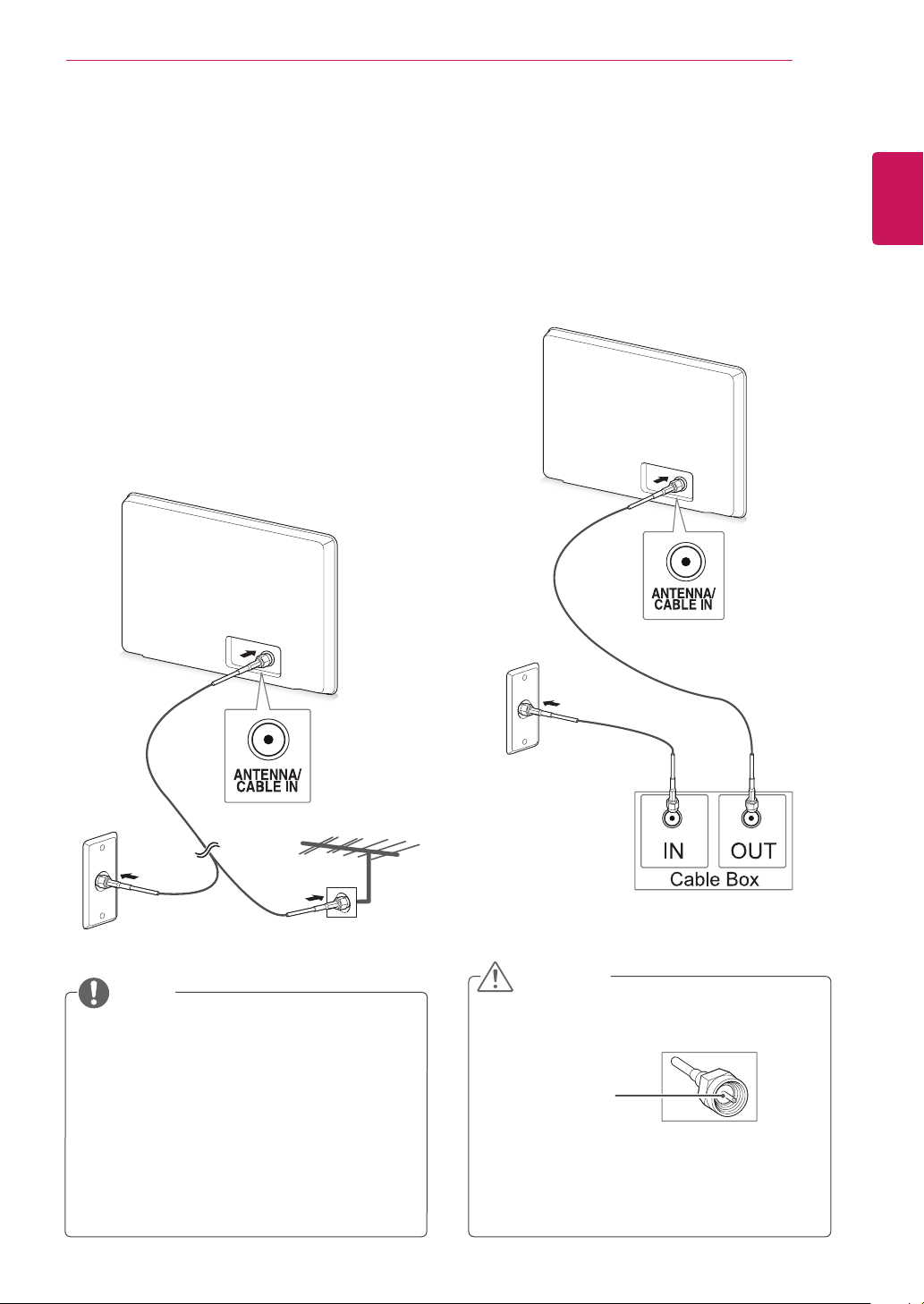
WATCHING TV
11
WATCHING TV
Connecting an antenna or cable
Connect an antenna, cable, or cable box to watch
TV referring to the following. The illustrations may
differ from the actual accessories and an RF cable
is optional.
Connecting an antenna or basic cable
Connect the TV to a wall antenna socket with an
RF cable (75 ohm).
ENGLISH
Connecting with a cable box
Connect the TV to a cable box and the cable box to
a wall antenna socket with 2 RF cables (75 ohm).
Wall Antenna Socket Outdoor Antenna
NOTE
Use a signal splitter to use more than 2 TVs.
y
If the image quality is poor, install a signal
y
amplifier properly to improve the image
quality.
If the image quality is poor with an antenna
y
connected, aim the antenna to the proper
direction.
Visit
http://AntennaWeb.org
y
information about the antenna and cable
connection.
for more
CAUTION
Make sure not to bend the copper wire of
y
the RF cable.
Copper wire
Complete all connection instructions
y
between devices, and then connect the
power cord to the power outlet to prevent
damages to your TV.

12
Accessing the TV for the first
ENGLISH
time
WATCHING TV
Follow the on-screen instructions to customize
4
your TV according to your preferences.
When you access the TV for the first time, the
initial setting screen appears. Select a language
and customize the basic settings.
Connect the power cord to a power outlet.
1
Press on the TV to turn the TV on.
2
The Power indicator lighting is turned on.
NOTE
When the TV is in Power saving mode, the
Power indicator lighting blinks.
Language
Selects a language for
the display.
Selects
Mode Setting
Home Use
the home environment.
Auto Tuning
NOTE
To display images in the best quality for
y
your home environment, select
mode.
Use
Store Demo
y
retail environment.
If you select
y
previously customized settings will
switch to the default settings of
Demo
When the basic settings are complete, press
5
.
ENTER
mode is suitable for the
Store Demo
in 5 minutes.
Scans and saves available
channels automatically.
Home
mode, the
Store
for
The initial setting screen appears if you access
3
the TV for the first time.
NOTE
You can also switch the TV from PC
y
mode to TV mode, press
You can also access
y
accessing
If you do not operate the TV within
y
40 seconds when the setting menu
screen appears, the setting menus will
disappear.
OPTION
Factory Reset
in the main menus.
TV/PC
.
by
NOTE
If you do not complete the initial setting, it
will appear whenever you access the TV.
To turn the TV off, press on the TV.
6
The Power Indicator turns off.
CAUTION
Disconnect the power cord from the power
outlet when you do not use the TV for a
long period of time.
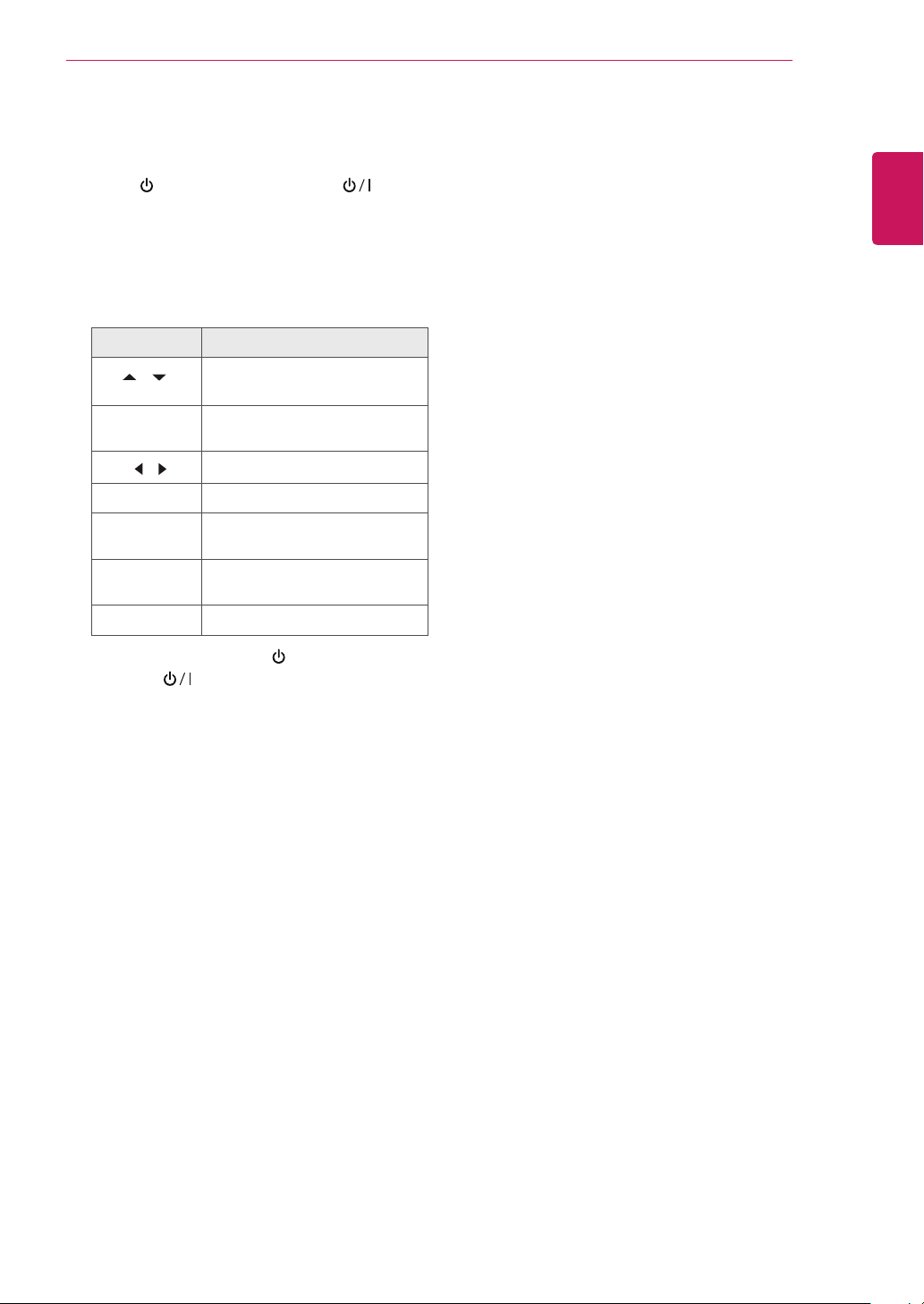
WATCHING TV
13
Watching TV
Press on the Remote control or on the
1
TV to turn the TV on.
,
(
)
)
,
and select
Scrolls through the saved
channels
numbers
Adjusts the volume level
modes ( See p.28)
modes. ( See p.30)
Antenna
Press INPUT
2
Control the TV using the following buttons and
3
menus while you are watching TV.
Button / Menu Description
CH(
0 - 9 Selects a channel by entering
VOL
MUTE Mutes all sounds
APC Selects one of the preset image
DASP Selects one of the preset audio
ARC Resizes an image ( See p.15)
To turn the TV off, Press on the Remote
4
control or on the TV.
.
Managing channels
Automatically setting up channels
Use this to automatically find and store all available
channels.
Press
1
Press the Navigation buttons to scroll to
2
CHANNEL
3
Press the Navigation buttons to scroll to
Auto Tuning
4
Select Yes
The TV scans and saves available channels
automatically.
When you are finished, press
5
When you return to the previous menu, press
MENU
Manually setting up channels
Manual Tuning lets you manually tune and arrange
the stations in whatever order you desire.
to access the main menus.
MENU
and press
and press
to start automatic tuning.
.
ENTER
ENTER
.
EXIT
.
.
ENGLISH
Press
1
Press the Navigation buttons to scroll to
2
CHANNEL
Press the Navigation buttons to scroll to
3
Manual Tuning
Press the Navigation buttons to scroll to
4
TV or CATV
Press the Navigation buttons or Number
5
buttons to select the desired channel number.
Press the Navigation buttons to scroll to
6
add or delete channels.
When you are finished, press
7
When you return to the previous menu, press
MENU
to access the main menus.
MENU
and press
.
.
ENTER
and press
.
ENTER
EXIT
.
.
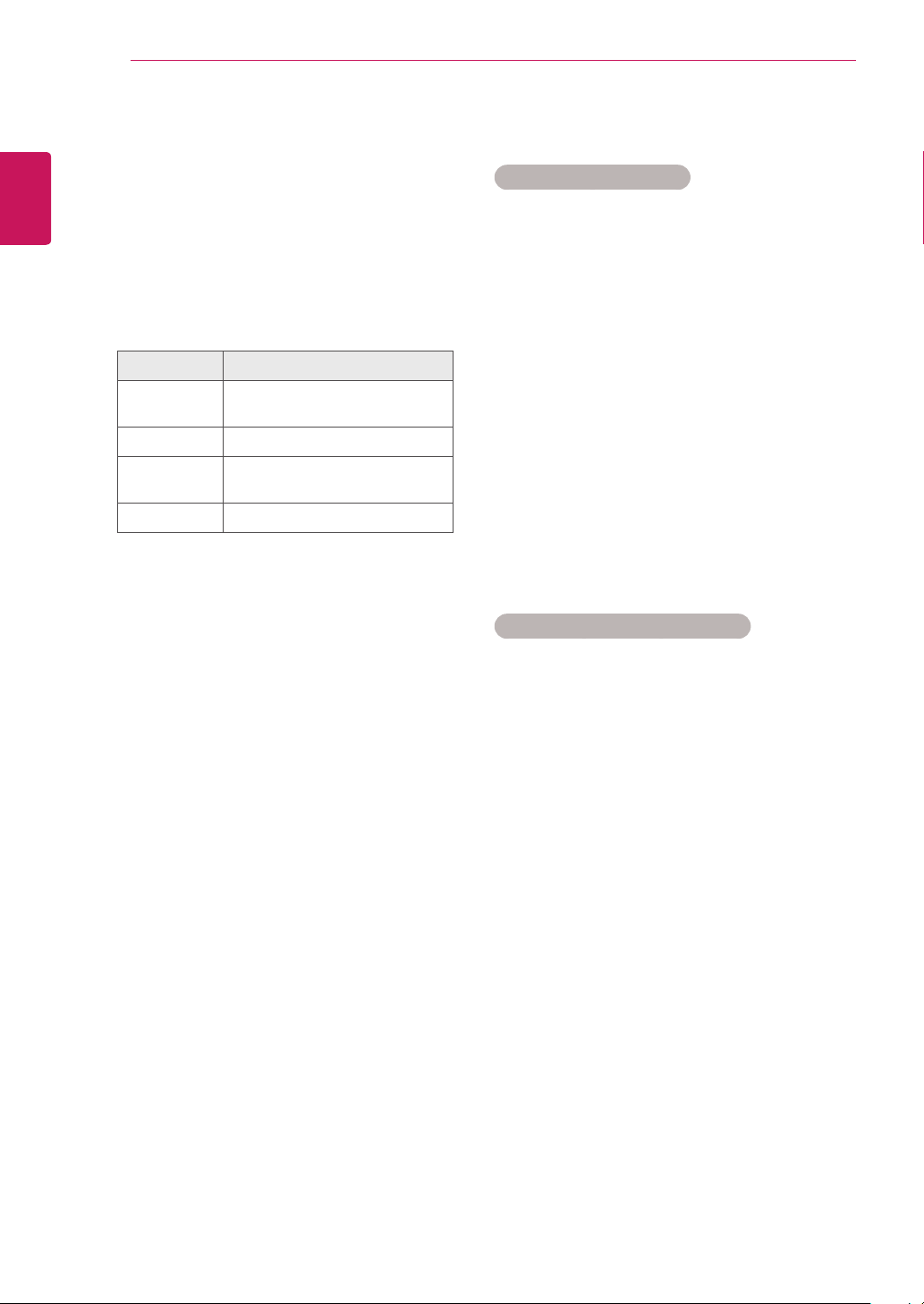
WATCHING TV
14
Editing your Channel list
ENGLISH
1
2
3
4
Press
Press the Navigation buttons to scroll to
CHANNEL
Press the Navigation buttons to scroll to
Channel Edit
Edit c
Button Description
NAVIGATION Scrolls through channel types or
ENTER Selects a channel to view
MEMORY/
ERASE
FCR Adds a channel in favorite list.
to access the main menus.
MENU
and press
and press
hannels using the following buttons.
channels
Adds or deletes a channel. The
deleted channel displays in blue.
ENTER
ENTER
.
.
Favorite channel setup
Selecting favorite channel
Favorite channel is a convenient feature that lets
you quikly scan up to channels of your choice
without having to wait for the TV to scan through
all the in-between channels.
Press
1
Press the Navigation buttons to scroll to
2
CHANNEL
3
Press the Navigation buttons to scroll to
Channel Edit
4
Press the Navigation buttons to scroll to
Channel
When you are finished, press
5
When you return to the previous menu, press
MENU
Displaying the favorite channel list
to access the main menus.
MENU
and press
and press
you want and press
.
ENTER
ENTER
.
.
FCR
EXIT
button.
.
Press
1
channel List.
When you are finished, press
2
button to access the favorite
FCR
MENU
or
EXIT
.
