
Table
of
Contents
Installation
and
Connection
Input
Selection
and
Tracking
Precautions
Safety
Accessories
Before
connecting
Important
Name
and
Connecting
When
When
When
To
arrange
Selecting
Nameofthe
OSD
How
to
Set/Selects
Adjusts
Adjusting
Adjusting
Adjusts
Adjusting
Adjusting
to
the
Product
Features
Functionofthe Parts
to
External
Devices
to
VCR/DVD
TV
cables
Display)
the
OSD
the
channel
brightness,
audio
time
screen
PC
your
the
(On
function
function
status
Clock/Phase
connecting
watching
watching
the
and
Adjusting
Buttonsinthe
Screen
(On
adjust
screen
the
the
the
Screen
PIP/POP/PBP
PC
screen
menu
Screen
when
contrast
according
Mode
Screen
Adjustment
Display)
using
and
(Multiple
the
and
to
Position
screen.
TV
colour
the
Screen)
Unit
that
you
circumstances
Functions
prefer
A17
A24
A24
A26
A27
A1
A4
A5
A7
A8
A17
A20
A22
A23
A28
A30
A31
A32
A33
A34
A35
ENGLISH
Miscellaneous
Troubleshooting
Specifications
isatrademarkofSRS
technologyisincorporated
i
Labs,Inc.
under
license
from
SRS
A37
A40
Labs,Inc.
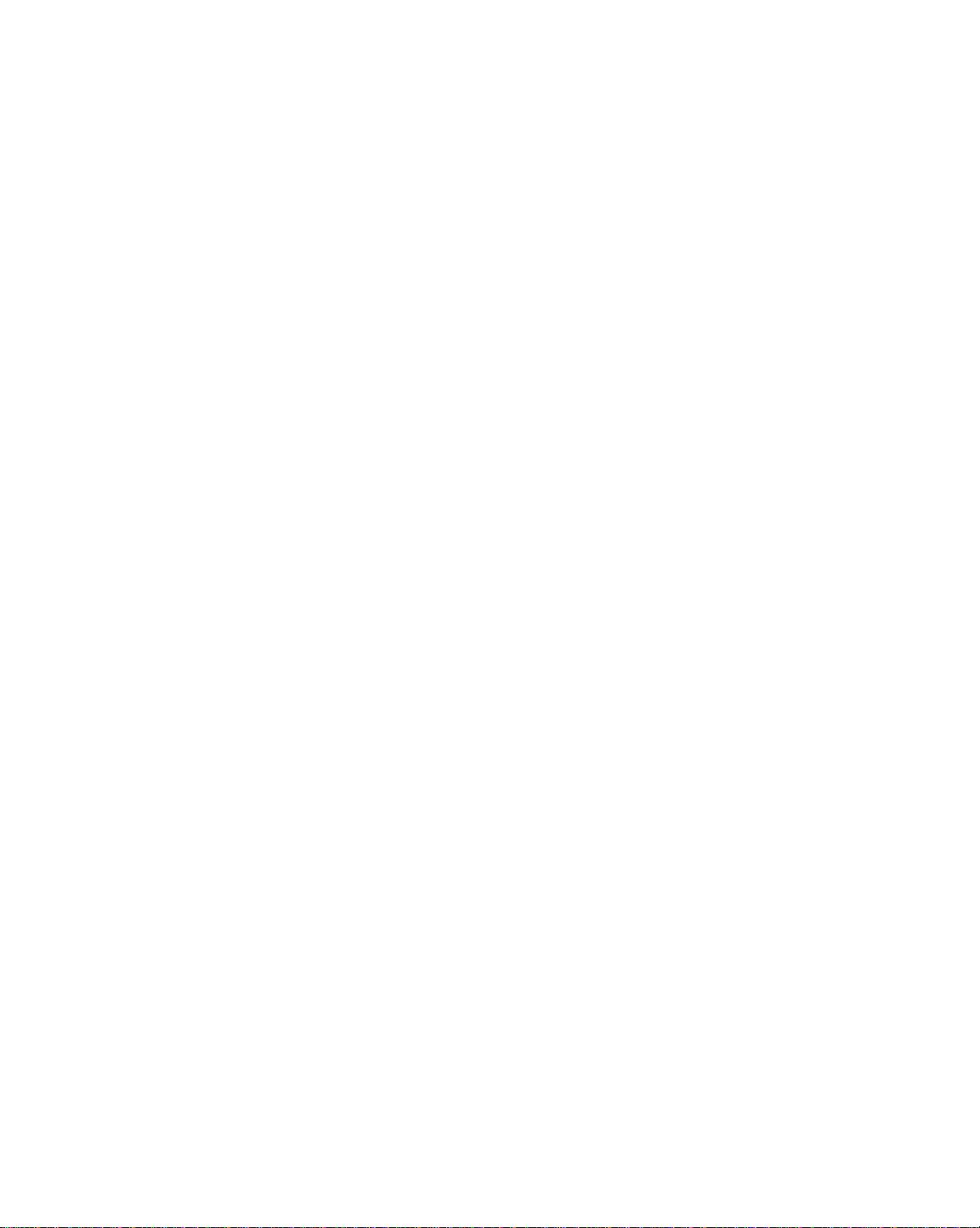
Safety
Precautions
Please
Warning
Caution
Precautions
Warning
Keep
away
-
Electrical
the
Keep
-
Anti-moisture
nearest
Do
not
-
If
the
Do
not
-
The
passerby
Install
-
Dustormoisture
If
you
service
-
If
you
If
you
-
If
you
center.
Do
not
objects
-
Electrical
contact
read
these
safety
If
you
ignore
accidentordeath.
If
you
ignore
in
from
heat
sources
shock,
packing
hospital.
put
heavy
product
leave
the
product
can
smell
center.
continue
dropped
continue
drop
such
shock,
the
malfunctionordeformation
fire,
anti-moisture
materialisharmfulifswallowed.Ifswallowed
Additionally,
objects
collapses
the
metallic
as
service
or
or
power
can
falter,
in
a
neat
can
cause
smokeorother
to
use
without
the
product
to
use
without
objects
and
paper
fire
or
injury
center.
precautions
the
warning
the
caution
installing
like
electrical
material
vinyl
packing
on
the
product
is
dropped,
cable
signal
which
can
cause
and
dry
electrical
odorsorhear
taking
or
the
case
taking
such
as
matches.
can
occur.Ifa
message,
the
you
place.
shock,
proper
proper
coins,
Children
message,
Product
heaters.
or
vinyl
can
or
sit
may
unattended
electrical
fire
measures,
is
broken,
measures,
hair
foreign
carefully
you
may
be
you
may
occur.
may
packing
cause
suffocation.
it.
upon
be
injured.
on
the
shock,
or
product
a
strange
electrical
turn
off
electrical
pins,
chopsticks
must
pay
objectisdropped
before
be
seriously
slightly
injured
out
of
the
mistake,
by
Keep
Children
must
pathway.
fire,
product
damage.
sound
unplug
shockorfire
the
product
shockorfire
particular
using
injured
or
the
product
reachofchildren.
force
the
patient
it
out
of
the
pay
particular
breakdown
the
power
can
occur.
and
unplug
can
or
wire
into
the
the
product,
attention.
into
the
product.
or
there
is
a
be
may
to
vomit
reachofchildren.
attention.
or
injury.
cord
and
the
power
occur.
Contact
product,
the
unplug
possibility
damaged
and
visit
contact
cord.
the
or
inflammable
cord
power
of
the
the
service
and
Caution
Make
sure
than
10cm
-
If
install
you
Do
not
block
-
The
product
Install
the
-
If
the
productisdropped,
Install
the
the
Keep
-
The
product
the
product
from
the
the
can
product
product
product
can
ventilation
the
wall)
too
product
ventilation
be
deformedorfire
on
a
flat
wherenoEMI
from
away
be
damaged.
closetothe
holeofthe
and
you
may
direct
hole
can
stable
be
occurs.
sunlight.
is
not
wall,
product
break
place
injured
blocked.
it
may
out
that
or
the
Install
be
deformedorfire
a
tableclothorcurtain.
by
due
to
overheating
hasnorisk
product
A1
of
may
the
product
dropping
be
broken.
can
inside
in
break
the
the
a
suitably
out
product.
product.
wide
place
duetointernal
(more
heat.

Electrical
Warning
Make
sure
-
You
may
Use
the
-
The
product
a
During
-
You
may
Do
not
connect
bar
power
-
A
fire
can
Do
not
touch
the
power
-
You
may
If
don't
you
-
Covering
Fix
the
power
-
If
the
power
Hold
the
heavy
objects
-
The
power
Do
not
insertaconductor
connected
plugging
-
You
may
The
power
accessible
to
connect
be
electrocuted
rated
voltage
can
thunder
be
electrocuted
several
with
a
break
out
the
plug
completelyorwipe
be
electrocuted
intend
dust
can
cable
cable
when
plug
on
line
can
to
the
into
the
be
electrocuted.
supply
after
installation.
Power
the
power
or
injured.
only.
be
damaged,
or
lightning
grounding
due
power
to
use
cause
completely.
is
not
pulling
the
be
input
wall
cordisusedasthe
or
storm,
or
a
fire
extension
terminal
to
overheating.
with
plug
due
to
the
product
a
or
fire,
fixed
completely,
out
the
cord.
power
damaged,
a
(like
terminalonthe
terminal.
input
Related
cabletothe
you
may
unplug
can
break
cords,
designed
wet
hands.
dust
excess
moisture.
for
insulation
power
which
may
metal
chopstick)
wall.
main
Precautions
grounded
be
electrocuted.
the
power
out.
electrical
for
Additionally,
off.
a
time,
long
deterioration
a
fire
can
cable.
Do
cause
Additionally,
disconnection
current.
cable
appliances
exclusive
unplug
can
break
out.
not
bend
electric
shockorfire.
into
one
or
or
use
if
the
the
cause
the
endofthe
do
not
device.
signal
electrical
with
cord
power
electric
power
touch
Ensure
cable.
the
computer.
pin
cable
leakage,
cord
power
the
heaters
is
wet
power
that
from
with
cable
the
to
or
covered
the
electric
excessive
while
cable
socket-outlet
a
single
with
product.
shockorfire.
force
the
other
after
right
outlet.
dust,
is
Use
or
put
end
easily
ENGLISH
a
dry
is
Caution
Do
not
unplug
-
Electrical
Precautions
Warning
Make
sure
-
You
may
Make
suretoremove
-
You
may
the
power
shock
can
damage
to
turn
off
be
be
the
electrocutedorthe
all
electrocutedorthe
cord
the
in
Moving
product.
cables
while
product.
product
before
product
the
product
can
be
moving
can
be
the
damaged.
the
damaged.
is
in
use.
Product
product.
A2

Caution
Do
not
-
You
Do
not
Make
-
If
you
repair.
shock
may
dispose
the
drop
be
panel
the
Safety
the
electrocutedorthe
the
face
product,
when
product
product-packing
forward
the
damaged
product
and
moving
can
box.
holditwith
product
Precautions
it.
be
damaged
Useitwhen
both
can
cause
hands
you
to
electric
move.
move.
shockorfire.
Contact
with
the
service
center
for
Precautions
Warning
Do
not
disassemble,
-
Fireorelectric
-
Contact
the
service
Do
not
spray
electric
shock
the
Keep
-
Do
-
When
scratching.
-
Take
Keep
Takeacomfortable
Take
Do
scratchonit.
Keep
-
Set
-
Use
-
product
Fireorelectric
Caution
not
or
put
There
is
a
dangerofexplosion
cleaning
The
water
can
a
rest
from
the
product
a
regular
not
press
the
proper
Your
vision
the
appropriate
Your
vision
authorized
Product
can
Do
may
can
shock
water
on
accident
away
shock
store
inflammable
the
brown
not
clean
sink
into
timetotime
cleanatall
and
break
strongly
distance
be
resolution
be
impaired.
detergent
be
deformed.
in
Using
repairormodify
accident
the
can
from
accident
with
the
natural
when
upon
can
for
check,
product
occur
water.
can
or
tube
a
product,
to
times.
working
the
from
if
you
and
only
surface,
wet
protect
position
panel
the
when
center
impaired
the
occur.
calibration
or
scrub
occur.
substances
fire
duetocareless
cloth.
which
your
with
withahand
product.
lookatthe
clock
cleaning
the
Product
at
product
or
repair.
withaninflammable
near
the
the
unplug
can
cause
vision.
when
working
a
product
for
or
product
by
referring
the
product.
your
product.
handling
power
electric
with
a
long
sharp
too
closely.
to
the User's
own
discretion.
substance
of
the
inflammable
cord
and
scrub
shockorserious
a
product
time.
such
object
Guide.
not
use
(Do
(thinnerorbenzene).
substances.
with
soft
malfunction.
to
relax
the
muscles.
as
nail,
pencil
benzene,
thinner
cloth
or
to
prevent
pen,
or
alcohol.)
Fire
or
or
make
a
On
The
fluorescent
Do
not
Disposal
Disposal
lamp
of
dispose
of
this
product
usedinthis
this
product
must
with
be
product
general
carried
containsasmall
household
out
in
accordancetothe
waste.
A3
amount
of
mercury.
regulations
of
local
your
authority.

Accessories
Please
*
The
check
product
Remote
/Batteries
User's
the
accessories
and
the
Control
Guide/Drive
Cards
accessories
CD/
in
the
Speaker
/Picker
Cable
product
can
Cover
Cap
be
package.
different
(2ea)
from
the
Power
Audio Cable
figures
Cord
(PC)
shown
here.
ENGLISH
D-Sub
Cable
Signal
Inserting
batteries
1.
Take
2.
Insert
3.
Close
?
You
degree
?
Dispose
environmental
DVI-D
out
the
the
the
can
use
(left/right)
of
Signal
battery
batteries
battery
a
remote
used
pollution.
Cable
into
remote
cap.
with
correct
cap.
control
within
the
batteriesinthe
A4
USB
(only
20.1
control.
polarity
7
meter
receiving
recycle
Cable
applies
inch
product)
(+/-).
distance
unit
scope.
bin
to
to
the
and
prevent
30

Before
Connecting
to
the
PC
Before
setting
system,
and
Unfolding
Place
the
Push
up
up
other
the
stand
product
the
back
the
product,
attached
with
cap.
base
its
front
ensure
devices
facing
is
turned
that
downward
the
power
off.
on a
to
soft
the
product,
cloth.
Back
Cap
the
computer
Hold
your
down
two
the
hands.
release
The
stand
If
the
standabit
button
release
won't
more,
inside
move
button
and
the
does
if
then
stand
you
not
press
A5
and
don't
operate
strongly
release
press
easily,
the release
pull
fold
button.
out
the
button.
the
stand
with

Install
the
speaker
covers
on
the
both
sides
of
the
speaker
for
protection.
Installing
and
removing
Installing
the
the
speaker
cover
on/from
cover
the
speaker
cover
speaker
ENGLISH
Picker
Removing
the
A6
speaker
cover

Important
Product
Features
Swapping
You
can
swap
Spectacle
The
screen
center
Spectacle.
people
not
However,
PC
Sleep
When
Press
Media
With
on
Therefore,
concentrate
recognized,
the
environmentinwhich
Function
watching
this
button
Manager
this
card,
your
computer.
Function
the
main
Function
area
their
which
spectacle
AV/TV--The
repetitively
are
you
screen
and
is
close
to
the
different
focusonthe
makes
it
possible
functionisuseful
you
perform
product
to
select
(only
freetowatch
the
a
4:3
screen
screen
will
an
20.1
pictures
sub-screen
ratio
ratio
to
watch
in
watching
graphic
be
automatically
appropriate
inch)
and
is
applied
center,
4:3
or
document
and
when
the
outskirt
a
non-linear
TV
TVormotion
time
video,
the
for
each
screen
work.
turned
duration.
and
PIP/POP/PBP
area
is
area.
ratio
withawide
pictures
off
enjoy
listening
functionisused.
expanded
Because
increaseatthe
screen.
but
afteracertain
to
by
is
music
more
most
not
period
than
ordinary
outskirt
suitable
without
of
area
for
time.
turning
is
the
A7
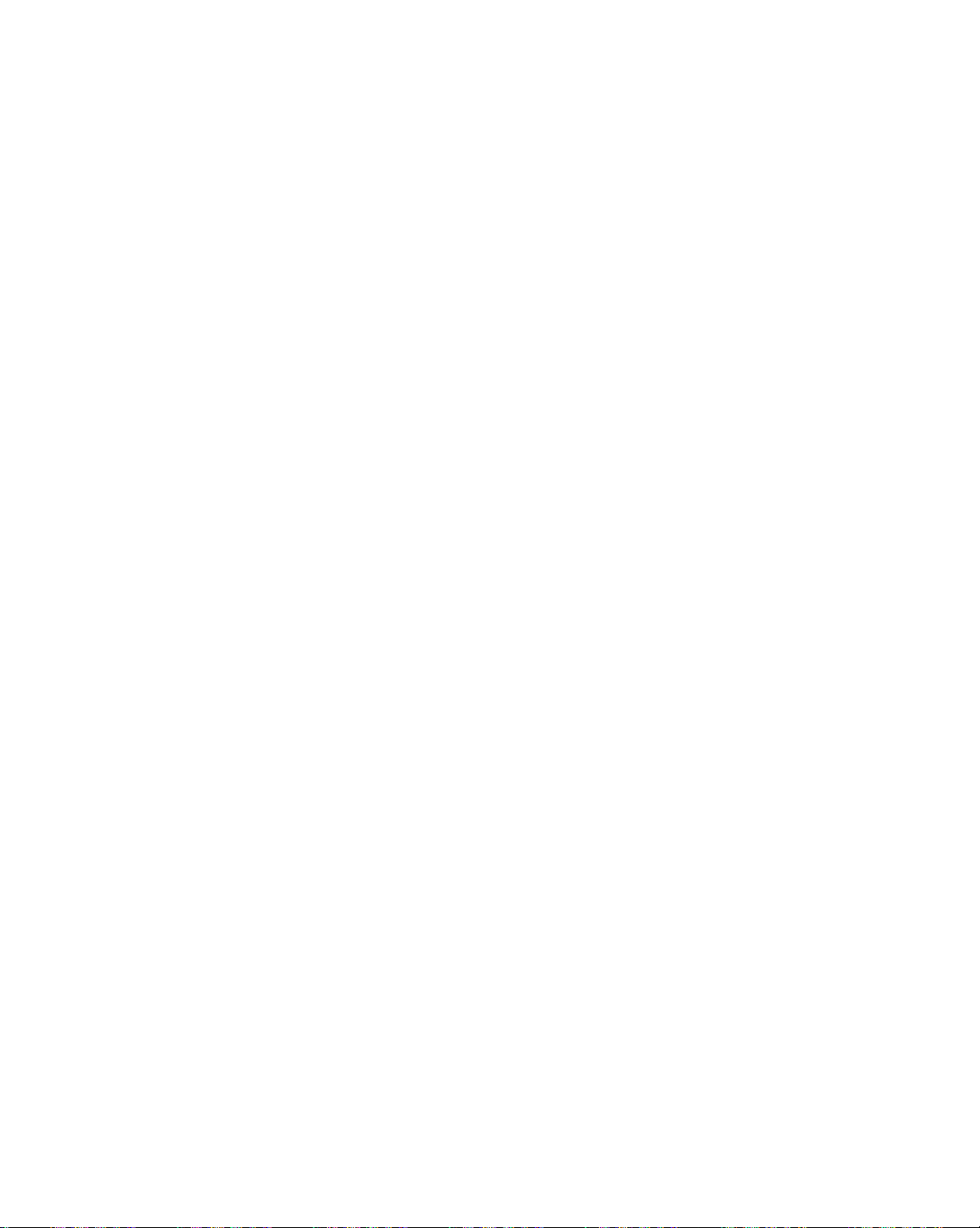
Name
and
Function
of
the
Parts
Name
AUTO
TEXT
UPDATE
Remote
VOL
TV/AV
PR
OK
PR
SLEEP
LIST
of
the
Control
*
SWAP
MODE
/SSM
VOL
TIME
I/II
M
Remote
Control
MUTE
Use
the
this
POWER
Able
to
power
SOURCE
TV/AV:TV/AV
I/II
:
Bilingual
Press
this
[TV]
to
switch
from
Nicam
to
switch
case
of
Nicam
to
choose
transmission
DualIsends
DualIIsends
Dual
I+II
[AV]
In
AV
mode,
loudspeakers.
Repeatedly
L+L:Audio
left
and
L+R:Audio
to
left
loud-speaker
audio
R
R+R:Audio
to
left
and
Buttons
buttonsothatnosound
On/Off.
TV
AV1
AV2
S-Video
RGB
DVI
*
Card
Reader
button
TV>AV1>AV2>S-Video
choice
button
from
StereotoMono
StereotoNicam
from
Nicam
Dual
between
:
the
primary
the
sends
a
can
you
press
signal
right
loud-speakers.
signal
is
sent
input
signal
loud-
right
secondary
separate
the
from
from
from
If
the
Window
the
using
*
and
sound
Dual
I
transmission.
DualI,Dual
broadcast
language
select
I/II
buttontoselect
audio
audio
and
audio
to
right
audio
speakers.
Card
to
broadcast
output
loud-speaker.
you
press
following
signal
the
Reader
sound
Mono,
Nicam
II
or
L
input
L
input
signal
R
input
comes
the button
Input
will
appear.
type
:
Optional
mode
in
case
in
case
Dual
Dual
language
language
to
each
sound
is
sent
is
sent
from
is
sent
out
temporarily.
once,
Signal
Select
want
you
button.
selection
of
stereo
of
digital
II
or
Nicam
I+II
in
case
to
the
to
loudspeakers.
for
the
left
the
sound
to
transmission,
transmission.
Dual
I+II
of
bilingual
loudspeakers
the
loudspeakers
and
right
output.
ENGLISH
or
in
;
;
NOTE:In
case
transmission,
of
select
A8
weak
mono
stereo
sound
reception.
signals,
with
stereo
or
Nicam
stereo
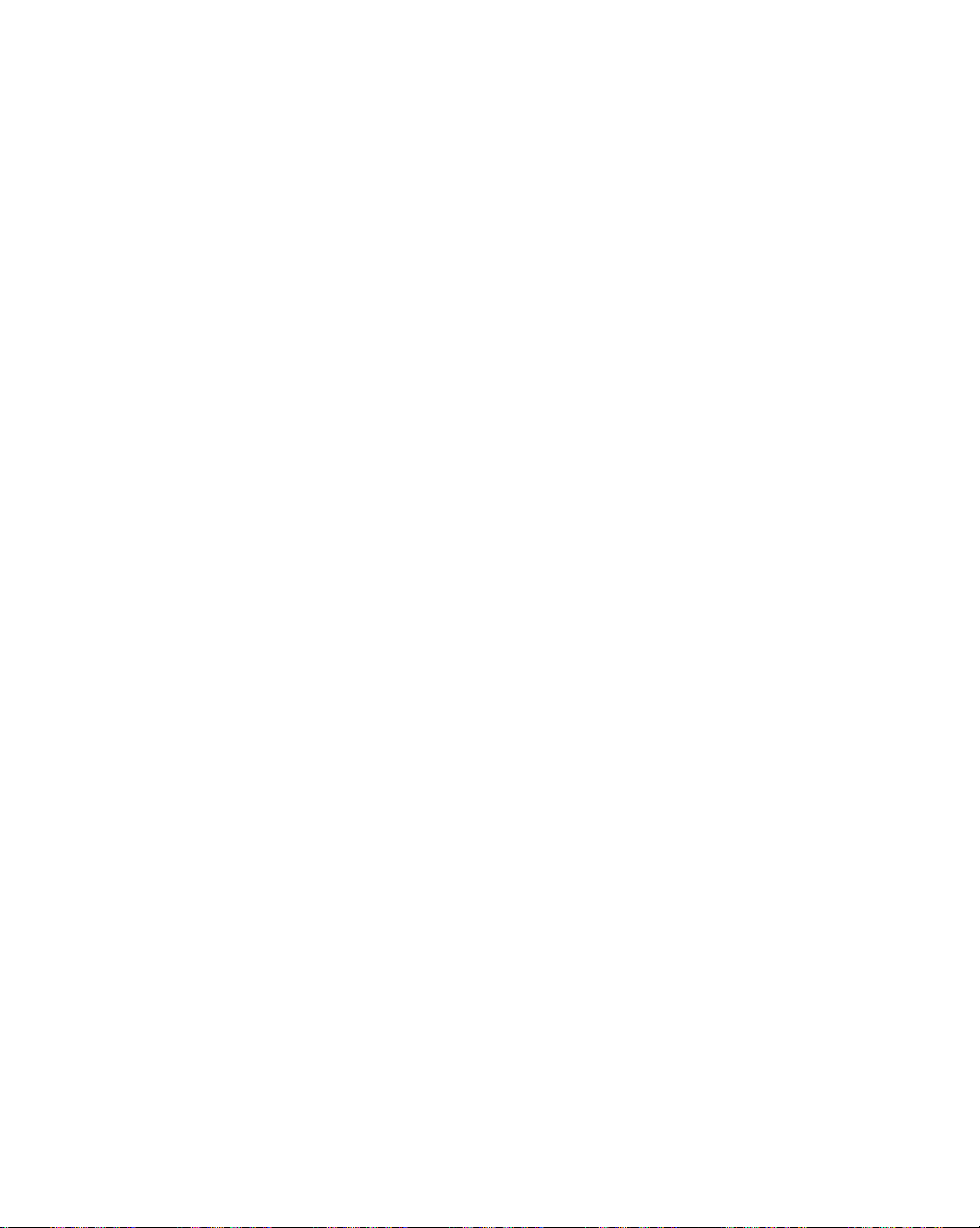
Name
and
Function
of
the
Parts
AUTO
TEXT
UPDATE
TV/AV
SLEEP
LIST
I/II
*
/SSM
PR
OK
VOLVOL
PR
SWAP
MODE
M
TIME
MENU
Use
this
button
EXIT
Use
this
buttontoexit
*/SSM
(Sound
Use
this
buttontoselect
Press
repeatedly
User
Speech,
PR
( )
Able
to
change
VOL
( )
Able
to
adjust
OK
Button
Use
when
Number
Able
AUTO
?This
?This
SWAP
To
PIP/POP/PBP
buttons
to
directly
Button
function
channels.Itis
function
to
image
resolution
PC
analog
function
switch
to
Status
to
sound
Buttons
channel.
Buttons
sound.
functional
select
is
to
availabletothe
is
to
the
ideal
size
(display
signal
Button
the
main-screen
mode.
enter
theOnScreen
theOnScreen
Display
Display
Memory)
the
sound
select
tone.
Flat,
tone.
Music, Movie,
adjustmentiscompleted.
and
automatically
automatically
settings
mode).
input
only.
and
channel.
change
search
TV
signal
adjust
for
the
current
Itisavailabletothe
sub-screen
the
inputs
your
screen
menu.
menu.
available
only.
display
in
A9

Remote
Control
ENGLISH
AU
TEXT
UPDATE
SIZE
HOLD
INDEX
SLEEP:SLEEP
You
PR
OK
VOLVOL
PR
TO
X
SLEEP
LIST
Q.VIEW
APC/PSM
SWAP
MODE
M
TIME
MIX
REVEAL
?
i
can
TV/AV1/AV2/S-Video
standby.
of
minutes.
LIST
:
Programme
To
display
Note:TVchannels
setup
menu
Q.VIEW:QUICK
*
Favourite
*
Favourite
APC/PSM
Press
repeatedly
Game
or
supported
set
a
time
Press
the
OFF
240
the
programme
0_
____
4_
____
8_
____
12_
____
16_
____
to
be
Program
Program
Button
to
User
picture
inPCmode.
Timer
period
key
10
180
list
PROGRAMME
PROGRAMME
1_
____
5_
____
9_
____
13_
____
17_
____
displayed
skipped
VIEW
select
after
which
should
repeatedly
20
120
list
(0~
LIST
LIST
2_
____
6_
____
10_
____
14_
____
18_
____
in
blue
in
the
Programme
Button
On:Rotate
Off:To
display
selectedTVchannel.
Dynamic,
mode.
This
function
the
switch
to
select
30
90
99).
3_
____
7_
____
11_
____
15_
____
19_
____
have
Favourite
the
Standard,
itself
to
the
number
60
been
Edit
channel.
previously
Mild,
is
not
A10

Name
and
Function
of
the
Parts
Remote
AUTO
TEXT
UPDATE
SIZE
HOLD
INDEX
X
i
Control
SLEEP
LIST
Q.VIEW
APC/PSM
SWAP
MODE
REVEAL
-
PIP/POP/PBP
M
TIME
MIX
?
Swap
You
can
PIP/POP/PBP
Button
1.
PIP
POP
PBP
PIP
2.
(PictureinPicture)
The
sub-screen
:
SMALL
POP
3.
The
this
:
POP
(Picture
sub-screen
button.
ON
function
the
main
swap
->
MEDIUM->
->
PBP(FULL)->PBP(4:3)
screen
functionisused.
is
changed
LARGE
out
Picture)
moves
to
the
and
Button
in
Button
next
the
SWAP
SWAP
->
mode
the
order
OFF
->
sub-screen
shown
whenever
OFF
when
below.
you
the
press
<TableofPIP/POP/PBP
DVI
RGB
TV
AV1
AV2
S-Video
*
CARD
*CARD
:
optional
POP
ON
Function
RGB
DVI
TV
AV1
AV2
Support>
S-Video
A11
PBP
(FULL)
*
CARD
When
'Input
screen,
only
'Input
2',
on
if
the
the
displayed
contrary,
Signal
Signal1'only.
1'
and
'Input
button.
Signal
the
sub-screen.Onthe
main
sub-screen
You
Signal2'using
1'
comes
Signal
screen
can
PBP
2'
can
displays
can
display 'Input
swap
'Input
the
on
(4:3)
in
be
SWAP
the
main
'Input
Signal

Remote
AU
TEXT
UPDATE
SIZE
HOLD
INDEX
TO
X
i
Control
PR
OK
PR
SWAP
SLEEP
LIST
Q.VIEW
APC/PSM
VOLVOL
MODE
TIME
REVEAL
M
MIX
?
-
Using
the
Teletext
TEXT
To
select
or
the
page
screen
together
an
option
UPDATE
Press
the
the
of
top
teletext
mode.
select
may
been
found,
on
screen.
your
reappear
SIZE
Press
the
the
part,
normal
Press
the
the
To
lower
page
HOLD
the
subpages.
automatic
INDEX
display
function
the
teletext
on
last
selected
withaninformation
lineatthe
button
screen
a
teletext.
button
button
the
bottomofthe
to
appear
indicates
Before
number.
page
the
information
Press
repeatedlytodisplay
and
part
size.
to
stop
Press
the
rotating
main
index.
or
off.
The
page
appears
screen.
the
TV
that
you
When
line
button
to
automatic
teletext,
appears
again
return
again
interrupting
the
then
the
button
again.
main
index
on
headline
programme.
are
stillinthe
the
page
briefly
to
the
to
the
rotating
to
continue
ENGLISH
the
and
At
you
has
upper
of
A12
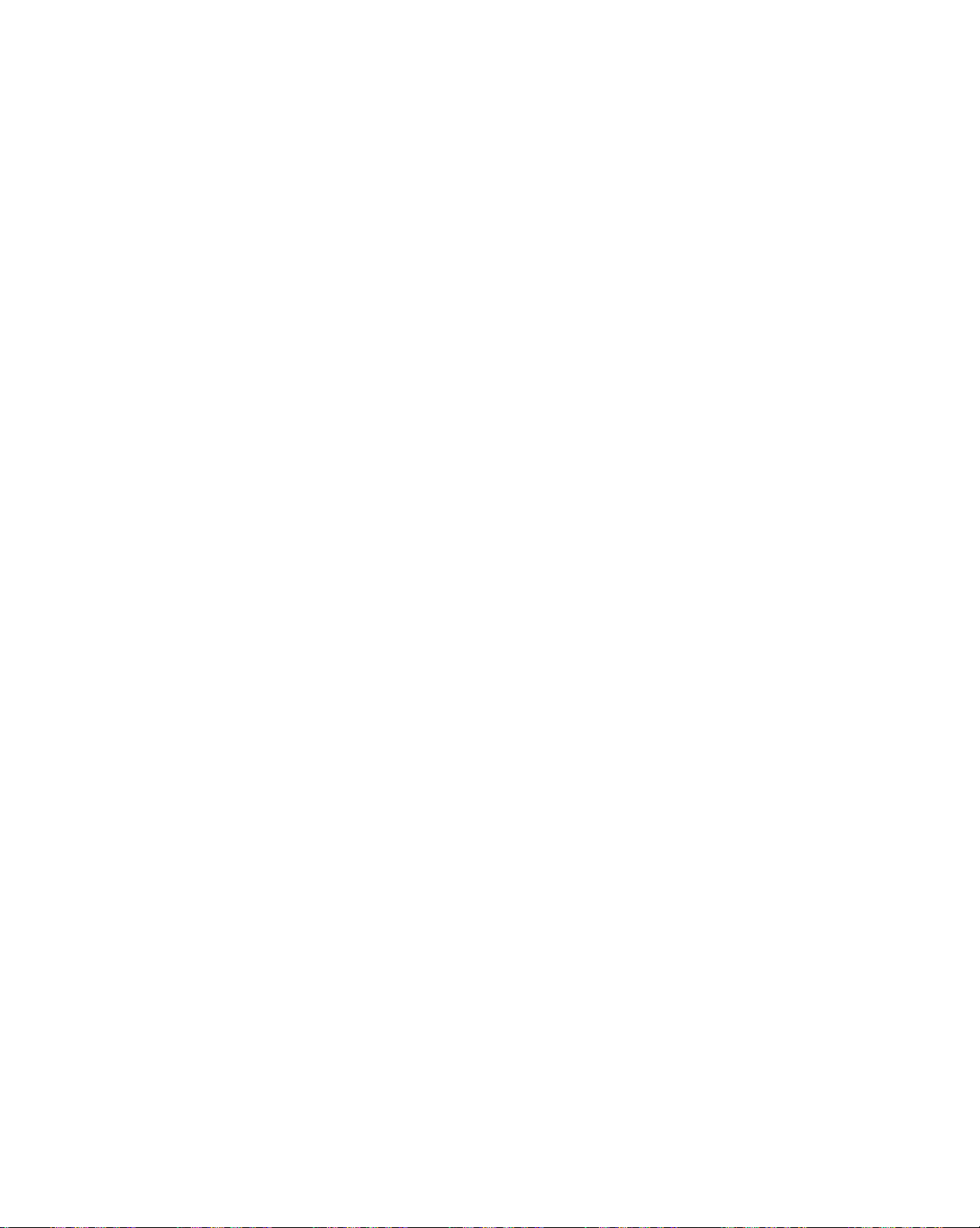
Name
and
Function
of
the
Parts
Remote
AUTO
TEXT
UPDATE
X
SIZE
HOLD
INDEX
i
Control
SLEEP
LIST
Q.VIEW
APC/PSM
SWAP
MODE
TIME
REVEAL
-
Using
M
MIX
?
the
Teletext
MODE
The
mode
mode.
TIME
When
button
hand
corner
this
press
The
sub-page
bottomofthe
sub
page, press
NUMBER
function.
MIX
Display
the
TV
this
press
REVEAL
Press
the buttontoreveal/conceal
information,
puzzles.
information
function
willbeswitchedinthe
a
viewing
to
the
picture.
Press
TV
programme,
the
the
number
screen.
To
this
screen.
the
RED/GREEN,
Press
pages
switch
again.
button
the
display.
timeatthe
a
is
displayed
To
hold
again
the
display
of
buttontoselect
buttons.
teletext
button
suchassolutionstoriddles
from
Teletext
press
top
right
sub-page
at
or
change
to
exit
superimposed
TV
picture
the
to
again
remove
this
number.
the
the
or
this
on
off
hidden
and
the
A13

First,
17
Rear
inch
pull
View
out
the
back
cap
attached
to
the
rear
of
the
product
to
detach,
as
shown.
ENGLISH
Back
the
back
the
Cap
cap
product.
before
20.1
inch
-
Open
install
you
17
inch
20.1
inch
DVI
D-Sub
PC
SCART
TV
Power
Theft
Signal
Analogue
Audio
Input/Output
Tuner
Cord
prevention
Connector
Signal
Jack:Connect
Jack:Connect
Connector
locking
Connector
Terminal
:
Connect
to
the
device
the
:
antenna.
jack
Connect
the
A14
in
power
the
the
PC
SCART
cord.
sound
card.
CABLE

Name
and
Function
of
the
Parts
Rear
Side
20.1
S-Video
17
View
inch
inch
View
S-Vdeo
(Optional-20.1
S-Video
Headphone/Earphone
S-Video
VCR(CVBS)
AV
Input
Input
Input
Terminal
inch)
Terminal
Terminal
Connection
(Audio)
Terminal
USB
USB
Card
Reader
downstream
upstream
Port
Port
A15

Sound
card
Connection
Terminal
Input
Terminal
Connect
Connecting
?
Make
If
thePCsound
or
-
Speaker
-
*Line
If
Audio
with
TV
Connect
When
the
the
SCART
sure
to
the
PC
application.
Out:The
Out:The
OutinthePCsound
an
amplifier.
Output
to
the
set
you
Scart
output
check
card
the
CABLE
the
the
supports
(For
terminal
terminal
Terminal
external
input
terminal.
sound
sound
card
both
more
details,
connectedtothe
connectedtothe
card
has
device
of
the
signal
card
connection
Speaker
refertothe
only
if
you
main
Product
PC
-
LINE
output
terminalinthePCbefore
Out
and
Line
Out,
sound
card
that
speaker
speaker
Speaker
record the
screen
as
is
equipped
reduce
Out,
broadcasting.
'TV',
you
Audio
Cect
the
OUT
terminal
ittoLine
change
user's
manual.)
not
equipped
with
an
amplifier.
thePCvolume.
can
transmit
Input
audio
cabletothe
in
jack
connecting
Out
with
the
signal
Terminal
thePCsound
to
the
product.
by
an
amplifier.
This
the
setting
productisintegrated
that
you're
card.
jumper
watching
ENGLISH
to
<When
connecting
SCART
cable>
A16
*
Please,
scart
SCART
use
cable
Cable
shielded

Connecting
to
External
Devices
When
First
Then,
A
B
C
Connecting
of
see
all,
connect
When
connecting
When
connecting
When
connecting
17
inch
if
the
the
signal
to
computer,
input
with
the
with
the
with
the
your
product
cable
DVI-D
D-Sub
D-Sub
Rear
sideofthe
S
-Video
PC
and
the
and
audio
signal input
signal input
signal input
product.
peripherals
cable.
cable.
cable.
(IBM
cable.
(Macintosh)
S-Video
are
turned
compatible
off.
PC)
20.1
inch
Audio
cable
PC
MAC
A
B
C
Macintosh
Use
adaptor
the
standard
is
A17
Adapter
(Optional)
Macintosh
availableinthe
adapter
market.
since
(Different
an
incompatible
signaling
system)

17
Connect
inch
the
power
cord.
Rear
sideofthe
product.
20.1
ENGLISH
inch
*
S-Video
When
connecting
S-Video
to
a
wall
outlet.
A18

Connecting
Turn
on
power
by
pressing
Turnonthe
Select
Press
SOURCE
Or,
SOURCE
press
an
the
PC.
input
SOURCE
the
signal.
SOURCE
buttononthe
buttonatthe
to
the
power
OK
AUTO/SELECT
External
buttononthe
remote
controltoselect
front
sideofthe
Devices
product.
the
product.
Power
button
input
signal.
A
B
Note
When
When
connecting
?
Select
connecting
?
Select
?
How
?
Directly
DVI:DVI-D
RGB:D-Sub
TV/AV
PR
OK
PR
to
Connect
Press
wire.
withaDVI
digital
withaD-Sub
analog
I/II
*
/SSM
VOLVOL
connecttotwo
the
signal
the
SOURCE
connect
to
signal
signal.
signal
*
Card
computers.
cables
button
a
grounded
input
signal
TV
AV1
AV2
S-Video
RGB
DVI
*
Card
Reader
(DVI
in
cable.
input
Reader
and
a
remote
cable.
:
Optional
RGB)
controltoselect
power
A19
to
each
computer.
outletonthe
wall
the
computer
or
a
power
to
use.
bar
with
a
ground

When
watching
VCR
DVD
/
A
Connect
(See
When
SCART
*
Please,
the
page
A18)
connecting
Rear
sideofthe
Cable
(Not
use
shielded
video
withanSCART
included)
scart
cable
cableasshown
Product
in
cable.
the
below
B
figure
When
?
Connect
match.
Sound
and
then
connecting
the
input
--
(Video
(right)--Red)
Rear
sideofthe
S-Video
RCA
(Not
included)
connect
Yellow,
Yellow
the
withanRCA
terminal
Sound
Product
White
Cable
with
Red
power
a
cable.
proper
(left)
cord.
--
ENGLISH
colour
White,
VCR/DVD
A20
Y
VIDEO
OUT
VCR/DVD
R
W
AUDIO
OUT

Connecting
to
External
Devices
When
C
?
Connecttothe
connecting
S-Video
withanS-Video
terminaltowatch
input
Rear
S-Video
Cable
(Not
included)
VIDEO
OUT
cable.
sideofthe
S-Video
W
VCR/DVD
high
image
Product
Red
White
RCA
(Not
R
AUDIO
OUT
quality
Cable
included)
movies.
Select
Press
SOURCE
Or,
SOURCE
A
B
C
press
When
an
the
When
?
When
?
?
input
SOURCE
the
SOURCE
connecting
Select
connecting
Select
connecting
Select
signal.
AV1
AV2
S-Video
buttononthe
OK
buttonatthe
AUTO/SELECT
withaSCART
withaRCA
withaS-Video
cable.
cable.
cable.
remote
front
controltoselect
sideofthe
*
*
Card
A21
the
product.
TV
AV1
AV2
S-Video
RGB
DVI
Card
Reader
Reader
input
:
Optional
signal.
TV/AV
I/II
*
/SSM
PR
OK
VOLVOL
PR

When
watching
TV
Seeifthe
connect
then,
Select
Press
the
SOURCE
Or,
press
SOURCE
?
Select
an
antenna
17
input
SOURCE
the
TV
cableisconnected
the
power
inch
signal.
buttononthe
SOURCE
cord.
Rear
OK
buttonatthe
AUTO/SELECT
sideofthe
S
-Vide
o
remote
front
at
the
rear
sideofthe
Product
Antenna
Cable
(Not
Included)
controltoselect
sideofthe
TV
AV1
AV2
S-Video
RGB
DVI
*
Card
*
Card
S-
Video
the
product.
Reader
Reader
:
product
input
Optional
and
20.1
signal.
inch
TV/AV
PR
OK
PR
ENGLISH
I/II
*
/SSM
VOLVOL
A22

Connecting
to
External
Devices
To
Connect
power
Connect
arrange
the
cord,
the
the
signal
D-Sub
cable
o
e
d
-
V
i
S
input
cable
17
cap
cables
cable
and
inch
according
S
-Vide
o
and
DVI-D
the
audio
cable
to
use
in
order
to
arrange
cable
as
shown
in
the
following
S-Video
20.1
to
the
steps
shown
in
the
following
figure.
inch
figure.
the
e
V
id
S
o
Cable
Cap
deo
SV
o
Vde
S
17
inch
20.1
inch
A23
To
and
remove
pull
the
forward
cable
its
cap,
bottom.
hold

Selecting
and
Adjusting
the
Screen
Name
Power
of
the
Buttons
Indicator
?
This
Mode).
colour
in
the
indicator
If
the
changes
Screen
lights
display
to
amber.
blue
up
is
in
sleep
Adjustment
when
the
display
(Energy
Saving)
Unit
operates
mode,
normally(On
this
indicator
ENGLISH
Power
MENU
OSD
Adjust
Button
Button
Select
Button
?
Press
the
button
to turn
on
the
?
Use
this
buttontoshow/hide
?
Use
the
/
buttontoselectanicon
?
Use
this
button
to
and
brightness
(RGB,
?
Use
this
the
TV
?
Adjust
DVI)
the
A24
contrast
buttontocontrol
signal.
volume.
power.
the
OSD
or
adjust
directly
of
the
Press
(On
control
the
channel
the button
Screen
the
setting
PC
signal
again
Display)
in
the
for
menu
OSD
to
turn
it
off.
screen.
screen.

Selecting
and
Adjusting
the
Screen
Name
AUTO/SELECT
SOURCE
IR
of
the
Receiver
Buttons
Button
Button
in
the
PC
[For
Analogue
Auto
in
AV1,
unit
current
Reader
that
AV2,
input
receives
signal
signal
[For
?
The
SOURCE
?
Select the
TV
AV1
AV2
S-Video
RGB
DVI DVI
Card
?
The
Screen
signal]
progress
S-Video]
and
Television
SCART
Composite
SeparateVideo
D-Sub
Media
the
Adjustment
mode
information
AUTO/SELECT
video
analog
signal
Manager
signal
signal
from
digital
the
will
remote
Unit
be
displayed.
*
Card
control.
*
TV
AV1
AV2
S-Video
RGB
DVI
Card
Reader
Reader
:
Optional
A25

OSD
(On
Screen
Display)
menu
Icon
STATION
PICTURE
SOUND
TIME
SPECIAL
SCREEN
PIP/POP/PBP
Set/Selects
Adjusts
Adjusting
Adjusting
Adjusts
Adjusting
Adjusting
the
screen
the
the
the
Screen
PIP/POP/PBP
Function
channel
brightness,
audio
timer
screen
Clock/Phase
Description
when
function.
function.
status
Mode
the
using
contrast
according
and
(Multiple
TV
and
to
Position
colour
the
Screen)
that
you
circumstances.
Functions
ENGLISH
prefer.
Note
OSD(On
The
OSD
graphical
Screen
Display)
function
enables
presentation.
you
to
adjust
A26
the
screen
status
conveniently
since
it
provides

Selecting
How
to
adjust
PR
OK
PR
Move
Press
To
When
where
want
you
adjust
the
access a
the
to
MENU
control,
icon
the
Pops
screen
up
menu
1
2
3
you
Select
menu
and
the
OK
a
icon
then
Button,
use
the Buttons.
want
becomes
Adjusting
OSD
Move
you
PR
OK
PR
where
want
adjust
the
main
Screen
(On
to
?
Use
the
menu
highlighted,
menu
of
OK
Select
remote
the
press
PR
OK
PR
icon
the
Display)
or
a
OSD
theOKButton.
Adjust
control
appears.
Screen
screen.
PR
OK
PR
the
status
to
adjust
the
OK
Save/Select
adjustment
OSD
screen.
MENU
Exit
from
the
menu
screen.
4
5
6
How
You
need
a
new
computer
set
an
optimal
Press
the
in
the
PC
that
fits
If
adjustment
clock
and
Use
Accept
Exit
the
to
AUTO/SELECT
analog
into
phase
the
the
changesbypressing
OSD
by
to
adjust
the
or
changing
product
screen
screen.
adjust
signal.
the
current
mode.
is
not
satisfactory,
in
the
OSD
pressing
the
display
the
button
Then,
menu.
Buttons
the
mode.
(AUTO
an
optimal
you
to
theOKButton
EXIT
screen
when
Refertothe
need
the itemtothe
adjust
and
Button.
automatically.
following
in
a
remote
status
screen
A27
the
willbeselected
connecting
button
screen
to
adjust
desired
MENU
product
section
control)
position,
Button.
to
to
level.
Auto
in
progress

Auto
Set/Selects
programme
System
Storage
from
Start
the
Favourite
channel
programme
Press
the
world
from
If
want
you
'L'
before
L:
SECAM
BG:PAL
I:PAL
I/II
DK:PAL
To
select
number
buttons
If
want
you
number
11.
Press
OK
channels
programming,
is
completed,
when
buttonstoselect
where
you
to
receive
launching
L/L
(France)
SECAM
B/G,
(U.K/Ireland)
SECAM
D/K,
a
programme
from
to
keep
YourTVsearch
button
to
are
searched
press
the
programme
an
B/G
D/K
where
the
start
the
want
'SECAM
automatic
using
to
receive
(Europe/East
(East
Europe)
number
you
channels
for
automatic
for
and
MENU
list
the
the
TV
system
theTVchannels.
L'
channel,
search.
Europe)
or
enter
wanttostart
1to10
new
channels
programming.
stored
automatically.
or
EXIT
menu
appears.
TV
change
the
stored
button.
of
the
the
programe
searching
earlier,
from
number11onwards.
all
To
When
countryorpart
SYSTEM
number
enter
available
auto
for
new
programe
auto
stop
programming
menu
with
channels.
TV
the
ENGLISH
of
the
to
Manual
programme
System
Storage
Channel
Favourite
programme
Press
the
world
L:
SECAM
BG:PAL
I:PAL
DK:PAL
Press
programme
channel.
Press
cable
enter
To
select
the
from
L/L
B/G,
I/II
(U.K/Ireland)
D/K,
the
number
the
channels.If
it
directly
the
buttonstoselect
where
you
(France)
SECAM
B/G
SECAM
D/K
buttonstoselect
with
buttonstoselect
know
you
with
the
channel
digit
reception
A28
To
(Change
press
settings)
the
want
to
(Europe/East
(East
Europe)
the
the
number
V/UHF
the
C-(01~69)
buttons
type.
change
each
the
"Menu"
TV
system
receive
theTVchannels.
Europe)
channel
buttonsinwhere
for
or
0to9.
:
V/UHF/CABLE
the
channel.
iteminManual
button
of
the
number
aerial
channelsorCABLE
S-channel
Program
to
save
countryorpart
or
enter
the
wanttostore
you
number(01~47),
and
the
of
for
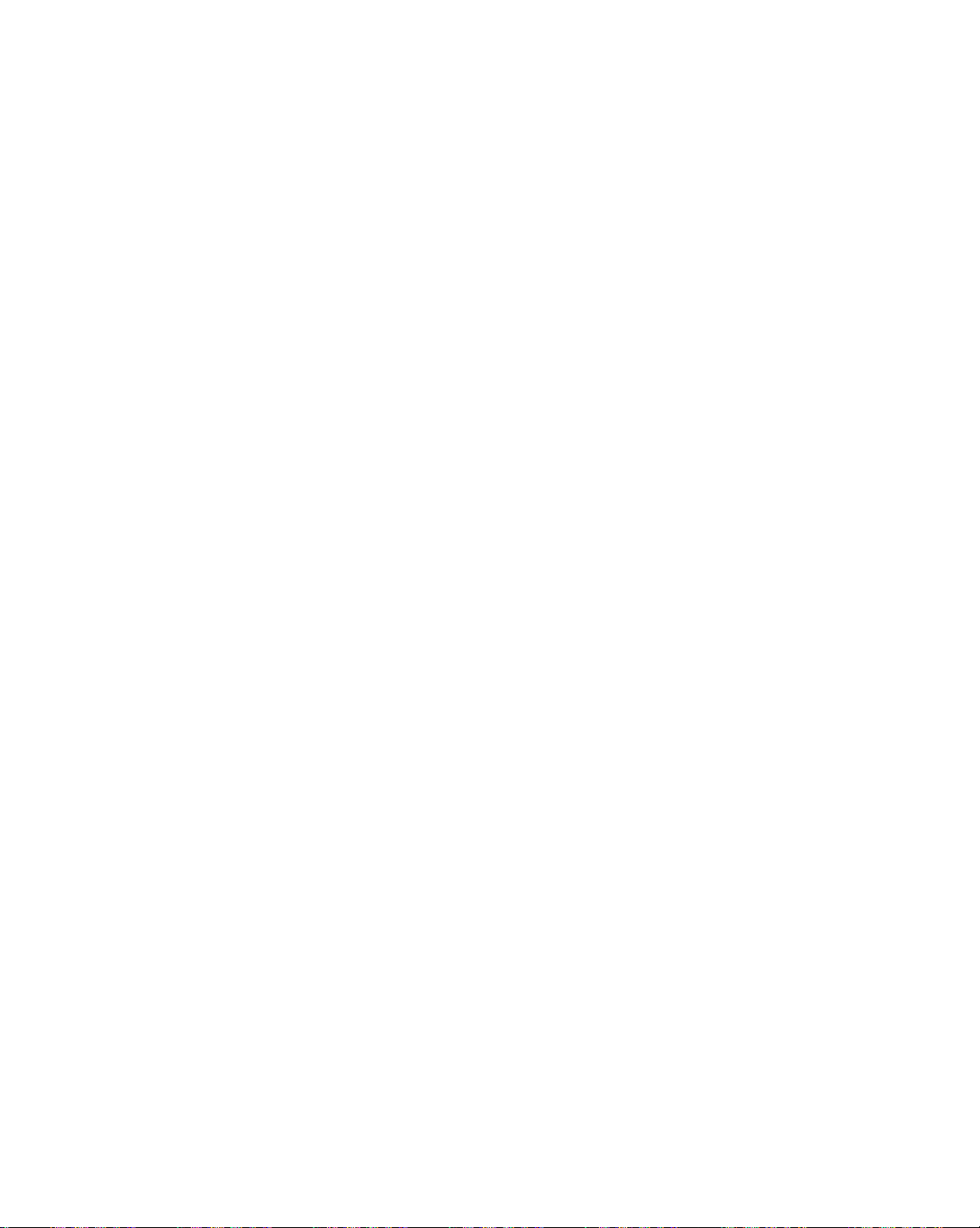
Selecting
and
Adjusting
the
Screen
Programme
Set/Selects
Name
Search
edit
Delete
Copy
Move
Skip
the
channel
To
see
the
It
is
possibletochange
to
a
TV
channel
numbers
Press
the
buttonstoselect
PressOKbutton
Use
the
direction.
Favourite
programme
Press
the
->
Press
selected
Press
the
All
the
following
Press
the
Press
the
numbers
Press
the
Press
the
buttons
to
Press
the
Press
the
Press
the
displayed
assigned
which
can
be
given
buttons
a
character.(space,
and
buttonstosearch
the
red
key
channel
Delete
button
channels
green
key
are
shifted
yellow
key
move
theTVchanneltothe
yellow
key
blue
in
blue.
key
on
when
channel
MENU
buttonstoselectaTV
on
will
buttonstoselectaTV
on
down
buttonstoselectachannel
on
again
buttonstoselectachannel
the
has
to
the
change
one
the
the
the
name
not
the
to
are
one
to
remote
using
name.
yet
programme
move
button).
next
remote
more
shifted
remote
position.
remote
release
the
storedinthe
been
entered.
numbers
cursor
to
number
channel
control->The
to
red.
timetodelete
one
up
control.
control.->Press
desired
this
control.
channeltobe
channeltobe
function.
The
TV
memory
A
be
changed.
0~9,
backward
the
position.
All
the
numbertobe
channel
numbertobe
skipped
or
to
name
0to99.
and
assign
with
->
Press
alphabet
or
foreward
deleted.
background
selected channel.
copyed.
the
number.
TV
channel
channel
following
a
5
letters
up
the
A~Z,
colourofthe
->
moved.
->
skipped.
is
name
+,-)
->
->
or
->
Favourite
programme
Favourite
programme
ON
1
C22
2
C23
3
C24
4
C25
5
C26
6
C27
7
C28
8
C29
A29
This
function
programmes
Press
the
channel
*
Q.VIEW
Rotate
lets
you
directly.(8channel)
number.
Favourite
buttonstoselect
button(remote
channel
select
your
control)
favourite
a
:

Adjusts
screen
brightness,
contrast
and
colour
that
you
prefer.
ACC
PSM
PSM
ACC
The
PSM
depending
?
Dynamic
?
Standard:The
?
Mild:Select
?
Game:Select
?
User:Select
PSM
ACC
Contrast
Brightness
Color
Sharpness
PSM
ACC
function
on
the
:
Select
automatically
AV/TV
usage
this
optiontodisplay
most
general
this
optiontodisplay
this
optiontoenjoy
this
option
50
50
50
50
to
Dynamic
Standard
Mild
Game
User
Warm
Normal
Cool
Dynamic
Standard
Mild
Game
User
use
the
adjusts
environment.
with
and
natural
withamild
dynamic
the user-defined
TV/AV1/AV2/S-Video
screen
image
a
sharp
screen
display
image.
when
image
settings.
Contrast
To
adjust
Brightness
To
adjust
Color
To
adjust
Sharpness
To
adjust
Tint
To
adjust
quality
image.
status.
a
playing
the
contrast
of
the
the
brightness
the colourtodesired
the
cleanessofthe
the
tinttodesired
of
game.
the
input
screen.
screen.
level.
screen.
level.
only
(only
60Hz
ENGLISH
signal)
Note
Selectingafactory
?
Warm
:
Normal
Cool
PSM
Slightly
:
:
Slightly
setting
?
?
If
the
the
subsequent
reddish
Slightly
purplish
in
the
menus
setting
bluish
Picture
will
be
colour
set.
white.
white.
white.
menu
automatically
A30
is
set
to
Dynamic,
set.
Standard,
MildorGame

Selecting
and
Adjusting
the
Screen
CSM
SSM
Adjusts
screen
Adjusting
SSM
Balance
AVL
SRS
Flat
Music
Movie
Speech
User
6500K
9300K
User
50
50
50
50
50
contrast
6500K
9300K
User
function
brightness,
PSM
CSM
PSM
CSM
Contrast
Brightness
Red
Green
Blue
the
audio
WOW
and
colour
RGB/DVI
?
6500K/9300K
Selectingafactory
6500K:
9300K:
?
User:Select
Contrast
To
adjust
Brightness
To
adjust
Red/Green/Blue
Set
your
The
best
sound tone
depending
watching.
?
Flat:The
?
Music:Select
listening
?
Movie:Select
?
:
Select
Speech
?
User:Select
Slightly
Slightly
the user-defined
the
the
own
on
the
video
most
commanding
this
to
this
this
this
option
that
you
input
only
reddish
bluish
this
contrast
of
brightness
colour
levels.
willbeselected
quality
that
type
and
optiontoenjoy
the
music.
optiontoenjoy
to
watch
option
to
use
prefer.
setting
white.
option
the
of
the
you're
natural
the
sublime
sports
the
user-defined
colour
white.
to
use
settings.
screen.
screen.
currently
audio.
original
sound.
broadcasting.
set.
automatically
sound
when
audio
settings.
Balance
AVL
SRS
WOW
Note
SSM
Balance
AVL
SRS
WOW
Use
this
To
adjust
appropriate
Set
the
SRS
The
SRS
effects.Itwill
can
not
be
When
connected
Music
or
Flat
Music
Movie
Speech
User
functiontobalance
uneven
sound
level.
To
use
WOW
function
provide
menu
rich
WOW
adjusted.
to
your
the
Speech
available
sound
volumes
this
feature,
on.
plays
and
computer
from
across
back
the
profound
and
menus
the
select
mono
sound
the
are
A31
left
all
channels
On.
'SSM'
Balance,
or
Selectasound
1)
button.
Make
2)
button.
Press
3)
kHz
and
right
or
User.
speakers.
signals
(Itisadjustble
stereo
sound
tone.
If
you
in
setting
SRS
WOW
appropriate
theOKbutton
automatically
to
input
set
the
the
audio
the
with
SRS
menuisone
.
band
by
sound
to
to
TV
input
the
dynamic
WOW
pressing
level
store
the
signal
SSM
on,
of
with
it
for
most
only.)
surround
Flat,
the
the
sound
setting
Movie,

Adjusting
the
timer
function
Clock
Off/On
time
This
functionisused
You must
Press
1)
Press
2)
Press
3)
Press
4)
Press
5)
The
(Setting
The
off
Press
1)
Press
2)
Press
3)
Press
4)
Press
5)
Press
6)
7)
Only
and
Press
8)
set
the
the
MENU
the
button
button
button
default
value
is
available,
timer
automatically
the
MENU
the button
the button
the button
the button
the button
On
time
program
theOK/MENU
time
button
button
and
and
and
is
button
function;
number.
Clock
Off
time
On
time
Auto
sleep
to
set
correctly
and
then
then
then
__:__.
however,
and
and
and
and
and
Press
button
TIME
of
current
up
before
and
then
use
then
use
use
button
use
button
use
button
operationisonly
switches
and
then
then
then
then
then
then
to
the
use
use
use
use
use
use
the
save.
time.
on/off
using
buttontoselect
buttontoselect
to
set
to
set
to
set
set
to
standby
buttontoselect
button
button
button
buttontoselect
button
timer
function.
the
TIME
the
Clock
the
hour(01~12).
the
minutes(00~59).
the
morning(AM)orafternoon(PM).
allowed
upon
at
buttontoselect
and
the
Off
to
set
the
to
to
hour(01~12).
set
the
minutes(00~59).
set
the
morning(AM)orafternoon(PM).
OnorOff.
then
menu.
TV/AV1/AV2/S-Video
time.
pre-set
the
TIME
timeorOn
button
to
menu.
menu.
time.
adjust
volume
ENGLISH
input)
level
Auto
sleep
Note
(Setting
If
Auto
sleep
theTVswithchstoOff
input.
Press
1)
Press
2)
Press
3)
Press
4)
?
In
the
event
?
Once
the
?
The
set
must
is
available,
is
active
the
MENU
the button
the button
the
OK/MENU
of
power
OnorOff
beinOff
however,
and
there
button
and
and
and
button
interruption
time
is
set,
mode
for
operationisonly
is
no
mode
then
then
input
automatically
then
use
use
use
to
save.
(disconnection
these
functions
theOntimetowork.
A32
allowed
Make
signal,
after10minutes.
buttontoselect
buttontoselect
buttontoselect
or
power
operate
upon
sure
the
OnorOff.
failure),
at
daily
TV/AV1/AV2/S-Video
there
is
no
the
TIME
the
the
menu.
sleepmenu.
Clock
time.
preset
Auto
remote
control
mustbereset.
input)

the
and
screen
Selecting
Adjusts
Adjusting
status
according
Input
Child
Lock
Language
Power
Indicator
Transparency
Zoom
Reset
the
Screen
to
the
circumstances.
Input
Child
lock
Language
Power
Indicator
Transparency
Zoom
Input
Child
Lock
Language
Power
Indicator
Transparency
Zoom
Reset
Use
the buttonstoselect
with
the
remote
control.
In
ordertolock
In
ordertounlock
*
Push
To
choose
Use
this
the
function
MENU
the
the
it,
language
to
Off.
To
adjust
Input
Child
Language
Power
Transparency
Zoom
Reset
the
transparency
Lock
Indicator
TV
AV1
AV2
S-Video
RGB
DVI
Card
*
*
Card
This
OSD
screen
do
the
following
buttononthe
in
which
set
the
of
Zoom
H
Position
V
Position
Reader
Reader
OnorOff.
feature
adjustment,
remote
the
power
the
OSD
0
0
0
If
you
Input
the
signal
button.
:
Optional
The
prevent
control
set
TV
the
and
names
can
:
control
indicatoronthe
menu
screen.
Use
this
When
the
default
Press
submenu
*
If
the
horizontal
the
press
Window
Signal
type
can
be
unauthorized
Child
lock
set
Child
are
displayed.
front
function
turn
you
screen
the button
for
Zoom.
zooming
positioning
button
want
you
set
so
up
viewing.
tabtothe
locktothe
sideofthe
to
zoom
the
product
size
to
value
is
set
cannot
the
once,
will
appear.
the
using
that
it
can
only
'On'
position.
'Off'
position.
to
product
in
the
screen.
off
and
on
willberestored.
the
display
to
vertical
'0',
be
adjusted.
following
Select
be
used
On
or
again,
and
Reset
Note
Use
be
initialized.
the
Zoom
this
function
to
(PICTURE,
menu
willbedisabledifthe
reset
the
SOUND,
product
TIME,
to
screen
the
A33
factory
SPECIAL
size
default.
menu)
is
not
FullorPIP/POP/PBP
However,
language
selection
is
in
use.
will
not

ARC
The
changed
broadcasting
signal.
Auto-
Configure
Clock
Phase
Position
Adjusting
To
<TV/AV1/AV2/S-Video>
screen
Auto
aspect
according
system
ratio
to
This
adjustment
This
stripes
This
This
characters.
Screen
select
the
image
SCREEN
ARC
Auto-configure
Clock
Phase
Position
is
functionissuitable
of
the
functionissuitable
visibleonthe
functionissuitable
item
allows
SCREEN
ARC
Auto-configure
Clock
Phase
Position
sizeofthe
(1280X1024)
only
Full
screen
screen
to
you
Clock/Phase
SCREEN
ARC
Auto-configure
Clock
Phase
Position
screen.
Auto
Full
4:3
Spectacle
Zoom
1
Zoom
2
20.1
inch
for
analogue
position,
for
analogue
for
analogue
remove
singnal
clock
singnal
background.
singnal
horizontal
any
H-Position
V-Position
4:3
and
The
and
<DVI/RGB>
Spectacle
input
only.
phase.
input
only.
horizontal
input
only.Toadjust
noise
and
This
functionissuitable
singnal
screen.
Press
for
position.
Left
Right
Up
Down
Position
SCREEN
ARC
Auto-configure
Clock
Phase
Position
This
To
screen
clear
input
the
Moving
Moving
Zoom1
buttonisfor
minimize
size
or
any
will
the
focusofthe
sharpen
for
only.Toadjust
button
to
display
the
screen
the
screen
Full
1:1
the
automatic
vertical
also
change.
the
analogue
position
position
position
Zoom2
bars
display.
of
image
of
the
submenu
horizontally.
vertically.
ENGLISH
or
the
Note
When
Phase
the
and
Interlace
Position
Signalisinputted
menu
can'tbeused.
at
the
RGB
sourec
input
level,
the
Auto-Cnfigure,
Clock,
A34

Selecting
and
Adjusting
the
Screen
On/Off
Adjusting
(To
adjust
the
PIP/POP/PBP
sub
screen)
On/Off
PIP
Size
Image
Sound
Position
Swap
PIP
After
menu,
POP
After
menu,
PBP
After
menu,
Input
selecting
the
selecting
the
selecting
Mode
following
following
the
following
(Multiple
Off
PIP
POP
PBP
PIP/POP/PBP
menu
PIP/POP/PBP
menu
PIP/POP/PBP
menu
items
items
items
Screen)
in
the
can
in
the
can
in
the
can
PIP On/Off
be
adjusted.
POP
On/Off
be
adjusted.
PBP
On/Off
be
adjusted.
Functions
PIP
Size
Image
Sound
Input
To
select
To
adjust
To
adjust
submenu
level.
To
The
turn
an
input
the
sizeofthe
the
image
for
PIP/POP/PBP
itemsofthe
On/Off
PIP
Input
Size
Image
Sound
Position
Swap
the
PIP/POP/PBP
signal
of
for
PIP/PBP
the
PIP/POP/PBP
sub-menu
sound
PIP/POP/PBP.
screen.
Use
image.
may
on/off.
(PIP
the
vary
A35
:
Small,
screen;
depending
Adjust
Adjust
Adjust
*
The
Medium,
Press
buttons
on
Contrast
PIP/POP/PBP
Brightness
PIP/POP/PBP
Color
the
PIP/POP/PBP
sub-menu
Large
the button
to
adjust
the
type
screen
screen
can
differ
/
PBP
to
the
of
the
contrast.
brightness.
screen
according
:
Full,
4:3)
the
display
itemtothe
source.
colour.
(TV/AV1/AV2/S-Video)
to
the
type
desired
of
the
input
signal.

Adjusting
PIP/POP/PBP
Mode
(Multiple
Screen)
Functions
Position
Swap
PIP
POP
On/Off
PIP
Size
Image
Sound
Position
Swap
On/Off
PIP
Size
Image
Sound
Position
Swap
To
Input
To
Input
Off
On
screen
SWAP
SWAP
adjust
switch
the
the
in
PIP/POP/PBP
position
main-screen
of
PIP
mode.
and
screen.
sub-
ENGLISH
Note
When
level,
If
(1)
If
(2)
When
(3)
If
contents
the
the
following
Interlace
Interlace
the
sub-screen
PBP
Interlace
Signal,
willbeshown.
Signalisinputted
Signalisinputted
TV,
AV1, AV2,
isanInterlace
will
not
be
suchasthe
and
S-Videoisselectedasthe
in
in
RGB,
DVI,
Settop
PIP/POP/PBP
Signal
displayed.
Box,
PIP/POP/PBP
inputted
A36
is
inputted
RGB
cannot
cannot
main
or
DVI,
at
be
be
screen
the
the
used.
used.
RGB
for
screen
and
DVI
PIP/POP/PBP
will
be
source
displayed
input
but
the

Troubleshooting
Is
the
Does
the
on?
Power
but
the
dark.
Does
the
Does
the
appear?
Does
the
message
product
power
is
on,
screen
power
'Out
'Check
appear?
cord
power
Indicatoristurned
Indicatorisblue
power
appears
of
Indicator
Range'
Signal
extremely
Cable'
No
connected?
look
message
image
amber?
is
displayed
?
Seeifthe
outlet.
?
Seeifthe
?
Adjust
?
If
mouse
?
The
verticalorhorizontal
product.
to
*
?
The
connected.
?
Press
to
power
power
brightness()
the
product
or
press
signal
Adjust
the
Specifications
Maximum
17
inch
:
20.1
inch
signal
the
'SOURCE'
check
the
is
from
resolution
1280x1024
:
1680x1050
cable
Check
input
cord
is
properly
switchisturned
and
in
power
saving
any
key.
the
PC
(video
frequency
the
frequency
in
this
@60Hz
between
the
signal
buttoninthe
signal.
connectedtothe
on.
contrast
mode,
card)
range
range
user's
guide.
@60Hz
PC
and
cable.
()again.
move
is
out
of
of
the
by
referring
product
remote
control
the
the
is
not
'Unknown
Did
install
you
The
"Controls
appears
Note
product'
the
locked"
when
pressing
*
Vertical
frequency:
second
every
The
unitisHz.
*
Horizontal
horizontal
frequency.
message
driver?
'Controls
message
local
To
enable
likeafluorescent
frequency:
interval,
The
The
the
numberofhorizontal
unitiskHz.
Locked'
key.
the
user
The
lamp.
horizontal
?
Install
the
when
the
product,
appears
(http://www.lge.com)
?
Seeifthe
referring
message
?
The
control
OSD
setting
unlock
the
the
using
to
watch
the
product
vertical
frequency
intervalisthe
lines
A37
time
displayed
to
the
product
or
plug&play
to
the
locking
change
controls.You
remote
display,
or
refresh
one
display
second
every
which
function
card
is
user's
product
driver,
downloaditfrom
video
appears.
function
prevents
duetocareless
can
image
is
the
can
be
only
should
times
line.
When
tabulatedasthe
control.
screen
rate
vertical
connected.
is
provided
the
web
is
supported
guide.
unintentional
usage.
set
this
function
be
changed
of
image
display
the1is
divided
horizontal
site.
To
tens
per
by
with
by
of
second.
times

Is
the
screen
Do
thin
lines
background
The
position
appear
screen?
screen
wrong?
on
the
image
looks
?
D-Sub
the
remote
optimal
mode.
Position
?
Seeifthe
supported
range,
Control
?
D-Sub
the
remote
optimal
mode.
Clock
abnormal.
analog
signal
control
screen
If
adjustment
menu
video card
the
by
set
to
the
--
Panel
analog
signal
control
screen
If
adjustment
menu
in
--
Press
the
to
automatically
status
that
fits
into
is
not
OSD
resolution
satisfactory,
.
If
the
in
product.
recommended
Display--Setting
--
Press
the
to
automatically
status
that
fits
into
is
not
OSD.
satisfactory,
"AUTO"
and
frequency
resolutioninthe
"AUTO"
select
the
current
use
frequency
menu.
select
the
current
use
button
the
the
is
button
an
the
out
in
ENGLISH
are
of
in
Horizontal
characters
Unable
to
vertical
Screen
when
No
display
position
size
connected
sound
window.
Brightness
sub
screen
PC.
The
screen
noise
appears
look
blurred.
the
adjust
in
is
automatically
to
appears
differsinthe
when
connected
is
displayed
or
horizontal
the
Zoom
the
PC.
in
theTVchannel
main
abnormally.
the
/
menu.
adjusted
and
to
the
?
D-Sub
the
optimal
mode.
Phase
analog
remote
screen
If
menu
control
adjustment
signal
status
in
OSD.
to
--
Press
the
automatically
that
fits
into
is
not
satisfactory,
"AUTO"
select
the
current
use
?SeeiftheZoomvalueissetto0.Ifitis,you
cannot
?
screen
If
PC,
the
screen
execute
adjust
mode.
the
size
the
H/V
Position
is
not
full
PIP/POP/PBP
value.
when
connectedtothe
to
change
?SeeiftheTVsoundissettomono.Ifitis,the
sound
will
not
be
displayed.
?
You
cannot
Screen
PIP/POP/PBP
be
different
?
The
proper
signal
with
the
menu
port.
source
adjust
for
menus.
for
the
input
Connect
input
brightness
the
sub-screen
sub-screen.
signal
the
signal.
in
Therefore,
is
not
connectedtothe
cable
signal
the
PIP/POP/PBP
among
brightness
that
button
an
the
to
full
can
matches
in
A38

No
sound?
No
soundisavailable
PIP/POP/PBP
Sound
is
too
Sound
is
too
The
TV
signal
Troubleshooting
The
mode
dull.
low.
is
not
when
is
The
being
audio
engaged.
the
TV
received.
function
function
?
Seeifthe
?
Adjust
?
Seeifthe
?
Seeifthe
menu.
?
Select
?
Adjust
does
?
See
mode.
?
Use
?
Seeifthe
does
the
the
the
if
you
the
automatic
audio
sound
sound
TV
not
work.
cableisconnected
volume.
is
set
is
set
appropriate
volume.
not
work.
have
selected
channel
antenna
properly.
to
Oninthe
equalize
the
proper
setup
is
properly
properly.
PIP/POP/PBP
sound.
channel
function.
connected.
Screen
has
(16
colours).
Screen
colourisunstable
coloured.
Do
black
screen?
spots
After-image
product
is
Screen
colour
poor
appear
resolution
on
After-image
appears
turned
when
off.
or
the
colourisabnormal.
?
Set
(true
Select
--
Colour
?
mono-
Check
Or,
?
Several
may
attributabletothe
LCD
appears
?
the
If
you
may
function.
A39
the
numberofcolours
colour)
Control
Table
the
connection
re-insert
thePCvideo
pixels
on
appear
It
the
use
a
damaged
is
fixed
panel.
on
be
to
--
Panel
Display--Settings
menu
in
Windows.
status
card.
(red,
the
unique
not
whiteorblack
green,
screen,
characteristicsofthe
a
malfunctionofthe
product.
for
image
quickly.
a
Use
more
of
which
long
the
than24bits
the
signal
can
time,
screensaver
be
LCD.
the
cable.
colour)
pixels

[17
Specifications
inch]
LCD
Video
Input
Power
Tilt
Panel
Signal
Connector
Screen
Type
Pixel
Pitch
Max.
Resolution
Recommended
Horizontal
Vertical
Resolution
Frequency
Frequency
Synchronization
Rated
Voltage
Power
Consumption
Tilt
Range
Tilt
Stand
17
inch
(434.38
LCD
(Liquid
Visible
diagonal
0.291
mm
D-Sub
:1280
DVI-D
:
D-Sub:WXGA
DVI-D:WXGA
D-Sub
:
DVI-D:30-66kHz
56-75
Hz
Type
Separate/Composite/SOG
D-Sub
15-pin
Composite
AC
100-240V~
On
Mode:70W
Mode
Sleep
OffMode:≤2W
-5˚~20˚
Attached
1280
30-66
Crystal
X1024
X1024
type,
video,
50/60Hz
:
≤
TFT
mm)
Display)
size:
434.38
@60
@60
1280X768
1280X768
kHz
DVI-D
Scart,
4W
Film
(Thin
Hz
Hz
Panel
mm
@60
@60
Transistor)
Hz
Hz
(SyncOnGreen)/Digital
S-Video,
(digital),
TV
1.0A
ENGLISH
Dimension/Weight
Environmental
Conditions
Size
(WxLxH)
Weight
(excl.
Operational
Condition
Storage
package)
Condition
438.2
438.
7.1
Temperature:
Temperature:
A40
mm
x
2mmx139.2
kg
(15.6
241.4
mm
mm
lbs)
10˚C~35˚C
-20˚C~60˚C
x
x
378.9mm
403.5mm
,
Humidity:
,
Humidity:
10%~80%
5%~95%

Specifications
[20.1
LCD
Video
Input
Power
inch]
Panel
Signal
Connector
Screen
Type
Pixel
Pitch
Max.
Resolution
Recommended
Horizontal
Vertical
Resolution
Frequency
Frequency
Synchronization
Rated
Voltage
Power
Consumption
20
.1inch
LCD
(Liquid
Visible
diagonal
0.294
mm
D-Sub
:
DVI-D
:
D-Sub:WXGA+
DVI-D:WXGA+
D-Sub
:
DVI-D:30-83kHz
55-75
Type
Separate/Composite/SOG
D-Sub
15-pin
Composite
AC
100-240V~
On
Mode
Mode
Sleep
OffMode:≤2W
(481.84
Crystal
size:
1680X1050
1680X1050
30-83
kHz
Hz
type,
video,
50/60Hz
:74W
:
≤
4W
TFT
mm)
Display)
481.84
@60
@60
1680X1050
1680X1050
DVI-D
TV
Scart,
1.2A
Film
(Thin
Hz
Hz
Panel
mm
@60
@60
Transistor)
Hz
Hz
(SyncOnGreen)/Digital
S-Video,
(digital),
Tilt
Dimension/Weight
Environmental
Conditions
Tilt
Range
Tilt
Stand
Size
(WxLxH)
Weight
(excl.
Operational
Condition
Storage
package)
Condition
-5˚~20˚
Attached
496.4
496.4
8.2
Temperature:
Temperature:
A41
kg
mm
mm
(18.0
x
241.4
x
135.2
lbs)
10˚C~35˚C
-20˚C~60˚C
mm
x
424.1
mm
mm
x
448.7
mm
Humidity:
10%~80%
5%~95%
,
Humidity:
,

PC
Mode--Preset
[17
inch]
Preset
1
VGA
2
VGA
3
VGA
4
VESA
5
VESA
6
VESA
7
MAC
mode
640x350
720x400
640x480
640x480
800x600
800x600
832x624
Mode
Horizontal
Frequency
(kHz)
31.468
31.469
31.469
37.500
37.879
46.875
49.725
Vertical
Frequency
(Hz)
70
70
60
75
60
75
74
Horizontal
Preset
mode
8
9
10
VESA
VESA
VESA
1024x768
1280x1024
1280x768
Frequency
(kHz)
48.363
63.981
47.776
Vertical
Frequency
(Hz)
60
60
60
ENGLISH
[20.1
1
2
3
4
5
6
7
Power
On
Mode
Sleep
Off
Mode
Preset
VGA
VGA
VGA
VESA
VESA
VESA
VESA
Mode
Mode
inch]
mode
720x400
640x480
640x480
800x600
800x600
1024x768
1024x768
Indicator
Horizontal
Frequency
(kHz)
31.468
31.469
37.500
37.897
46.875
48.363
60.123
Product
Blue
Amber
Frequency
-
Vertical
(Hz)
70
60
75
60
75
60
75
Horizontal
Preset
mode
8
9
10
11
VESA
VESA
VESA
VESA
1152x864
1280x1024
1280x1024
1680x1050
Frequency
(kHz)
67.500
63.981
79.976
65.290
Vertical
Frequency
(Hz)
75
60
75
60
A42

Specifications
VESA
wall
further
mounting
to
another
type.
mounting
information,
Instruction
20.1
object
This
(stand
product
accepts
interfacepad.optional)
refertothe
Guide.
inch
type
VESA
and
a
Wall
Connected
wall-mounted
VESA-compliant
For
Mounting
17
inch
S-Video
A43
S-Video
Device
Locking
Use
this
toprevent
locking
theft.
cable
(optional)

DVI-D
ENGLISH
No.
1
T.M.D.S.Data2-
2
T.M.D.S.Data2+
3
T.M.D.S.Data
4
T.M.D.S.Data4-
5
T.M.D.S.Data4+
6
DDC
7
DDC
8
Analogue
9
T.M.D.S.Data1-
10
T.M.D.S.Data1+
11
T.M.D.S.Data
12
T.M.D.S.Data3-
13
T.M.D.S.Data3+
14
+5V
15
Grounding
16
Hot
17
T.M.D.S.Data0-
18
T.M.D.S.Data0+
19
T.M.D.S.Data
T.M.D.S.Data5-
20
21
T.M.D.S.Data5+
22
T.M.D.S.Clock
T.M.D.S.Clock+
23
24
T.M.D.S.Clock
T.M.D.S.
Signal
Clock
Data
Vertical
Power
(return
Detect
Plug
(Transition
2/4
Shield
Synchronization
1/3
Shield
for
horizontal
+5V,
0/5 Shield
Shield
Minimized
Differential
sync
and
vertical
Signaling)
sync)
A44
