
USER GUIDE
ENGLISH
Copyright ©2020 LG Electronics Inc. All rights reserved.
MFL71749201 (1.1) www.lg.com
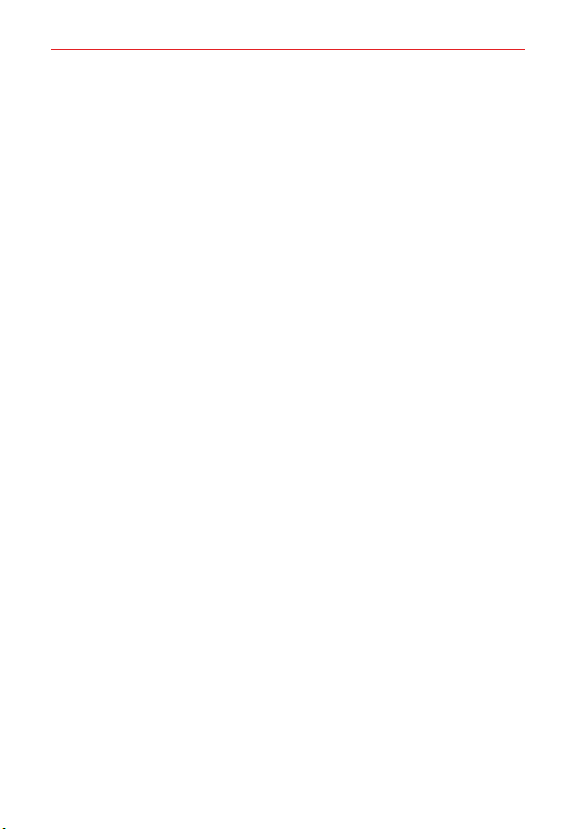
Important Customer Information
Before you begin using your new device
Included in the box with your device are separate information leaflets.
These leaflets provide you with important information regarding your new
device. Please read all of the information provided. This information will help
you to get the most out of your device, reduce the risk of injury, avoid
damage to your device, and make you aware of legal regulations regarding
the use of this device.
It’s important to review the Product Safety and Warranty Information guide
before you begin using your new device. Please follow all of the product
safety and operating instructions and retain them for future reference.
Observe all warnings to reduce the risk of injury, damage, and legal
liabilities.
1
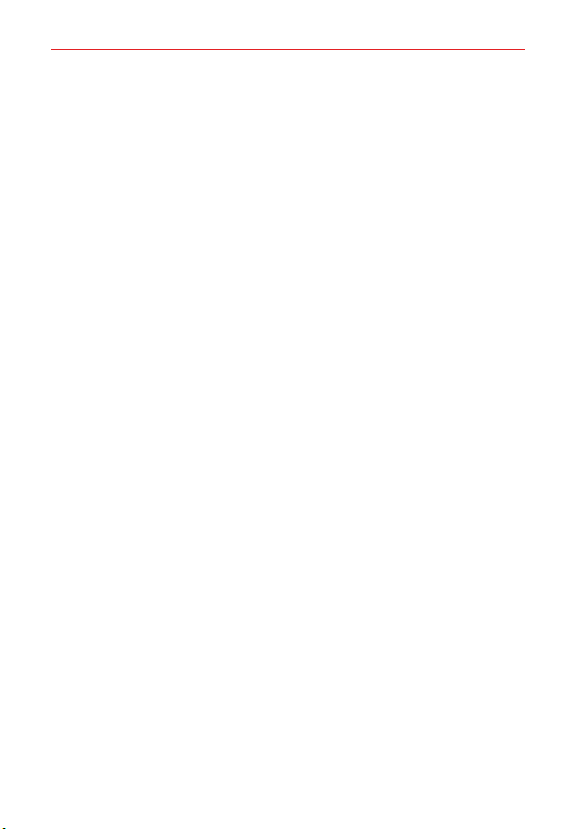
Table of Contents
2
Important Customer Information...............................................1
Table of Contents
Feature Highlight
Multi-tasking feature ........................................................................................... 5
Comfort view......................................................................................................... 6
Camera features
QuickMemo+
Sound quality and effects
Google Assistant
Fingerprint recognition
.......................................................................2
........................................................................5
....................................................................................................7
........................................................................................................ 8
..................................................................................10
..................................................................................................11
.......................................................................................12
The Basics ................................................................................. 15
Device Overview ..................................................................................................15
Installing the SIM card and memory card
Removing the memory card
Charging the battery
Turning the power on or off
Touch Screen
Getting to Know the Home Screen
Setting Your Lock Screen
Memory card encryption
Entering text
Capturing a Screenshot
Content sharing
......................................................................................................23
....................................................................................................... 37
..................................................................................................42
..............................................................................20
..........................................................................................20
..............................................................................22
..................................................................................34
...................................................................................36
.....................................................................................42
........................................................18
..................................................................26
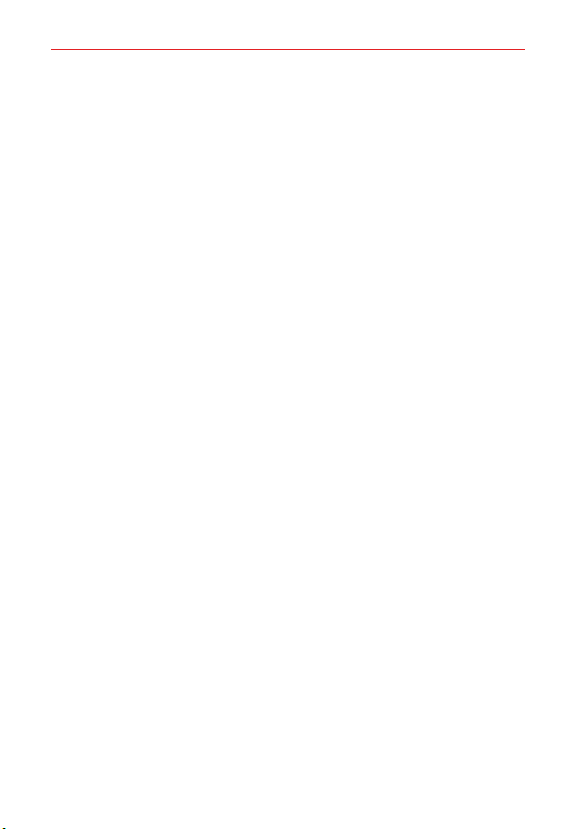
Table of Contents
Useful App ............................................................................... 44
App Shortcuts ....................................................................................................44
Audio recording features
Calculator
Camera
Clock
Contacts
Gallery
Music
Google Apps
............................................................................................................46
................................................................................................................46
....................................................................................................................54
..............................................................................................................56
.................................................................................................................58
...................................................................................................................62
.......................................................................................................63
...................................................................................45
Settings .................................................................................... 65
Settings ...............................................................................................................65
Network & internet
Connected devices
.................................................................................................................. 73
Sound
................................................................................................................. 74
Display
Lock screen & security
Extensions
Apps & notifications
.................................................................................................................82
Battery
................................................................................................................83
Storage
Accounts
Accessibility
Digital Wellbeing & parental controls
................................................................................................................. 87
Google
.................................................................................................................... 87
System
System updates
.............................................................................................65
............................................................................................. 70
...................................................................................... 76
...........................................................................................................80
...........................................................................................81
.............................................................................................................83
........................................................................................................84
..............................................................86
..................................................................................................... 89
Appendix .................................................................................. 90
Device software update .....................................................................................90
Anti-Theft Guide
Open Source Software Notice Information
Regulatory Information (FCC ID number, etc.)
Trademarks
More information
.................................................................................................91
......................................................91
...............................................92
.........................................................................................................92
................................................................................................ 93
3
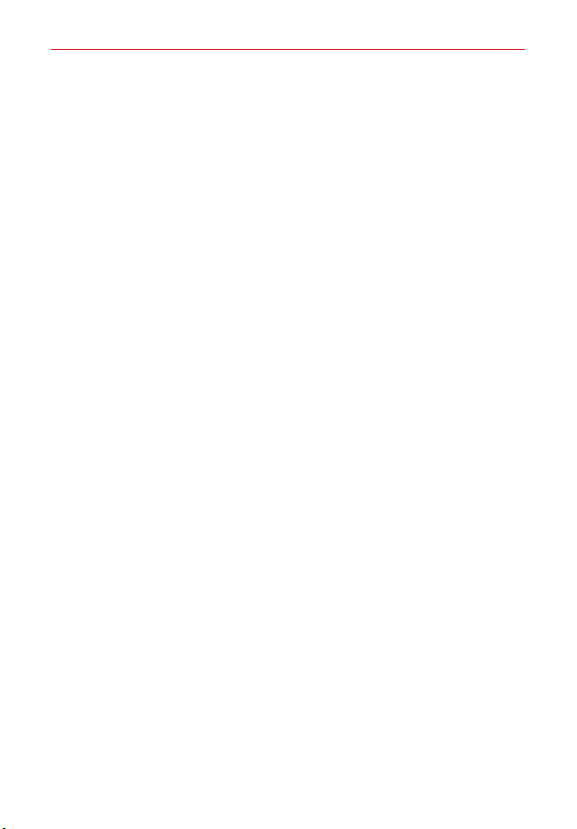
Table of Contents
4
Safety ........................................................................................ 94
Safety Information .............................................................................................94
SAFETY PRECAUTIONS FOR POWER SUPPLY UNIT
Safety Information
Consider device compatibility
Part 15.19 Statement
Part 15.21 Statement
Part 15.105 Statement
FCC RF Exposure Information
Bodily Contact During Operation
Consumer Information about Radio Frequency Emissions.......................... 103
Consumer Information on SAR
Caution! Avoid Potential Hearing Loss
TIA Safety Information
FDA Consumer Update
............................................................................................. 96
.......................................................................... 101
....................................................................................... 102
....................................................................................... 102
..................................................................................... 102
........................................................................ 103
................................................................... 103
.......................................................................107
.......................................................... 109
...................................................................................... 111
.................................................................................... 114
................................95
LIMITED WARRANTY - USA ...............................................124
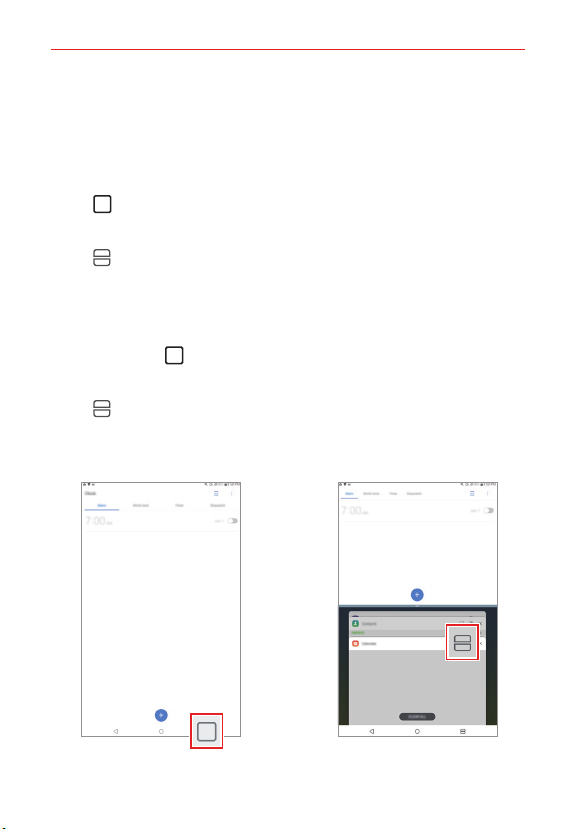
Feature Highlight
Multi-tasking feature
Multi window
You can use two apps at the same time by separating the screen into the
multiple windows.
1. Tap Recent apps from the Home touch buttons.
Recently-used apps appear.
2. Tap Multi window at the top of the desired app to use the Multi
window feature.
The selected app appears at the top half of the screen.
You can also access this feature doing the following:
1. Touch and hold Recent apps while using an app.
Recently-used apps appear on the split screen.
2. Tap Multi window at the top of the desired app to use the Multi
window feature.
The selected app appears at the bottom half of the screen.
5
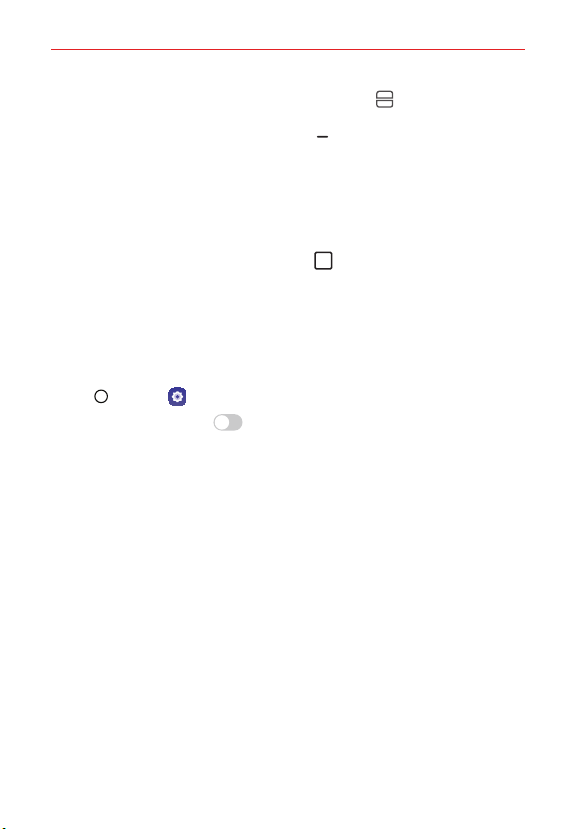
Feature Highlight
6
NOTES
• To deactivate the Multi window feature, touch and hold Multi window on the
Home touch button.
• To adjust the size of the split screen, drag Dividing bar bar at the center of the
screen.
• The Multi window feature is not supported by some LG apps and apps downloaded
from Play Store.
Overview screen
The Overview screen provides a preview of your recently used apps.
To view the list of recently used apps, tap
Recent apps on the Home,
then tap the displayed app.
Comfort view
Set the device to reduce amount of blue light on screen to reduce eye
strain.
1. Tap Home > Settings > Display > Comfort view.
2. Tap Use Comfort view ON/OFF to turn on.
OR
Drag the status bar downward and turn on Comfort view.
3. Adjust the Blue light filter slide bar to meet your preferences.
NOTE Comfort view may not be available when some Vision Accessibility related features
are turned on.
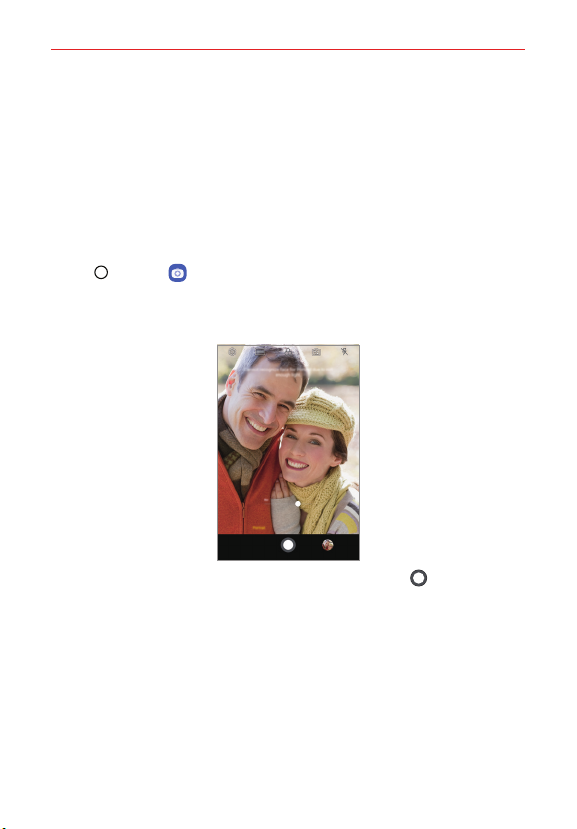
Feature Highlight
Camera features
Portrait
You can create an artistic portrait photo, whereby the subject is in focus and
the background is blurred. You can also edit the image by applying lighting
or color effect to the background.
NOTES
• While t aking a photo, keep the distance to your subject to 1.3 ~ 5 feet.
• This feature is not available if the surroundings are too dark.
1. Tap Home > Camera, switch to the front camera, Portrait.
2. To adjust blur strength, drag the slide bar up, down, left or right
(depending on the orientation of the device).
3. When Portrait is available. appears on the screen, tap Capture to
take a photo.
The Portrait feature may not work if the camera cannot recognize the
subject.
7
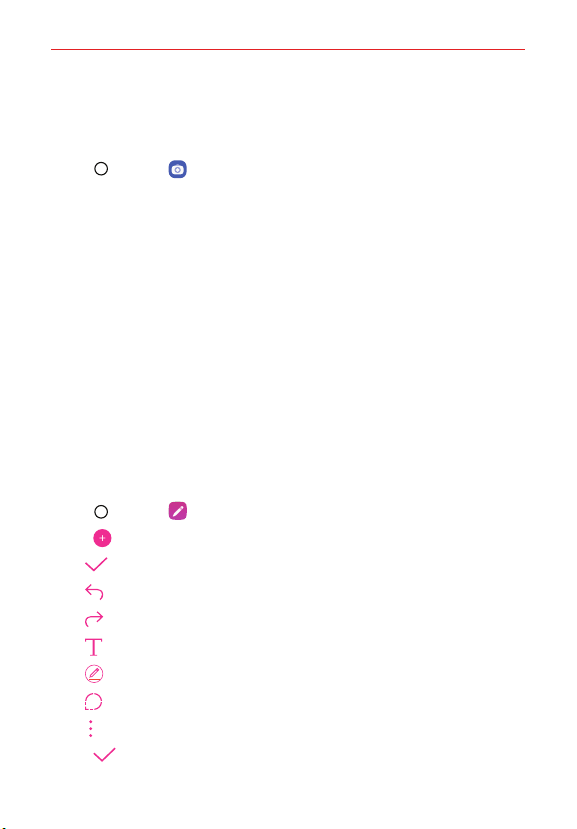
Feature Highlight
8
AI CAM
You can use the AI Cam feature to automatically recognize the object when
taking a photo or recording a video for an optimal quality.
1. Tap Home > Camera, then tap AI CAM.
2. When the object is recognized, the best effect for the scene is applied.
To apply other effects, tap the scene icon.
A wide range of categories, such as portrait, animals, food, sunrise,
sunset, landscape, flowers, can be recognized automatically.
NOTE The result of the scene recognition may differ depending on the illumination or the
location of the subject while taking photos. Keywords do not appear on the actual photos
or videos.
QuickMemo+
QuickMemo+ overview
You can make creative notes by using a variety of options on this advanced
notepad feature, such as image management and screenshots, which are
not supported by the conventional notepad.
Creating a note
1. Tap Home > QuickMemo+.
2. Tap Add to create a note.
: Save a note.
: Undo the previous edit.
: Redo the recently deleted edits.
: Enter a note by using the keypad.
: Write notes by hand.
: Zoom in or out, rotate or erase the parts of a handwritten note.
: Access additional options.
3. Tap Done to save the note.
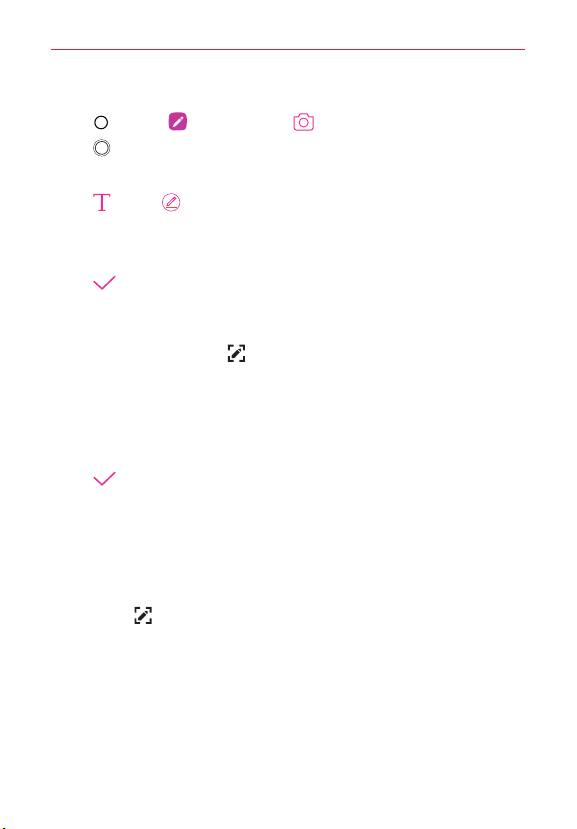
Feature Highlight
Writing notes on a photo
1. Tap Home > QuickMemo+ > Camera.
2. Tap Capture to take a photo, then tap OK.
The photo is automatically attached into the notepad.
3. Tap Type or Pen to write notes on the photo.
Write notes by hand on the photo.
Enter text below the photo.
4. Tap Done to save the note.
Writing notes on a screenshot
1. While viewing the screen you want to capture, drag the status bar
downwards and then tap Capture+.
The screenshot appears as the notepad background theme. Memo
tools appear at the top of the screen.
2. Crop the image (if necessar y) and take notes as desired.
Write notes by hand on the photo.
3. Tap Done and save the notes to the location of your choice.
Saved notes can be viewed in either QuickMemo+ or Gallery.
To save notes in the same location all the time, select the Use as
default app checkbox before selecting an app.
NOTES
• You can capture the entire screen by using the scroll capture feature.
• While using an app such as Chrome, drag the notifications panel downwards and then
Capture+ > Extended to capture the entire screen you are currently viewing as
tap
a single file.
• This feature is available only on some apps that support the scroll capture feature.
9
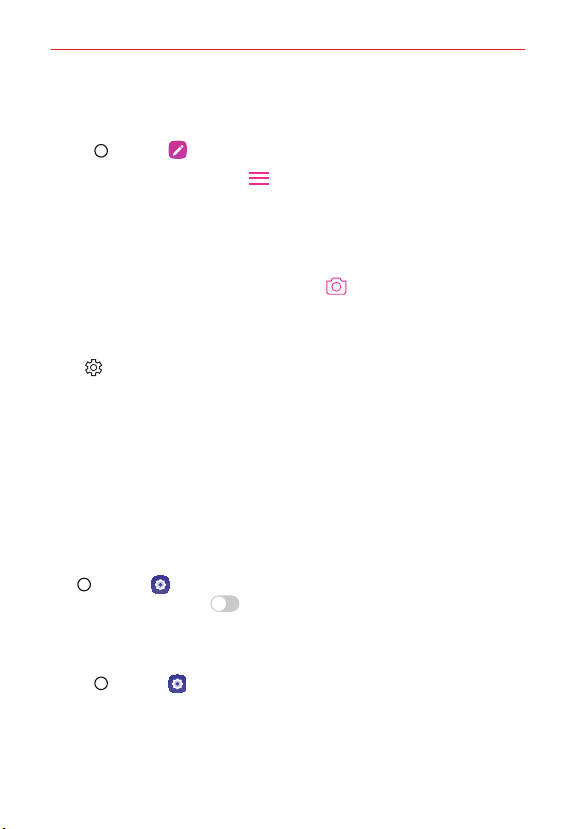
Feature Highlight
10
Managing folders
You can view notes grouped by the type of the notes.
1. Tap Home > QuickMemo+.
2. At the top of the screen, tap Menu and select a menu item:
All memos: View all notes saved in QuickMemo+.
My memos: View notes created by QuickMemo+.
Capture+: View notes created by Capture+.
Photo memos: View notes created by Camera.
Trash: View deleted notes.
New category: Add categories.
Settings : Rearrange, add or delete categories. To change the name
of a category, tap the category.
NOTE Some folders do not appear when launching QuickMemo+ for the first time. Disabled
folders are enabled and appear when they contain at least one related note.
Sound quality and effects
DTS:X 3D Surround
You can play a song or video in three-dimensional, immersive and vivid
sound. Connect to an earphone, speaker or other external audio devices to
use this feature.
Tap
Home > Settings > Sound > Sound quality and effects, then
tap DTS:X 3D Surround,
Adjusting the sound direction
You can adjust the sound direction as desired.
1. Tap Home > Settings > Sound > Sound quality and effects >
DTS:X 3D Surround.
2. Select the desired sound direction.
ON/OFF to activate this feature.
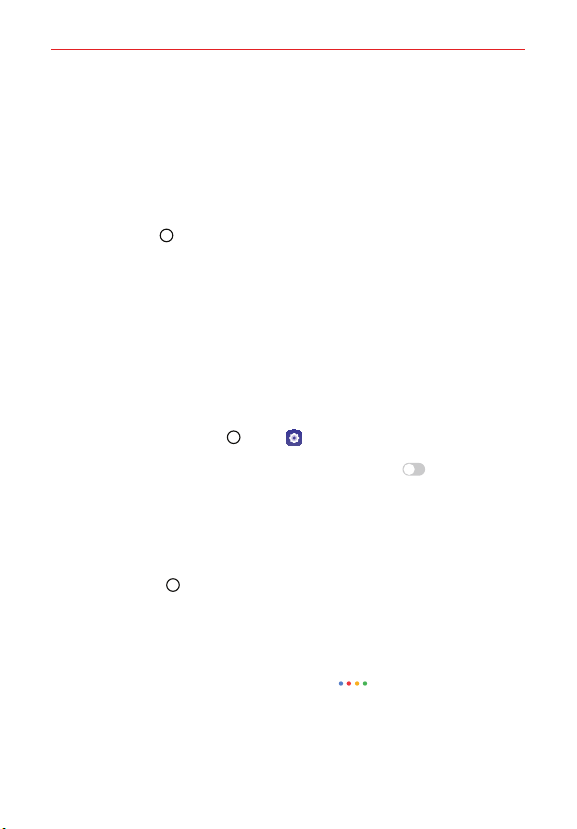
Feature Highlight
Google Assistant
Google Assistant overview
You can launch or use desired apps with your voice.
NOTE To use this feature, first connect to the network and sign in to your Google Account.
Sign in
1. Press and hold Home from the Home screen to launch Google Assistant.
2. Follow the on-screen instructions and say “Ok Google”.
The device saves your voice data for recognition.
3. Select whether to use voice recognition unlock feature.
When this feature is activated, you can unlock the screen by saying
“Ok Google” while the screen is turned off or unlocked.
NOTES • This feature may be more vulnerable to security than the other screen locks, such as
Knock Code, Pattern, PIN, and Password. When a similar voice or your recorded voice
is used, the screen may be unlocked.
• To use this feature, tap Home > Settings > Lock screen & security > Secure
lock settings > Smart Lock, and then use the screen lock method you set to unlock the
device. Tap Voice Match > Unlock with Voice Match, and tap
the currently used unlock method again. Note that Swipe is excluded.
• You need to unlock the device by using the specified method after failing to unlock the
device with voice recognition. See
Setting a Screen Lock
4. Tap Save.
Launching Google Assistant
1. Touch and hold Home on the Home screen.
OR
Press the Google Assistant key on the left side of the device.
OR
Say “Ok Google” when the screen is turned off or locked.
2. Say a command or question when you see on the bottom of the
screen.
NOTE Voice recognition accuracy may decrease if you speak with an unclear voice or in a
noisy place. When you use the voice recognition feature, increase its accuracy by
speaking with a clear voice in a quiet place.
ON/OFF, then enter
for details.
11

Feature Highlight
12
Fingerprint recognition
Fingerprint recognition overview
You must register your fingerprint on your device first before using the
fingerprint recognition function.
You can use the fingerprint recognition function in the following cases:
To unlock the screen.
To view locked contents in Gallery or QuickMemo+.
Confirm a purchase by signing in to an app or identifying yourself with
your fingerprint.
NOTE Your fingerprint can be used by the device for user identification. Ver y similar fingerprints
from different users may be recognized by the fingerprint sensor as the same fingerprint.
Precautions for fingerprint recognition
Fingerprint recognition accuracy may decrease due to a number of reasons.
To maximize the recognition accuracy, check the following before using the
device.
Ensure that the fingerprint sensor is not damaged by a metallic object,
such as coin or key.
When water, dust or other foreign substance is on the fingerprint sensor
or your finger, the fingerprint registration or recognition may not work.
Clean and dry your finger before having the fingerprint recognized.
A fingerprint may not be recognized properly if the surface of your finger
has a scar or is not smooth due to being soaked in water.
If you bend your finger or use the fingertip only, your fingerprint may not
be recognized. Make sure that your finger covers the entire surface of
the fingerprint sensor.
Scan only one finger for each registration. Scanning more than one finger
may affect fingerprint registration and recognition.
The device may generate static electricity if the surrounding air is dry. If
the surrounding air is dry, avoid scanning fingerprints, or touch a metallic
object such as coin or key before scanning fingerprints to remove static
electricity.
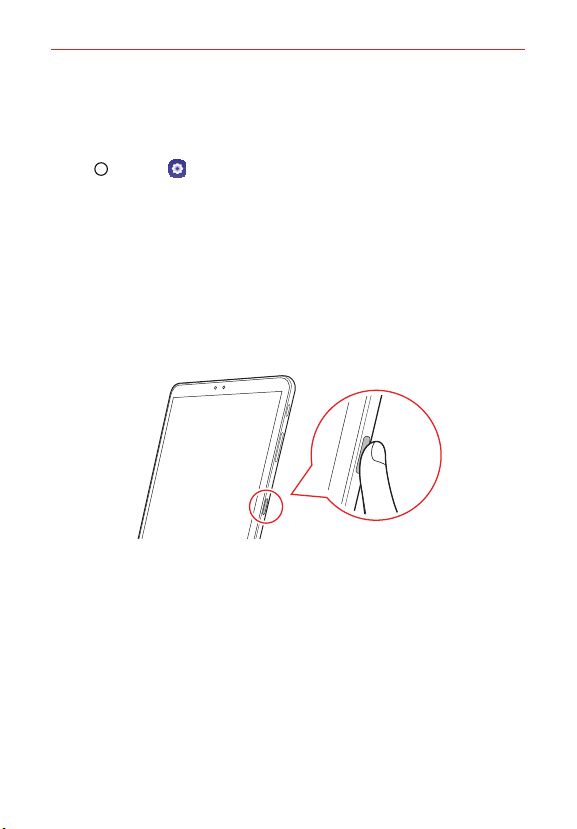
Feature Highlight
Registering fingerprints
You can register and save your fingerprint on the device to use fingerprint
identification.
1. Tap Home > Settings > Lock screen & security > Fingerprints.
NOTES • This feature is available only when the screen lock is set.
- Lock the device with a Knock Code, Pattern, PIN or Password.
• If the screen lock is not set, enable it by following the on-screen instructions. See
Setting a Screen Lock
2. Locate the fingerprint sensor on the back of the device and gently put
your finger on it to register the fingerprint.
NOTES • Gently press the fingerprint sensor so that the sensor can recognize your fingerprint.
• Ensure that your fingertip covers the entire surface of the sensor.
3. Follow the on-screen instructions.
Repeat scanning the fingerprint by moving your finger little by little
until the fingerprint is registered.
4. When the fingerprint registration is done, tap OK.
Tap ADD MORE to register another fingerprint. If you register only one
fingerprint and the corresponding finger is not in a good condition, the
fingerprint recognition may not work well. As a preventative measure,
register multiple fingerprints.
for details.
13
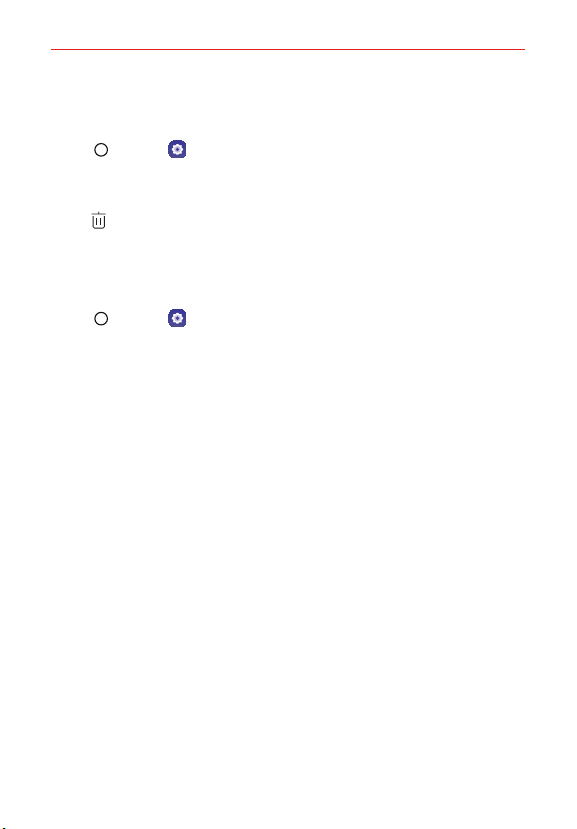
Feature Highlight
14
Managing fingerprints
You can edit or delete registered fingerprints.
1. Tap Home > Settings > Lock screen & security > Fingerprints.
2. Unlock according to the specified lock method.
3. From the fingerprint list, tap a fingerprint to rename it. To delete it,
tap Delete.
Unlocking the screen with a fingerprint
You can unlock the screen or view locked content by using your fingerprint.
Activate the desired function:
1. Tap Home > Settings > Lock screen & security > Fingerprints.
2. Unlock according to the specified lock method.
3. On the fingerprint settings screen, activate the desired function:
Screen lock: Unlock the screen with a fingerprint.
Content lock: Access locked contents in Gallery and QuickMemo+
with a fingerprint.
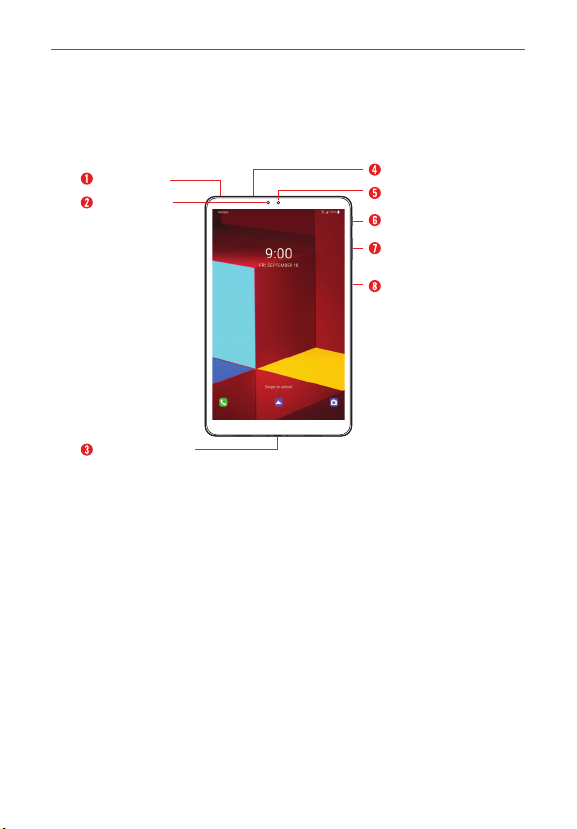
The Basics
Device Overview
Front View
Headset jack
Ambient light
sensor
USB Charger port
NOTES • All screen shots in this guide are simulated. Actual displays may vary.
• Instructions to perform tasks in this guide are based on the default settings and may
change depending on the mode and software version on your device.
WARNING! Some of the device parts are made of tempered glass. If you drop your device on a
hard surface or subject it to severe impact, the tempered glass may be damaged. If
this happens, stop using your device immediately and contact the LG Customer
Service Center.
1. Headset jackAllows you to plug in an optional headset for convenient,
hands-free conversations or recording your voice using the HD Audio
Recorder app. You can also plug in headphones to listen to music.
Microphone
Front camera
Power/Lock button
Volume buttons
Fingerprint sensor
15
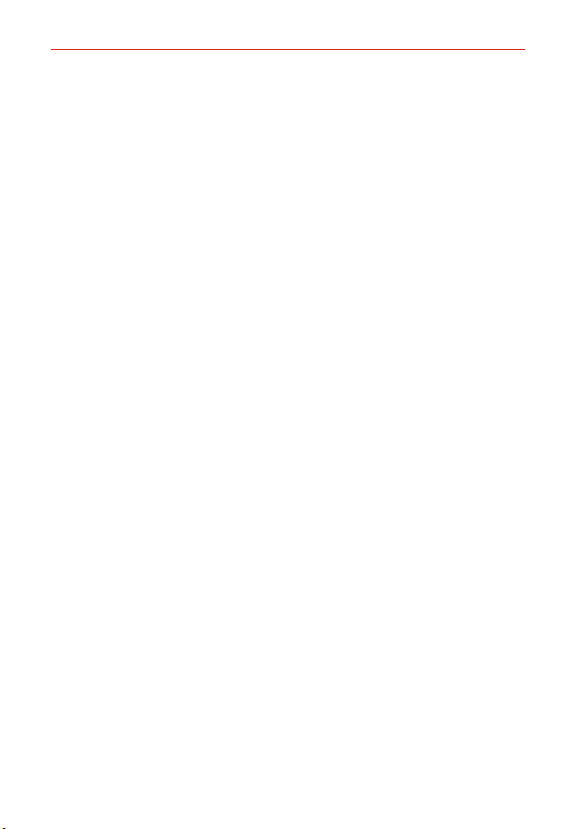
The Basics
16
2. Ambient light sensorSenses proximity toward other objects (such as
your head) so that tap commands are not accidentally activated during a
call or when carried inside a pocket. It also employs an ambient sensor
which measures the surrounding light and adjusts the LCD brightness to
provide a vivid screen.
NOTE Don't block the sensor or near the sensor to avoid problems with the touch screen.
3. USB/Charger portAllows you to connect the device and the USB Type-C
cable for use with the charger adapter, or other compatible accessories.
4. MicrophoneTransmits your voice to the other caller. It’s also used for
voice-activated functions.
5. Front cameraUse to take pictures and record videos of yourself. You can
also use this for video chatting. Keep the lenses clean for optimal
performance.
6. Power/Lock buttonPress to turn off the screen backlight and lock the
screen, or turn the screen backlight back on. Press and hold to turn the
device on/off, restart, or activate/deactivate Airplane mode.
7. Volume buttonsPress to adjust the ringer, the media volumes, or the
in-call volume during a call. They can also activate the camera shutter and
access shortcuts when enabled in the Settings menu.
8. Fingerprint sensorAllows you to record and use fingerprints to secure
your device.

Rear View
The Basics
17
Rear camera
NOTE Press and hold the volume down button and Power/Lock button at the same time for a
second to take a screenshot.
WARNING! Don't attempt to remove the back cover.
This device has a non-removable battery. Do not attempt to remove the back cover.
Doing so may severely damage the battery and device, which could cause
overheating, fire, and injury.
SIM/microSD
card slot
Speakers
1. Rear cameraUse to take photos and record videos. Keep the lenses
clean for optimal performance.
2. SIM/microSD card slotInsert the SIM card and an optional memor y
card (not included) for file storage.
3. SpeakersUse to listen to audio (e.g., music, videos, sound clips,
speakerphone, etc.) from the rear speaker instead of the earpiece.
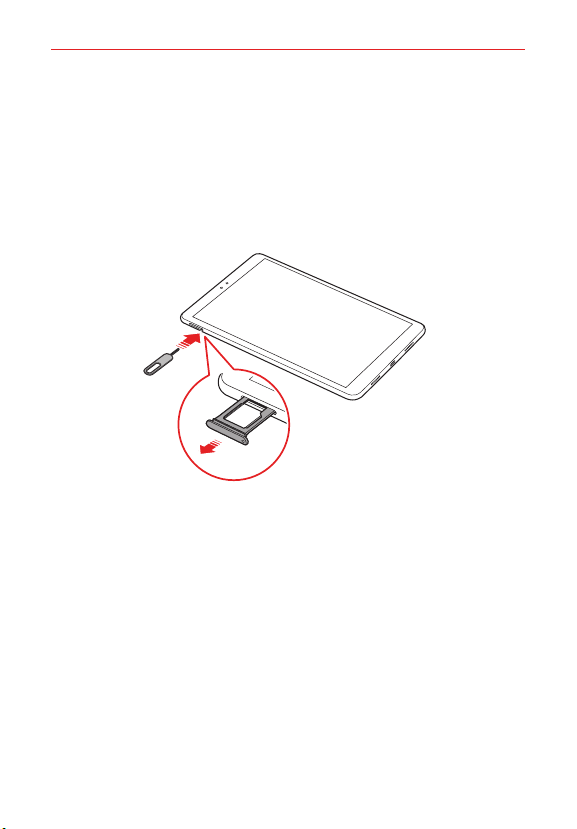
The Basics
18
Installing the SIM card and memory card
Insert the SIM card provided by your mobile service provider to start using
your device.
NOTE Your device already has a SIM card installed.
1. Insert the ejection pin into the hole in the card tray and then pull out the
card tray from the device.
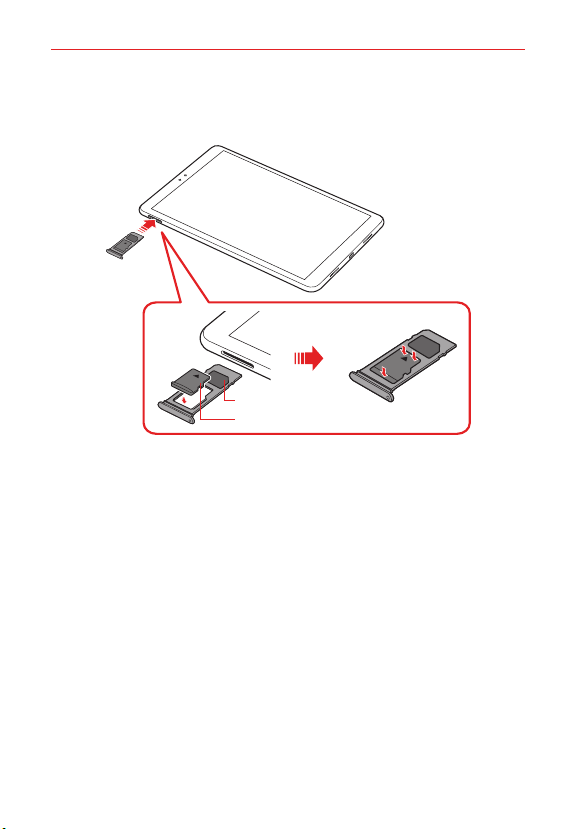
The Basics
2. Place the SIM card or memor y card on the card tray and then insert the
card tray into the device in the direction of the arrow.
SIM card
Memory card (optional-sold separately)
NOTES • This device supports only Nano SIM cards.
• For problem-free performance, it is recommended to use the device with the
correct type of SIM card. Always use a factory-made SIM card supplied by the
service provider.
• Do not lose your SIM card. LG is not responsible for damage and other issues
caused by loss or transfer of a SIM card.
• Be careful not to damage the SIM card when you insert or remove it.
• When you insert the card tray back into the device, insert it horizontally in the
direction of arrow as shown in the figure. Make sure that the card placed on the
card tray does not move out of its position.
• Frequent writing and erasing of data may shorten the memory card lifespan.
• Some memory cards may not be fully compatible with the device. If you use an
incompatible card, it may damage the device or the memory card, or corrupt the
data stored in it.
19
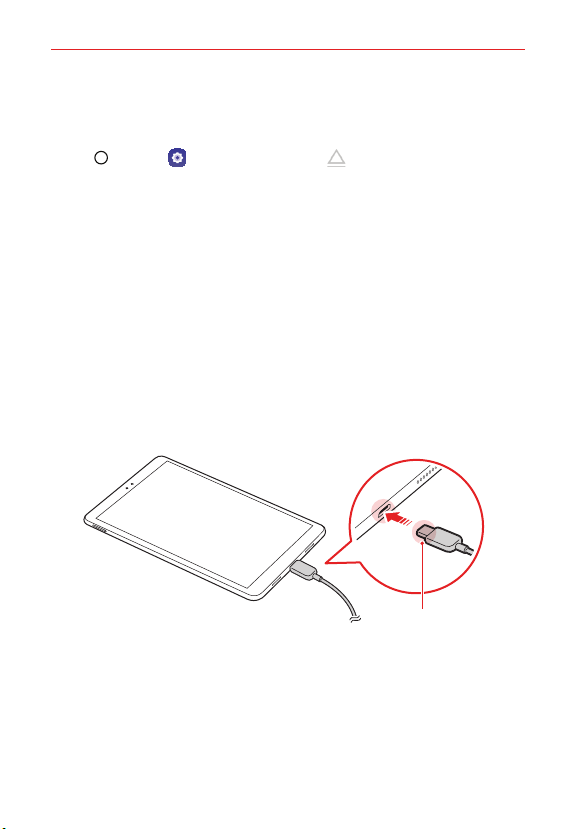
The Basics
20
Removing the memory card
Unmount the memory card before removing it for safety.
1. Tap Home > Settings > Storage > Eject.
2. Insert the ejection pin into the hole in the card tray and then pull out the
card tray from the device.
3. Remove the memory card from the card tray.
4. Insert the card tray back into the slot.
WARNING! Do not remove the memory card while the device is transferring or accessing
information. This may cause data to be lost or corrupted, or may damage the
memory card or the device. LG is not responsible for losses that result from the
abuse or improper use of memory cards, including the loss of data.
Charging the battery
Before using the device, fully charge the battery.
Charge the device with the USB Type-C cable.
Charging cable
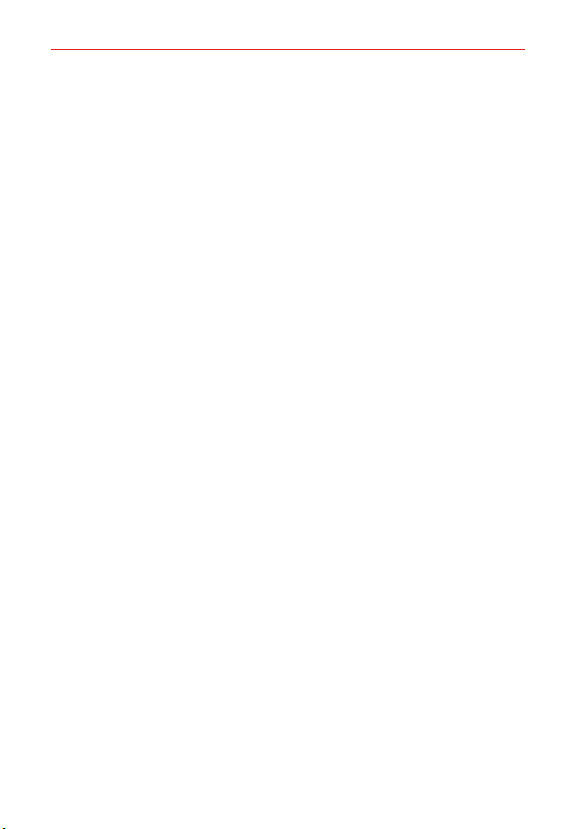
The Basics
21
WARNING! • Do not charge while the device or charging cable is wet or contains moisture. This
NOTES
can cause fire, electric shock, injury or damage to device. If there is moisture, stop
using the device immediately and remove the moisture completely.
• Do not use unapproved USB cables or chargers with your device. The LG limited
warranty does not cover damage caused by the use of third party accessories.
• Using the device when it is charging may cause electric shock. To use the device,
stop charging it.
• Remove the charger from the power socket after the device is fully charged. This
prevents unnecessary power consumption.
• A charging adapter that supports fast charging is included with the product. The
fast charging feature may not work if a fast charging adapter other than the
genuine adapter provided with the product is used.
• Another way to charge the battery is by connecting a USB cable between the
device and a desktop or laptop computer. This may take a longer time than
plugging the adapter to a wall outlet.
• Do not charge the battery by using a USB hub that is unable to maintain the rated
voltage. Charging may fail or unintentionally stop.
• Since the battery is a consumable, the battery life may be shortened as time goes.
Using the battery efficiently
Battery lifespan may decrease if you keep many apps and functions running
simultaneously and continuously. Cancel background operations to increase
battery life. To minimize batter y consumption, follow these tips:
Turn off the Bluetooth® or Wi-Fi network function when not using them.
Set the screen timeout to as short a time as possible.
Minimize the screen brightness.
Set a screen lock when the device is not in use.
Check the battery usage details and close any downloaded apps.
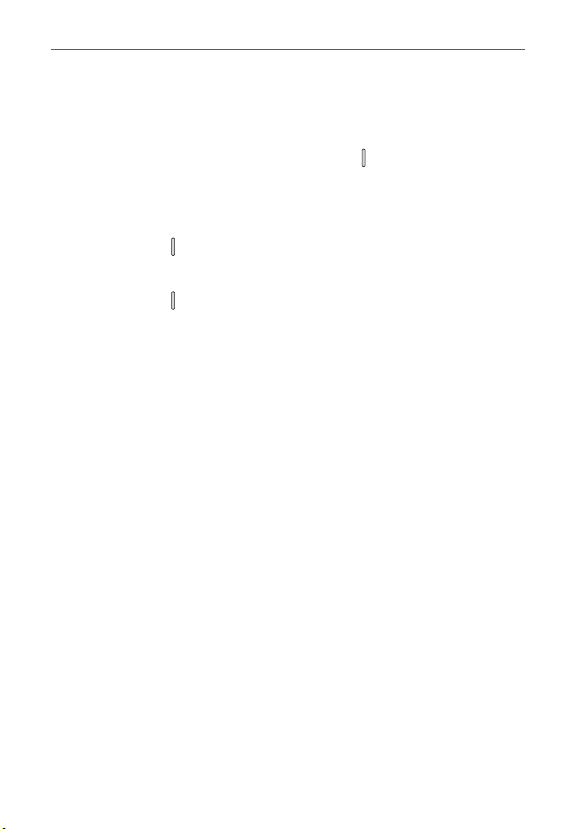
The Basics
22
Turning the power on or off
Turning the power on
When the power is turned off, press and hold the Power/Lock key.
NOTE When the device is turned on for the first time, initial configuration takes place. The
Turning the power off
Press and hold the Power/Lock key, then select Power off.
Power control options
Press and hold the Power/Lock button, then select an option.
Power off: Turn the device off.
Power off and restart: Restart the device.
Turn on Airplane mode: Block telecommunication-related functions,
including browsing the Internet. Other functions remain available.
first booting time for the smart device may be longer than usual.
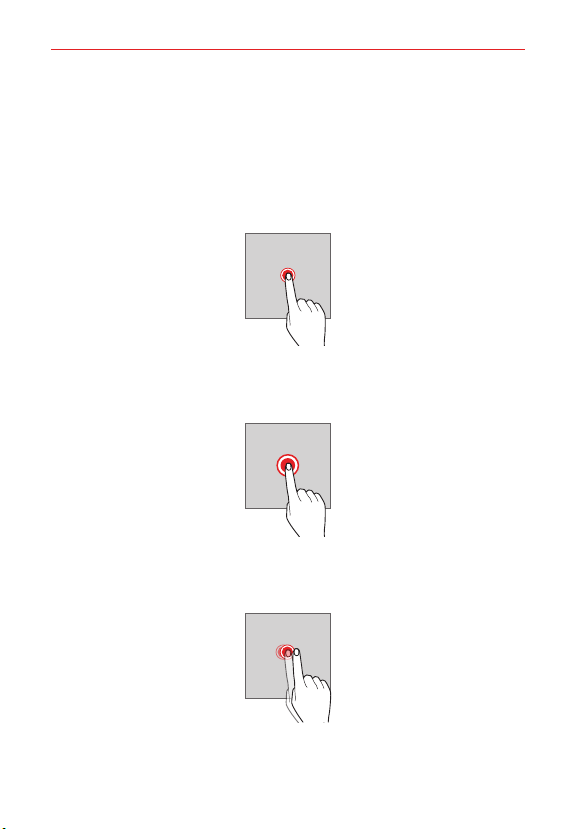
The Basics
Touch Screen
You can familiarize yourself with how to control your device by using touch
screen gestures.
Tapping
Lightly tap with your fingertip to select or run an app or option.
Touching and holding
Touch and hold for several seconds to display a menu with available options.
Double-tapping
Tap twice quickly to zoom in or out on a web page or map.
23
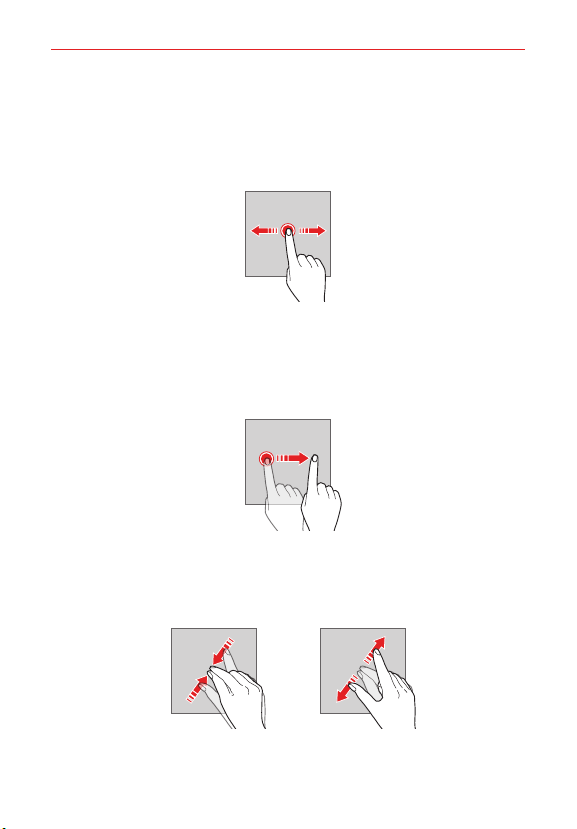
The Basics
24
Dragging
Touch and hold an item, such as an app or widget, then move your finger to
a desired location in a controlled motion. You can use this gesture to move
an item.
Swiping
Touch the screen with your finger and move it quickly without pausing.
You can use this gesture to scroll through a list, a web page, photos,
screens, and more.
Pinching and spreading
Pinch two fingers to zoom out such as on a photo or map. To zoom in,
spread your fingers apart.
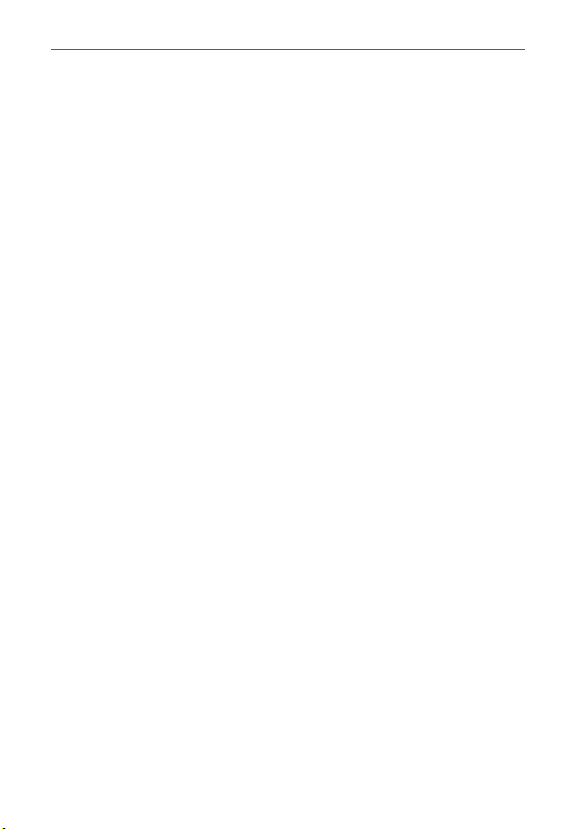
The Basics
25
WARNING! Do not expose the touch screen to excessive physical shock. You might damage the
NOTES
touch sensor.
• A touch screen failure may occur if you use the device near a magnetic, metallic or
conductive material.
• If you use the device under bright lights, such as direct sunlight, the screen may
not be visible, depending on your position. Use the device in a shady location or a
location with an ambient light that is not too bright and bright enough to read
books.
• Do not press the screen with excessive force.
• Gently tap with your fingertip on the desired option.
• The touch control may not work properly if you tap while wearing a glove or by
using the tip of your fingernail.
• Touch control may not work properly if the screen is moist or wet.
• The touch screen may not function properly if a screen-protective film or
accessory purchased from a third party store is attached to the device.
• Displaying a static image for extended periods of time may result in after images
or screen burn-in. Turn off the screen or avoid displaying the same image for a long
time when you do not use the device.
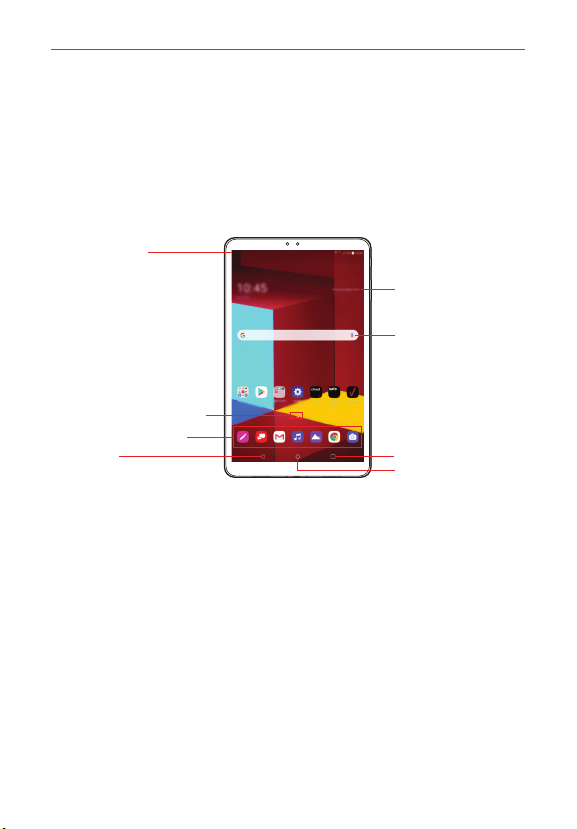
The Basics
26
Getting to Know the Home Screen
The Home screen is your starting point to access all of the features on your
device using simple motions on the screen. It’s comprised of multiple
panels (swipe horizontally to switch). You can customize all of your Home
screen panels with app shortcuts, icons, widgets, folders, and other
features.
Status Bar
Weather widget
Google search
widget
Home screen indicator
Quick Access Area
Back
NOTE The Home screen may vary, depending on the service provider or software version.
Status bar: View status icons, the time and the battery level.
Weather widget: View the information of weather and time for a specific
area.
Google search widget: Perform a Google search by inputting spoken or
written keywords.
Home screen indicator: Display the total number of Home screen
canvases. You can tap the desired page icon to go to the page. The icon
reflecting the current canvas will be highlighted.
Quick access area: Fix main apps at the bottom of the screen so that
they can be accessed from any Home screen canvas.
Recent apps
Home

The Basics
Home touch buttons
: Return to the previous screen. Close the keypad or pop-up windows.
: Tap to go to the Home screen. To launch Google Assistant, touch and
hold.
: Tap to view a list of recently used apps or run an app from the list. To
delete all the recently used apps, tap CLEAR ALL. To use two apps
at the same time with the Multi window feature, touch and hold the
button while using an app.
Changing the style of the Home touch buttons
You can change the style of the Home touch buttons.
1. Tap Home > Settings > Display > Home touch buttons.
2. Under STYLE, select Buttons only or Gesture and buttons to suit your
preferences.
Buttons only: / / are available. Tap to see recent apps.
Gesture and buttons: Home button and Back button are available.
To see recent apps, swipe the Home button
up.
27
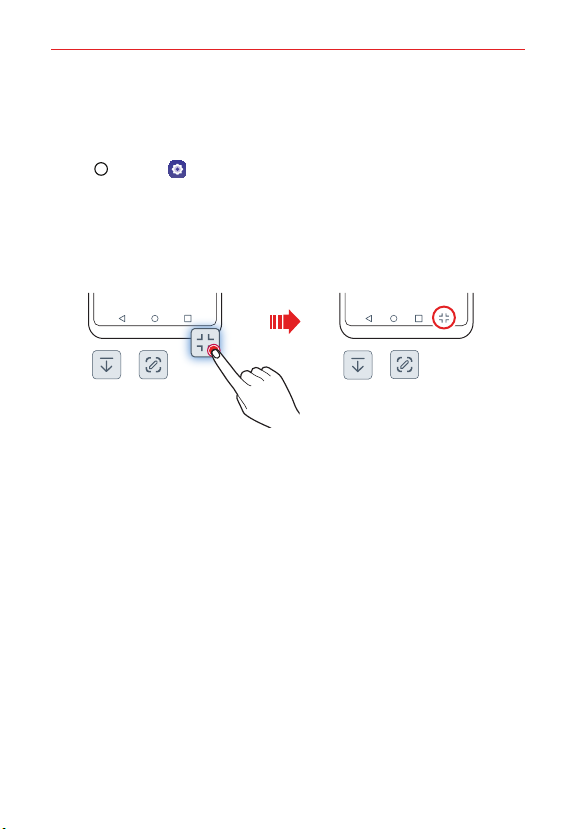
The Basics
28
Modifying the Home touch buttons
You can change buttons displayed on the Home touch buttons Bar, as well
as their position and color.
1. Tap Home > Settings > Display > Home touch buttons.
2. Select the modification you want to apply.
Tap Button combination to select Home touch buttons you want to
add to the bar and their position within the bar. Choose from
Notification, Capture+, and QSlide to add.
Under Background color, select a desired color from the options
provided.
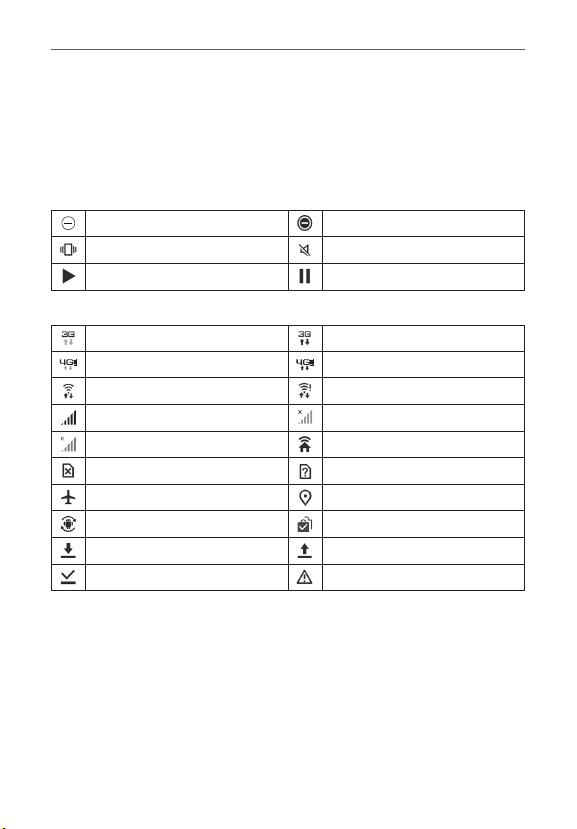
The Basics
Status Bar
The Status Bar appears at the top of every screen. It displays icons
indicating that you’ve received notifications (on the left) and icons indicating
the device’s status (on the right), along with the current time.
Sound icons
Do not disturb - Priority only Do not disturb - Total silence
Vibrate mode Silent mode
Music playing Music paused
Network icons
3G connected 3G in use
4G LTE connected 4G LTE in use
Wi-Fi connected Wi-Fi with no Internet
Signal strength No signal
Roaming Network extender
No SIM card Unknown SIM card
Airplane mode GPS on
App update available App update successful
Downloading Uploading
Download successful Emergency Alert
29

The Basics
30
Connectivity icons
Syncing Mobile Hotspot on
USB connected USB debugging mode
Bluetooth connected Bluetooth on
Bluetooth headset battery full Bluetooth headset battery low
Headset connected
Internal storage full
Calendar and Alarm icons
Alarm set Upcoming events
Battery icons
Full battery Fast Charging
Charging battery Wireless charging
Low battery Empty battery
Not charging
Other icons
More notifications Screenshot saved
Keyboard
Headset with microphone
connected

The Basics
Notifications panel
You can open the notifications panel by dragging the status bar downward
on the main screen.
To open the quick access icons list, drag the notifications panel
downwards.
To rearrange, add, or remove icons, tap EDIT.
If you touch and hold the icon, the settings screen for the corresponding
function appears.
EDIT
31
NOTE You can use the notifications panel even on the lock screen. Drag the notifications
panel while the screen is locked to quickly access the desired features.

The Basics
32
Switching the screen orientation
You can set the screen orientation to automatically switch according to the
device's physical orientation.
On the notification panel, tap Rotation from the quick access icon list.
You can also tap
Auto-rotate screen.
Home > Settings > Display and activate
Editing the Home screen
On the Home screen, touch and hold on an empty space, then select the
desired action from below.
To rearrange the Home screen canvases, touch and hold on a canvas,
then drag it to a desired location.
To add a widget to the Home screen, touch and hold on a blank area of
the Home screen, then select Widgets.
To change a wallpaper, touch and hold on a blank area of the Home
screen, then select Wallpapers.
You can also tap Home > Settings > Display > Wallpaper, then
select a desired wallpaper to apply to the device.
To configure the Home screen settings, touch and hold on a blank area of
the Home screen, then select Home screen settings.

The Basics
To change the app arrangement, touch and hold on a blank area of the
Home screen, then select Grid.
To change the default screen, touch and hold on a blank area of the
Home screen, move to desired screen, tap Default screen, then tap
the screen once more.
Default screen
Using folders from the Home screen
Creating folders
On the Home screen, touch and hold an app, then drag it over another app.
A new folder is created and the apps are added to the folder.
Editing folders
On the Home screen, tap a folder and do one of the following actions.
To edit the folder name and colour, tap the folder name.
To add apps, touch and hold an app, then drag it over the folder and
release it.
To remove an app from the folder, touch and hold the app and drag it to
outside the folder. If there is only one app remaining in the folder, the
folder is removed automatically.
You can also add or remove apps after tapping Add in the folder.
NOTE The folder color cannot be changed for downloaded themes.
33

The Basics
34
Home with separate apps list
Home with separate apps list is another version of the Home screen that
you can use on your device. This version places all of your installed and
downloaded apps in an Applications screen instead of on your Home
screen panels. The
access all of your apps and you can just copy shortcuts of the desired apps
to your Home screen.
Tap Home > Settings > Display > Home screen > Select Home >
Home with separate apps list.
Apps icon in the Quick Access Bar allows you to
Setting Your Lock Screen
Your device's screen turns off and locks itself if you press the Power/Lock
button. This also happens after the device is left idle for a specified period of
time. If you press the Power/Lock button when a screen lock is not set, the
Home screen appears immediately. To ensure security and prevent
unwanted access to your device, set a screen lock.
NOTE A screen lock prevents unnecessary touch input on the device screen and reduces
Setting a Screen Lock
There are several screen lock options available.
1. Tap Home > Settings > Lock screen & security.
2. Tap Select screen lock and then select the desired method.
3. Customize the following settings.
None: Deactivate the screen lock function.
Swipe: Swipe on the screen to unlock the screen.
Pattern: Draw a pattern to unlock the screen.
PIN: Enter a numeric password to unlock the screen.
Password: Enter an alphanumeric password to unlock the screen.
Fingerprints: Unlock the screen by using your fingerprint.
battery consumption. We recommend that you activate the screen lock while not
using the device.

The Basics
Secure start-up settings
For additional security for your device, you can enable the Secure start-up
option when setting a screen lock.
You cannot use all functions, except for emergency calls until you unlock
the device.
Precautions for the secure start-up feature
If you forget your decryption password, you cannot restore encrypted
data and personal information.
Be sure to keep your screen lock passwords separately.
If you enter the screen lock passwords incorrectly more than the
specified times, the device automatically resets itself and the encrypted
data and your personal information are deleted automatically and they
cannot be restored.
Be cautious not to enter incorrect screen lock passwords more than the
specified times.
When you turn on the device right after the device reboots, encryption
also starts. If you stop the encryption arbitrarily, the data may be
damaged. Be sure to wait until the reboot is completed.
KnockON
You can turn the screen on or off by double-tapping the screen.
NOTES • This option is available only on the Home screen provided by LG. It may not
function properly on a custom launcher or on the Home screen installed by the
user.
• When tapping the screen, use your fingertip. Do not use a fingernail.
• To use the KnockON feature, make sure that the proximity/light sensor is not
blocked by a sticker or any other foreign substance.
35
Turning the screen on
Double-tap the middle of the screen.
Tapping the top or bottom of the screen may decrease the recognition
rate.

The Basics
36
Turning the screen off
Double-tap on an empty space on the Home screen and Lock screen.
You can also double-tap an empty space on the status bar.
Disabling the KnockON feature
You can disable the KnockON feature by using the following method:
Home > Settings > Extensions > KnockON then tap ON/
Tap
OFF to deactivate this feature.
Memory card encryption
You can encr ypt and protect data saved on the memory card. The encrypted
data in the memory card cannot be accessed from another device.
1. Tap Home > Settings > Lock screen & security > Encryption &
credentials > Encrypt SD card.
2. Read the on-screen overview of memory card encr yption and then tap
CONTINUE to continue.
3. Select an option and tap ENCRYPT NOW.
New data encryption: Encrypt only data that is saved on the memory
card after encryption.
Full encryption: Encrypt all the data currently saved on the memory
card.
Exclude media files: Encrypt all files, except for media files such as
music, photos and videos.
NOTES • Once memory card encr yption starts, some functions are not available.
• If the device is turned off while encryption is underway, the encryption process
will fail, and some data may be damaged. Therefore, be sure to check if the batter y
level is sufficient before starting encryption.
• Encrypted files are accessible only from the device where the files were
encrypted.
• The encrypted memor y card cannot be used on another device. To use the
encrypted memory card on another mobile device, format the card.
• You can activate memory card encryption even when no memory card is installed
into the device. Any memory card that is installed after encryption will
automatically be encrypted.

The Basics
Entering text
Using the Smart toolbar
You can use various keyboard input methods in one place. You can select
the desired input method from the top of the keyboard.
1. Select the desired keyboard input method from the Smart toolbar.
2. Tap Show, then touch and drag each tool to reorganize as desired.
Smart toolbar
NOTES • Some supporting input methods may differ depending on the device you have.
• You can turn on or off the Smart tool feature from the keyboard settings.
37

38
The Basics
Tap to hide the smart tools.
Tap to add emoticons.
Tap to enter text by using voice.
• To maximize the voice command recognition, speak clearly.
• To enter text with your voice, make sure that your device is connected to a
network.
• To select the language for voice recognition, tap Settings > Languages on
the voice recognition screen.
• This function may not be supported, or the supported languages may differ
depending on the service area.
Tap to access keyboard settings.
Tap to open the clip tray.
For more information, please see
Clip Tray
.
Tap to enter text by handwriting.
• It is required to download the input language data for handwriting. Tap
DOWNLOAD to download the input language data for handwriting.
Tap to bring the smart tools back.

The Basics
Using the Smart keyboard
You can use the Smart keyboard to enter and edit text.
With the Smart keyboard, you can view text as you type without bothering
to alternate between the screen and a conventional keyboard. This allows
you to easily find and correct errors when typing.
Moving the cursor
With the Smart keyboard, you can move the cursor to the exact position
you want. When typing text, touch and hold on the space bar and then drag
left or right.
NOTE This option is available only on the QWERTY keyboard.
39

The Basics
40
Suggesting words
Smart keyboard automatically analyzes your usage patterns to suggest
frequently used words as you type. The longer you use your device, the
more precise the suggestions are.
Enter text, then tap a suggested word.
The selected word is automatically entered. You do not need to manually
type every letter of the word.
Copy and Paste
You can cut or copy text from an app, and then paste the text into the same
app. Or, you can run other apps and paste the text into them.
1. Touch and hold around the text you want to copy or cut.
2. Drag / to specify the area to copy or cut.
3. Select either Cut or Copy.
Cut or copied text is automatically added to the clipboard.
4. Touch and hold the text input window, then select Paste.
NOTE If there is no item that has been copied or cut, the Paste option will not appear.

The Basics
Clip Tray
If you copy or cut an image or text, it is automatically saved to the clip tray
and can be pasted to any space at any time.
1. On the Smart tool, tap Clip Tray.
You can also touch and hold the text input window, then select Clip Tray.
2. Select and paste an item from the clip tray.
A maximum of 20 items can be saved to the clip tray.
Tap Lock to lock saved items in order not to delete them, even
when the maximum quantity is exceeded. A maximum of ten items
can be locked. To delete locked items, unlock them first.
Tap Trash to delete the items saved to the clip tray.
NOTES • The clip tray may not be supported by some downloaded apps.
• Deleted items cannot be restored.
Languages
You can set only one main language for your device's operating software,
but you can set multiple secondary languages and switch as needed. In
addition, you can set multiple languages used for the on-screen keyboard.
To change the main language
Tap Home > Settings > System > Language & keyboard >
Language > ADD LANGUAGE. Tap the language of your choice. Touch
and hold the language, then drag it to the top of the language list to
make it your device's main language.
NOTE After adding additional secondary languages, drag any language to the top of the list
To add additional languages for your keyboard
Tap Home > Settings > System > Language & keyboard >
On-screen keyboard > LG Keyboard > Select languages > checkmark
all languages you want to use on the keyboard.
to set it as your main language.
41

The Basics
42
Capturing a Screenshot
Press and hold the Volume Down button and the Power/Lock button at
the same time for 2 seconds to capture a screenshot of the current screen.
To view the captured image, tap
album.
Home > Gallery > the Screenshots
Using Capture+ to capture a screenshot
On the screen you want to capture, drag the Status Bar downward and tap
Capture+ (in the Quick settings). The image is captured, but not saved
until you tap
Access the app (QuickMemo+ or Gallery) in which you saved the captured
image to view it.
NOTE Screenshots saved to the Gallery app are in the Capture+ album.
Done and choose a location to save in.
Content sharing
Playing content from another device
You can play photos, videos or songs saved on your device from a TV.
1. Connect the TV and your device to the same Wi-Fi network.
2. While viewing an item in the Gallery or Music app, tap Play on other
device or Options > Play on other device.
3. Select the TV you want to connect to.
NOTE Google Play services should be up to date in order to use Chromecast.
Viewing content from nearby devices
You can view content from various devices, such as a computer, NAS or
mobile device, by using the Gallery or Music app.
Connecting the devices
Connect both your device and a device that supports DLNA function to the
same wireless network.
NOTE Make sure that File sharing (DLNA) is activated on both devices.

The Basics
Searching for nearby devices
You can view a list of DLNA devices on the same network by selecting the
Nearby devices menu in each app.
Use content from nearby devices as if you were using it on your device.
Sending or receiving files
You can share files between your device and another LG device, or a tablet
or computer.
Sending files
From the Gallery or File Manager app, tap Options > Share or Share,
then select a device on the file sharing list.
If your device does not support the file sharing feature, tap
Settings > Connected devices > File sharing > SmartShare Beam
ON/OFF.
NOTES • Make sure that your device is connected to the same wireless network as the file
transfer target device.
• Make sure that File sharing (DLNA) is activated on both devices.
Home >
43

Useful App
44
App Shortcuts
On the Home screen, touch and hold an app icon such as Call, Messaging,
Camera, Gallery and Settings to display a quick access menu. Use apps
more easily through App Shortcuts.
NOTE This feature is available only on some apps.

Useful App
Audio recording features
Audio Recorder overview
The Audio Recorder feature allows you to configure the audio settings
manually so that you can record audio based on your environment.
Recording modes
You can record a high definition audio file by selecting and configuring the
desired audio mode to suit the recording environment.
Home > Essentials folder > Audio Recorder > Menu.
Tap
Normal
You can record audio without extra settings.
Concert
You can record audio in a concert or other music event.
Custom
You can manually personalize the settings to record audio.
Studio Mode
With Studio mode, you can play an audio file or music and record your voice
at the same time, create a chord by recording your voice multiple times, and
record your comments over the presenter’s or speaker’s original audio file.
1. Tap Home > Essentials folder > Audio Recorder > Menu >
Custom.
2. Tap Studio mode.
3. Select an audio file to use as background music.
4. Tap Record to record voice.
5. Tap Stop to save the recorded file.
NOTE Background music can only be played through earphones. Make sure to plug in
earphones before using this feature.
45

Useful App
46
Calculator
Using your calculator
1. Tap Home > Essentials folder > Calculator.
2. Tap the number buttons and the function buttons ( , , or ) as
necessary. The result automatically appears as soon as sufficient
calculation information is entered.
To delete the last input, tap DEL. To clear the display, touch and
hold
DEL.
Camera
You can take a photo or record a video to cherish all of your memorable
moments.
Starting the camera
Tap Home > Camera.
TIP
NOTES
Changing the camera mode
You can select a camera mode that suits your environment to take a photo
or record a video easily and conveniently.
Tap
With the backlight off, press the
activate the Camera app (when enabled in the Settings app).
• Before taking a photo or recording a video, wipe the camera lens with a soft cloth.
• Be careful not to stain the camera lens with your fingers or other foreign
substance.
• Images included in this user guide may be different from the actual device.
• Photos and videos can be viewed or edited from the Gallery app. See
for details.
overview
Volume Down button twice to immediately
Home > Camera > MODE, then select the desired mode.
Gallery

Useful App
Auto mode
You can select from a variety of camera modes and options to take your
photos and record videos.
1. Tap Home > Camera.
2. Ta p MODE > Auto.
3. To take a photo, tap Capture. To record a video, tap Record.
Film Effect – Apply a film filter effect.
Lens Swap – Switches between the rear-facing camera lens and the front-facing camera lens.
Turn on AI CAM.
Gallery – Accesses your Gallery to view your saved
photos and videos. Tap it to display the last photo or
video you captured.
Capture – Takes a picture.
Record – Starts recording a video.
47
Settings – Displays the setting options for the mode selected. See Customizing the camera
options.
Shot Mode – Displays available shot modes which set how you want pictures taken.
The selected mode appears in yellow.
Standard angle

Useful App
48
Taking a photo
1. Select a camera mode and tap the subject to focus the camera on it.
2. Tap Capture to take a photo.
You can also press Volume buttons to take a photo.
NOTE When the screen is turned off or locked, start the camera by pressing the Power or
Volume Down button twice. Tap
and enable the Open Camera switch under POWER and/or VOLUME.
Home > Settings > Extensions > Shortcuts
Recording a video
1. Select a camera mode and tap the subject to focus the camera on it.
2. Tap Record.
To take a photo while recording a video, tap Capture.
To pause the recording, tap Pause. To resume the recording,
tap
Record.
3. Tap Stop to end the video recording.
Customizing the camera options
You can customize a variety of camera options to suit your preferences.
Settings on the camera screen.
Tap
NOTE Available options vary depending on the selected camera (front or back camera) and
specified period of time.
the selected camera mode.
: Select values for aspect ratio and size for taking photos.
: Select values for resolution and size for recording videos.
: Set the timer to automatically take photos or record videos after a

Useful App
Obtain photos in vivid colors and get compensated
HDR
effects even when they are taken against the light.
These functions are provided by the High Dynamic
Range (HDR) technology equipped in the camera.
Shutter sound
You can turn on or off the camera shutter sound
while taking a photo.
Cheese shutter Take photos with voice commands.
Tag locations Save the image with GPS location data.
Displays guide grids so that you can take photos or
Grid
record videos based on the horizontal and vertical
reference lines.
Add signature Displays a personalized signature on the photos.
Help Provides help information for each camera menu.
Additional options on the front camera
49
Selfie shot
Take a selfie by selecting its option between Gesture
shot and Auto shot.
Save as flipped Save as flipped images after taking selfies.
Various camera modes
YouTube Live
You can record a video and directly upload to YouTube.
1. Tap Home > Camera.
2. Tap MODE > YouTube Live.
NOTE YouTube Live is available only when your device is connected to the Internet. If you
use mobile data, you may be charged for data usage, depending on your pricing
plan.

Useful App
50
Food
You can optimize the quality of your food photos or videos using the color
slide bar and white balance.
1. Tap Home > Camera.
2. Tap MODE > Food.
3. To take a photo, tap Capture. To record a video, tap Record.
Drag the color slide bar on the screen to adjust the white balance and
select the best color.
If the slide bar is not displayed, tap White balance to adjust the
white balance.
Panorama
You can create a panoramic photo by moving the camera in one direction to
photograph and stitch continuous shots of a wide view.
1. Tap Home > Camera.
2. Tap MODE > Panorama.
3. Tap Capture and then slowly move the camera in one direction.
Move the device by following the direction of the arrow in the
guideline.
4. Tap Stop to stop capturing the panoramic.

Useful App
Selfie shot
You can use the front camera to view your face on the screen and take
selfies. The camera settings allow you to configure the selfie shot settings.
Gesture shot
You can take selfies using gestures.
Show your palm to the front camera and then clench your fist.
You can also clench your fist and then open it towards the front camera.
In three seconds, a photo is taken.
51
NOTES
• To use this feature, switch to the front camera, then tap Settings > Selfie shot
> Gesture shot.
• Make sure that your palm and fist are completely within the recognition area so
that the camera can detect them.
• This feature may not be available while using some of the camera features.

Useful App
52
Interval shot
You can take a series of selfies at an interval.
While using the front camera with Gesture shot enabled, you can show
your palm to the camera, then clench your fist twice quickly.
After a short timer delay, four photos are taken at about two-second
intervals.
Auto shot
You can use the face detection feature to take selfies easily and
conveniently. You can set the device so that, when you look at the screen,
the front camera detects your face and takes a selfie automatically.
The white colored guide frame appears when the front camera detects
your face. If the subject within the guide frame stops moving, the guide
frame color turns yellow, then the camera takes a photo.
NOTE
To use this feature, switch to the front camera, then tap
Auto shot.
Settings > Selfie shot >
Burst shot
You can take continuous shots to create an illusion of moving pictures.
With the Auto mode selected, touch and hold
Continuous shots are taken at a fast speed while Capture is held
down.
Capture.

Useful App
Other useful features in the Camera app
Auto-Exposure/Auto-Focus lock
You can fix the current exposure level and focus position by touching the
screen in the Auto mode. To turn off the feature, tap a blank area on the
screen.
Switching between cameras
You can switch between the front and rear cameras to suit your
environment.
On the camera screen, tap
switch between the front and back cameras.
Swap or swipe the screen in any direction to
53

Useful App
54
Zoom in or out
You can use zoom in or out on the camera screen while taking a photo or
recording a video.
On the camera screen, pinch or spread two fingers to zoom in or out,
then use the displayed +/- slide bar.
You can also drag Capture up, down, left, or right (depending on the
device's physical orientation). This feature is available only in Auto mode
and Manual camera mode.
NOTE The zoom feature is not available when using the front camera.
Clock
You use the Clock app to access the Alarm, World clock, Timer, and
Stopwatch functions. Access these functions by tapping the tabs across
the top of the screen or swiping horizontally across the screen.
Alarm
1. Tap Home > Essentials folder > Clock > Alarm > Add.
2. Set an alarm by tapping the hour or minutes and selecting the desired
time on the clock graphic. Tap Keypad to set the time using a keypad
instead of the clock graphic. Tap AM or PM as necessary.
3. Set Repeat, Alarm sound, Alarm volume, Alarm with vibration, Snooze
duration, Alarm note, and Puzzle lock.
4. Tap SAVE .
NOTE To access (and change) the alarm settings from the alarm list screen,
Options, then tap Settings.
tap the

Useful App
World clock
The World clock allows you to set up a list of cities to easily check current
times in other time zones with a quick glance.
1. Tap Home > Essentials folder > Clock > World clock.
2. Tap New City, search through the available cities, then tap the
desired one.
NOTE A network connection is necessary to search for cities.
Timer
The Timer can alert you with an audible signal when a set amount of time
has passed.
1. Tap Home > Essentials folder > Clock > Timer.
2. Set the desired time on the timer.
3. Tap Start to start the timer.
Tap Pause to pause the timer.
4. Tap Stop to stop the timer.
Stopwatch
The Stopwatch allows you to use your device as a stopwatch.
1. Tap Home > Essentials folder > Clock > Stopwatch.
2. Tap Start to initiate the stopwatch.
Tap Lap to record lap times.
3. Tap Pause to suspend the stopwatch.
To resume the stopwatch, tap Resume.
To clear all the records and reset the stopwatch, tap Reset.
55

Useful App
56
Contacts
The Contacts app allows you to store names, phone numbers, and other
information in your device’s memory. Entries are listed alphabetically. You
can scroll through the list or select the Groups tab.
Use the Contacts app to add, view, and communicate with your friends,
acquaintances, and associates.
To open your Contacts app
Tap Home > Essentials folder > Contacts.
NOTE You can also tap the Contacts tab from the Device app.
If you don't have any contacts in your Google Account or on your SIM card,
hints will be displayed to help you start adding contacts to your device.
To search for a contact
1. Tap Home > Essentials folder > Contacts.
2. Tap the Search contacts box and enter the contact name. Matches are
displayed as you begin to type.
Searching your online contacts simultaneously
You can search for your contacts simultaneously from all of your online
accounts.
To set your device to search simultaneously,
1. Tap Home > Essentials folder > Contacts.
2. Tap Options > Contacts settings > Online search.
To open your groups list
Open the Contacts app and tap Groups.
Groups displays your contacts by category (at the top of the screen) and
your accounts (at the bottom of the screen).
NOTE
Options from the Groups to access Delete, Share, Change order, Default
Tap
screen, Contacts settings, and Help.

Useful App
To view details about a contact
1. Tap Home > Essentials folder > Contacts.
2. Tap the contact whose details you want to view.
3. The information you entered for the contact is displayed. The following
options are available (depending on the types of information saved).
Options accesses the following menu options: Merge, Back up.
Adding Contacts
You can add contacts on your device and synchronize them with the
contacts in your Google™ Account, Microsoft Exchange account, or other
accounts that support syncing contacts.
Since your contacts can come from a variety of sources, the Contacts app
attempts to merge new information with existing similar contact entries to
create a single entry. You can also manually merge or separate entries.
To add a new contact
1. Tap Home > Essentials folder > Contacts.
2. Tap New contact.
3. Tap the Accounts field to select an account in which you want to save
the contact, if necessary.
NOTE To change the account later, edit the entry, tap the account, then tap the desired
4. Enter the contact’s name.
5. Tap a desired category, such as phone number or email address, to enter
details about the contact.
account.
Tap Add under a category to add more than one entry for that
category. For example, in the phone number category, enter a work
number and add a home number. Tap the label field to the right of the
entered information to open a drop-down menu of preset labels. For
example, Home, Work or Other for a phone number.
Tap More to add additional fields.
57

Useful App
58
6. Personalize the contact entry.
Set the group this contact belongs in.
Set a ringtone to identify calls from this contact.
Set a message alert sound to identify notifications from this contact.
Tap Image to select a picture to identify the contact.
7. When you’re finished, tap SAV E.
Editing a Contacts entry
1. Tap Home > Essentials folder > Contacts, and then tap the
contact entry you want to edit.
2. Tap Edit.
3. Edit the entr y as needed, then tap SAVE .
Gallery
Gallery overview
You can view and manage photos and videos that are saved on your device.
1. Tap Home > Gallery.
Saved photos and videos are displayed by folder.
2. Tap a folder and select a file.
View the selected file in full-screen mode.
While viewing a photo, swipe left or right to view the previous or next
photo.
While viewing a video, swipe left or right to rewind or fast-forward the
video.
When you take a photo by using the AI CAM feature, a Tags folder is
created under the Albums tab of the Gallery app. The photos are
automatically classified by tags under the Tags folder.

Useful App
You can view the photos or videos organized by year, month or day in
the Photos tab.
To view photos by location at which the photo was taken,
tap
Home > Camera > Setting > Tag locations, then tap
ON/OFF. The photos are automatically grouped by location under
the Memories tab of the Gallery app.
NOTES • Some file formats may not be supported, depending on the installed software.
• Some files may not open due to encoding.
• Files that exceed the size limit may cause an error.
• You need to activate the GPS feature to create contents in Memories.
Viewing photos
Back to the
previous screen.
Play on other
device.
Write a memo on
a photo.
View related
content.
Edit images.
Access additional
options.
Start the camera.
Add to or remove
from your favorites.
Delete images.
Share images.
59
NOTE To display the menu items, gently tap the screen. To hide the menu items, tap the
screen again.

Useful App
60
Playing a video
Select a video from an album in your Gallery. Playing it using the Videos app
provides the following options.
Play on other
device.
Pause or play the
video.
Tap to play
previous video.
Touch and hold to
rewind.
Choose screen
ratio.
DTS:X on/off.
Create a GIF.
NOTES • To adjust the sound volume, drag the right side of the video screen up or down.
• To adjust the screen brightness, drag the left side of the video screen up or down.
Open with QSlide.
Access additional
options.
Tap to play next
video. Touch and
hold to fast-forward.
Lock or unlock
the screen.
Edit the video.
Editing videos
1. While viewing a video, tap Edit.
2. Use a variety of effects and edit tools to edit the video.
Automatically create a
15-sec, 30-sec or
Adjust the
resolution.
Revert the edit.
60-sec video clip.
Create a movie using
various effects.
3. Ta p SAVE to save changes.
Select a section to
change the play speed.
Adjust the video
duration.

Useful App
Creating a video
You can create a new video by putting images and videos together.
Related files
You can relate files with photos and videos taken at the same place or on
the same date.
1. Select one of the saved photos and videos and tap Related.
2. Select a desired folder, then tap Play to create a video.
3. Tap SAVE to save the video.
Deleting files
You can delete files by using one of the following options:
Touch and hold a file from the file list, then tap Delete.
Tap Delete in an album, select files you want to delete, then tap
DELETE.
Deleted files are automatically moved to Trash and they can be restored
to Gallery within 7 days.
In Gallery, tap Option > Trash. Tap Delete to permanently delete the
files. In this case, the files cannot be restored.
Sharing files
You can share a file using one of the following options:
On the photo or video screen, tap Share to share the file using the
desired method.
Tap Share from the Albums screen to select one or more files and
share using the desired method.
61

Useful App
62
Music
You can play and manage songs or music albums. To access the Music
player, tap
Back to the previous screen.
Home > Music.
Set sound ef
Access additional options.
Switch to the playlist.
fects.
Tap to play from the
beginning of the current file/
Double-tap to play the
previous file/
Touch and hold to rewind.
Play in random order.
Adjust the sound volume.
Pause or play.
Tap to play the next file/
Touch and hold to
fast-forward.
Select a repeat mode.
Adjust the audio pitch and
speed.
Add to or remove from your
favorites.
Playing a song
1. Tap Home > Music.
2. Select a categor y.
3. Tap the song you want to play.
NOTES • Some file formats may not be supported, depending on the installed software.
• Files that exceed the size limit may cause an error.
• Music files may be protected by international copyright owners or copyright laws.
You may have to obtain legal permission before copying a music file. To download
or copy a music file, first check the copyright law for the relevant country.
Exiting the Music player
To exit the Music player, swipe the Status Bar downward, then tap Close
in the upper-right corner of the Music notification.
NOTE When you select Caller ringtones, tap a desired contact to set it.

Useful App
Google Apps
To use Google apps, a Google Account needs to be registered in your
device first. The Google Account registration window appears automatically
when you use a Google app for the first time (if you didn't register your
account when you initially set up your device). If you do not have a Google
Account, create one from your device. For details on how to use an app,
refer to the Help section in the app.
Drive
Upload, save, open, share, and organize files from your device. Files
accessible from apps can be accessed from anywhere, including online and
offline environments.
Docs
Docs is a collaborative, word-processing tool that enhances productivity.
Use Docs to create, edit and work together in real-time.
Maps
Find your location or the location of a specific place on a map. View
geographical, traffic, or transit information. Get directions to destinations.
Photos
View or share photos or albums saved on your device. Edit or enhance your
photos.
Duo
Make a video call with your family, friends and anyone else who uses the
app.
Chrome
Sign in to Chrome and import opened tabs, bookmarks, and address bar
data from a computer to your device.
Gmail
Register your Google email account in your device to check or send email.
63

Useful App
64
Play Movies & TV
Use your Google Account to rent or purchase movies. Purchased contents
can be played anywhere.
YouTube
Search for and play videos. Upload videos on YouTube to share them with
people around the world.
YT Music
Play music files saved on your device.
Sheets
Sheets is a collaborative spreadsheet processing tool that enhances
productivity. Use Sheets to import, organize and analyze information
together in real-time.
Slides
Google Slides is a collaborative presentation creation tool that enhances
productivity. Use Slides to organize information, present results, and make
decisions together in real-time.
Google
Use Google to search for web pages, images, news and more by entering
or speaking keywords.
Files
Helps you free up space on your device, browser files and share files
offline.
Calendar
You can use the calendar to manage events and tasks.

Settings
Settings
The Settings app allows you to customize and personalize your device by
setting how its screens look, how it notifies you, how it reacts, and a lot
more.
NOTE Settings that are specific to an app are accessed through its own Settings menu within
the app. For example, the Chrome app has settings specific to your Internet access.
To open the Settings app
Tap Home > Settings.
TIP
The upper-right corner of the Notifications panel also has a Settings icon that you can
tap to open the Settings app.
Network & internet
The Network & internet category allows you to configure and manage your
device’s wireless radio communications.
Airplane mode
Tap its switch to toggle it ON or OFF. On disables all wireless
connections.
Wi-Fi
With Wi-Fi, you can use high-speed Internet access within the coverage of
the wireless access point (AP). Enjoy wireless Internet using Wi-Fi, without
extra charges.
Connecting to Wi-Fi networks
To use Wi-Fi on your device you need to access a wireless access point or
‘hotspot’. Some access points are open and you can simply connect to them.
Others are hidden or use security features. You must configure your device
to be able to connect to them. Turn off Wi-Fi when you’re not using it to
extend the life of your batter y.
65

Settings
66
Turning Wi-Fi on and connecting to a Wi-Fi network
1. Tap Home > Settings > Network & internet > Wi-Fi.
2. Tap Wi-Fi ON/OFF to turn Wi-Fi on and start scanning for available
Wi-Fi networks.
3. Tap to see a list of active and in-range Wi-Fi networks.
Secured networks are indicated by a lock icon.
4. Tap a network to connect to it.
If the network is secured, you're prompted to enter a password or
other credentials. (Ask your network administrator for details.)
5. The Status Bar displays icons that indicate your Wi-Fi status.
Wi-Fi network settings
Allows you to set up many of your device’s Wi-Fi services.
Options Accesses the Wi-Fi options menu.
Add Wi-Fi Allows you to manually add a Wi-Fi network by entering its name
(SSID), security, and password.
Saved Wi-Fi Displays your saved Wi-Fi networks allowing you to manage
them.
Advanced Wi-Fi Provides additional specific Wi-Fi connection settings.
NOTIFICATIONS
Wi-Fi notification Enable this option to be notified when Wi-Fi networks
are available nearby.
Show Wi-Fi pop-up Enable this option to be notified when a Wi-Fi
network is available when you launch an app.
USEFUL SETTINGS
Avoid bad Wi-Fi connections Enable this option to use the mobile
network whenever the Wi-Fi network you’re connected to doesn’t have
an Internet connection. (Data usage may apply.)

Settings
CONNECTION
Wi-Fi Direct Allows you to connect with Wi-Fi devices without any
access point.
PERSONAL
Install certificates Allows you to install certificates from storage.
INFORMATION
MAC address Displays your device’s MAC address (which may need to
be entered in the router to connect to some wireless networks with
MAC filters).
IP address Displays your device’s IP address.
Wi-Fi Direct
You can connect your device to other devices that support Wi-Fi Direct to
share data directly with them. You do not need an access point. You can
connect with more than two devices by using Wi-Fi Direct.
On the settings screen, tap Wi-Fi > Options > Advanced Wi-Fi > Wi-Fi
1.
Direct.
Nearby devices that support Wi-Fi Direct automatically appear.
2. Select a device.
Connection occurs when the device accepts the connection request.
Tethering & Mobile Hotspot
You can set the device as a wireless router so that other devices can
connect to the Internet by using your device's mobile data.
Mobile Hotspot
1. On the Tethering & Mobile Hotspot screen, tap Mobile Hotspot and
then tap the switch to toggle it ON or OFF.
2. Tap Set up Mobile Hotspot, and enter the Wi-Fi name (SSID) and
password.
3. Turn on Wi-Fi on the other device, and select the name of the device
network on the Wi-Fi list.
67

Settings
68
4. Enter your device’s Mobile hotspot password on the target device.
NOTES • This option uses mobile data and may incur data usage fees, depending on your
pricing plan. Consult with your service provider for more information.
• More information is available at this web site: http://www.android.com/tether#wifi
Set up Mobile Hotspot Allows you to enter the SSID and security
information for your mobile hotspot.
Manage connections Allows you to control which devices are allowed to
use your device as a hotspot.
Timeout Allows you to set when to turn off your hotspot.
CONNECTED DEVICES
Displays all connected devices.
NOTE
Tap
Options to access mobile hotspot tips and help.
USB tethering Enable this option to allow you to connect via USB. This
option is gray when not connected via USB.
Bluetooth tethering Enable this option to share the device’s Internet
connection with other Bluetooth devices.
Help Displays help information regarding connecting other devices to your
device’s Internet connection.
Data usage
Mobile data Enable this option to allow connection to the mobile network.
This switch allows you to manage your mobile data usage (e.g., disconnect
from the mobile network to stop using mobile data and exclusively use a
Wi-Fi network connection for data instead).
Limit mobile data usage Enable this option so you can set the amount of
data that can be used during your cycle date. When that amount is reached,
your mobile data network connection will be disabled.
Alert me about data usage Enable this option so you can set the amount of
data usage that will trigger an alert.
Cycle date The date displayed is your current data usage cycle. Tap it to
change it.
Graph Displays a visual of your data usage. Limit lines are displayed if the
data usage switches are enabled.

Settings
Apps list All of the apps that use data are listed.
Options Accesses the Data usage options menu.
Display in MB/GB Changes the data usage units.
Data Saver Allows you to enable the Data saver option which restricts the
data that runs in the background. You can set individual apps to have
unrestricted data access when Data saver is enabled.
Show Wi-Fi usage Checkmark this option to display a Wi-Fi tab (in addition
to the Mobile tab) to view your Wi-Fi data usage.
Metered Wi-Fi networks Allows you to select Wi-Fi networks to restrict apps
that run in the background and be notified when downloading large files.
Mobile networks Allows you to set various mobile network settings.
View Verizon Account
Allows you to view details in your Verizon account.
Mobile networks
Allows you to set various mobile network settings.
Data roaming Allows you to set when to allow data roaming.
Network operators Search for network operators and connect automatically
to a network.
Network type and strength Displays the current network type and the
signal strength.
Access Point Names Allows you to set up APNs for data service.
Roaming state Displays your current roaming state.
VPN
Allows you to set up VPNs (Virtual Private Networks). Choose Basic VPN or
LG VPN.
NOTE
Options from the LG VPN screen to access Log, Settings, Import certificates,
Tap
Delete all, and About.
Private DNS
Allows you to use private DNS mode.
69

Settings
70
Connected devices
Bluetooth
You can connect your device to nearby devices that support Bluetooth to
exchange data with them. Connect your device to a Bluetooth headset and
a keyboard. This makes it easier to control the device.
Pairing with another device
You must pair your device with a Bluetooth device before you connect to it.
1. Tap Home > Settings > Connected devices > Bluetooth.
2. Tap Bluetooth ON/OFF to turn Bluetooth on and search for the
devices within your device's range.
Available devices appear automatically.
To refresh the device list, tap .
NOTE Only devices set as visible are displayed on the list.
3. Choose the device you want to pair with from the list.
4. Follow the on-screen instructions to perform authentication.
NOTE This step is skipped for previously accessed devices.
Once pairing is successful, your device will connect to the device.
Sending data via Bluetooth
1. Open the item you want to send, then tap Share.
OR
Touch and hold the item you want to send, then select Share.
OR
Open the item you want to send, then tap Options > Share.
2. Tap Bluetooth to share via Bluetooth.
NOTE The method for selecting an option may vary by data type.
3. Search for and pair with a Bluetooth-enabled device.

Settings
Receiving data via Bluetooth
1. Tap Home > Settings > Connected devices > Bluetooth.
2. Tap Bluetooth ON/OFF to turn Bluetooth on.
3. Tap ACCEPT when you receive a data request.
Screen sharing
Allows you to project your device’s content on a compatible TV.
Screen sharing ON/OFF to toggle it On or Off.
Tap
G Pad 5 10.1 FHD Allows you to change your device’s name to easily
identify it.
AVAILABLE DEVICES
Displays all of the devices that can project your content via Miracast.
Search Refreshes the available devices list.
Help Displays information regarding how to use Miracast.
Sharing panel
Allows you to share contents with nearby devices or specific people.
File sharing
Allows you to send and receive files between your device and other LG
devices or tablets.
G Pad 5 10.1 FHD Allows you to change your device’s name for easy
identification when setting up your devices for beaming.
Save to Allows you to set where to save your shared files.
File sharing Enable this option to make your device visible to BLE devices
and exchange files.
SmartShare Beam Enable this option to receive multimedia content via
SmartShare Beam from another LG phone or tablet.
Help Displays information regarding how to use file sharing.
71

Settings
72
Media server
Allows you to share the device's multimedia content with nearby DLNAcompatible devices.
Content sharing Enable this option to allow nearby devices to access your
content.
YOUR DEVICE
G Pad 5 10.1 FHD Allows you to change your device’s name to easily
identify it.
Content to share Allows you to set the type of content you want to share
between devices.
NEARBY DEVICES
Allowed devices Displays the nearby devices that can access your device.
Not-allowed devices Displays the nearby devices that will be denied to
access your device.
Printing
Allows you to set up wireless printer(s).
PRINT SERVICES
Displays the list of your available print apps.

Settings
Sound
Sound profile
Allows you to set your device's sound profile to Sound, Vibrate only, or
Silent.
Volume
Allows you to set individual volume levels for ringtone, notifications, touch
feedback, and other media.
Notification sound
Allows you to select a sound effect for new notifications. You can also add
and delete notification sounds.
Do not disturb
Enable this option to allow you to set up and schedule when to prevent
interruptions from notifications. You can set specific parameters that will
override the option when set to Priority only.
Sound quality and effects
Use the function to set the sound quality and effects while playing a song
or video.
VIBRATION
Vibrate on tap Enable this option to feel a vibration when you tap the Home
touch buttons or app icons.
SOUND EFFECTS
Allows you to set when a sound is emitted to notify you of an event. Enable
LG Keyboard sound, Touch sound, Screen lock sound, and Sound when
roaming.
73

Settings
74
Display
Home screen
GENERAL
Select Home Allows you to set the layout for the Home screen. You can
choose the standard Home layout that displays all apps on the Home
screen, or a layout that stores all installed apps separately which allows you
to selectively set app shortcuts on your Home with separate apps list, or
EasyHome a simple layout with a large font size.
STYLE
Wallpaper Select a desired screen wallpaper for your device.
Screen swipe effect Allows you to set the effect shown when you swipe
to change screens.
Icon shape Allows you to choose the desired icon shapes on the Home
screen.
LAYOUT
Sort apps by Allows you to set how to sort the apps on your Home screen
(either alphabetically or by download date).
Hide apps Allows you to selectively hide apps from the Home screen.
Loop Home screen Enable to allow continuous Home screen scrolling
(loop back to the first screen after the last screen).
Search Allows you to search by swiping down on the Home screen.
Home screen lock Enable this option to prevent apps and widgets from
being rearranged or removed.
TIPS
Help Displays information regarding the Home screen items and functions.

Settings
Wallpaper
Select a screen wallpaper for your device.
Font
Size Allows you to set the size of the font used for the device software.
Bold text Enable this option to bold the text on the screen.
TYPE Allows you to set the font used for the device software.
Home touch buttons
Allows you to set the buttons displayed at the bottom of all screens,
including color and placement.
Display size
Allows you to set the size for the items and text viewed on screens without
dynamic zoom capability.
Comfort view
Enable this option to set a blue light filter to reduce eye strain. Once
enabled, set the level to your preference.
Brightness
Allows you to set the brightness for the screen or you can enable the
automatic setting.
Auto-rotate screen
Enable this option to allow the screen to rotate automatically based on its
orientation.
Screen timeout
Allows you to set the amount of time before the screen times out due to
inactivity to conserve your power.
Screen saver
Enable this option to display a screen saver when the device is connected
to a holder or charger. Tap Screen saver to select a screen saver type to
display.
75

Settings
76
Lock screen & security
SECURITY STATUS
Google Play Protect
Check the device periodically for potentially harmful apps.
Find My Device
Allows you to remotely track the device location. You can also save your
data securely if you lose your device.
Security update
Check for new system update Allows you to check for any available
updates for your device.
Automatic security updates Allows you to install security updates
automatically.
Show system update history Allows you to view your system update
history.
Use Software Upgrade Assistant Displays information regarding how
to use system updates.
SYSTEM UPDATE STATUS Displays your last update information.
LOCK SCREEN
Select screen lock Allows you to set a screen lock to secure your device
from unintentional and/or unauthorized use.
Customize Lock screen
Wallpaper Allows you to set the background for your Lock screen.
Clock Allows you to set where to position the clock on the Lock screen.
Shortcuts Allows you to choose apps to run on your Lock screen. This
setting appears only when a screen lock is set.
Contact info for lost tablet Allows you to set text to be displayed on the
Lock screen to identify the device’s owner.

Settings
Secure lock settings
Make pattern visible (shown only when Pattern is set as a screen lock):
Turn on to make pattern visible.
Lock timer Allows you to set the amount of time before the screen
automatically locks after the backlight turns off (time-out due to
inactivity).
Power key instantly locks Enable this option to instantly lock the screen
when the Power/Lock button is pressed. This setting overrides the
Security Lock timer setting.
Smart Lock Allows you to set trusted devices, places, voice, and/or
on-body detection that will allow your device to remain unlocked.
BIOMETRICS
Fingerprints Allows you to set up fingerprint impressions that will unlock
your device's screen, allow access to content, and/or allow you to pay using
your device.
PRIVACY
Content lock Allows you to set a lock type (PIN or pattern) for your
QuickMemo+ and Gallery files.
Location
Tap the switch at the top of its screen to toggle it On or Off. On enables
sharing your location when you search for information and use locationbased apps, such as Maps.
Scanning Allows you to enable Wi-Fi scanning and/or Bluetooth
scanning even when those features are set to off.
App-level permissions Allows you to set permissions for each app.
RECENT LOCATION REQUEST
Displays all of the apps that have requested access to your location. Tap
one to view details.
77

Settings
78
LOCATION SERVICES
Emergency Location Service Enable this option to allow you to using
Google ELS when you contact an emergency number, if ELS is
supported in your region.
Google Location Accuracy Enable this option to improve location
accuracy.
Google Location History Allows you to enable or disable Location
History. When enabled, Google periodically stores and uses your device’s
most recent location data in connection with your Google Account.
From the Location History screen, tap
your location data.
Google Location Sharing Allows you to share real-time locations (using
Location History) with selected people and devices.
ADVANCED
Encryption & credentials
ENCRYPTION
Encrypt SD card Allows you to encrypt or decrypt an external microSD
card data. Encrypted data is not accessible on other devices.
Secure start-up Enable this option to immediately lock the screen when
you turn on the device to help keep it secure. Unlock the screen by
entering the current unlock method, such as a Knock Code, Pattern,
Password, or PIN. Until the screen is unlocked, you cannot receive most
alarms, notifications, and more.
NOTES • If the password is entered incorrectly more than a specific number of times, the
Options to view and/or manage
device will automatically factory reset. Be sure to remember the password.
• If you forget your decryption password, you must factory reset the device to
use it again. Resetting will delete all of the user data saved before the reset.

Settings
CREDENTIAL STORAGE
Credential protection Displays the current storage type.
Trusted credentials Shows system root CA certificates and user added
CA certificates.
User credentials Allows you to view and modify stored secure
certificates.
Install from storage Allows you to install a secure certificate from
storage.
Clear credentials Allows you to delete user added secure certificates
and related credentials.
Set up SIM card lock Lock or unlock the USIM card, or change the
password (PIN).
Make passwords visible Enable this option to briefly show each character
of the password as you type it so you can see what you’ve entered.
Tablet administrators Allows you to view and selectively disable device
administrators.
Trust agents Allows you to view and selectively disable Trust agents.
Screen pin Allows you to selectively pin an app to your screen. Enable this
option to be able to designate only a single app that can be used until you
unpin it. This is helpful when allowing children to use your device.
Usage access Allows you to enable or disable the apps that can view your
device’s app usage.
79

Settings
80
Extensions
Smart cleaning
Displays the space in use and free space in your device and allows you to
selectively clean up your files.
Gaming
You can configure settings for game tools, screen resolutions and battery
saving feature.
Game tools Tap
feature by tapping the game tool icon at the bottom of the screen while
playing games.
Game graphics Adjust the game resolutions.
NOTE When you change the resolutions on some games, the screen display feature may
not work properly.
Break time Allows you to set the screen brightness and performance to
apply when you leave the device idle for longer than 5 minutes.
Screen recording
You can configure the settings for screen recording.
1. On the settings screen, tap Extensions > Screen recording.
2. Customize the following settings:
Include yourself in video by Select one from the following options and
tap SAVE .
Image Includes your profile image in video when recording. After
selecting this, tap Select a photo to take a photo or select a profile
image from Gallery. Then, adjust the size of the image as desired.
Front camera Includes yourself recorded using the front camera
while recording the screen.
Never Nothing is included.
Audio source Choose the audio source between Mic and Contents.
Video resolution Select the resolution for screen recording.
ON/OFF to activate this feature. You can launch this

Settings
To record the screen:
1. Drag the status bar downward to open the Quick access icons list.
2. (If necessar y, swipe left over the Quick access icons area.)
Tap Screen recording.
3. Read the disclaimer and tap S TART. It will start recording in 3 seconds.
4. To stop recording, tap Stop located at the bottom right of the
screen. The recorded video will be saved in Gallery.
Dual App
You can use some apps with two accounts.
1. On the settings screen, tap Extensions > Dual App.
2. After reading the disclaimer, tap CONFIRM.
3. In the list of available apps, tap Install to install a copy of a desired app
and follow the on-screen instructions.
Shortcuts
You can customize the shortcut keys settings.
Open Camera: Press the Power key twice to open Camera.
Open Capture+: Press the Volume Up key twice to open Capture+ when
the screen is locked or off.
Open Camera: Press the Volume Down key twice to open Camera when
the screen is locked or off.
KnockON
Enable this option to turn the screen on or off by tapping the screen twice.
81
Apps & notifications
Allows you to set notifications for individual apps including preventing them
from displaying notifications, setting priority, hiding sensitive content,
allowing peeking, and more.

Settings
82
Battery
The current percentage of remaining battery power and the charging status
(when charging) are displayed.
Battery usage
Displays battery usage information including a graph and app usage details.
Battery percentage on Status Bar
Enable this option to display the battery level as a percentage on the Status
Bar next to the battery icon.
Adaptive battery
Allows you to save the batter y by stopping apps running in the background.
Background restrictions
Enable this option to restrict background apps to save the battery while
using the device. Restricted apps for power saving may not work properly
or may not send you notifications.
Battery saver
Reduce battery consumption by cutting down some device settings, such
as the display brightness, speed and vibration intensity. The status bar
displays
Power saving exclusions
Select apps to use without any functional limitation while in power saving
or battery optimization mode.
APP USAGE
Displays battery usage information for each app.
when power saving mode is on.

Settings
Storage
DEVICE
Displays the total amount of space used and the available space in your
device’s memory in text and as a bar graph (unused space is gray). Tap
Internal storage to see your apps and the amount of space they use.
EXTERNAL
SD card Displays the amount of space used and the total available space in
your memory card. Tap SD card to view the data stored on it.
Allows you to eject (unmount) your microSD card.
To format the memory card, tap SD card > Options > Storage settings
> Format.
Accounts
Auto-sync accounts Enable this option to automatically sync all accounts
you’ve added on your device.
ACCOUNTS
Displays all of your added accounts. Tap one to view and/or manage (e.g.,
change details, access, sync settings, etc.) it.
Add account Allows you to add accounts to your device.
83

Settings
84
Accessibility
TYPE
Vision Sets options for people with impaired sight.
TalkBack Enable this option to hear verbal feedback when you tap the
screen. To select an item, tap it, then double-tap it. To scroll, use three
fingers to swipe across the screen. Tap TalkBack to access and adjust
the TalkBack settings.
Font Allows you to set the size and the type of the screen text.
Display size Allows you to set the size for displayed screen items (e.g.,
icons, text, etc.). Changing the size may affect the item's position on the
screen.
Touch zoom Enable this option to allow you to triple-tap the screen to
zoom in and out.
Window zoom Enable this option to activate a magnifying window. Use
two fingers to drag it to other positions on the screen. When activated,
you can zoom in or out within the window and set the window's color
inversion. Tap Window zoom to view information and adjust its settings.
Large mouse pointer Enable this option to increase the size of the
mouse pointer.
Screen color inversion Enable this option to invert the screen colors for
higher contrast.
Screen color adjustment Enable this option to allow you to adjust the
screen’s hue and contrast. Tap Screen color adjustment to adjust it.
Monochrome Enable this option to switch the screen to Monochrome
mode.

Settings
Hearing Sets options for people with impaired hearing.
Captions Enable this option to allow your device to display caption text.
Tap Captions to access and adjust its settings.
Mute all sounds Enable this option to silence all device sounds and
lower the volume from the earpiece.
Audio channel Allows you to set the audio type.
Sound balance Move the slider on the bar to set the sound balance
between the left and right channel.
Dexterity and interaction Sets options for people with impaired motor
skills.
DEXTERITY
Touch assistant Turn on the touch board to make buttons and gestures
easier to use.
Touch input Set the desired delay time for touching and holding, or
adjust the touch input to ignore repeated taps.
Touch and hold delay Allows you to set how long you need to touch
an item before the device reacts.
Ignore repeated taps Allows you to set how the device interprets
your tap action.
Physical keyboard Allows you to customize specified key settings.
Key repeat Enable this option to set how the device reacts when a
key is held. Tap Key repeat to set the delay before the key entry will
be repeated and the key repeat interval.
Sticky keys Enable this option to allow you to press modifier keys
without having to press and hold.
Sticky keys shortcut Enable this option to enable the Shift button as
a shortcut to Sticky keys.
Slow keys Enable this option to set a delay time before input is
displayed.
85

Settings
86
Auto mouse click Enable this option to automatically activate the cursor
where the pointer stops. Tap Auto mouse click to set its delay time.
Screen timeout Allows you to set the amount of time before the
backlight turns off automatically.
INTERACTION
Touch control areas Enable this option to allow you to restrict access to
a specified portion of the screen.
GENERAL
Accessibility features shortcut Enable this option to allow a quick and
easy access to selected features when you triple-tap
Accessibility features shortcut to select the desired features.
Auto-rotate screen Enable this option to automatically rotate the screen
based on the device’s orientation.
SERVICES
Select to Speak Allows you to tap items to hear spoken feedback.
Switch Access Tap the switch at the top of its screen to toggle it ON or
OFF. On allows you to use the switch for selected features. Tap OK, then
tap SETTINGS to set it up.
Digital Secure Tap the switch at the top of its screen to toggle it On or
Off. On allows you to enable Digital Secure to observe the apps your
device uses to protect against web threats.
My Verizon Guided Navigation When Assistive touch service is active,
your device provides access to read the elements present on the screen.
This is used by the My Verizon app to provide assistive tutorials to navigate.
Home. Tap
Digital Wellbeing & parental controls
You can get an overview of your device usage, set a timer for each app, and
manage the screen time and notifications.
You can also set up parental controls. On the settings screen, tap Digital
Wellbeing & parental controls and set the desired function.

Settings
Allows you to manage your Google apps and account settings.
System
The System category allows you to view and manage various system
settings.
User guide
You can view the User guide on your device.
Language & keyboard
Language Allows you to set a main language for your device’s operating
software and also add other languages.
Default Displays the name of the current keyboard. Tap to change it.
On-screen keyboard Allows you to customize the LG keyboard settings or
voice recognition feature by Google Voice.
Physical keyboard Allows you to set the physical keyboard, or check
keyboard shortcut keys.
Autofill service Enable this option to enter your information saved in your
account such as password, address, or credit card number with a single tap.
You can also disable this option, use the Google Autocomplete feature, or
add a new service account.
Text-to-speech output Allows you to set the preferred speech engine,
speech rate, and pitch change. You can listen to an example and view the
default language status.
Pointer speed Allows you to set the pointer speed on a slide bar.
Reverse mouse buttons Enable this option to reverse the mouse buttons to
use the primary button on the right.
87

Settings
88
Date & time
BASIC
Enable the Set automatically option or tap Set date and/or Set time to
use a date/time other than the one provided by the network. Tap Select
time zone to use a time zone other than the one provided by the network.
TIME FORMAT
Use 24-hour format Enable this option to display the time using the
24-hour format (e.g., 13:00 instead of 1:00 PM).
Memory
You can view the average amount of memory usage over a certain period of
time and the memory occupied by an app.
1. On the settings screen, tap System > Memory.
2. Tap to set a time slot to retrieve data.
Backup
LG MOBILE SWITCH & BACKUP
LG Mobile Switch Allows you to copy data from a previous device to a
new device. You can transfer data using a USB cable, wireless network, and
SD card.
NOTES • Data in a Google account will not be backed up. When you synchronize your
Google account, Google apps, Google contacts, Google calendar, Google memo
app data and apps downloaded from Play Store are stored on the Drive app
automatically.
• Fully charge the battery before transferring data to avoid unintentional powering
off during the process.
Backup & restore Allows you to back up your data to internal storage or SD
card. You can also restore your data from a previous backup.
WARNING! Resetting your device may delete backup files saved in storage. Make sure to
copy and store the important backup files to your PC.
GOOGLE BACKUP
Google backup You can choose to back up to your Google Drive.

Settings
Restart & reset
RESTART
Auto-restart Automatically restart to optimize the device at a set time.
RESET
Network settings reset Reset Wi-Fi, Bluetooth and other network settings.
Reset app preferences Reset the settings for an app. The data saved in the
app will not be deleted.
Reset settings Reset system settings back to default.
Factory data reset Reset all settings for the device and delete data.
About tablet
View information about your tablet including Tablet name, Network, Status,
Battery, Hardware info, Software info, and Legal info.
Regulatory & safety
You can view regulatory marks and related information on your device.
On the settings screen, tap System > Regulatory & safety.
System updates
From time to time, updates may become available for your device. You can
download and apply updates through the Settings menu.
89

Appendix
90
Device software update
LG Mobile device software update from the Internet
For more information about using this function, please visit
http://www.lg.com/common/index.jsp, select your country and language.
This feature allows you to conveniently update the firmware on your device
to a newer version from the Internet without needing to visit a service
center. This feature will only be available if and when LG makes a newer
firmware version available for your device.
Because the mobile device firmware update requires the user’s full
attention for the duration of the update process, please make sure you
check all instructions and notes that appear at each step before proceeding.
Please note that removing the USB cable during the upgrade may seriously
damage your mobile device.
NOTE LG reserves the right to make firmware updates available only for selected models
at its own discretion and does not guarantee the availability of the newer version of
the firmware for all handset models.

Appendix
Anti-Theft Guide
You can set up your device to prevent other people from using it if it’s been
reset to factory settings without your permission. For example, if your
device is lost, stolen, or wiped, only someone with your Google account or
screen lock information can use the device.
All you need to make sure your device is protected is:
Set a screen lock: If your device is lost or stolen but you have a screen
lock set, the device can’t be erased using the Settings menu unless your
screen is unlocked.
Add your Google account on your device: If your device is wiped but
you have your Google account on it, the device can’t finish the setup
process until your Google account information is entered again.
After your device is protected, you’ll need to either unlock your screen or
enter your Google account password if you need to do a factory reset. This
ensures that you or someone you trust is doing the reset.
NOTE Do not forget the Google account and password you had added to your device prior
to performing a factory reset. If you can’t provide the account information during the
setup process, you won’t be able to use the device at all after performing the factory
reset.
Open Source Software Notice Information
To obtain the source code under GPL, LGPL, MPL, and other open source
licenses, that is contained in this product, please
visit http://opensource.lge.com.
In addition to the source code, all referred license terms, warranty
disclaimers and copyright notices are available for download.
LG Electronics will also provide open source code to you on CD-ROM for a
charge covering the cost of performing such distribution (such as the cost
of media, shipping, and handling) upon email request to opensource@lge.
com.
This offer is valid for a period of three years after our last shipment of this
product. This offer is valid to anyone in receipt of this information.
91

Appendix
92
Regulatory Information (FCC ID number, etc.)
For regulatory details, go to Settings > System > Regulatory & safety.
Trademarks
• Google, Google Map, Gmail, YouTube, Google Duo, Google Play, Android,
Chrome, Google Photos, Google Play Protect, Google Calendar, Google
Docs, Google Drive, Google Sheets and other related marks and logos are
trademarks of Google LLC.
• Bluetooth
• Wi-Fi
• Copyright © 2020 LG Electronics Inc. All rights reserved. LG and the LG
logo are registered trademarks of LG Group and its related entities.
®
is a registered trademark of Bluetooth SIG, Inc. worldwide.
®
and the Wi-Fi logo are registered trademarks of the Wi-Fi Alliance.

Appendix
More information
Guide to data movement
For the data that can be exchange between LG devices or between the LG
device and a third party device, see the following table.
Third party
Division Item details
Contacts, messages, dial logs,
calendar, voice recordings
Personal
data
Media
data
Screen
settings
Apps
Others
Memos Supported
Alarms Supported
Photos, videos, songs, documents Supported Supported Supported
Home screen settings
(folders and widgets)
Lock screen settings
(screenlock settings excluded)
Downloaded apps Supported Supported
Personal data of the downloaded app Supported
Public certificate Supported Supported
Settings (Wi-Fi, Bluetooth, Calls,
sound & notification, accessibility,
battery)
LG device
→
LG device
Supported Supported Supported
Supported
Supported
Supported
Android
device
LG device
Supported
Supported
Supported
Supported
Supported
Supported
→
Not
Not
Not
Not
Not
Not
iOS device
→
LG device
Supported
Not
Supported
Not
Supported
Not
Supported
-
Not
Supported
Not
Supported
93
NOTE Some data may not be transmitted depending on the software version, app version,
operating system, manufacturer or service provider’s policy.

Safety
94
Safety Information
Important Information
This user guide contains important information on the use and operation of
this device. Please read all the information carefully for optimal performance
and to prevent any damage to or misuse of the device. Any changes or
modifications not expressly approved in this user guide could void your
warranty for this equipment. Any changes or modifications not expressly
approved by the manufacturer could void the user’s authority to operate the
equipment.
ELECTRICAL SAFETY
This product is intended for use when supplied with power from the
designated battery or power supply unit. Other usage may be dangerous
and will invalidate any approval given to this product.
SAFETY PRECAUTIONS FOR PROPER GROUNDING
INSTALLATION
CAUTION: Connecting to improperly grounded equipment can result in an
electric shock to your device. This product is equipped with a USB cable for
connecting to a desktop or notebook computer. Be sure your computer is
properly grounded (earthed) before connecting this product to the
computer. The power supply cord of a desktop or notebook computer has
an equipment-grounding conductor and a grounding plug.
The plug must be plugged into an appropriate outlet which is properly
installed and grounded in accordance with all local codes and ordinances.

Safety
SAFETY PRECAUTIONS FOR POWER SUPPLY UNIT
Use the correct external power source
A product should be operated only from the type of power source indicated
on the electrical ratings label. If you are not sure of the type of power
source required, consult your authorized service provider or local power
company. For a product that operates from battery power or other sources,
refer to the operating instructions that are included with the product.
• Never place your device in a microwave oven.
• When riding in a car, do not leave your device or set up the hands-free kit
near the air bag. If wireless equipment is improperly installed and the air
bag is deployed, you may be seriously injured.
• Your device contains an internal battery. Do not dispose of your device
near fire or with hazardous or flammable waste. You should dispose of
your device in accordance with all applicable laws.
• Do not use the device in areas where its use is prohibited.
• Do not expose the battery charger or adapter to direct sunlight or use it in
places with high humidity, such as a bathroom.
• Do not use harsh chemicals (such as alcohol, benzene, thinners, etc.) or
detergents to clean your device.
• Do not drop, strike, or shake your device severely. It may harm the
internal circuit boards of the device.
• Turn your device OFF when in any area with a potentially explosive
atmosphere and obey all signs and instructions. Sparks in such areas
could cause an explosion or fire resulting in bodily injury or even death.
• Do not handle the device with wet hands while it is being charged. It may
cause an electric shock or seriously damage your device.
• Do not disassemble the device.
95

Safety
96
• Do not attempt to repair or modify the device yourself. Your device is
equipped with an internal rechargeable battery which should be replaced
only by LG Authorized Service Center.
• You should never attempt to open or disassemble this device yourself.
Doing so may cause damage that may void your warranty.
• Make sure that no sharp-edged items come into contact with the battery.
• Unplug the power cord and charger during lightning storms to avoid
electric shock or fire.
• Do not use unapproved USB cables or chargers with your device. The LG
limited warranty does not cover damage caused by the use of third party
accessories.
• LG Authorized Service Center should service the device and its
accessories. Faulty installation or service may result in accidents and
consequently invalidate the warranty.
• Your device is an electronic device that generates heat during normal
operation. Extremely prolonged, direct skin contact in the absence of
adequate ventilation may result in discomfort or minor burns. Therefore,
use care when handling your device during or immediately after operation.
Safety Information
Please read and observe the following information for safe and proper use
of your device and to prevent damage.
Violation of the instructions may cause minor or serious damage to
the product.
• Do not disassemble or open, crush, bend or deform, puncture or shred
the device.
• Do not modify or remanufacture, attempt to insert foreign objects into the
battery, immerse or expose to water or other liquids, expose to fire,
explosion or other hazard.

Safety
• Only use the device with an LG charging system that has been qualified
with the device, per CTIA Certification Requirements for Batter y System
Compliance to IEEE1725. Use of an unqualified battery or charger may
present a risk of fire, explosion, leakage, or other hazard.
• Avoid dropping the device. If the device is dropped, especially on a hard
surface, and you suspect damage, contact the LG Authorized Service
Center for inspection.
• The entire device should be recycled in compliance with Lithium-Ion
battery recycling standards because of the internal battery. To dispose of
properly, call (800) 822-8837 or visit www.call2recycle.org.
• Always unplug the charger from the wall socket after the device is fully
charged to save unnecessary power consumption.
• Use and store your device in temperatures between 0 °C/32 °F and
35°C/95 °F, if possible. Exposing your device to extremely low or high
temperatures may result in damage, malfunction, or even explosion.
• A soft reset may be used to reset the device if the screen freezes, or the
buttons, touch screen, or device are no longer responding. To perform a
soft reset of your device, simply press and hold the Volume Down button
and Power/Lock button until the device restarts.
• A mobile device requires proper air circulation in order to dissipate heat.
Direct skin contact and inadequate circulation of air flow to the device
may cause the device to overheat. The device must be at least 1.0 cm
from between the user’s body.
• Prevent dust of any other foreign substances from getting into the
Charger/ USB cable port. It may cause heat or fire.
• Avoid exposing the device to low air pressure at high altitude.
• Do not expose the device to extremely low air pressure. Otherwise, it can
cause explosion of the battery or leakage of flammable liquid or gas.
Charger and Adapter Safety
• The charger and adapter are intended for indoor use only.
• Insert the battery charger vertically into the wall power socket.
97

Safety
98
• Only use the LG-approved battery charger. Otherwise, you may cause
serious damage to your device.
• Use the correct adapter for your device when using the battery charger
abroad.
• A charging adapter that supports fast charging is included with the
product.
• Do not use third party chargers with your device as they may not support
fast charging and may cause damage to your device.
Battery Information and Care
• Always unplug the charger from the wall socket after the device is fully
charged to save unnecessary power consumption of the charger.
• Do not damage the power cord by bending, twisting, or heating. Do not
use the plug if it is loose as it may cause electric shock or fire.
• Do not place any heavy items on the power cord. Do not allow the power
cord to be crimped as it may cause electric shock or fire.
• Unplug the power cord prior to cleaning your device, and wipe the power
plug pin with a clean dry cloth when it’s dirty. When using the power plug,
ensure that it’s firmly connected. If not, it may cause excessive heat or
fire. If you put your device in a bag without covering the receptacle of the
device (power plug pin), metallic articles (such as a coin, paperclip or pen)
may short-circuit the device. Always cover the receptacle when not in
use.
• Recharge the device after long periods of non-use to maximize battery
life. Battery life will vary due to usage pattern and environmental
conditions.
• Improper handling of the charging port, as well as the use of an
incompatible charger, may cause damage or defect to your device.
• Do not use or leave the device in direct sunlight or in a car heated by
sunshine. The device may generate excessive heat, smoke, or flame. It
also might cause deterioration of device’s characteristics or cycle life.
• If the skin or clothes are smeared with liquid from the battery, wash with
fresh water. It may cause skin inflammation.

Safety
• Please contact the LG Authorized Service Center immediately if this
occurs.
• Do not handle the device with wet hands while it is being charged. It may
cause an electric shock or seriously damage your device.
• Do not charge while the device or charging cable is wet or contains
moisture. This can cause fire, electric shock, injury or damage to the device.
• Do not place or answer calls while charging the device as it may short-
circuit the device and/or cause electric shock or fire.
• The battery in the device has a protection circuit to protect from over-
charging/discharging and excessive current and voltage. Do not use near
places that can generate static electricity more than 100 V which could
damage the protection circuit. Damaged protection circuits may generate
smoke, rupture or ignite.
• When using the device for the first time, if it emits a bad smell, you see
rust on it, or anything else abnormal, do not use the device and bring it to
the shop at which it was bought.
• Keep the device away from babies and small children. If children use the
device, their parents or legal guardians are responsible for supervising
and teaching them about the safe handling of the device and how to use
it with care according to the manual.
• The battery can be replaced even after the warranty period for a fee.
WARNING! Notice for Battery Replacement
• Do not remove the back cover.
• Your device has an internal battery. For your safety, do not remove the
battery incorporated in the product. If you need to replace the battery,
take it to the nearest authorized LG Electronics service point or dealer for
assistance.
• The Li-Polymer (or Li-Ion Polymer) Batter y is a hazardous component
which can cause injury.
• Battery replacement by a non-qualified professional can cause damage to
your device.
99
