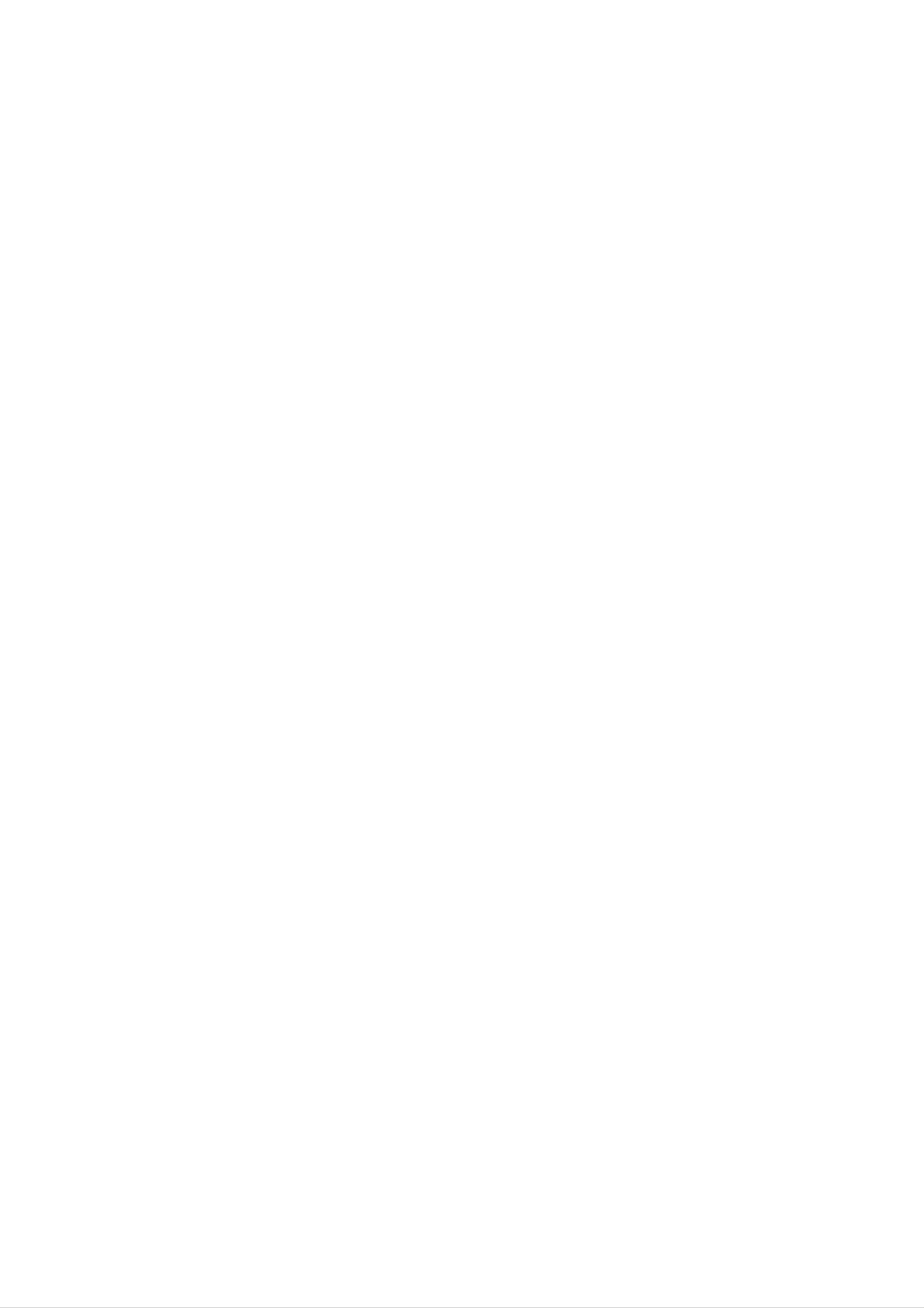
MOSCOW_LM-K2735(K3730Q)_ENG_114M
DVD
OWNER'S
MODEL
MINI
:
LM-K3730Q
HOME
MANUAL
THEATER
SYSTEM
LM-K3730X,
LMS-K3730V
R
Please
Retain
Designs
notice
read
it
and
for
for
improvement.
this
manual
carefully
future
reference.
specifications
are
before
subject
to
operating
change
your
set.
without
The
working
purchase.
life
of
this
product
is
7
years
since
the
date
of
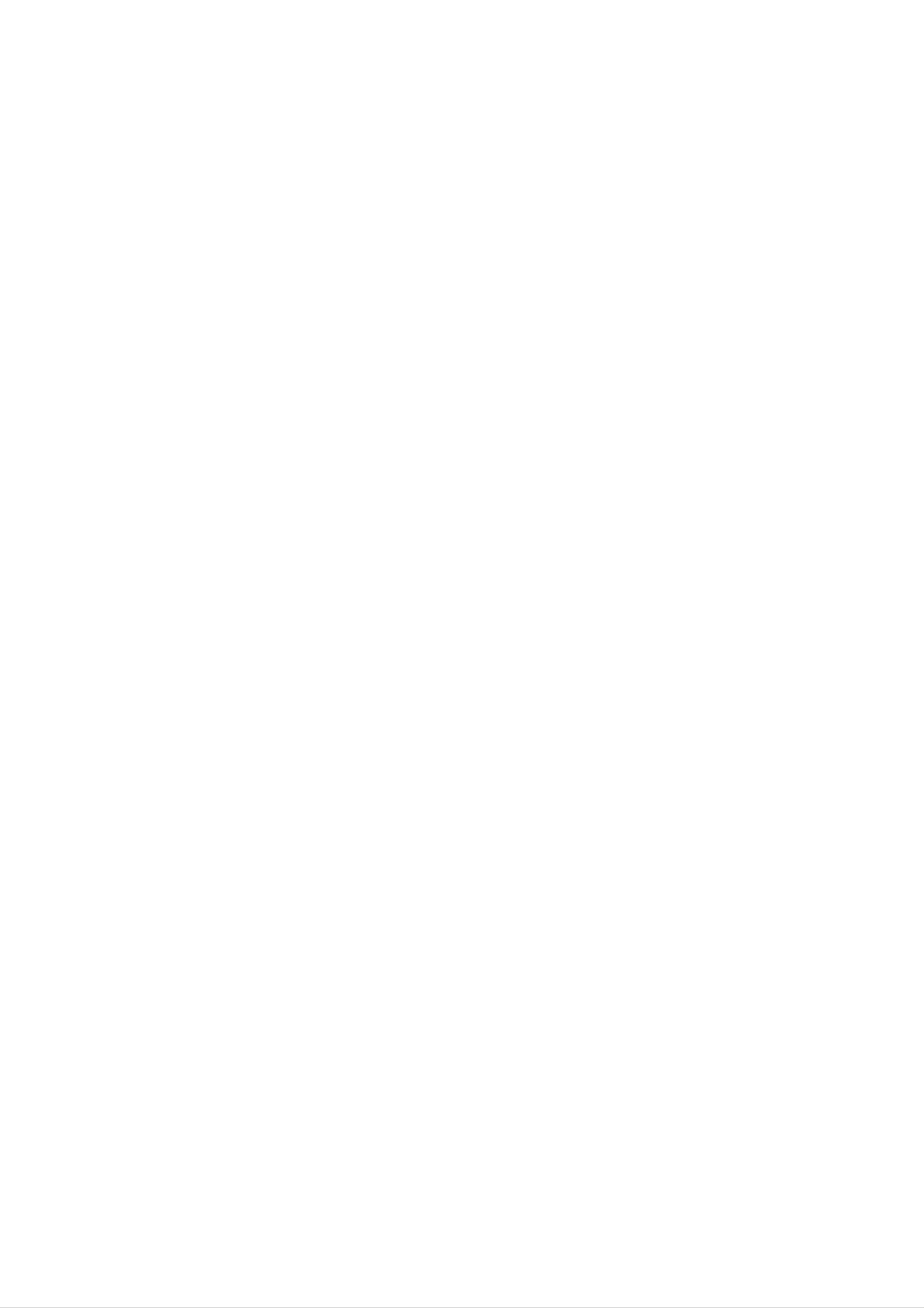
Safety
Precautions
DO
RISK
WARNING:
OF
NOT
CAUTION
OF
DO
ELECTRIC
REMOVE
ELECTRIC
NOT
TO
REDUCE
OPEN
COVER
SHOCK
SHOCK
THE
(OR
RISK
BACK)
CAUTION
Most
cated
That
and
has
appliances
circuit;
is,
a
no
concerning
single
additional
specification
page
recommend
outlet
of
this
the
circuit
outlets
owner's
Power
which
or
they
branch
manual
Cord
be
powers
placed
only
circuits.
to
be
upon
that
Check
certain.
appliance
a
the
dedi-
NO
REFER
This
USER-SERVICEABLE
SERVICING
lightning
equilateral
the
within
presence
the
TO
PERSONNEL.
flash
triangle
of
uninsulated
product's
QUALIFIED
with
is
intended
enclosure
arrowhead
PARTS
to
alert
dangerous
that
INSIDE
SERVICE
symbol
the
may
within
user
voltage
be
of
to
an
Do
damaged
damaged
these
not
overload
wall
or
conditions
Periodically
appliance,
tion,
cord
servicer.
unplug
replaced
and
wall
outlets,
cracked
could
examine
if
its
it,
discontinue
with
outlets.
extension
wire
result
the
appearance
an
exact
cord
Overloaded
cords,
insulation
in
use
electric
of
your
indicates
of
the
replacement
wall
frayed
are
dangerous.
shock
damage
appliance,
part
outlets,
power
Any
or
by
fire.
or
and
an
have
authorized
loose
cords,
of
deteriora-
or
or
the
sufficient
shock
The
is
intended
to
exclamation
magnitude
persons.
point
to
alert
important operating
instructions
in
the
literature
appliance.
to
the
and
constitute
within
user
maintenance
an
to
accompanying
a
risk
of electric
equilateral
the
presence
(servicing)
triangle
of
the
Protect
such
walked
the
point
as
the
being
upon.
where
power
cord
twisted,
Pay
the
particular
Disposal
cord
from
physical
kinked,
attention
exits
of
your
or
pinched,
the
appliance.
old
mechanical
closed
to
plugs,
wall
appliance
in
a
door,
outlets,
abuse,
or
and
WARNING:
TRIC
RAIN
SHOCK,
OR
TO
MOISTURE.
REDUCE
DO
NOT
THE
EXPOSE
RISK
THIS
OF
FIRE
PRODUCT
OR
ELEC-
TO
1.
2.
When
attached
covered
2002/96/EC.
All
electrical
disposed
waste
this
to
by
of
stream
crossed-out
a
the
appointed by
product
it
European
and
electronic
separately
via
the
designated
government
wheeled
means
Directive
products
from
bin
the
the
collection
or
municipal
the
symbol
product
should
facilities
local
is
is
be
CAUTION:
This
To
manual
Digital
ensure
require
Video
proper
carefully
Disc
use
and
maintenance,
Player
of
retain for
contact
this
product,
employs
future
an
authorized
a
Laser
please
read
reference,
service
System.
this
should
location-
owner's
the
unit
3.
4.
authorities.
The
help
for
For
your
office,
where
correct
prevent
the
more
old
environment
waste
you
appliance,
disposal
potential
detailed
disposal
purchased
of
your
negative
and
information
please
service
the
human
contact
product.
old
about
or
appliance
consequences
health.
disposal
the
your
shop
city
will
of
see
Use
other
radiation
To
the enclosure.
STARE
service
of
controls,
than
exposure.
prevent
INTO
those
direct
procedure.
adjustments
specified
exposure
Visible
BEAM.
laser
or
herein
to
radiation
the
laser
performance
may
beam,
result
when
in
do
open.
of
hazardous
not
try
DO
procedures
to
open
NOT
CAUTION:
dripping
such
as
The
or
vases,
splashing
apparatus
and
shall
be
shall
that
placed
no
not
on
be
exposed
objects
the
apparatus.
filled
to
with
water,
liquids,
2
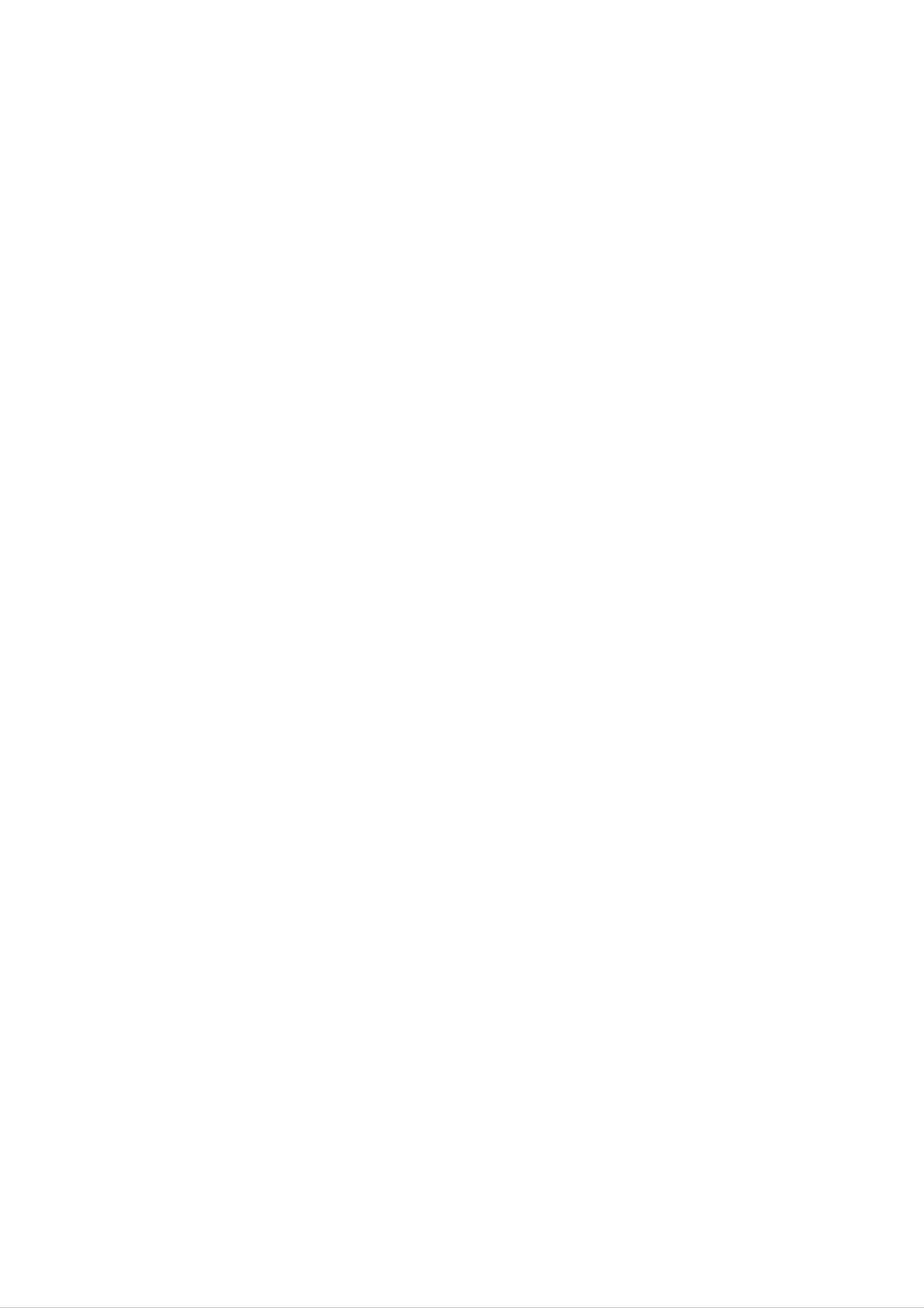
Table
of
Contents
Before
Use
Introduction
SafetyPrecautions................................2
TableofContents.................................3
BeforeUse.....................................3
FrontPanelandRearPanel.........................4
RemoteControl..................................5
Playable
Discs
DVD
(8cm/12cmdisc)
Video
CD
(VCD)
(8cm/12cmdisc)
Preparation
Connections...................................6-9
BeforeOperation..............................10-18
Operation
OperationwithDVDandVideoCD.
OperationwithAudioCDandMP3/WMADisc
. . . . . . . . . . . . . .
. . . . . . . . .
.18-20
.21
In
addition,
SVCD,
MP3,
and
WMA,
this
CD-R
JPEG
unit
or
can
CD-RW
or
Audio
play
DivX
CD
(8cm/12cmdisc)
a
that
files.
DVD±R,
contains
DVD±RW,
audio
titles,
INTRODUCTION
OperationwithJPEGDisc.........................22
ProgrammedPlayback...........................23
OperationwithDivXDisc.........................24
OperationwithRADIO............................25
OperationwithTAPE.............................26
Recording.....................................26
OperationwithKARAOKE......................27-31
Notes
--
Depending
ment
some
or
CD-R/RW
the
on
on
CD-R/RW
the
the
(or
unit.
conditions
(or
DVD±R/RW)
of
the
recording
DVD±R/RW)
discs
disc
cannot
equip-
itself,
be
played
Reference
Troubleshooting.................................32
LanguageCodeList..............................33
CountryCodeList...............................33
Specifications
--
Do
labeled
not
attach
side
or
any
the
seal
recorded
or
label
to
either
of
a
side
(the
disc.
side)
--
Do
or
not
use
irregularly
octagonal).
Notes
on
It
DVDs
may
and
shaped
result
Video
in
CDs
(e.g.,
malfunctions.
CDs
heart-shaped
About
About
"
This
"
icon
the
may
Symbols
symbol
appear
means
on
the
display
the
function
TV
screen
during
explained
in
operation.
this
owner's
Some
playback
may
this
content
be
unit
playback
other
Refer
functions
also
operations
intentionally
fixed
DVDs
and
plays
designed
features
may
to
the
by
of
instructions
the
the
be
of
by
Video
software
unit
added.
DVDs
software
CDs
and
manufacturer,
may
not
supplied
Video
manufacturers.
according
be
with
available
the
CDs
to
some
DVDs
As
disc
or
manual
About
A
section
is
the
whose
not
available
disc
applicable only
DVD
DVD
title
to
on
symbols
the
has
disc
one
that
specific
for
of
instructions
the
following
represented
DVD
by
the
video
symbol
symbol.
disc.
is
and
es
Video
may
Regional
This
for
DVD
playback
ware.
The
not
CDs.
be
played
code
player
of
region
region
Some
of
is
code
DVDs
the
on
DVD
the
designed
"5"
on
encoded
the
made
unit.
player
and
labels
manufactured
for
and
DVD
of
business
purpos-
DVDs
soft-
5
some
VCD
CD
MP3
WMA
JPEG
DivX
Video
Audio
MP3
WMA
JPEG
DivX
CDs
CDs
disc
disc
disc
disc
DVD
discs.
"ALL".
"Check
Some
discs
though
indicates
This
If
you
unit
Regional
DVD
their
discs
playback
try
can
to
which
play
play
Code"
may
not
is
type
of
only
DVD
any
will
other
appear
have
a
prohibited
player
discs
discs,
on
the
region
by
area
can
labeled
the
message
TV
code
limits.
play
"5"
screen.
label
those
or
even
About
the
Indicates
other
Indicates
Indicates
material
symbols
hazards
damage.
special
tips
and
for
likely
instructions
to
operating
hints
for
cause
features
making
harm
of
the task
this
to
the
unit.
easier.
unit
itself
or
ote
When
playing
be
may
possible
volume
ume
gradually,
DTS
Digital
on
heard
DTS-encoded
damage
before
SurroundTM
DTS-encoded
from
to
the
the
back
playing
and
keep
CDs
CDs,
analog
stereo
audio
such
the
system,
volume
playback,
excessive
output.
turn
discs,
level
an
external
audio
To
down
adjust
low.
5.1
avoid
the
To
level
the
vol-
enjoy
chan-
nel
connected
DTS
Digital
SurroundTM
to
the
digital
output
decoder
of
the
system
unit.
must
be
3
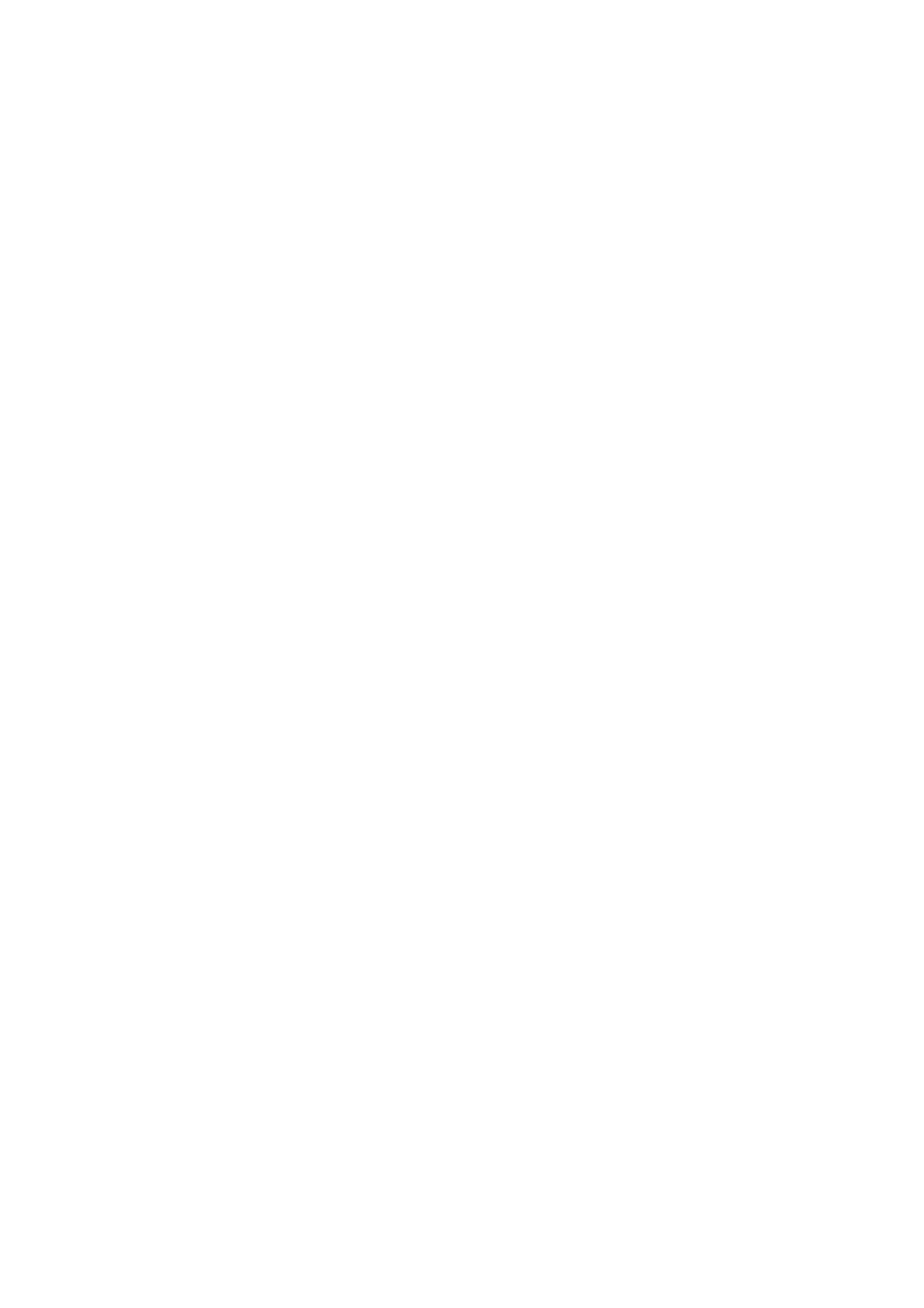
Front
Panel
and
Rear
Panel
18
17
1
16
15
14
27
19
26
20
13
21
12
22
8765432
9
11
10
25
24
23
1.
2.
3.
4.
5.
NUMERIC
POWER
DISC
?
DISC
?
EQUALIZER
FUNCTION
(STANDBY/ON)
DIRECT
SKIP
buttons
PLAY
button
(EQ)
SELECT
(0~9)
buttons
(DISC
button
buttons
button
(DISC1,
SKIP)
DISC2,
DISC3)
11
12.
13.
14.
15.
16.
Z
.
MIC
MIC
VOLUME
CD
?
PUSH
OPEN/CLOSE
XDSS
JACKS
VOLUME
button
EJECT
(MIC1,
knob
position
KNOB
MIC2)
(MIC
button
(TAPE
:
OPTIONAL
VOL.)
2)
:
OPTIONAL
6.
7.
8.
9.
(TUNER,
MULTI
HEADPHONE
Z
?
PUSH
REWIND/
buttons
JOG
TAPE,
DIAL/
EJECT
FAST
KARAOKE/DVD,
SKIP
SOCKET
position
FORWARD
-
(b)/SKIP
(
PHONES)
(TAPE
(FF/GG)
AUX)
+
1)
(#)
-
6.3mm
17.
18.
19.
20.
21.
?
Remote
Display
CD
COMPONENT
VIDEO
?
S-VIDEO
door
Sensor
Window
OUT
OUT
VIDEO
Jack
Jack
OUT
(Y
Pb
Pr)
Jack
?
CD
?
TUNING
TEMPO
?
PRESET
?
REVERSE
?
STOP
SEARCH
(xSTOP)/
DOWN/UP
-/+
DOWN/UP
buttons
PLAY
(FF/GG)
buttons
buttons
(
RESET
buttons
(
:
optional)/
button
/
PLAY
)
( )
button
22.
23.
24.
25.
26.
27.
?
OPTICAL
VOLTAGE
POWER
SPEAKER
SUB
AUXILIARY
ANTENNA
WOOFER
OUT
SELECTOR
CORD
Connector
Terminal
INPUT
Jack
OUT
:
Connector
Sockets
OPTIONAL
(AUX
IN)
10.
?
RECORD/
?
CLOCK
?
?
PROGRAM/MEMORY
?
MODE/RIF
?
CD
TIMER
PAUSE
RECORD
button
button
button
(CD[])/
SET
PAUSE
(z/[])
(PROG./MEMO)
button
button
button
?
COUNTER
?
SURROUND
?
NORMAL
CD
?
HIGH
?
PLAY
SYNCHRO
DUBBING
MODE/
RESET
(SURR.)
DUBBING
DEMO
(COUNT.RESET)
button
(NOR.-DUBB.)/
RECORDING
(HI-DUBB.)/
button
(CD
REPEAT
button
button
SYNC.)
button
4
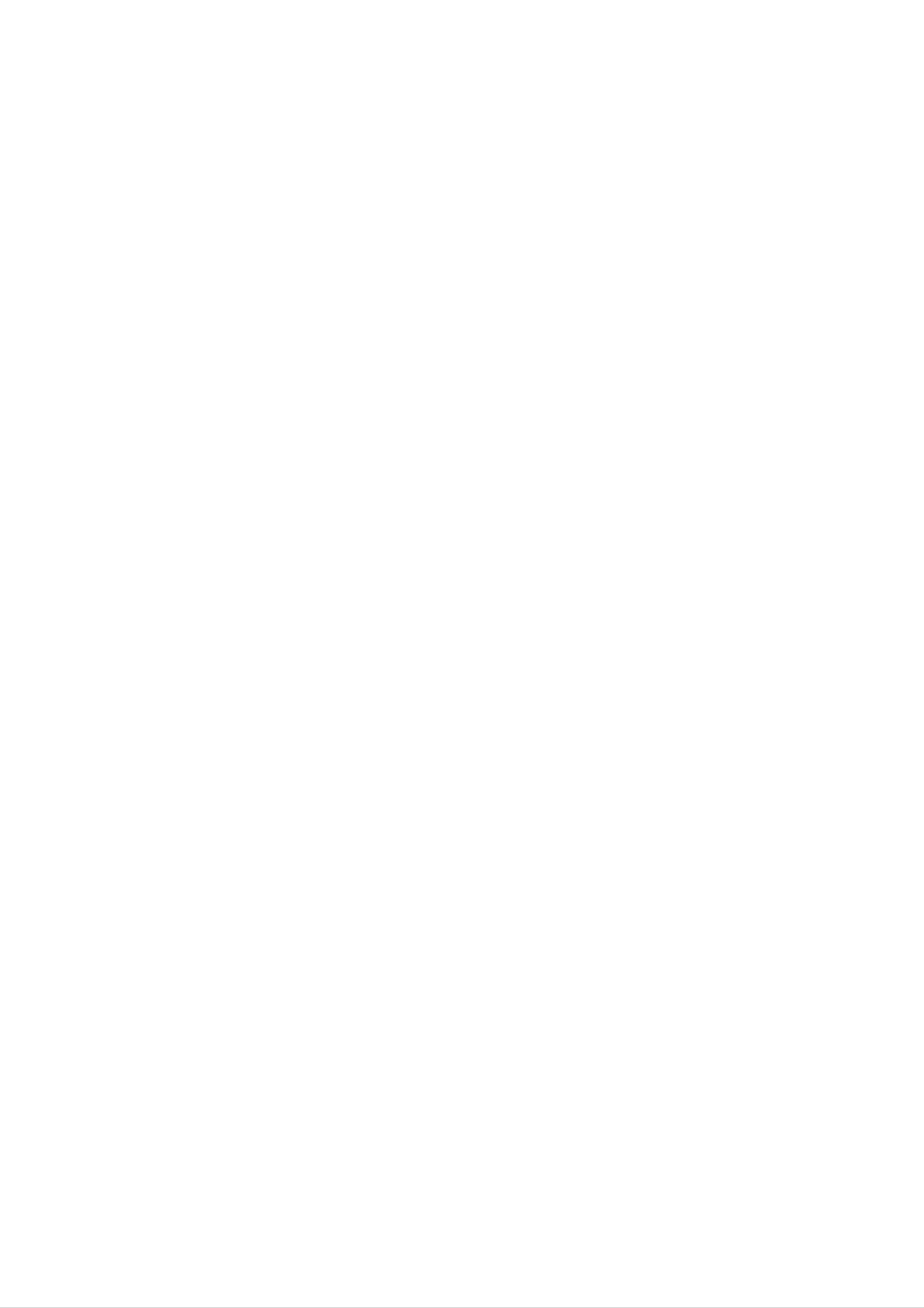
Remote
Control
1
2
20
1.
2.
3.
4.
5.
POWER
NUMERIC
FUNCTION
(TUNER,
TAPE
XDSS
1/2
button
TAPE,
SELECT
button
buttons
SELECT
(0-9)
buttons
KARAOKE/DVD,
buttons
AUX)
543
6
19
18
17
6.
TAPE
-
REWIND/
-
PLAY
-
REVERSE
-
STOP
-
RECORD/
FUNCTION
FAST
(G)
(x)
PLAY
RECORD
buttons
FORWARD
(F:
optional)
PAUSE
PLAY
(FF/GG)
INTRODUCTION
(z/[])
7
8
9
16
15
7.
8.
9.
10.
11
SPECTRUM
ARROW
(For
screen,
SELECT/ENTER
REPEAT
.
ECHO/
use
buttons
in
highlighting
TITLE
A-B/
SURROUND
button
and
CLEAR
MENU
button
(SURR.)/
a
selection
screen.)
buttons
SHADOW/
on
a
GUI
PBC
menu
buttons
10
11
12
14
13
12.
13.
14.
15.
REV./FWD
?
TITLE
(Use
included
?
SUBTITLE/
VOLUME
?
DISPLAY/
button
the
(FF/GG)/
TITLE
on
-/+
DVD
ANGLE
buttons
RETURN/
button
video
buttons
TEMPO(-/+)
to
display
discs.)
SET
UP
buttons
buttons
the
title
screen
16.
17.
?
MENU
the
(Use
screen
EQUALIZER
AUDIO,
DVD/CD
button
MENU
included
(EQ)/
MALE
CONTROL
button
on
( )
DVD
SOUND,
buttons
buttons
to
video
display
discs.)
FEMALE
the
menu
(
)/
-
PLAY/SELECT
-
SKIP/PREV.
-
KEY
-
CONTROL
REPEAT,
SKIP
two
seconds
/:
DISC
for
(
(G),
),
(b/#),
SKIP
Press
search
PAUSE([])/
SKIP/NEXT
PROGRAM
(D.SKIP)
and
function.
hold button
STEP,
( )
STOP
for
(x)
about
Remote
Control
Operation
Range
18.
19.
20.
SLEEP
PRESET
MUTE
Remote
button
(v
button
control
/
V)
buttons
installation
battery
Point
the
Distance:
remote
Angle:
remote
the
buttons.
remote
sensor
sensor
About
About
control
23
30°
in
at
ft
(7
each
the
remote
from
m)
direction
the
of
sensor
front
the
of
front
and
the
of
press
the
Detach
the
rear
trol,
AAA)
aligned
the
of
and
batteries
insert
battery
cover
the
remote
two
with
R03
correctly.
on
con-
(size
and
Caution
Do
not
types
of
mix
batteries
old
and
new
(standard,
batteries.
alkaline,
Never
etc.).
mix
different
5
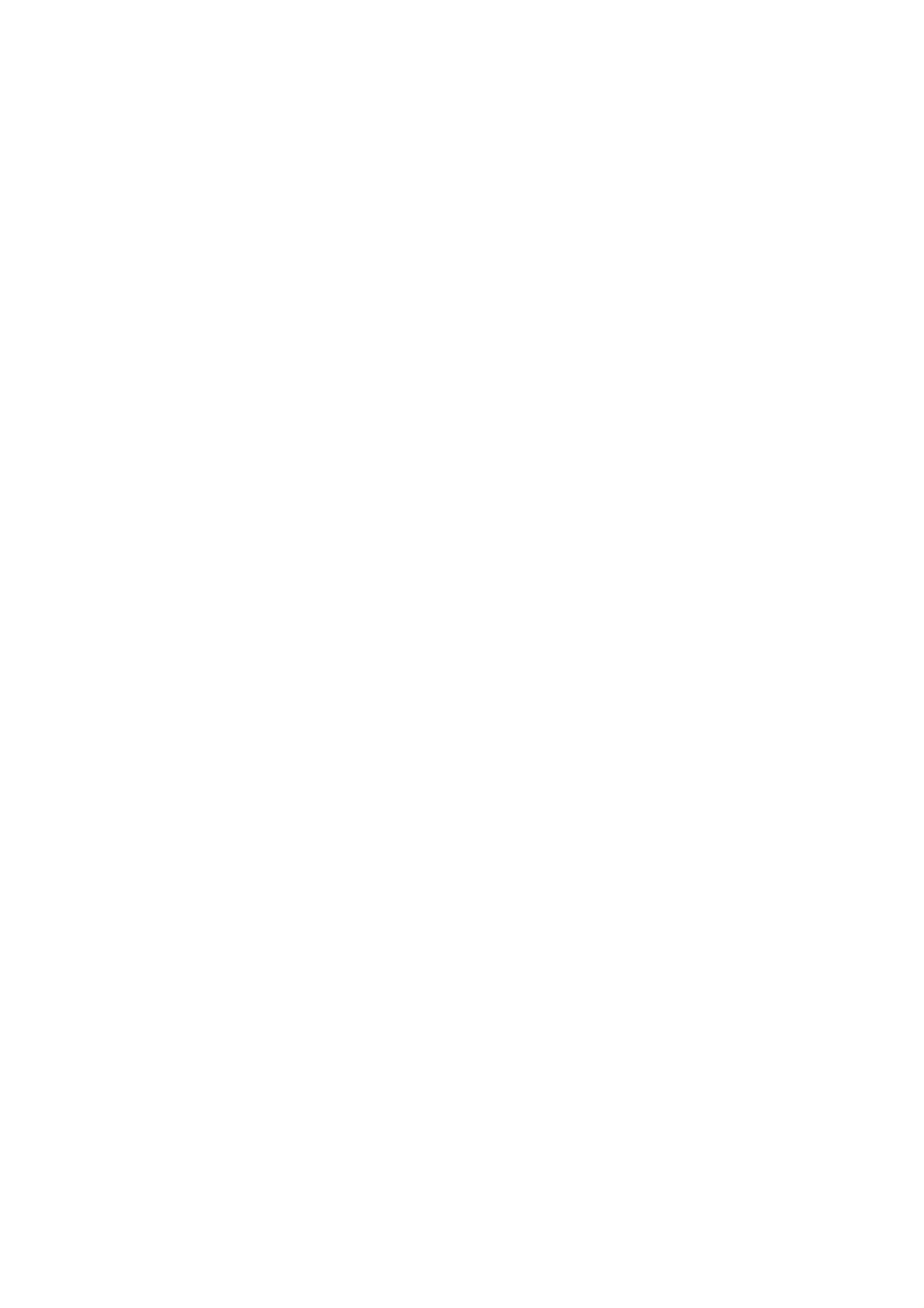
Connections
Connecting
?
Connect
AUDIO
the
using
otes
the
OUT
audio
to
AUX
(L/R)
cables.
External
IN
(L/R)
on
jacks
jacks
the
Equipment
on
VCR,
the
unit
LD
player,
to
the
or
etc
Antenna
?
Connect
the
-
radio.
Connect
connector.
-
Connect
the
the
the
supplied
AM
loop
FM
wire
FM/AM
antenna
antenna
antennas
to
to
the
the
AM
FM
for
listening
to
antenna
antenna
To
prevent
away
Be
After
izontal
sure
noise
from
to
the
unit
fully
connecting
as
possible.
pickup,
and
extend
the
FM
keep
other
the
wire
FM
the
AM
loop
component.
wire
antenna,
antenna.
keep
antenna
it
as
hor-
connector.
Press
"AUX"
ip
AUX
appears
to
select
on
the
input
display
to
these
jacks.
window.
Rear
AUX
AM
GND
A
N
T
E
N
N
A
SUBWOOFER
PRE
OUTPUT
IN
L
of
VCR
AUDIO
L
(or
OUT
R
LD
player,
etc)
POWER
IN
6
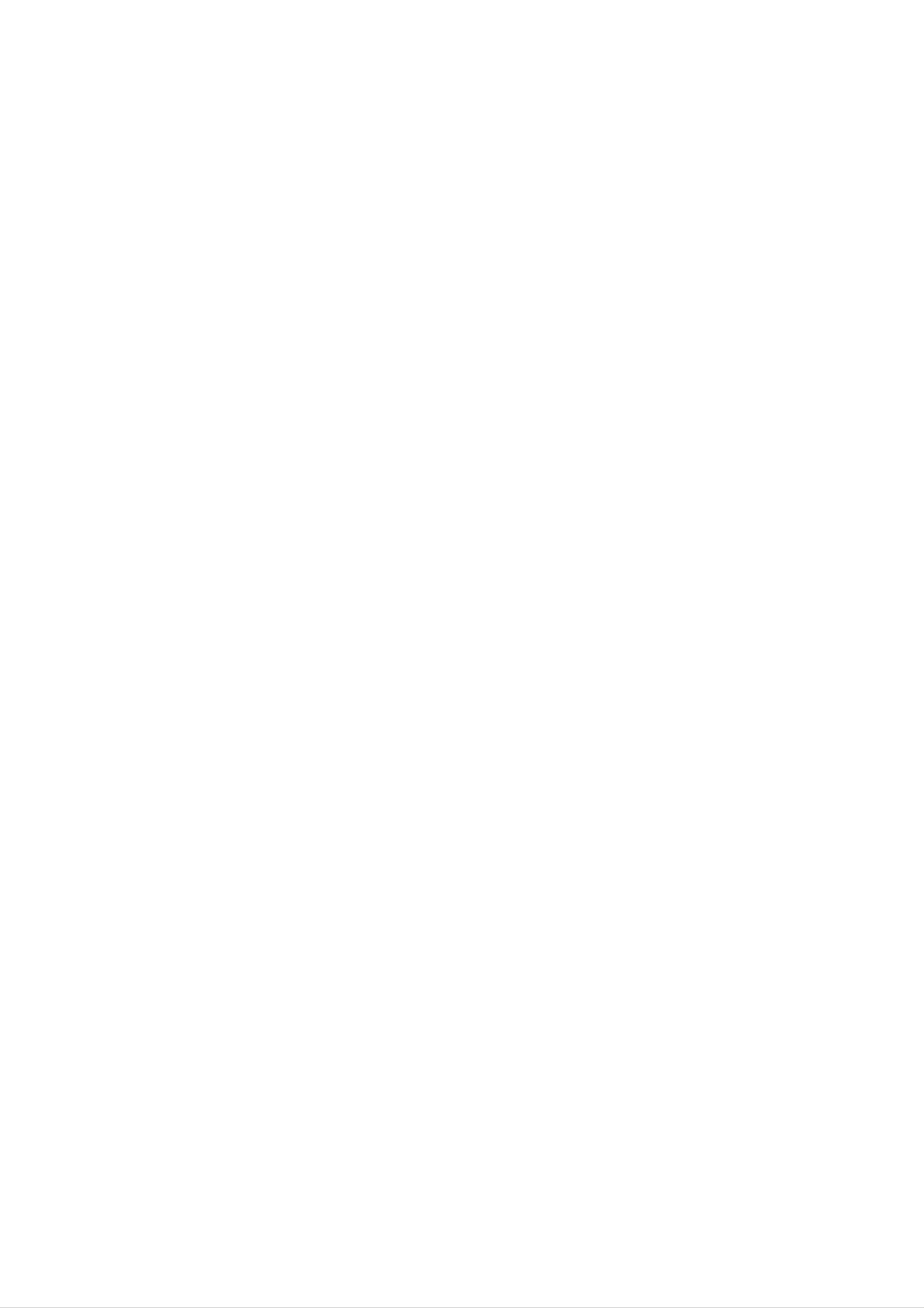
Connections
Connecting
to
a
TV
If
the
input,
with
When
cable,
S-VIDEO
yellow
TV
connect
has
using
do
video
not
an
the
cable.
an
connect
cable.
S-video
S-VIDEO
unit
PREPARATION
the
Make
one
of
COMPONENT
PROGRESSIVE
Pb
the
VIDEO
SCAN
Pr
/
INPUT
Y
following
S-VIDEO
INPUT
connections,
VIDEO
INPUT
depending
on
Component
Video
(ColorStream)
connection
(Best)
the
capabilities
Tips
Depending
to
the
connect,
player.
below.
on
there
Use
of
your
one
your
TV
are
existing
and
various
of
the
equipment.
other
equipment
ways
connections
you
you
could
described
connect
wish
Connect
PROGRESSIVE
the
COMPONENT
corresponding
cable
(C).
Progressive
Connect
the
COMPONENT
SCAN
in
jacks
Scan
VIDEO
on
the
OUT/
jacks
on
the
TV
using
(ColorStream
VIDEO
OUT/
unit
the
pro)
to
the
Y
Pb
Pr
connection
Please
System
best
Caution
--
Make
connections.
sure
refer
or
other
unit
to
the
is
manuals
devices
connected
as
of
your
necessary
TV,
to
VCR,
to
the
make
TV.
Stereo
the
Select
directly
the
correct
AV
input
on
your
TV.
PROGRESSIVE
sponding
cable
(C).
--
If
your
evision,
progressive
possible.
in
jacks
television
you
may
scan
SCAN
on
is
take
output
the
a
on
the
unit
jacks
TV
using
an
optional
or
high-definition
of
the
advantage
for
the
highest
to
"digital
DVD
the
Y
ready"
Player's
video
resolution
corre-
Pb
Pr
tel-
--
Do
ture
system.
Video
Connect
IN
jack
not
connect
image
connection
on
the
the
VIDEO
could
TV
your
be
OUT
using
unit
distorted
to
jack
the
video cable
TV
on
via
by
the
the
your
copy
unit
VCR.
protection
to
the
The
VIDEO
pic-
--
If
your
the
Scan
TV
does
picture
on
the
will
DVD
not
appear
accept
scrambled
the
Progressive
if
you
try
Scan
format,
Progressive
Player.
otes
When
you
connect
the
DVD
Karaoke
to
your
TV,
be
supplied
S-Video
Connect
S-VIDEO
cable
(S).
ote
(V).
connection
the
IN
S-VIDEO
jack
on
the
OUT
TV
jack
using
on
the the
the
unit
optional
to
S-Video
the
sure
the
Set
to
wall
the
turn
outlet
Progressive
progressive
Set
the
Progressive
the
unit
and
on
displayed
off
the
before
signal,
close
the
the
display
power
making
to
see
to
"Off"
disc
and
"On"
page
tray.
window.
on
by
unplug
any
the
15.
connections.
setup
removing
See
Then
that
both
any
"no
press
units
menu
disc
disc"
STOP
from
for
from
is
The
the
signal
function
of
mode
S-VIDEO
is
OUT
selected
jack
to
will
output
CD/DVD.
only
when
and
hold
it
Progressive
video
VIDEO
connections
connection.
for
scan
five
seconds
does
not
(yellow
before
work
VIDEO
relesasing
with
OUT
the
jack)
it.
analog
or
S-
7

Connections
Connecting
to
Optional
Equipment
Pr
Pb
[Connecting
channel
Video
decoder
Connect
OPTICAL
receiver
digital
(Dolby
the
IN
to
an
stereo
equipped
DigitalTM,
OPTICAL
jack
on
amplifier
(PCM)
with
MPEG
OUT
your
amplifier.
jack
equipped
or
a
on
to
an
multi-channel
2
the
Use
or
unit
with
Audio/
DTS)
an
optional
to
two
the
Notes
--
If
the
the
duce
audio
format
of
capabilities
a
distorted
of
your
the
unit,
digital
the
sound
output
DVD
or
no
does
Karaoke
sound
not
at
match
will
pro-
all.
strong,
--
Six
nection
Channel
can
Digital
be
only
Surround
obtained
Sound
if
your
via
unit
digital
con-
is
equipped
audio
Due
will
selected.
be
cable.
Caution:
to
the
in
DTS
DTS
Licensing
out
digital
agreement,
when
DTS
the
audio
digital
stream
output
is
with
--To
Screen
see
a
Digital
the
audio
Display,
Multi-channel
format
AUDIO.
press
of
decoder.
the
current
unit
in
the
On-
The
recorded
sound
in
is
dts.
muted
during
playback
on an
audio
CD
8
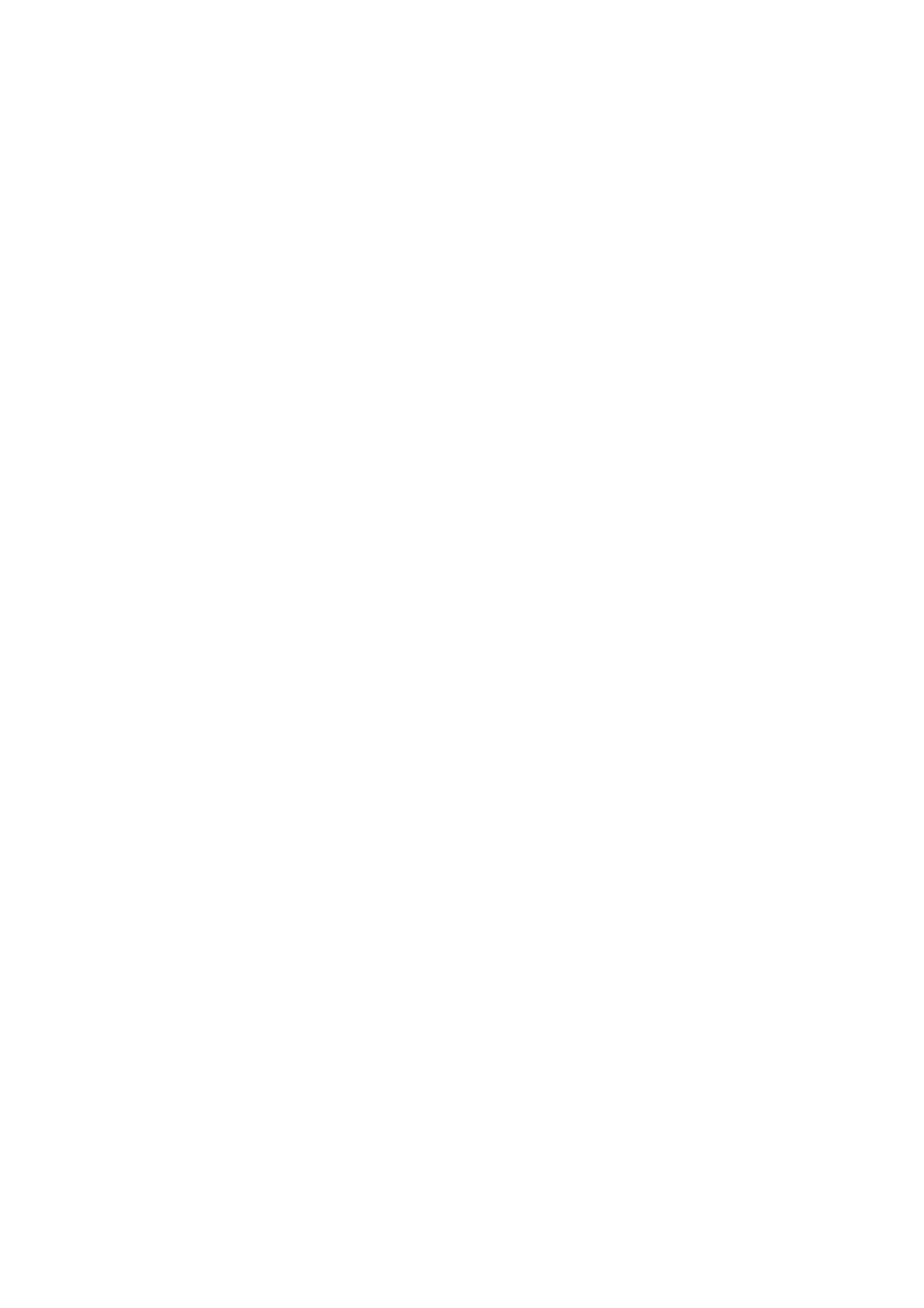
Connections
Speaker
System
Connection
Connect
cords.
the
speakers
Left
speaker
using
the
supplied
speaker
cords
by
matching
the
colors
of
the
Right
terminals
speaker
and
those
of
the
(OPTIONAL)
PREPARATION
otes
Be
sure
to
match
the
speaker
cord
to
the
appropriate
terminal
on
the
components:
If
Connect
SUB
monaural
+
to
you
+
feel
an
WOOFER
and
lack
active
audio
--
to
--.
of
OUT
cord
If
sub
the
bass
woofer
connector
(not
cords
supplied).
frequency
to
are
the
using
reversed,
a
the
If
you
sound
use
speakers.
will
front
be
distorted
speakers
and
with
will
low
lack
maximum
base.
input
rating,
adjust
the
volume
carefully
to
avoid
excessive
output
on
the
9
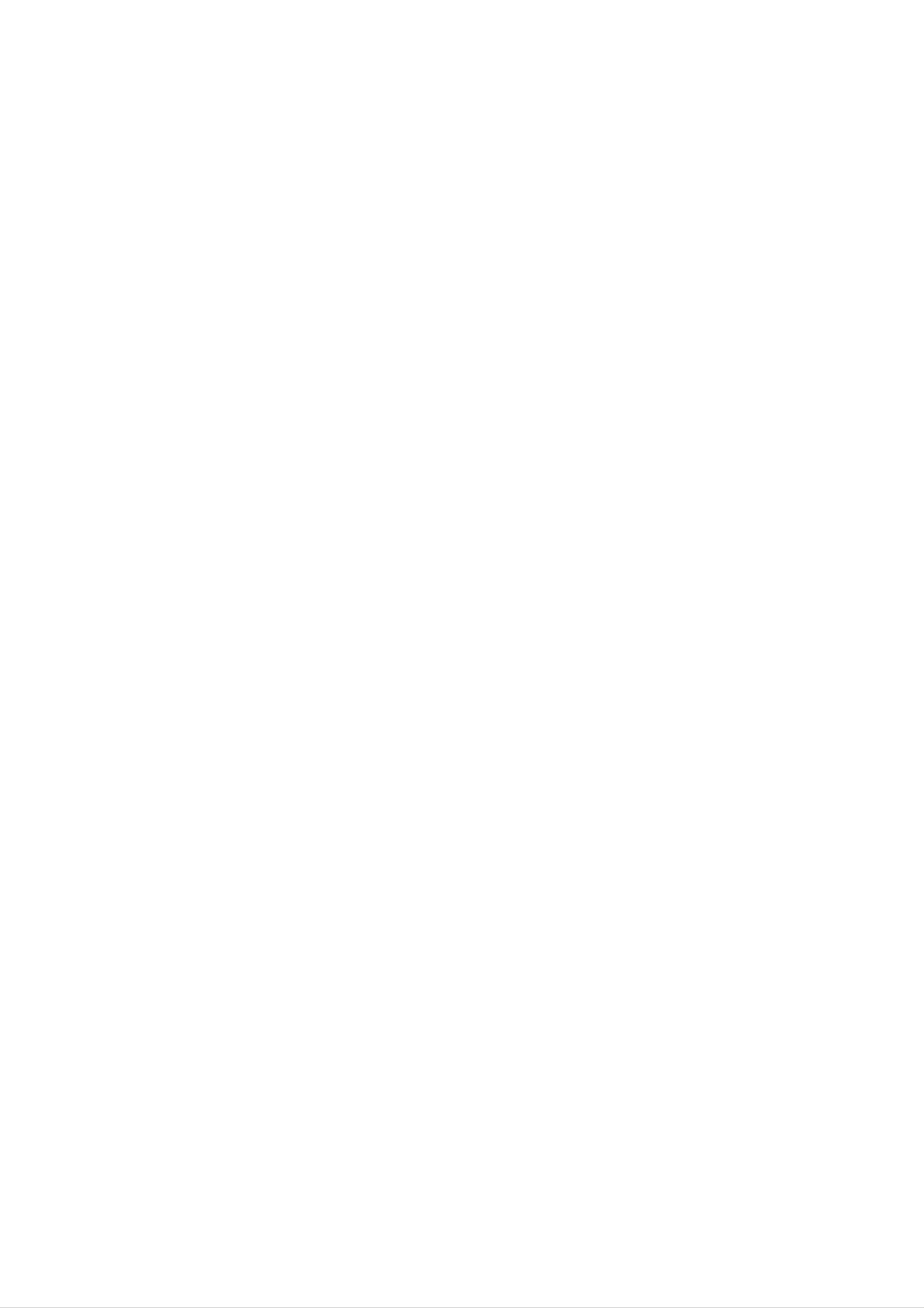
Before
Audio
Operation
Adjustment
Volume
?Turn
level,
?
Press
VOLUME
Sound
Adjustment
VOLUME
or
VOLUME
counterclockwise
Quality
SURROUND
knob
clockwise
to
to
decrease
increase
it.
the
sound
To
You
activate
can
choose
surround
one
mode
between
2
fixed
sound
impressions.
+
to
increase
the
sound
level,
or
use
Press
SURROUND
button.
(SURR.)
-
to
decrease
Adjustment
it
on
the
remote
control.
SURROUND
ote
ON
SURROUND
OFF
?To
activate
You
Select
FLAT
ROCK
POP
CLASSIC
can
choose
a
desired
stereo
between
sound
sound
:
Linear
:
More
:
Less
:
For
4
fixed
mode
using
frequency
bass,
bass,
orchestral
less
sound
more
the
response
treble
treble
music
impressions.
EQUALIZER
(EQ).
This
XDSS
Press
-
The
To
-
cancel
The
function
(Extreme
XDSS
"XDSS
it
"XDSS
is
only
to
ON"
press
OFF"
available
Dynamic
reinforce
indicator
XDSS
indicator
to
the
Sound
treble
lights
again.
lights
and
up.
"BYPASS"
System)
bass.
up.
sound
mode.
ote
This
?
function
Headphone
Connect
headphone
The
speakers
a
is
only
Jack
stereo
jack.
are
available
to
the
headphone
automatically
"BYPASS"
plug
disconnected
(
sound
6.3mm)
into
when
mode.
the
ote
This
function
DEMO
With
for
a
again
is
Mode
the
continuous
to
unit
return
only
available
plugged
visual
to
a
display
in
but
display
of
to
turned
the
of
the
"BYPASS"
off,
units
current
press
features.
sound
time.
the
mode.
DEMO
Press
it
you
MUTE
Press
restore.
answer
plug
MUTE
You
the
in
the
headphones
to
can
turn
mute
off
telephone,
the
your
"
(not
sound,
unit
"
indicator
in
supplied).
press
order,
flashes
again
for
to
example,
in
the
dis-
to
SPECTRUM
Whenever
remote
with
8
types
Effect
you
control,
in
press
you
the
the
can
SPECTRUM
enjoy
display.
the
button
spectrum
on
the
change
play
window.
10
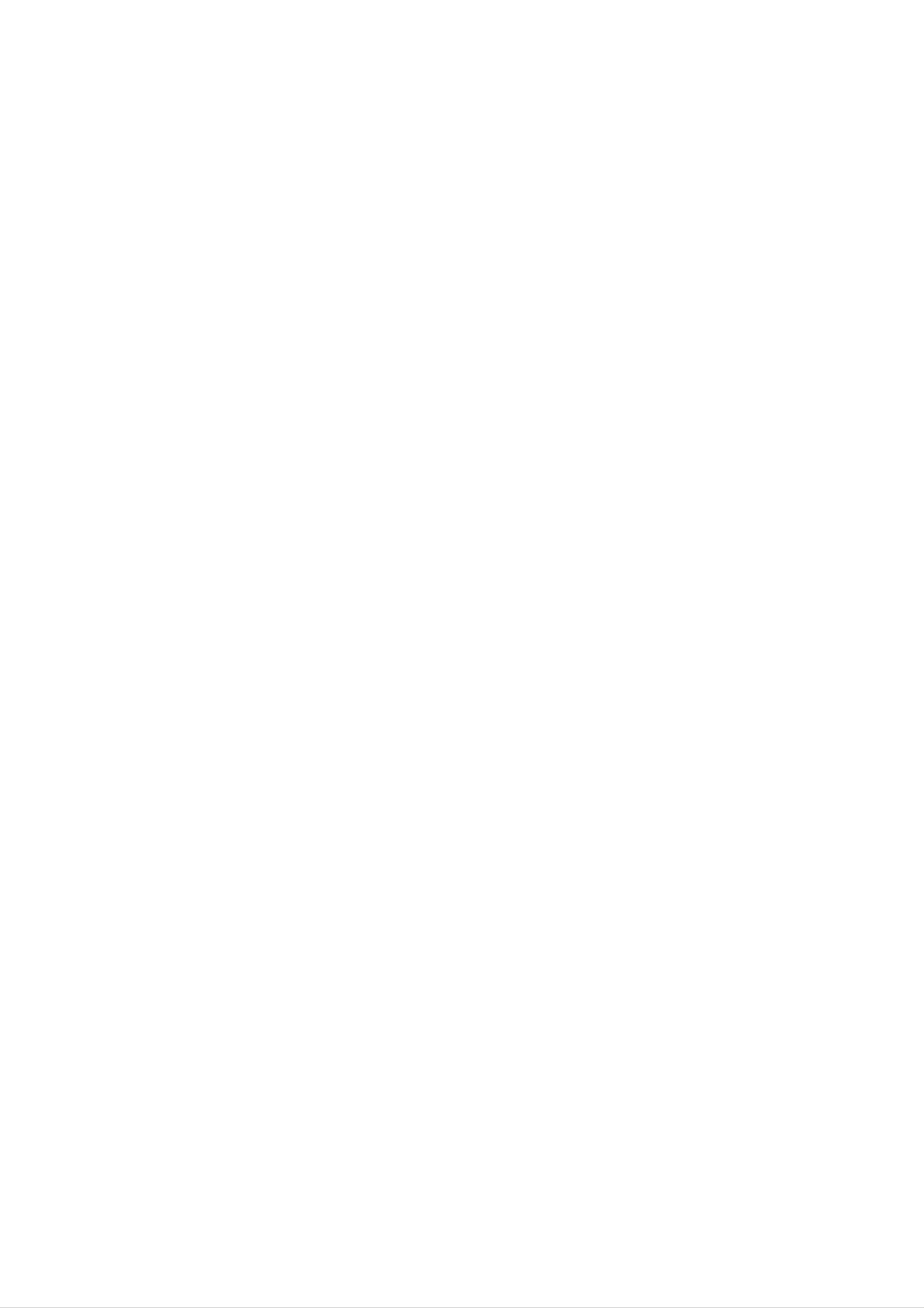
Before
Operation
Setting
Press
1
(If
for
-
Select
the
more
The
the
CLOCK.
clock
than
hours
either
Clock
requires
2
display
seconds.)
begins
the
12
setting,
hour
press
to
cycle
blink.
or
and
the
hold
24 hour
CLOCK
Using
You
can
Microphone
sing
microphone
Connect
""
1
will
to
to
be
a
the
your
shown
music
unit.
source
microphone
in
the
by
to
connecting
the
display
MIC
window.
a
socket.
2.
cycle
(12HR)
Press
by
SET
turning
to
confirm
MULTI
or
JOG
the
DIAL.
(24HR)
selected
hour
cycle.
2
3
Play
a
Sing
along
Adjust
VOLUME
music
the
you
with
want.
the
microphone
KNOB.
accompaniment.
volume
by
turning
MIC
PREPARATION
3
4
5
Use
Press
MULTI
SET.
JOG
DIAL
to
set
the
current
hour.
For
You
Refer
When
knob
your
can
to
otes
reference
record
the
"Recording"
not
using
to
minimum
during
the
or
using
microphone.
explanation
microphone,
turn
off
the
set
MIC
section.
the
and
MIC
remove
volume
the
6.
7
display.
Use
Press
Press
MULTI
SET
CLOCK
JOG
and
the
at
DIAL
any
to
correct
time
set
to
current
time
show
is
minutes.
shown
the
time
on
on
the
microphone
If
the
microphone
howling
sound
the
microphone
the
If
sound
sound
through
may
be
distorted.
from
level
may
away
by
the
the
is
set too
be
using
In
this
MIC
socket.
near
produced.
from
the
the
MIC
microphone
case,
turn
the
speaker,
In
this
speaker
volume
is
extremely
the
case,
or
MIC
a
move
decrease
control.
loud,
volume
it
8
the
Sleep
When
off
after
the
display,
Timer
sleep
the
specified
for
about
Function
timer
is
time
set,
has
5
seconds.
the
unit
elapsed.
automatically
turns
control
toward
To
Adjust
You
microphones.
can
give
ECHO
an
minimum.
Volume
echo
effect
to
the
sound
from
the
1
To
specify
turned
In
about
off
the
automatically
Each
the
off,
press
display
5
time
seconds.
the
time
window
This
after
button
delay
SLEEP.
you
means
90
is
before
can see
that
minutes.
pressed
the
the
the
time
power
system
interval
is
for
turns
Press
the
ECHO
repeatedly.
ECHO-OFF→ECHO-1→ECHO-2
→ECHO-3
2
before
80...70...
To
turned
While
check
it
off.
the
The
briefly.
turns
etc.
the
sleep
time
off
Select
is
reduced
the
remaining
function
remaining
10
minutes.
by
desired time
time
is
active
until
until
press
the
to
the
unit
turn
power
SLEEP
turns
i.e.
off.
off
is
is
If
the
To
you
SLEEP
displayed
ote
SLEEP
press
time
cancel
for
about
is
reset.
Sleep
5
while
Timer
seconds.
the
sleep
setting
time
is
displayed,
If
you
wish
repeatedly
SLEEP
once
display.
to
stop
until
again
the
"SLEEP
after
function,
"
10
"SLEEP
appears,
press
10
the
and
"
shows
SLEEP
then
on
button
press
the
11

Before
Operation
Timer
With
and
the
the
recording,
time
Press
Function
TIMER
desired.
CLOCK
function
CD
or
to
you
tape
check
can
have
playing
the
current
the
turned
radio
on
time.
reception
and
off
at
6
7
Press
Set
DIAL.
the
SET
turn
to
confirm
on
minutes
the
turn
time
on
hour
turning
time.
MULTI
JOG
1
For
If
you
2
your
don't
Press
TUNER-CD-TAPE
turn.
reference
set
TIMER
clock,
timer
to
enter
flash
function
the timer
in
the
doesn't
setting
display
work.
window
mode.
in
8
Press
time.
'OFF
seconds
SET
TIME'
in
disappears.
Set
the
turn
to
indicator
the
confirm
display
off
hour
the
appears
window
time
turn
for
on
about
and
turning
minutes
0.5
then
MULTI
JOG
For
If
you
your
want
setting,
2
-
seconds.
The
previous
""
indicators
reference
to
press
correct
and
memorized
appear
hold
the
the
previous
TIMER
timer
in
the
display.
memorized
button
setting
for
On
TIMER
more
Time
than
and
9
10
11
DIAL.
Press
Set
Press
the
DIAL.
SET.
turn
SET.
off
minutes
turning
MULTI
JOG
3
4
Press
1.
a.
SET
When
'PLAY'
the
when
you
and
display
the
select
'REC'
window
desired
TUNER
indicator
alternately
function
function,
flash
flashes.
in
for
12
13
14
Adjust
DIAL.
Press
""
appear
setting
SET.
the
has
volume
in
been
the
level
turning
window
display
completed.
MULTI
and
the
JOG
timer
b.
about
'PLAY'
'REC'
Select
number
panel
'ON
3
indicator
indicator
and
TIME'
seconds.
the
with
:
TUNER
:
TUNER
previous
MULTI
press
indicator
SET.
play only
play
memorized
JOG
appears
DIAL
and
for
on
about
recording
preset
the
front
0.5
15
To
Each
select
cancel
Turn
The
switched
time
the
the
selected
or
the
timer
system
on
check
TIMER
set
or
timer
and
cancel.
off.
functions
off
at
the
the timer
button
You
is
are
automatically
preset
pressed
can
also
times.
you
check
can
the
2.
Set
seconds
in
disappears.
When
'ON
seconds
TIME'
you
in
disappears.
the
turn
on
the
display
select
indicator
the
display
hour
turning
CD
window
or
appears
window
TAPE
for
MULTI
and
then
function,
about
and
JOG
then
0.5
DIAL.
timer
setting
To
button
activate
repeatedly
window.
To
cancel
repeatedly
or
the
so
status.
check
TIMER,
that
so
the
that
press
"
"
timer,
"
"
the
press
appears
TIMER
disappears
the
from
in
TIMER
the
display
button
the
display
5
window.
12

Before
Operation
Mini
Glossary
Surround
Allows
quality
discs,
you
digital
DVD
to
and
mode
enjoy
audio
compact
for
5.1(or
from
DTS
discs,
Audio
discrete
6)
program
Stream
channels
sources
etc.bearing
the
&
of
such
trademark.
high
as
Sound
You
of
program
the
When
You
can
can
Mode
enjoy
pre-programmed
you
DVD
change
surround
want
is
inserted
the
to
DVD
sound
sound
listen
to.
Audio
Digital
VCD2.0
simply
fields
VCD1.1
by
according
Output
CD
selecting
to
mode
the
by
one
DTS
Digital
transparent
and
masters)
true
360
degree
"DTS"
marks
and
of
Digital
Surround
audio(which
results
sound
"DTS
in
Digital
Theater
delivers
up
means
exceptional
field.
Surround"
Systems,
to
identical
6
channels
clarity
are
registered
Inc.
of
to
the
original
throughout
trade-
a
pressing
playback.
disc,
this
If
you
the
feature
press
shown
only
the
AUDIO
Although
following
is
in
used.
SOUND
the
button
the
DVD
explains
button,
display
on
contents
the
"BYPASS"
window.
the
basic
remote
differ
operation
control
from
indicator
during
disc
when
will
to
PREPARATION
be
The
Dolby
channels
program
can
enjoy
and
cy,
Digital
of
digital
source.
even
better
improved
surround
surround
If
you
play
sound
dynamic
format
sound
DVDs
quality,
range.
lets
from
with
greater
you
a
enjoy
Dolby
" "
up
Digital
mark,
accura-
spatial
to
you
5.1
When
Each
of
Video
Video
time
following
BYPASS
→
CHURCH
you
CD
order.
→
STUDIO
is
→
CD
press
is
SOUND
changed
→
BYPASS...
inserted
on
CLUB
the
button,
display
→
HALL
the
window
→
sound
THEATER
mode
as
the
1
BYPASS
Outputs
and
subwoofer.
the
sound
from
the
front
left
and
right
speakers
ote
After
you
pressing
The
Left,
displayed
When
CD
select
SOUND
Right
on
the
is
the
"Bypass"
button,
and
TV
inserted
Stereo
screen.
press
of
of
audio
sound
AUDIO
mode
button.
channel
by
will
be
Each
of
Audio
time
CD
following
BYPASS
→
For
CHURCH
your
you
is
press
changed
order.
→
reference
STUDIO
→
BYPASS...
SOUND
on
→
CLUB
the
button,
display
→
HALL
the
window
→
sound
THEATER
mode
as
the
1
?
?
Intial
You
software
-
sound
can
Dolby
-
identify
by
Digital
Surround
Dolby
the
of
DVD
the
looking
discs
encoded
function
encoding
at
are
its
labelled
packaging.
programs
is
BYPASS.
format
with
the
are
of
program
labelled
logo.
with
logo.
-
DTS
Surround
discs
are
marked
with
DTS.
Digital
ote
When
the
output
you
quency).
play
sound
signals
will
tracks
be
converted
with
96kHz
to
sampling
48kHz
frequency,
(sampling
fre-
13

Before
Operation
Caution:
Before
using
DVD
button
General
This
manual
the
to
select
Explanation
gives
remote
basic
the
control,
device
instructions
press
to
be
the
KARAOKE/
operated.
for
operating
the
3
Te
Press
The
numbers
number
press
mporary
b
or
B
to
buttons
title
(e.g.,
SELECT/ENTER
Feedback
change
can
number).
Field
to
the
be
execute
also
Icons
setting
be
For
some
the
of
used
setting.
an
for
item.
setting
functions,
DVD
allow
When
screen,
the
DVD
Karaoke.
limited
only
this
occurs,
indicating
Karaoke
Some
operation
the
that
or
DVDs
symbol
the
is
not
require
during
playback.
appears
operation
available
specific
on
is
not
permitted
on
the
disc.
operation
the
TV
by
or
A-B
Title
Resume
Action
Repeat
Repeat
prohibited
title
sequence
play
from
or
this
not
point
available
On-Screen
General
screen.
On-screen
Press
playback
Some
DISPLAY
Display
status
items
display
can
during
can
be
be
displayed
on
changed
operation
playback.
the
on
the
menu.
TV
Notes
Some
on-screen
If
no
discs
button
display
may
not
display
is
example
pressed
disappears.
provide
shown
for
10
all
of
the
below.
seconds,
features
the
on-screen
on
the
1
2Pressv/Vtoselectanitem.
Example:
The
selected
On-Screen
item
will
be
highlighted.
Display
during
playing
DVD
Items
Title
Number
Chapter
Time
search
Number
1/3
1/12
0:20:09
Function
Shows
skips
Shows
the
to
the
chapters
Shows
time.
the
the
/
/
Action
current
desired
current
skips
to
elapsed
using
title
title
chapter
the
playing
number
number.
desired
v
and
number
chapter
time
V
/
total
and
/
searches
to
select
number
total
number.
number
by
elapsed
item
of
titles
of
/
Selection
b
b
Numbers,
/
B,Numbers,
SELECT/ENTER
/
B,Numbers,
SELECT/ENTER
Method
or
or
SELECT/ENTER
Audio
and
Digital
Output
Subtitle
Angle
language
Audio
mode
language
ABC
1
5.1
1
ENG
CH
ENG
1/3
D
Shows
the
encoding
setting.
Shows
the
ting.
Shows
angles
the
/
current
method,
current
current
changes
audio
and
subtitle
angle
the
angle.
soundtrack
channel
language
number
number
and
language,
/
changes
/
changes
total
number
the
the
set-
of
b/Bor
AUDIO
b/Bor
SUBTITLE
b/Bor
ANGLE
Sound
Example:
Items
On-Screen
Bypass
Display
Shows
during
Function
the
current
playing
/
Action
sound
VCD
mode
using
v
/
changes
V
/
to
the
select
setting.
item
b/Bor
SOUND
Selection
Method
Track
Time
Audio
Number
Channel
1/3
0:20:09
Stereo
Shows
PBC
Shows
Shows
On
the
mode
the
the
current
/
skips
elapsed
audio
track
to
playing
channel
number,
the
desired
time
/
changes
total
number
track
(display
the
of
number.
only).
audio
tracks
channel.
and
b
/
B,Numbers,
SELECT/ENTER
b/Bor
AUDIO
or
--
Sound
14
Bypass
Shows
the
current
sound
mode
/
changes
the
setting.
b/Bor
SOUND

Before
Operation
Initial
By
ments
set
among
item,
using
to
a
language
other
see
Settings
the
items
pages
Setup
such
for
things.
15
menu,
as
the
For
to
you
picture
subtitles
details
18.
can
and
and
on
make
sound.
the
each
various
You
Setup
Setup
adjust-
can
menu,
menu
also
DISPLAY
DISPLAY
TV
Aspect
Display
Progressive
Mode
Scan
16:9
Widescreen
Off
To
display
Press
SETUP
To
go
Press
To
go
Press
SETUP
will
to
B
back
b
the
on
on
and
take
next
the
to
the
exit
to
you
remote
the
remote
the
display
back
level:
control.
previous
control.
Menu:
the
to
menu.
initial
level:
A
screen.
second
press
of
TV
4:3:
Aspect
Select
when
DVD
a
standard
4:3
TV
is
Move
connected.
Select
PREPARATION
General
Press
1
The
Use
2
press
The
Operation
SETUP.
setup
v
screen
/
B
V
to
menu
to
move
will
appears.
select
be
the
to
shown
the
desired
second
the
current
option
level.
setting
then
for
the
16:9:
Select
Display
Display
mode
Letterbox:
upper
is
and
Mode
Mode
set
when
setting
to
"4:3".
Displays
lower
portions
a
DVD
16:9
works
a
wide
wide
picture
of
TV
only
the
is
when
with
screen.
connected.
the
bands
TV
Aspect
on
the
3
4
5
selected
Use
then
Use
SELECT/ENTER
Some
Press
v
v
/
press
/
items
SETUP
item,
V
V
as
to
to
select
B
to
select
require
or
well
move
to
PLAY
as
the
the
confirm
additional
alternate
second
to
desired
to
the
exit
third
setting
your
steps.
the
setting(s).
desired
level.
selection.
setup
option
then
menu.
press
Panscan:
the
entire
Automatically
screen
Progressive
Progressive
a
with
using
TV
scan
pictures
If
you
tion
to
are
gressive
Scan
less
or
signal,
and
Scan
Video
flickering.
the
Component
monitor
cuts
DVD
that
set
displays
the
off
the
portions
provides
the
Video
is
compatible
Progressive
wide
picture
that
highest
jacks
with
Scan
to
on
do
not
quality
for
connec-
a
pro-
On.
fit.
LANGUAGE
LANGUAGE
OSD
Disc
Disc
Disc
Audio
Subtitle
Menu
English
Original
Off
Original
To
Turn
ON
progressive
Connect
monitor/television,
Component
1.
Select
component
Input.
"Progressive
2.
then
Select
press
"On"
B.
using
set
out
your
Scan"
thev
of
scan:
the
television
V
/
DVD
on
buttons.
the
to
DISPLAY
or
the
monitor
input
menu
of
your
to
OSD
Select
a
language
for
the
Setup
menu
Move
and
Select
on-screen
display.
3.
4.
5.
Press
The
When
Cancel
buttons
confirm
SELECT/ENTER
the
Pressing
confirm
is
highlighted
to
highlight
"Enter"
menu
will
menu
will
to
appear.
as
Enter.
set
confirm
appears
default.
the
player
your
on
Use
to
selection.
your
the
screen
b
/
B
Progressive
Disc
Select
audio),
Audio
the
subtitles,
Original:
disc
was
recorded.
/
Subtitle
language
and
Refers
to
you
the
the
/
Menu
for
prefer
disc
menu.
original
DVD
the
audio
language
in
track
which
(disc
the
Once
scan
Caution
the
mode.
setting
an
will
image
compatible
TV
for
only
or
progressive
be
monitor.
visible
If
on
you
scan
a
set
output
progressive
Progressive
is
scan
entered,
Scan
Other:
tons
to
to
ing
the
control.
wrong
To
enter
the
select
the
another
corresponding
language
language
code
code,
language,
4-digit
list
press
on
page
CLEAR
press
number
33.
on
number
If
you
the
but-
accord-
enter
remote
to
1)
2)
On
Remove
See
Press
release
standard
visible
in
that
error,
any
"NO
and
it.
setting,
on
you
hold
The
a
conventional
disc
DISC"
STOP
video
must
from
and
reset
the
is
displayed
(x)
output
a
picture
the
unit
for
will
and
five
will
analog
unit.
close
on
seconds
be
TV
the
the
display
restored
once
again
or
monitor.
disc
then
to
tray.
window
the
be
15

Before
Operation
AUDIO
Each
Set
audio
the
DVD
player's
system
disc
you
has
AUDIO
use.
AUDIO
Dolby
a
Digital
variety
options
of
audio
output
according
Bitstream
to
options.
the
type
of
5.
6.
Use
Adjust
7.
Press
Returns
Speaker
b
/
B
options
SELECT/ENTER
to
selection
to
the
select
using
previous
the
v
desired
V
/
to
menu.
/
confirm
b
speaker.
/
B
buttons.
your
selection.
DTS
MPEG
Sample
2.1
Speaker
DRC
Vocal
Freq.
Setup
Bitstream
PCM
48
kHz
Select
On
On
Move
Select
Select
(Front
Size
Press
?
The
"Large"
a
speaker
L),
b
size
/
Front
B
or
to
of
"Small".
that
speaker
set
the
a
Front
you
(Front
mode.
L/R
want
(Large,
speaker
to
R)
adjust.
or
Subwoofer
Small
can
[Front
or
None)
be
selected
speaker
(Woofer)]
to
Dolby
Bitstream:
Player's
equipment
decoder.
Digital
Select
DIGITAL
with
/
DTS
a
Dolby
/
MPEG
"Bitstream"
OUT
jack
Digital,
to
if
an
DVD
you
amplifier
DTS
connect
or
MPEG
or
the
other
DVD
?
The
size
of
the
Subwoofer
can
be
selected
to
"Large"
or
?
If
frequency
of
"None".
have
you
the
Front
connected
of
100Hz
L/R
or
the
system
below,
The
to
select
size
to
of
a
speaker
"Large"
the
Subwoofer
with
the
low
size
is
speaker.
selected
to
"None"
automatically.
?
If
you
have
connected
the
system
to
a
speaker
PCM
tal
MPEG
nel
stereo
PCM
Sample
:
Select
will
audio.
Freq.
when
DVDs
amplifier.
be
automatically
(Frequency)
connected
encoded
to
downmixed
DVD
a
two-channel
in
Dolby
to
two-chan-
digi-
Digital
or
without
"Small"
the
if
you
"Large"
Volume
low
the
Subwoofer
haven't
the
frequency
size
connected
size
is
of
of
the
selected
Front
of
Front
100Hz
to
L/R
or
L/R
below,
speaker.
to
"Large"
subwoofer,
Speaker.
select
The
to
size
But
automatically.
always
select
of
to
If
your
96
kHz
made,
signals
If
your
kHz
signals,
receiver
signals,
this
to
receiver
unit
48
kHz
select
or
is
amplifier
select
48
kHz.
automatically
so
or
your
system
is
amplifier
96
kHz.
When
NOT
capable
When
converts
can
capable
this
this
any
decode
of
handling
choice
of
choice
96
kHz
is
handling
is
them.
96
made,
Press
b
speaker.
Distance
This
Test
function
/
B
to
(-5dB
adjust
~
5dB)
is
not
the
output
available
to
level
the
of
unit.
the
selected
this
unit
passes
further
processing.
Check
the
documentation
capabilities.
2.1
Speaker
each
Setup
type
DVD
of
for
signal
your
amplifier
through
without
to
verify
any
its
Select
"All"
the
Adjust
memorized
the
(When
"Large",
Front L
→
the
to
volume
in
size
subwoofer
Front
test
the
of
R
the
signals
to
system.
the
match
Front
(Woofer)
→
Woofer
the
L/R
of
each
speaker.
volume
speaker
is
not
available.)
of
is
test
signals
selected
to
Speaker
Make
surround
1.
2.
Press
Use
to
the
move
Setup
following
decoder.
SETUP.
v
/
V
to
to
the
settings
The
select
second
setup
the
AUDIO
level.
for
menu
the
built-in
appears.
option
2.1
then
channel
press
B
You
can
adjust
tone,
then
that
first
use
all
speaker's
position.
b
use
/
B
the
v
buttons
V
/
volume
volume
to
select
to
during
Volume
select
is
same
operating
or
volume
from
the
the
Speaker
or
speaker,
listener's
test
option
so
3.
4.
Use
v
/
B
press
lighted.
Press
menu
SELECT/ENTER
appears.
V
to
to
move
select
to
the
the
Speaker
third
and
level.
2.1
Setup
"Select"
Speaker
option
then
is
high-
Setup
16

Before
Operation
LOCK
(Parental
LOCK
Rating
Password
Country
Control)
Code
Unlock
****
RU
Password
You
1
2
3
can
Select
Follow
"New"
Enter
(Security
enter
Password
step
is
the
highlighted.
new
or
2
change
on
as
shown
4-digit
Code)
password.
the
code,
LOCK
left
menu
(Rating).
then
press
then
press
"Change"
B.
or
Rating
Some
DVD
movies
contain
scenes
that
may
Move
not
Select
be
suitable
4
If
If
you
the
SELECT/ENTER.
Press
you
SETUP
forget
forget
following
to
your
your
steps:
Input
exit
the
Security
security
it
again
menu.
code
Code
you
to
verify.
can
clear
PREPARATION
it
using
for
control
certain
from
more
The
children
parental
information
scenes
1
to
suitable
8,
to
view.
Many
that
on
the
depending
scenes
control
applies
disc.
on
as an
feature
of
the
these
Movies
alternative.
allows
discs
to
the
complete
and
country.
you
contain
scenes
Some
to
discs
block
parental
disc
are
access
or
rated
offer
to
1
2
When
Input
and
Enter
ote
the
"
the
a
INPUT
6-digit
security
new
PASSWD
code
number
code
as
described
is
"
"210499"
cleared.
appears
on
above.
on
the
the
setup
TV
menu
screen,
to
your
believe
scenes
children
Select
1
B.
To
below
is
access
unsuitable.
the
from
being
"Rating"
the
rating
able
on
the
Rating,
you
LOCK
Password
input,
to
view
thereby
material
menu
and
preventing
you
then
press
Country
press
STOP
menu.
setup
Country
Enter
were
the
used
Code
code
to
(x)
of
rate
and
DVD
the
the
then
press
SETUP
country/area
DVD
video
disc,
whose
to
standards
based
move
on
to
the
the
list
2
Code
features,
security
If
you
have
prompted
Input
Enter
If
you
a
4-digit
it
make
code
not
to
again
a
you
yet
do
and
so.
code
mistake
you
must
created.
entered
and
press
before
input
a
the
security
press
SELECT/ENTER
SELECT/ENTER.
pressing
4-digit
code
you
to
are
verify.
in
1
2
the
Select
press
Select
reference
Follow
chapter.
"Country
B.
step
the
2
first
Code"
as
character
shown
on
left
the
(Rating).
using
LOCK
v
/
V
menu
buttons.
then
SELECT/ENTER,
3Selectaratingfrom1to8usingthev/V
buttons.
Rating
and
rating
Unlock
1-8:
Rating
eight
(8)
press
one
is
the
CLEAR.
has
(1)
least
the
restrictive.
most
restrictions
3
4
5
Shift
second
Press
code
the
selection.
cursor
character
SELECT/ENTER
using
using
B
to
button
v
confirm
/
V
and
buttons.
your
select
country
the
If
you
the
scenes
If
and
ote
same
you
set
are
select
the
a
disc
rating
rating
not
unlock,
plays
for
or
lower
played
parental
in
the
unless
full.
are
player,
played.
an
control
all
disc
Higher
alternate
is
scenes
not
scene
active
with
rated
is
available
same
rating
found,
word
or
Press
4
selection,
on
the
or
playback
change
SELECT/ENTER
disc.
a
lower
stops.
the
then
The
one.
You
rating
press
alternative
If
must
level
SETUP
to
no
suitable
enter
in
confirm
order
to
must
the
exit
have
alternative
4-digit
to
play
your
the
rating
the
pass-
the
menu.
is
disc.
17

Before
Operation
Operation
with
DVD
and
Video
CD
OTHERS
OTHERS
PBC
DivX(R)
Registration
On
Select
Playing
Playback
Turn
connected
Audio
the
on
the
system:
input
a
DVD
Setup
TV
to
source
the
and
Turn
connected
select
unit.
on
and
the
Video
the
audio
to
video
system
the
input
unit.
CD
and
source
select
PBC
Set
On:Video
VCD
Playback
PBC.
Control
CDs
with
(PBC)
PBC
to
are
Move
On
or
played
Select
Off.
according
to
the
1
2
Press
CD
tray.
Load
your
playback
OPEN/CLOSE
chosen
side
facing
disc
down.
button
in
the
to
open
tray,
with
the
the
disc
Off:Video
Audio
DivX(R)
You
can
Registration
show
Management)
CDs
CDs.
the
Registration
with
DivX
PBC
DRM
are
DivX
(Digital
code
played
for
your
the
Right
unit
same
way
only.
as
?
Playing
Place
discs
one
on
or
two
discs
1
and
2.
trays
?
Playing
three
discs
Your
Please
the
DivX(R)
This
using
To
learn
will
the
registration
use
this
Video
allow
DivX(R)
more
you
go
code
Video
to
code
to
On
Demand
to
rent
www.divx.com/vod
is:XXXXXXXX
register
and
On
purchase
Demand
this
service.
player
format.
with
videos
3
After
placing
to
Press
rotate
CD
Playback
start,
In
instead.
some
press
the
OPEN/CLOSE
starts
PLAY.
cases,
two
discs,
trays.
automatically.
the
Place
disc
press
the
button
menu
the
next
If
playback
might
DISC
disc
to
SKIP
on
close
appear
tray
the
does
button
3.
tray.
not
The
Registration
Demand)
encrypt
Notes
If
you
rent
service
movie
the
code
agent.
file.
DivX
VOD
is
used
You
file,
can
it
for
has
VOD
(Video-On-
purchase
several
or
rental
options
an
of
The
DVD
DVD
Use
If
menu
or
the
a
Video
menu
v
screen
V
/
screen
CD
b
/
may
which
/
B
is
be
displayed
contains
buttons
displayed
first
to
a
select
menu.
the
after
loading
title/chapter
a
viewing
?
Display
limits
the
as
show
number
ends
video,
Do
below.
which
can
watch
the
file.
you
Press
want
TITLE
to
view,
or
MENU
then
press
to
return
SELECT/
to
the
ENTER
menu
to
screen.
start.
you
VCD
This
?
when
or
rental
you
turn
off
video
stop
your
has
playback,
player.
7
views
play
left.Aview
a
different
view
Menu
Use
you
want
to
use one
of
your
7
views
now
Follow
the
number
and
press
settings
the
buttons
RETURN
and
operating
instructions
on
to
select
to
return
the
the
to
track
the
procedures
each
menu
you
menu
may
screen.
want
screen.
differ.
You
to
Yes
?
The
rental
has
been
No
also
may
Notes
set
PBC
to
Off
(See
"PBC"
on
page
18).
expired.
--
If
control
is
set
and
the
disc
is
not
within
the
parental
This
rental
is
expired.
rating
settings
"Lock
Menu"
you
(See
--
DVDs
may
have
a
must
on
page
region
input
17.)
code.
the
Your
password.
player
will
not
?
Display
the
authorization
error.
play
player.
This
video
player
play
this
is
not
video.
authorized
to
discs
The
that
region
have
a
code
region
for this
code
player
different
is
5
from
your
(five).
18

Operation
with
DVD
and
Video
CD
General
ote
Unless
the
available
remote
stated
on
Features
otherwise,
control.
the
Setup
Some
all
menu.
operations
features
may
described
also
be
use
Still
DVD
1
2
Press
playback.
The
You
Picture
VCD
PAUSE/STEP
player
can
advance
and
will
DivX
now
Frame-by-frame
on
go
the
picture
the
into
remote
PAUSE
control
frame-by-frame
playback
during
mode.
by
Moving
When
another
then
to
another
a
the
to
disc
title.
has
Press
another
more
appropriate
title.
than
DISPLAY
number
TITLE
one
while
(0-9)
DVD
title,
you
playback
or
use
can
b
/
is
B
move
stopped
to
move
to
pressing
trol.
3
To
Slow
1
Press
exit
PAUSE/STEP
still
motion
Motion
PAUSE/STEP
mode,
DVD
on
repeatedly
press
VCD
the
remote
PLAY.
on
control
the
remote
during
con-
OPERATION
You
back
can
is
stopped.
Moving
DVD
When
a
play
to
VCD
title
any
another
on a
title
DivX
disc
by
has
inputting
CHAPTER/TRACK
more
than
its
number
one
while
chapter
play-
or
a
2
3
playback.
The
Use
player
the
will
REV./FWD
enter
SLOW
mode.
to
(FF/GG)
speed:
t
1/2,
-DVDonly]orT1/2,T1/4,T1/8orT1/16
(forward).
To
return
to
normal
t
1/4,
PLAY,
t
1/8
press
or
PLAY.
select
t
1/16
the
required
[(backward)
disc
has
more
chapter/track
Press
the
next
.
chapter/track
the
Press
current
.
chapter/track.
than
as
or
follows:
>
one
track,
briefly
or
to
chapter/track.
twice
to
briefly
you
during
return
back
step
can
move
playback
to
the
to
the
to
to
another
select
beginning
previous
of
ote
Slow
Video
motion
CD.
Repeat
playback
DVD
in
VCD
reverse
DivX
is
not
applicable
for
To
press
ter/track
useb/B.
go
Search
1
Press
The
player
directly
to
DISPLAY
FF
icon.
DVD
or
will
Then,
GG
now
any
and
go
chapter
press
input
VCD
during
into
during
v
the
/
V
chapter/track
DivX
playback.
SEARCH
to
mode.
DVD
select
playback,
the
chap-
number
or
You
Press
can
repeat
DVD
?
Video
Chapter:
?
Title:
?
Off
:
play
REPEAT
mode.
Discs
repeats
repeats
does
not
a
title/chapter/all/track
on
during
-
Repeat
the
playback
to
Chapter/Title/Off
current
select
chapter.
the
play
current
repeatedly.
title.
a
disc.
a
desired
2
3
Press
speed.
DVD;
DivX/
To
exit
FF
X2,
Video
SEARCH
or
GG
X4, X8,
CD;
repeatedly
X16,
X2, X4, X8,
mode,
X100
press
to
X16
PLAY.
select
the
required
DivX/Video
?
Track
?
All
:
repeats
?
Off
:
ote
does
CDs
:
repeats
not
all
play
-
Repeat
the
the tracks
current
repeatedly.
Track/All/Off
track
on
a
disc.
--OnaVideoCDwithPBC,youmustsetPBCtoOffon
the
setup
on
page
menu
18).
to
use
the
repeat
function
(See
"PBC"
19

Operation
with
DVD
and
Video
CD
General
Repeat
To
1
repeat
Press
"
-
A
A-B
"
appears
A-B
a
sequence
Features
DVD
at
your
briefly
chosen
in
on
a
(continued)
VCD
title:
starting
the
TV
point.
screen.
Special
Checking
discs:
DVDs
may
features.
Menus
To
DVD
the
offer
use
menus
the
Features
contents
that
disc
menu,
allow
of
you
press
DVD
DVD
to
MENU.
Video
access
special
Then,
2
Press
"A
repeat
3
To
Time
A-B
-
B"
cancel
Search
again
appears
sequence
the
at
your
briefly
begins.
sequence,
DVD
on
chosen
the
press
VCD
TV
end
screen,
A-B.
point.
and
the
press
Or,
tion,
use
then
Title
1
Press TITLE.
the
the
Menu
appropriate
v
press
/
V
SELECT/ENTER.
b
/
DVD
number
/
B
button
buttons
to
to
highlight
select
your
an
option.
selec-
The
any
1
2
Time
chosen
Press
DISPLAY
display
The
current
Within
Search
Time
Search
time
appears
Search
disc.
10
icon
seconds,
in
function
on
the
during
on
box
the
the
shows
press
on-screen
allows
disc.
playback.
screen.
the
v
elapsed
V
/
display.
you
to
to
The
select
start
on-screen
playing
the
playing
time
Time
of
at
the
If
screen.
2
3
The
and
To
Disc
the
menu
subtitle
remove
current
Otherwise,
Menu
title
can
has
list
options,
the
title
DVD
a
the
camera
menu,
menu,
disc
and
the
menu
menu
may
angles,
chapters
press
TITLE
will
appear.
spoken
for
the
again.
appear
language
title.
on
the
3
4
The
Within
the
"-:--:--"
required
onds
If
you
numbers
Within
the
start
10
from
enter
you
10
appears
seconds,
start
left
the
entered.
to
wrong
seconds,
time.
in
time.
the
use
right
numbers,
Then
press
Time
the
Enter
in
Search
number
hours,
the
enter
SELECT/ENTER
box.
press
the
box.
buttons
minutes,
CLEAR
correct
to
and
to
numbers.
remove
to
enter
sec-
the
confirm
Press
The
disc
MENU.
Camera
If
the
angles,
disc
menu
you
is
displayed.
Angle
contains
can
scenes
change
DVD
to
recorded
a
different
at
camera
different
angle
camera
Playback
an
Last
This
is
viewed.
starts
invalid
Scene
player
from
time,
memorizes
The
playback
last
the
selected time
will
Memory
last
scene
continue
DVD
scene
remains
on
from
from
in
the
the
disc.
the
memory
If
current
last
even
you
point.
disc
enter
that
if
during
Press
desired
playback.
ANGLE
angle.
The
number
Changing
of
the
the
repeatedly
current
angle
Audio
during
appears
playback
Language
on
the
to
select
display.
DVD
a
you
remove
player.
the
This
scene
ote
player
you
switch
If
you
is
the
load
disc
a
from
disc
automatically
does
off
the
not
memorize
player
the
player
that
recalled.
before
has
the
the
scene
or
scene
switch
commencing
of
off
the
memorized,
a
disc
to
if
the
play
Press
different
AUDIO
audio
Changing
Press
different
AUDIO
audio
repeatedly
language
the
Audio
repeatedly
channel
(Stereo,
during
or
audio
Channel
during
playback
track.
playback
Left
or
Right).
to
to
hear
VCD
hear
a
a
disc.
Subtitle
Press
different
SUBTITLE
DVD
subtitle
repeatedly
languages.
during
playback
to
see
the
If
ote
appears,
the
feature
is
not
available
on
the
disc.
20

Operation
with
Audio
CD
and
MP3/WMA
Disc
Playing
Disc
The
recordings
Audio
DVD
CD
CD
Karaoke
an
on
Audio
MP3
can
CD-ROM,
CD
WMA
play
CD-R,
and
MP3/WMA
or
CD-RW
MP3/WMA
formatted
discs.
Repeat
You
1
Press
appears.
2 Press
can
?
Track:
Track/All/Off
play
REPEAT
REPEAT
repeats
a
CD
on
MP3
title/chapter/all/track
when
a
disc.
The
playing
to
select
the
current
a
desired
repeat
track
a
WMA
disc.
icon
repeat
mode.
Once
TV
PLAY
you
screen.
or
insert
Press
an
v
SELECT/ENTER
0:00:00
Audio
Track1
Track2
Track3
audio
/
CD
List
V
1/12
to
CD
select
and
a
menu
a
track
playback
Program
appears
then
starts.
on
press
the
?
All:
?
Off(No
Search
1
Press
The
player
repeats
display):
CD
FF
or
will
GG
now
all
the
tracks
does
MP3
during
go
into
on
not
a
play
WMA
playback.
SEARCH
disc.
repeatedly.
OPERATION
mode.
MP3
1.
/
WMA
Press
v
/
SELECT/ENTER
V
Track4
Track5
Track6
Track7
Track8
to
select
to
see
a
folder,
the
folder
and
press
contents.
2
To
MP3
limited
?
Sampling
in
exit
/
WMA
24
SEARCH
as
-
follows:
48kHz
mode,
disc
compatibility
frequency:
(WMA)
press
within
PLAY.
32
with
-
48
this
kHz
player
(MP3),
is
with-
2.
Press
v
/
SELECT/ENTER.
V
to
0:00:00
MP3
1-Music1
2-Music2
3-Music3
select
/
WMA
List
a
track
Playback
1/104
then
starts.
Program
press
PLAY
or
?
?
Bit
40
The
rate:
-
within
192kbps
32
(WMA)
cannot
-
320kbps
read
an
(MP3),
MP3/WMA
file
that
has
a
player
file
extension
other
than
/
".wma".
".mp3"
?
CD-R
format
should
be
ISO
9660
physical
?
If
you
cannot
record
create
MP3
a
/
file
WMA
system
files
(eg.
using
software
Direct-CD)
it
that
is
4-Music4
5-Music5
6-Music6
7-Music7
impossible
ommend
ates
an
that
ISO
to
playback
you
9660
use
file
MP3
/
Easy-CD
WMA
files.
Creator,
We
which
rec-
cre-
system.
?
otes
?
If
are
in
a
file
list
on
the
MP3/WMA
menu
and
want
?
you
to
return
to
the
Folder
list,
use
the
v
/
V
to
highlight
File
must
names
incorporate
They
should
*:"<>letc.
should
not
have
an
.mp3
contain
a
maximum
or
.wma
special
of
extension.
letters
8
letters
such
as
and
/
?
and
?
SELECT/ENTER.
The
total
number
of
files
on
the
disc
should
be
less
press
than
?
Press
MENU
to
move
to
the
next
999.
page.
?
On
a
switch
MP3/WMA
CD
MP3/WMA
with
or
MP3/WMA
and
JPEG
JPEG
word
file
on
and
menu.
top
JPEG
of
Press
the
file,
TITLE
menu
you
is
can
meet
and
optimal
high-
automatically
This
lighted.
Then,
use
b
/
B
to
select
MP3/WMA
or
JPEG
DVD
certain
playback
player
technical
set
requires
standards
quality.
to
these
discs
and
in
Pre-recorded
standards.
recordings
order
DVDs
There
to
achieve
are
to
are
many
then
Pause
1
2
Press
To
PAUSE/STEP
press
PAUSE/STEP
return
SELECT/ENTER.
CD
to
MP3
playback,
again.
WMA
during
press
playback.
PLAY
or
press
different
types
CD-R
containing
certain
pre-existing
compatible
Customers
in
required
of
recordable
MP3
conditions
playback.
should
order
to
or
note
WMA
download
disc
that
formats
and
files)
(see
above)
permission
MP3
/
WMA
(including
these
require
to
is
ensure
files
Moving
Press
next
track.
Press
track.
track
.
.
to
another
or
or
twice
to
>
return
Track
briefly
to
to
briefly
during
the
beginning
step
CD
playback
back
to
MP3
of
the
to
the
previous
WMA
to
go
current
the
and
right
music
to
always
from
grant
be
sought
the
such
Internet.
permission.
from
the
copyright
Our
company
Permission
owner.
has
should
no
In
the
case
track
during
of
audio
number
playback.
CD,
using
to
go
the
directly
to
numbered
any
track,
buttons
enter
(0-9)
21

Operation
with
JPEG
Disc
Viewing
This
JPEG
on
unit
recordings,
right.
Insert
can
a
a
play
disc
JPEG
discs
read
and
disc
with
the
close
JPEG
notes
the
JPEG
files.
on
JPEG
tray.
Before
Recordings
playing
Slide
Show
Usev/V/b/BtohighlighttheSlideShowthen
press
SELECT/ENTER.
to
another
File
Moving
The
JPEG
menu
JPEG
List
JPEG
JPEG
JPEG
JPEG
JPEG
JPEG
JPEG
JPEG
Folder
Folder
Folder
Folder
Folder
Folder
Folder
Folder
appears
1
2
3
4
5
6
7
8
on
Preview
the
TV
screen.
Press
advance
Still
1
2
Press
The
To
.
to
Picture
PAUSE/STEP
player
return
or
the
will
to
>
next
the
once
now
slide
file
during
go
during
or
show,
to
into
viewing
the
slide
PAUSE
press
a
previous
show.
mode.
PLAY
picture
to
file.
or
press
2
Press
v
/
SELECT/ENTER.
appears.
V
to
select
A
a
list
folder,
of
files
and
in
press
the
folder
PAUSE/STEP
JPEG
as
?
follows:
disc
Depending
files,
it
could
again.
compatibility
upon
take
the
a
size
long
with
and
time
this
number
for
player
the
DVD
of
is
limited
JPEG
player
to
Tip
If
you
list,
"
use
are
"
and
previous
If
you
in
the
menu
a
v
press
want
file
V
/
SELECT/ENTER
screen.
to
list
and
buttons
view
want
on
a
to
the
return
remote
to
return
particular
to
to
file,
the
Folder
highlight
to
press
the
read
the
disc's
contents.
If
don't
see
an
on-
you
screen
files
the
may
JPEG
display
be
files
too
after
large
to
less
several
---
reduce
than
minutes,
the
3760
x
some
resolution
3840
of
the
of
and
pixels
burn
?
The
another
total
disc.
number
of
files
and
folders
on
the
disc
3
v
/
V
to
highlight
SELECT/ENTER
Slide
Show
is
not
option
While
viewing
move
to
the
a
or
starts
from
Off.
a
file,
previous
file
PLAY.
the
you
menu
and
can
press
selected
press
(JPEG
file
if
Speed
STOP(x)
menu).
to
should
?
Some
be
discs
format
less
may
than
be
or
999.
incompatible
the
condition
due
of
to
disc.
a
different
recording
?
Ensure
that
all
the
selected
files
have
the
".jpg"
extensions
when
copying
into
the
CD
layout.
?
Tip
?
?
Press
There
MENU
are
(Normal),
four
>
(Slow)
to
Slide
move
Speed
and
to
off.
the
next
page.
options:
>>>
>>
?
(Fast),
Usev/V/b/BtohighlighttheSpeed.Then,use
b
/
B
to
select
the
option
you
want
to
use
then
press
If
the
rename
File
to
be
files
files
names
read
are
them
shown
Explorer.
have
as
without
this
by
".jpe"
".jpg"
".jpg"
DVD
as
JPEG
or
file.
player.
".jpeg"
extension
Even
image
extensions,
will
not
though
files
in
Windows
please
be
the
able
SELECT/ENTER.
?
If
you
set
Speed
option
to
Off,
Slide
Show
is
not
active.
22

CD
MP3
WMA
Programmed
The
A
Program
program
Insert
can
a
function
disc.
1
Audio
CD
and
contain
MP3/WMA
Playback
enables
99
tracks
you
(Audio
Discs:
to
store
CD)
your
or
favorite
300
tracks
tracks
(MP3/WMA).
Repeat
You
from
can
disc
in
any
Programmed
play
a
title/chapter/all/track
the
player
Tracks
memory.
on a
disc.
Audio
0:00:00
Audio
Track1
Track2
Track3
Track4
Track5
Track6
Track7
Track8
CD
COEcok
CD
1/12
or
MP3/WMA
O?O"?‡IIa
menu
0:00:00
MP3
COEcok
1-Music1
2-Music2
3-Music3
4-Music4
5-Music5
6-Music6
7-Music7
appears
1/104
WMA
/
as
below.
O?O"?‡IIa
1
Press
appears.
2 Press
?
Track:
?
All:
?
Off(No
REPEAT
REPEAT
repeats
repeats
display):
when
to
all
select
the
the
does
playing
a
current
tracks
not
desired
a
track
on
a
play
disc.
The
repeat
disc.
repeatedly.
repeat
icon
mode.
OPERATION
2
Audio
Select
a
CD
track
Menu
on
the
List.
MP3/WMA
Menu
Erasing
a
Track
from
Program
List
1Usev/V/b/Btoselectthetrackthatyouwishto
erase
from
the
list.
Program
"
2 Press
Press
CLEAR.
SELECT/ENTER
Or,
select
to
(Delete)"
the
selected
place
the
the
Program
list.
list.
Repeat
to
erase
additional
icon
then
track
tracks
on
on
3
You
Press
then
on
the
tracks
ote
can
PROGRAM.
SELECT/ENTER
Program
on
add
the
all
tracks
list.
list.
Or,
in
select
to
Repeat
the
disc.
"
place
to
Select
(Add)"
the
selected
place
icon
track
additional
Erasing
"
Select
(Del
complete
ote
"
(Add
All)"
The
Program
Complete
then
the
cleared
are
all)",
for
also
Program
press
disc
is
when
SELECT/ENTER.
erased.
the
List
the
disc
is
The
removed.
programs
icon
4
then
press
Select
Program
the
Press
next
the
/
PLAY
SELECT/ENTER.
track
list.
Press
previous
or
SELECT/ENTER
you
want
and
page.
to
hold
start
v
/
to
playing
V
to
start.
move
on
to
the
To
Select
"PROG."
resume
a
normal
track
on
the
disappears
playback
List
from
then
the
from
programmed
press
display
playback
SELECT/ENTER.
window.
5
Playback
grammed
display
window.
tracks
on
begins
the
the
tracks
Program
in
the
and
order
Playback
list
in
"PROG."
stops
have
which
appears
after
played
you
all
once.
of
pro-
on
the
the
23

Operation
with
DivX
Disc
The
1
unit
Insert
The
can
a
DivX
play
disc
menu
0:00:00
DIVX
List
the
and
DivX
close
appears
1/12
files.
the
on
tray.
the
TV
screen.
DivX
as
?A
720x576
?
The
disc
follows:
vailable
file
compatibility
resolution
x
(W
name
H)
of
pixel.
the
size
DivX
with
of
this
the
subtitle
DivX
player
file
is
available
is
is
limited
under
by
Movie
Movie
Movie
Movie
Movie
Movie
Movie
Movie
Folder
Folder
Folder
Folder
Folder
Folder
Folder
Folder
1
2
3
4
5
6
7
8
?
?
20-40
If
there
file,
it
play.
If
1
the
second,
characters
is
impossible
be
may
number
this
(differs
code
displayed
of
unit
the
screen
may
from
as
not
to
language).
express
"
_
"
frame
operate
mark
is
in
on
over
the
the
DivX
dis-
30
normally.
per
Press
2
SELECT/ENTER
Tip
If
you
list,
use
"
light
are
in
the
"
v
a
v
and
V
/
file
/
to
list
V
buttons
press
select
to
and
see
a
want
on
SELECT/ENTER
folder,
the
to
the
folder
return
remote
and
press
contents.
to
control
to
the
return
Folder
to
high-
to
the
?
If
is
the
not
video
and
interleaved,
audio
either
structure
video
or
of
audio
recorded
is
file
out-
putted.
?
If
the
ports
*
GMC?
GMC
is
an
file
some
is
the
is
acronym
encoding
recorded
of
1-point
tool
specified
for
with
of
Global
the
in
GMC,
record
Motion
MPEG4
the
unit
sup-
level.
Compensation.
standard.
Some
It
previous
3
If
v
SELECT/ENTER
you
/
Playback
Press
V
menu
to
STOP(x)
want
highlight
screen.
to
starts.
view
or
to
a
a
file
PLAY.
exit.
particular
and
press
file,
press
MPEG4
There
1-point,
Playable
z
".srt
",
encoders,
are
different
2-point,
DivX
".smi
like
levels of
or
3-point
subtitle
",
".sub
DivX
file
".
or
GMC
GMC.
Xvid,
encoding,
have
this
usually
option.
called
4
otes
Be
subtitle
When
sure
file
the
to
select
every
subtile
"SUBTITLE
time
has
before
more
ON"
playing
than
two
mode
languages
a
by
DivX
pressing
file
.
in
the
the
file,
Playable
z
".avi
",
Playable
z
"DIVX3.xx
"MP43
DivX
".mpg
Codec
",
",
"3IVX
file
",
".mpeg
format
"DIVX4.xx
",
"MP42
"
",
"DIVX5.xx
".
",
"XVID
",
original
Display
Press
General
screen.
DISPLAY
playback
subtile
DivX
is
only
during
status
available.
playback.
can
be
displayed
on
the
TV
Playable
z
"AC3
?
Sampling
within
?
Bit
40
rate:
-
Audio
",
"DTS
frequency:
24
-
within
192kbps
format
",
48kHz
"PCM
(WMA)
32
",
"MP3
within
(WMA)
-
320kbps
",
32
"WMA
-
(MP3),
48
".
kHz
(MP3),
24

Operation
with
RADIO
Presetting
You
Before
ume
can
preset
tuning,
down
Press
TUNER
display
to
window.
the
make
the
50
radio
stations
sure
minimum
to
show
for
that
level.
either
stations
FM
you
and
have
FM
or
AM.
turned
AM
in
the
the
vol-
Listening
TUNER
PRESET
1
2
Press
display
The
Press
the
last
remote
to
window.
received
the
control)
to
select
station
DOWN/UP
radio
repeatedly
either
is
tuned
(or
AM
in.
PRESET
to
or
select
FM
v
in
/
the
the
V
on
2
Every
time
changes
Press
the
release.
frequency
TUNING
you
press
alternately.
DOWN/UP
indication
this
button,
on
starts
the
AM
to
and
front
panel
change,
FM
until
then
3
preset
Each
the
next
station
time
you
preset
Adjust
the
(or
repeatedly.
pressing
you
press
station.
volume
VOLUME
want.
this
by
button,
rotating
-/+
on
the
the
VOLUME
remote
unit
tunes
knob
control)
in
OPERATION
otes
Automatic
Press
-
the
Scanning
Manual
Use
the
Tuning
TUNING
stops
Tuning
MULTI
JOG
DOWN/UP.
when
the
DIAL.
unit
tunes
in
a
station.
To
?
?
To
listen
For
For
turn
to
manual
automatic
the
non-preset
tuning,
tuning,
radio
see
see
off
radio
"Manual
"Automatic
stations
Tuning".
Tuning".
3
4
Press
A
preset
Press
the
you
Press
PROG./MEMO
PRESET
remote
want.
PROG./MEMO
number
control)
will
DOWN/UP
flash
to
on
the
in
(or
select
again.
front
the
PRESET
the
panel.
display
preset
window.
v
number
/
V
on
Press
function
For
?
If
Press
your
a
disappears
stereo
POWER
mode
FM
MODE/RIF
effect,
to
(TAPE,
reference
program
in
the
but
turn
the
is
off
KARAOKE/DVD
noisy
the
unit
repeatedly
display
window.
reception
so
or
will
to
that
select
or
AUX).
"
There
will
improve.
another
"
be
Press
no
5
6
To
Press
The
station
Repeat
clear
and
steps
all
hold
is
stored.
2
to
5
memorized
PROG./MEMO
to
store
stations
on
other
the
stations.
front
panel
for
MODE/RIF
to
restore
the
stereo
effect.
again
?
To
improve
Reposition
otes
Use
MODE/RIF
reception
the
supplied
(Radio
antennas.
Interference
Filter)
function
about
window
play
the
For
If
message
stations
all
your
stations
two
seconds,
and
are
reference
have
will
appear
cleared.
"MEM
then
press
already
in
the
RESET
RESET
been
entered,
display
"
appears
on
window
the
"FULL"
in
front
for
the
a
dis-
panel,
to
distorted
While
switch
recording
occurs,
to
by
press
Mono
noise.
weak
MODE/RIF
reception
AM
broadcasts,
once.
if
stereo
reception
if
noises
is
moment
To
change
To
Press
on
appears
recall
the
and
and
remote
or
then
the
preset
preset
hold
press
PRESET
control)
a
the
preset
number,
numbers
DOWN/UP
until
button
number
follow
will
the
(
the
desired
repeatedly.
flash.
steps
or
PRESET
preset
4-5
number
.
v
/
V
25

Operation
with
TAPE
Basic
Press
1
("NO
Open
2
Z
Insert
Playback
PUSH
TAPE
TAPE
cassette
EJECT
one
"
or
(or
appears
TAPE-1/2)
TAPE
position.
two
in
1
the
(or 2)
cassettes
to
select
display
by
with
pushing
tape
function.
window.)
to
the
tape
the
side
to
To
Stop
Press
STOP(x)
Tape
Press
Playing
COUNT.RESET
Play
STOP(x)/RESET
on
Counter
time
the
appears
remote
Reset
on
control
during
"TA
P
-1
the
playback.
(or
front
during
2)
0000
panel
playback.
"
in
or
TAPE
display
3
4
AUTO
the
door.
Press
or
G
STOP
bottom
(or
F:
and
(or
OPTIONAL)
DECK
then
:
OPTIONAL)
(TAPE
close
on
the
the
1/2)
TAPE
on
remote
the
1
(and/or
front
control.
2)
panel
window.
To
Play
After
remote
:optional)
press
control
Rewind
bb/BB
at
the
on
during
tape
or
the
Fast
front
playback,
position
you
Forward
or
panel
press
want.
G
on
(or
the
F
After
stops
AUTO
You
auto
automatically.
REVERSE
can
pressing
stop
select
PLAY
deck
plays
DECK
direction
MODE.
of
front
(TAPE
the
cassette
side
2)
of
:
cassette,
OPTIONAL
you
want
the
by
unit
Dubbing
This
1
function
Press
?
Cassette
?
Cassette
shows
TAPE
or
TAPE
TAPE
how
TAPE-1/
1-
2-
Insert
Insert
to
record
2.
the
a
from
playback
blank
tape
tape
tape
to
to
copy
tape.
to
dub.
on.
Pressing
Once
Twice
Display
After
plays
play)
After
plays
the
front
cassette
side,
the
front
cassette
Function
or
reverse
stops
and
of
TAPE
1
or
(backward
automatically.
of
reverse
TAPE
1
side,
or
2
2
2
To
Press
?
NOR-DUBB.
?
HI-DUBB.
stop
NOR-DUBB./HI-DUBB..
-
Normal
-
recording,
Double
press
speed
speed
STOP
copying
copying
(x).
Three
times
Recording
stops
After
plays
reverse
automatically.
the
six
cassette
times
of
repeatedly
side,
stops
TAPE
1
or
front
2
and
automatically.
Basic
Press
1
Open
2
blank
Setting
Set
Press
CD
the
cassette
the
recording
PLAY
or
cassette
TUNER
MODE
into
to
deck
the
direction
select
TAPE
cassette
repeatedly
source.
2
and
compartment.
:
OPTIONAL
to
set
insert
the
recording
a
CD
The
and
1
to
Tape
CD
programmed
Press
"REC"
the
synchro
CD
flashes
display
Synchronized
recording
titles
automatically
SYNC.
and
window.
in
"CD
function
stop
SYNCHRO"
mode.
Recording
dubs
into
a
complete
a
cassette.
displays
CD
in
direction.
Recording
1
Press
"REC"
mode.
z/[]
flashes
from
on
Radio,
the
and
front
holds
CD
or
panel.
the
Auxiliary
cassette
in
source
pause
2
The
synchronized
automatically
otes
If
you
the
desired
wish
commencing
to
track
record
CD
recording
after
from
with
about
MULTI
synchro
is
the
7
desired
JOG
seconds.
DIAL
recording.
started
track,
before
select
2
Press
or
The
To
Press
To
G
F:
(or
recording
pause
z/[].
the
Stop
(or
OPTIONAL)
the
:
OPTIONAL)
is
begun.
recording
recording
on
the
on
remote
the
front
control.
panel
A
function
recording.
change
is
not
possible
during
26
Press
STOP(x).

Operation
with
KARAOKE
You
You
can
can
enjoy
Karaoke
Check
1
(Refer
play
if
to
KARAOKE(singing
KARAOKE
with
Basic
Playback
the
the
system
page
6-9.)
is
connected.
a
along)
with
stereo-recorded
CD
by
connecting
disc,
even
a
microphone
if
it
is
a
Karaoke
Return
non-karaoke
Function
to
the
disc,
unit.
by
Advanced
reducing
Playback
the
singer's
voice.
2
3
Turn
Karaoke
Press
and
the
load
label
on
CD
the
and
OPEN/CLOSE
powers
enter
supplied
facing
up.
of
to
karaoke
TV
the
(or
video
to
Amplifier)
open
disc
mode
the
in
disc
the
and
on
tray
TV.
tray
with
DVD
This
Press
If
there
is
ote
menu),
a
the
is
this
function
RETURN
no
preceding
function
that
returns
.
may
menu
not
to
(in
be
the
preceding
case
executed.
of
the
MENU.
OPERATION
first
4
5
Press
Press
mode.
CD
KARAOKE/DVD
OPEN/CLOSE
[TV
Screen]
to
to
enter
close
to
the
the
tray.
karaoke
To
Adjust
Turn
clockwise
wise
To
the
to
Adjust
MIC
to
decrease
VOLUME
increase
MIC
ECHO
Volume
it.
CONTROL
the
volume,
Volume
on
or
the
counterclock-
front
panel
You
can
give
microphones.
Press
ECHOOFF→ECHO-1
the
ECHO
an
echo
effect
repeatedly.
→ECHO-2
to
the
sound
→ECHO3
from
the
6
7
Connect
jack.
Select
NUMERIC
If
you
the
the
cancel
microphone
melody
buttons.
the
selected
number
to
the
you
melody
MIC
want
1
number,
or
by
MIC
2
pressing
press
Key
You
You
6steps
-
The
Press
can
can
Control
change
adjust
lower
setting
KEY
CONTROL
the
the
and
appears
the
key
key
original
on
to
to
the
suit
13
(b/#)
your
steps
vocal
(6steps
key).
screen.
repeatedly
range.
higher,
on
the
remote
8
the
Press
The
Sing
After
score
CLEAR.
PLAY.
selected
in
tone
melody
appears.
melody
with
ends,
number
microphone.
it
is
stopped
is
played.
automatically
and
control
panel
To
TROL
To
TROL
or
to
flatten
find
(b)
sharp
(#)
turn
the
the
KEY
key
key
repeatedly
the
key
repeatedly
CONTROL
that
one
one
suits
by
one,
during
by
one,
during
(b/#)
on
your
press
vocal
the
playback.
press
the
playback.
the
KEY
KEY
front
range.
CON-
CON-
To
TROL
return
(b/#)
to
the
original
repeatedly
key,
to
appear
press
the
the
KEY
CON-
original
key.
27

Operation
with
KARAOKE
Reserving
When
can
you
Without
Press
you
enjoy
waiting.
want
the
1
melody
the
to
the
NUMERIC
number
Songs
make
most
you
8
a
reservation
melodies
buttons
want
in
of
reservation
to
the
reserve
karaoke
next
melody,
disc
Karaoke
Preparation
Press
The
main
MENU
MENU
Main
MENU
on
MENU
the
appears
Playback
karaoke
on
(On
the
the
mode.
screen.
TV
screen)
2
3
play
mode.
Melody
Press
The
melody
Repeat
You
can
number
PROGRAM.
number
steps
reserve
appears
1-2.
8
is
songs.
made
on
the
a
TV
reservation.
screen.
ip
After
will
To
Each
cancelled
the
be
cancel
time
one
song
playback
the
you
one
by
finishes
its
automatically.
reserved
press
one.
CLEAR,
playback,
song
the
reserved
the
next
song
song
will
be
SETUP
Select
1
main
Use
menu.
b
( )
/
B
to
select
the
bypressingv/Vonthe
desired
option,
and
To
Press
then
cancel
the
press
PROGRAM
the
Male/Female
If
you
want
or
to
change
CLEAR
Function
a
sing
to
to
song
the
move
cancel
of
wrong
to
the
MAN's
the
reserved
desired
reserved
or
WOMEN's
song
position,
song.
key,
2
press
SELECT/ENTER.
CII
CII
CII
CII
C˚II
C˚II
C˚II
C˚II
press
MALE(
change
Tempo
You
slow.
can
MAN's
Change
use
)/FEMALE(
or
this
WOMEN's
function
)
when
button
key.
you
repeatedly
want
to
play
to
fast
or
SCORE
CII
:
When
comes
ON/OFF
singing
out
(
by
after
selection
one
piece
of
of
CII
melody,
is
song
C˚II
)
score
song
ended.
?
Press
faster.
?
Press
Screen
This
function
TEMPO
TEMPO
Change
is
+
-
used
repeatedly
repeatedly
Function
when
you
during
during
want
singing
singing
VCD
to
change
to
slower.
DVD
the
play
To
cancel
FANFARE
CII
it,
select
ON/OFF
:
In
condition
operates.
singing
the
of
The
finished.
fanfare
C˚II
(
POWER
.
ON,
sound
CII
scoring
comes
C˚II
fanfare
out
after
)
current
Press
D.SKIP
It
is
played
Shadow
screen
the
button
during
DISC
SELECT
during
a screen
Function
playing
(DISC
playing
existing
karaoke
1,
karaoke
another
disc.
DISC
disc.
2,
disc.
DISC
3)
or
To
cancel
LYRIC
CII
To
cancel
it,
ON/OFF
:
When
appears
it,
select
(
singing
on
select
the
the
the
by
TV
C˚II
selection
screen.
C˚II
.
CII
C˚II
)
of
.
melody,
song
lyric
If
Video
the
up,
CD
song's
highlight
-
It
will
be
caption
subtitle
the
song's
highlighted
and
may
the
be
subtitle,
by
background
song's
invisible.
press
subtitle
SHADOW.
shadow
In
are
this
mixed
case,
image.
to
CHORUS
CII
To
cancel
:
When
chorus
ON/OFF
singing
it,
select
is
heard
the
(
by
selection
a
sound.
C˚II
CII
C˚II
)
of
.
melody,
song
28
To
ote
move
to
the
main
menu,
press
MENU
or
RETURN.

Operation
with
KARAOKE
MUSIC
LOCAL
SONG
Select
v/Vonthemainmenu.
SONG
(
LIST
( )
(
)
by
pressing
)
and
POP
the
SINGER
1
Select
of
the
press
the
SONG
LIST
singer
LIST
SELECT/
(
you
want
and
ENTER.
by
SINGER
)
and
select
pressing
LIST
the
menu,
the
v
/
and
initial
V
in
The
menu
LOCAL
will
be
SONG,
shown
POP
on
the
SONG
TV
and
screen.
CLASSIC
1
5
7
A
F
H
M
R
OPERATION
2
Select
by
SONG
pressing
LIST
the
and
v
/
SINGER
V,
and
or
press
LIST
menu
SELECT/
will
ENTER.
be
shown
2
Select
and
the
press
singer
SELECT/
140iNA.
you
. .
want
ENTER.
by
pressing
the
v
/
V,
on
the
TV
screen.
3
Select
the
pressing
song
the
v
title
/
V,
of
and
the
press
singer
SELECT/
you
want
ENTER.
by
SONG
1
Select
song
press
LIST
title
SELECT/
(
you
want
ENTER.
and
by
)
select
pressing
the
the
initial
v
/
V,
of
then
the
0871
2431
1078
1816
2714u
2717u
AEa
BAi
aA
Oa,
TEAu
NaCTOeANOM
Oa
AiNi
CKioA˛eOT.
BA
AEUAT.
. .
. .
140iNA.
140iNA.
140iNA.
140iNA.
140iNA.
140iNA.
. .
.
.
.
.
.
ote
1
2
To
3
4
5
7
B
E
the
move
v
/
V,
the
then
previous
press
mode,
SELECT/
select
ENTER.
the
by
pressing
2
Select
V,
and
the
press
song
0165
1368
1369
title
SELECT/
10
10
1100
000
KAeEau
you
KM
want
ENTER.
by
CiKAo
iAcno...
Aeau
pressing
...
the
v
/
0001
1370
12-85-00
17
aEi
XAMEa...
oAai
29
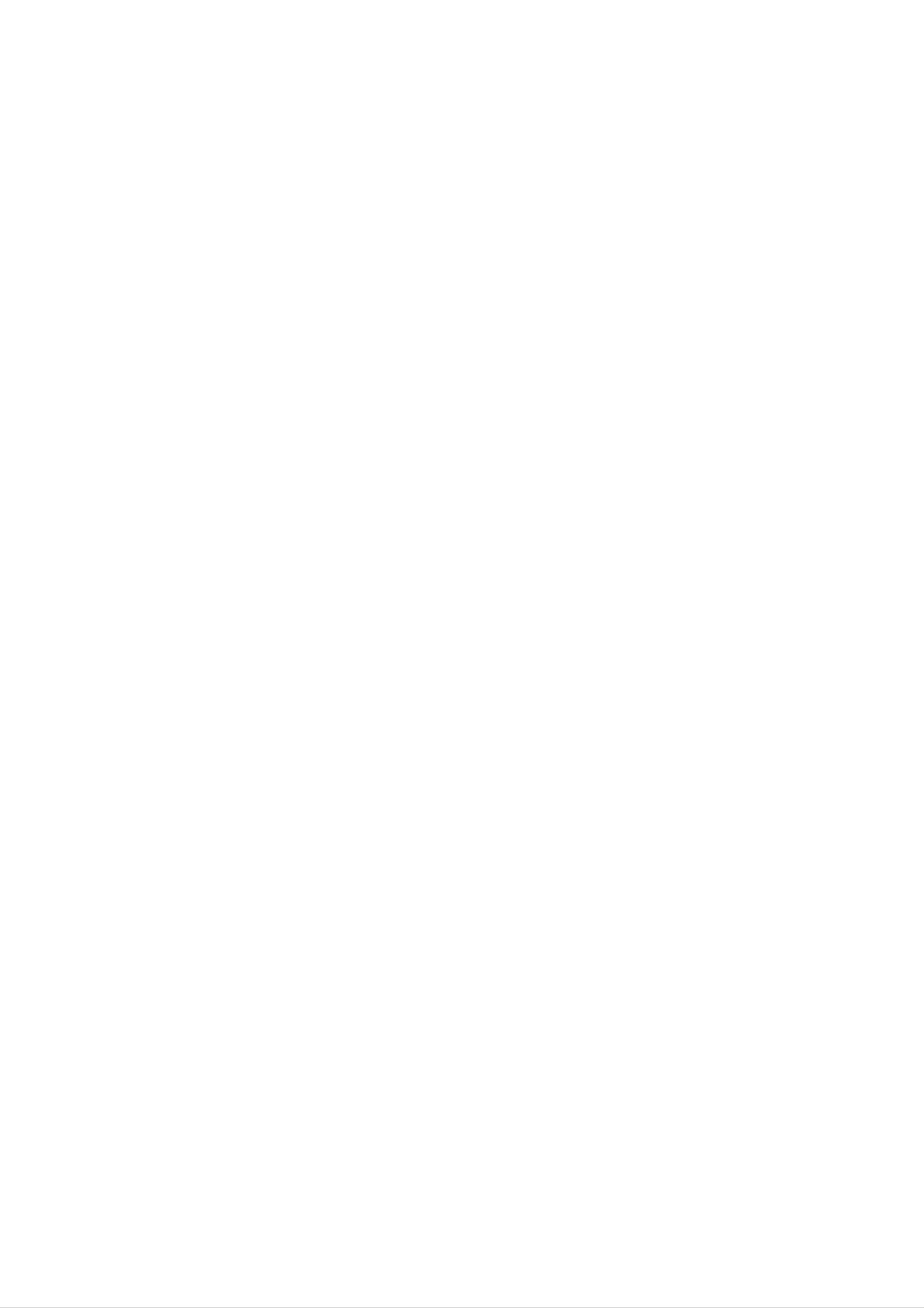
Operation
with
KARAOKE
CLASSIC
Select
1
v
SONG,
The
will
/
(
V,
CLASSIC
be
and
shown
POP
press
SONG
LIST
on
SELECT/
and
and
the
TV
ENTER
CLASSIC
COMPOSER
screen.
)
by
in
pressing
the
menu.
LIST
LOCAL
menu
the
COMPOSER
1
Select
of
in
the
the
and
composer
CLASSIC
press
LIST
SELECT/
(
you
LIST
want
and
ENTER.
and
by
pressing
COMPOSER
select
)
the
the
LIST
initial
v
menu,
/
V
A
B
C
D
E
FG
H
CLASSIC
1
Select
the
then
song
press
LIST
title
(
you
SELECT/
want
ENTER.
by
)
and
select
pressing
the
the
initial
v
/
V,
of
2
Select
V,
and
the
press
composer
SELECT/
ALBENIZ
BALAKIREV
BEETHOVEN
you
ENTER.
want
by
pressing
the
v
/
BOCCHERINI
BRAHMS
CHAMINADE
CHOPIN
A
DEBUSSY
B
C
D
E
3
F
G
H
Select
the
pressing
song
the
v
title
/
V,
of
and
the
press
composer
SELECT/
you
ENTER.
want
by
2
Select
V,
and
the
press
song
3802
3803
3804
title
SELECT/
ABOUT
AIR
ALMOST
you
FOREIGN
(HOLBERG)
TOO
want
ENTER.
LAN...
SERIOU...
by
SCHUMANN
GRIEG
SCHUMANN
pressing
the
v
/
2925
2926
2872
2837
2836
2943
2944
2945
MOONLIGHT
MOONLIGHT
FUER
BAGATEL
BAGATEL
PATHETIQUE
PATHETIQUE
PATHETIQUE
ELISE
SONATA...
SONATA...
OP.33
OP.33
SONAT...
SONAT...
SONAT...
NO.4
NO.1
BEETHOVEN
BEETHOVEN
BEETHOVEN
BEETHOVEN
BEETHOVEN
BEETHOVEN
BEETHOVEN
BEETHOVEN
3805
3806
3807
3808
3809
ANDANTE
ANITRA'S
ARABESKE
ARABESQUE
ARABESQUE
&
RONDO
DANCE
OP.18
NO.1
NO.2
C...
(P...
IN
E
IN
E
MENDELSSOH
GRIEG
SCHUMANN
DEBUSSY
DEBUSSY
To
the
ote
move
v
/
V,
the
then
previous
press
mode,
SELECT/
select
ENTER.
the
by
pressing
30

Operation
with
KARAOKE
RANDOM
Select
1
the
main
( )
bypressingv/Von
menu.
5
Select
press
Sing
along
Repeat
number
SELECT/
with
step
the
Change
alternately.
4~5.
team
you
ENTER.
the
accompaniment.
of
want
red
by
team
pressing
or
blue
team
v
/
V
and
7
When
It
appears
reaching
will
as
below.
the
be
targeted
shown
winning
on
the
TV
number,
screen.
the
OPERATION
Press
2
CHALLENGE
It
two
has
a
teams
function
SELECT/ENTER
( )
which
of
red
team
enjoy
&
blue
to
a
team.
begin
song
ramdomly.
game
dividing
by
Whether
select
below.
you
keep
or
going
bypressingv/Vas
the
song
game
or
not,
1
Select
the
It
appears
main
menu.
as
bypressing
v/Von
below.
123456789
2
Select
and
select
60708090
one
of
NUMERIC
by
buttons
pressing
1~9
v
by
/
V,
3
pressing
press
Select
and
B
ENTER.
to
select
SELECT/
select
b
/
B
one
success
to
ENTER.
of
select
60,70,80
winner's
score,
or
then
by
90
number,
pressing
by
press
pressing
SELECT/
then
v
/
b
V,
/
4
Select
SELECT/
It
appears
by
ENTER.
as
below.
pressing
0
v
/
0
V,
then
press
31

Troubleshooting
Check
No
The
unit
the
power.
power
does
following
Symptom
is
not
on,
work.
guide
but the
for
?
?
the
The
No
possible
power
disc
is
inserted.
cord
cause
is
of
a
problem
Cause
disconnected.
before
contacting
?
Plug
securely.
?
Insert
CD
the
indicator
service.
power
a
disc.
Correction
cord
(Check
in
the
into
that
DVD
the
the
wall
DVD
display
outlet
or,
is
lit.)
audio
No
There
picture.
is
no
sound
or
only
?
The
TV
is
not
set
to
receive
DVD
signal
out-
put.
?
The
video cable
is
not
connected
securely.
?
?
Select
the
on
TV
the
Connect
the
so
TV
appropriate
the
screen.
the
picture
video cable
video
from
the
into
input
unit
the
jacks
mode
appears
on
securely.
?
?
The
The
connected
equipment
TV
power
connected
is
with
turned
the
off.
audio
?T
?
urn
Select
on
the TV.
the
correct
input
mode
of
the
audio
so
a
very
heard.
low-level
sound
is
cable
?
.
?
?
The
The
the
The
audio
is
audio
power
audio
not
cable
set
cables
of
the
to
receive
are
equipment
is
turned
connecting
not
cord
DVD
signal
connected
connected
off.
is
damaged.
output.
securely
with
?
?T
?
you
can
listen
Connect
securely.
urn
audio
on
the
cable.
Replace
the
it
with
to
audio
the
sound
cable
equipment
new
one.
from
into
the
connected
the
unit.
jacks
with
the
The
The
playback
unit
playback.
does
picture
not
is
start
poor.
?
?
?
?
?
The
No
An
The
The
disc
disc
is
is
dirty.
inserted.
unplayable
disc
disc
is
is
placed
not
disc
is
upside
placed
inserted.
down.
within
the
guide.
?
?
?
?
?
Clean
Insert
CD
indicator
Insert
color
Place
Place
the
a
disc.
a
playable
disc.
system
the
the
disc
disc
(Check
in
and
the
disc.
with
on
Regional
the
DVD
the
that
display
(Check
playback
disc
the
DVD,
code.)
tray
the
is
lit.)
disc
side
or
audio
down.
correctly
type,
Severe
hum
or
noise
is
?
The
?Amenu
?
?
The
The
disc
is
is
Rating
plugs
dirty.
on
and
the
level
jacks
TV
is
screen.
set.
are
dirty.
?
?
?
?W
inside
Clean
Press
screen.
Cancel
ing
level.
ipe
the
the
the
the
them
guide.
disc.
SET-UP
Rating
with
a
button
function
cloth
slightly
to
or
turn
change
moistened
off
the
the
menu
rat-
heard.
Radio
stations
cannot
be
with
?
?
?
?
The
The
disc
speakers
connected
The
The
unit
antenna
is
is
dirty.
and
poorly.
located
is
positioned
components
with
too
close
or
are
to
the
connected
TV.
?
?
Clean
Connect
securely.
?
?
Move
nents.
Connect
alcohol.
the
disc.
the
your
the
speakers
TV
away
antenna
and
from
components
the
securely.
audio
compo-
tuned
in.
poorly.
?
?
The
weak
No
tions
signal
(when
stations
have
scanning
strength
tuning
have
been
preset
of
in
been
cleared
the
with
preset
(when
stations
stations).
automatic
or
preset
tuning
is
too
tuning).
sta-
by
?
?T
?
Adjust
antenna
une
Preset
in
the
the
the
antennas
if
necessary.
station
stations.
and
connect
manually.
an
external
The
not
remote
work
control
properly.
does
?
?
?
?
The
remote
The
There
remote
The
remote
sensor
remote
is
an
control
batteries
control
of
the
control
obstacle
and
in
the
is
not
unit.
is
too
in
the
remote
pointed
far
the
unit.
from
path
control
of
at
the
the
are
the
unit.
?
?
?
?
Point
of
the
the
unit.
Operate
(7
Remove
m).
Replace
remote
the
the
the
control
remote
obstacle.
batteries
at
control
with
the
within
new
remote
about
ones.
sensor
23
ft
exhausted.
The
disc
opened.
tray
is
not
?
The
KARAOKE/DVD
function
is
not
selected.
?
Select
ing
the
the
CD
the
KARAOKE/DVD
KARAOKE/DVD
OPEN/CLOSE
function
button.
button.
And
by
then
press-
press
32

Language
Code
List
Use
Disc
this
Audio,
Language
Abkhazian
Afar
Afrikaans
Albanian
list
to
Disc
input
Subtitle,
Code
6566
6565
6570
8381
your
desired
Disc
language
Menu.
Language
Finnish
French
Galician
Georgian
for
the
Code
following
7073
7082
7176
7565
initial
settings:
Language
Macedonian
Malagasy
Malay
Malayalam
Code
7775
7771
7783
7776
Language
Slovenian
Somali
Spanish
Sudanese
Code
8376
8379
6983
8385
Ameharic
Arabic
Armenian
Assamese
Azerbaijani
Bashkir
Basque
Bengali;
Bangla
6577
6582
7289
6583
6590
6665
6985
6678
German
Greek
Greenlandic
Guarani
Gujarati
Hausa
Hebrew
Hindi
6869
6976
7576
7178
7185
7265
7387
7273
Maltese
Maori
Marathi
Moldavian
Mongolian
Nauru
Nepali
Norwegian
7784
7773
7782
7779
7778
7865
7869
7879
Swahili
Swedish
Tagalog
Tajik
Tamil
Tatar
Telugu
Thai
8387
8386
8476
8471
8465
8484
8469
8472
REFERENCE
Bhutani
Bihari
Breton
Bulgarian
Burmese
Byelorussian
Cambodian
Catalan
6890
6672
6682
6671
7789
6669
7577
6765
Hungarian
Icelandic
Indonesian
Interlingua
Irish
Italian
Japanese
Javanese
7285
7383
7378
7365
7165
7384
7465
7487
Oriya
Panjabi
Pashto,
Persian
Polish
Pushto
Portuguese
Quechua
Rhaeto-Romance
7982
8065
8083
7065
8076
8084
8185
8277
Tibetan
Tigrinya
Tonga
Turkish
Turkmen
Twi
Ukrainian
Urdu
6679
8473
8479
8482
8475
8487
8575
8582
Chinese
Corsican
Croatian
Czech
Danish
Dutch
English
Esperanto
9072
6779
7282
6783
6865
7876
6978
6979
Kannada
Kashmiri
Kazakh
Kirghiz
Korean
Kurdish
Laothian
Latin
7578
7583
7575
7589
7579
7585
7679
7665
Rumanian
Russian
Samoan
Sanskrit
Scots
Serbian
Serbo-Croatian
Shona
Gaelic
8279
8285
8377
8365
7168
8382
8372
8378
Uzbek
Vietnamese
Volapuk
Welsh
Wolof
Xhosa
Yiddish
Yoruba
8590
8673
8679
6789
8779
8872
7473
8979
Estonian
Faroese
Fiji
Country
6984
7079
7074
Code
List
Latvian,
Lingala
Lithuanian
Lettish
7686
7678
7684
Sindhi
Singhalese
Slovak
8368
8373
8375
Zulu
9085
Choose
a
Country
Afghanistan
Argentina
Australia
Austria
Belgium
country
code
Code
AF
AR
AU
AT
BE
from
this
list.
Country
Ethiopia
Fiji
Finland
France
Germany
Code
ET
FJ
FI
FR
DE
Country
Malaysia
Maldives
Mexico
Monaco
Mongolia
Code
MY
MV
MX
MC
MN
Country
Saudi
Arabia
Senegal
Singapore
Slovak
Slovenia
Republic
Code
SA
SN
SG
SK
SI
Bhutan
Bolivia
Brazil
Cambodia
Canada
Chile
China
BT
BO
BR
KH
CA
CL
CN
Great
Greece
Greenland
Heard
Islands
Hong
Britain
Kong
Hungary
India
and
McDonald
GB
GR
GL
HM
HK
HU
IN
Morocco
Nepal
Netherlands
Dutch
New
Antilles
Zealand
Nigeria
Norway
MA
NP
NL
AN
NZ
NG
NO
South
South
Africa
Korea
Spain
Sri
Sweden
Switzerland
Taiwan
Lanka
ZA
KR
ES
LK
SE
CH
TW
Colombia
Congo
Costa
Croatia
Czech
Denmark
Ecuador
Egypt
Rica
Republic
CO
CG
CR
HR
CZ
DK
EC
EG
Indonesia
Israel
Italy
Jamaica
Japan
Kenya
Kuwait
Libya
ID
IL
IT
JM
JP
KE
KW
LY
Oman
Pakistan
Panama
Paraguay
Philippines
Poland
Portugal
Romania
OM
PK
PA
PY
PH
PL
PT
RO
Thailand
Turkey
Uganda
Ukraine
United
Uruguay
Uzbekistan
Vietnam
States
TH
TR
UG
UA
US
UY
UZ
VN
El
Salvador
SV
Luxembourg
LU
Russian
Federation
RU
Zimbabwe
ZW
33

Specifications
Power
supply
Power
consumption
Mass
[General]
External
Laser
Frequency
dimensions
response
x
H
(W
(audio)
x
D)
Refer
140W
to
the
11.2kg
273
Semiconductor
40
x
-
18000
327
x
back
354
Hz
panel.
mm
laser,
wavelength
650
nm
Signal-to-noise
Signal-to-noise
Dynamic
[CD/VCD/DVD]
Harmonic
range
distortion
ratio
(audio)
ratio
(video)
(audio)
(audio)
Video
S-video
output
output
More
More
More
0.2
1.0
(Y)
%
V
1.0
than
than
than
(1
70
60
70
kHz)
(p-p),
V
(p-p),
75
dB
dB
dB
Ω,
75
(1
(1
kHz)
kHz)
negative
Ω,
sync.,
RCA
jack
[Video]
Tuning
Intermediate
FM
Signal
Frequency
Tuning
Range
to
Noise
Range
Frequency
Ratio
Response
(Mono/Stereo)
(C)
0.3
87.5
10.7
60/55
-
60
522-1611kHzor530-1610kHzor530-1720kHz
-108.0
MHz
10000
dB
V
(p-p),
MHz
Hz
75
or
Ω
65
-74
MHz,
87.5
-108.0
MHz
[Tuner]
Intermediate
AM
(MW)
Signal
to
Frequency
Output
Power
T.
H.D
Frequency
Noise
Response
Response
Frequency
Ratio
450
35
100
70W
0.2%
42
kHz
dB
-
-
25000
1800
+
Hz
70W
Hz
[Amplifier]
Signal-to-noise
Tape
Wow
F.F/REW.
Speed
Flutter
Time
ratio
80
3KHz±50Hz
0.25%
120
dB
(MTT
sec
(C-60)
-
8000Hz
(P/B)/
Frequency
TAPE
Signal
to
Response
Noise
Ratio
125
43dB
-111,
43dB
JIS-WTD)
(R/B)
Channel
Erase
Ratio
Speaker
Type
Impedance
Separation
Model
45dB
(P/B)/
52dB
(MTT-5511)
LMS-K3730V
3
3
Way
6Ω
42dB
(R/P)
Speaker
-
20000
dB/W
Frequency
Sound
Pressure
Response
Level
60
86
(1m)
Rated
Power
70W
Input
[Speakers]
Max.
Input
NetDimensions(WxHxD)
Net
Weight
Power
140
230x326x296mm
5.2
W
kg
Hz
P/NO
:
3834RH0114M
