Page 1
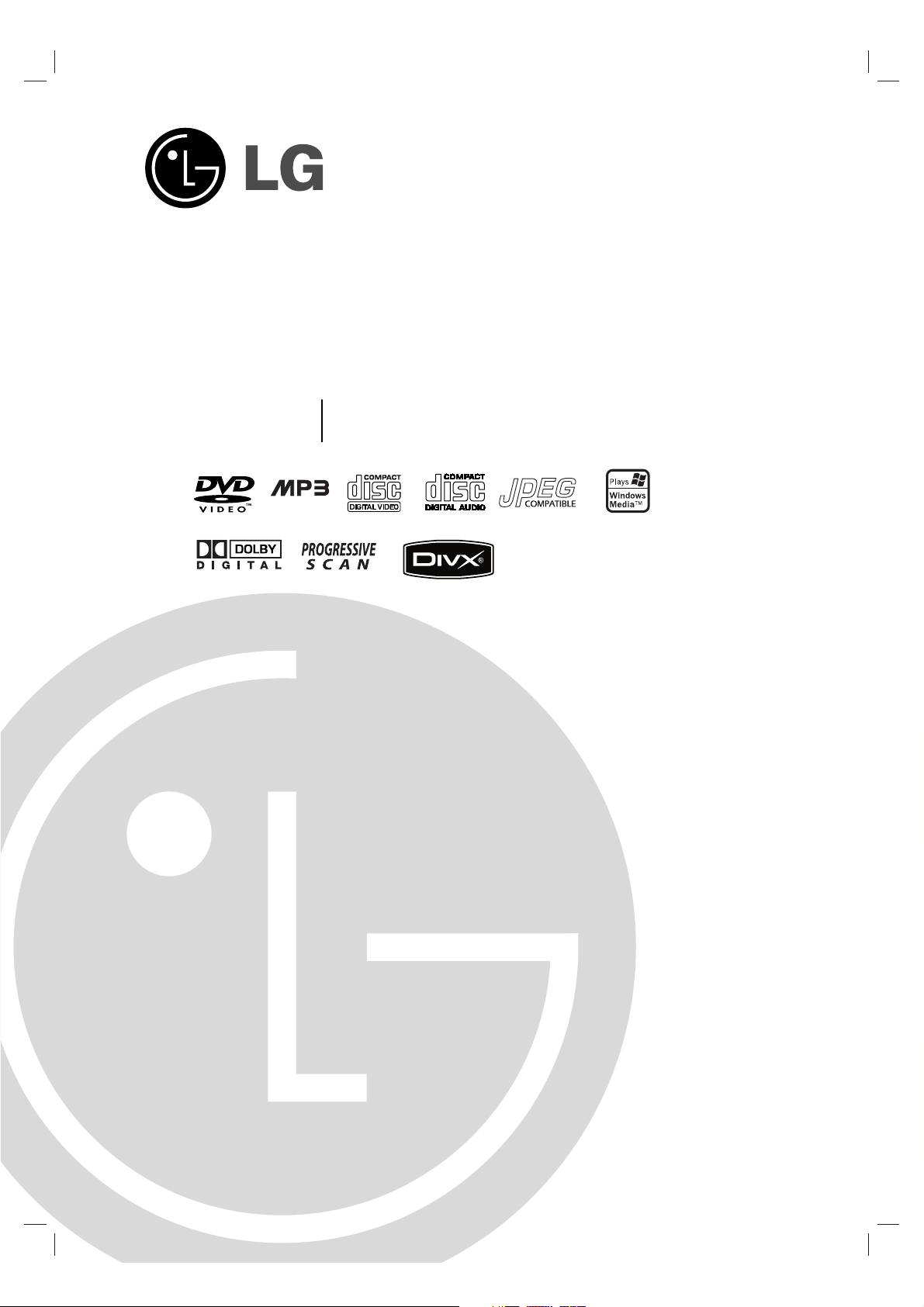
DVD MINI HI-FI SYSTEM
OWNER’S MANUAL
MODEL : LM-D7550
LM-D7550A/D/X, LMS-D7550V,
LMS-D7550S, LMS-D7550W
Please read this manual carefully before operating your set.
Retain it for future reference.
Designs and specifications are subject to change without
notice for improvement.
NAGHI_LM-D7550A.JABSNLR_ENG_132J
CD - R/RW
LM-D6540 modify
USB
Printed in China
Page 2
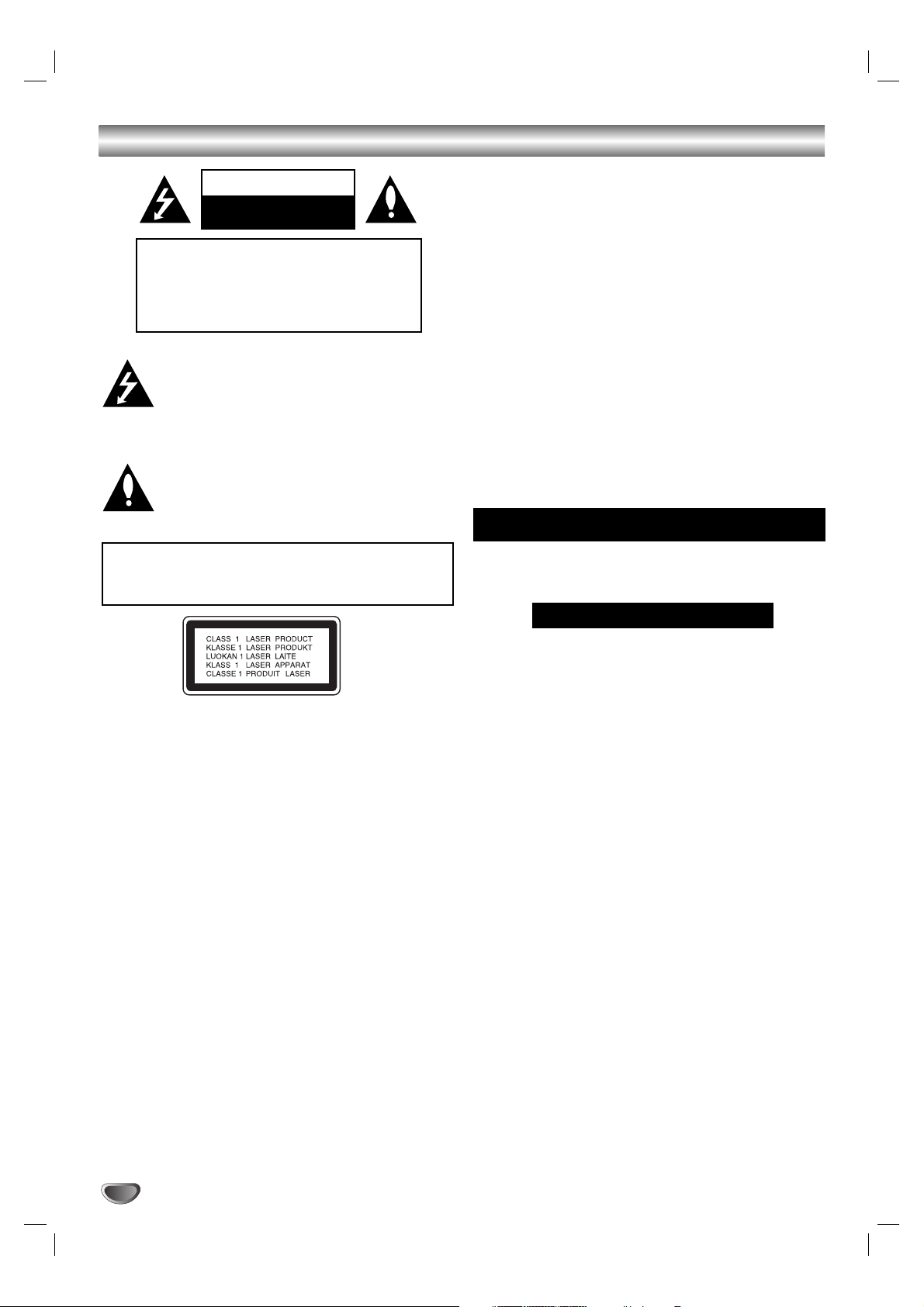
2
Safety Precautions
This lightning flash with arrowhead symbol within an
equilateral triangle is intended to alert the user to
the presence of uninsulated dangerous voltage
within the product’s enclosure that may be of
sufficient magnitude to constitute a risk of electric
shock to persons.
The exclamation point within an equilateral triangle
is intended to alert the user to the presence of
important operating and maintenance (servicing)
instructions in the literature accompanying the
appliance.
CAUTION:
This unit employs a Laser System.
To ensure proper use of this product, please read this owner’s
manual carefully and retain for future reference, should the unit
require maintenance, contact an authorized service locationsee service procedure.
Use of controls, adjustments or the performance of procedures
other than those specified herein may result in hazardous
radiation exposure.
To prevent direct exposure to laser beam, do not try to open
the enclosure. Visible laser radiation when open. DO NOT
STARE INTO BEAM.
CAUTION: The apparatus shall not be exposed to water,
dripping or splashing and that no objects filled with liquids,
such as vases, shall be placed on the apparatus.
CAUTION concerning the Power Cord
Most appliances recommend they be placed upon a dedicated circuit;
That is, a single outlet circuit which powers only that appliance
and has no additional outlets or branch circuits. Check the
specification page of this owner's manual to be certain.
Do not overload wall outlets. Overloaded wall outlets, loose or
damaged wall outlets, extension cords, frayed power cords, or
damaged or cracked wire insulation are dangerous. Any of
these conditions could result in electric shock or fire.
Periodically examine the cord of your
appliance, and if its appearance indicates damage or deterioration, unplug it, discontinue use of the appliance, and have the
cord replaced with an exact replacement part by an authorized
servicer.
Protect the power cord from physical or mechanical abuse,
such as being twisted, kinked, pinched, closed in a door, or
walked upon. Pay particular attention to plugs, wall outlets, and
the point where the cord exits the appliance.
CAUTION
RISK OF ELECTRIC SHOCK
DO NOT OPEN
WARNING: TO REDUCE THE RISK
OF ELECTRIC SHOCK
DO NOT REMOVE COVER (OR BACK)
NO USER-SERVICEABLE PARTS INSIDE
REFER SERVICING TO QUALIFIED SERVICE
PERSONNEL.
WARNING: TO REDUCE THE RISK OF FIRE OR ELECTRIC SHOCK, DO NOT EXPOSE THIS PRODUCT TO
RAIN OR MOISTURE.
The cord grip for the plug fitted to this product is built
into the existing power cord as supplied. If, for any reason
you need to shorten the cord,
Anew plug must be used to ensure your continued safety
by securing the plug to the power cord in accordance with
Plug & Socket Regulations 1994.
IMPORTANT SAFETY NOTICE
DO NOT RE-USE THE PLUG.
Page 3
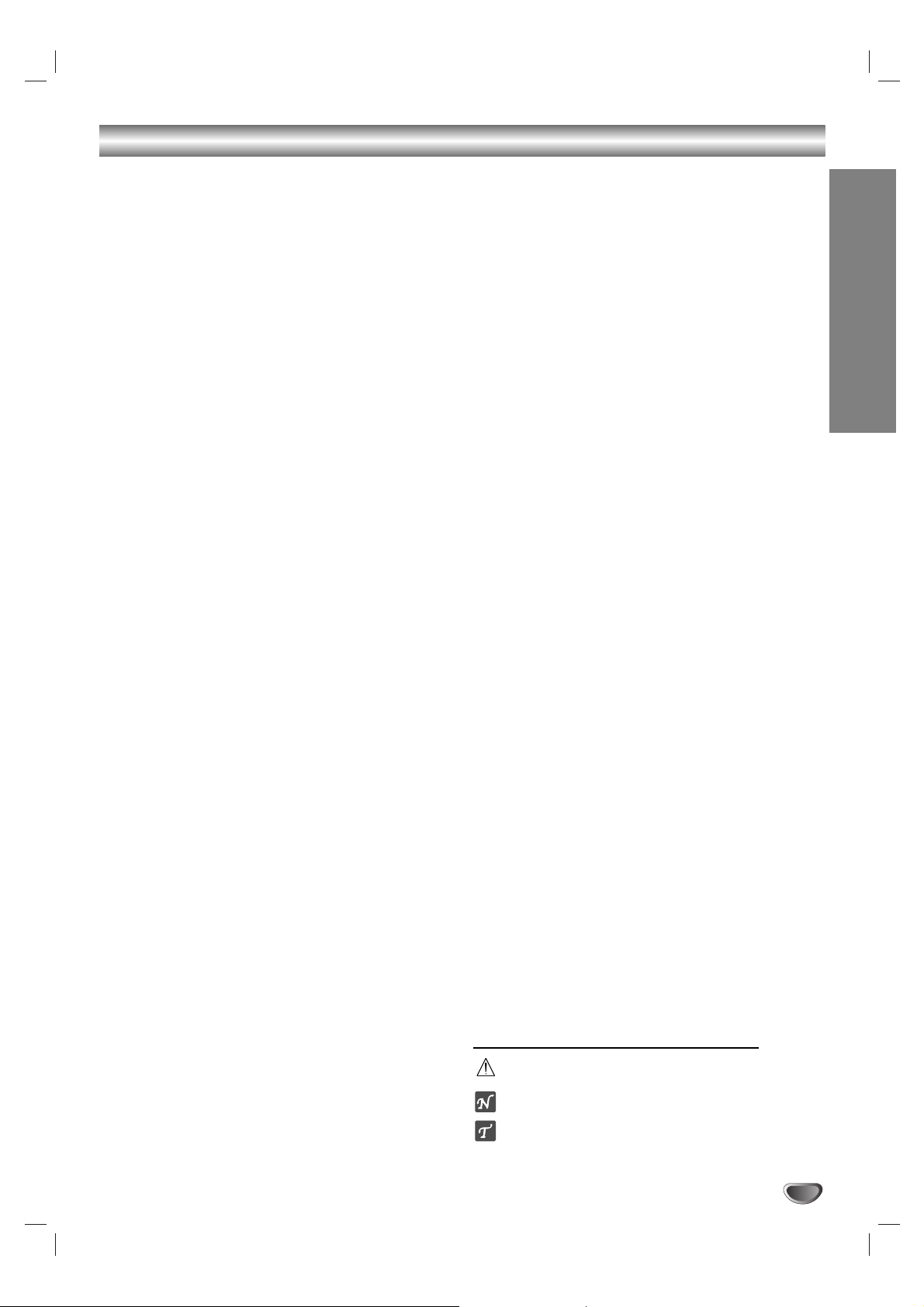
INTRODUCTION
3
Table of Contents
Introduction
Safety Precautions. . . . . . . . . . . . . . . . . . . . . . . . . . . . . . . 2
Table of Contents. . . . . . . . . . . . . . . . . . . . . . . . . . . . . . . . 3
Before Use . . . . . . . . . . . . . . . . . . . . . . . . . . . . . . . . . . . 4-5
Playable Discs . . . . . . . . . . . . . . . . . . . . . . . . . . . . . . . . 4
Precautions . . . . . . . . . . . . . . . . . . . . . . . . . . . . . . . . . . 5
Notes on Discs . . . . . . . . . . . . . . . . . . . . . . . . . . . . . . . 5
About Symbols . . . . . . . . . . . . . . . . . . . . . . . . . . . . . . . 5
Front Panel/ Rear Panel. . . . . . . . . . . . . . . . . . . . . . . . . . . 6
Remote Control . . . . . . . . . . . . . . . . . . . . . . . . . . . . . . . . . 7
Preparation
Connections . . . . . . . . . . . . . . . . . . . . . . . . . . . . . . . . . 8-11
Connecting to a TV . . . . . . . . . . . . . . . . . . . . . . . . . . . . 8
Connecting to Antenna . . . . . . . . . . . . . . . . . . . . . . . . . 9
Connecting to Auxiliary Equipment . . . . . . . . . . . . . . . . 9
Connecting to Optional Equipment . . . . . . . . . . . . . . . 10
Connecting to USB . . . . . . . . . . . . . . . . . . . . . . . . . . . 10
Speaker System Connection . . . . . . . . . . . . . . . . . . . . 11
Before Operation. . . . . . . . . . . . . . . . . . . . . . . . . . . . . 12-19
Volume Adjustment . . . . . . . . . . . . . . . . . . . . . . . . . . . 12
MUTE . . . . . . . . . . . . . . . . . . . . . . . . . . . . . . . . . . . . . 12
Headphone Jack . . . . . . . . . . . . . . . . . . . . . . . . . . . . . 12
EQUALIZER Effect . . . . . . . . . . . . . . . . . . . . . . . . . . . 12
XDSS (Extreme Dynamic Sound System) . . . . . . . . . . 12
OAO (Orientation Acoustic Optimizer) ON/OFF . . . . . . 12
MP3 Optimizer. . . . . . . . . . . . . . . . . . . . . . . . . . . . . . . 12
SURROUND Effect . . . . . . . . . . . . . . . . . . . . . . . . . . . 12
DIMMER . . . . . . . . . . . . . . . . . . . . . . . . . . . . . . . . . . . 12
DEMO . . . . . . . . . . . . . . . . . . . . . . . . . . . . . . . . . . . . . 12
Selecting the sound system . . . . . . . . . . . . . . . . . . . . . 12
Using the subwoofer . . . . . . . . . . . . . . . . . . . . . . . . . . 12
Setting the Clock . . . . . . . . . . . . . . . . . . . . . . . . . . . . . 13
Sleep Timer Function. . . . . . . . . . . . . . . . . . . . . . . . . . 13
Using Microphone - OPTIONAL . . . . . . . . . . . . . . . . . . 13
Timer Function. . . . . . . . . . . . . . . . . . . . . . . . . . . . . . . 14
General Explanation . . . . . . . . . . . . . . . . . . . . . . . . . . 15
On-Screen Display. . . . . . . . . . . . . . . . . . . . . . . . . . . . 15
Initial Settings . . . . . . . . . . . . . . . . . . . . . . . . . . . . . 16-19
General Operation. . . . . . . . . . . . . . . . . . . . . . . . . 16
LANGUAGE . . . . . . . . . . . . . . . . . . . . . . . . . . . . . 16
DISPLAY. . . . . . . . . . . . . . . . . . . . . . . . . . . . . . . . 17
AUDIO . . . . . . . . . . . . . . . . . . . . . . . . . . . . . . . . . 18
OTHERS. . . . . . . . . . . . . . . . . . . . . . . . . . . . . . . . 18
LOCK (Parental Control) . . . . . . . . . . . . . . . . . . . . 19
Operation
Operation with DVD and Video CD . . . . . . . . . . . . . . 20-23
Playing a DVD and Video CD. . . . . . . . . . . . . . . . . . . . 20
General Features . . . . . . . . . . . . . . . . . . . . . . . . . . 20-22
Moving to another TITLE . . . . . . . . . . . . . . . . . . . . 20
Moving to another CHAPTER/TRACK . . . . . . . . . . 20
Search . . . . . . . . . . . . . . . . . . . . . . . . . . . . . . . . . 20
Still Picture and Frame-by-Frame Playback . . . . . . 21
Slow Motion . . . . . . . . . . . . . . . . . . . . . . . . . . . . . 21
Repeat . . . . . . . . . . . . . . . . . . . . . . . . . . . . . . . . . 21
Repeat A-B . . . . . . . . . . . . . . . . . . . . . . . . . . . . . . 21
Time Search . . . . . . . . . . . . . . . . . . . . . . . . . . . . . 21
Zoom . . . . . . . . . . . . . . . . . . . . . . . . . . . . . . . . . . 21
Marker Search . . . . . . . . . . . . . . . . . . . . . . . . . . . 22
Special DVD Features . . . . . . . . . . . . . . . . . . . . . . . . . 22
Title Menu . . . . . . . . . . . . . . . . . . . . . . . . . . . . . . . 22
Disc Menu. . . . . . . . . . . . . . . . . . . . . . . . . . . . . . . 22
Camera Angle . . . . . . . . . . . . . . . . . . . . . . . . . . . . 22
Changing the Audio Language. . . . . . . . . . . . . . . . 22
Changing the Audio Channel. . . . . . . . . . . . . . . . . 22
Subtitle . . . . . . . . . . . . . . . . . . . . . . . . . . . . . . . . . 22
Additional Information . . . . . . . . . . . . . . . . . . . . . . . . . 23
Last Scene Memory . . . . . . . . . . . . . . . . . . . . . . . 23
Screen Saver . . . . . . . . . . . . . . . . . . . . . . . . . . . . 23
System Select . . . . . . . . . . . . . . . . . . . . . . . . . . . . 23
Mini Glossary for Audio Stream & Surround Mode . 23
Operation with Audio CD and MP3/WMA Disc . . . . . . . . 24
Playing an Audio CD and MP3/WMA Disc . . . . . . . . . . 24
Pause . . . . . . . . . . . . . . . . . . . . . . . . . . . . . . . . . . 24
Moving to another Track . . . . . . . . . . . . . . . . . . . . 24
Repeat Track/ All/ Off . . . . . . . . . . . . . . . . . . . . . . 24
Search . . . . . . . . . . . . . . . . . . . . . . . . . . . . . . . . . 24
Operation with JPEG Disc . . . . . . . . . . . . . . . . . . . . . . . 25
Viewing a JPEG disc . . . . . . . . . . . . . . . . . . . . . . . . . . 25
Slide Show . . . . . . . . . . . . . . . . . . . . . . . . . . . . . . 25
Moving to another File. . . . . . . . . . . . . . . . . . . . . . 25
Still Picture . . . . . . . . . . . . . . . . . . . . . . . . . . . . . . 25
To rotate picture . . . . . . . . . . . . . . . . . . . . . . . . . . 25
Programmed Playback . . . . . . . . . . . . . . . . . . . . . . . . . . 26
Repeat Programmed Tracks . . . . . . . . . . . . . . . . . 26
Erasing a Track from Program List. . . . . . . . . . . . . 26
Erasing the Complete Program List . . . . . . . . . . . . 26
Operation with DivX Disc . . . . . . . . . . . . . . . . . . . . . . . . 27
Operation with RADIO . . . . . . . . . . . . . . . . . . . . . . . . 28-29
Presetting the radio stations. . . . . . . . . . . . . . . . . . . . . 28
Listening to the radio . . . . . . . . . . . . . . . . . . . . . . . . . . 28
RDS Function - OPTIONAL . . . . . . . . . . . . . . . . . . . . . 29
About RDS - OPTIONAL . . . . . . . . . . . . . . . . . . . . 29
RDS Tuning - OPTIONAL . . . . . . . . . . . . . . . . . . . 29
RDS Display Options - OPTIONAL . . . . . . . . . . . . 29
Programme Search (PTY) - OPTIONAL. . . . . . . . . 29
Operation with TAPE . . . . . . . . . . . . . . . . . . . . . . . . . . . . 30
Basic Playback . . . . . . . . . . . . . . . . . . . . . . . . . . . . . . 30
To Stop Play . . . . . . . . . . . . . . . . . . . . . . . . . . . . . . . . 30
To Play Rewind or Fast Forward . . . . . . . . . . . . . . . . . 30
Dubbing. . . . . . . . . . . . . . . . . . . . . . . . . . . . . . . . . . . . 30
Recording . . . . . . . . . . . . . . . . . . . . . . . . . . . . . . . . . . . . 30
Basic Setting . . . . . . . . . . . . . . . . . . . . . . . . . . . . . . . . 30
Recording from Radio, CD or Auxiliary source . . . . . . . 30
CD to Tape Synchronized Recording . . . . . . . . . . . . . . 30
Reference
Troubleshooting. . . . . . . . . . . . . . . . . . . . . . . . . . . . . . . . 31
Language Code List. . . . . . . . . . . . . . . . . . . . . . . . . . . . . 32
Country Code List . . . . . . . . . . . . . . . . . . . . . . . . . . . . . . 33
Specifications . . . . . . . . . . . . . . . . . . . . . . . . . . . . . . . . . 34
About the symbols for instructions
Indicates hazards likely to cause harm to the unit itself or
other material damage.
Indicates special operating features of this unit.
Indicates tips and hints for making the task easier.
Page 4
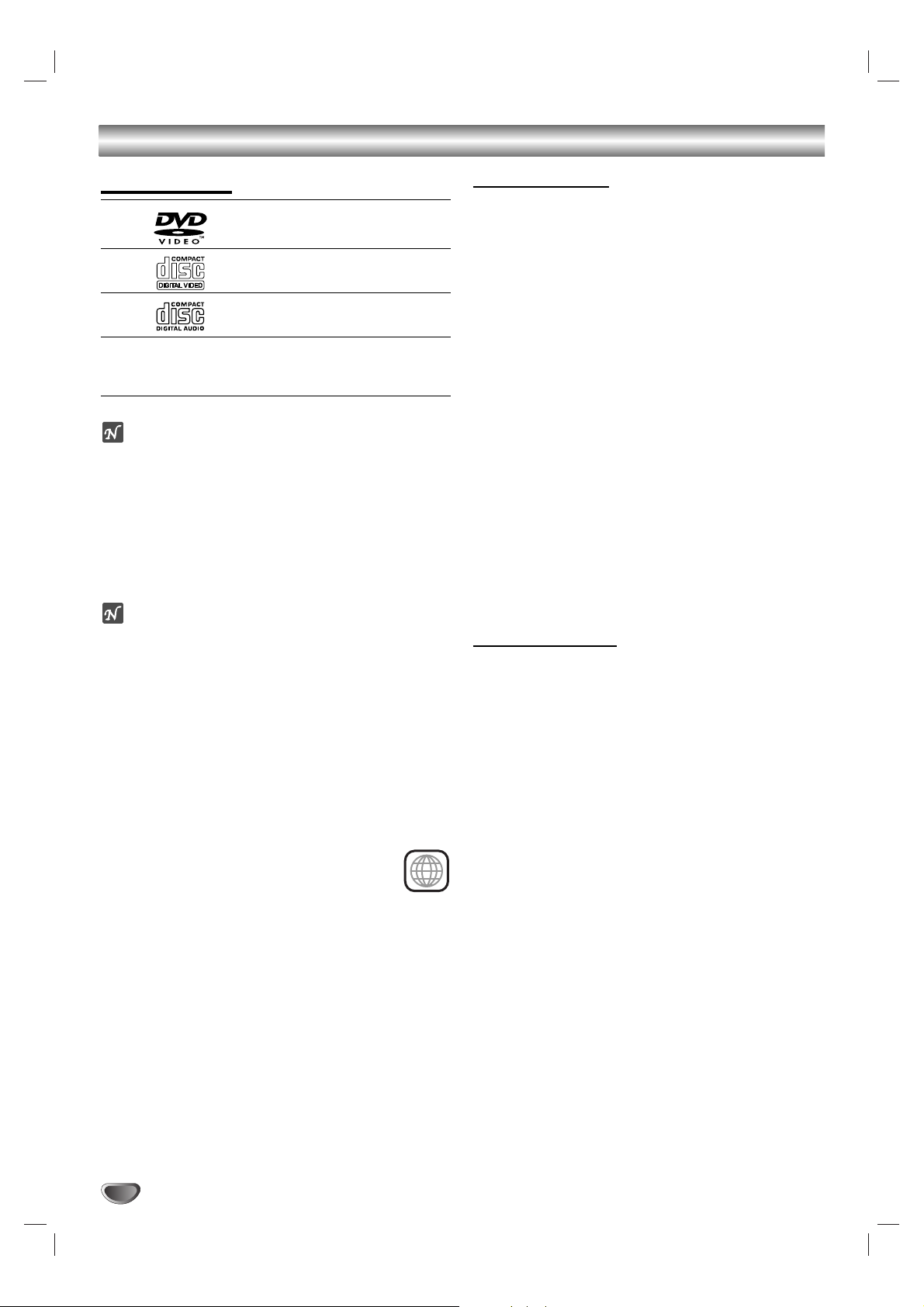
4
Before Use
Playable Discs
DVD
(8 cm / 12 cm disc)
Video CD (VCD)
(8 cm / 12 cm disc)
Audio CD
(8 cm / 12 cm disc)
In addition, this unit can play a DVD±R, DVD±RW,
SVCD, and CD-R or CD-RW that contains audio titles,
MP3, WMA, JPEG or DivX files.
Notes
– Depending on the conditions of the recording equip-
ment or the CD-R/RW (or DVD±R/RW) disc itself,
some CD-R/RW (or DVD±R/RW) discs cannot be
played on the unit.
– Do not attach any seal or label to either side (the
labeled side or the recorded side) of a disc.
–
Do not use irregularly shaped CDs (e.g., heart-shaped
or octagonal). It may result in malfunctions.
Notes on DVDs and Video CDs
Some playback operations of DVDs and Video CDs
may be intentionally fixed by software manufacturers.
As this unit plays DVDs and Video CDs according to
disc content designed by the software manufacturer,
some playback features of the unit may not be available
or other functions may be added.
Refer also to the instructions supplied with the DVDs
and Video CDs. Some DVDs made for business purposes may not be played on the unit.
Regional code of the DVD player and DVDs
This DVD player is designed and manufactured for playback of region “2” encoded DVD software. The region
code on the labels of some DVD discs indicates
which type of player can play those discs. This
unit can play only DVD discs labeled “2” or
“ALL”. If you try to play any other discs, the message
“Check Regional Code” will appear on the TV screen.
Some DVD discs may not have a region code label even
though their playback is prohibited by area limits.
Disc-related terms
Title (DVD only)
The main film content or accompanying feature content
or additional feature content, or music album.
Each title is assigned a title reference number enabling
you to locate it easily.
Chapter (DVD only)
Sections of a picture or a musical piece that are smaller
than titles. A title is composed of one or several chapters. Each chapter is assigned a chapter number,
enabling you to locate the chapter you want. Depending
on the disc, chapters may not be recorded.
Track (Video CD and audio CD only)
Sections of a picture or a musical piece on a video CD
or an audio CD. Each track is assigned a track number,
enabling you to locate the track you want.
Scene
On a video CD with PBC (Playback control) functions,
moving pictures and still pictures are divided into sections called “Scenes”. Each scene is displayed in the
menu screen and assigned a scene number, enabling
you to locate the scene you want.
A scene is composed of one or several tracks.
Types of video CDs
There are two types of video CDs:
Video CDs equipped with PBC (Version 2.0)
PBC (Playback control) functions allow you to interact
with the system via menus, search functions, or other
typical computer-like operations. Moreover, still pictures
of high resolution can be played if they are included in
the disc.
Video CDs not equipped with PBC (Version 1.1)
Operated in the same way as audio CDs, these discs
allow playback of video pictures as well as sound, but
they are not equipped with PBC.
2
Page 5
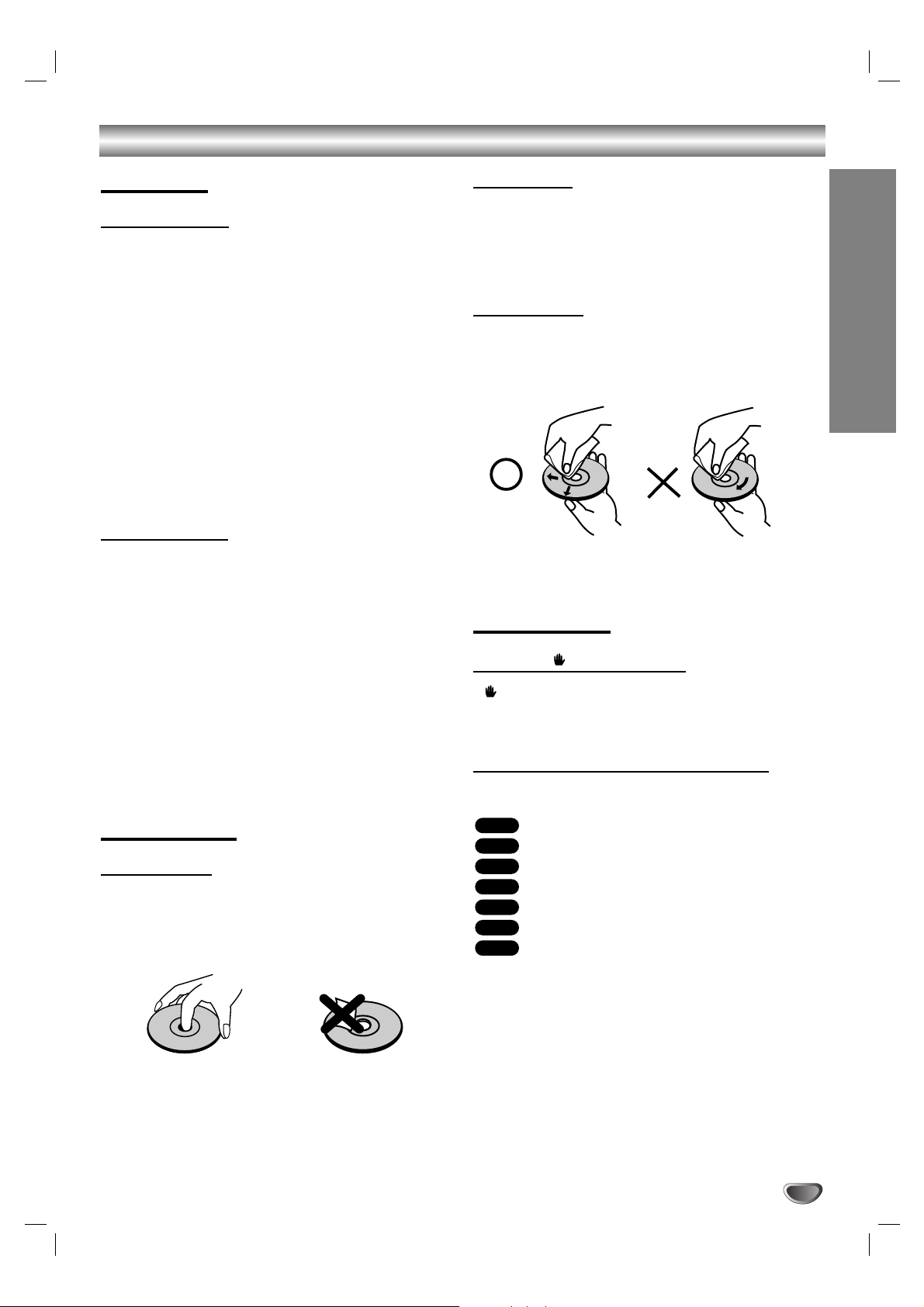
5
INTRODUCTION
Before Use (Cont’d)
Precautions
Handling the unit
When shipping the unit
The original shipping carton and packing materials
come in handy. For maximum protection, re-pack the
unit as it was originally packed at the factory.
When setting up the unit
The picture and sound of a nearby TV, VCR, or radio
may be distorted during playback. In this case, position
the unit away from the TV, VCR, or radio, or turn off the
unit after removing the disc.
To keep the exterior surfaces clean
Do not use volatile liquids, such as insecticide spray,
near the unit. Do not leave rubber or plastic products in
contact with the unit for a long period of time. They will
leave marks on the surface.
Cleaning the unit
To clean the cabinet
Use a soft, dry cloth. If the surfaces are extremely dirty,
use a soft cloth lightly moistened with a mild detergent
solution. Do not use strong solvents such as alcohol,
benzine, or thinner, as these might damage the surface
of the unit.
To obtain a clear picture
The DVD player is a high-tech, precision device. If the
optical pick-up lens and disc drive parts are dirty or
worn, the picture quality will be poor.
Regular inspection and maintenance are recommended
after every 1,000 hours of use. (This depends on the
operating environment.)
For details, please contact your nearest dealer.
Notes on Discs
Handling discs
Do not touch the playback side of the disc.
Hold the disc by the edges so that fingerprints will not
get on the surface.
Do not stick paper or tape on the disc.
Storing discs
After playing, store the disc in its case.
Do not expose the disc to direct sunlight or sources of
heat, or leave it in a parked car exposed to direct sunlight, as there may be a considerable temperature
increase inside the car.
Cleaning discs
Fingerprints and dust on the disc can cause poor picture quality and sound distortion. Before playing, clean
the disc with a clean cloth. Wipe the disc from the center out.
Do not use strong solvents such as alcohol, benzine,
thinner, commercially available cleaners, or anti-static
spray intended for older vinyl records.
About Symbols
About the symbol display
“ ” may appear on the TV screen during operation.
This icon means the function explained in this owner’s
manual is not available on that specific DVD video disc.
About the disc symbols for instructions
A section whose title has one of the following symbol is
applicable only to the disc represented by the symbol.
DVD
Video CDs
Audio CDs
MP3 disc
WMA disc
JPEG disc
DivX disc
DivX
JPEG
WMA
MP3
CD
VCD
DVD
Page 6
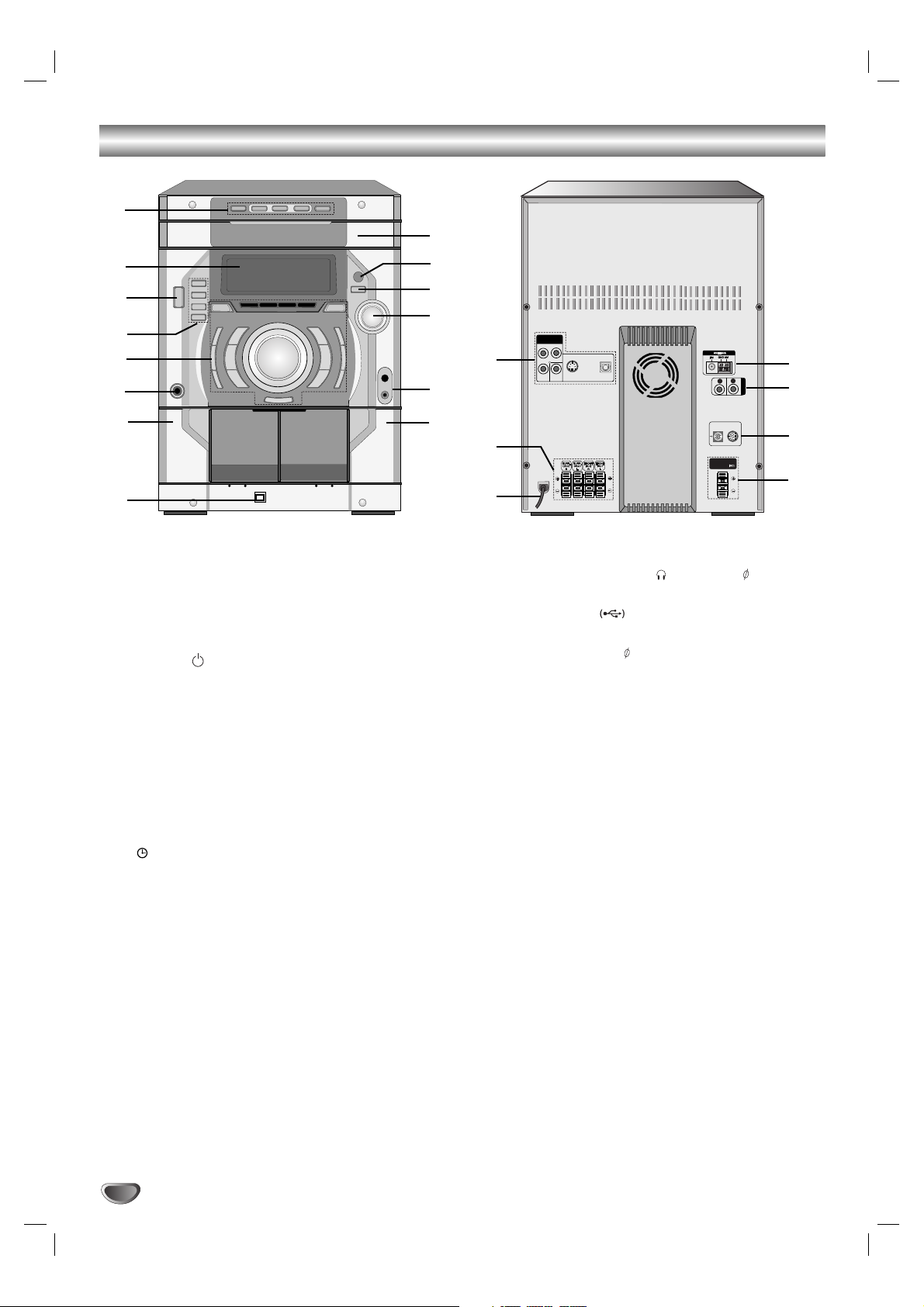
6
Front Panel/ Rear Panel
1. • DISC SKIP button
• Z OPEN/CLOSE button
•
DISC DIRECT PLAY buttons (DISC1, DISC2, DISC3)
2. DISPLAY WINDOW
3. POWER ( STANDBY/ON) button
4. FUNCTION SELECT buttons
(TUNER, TAPE, DVD/CD, AUX)
5. • XDSS button
• PLAY MODE/ DEMO button
• MODE/ RIF/ NOR-DUBB. button
• CD SYNC./ HI-DUBB. button
• PROGRAM/MEMORY button
• OAO button
• CLOCK button
• TIMER button
• RECORD/ RECORD PAUSE (zREC/PAUSE)
button
• AUTO TUNING DOWN/UP buttons
• CD SEARCH (
bbbb/BBBB
) buttons
• PRESET DOWN/UP buttons
• REVERSE PLAY (bb)/ PLAY (BB) buttons
• STOP (x)/CLEAR button
• SET/ CD[]/AM-NOISE/RDS (OPTIONAL) button
• VOLUME knob
• MP3 OPTIMIZER button
• EQ/ USER EQ/ SURROUND button
6. HEADPHONE SOCKET ( PHONES): 6.3mm
7. Z PUSH EJECT position (TAPE 1)
8. USB connector ( )
9. Z PUSH EJECT position (TAPE 2)
10. • MIC JACKS (MIC): 6.3 mm : OPTIONAL
• MIC VOLUME KNOB (MIC VOL.) : OPTIONAL
11. MULTI JOG DIAL
• MANUAL TUNING
• CD SKIP (./>)
• CLOCK ADJUST
12.
USB
button
13.
REMOTE SENSOR
14. DISC TRAY
15. • COMPONENT VIDEO OUT (PROGRESSIVE
SCAN) Jack (Y Pb Pr)
• MONITOR OUT Jack
• S-VIDEO OUT Jack
• OPTICAL OUT Jack
16.
SPEAKER Connector
17. POWER CORD
18. SUBWOOFER Connector
19. WOOFER SYSTEM connector
20. AUXILIARY INPUT Sockets (AUX IN)
21. ANTENNA Connector
1
3
4
5
6
7
8
9
10
11
12
13
14
2
17
16
15
18
19
20
21
COMPONENT
VIDEO OUT
(PROGRESSIVE SCAN)
Pb
Pr
Y MONITOR
S-VIDEO
OPTICAL
OUT
OUT
OUT
R
WOOFER SYSTEM
SUB WOOFER
SPEAKER
L
AUX IN
Page 7
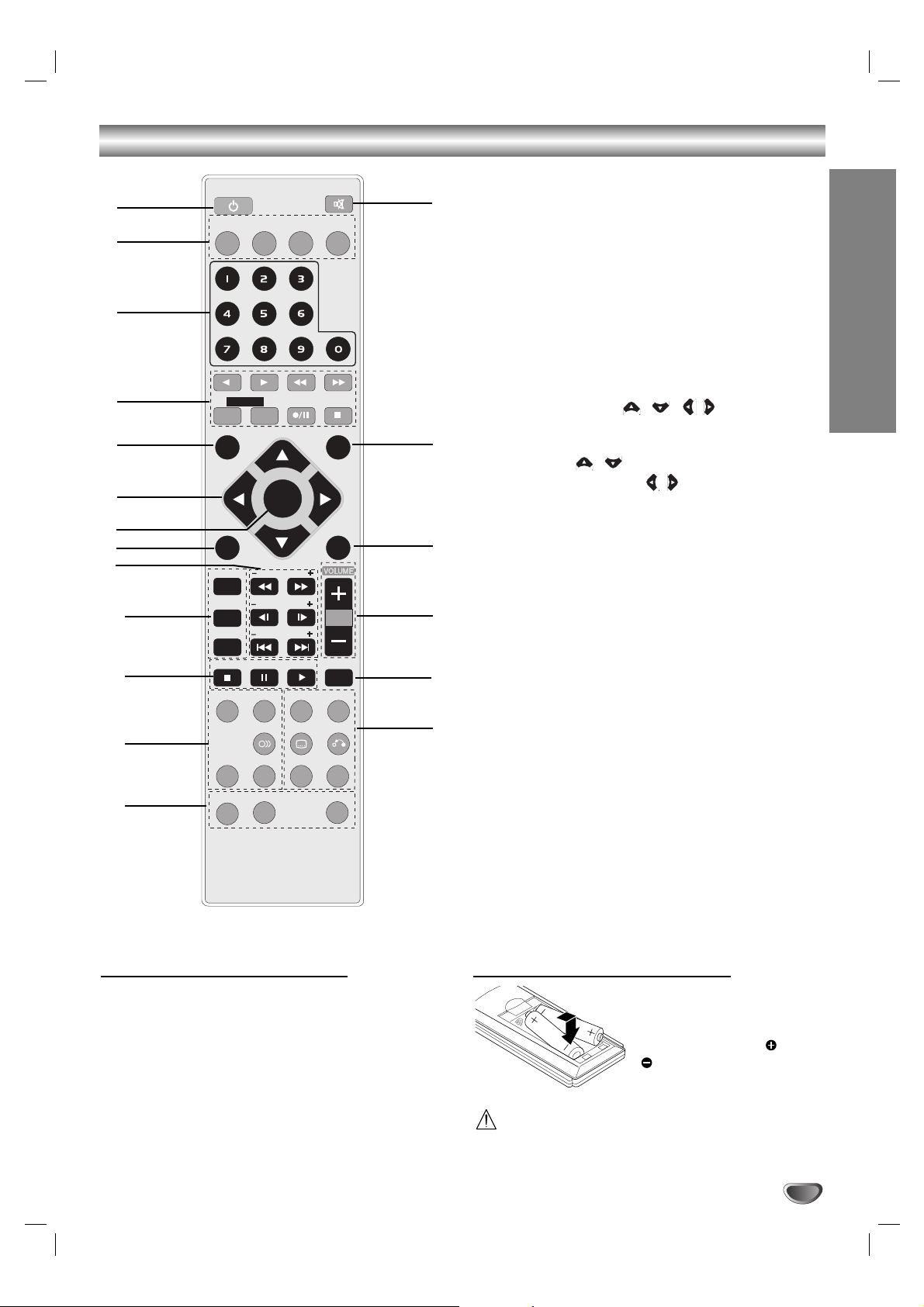
7
INTRODUCTION
Remote Control
Remote Control Operation Range
Point the remote control at the remote sensor and press
the buttons.
Distance: About 23 ft (7 m) from the front of the
remote sensor
Angle: About 30° in each direction of the front of the
remote sensor
Remote control battery installation
Detach the battery cover on
the rear of the remote control, and insert two R03 (size
AAA) batteries with and
aligned correctly.
Caution
Do not mix old and new batteries. Never mix different
types of batteries (standard, alkaline, etc.).
1. POWER button
2. FUNCTION SELECT buttons
(TUNER/BAND, DVD/CD, AUX,USB)
3. NUMERIC buttons (0-9)
4. TAPE FUNCTION buttons
- REVERSE PLAY (
F
: optional)
- PLAY (
G
)
- REWIND/ FAST FORWARD PLAY (
FF/GG
)
- TAPE 1/2 SELECT buttons
- RECORD/ RECORD PAUSE (z/[])
- TAPE STOP (x)
5. SET UP button
6. • ARROW buttons ( / //)
(For use in highlighting a selection on a GUI
menu screen, TITLE and MENU screen.)
• PRESET ( / ) buttons
• TUNING (-/+) [TUN. ( / )] buttons
7. SELECT/ENTER button
8. MENU button
(Use the MENU button to display the menu screen
included on DVD video discs.)
9. SCAN (
FF/GG
)/ SLOW (t/T)/SKIP (./>)
buttons
10. PROG./MEMO./ REPEAT/ REPEAT A-B buttons
11. S TOP ( x)/ PAUSE([])/ STEP/ PLAY (
G
) buttons
12. EQUALIZER (EQ)/ OAO/ AUDIO/CLEAR/ ZOOM
buttons
13. DIMMER/ SLEEP/ ECHO buttons
14.
SURROUND (SURR.)/ XDSS/ SUBTITLE (S-TITLE)
RETURN / MARKER/ SEARCH buttons
15. DISC SKIP (D.SKIP) buttons
16. VOLUME -/+ buttons
17. TITLE button
(Use the TITLE button to display the title screen
included on DVD video discs.)
18. DISPLAY button
19. MUTE button
1
6
5
4
3
2
8
9
19
17
15
16
18
7
10
12
13
14
11
POWER
DVD/CD
TUNER/BAND
1 - TAPE - 2
SET UP
TUN. - TUN. +
MENU
PROG./MEMO.
REPEAT
REPEAT A-B
STOP D.SKIP
CLEAR
DIMMER
PRESET +
SELECT
/ENTER
PRESET -
SCAN
SLOW
SKIP
PAUSE/STEP
EQ
OAO SURR. XDSS
AUDIO S-TITLE RETURN
ZOOM
SLEEP
MUTE
AUX
DISPLAY
PLAY
MARKER SEARCH
USB
TITLE
ECHO
Page 8
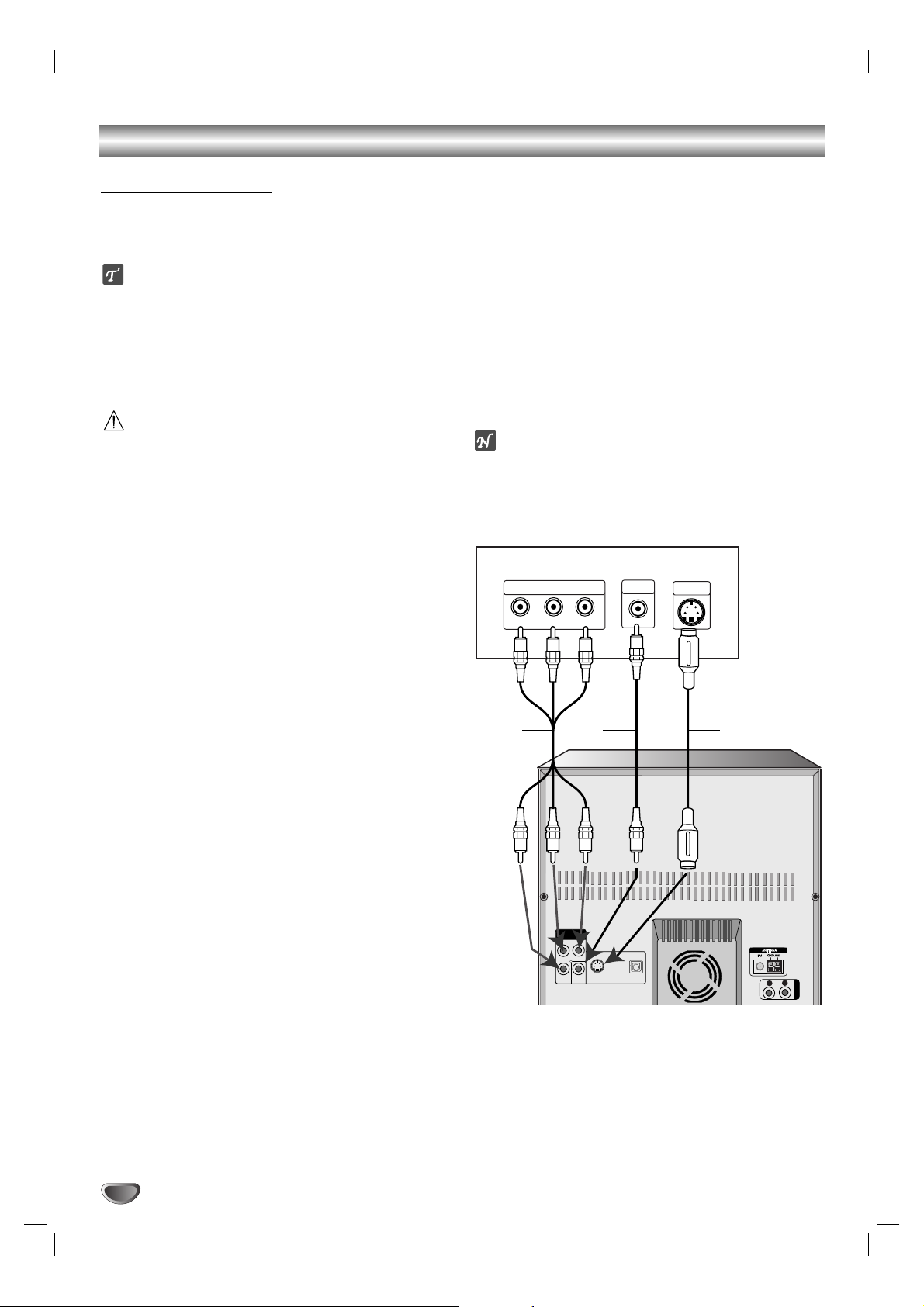
Connections
8
Make one of the following connections, depending on
the capabilities of your existing equipment.
ips
Depending on your TV and other equipment you wish
to connect, there are various ways you could connect
the
unit
. Use one of the connections described
below.
Please refer to the manuals of your TV, VCR, Stereo
System or other devices as necessary to make the
best connections.
Caution
–
Make sure the unit is connected directly to the TV.
Select the correct AV input on your TV.
– Do not connect your
unit
to TV via your VCR. The
DVD image could be distorted by the copy protection
system.
Video connection
Connect the MONITOR OUT jack from the
unit
to the
VIDEO IN jack on the TV using the video cable supplied
(V).
S-Video connection
Connect the S-VIDEO OUT jack on the
unit
to the S-
VIDEO IN jack on the TV using the S-Video cable (S).
Component Video (Color Stream®) connection
Connect the COMPONENT VIDEO OUT (PROGRESSIVE SCAN) jacks from the
unit
to the corresponding in
jacks on the TV using an Y Pb Pr cable (C).
Progressive Scan (ColorStream®pro) connection
If your television is a high-definition or “digital ready”
television, you may take advantage of the
unit
’s progressive scan output for the highest video resolution
possible.
If your TV does not accept the Progressive Scan format, the picture will appear scrambled if you try
Progressive Scan on the
unit
.
Connect the COMPONENT VIDEO OUT (PROGRESSIVE
SCAN) jacks from the
unit
to the corresponding in jacks
on the TV using an optional Y Pb Pr cable (C).
ote
– Set the Progressive to “On” on the Setup menu for
progressive signal, see page 17.
Connecting to a TV
Rear of TV
COMPONENT VIDEO /
PROGRESSIVE SCAN INPUT
Y
Pr
Pb
VIDEO
S-VIDEO
IN
IN
L
S
L
R
AUX IN
WOOFER SYSTEM
SUB WOOFER
SPEAKER
COMPONENT
VIDEO OUT
(PROGRESSIVE SCAN)
Pr
Y MONITOR
V
Pb
S-VIDEO
OPTICAL
OUT
OUT
OUT
C
Page 9
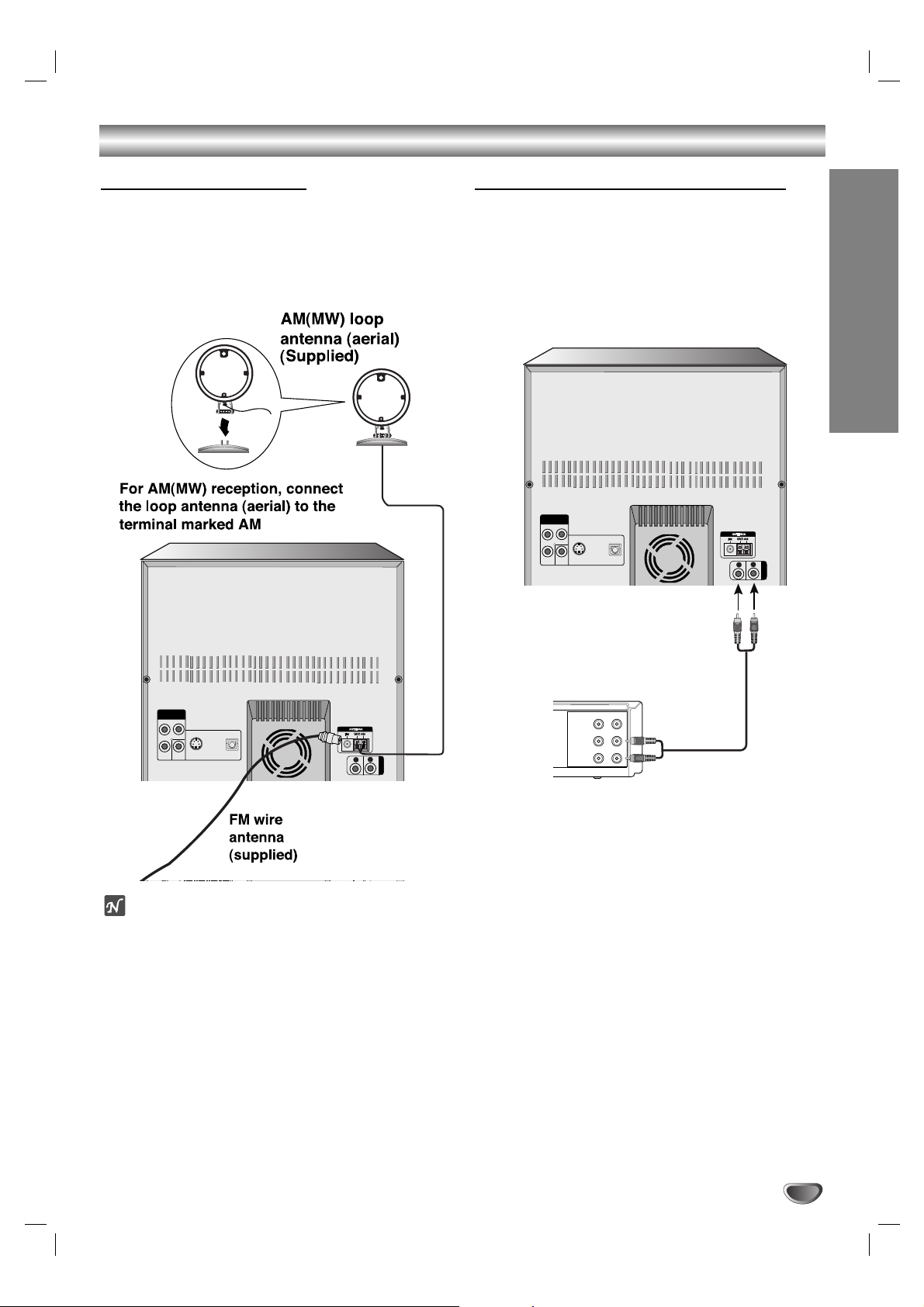
9
Connections
PREPARATION
WOOFER SYSTEM
AUX IN
SUB WOOFER
SPEAKER
R
L
COMPONENT
Pr
Pb
YMONITOR
OPTICAL
OUT
OUT
S-VIDEO
OUT
VIDEO OUT
(PROGRESSIVE SCAN)
Connecting to Antenna
Connect the supplied FM/AM antennas for listening to
the radio.
- Connect the AM loop antenna to the AM antenna
connector.
- Connect the FM wire antenna to the FM antenna connector.
otes
To prevent noise pickup, keep the AM loop antenna
away from the unit and other component.
Be sure to fully extend the FM wire antenna.
After connecting the FM wire antenna, keep it as
horizontal as possible.
Connecting to Auxiliary Equipment
You can use VCR or other unit connected to the AUX
connector.
11
Connect a VCR or auxiliary device, etc to the AUX
connector.
22
Select AUX function pressing the AUX button on
the unit or the remote control.
“AUX” will be shown on the display window.
WOOFER SYSTEM
AUX IN
SUB WOOFER
SPEAKER
R
L
COMPONENT
Pr
Pb
Y MONITOR
OPTICAL
OUT
OUT
S-VIDEO
OUT
VIDEO OUT
(PROGRESSIVE SCAN)
VIDEO
OUTIN
AUDIO (L)
AUDIO (R)
To AUDIO IN
To AUDIO OUT
VCR (or Auxiliary Device, etc)
Page 10
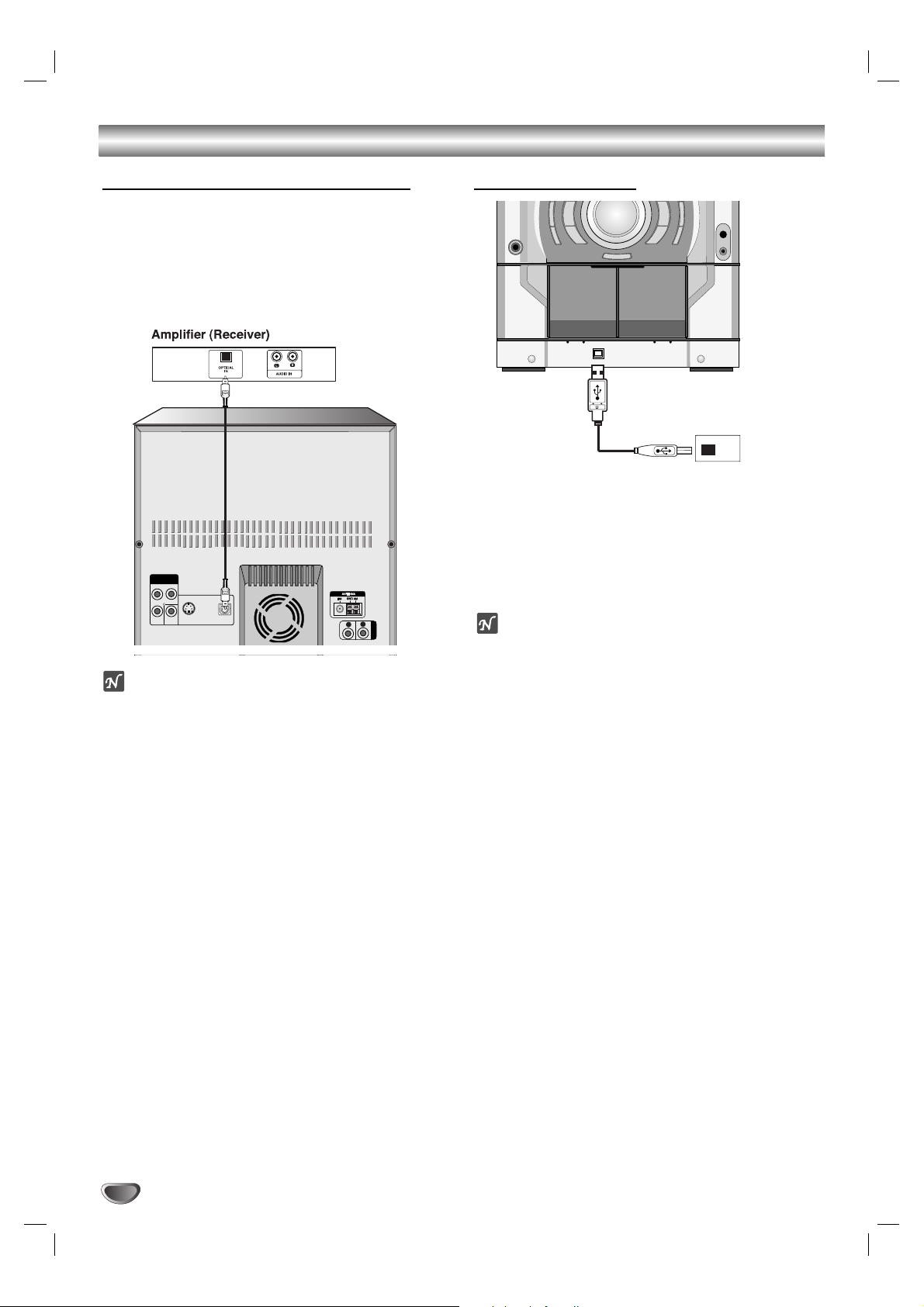
Connections
10
otes
If the audio format of the digital output does not
match the capabilities of your unit, the receiver will
produce a strong, distorted sound or no sound at all.
To see the audio format of the current unit in the
On-Screen Display, press AUDIO.
Connecting to Optional Equipment
Connecting to an amplifier equipped with two channel digital stereo (PCM) or to an Audio/ Video
receiver equipped with a multi-channel decoder
(Dolby Digital™, MPEG 2 or DTS)
Connect the OPTICAL OUT connector of this unit to the
corresponding in jack on your Amplifier or Receiver.
Connecting to USB
11
Connect the USB port of USB memory (or MP3
player, etc) to the USB connector on the front
panel.
22
Select USB function pressing the USB button
on the front panel or on the remote control.
“USB” will be shown on the display window.
otes
The DivX files in your memory card will not be able
to be played.
Don’t insert the more than one memory card in the
multi card reader.
The unit may not be supported a part of memory
card or multi card reader.
Don’t insert or pull out the memory card from the
card reader when using the card reader.
If there is no memory card in the card reader, it will
be displayed “NO USB”. In this status you should
pull out card reader and pull into the set again with
memory card.
COMPONENT
VIDEO OUT
(PROGRESSIVE SCAN)
Pb
Pr
S-VIDEO
Y MONITOR
OUT
OPTICAL
OUT
OUT
L
R
AUX IN
USB Memory, MP3 Player (or
Memory Card Reader, etc.)
Page 11
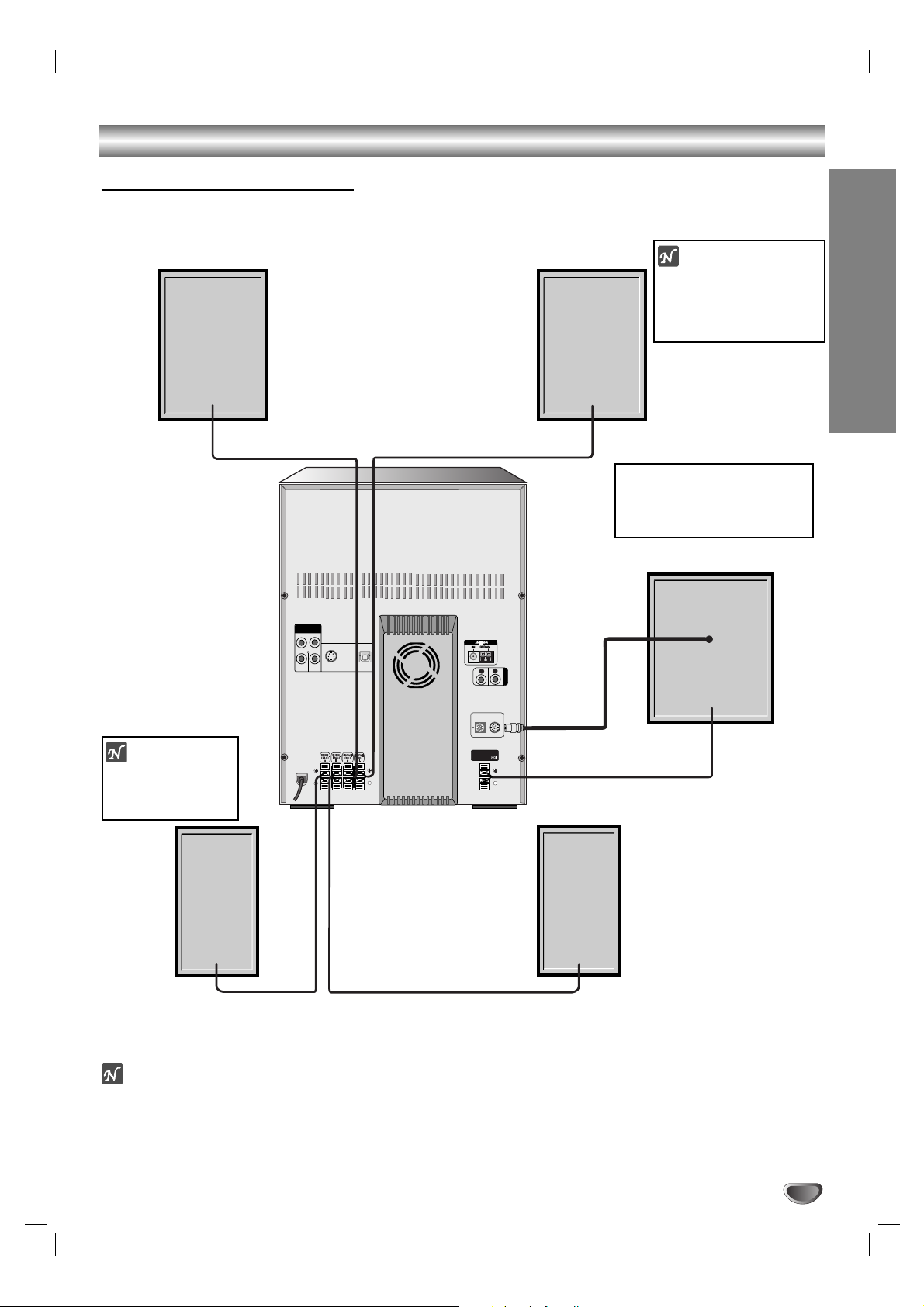
Connections
PREPARATION
11
Front speaker
(Right)
WOOFER SYSTEM
AUX IN
SUB WOOFER
SPEAKER
R
L
COMPONENT
Pr
Pb
Y MONITOR
OPTICAL
OUT
OUT
S-VIDEO
OUT
VIDEO OUT
(PROGRESSIVE SCAN)
Front speaker
(Left)
Surround speaker
Subwoofer
Surround speaker
(Right)
(Left)
otes
Be sure to match the speaker cord to the appropriate terminal on the components: + to + and – to –. If the cords
are reversed, the sound will be distorted and will lack base.
If you use front speakers with low maximum input rating, adjust the volume carefully to avoid excessive output on
the speakers.
Speaker System Connection
Connect the speakers using the supplied speaker cords by matching the colors of the terminals and those of the cords.
If you hear the sound from
the subwoofer, press the
SUBWOOFER ON/OFF button to turn the subwoofer on.
ote
Do not place the
surround speakers
by TV.
ote
If TV screen beccomes
discolored do not place
front speakers in 30 cm
from TV.
Page 12

12
Before Operation
Volume Adjustment
•Turn VOLUME knob clockwise to increase the sound
level, or counterclockwise to decrease it.
• Press VOLUME + to increase the sound level, or use
VOLUME - to decrease it on the remote control.
MUTE
Press MUTE to turn off the sound, press again to
restore. You can mute your unit in order, for example, to
answer the telephone, “ ” indicator flashes in the display window.
Headphone Jack
Connect a stereo headphone plug ( 6.3mm) into the
headphone jack.
The speakers are automatically disconnected when you
plug in the headphones (not supplied).
EQUALIZER Effect
You can choose 12 fixed sound impressions and adjust
the BASS, MIDDLE and TREBLE.
-You can select a desired sound mode by using EQ
button on the front panel or EQ PATT. button on the
remote control.
When a sound mode passes by with the left side from
the right, press EQ or EQ PATT..
FLAT → POP → CLASSIC → ROCK → DRAMA →
JAZZ → SALSA → MUSICAL → SAMBA →
ADVENTURE → PUMP → EXTREME → FLAT...
-You can select a mode by using USER EQ button on
the front panel.
1.
Press the USER EQ button for more than 1 second.
“
BASS 0” will be apeared in the display window.
2. Turn the MULTI JOG SHUTTLE
clockwise or
counterclockwise to select the setting you want.
3.
Press the USER EQ button.
4. Adjust the MIDDLE and TREBLE
as shown above.
5. To cancel the USER MODE, press the USER EQ but-
ton until “USER MODE OFF” appears
.
XDSS (Extreme Dynamic Sound System)
Press XDSS to reinforce treble and bass.
- The “XDSS ON” indicator lights up.
To cancel it press XDSS again.
- The “XDSS OFF” indicator lights up.
OAO (Orientation Acoustic Optimizer)
ON/OFF
Press OAO to reinforce the original sound.
- The “OAO ON” indicator lights up.
To cancel it press OAO again.
- The “OAO OFF” indicator lights up.
MP3 Optimizer
This function is optimizered for compressible MP3 file. It
is improved the bass sound to make sweet sound.
Each time you press MP3 OPTIMIZER the setting
changes in the following order.
MP3-OPT ON → MP3-OPT OFF
SURROUND Effect
You can select a desired surround mode by using SURROUND button on the front panel or SURR. button on
the remote control.
When a surround mode passes by with the left side
from the right, press SURROUND or SURR..
SURROUND OFF → CINEMA → EALA → TUNNEL →
HALL → THEATER → VOCAL → CHURCH → DISCO
→ SURROUND OFF...
DIMMER
This function is turned the LED (Light-emitting diode) of
front panel off and darken the display window by half in
power-on status.
Press DIMMER once. The LED (Light-emitting diode) of
front panel is turned off.
If you press it once more, the display window will be
darken by half. To cancel it press the button again.
DEMO
Press DEMO in power off state to demonstrate the
function in the display window.
To cancel it, press POWER or DEMO again. During
demonstration in power-on status you can cancel it
by using the other buttons.
Selecting the sound system
You can enoy different sounds by selecting the sound
mode you want.
Turn MODE SELECT button on the subwoofer to select
the sound mode.
LINK ON → SURROUND 1 → SURROUND 2
Using the subwoofer
You can use the sound of the subwoofer to enhance the
bass.
Press SUBWOOFER ON/OFF on the subwoofer to turn
on the subwoofer.
SUB_WOOFER ON SUB_WOOFER OFF
Page 13

Before Operation
PREPARATION
13
Setting the Clock
1
Press CLOCK.
(If the clock requires setting, press and hold CLOCK
for more than 2 seconds.)
- The hours display begins to blink.
22
. Select either the 12 hour cycle or the 24 hour
cycle by turning MULTI JOG DIAL.
33
Press SET to confirm the selected hour cycle.
4
Use MULTI JOG DIAL to set the current hour.
5
Press SET.
6
. Use MULTI JOG DIAL to set current minutes.
77
Press SET and the correct time is shown on the
display.
ote
When the clock is not appeared in the display
window, follow as below.
- In case the clock is set, prese the CLOCK button.
The clock will be shown in the display window for
about 5 seconds.
- In case the clock is not set, the clock will be blinked in
the display window for about 1 minute. Set the clock
as above.
Sleep Timer Function
When the sleep timer is set, the unit automatically turns
off after the specified time has elapsed.
1
To specify the time delay before the power is
turned off, press SLEEP.
In the display window you can see SLEEP 180 for
about 5 seconds. This means that the system turns
off automatically after 180 minutes.
22
Each time you press SLEEP the setting changes
in the following order.
SLEEP 180 →150 → 120 →90→80→70 → 60→ 50 →
40 → 30 → 20 →10 → OFF (No display) →SLEEP 180...
33
To check the remaining time until the power is
turned off.
While the sleep function is active press SLEEP
briefly. The time remaining until the unit turns off is
displayed for about 5 seconds.
ote
If you press SLEEP while the sleep time is displayed,
the SLEEP time is reset.
To cancel Sleep Timer setting
If you wish to stop the function, press the SLEEP button
repeatedly until “SLEEP 10 ” appears, and then press
SLEEP once again after “SLEEP 10 ” shows on the
display.
Using Microphone - OPTIONAL
You can sing to a music source by connecting a
microphone to the unit.
11
Connect your microphone to the MIC socket.
“” will be shown in the display window.
22
Play a music you want.
33
Sing along with the accompaniment.
Adjust the microphone volume by turning MIC
VOLUME KNOB.
For your reference
You can record during using microphone.
Refer to the “Recording” explanation section.
otes
When not using the microphone, set the MIC volume
knob to minimum or turn off the MIC and remove the
microphone from the MIC socket.
If the microphone is set too near the speaker, a
howling sound may be produced. In this case, move
the microphone away from the speaker or decrease
the sound level by using the MIC volume control.
If sound through the microphone is extremely loud, it
may be distorted. In this case, turn the MIC volume
control toward minimum.
To Adjust ECHO Volume
You can give an echo effect to the sound from the
microphones.
Press the ECHO repeatedly.
ECHO - OFF →ECHO - 1 →ECHO - 2 →ECHO - 3
(12HR)
(24HR)
or
Page 14

Before Operation
14
Timer Function
With the TIMER function you can have the radio reception, CD play, TAPE play and USB play turned on and
off at the time desired.
11
Press CLOCK to check the current time.
For your reference
If you don’t set clock, timer function doesn’t work.
22
Press TIMER to enter the timer setting mode.
Each function (TUNER → CD → TAPE → USB)
flashes in the display window in turn.
For your reference
If you want to correct the previous memorized TIMER
setting, press and hold the TIMER button more than
2 seconds.
- The previous memorized timer setting for on Time and
“ TIMER” indicators appear in the display.
33
Press SET when the desired function flashes.
44
1. a. When you select TUNER function,
‘PLAY’ and ‘REC’ indicator flash in
the display window alternately for
about 3 seconds.
‘PLAY’ indicator : TUNER play only
‘REC’ indicator : TUNER play and recording
b. Press SET when the desired
function flashes.
c. Select the previous memorized preset
number with
MULTI JOG DIAL on the front
panel and press SET.
‘TIME ON’ indicator appears for about 0.5
seconds in the display window and then
disappears.
2. When you select CD, TAPE or USB function,
‘TIME ON’ indicator appears for about 0.5
seconds in the display window and then
disappears.
55
Set the turn on hour turning MULTI JOG DIAL.
66
Press SET to confirm the turn on hour time.
77
Set the turn on minutes time turning MULTI JOG
DIAL.
88
Press SET to confirm the turn on minutes
time.
‘TIME OFF’ indicator appears for about 0.5
seconds in the display window and then
disappears.
99
Set the turn off hour time turning MULTI JOG
DIAL.
1100
Press SET.
1111
Set the turn off minutes turning MULTI JOG
DIAL.
1122
Press SET.
1133
Adjust the volume level turning MULTI JOG
DIAL.
1144
Press SET.
“” appears in the display window and the
timer setting has been completed.
1155
Turn the system off.
The selected timer functions are automatically
switched on and off at the preset times.
To cancel or check the timer
Each time the TIMER button is pressed you can
select the timer set or cancel. You can also check the
timer setting status.
To activate or check the timer, press the TIMER
button repeatedly so that “ ” appears in the display
window.
To cancel the TIMER, press the TIMER button
repeatedly so that “ ” disappears from the display
window.
ote
In case of a disc with menu, the main menu is only displayed on the screen.
Page 15

Before Operation
PREPARATION
15
Caution:
Before using the remote control, press the DVD/CD
button to select the device to be operated.
General Explanation
This manual gives basic instructions for operating the
unit. Some DVDs require specific operation or allow
only limited operation during playback.
When this occurs, the symbol appears on the TV
screen, indicating that the operation is not permitted by
the unit or is not available on the disc.
On-Screen Display
General playback status can be displayed on the TV
screen. Some items can be changed on the menu.
On-screen display operation
11
Press DISPLAY during playback.
22
Press / to select an item.
The selected item will be highlighted.
33
Press or to change the setting of an item.
The number buttons can be also be used for setting
numbers (e.g., title number). For some functions,
press SELECT/ENTER to execute the setting.
Temporary Feedback Field Icons
Repeat title
Repeat sequence
Resume play from this point
Action prohibited or not available
Notes
Some discs may not provide all of the features on the
on-screen display example shown below.
If no button is pressed for 10 seconds, the on-screen
display disappears.
Function / Action using / to select item
Shows the current title number and total number of titles /
skips to the desired title number.
Shows the current chapter number and total number of
chapters / skips to the desired chapter number.
Shows the elapsed playing time / searches by elapsed
time.
Shows the current audio soundtrack language,
encoding method, and channel number / changes the
setting.
Shows the current subtitle language / changes the setting.
Shows the current angle number and total number of
angles / changes the angle.
Shows the current sound mode / can not change the
setting.
Items
Title Number
Chapter Number
Time search
Audio language
and Digital Audio
Output mode
Subtitle language
Angle
Sound
Selection Method
/
,Numbers or
SELECT/ENTER
/
,Numbers or
SELECT/ENTER
Numbers, SELECT/ENTER
/
or
AUDIO
/
or
S-TITLE
/
–
Items
Track Number
Time
Audio Channel
Sound
Function / Action using / to select item
Shows the current track number, total number of tracks and
PBC On mode / skips to the desired track number.
Shows the elapsed playing time (display only).
Shows the audio channel / changes the audio channel.
Shows the current sound mode / can not change the
setting.
Selection Method
/
,Numbers or
SELECT/ENTER
–
/
or
AUDIO
–
Example: On-Screen Display during playing DVD
Example: On-Screen Display during playing VCD
Title
A - B
1 / 12
0:20:09
ABC
1 ENG
Bypass
1 / 3
1 / 3
0:20:09
Bypass
1 / 3
Page 16

Before Operation
16
Initial Settings
By using the Setup menu, you can make various adjustments to items such as picture and sound. You can also
set a language for the subtitles and the Setup menu,
among other things. For details on each Setup menu
item, see pages 16 to 19.
To display and exit the Menu:
Press SETUP to display the menu. A second press of
SETUP will take you back to initial screen.
To go to the next level:
Press on the remote control.
To go back to the previous level:
Press on the remote control.
General Operation
11
Press SETUP.
The setup menu appears.
22
Use / to select the desired option then
press to move to the second level.
The screen will be shown the current setting for the
selected item, as well as alternate setting(s).
33
Use / to select the second desired option
then press to move to the third level.
44
Use
/
to select the desired setting then
press SELECT/ENTER to confirm your selection.
Some items require additional steps.
55
Press SETUP or PLAY to exit the setup menu.
LANGUAGE
OSD
Select a language for the Setup menu and on-screen
display.
Disc Audio / Subtitle / Menu
Select the language you prefer for the audio track (disc
audio), subtitles, and the disc menu.
Original: Refers to the original language in which the
disc was recorded.
Other: To select another language, press number but-
tons to enter the corresponding 4-digit number according to the language code list on page 32. If you enter
the wrong language code, press CLEAR on the remote
control.
DVD
LANGUAGE
OSD
Disc Audio
Disc Subtitle
Disc Menu
English
Original
Off
Original
Move
Select
Page 17

Before Operation
PREPARATION
17
DISPLAY
TV Aspect
4:3:
Select when a standard 4:3 TV is connected.
16:9: Select when a 16:9 wide TV is connected.
Display Mode
Display Mode setting works only when the TV Aspect
mode is set to “4:3”.
Letterbox: Displays a wide picture with bands on the
upper and lower portions of the screen.
Panscan: Automatically displays the wide picture on
the entire screen and cuts off the portions that do not fit.
Progressive Scan
Progressive Scan Video provides the highest quality
pictures with less flickering.
If you are using the Component Video jacks for connection to a TV or monitor that is compatible with a progressive scan signal, set Progressive Scan to On.
To Turn ON progressive scan:
Connect component out of the DVD to the input of your
monitor/television, set your television or monitor to
Component Input.
1. Select “Progressive Scan” on the DISPLAY menu
then press .
2. Select “On” using the / buttons.
3. Press
SELECT/ENTER
to confirm your selection.
The confirm menu will appear.
4. When the confirm menu appears on your screen
Cancel is highlighted as default. Use the /
buttons to highlight Enter.
5. Pressing
ENTER
will set the player to Progressive
scan mode.
Caution
Once the setting for progressive scan output is entered,
an image will only be visible on a progressive scan
compatible TV or monitor. If you set Progressive Scan
to On in error, you must reset the unit.
1) Remove any disc from the unit and close the disc
tray. See that “NO DISC” is displayed on the display
window
2) Press and hold STOP (x) for five seconds then
release it. The video output will be restored to the
standard setting, and a picture will once again be
visible on a conventional analog TV or monitor.
DVD
DVD
DVD
DISPLAY
TV Aspect
Widescreen
16 : 9
Display Mode
OffProgressive Scan
Move
Select
DISPLAY
TV Aspect
Display Mode
MovePrev.
Select
Progressive Scan
On
Off
Page 18

Before Operation
18
AUDIO
Each DVD disc has a variety of audio output options.
Set the player’s AUDIO options according to the type of
audio system you use.
Dolby Digital / DTS / MPEG
Bitstream: Select “Bitstream” if you connect the DVD
Player’s DIGITAL OUT jack to an amplifier or other
equipment with a Dolby Digital, DTS or MPEG
decoder.
PCM : Select when connected to a two-channel digital stereo amplifier. DVDs encoded in Dolby Digital or
MPEG will be automatically downmixed to two-channel PCM audio.
Sample Freq. (Frequency)
If your receiver or amplifier is NOT capable of handling
96 kHz signals, select 48 kHz. When this choice is
made, this unit automatically converts any 96 kHz
signals to 48 kHz so your system can decode them.
If your receiver or amplifier is capable of handling 96
kHz signals, select 96 kHz. When this choice is made,
this unit passes each type of signal through without any
further processing. Check the documentation for your
amplifier to verify its capabilities.
Dynamic Range Control (DRC)
With the DVD format, you can hear a program’s soundtrack in the most accurate and realistic presentation
possible, thanks to digital audio technology. However,
you may wish to compress the dynamic range of the
audio output (the difference between the loudest sounds
and the quietest ones). Then, you may listen to a movie
at a lower volume without losing dialog intelligibility. Set
DRC to On for this effect.
Notes
The DRC function works only during playback of
Dolby Digital recorded discs.
The level of Dynamic Range Compression may differ
depending on the DVD disc.
Vocal
Set Vocal to On only when a multi-channel Karaoke
DVD is playing. The karaoke channels on the disc will
mix into a normal stereo sound.
OTHERS
PBC
Set Playback Control (PBC) to On or Off.
On:Video CDs with PBC are played according to the
PBC.
Off:Video CDs with PBC are played the same way as
Audio CDs.
DivX(R) Registration
You can show the DivX DRM (Digital Right
Management) Registration code for your unit only.
The Registration code is used for VOD (Video-OnDemand) service agent. You can purchase or rental an
encrypt movie file.
Notes
If you rent the DivX VOD file, it has several options of
viewing limits as show below.
• Display the number which you can watch the file.
• The rental has been expired.
• Display the authorization error.
DivX
VCD
DVD
DVD
DVD
DVD
Dolby Digital
Bitstream
PCM
48 kHz
Bitstream
DTS
MPEG
Sample Freq.
On
On
DRC
Vocal
Move
Select
AUDIO
PBC
DivX(R) Registration
Move
OTHERS
On
Select
Select
Your registration code is : XXXXXXXX
Please use this code to register this player with
the DivX(R) Video On Demand service.
This will allow you to rent and purchase videos
using the DivX(R) Video On Demand format.
To learn more go to www.divx.com/vod
This rental video has 7 views left. A view
?
ends when you stop playback, play a different
video, or turn off your player.
Do you want to use one of your 7 views now
Yes No
This rental is expired.
This video player is not authorized to
play this video.
Page 19

Before Operation
PREPARATION
19
LOCK (Parental Control)
Rating
Some movies contain scenes that may not be suitable
for children to view. Many of these discs contain parental
control information that applies to the complete disc or to
certain scenes on the disc. Movies and scenes are rated
from 1 to 8, depending on the country. Some discs offer
more suitable scenes as an alternative.
The parental control feature allows you to block access
to scenes below the rating you input, thereby preventing
your children from being able to view material you
believe is unsuitable.
11
Select “Rating” on the LOCK menu then press
.
22
To access the Rating, Password and Country
Code features, you must input the 4-digit
security code you created.
If you have not yet entered a security code you are
prompted to do so.
Input a 4-digit code and press SELECT/ENTER.
Enter it again and press SELECT/ENTER to verify.
If you make a mistake before pressing
SELECT/ENTER, press CLEAR.
33
Select a rating from 1 to 8 using the /
buttons.
Rating 1-8: Rating one (1) has the most restrictions
and rating eight (8) is the least restrictive.
Unlock
If you select unlock, parental control is not active
and the disc plays in full.
ote
If you set a rating for the player, all disc scenes with
the same rating or lower are played. Higher rated
scenes are not played unless an alternate scene is
available on the disc. The alternative must have the
same rating or a lower one. If no suitable alternative is
found, playback stops. You must enter the 4-digit password or change the rating level in order to play the disc.
44
Press SELECT/ENTER to confirm your rating
selection, then press SETUP to exit the menu.
Password (Security Code)
You can enter or change password.
1 Select Password on the LOCK menu then press .
2 Follow step 2 as shown left (Rating). “Change” or
“New” is highlighted.
3 Enter the new 4-digit code, then press
SELECT/ENTER. Input it again to verify.
4 Press SETUP to exit the menu.
If you forget your Security Code
If you forget your security code you can clear it using
the following steps:
1 Input the 6-digit number “210499” on the setup menu
and the security code is cleared.
2
Enter a new code as described above.
ote
When “ ” appears on the TV screen,
press STOP (x) and then press SETUP to move to the
setup menu.
Country Code
Enter the code of the country/area whose standards
were used to rate the DVD video disc, based on the list
in the reference chapter.
11
Select “Country Code” on the LOCK menu then
press .
22
Follow step 2 as shown left (Rating).
33
Select the first character using / buttons.
44
Shift the cursor using button and select the
second character using / buttons.
55
Press SELECT/ENTER to confirm your country
code selection.
DVD
INPUT PASSWD
DVD
LOCK
Rating
****
Unlock
Password
Country Code
Move
Select
SA
Page 20

Operation with DVD and Video CD
20
Playing a DVD
and
Video CD
Playback Setup
Turn on the TV and select the video input source
connected to the unit.
Audio system: Turn on the audio system and select
the input source connected to the unit.
11
Press
ZZ
OPEN/CLOSE button to open the disc
tray.
22
Load your chosen disc in the tray, with the
playback side facing down.
•
Playing one or two
discs
Place discs on trays
1 and 2.
•
Playing three discs
After placing two discs,
press the
DISC SKIP on
the front panel
to rotate the trays. Place the next
disc on tray 3.
33
Press
ZZ
OPEN/CLOSE button to close the tray.
Playback starts automatically. If playback does not
start, press PLAY. In some cases, the disc menu
might appear instead.
If a menu screen is displayed
The menu screen may be displayed first after loading a
DVD or Video CD which contains a menu.
Use the / // buttons to select the
title/chapter you want to view, then press SELECT/
ENTER to start. Press TITLE or MENU to return to
the menu screen.
Use the number buttons to select the track you want
to view and press RETURN to return to the menu
screen. Menu settings and operating procedures
may differ. Follow the instructions on the each menu
screen. You also may set PBC to Off (See “PBC” on
page 18).
Notes
– If parental control is set and the disc is not within the
rating settings you must input the password.
(See “LOCK” on page 19.)
– DVDs may have a region code. Your player will not
play discs that have a region code different from your
player. The region code for this player is 2 (two).
To Select a disc directly
Press DISC 1, DISC 2 or DISC 3 during playing or
stopping.
When you press DISC 1,2 or 3 before playing a disc,
the unit will automatically start playing the selected disc.
General Features
ote
Unless stated otherwise, all operations described use
the remote control. Some features may also be
available on the Setup menu.
Moving to another TITLE
When a disc has more than one title, you can move to
another title. Press DISPLAY while playback is stopped
then the appropriate number (0-9) or use / to move
to another title.
You can play any title by inputting its number while playback is stopped.
Moving to another CHAPTER/TRACK
When a title on a disc has more than one chapter or a
disc has more than one track, you can move to another
chapter/track as follows:
Press . or > briefly during playback to select
the next chapter/track or to return to the beginning of
the current chapter/track.
Press . twice briefly to step back to the previous
chapter/track.
To go directly to any chapter during DVD playback,
press DISPLAY and press / to select the chap-
ter/track icon. Then, input the chapter/track number or
use / .
Search
1 Press FFor GGduring playback.
The player will now go into SEARCH mode.
2 Press FFor GGrepeatedly to select the required
speed: mX2, mX4, mX8, mX16, mX100
(backward) or MX2, MX4, MX8, MX16,
MX100 (forward).
With a DivX/ Video CD, the Search speed changes:
mX2, mX4, mX8, mX16 (backward) or MX2,
MX4, MX8, MX16 (forward).
3 To exit SEARCH mode, press PLAY.
DivXVCDDVD
DivXVCDDVD
DVD
VCD
DVD
Page 21

Operation with DVD and Video CD
OPERATION
21
General Features (continued)
Still Picture and Frame-by-frame playback
1 Press PAUSE/STEP on the remote control during
playback.
The player will now go into PAUSE mode.
2 You can advance the picture frame-by-frame by
pressing PAUSE/STEP repeatedly on the remote control.
3 To exit still motion mode, press PLAY.
Slow Motion
1 Press t or T on the remote control during play-
back.
The player will enter SLOW mode.
2 Use the t or T to select the required speed: t
1/2, t 1/4, t 1/8 or t 1/16 [(backward) - DVD
only] or T 1/2, T 1/4, T 1/8 or T 1/16
(forward).
3 To return to normal PLAY, press PLAY.
ote
Slow motion playback in reverse is not applicable for
Video CD.
Repeat
You can play a title/chapter/all/track on a disc.
Press REPEAT during playback to select a desired
repeat mode.
DVD Video Discs - Repeat Chapter/Title/Off
• Chapter: repeats the current chapter.
• Title: repeats the current title.
• Off : does not play repeatedly.
DivX/ Video CDs - Repeat Track/All/Off
• Track : repeats the current track
• All : repeats all the tracks on a disc.
• Off : does not play repeatedly.
ote
–
On a Video CD with PBC, you must set PBC to Off on
the setup menu to use the repeat function
(See “PBC”
on page 18)
.
Repeat A-B
To repeat a sequence in a title:
1 Press REPEAT A-B at your chosen starting point.
“ A - ” appears briefly on the TV screen.
2 Press REPEAT A-B again at your chosen end point.
“A - B” appears briefly on the TV screen, and the
repeat sequence begins.
3 To cancel the sequence, press REPEAT A-B.
Time Search
The Time Search function allows you to start playing at
any chosen time on the disc.
1 Press DISPLAY during playback. The on-screen
display appears on the screen.
The Time Search box shows the elapsed playing time of the
current disc.
2 Within 10 seconds, press / to select the Time
Search icon in the on-screen display.
The “-:--:--” appears in the Time Search box.
3 Within 10 seconds, use the number buttons to enter
the required start time. Enter hours, minutes, and seconds from left to right in the box.
If you enter the wrong numbers, press CLEAR to remove the
numbers you entered. Then enter the correct numbers.
4 Within 10 seconds, press SELECT/ENTER to confirm
the start time.
Playback starts from the selected time on the disc. If you enter
an invalid time, playback will continue from the current point.
Zoom
The Zoom function allows you to enlarge the video
image and to move through the enlarged image.
1 Press ZOOM during playback or still playback to acti-
vate the Zoom function.
If you press ZOOM repeatedly, the magnification level
increases up to four steps.
100% size (screen fit mode) → 400% size → 800%
size→ 1600% size → 100% size (screen fit mode)
2 Use the / //buttons to move through the
zoomed picture.
ote
The zoom function may not work for some DVDs.
VCD1.1VCD2.0
DVD
VCDDVD
VCD
DVD
DivXVCDDVD
VCD
DVD
DivXVCDDVD
Page 22

Operation with DVD and Video CD
22
General Features (continued)
Marker Search
You can start playback from a memorized point. Up to
nine points can be memorized.
To enter a mark, follow these steps.
1 During disc playback, press MARKER when
playback reaches the spot that you want to
memorize.
The Marker icon will appear on the TV screen briefly.
2 Repeat step 1 to enter up to nine Marker points on a
disc.
To Recall a Marked Scene
1 During disc playback, press SEARCH.
The MARKER SEARCH menu will appear on the screen.
2 Within 10 seconds, press / to select a Marker
number that you want to recall.
3 Press SELECT/ENTER.
Playback will start from the Marked scene.
4 To remove the MARKER SEARCH menu, press
SEARCH.
To clear a Marked Scene
1 During disc playback, press SEARCH.
The MARKER SEARCH menu will appear on the screen.
2 Press / to select the Marker number that you
want to erase.
3 Press CLEAR.
The Marker number will be erased from the list.
4 Repeat steps 2 and 3 to erase additional Marker
numbers.
5 To remove the MARKER SEARCH menu, press
SEARCH.
Special DVD Features
Checking the contents of DVD Video
discs: Menus
DVDs may offer menus that allow you to access special
features. To use the disc menu, press MENU. Then,
press the appropriate number button to select an option.
Or, use the / //buttons to highlight your
selection, then press SELECT/ENTER.
Title Menu
1 Press TITLE.
If the current title has a menu, the menu will appear on the
screen. Otherwise, the disc menu may appear.
2 The menu can list camera angles, spoken language
and subtitle options, and chapters for the title.
3 To remove the title menu, press TITLE again.
Disc Menu
Press MENU.
The disc menu is displayed.
Camera Angle
If the disc contains scenes recorded at different camera
angles, you can change to a different camera angle
during playback.
1 Press DISPLAY and then press the / to select
a angle.
The number of the current angle appears on the display
window.
2 Select a desired angle pressing the / buttons.
Changing the Audio Language
Press AUDIO repeatedly during playback to hear a
different audio language or audio track.
Changing the Audio Channel
Press AUDIO repeatedly during playback to hear a
different audio channel (STER., LEFT or RIGHT).
Subtitle
Press S-TITLE repeatedly during playback to see the
different subtitle languages.
ote
If appears, the feature is not available on the disc.
DivXDVD
VCD
DVD
DVD
DVD
DVD
DVD
VCD1.1VCD2.0
DVD
Page 23

Operation with DVD and Video CD
OPERATION
23
Additional Information
Last Scene Memory
This player memorizes last scene from the last disc that
is viewed. The last scene remains in memory even if
you remove the disc from the player or switch off the
player. If you load a disc that has the scene memorized,
the scene is automatically recalled.
ote
This player does not memorize the scene of a disc if
you switch off the player before commencing to play the
disc.
Screen Saver
The screen saver appears when you leave the DVD
player in Stop mode for about five minutes.
System Select
You must select the appropriate system mode for your
TV system. If NO DISC appears in the display window,
press and hold PAUSE/STEP on the remote control for
more than 5 seconds to be able to select a system
(PAL, NTSC or AUTO).
When the selected system does not coincide with the
system of your TV, normal colour picture may not be
displayed.
AUTO: Select when the unit is connected with Multi
system TV.
NTSC: Select when the unit is connected with NTSC-
TV.
PAL: Select when the unit is connected with PAL-
TV.
Mini Glossary for Audio Stream &
Surround mode
The Dolby Digital surround format lets you enjoy up to 5.1
channels of digital surround sound from a Dolby Digital
program source. If you play DVDs with “ ” mark, you
can enjoy even better sound quality, greater spatial accuracy, and improved dynamic range.
Manufactured under license from Dolby Laboratories.
“Dolby”, “Pro Logic” and double-D symbol are trademarks
of Dolby Laboratories.
BYPASS
Outputs the sound from the front left and right speakers
and subwoofer.
For your reference
You can identify the encoding format of program
software by looking at its packaging.
- Dolby Digital discs are labelled with the logo.
- Dolby Surround encoded programs are labelled with
the logo.
ote
When you play sound tracks with 96kHz sampling frequency,
the output signals will be converted to 48kHz (sampling frequency).
DVD
Page 24

Playing an Audio CD and MP3/WMA
Disc
The unit can play MP3/WMA formatted recordings on
CD-ROM, CD-R, or CD-RW discs.
Audio CD
Once you insert an audio CD a menu appears on the
TV screen. Press / to select a track then press
PLAY or SELECT/ENTER and playback starts.
MP3 / WMA
1. Press / to select a folder, and press
SELECT/ENTER to see the folder contents.
2. Press / to select a track then press PLAY or
SELECT/ENTER. Playback starts.
otes
•
If you are in a file list on the MP3/WMA menu and want
to return to the Folder list, use the
/
to highlight
on the stop mode
and press SELECT/ENTER.
• Press MENU to go to the next page.
• On a CD with MP3/WMA file and JPEG file, you can
switch MP3/WMA and JPEG menu. Press TITLE on
the stop mode and MP3/WMA or JPEG word on top
of the menu is highlighted. Then, use / to select
MP3/WMA or JPEG then press SELECT/ENTER.
Pause
1 Press PAUSE/STEP during playback.
2 To return to playback, press PLAY or press
PAUSE/STEP again.
Moving to another Track
Press . or > briefly during
playback to go to the next track or to return to the
beginning of the current track.
Press . twice briefly to step back to the previous track.
In case of audio CD, to go directly to any track, enter
the track number using the numbered buttons (0-9)
during playback.
Repeat Track/All/Off
You can play a track/all on a disc.
1 Press REPEAT when playing a disc. The repeat icon
appears.
2 Press REPEAT to select a desired repeat mode.
• TRACK: repeats the current track
• ALL: repeats all the tracks on a disc.
• Off (No display): does not play repeatedly.
Search
1 Press FFor GGduring playback.
The player will now go into SEARCH mode.
2 Press FFor GGrepeatedly to select the required
speed: mX2, mX4,mX8 (backward) or MX2,
MX4, MX8 (forward).
3 To exit SEARCH mode, press PLAY.
WMA
MP3CD
WMA
MP3CD
WMA
MP3CD
WMA
MP3CD
WMA
MP3CD
Program
List
Track1
Track2
Track3
Track4
Track5
Track6
Track7
Track8
0:00:00
1 / 12
Audio CD
Program
List
0:00:00
1 / 104
MP3 / WMA
2-Music2
1-Music1
3-Music3
4-Music4
5-Music5
6-Music6
7-Music7
MP3 / WMA disc compatibility with this player is
limited as follows:
• Sampling frequency: within 32 - 48 kHz (MP3),
within 24 - 48kHz (WMA)
• Bit rate: within 32 - 320kbps (MP3),
40 - 192kbps (WMA)
• The player cannot read an MP3/WMA file that has a
file extension other than “.mp3” / “.wma”.
• CD-R physical format should be ISO 9660
• If you record MP3 / WMA files using software that
cannot create a file system (eg. Direct-CD) it is
impossible to playback MP3 / WMA files. We recommend that you use Easy-CD Creator, which creates an ISO 9660 file system.
• File names should have a maximum of 8 letters and
must incorporate an .mp3 or .wma extension.
• They should not contain special letters such as / ?
* : “ < > l etc.
• The total number of files on the disc should be less
than 999.
This DVD player requires discs and recordings to
meet certain technical standards in order to achieve
optimal playback quality. Pre-recorded DVDs are
automatically set to these standards. There are many
different types of recordable disc formats (including
CD-R containing MP3 or WMA files) and these require
certain pre-existing conditions (see above) to ensure
compatible playback.
Customers should note that permission is
required in order to download MP3 / WMA files
and music from the Internet. Our company has no
right to grant such permission. Permission should
always be sought from the copyright owner.
Operation with Audio CD and MP3/WMA Disc
24
Page 25

Operation with JPEG Disc
OPERATION
25
Viewing a JPEG disc
This unit can play discs with JPEG files.
Before playing JPEG recordings, read the notes on
JPEG Recordings on right.
1
Insert a disc and close the tray.
The JPEG menu appears on the TV screen.
22
Press / to select a folder, and press
SELECT/ENTER. A list of files in the folder
appears.
Tip
If you are in a file list and want to return to the Folder
list, use the / buttons on the remote to highlight
“
”
and press SELECT/ENTER to return to the
previous menu screen.
33
If you want to view a particular file, press
/ to highlight a file and press
SELECT/ENTER or PLAY.
Slide Show starts from the selected file if Speed
option is not Off.
While viewing a file, you can press STOP(x) to
move to the previous menu (JPEG menu).
Tip
• Press MENU to move to the next page.
• There are four Slide Speed options: : :
> (Slow), >> (Normal), >>> (Fast) and II (off).
Use / // to highlight the Speed. Then, use
/ to select the option you want to use then press
SELECT/ENTER.
• If you set Speed option to Off, Slide Show is not
active.
Slide Show
Use / // to highlight the (Slide Show)
then press SELECT/ENTER.
Moving to another File
Press . or > once during viewing a picture to
advance to the next file or to the previous file.
Still Picture
1 Press PAUSE/STEP during slide show.
The player will now go into PAUSE mode.
2 To return to the slide show, press PLAY or press
PAUSE/STEP again.
To rotate picture
Press / during showing a picture to rotate the
picture clockwise or counter-clockwise.
JPEG
JPEG
JPEG
JPEG
JPEG
Preview
List
JPEG
JPEG Folder 1
JPEG Folder 2
JPEG Folder 3
JPEG Folder 4
JPEG Folder 5
JPEG Folder 6
JPEG Folder 7
JPEG Folder 8
JPEG disc compatibility with this player is limited
as follows:
• Depending upon the size and number of JPEG
files, it could take a long time for the DVD player to
read the disc’s contents. If you don’t see an onscreen display after several minutes, some of the
files may be too large — reduce the resolution of
the JPEG files to less than 2760 x 2048 pixels and
burn another disc.
• The total number of files and folders on the disc
should be less than 999.
• Some discs may be incompatible due to a different
recording format or the condition of disc.
• Ensure that all the selected files have the “.jpg”
extensions when copying into the CD layout.
• If the files have “.jpe” or “.jpeg” extensions, please
rename them as “.jpg” file.
• File names without “.jpg” extension will not be able
to be read by this DVD player. Even though the
files are shown as JPEG image files in Windows
Explorer
.
Page 26

26
Programmed Playback
WMA
MP3CD
11
Insert a disc.
Audio CD and MP3/WMA Discs:
Audio CD or MP3/WMA menu appears as below.
Audio CD Menu MP3/WMA Menu
22
Select a track on the List.
33
Press PROG./MEMO. Or, select “ (Add)” icon
then SELECT/ENTER to place the selected track
on the Program list. Repeat to place additional
tracks on the list.
ote
You can add all tracks in the disc. Select “ (Add All)”
icon then press SELECT/ENTER.
44
Select the track you want to start playing on the
Program list.
Tip
Press MENU to move to the next page.
55
Press PLAY or SELECT/ENTER to start.
Playback begins in the order in which you programmed the tracks and “PROG.” appears on the
display window. Playback stops after all of the
tracks on the Program list have played once.
Repeat Programmed Tracks
You can play a title/chapter/all/track on a disc.
1 Press REPEAT when playing a disc. The repeat icon
appears.
2 Press REPEAT to select a desired repeat mode.
• TRACK: repeats the current track
• ALL: repeats all the tracks on a disc.
• Off(No display): does not play repeatedly.
Erasing a Track from Program List
1 Use / //to select the track that you wish
to erase from the Program list.
2 Press CLEAR. Or, select “ (Delete)” icon then
Press SELECT/ENTER to place the selected track on
the Program list. Repeat to erase additional tracks on
the list.
Erasing the Complete Program List
Select “ (Del all)”, then press SELECT/ENTER. The
complete Program for the disc is erased.
ote
The programs are also cleared when the disc is removed.
To resume normal playback from programmed playback
Select a track on the List then press SELECT/ENTER.
“PROG.” disappears from the display window.
The Program function enables you to store your favorite tracks from any disc in the player memory.
A program can contain 300 tracks (Audio CD/MP3/WMA).
Program
List
Track1
Track2
Track3
Track4
Track5
Track6
Track7
Track8
Track8
Track3
Track12
Track7
Track6
Track9
Track1
Track10
0:00:00
1 / 12
Audio CD
Program
List
0:00:00
1 / 104
MP3 / WMA
Music2
Music1
Music3
Music4
Music5
Music6
Music7
Music16
Music8
Music5
Music9
Music1
Music7
Music6
Music3
Page 27

Operation with DivX Disc
OPERATION
27
The unit can play the DivX files.
11
Insert a disc and close the tray.
The DivX menu appears on the TV screen.
22
Press / to select a folder, and press
SELECT/ENTER to see the folder contents.
Tip
If you are in a file list and want to return to the Folder
list, use the / buttons on the remote control to
highlight “
”
and press SELECT/ENTER to return to
the previous menu screen.
33
If you want to view a particular file, press
/ to highlight a file and press
SELECT/ENTER or PLAY.
Playback starts.
otes
Be sure to select “SUBTITLE ON” mode by pressing the
subtitle file every time before playing a DivX file .
When the subtile has more than two languages in the file,
original subtile is only available.
The DivX files in your memory card will not be able to be
play.
Display
Press DISPLAY during playback.
General playback status can be displayed on the TV
screen.
DivX
DivX disc compatibility with this player is limited
as follows:
•Available resolution size of the DivX file is under
720x576 (W x H) pixel.
• The file name of the DivX subtitle is available by
20-40 characters (differs from language).
• If there is impossible code to express in the DivX
file, it may be displayed as " _ " mark on the display.
• If the number of the screen frame is over 30 per
1 second, this unit may not operate normally.
• If the video and audio structure of recorded file
is not interleaved, either video or audio is outputted.
• If the file is recorded with GMC, the unit supports some of 1-point of the record level.
*
GMC?
GMC is the acronym for Global Motion Compensation. It
is an encoding tool specified in MPEG4 standard. Some
MPEG4 encoders, like DivX or Xvid, have this option.
There are different levels of GMC encoding, usually called
1-point, 2-point, or 3-point GMC.
Playable DivX subtitle file
zz
".srt ", ".smi ", ".sub ".
Playable DivX file
zz
".avi ", ".mpg ", ".mpeg "
Playable Codec format
zz
"DIVX3.xx ", "DIVX4.xx ", "DIVX5.xx ", "XVID ",
"MP43 ", "3IVX ", "MP42 ".
Playable Audio format
zz
"AC3 ", "DTS ", "PCM ", "MP3 ", "WMA ".
• Sampling frequency: within 32 - 48 kHz (MP3),
within 24 - 48kHz (WMA)
• Bit rate: within 32 - 320kbps (MP3),
40 - 192kbps (WMA)
0:00:00
1 / 12
DIVX
List
Movie Folder 1
Movie Folder 2
Movie Folder 3
Movie Folder 4
Movie Folder 5
Movie Folder 6
Movie Folder 7
Movie Folder 8
Page 28

Presetting the radio stations
You can preset 50 stations for FM and AM.
Before tuning, make sure that you have turned the volume down to the minimum level.
1
Press TUNER/BAND (or TUNER) to show either
FM or AM in the display window.
Every time you press this button, AM and FM
changes alternately.
22
Turn the MULTI JOG DIAL on the front panel until
the frequency indication starts to change.
otes
Automatic Tuning
Press the AUTO TUNING DOWN/UP buttons on the
front panel or
TUN. ( / )
on the remote control.
- Scanning stops when the unit tunes in a station.
Manual Tuning
Use the MULTI JOG DIAL.
33
Press PROGRAM/MEMORY on the front panel or
PROG./MEMO. on the remote control.
A preset number will flash in the display window.
44
Press PRESET
DOWN/UP
(or PRESET / on
the remote control) to select the preset number
you want.
55
Press PROGRAM/MEMORY on the front panel or
PROG./MEMO. on the remote control.
The station is stored.
66
Repeat steps 2 to 5 to store other stations.
To clear all memorized stations
Press and hold PROGRAM/MEMORY on the front panel
for about two seconds, “CLEAR ” appears in the display
window and then press STOP (x) on the front panel,
the stations are cleared.
For your reference
If all stations have already been entered, “FULL”
message will appear in the display window for a
moment and then a preset number will flash.
To change the preset number, follow the steps 4-5 .
To recall preset numbers
Press and hold PRESET
DOWN/UP
(or PRESET /
on the remote control) until the desired preset num-
ber appears or press the button repeatedly.
Listening to the radio
11
Press TUNER/BAND (or TUNER) to select either
AM or FM in the display window.
The last received station is tuned in.
22
Press PRESET
DOWN/UP
(or PRESET / on
the remote control) repeatedly to select the
preset station you want.
Each time you press this button, the unit tunes in
the next preset station.
33
Adjust the volume by rotating VOLUME knob
(or pressing VOLUME -/+ on the remote control)
repeatedly.
To listen to non-preset radio stations
• For manual tuning, see “Manual Tuning”.
• For automatic tuning, see “Automatic Tuning”.
To turn the radio off
Press POWER to turn off the unit or select another
function mode (TAPE, DVD/CD, AUX or USB).
For your reference
•
If a FM program is noisy
Press MODE/RIF repeatedly so that “ ”
disappears in the display window. There will be no
stereo effect, but the reception will improve. Press
MODE/RIF again to restore the stereo effect.
•
To improve reception
Reposition the supplied antennas.
otes
Use MODE/RIF (Radio Interference Filter) function
to switch to Mono reception if stereo reception is
distorted by noise.
While recording weak AM broadcasts, if noises
occurs, press MODE/RIF once.
When receiving the MW (AM) broadcast, beat noises
may be occur. If it does, press AM-NOISE button
once.
AM-NOISE ON AM-NOISE OFF
Operation with RADIO
28
Page 29

Operation with RADIO
OPERATION
29
RDS Function - OPTIONAL
About RDS - OPTIONAL
This unit is equipped with RDS (Radio Data System),
which brings a wide range of information from FM radio.
RDS is a system for transmitting station call signs or
network information, a description of station programme
type text message about the station or specifics of
musical selection and the correct time.
RDS Tuning - OPTIONAL
When a FM station containing RDS data is tuned in, the
unit will automatically display the station’s call sign and
the RDS indicator will light in the Display Window as
well as indicators for the programme type recognition
(PTY), Radio Text (RT), Clock Time (CT) and RDS
services programme (PS) if transmitted by the station.
RDS Display Options - OPTIONAL
The RDS system is capable of transmitting a wide
variety of information in addition to the initial call sign
that appears when a station is first tuned. In normal
RDS operation the display will indicate the station name,
broadcast network or call letters. Pressing RDS on the
front panel enables you to cycle through the various
data types in the sequence:
(PS FREQUENCY PTY RT CT)
PTY (Programme type recognition)-
The programme type is shown on the display window.
RT (Radio text recognition)- The radio station’s
name is displayed on the display window.
CT (Time controlled by the channel)- Enable the
unit to receive the actual time and show it on the
display window.
PS (Programme Service name)- The programme
title is displayed on the display window.
ote
Some RDS stations may not choose to include some of
these additional features. If the data required for the
selected mode is not being transmitted, the Display
Window will show a PTY NONE, RT NONE, CT NONE,
PS NONE message.
Programme Search (PTY)
- OPTIONAL
A major benefit of RDS is its ability to encode broadcasts with Programme Type (PTY) codes that indicate
the type of material being broadcast. The following list
shows the abbreviations used to indicate each PTY
along with an explanation of the PTY.
You may search for a specific Programme Type (PTY)
by following these steps:
11
Press TUNER (or TUNER/BAND) to select FM
mode.
22
Select a desired station by pressing AUTO
TUNING DOWN/UP.
When the RDS transmission is received, the
display shows the program service name (PS) after
RDS indicator appears.
33
Press the RDS to select PTY mode.
44
To search for a different PTY, press the PRESET
DOWN/UP while the last PTY in use is still dis-
played to scroll through the list of available PTY
types.
55
When the PTY is selected, press AUTO TUNING
DOWN/UP within 5 seconds.
The unit will go into an automatic search mode and
attempt to find the next station with acceptable
signal strength that matches the desired PTY type.
Page 30

30
Operation with TAPE
Basic Playback
11
Press TAPE1-2 (or TAPE) to select tape function.
(“NO TAPE ” appears in the display window.)
22
Open cassette TAPE1-2 by pushing to the
PUSH EJECT position.
33
Insert one or two cassettes with the tape side to
the bottom and then close the TAPE 1 (and/or 2)
door.
44
Press G (or F: OPTIONAL).
AUTO STOP DECK (TAPE 1/2)
After auto stop deck plays front side of cassette, the unit
stops automatically.
AUTO REVERSE DECK (TAPE 1/2) : OPTIONAL
You can select direction of the cassette you want by
pressing PLAY MODE.
To Stop Play
Press STOP( ) on the front panel or TAPE STOP( )
on the remote control during playback.
To Play Rewind or Fast Forward
After press
FF/GG
on the front panel or on the
remote control during playback, press G(or
F
:optional) at the tape position you want.
Dubbing
This function shows how to record from tape to tape.
11
Press TAPE1-2 (or TAPE).
•
Cassette TAPE 1- Insert the playback tape to dub.
• Cassette TAPE 2- Insert a blank tape to copy on.
22
Press NOR-DUBB./HI-DUBB..
• NORMAL DUBBING
-
Normal speed copying
• HIGH DUBBING - Double speed copying
To stop recording, press STOP (x).
Basic Setting
11
Select a function you want to record except tape
function.
22
Open the cassette deck TAPE 2 and insert a
blank cassette into the cassette compartment.
Set the recording direction : OPTIONAL
Press PLAY MODE repeatedly to set the recording
direction.
Recording from Radio, CD or Auxiliary source
11
Press zREC/PAUSE on the front panel or z/[]
on the remote control.
“PAUSE” and “REC” flashes and holds the cassette
in pause mode.
22
Press G (or F: OPTIONAL).
The recording begins.
To pause the recording
Press z/[] or zREC/PAUSE.
To Stop the recording
Press STOP(x).
CD to Tape Synchronized Recording
The CD synchro recording function dubs a complete CD
and programmed titles automatically into a cassette.
11
Press DVD/CD button on the remote
control.
22
Press CD SYNC. in stop mode.
“REC” flashes and “CD SYNC” displays in the display window.
33
The synchronized recording is started
automatically after about 7 seconds.
otes
If you wish to record from the desired track, select
the desired track with MULTI JOG DIAL before
commencing CD synchro recording.
A function change is not possible during
recording.
Recording
Display Function
After the cassette of TAPE 1 or 2 plays front
or reverse (backward play) side, stops automatically.
After the cassette of TAPE 1 or 2 plays front
and reverse side, stops automatically.
After the cassette of TAPE 1 or 2 plays six
times repeatedly front and reverse side, stops
automatically.
After a cassette of TAPE 1 and 2 plays six
times repeatedly front and reverse side, stops
automatically.
Page 31

Troubleshooting
REFERENCE
31
Check the following guide for the possible cause of a problem before contacting service.
Symptom
No power.
The power is on, but the
unit does not work.
No picture.
There is no sound or only
a very low-level sound is
heard.
The playback picture is poor.
The unit does not start
playback.
Severe hum or noise is
heard.
Radio stations cannot be
tuned in.
The remote control does
not work properly.
The disc tray is not
opened.
Cause
• The power cord is disconnected.
• No disc is inserted.
• The TV is not set to receive DVD signal output.
• The video cable is not connected securely.
• The connected TV power is turned off.
• The equipment connected with the audio
cable is not set to receive DVD signal output.
• The audio cables are not connected securely
.
• The power of the equipment connected with
the audio cable is turned off.
• The audio connecting cord is damaged.
• The disc is dirty.
• No disc is inserted.
• An unplayable disc is inserted.
• The disc is placed upside down.
• The disc is not placed within the guide.
• The disc is dirty.
•Amenu is on the TV screen.
• The Rating level is set.
• The plugs and jacks are dirty.
• The disc is dirty.
• The speakers and components are
connected poorly.
• The unit is located with too close to the TV.
• The antenna is positioned or connected
poorly.
• The signal strength of the stations is too
weak (when tuning in with automatic tuning).
• No stations have been preset or preset stations have been cleared (when tuning by
scanning preset stations).
• The remote control is not pointed at the
remote sensor of the unit.
• The remote control is too far from the unit.
• There is an obstacle in the path of the
remote control and the unit.
• The batteries in the remote control are
exhausted.
• The DVD/CD function is not selected.
Correction
• Plug the power cord into the wall outlet
securely.
• Insert a disc. (Check that the DVD or, audio
CD indicator in the DVD display is lit.)
• Select the appropriate video input mode on
the TV so the picture from the unit appears
on the TV screen.
• Connect the video cable into the jacks
securely.
•Turn on the TV.
• Select the correct input mode of the audio so
you can listen to the sound from the unit.
• Connect the audio cable into the jacks
securely.
•Turn on the equipment connected with the
audio cable.
• Replace it with new one.
• Clean the disc.
• Insert a disc. (Check that the DVD, or audio
CD indicator in the DVD display is lit.)
• Insert a playable disc. (Check the disc type,
color system and Regional code.)
• Place the disc with the playback side down.
• Place the disc on the disc tray correctly
inside the guide.
• Clean the disc.
• Press the SET-UP button to turn off the menu
screen.
• Cancel the Rating function or change the rating level.
•Wipe them with a cloth slightly moistened
with alcohol.
• Clean the disc.
• Connect the speakers and components
securely.
• Move your TV away from the audio components.
• Connect the antenna securely.
• Adjust the antennas and connect an external
antenna if necessary.
•Tune in the station manually.
• Preset the stations.
• Point the remote control at the remote sensor
of the unit.
• Operate the remote control within about 23 ft
(7 m).
• Remove the obstacle.
• Replace the batteries with new ones.
•
Select the DVD/CD function by pressing
the DVD/CD button. And then press the
Z OPEN/CLOSE button.
Page 32

Language Code List
32
Enter the appropriate code number for the initial settings “Disc Audio”, “Disc Subtitle” and/or “Disc Menu”
(See page 16).
Code Language
6566 Abkhazian
6565 Afar
6570 Afrikaans
8381 Albanian
6577 Ameharic
6582 Arabic
7289 Armenian
6583 Assamese
6588 Aymara
6590 Azerbaijani
6665 Bashkir
6985 Basque
6678 Bengali; Bangla
6890 Bhutani
6672 Bihari
6682 Breton
6671 Bulgarian
7789 Burmese
6669 Byelorussian
7577 Cambodian
6765 Catalan
9072 Chinese
6779 Corsican
7282 Croatian
6783 Czech
6865 Danish
7876 Dutch
6978 English
6979 Esperanto
6984 Estonian
7079 Faroese
Code Language
7074 Fiji
7073 Finnish
7082 French
7089 Frisian
7176 Galician
7565 Georgian
6869 German
6976 Greek
7576 Greenlandic
7178 Guarani
7185 Gujarati
7265 Hausa
7387 Hebrew
7273 Hindi
7285 Hungarian
7383 Icelandic
7378 Indonesian
7365 Interlingua
7165 Irish
7384 Italian
7465 Japanese
7487 Javanese
7578 Kannada
7583 Kashmiri
7575 Kazakh
7589 Kirghiz
7579 Korean
7585 Kurdish
7679 Laothian
7665 Latin
7686 Latvian, Lettish
Code Language
7678 Lingala
7684 Lithuanian
7775 Macedonian
7771 Malagasy
7783 Malay
7776 Malayalam
7784 Maltese
7773 Maori
7782 Marathi
7779 Moldavian
7778 Mongolian
7865 Nauru
7869 Nepali
7879 Norwegian
7982 Oriya
8065 Panjabi
8083 Pashto, Pushto
7065 Persian
8076 Polish
8084 Portuguese
8185 Quechua
8277 Rhaeto-Romance
8279 Rumanian
8285 Russian
8377 Samoan
8365 Sanskrit
7168 Scots Gaelic
8382 Serbian
8372 Serbo-Croatian
8378 Shona
8368 Sindhi
Code Language
8373 Singhalese
8375 Slovak
8376 Slovenian
8379 Somali
6983 Spanish
8385 Sudanese
8387 Swahili
8386 Swedish
8476 Tagalog
8471 Tajik
8465 Tamil
8484 Tatar
8469 Telugu
8472 Thai
6679 Tibetan
8473 Tigrinya
8479 Tonga
8482 Turkish
8475 Turkmen
8487 Twi
8575 Ukrainian
8582 Urdu
8590 Uzbek
8673 Vietnamese
8679 Volapük
6789 Welsh
8779 Wolof
8872 Xhosa
7473 Yiddish
8979 Yoruba
9085 Zulu
Page 33

Country Code List
REFERENCE
33
Code Country
AD Andorra
AE United Arab Emirates
AF Afghanistan
AG Antigua and Barbuda
AI Anguilla
AL Albania
AM Armenia
AN Netherlands Antilles
AO Angola
AQ Antarctica
AR Argentina
AS American Samoa
AT Austria
AU Australia
AW Aruba
AZ Azerbaidjan
BA Bosnia-Herzegovina
BB Barbados
BD Bangladesh
BE Belgium
BF Burkina Faso
BG Bulgaria
BH Bahrain
BI Burundi
BJ Benin
BM Bermuda
BN Brunei Darussalam
BO Bolivia
BR Brazil
BS Bahamas
BT Bhutan
BV Bouvet Island
BW Botswana
BY Belarus
BZ Belize
CA Canada
CC Cocos (Keeling) Islands
CF Central African Republic
CG Congo
CH Switzerland
CI Ivory Coast
CK Cook Islands
CL Chile
CM Cameroon
CN China
CO Colombia
CR Costa Rica
CS Former Czechoslovakia
CU Cuba
CV Cape Verde
CX Christmas Island
CY Cyprus
CZ Czech Republic
DE Germany
DJ Djibouti
DK Denmark
DM Dominica
DO Dominican Republic
DZ Algeria
EC Ecuador
EE Estonia
EG Egypt
EH Western Sahara
Code Country
ER Eritrea
ES Spain
ET Ethiopia
FI Finland
FJ Fiji
FK Falkland Islands
FM Micronesia
FO Faroe Islands
FR France
FX France (European
Territory)
GA Gabon
GB Great Britain
GD Grenada
GE Georgia
GF French Guyana
GH Ghana
GI Gibraltar
GL Greenland
GM Gambia
GN Guinea
GP Guadeloupe (French)
GQ Equatorial Guinea
GR Greece
GS S. Georgia & S. Sandwich
Isls.
GT Guatemala
GU Guam (USA)
GW Guinea Bissau
GY Guyana
HK Hong Kong
HM Heard and McDonald
Islands
HN Honduras
HR Croatia
HT Haiti
HU Hungary
ID Indonesia
IE Ireland
IL Israel
IN India
IO British Indian Ocean
Territory
IQ Iraq
IR Iran
IS Iceland
IT Italy
JM Jamaica
JO Jordan
JP Japan
KE Kenya
KG Kyrgyzstan
KH Cambodia6
KI Kiribati
KM Comoros
KN
Saint Kitts & Nevis Anguilla
KP North Korea
KR South Korea
KW Kuwait
KY Cayman Islands
KZ Kazakhstan
LA Laos
LB Lebanon
Code Country
LC Saint Lucia
LI Liechtenstein
LK Sri Lanka
LR Liberia
LS Lesotho
LT Lithuania
LU Luxembourg
LV Latvia
LY Libya
MA Morocco
MC Monaco
MD Moldavia
MG Madagascar
MH Marshall Islands
MK Macedonia
ML Mali
MM Myanmar
MN Mongolia
MO Macau
MP Northern Mariana Islands
MQ Martinique (French)
MR Mauritania
MS Montserrat
MT Malta
MU Mauritius
MV Maldives
MW Malawi
MX Mexico
MY Malaysia
MZ Mozambique
NA Namibia
NC New Caledonia (French)
NE Niger
NF Norfolk Island
NG Nigeria
NI Nicaragua
NL Netherlands
NO Norway
NP Nepal
NR Nauru
NU Niue
NZ New Zealand
OM Oman
PA Panama
PE Peru
PF Polynesia (French)
PG Papua New Guinea
PH Philippines
PK Pakistan
PL Poland
PM Saint Pierre and Miquelon
PN Pitcairn Island
PR Puerto Rico
PT Portugal
PW Palau
PY Paraguay
QA Qatar
RE Reunion (French)
RO Romania
RU Russian Federation
RW Rwanda
SA Saudi Arabia
SB Solomon Islands
Code Country
SC Seychelles
SD Sudan
SE Sweden
SG Singapore
SH Saint Helena
SI Slovenia
SJ Svalbard and Jan Mayen
Islands
SK Slovak Republic
SL Sierra Leone
SM San Marino
SN Senegal
SO Somalia
SR Suriname
ST Saint Tome and Principe
SU Former USSR
SV El Salvador
SY Syria
SZ Swaziland
TC Turks and Caicos Islands
TD Chad
TF French Southern
Territories
TG Togo
TH Thailand
TJ Tadjikistan
TK Tokelau
TM Turkmenistan
TN Tunisia
TO Tonga
TP East Timor
TR Turkey
TT Trinidad and Tobago
TV Tuvalu
TW Taiwan
TZ Tanzania
UA Ukraine
UG Uganda
UK United Kingdom
UM USA Minor Outlying
Islands
US United States
UY Uruguay
UZ Uzbekistan
VA Vatican City State
VC Saint Vincent &
Grenadines
VE Venezuela
VG Virgin Islands (British)
VI Virgin Islands (USA)
VN Vietnam
VU Vanuatu
WF Wallis and Futuna Islands
WS Samoa
YE Yemen
YT Mayotte
YU Yugoslavia
ZA South Africa
ZM Zambia
ZR Zaire
ZW Zimbabwe
Enter the appropriate code number for the initial setting “Country Code” (See page 19).
Page 34

Specifications
34
General Section
Power supply Refer to the main label.
Power consumption 200 W
Weight 8.5 kg
External dimensions (W x H x D) 280 x 370 x 400 mm
Tuner/Amplifier Section
FM Tuning Range 87.5 - 108.0 MHz or 65 -74 MHz, 87.5 -108.0 MHz
Intermediate Frequency 10.7 MHz
Signal to Noise Ratio 60/55 dB (Mono/Stereo)
Frequency Response 60 - 10000 Hz
AM Tuning Range 522 - 1620 kHz or 520 - 1720 kHz
Intermediate Frequency 450 kHz
Signal to Noise Ratio 30 dB
Frequency Response 120 - 2000 Hz
Output Power Front: 270 W + 270 W (6 Ω, THD 10 %)
Surround: 110 W + 110 W (6 Ω, THD 10 %)
Subwoofer: 350 W (6Ω, THD 10 %)
T.H.D 0.7 %
Frequency Response 42 - 20000 Hz
Signal-to-noise ratio 80 dB
Cassette tape player/DVD/VCD/CD player Section
DVD/VCD/CD player
Frequency response (audio) 100 - 18000 Hz
Signal-to-noise ratio (audio) More than 70 dB (1 kHz)
Signal-to-noise ratio (video) More than 60 dB (1 kHz)
Dynamic range (audio) More than 70 dB
Video output 1.0 V (p-p), 75 Ω
S-video output (Y) 1.0 V (p-p), 75 Ω
(C) 0.3 V (p-p), 75 Ω
Component Video output (Y) 1.0 V (p-p), 75 Ω, negative sync., RCA jack x 1
(Pb)/(Pr) 0.7 V (p-p), 75 Ω, RCA jack x 2
Cassette tape player
Tape Speed 3000 ± 3 % (MTT-111. NORMAL-SPEED)
Wow Flutter 0.25 % (MTT -111, JIS-WTD)
F. F/REW. Time 120 sec (C-60)
Frequency Response 125 - 8000 Hz
Signal to Noise Ratio 40 dB
Channel Separation 50 dB (P/B)/45 dB (R/P)
Erase Ratio 55 dB (MTT-5511)
Speaker Section
Speaker Name Front Speaker (L/R) Subwoofer
Type
Bass Reflex 3Way 3Speaker Bass Reflex 2Way 2Speaker Bass Reflex 1Way 1Speaker
Impedance 6 Ω 24 Ω 6 Ω
Frequency Response 55 - 20000 Hz 60 - 20000 Hz 45 - 15000 Hz
Sound Pressure Level 86 dB/W (1m) 86 dB/W (1m) 84 dB/W (1m)
Rated Input Power 270 W 110 W 350 W
Max. Input Power 540 W 220 W 700 W
Net Dimensions (W x H x D) 250 X 300 X 415 mm 187 X 258 X 415 mm 279 X 320 X 415 mm
Weight (1EA) 9.8 kg 4.3 kg 11.9 kg
Surround
Speaker (L/R)
Page 35

P/NO : 3834RH0132J
SAFETY PRECAUTION
THIS EQUIPMENT MUST BE DISCONNECTED FROM THE MAINS POWER
SUPPLY WHEN IT IS NOT IN USE. DO NOT ALLOW THIS UNIT TO BE
EXPOSED TO RAIN OR MOISTURE.
CAUTION
TO PREVENT ELECTRIC SHOCK, DO NOT REMOVE THE COVER. NO
USER SERVICEABLE PARTS ARE INSIDE. REFER SERVICING TO
QUALIFIED PERSONNEL.
The working life of this set is 7 years since the date of delivery to consumer. Upon the expiry of the said period, it might be
unsuitable for the use according to their designation.
Please read these precautions before you operate this unit.
•Avoid extreme heat, cold, moisture and dust.
•Avoid using near a magnetic field. (This will adversely affect the units
performance.)
• Be careful when the surface of the case is wiped with a volatile agent
such as benzene, alcohol, thinner, etc. or a chemically processed cloth,
the surface finish may deteriorate or its coating may peel.
• Use the unit only in a horizontal position, and do not place anything
heavy on it.
• Keep the unit away from flower vases, tubs, sinks, etc. If any liquids
should spill into unit, serious damage could occur. In that case, please
consult qualified service personnel.
• Do not obstruct the ventilation holes: they prevent overheating. Even soft
materials such as paper and cloth may prevent proper ventilation of the
unit.
• There are no serviceable parts inside. For service, please contact
your service centre.
JEDDAH MAIN SERVICE CENTER
P.O.BOX 704, JEDDAH 21421 KINGDOM OF SAUDI ARABIA
TEL) 02-629-2929
JEDDAH QUICK SERVICE CENTER
TEL) 02-663-3888 EXT. 340,343
RIYADH BRANCH SERVICE CENTER
TEL) 01-461-5559
AL KHOBAR BRANCH SERVICE CENTER
TEL) 03-857-2629/2637
PRECAUTIONS
