Page 1
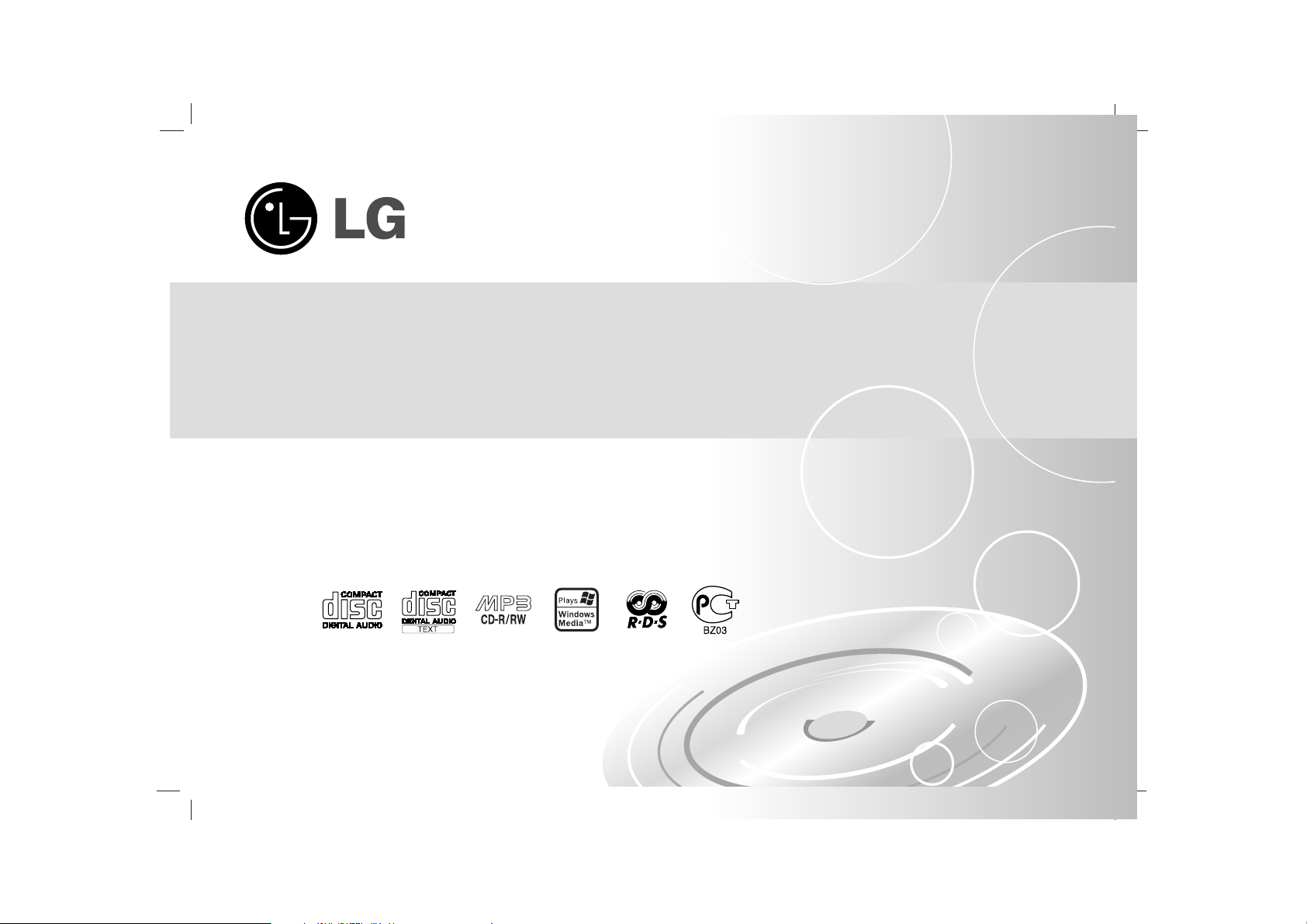
Before connecting, operating or adjusting this product,
please read this instruction booklet carefully and completely.
The working life of this product is 7 years since the date of purchase.
Car CD Receiver
OWNER’S MANUAL
MODEL : LAC-M8400R
LAC-M8410R
MOSCOW-LAC-M8400R/M8410R_ENG-8B
Page 2
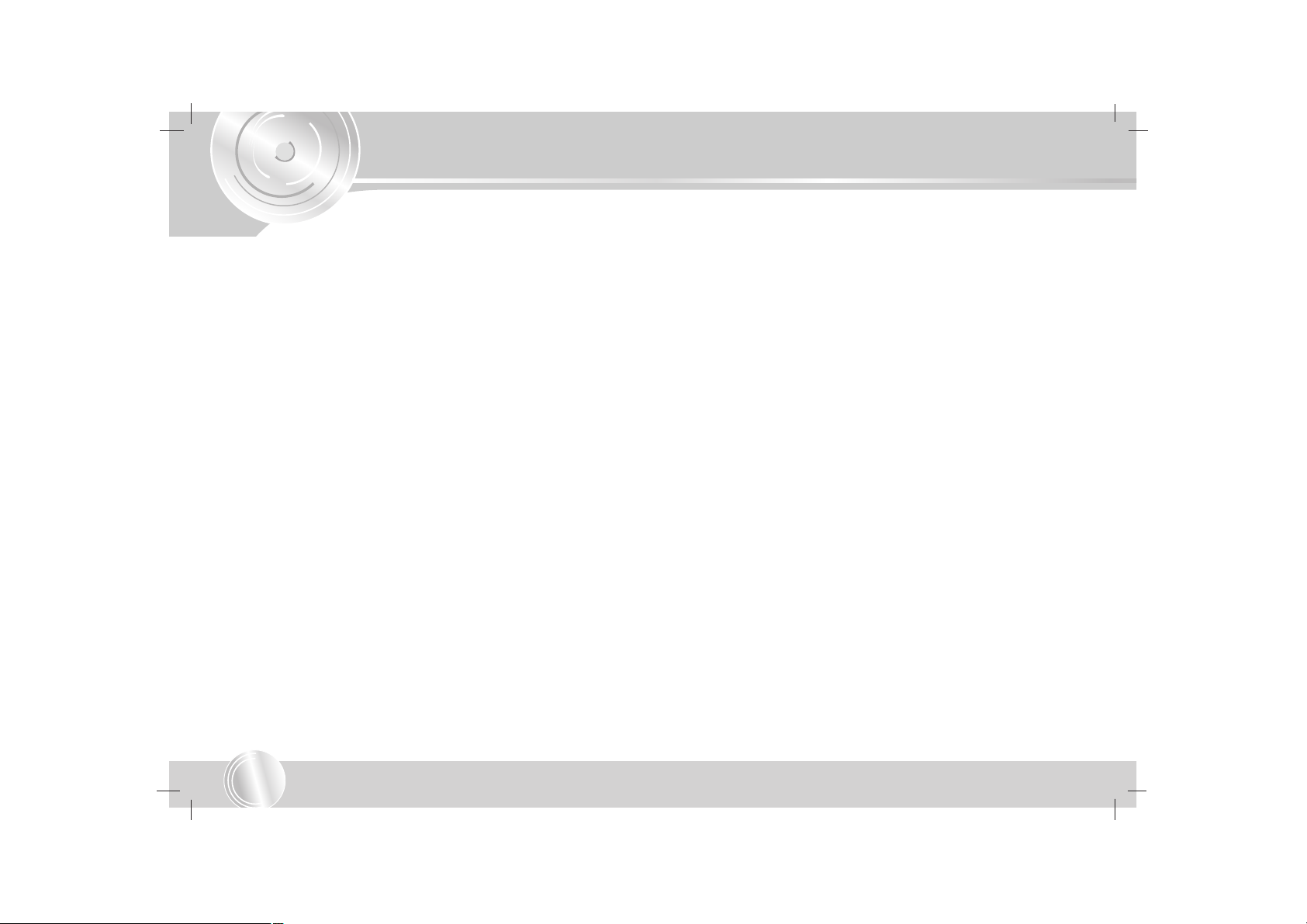
Table of Contents
2
INTRODUCTION
Table of Contents . . . . . . . . . . . . . . . . . . . . . . . . . . . . . . . . . 2-3
Safety Precautions . . . . . . . . . . . . . . . . . . . . . . . . . . . . . . . . . 4
Before Use. . . . . . . . . . . . . . . . . . . . . . . . . . . . . . . . . . . . . . 5-7
Symbol used in this Manual. . . . . . . . . . . . . . . . . . . . . . . . . . . . . . 5
Notes on Discs . . . . . . . . . . . . . . . . . . . . . . . . . . . . . . . . . . . . . . . 5
Use and care of the remote control . . . . . . . . . . . . . . . . . . . . . . . . 6
Using the remote control . . . . . . . . . . . . . . . . . . . . . . . . . . . . . . . . 6
Handling the Unit. . . . . . . . . . . . . . . . . . . . . . . . . . . . . . . . . . . . . . 6
Protecting your unit from theft . . . . . . . . . . . . . . . . . . . . . . . . . . . . 7
Attaching the front panel. . . . . . . . . . . . . . . . . . . . . . . . . . . . . . . . 7
Front Panel . . . . . . . . . . . . . . . . . . . . . . . . . . . . . . . . . . . . .8-9
Remote Control. . . . . . . . . . . . . . . . . . . . . . . . . . . . . . . . . . . 10
PREPARATION
Installation . . . . . . . . . . . . . . . . . . . . . . . . . . . . . . . . . . . . 11-12
Basic Installation . . . . . . . . . . . . . . . . . . . . . . . . . . . . . . . . . . . . . 11
ISO-DIN Installation. . . . . . . . . . . . . . . . . . . . . . . . . . . . . . . . . . . 12
Connections. . . . . . . . . . . . . . . . . . . . . . . . . . . . . . . . . . . 13-15
Connecting to a Car . . . . . . . . . . . . . . . . . . . . . . . . . . . . . . . . 13-14
Connecting to Optional Equipment (LAC-M8410R model) . . . . . . 14
Connecting to a Auxiliary Equipment . . . . . . . . . . . . . . . . . . . . . . 15
OPERATION
Basic Operation . . . . . . . . . . . . . . . . . . . . . . . . . . . . . . . . 16-18
Turning the unit on . . . . . . . . . . . . . . . . . . . . . . . . . . . . . . . . . . . 16
Turning the unit off . . . . . . . . . . . . . . . . . . . . . . . . . . . . . . . . . . . 16
Selecting a source. . . . . . . . . . . . . . . . . . . . . . . . . . . . . . . . . . . . 16
Adjusting the volume . . . . . . . . . . . . . . . . . . . . . . . . . . . . . . . . . . 16
Adjusting the angle of the front panel. . . . . . . . . . . . . . . . . . . . . . 16
Checking the clock . . . . . . . . . . . . . . . . . . . . . . . . . . . . . . . . . . . 16
SOUND Adjustment . . . . . . . . . . . . . . . . . . . . . . . . . . . . . . . . 17-18
• Using the EQ (Equalizer) . . . . . . . . . . . . . . . . . . . . . . . . . . . 17
• Adjusting the Balance and Fader of speaker . . . . . . . . . . . . . 18
• MUTE . . . . . . . . . . . . . . . . . . . . . . . . . . . . . . . . . . . . . . . . . 18
Using the hands free (LAC-M8400R model) . . . . . . . . . . . . . . . . 18
MENU Operation . . . . . . . . . . . . . . . . . . . . . . . . . . . . . . . 19-26
Initial Settings. . . . . . . . . . . . . . . . . . . . . . . . . . . . . . . . . . . . . 19-26
• General Operation. . . . . . . . . . . . . . . . . . . . . . . . . . . . . . . . . 19
• System Menu Operation . . . . . . . . . . . . . . . . . . . . . . . . . . 19-20
- SOUND . . . . . . . . . . . . . . . . . . . . . . . . . . . . . . . . . . . . . . . 19
- DISP (DISPLAY). . . . . . . . . . . . . . . . . . . . . . . . . . . . . . . . . 20
• RDS (Radio Data System) Menu Operation . . . . . . . . . . . 21-26
- RDS Display Options . . . . . . . . . . . . . . . . . . . . . . . . . . . . . 21
- STATION NAME DISPLAY . . . . . . . . . . . . . . . . . . . . . . . . 21
- AF (Alternative Frequencies) . . . . . . . . . . . . . . . . . . . . . 22-23
- TA (Traffic Announcement Identification) . . . . . . . . . . . . . . . 24
- CONFIG (CONFIGURATION). . . . . . . . . . . . . . . . . . . . . . . 25
• PTY (Program Type) Menu Operation. . . . . . . . . . . . . . . . . . . 26
- SPCH (SPEECH) . . . . . . . . . . . . . . . . . . . . . . . . . . . . . . . 26
- MUSIC . . . . . . . . . . . . . . . . . . . . . . . . . . . . . . . . . . . . . . . . 26
Page 3

3
Table of Contents
INTRODUCTION
OPERATION
Radio Operation. . . . . . . . . . . . . . . . . . . . . . . . . . . . . . . . 27-28
Listening the radio stations . . . . . . . . . . . . . . . . . . . . . . . . . . . . . 27
Storing and recalling broadcast frequencies. . . . . . . . . . . . . . . . . 27
Auto Search Memory. . . . . . . . . . . . . . . . . . . . . . . . . . . . . . . . . . 28
Operation with Audio CD, MP3/WMA Disc and
CD changer . . . . . . . . . . . . . . . . . . . . . . . . . . . . . . . . . . . 29-31
Playing an Audio CD and MP3/WMA Disc . . . . . . . . . . . . . . . 29-31
Playing a CD changer (OPTIONAL) . . . . . . . . . . . . . . . . . . . . 29-31
• Playback Setup . . . . . . . . . . . . . . . . . . . . . . . . . . . . . . . . . . . 29
• Moving to another Disc . . . . . . . . . . . . . . . . . . . . . . . . . . . . . 29
• Pause . . . . . . . . . . . . . . . . . . . . . . . . . . . . . . . . . . . . . . . . . 29
• Moving to another Track . . . . . . . . . . . . . . . . . . . . . . . . . . . 29
• Moving to another Folder . . . . . . . . . . . . . . . . . . . . . . . . . . . 29
• Search . . . . . . . . . . . . . . . . . . . . . . . . . . . . . . . . . . . . . . . . . 29
• Repeat . . . . . . . . . . . . . . . . . . . . . . . . . . . . . . . . . . . . . . . . 30
• Random . . . . . . . . . . . . . . . . . . . . . . . . . . . . . . . . . . . . . . . . 30
• Intro scan . . . . . . . . . . . . . . . . . . . . . . . . . . . . . . . . . . . . . . . 30
• CD TEXT/ID 3 TAG . . . . . . . . . . . . . . . . . . . . . . . . . . . . . . . 30
Notes on MP3/WMA Recordings . . . . . . . . . . . . . . . . . . . . . . . . . 31
• About MP3 . . . . . . . . . . . . . . . . . . . . . . . . . . . . . . . . . . . . . . 31
• About WMA (Window Media Audio) . . . . . . . . . . . . . . . . . . . . 31
REFERENCE
Troubleshooting . . . . . . . . . . . . . . . . . . . . . . . . . . . . . . . . . . 32
Specifications . . . . . . . . . . . . . . . . . . . . . . . . . . . . . . . . . . . . 33
Page 4

Safety Precautions
4
Warning: To reduce the risk of electric shock, do not remove the
cover or back of this product. There are no user-serviceable
parts inside. Refer servicing to qualified service personnel.
Warning: To reduce the risk of fire or electric shock, do not
expose this product to dripping or splashing water, rain, or
moisture. Do not place objects filled with water such as vases,
on the product.
Caution: Do not install this product in a confined space such as
a book case or similar unit.
Caution: Protect this product from moisture.
Caution: If the battery is disconnected or discharged, the preset
memory will be erased and must be reprogrammed.
CAUTION:
This unit employs a Laser System.
To ensure proper use of this product, please read this owner’s manual
carefully and retain for future reference should the unit require maintenance, contact an authorized service location (see service procedure).
Use of controls, adjustments, or the performance of procedures other than
those specified herein may result in hazardous radiation exposure.
To prevent direct exposure to laser beam, do not try to open the enclosure.
Visible laser radiation when open. DO NOT STARE INTO BEAM.
CAUTION
RISK OF ELECTRIC SHOCK DO NOT OPEN
Page 5

5
Before Use
INTRODUCTION
To ensure proper use of this product, please read this owner’s
manual carefully and retain for future reference.
Symbol Used in this Manual
The lightning flash symbol alerts you to the presence of
dangerous voltage within the product enclosure that may
constitute a risk of electric shock.
Indicates hazards likely to cause harm to the unit itself or
other material damage.
NOTE
Indicates special notes and operating features.
TIP
Indicates tips and hints for making the task easier.
Notes on Discs
Handling Discs
Do not touch the playback side of the disc. Hold the disc by the
edges so that fingerprints do not get on the surface. Never stick
paper or tape on the disc.
Storing Discs
After playing, store the disc in its case. Do not expose the disc to
direct sunlight or sources of heat and never leave it in a parked
car exposed to direct sunlight.
Cleaning Discs
Fingerprints and dust on the disc can cause poor picture quality
and sound distortion. Before playing, clean the disc with a clean
cloth. Wipe the disc from the center out.
Do not use strong solvents such as alcohol, benzine, thinner, commercially available cleaners, or anti-static spray intended for older
vinyl records.
Page 6

Before Use
6
Use and care of the remote control
Installing the battery
Pull the tray outward on the back of the remote control with a
pencil or ball point pen and insert the battery with the plus (+)
minus (-) poles pointing in the proper direction.
NOTES
• Use only one CR2025 (3V) lithium battery.
• Remove the battery if the remote control is not used for long.
•
Do not recharge, disassemble, heat or dispose of the battery in fire.
• Do not handle the battery with metallic tools.
• Do not store the battery with metallic materials.
• In the event of battery leakage, wipe the remote control
completely clean and install a new battery.
Using the remote control
Point the remote control in the direction of the front panel to
operate.
NOTES
• The remote control may not function properly in direct sunlight.
• Do not store the remote control in high temperatures or sunlight.
•
Do not let the
remote control fall onto the floor, where it may become
jammed under the brake or accelerator pedal
.
Handling the Unit
• This unit is designed to be operated on a 12 volt DC negative
ground electrical system only.
• When replacing the fuse, be sure to use the fuse whose amperage rating is identical. Use of a fuse with higher amperage may
cause serious damage to the unit.
• Periodically wipe the contacts on the back of the front panel with
a cotton swap moistened with alcohol.
Page 7

7
Before Use
INTRODUCTION
Protecting your unit from theft
The front panel can be detached from the head unit and stored in
the protective case provided to discourage theft.
1. Press RELEASE to open the front panel
.
2. Grip the left side of the front panel and pull it gently
outward.
Take care not to grip it tightly or to drop it.
3. Put the front panel into the protective case provided for safe
keeping.
Attaching the front panel
Align the right side of the panel with the stopper, and then push
the left side or the panel into the unit until it clicks.
Protective case
Front panel
RELEASE ( )
2
1
Page 8

Front Panel (LAC-M8400R model)
8
2 3
5 6
16 17
41
15
• PWR/MUTE button
• VOLUME KNOB
DISPLAY WINDOW
Z OPEN/CLOSE button
b/B/v/V (left/right/up/down) buttons
RELEASE ( ) button
REMOTE SENSOR
MICROPHONE (MIC)
SOURCE (SRC) button
• EQUALIZER/SELECTION (EQ/SEL) button
• BALANCE (BAL) button
• FADER (FAD) button
• RETURN button
• BAND/AS button
• REPEAT/INTRO SCAN (RPT/SCN) button
• TA/PTY button
• TA button
• MENU/RDS button
• RETURN button
• DISPLAY (DISP) button
• ENTER button
PHONE ( ) button
TILT button
EARPHONE ( ) connector
PHONE ( ) connector
17
16
15
14
13
12
11
10
9
8
7
6
5
4
3
2
1
8 9
10 11
12
13 14
7
Page 9

9
Front Panel (LAC-M8410R model)
INTRODUCTION
2 3
5 6
15
41
14
7 8
9 10
11
12 13
• PWR/MUTE button
• VOLUME KNOB
DISPLAY WINDOW
Z OPEN/CLOSE button
b/B/v/V (left/right/up/down) buttons
RELEASE ( ) button
REMOTE SENSOR
SOURCE (SRC) button
• EQUALIZER/SELECTION (EQ/SEL) button
• BALANCE (BAL) button
• FADER (FAD) button
• RETURN button
• BAND button
• REPEAT (RPT) button
• PS/AS button
• SHUFFLE/INTRO SCAN (SHF/SCN) button
• TA/PTY button
• TA button
• MENU/RDS button
• RETURN button
• DISPLAY (DISP) button
• ENTER button
TILT button
AUX connector
15
14
13
12
11
10
9
8
7
6
5
4
3
2
1
Page 10

Remote Control
10
• POWER/MUTE ( )
- Switches the unit ON
and OFF.
- Press to mute the
sound from the
speaker.
SRC
Selects a source.
• 0-9 number buttons
- Selects numbered
items in a menu.
- Stores and recalls a
frequency. (1-6)
• PLAY/PAUSE (BB/X)
- Starts playback.
- Pauses playback
temporarily.
• SCAN
Plays the first 10
seconds of all track.
• REPEAT (RPT)
Plays
tracks repeatedly.
• SHF
Plays tracks in random order.
• SKIP/SEARCH
(. m / M >)
- Backward or forward
search playback.
- Go to next track.
Returns to beginning of
current track or go to
previous track.
• / (up/down)
• BAND
Selects three FM and MW (AM) bands.
• ENTER
Confirms menu selection.
• MENU/SEL
- Enters the menu.
- Enters the audio
settings.
• NUMBER (#)
VOLUME ( / )
Adusts the volume level.
• CLOCK (CLK)
Clock display.
• DISPLAY (DISP.)
- Changes the display.
- CD text display.
7
6
5
4
3
2
1
CLK
1
3
4
6
7
2
5
Page 11

11
Installation
PREPARATION
Bend the claws
according to
the thickness
of the
dashboard
Basic Installation
Before installing, make sure that the ignition-switch is set to OFF
and remove the terminal of the car battery to avoid short-circuiting.
1. Remove the existing receiver unit.
2. Make the necessary connections.
3. Install the installation sleeve.
4. Install the unit in to the installation sleeve.
Removing existing receiver unit
If there is already an installation sleeve for the receiver unit in the
dashboard, it must be removed.
When removing the unit from the installation sleeve
If you need to remove the unit from the installation sleeve,
proceed as follows.
1. Remove the rear supporter from the unit.
2. Remove the front panel and trim ring from the unit.
3. Insert the lever into the hole on one side of the unit. Do the
same operation on the other side and pull out the unit from the
installation sleeve.
A
A
A
Page 12

Installation
12
ISO-DIN Installation
1. Slide the unit into ISO-DIN frame.
2. Install screws removed from old unit.
3. Slide the unit and frame into dash opening.
4. Install dash panel or adapter plate.
5. Install trim ring to the unit.
The notch on trim ring must be
positioned at the bottom.
6. Install faceplate by fitting right edge into position then
pushing left edge closed.
5
4
3
1
2
6
1
2
Page 13

13
Connections
PREPARATION
IGNITION
SWITCH
DIMMER SWITCH
POWER
ANTENNA
POWER AMPLIFIER
(optional)
7 REMOTE ON
(BLUE/WHITE STRIPE)
CONTROL
RELAY
1 GND (BLACK)
6 PWR ANT (BLUE)
4 TO IGNITION (RED)
3 DIMMER (PINK)
2 PHONE (ORANGE)
15A
FILTER BOX
BATTERY
A
D
B
5 TO BATTERY.
(YELLOW)
1
2
3
4
5
6
7
8
1
2
3
4
5
6
7
8
WHITE (FL +)
WHITE/ BLACK STRIPE (FL -)
GRAY (FR +)
GRAY/ BLACK STRIPE (FR -)
GREEN (RL +)
GREEN/ BLACK STRIPE (RL -)
VIOLET (RR +)
VIOLET/ BLACK STRIPE (RR -)
C
CD CHANGER (Optional)
Connecting to Car
Before connecting, make sure that ignition switch is set to OFF, and remove the terminal of the battery to avoid short circuits.
OPTIONAL
Not supplied
Page 14

Connections
14
Connecting to Car
From antenna
To the wiring of vehicle Colors of leads
1
BLACK : This lead is for connection to the Ground.
2
ORANGE : This lead is for connection to the phone line.
3
PINK : This lead is for connection to the Dimmer line
4 RED : This lead is for connection to the terminal from
which the power is supplied when the ignition
switch is set to ACC.
5 YELLOW : This lead is for connection to the Battery
(back-up) terminal from which the power is
always supplied.
6 BLUE : This lead is for connection to the power antenna.
7 BLUE/WHITE STRIPE : This lead is for connection to the
amplifier remote on.
Connect the CD changer
• Your car receiver works as control unit for a CD changer
which you can buy, if not yet done, later.
• The suitable cord shown on the scheme will be provided
together with the CD changer.
Speaker Connections
Connecting to Optional Equipment
(LAC-M8410R model)
You can use VCR or other unit connected to the AUX connector.
1. Connect a VCR or auxiliary device, etc to the AUX connector.
2. Press SRC button to select the AUX.
D
1
2
3
4
5
6
7
8
L
FRONT REAR
RL R
To AUDIO IN
VCR (or Auxiliary Device, etc)
VIDEO
AUDIO (L)
AUDIO (R)
OUTIN
To AUDIO OUT
Page 15

15
Connections
PREPARATION
FL (Front Left)
FR (Front Right)
RL (Rear Left)
RR (Rear Right)
To AUDIO IN
To AUDIO IN
To AUDIO OUT
To AUDIO OUT
Connecting to Auxiliary Equipment
- Connect the AUDIO OUTPUT connector of this unit to the AUDIO INPUT connector of Auxiliary Equipment.
Page 16

Basic Operation
16
Turning the unit on
Press PWR/MUTE or any other button on the front panel or
POWER/MUTE ( ) on the remote control to turn the unit on.
Turning the unit off
• Press PWR/MUTE on the front panel for more than 1 second to
turn the unit off.
• Press POWER/MUTE ( ) on the remote control for more than
1.2 second to turn the unit off.
Selecting a source
You can select a source you want to listen to.
Press SRC to select a source.
Press SRC repeatedly to switch between the following sources:
Tuner → CD → CD Changer (optional) → AUX (LAC-M8410R
model) → Tuner...
NOTES
• When you turn off, the unit is memorized automatically the current
volume level before you turn off. Whenever you turn on the unit, it will
operate at the memorized volume level.
• When the front panel is opened, it is closed automatically after about
10-20 seconds.
Adjusting the volume
Use VOLUME to adjust the sound level.
Rotate VOLUME KNOB on the front panel to increase or
decrease the volume.
Press VOLUME ( / ) on the remote control to increase or
decrease the volume.
Adjusting the angle of the front panel
Press TILT repeatedly on the front panel.
- The angle of the front panel can be adjusted up to 3 steps.
Checking the clock
You can see the clock pressing CLK on the remote control for
more than 1 second.
NOTE
If the unit is received the RDS broadcasting with
CT (Clock Time) information, the clock will be
shown automatically in the display window.
Unless, “ NO CLOCK” appears in the display
window.
Tuner CD
CD Changer
(optional)
AUX
NO CLOCK
(LAC-M8410R model)
Page 17

17
Basic Operation
OPERATION
SOUND Adjustment
Using the EQ (Equalizer)
The equalizer lets you adjust the equalization to match car interior
acoustic characteristics as desired.
There are seven stored equalizer curves which you can easily
recall at any time.
Here is a list of the equalizer curves:
1. Press EQ/SEL on the front panel to select the equalizer.
2. Press EQ/SEL repeatedly to select among the following
equalizer.
POP → CLASSIC → ROCK → JAZZ → VOCAL → USER 1 →
USER 2 → FLAT (NO display) → POP....
Adjusting the Bass, Middle and Treble
on the “USER 1” or
“USER 2” EQ mode
.
1.
Press
EQ/SEL for more than 1 second
on the “USER 1” or
“USER 2” EQ mode
.
2. Adjust the Bass by pressing v/V
on the front panel or
/
on the remote control.
3. After press B
on the front panel,
adjust the Middle by pressing
v/V
on the front panel or
/
on the remote control.
4. After press B
on the front panel,
adjust the Treble by pressing
v/V
on the front panel or
/
on the remote control.
• EQ POP : Reproduces the acoustics of
pop music.
• EQ CLASSIC : Reproduces the acoustics
of orchestral music.
• EQ ROCK : Reproduces the acoustics of
rock music.
• EQ JAZZ : Reproduces the acoustics of
jazz music.
• EQ VOCAL: Reproduces the acoustics of
vocal music.
• EQ USER 1 : Selects an initial user mode.
• EQ USER 2: Selects an initial user mode.
Bass
Middle
Treble
Page 18

Basic Operation
18
Adjusting the Balance and Fader of speaker
1.
Press
EQ/SEL
on the front panel
or MENU/SEL
on the remote
control
for more than 1 second.
2. Adjust the Balance of left and right speaker by pressing b/B
on
the front panel or
. m / M >
on the remote control.
3. Adjust the Fader of front and rear speaker by pressing v/V
on
the front panel or
/
on the remote control.
MUTE
1. Press PWR/MUTE [POWER/MUTE ( )] to cut the sound.
- “MUTE” indicator will be shown in the display window.
2. To cancel it press PWR/MUTE [POWER/MUTE ( )] again.
Using the hands free (LAC-M8400R model)
1.Connect the PHONE connector of on the front panel and to the
earphone connector of mobile phone with the phone cable.
2 If you call a phone, press PHONE ( ) button.
- “PHONE-TALK” indicator will be shown in the display window.
3.Press the numbers of mobile phone and please call.
4.To cancel it, PHONE ( ) button again.
- “PHONE-TALK” indicator will be disappeared in the display
window.
Balance of left and
right speaker
Fader of front and
rear speaker
PHONE-TALK
MUTE
Certain cellular phones may not work with the car audio set. Even if the
NOTE
terminal type matches, cellular phones from certain manufacturers may
not work.
Page 19

19
MENU Operation
OPERATION
Initial Settings
By using the menu, you can make various adjustments.
For details on each menu item, see pages 19 to 26.
To go to the next level:
Press B
on the front panel or
M >
on the remote control.
To go back to the previous level:
Press b
on the front panel or
. m
on the remote control.
General Operation
1. Press MENU/SEL
on the remote control
to operate the system
menu. (See pages 19 to 20.)
Press MENU/RDS
on the front panel
for more than 1 second to
operate the RDS (Radio Data System) Menu. (See pages 21 to
26.)
2. Use the v/V
or
/ to select the desired option then press
the B or M > to move to the second level. The screen
shows the current setting for the selected item, as well as
alternate setting(s).
3. Use the v/V
or
/ to select the second desired option then
press the B or M > to move to the third level.
4.
Use
the v/V
or
/
to select the desired setting then press
ENTER to confirm your selection. Some items require additional
steps.
5. Press MENU/SEL
on the remote control
to exit the menu.
System Menu Operation
To display and exit the system menu:
Press MENU/SEL
on the remote control
to display the menu. A
second press of MENU/SEL will take you back to initial screen.
(You can also display the menu pressing MENU/SEL button briefly
on the front panel.)
SOUND
XDSS
Reinforce the bass and create a more powerful sound.
ON : XDSS function is active.
OFF : XDSS is not active.
BEEP
Each time any button is pressed, beep sounds.
2ND : When the button with long key function is pressed for
more than 1 seconds, beep sounds.
ALL : When any button is pressed, beep sounds.
MENU
SOUND
DISP
XDSS
BEEP
: ON
: 2ND
Page 20

MENU Operation
20
DISP (DISPLAY)
BACKGROUND
Selects the background you want in the display window.
CONTRAST
Adjusts the shown letter/shape brightly or darkly in the display
window. (1~3 steps)
BACKGROUND
CONTRAST
: Car
: 3
SOUND
MENU
DISP
Page 21

21
MENU Operation
OPERATION
RDS (Radio Data System) Menu Operation
To display and exit the RDS menu:
Press MENU/RDS
on the front panel
for more than 1 second to
display the menu. A second press of MENU/RDS will take you
back to initial screen.
RDS (Radio Data System) is a method for sending information signals together with the transmitter signals. Your tuner is capable of
translating these signals and putting the information on the display.
These codes contain the following information. Program Service
Name (PS), A list of program Type (PTY), Traffic Announcement
(TA), Clock Time (CT), Radio Text (RT)
RDS Display Options
The RDS system is capable of transmitting a wide variety of information in addition to the initial call sign that appears when a station is first tuned. In normal RDS operation the display will indicate
the station name, broadcast network or call letters. Pressing
CLK/DISP. on the remote control enables you to cycle through the
various data types in the sequence.
•CT(Time controlled by the channel): Enable the unit to receive
the actual time and show it on the display window.
• PTY (Program type recognition): The program type is shown on
the display window.
•RT(Radio text recognition): The radio station’s information is
displayed on the display window.
•PS(Program Service name): The program title is displayed on
the display window.
NOTE
Some RDS stations may not choose to include some of these additional
features. If the data required for the selected mode is not being transmitted, the Display Window will show a NO Clock, PTY None, RT None
message.
- PI (Program Identification) : contains additional information for
regional program operation
- AF (Alternative Frequencies for the actual program)
- TP (Traffic Program Identification)
- TA (Traffic Announcement Identification)
- EON (Enhanced Other Networks): Information on other
programs to use their services like traffic announcement etc
NOTES
• RDS is only available for FM reception.
• The PS function allows station names to be displayed in clear letters.
• Network Tracking reception uses the PI and AF codes. The PI code
identifies the country, area and broadcast system. AF lists up which
reception
frequencies at the area are broadcasting the same program and
automatically changes to the best reception quality offering frequency
without the need to interrupt the program by a seek function.
• Traffic programmes and announcements can be automatically received
using the TP/TA features.
• EON-TA: With activated EON function traffic announcements can be
heard when listening programs which do not broadcast such information
by themselves. To do this, the tuner changes to another program only
for announcements, returning automatically afterwards to the previous
listened program.
• PTY program type selection enables to select the contents of programs
who are supporting this service.
STATION NAME DISPLAY
The station name is displayed automatically when a RDS station is
received.
Page 22

MENU Operation
22
AF (Alternative Frequencies)
• The list of alternative frequencies give information on the various
transmitters broadcasting the same program in the same or
adjacent reception areas, and enable receivers equipped with a
memory to store the list, to reduce the time for switching to
another transmitter.
• When the REG function is enabled, you can only hear regional
programmes.
• When the REG function is enabled, you can also listen to
various programmes by means of the alternative frequencies.
• The regional function covers restricted areas of transmission,
hence it is advisable to use it only for short distances.
• Network-Tracking reception
When you are driving in an area where RDS data is broadcasted by stations in a network, following procedures are operated
in Modes 1 and 2 if a RDS station is tuned:
A flashing of the AF indicator in the LCD display shows, the
processor is still collecting the complete set of RDS data of this
program. Whenever the flashing stops, all data are complete
and the RDS functions can be used as far as they are supported
by the program.
AF+REG
Network-Tracking is activated. Regional mode is engaged (AF
function changes between stations broadcasting the same program at all times). Regional mode shall be selected only in case of
driving in certain local areas.
AF
Network-Tracking is activated. AF function changes between
stations belonging to the broadcast network being received.
OFF
Network-Tracking is deactivated. Only station name will be displayed. In case of poor reception no alternative station can be
used.
: AF+REG
CONFIG
TA
RDS
AF
Page 23

23
MENU Operation
OPERATION
If AF functions are activated:
When the reception quality drops, the tuner automatically changes
to another station in the network, broadcasting a better reception
quality, using the PI and AF codes. This mean: wherever you
drive, you can continue to listen to the same programme without
interruptions. (Refer to figure.)
NOTE
The same program can be received on different frequencies.
PI SEEK procedure:
If the reception quality drops too much without finding a better
quality alternative frequency from the AF list, after a while the PI
SEEK function starts (Display: ‘Seek-PI’). The tuner is searching a
station of the same program not regarding the AF list, which has
the same PI code.
If such station is not available even after PI SEEK has checked
the whole FM band, PI SEEK stops.
NOTES
• The AF function may not operate correctly in areas where no alternative
station can be received.
• In reception borderland of a program chain normally no alternative
stations can be found. In this case also a high advanced RDS function
cannot help anymore, another program – of the driving area must be
selected.
• Especially in regional mode such reception borderland can be often
reached. Because of possible reduced reception quality, the regional
function shall be used only for driving short distances.
• If the RDS station does not support AF data list or if the tuner cannot
read AF data from reception, no network tracking is possible. Switching
to alternative frequencies does not work.
RDS data for preset buttons
When a preset button is pressed, if the station with that frequency
is received with a sufficient quality, the receiver will tune to that
frequency. When the reception quality is not sufficient for good
reception, referring to its AF list, the receiver will change to a
station of the same program which is broadcasting the best
reception quality (a station broadcasting the same program
contents may not be received when “REG OFF” is selected and a
regional program is selected).
If a sufficient quality station cannot be found in the AF list, PI-seek
tuning starts automatically.
Station A
broadcasting
on frequency
A.
Station B broadcasting
on frequency B.
Station E broadcasting
on frequency E.
Station C broadcasting
on frequency C.
Station D
broadcasting
on frequency D.
Page 24

MENU Operation
24
TA (Traffic Announcement Identification)
SEEK
When newly tuned station does not receive TP information for 5
sec, the radio retunes to next station which has not the same
station(PI) as the last station, but has the TP information.
When TP information gets lost at the current station for retune
time which is set by “Retune Short” (30 sec) or “Retune Long”
(90 sec), the radio start to retune to next same PI station. When
same PI station does not catch in 1 cyclic search, the radio
retunes to next station with TP information.
It must be noted that in TA Seek mode, the current station can
be changed to the completely different station because the unit
searches TP station when the field(signal) strength of the current station is very weak, or the current station has no “TP” signal. (The higher priority is TP rather than PI.)
ALARM
When this mode is selected, any automatic retune mode is not
activated. Only double beep sound (ALARM) is out-put.
So, in this mode, unit keeps the current station anyhow.
(The higher priority is PI rather than TP)
When newly tuned station does not have TP information for 5
sec, beeps come out. When TP information gets lost at the currents station for retune time. The beep sound is out-putted.
When newly tuned station has not RDS signal, “PI Seek” is suppressed somewhat.
: ALARM
CONFIG
TA
RDS
AF
Page 25

25
MENU Operation
OPERATION
CONFIG (CONFIGURATION)
EON-TA
The EONTA mode causes only local and strong stations to be
received.
LOCAL : It is recommended to set the EONTA mode to the
local position to receive local stations with good
sound quality.
DISTANCE : It receives all stations, including distant and
weak ones.
PI
While AF switching is implemented in C201 station, AF can
switch to 100MHz, which is non genuine AF (where, Different PI
with same AF) in short “DIP”.
If a car cruises that critical area back and forth, an oscillation
phenomenon can be occurred, because the different PI code
can be received from 100MHz with “XXX” PI. This unit has special procedure to reduce even this kind of unavoidable situation
however there is a limit to be escaped from this serious case
perfectly. In that serious case, 2 mode is selectable as follows.
SOUND : When above different PI sound (DIP) is heard once in
a while, the DIP’s sound will be heard for less than 1
second.
MUTE : Under above same situation, a mute sound will be
heard for less than 1 second.
RETUNE
The initial time of automatic TA search or PI Search mode is
selected. When PI information is not caught for retune time, the
radio start to retune to next same PI station.
When same PI station does not catch 1 cyclic search, the radio
goes to last station and wait for 4-5 minute until PI code is
received.
30 SEC : Selects as 30 seconds.
90 SEC : Selects as 90 seconds.
: 90 SEC
: MUTE
: DISTAN
RETUNE
PI
EON-TA
CONFIG
TA
RDS
AF
100100
90
PI : C201 PI : XXXX
98
100
Page 26

MENU Operation
26
PTY (Program Type) Menu Operation
To display and exit the PTY menu:
Press TA/PTY
on the front panel
for more than 1 second to
display the menu. A second press of RETURN will take you back
to initial screen.
SPCH (SPEECH)
MUSIC
Pop m Popular Music
Rock m Rock Music
Easy m Easy Listening Music
Light m Classical Music
Classics Serious Classical Music
Other m Other Music
Jazz Jazz Music
Country Country Music
Nation m National Music
[NEXT PAGE]
Oldies Oldies Music
Folk m Folk Music
Affairs
News
Info
Sports
Educate
Culture
Drama
Science
Varied
[NEXT PAGE]
SPCH
PTY
MUSIC
SPCH
PTY
MUSIC
Rock m
Pop m
Easy m
Light m
Classics
Jazz
Other m
Country
Nation m
[NEXT PAGE]
[NEXT PAGE]
Weather Weather Information
Finance Financial Programme
Children Children Programme
Social Social Affairs Programme
Religion Religious Broadcasts
Phone In Phone-In Programme
Travel Travel and Touring
Leisure Leisure and Hobby
Document Documentary
Programme
News News
Affairs Current Affairs
Info Information
Sports Sports
Educate Educational
Drama Drama
Culture Culture
Science Science
Varied Varied Speech
Programme
Page 27

27
Radio Operation
OPERATION
Listening the radio stations
1. Press POWER/MUTE [POWER/MUTE ( ) on the front panel]
button to turn the unit on.
- When you select a source the unit is turned on.
2. Press SRC button to select the tuner.
- Press SRC button until you see “ ” displayed.
3. Press BAND/AS or BAND button to select a band.
- Press BAND/AS or BAND button until the desired band is
displayed, FM1, FM2, FM3, MW(AM).
4. To perform seek tuning, press the bb/BBon the front panel or
.. mm/ MM >>
on the remote control with quick presses.
- The “SEARCH” is shown in the display window.
The tuner will scan the frequencies until a broadcast strong
enough for good reception is found.
- You can cancel seek tuning by pressing either the bb/BBor
.. mm/ MM >>
with quick presses.
5. To perform manual tuning, press and hold the bb/BBon the front
panel for 1 second and release until you see “MANUAL” displayed. And then press the bb/BBon the front panel or
.. mm
/
MM >>
on the remote control with quick presses.
- The frequencies move up or down step by step.
NOTES
• During manual tuning, if the “AUTO” indicator is displayed and disap-
peared for about 0.5 second, it will be entered to the seek tuning mode.
• When the selected frequency is being broadcast in stereo, “(
(
.
))”
indicator will light.
Storing and recalling broadcast frequencies
You can easily store up to six broadcast frequencies for later recall
with the touch of a button.
1. When you find a frequency that you want to store, press the
vv
button on the front panel for more than 1 second.
- Preset number appears in the display window.
2. Select the preset number you want by using the v/V buttons.
- Preset number will be flashed in the display window.
3. Press the vvbutton on the front panel for more than 1 second.
- The selected radio station frequency has been stored in the
selected preset number.
4. Follow steps 1-3 as above.
5. Press the vvbutton repeatedly or number buttons (1-6) on the
remote control to recall the preset number.
NOTES
• Up to 18 FM stations, 6 for each of three FM bands and 6 MW(AM)
stations can be stored in memory.
• When a station is stored on the preset station button which another fre-
quency of the same band has already been stored, the previous preset
station is erased automatically.
• If the unit is received the Non-RDS broadcast, set to off the AF
(Alternative Frequency) on the RDS MENU mode.
Page 28

Radio Operation
28
Auto Search Memory
This function lets you automatically store the six strongest
broadcast frequencies.
1. Press SRC button to select the tuner.
2. In case of LAC-M8400R model, press BAND/AS button on the
front panel for about 1 second.
In case of LAC-M8410R model, press PS/AS button on the
front panel for about 1 second.
- The scanning starts from the currently displayed frequency to
higher frequencies and stops when 6 stations have been
preset or the receivable frequencies have been scanned once.
NOTES
• The presetting is not performed if there is no station to be tuned in.
• When the automatic presetting is performed, the previous
preset stations are automatically erased.
• To stop the automatic presetting, press BAND/AS or PS/AS button.
To scan the preset stations
In case of LAC-M8400R model, press VVbutton on the front panel
for about 1 second.
In case of LAC-M8410R model, press PS/AS button on the front
panel.
To stop the scanning, press V or PS/AS button.
To tune in the preset stations
Press BAND/AS or BAND to select the desired band and press
the desired number buttons (1-6) on the remote control.
The number of the preset station button is displayed and the
preset station is received.
Page 29

29
Operation with Audio CD, MP3/WMA Disc and CD changer
OPERATION
Playing an Audio CD and
MP3/WMA
Disc
The unit can play MP3/WMA formatted recordings on CD-ROM,
CD-R or CD-RW discs.
Before playing MP3/WMA recordings, read the notes on
MP3/WMA Recordings on page 31.
Press
ZZ
OPEN/CLOSE on the front panel and then Insert a
disc in the unit.
“ ” appears in the display window, and playback starts
automatically.
To play a file directly, press NUMBER (#) button and then press
the track number with 0-9 number buttons.
Playing a CD changer (OPTIONAL)
Playback Setup
Connect the CD Changer connector of this unit to connector of
this CD Changer on page 13.
Audio system: Turn on the audio system and select the input
source connected to the unit.
1. Press PWR/MUTE or POWER/MUTE ( ) to turn the unit on.
2. Select the CD changer function pressing SRC.
repeatedly.
3. Insert a disc you want to play into the magazine.
Playback starts automatically.
Moving to another Disc
Press v/V or / briefly during playback to go to the next disc
or step back to the previous disc.
Pause
1. Press PLAY/PAUSE (BB/X) during playback.
2. To return to playback, press PLAY/PAUSE (BB/X) again.
Moving to another Track
Press thebb/BBon the front panel or
.. mm/ MM >>
on the
remote control briefly during playback to go to the next track or
to return to the beginning of the current track.
Press thebbon the front panel or
.. mm
on the remote
control twice briefly to step back to the previous track.
Moving to another Folder
Press v/V on the front panel or / on the remote control
briefly during playback to go to the next folder or to step back to
the previous folder.
Search
Press and hold thebb/BBon the front panel or
.. mm/ MM >>
on the remote control for about 1 second during playback and then
release at the point you want.
CDC
WMA
MP3CD
WMA
MP3
CDC
WMA
MP3CD
CDC
WMA
MP3CD
CDC
CDC
CDC
WMA
MP3CD
Page 30

Operation with Audio CD, MP3/WMA Disc and CD changer
30
Repeat
1. Press RPT during playback.
The “ ” appears in the display window.
2. Press RPT again.
Audio CD : The “ ” disappears in the display window.
(The repeat mode is cancelled.)
MP3/WMA : The “ ” appears in the display window.
(It is played repeatedly the whole file within the folder.)
CDC : The “ ” appears in the display window.
(It is played repeatedly the whole file within the disc of CD
changer.)
3. Press RPT one more time.
MP3/WMA : The “ ” disappears in the display window.
CDC : The “ ” disappears in the display window.
Random
1. Press SHF during playback.
The “
SHF” appears in the display window.
2. Press SHF again.
Audio CD : The “SHF
” disappears in the display window.
(The random playback is cancelled.)
MP3/WMA, CDC : The “
SHF-A” appears in the display window.
(It is played randomly the whole file within the folder.)
3. Press SHF one more time.
MP3/WMA, CDC : The “
SHF-A” disappears in the display window.
Intro scan
1. Press SCAN on the remote control.
The “SCAN” appears in the display window.
The first 10 seconds of all tracks on the disc are played in order.
2. Press SCAN on the remote control again.
Audio CD : The “SCAN” disappears in the display window.
(The intro scan is cancelled.)
MP3/WMA, CDC : The “
SCAN-A” appears in the display window.
(It is played the first 10 seconds of the whole file
within the folder.)
CD TEXT/ID 3 TAG
Some discs have certain information encoded on the disc during
manufacture. These discs may contain such information as title,
artist’s name and album name and are called CD TEXT discs.
When playing a disc containing information, you can see the
information (Folder name, File name, ID3 TAG, Title, Artist or
Album) in the display window. If there is no information, “No Title,
No Artist and No Album” or “No ID3 Tag” will be shown in the display window.
Press the DISP. on the remote control repeatedly to select the
display mode (4 types).
WMA
MP3CD
CDC
WMA
MP3CD
CDC
WMA
MP3CD
CDC
WMA
MP3CD
1
1
F
D
F
D
Page 31

31
Operation with Audio CD, MP3/WMA Disc and CD changer
OPERATION
Notes on MP3/WMA Recordings
About MP3
An MP3 file is audio data compressed by using the MPEG1
audio layer-3 file-coding scheme. We call files that have the
“.mp3” file extension “MP3 files”.
The unit can not read an MP3 file that has a file extension other
than “.mp3”.
About WMA (Window Media Audio)
An WMA file is a Microsoft audio compression
technology.
WMA(Windows Media Audio) offers double the audio compression of the MP3 format.
MP3/WMA Disc compatibility with this unit is limited as
follows:
1. Sampling Frequency / only at 44.1kHz (MP3),
22.05 - 44.1kHz (WMA)
2. Bit rate / within 32 - 320kbps (MP3),
32 - 128kbps (WMA)
3. CD-R/CD-RW physical format should be “ISO 9660”
4. If you record MP3/WMA files using the software which cannot
create a FILE SYSTEM, for example “Direct-CD” etc., it is
impossible to playback MP3/WMA files. We recommend that
you use “Easy-CD Creator” which creates an ISO9660 file system.
5. A single session disc requires MP3/WMA files in the first track.
If there is no MP3/WMA file in the 1st track, it cannot playback
MP3/WMA files. If you wish to playback MP3/WMA files, format
all the data in the disc or use a new one.
6. Folder or File names should have a maximum 22 letters or less.
ID3 TAG: Title, Artist or Album names should have a maximum
30 letters or less.
CD TEXT: Title, Artist or Album names names should have a
maximum 30 letters or less.
The file must incorporate “.mp3” or “.wma” extension e.g.
“********.MP3” or “********.WMA”.
This unit requires discs/recordings to meet
certain technical standards in order to achieve optimal playback
quality. There are many different types of recordable disc formats
(including CD-R/CD-RW containing MP3 or WMA files). That
require certain pre-existing conditions (see above) to insure compatible playback.
Customers should also note that permission is required in
order to download MP3/WMA files and music from the
Internet. Our company has no right to grant such permission.
Permission should always be sought from the copyright
owner.
Page 32

Troubleshooting
32
Symptom
Power doesn’t turn on.
The unit doesn’t
operate.
The unit does not
operate correctly even
when the appropriate
remote control buttons
are pressed.
Playback is not
possible.
No sound are heard.
The volume level will
not rise.
There’s no sound.
There’s audio skipping.
Correction
Confirm once more that all connections are correct.
Rectify the reason for the fuse blowing, then replace
the fuse. Be very sure to install the correct fuse with
the same rate.
Turn the unit off and then on.
Load new battery.
Check using another disc.
Clean disc.
Check what type the disc is.
Connect the cables correctly.
Adjust the volume.
Secure this unit firmly.
Cause
Leads and connector are incorrectly connected.
The fuse is blown.
Noise and other factors are causing the built-in
microprocessor to operate incorrectly.
Battery power is low.
Some operations are prohibited with certain
discs.
The disc is dirty.
The loaded disc is a type this unit cannot play.
Cables are not connected correctly.
The volume level is low.
This unit is not firmly secured.
Page 33

33
Specifications
REFERENCE
General
Output Power . . . . . . . . . . . . . . . . . . . . . . . . . . . . . . . . . . . . . . . . . . . . . . . . . . . . . . . . . . . . . . . . . . . . . . . . . . . . . .50W x 4CH(Max.)
Power Source . . . . . . . . . . . . . . . . . . . . . . . . . . . . . . . . . . . . . . . . . . . . . . . . . . . . . . . . . . . . . . . . . . . . . . . . . . . . . . . . . . . . . .DC 12V
Speaker impedance . . . . . . . . . . . . . . . . . . . . . . . . . . . . . . . . . . . . . . . . . . . . . . . . . . . . . . . . . . . . . . . . . . . . . . . . . . . . . . . . . . . . .4 Ĺ
Ground System . . . . . . . . . . . . . . . . . . . . . . . . . . . . . . . . . . . . . . . . . . . . . . . . . . . . . . . . . . . . . . . . . . . . . . . . . . . . . . . . .Negative type
Dimensions (W x H x D) . . . . . . . . . . . . . . . . . . . . . . . . . . . . . . . . . . . . . . . . . . . . . . . . . . . .185 x 50 x 170 mm (Without Front Panel)
Net Weight (approx.) . . . . . . . . . . . . . . . . . . . . . . . . . . . . . . . . . . . . . . . . . . . . . . . . . . . . . . . . . . . . . . . . . . . . . . . . . . . . . . . . . . .1.8 kg
FM tuner
Frequency Range . . . . . . . . . . . . . . . . . . . . . . . . . . . . . . . . . . . . . . . . . . . . . . . . . . . . . . . . . . . . . . . . . . . . . . . . . . . . . . .87.5-108 MHz
S/N Ratio . . . . . . . . . . . . . . . . . . . . . . . . . . . . . . . . . . . . . . . . . . . . . . . . . . . . . . . . . . . . . . . . . . . . . . . . . . . . . . . . . . . . . . . . . . .55 dB
Distortion . . . . . . . . . . . . . . . . . . . . . . . . . . . . . . . . . . . . . . . . . . . . . . . . . . . . . . . . . . . . . . . . . . . . . . . . . . . . . . . . . . . . . . . . . . . .1.0%
Usable sensitivity . . . . . . . . . . . . . . . . . . . . . . . . . . . . . . . . . . . . . . . . . . . . . . . . . . . . . . . . . . . . . . . . . . . . . . . . . . . . . . . . . . . . .12 dB
MW(AM) tuner
Frequency Range . . . . . . . . . . . . . . . . . . . . . . . . . . . . . . . . . . . . . . . . . . . . . . . . . . . . . . . . . . . . . . . . .520-1720 kHz or 522-1620 kHz
S/N Ratio . . . . . . . . . . . . . . . . . . . . . . . . . . . . . . . . . . . . . . . . . . . . . . . . . . . . . . . . . . . . . . . . . . . . . . . . . . . . . . . . . . . . . . . . . . .45 dB
Distortion . . . . . . . . . . . . . . . . . . . . . . . . . . . . . . . . . . . . . . . . . . . . . . . . . . . . . . . . . . . . . . . . . . . . . . . . . . . . . . . . . . . . . . . . . . . .1.0%
Usable sensitivity . . . . . . . . . . . . . . . . . . . . . . . . . . . . . . . . . . . . . . . . . . . . . . . . . . . . . . . . . . . . . . . . . . . . . . . . . . . . . . . . . . . . .32 dB
CD
Frequency Range . . . . . . . . . . . . . . . . . . . . . . . . . . . . . . . . . . . . . . . . . . . . . . . . . . . . . . . . . . . . . . . . . . . . . . . . . . . . . . .42 - 20000 Hz
S/N Ratio . . . . . . . . . . . . . . . . . . . . . . . . . . . . . . . . . . . . . . . . . . . . . . . . . . . . . . . . . . . . . . . . . . . . . . . . . . . . . . . . . . . . . . . . . . .55 dB
Distortion . . . . . . . . . . . . . . . . . . . . . . . . . . . . . . . . . . . . . . . . . . . . . . . . . . . . . . . . . . . . . . . . . . . . . . . . . . . . . . . . . . . . . . . . . . . .0.5%
Design and specifications are subject to change without notice.
Page 34

P/NO : 3834RR0008B
