Page 1
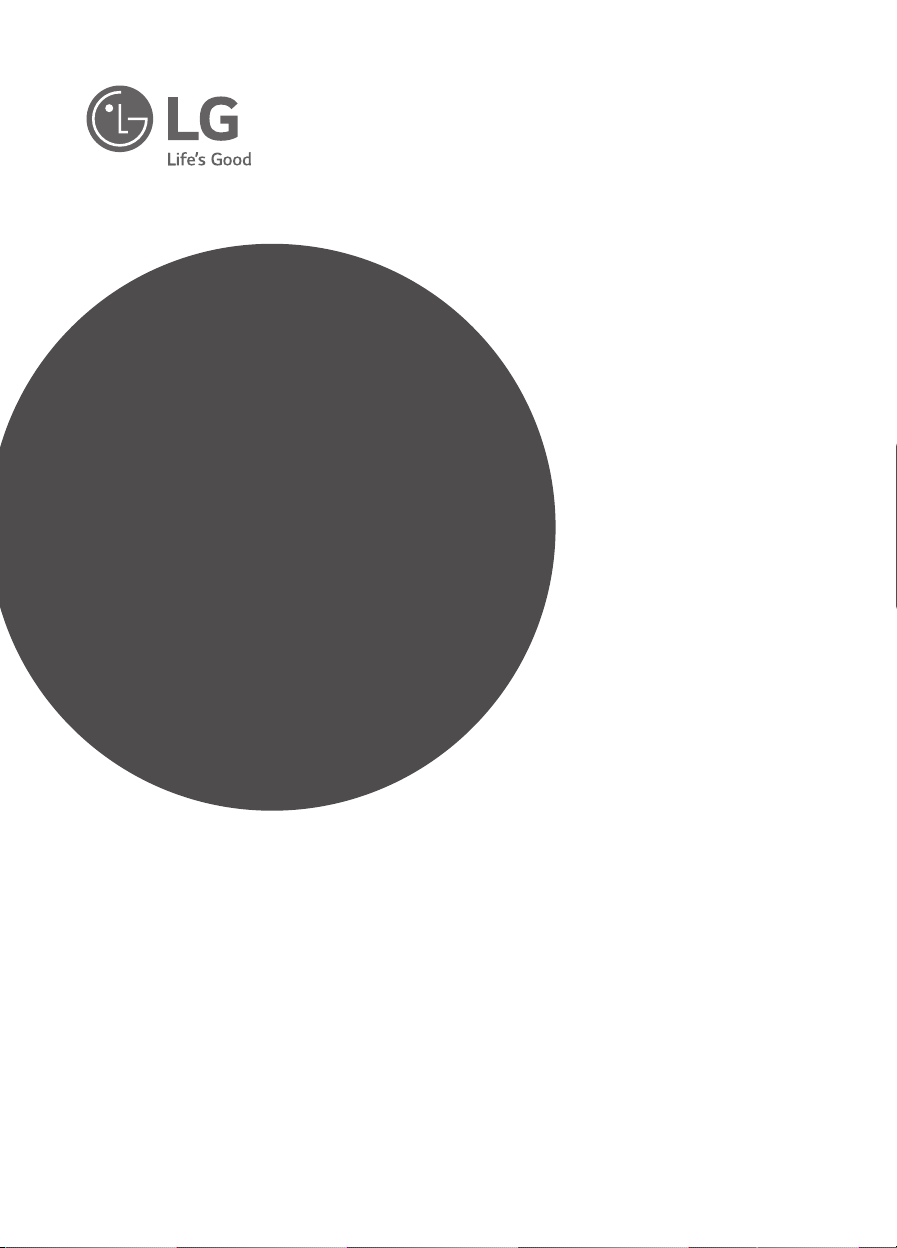
OWNER’S MANUAL
Wireless
Sound Bar
Please read this manual carefully before operating
your set and retain it for future reference.
MODEL
LAC553B (LAC553B, S45A1-D)
www.lg.com
Page 2
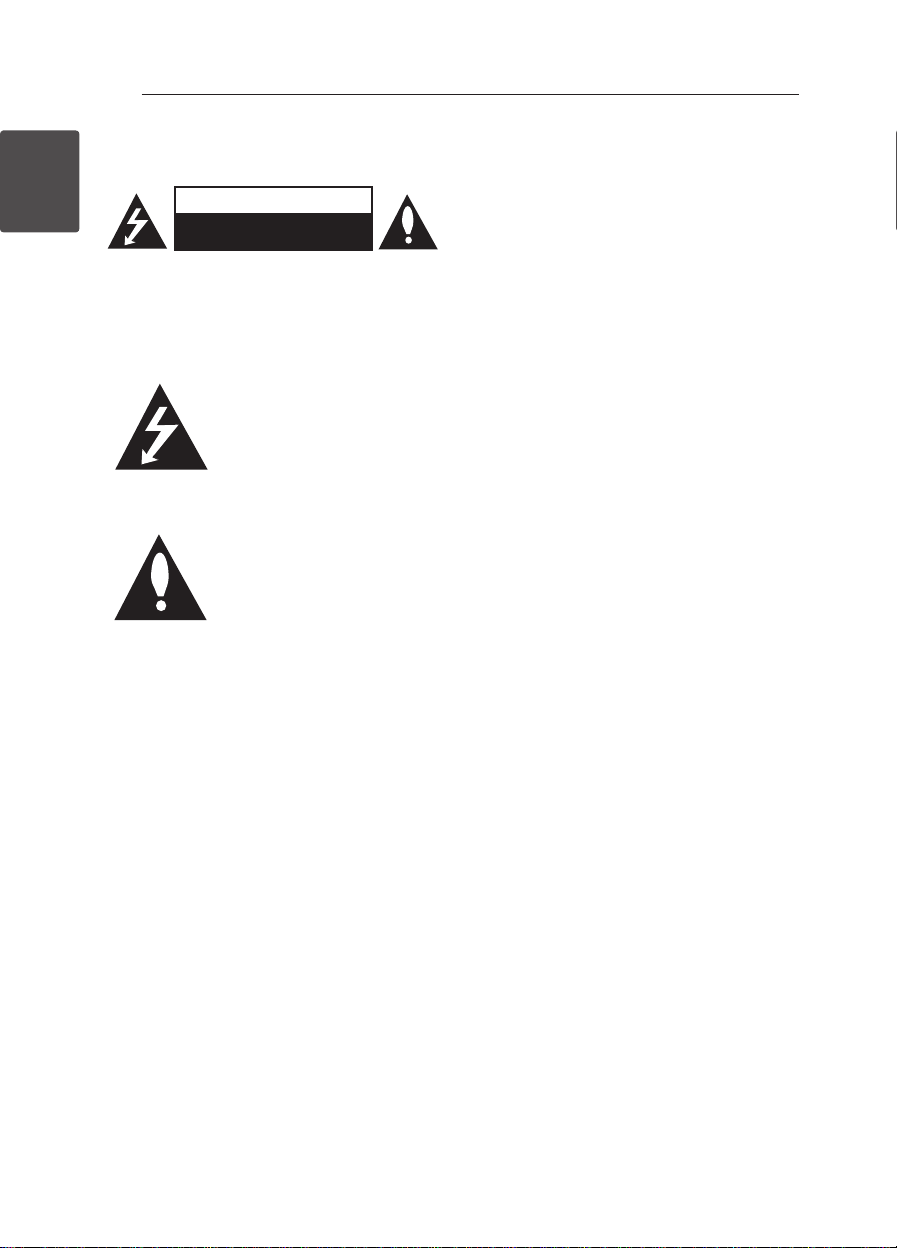
Getting Started2
Safety Information
1
Getting Started
CAUTION: TO REDUCE THE RISK OF ELECTRIC
SHOCK DO NOT REMOVE COVER (OR BACK)
NO USER-SERVICEABLE PARTS INSIDE REFER
SERVICING TO QUALIFIED SERVICE PERSONNEL.
WARNING: TO PREVENT FIRE OR ELECTRIC SHOCK
HAZARD, DO NOT EXPOSE THIS PRODUCT TO RAIN
OR MOISTURE.
CAUTION: The apparatus shall not be exposed to
water (dripping or splashing) and no objects lled
with liquids, such as vases, shall be placed on the
apparatus.
WARNING: Do not install this equipment in a
conned space such as a book case or similar unit.
CAUTION
RISK OF ELECTRIC SHOCK
DO NOT OPEN
This lightning ash with arrowhead
symbol within an equilateral
triangle is intended to alert the
user to the presence of uninsulated
dangerous voltage within the
product’s enclosure that may be of
sufcient magnitude to constitute
a risk of electric shock to persons.
The exclamation point within an
equilateral triangle is intended
to alert the user to the presence
of important operating and
maintenance (servicing)
instructions in the literature
accompanying the product.
CAUTION: Do not use high voltage products around
this product. (ex. Electrical swatter) This product may
malfunction due to electrical shock.
CAUTION: Do not block any ventilation openings.
Install in accordance with the manufacturer’s
instructions.
Slots and openings in the cabinet are provided
for ventilation and to ensure reliable operation of
the product and to protect it from over heating.
The openings shall be never be blocked by placing
the product on a bed, sofa, rug or other similar
surface. This product shall not be placed in a builtin installation such as a bookcase or rack unless
proper ventilation is provided or the manufacturer’s
instruction has been adhered to.
CAUTION concerning the Power Cord
Most appliances recommend they be placed upon a
dedicated circuit;
That is, a single outlet circuit which powers only
that appliance and has no additional outlets or
branch circuits. Check the specication page of this
owner’s manual to be certain. Do not overload wall
outlets. Overloaded wall outlets, loose or damaged
wall outlets, extension cords, frayed power cords, or
damaged or cracked wire insulation are dangerous.
Any of these conditions could result in electric
shock or re. Periodically examine the cord of your
appliance, and if its appearance indicates damage
or deterioration, unplug it, discontinue use of the
appliance, and have the cord replaced with an exact
replacement part by an authorized service center.
Protect the power cord from physical or mechanical
abuse, such as being twisted, kinked, pinched, closed
in a door, or walked upon. Pay particular attention to
plugs, wall outlets, and the point where the cord exits
the appliance. The Power Plug is the disconnecting
device. In case of an emergency, the Power Plug must
remain readily accessible
Page 3
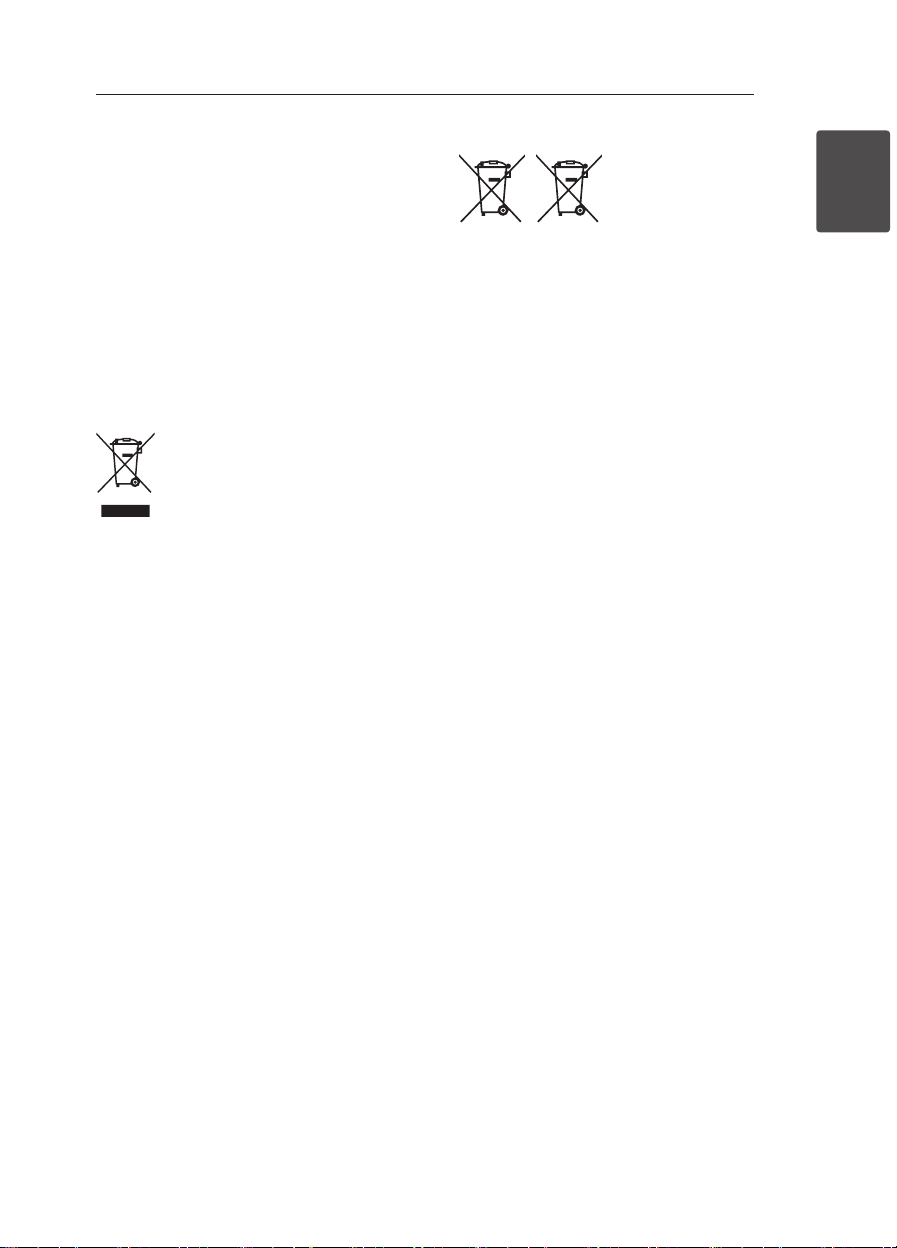
Getting Started 3
Pb
This device is equipped with a portable battery or
accumulator.
Safety way to remove the battery from the
equipment: Remove the old battery or battery pack,
follow the steps in reverse order than the assembly.
To prevent contamination of the environment and
bring on possible threat to human and animal health,
the old battery or the battery put it in the appropriate
container at designated collection points. Do not
dispose of batteries or battery together with other
waste. It is recommended that you use local, free
reimbursement systems batteries and accumulators.
The battery should not be exposed to excessive heat
such as sunshine, re or the like.
Disposal of your old appliance
1. All electrical and electronic products shall be
disposed of separately from the municipal waste
stream via designated collection facilities
appointed by the government or the local
authorities.
2. The correct disposal of your old appliance will
help prevent potential negative consequences
for the environment and human health.
3. For more detailed information about disposal of your old
appliance, please contact your city office, waste disposal
service or the shop where you purchased the product.
Disposal of waste batteries/accumulators
1. This symbol may be combined
with chemical symbols for
mercury(Hg), cadmium(Cd) or
lead(Pb) if the battery Contains
more that 0.0005% of mercury,
0.002% of cadmium or 0.004%
of lead.
2. All batteries/accumulators should be disposed separately
from the municipal waste stream via designated collection
facilities appointed by the government or the local
authorities.
3. The correct disposal of Your old batteries/ accumulators will
help to prevent potential negative consequences for the
environment, animal and human health.
4. For more detailed information about disposal of Your old
batteries/ accumulators, please contact Your city offi ce,
waste disposal service or the shop where You purchased the
product.
1
Getting Started
Page 4
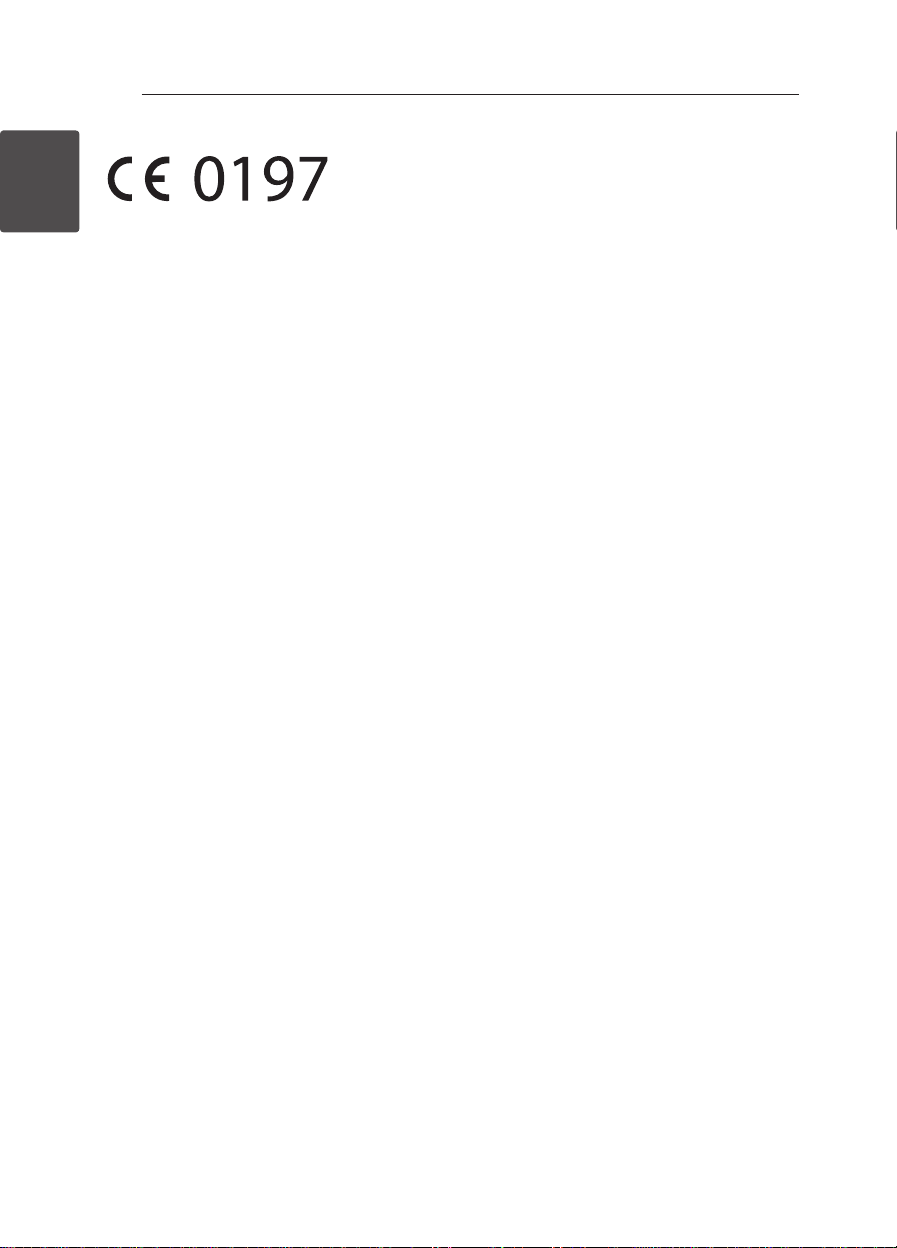
Getting Started4
Declaration of Conformity
Hereby, LG Electronics European Shared Service Center B.V.,
1
declares that this Wireless Sound Bar is compliant with the
Getting Started
essential requirements and other relevant provisions of Directive
1999/5/EC. The complete Declaration of Conformity may be
requested through the following postal address:
LG Electronics European Shared Service Center B.V.
or can be requested at our dedicated DoC website:
http://www.lg.com/global/support/cedoc/cedoc#
This device is a 2.4 GHz wideband transmission system,
intended for use in all EU member states and EFTA
European Standard Team
Krijgsman 1
1186 DM Amstelveen
The Netherlands
Page 5
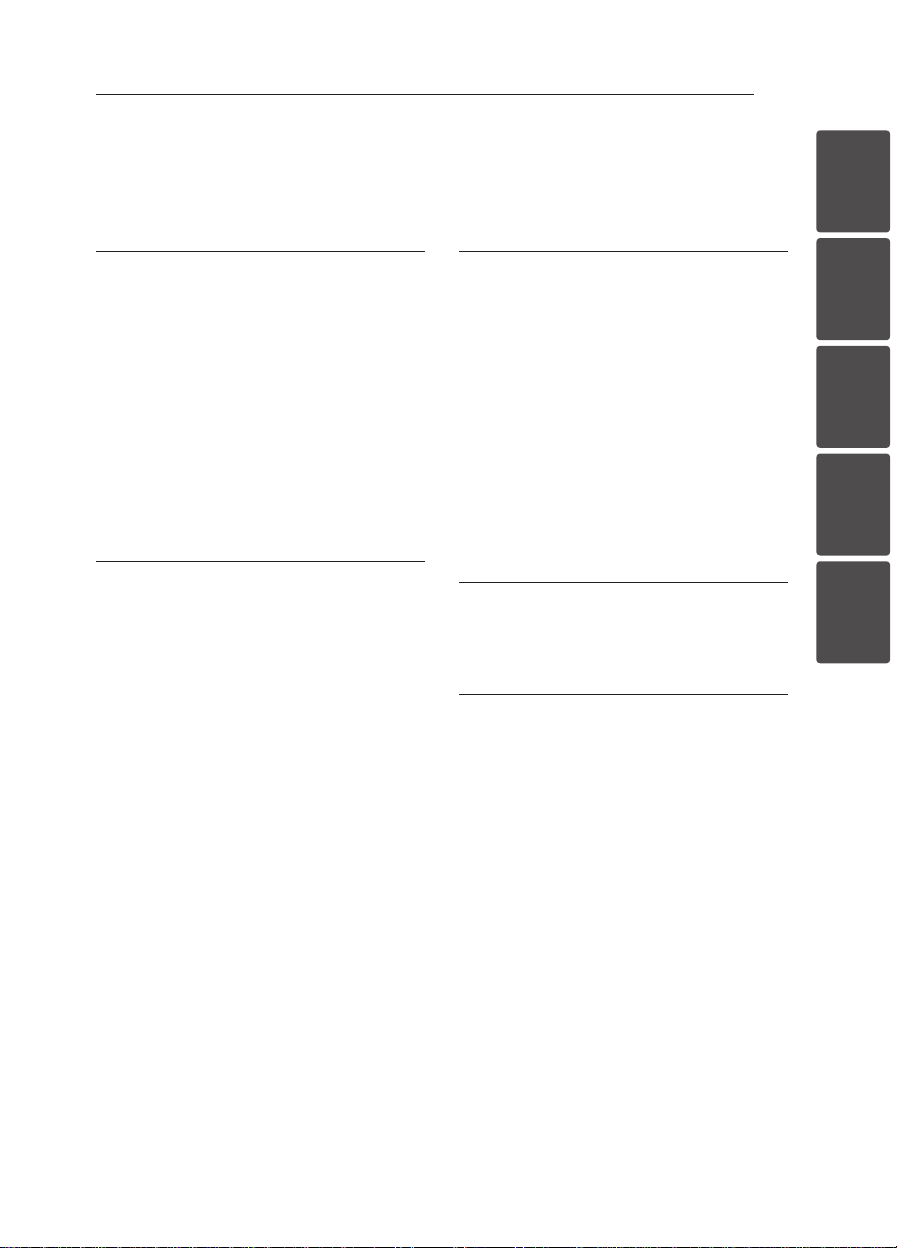
Table of Contents
Table of Contents 5
1 Getting Started
2 Safety Information
6 Unique features
6 – Auto power down
6 – Portable In
6 Introduction
6 – Symbols used in this manual
6 Accessories
7 Remote control
8 Front panel
8 Rear panel
9 Installing the sound bar
2 Connecting
10 Wireless subwoofer connection
11 Connecting to your TV
11 – Using an OPTICAL cable
12 Optional equipment connection
12 – OPTICAL IN connection
12 – PORT. IN connection
3 Operating
13 Operations
13 – DRC (Dynamic range control)
13 – Turn off the sound temporarily
13 – Using your TV remote control
14 – AUTO POWER On/Off
14 – Auto function change
15 Using BLUETOOTH® technology
15 – Listening to music stored on the
BLUETOOTH devices
16 Sound adjustment
16 – Setting the surround mode
16 – Adjust the woofer level settings
4 Troubleshooting
17 Troubleshooting
18 NOTES to use wireless
5 Appendix
19 Trademarks and licenses
20 Specifications
21 Maintenance
21 – Handling the unit
1
2
3
4
5
Page 6
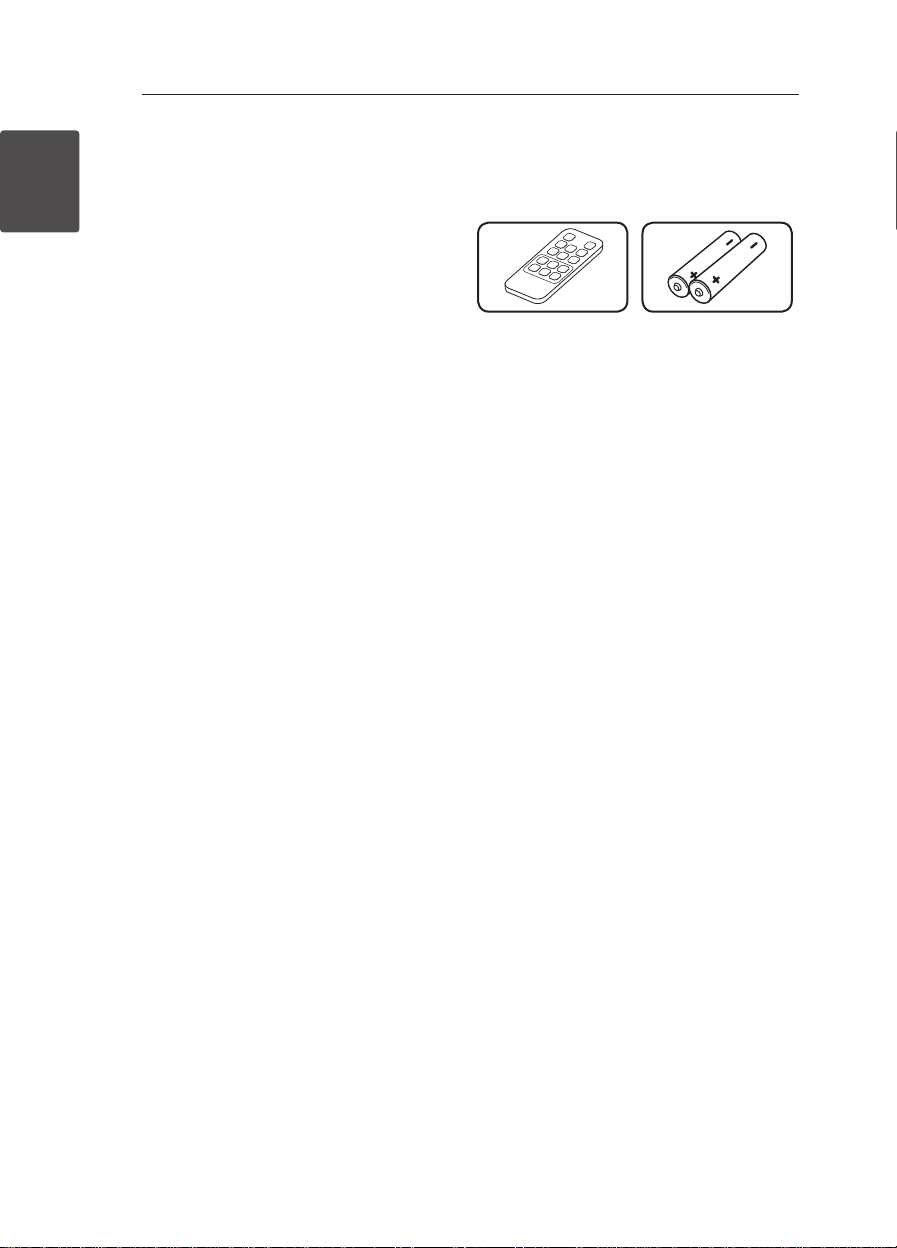
Getting Started6
Unique features
Auto power down
1
Getting Started
This unit supports to turn off by itself for saving
energy consumption.
Portable In
Listen to music from your portable device. (MP3
player, Notebook, Smart phone, etc..)
Introduction
Symbols used in this manual
Note
,
Indicates special notes and operating features.
Caution
>
Indicates cautions for preventing possible damages
from abuse.
Accessories
Please check and identify the supplied accessories.
Remote control (1) Batteries (2)
Page 7
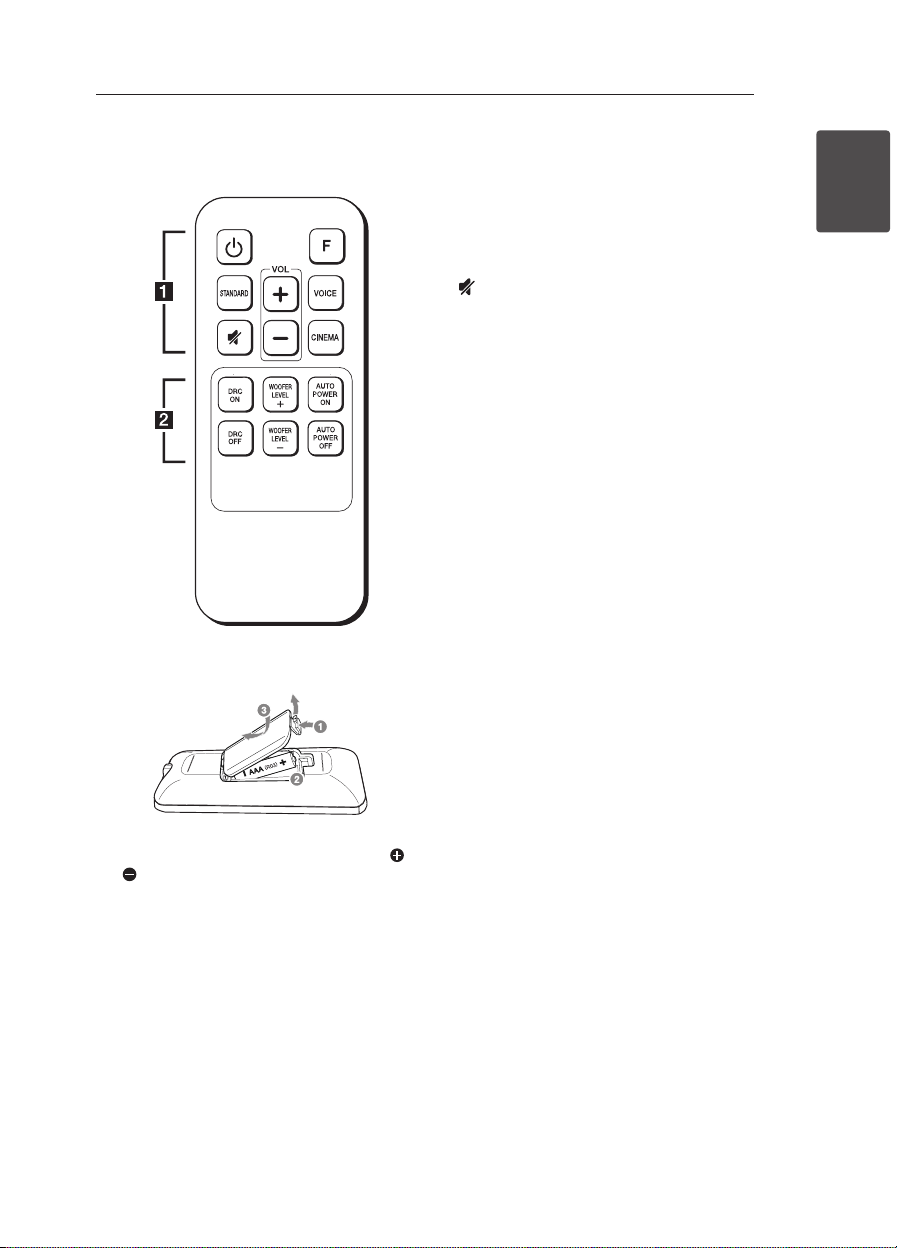
Getting Started 7
Remote control
Replacement of battery
• • • • • • • • • • • • • •a • • • • • • • • • • • • •
(Power): Switches the unit ON or OFF.
1
F : Changes input sources.
STANDARD : Selects STANDARD sound effect.
VOICE : Selects VOICE sound effect.
CINEMA : Selects CINEMA sound effect.
(Mute) : Mutes the sound.
VOL o/p : Adjusts speaker volume.
• • • • • • • • • • • • • •b • • • • • • • • • • • • •
DRC ON/OFF : Turns on or off DRC function. (Refer
to the page 13.)
WOOFER LEVEL o/p : Adjusts sound level of
subwoofer.
AUTO POWER ON/OFF: Turns on or off AUTO
POWER function. (Refer to the page 14.)
1
Getting Started
Remove the battery cover on the rear of the Remote
Control, and insert two (size AAA) battery with
and matched correctly.
Page 8

Front panel
1
Getting Started
Getting Started8
B
A
C
G
A 1/!
B
C p/o
D
E
(Standby/On)
F (Function)
Selects the function and input source.
(Volume)
Adjusts volume level.
Standby LED
It lights up in red on standby mode.
Remote sensor
Rear panel
A
B
D E
F
Function LED
F
Note
,
yYou can check current function through
the LED.
yThis unit turns off LED If there is no key
input for 20 seconds. To display LED, press
any button.
yStandby LED quickly blinks when you
press any button, and slowly blinks in
Mute or Minimum volume status.
yBluetooth LED blinks when you select
Bluetooth function. if you connect
Bluetooth device, LED will turn on.
Speakers
G
G
PORT. IN : Portable input
A
OPTICAL IN : Optical input
B
Page 9

Installing the sound bar
You can hear the sound by connecting the unit to the
other device : TV, Blu-ray disc player, DVD player, etc.
Place the unit in front of the TV and connect it to the
device you want. (Refer to pages 11 - 12.)
Caution
>
yFor best performance of wireless connection
such as Bluetooth or wireless subwoofer,
do not install the unit on Metallic furniture
because wireless connection communicates
through a module positioned on the bottom
of the unit.
yBe careful not to make scratches on the
surface of the Unit /Sub-Woofer when
installing or moving them.
Getting Started 9
1
Getting Started
Page 10

Connecting10
Wireless subwoofer connection
LED indicator of wireless subwoofer
LED Color Status
2
Connecting
Yellow-green
(Blink)
Yellow-green The connection is completed.
Red The wireless subwoofer is in
Off (No
display)
Setting up the wireless subwoofer for
the first time
1. Connect the power cord of the wireless
subwoofer to the outlet.
2. Turn on the main unit : The main unit and wireless
subwoofer will be automatically connected.
Manually pairing wireless subwoofer
When your connection is not completed, you can see
the red LED or the blinking of yellow-green LED on
the wireless subwoofer and the subwoofer does not
make sound. To solve the problem, follow the below
steps.
1. Adjust volume level of the main unit to minimum
by pressing VOL p button repeatedly until
standby LED on the main unit blinks slowly.
2. Press and hold
for about 3 seconds.
- The standby LED on the main unit blinks
quickly.
The connection is trying.
standby mode or the connection
is failed.
The power cord of wireless
subwoofer is disconnected.
(Mute) on the remote control
3. If the LED of the wireless subwoofer already
blinks in yellow-green continually, you can skip
this step.
Press and hold PAIRING on the back of the
wireless subwoofer for more than 5 seconds.
- The LED of the wireless subwoofer lights up
alternately in red and yellow-green.
4. Disconnect the power cord of the main unit and
the wireless subwoofer.
5. Connect them again after the LED of the main
unit and the wireless subwoofer is fully turned
of f.
The main unit and the wireless subwoofer will be
paired automatically when you turn on the main
unit.
- When the connection is completed, you can
see the yellow-green LED on the subwoofer.
Note
,
yIt takes a few seconds (and may take longer)
for the main unit and the subwoofer to
communicate with each other and make
sounds.
yThe closer the main unit and the subwoofer,
the better sound quality. It is recommended
to install the main unit and the subwoofer as
close as possible and avoid the cases below.
- There is a obstacle between the main unit
and the subwoofer.
- There is a device using same frequency
with this wireless connection such as
a medical equipment, a microwave or a
wireless LAN device.
Page 11

Connecting to your TV
Using an OPTICAL cable
1. Connect the OPTICAL IN jack on the back of the
unit to OPTICAL OUT jack on the TV using an
OPTICAL cable.
Optical
cable
2. Set the input source to OPTICAL. Press F button
repeatedly until the function is selected.
Connecting 11
Note
,
yBefore connecting the optical cable, be sure
to remove the protection plug cover if your
cable has the cover.
yYou can enjoy the TV audio through the
speakers of this unit. In the case of some TV
models, you must select the external speaker
option from the TV menu. (For details,
reference your TV user manual.)
ySet up the sound output of TV to listen to
the sound through this unit :
TV setting menu [ [Sound] [ [TV Sound
output] [ [External speaker (Optical)]
yDetails of TV setting menu vary depending
on the manufacturers or models of your TV..
2
Connecting
Page 12

Connecting12
Optional equipment connection
OPTICAL IN connection
Connect an optical output jack of external devices to
the OPTICAL IN jack.
2
Connecting
To the digital
optical output jack of
external device
1. Connect the OPTICAL IN jack on the back of
the unit to optical out jack of your TV (or digital
device etc.)
2. Select the input source to OPTICAL by pressing F
button repeatedly until the function is selected.
3. Listen to sound.
4. Press F to exit fro m OPTICAL.
Note
,
Before connecting the optical cable, be sure to
remove the protection plug cover if your cable
has the cover.
PORT. IN connection
MP3 player, etc...
Listening to music from your portable
player
The unit can be used to play the music from many
types of portable players or external devices.
1. Connect the portable player to the
PORTABLE IN connector of the unit by using 3.5
mm stereo cable.
2. Turn the power on by pressing 1 (Power).
3. Select the PORTABLE function by pressing F
button repeatedly until the function is selected.
4. Turn on the portable player or external device and
start playing it.
Page 13

Operating 13
Operations
DRC (Dynamic range control)
Make the sound clear when the volume is turned
down and prevent sudden increase of sound (Dolby
Digital only). This function turns on or off you press
DRC ON/OFF.
Turn off the sound temporarily
Press (Mute) to mute your unit. To cancel it, press
(Mute) again on the remote control or change the
volume level.
Using your TV remote control
You can control some functions of this unit by your
TV remote control even by other company’s product.
Controllable functions are volume up/down and
mute.
Press and hold DRC ON on the remote control for
about 3 seconds.
To turn off this function, press and hold DRC OFF
about 3 seconds.
Note
,
ySupported TV brands
LG Panasonic Philips Samsung
Sharp Sony Toshiba Vizio
yMake sure that the sound output of your TV
is set to [External speaker].
yDepending on the remote control, this
function may not work well.
Auto power down
This unit will be off itself to save electric consumption
in the case main unit is not connected to external
device and is not used for 20 minutes.
So does this unit after six hours since Main unit has
been connected to other device using analog input.
(Ex : Portable, etc..)
How to disconnect the wireless
network connection or the wireless
device
Set up the AUTO POWER ON/OFF function to off
and turn off the unit.
3
Operating
Page 14

Operating14
AUTO POWER On/Off
This unit automatically turns on by an input source :
Optical or Bluetooth.
When you turn on your TV or an external device
connected to this unit, this unit recognizes the input
signal and select the suitable function. You can hear
the sound from your device.
If you try to connect your Bluetooth device, this unit
turns on and ready to pair. Connect your Bluetooth
device and play your music.
This function turns on or off you press AUTO
POWER ON/OFF..
Note
,
3
Operating
yAfter the unit is turned on by AUTO POWER
function, it will be automatically turned off if
there is no signal for a certain period of time
from the external device.
yIf you turned off the unit directly, it cannot
be turned on automatically by AUTO POWER
function. However the unit can be turned on
by AUTO POWER function when optical signal
comes in after 5 seconds of no signal.
yDepending on the connected device, this
function may not operate.
yIf you disconnect Bluetooth connection by
this unit, some Bluetooth devices try to
connect to the unit continually. Therefore it is
recommended to disconnect the connection
before turn off the unit.
yWhen you turn on this unit for the rst time,
Auto Power function is turned on status.
Auto function change
This unit recognizes input signals such as optical
and Bluetooth. And then changes suitable function
automatically.
When optical signal comes in
When you turn on the external device connected
to this unit by an optical cable, this unit change the
function to optical. You can hear the sound from your
device.
When you try to connect BLUETOOTH
device
When you try to connect your Bluetooth device to
this unit, Bluetooth function is selected. Play your
music on the Bluetooth device.
Note
,
To change to optical function, it needs 5 seconds
of no signal.
Page 15

Operating 15
Using BLUETOOTH® technology
About BLUETOOTH
Bluetooth is wireless communication technology for
short range connection.
The sound may be interrupted when the connection
interfered by the other electronic wave or you
connect the Bluetooth in the other rooms.
Connecting individual devices under Bluetooth
wireless technology does not incur any charges. A
mobile phone with Bluetooth wireless technology
can be operated via the Cascade if the connection
was made via Bluetooth wireless technology.
Available Devices : Mobile phone, MP3, Laptop, PDA
etc.
BLUETOOTH Profiles
In order to use Bluetooth wireless technology,
devices must be able to interpret certain profiles.This
unit is compatible with following profile.
A2DP (Advanced Audio Distribution Profile)
Codec : SBC
Listening to music stored on the BLUETOOTH devices
Pairing your unit and BLUETOOTH
device
Before you start the pairing procedure, make sure the
Bluetooth feature is turned on in to your Bluetooth
device. Refer to your Bluetooth device’s user guide.
Once a pairing operation is performed, it does not
need to be performed again.
1. Turn on the unit.
2. Operate the Bluetooth device and perform the
pairing operation. When searching for this unit
with the Bluetooth device, a list of the devices
found may appear in the Bluetooth device display
depending on the type of Bluetooth device. Your
unit appears as “LG LAC553B (XX)”.
Note
,
yXX means the last two digits of
Bluetooth address. For example, if your
unit has a Bluetooth address such as
9C:02:98:4A:F7:08, you will see
“LG LAC553B (08)” on your Bluetooth
device.
yDepending on the Bluetooth device type,
some device have a different pairing way.
Enter the PIN code (0000) as needed.
3
Operating
3. When this unit is successfully connected with
your Bluetooth device, BLUETOOTH (j) LED will
turned on.
4. Listen to music.
To play a music stored on your Bluetooth device,
refer to your Bluetooth device’s user guide.
Page 16

3
Operating
Operating16
Note
,
yWhen using Bluetooth technology, you have
to make a connection between the unit and
the Bluetooth device as close as possible and
keep the distance.
However it may not work well in the case
below :
- There is a obstacle between the unit and
the bluetooth device.
- There is a device using same frequency
with Bluetooth technology such as a
medical equipment, a microwave or a
wireless LAN device.
yYou should connect your Bluetooth device to
this unit again when you restart it.
yThe sound may be interrupted when the
connection interfered by the other electronic
wave.
yYou may not control the Bluetooth device
with this unit.
yPairing is limited one Bluetooth device per
one unit and multi-pairing is not supported.
yDepending on the type of the device, you may
not be able to use the Bluetooth function.
yYou can enjoy Bluetooth function using
Smart phone, MP3 player, Notebook, etc..
yThe more distance between the unit and the
Bluetooth device, the lower the sound quality
becomes.
yBluetooth connection will be disconnected
when the unit is turned off or the bluetooth
device gets far from the unit.
yWhen Bluetooth connection is disconnected,
connect the bluetooth device to the unit
again.
yWhen not connected the Bluetooth,
Bluetooth LED will blink.
Sound adjustment
Setting the surround mode
This system has a number of pre-set surround sound
fields. You can select a desired sound mode by using
each sound mode button.
Button Description
STANDARD You can enjoy optimized sound.
CINEMA
VOICE
Note
,
yIn some of sound effect mode, some speakers,
there’s no sound or low sound. It depends on
the mode of sound and the source of audio, it
is not defective.
yYou may need to reset the sound effect
mode, after switching the input, sometimes
even after the sound le changed.
Adjust the woofer level settings
You can adjust the sound level of woofer by pressing
WOOFER LEVEL o/p button.
You can enjoy more immersive
and cinematic surround sound.
This program make voice sound
clear, improving the quality of
voice sound.
Page 17

Troubleshooting
PROBLEM CAUSE & CORRECTION
yTurn off the power of this unit and the connected external device (TV, Woofer,
The unit does not
work properly.
No Power
No sound
No woofer sound
DVD-player, Amplier, etc.) and turn it on again.
yDisconnect the power cord of this unit and the connected external device (TV,
Woofer, DVD-player, Amplier, etc.) and then try connecting again.
yPrevious setting may not be saved when device power is shut off.
yThe power cord is unplugged.
Plug in the power cord.
yCheck the condition by operating other electronic devices.
yIncorrect input source is selected.
Check the input source and select the correct input source.
yThe mute function is activated.
Press
(Mute) or adjust the volume level to cancel the mute function.
yWhen you are using connection with a external device (set top box, Bluetooth
device etc.), adjust volume level of the device.
yThe power cord of woofer is not connected.
Plug the power cord into the wall outlet securely.
yPairing between the unit and woofer gets disconnected.
Connect the unit and woofer. (Refer to the page 10.)
Troubleshooting 17
4
Troubleshooting
The remote control
does not work
properly.
The AUTO POWER
function does not
work.
yThe remote control is too far from the unit.
Operate the remote control within about 7 m.
yThere is an obstacle in the path of the remote control and the unit.
Remove the obstacle.
yThe batteries in the remote control is exhausted.
Replace the batteries with new one.
yCheck connection of the external device such as TV, DVD/Blu-Ray player or
Bluetooth device.
yDepending on the connected device, this function may not operate.
Page 18

Troubleshooting18
PROBLEM CAUSE & CORRECTION
Check the details below and adjust the unit according to them.
ySwitch [ON] state of DRC function to [OFF] by using remote controller.
When you feel the
output sound of the
unit is low.
yWith the sound bar connected with TV, change the AUDIO DIGITAL OUT setting on
TV Setup Menu from [PCM] to [AUTO] or [BITSTREAM].
yWith the sound bar connected with Player, change the AUDIO DIGITAL OUT
setting on Player Setup Menu from [PCM] to [PRIMARY PASS-THROUGH] or
[BITSTREAM].
yChange Audio DRC setting on Player setup menu to [OFF] state.
NOTES to use wireless
PROBLEM CAUSE & CORRECTION
4
Troubleshooting
This device may have
wireless interference.
Bluetooth device may
malfunction or make
noise in the following
cases.
yWireless may not operate normally in weak signal area.
yPlease install the device close enough to wireless subwoofer.
yDo not install the device on metal furniture for optimum performance.
yWhen any part of your body contact the transceiver of the Bluetooth device or
sound bar.
yWhen there is an obstacle or wall or the device is installed in a secluded spot.
yWhen there is a device(a wireless LAN, a medical equipment or a microwave) using
same frequency, make the distance between the products as far away as possible
each other.
yWhen to connecting the device to the Bluetooth device, make the distance
between the products as close as possible each other.
yWhen the device gets too far from the Bluetooth device, the connection is
disconnected and also malfunction may occur.
Page 19

Trademarks and licenses
All other trademarks are trademarks of their
respective owners.
Manufactured under license from Dolby
Laboratories. Dolby and the double-D symbol are
trademarks of Dolby Laboratories.
Appendix 19
Bluetooth wireless technology is a system which
allows radio contact between electronic.
Connecting individual devices under Bluetooth
wireless technology does not incur any charges. A
mobile phone with Bluetooth wireless technology
can be operated via the Cascade if the connection
was made via Bluetooth wireless technology.
The Bluetooth word mark and logos are owned by
the Bluetooth SIG, Inc. and any use of such marks
by LG Electronics is under license.
Other trademarks and trade names are those of
their respective owners.
For DTS patents, see http://patents.dts.com.
Manufactured under license from DTS Licensing
Limited. DTS, the Symbol, & DTS and the Symbol
together are registered trademarks, and DTS
Digital Surround is a trademark of DTS, Inc. © DTS,
Inc. All Rights Reserved.
5
Appendix
Page 20

Appendix20
Specifications
General
Power requirements Refer to main label.
Refer to main label.
Power consumption
Dimensions (W x H x D) Approx. 950 mm x 71 mm x 47 mm
Net Weight Approx. 2.47 kg
Operating temperature 5 °C to 35 °C
Operating humidity 5 % to 90 %
Inputs
Digital audio in (OPTICAL IN) 3 V (p-p), Optical jack x 1
Portable in (PORT. IN) 0.5 Vrms (3.5 mm stereo jack) x 1
Available Digital Input Audio
Sampling Frequency
Available Digital Input Audio format Dolby Digital, DTS Digital Surround, PCM
Networked standby : 0.5 W
(If all network ports are activated.)
32 kHz, 44.1 kHz, 48 kHz, 88.2 kHz, 96 kHz
5
Appendix
Amplier (RMS Output power)
Total 300 W
Front 50 W +50 W (4 Ω at 1 kHz, 10% THD)
Subwoofer 100 W (6 Ω at 80 Hz, 10% THD)
Wireless subwoofer
Power requirements Refer to main label on the subwoofer.
Power consumption Refer to main label on the subwoofer.
Type 1 Way 1 Speaker
Impedance 6
Rated Input Power 100 W
Max. Input Power 200 W
Dimensions (W x H x D) Approx. 171 mm x 350 mm x 261mm
Net Weight Approx. 3.9 kg
yDesigns and specications are subject to change without prior notice.
Ω
Page 21

Maintenance
Handling the unit
When shipping the unit
Please save the original shipping carton and packing
materials. If you need to ship the unit, for maximum
protection, re-pack the unit as it was originally
packed at the factory.
Keeping the exterior surfaces clean
yDo not use volatile liquids such as insecticide spray
near the unit.
yWiping with strong pressure may damage the
surface.
yDo not leave rubber or plastic products in contact
with the unit for a long period of time.
Cleaning the unit
To clean the player, use a soft, dry cloth. If the
surfaces are extremely dirty, use a soft cloth lightly
moistened with a mild detergent solution. Do not use
strong solvents such as alcohol, benzine, or thinner,
as these might damage the surface of the unit.
Appendix 21
5
Appendix
Page 22

