Page 1
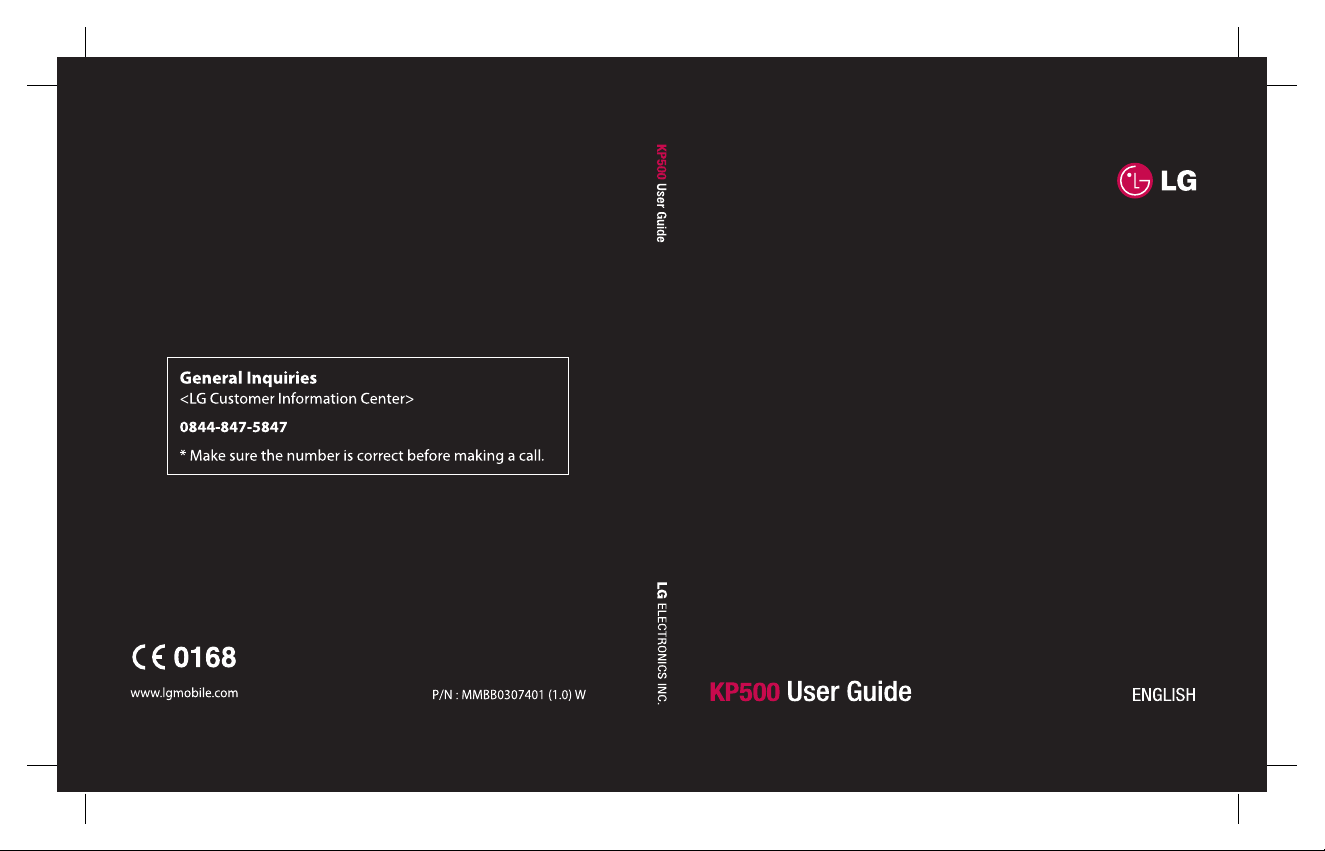
Page 2

Page 3

KP500
Some of the contents in this
manual may differ from your phone
depending on the software of the
phone or your service provider.
KP500 User Guide
Page 4
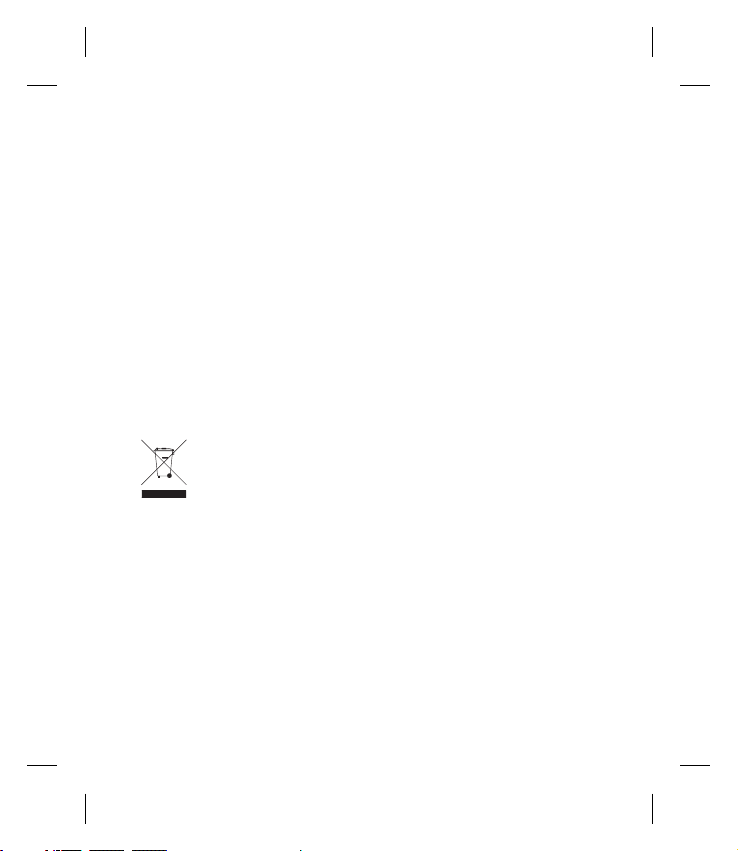
Congratulations on your purchase of the
advanced and compact KP500 phone by LG,
designed to operate with the latest digital mobile
communication technology.
Disposal of your old appliance
When this crossed-out wheeled bin symbol is attached to
1
a product it means the product is covered by the European
Directive 2002/96/EC.
2 All electrical and electronic products should be disposed of
separately from the municipal waste stream via designated
collection facilities appointed by the government or the local
authorities.
3 The correct disposal of your old appliance will help prevent
potential negative consequences for the environment and
human health.
4 For more detailed information about disposal of your old
appliance, please contact your city office, waste disposal service
or the shop where you purchased the product.
Page 5
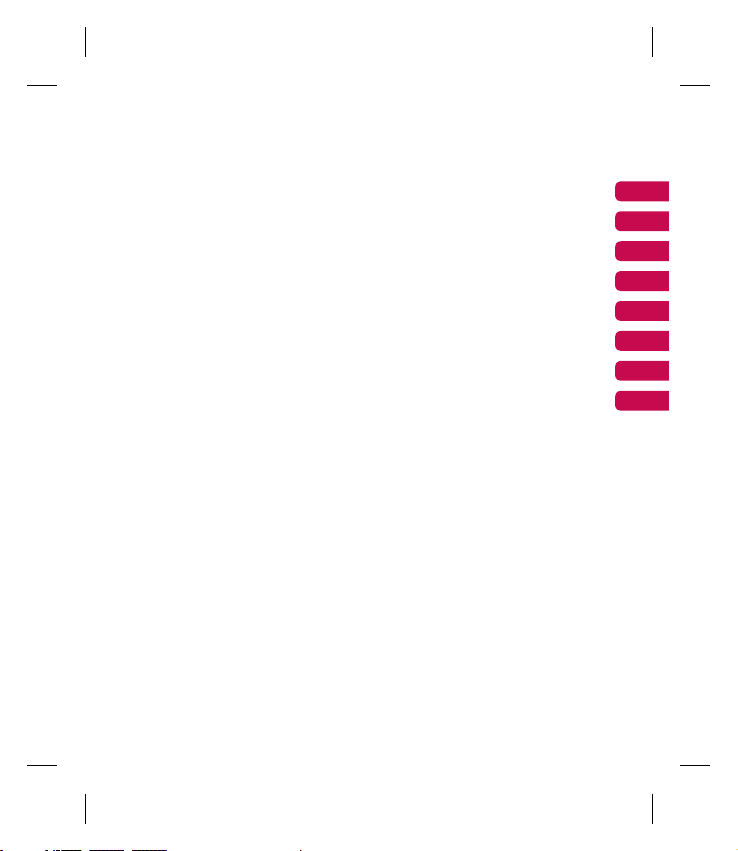
Set up
Your standby screen
The basics
Get creative
Get organised
The web
Settings
Accessories
01
02
03
04
05
06
07
08
Page 6
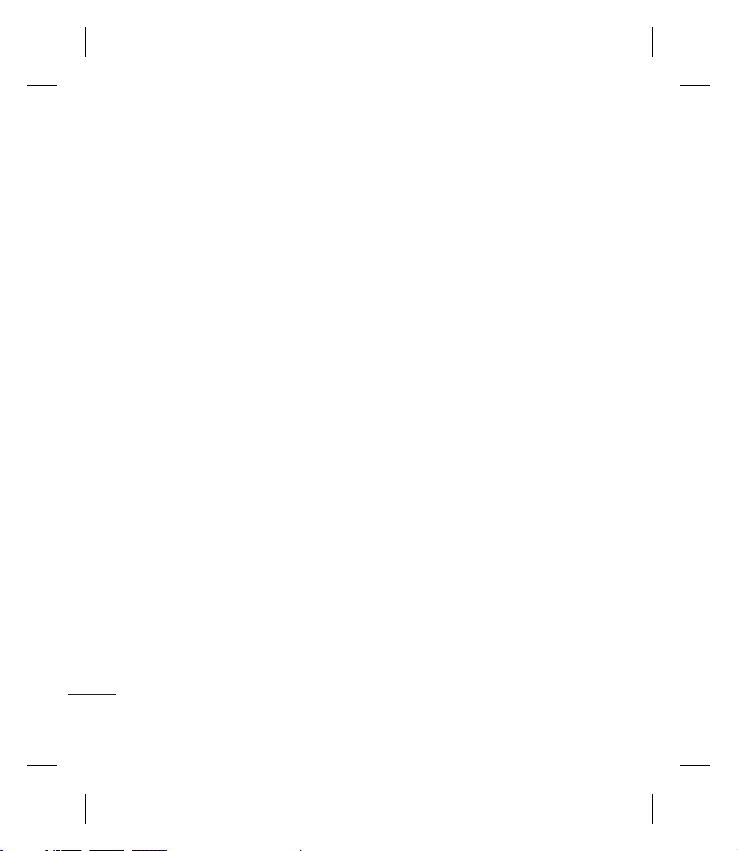
Contents
Set up
Getting to know your phone ............... 8
Open view ................................................. 10
Installing the USIM and battery ........11
Memory card ............................................ 14
Menu map .................................................16
Your standby screen
Touch screen tips .....................................17
The basics
Calls .............................................................22
Making a call .............................................22
Making a call from your contacts ......23
Answering and rejecting a call ...........23
In-call options ...........................................24
Adjusting the call volume ....................25
Speed dialling ...........................................25
Making a second call ..............................25
Turning off DTMF .....................................26
Viewing your call logs ............................26
Using call divert .......................................27
Using call barring ....................................27
Changing the common call setting ..28
Contacts .....................................................30
Searching for a contact .........................30
Adding a new contact ...........................30
Contact options .......................................31
Creating a group ......................................32
4
LG KP500 | User Guide
Changing your contact settings.........33
Viewing information ..............................34
Messaging .................................................35
Messaging ..................................................35
Sending a message .................................35
Entering text .............................................36
T9 predictive .............................................36
Abc manual ...............................................37
Keyboard ....................................................37
Handwriting recognition ......................38
Setting up your email ............................40
Retrieving your email .............................43
Sending an email using your new
account .......................................................43
Changing your email settings .............44
Message folders .......................................45
Managing your messages ....................46
Using templates .......................................47
Using emoticons ......................................47
Changing your text message
settings ........................................................48
Changing your multimedia message
settings ........................................................49
Changing your other settings .............50
Get creative
Camera .......................................................51
Taking a quick photo .............................51
Page 7
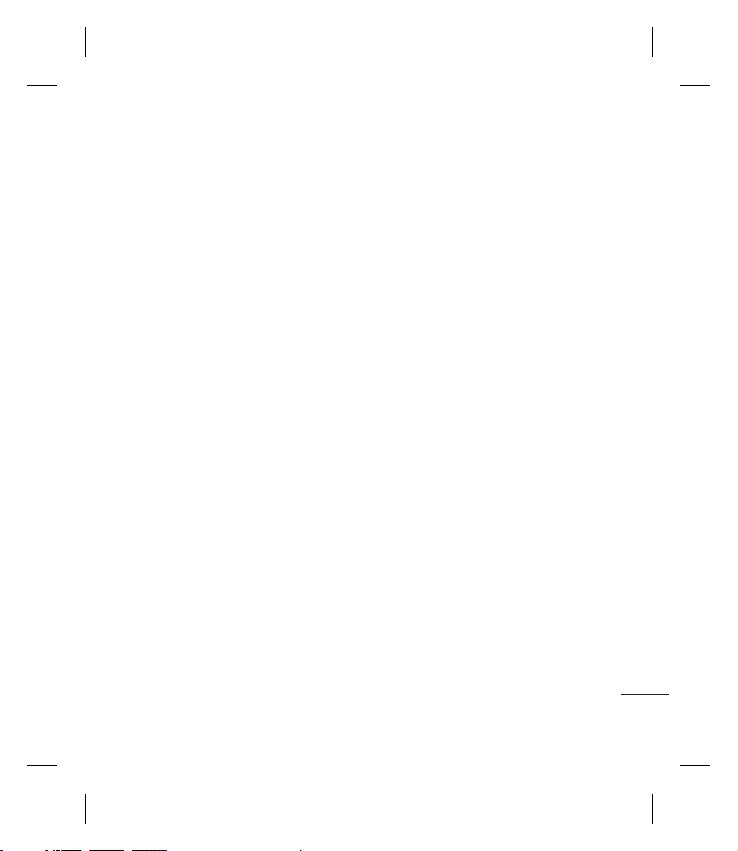
After you’ve taken your photo ............51
Getting to know the viewfi nder .........52
Choosing a shot type .............................53
Adjusting the exposure .........................53
Using continuous shot mode..............54
Using the advanced settings ...............54
Changing the image size ......................56
Choosing a colour eff ect .......................56
Viewing your saved photos .................57
Video camera ...........................................58
Shooting a quick video .........................58
After you’ve shot your video ...............59
Getting to know the viewfi nder .........60
Adjusting the Exposure .........................61
Using the advanced settings ...............61
Changing the video image size ..........63
Choosing a colour tone .........................63
Watching your saved videos ...............64
Your photos and videos .......................65
Viewing your photos and videos .......65
Using zoom when viewing a photo ..65
Adjusting the volume when
viewing a video ........................................65
Capturing an image from a video .....66
Viewing your photos as a slide
show .............................................................66
Setting a photo as wallpaper ..............67
Editing your photos ................................68
Adding text to a photo ..........................69
Adding an eff ect to a photo ................70
Morphing a photo ...................................71
Adding a colour accent to a photo ...72
Swapping the colours in a photo ......72
Trimming the length of your video ...73
Merging two videos together .............73
Merging a photo with a video ............74
Adding text to a video ...........................75
Overlaying a photo .................................76
Adding a voice recording .....................76
Adding a soundtrack to your video ..77
Changing the speed of your video ...78
Adding a dimming eff ect .....................78
Multimedia................................................79
Pictures........................................................79
My images option menus .....................79
Sending a photo ......................................80
Using an image ........................................81
Printing an image ....................................81
Moving or copying an image ..............82
Creating a slide show .............................82
Sounds ........................................................82
Using a sound ...........................................83
Videos ..........................................................83
Using options while video is paused 83
Editing a video clip .................................84
Sending a video clip ...............................84
5
Page 8
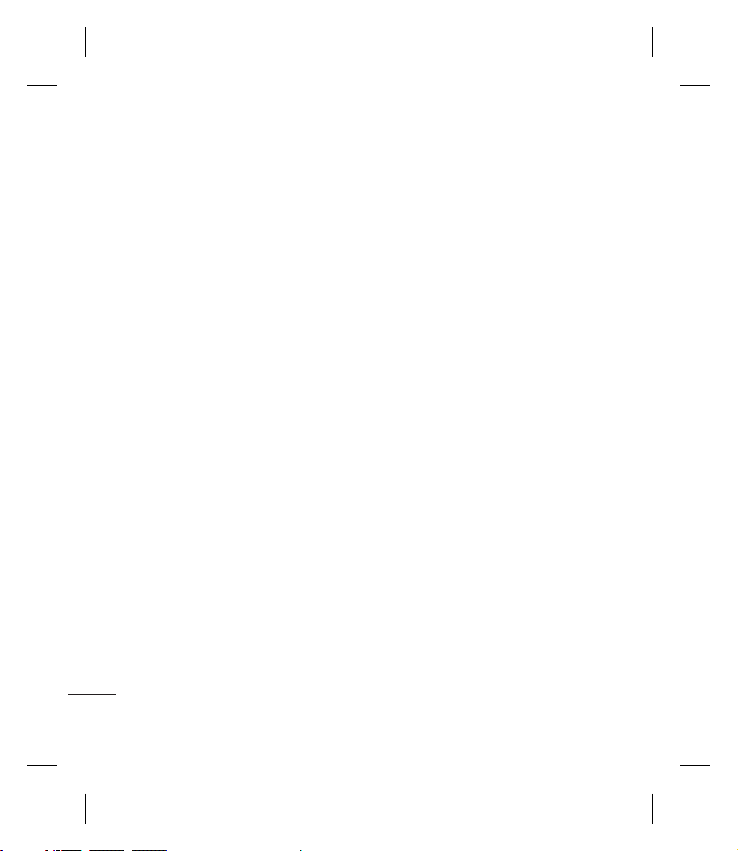
Contents
Using the video options menu ...........85
Games and Applications ......................85
Installing a game/application via
local install .................................................86
Playing a game .........................................86
Using the games options menu .........86
Documents ................................................87
Transferring a fi le to your phone .......87
Viewing a fi le .............................................87
Others ..........................................................88
Creating a movie .....................................88
Music ............................................................89
Transferring music onto your phone 90
Playing a song ..........................................90
Using options while playing music ...91
Creating a playlist ....................................91
Editing a playlist .......................................92
Deleting a playlist ....................................92
Using the radio .........................................92
Searching for stations ............................93
Resetting channels .................................93
Listening to the radio .............................93
Get organised
Organiser ...................................................94
Adding an event to your calendar ....94
Changing your default calendar
view ..............................................................95
6
LG KP500 | User Guide
Adding an item to your to do list .......95
Sharing a to do item ...............................96
Adding a memo .......................................96
Using date fi nder .....................................97
Setting your alarm ..................................97
Adding a memo with drawing
panel ............................................................98
Voice recorder ...........................................98
Recording a sound or voice .................99
Sending the voice recording ...............99
Using your calculator ..........................100
Converting a unit..................................100
Using the stopwatch ...........................101
Adding a city to your world time .... 101
PC Sync .................................................... 102
Installing LG PC Suite on your
computer ................................................. 102
Connecting your phone and PC......102
Backing up and restoring your
phone’s information ............................103
Viewing your phone fi les on
your PC .....................................................103
Synchronising your contacts ............ 104
Synchronising your messages .........104
Using your phone as a mass
storage device ....................................... 105
Using your phone as Music
Sync device ............................................. 105
Page 9

The web
Browser .................................................... 106
Accessing the web ...............................106
Adding and accessing your
bookmarks .............................................. 106
Using RSS reader ................................... 107
Saving a page ........................................107
Accessing a saved page ..................... 108
Viewing your browser history .......... 108
Changing the web browser
settings ..................................................... 108
Using your phone as a modem .......109
Settings
Personalising your profi les ................ 111
Changing your screen settings ........111
Changing your phone settings........112
Changing your connectivity
settings ..................................................... 113
Using memory manager .................... 115
Sending and receiving your
fi les using Bluetooth ...........................116
Pairing with another Bluetooth
device ....................................................... 117
Using a Bluetooth headset................118
Accessories .................................119
Network service ........................120
Technical data ............................120
Guidelines
Guidelines for safe and effi cient
use ............................................................. 122
Trouble Shooting ................................. 128
7
Page 10
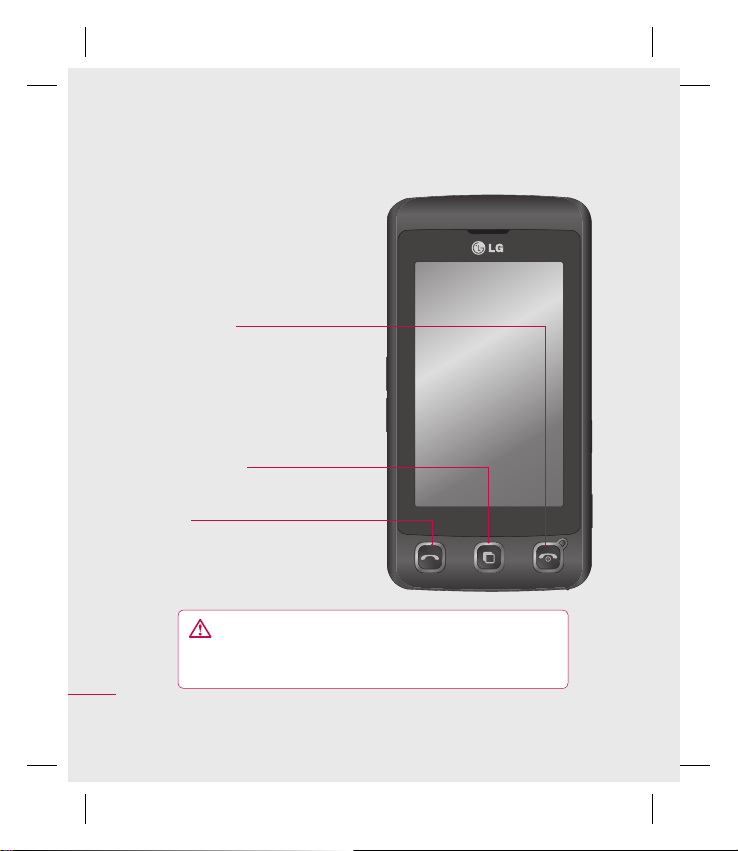
Getting to know your phone
End/Power key
Ends or rejects a call.
Turns the phone on/off.
Press once to return to
the standby screen.
Multitasking key
Call key
Dials a phone number and
answers incoming calls.
Set up
8
LG KP500 | User Guide
WARNING: Placing a heavy object on the phone or
sitting on it while it is in your pocket can damage the
phone’s LCD and touch screen functionality.
Page 11
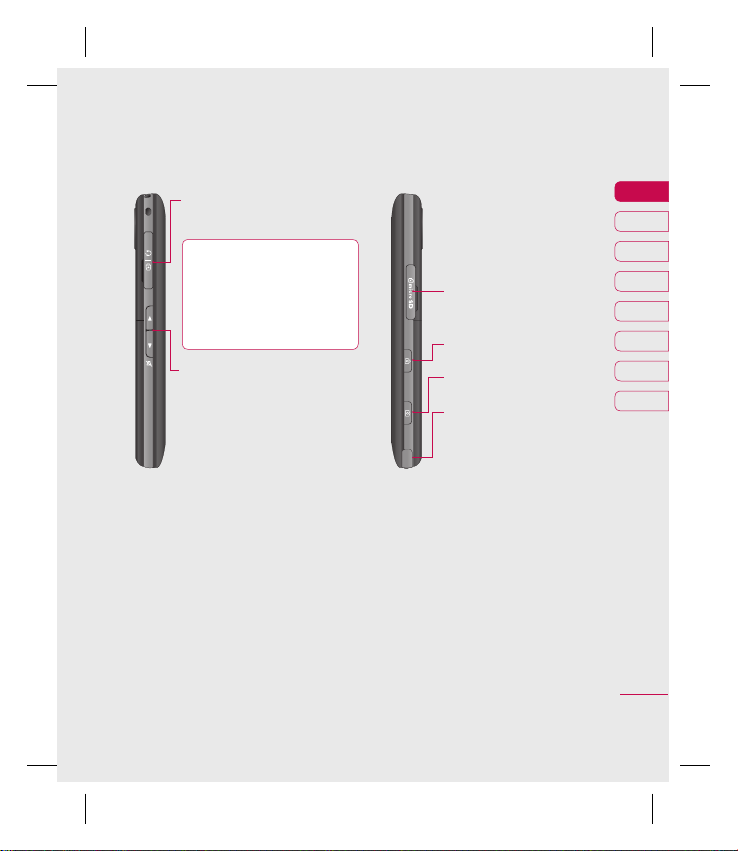
Charger, Cable, Handsfree
connector
TIP: To connect the
USB cable, wait until the
phone has powered up
and has registered to
the network.
Side keys
• When the screen is idle:
volume of key tone.
• During a call: volume of
the earpiece.
• When playing a BGM track
- Short press: controls the
volume.
Micro SD memory card
socket
Lock/Unlock key
Capture button
Stylus
01
02
03
04
05
06
07
08
Set up
9
Page 12
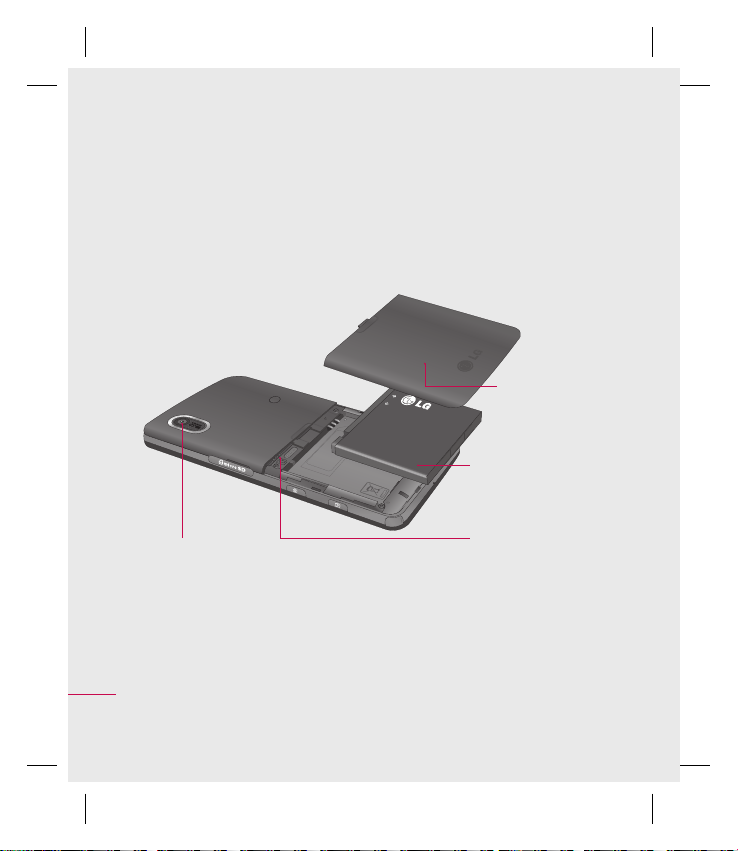
Open view
Battery cover
Battery
Camera lens
Set up
10
LG KP500 | User Guide
USIM Card Socket
Page 13
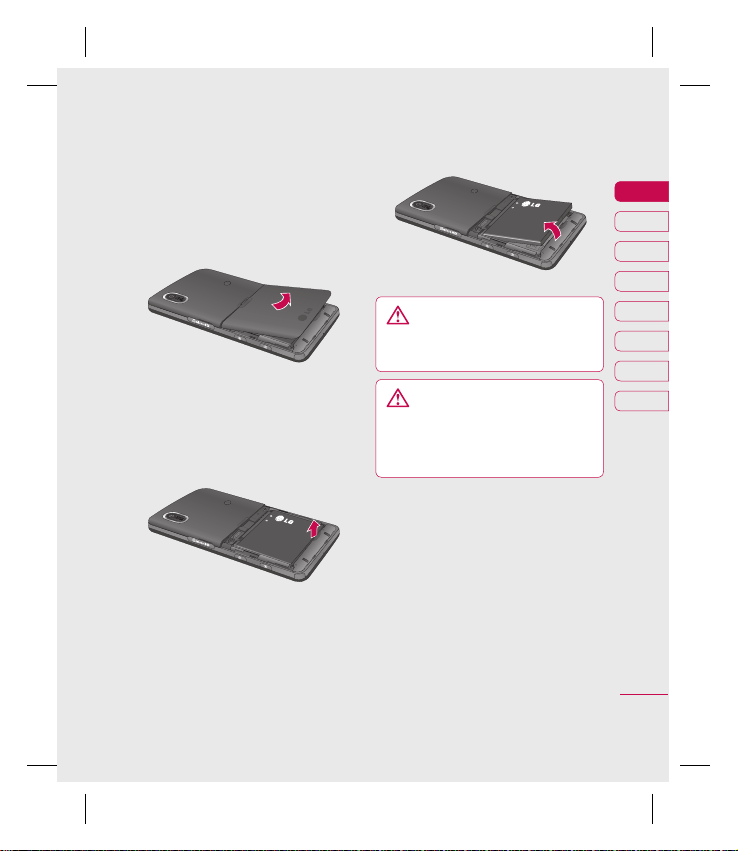
Installing the USIM and battery
1 Remove the battery cover
Slide the battery cover towards
the bottom of the phone and
away from it.
WARNING: Do not use your
fi ngernail when removing the
battery.
2 Remove the battery
Using the cut-out at the
bottom lift it from the battery
compartment.
WARNING: Do not remove
the battery when the phone
is switched on, as this may
damage the phone.
01
02
03
04
05
06
07
08
Set up
11
Page 14
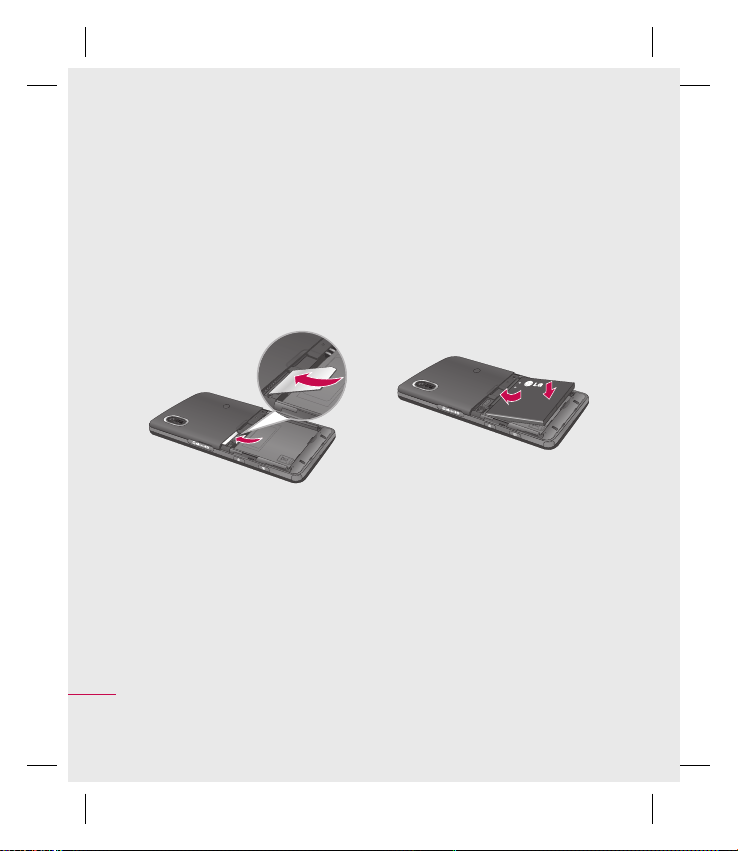
Installing the USIM and battery
3 Install the USIM card
Slide the USIM card into the USIM
card holder making sure that the
gold contact area on the card is
facing downwards. To remove the
USIM card, pull it gently in the
opposite direction.
Set up
12
LG KP500 | User Guide
4 Install the battery
Insert the top of the battery first
into the top edge of the battery
compartment. Ensure that the
battery contacts align with the
terminals on the phone. Press
down the bottom of the battery
until it clicks into place.
Page 15

5 Charging your phone
Lift and twist the charger socket
cover of the on the side of your
KP500. Insert the charger and
plug it into a mains electricity
socket. Your KP500 needs to
be charged until “Battery full”
appears on screen.
01
02
03
04
05
06
07
08
Set up
13
Page 16
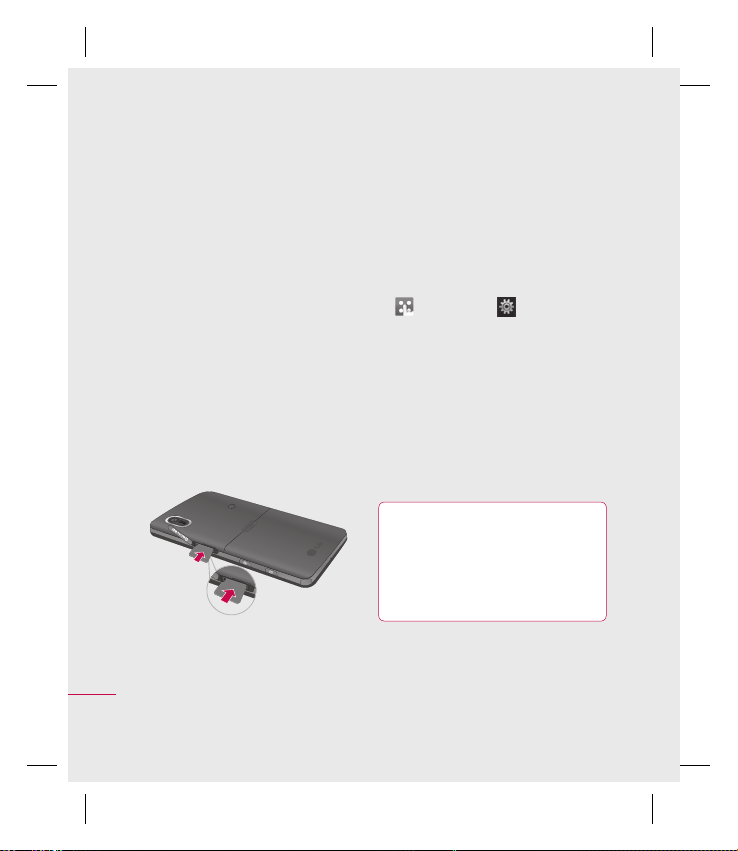
Memory card
Installing a memory card
You can expand the memory space
on your phone by using a MicroSD
memory card. The KP500 will
support up to a 8GB memory card.
NOTE: A memory card is an optional
accessory.
1 Open the memory card slot cover
on the right hand edge of the
phone.
2 Slide the memory card into the
slot until it clicks into place. Make
sure that the gold contact area is
facing downwards.
Set up
3 Replace the cover.
14
LG KP500 | User Guide
Formatting the memory card
Your memory card may already
be formatted. If your card isn’t
formatted, you will need to format it
before you can begin using it.
1 From the standby screen select
, then touch and choose
Phone settings.
2 Touch Memory manager then
chose External memory.
3 Touch Format and then confirm
your choice.
4 Enter the password, if one is
set, and your card will then be
formatted and ready to use.
TIP! To change your
default storage destination,
open Memory manager from
the Phone settings menu and
select Primary storage settings.
Page 17
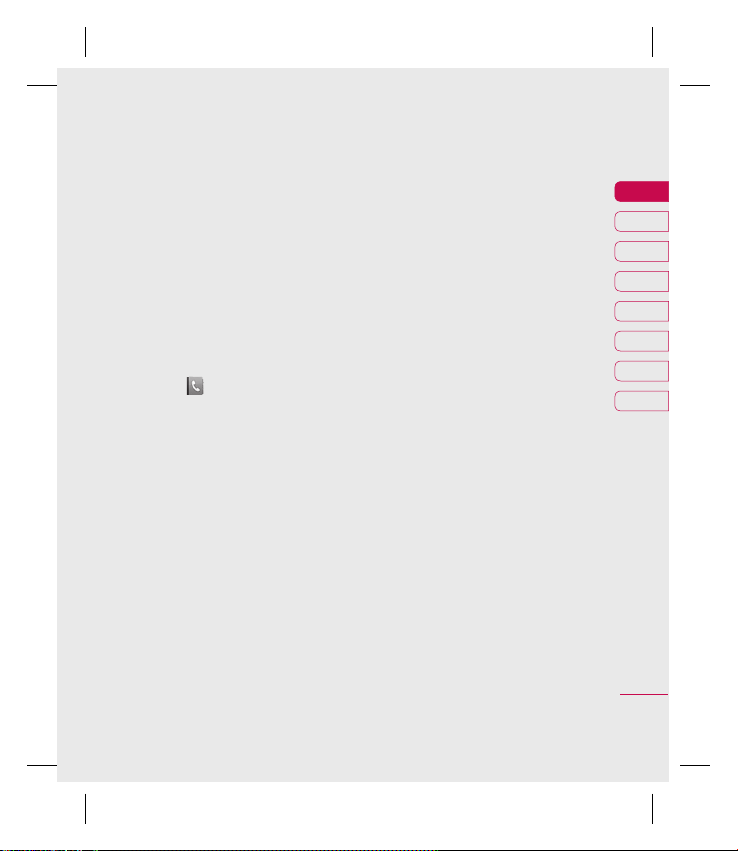
NOTE: If your memory card already
has content, it will automatically
be filed in the correct folder; for
example, videos will be stored in the
My Videos folder.
Transferring your contacts
To transfer your contacts from your
USIM to your phone:
1 From the Communicate tab,
select
2 Touch Copy.
3 Choose Handset to SIM.
4 Choose all or choose names one
by one and touch Copy.
and choose Settings.
01
02
03
04
05
06
07
08
Set up
15
Page 18
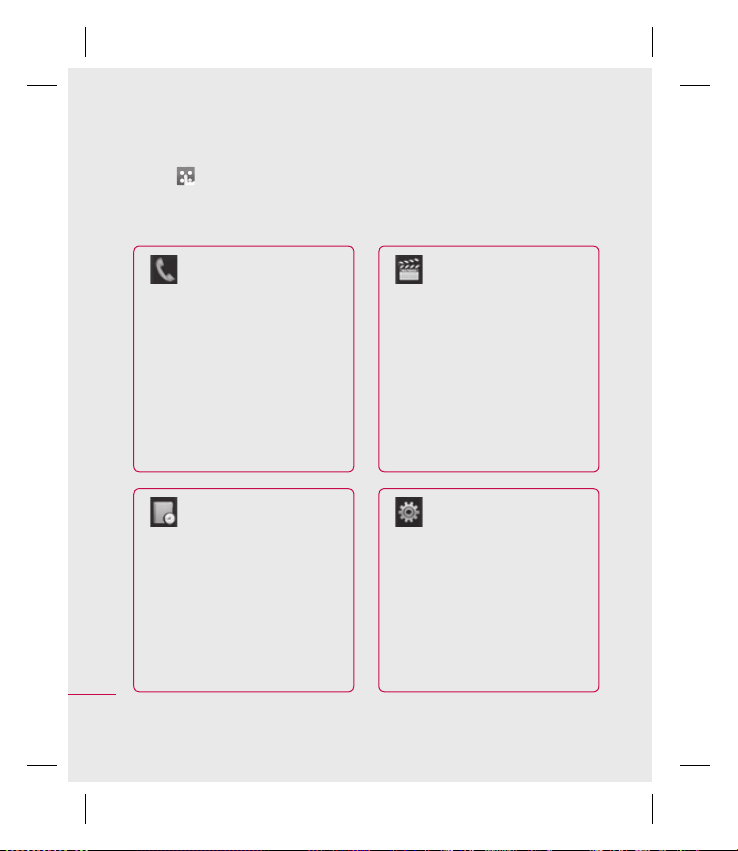
Menu map
Touch in the standby screen to open a Top menu. From here you
can access further menus: Communicate, Entertainment, Utilities and
Settings.
Communicate
Dialling
Speed dials
Contacts
Call history
New message
New Email
Messaging
Utilities
Browser
Organizer
Alarms
Voice recorder
Drawing Panel
Set up
16
Tools
Sim Tool Kit
LG KP500 | User Guide
Entertainment
Gallery
My stuff
Camera
Video camera
Muvee studio
Music
FM radio
Games & Apps
Settings
Profiles
Screen settings
Phone settings
Call settings
Touch settings
Bluetooth
Connectivity
Page 19
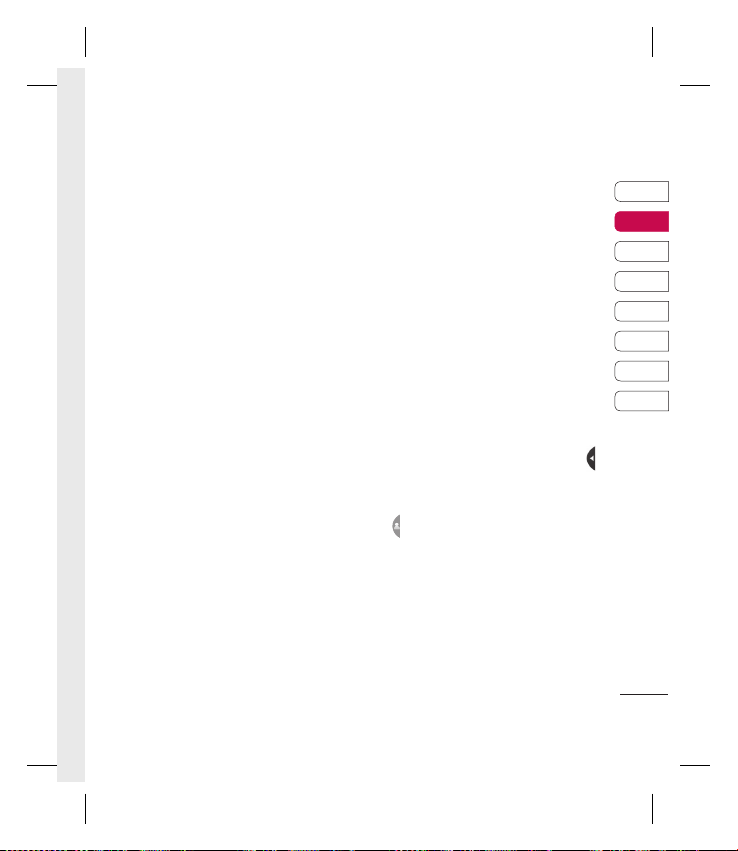
Your standby screen
Whenever your KP500 is not in use
it will return to your home screen.
From here you can access all the
menu options, make a quick call and
view the status of your phone as
well as many other things.
Touch screen tips
The home screen is also a great
place to get accustomed to the
touch screen.
To select an item, touch the icon
accurately. Your KP500 will vibrate
slightly when it recognises you’ve
touched an option.
To scroll through lists, touch the last
item visible and slide your finger up
the screen. The list will move up so
more items are visible.
• There’s no need to press too
hard, the touchscreen is sensitive
enough to pick up on a light, yet
firm, touch.
• Use the tip of your finger to touch
the option you want. Be careful
not to touch any other options
around it.
• When the screen back light is off,
press the Unlock/Lock key on the
right hand side to bring back the
home screen.
• Don’t cover the phone with a case
or cover. The touchscreen won’t
work with any material covering it.
• There are two types of idle screen.
Flick left or right to change your
idle screen types on the standby
screen.
1 Widget idle - When you touch ,
the mobile widget panel appears.
2 Speed dial idle - When you touch
, the speed dial list appears. You
can drag and click what you need
right away in both idle types.
01
02
03
04
05
06
07
08
Your standby screen
17
Page 20

Your standby screen
Widget idle
Speed dial idle
Your standby screen
18
LG KP500 | User Guide
Quick keys
Mobile widget
Speed dial list
Page 21
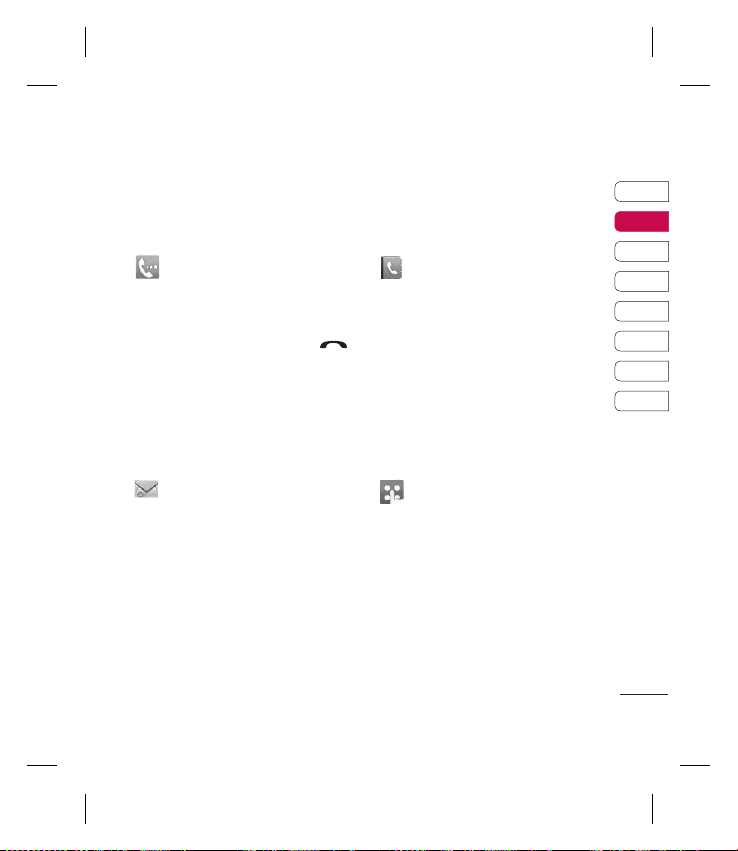
The quick keys
The quick keys provide easy, one-touch access to your most used functions.
Touch to bring up the touch
dialling pad to make a call.
Input the number as you would
using a normal key pad and
touch Calls or press the
hard key.
Touch to open your address
book. To search for the
number you want to call, enter
the name of the contact at the
top of the screen using the
touchpad. You can also create
new contacts and edit existing
ones. See page 30 for details.
01
02
03
04
05
06
07
08
Touch to access the Messaging
options menu. From here you
can create a new SMS or MMS,
or view your message folder.
See page 35 for details.
Touch to open the full Top
menu which is divided into
four vertical sub-menus. Touch
each sub-menu’s tab to view
further options.
Your standby screen
19
Page 22
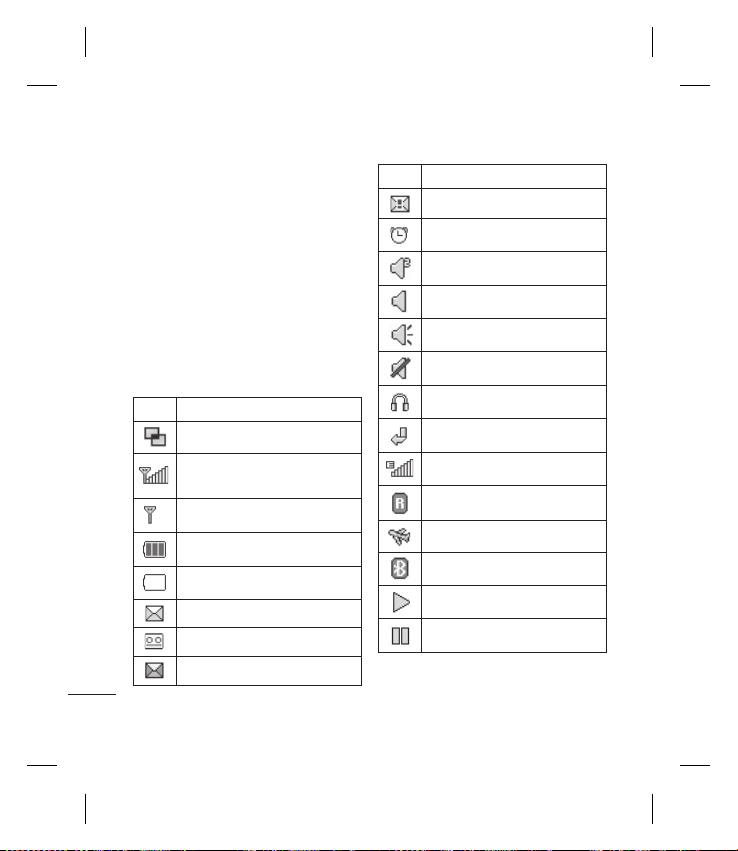
Your standby screen
The status bar
The status bar uses various icons to
indicate things like signal strength,
new messages and battery life, as
well as telling you whether your
Bluetooth or GPRS is active.
Below is a table which explains the
meaning of the icons you’re most
likely to see in the status bar.
Icon Description
Multitasking
Network signal strength
(number of bars will vary)
No network signal
Your standby screen
20
Remaining battery life
Battery empty
New text message
New voice message
Message inbox is full
LG KP500 | User Guide
Icon Description
Message sending failed
An alarm is set
Customised Profile in use
Normal profile in use
Outdoor profile in use
Silent profile in use
Headset profile in use
Calls are diverted
EDGE in use
Roaming
Flight mode is on
Bluetooth is active
BGM play
BGM pause
Page 23
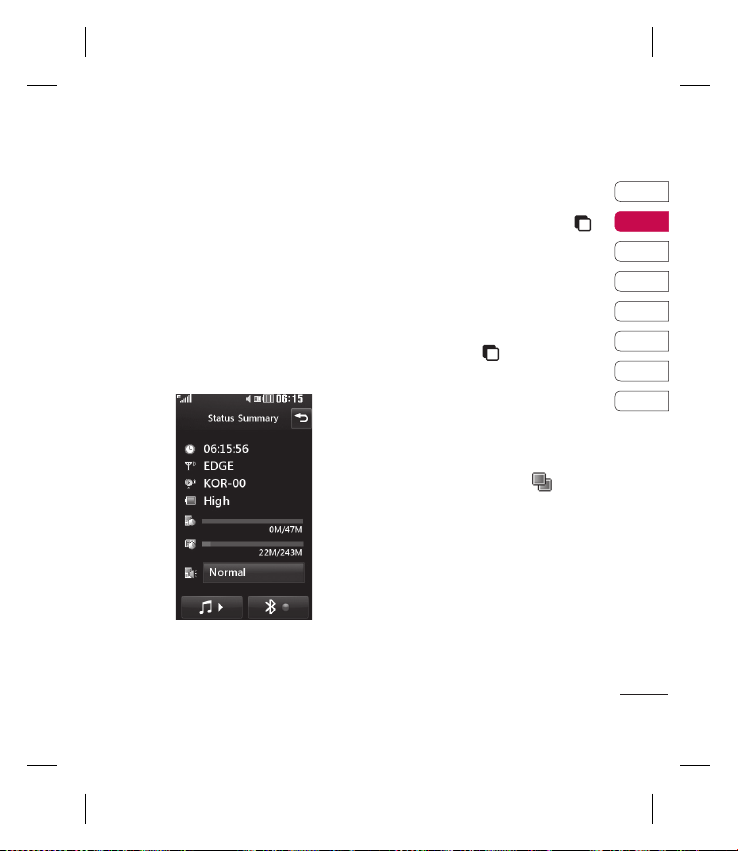
Changing your Status from
the status bar
Touch the status bar to open the
Status Summary. It shows the
current Time, Network, SVC ID,
Battery, Handset memory, External
Memory, Profile, MP3 and Bluetooth
status. Here you can set Profile
type, play/pause MP3 and activate/
deactivate Bluetooth.
Using the Multitasking
function
Press the multitasking hard key
to open the Multitasking menu.
From here you can view all the
applications you have running and
access them with one touch.
From any application, press the
Multitasking key and select
Home to return to the standby
screen without exiting or closing the
application.
When you have an application
running in the background (e.g.
a game or the FM radio),
appear in the status bar.
will
01
02
03
04
05
06
07
08
Your standby screen
21
Page 24
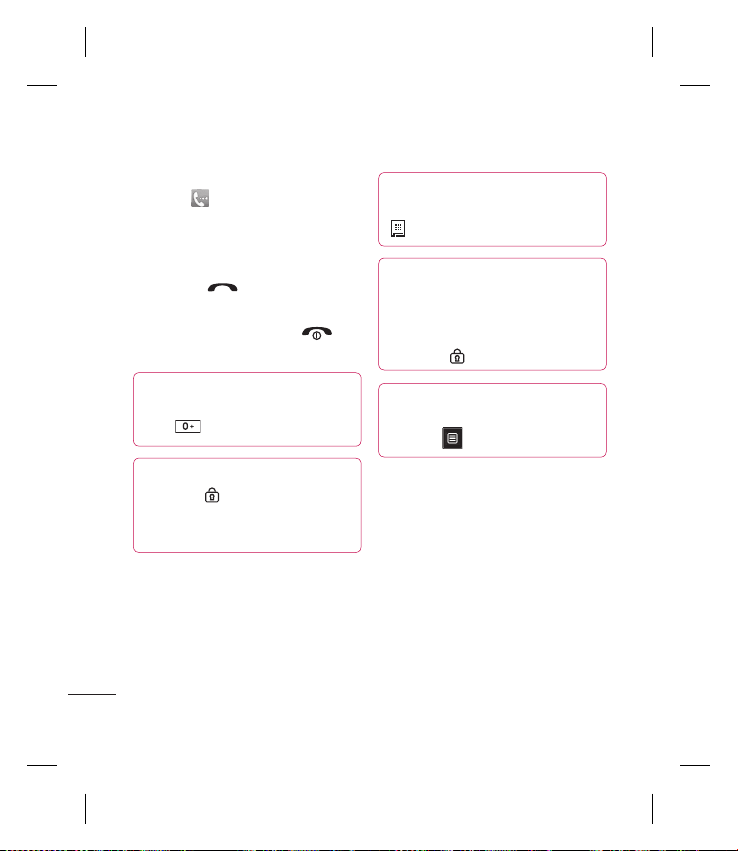
Calls
Making a call
1 Touch to open the keypad.
2 Key in the number using the
keypad. To delete a digit touch
the clear key.
3 Press the hard key to initiate
the call.
4 To end the call press the
hard key.
TIP! To enter + for making
an international call, press and
hold .
TIP! Press the lock/unlock
hard key
touchscreen to prevent calls
being made by mistake.
The basics
22
LG KP500 | User Guide
to lock the
TIP! To bring up the
keypad during a call, press the
.
TIP! Touch to unlock. You can
unlock by touching the button
for a while until the screen is
able to work or press the Unlock
hard key
TIP! You can send a
message and search contacts by
tapping
.
.
Page 25

Making a call from your
contacts
1 From the standby screen touch
to open the address book.
2 Enter the first few letters of the
contact you would like to call.
3 From the filtered list, touch the
contact you’d like to call and
select the number to use if you
have more than one saved.
4 Touch .
Answering and rejecting a
call
When your phone rings press the
hard key or touch to
answer the call.
Tap
to mute the ringing. This is
great if you’ve forgotten to change
your profile to Silent for a meeting.
Press the hard or touch to
reject an incoming call.
01
02
03
04
05
06
07
08
The basics
23
Page 26
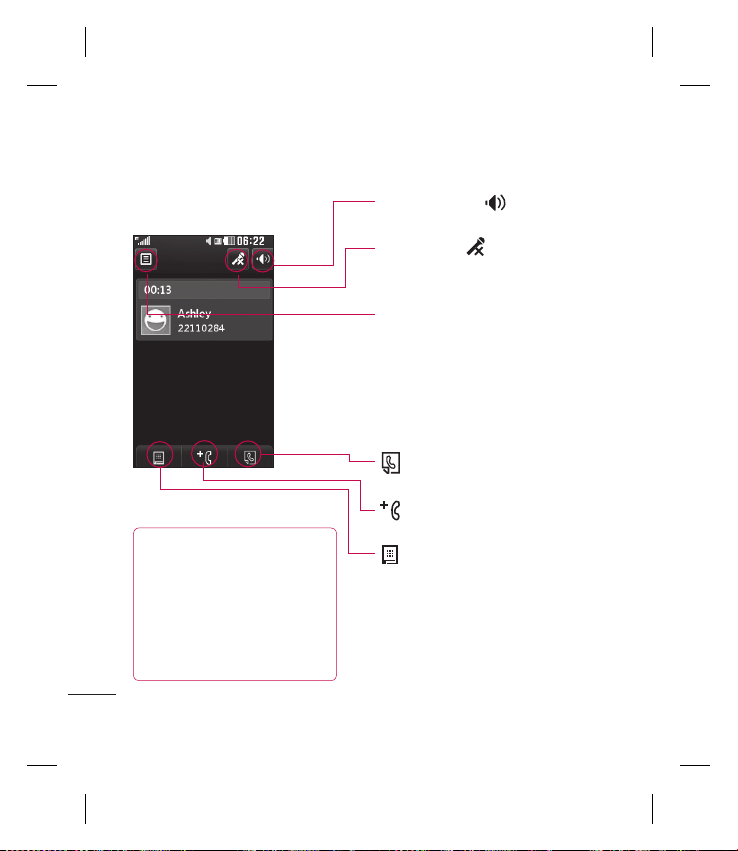
Calls
In-call options
TIP! To scroll through a
list of options or your list
of contacts, touch the last
item visible and slide your
The basics
fi nger up the screen. The list
will move up so more items
become visible.
24
LG KP500 | User Guide
Speaker - Touch to turn on the
speaker phone.
Mute - Touch
microphone so the person you are
talking to cannot hear you.
Options - Choose from a list of
further in-call options, including
Go to messages, so you can check
your messages, Go to contacts to
add or search contacts during a
call. You can also end the call from
here by touching End call.
- Choose to search your
contacts during a call.
- Choose to add another
person to the call.
- Chose to open a numerical
keypad for navigating menus with
numbered options. For example,
when dialling call centres or other
automated telephone services.
to turn off the
Page 27
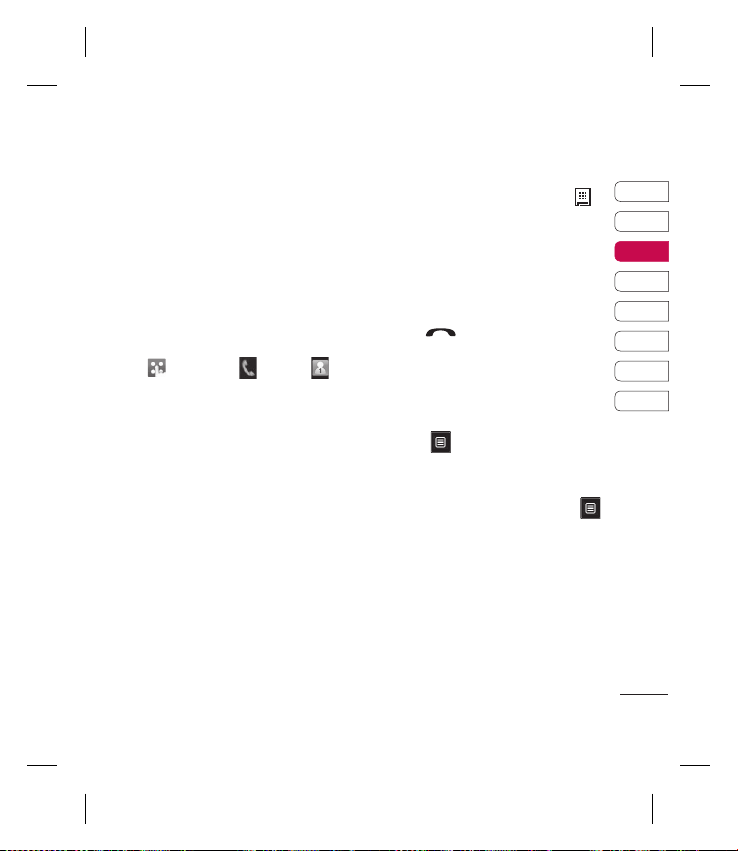
Adjusting the call volume
To adjust the volume during a call,
use the up and down button on the
left edge of the phone.
Speed dialling
You can assign a frequently-called
contact to a speed dial number.
1 From the standby screen touch
and select and tap .
2 Your Voicemail is already set to
speed dial 1. You cannot change
this. Touch any other number to
assign it a speed dial contact.
3 Your address book will open.
Select the contact you’d like
to assign to that number by
touching their phone number
once. To find a contact tap the
search field box and enter the first
letter of the name of the contact
required.
Making a second call
1 During your initial call, touch
and select the number you want
to call.
2 Dial the number or search your
contacts (see Making a call on
page 22 for details).
3 Press to connect the call.
4 Both calls will be displayed on the
call screen. Your initial call will be
locked and the caller put on hold.
5 To change between the calls,
touch
or press the number of the held
call.
6 To end one or both calls press
and select End followed by All,
Held or Active.
and choose Swap call
01
02
03
04
05
06
07
08
The basics
25
Page 28
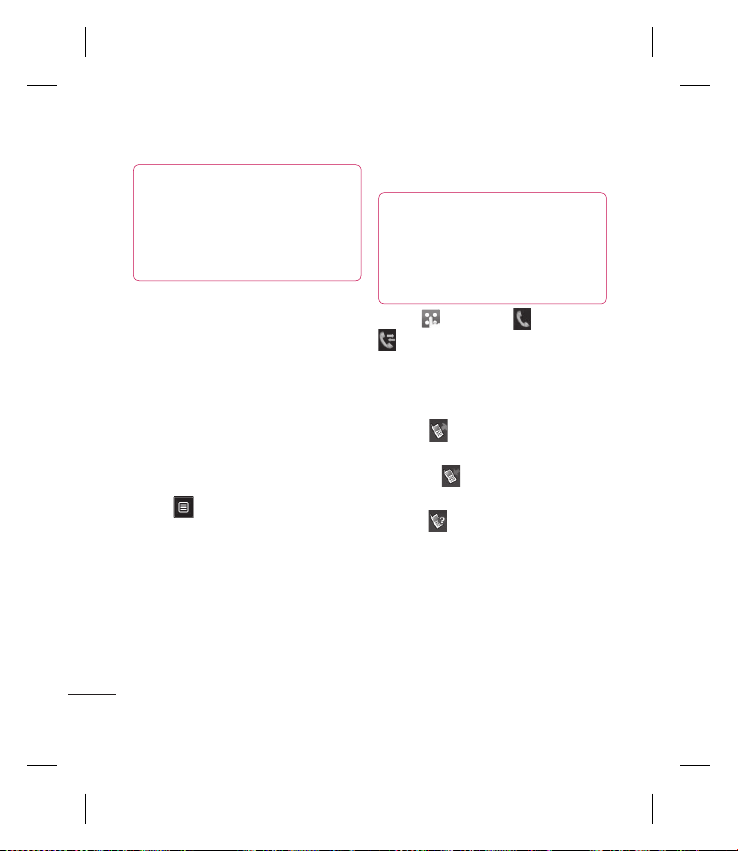
Calls
TIP! You can combine your
calls by selecting Accept then
Join. Check that your network
provider supports conference
calling.
NOTE: You will be charged for each
call you make.
Turning off DTMF
DTMF allows you to use numerical
commands to navigate menus
within automated calls. DTMF is
switched on as default.
To turn it off during a call (to make
a note of a number for example)
touch
The basics
26
LG KP500 | User Guide
and select DTMF off.
Viewing your call logs
TIP! To scroll through a list of
options, touch the last item
visible and slide your fi nger up
the screen. The list will move up
so more items are visible.
Touch and select and tap
.
Choose to view:
All - View a complete list of all your
dialled, received and missed calls.
Dialled
numbers you have called.
Received
numbers that have called you.
Missed
calls you have missed.
- View a list of all the
- View a list of all the
- View a list of all the
Page 29
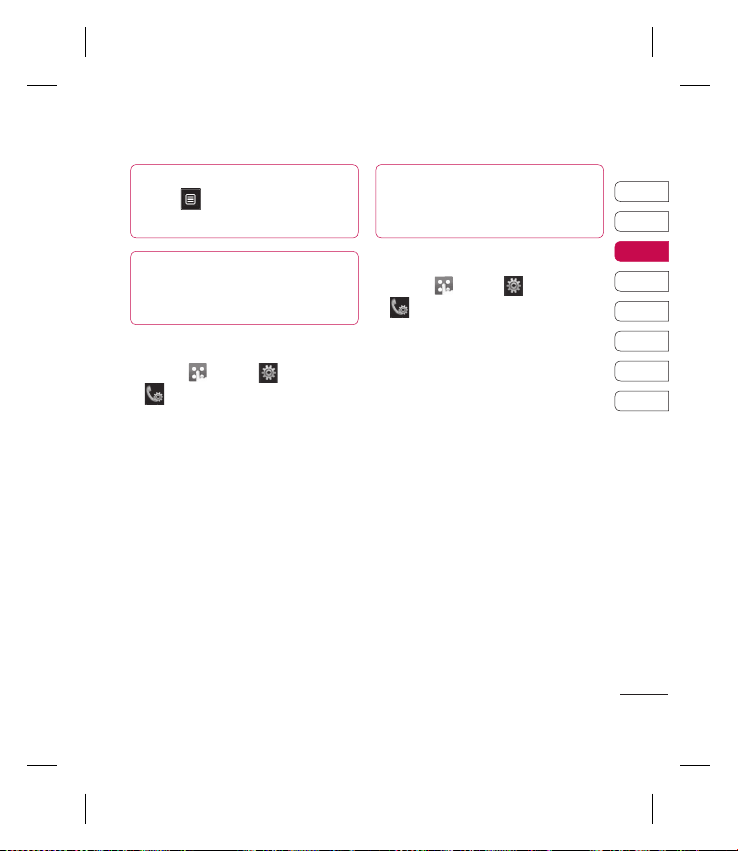
TIP! From any call log
touch
delete all the recorded items.
TIP! Touch any single call
log entry to view the date, time
and duration of the call.
and Delete all to
Using call divert
1 Touch , select and choose
.
2 Touch Call divert.
3 Choose whether to divert all calls,
when the line is busy, when there
is no answer or when you are not
reachable.
4 Input the number you’d like to
divert to.
5 Touch Request to activate.
NOTE: Charges are incurred for
diverting calls. Please contact your
network provider for details.
TIP! To turn off all call
diverts, choose Deactivate all
from the Call divert menu.
Using call barring
1 Touch , select and choose
.
2 Touch Call barring.
3 Choose any or all of the six
options:
All outgoing
Outgoing international
Outgoing international calls
except home country
All incoming
Incoming when abroad
Deactivate all
01
02
03
04
05
06
07
08
The basics
27
Page 30
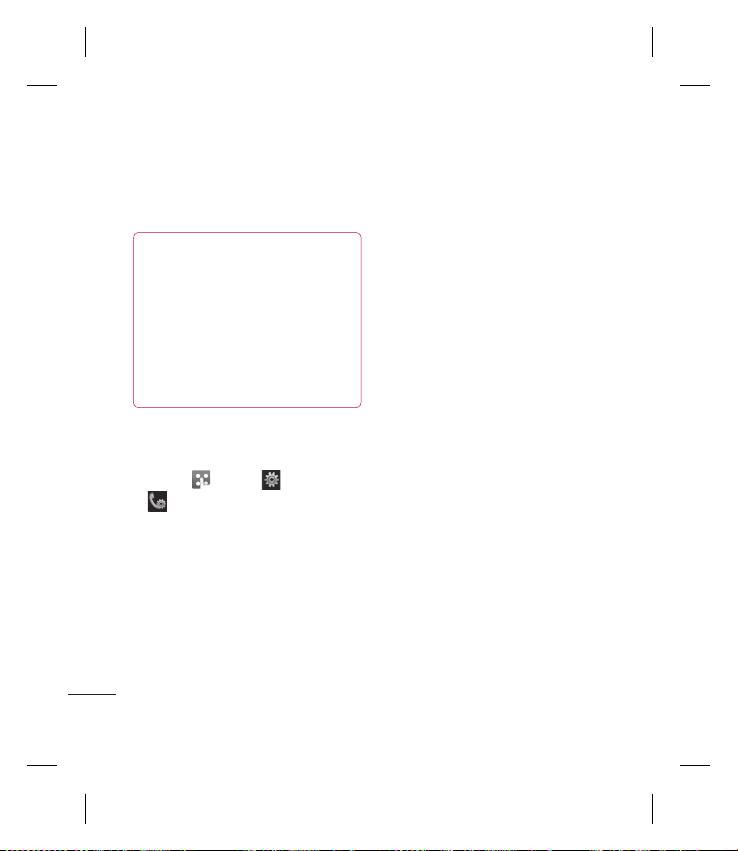
Calls
4 Enter the call barring password.
Please check with your network
operator for this service.
TIP! Select Fixed dial
number to turn on and compile
a list of numbers which can be
called from your phone. You’ll
need your PIN2 code from
your operator. Only numbers
included in the fi xed dial list can
be called from your phone.
Changing the common call
setting
1 Touch , select and choose
.
2 Touch Common settings. From
here you can amend the settings
for:
The basics
28
LG KP500 | User Guide
Call reject - Slide the switch to
On to highlight the Reject list.
You can touch the text box to
choose from all calls, specific
contacts or groups, or those from
unregistered numbers (those not
in your contacts). Touch Save to
change the setting.
Send my number - Choose
whether your number will be
displayed when you call someone.
Auto redial - Slide the switch left
for On or right for Off.
Answer mode - Choose whether
to answer the phone using the
send key or any key.
Minute minder - Slide the switch
left to On to hear a tone every
minute during a call.
Page 31

BT answer mode - Select Handsfree to be able to answer a call
using a Bluetooth headset, or
select Handset to press a key on
the handset to answer a call.
Save new number - Select Ye s to
save a new number.
TIP! To scroll through a list
of options, touch the last item
visible and slide your fi nger up
the screen. The list will move up
so more items are visible.
01
02
03
04
05
06
07
08
The basics
29
Page 32

Contacts
Searching for a contact
There are two ways to search for a
contact:
From the standby screen
1 From the standby screen touch
to open the address book. Select
the contact from the list that you
want to make a call.
2 Touch or press the hard
key to initiate the call.
From the main menu
1 Touch , select .
2 Touch and select Search.
3 You see a list of contacts, typing
in the first letter of a contact’s
name will jump the menu to that
alphabetical area of the list.
TIP! The alphabetical keypad
is displayed once you tap the
The basics
blank square.
30
LG KP500 | User Guide
TIP! To scroll through your list
of contacts, touch the last item
visible and slide your fi nger up
the screen. The list will move up
so more items are visible.
Adding a new contact
1 From the standby screen touch
and touch Add contact.
2 Choose whether to save the
contact to your Handset or SIM.
3 Enter the first and last name of
your new contact. You do not
have to enter both, but you must
enter one or the other.
Page 33

4 You can enter up to five different
numbers per contact. Each entry
has a preset type Mobile, Home,
Office, Pager, Fax , and General.
When you have finished, touch
Close.
5 Add an email address.
6 Assign the contact to one or more
groups. Choose from No group,
Family, Friends, Colleagues,
School or VIP.
7 You can also add a Ringtone,
Birthday, Anniversary,
Homepage, Home address,
Company name, Job title,
Company address and a Memo.
8 Touch Save to save the contact.
TIP! You can create
customised groups for your
contacts, see Creating a group
on page 32.
Contact options
There are many things you can do
when viewing a contact. Here’s how
to access and use the options menu:
1 Open the contact you’d like to
use. See Searching for a contact
on page 30.
2 You can call or send a message
directly from here.
3 Press to open the list of
options.
Edit - Change any of the contact’s
details.
Delete - Delete the contact.
Touch Yes if you are sure.
Copy or Move to USIM/Handset
- Choose to move or copy to the
USIM card or handset (depending
on where you originally saved the
contact).
01
02
03
04
05
06
07
08
The basics
31
Page 34

Contacts
Send business card - Send
the contact’s details to another
person as a business card. Choose
to send as a Text message,
Multimedia message, Email or
via Bluetooth.
TIP! Send message - Send
a message to the contact. If the
contact has an email address,
select whether you’d like to send
an email or SMS/MMS. See page
35 for details on how to send
messages.
The basics
32
LG KP500 | User Guide
Creating a group
1 Touch and select .
2 Touch then Groups.
3 Touch .
4 Select Add group.
5 Enter a name for your new group.
You can also assign a ringtone to
the group.
6 Touch Save.
NOTE: If you delete a group, the
contacts which were assigned to
that group will not be lost. They will
remain in your address book.
TIP! You can edit an
existing group by highlighting it
and touching
members to the group from
your contacts, assign a Group
ringtone, Rename the group or
Delete a group.
. Choose Add
Page 35

Changing your contact
settings
You can adapt your contact settings
so that your address book suits your
own preferences.
TIP! To scroll through a list
of options, touch the last item
visible and slide your fi nger up
the screen. The list will move up
so more items are visible.
1 From the standby screen touch
and select .
2 Touch and select Settings.
3 From here you can adjust the
following settings:
Contact list settings - Choose
whether to view contacts saved
to both your Handset & USIM,
Handset only or USIM only
You can also choose to show
the first name or last name of a
contact first.
Copy - Copy your contacts from
your USIM to your handset or
from your handset to your USIM.
Choose to do this one at a time,
or all at once. If you select one at
a time, you’ll need to select each
contact to copy one by one.
Move - This works in the same
way as Copy, but the contact will
only be saved to the location
you’ve moved it to. So if you
move a contact from the USIM
to the handset it will be deleted
from the USIM memory.
01
02
03
04
05
06
07
08
The basics
33
Page 36

Contacts
Send all contacts via Bluetooth
- Send all of your contacts to
another device using Bluetooth.
You will be prompted to turn on
Bluetooth if you select this option.
Backup and Restore contacts
- Backup and restore contacts to
the Memory Card.
Clear contacts - Delete all your
contacts. Touch Yes if you are sure
you want to wipe your address
book.
The basics
34
LG KP500 | User Guide
Viewing information
1 From the standby screen touch
and select .
2 Touch and select
Information.
3 From here you can view your
Service dial numbers, your Own
number, your Memory info.
(how much memory space you’ve
got left) and My business card.
TIP! If you’ve yet to add a
business card for yourself, select
My business card and enter all
your details as you would for any
contact. Touch Save to fi nish.
Page 37

Messaging
Messaging
Your KP500 combines SMS, MMS
and email into one intuitive and
easy to use menu.
There are two ways to enter the
messaging centre:
1 Touch from the standby
screen.
2 Touch from the standby
screen, then select
.
and choose
Sending a message
1 Touch to open a blank
message.
2 From here you can send an SMS
or MMS. To send an email, touch
from the standby screen,
them select
40 for details.
3 Touch Insert, to add an image,
video, sound or template.
and . See page
5 Touch T(1) at the top of the
screen to enter the recipient’s
number, or touch the search icon
to open your address book. You
can add multiple contacts. Touch
Send when ready.
WARNING: You will
be charged per per 1 page text
message for each person that
you send the message to.
WARNING: If an
image, video or sound is
added to an SMS it will be
automatically convert to an
MMS and you will be charged
accordingly.
TIP! Quick reply - Send a
reply promptly to the selected
message using a template.
01
02
03
04
05
06
07
08
The basics
35
Page 38

Messaging
Entering text
There are five ways to enter text:
Keypad, Keyboard, Handwriting-
Screen, Handwriting-Box,
Handwriting-Double Box.
You can chose your input method
by tapping
Tap the screen once, the keyboard
appears.
Touch to turn on T9 predictive
text.
You can choose writing
languages.
Tap to change numbers,
symbols and text keypad.
Use
different keyboard types in each
text entry mode (for example,
capitals or lowercase).
The basics
36
LG KP500 | User Guide
and Input method.
to scroll through the
T9 predictive
In T9 mode you will see .
T9 mode uses a built-in dictionary
to recognise words you’re writing
based on the key sequences you
touch. Simply touch the number key
associated with the letter you want
to enter, and the dictionary will
predict the word you want to use.
For example, press 8, 3, 5, 3, 7, 4, 6,
6, 3 to write ‘telephone’.
Page 39

Abc manual
In Abc mode you will see .
In Abc mode you must touch the
key repeatedly to enter a letter. For
example, to write ‘hello’, touch 4
twice, 3 twice, 5 three times, 5 three
times again, then 6 three times.
Keyboard
In Keyboard mode the screen flips
to landscape and a full keyboard
appears on screen.
Simply touch each letter to write
your message and press:
to switch to upper case
TIP! Keyboard mode predicts
and shows what you will type in
next. These words are predicted
based on the sentences you
have typed in so far. If you do
not wish to use the suggested
words, keep typing in new
words. If you wish to use the
suggested words, press the
space bar to confi rm them.
01
02
03
04
05
06
07
08
The basics
37
Page 40

Messaging
Handwriting recognition
In Handwriting mode you simply
write on the screen and your KP500
will convert your handwriting into
your message. Select Screen or Box
depending on your preferred view.
TIP! You may fi nd it easier
to use the stylus in this mode,
please remember to press lightly
to protect your screen from
damage.
Handwriting recognition translates
stylus gestures into letters,
numbers or other character, and
displays these characters as text.
Handwriting recognition is only
active where text can be entered.
Note: Most letters can be written
using different stroke styles. See the
tables below. The position on the
The basics
screen decides case, not the style.
38
LG KP500 | User Guide
Alphabet
If you select capital letter mode
(ABC), letters you type will be
inserted as capital letters even if you
write in small letters, and vice versa.
Letter Strokes
A
B
C
D
E
F
G
H
I
J
K
L
M
N
O
P
Page 41

Letter Strokes
Q
R
S
T
U
V
W
X
Y
Z
ß
Punctuation marks
Mark Strokes
Full stop
.
At
@
Note: Start each stroke at the dot.
Numbers
Numbers are written above the arrow.
Number Strokes
0
1
2
3
4
5
6
7
8
9
01
02
03
04
05
06
07
08
The basics
39
Page 42

Messaging
Accented letters
Write the character as described above,
then write the accent above the arrow.
Other such characters, for example, ö and
ü, follow the same principle.
grave
acute
circumflex
tilde
ring
dieresis
The basics
cedilla
40
LG KP500 | User Guide
Setting up your email
You can stay in touch on the move
using email on your KP500. It’s quick
and simple to set up a POP3 or
IMAP4 email account.
TIP! To scroll through a list
of options, touch the last item
visible and slide your fi nger up
the screen. The list will move up
so more items are visible.
1 Touch then tap .
2 Select then scroll menu to
Settings.
3 Touch Email then Email
accounts.
4 Touch Add Account.
5 Setup Wizard will help you set up
your email settings.
Page 43

Email address - Enter your email
address.
Password - Enter the account
password.
Username - Enter your account
user ID as supplied by your email
provider.
Mailbox type - Select the internet
protocol type used to transfer
your email, IMAP4 or POP3.
Incoming server - Enter your
incoming (POP3 or IMAP4) mail
server name or IP address.
Outgoing server - Enter your
outgoing(SMTP) mail server name
or IP address. This may be the
same server as for incoming mail.
SMTP authentication - Turn
on SMTP authentication if the
outgoing server requires user
name and password to send
email.
Account name - Enter the
mailbox name that you wish to
appear as the account name for
the Mailbox.
Now your account is set up, it will
appear in the list of accounts in your
Email folder.
6 You can check and edit settings
by selecting the account in
the list. You can also check the
additional settings that were
filled in automatically when you
created the account.
Reply email address - Enter the
‘reply to’ email address.
Maximum receive size - Choose
the size limit of your emails, the
maximum is 1MB.
01
02
03
04
05
06
07
08
The basics
41
Page 44

Messaging
Save sent mail into - Select
whether to save sent emails (an
option when the mailbox type is
set to IMAP4). When the mailbox
type is POP3, sent mails are
always saved into handset.
Access points - Choose your
Internet access point.
Auto retrieve - Choose whether
to retrieve your new emails
automatically.
Advanced settings - Choose
whether to use the advanced
settings.
SMTP port number - Normally,
this will be 25.
SMTP TLS/SSL - Choose whether
to use SSL for outgoing server.
Incoming server port - Normally,
this is 110 for POP3 accounts and
The basics
143 for IMAP4 accounts.
42
LG KP500 | User Guide
Incoming TLS/SSL - Choose
whether to use SSL for incoming
server.
SMTP Username - Enter the
SMTP username.
SMTP Password - Enter the SMTP
password.
APOP secure login - Choose to
activate APOP secure login for a
POP3 account. IMAP4 accounts
are always set to off.
7 You can change your default
email account by touching
Activate.
Page 45

Retrieving your email
You can automatically or manually
check your account for new emails.
See ‘Changing your email settings’
on page 44 to check automatically.
To check manually:
1 Touch then select and
.
2 Touch Mailbox.
3 Touch the account you want to
use then
4 Choose Retrieve and your
KP500 will connect to your email
account and retrieve your new
messages.
.
Sending an email using your
new account
1 Touch New Email in the
Communicate menu and a new
email will open.
2 You can enter the recipient’s
address and write your message.
You can also attach images,
videos, sounds or other file types.
3 Touch Send and your email will
be sent.
TIP! You can upload Word,
Excel, PowerPoint and PDF
documents to your KP500 so you
can review them on the move.
01
02
03
04
05
06
07
08
The basics
43
Page 46

Messaging
Changing your email settings
You can change your email settings
according to your own preferences.
TIP! To scroll through a list
of options, touch the last item
visible and slide your fi nger up
the screen. The list will move up
so more items are visible.
1 Touch then select and
.
2 Touch Settings and Email and
then you can adapt the following
settings:
Allow reply Email - Choose
to allow the sending of ‘read,
confirmation’ messages.
Request reply Email - Choose
whether to request read
confirmation messages.
The basics
44
LG KP500 | User Guide
Retrieve interval - Choose how
often your KP500 checks for new
email messages.
Retrieve amount - Choose the
number of emails to be retrieved
at any one time.
Include message in Fwd & Reply
- Choose to include the original
message in your reply.
Include attachment - Choose to
include the original attachment in
any reply.
Auto Retrieval in Roaming -
Choose whether to retrieve your
messages automatically when
abroad (roaming).
TIP! Costs for retrieving
email may be higher when
roaming. Check with your
network supplier.
Page 47

New email notification - Choose
whether to be alerted to new
emails.
Signature - Create an email
signature and switch this feature
on.
Priority - Choose the priority level
of your email messages.
Message folders
You’ll recognise the folder structure
used on your KP500, which is fairly
self-explanatory.
Inbox - All the messsages you
receive are placed into your inbox
From here you can view, delete
and more, see Managing your
messages below for details.
Mailbox - All the emails you receive
on your KP500 will be placed in your
mailbox.
Drafts - If you don’t have time to
finish writing a message, you can
save what you’ve done so far here.
Outbox - This is a temporary
storage folder while messages are
being sent.
Sent items - All the messages you
have sent are placed in this folder.
My Folders - Create folders to store
your messages.
01
02
03
04
05
06
07
08
The basics
45
Page 48

Messaging
Managing your messages
You can use your Inbox to manage
your messages.
TIP! To scroll through a list
of options, touch the last item
visible and slide your fi nger up
the screen. The list will move up
so more items are visible.
1 Touch then select and
.
2 Select Inbox.
3 Touch and then choose to:
Delete - Delete marked messages.
Create new message - Open a
new blank message or email.
Move to My folders - Move the
marked messages to My folders.
The basics
46
LG KP500 | User Guide
Filter - View your message
by type. This will group SMS
separately from MMS.
Delete all - Delete all of the
messages.
If you see the message No space for
USIM messages you should delete
some messages on the USIM.
If you see the message No space for
messages you should delete some
messages to free up memory space.
Page 49

Using templates
Create templates for the SMS
and MMS messages you send
most frequently. You’ll find some
templates already on your phone,
you can edit these if you wish.
1 Touch then choose
Templates on the Communicate
menu.
2 Choose Text templates or
Multimedia templates. You
can then touch
Delete or Delete all templates.
3 Touch Add template to create a
new template.
4 You can view the template by
selecting it on the list and edit it
by touching on the view screen.
to Add new,
Using emoticons
Liven up your messages using
emoticons. You’ll find some
commonly used emoticons already
on your phone.
1 Touch then choose
Emoticons on the Communicate
menu.
2 Touch to Add new, Delete or
Delete all emoticons.
01
02
03
04
05
06
07
08
The basics
47
Page 50

Messaging
Changing your text message
settings
Your KP500 message settings are
pre-defined so that you can send
messages immediately. These
settings can be changed according
to your preferences.
TIP! To scroll through a list
of options, touch the last item
visible and slide your fi nger up
the screen. The list will move up
so more items are visible.
Touch then choose Settings
on the Communicate menu. Select
Text message. You can make
changes to:
Text message centre - Enter the
details of your message centre.
Delivery report - Slide the switch
The basics
left to receive confirmation that
your messages have been delivered.
48
LG KP500 | User Guide
Validity period - Choose how long
your messages are stored at the
message centre.
Message types - Convert your
text into Te x t, Vo ice, Fa x, X.400 or
Email.
Character encoding - Choose how
your characters are encoded. This
impacts the size of your messages
and therefore data charges.
Send long text as - Choose to send
long messages as Multiple SMS or
as MMS.
Page 51

Changing your multimedia
message settings
Your KP500 message settings are
pre-defined so that you can send
messages immediately. These
settings can be changed according
to your preferences.
Touch
Chose Settings and Multimedia
message. You can make changes to:
Retrieval mode - Choose Home
or Roaming network. If you then
choose Manual you will receive only
notifications of MMS and you can
then decide whether to download
them in full.
Delivery report - Choose to allow
and/or request a delivery report.
Read report - Choose to allow and/
or request a reply report.
, select then .
Priority - Choose the priority level
of your MMS.
Validity period - Choose how
long your message is stored at the
message centre.
Slide duration - Choose how long
your slides appear on screen.
Creation mode - Choose your
message mode.
Delivery time - Choose how long
before a message is delivered.
Multi msg centre - Enter the details
of your message centre.
01
02
03
04
05
06
07
08
The basics
49
Page 52

Messaging
Changing your other settings
Touch , choose Settings on the
Communicate menu then:
Voicemail - Touch
new Voicemail service. Contact
your network operator for more
information on the service they
provide.
Service message - Choose to
receive or block service messages.
You can also set your message
security by creating trusted and
untrusted lists of senders.
Info service - Choose your
reception status, language and
other settings.
The basics
50
LG KP500 | User Guide
to add a
Page 53

Camera
P210208_00.13.jgp
Taking a quick photo
1 Press the key on the right
side of the phone briefly.
2 The viewfinder will appear on
screen.
3 Holding the phone horizontally,
point the lens towards the subject
of the photo.
4 Position the phone so you can
see the subject of your photo in
the preview screen.
5 When the camera has focused on
your subject, either press the
on the side of the phone firmly
or press the red box on the lower
right of the screen to take the
photo.
After you’ve taken your photo
Your captured photo will appear
on screen. The name of the image
runs along the bottom of the screen
together with five icons down the
right side.
P210208_00.13.jgp
Touch to move to your gallery.
Touch to send the photo as a
message, e-mail or Bluetooth. See
page 35 for Sending a message, and
page 116 for Sending and receiving
your files using Bluetooth.
Touch to edit the photo.
Touch to set the picture you
have taken as Wallpaper.
Touch to delete the photo
you have just taken and confirm by
touching Ye s . The viewfinder will
reappear.
Touch to take another photo
straightaway. Your current photo
will be saved.
01
02
03
04
05
06
07
08
Get creative
51
Page 54

Camera
Getting to know the viewfinder
TIP! You can bring up the options by
Get creative
tapping the screen. They auto turn off
after a few seconds.
52
LG KP500 | User Guide
Settings - Touch this icon to open the
settings menu. See Using the advanced
settings on page 61 for details.
Camera mode - Camera mode is selected.
Video camera mode - Touch this icon to
switch to video mode.
Back - Touch here to return to the standby
screen.
Gallery
Brightness - See Adjusting the Exposure
on page 61.
Shot mode - See Choosing a shot type
on page 53.
Take a picture
Zoom - Touch
zoom out.
to zoom in or to
Page 55

Choosing a shot type
1 Touch to open the available
shot types.
2 Choose from two options:
Normal shot -This is the default
shot type, the photo will be taken
in the normal way, as outlined in
taking a quick photo.
Burst shot - This enables you to
take 3/6/9 shots automatically in
very quick succession.
Adjusting the exposure
Exposure defines the difference
between light and dark (contrast)
in an image. A low contrast image
will appear foggy, whereas a high
contrast image will appear much
sharper.
1 Touch .
2 Slide the contrast indicator along
the bar - left for a lower exposure,
hazier image or right for a higher
exposure, sharper image.
01
02
03
04
05
06
07
08
Get creative
53
Page 56

Camera
Using continuous shot mode
Continuous shot mode is great for
taking photos of moving objects or
at sporting events.
1 Touch to open the available
shot types and select Burst shot.
2 Select the shot count that you
would like to take continuously.
3 Position the subject in the
viewfinder and press the capture
button as you would to take a
normal photo.
4 The camera will take 3/6/9
pictures in quick sequence.
Get creative
54
LG KP500 | User Guide
Using the advanced settings
From the viewfinder touch
to open all the advanced settings
options.
Preview settings
Size - Change the size of the photo
to save on memory space or take a
picture preset to the correct size for
contact. See Changing the image
size on page 56.
Colour Effect - Choose a colour
tone to apply to the photo you’re
taking. See Choosing a colour effect
on page 56.
Page 57

White balance - Choose from Auto,
Incandescent, Sunny, Fluorescent
or Cloudy.
Night mode - Useful to use at dark
place.
Self-timer - The self-timer allows
you to set a delay after the capture
button is pressed before the camera
takes the picture. Choose from 3
seconds, 5 seconds or 10 seconds.
Great for that group photo you want
to be part of.
Quality - Choose between Super
fine, Fine and Normal. The finer the
quality the sharper a photo will be,
but the file size will increase. This
means you’ll be able to store fewer
photos in your memory.
View mode - Choose from Full
screen or Full image. In Full screen
some clipping of the image may
occur.
Other settings
Memory - Choose whether to
save your photos to the Handset
memory or to the External memory.
Shutter sound - Select one of the
three shutter sounds.
Grid screen - Choose from Off,
Simple cross or Trisection
Reset settings - Reset all the
camera settings.
TIP! When you exit the camera
all your settings will return to
default, except image size and
image quality. Any non-default
settings you require will need
to be reset, for example colour
tone. Check them before you
shoot your next photo.
01
02
03
04
05
06
07
08
Get creative
55
Page 58

Camera
TIP! The settings menu
is superimposed over the
viewfi nder, so when you change
elements of the image colour
or quality you’ll be able to see
the image change in preview
behind the settings menu.
Changing the image size
The more pixels, the larger the
file size, which in turn means they
take up more of your memory. If
you want to fit more pictures on to
your phone you can alter the pixel
number to make the file size smaller.
1 From the viewfinder touch in
the top left corner.
2 Select Size from the Preview
menu.
Get creative
56
LG KP500 | User Guide
3 Select a pixel value from the
five numerical options (3M:
2048x1536, 2M: 1600x1200,
1M: 1280x960, 640x480,
400*240(W), 320x240) or
choose the preset:
Contacts - This sets the camera
to take a photo the perfect
size to be added to a phone
contact.
Choosing a colour effect
1 From the viewfinder touch in
the top left corner.
2 Select Colour Effect from the
Preview menu.
3 There are five colour tone options:
Off, Black & White, Negative or,
Sepia.
4 When you’ve made your selection
the colour tone menu will
automatically close, ready for you
to take your picture.
Page 59

TIP! You can change a
photo taken in colour to black
and white or sepia after it’s
taken, but you cannot change a
picture taken in black and white
or sepia back to colour.
Viewing your saved photos
1 You can access your saved photo’s
from within the camera mode.
Simply touch
gallery will appear on screen.
and your
01
02
03
04
05
06
07
08
Get creative
57
Page 60

Video camera
Shooting a quick video
1 Press the camera key on the right
side of the phone.
2 On the Camera preview mode
touch the camera icon
the view finder to switch to
video mode. The video camera’s
viewfinder will appear on screen.
3 Holding the phone horizontally,
point the lens towards the subject
of the video.
4 Press the capture button once to
start recording. Or press the red
dot at the bottom right of the
screen.
Get creative
58
LG KP500 | User Guide
in
5 Rec will appear at the top of the
viewfinder and a timer at the
bottom showing the length of
your video.
6 To pause the video touch and
resume by selecting
7 Touch on screen or press the
capture button a second time to
stop recording.
.
Page 61

After you’ve shot your video
V120108_06.37.3gp
A still image representing your
captured video will appear on
screen. The name of the video runs
along the bottom of the screen
together with five icons down the
right side .
V120108_06.37.3gp
Touch to play the video.
Touch to send the video as an
Message or Email or by Bluetooth.
See page 35 for Sending messages,
or page 116 for Sending and
receiving your files using
Bluetooth.
Touch to edit the video.
Touch to view a gallery of
saved videos .
Touch to delete the video you
have just made and confirm by
touching Ye s . The viewfinder will
reappear.
Touch to shoot another video
straight away. Your current video
will be saved.
01
02
03
04
05
06
07
08
Get creative
59
Page 62

Video camera
Getting to know the viewfinder
TIP! You can close all the
Get creative
shortcut options for a clearer
viewfi nder screen. Simply touch the
centre of the viewfi nder once. To recall
the options touch the screen again.
60
LG KP500 | User Guide
Settings - Touch this icon to open the
settings menu. See Using the advanced
settings on page 61 for details.
Video mode - Video mode is selected.
Image size
Saving to handset memory/external
memory
Back - Touch here to return to the standby
screen.
Gallery
Brightness - See Adjusting the exposure
on page 61.
Video size
Recording stop
Recording start
Zoom - Touch
zoom out.
Camera mode - Touch this icon to switch to
camera mode.
to zoom in or to
Page 63

Adjusting the Exposure
Exposure defines the difference
between light and dark (contrast)
in an image. A low contrast image
will appear foggy, whereas a high
contrast image will appear much
sharper.
1 Touch .
2 Slide the exposure indicator along
the bar, left for a lower exposure,
hazier image, or right for a higher
contrast, sharper image.
Using the advanced settings
From the viewfinder touch Settings
to open all the advanced settings
options.
Preview settings
Video size - Change the size of the
video to save on memory space. See
Changing the video image size on
page 63.
Colour Effect - Choose a colour
tone to apply to the video you’re
taking. See Choosing a colour tone
on page 63.
01
02
03
04
05
06
07
08
Get creative
61
Page 64

Video camera
White balance - The white balance
ensures that any white in your
videos is realistic. In order for your
camera to correctly adjust the white
balance you may need to determine
the light conditions. Choose from
Auto, Incandescent, Sunny,
Fluorescent or Cloudy.
Quality - Choose between Super
fine, Fine and Normal. The finer
the quality the sharper a video will
be, but the file size will increase as
a result, which means you’ll be able
to store fewer videos in the phone’s
memory.
Set time - Set a duration limit for
your video. Choose from No limit,
or MMS to limit the size so that you
can send the video as an MMS.
View mode - Choose from Full
Get creative
screen or Full image. In Full screen
some clipping of the image may
occur.
62
LG KP500 | User Guide
TIP! If you choose MMS
duration, try choosing a lower
image quality to enable you to
shoot a longer video.
Other settings
Memory - Choose whether to
save your videos to the Handset
memory or to the External
memory.
Voi ce - Choose Mute to record a
video without sound.
Reset settings - Reset all the video
camera settings.
Page 65

Changing the video image
size
The more pixels, the larger the file
size, which in turn means they take
up more memory. If you want to fit
more videos on to your phone you
can alter the pixel number to make
the file size smaller.
1 From the viewfinder touch in
the top left corner.
2 Select Video size from the
Preview menu.
3 Select a pixel value from the two
options:
320x240 - Large image size,
therefore larger file size. Up to 24
fps are available for video play
back, up to 12 fps are available for
video recording.
176x144 - Small image size
and therefore smaller file size. Up
to 15 fps are available for video
play back.
4 Select the size option you’d like
to use.
TIP! For video format conversion
software, see the CD you
received with your KP500.
Choosing a colour tone
1 From the viewfinder touch in
the top left corner.
2 Select Colour Effect from the
settings menu.
3 There are five colour tone options,
Off (Normal), Black & White,
Negative, Sepia.
4 Touch the colour tone you’d like
to use.
TIP! You can change a
video shot in colour to black and
white or sepia after it’s taken,
but you cannot change a video
shot in black and white or sepia
back to colour.
01
02
03
04
05
06
07
08
Get creative
63
Page 66

Video camera
Watching your saved videos
1 In the viewfinder touch .
2 Your gallery will appear on screen.
3 Touch the video you want to view
once to bring it to the front of the
gallery.
4 Touch the video a second time to
open it fully.
Get creative
64
LG KP500 | User Guide
Page 67

Your photos and videos
Viewing your photos and
videos
1 Touch on your camera
preview screen.
2 Your gallery will appear on screen.
3 Touch the video or photo twice to
open it fully.
4 To play the video touch . To
pause playback touch
TIP! Flick left or right to
view other photos or videos.
.
TIP! To delete a photo or
video, open it and select
Touch Yes to confi rm.
.
Using zoom when viewing a
photo
To zoom in press repeatedly.
To zoom out press
thumbnail in the bottom right
corner to move the focus area.
. Use the
Adjusting the volume when
viewing a video
To adjust the volume of the audio
on a video whilst it is playing,
slide the marker up and down the
volume bar on the left side of the
screen.
01
02
03
04
05
06
07
08
Get creative
65
Page 68

Your photos and videos
Capturing an image from a
video
1 Select the video you would like to
capture an image from.
2 Touch to pause the video on
the frame you’d like to convert to
an image and touch the right side
of the screen to open the options
menu.
3 From the options menu select
.
4 Select .
5 The image will appear on screen,
with its assigned image name.
6 Touch the image then to
return to the gallery.
7 The image will be saved in your
Media Album folder and appear
in the gallery. You need to exit
the gallery and then re-open it for
Get creative
this to appear.
66
LG KP500 | User Guide
WARNING: Some
functions will not work properly
if the multimedia fi le has not
been recorded on the phone.
Viewing your photos as a
slide show
Slideshow mode will show all the
photos in your gallery one at a time
as a slideshow. Videos can not be
viewed as a slideshow.
1 Touch the photo you would like
to begin the slideshow twice to
open it.
2 Select .
3 The slideshow will begin.
Page 69

There are options within slideshows:
Touch to skip to the next
photo.
Touch to pause the slideshow
on a particular photo.
Touch again to resume
playback.
Touch to increase or decrease
the speed of the slideshow.
Setting a photo as wallpaper
1 Touch the photo you would like
to set as wallpaper twice to open
it. Turn the phone to landscape.
2 Touch the right side of the screen
to open the options menu.
3 Touch .
4 The screen will switch to portrait
mode. You can then change the
size of the picture.
5 When you are happy with the
picture touch Set.
01
02
03
04
05
06
07
08
Get creative
67
Page 70

Your photos and videos
Editing your photos
There are loads of great things you
can do to your photos to change
them, add to them or liven them
up a little.
1 Open the photo you’d like to edit
and touch
options.
2 Touch the icons to adapt your
photo:
Crop your photo. Choose
a square or circular crop area
and move your finger across the
screen to select the area.
Draw something on your
photo freehand. Select the
thickness of the line from the four
options and the colour you would
like use.
Get creative
68
LG KP500 | User Guide
to bring up the
Put writing on the picture.
See Adding text to a photo on
page 69.
Decorate your photo with
stamps. Choose from the different
stamps available and touch your
photo wherever you’d like them
to be.
Erase line that you draw.
Save the changes you
have made to the photos. Select
to save the changes over the
Original file, or as a New file. If
you select New file enter a file
name.
Undo the last Effect or edit
you made to the photo.
Page 71

Touch to open further effect
options including Rotate. There
are also more advanced editing
options. See Resize, Morphing,
Colour Accent, Add images etc.
See Adding an effect to a
photo on page 70.
Touch to return to the
gallery.
Adding text to a photo
1 From the editing screen, touch
.
2 Select Signature to add
unframed text or choose one of
the speech bubble shapes.
3 Enter your text using the keypad
and touch Save.
4 Move the text by touching it and
sliding it to the place you’d like
it to be.
01
02
03
04
05
06
07
08
Get creative
69
Page 72

Your photos and videos
Adding an effect to a photo
1 From the editing screen, touch
.
2 Choose to apply any of the six
options to the photo:
Face beautify - Automatically
detect a face in the image and
brighten it up.
Tunnel effect - Lomo camera
effect.
Colour negative - Colour
negative effect.
Black and white - Black and
white colour effect.
Sepia - Sepia effect.
Blur - Apply a blurred effect.
Sharpen - Move the marker along
the bar to sharpen the focus
of the photo. Select OK icon to
Get creative
apply the changes or choose
to cancel.
70
LG KP500 | User Guide
Mosaic blur - Touch to apply
a blurred mosaic effect to the
photo.
Oil painting - Oil painting effect.
Sketch - Apply an effect to make
the picture look like a sketch.
Emboss - Emboss effect.
Solarize - Change the effect of
exposure to the light
Vivid - An effect of clearness and
brilliance.
Moonlight - Change the light to
look like moonlight.
Antique - An old image effect.
Glow - A light beam effect.
Cartoon - A cartoon effect.
Water color - A water color effect.
Page 73

3 To undo an effect simply touch
Undo.
TIP! You can add more
than one eff ect to a photo,
except for a colour eff ect.
Morphing a photo
Morphing a photo is great for
changing the facial expressions of
friends, or just for distorting a photo
for artistic effect.
1 From the editing screen touch
.
2 Choose Morphing and four
crosses will appear on the photo.
3 Move the crosses around the
photo so they are on the part
you’d like to morph. For example,
if you are morphing a face, place
a cross on the outside corner of
each eye and one each side of
the lips.
4 Select a face to represent how
you’d like to morph the photo.
5 Select OK to save the changes.
01
02
03
04
05
06
07
08
Get creative
71
Page 74

Your photos and videos
Adding a colour accent to a
photo
1 From the editing screen, touch
.
2 Choose Colour Accent.
3 Select part of the photo. A
traced line will appear around
everything in that area which is of
the same or similar colour.
For example, someone’s hair or
the colour of their jumper.
4 Touch OK.
5 All colour will be removed from
the photo, apart from the section
marked for colour accenting.
6 Alter the intensity of the
accenting by sliding the marker
up or down the intensity bar.
7 Select Save to save the changes.
Get creative
72
LG KP500 | User Guide
Swapping the colours in a
photo
1 From the editing screen, touch
.
2 Choose Colour swapping.
3 Select part of the photo. A
traced line will appear around
everything in that area which is of
the same or similar colour.
For example, someone’s hair or
the colour of their jumper.
4 Select a colour.
5 Press OK.
6 The part of the photo selected for
colour accenting will change to
the selected colour.
7 Select Save to save the changes.
Page 75

Trimming the length of your
video
1 Open the video you’d like to edit,
and touch the screen to
select
bring up the options.
2 Select and choose Trim.
3 Touch and mark the new start
and end points using
4 Touch Play cropped to ensure
you are happy with the new cut.
5 Touch Save or, alternatively,
touch
gallery and discard the changes.
to return to the
.
Merging two videos together
1 Open the video you’d like to edit,
and touch the screen to
select
bring up the options.
2 Select and choose Vi deo
merge.
3 The My stuff folder will open,
select either My Videos or My
memory card (if fitted). Choose
the video you would like to
merge and touch Select.
4 Touch and slide the photo
to merge it to the end or the
beginning of the video.
5 Touch Effect to choose how
the videos merge together:
None, Fade out, Pan zoom,
Oval, Uncover, Blind, Checker
board, Dissolve, Split or Shape
diamond.
01
02
03
04
05
06
07
08
Get creative
73
Page 76

Your photos and videos
6 Press Save followed by Yes to
save the new merged video.
Choose to save over the original
file or as a new file.
7 Repeat these steps to merge
more videos.
Merging a photo with a video
1 Open the video you’d like to edit,
and touch the screen to
select
bring up the options.
2 Select and choose Image
merge.
3 The My stuff folder will open
select either My Images or My
memory card (if fitted). Choose
the photo you would like to
merge into your video and touch
Select.
4 Touch and slide the photo
Get creative
to merge it to the end or the
beginning of the video.
74
LG KP500 | User Guide
5 Touch Effect to choose how the
photo and video merge together:
None, Fade out, Pan zoom, Oval,
Uncover, Blind, Checker board,
Dissolve, Split or Shape diamon.
6 Press Save followed by Yes .
Choose to save over the original
file or as a new file.
7 Repeat these steps to merge
more photos.
Page 77

Adding text to a video
1 Open the video you’d like to edit,
and touch the screen to
select
bring up the options.
2 Select and choose Tex t
overlay.
3 Enter your text using the keypad
and select Done.
4 Touch and mark when you’d
like the text to appear using
5 Touch the area of the screen you’d
like the text to appear in.
6 Touch to mark when you’d
like the text to disappear.
7 Touch Preview to ensure you are
happy with the text overlay.
8 Touch Save followed by Yes .
Choose to save over the original
file or as a new file.
9 Repeat these steps to add more
text.
.
01
02
03
04
05
06
07
08
Get creative
75
Page 78

Your photos and videos
Overlaying a photo
1 Open the video you’d like to edit,
and touch the screen to
select
bring up the options.
2 Select and choose Image
overlay.
3 The My stuff folder will open
select either My images or My
memory card (if fitted). Choose
the photo you would like to
overlay your video and touch
Select.
4 Touch and mark when you’d
like the photo to appear using
.
5 Touch the area of the screen you’d
like the photo to appear in. If the
photo is too big it will overlay the
whole screen, not just the area
selected.
Get creative
76
LG KP500 | User Guide
6 Touch to mark when you’d
like the photo to disappear.
7 Touch Preview to ensure you are
happy with the photo overlay.
8 Touch Save followed by Yes .
Choose to save over the original
file or as a new file.
9 Repeat these steps to add more
photos.
Adding a voice recording
1 Open the video you’d like to edit,
and touch the screen to
select
bring up the options.
2 Select and choose Voice
recording.
3 The quality of the original audio
will be affected by adding a voice
recording. Touch Ye s to continue.
Page 79

4 Touch to view your video.
When you get to the part you’d
like to record your voice over,
.
press
5 Press or to stop recording
and playback.
6 Touch Preview to ensure you are
happy with the voice recording.
7 Touch Save followed by Yes to
save. Choose to save over the
original file or as a new file.
8 Repeat these steps to add more
voice recordings to the video.
Adding a soundtrack to your
video
1 Open the video you’d like to edit,
and touch the screen to
select
bring up the options.
2 Select and choose Audio
dubbing.
3 The My stuff folder will open
select either My sounds or My
memory card (if fitted). Choose
the track you would like to add to
your video and touch Select.
4 The original audio of your video
will be erased. Touch Yes to
continue.
5 If the audio is shorter than the
video choose whether to play
Once or to Repeat it.
6 Choose to save over the original
file or as a new file.
01
02
03
04
05
06
07
08
Get creative
77
Page 80

Your photos and videos
Changing the speed of your
video
1 Open the video you’d like to edit,
and touch the screen to
select
bring up the options.
2 Select and choose Time
scaling.
3 Select one of the four speed
options: x4, x2, x1/4, x1/2.
4 Choose to save over the original
file or as a new file.
Get creative
78
LG KP500 | User Guide
Adding a dimming effect
1 Open the video you’d like to edit,
and touch the screen to
select
bring up the options.
2 Select and choose Dimming
effect.
3 Choose to save over the original
file or as a new file.
4 Your video will now fade in at the
start and fade out at the end.
NOTE: Only 3gp Video file can be
edited.
Page 81

Multimedia
You can store any multimedia files
into your phone’s memory so that
you have easy access to all of your
pictures, sounds, videos and games.
You can also save your files to a
memory card. The advantage of
using a memory card is that you
can free up space on your phone’s
memory.
To access the Multimedia menu,
touch
open a list of folders storing all of
your multimedia files.
then . Touch to
Pictures
My images contains a list of
pictures including default images
pre-loaded onto your phone,
images downloaded by you and
images taken on your phone’s
camera.
Touch
thumbnail image to list.
to change the view from
My images option menus
The options which are available to
you in My images depend on what
type of image you have selected.
All of the options will be available
for pictures you have taken on the
phone’s camera, but only the Sort
by, List View, Folder info. and
Memory manager options are
available for default images.
01
02
03
04
05
06
07
08
Get creative
79
Page 82

Multimedia
Send - Send the image to a friend.
Move - Move an image from the
phone memory to a memory card
or vice versa.
Copy - Copy an image from the
phone memory to a memory card
or vice versa.
Delete - Delete an image.
Rename - Rename an image.
Print - Print the selected image
using a printer.
Create new folder - Create a new
folder within the My images folder.
Slide show - Start a slide show.
List/Grid view - Grid view to List
view or vice versa.
Folder info. - View the Name,
Size, Date details of the folder and
number of files and sub-folders
Get creative
inside the folder.
80
LG KP500 | User Guide
Memory manager - View the
memory status.
Delete all - Delete all of your
images.
Sending a photo
1 Touch then .
2 Touch then choose My
images .
3 Touch Send and choose from
Message, Email or Bluetooth.
4 If you choose Message or Email,
your photo will be attached to a
message and you can write and
send the message as normal. If
you choose Bluetooth, you will
be prompted to turn Bluetooth
on and your phone will search for
a device to send the picture to.
Page 83

Using an image
You can choose images to use as
wallpapers and screensavers or even
to identify a caller.
1 Touch then .
2 Touch then My images.
3 Select an image and touch .
4 Touch Use as and choose from:
Wallpaper - Set a wallpaper for
the standby screen.
Contacts image - Allocate an
image to a particular person in
your contacts list so that their
picture shows when they call you.
Start-up image - Set an image
to appear when you switch the
phone on.
Power off image - Set an image
to appear when you switch the
phone off.
Printing an image
1 Touch then .
2 Touch then My images.
3 Select an image and touch .
4 Touch Print then choose between
Bluetooth and PictBridge.
TIP! You can to print via
bluetooth or by connecting to a
PictBridge compatible printer.
01
02
03
04
05
06
07
08
Get creative
81
Page 84

Multimedia
Moving or copying an image
You can move or copy an image
between the phone memory and
the memory card. You might want
to do this to either free up some
space in one of the memory banks
or to safeguard your images from
being lost.
1 Touch then .
2 Touch then My images.
3 Touch and select Move or
Copy.
4 You can mark/unmark the images
by tapping it sequentially. Mark
the image that you want to move
or copy and touch Copy/Move.
Get creative
82
LG KP500 | User Guide
Creating a slide show
If you want to look at all of the
images on your phone, you can
create a slide show to save you
from having to open and close each
individual image.
1 Touch then .
2 Touch then My images.
3 Choose a start image for your
slide show.
4 Touch then Slide show.
Sounds
The My sounds folder contains
the Downloaded sounds, Default
sounds and Voice recordings.
From here you can manage, send or
set sounds as ringtones.
Page 85

Using a sound
1 Touch then .
2 Touch then My sounds.
3 Select Default sounds or Voice
recordings.
4 Select a sound and and it will
begin to play.
5 Touch and select Use as.
6 Choose from Ringtone, Message
tone, Start-up or Shut down.
Videos
The My videos folder shows a list of
downloaded videos and videos you
have recorded on your phone.
Watching a video
1 Touch then .
2 Touch then My videos.
3 Select a video to play.
Using options while video is
paused
Touch while in pause mode and
choose from:
Capture - Capture the frozen frame
as a picture.
Send - Send the video in a message
or via Bluetooth.
Delete - Delete the video.
Edit - Edit the video.
File info. - View the Name, Size,
Date, Time, Type, Duration,
Dimension, Protection and
Copyright details.
01
02
03
04
05
06
07
08
Get creative
83
Page 86

Multimedia
Editing a video clip
While your video is being played
and is in pause mode you can
choose from a number of options to
edit the video clip.
1 Select a video and touch Play.
2 Touch then .
3 Touch Video editor and choose
from:
Tri m - Cut the video down to only
the part you want.
Video merge - Merge the video
with another video clip.
Image merge - Merge the video
with an image from your Images
folder.
Text overlay - Add text to the
video.
Image overlay - Add an image to
Get creative
the video.
84
LG KP500 | User Guide
Audio dubbing - Choose to
add sound from the Defaults
folder or from your own Voice
recordings.
Sending a video clip
1 Select a video and touch .
2 Touch Send and choose from
Message, Email or Bluetooth.
3 If you choose Message or Email,
your video clip will be attached
to the message and you can write
and send the message as normal.
If you choose Bluetooth, you will
be prompted to turn Bluetooth
on and your phone will search for
a device to send the video to.
Page 87

Using the video options
menu
From the My videos folder, you can
choose from the following options:
Send - Send a video to a friend.
Move - Move a video clip from the
phone memory to a memory card
or vice versa.
Copy - Copy a video clip from the
phone memory to a memory card
or vice versa.
Delete - Delete a video.
Rename - Rename a video.
Create new folder - Create a new
folder within the My videos folder.
Sort by - Sort videos into order by
Date, Type or Name.
List/Grid view - Grid view to List
view or vice versa.
Folder info - View the Name, Size,
Date details of the folder and
number of files and sub-folders
inside the folder.
Memory manager - View the
memory status.
Delete all - Delete all videos.
Games and Applications
You can install new games and
applications to your phone to keep
you amused when you have time
to spare.
01
02
03
04
05
06
07
08
Get creative
85
Page 88

Multimedia
Installing a game/application
via local install
1 Touch then .
2 Touch and Others or My
memory card if external memory
is inserted.
3 Select the file(*.jad or *.jar)
to install and press Install
command. An application will be
installed.
NOTE: The jad should contain its
own jar.
Playing a game
1 Touch then .
2 Touch My games & apps.
3 Open the Games folder and
choose and touch a game to
launch.
Get creative
86
LG KP500 | User Guide
Using the games options
menu
From the Games folder, the
following options are available
when you touch
Delete – Delete a file.
Create new folder – Create a folder
within My games & Apps.
Rename – Rename a file.
Move – Move a file from the phone
memory to a memory card or vice
versa.
File info. – View the Name,
Size, Date, Time, Type, Duration,
Dimension, Protection and
Copyright details.
:
Page 89

Sort by - Sort the games and
applications by Date, Size or Name.
Memory manager - View the
memory status.
Delete all - Delete all files.
Documents
From the Documents menu, you
can view all of your document
files. From here you can view Excel,
Powerpoint, Word, Text and
pdf files.
Transferring a file to your
phone
Bluetooth is probably the easiest
way to transfer a file from your
computer to your phone. You can
also use LG PC Suite via your sync
cable, see page 102 for details.
To transfer using Bluetooth:
1 Make sure your phone and
computer have Bluetooth
switched on and are visible to
one another.
2 Use your computer to send the
file via Bluetooth.
3 When the file is sent you will have
to accept it on your phone by
touching Ye s .
4 The file should appear in your
Documents or Others folder.
Viewing a file
1 Touch then .
2 Touch then Documents.
3 Select a document and touch
View.
01
02
03
04
05
06
07
08
Get creative
87
Page 90

Multimedia
Others
The Others folder is used to store
files which are not pictures, sounds,
videos, games or applications. It
is used in the same way as the
Documents folder. You may find
that when you transfer files from
your computer to your phone that
they appear in the Others folder
rather than the Documents folder.
If this happens you can move them.
To move a file from Others to
Documents:
1 Touch then .
2 Touch then Others.
3 Select a file and touch .
4 Touch Move, choose the
destination folder from the list
by touching the arrow icon. The
screen wil display Moved when
Get creative
the transfer is complete.
88
LG KP500 | User Guide
Creating a movie
1 Touch then .
2 Touch (Muvee studio).
3 Touch to add an image.
Checkbox images you want to
include then select Insert .
4 Touch style tab to choose a
Muvee style.
5 Touch to change the sound.
6 Touch to see what you’ve
created.
7 Touch then Order to make
an order.
Page 91

8 Touch then Save Location to
choose where to save the movie.
Music
Your LG KP500 has a built-in music
player so you can play all your
favourite tracks. To access the music
player, touch
From here you can access a number
of folders:
Recently played - View all of the
songs you have played recently.
All tracks - Contains all of the songs
you have on your phone.
Artists - Browse through your music
collection by artist.
Albums - Browse through your
music collection by album.
Genres - Browse through your
music collection by genre.
Playlists - Contains any playlists you
have created.
Shuffle tracks - Play your tracks in a
random order.
then then .
01
02
03
04
05
06
07
08
Get creative
89
Page 92

Multimedia
Transferring music onto your
phone
The easiest way to transfer music
onto your phone is via Bluetooth or
your sync cable.
You can also use LG PC Suite, see
page 102 for details. To transfer
using Bluetooth:
1 Make sure both devices have
Bluetooth switched on and are
visible to one another.
2 Select the music file on the other
device and choose to send it via
Bluetooth.
3 When the file is ready to be sent
you should accept it on your
phone by touching Ye s .
4 The file should appear in Music >
All tracks.
Get creative
90
LG KP500 | User Guide
Playing a song
1 Touch then .
2 Touch , then All tracks.
3 Select the song you want to play.
4 Touch to pause the song.
5 Touch to skip to the next
song.
6 Touch to skip to the previous
song.
7 Touch to return to the Music
menu.
Page 93

Using options while playing
music
Touch and choose from:
Minimise - Make the music player
screen disappear so that you can
continue using your phone as
normal.
File info. - View information
including the Name, Size, Date,
Time, Type, Duration, Protection and
Copyright of the song.
Send - Send the song as a message
or via Bluetooth.
Use as - Use the song as Ringtone,
Message tone, Start-up or Shut
down.
Creating a playlist
You can create your own playlists by
choosing a selection of songs from
the All tracks folder.
1 Touch then .
2 Touch , then Playlists.
3 Touch Add new playlist, enter
the playlist name and touch Save.
4 The All tracks folder will show all
the songs in your phone. Touch all
of the songs that you would like
to include in your playlist; a tick
will show next to the track names.
5 Touch Done.
01
02
03
04
05
06
07
08
Get creative
91
Page 94

Multimedia
Editing a playlist
From time to time, you may want to
add new songs or delete songs from
a playlist. When you want to do this,
you can edit the playlist.
1 Touch then .
2 Touch , then Playlists.
3 Select the playlist.
4 Touch and select:
Add new songs – To add more
songs to the playlist. Mark the
ones you want and touch Done.
Remove – Remove a song from
the playlist. Touch Yes to confirm.
Memory staus - View the
memory status.
Remove all - Remove all tracks
from the playlist.
Get creative
92
LG KP500 | User Guide
Deleting a playlist
1 Touch then Entertainment.
2 Touch Music, then Playlists.
3 Touch then Delete or Delete
all to delete all of the playlists.
Using the radio
Your LG KP500 has an FM radio
feature so you can tune into your
favourite stations to listen to on the
move.
NOTE: You will need to insert your
headphones in order to listen to
the radio. Insert them into the
headphone socket (this is the same
socket that you plug your charger
into).
Page 95

Searching for stations
You can tune radio stations into
your phone by searching for them
either manually or automatically.
They will then be saved to specific
channel numbers so you don’t have
to keep re-tuning. You can save up
to 50 channels in your phone. You
must first attach the headset to the
phone as this acts as the antenna.
To auto tune:
1 Touch then .
2 Touch then .
3 Touch Auto scan. Then the
stations will be automatically
found and allocated to a channel
in your phone.
NOTE: You can also manually
tune into a station by using
and displayed next to the
radio frequency. If you press and
and , the stations will
hold
be automatically found.
Resetting channels
1 Touch then .
2 Touch then .
3 Choose Reset to reset the current
channel or choose Reset all to
reset all of the channels. Each
channel will return to the starting
87.5Mhz frequency.
Listening to the radio
1 Touch then .
2 Touch then touch the channel
number of the station you would
like to listen to.
TIP! To improve the radio
reception, extend the headset
cord, which functions as the
radio antenna.
You can minimize the screen and
listen the BGM Radio by tapping
.
01
02
03
04
05
06
07
08
Get creative
93
Page 96

Organiser
Adding an event to your
calendar
1 From the standby screen select
, then touch and choose
.
Select Calendar.
2 Select the date you would like to
add an event to.
3 Touch then Add event.
4 Touch Category then choose
from Appointment, Anniversary
or Birthday.
Check the date and enter the
time you would like your event
to begin.
5 For appointments and
anniversaries enter the time and
date your event finishes in the
lower two time and date boxes.
Get organised
94
LG KP500 | User Guide
6 If you would like to add a subject
or a note to your event, touch
Note and type in your note,
followed by Save.
7 Set Alarm and Repeat.
8 Select Save and your event will
be saved in the calendar. A square
cursor will mark the day that any
events have been saved to and a
bell will ring at the start time of
your event, so that you can stay
organised.
TIP! You can set a holiday in
your calendar. Touch each day
you are on holiday one at time,
then touch
holiday.
and select Set
Page 97

Changing your default
calendar view
1 From the standby screen select
, then touch and choose
.
Select Settings.
2 Touch Calendar and choose
either Monthly view or Week
view.
3 Set week starts on.
4 Touch Save to confirm your
choice.
Adding an item to your to
do list
1 From the standby screen select
, then touch and choose
.
2 Select To d o and touch Add to
do.
3 Set the date for the to do item,
add notes and select a priority
level: High, Medium or Low.
4 Save your to do list item by
selecting Save.
TIP! You can edit a item by
selecting it, and touch the tab
and input. Confi rm your amends
by selecting Save.
01
02
03
04
05
06
07
08
Get organised
95
Page 98

Organiser
Sharing a to do item
1 From the standby screen select
, then and choose .
Select To do .
2 Select the to do item you would
like to share, then touch
3 Select Send. You can choose to
share your to do item by Tex t
message, Multimedia msg.,
Email or Bluetooth.
TIP! You can back up and
synchronise your calendar with
your computer. See PC Sync on
page 102.
Get organised
96
LG KP500 | User Guide
Adding a memo
1 From the standby screen select
, then touch and choose
. Select Memo.
2 Touch Add memo.
.
3 Type your memo, followed by
Save.
4 Your memo will appear on screen
next time you open the Memo
application.
TIP! You can edit an existing
memo. Select the one you want
to edit and type your changes.
Page 99

Using date finder
Date finder is a handy tool to help
you calculate what the date will be
after a certain amount of days has
passed. For example, 60 days from
10.10.07 will be 09.12.2007.
This is great for keeping tabs on
deadlines.
1 From the standby screen select
, then touch and choose
.
2 Select Date finder.
3 In the From tab set your required
date.
4 In the After tab set the number
of days.
5 The Target date will be shown
below.
Setting your alarm
1 From the standby screen select
, then touch and choose
.
2 Touch Add alarm.
3 Set the time you would like the
alarm to sound and touch Save.
4 Choose whether you would
like your alarm to repeat Once,
Daily, Mon - Fri, Mon - Sat, Sat
- Sun, Except holiday or Choose
weekday.
The icons indicate the weekday
you select.
5 Select Alarm type to select a
type for your alarm.
6 Touch Set alarm bell then
choose Default sounds or Voice
recordings folder to find sounds.
To listen to sounds touch the
sound, followed by
.
01
02
03
04
05
06
07
08
Get organised
97
Page 100

Organiser
7 Add a memo for the alarm. Touch
Save when you have finished
typing the memo.
8 Finally you can set the snooze
interval at 5, 10, 20, 30 minutes,
1hour or off.
9 Once you have set your alarm,
touch Save.
NOTE: You can set up to 5 alarms.
TIP! Touch on/off icon on the
right hand side of the alarm
to set.
Get organised
98
LG KP500 | User Guide
Adding a memo with drawing
panel
1 From the standby screen select
, then touch and choose
.
2 Touch Add drawing.
3 Draw your memo on the touch
screen LCD followed by
4 Your memo will appear on screen
next time you open the Drawing
Panel application.
.
Voice recorder
Use your voice recorder to record
voice memos or other sounds.
1 Touch then .
2 Touch then and Settings
choose from:
Duration – Set the recording
duration. Choose from No limit,
MMS msg. size or 1 minute.
Quality – Select the sound
quality. Choose from Super Fine,
Fine or Normal.
