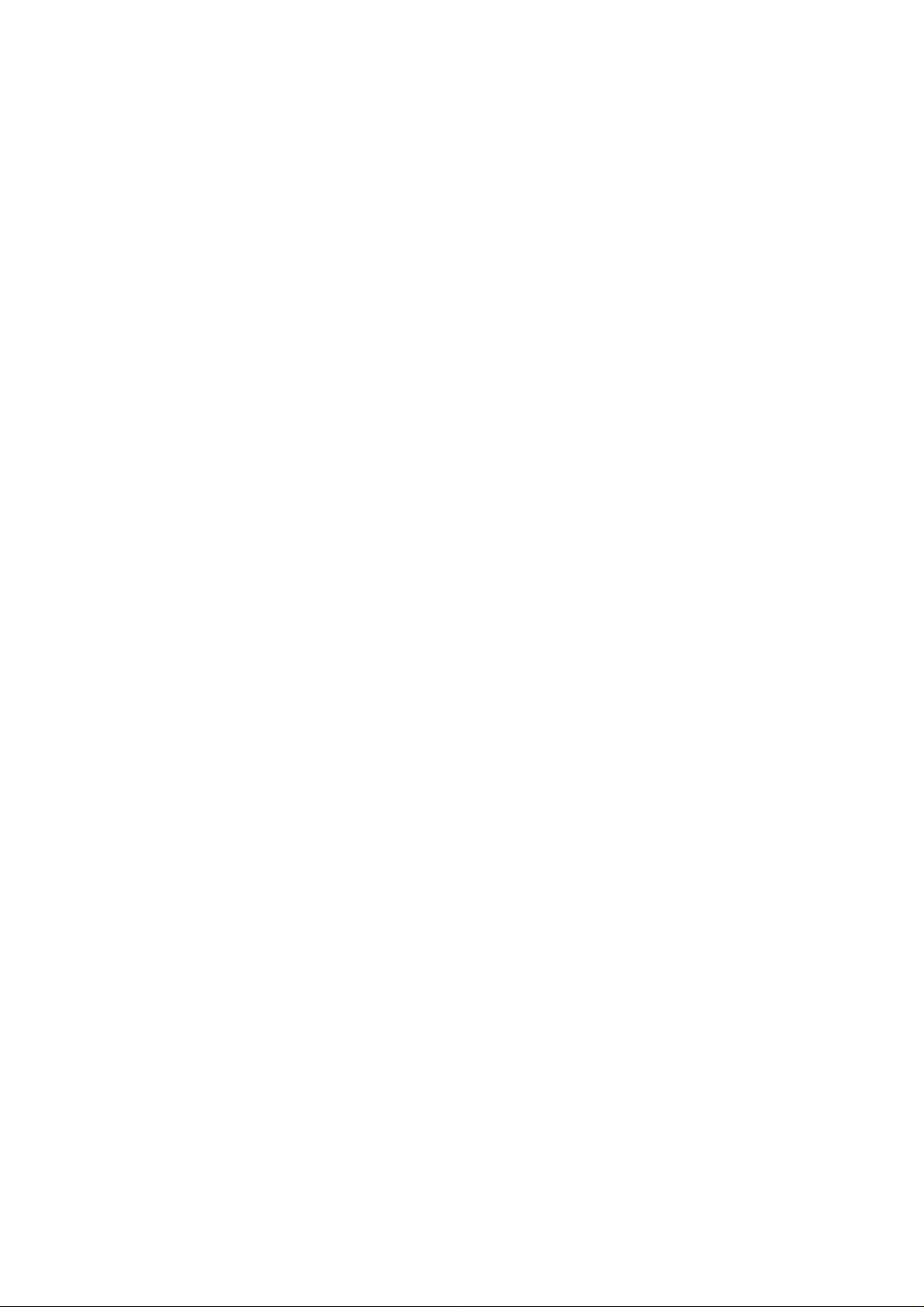
Part 15.21 statement
" Change or Modifications that are not expressly approved by the manufacturer could void
the user's authority to operate the equipment. "
Part 15.105 statement
This equipment has been tested and found to comply with the limits for a class B digital device,
pursuant to Part 15 of the FCC Rules.
These limits are designed to provide reasonable protection against harmful interference in a
residential installation.
This equipment generates uses and can radiate radio frequency energy and, if not installed and used
in accordance with the instructions, may cause harmful interference to radio communications.
However, there is no guarantee that interference will not occur in a particular installation. if this
equipment does cause harmful interference or television reception, which can be determined by
turning the equipment off and on, the user is encouraged to try to correct the interference by one or
more of the following measures:
- Reorient or relocate the receiving antenna.
- Increase the separation between the equipment and receiver.
- Connect the equipment into an outlet on a circuit different from that to
which the receiver is connected
- Consult the dealer or an experienced radio/TV technician for help.
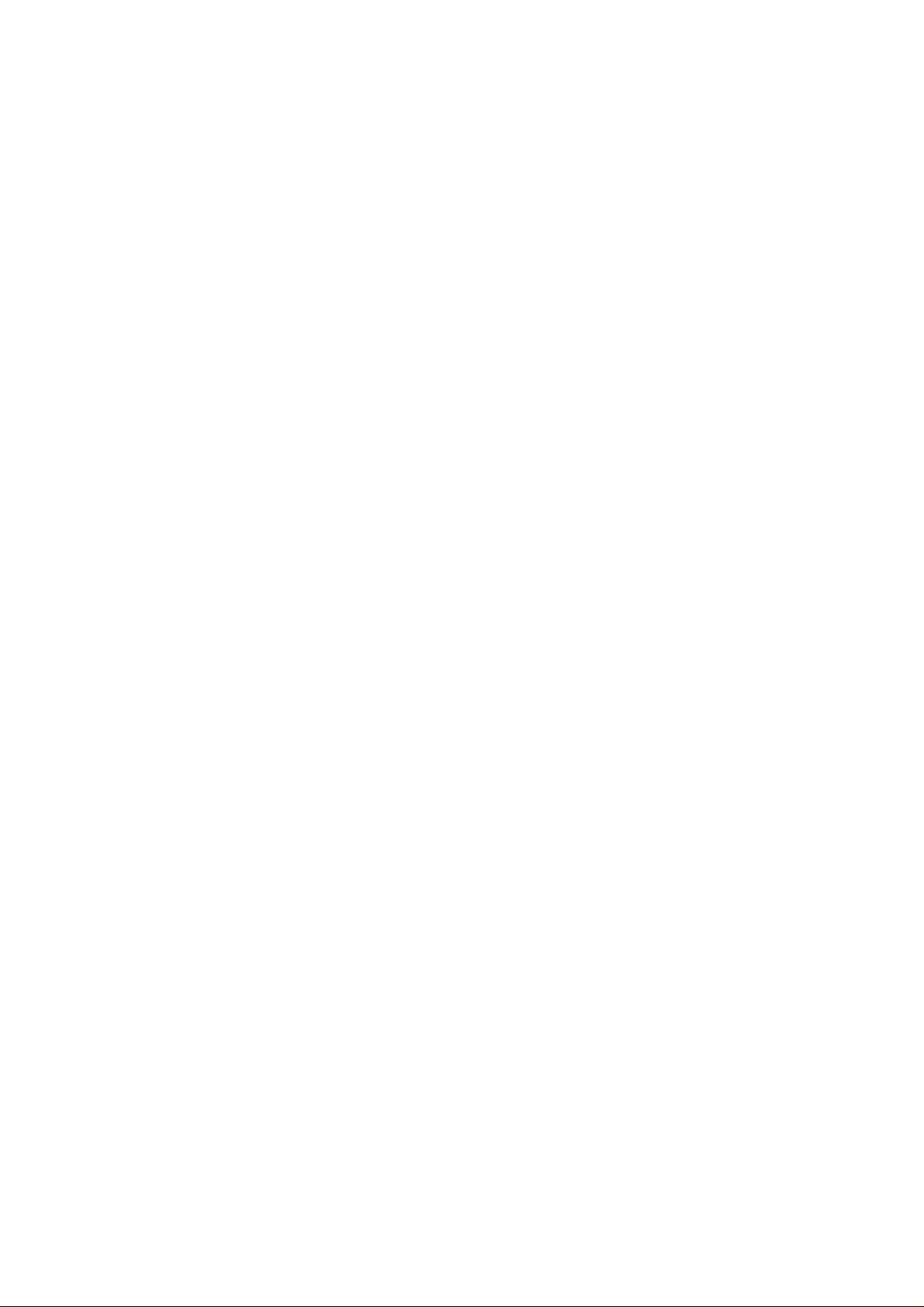
LIMITED WARRANTY STATEMENT
1. WHAT THIS WARRANTY COVERS:
LG offers you a limited warranty that the enclosed subscriber unit and its enclosed accessories will be
free from defects in material and workmanship, according to the following terms and conditions:
(1) The limited warranty for the product extends for ONE (1) year beginning on the data of purchase
of the product.
(2) The limited warranty extends on to the original purchaser of the product and is not assignable or
transferable to any subsequent purchaser/end user.
(3) This warranty is good only to the original purchaser of the product during the warranty period as
long as it is in the U.S., including Alaska, Hawaii, U.S. Territories and Canada.
(4) The external housing and cosmetic parts shall not be covered under these limited warranty terms.
(5) Upon request from LG, the consumer must provide information to reasonably prove the date of
purchase.
(6) The customer shall bear the cost of shipping the product to the Customer Service Department of
LG. LG shall bear the cost of shipping the product back to the consumer after the completion of
service under this limited warranty.
2. WHAT THIS WARRANTY DOES NOT COVER:
(1) Defects or damages resulting from use of the product i n other than its normal and customary
manner.
(2) Defects or damages from abnormal use, abnormal conditions, improper storage, exposure to
moisture or dampness, unauthorized modifications, unauthorized connections, unauthorized repair,
misuse, neglect, abuse, accident, alteration, improper installation, or other acts which are not the
fault of LG, including damage caused by shipping blown fuses spills of food or liquid.
(3) Breakage or damage to antennas unless caused directly by defects in material or workmanship.
(4) That the Customer Service Department at LG was net notified by consumer of the alleged defect
or malfunction of the product during the applicable limited warranty period.
(5) Products which have had the serial number removed or made illegible.
(6) The limited warranty is in lieu of all other warranties, express or implied either in fact or by
operations law, statutory or otherwise, including, but limited to any implied warranty of
marketability or fitness for a particular use.
(7) Damage resulting from use of non-LG approved accessories.
(8) All plastic surfaces and all other externally exposed parts that are scratched or damaged due to
normal customer use.
(9) Products operated outside published maximum ratings.
3
(10) Products used or obtained in a rental prog ram.
(11) Consumables (such as fuses).
3. STATE LAW RIGHTS:
No other express warranty is applicable to this product. THE DURATION OF ANY IMPLIED
WARRANTIES, INCLUDING THE IMPLIED WARRANTY OF MARKETABILITY, IS LIMITED
TO THE DURATION OF THE EXPRESS WARRANTY HEREIN. LG INFOCOMM INC. SHALL
NOT BE LIABLE FOR THE LOSS OF THE USE OF THE PRODUCT, INCONVENIENCE, LOSS
OR ANY OTHER DAMAGES, DIRECT OR CONSEQUENTIAL, RISING OUT OF THE USE OF,
OR INABILITY TO USE, THIS PRODUCT OR FOR ANY BREACH OF ANY EXPRESS OR
IMPLIED WARRANTY, INCLUDING THE IMPLIED W ARRA NTY OF MAR KETABILITY
APPLICABLE TO THIS PRODUCT. Some states do not allow the exclusive of imitation of incidental
or consequential damages or limitations on how long an implied warranty lasts; so these limitations or
exclusions may not apply to you. This warranty gives you specific legal rights and you may also have
other rights which vary from state to state.
4. HOW TO GET WARRANTY SERVICE:
To obtain warranty service, please call the following web address:
www.lgeservice.com
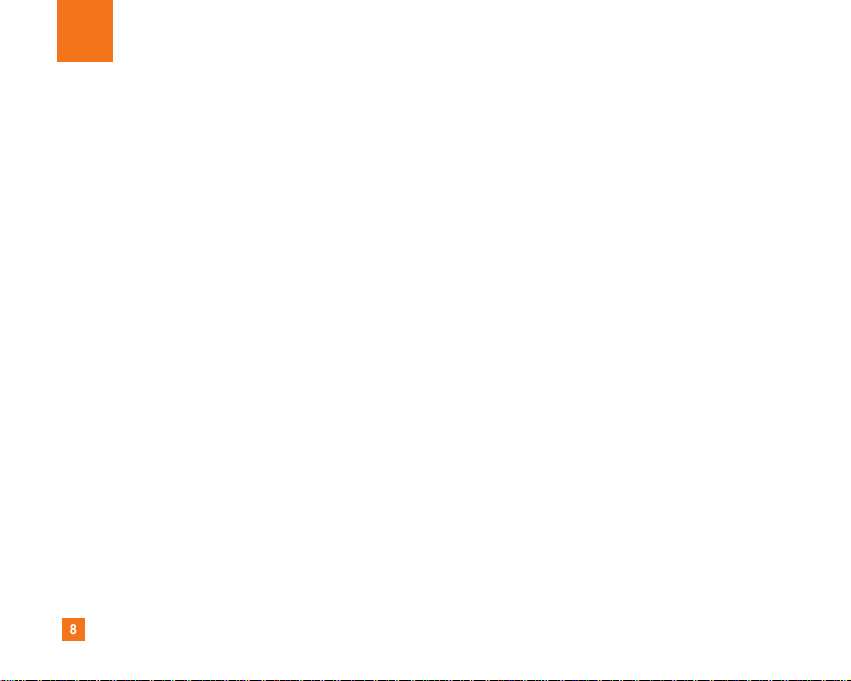
8
For Your Safety
Important Information
This user guide contains important information on the use and
operation of this phone. Please read all the information
carefully for optimal performance and to prevent any damage
to or misuse of the phone. Any changes or modifications not
expressly approved in this user guide could void your warranty
for this equipment.
Before You Start
Safety Instructions
WARNING! To reduce the possibility of electric shock, do not
expose your phone to high humidity areas, such as the
bathroom, swimming pool, etc.
Always store your phone away from heat. Never store your
phone in settings that may expose it to temperatures less than
32°F or greater than 104°F, such as outside during extreme
weather conditions or in your car on a hot day. Exposure to
excessive cold or heat will result in malfunction, damage
and/or catastrophic failure.
Be careful when using your phone near other electronic
devices. RF emissions from your mobile phone may affect
nearby in adequately shielded electronic equipment. You
should consult with manufacturers of any personal medical
devices such as pacemakers and hearing aides to determine if
they are susceptible to interference from your mobile phone.
Turn off your phone in a medical facility or at a gas station.
Never place your phone in a microwave oven as this will
cause the battery to explode.
IMPORTANT! Please read the TIA SAFETY INFORMATION on
page 78 before using your phone.
Safety Information
Read these simple guidelines. Breaking the rules may be
dangerous or illegal. Further detailed information is given in this
user guide.
] Never use an unapproved battery since this could damage
the phone and/or battery and could cause the battery to
explode.
] Never place your phone in a microwave oven as it will
cause the battery to explode.
] Do not dispose of your battery by fire or with hazardous or
flammable materials.
] Make sure that no sharp-edged items come into contact
with the battery. There is a risk of this causing a fire.
] Store the battery in a place out of reach of children.
] Be careful that children do not swallow any parts such as
rubber plugs (earphone, connection parts of the phone,
etc.). This could cause asphyxiation or suffocation.
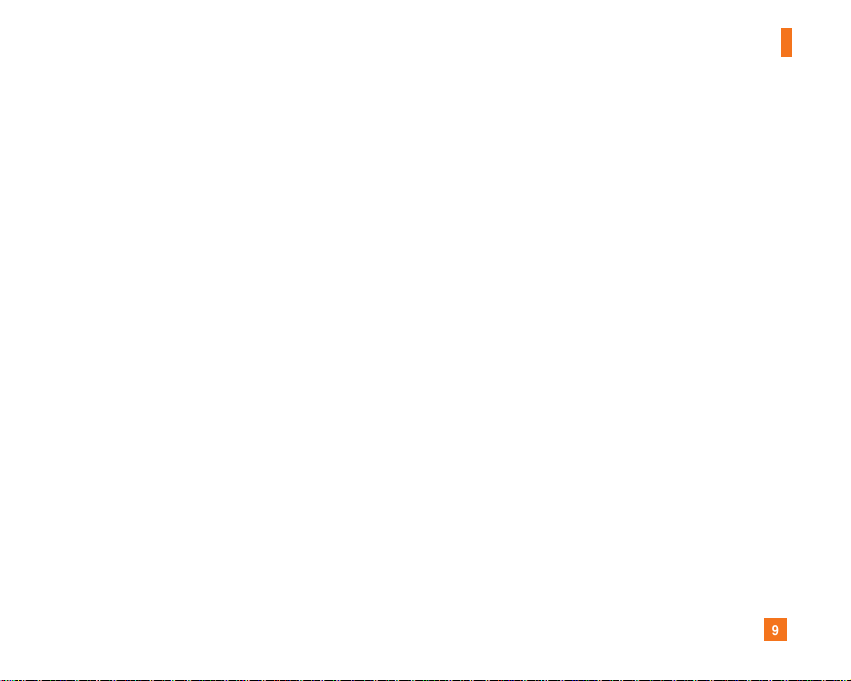
9
For Your Safety
] Unplug the power cord and charger during lightning storms
to avoid electric shock or fire.
] When riding in a car, do not leave your phone or set up the
hands-free kit near to the air bag. If wireless equipment is
improperly installed and the air bag is activated, you may be
seriously injured.
] Do not use a hand-held phone while driving.
] Do not use the phone in areas where its use is prohibited.
(For example: aircraft).
] Do not expose the battery charger or adapter to direct
sunlight or use it in places with high humidity, such as a
bathroom.
] Never store your phone in temperatures less than- 4°F or
greater than 122°F.
] Do not use harsh chemicals (such as alcohol, benzene,
thinners, etc.) or detergents to clean your phone. There is a
risk of this causing a fire.
] Do not drop, strike, or shake your phone severely. Such
actions may harm the internal circuit boards of the phone.
] Do not use your phone in high explosive areas as the phone
may generate sparks.
] Do not damage the power cord by bending, twisting, pulling,
or heating. Do not use the plug if it is loose as it may cause
a fire or electric shock.
] Do not place any heavy items on the power cord. Do not
allow the power cord to be crimped as it may cause fire or
electric shock.
] Do not handle the phone with wet hands while it is being
charged. It may cause an electric shock or seriously
damage your phone.
] Do not disassemble the phone.
] Do not place or answer calls while charging the phone as it
may short-circuit the phone and/or cause electric shock or
fire.
] Only use the batteries, antennas, and chargers provided by
LG. The warranty will not be applied to products provided by
other suppliers.
] Only authorized personnel should service the phone and its
accessories. Faulty installation or service may result in
accidents and consequently invalidate the warranty.
] Do not hold or let the antenna come in contact with your
body during a call.
] An emergency call can be made only within a service area.
For an emergency call, make sure that you are within a
service area and that the phone is turned on.
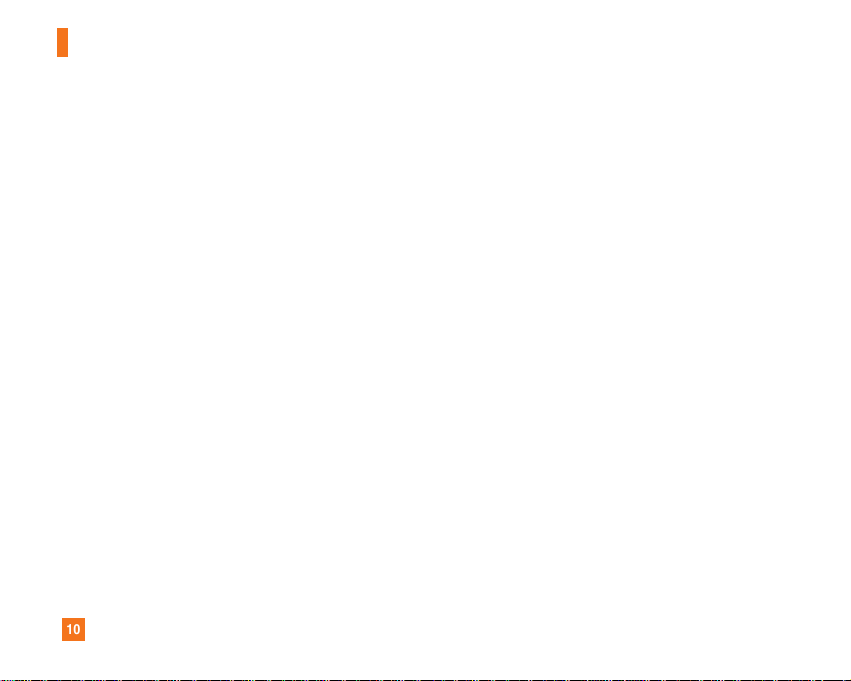
10
For Your Safety
FCC RF Exposure Information
WARNING! Read this information before operating the phone.
In August 1996, the Federal Communications (FCC) of he United
States, with its action in Report and Order FCC 96-326, adopted
an updated safety standard for human exposure to radio
frequency (RF) electromagnetic energy emitted by FCC
regulated transmitters. Those guidelines are consistent with
the safety standard previously set by both U.S. and
international standards bodies.
The design of this phone complies with the FCC guidelines and
these international standards.
CAUTION
Use only the supplied and approved antenna. Use of
unauthorized antennas or modifications could impair call
quality, damage the phone, void your warranty and/or result in
violation of FCC regulations. Do not use the phone with a
damaged antenna. If a damaged antenna comes into contact
with skin, a minor burn may result. Contact your local dealer
for a replacement antenna.
Body-worn Operation
This device was tested for typical body-worn operations with
the back of the phone kept 0.79 inches (2cm) between the
user’s body and the back of the phone. To comply with FCC RF
exposure requirements, a minimum separation distance of 0.79
inches(2cm) must be maintained between the user's body
and the back of the phone. Third-party belt-clips, holsters, and
similar accessories containing metallic components should not
be used. Body-worn accessories that cannot maintain 0.79
inches(2cm) separation distance between the user's body
and the back of the phone, and have not been tested for typical
body-worn operations may not comply with FCC RF exposure
limits and should be avoided.
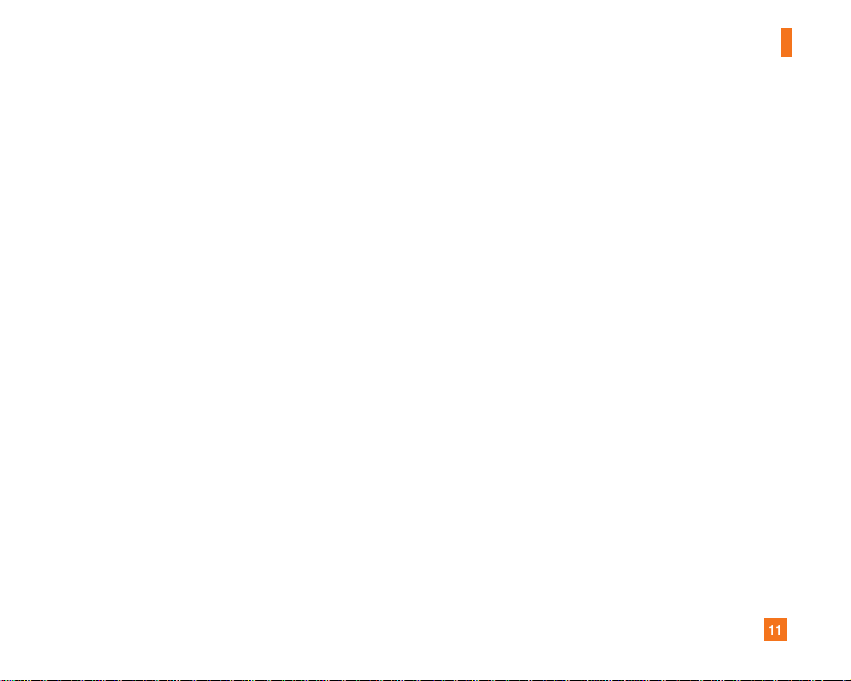
11
For Your Safety
Vehicle Mounted External Antenna
(optional, if available)
A minimum separation distance of 8 inches (20cm) must be
maintained between the user/bystander and the vehicle
mounted external antenna to satisfy FCC RF exposure
requirements. For more information about RF exposure, visit
the FCC website at www.fcc.gov
FCC Part 15 Class B Compliance
This device and its accessories comply with part 15 of FCC
rules. Operation is subject to the following two conditions:
(1) This device and its accessories may not cause harmful
interference, and (2) this device and its accessories must
accept any interference received, including interference that
may cause undesired operation.
Cautions for Battery
] Do not disassemble.
] Do not short-circuit.
] Do not expose to high temperature: 60°C (140°F).]
] Do not incinerate.
Battery Disposal
] Please dispose of your battery properly or bring to your
local wireless carrier for recycling.
] Do not dispose in fire or with hazardous or flammable
materials.
Adapter (Charger) Cautions
] Using the wrong battery charger could damage your phone
and void your warranty.
] The adapter or battery charger is intended for indoor use
only.
Do not expose the adapter or battery charger to direct sunlight
or use it in places with high humidity, such as the bathroom.
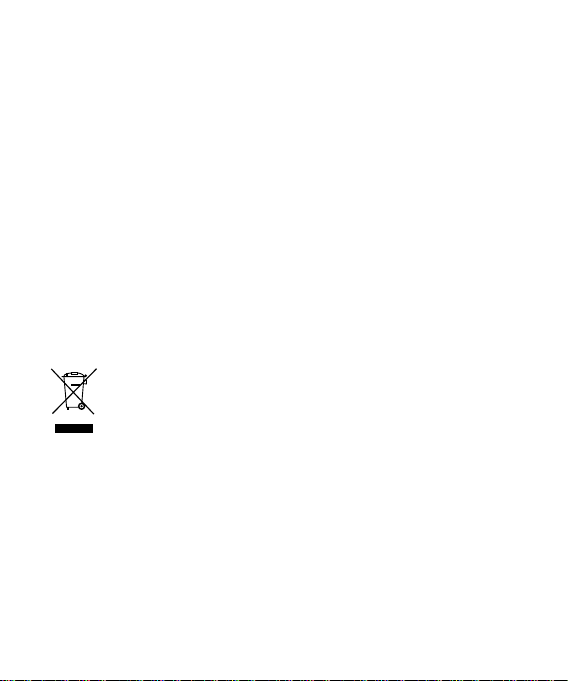
Congratulations on your purchase of the
advanced and compact KP275d phone
by LG, designed to operate with the latest
digital mobile communication technology.
Disposal of your old appliance
1 When this crossed-out wheeled bin symbol is attached to a product it
means the product is covered by the European Directive 2002/96/EC.
2 All electrical and electronic products should be disposed of separately
from the municipal waste stream via designated collection facilities
appointed by the government or the local authorities.
3 The correct disposal of your old appliance will help prevent potential
negative consequences for the environment and human health.
4 For more detailed information about disposal of your old appliance,
please contact your city office, waste disposal service or the shop
where you purchased the product.
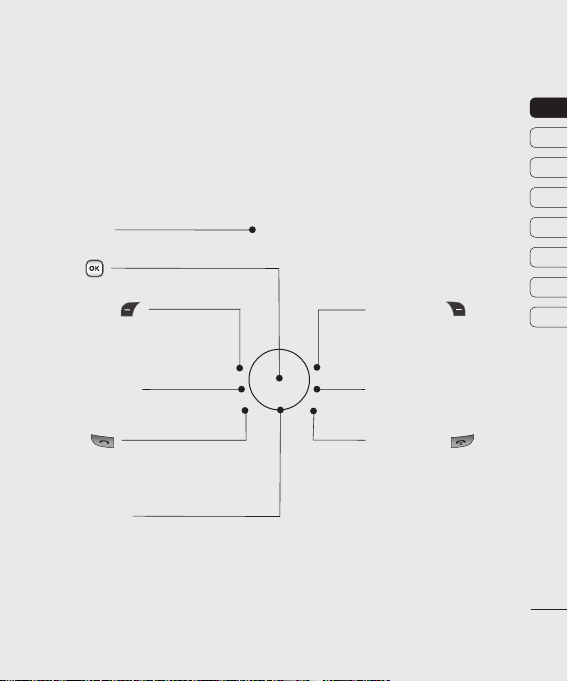
Getting to know your phone
Main screen
OK key
Left softy key
Goes to Quick menu
directly.
Home screen Key
Goes to Home screen
or Menu.
Call key
Dials a phone number
and answers incoming
calls.
Navigation keys
•
In standby mode:
Up: Browser menu.
Down: Contacts list.
Right: My files.
Left: Profiles menu.
•
In menu: Navigates between menus.
Right soft key
Goes to Vodafone live! directly.
Use this key to go back to a
previous screen.
Clear Key
Deletes a character with each press.
End/Power key
Ends or rejects a call. Turns the
phone on/off.
Returns to the Home screen when
you use the menu.
01
02
03
04
05
06
07
08
SET UP
13
13
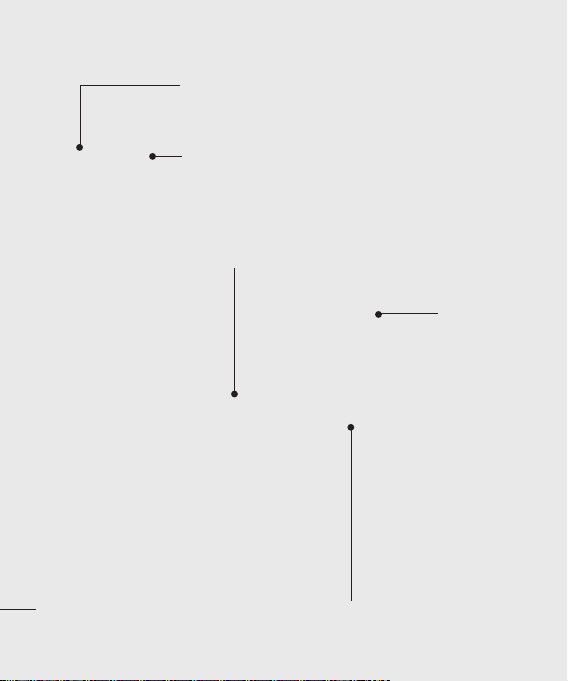
Open view
SET UP
Memory card slot
Charger, cable,
handsfree
connector
Camera lens
Battery cover
14
LG KP275d | User Guide
Battery
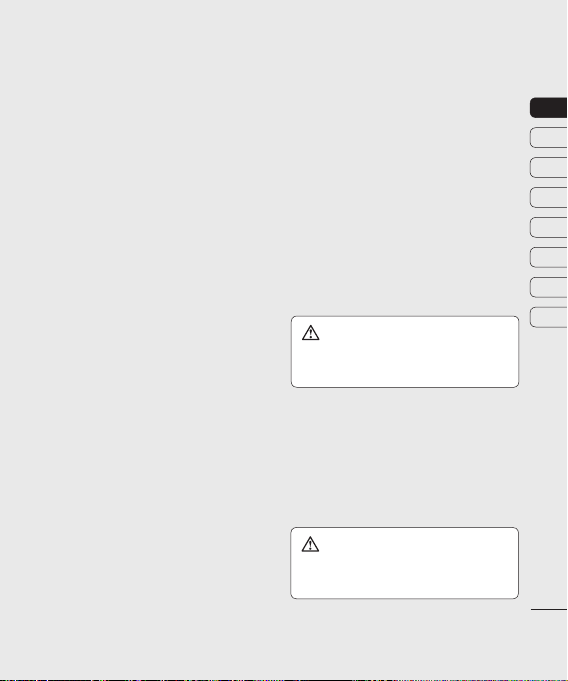
Installing the USIM and battery
1 Remove the battery cover
Press the battery cover release latch. The
battery cover should slide and lift off easily.
2 Remove the battery
Lever the bottom edge of the battery
and remove it carefully from the battery
compartment.
WARNING: Do not remove the battery
when the phone is switched on, as this may
damage the phone.
3 Install the USIM card
Slide the USIM card into the USIM card
holder. Make sure that the gold contact
area on the card is facing downwards. To
remove the USIM card, push it out of the
holder from the top.
WARNING: Do not insert the USIM card
when the slide is open, as this may damage
your phone and USIM card.
01
02
03
04
05
06
07
08
SET UP
15
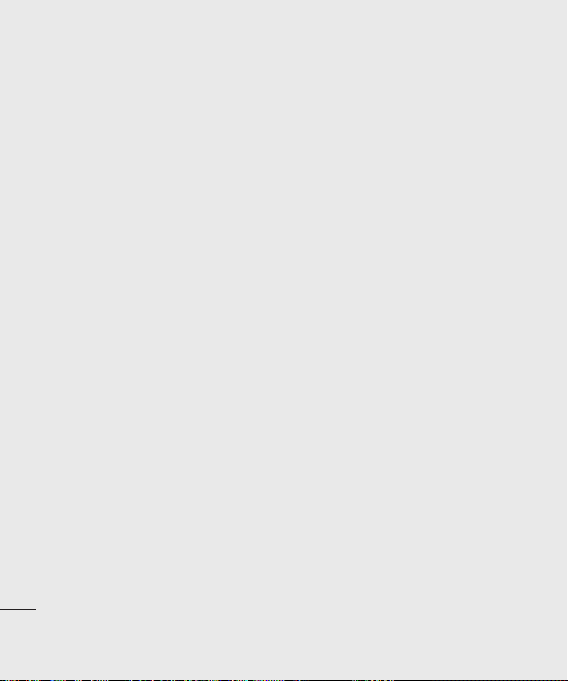
SET UP
16
LG KP275d | User Guide
4 Install the battery
Insert the top of the battery first into the
top edge of the battery compartment.
Ensure the battery contacts align with the
terminals on the phone. Press the bottom
of the battery down until it clips into place.
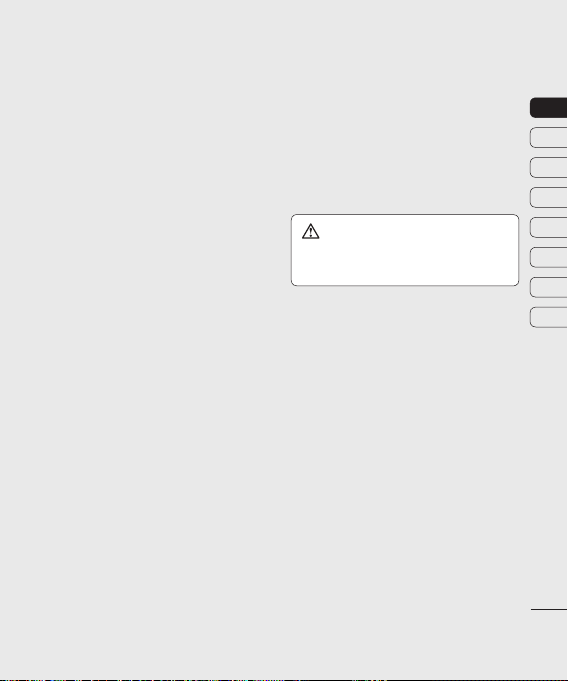
Installing the USIM and batteryUSIM and battery and battery
5 Replace the battery cover
Insert the bottom of the battery cover
and push down and slide until it clicks
into place.
6 Charging your phone
Pull open the cover of the charger socket
on the side of your KP275d. Insert the
charger and plug into a mains electricity
socket. Your KP275d will need to be
charged until a message reading Fully
Charged appears on screen.
WARNING: Do not charge the phone when
it is on soft furnishings. The phone should be
charged in a well ventilated area.
01
02
03
04
05
06
07
08
SET UP
17
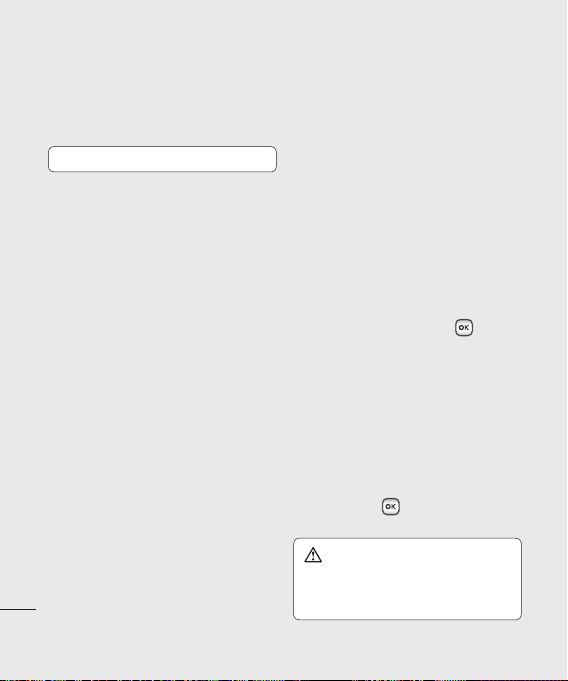
Memory card
Installing a memory card
You can expand the memory space available
on your phone using a memory card.
NOTE: A memory card is an optional accessory.
Open the memory card cover. Slide the
memory card into the slot until it clicks into
place. Make sure that the gold contact area is
facing downwards.
Removing a memory card
Open the cover and carefully remove the
memory card by gently pushing it in to the
phone and quickly releasing it, as shown in
the following diagram:
SET UP
18
LG KP275d | User Guide
Formatting a memory card
Your memory card may already be formatted.
If not you will need to do so before you can
begin using it.
1 From the Home screen press
select Settings. Then choose Phone
settings.
2 Choose Memory manager and select
External memory.
3 Press Format and enter the password,
which is set to 0000 as default. Your card
will be formatted and ready to use.
4 To view the new formatted folders on your
KP275d press and select My Files.
Choose External memory.
WARNING: When you format your memory
card, all the content will be wiped. If you do not
want to lose the data on your memory card,
back it up first.
and
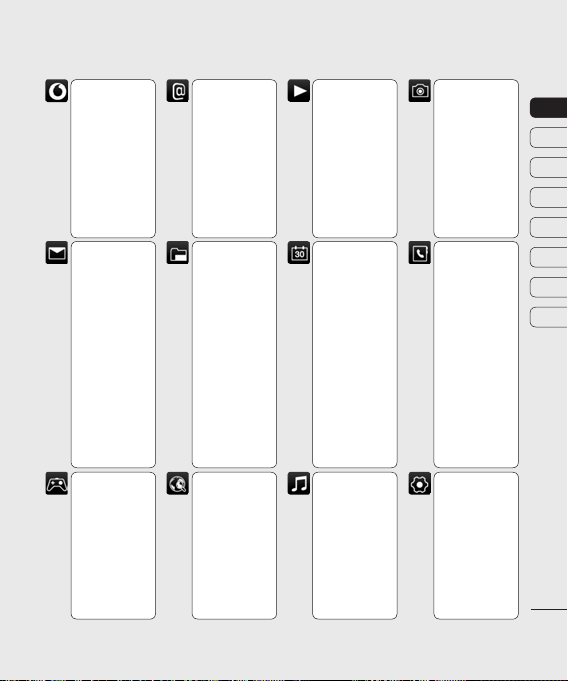
Menu map
Vodafone live!
1 Vodafone live!
2 Enter URL
3 Bookmarks
4 RSS reader
5 Saved pages
6 History
7 Browser
settings
8 News
9 Sport
Messaging
1 Create new
2 Inbox
3 Drafts
4 Outbox
5 Sent messages
6 My folders
7 Templates
8 Emoticons
9 Media Album
0 Messaging
settings
Entertainment
1 Games
2 Mobile TV
Email
1 Create new Create new
2 Mailbox
3 Drafts
4 Outbox
5 Sent messages
6 Email settings
My Files
1 Pictures
2 Sounds
3 Videos
4 Games GamesGames
5 Applications ApplicationsApplications
6 SVG contents SVG contentsSVG contents
7 Others OthersOthers
8 External ExternalExternal
memory
Search
1 Search
Applications
1 Download
Applications
Organiser &
Tools
1 Alarms
2 Calendar
3 Quick menu Quick menuQuick menu
4 Tasks Tasks
5 Memo MemoMemo
6 Voice recorder Voice recorderVoice recorder
7 Private memo Private memoPrivate memo
8 Date finder Date finderDate finder
9 Calculator CalculatorCalculator
0 Stopwatch StopwatchStopwatch
* Converter ConverterConverter
# World time World timeWorld time
13 Organiser
settings
Music
1 Recently played
2 My music My musicMy music
3 Music store Music storeMusic store
Camera
1 Still camera
2 Video camera
Contacts
1 Add new Add newAdd new
2 Contacts list Contacts listContacts list
3 Groups GroupsGroups
4 Speed dials Speed dialsSpeed dials
5 Calls CallsCalls
6 Service dial Service dialService dial
numbers
7 Own number Own numberOwn number
8 My business My businessMy business
card
9 Contact settings Contact settingsContact settings
Settings
1 Profiles
2 Phone settings
3 Display settings
4 Connectivity ConnectivityConnectivity
5 Call settings Call settingsCall settings
6
Message settings
7 Contact settings Contact settingsContact settings
8 �ava settings �ava settings�ava settings
01
02
03
04
05
06
07
08
SET UP
19
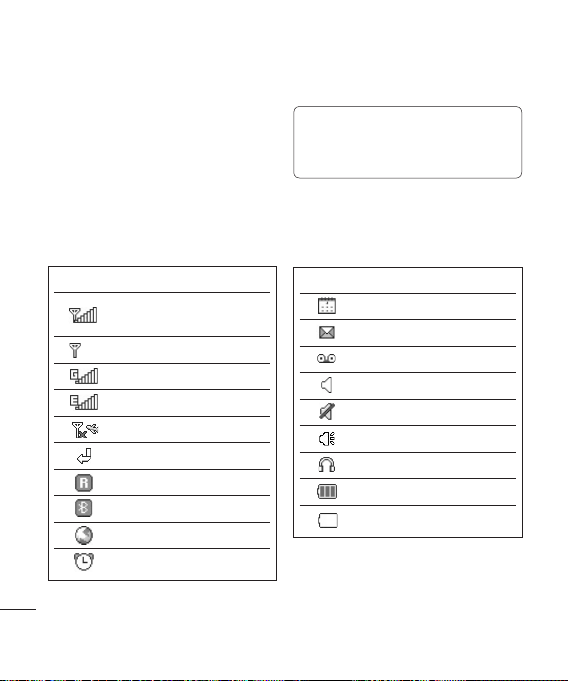
Your Home screen
The status bar
The status bar uses various icons to indicate
things like signal strength, new messages
and battery life, as well as telling you whether
your Bluetooth connection is active.
The table below explains the meaning of
icons you’re likely to see in the status bar.
TIP! You can quickly access chosen menus
using your Favourites list. In standby mode
press the left soft key. Select <Empty>, and then
Add to add a menu as a favourite.
Icon Description
Network signal strength
Roaming service
YOUR HOME SCREEN
Bluetooth® is activated
WAP service is connected
An alarm is set
20
LG KP275d | User Guide
(number of bars will vary)
No network signal
GPRS available
EDGE available
Flight mode is activated
Calls are diverted
Icon Description
Schedule
New message
New voice message
Normal profile in use
Silent profile in use
Outdoor profile in use
Headset profile in use
Remaining battery life
Battery empty
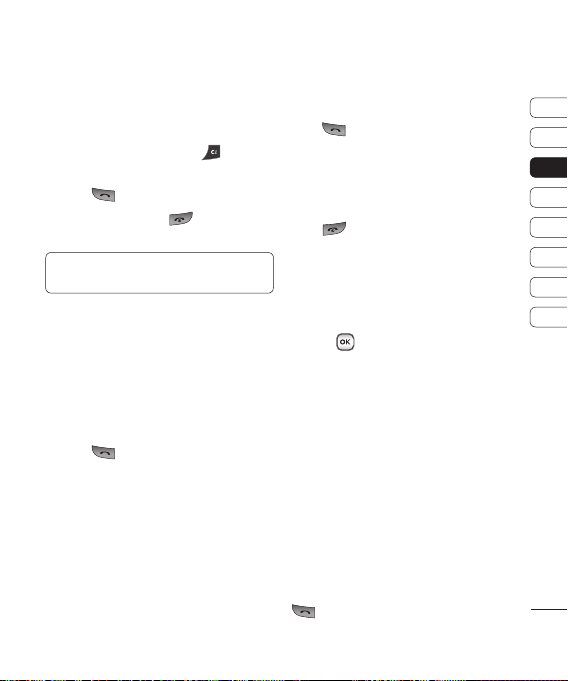
Calls
Making a call
1 Make sure your phone is on.
2
Y
ou can use the keypad after opening the
slide. To delete a digit press or theor the
back arrow.
3 Press
to begin the call.to begin the call.
4 To end the call, press
cover closed.
TIP! To enter + when making an international
call, press and hold 0.
or slide theor slide the
Making a call from your contacts
1 Select Contacts in the menu and then
Contacts list.
2 Using the keypad, enter the first letter of
the contact you want to call and scroll to
the contact.
3 Press
to begin the call.to begin the call.
Answering and rejecting a call
When your phone rings, press Accept or
press to answer the call.to answer the call.
While your phone is ringing you can press
Silent to mute the ringing. This is useful if
you have forgotten to change your profile to
Silent for a meeting.
Press or selector select Reject in order to reject
an incoming call.
Speed dialling
You can assign a speed dial number to a
contact you call frequently.
1 Press
to open the main menu. Select
Contacts, then select Speed dials.
2 Your voicemail is preset to speed dial
1 and you cannot change this. Select
any other number either by using the
navigation keys and selecting Add or by
pressing the hard key number.
3 Your address book will open. Select the
contact you’d like to assign to that number
using the navigation keys then select OK.
To call a speed dial number, press and
hold the assigned number until the contact
appears on screen. The call will begin
automatically and there is no need to press
.
01
02
03
04
05
06
07
08
THE BASICS
21

Calls
Viewing your call logs
Press and select Contacts. Choose
Calls.
All calls - View a complete list of all your
dialled, received and missed calls.
Dialled calls - View a list of all the numbers
you have called.
Received calls - View a list of all the
numbers that have called you.
Missed calls - View a list of any calls you
have missed.
TIP! From any call log select Options and then
Delete to delete selected items.
TIP! Use the navigation keys to highlight any
single call entry in order to to view the date
and time of the call. To view the call duration
select View.
Using call divert
1 Press
, select Settings and choose
Call settings.
2 Select Call divert.
THE BASICS
3 Choose whether to divert all calls, when
the line is busy, when there is no reply,
when you are out of reach, or deactivate
all.
22
LG KP275d | User Guide
4 Choose Activate and select whether to
divert to voice mail, or to other number.
5 Enter your divert number or select Search
to browse Contacts for your divert
number.
Note: Charges are incurred for diverting
calls. Please contact your network provider
for details.
TIP! To turn off all call diverts, choose
Deactivate all from the Call divert menu.
Using call barring
1 Press
, select Settings and choose
Call settings.
2 Select Call barring.
3 Choose any or all of the six options:
All outgoing
Outgoing international
Outgoing international calls except
All incoming
Incoming when abroad
Deactivate all
4 Select Activate and enter the call barring
password. Please check with your network
operator for this service.

TIP! Select Fixed dial numbers from the Call
settings menu to turn on and compile a list of
numbers which can be called from your phone.
You’ll need your PIN2 code from your operator.
When activated, only numbers included in the
fixed dial list can be called from your phone.
Changing the call settings
1 Press
, select Settings and choose
Call settings.
2 From here you can amend the settings for:
Call durations - View details of how long
you have spent on your calls both received
and dialled.
Call barring - Select which calls you
would like to be barred.
Fixed dial number - Choose a list of
numbers that can be called from your
phone.
Data volume - View the amount of all
your received and sent data for Web, Data
or All, measured in kilobytes.
Call costs - View the charges applied to
your Last call or All calls. This service is
network dependent, some operators are
unable to support this.
Call divert - Choose whether to divert
your calls.
Call waiting - Be alerted when you have
a call waiting.
Voicemail - You can add or modify a
voicemail centre.
Common settings
Call reject - You can set whether to rejectYou can set whether to reject
incoming calls.
Send my number
Set by network - Configures with the
default settings determined by the service
provider.
On - Your number will be sent when
making an outgoing call.
Off - Your number will be withheld when
making an outgoing call.
Auto redial - Allows you to set the autoAllows you to set the auto
redial function when a call attempt has failed.
Answer mode - Allows you to set theAllows you to set the
answering method.You can choose between
Press send key, Slide up and Press any key.
Minute minder - Determines whether toDetermines whether to
sound a tone every 1 minute when you are
on the phone.
01
02
03
04
05
06
07
08
THE BASICS
23

Calls
BT answer mode
Hands-free - You can answer a call using
a Bluetooth headset.
Handset - Press O on the handset to
answer a call when using a Bluetooth
headset.
Save new number - Selecting this optionSelecting this option
will save numbers that are not already in your
contacts upon ending the call.
Slide close setting - Set whether or not aSet whether or not a
call is ended upon closing the slide.
THE BASICS
24
LG KP275d | User Guide

Contacts
Searching for a contact
1 Select Contacts from the main menu, and
choose Contacts list.
2 Using the keypad enter the first letter of
the name of the contact you want to call.
3
To scroll through the contacts and their
different numbers use the navigation keys.
Adding a new contact
1 Select Contacts and choose Add new.
2 Choose whether to store your new contact
on your Handset or USIM card.
3 Enter the information you want in the fields
provided and select Done.
Or to use a slightly quicker method…
1 Enter the number you wish to store and
press Options.
2 Choose Save number, and choose either
New contact or Update contact.
3 Enter the relevant information and select
Done.
Contact options
There are many things you can do when
viewing a contact. Here’s how to access and
use the Options menu:
1 Select Contacts from the main menu, and
choose Contacts list.
2 Select Options to open the list of options.
From here you can:
Send message - Send a message to
the contact. If the contact has an email
address, select whether you’d like to send
a Message or Email.
Send business card - Send the contact’s
details to another person as a business
card. Choose to send as a Text message,
Multimedia message, via Email or
Bluetooth.
Make voice call- Directly make voice call
to a contact you choose.
Add new contact - Add a new contact.
Edit - To Change any of the contact’s
details.
Add to group - Move a contact to a group
Mark/Unmark - Mark a caontact or all
Search by - Search a contact by Number
or Group
01
02
03
04
05
06
07
08
THE BASICS
25

Contacts
Save to USIM - Choose to move or copy
to the SIM card or phone (depending on
where you originally saved the contact).
Delete - Delete the contact. Select Yes
only if you are sure.
Text input-You can insert symbol a
contact, change writing method or
language and add a word to dictionary
Adding a contact to a group
You can save your contacts into groups. This
is useful for keeping your work colleagues
and family separate, for example. There are a
number of groups including Family, Friends,
Colleagues, VIP and School already set up
on your phone.
1 Select Contacts and choose Groups.
2 Scroll to the group you wish to add a
contact to and select Open then select
Add.
3 Your contacts list will open. Scroll to any
contacts you would like to add to the group
and press , then select Done.
4 Select Yes if you are sure.
THE BASICS
TIP! You can assign a ringtone to a group.
Select the group you wish to assign the ringtone
to, select Options and choose the item you
want.
26
LG KP275d | User Guide
Renaming a group
You can rename any of the groups to fit your
lifestyle.
1 Select Contacts and choose Groups.
2 Select the group you want to rename.
3 Choose Options, select Rename and
enter your new group name.
4 Select Done.
Note: You can only assign a contact to a
group or add a picture to a contact that is
saved in your phone (not SIM) memory.
Adding a picture to a contact
You can change the appearance of your
contacts in your address book to include a
picture.
1 Select Contacts and choose Contact
settings.
2 Select Contact list settings and choose
Show picture and select On.
3 Then return to the address book and select
the contact you want to add a picture to.
4 Choose Options and select Edit.

5 Scroll down to the Image section. Choose
Edit and select No image, Avatar, Take
a picture or Use existing image. If
you select Use existing image, you
can choose an image that is saved in
your phone memory. If you select Take a
picture, your camera viewfinder will open,
so you can take a picture of your contact.
Take the picture then press OK.
6 Select Done.
Copying your contacts to your USIM
You can also choose to copy your contacts
from your USIM to your handset or from your
handset to your SIM.
1 Select Contacts, choose Contact
settings and select Copy.
2 Select to copy the contacts from USIM to
Handset or Handset to USIM.
3 Choose whether to All together or One
by one.
4 Select Done if you are sure.
Viewing information
Select Contacts. From here you can view
your Service dial numbers, your Own
number and My business card.
TIP! If you haven’t yet created a business card,
the Business card screen will give you the
option to create one. Select Add and enter your
details as you would for any contact. Choose
Done when finished.
01
02
03
04
05
06
07
08
THE BASICS
27

Messaging
Messaging
Your KP275d includes functions related
to SMS (Short Message Service), MMS
(Multimedia Message Service) and email, as
well as the network’s service messages. To
use these functions press and select
Messaging.
Sending a message
1 Create a new message press
Messaging and choose Create new.
2 Choose Message to send an SMS or
MMS. (If you want to send an Email see
page 28.)
3 A new message editor will open.
Message editor combines SMS and
MMS in one intuitive mode that is easy to
switch between. The default setting of the
message editor is SMS mode.
4 Enter your message using the keypad. See
Entering text right for more information
on how to enter text.
5 Select Options and choose Insert to add
an Image, Video, Sound, Symbols,
THE BASICS
Template, Emoticon, Name & Number,
New slide, Subject or More (Business
card/Schedule/Memo/Tasks/My
business card).
28
LG KP275d | User Guide
, select
6 Choose Send.
7 Choose a contact from the list of contacts
or enter the phone number from Options.
8 Select Send.
WARNING: If an Image, Sound, Video,
New slide or Subject is added to the message
editor, it will be automatically converted to MMS
mode and you will be charged accordingly.
Entering text
You can enter alphanumeric characters using
the phone’s keypad. For example, storing
names in Contacts, writing a message and
creating scheduling events in the calendar all
require entering text. The following text input
methods are available in the phone: T9 mode,
Abc mode, and 123 mode.
Note: Some fields may allow only one text
input mode (e.g. telephone number in address
book fields).

Text input mode using the keypad
When you want to enter text, for example
when writing a message, the keypad will
default to T9 mode. If you are entering a
number, for example when making a call, the
keypad number keys will default to numbers.
Setting up your email
You can stay in touch on the move using
email on your KP275d. It’s quick and simple
to set up a POP3 or IMAP4 email account.
1 Press
, select Email and choose
Email settings.
2 Select Email accounts.
3 SelectSelect Add.
Sending an email using your new
account
To send/receive an email, you should set up
an email account (see above).
1 Press
, select Email and choose
Create new.
2 Choose Email and a new email window
will open.
3 Write a subject line then press OK.
4 Enter your message using the keypad.
MailBox - This contains all your email
messages. Select the account you want to
use then select Retrieve. Your KP275d will
connect to your email account and retrieve
your new messages.
Using Postcard menu
1 Press
, select Messaging and choose
Create new.
2 Choose Postcard and a new postcard will
open.
3 Enter text using the keypad. You can
choose Options and then Insert to attach
an Image, Symbols,Template, Emoticon,
Name & number.
4 Press Send. You will be prompted to fill out
the following fields: Name, Additional info,
Address, Post code, City, County, Country.
When finished, choose Send to send the
Postcard.
Note: This service is not available in all
countries. Please contact your service
provider for further information.
01
02
03
04
05
06
07
08
THE BASICS
29

Messaging
Message folders
Press , then select Messaging. The
folder structure used on your KP275d should
be self-explanatory.
Create new -
Inbox - All the messages you receive are
placed into your Inbox. From here you can
reply, forward and more. See
messages
Drafts - If you don’t have time to finish
writing a message, you can save what you
have written so far in here.
Outbox - This is a temporary storage folder
used while messages are being sent.
Sent messages - Copies of all the messages
you send are kept into your Sent folder.
My folders - You can move messages of
Inbox or Sent messages into My folders. Also
you can move those messages of My folders
into the original message box.
Templates - A list of pre written useful
messages, useful for a quick reply.
THE BASICS
Managing your messages
You can use your Inbox to manage your
messages.
1 Press
30
LG KP275d | User Guide
Create your new message
.
, select Messaging and choose
Inbox.
Managing your
2 Select Options and then choose to:
Reply - Send a reply to the selected
message.
Forward - Send the selected message on
to another person.
Make call - Call the person who sent you
the message.
Save number - Save the number of the
message.
Delete - Delete the selected message.
Create new message - Write a new
Message, Email or Voice message
regardless who sent you message.
Copy&Move - Choose to copy or move
the selected message to the SIM card or
phone.
Filter - Displays messages by desired
message types.
Message info - You can check the
message type, subject, from, date, time,
size and where it is saved..
If you see the message No space for SIM
message, you should delete some messages
from your inbox to create space.
If you see the message No space for
messages, you can delete either messages
or saved files to create more space.

Using templates
You can create templates for the Text and
Multimedia messages you send most
frequently. There are some templates already
on your phone, which can be edited if you
wish.
1 Press
, select Messaging and choose
Templates.
2 Choose Text or Multimedia templates.
In text template menu, you can then select
Options and choose Edit to change
existing templates, or Add new to create
new template.
3 To send a template, select Messaging
and choose Create new. Choose
Message
4 Choose Options and select Insert, choose
Template.
5 Choose template you want to send and
select Send.
Changing your text message settings
Your KP275d message settings are predefined so that you can send messages
immediately.
If you would like to change the settings, you
can do this using the Message settings
options.
Press , select Messaging, then choose
Messaging settings and SMS. You can
make changes to:
Text Message centre - Enter the details for
your message centre.
Delivery report - Choose to receive
confirmation that your message was delivered.
Validity period - Choose how long your
message is stored at the message centre.
Message types - Convert your text into
Voice, Fax, X.400 or Email.
Character encoding - Choose how your
characters are encoded. This affects the size
of your message and therefore data costs.
Send long text as - Choose whether to send
your message as SMS or MMS when you enter
a text longer than 2 pages in the message field.
Changing your multimedia message
settings
Your KP275d message settings are predefined so that you can send messages
immediately.
If you would like to change the settings, you
can do so using the Message Settings
options.
Press , select Messaging, then choose
01
02
03
04
05
06
07
08
THE BASICS
31

Messaging
Messaging settings and Multimedia
message.
You can make changes to:
Retrieval mode - Choose to automatically
or manually download multimedia messages
depending on whether you are at home or
roaming.
Delivery report - Choose to allow and/or
request a delivery report.
Read report - Choose to allow and/or send
a read report.
Priority - Choose the priority level of your
multimedia message.
Validity period - Choose how long your
message is stored at the message centre.
Slide duration - Choose how long your
slides appear on screen.
Creation mode - Allows you to select
the contents type supported by MMS.
(Restricted, Warning and Free)
Delivery time - Configures the delivery time
of message to the recipient. The Multimedia
message centre will deliver the message after
THE BASICS
the delivery time
Multimedia msg centre - Allows you to
configure network information such as the
32
LG KP275d | User Guide
MMSC and the Internet profile, to send a
multimedia message.
Changing your email settings
You can adapt your email settings to your own
preferences.
1 Press
, select Email and choose
Email settings.
2 Select Email then you can adapt the
following settings:
Email accounts - You can set up an email
account.
Retrieve interval - Choose how often
your KP275d checks for new email
messages.
Include original message - Choose
whether or not to include the original
message.
Include attachment - Choose whether or
not to include the original attachment.
Auto retrieval in roaming - Choose
whether or not to automatically retrieve
your messages when abroad.
New email notification - Choose
whether or not to be alerted to new emails.
Signature - Create an email signature and
switch this feature on.

Priority - Choose the priority level of your
email messages.
Changing your other settings
Press , select Messaging, choose
Messaging settings then:
Service message - Here you can switch
off Service message, which means your
messages will no longer be pushed directly to
your device as they are received, only when
you check for new messages. You can also
change your service message security.
Info. service - Choose the reception status,
alerts and language of your info messages.
01
02
03
04
05
06
07
08
THE BASICS
33

Camera
Taking a quick photo
1 PressPress
and select Camera. Select Still
camera to open the viewfinder.
2 Holding the phone horizontally, point the
lens towards the subject of the photo.
3 Position the phone so you can see the
subject of your photo.
4 Press
to take a photo.
Before you take your photo
Press Settings for the following options:
Some of those settings will be shown at
Video Camera Settings , too.
Image size- See Changing the
image size on page 34
Brightness - From –2.0 to +2.0 at 0.5
intervals. The higher the level, the brighter
the screen.
Colour effect - Choose from four
colour tone options: Off (normal/colour),
Sepia, Mono (black and white) or Negative.
White balance - The white balance
GET CREATIVE
ensures that any white in your photo is
realistic. In order for your camera to correctly
adjust the white balance you may need to
determine the light conditions. Choose from
Auto, Incandescent, Sunny, Fluorescent
34
LG KP275d | User Guide
or Cloudy.
Night mode - You can take better
pictures at night by selecting On.
Timer - The timer allows you to set
a delay after the capture button is pressed
before the camera fires. Choose from 3
seconds, 5 seconds or 10 seconds. Great
for when you want to include yourself in the
photo.
Shot Mode - Continuous shot lets you
to take up to 3,6 or 9 shots automatically in
very quick succession, great for taking photos
of moving objects or at sporting events.
Image Quality - Choose between
Normal, Fine and Super fine. The finer the
quality, the sharper a photo will be. The file
size will increase as a result, which means
you will be able to store fewer photos in your
memory.
After you’ve taken your photo
Your captured photo will appear on the
screen. The name of the image is shown
at the top of the screen and you will see
five options displayed on the left side of the
screen.
Album - Choose this to look at the
other photos in your album. Your current
photo will be saved. See page 36 for Viewing

your saved photos.
Send - Select this send the photo as a
Multimedia message or Email. See page
28 for Sending a message.
Camera - Use this to take another
photo straightaway. Your current photo will be
saved.
Use as - Select to open a sub menu to
use your image as Wallpaper, a Contacts
image, Start up image or Power off
image.
Delete - Deletes the photo you have
just taken. Confirm this by selecting Yes.
The viewfinder will reappear.
Changing the image size
You can change the size of the photo to save
memory space. The more pixels means the
larger the file size, this in turn means they
take up more of your memory. If you want to
fit more pictures on your phone you can alter
the pixel number to make the file size smaller.
1 Press Settings and select Image size
from the toolbar.
2 Select a pixel value from the four
numerical options (320x240, 640x480,
1280x960).
3 Press OK to save your changes.
Viewing your saved photos
1 You can access your saved photos from
within the camera mode and also from the
Home screen. From the viewfinder, simply
press Album. From the Home screen
press , then select My files and
Pictures.
2 Your gallery , Download image and Default
images folder will appear on screen.
3 Use the navigation keys to select the photo
you want to view and select View to open
it.
Setting a photo as Wallpaper or
Contacts image
From your image gallery, use the navigation
keys to select an image and choose Options
and Use as to use the selected image as
Wallpaper, Contacts image, Start up
image or Shut down image. When you set
the photo as Picture ID you can choose which
part of the photo to use.
Note: Picture ID can only be added to
contacts saved to your phone, not your SIM.
01
02
03
04
05
06
07
08
GET CREATIVE
35

Video camera
Shooting a quick video
1 Press OK and select Camera.
2 Choose Video camera.
3 Point the camera lens towards the subject
of the video.
4 Press OK to start recording.
5 REC will appear in the bottom right corner
of the viewfinder and a timer will show the
length of your video.
6 To pause the video select Pause and
resume by selecting Resume.
7 Select Stop to stop recording.
Before you take your video
Album - Select to look at the other video
clips in your album
Camera - Convert from video camera mode
to still camera mode.
Rec - Start video recording
Brightness - From -2.0 to +2.0 at 0.5
intervals. The higher the level, the brighter
the screen.
GET CREATIVE
Zoom - Adjust the zoom using or
After you’ve shot your video
The name of the video is shown along the
bottom of the screen and five options will be
36
LG KP275d | User Guide
displayed at the bottom of the screen.
Album - Select to look at the other
video clips in your album. Your current video
clip will be saved. See page 35 for Watching
your saved videos.
Play - Select to play the video you have
just recorded.
New - Select to shoot another video
straight away. Your current video will be
saved.
Send - Select to send the video as a
Multimedia message, Email or Bluetooth.
See page 28 for Sending a message.
Delete - Delete the video you have just
recorded and confirm by selecting Yes. The
viewfinder will reappear.
Watching your saved videos
1 You can access your saved videos either
from within video camera mode or from
the Home screen. Simply select Album.
From the Home screen you should press
, then select My files and Videos.
2 Your gallery will appear on screen.
3 Use the navigation keys to select the video
you want to view and press key to
watch it.

Music
Music
Your LG KP275d has a built-in MP3 player so
you can play all your favourite music.
To access the MP3 player, press and
select Music then My music. From here you
have access to:
All tracks - Contains all of the songs you
have on your phone.
Artists - Browse through your music
collection by artist.
Albums - Browse through your music
collection by album.
Genres - Browse through your music
collection by genre.
Playlist - Contains any playlists you have
created.
Shuffle tracks - Plays tracks in random
order
Transferring music onto your phone
The easiest way to transfer music onto your
phone is via Bluetooth or your sync cable. To
transfer music using Bluetooth:
1 Make sure both devices have Bluetooth
switched on and are visible to one another.
2 Select the music file on the other device
and choose to send it via Bluetooth.
3 When the file is sent you should to accept
it on your phone by selecting Yes.
4 The file should appear in All tracks.
Playing a song
1 Press
and select Music, then choose
My music.
2 Choose All tracks then select the song
you want to play. Select Play.
Select to pause the song.
Select to skip to the next song.
Select to skip to the previous song.
Select Back to stop the music and returnto stop the music and return
to the All tracks menu.
TIP! To change the volume while listening to
music, use the up and down navigation keys.
Using options while playing music
Select Options and choose from:
Minimize - Hide the music player screen so
that you can continue using your phone as
normal while music is playing.
Go to my music - Return to the My Music
menu
Repeat - Repeat a song or all songs in
the list
01
02
03
04
05
06
07
08
GET CREATIVE
37

Music
Shuffle - Plays tracks in random order
Equalizer - Choose music mode from No
style,Classic, Jazz,Pop, Rock and Concert
hall
Visualization - Switch visual mode between
Animated player and Single track view
File info - You can view information about
the music file you are listening to.
Send - You can send Message/email or use
Bluetooth/Media Album
Use as - Set the current track as your
Ringtone, Message tone, Start up or
Shut down
Creating a playlist
You can create your own playlists by choosing
a selection of songs from the All tracks
folder.
1 Press
and select Music.
2 Choose My music, then select Playlists.
3 Press Add enter the playlist name and
press Save.
GET CREATIVE
4 The New playlist folder will show. Select
all of the songs that you would like to
include in your playlist by scrolling to them
and selecting .
5 Select Save to store the playlist.
38
LG KP275d | User Guide
Playing a playlist
1 Press
and select Music.
2 Choose My music, then select Playlist.
3 Select the playlist you would like to play.
Select Play.
Editing a playlist
From time to time, you may want to add new
songs or delete songs from a playlist.
To organise your playlists, simply edit them
using the Options menu.
1 Press
and select Music.
2 Choose My music, then select Playlist.
3 Scroll to the playlist you want to edit
and select Select, then select Options.
Choose from:
Add new song - You can add songs to
the playlist.
Move down - move down on the
playlists.
Send - Send Message, Email or Bluetooth
Remove from list- Remove a song from
the playlist. Select Yes to confirm.
Mark/Unmark - Mark a song one by one
or all

Deleting a playlist
1 Press
and select Music.
2 Choose My music, then select Playlists.
3 Scroll to the playlist you want to delete and
select Options.
4 Select Delete and select Yes to confirm.
Note : As a result of the Digital Rights
Management (DRM) system, some of the
media items you download from the Internet
or receive by MMS may have a “Purchase
right” menu to access them. You can acquire
the key to purchase the right from the website
which owns the rights to the contents.
Music is copyright protected in international
treaties and national copyright laws. It may be
necessary to obtain permission or a licence to
reproduce or copy music. In some countries
national law prohibits private copying of
copyrighted material. Please check the
national legislation of the applicable country
concerning the use of such material.
01
02
03
04
05
06
07
08
GET CREATIVE
39

My files
You can store any multimedia files in your
phone memory so that you have easy access
to all of your pictures, sounds, videos and
games. You can also save your files to a
memory card. The advantage of using a
memory card is that you can free up space on
your phone memory.
All your multimedia files are saved in My
files. Press then select My files to open
a list of folders.
Pictures
Pictures contains a folder of default images
and default flash files pre-loaded onto your
phone, images downloaded by you and
images taken on your phone camera.
Pictures options menu
The options which are available to you in
Pictures depend on what type of image you
have selected.
In the Pictures folder, select Options to
bring up the following options.
Send - Send the selected image to a friend
GET CREATIVE
via Message. Email, Bluetooth, Postcard
and live! Studio.
Use as - Set the selected image as your
Wallpaper, Contacts image, Start-up and
Shut down.
40
LG KP275d | User Guide
Move - To move image to a different folder.
Copy - To copy image to a different folder.
Delete - Delete the selected image.
Mark/Unmark - Select one or more image(s)
to delete.
Print via Bluetooth - Print an image file via
Bluetooth or Pictbridge.
File - Rename, Edit and view the File
info (Name, Size, Date, Resolution, Type,
Protect and Install) of the selected image. If
you have an external memory card inserted,
two additional options will show: Move to
external memory and Copy to external
memory.
Create New folder - Create a new folder
within the main Images folder.
Slide show - Watch a slide show of your
images. See Creating a slide show on page
41 for more information.
Sort by - Arrange your images by Date,
Type or Name.
Grid view - Change the way you view your
photos.
Memory manager - You can view the
memory status (handset or external memory
card).

Sending a photo
1 Press
then select My files.
2 Select Pictures.
3 Select a photo and choose Options.
4
Select Send and choose from Message,
Email, Bluetooth.
5 If you choose Message or Email, your
photo will be attached to the message and
you can write and send your message as
normal. If you choose Bluetooth, you will
be prompted to turn Bluetooth on and your
phone will search for a device to send the
picture to.
Organising your images
1 Press
then select My files.
2 Select Pictures.
3 Choose Options then select Sort by.
4 Choose from Date, Type or Name.
Deleting an image
1 Press
then select My files.
2 Select Pictures.
3 Select an image and press Options.
4 Select Delete and confirm by pressing
Yes.
Creating a slide show
If you want to look at all of the images on
your phone, or scan through what you’ve got,
you can create a slide show to save having to
open and close each individual image.
1 Press
then select My files.
2 Select Pictures.
3 Choose the photo you would like to begin
the slide show and select Options.
4 Choose Slide show and it will begin.
5 Press Stop to stop the slide show and
Back to end the slide show and return to
the Pictures folder.
During the slide show, press Options to
choose Full screen and Landscape. Select
Landscape to change the orientation of the
Pictures.
Sounds
The Sounds folder contains the Default
sounds, your Voice recordings and sound
files downloaded by you. From here you can
manage, send or set sounds as ringtones.
01
02
03
04
05
06
07
08
GET CREATIVE
41

My files
Using a sound
1 Press
then select My files.
2 Scroll to and select Sounds.
3 Select Default sounds or choose from the
list of voice recording files.
4 Select a sound and press OK to listen to it.
5 Select Options, select Use as and choose
from Voice ringtone, Message tone,
Start-up and Shut down.
Videos
The Videos folder shows the list of
downloaded videos and videos you have
recorded on your phone.
Watching a video
1 Press
then select My files.
2 Scroll to and select Videos.
3 Select a video and press
OK.
Using options while video is paused
By selecting Options, the video you are
playing will be in pause mode and you can
GET CREATIVE
choose from:
Landscape view - Reorientate the video
Mute - Mute the sound
Repeat - Repeat the video
42
LG KP275d | User Guide
File info - View details of the video
Send - Send via Message, Email,
Bluetooth, Media Album
Delete - Delete the video
Sending a video clip
1 Press
then select My files.
2 Scroll to and select Videos.
3 Select the video clip you want and press
Options.
4 Press Send and choose from
Send - Send via Message, Email,
Bluetooth, live! Studio.
5 If you choose Message or Email, your
video clip will be attached to the message
and you can write and send the message
as normal. If you choose Bluetooth, you
will be prompted to turn Bluetooth on and
your phone will search for a device to send
the video to.
Note: The video may need to be resized
before it can be sent by MMS. Some videos
may be too large to send by MMS at all.

Video options menu
In the Videos folder highlight a video and
press Options to bring up the following list
of options.
Send - Send the selected video to a friend via
Multimedia message, Email or Bluetooth.
Use as - Use as Voice ringtone
Move - Move to Handset memory or
External memory
Copy - Copy to Handset memory or
External memory
Delete - Delete the video clip
Mark/Unmark - Select more than one video
clip before selecting Delete.
File - Rename the video or view the
information (Name, Size, Date, Time, Type and
Copyright).
Create new folder - Create a new folder
within the main Videos folder.
Sort by - Arrange your videos by Date, Type
or Name.
Grid view/ List view - Change the way you
view your videos.
Memory manager - You can view the
memory status (handset or external memory
card).
Games
You can easily download games and play
the default games. If you want to download
games select Download games in this menu.
Applications
You can easily download other applications
when you select the embedded link in this
menu.
SVG contents
The SVG contents folder contains all of your
default and downloaded SVG and SVGZ files.
When a file is selected, the following options
will be displayed by pressing the left soft key
[Options].
Play/Pause - Pause or resume playback.Pause or resume playback.
Send - Send the file as a message or viaSend the file as a message or via
Bluetooth.
Go to list - Return to your list of SVG files.Return to your list of SVG files.
Landscape view - View your SVG inView your SVG in
landscape view mode. (This only appears if
you select Options without pausing).
Mute/Unmute - Switch the sound on/off.Switch the sound on/off.
File info - View brief information about theView brief information about the
file.
01
02
03
04
05
06
07
08
GET CREATIVE
43

My files
Use as wallpaper - Set the SVG file as aSet the SVG file as a
wallpaper.
Delete - Delete an SVG file.Delete an SVG file.
Others
From the Others menu, you can view the files
which are not saved in the Pictures, Sounds,
or Videos.
External memory
If you’ve inserted a memory card it will be
displayed as a folder within My files. Your
external memory folder will be divided into
six further folders: SVG contents. Games
& Applications,Others. Pictures, Sounds
and Videos Each folder will contain all the
files of that type which are saved to your
memory card rather than your handset.
GET CREATIVE
44
LG KP275d | User Guide

Entertainment
Entertainment
Your KP275d comes with preloaded games
to keep you amused when you have time
to spare. If you choose to download any
additional games or applications they will be
saved into this folder.
Playing a game
1 Press
and select Entertainment and
then Games.
2 You can use this menu to download new
games and play the demo games already
on your phone.
Note: An additional cost is incurred when
connecting to the game download service.
Check your data charges with your network
provider.
Mobile TV
1 Press and select Entertainment and
then Mobile TV
2 Choose Go online and it will show you the
available channel
01
02
03
04
05
06
07
08
GET CREATIVE
45

Organiser & Tools
Adding an event to your calendar
1 From the Home screen press
select Organiser & Tools, then Calendar.
2 Select the date you would like to add an
event to. You can choose a date either by
scrolling to it using the navigation keys or
by selecting Options and Go to date in
order to enter a date.
3 Select Add new event and scroll down to
enter the time you would like your event to
begin. Scroll down and enter the end time
of your event.
4 Scroll down again and choose whether you
would like to set an Alarm for the event.
Scroll left or right to see the available
options. You can set the alarm to go off at
the starting time of the event or at a set
period of time before the event starts to
remind you the event is coming up.
5 Scroll down and enter a Subject for the
event. Use the keypad to type letters and
numbers.
GET ORGANISED
46
LG KP275d | User Guide
, and
6 Scroll down once more to select whether
the event is occurring Once or repeated
at Daily, Weekly, Monthly or Yearly
intervals. If the event is repeated, you can
also scroll down to enter an Expiration
date for when the events will stop
completely.
7 Select Save and your event will be saved
in the calendar. A square cursor will mark
the days of any saved events.
Editing a calendar event
1 From the Home screen press
select Organiser & Tools, then Calendar.
2 You can see a list of all your events. Scroll
to the event you would like to edit and
select View.
3 Press Options and Select Edit and scroll
to the event detail you want to change.
Make your modifications and select Done
to store the edited event.
Note: You can delete an event from your
calendar by viewing the event and then
pressing Options and Delete.
, and

Sharing a calendar event
1 From the Home screen press
select Organiser & Tools, then Calendar.
2 Choose the event you would like to share
and select Options.
3 Choose Send and select from Text
message, Mutimedia message, Email
or Bluetooth.
4 Press Send and search a contact, press
Send
, and
Adding a memo
1 From the Home screen press
select Organiser & Tools, then Memo.
2 Select Add and type your memo.
3 Select Save.
4 Your memo will appear on screen the next
time you open the memo application.
TIP! You can edit an existing memo. Select
the one you want to edit, press Options and
select Edit.
, and
Setting your alarm
1 From the Home screen press
select Organiser & Tools, then Alarms.
2 Press Options and select Add new.
3 Scroll down and enter the time you would
like the alarm to sound at.
4 Choose the repeat type to indicate whether
you would like your alarm to sound Not
repeated, Daily, Mon - Fri, Mon - Sat,
Except holiday, or Choose weekday.
5 Scroll down and choose whether you would
like the alarm to Alarm Ring, Vibration,
Ring&vibration or Follow profile.
6 Scroll down to choose the alarm tone.
Press OK key and choose a sound from
Voice recordings or Default sounds.
7 Scroll down and enter a name for the
alarm or keep the suggested name.
8 Select Done.
Note: You can set up to 5 alarms.
, and
01
02
03
04
05
06
07
08
GET ORGANISED
47

Organiser & Tools
Using the Voice recorder
Use your Voice recorder to record voice
memos or other sounds.
Recording your voice memo
1 Press
and select Organiser & Tools,
then choose Voice recorder.
2 Press OK key to begin recording.
3 Choose Stop to end the recording.
4 Press Options and select Play to listen to
the recording.
Note: You can listen to all of the voice
recordings you have saved by selecting Go to
Voice recordings.
Sending a voice recording
1 Once you have finished recording, select
Options.
2 Select Send and choose from Message,
Email, Bluetooth or Media Album. If you
choose Message or Email, the recording
will be added to the message and you can
GET ORGANISED
write and send it as normal. If you choose
Bluetooth, you will be prompted to turn
Bluetooth on.
48
LG KP275d | User Guide
Using your calculator
1
From the standby screen press
, and
select Organiser & Tools, then Calculator.
2 Press the numeric keys to input numbers.
3 For simple calculations, select the
function you require (+, –, ×, ÷) using the
navigation keys followed by =.
4 For more complex calculations, select
Options to choose a command.
5 Select C hard key to clear the screen and
start a new calculation.
Using the stopwatch
1
From the standby screen press
select Organiser & Tools, then Stopwatch.
2 Select Start to begin the timer.
3 Choose Lap if want to record a lap time.
Up to 20 lap times can be saved.
4 Select Stop to end the timer.
5 Choose Resume to restart the stopwatch
at the time you stopped it at or select
Reset to return to zero.
, and

Converting a unit
1 From the Home screen press
and select Organiser & Tools, then
Converter.
2 Choose whether you would like to convert
Currency, Surface, Length, Weight,
Temperature, Volume or Velocity.
3 Scroll left and right to select a unit, then
scroll down and enter the unit quantity.
4 Scroll down to the unit conversion box and
choose the unit measurement you want
to convert into. The conversion will show
automatically in the line below.
Note: For Currency convert, you need to
set ‘Rate’ according to current Exchange
rate first.
,
Adding a city to your World time
1 From the Home screen press
select Organiser & Tools, then World
time.
2 To find out the time of specific city, press
Options and select Add city.
3 Scroll down the list or enter the first letter
of the city. Also you can select Map and
choose a city.
4 Press Select.
TIP! You can select the first letter of the city
required from the keypad to speed up the
process
, and
01
02
03
04
05
06
07
08
GET ORGANISED
49

Vodafone live!
With a browser at the tip of your fingers,
you can get up to date news and weather
forecasts, as well as information on sports or
traffic, whenever you need it. In addition, the
browser allows you to download the latest
music, ringtones, wallpapers and games.
Accessing the web
1 Press
and select Vodafone live!.
2 To access the browser homepage directly,
select Vodafone live!. Or, select Enter
URL and type in your desired URL,
followed by Open.
Note: An additional cost is incurred when
connecting to this service and downloading
content. Check your data charges with your
network provider.
VODAFONE LIVE!
50
LG KP275d | User Guide
Adding and accessing your
bookmarks
For easy and fast access to your favourite
websites, you can add bookmarks and save
web pages.
1 Press
and select Vodafone live!
2 Select Bookmarks. A list of your
bookmarks will appear on the screen.
3 To add a new bookmark, select Options
and choose Add new. Enter a name for
your bookmark followed by the URL.
4 Press Done. Your bookmark will now
appear in the list of bookmarks.
5 To access the bookmark simply scroll to
the required bookmark and select Open.
You will be connected to your bookmarked
page.
RSS reader
RSS reader provides news updates for the
websites registered on your phone.

Saving a page
1 Access your required web page
2 Choose Options and scroll to Save, select
This page.
3 Select OK.
Accessing a saved page
1 Press
and select Vodafone live!.
2 Select Saved pages.
3 Select the required page and press Open.
TIP! This menu will also allow you to delete
saved pages.
Viewing your browser history
1 Press
and select Vodafone live!.
2 Select History and select OK.
3 A list of web page titles you have accessed
recently will be displayed. To access one
of these pages, scroll to the required page
and select Open.
Changing the web browser settings
1 Press
and select Vodafone live!.
2 Select Browser settings.
3 You can choose the way your mobile
handles, displays and uses information
when browsing the internet. You
can amend settings within Profiles,
Appearance settings, Cache, Cookies,
Security, and Reset settings
4 Once you have changed your settings,
press Select.
01
02
03
04
05
06
07
08
VODAFONE LIVE!
51

Settings
Within this folder you can adapt your settings
to make your KP275d personal to you.
Note: For information on call settings see
page 23.
Changing your profiles
You can quickly change your profile from the
Home screen. Simply press then the
profile you would like to activate. Choose from
Normal, Silent, Outdoor and Flight mode.
Tip! Use this function to switch the flight mode
On or Off. You will not be able to make calls,
connect to the internet or send messages when
Flight mode is switched On.
Customising your profiles
You can customise each profile setting.
1 Press Settings and select Profiles.
2 Choose the profile you want, select
Options and choose Edit.
3 You can change all of the tones,
its volumes and alert options from
here. (Message, Vibrate, Key, Slide,
SETTINGS
Confirmation,Start up and Shut down).
52
LG KP275d | User Guide
Changing your date & time
You can set functions relating to the date
and time.
1 Press
and open Settings, then select
Phone settings.
2 Select Date & Time and choose from the
list below:
Time - You can enter the current time. You
can set the time format to either 24 hours or
12 hours. You can select a city as time zone.
Date - You can enter the current date.
You can set the date format (YYYY/MM/DD,
DD/MM/YYYY, MM/DD/YYYY).
Auto update date/time - Select On, and
the phone will automatically update the date
and time.
Changing the language
Go to Phone settings and select
Languages to change the language for any
text in your phone. Any change will also alter
the language input mode.

Changing your security settings
Change your security settings to keep your
KP275d and the important information it
holds protected.
1 Press
and open Settings, then select
Phone settings.
2 Select Security and choose from the list
below:
PIN code request - Choose a PIN code to be
requested when you turn your phone on.
Handset lock - Choose a security code to
lock your phone When switching on, If SIM
changed, Immediate, None.
Change codes - Change your PIN code,
PIN2 code or Security code.
Changing your display settings
1 Press
and select Settings.
2 Select Display settings and choose from:
Main Display - Select Home screen and
choose a wallpaper to appear on your screen,
Display items, Clock type and Clock font
colour.
Menu style - Change the menu view from
List style to Grid style.
Dialling - Adjust the font style for when you
are dialling a phone number.
Font - Change the font size from Small,
Normal and Large
Backlight - Choose how long the backlight
remains on. Also, Use the navigation keys to
adjust the Main screen brightness. Choose
from 20%, 40%, 60%, 80% or 100%, then
select Done to save your change.
TIP! The longer the backlight is on for, the more
battery power is used and you may need to
charge your phone more often.
Handset theme - Quickly change the whole
look of your screen.
Welcome Message - After selecting On, you
can write a welcome message. The message
will appear on screen whenever you start-up
the phone
Resetting your phone
Use Reset settings in Phone settings to
reset all the settings to the factory definitions.
You need the security code to activate this
function.
01
02
03
04
05
06
07
08
SETTINGS
53

Settings
Viewing memory status
Your KP275d has three memories available:
the phone, the USIM card and an external
memory card (you may need to purchase the
memory card separately).
You can use the memory manager to
determine how each memory is used and see
how much space is available.
Press Settings and select Phone settings.
Choose Memory manager and you will then
see the current status of the memories (User
memory, User reserved memory, SIM memory
and External memory) in your KP275d.
TIP! See page 18 for information on Installing
a memory card.
Changing your connectivity settings
Your connectivity settings have already been
set up by your network operator, so you can
enjoy your new phone straightaway. If you
want to change any settings, use this menu.
Open Settings and select Connectivity.
Your options are:
SETTINGS
Bluetooth - Set up your KP275d for
Bluetooth use. You can adapt your visibility to
other devices or search through devices your
phone is paired with.
54
LG KP275d | User Guide
Synchronisation - If Sync service is
supported by your network operator, this
service function synchronises the data in
a phone and the data on a server such as
Contacts, Calendar, To do, and Memo via a
wireless network.
Network - Your KP275d connects
automatically to Vodafone. To change these
settings use this menu. You can also add new
access points using this menu.
Internet profiles - This menu shows the
Internet profiles. You can create new profiles,
delete or edit them using the Options menu.
However, you cannot delete or edit default
configurations.
Access points - This menu shows the
access points list. You can create new
profiles, delete or edit them by using the
Options menu. However, you cannot delete or
edit default configurations.
Packet Data Conn. - If you select the ‘When
available’ option, your phone is automatically
registered to a GPRS network when you
switch the phone on. If you select “When
needed”, the GPRS connection is established
for the duration of a WAP or application
connection.

Browser settings - You can change the
settings for browser connectivity and display.
Profiles - Select the appropriate profile by
pressing .
Appearance settings - Here, you can set
character encoding and scroll speed, or
turn images and java script on or off.
Cache - Enabling Cache allows you to
store accessed pages to your phone. Once
a page has been stored in the Cache it will
greatly enhance the page loading speed on
subsequent browsing of the same page.
Cookies - Enabling Cookies allows you
to store cookies sent from the server.
Disabling this function will prevent cookies
from being stored on your phone.
Security - Choose Certificates list or
Session clear Certificates can be viewed
from the list. Secure (WTLS/TLS) session
data can be cleared using this option.
Session data should be cleared to establish
a new secure session
Reset settings - Select this to reset your
phone to its default browser configuration.
Streaming settings - If you want to set
different network setting to play streaming
content, you can set different network
settings.
Changing your Bluetooth settings
1 Open Settings and select Connectivity,
then choose Bluetooth.
2 Choose Settings. Make your changes to:
My device visibility - Set [My device
visibility] [Visible] so that other devices can
detect your phone when they are searching
for a Bluetooth device. If you select Hidden,
other devices will not be able to detect
your phone when they are searching for a
Bluetooth device.
My device name - You can name or rename
your phone as it will appear on other devices.
Your phone’s name will be shown on other
devices only when My device visibility is set
to Visible.
Supported services - You can view the list
of devices such as headsets and handsfree
kits supported by this Bluetooth enabled
phone.
My address - Check your Bluetooth address
here.
Note : To improve security, we recommend
that once you have configured or paired
with a device, Visibility be set to Hidden. For
incoming connections, regardless of whether
or not the other device has been paired with
your phone, you can choose to accept or
reject the connection
01
02
03
04
05
06
07
08
SETTINGS
55

Settings
Pairing with another Bluetooth
device
By pairing your KP275d and another device,
you can set up a passcode protected
connection. This means your pairing is more
secure.
1 Check your Bluetooth is On and Visible.
You can change your visibility in the
Settings menu, by selecting My device
visibility, then Visible.
2 From Bluetooth, choose Turn on and
Select Search new device
3 Your KP275d will search for devices. When
the search is completed Add and Refresh
will appear on screen.
4 Choose the device you want to pair with,
select Add and enter a passcode then
choose OK.
5 Your phone will then connect to the other
device, on which you should enter the
same passcode.
6 Your passcode protected Bluetooth
connection is now ready.
SETTINGS
56
LG KP275d | User Guide
Using a Bluetooth headset
1 Check your Bluetooth is On and Visible.
2 Follow the instructions that came with your
headset to place it in pairing mode and
pair your devices.
3 Your KP275d will then automatically
connect to your Bluetooth headset and
switch to headset profile.
Transferring a file to your phone
You can also transfer files from your computer
to your phone using Bluetooth.
1 Make sure your phone and computer have
Bluetooth switched on and are visible to
one another.
2 Use your computer to send the file via
Bluetooth.
3 When the file is sent you will have to
accept it on your phone by selecting Yes.
4 The file will be saved within the appropriate
folder depending on type. So for example,
photographs will be saved in the Pictures
folder and music in the Sounds folder. If
your phone cannot identify the file type, the
file will be saved in the Others folder.
Note: Files sent using Bluetooth will be saved
to the phone memory.

Sending and receiving your files
using Bluetooth
Bluetooth is a great way to send and receive
files as no wires are needed and connection
is quick and easy. You can also connect to a
Bluetooth headset to make and receive calls.
Before you can start sharing files using
Bluetooth, you will need to pair your phone
with another Bluetooth device. For information
on pairing devices, see Pairing with
another Bluetooth device.
To switch Bluetooth on:
1 Open Settings and select Connectivity,
then choose Bluetooth.
2 Select Turn on and choose On.
3 Select Off to switch Bluetooth off.
To send a file:
1 Open the file you want to send, typically
this will be a photo, video or music file.
2 Select Options and choose Send via,
then Bluetooth.
3 Select Yes to turn Bluetooth on if it is not
already activated.
4 Your KP275d will automatically search for
other Bluetooth enabled devices within
range.
5 Choose the device you want to send the
file to and select Send.
To receive a file:
1 To receive files, your Bluetooth must be
both On and Visible.
2 A message will prompt you to accept the
file from the sender. Select Yes to receive
the file.
TIP! Keep an eye on the progress bar to make
sure your file is sent.
Note The Bluetooth® word mark and logos are
owned by the Bluetooth SIG, Inc. and any use of
such marks by LG Electronics is under licence.
Other trademarks and trade names are those of
their respective owners.
01
02
03
04
05
06
07
08
SETTINGS
57

Accessories
These accessories were supplied with your KP275d.
Charger
Battery
Stereo headset
User Guide
Learn more about your KP275d.
01
02
03
04
05
06
07
08
Note
• Always use genuine LG accessories.
Failure to do this may invalidate your warranty.
• Accessories may be different in different
regions; please check with our regional
service company or agent for further inquires.
ACCESSORIES
61
