Page 1
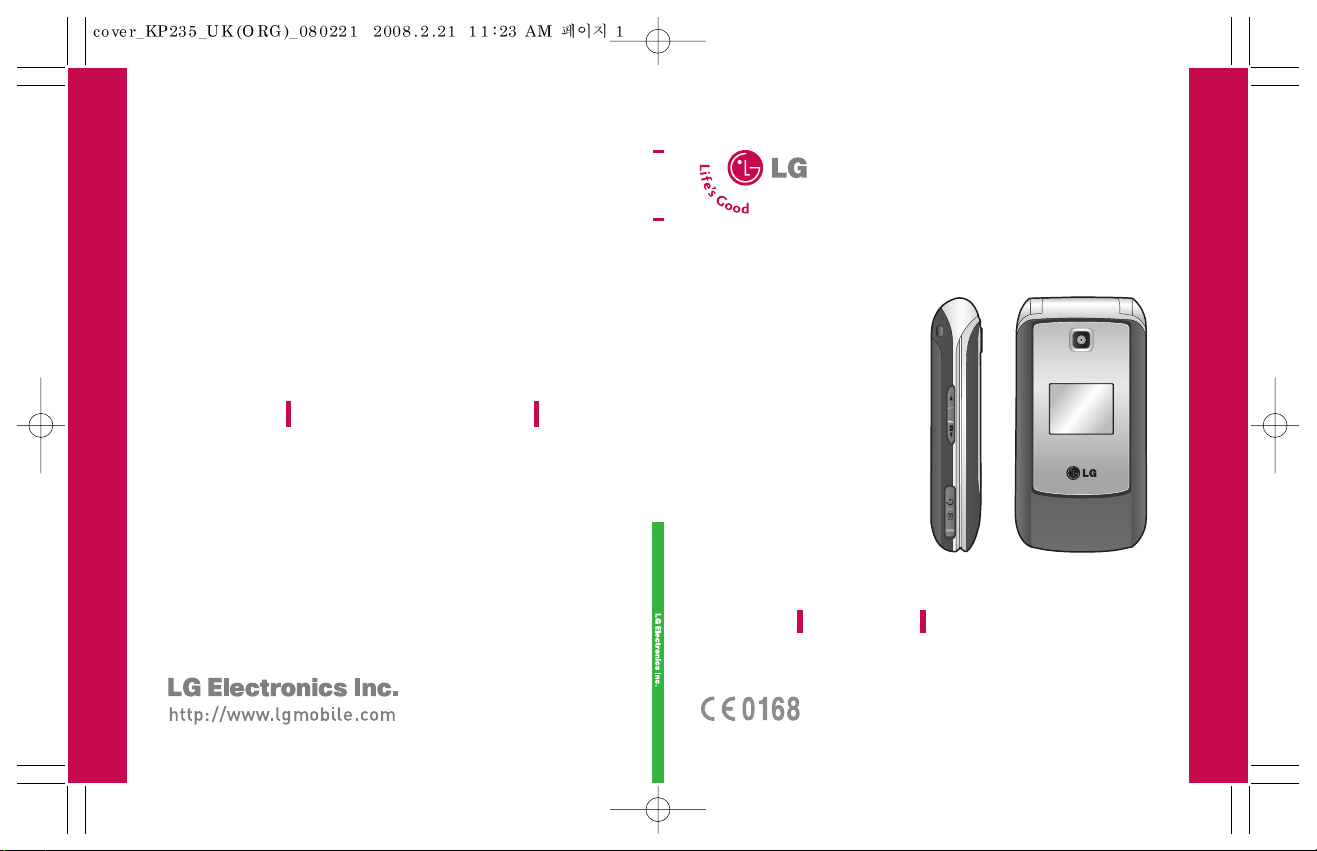
KP235 USER GUIDE
USER GUIDEKP235
ENGLISH
KP235 USER GUIDE
P/N : MMBB0272711 (1.0
)
Page 2
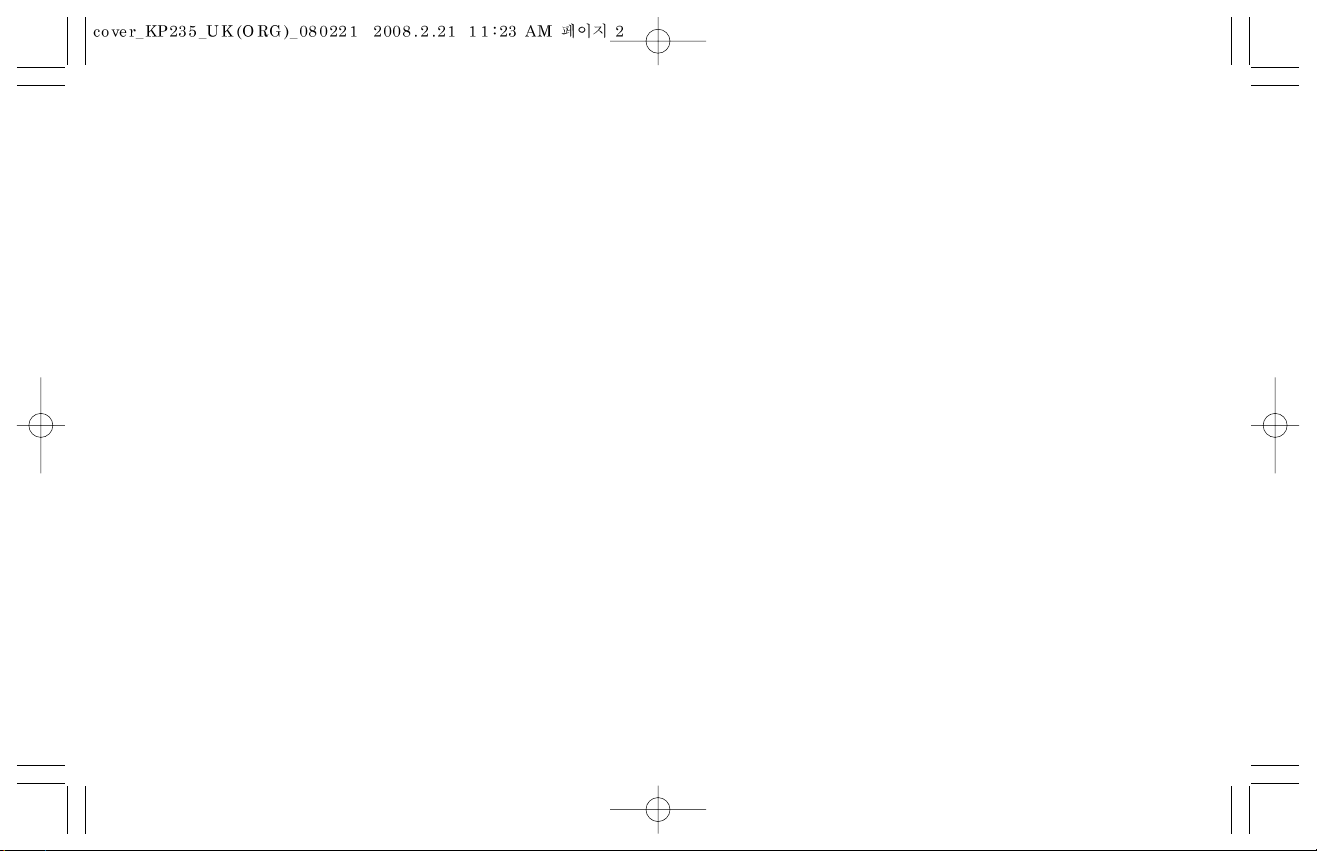
Bluetooth QD ID B013550
Page 3
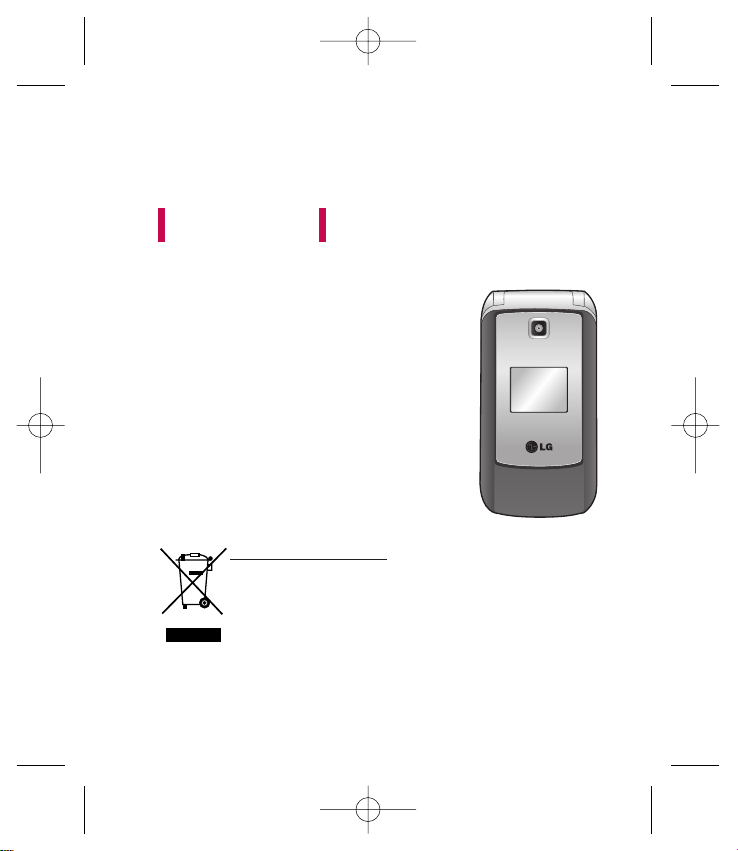
KP235 USER GUIDE
Please read this manual carefully
before operating your mobile phone.
Retain it for future reference.
1. When this crossed-out wheeled bin symbol is attached to a product it means
the product is covered by the European Directive 2002/96/EC.
2. All electrical and electronic products should be disposed of separately from the
municipal waste stream via designated collection facilities appointed by the
government or the local authorities.
3. The correct disposal of your old appliance will help prevent potential negative
consequences for the environment and human health.
4. For more detailed information about disposal of your old appliance, please
contact your city office, waste disposal service or the shop where you purchased
the product.
Disposal of your old appliance
ENGLISH
KP235_UK(ORG)_080221 2008.2.21 11:19 AM Page 1
Page 4
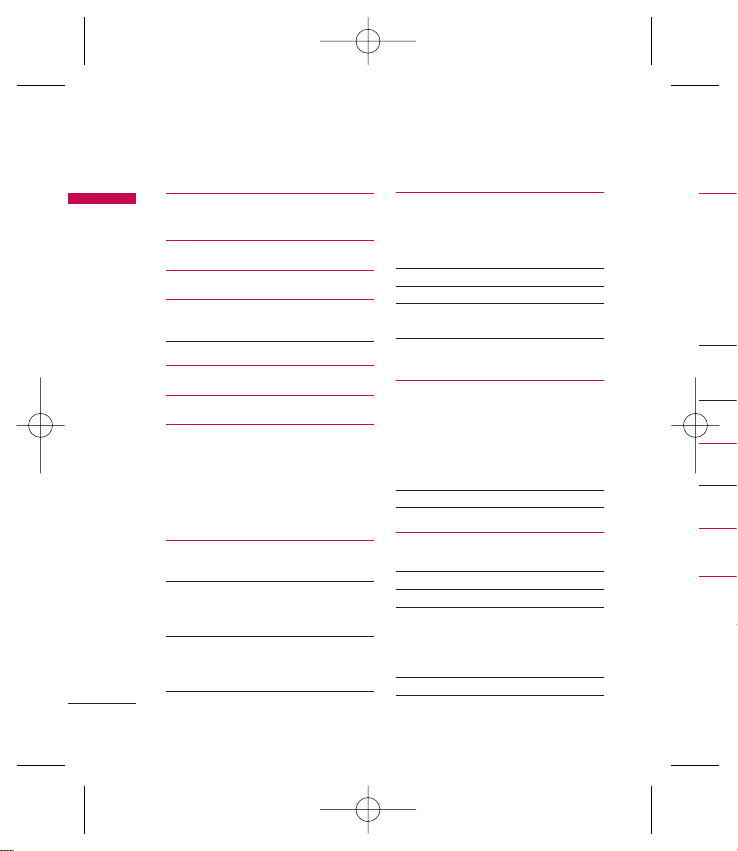
Orang
Orange
Web sea
TV & V
Music &
Your ac
Bookma
Enter ad
History
Saved p
Settings
Informa
Orange
Media
Images
Sounds
Others
Camer
Take pic
Games
Games
Applicat
More ga
Networ
Table of Contents
2
Table of Contents
Guidelines for safe and
efficient use 4
KP235 Features 9
Getting started 13
General functions 18
Making and answering calls
Entering text 20
Selecting functions and options
23
Menu tree 24
Profiles 26
Normal
Silent
Vibrate only
Outdoor
Headset
Address book 27
Search
Add contact 28
Speed dialling
Group
Copy all 29
Delete all
Settings
Information 30
Settings 31
Date & Time
Languages
Call
Connectivity 33
Security 37
Power save 39
Flight mode
Reset 40
Memory status
Call history 41
All calls
Missed calls
Dialled calls
Received calls
Call duration
Call costs 42
Data information 43
Messaging 44
New message
Inbox 45
Drafts 46
Outbox 47
Sent
Listen voicemail
Info messages
Templates 48
Settings 49
KP235_UK(ORG)_080221 2008.2.21 11:19 AM Page 2
Page 5
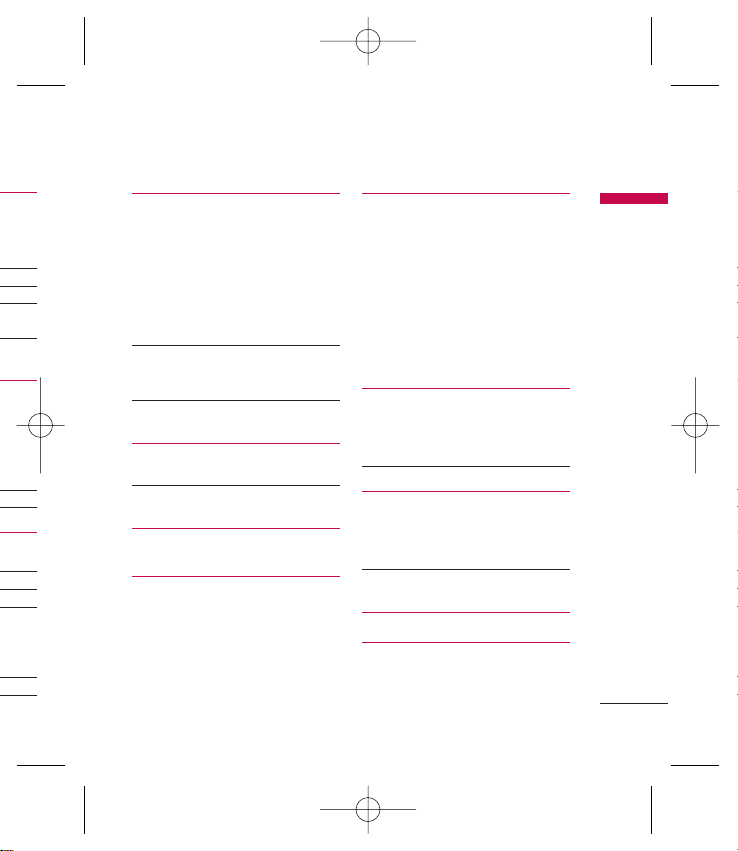
Table of Contents
Orange World 52
Orange World
Web search
TV & Video
Music & Tones
Your account
Bookmarks
Enter address
History 53
Saved pages
Settings
Information 54
Orange Plus
Media album 55
Images
Sounds 56
Others
Camera 57
Take picture
Games & Apps 58
Games
Applications
More games
Network profiles
Display 60
Wallpaper
Backlight timer
Brightness
Orange homescreen
Home screen shortcut
Theme
Menu style
Standby text
Colourful dial font
Organiser 61
Calendar
Memo
To do
Voice memo 62
More 63
Alarm clock
Calculator
Stopwatch
Unit converter 64
World clock
Accessories 65
Technical data 66
3
31
33
37
39
40
41
42
43
44
45
46
47
48
49
KP235_UK(ORG)_080221 2008.2.21 11:19 AM Page 3
Page 6
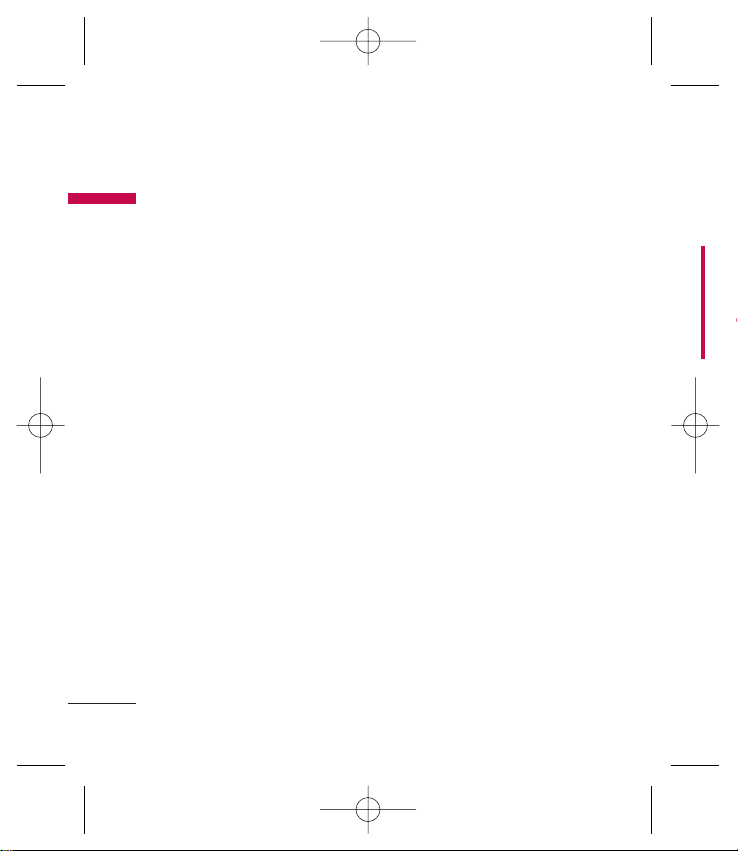
Guidelines for safe and efficient use
4
Guidelines for safe and efficient use
Prod
main
War
charg
use w
The u
invalid
apply
dange
]
Do n
to a
when
]
Keep
such
comp
]
The u
heat
cook
]
Neve
micro
batte
]
Do n
]
Do n
mech
]
The c
dama
vinyl
Please read these simple guidelines.
Not following these guidelines may be
dangerous or illegal. Further detailed
information is given in this manual.
Exposure to radio
frequency energy
Radio wave exposure and Specific
Absorption Rate (SAR) information
This mobile phone model KP235 has
been designed to comply with
applicable safety requirements for
exposure to radio waves. This
requirement is based on scientific
guidelines that include safety margins
designed to assure the safety of all
persons, regardless of age and health.
]
The radio wave exposure guidelines
employ a unit of measurement
known as the Specific Absorption
Rate, or SAR. Tests for SAR are
conducted using standardised
methods with the phone
transmitting at its highest certified
power level in all used frequency
bands.
]
While there may be differences
between the SAR levels of various LG
phone models, they are all designed
to meet the relevant guidelines for
exposure to radio waves.
]
The SAR limit recommended by the
International Commission on NonIonizing Radiation Protection
(ICNIRP) is 2W/kg averaged over
ten grams of tissue.
]
The highest SAR value for this
phone model tested by DASY4 for
use at the ear is 0.929 W/kg (10g)
and when worn on the body is
0.890 W/kg (10g).
]
SAR data information for residents
in countries/regions that have
adopted the SAR limit
recommended by the Institute of
Electrical and Electronics Engineers
(IEEE) is 1.6 W/kg averaged over 1g
of tissue (for example USA, Canada,
Australia and Taiwan).
KP235_UK(ORG)_080221 2008.2.21 11:19 AM Page 4
Page 7
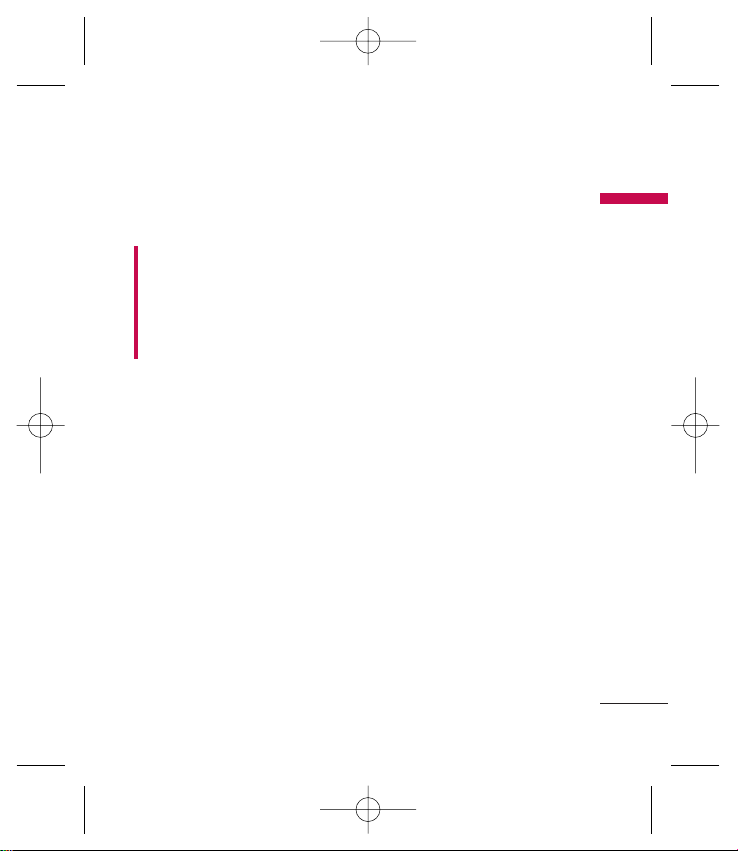
Guidelines for safe and efficient use
Product care and
maintenance
Warning!
Only use batteries,
chargers and accessories approved for
use with this particular phone model.
The use of any other types may
invalidate any approval or warranty
applying to the phone, and may be
dangerous.
]
Do not disassemble this unit. Take it
to a qualified service technician
when repair work is required.
]
Keep away from electrical appliances
such as TV's, radios or personal
computers.
]
The unit should be kept away from
heat sources, including radiators and
cookers.
]
Never place your phone in a
microwave oven as it can cause the
battery to explode.
]
Do not drop.
]
Do not subject this unit to
mechanical vibration or shock.
]
The coating of the phone may be
damaged if covered with wrap or
vinyl wrapper.
]
Do not use harsh chemicals (such as
alcohol, benzene, thinners, etc.) or
detergents to clean your phone.
]
Do not subject this unit to excessive
smoke or dust.
]
Do not keep the phone next to
credit cards or transport tickets; it
can affect the information on the
magnetic strips.
]
Do not tap the screen with a sharp
object as it may damage the phone.
]
Do not expose the phone to liquid
or moisture.
]
Use accessories, such as earphones
and headsets, with caution. Ensure
that cables are tucked away safely
and do not touch the
antenna unnecessarily.
]
Please remove the data cable before
powering on the handset.
]
Do not charge the phone when it is
on soft furnishings.
]
The phone should be charged in a
well ventilated area.
s
ous LG
(10g)
neers
5
KP235_UK(ORG)_080221 2008.2.21 11:19 AM Page 5
Page 8

If you a
out and
the vol
so that
surroun
impera
Avoi
hear
Damage
you are
long pe
recomm
or off c
recomm
volumes
Blas
Do not
is in pro
and foll
Guidelines for safe and efficient use
6
Guidelines for safe and efficient use
Efficient phone
operation
To enjoy optimum performance with
minimum power consumption
please:
]
Do not hold the antenna when the
phone is in use, as this can affect
call quality. It may also cause the
phone to operate at a
higher power level than needed and
shorten talk and standby times.
Electronic devices
All mobile phones may get
interference, which could affect
performance.
]
Do not use your mobile phone near
medical equipment without
requesting permission. Avoid placing
the phone over pacemakers (for
example, in your breast pocket).
]
Some hearing aids might be
disturbed by mobile phones.
]
Minor interference may affect TVs,
radios, personal computers, etc.
Road safety
Check the laws and regulations on
the use of mobile phones in the area
when you drive.
]
Do not use a hand-held phone while
driving.
]
Give full attention to driving.
]
Use a hands-free kit, if available.
]
Pull off the road and park before
making or answering a call if driving
conditions so require.
]
RF energy may affect some
electronic systems in your motor
vehicle such as a car stereo or safety
equipment.
]
If your vehicle is equipped with an
air bag, do not obstruct it with
installed or portable wireless
equipment. It can cause serious
injury due to improper performance.
KP235_UK(ORG)_080221 2008.2.21 11:19 AM Page 6
Page 9
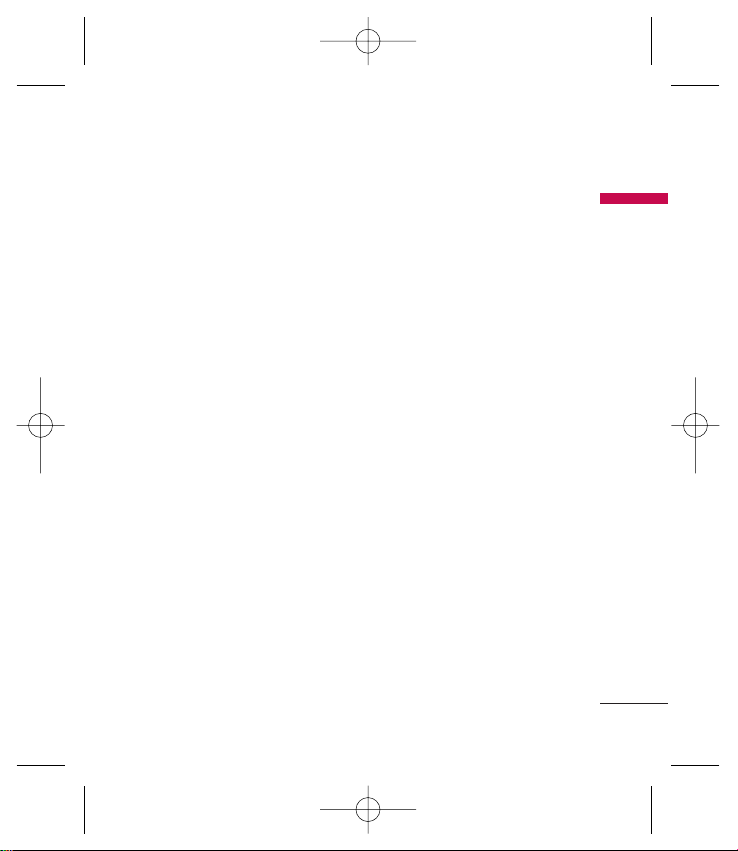
Guidelines for safe and efficient use
If you are listening to music whilst
out and about, please ensure that
the volume is at a reasonable level
so that you are aware of your
surroundings. This is particularly
imperative when near roads.
Avoid damage to your
hearing
Damage to your hearing can occur if
you are exposed to loud sound for
long periods of time. We therefore
recommend that you do not turn on
or off close to your ear. We also
recommend that music and call
volumes are set to a reasonable level.
Blasting area
Do not use the phone where blasting
is in progress. Observe restrictions,
and follow any regulations or rules.
Potentially explosive
atmospheres
]
Do not use the phone at a refueIling
point.
]
Do not use near fuel or chemicals.
]
Do not transport or store flammable
gas, liquid, or explosives in the
same compartment of your vehicle
as your mobile phone and
accessories.
In aircraft
Wireless devices can cause
interference in aircraft.
]
Turn off your mobile phone before
boarding any aircraft.
]
Do not use the phone on the
ground without permission from the
aircraft crew.
7
TVs,
le.
h an
h
KP235_UK(ORG)_080221 2008.2.21 11:19 AM Page 7
Page 10
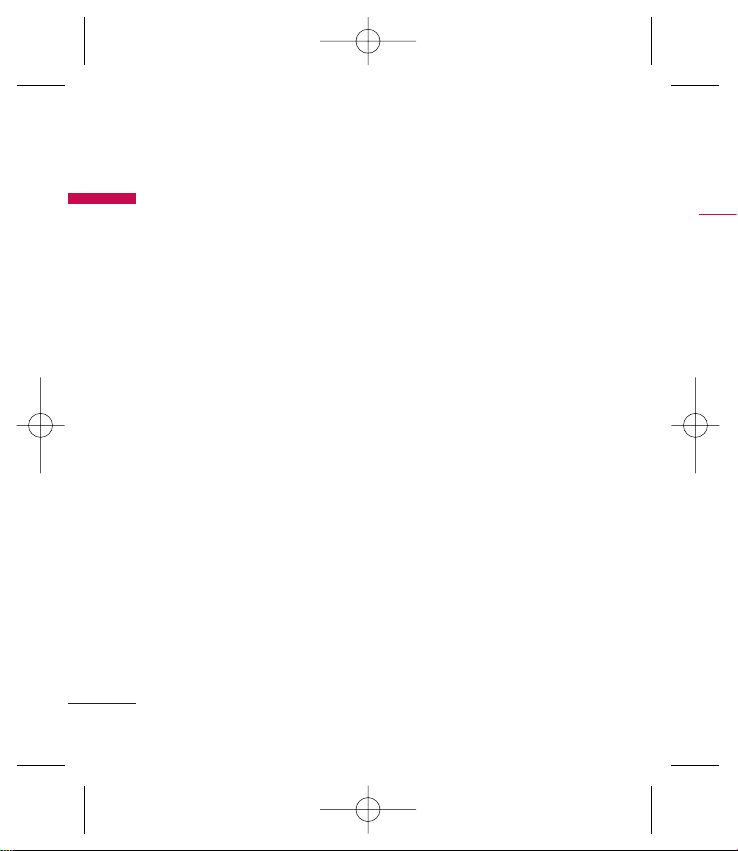
Open
Guidelines for safe and efficient use
8
Guidelines for safe and efficient use
Children
Keep the phone in a safe place out of
the reach of small children. It includes
small parts which, if detached, may be
a choking hazard.
Emergency calls
Emergency calls may not be available
under all mobile networks. Therefore,
you should never depend solely on
your mobile phone for emergency
calls. Check with your local service
provider.
Battery information
and care
]
You do not need to completely
discharge the battery before
recharging. Unlike other battery
systems, this will not compromise
the battery's performance.
]
Use only LG batteries and chargers.
LG chargers are designed to
maximise the battery life.
]
Do not disassemble or short-circuit
the battery pack.
]
Keep the metal contacts of the
battery pack clean.
]
Replace the battery when it no
longer provides acceptable
performance. The battery pack may
be recharged hundreds of times
before it needs replacing.
]
Recharge the battery if it has not
been used for a long time to
maximise usability.
]
Do not expose the battery charger
to direct sunlight or use it in high
humidity, such as in the bathroom.
]
Do not leave the battery in hot or
cold places, this may deteriorate the
battery performance.
KP235_UK(ORG)_080221 2008.2.21 11:19 AM Page 8
Page 11
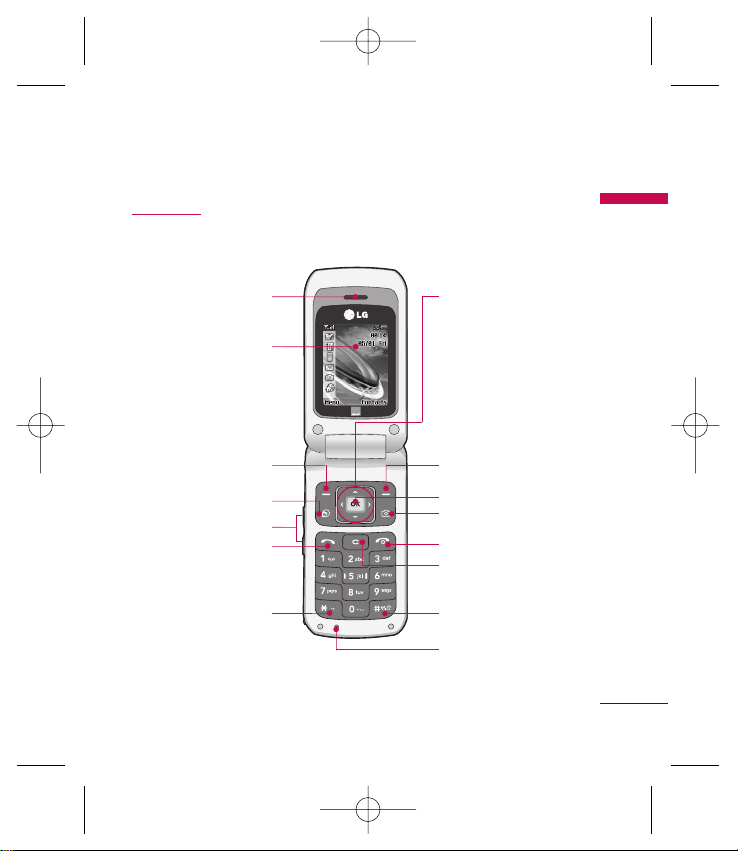
Open view
KP235 Features
KP235 Features
9
rgers.
e
Earpiece
Star key
Side keys
Send key
Left soft key
Orage World key
Display screen
Camera key
Right soft key
Confirm key
End/Power key
Clear/Cancel key
Microphone
Hash key
Navigation keys
KP235_UK(ORG)_080221 2008.2.21 11:19 AM Page 9
Page 12
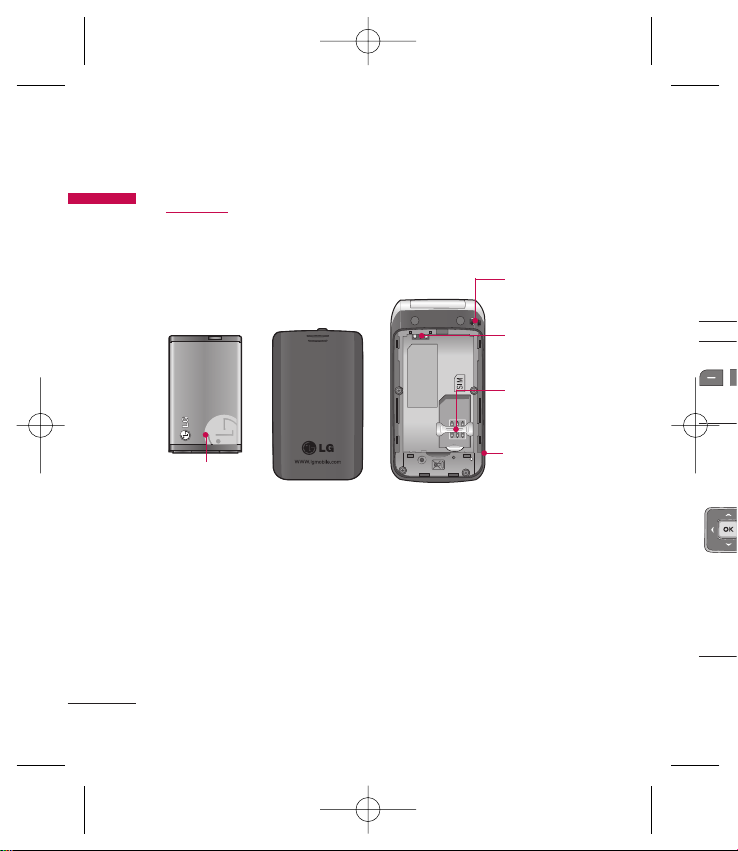
Key
The fol
of the p
Keyp
KP235 Features
10
KP235 Features
Rear view
Battery
Handstrap hole
SIM card socket
Battery terminals
Headset jack/
Cable connector/
Battery charging
connector/
Hands-free car kit
connector
Key
KP235_UK(ORG)_080221 2008.2.21 11:19 AM Page 10
Page 13
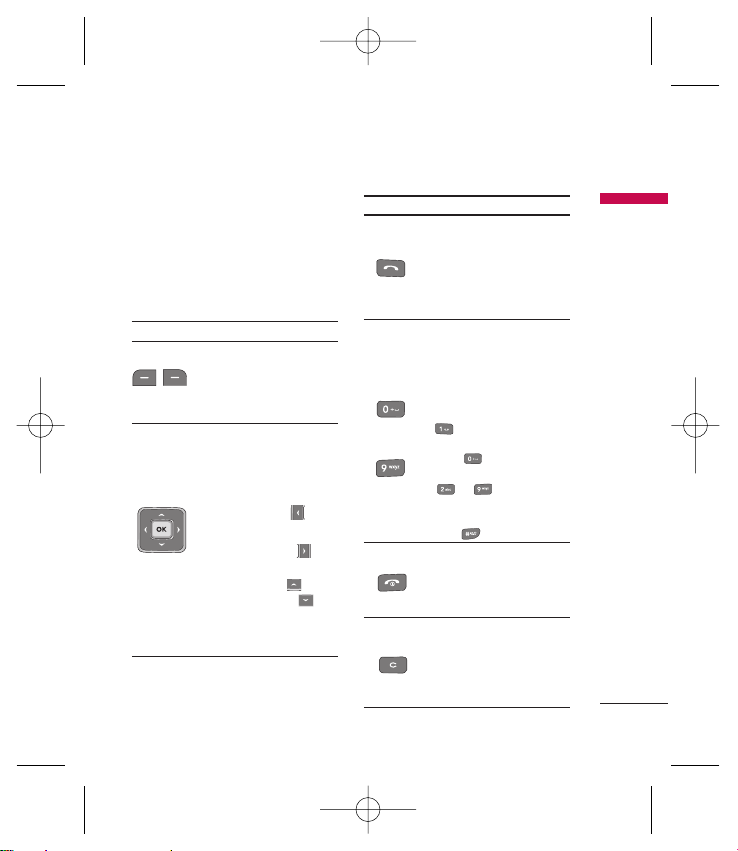
Key description
The following shows key components
of the phone.
Keypad description
KP235 Features
11
car kit
Key Description
Left soft key / Right soft key
Each of these keys performs the
function indicated by the text
on the display immediately
above it.
Navigation keys
Use to scroll through menus and
move the cursor. You can also use
these keys for quick access to the
following functions.
• Left navigation key ( ):
Messaging
• Right navigation key ( ):
List of profiles
• Up navigation key ( )/
Down navigation key ( ):
Calendar, Contacts, Call history,
Messaging, Camera, Orange
World
Key Description
Send key
You can dial a phone number
and answer a call. If you press
this key without entering a
number, your phone shows the
most recently dialled, received
and missed calls.
Numeric keys
These keys are used mainly to
dial in standby mode and enter
numbers or characters in editing
mode. When you press these
keys for a long time:
• Used to call your voicemail box
.
• Used to add the international
prefix .
• Used to call Speed dials from
to .
• Used to enter a pause when
dialling, or switch to vibrating
mode .
END/PWR key
Used to end or reject a call. This
key is also used as the Power key
by pressing and holding this key
for a few seconds.
Clear/Cancel Key
Deletes a character with each
press. Hold the key down to
clear all input. Also use this key
to go back to the previous
screen.
~
KP235_UK(ORG)_080221 2008.2.21 11:19 AM Page 11
Page 14
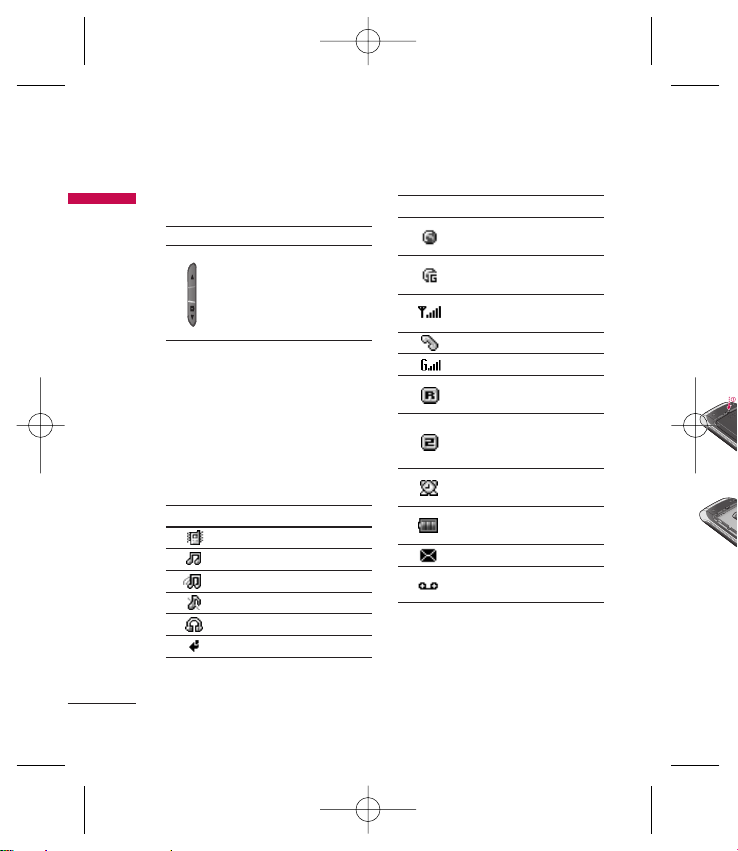
12
Side keys
Display information
The table below describes various
display indicators or icons that appear
on the phone’s display screen.
On screen icons
KP235 Features
KP235 Features
Insta
card
Make su
remove
1. Rem
Press d
cover a
lift the
Note
]
Remov
when
phone
Key Description
Up/Down side keys
When you open the flip,
you can control the volume
of key tone in the standby
mode and the volume
during a call.
Icon/Indicator
Description
All audible signals are turned off.
Normal profile is activated.
Outdoor profile is activated.
Silent profile is activated.
Headset profile is activated.
You can divert a call.
Icon/Indicator
Description
Indicates that the phone is
accessing the WAP.
Indicates that you are using
GPRS.
Tells you the strength of the
network signal.
Call is connected.
You can use GPRS service.
Shows that you are using a
roaming service.
Line 1/2 is in use for outgoing
calls – if you subscribe to the
Two Line Service.
The alarm has been set and is
on.
Tells you the status of the
battery.
You have received a message.
You have received a voice
message.
KP235_UK(ORG)_080221 2008.2.21 11:19 AM Page 12
Page 15
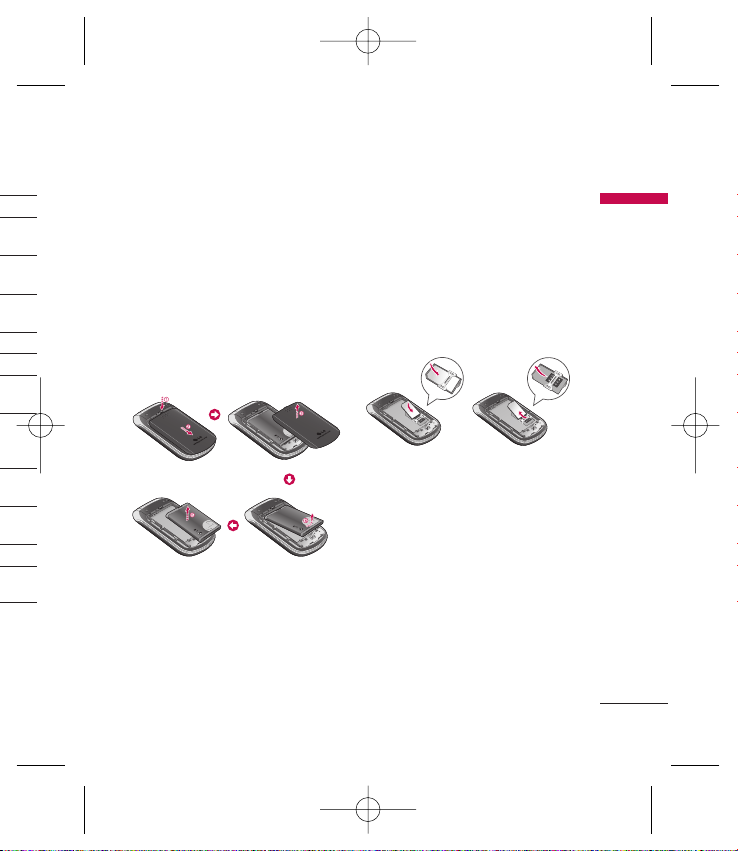
Getting started
Installing the SIM
card and the battery
Make sure the power is off before you
remove the battery.
1. Remove the battery.
Press down on the tabs on the battery
cover and slide the cover down. Now
lift the battery from its compartment.
Note
]
Removing the battery from the phone
when the power is on may cause the
phone to malfunction.
2. Install the SIM card.
Insert and slide the SIM card into the
SIM card holder. Make sure that the
SIM card is inserted properly and that
the gold contact area on the card is
facing downwards. To remove the SIM
card, press down lightly and pull it in
the reverse direction.
Caution
]
The metal contact of the SIM card can
easily be damaged by scratches. Pay
special attention to the SIM card while
handling. Follow the instructions supplied
with the SIM card.
Getting started
13
tgoing
To insert the SIM card To remove the SIM card
KP235_UK(ORG)_080221 2008.2.21 11:19 AM Page 13
Page 16
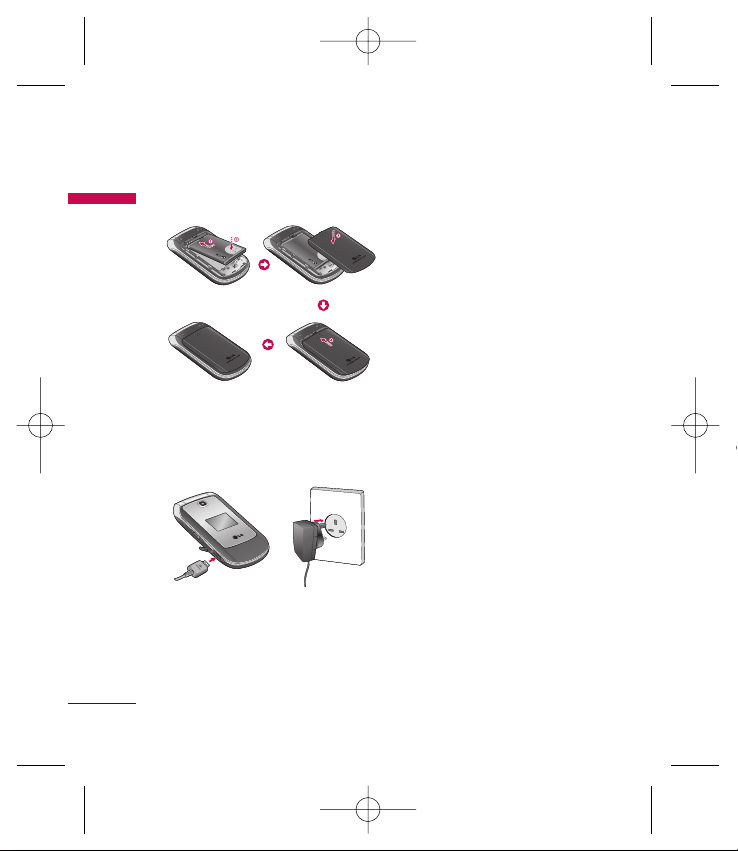
Disc
char
Disconn
phone a
Note
]
Ensure
using
]
If the
please
the po
the ba
Getting started
14
Getting started
3. Install the battery.
Charging the battery
To connect the charger to the phone,
you must first install the battery.
1. With the arrow facing you as shown
in the diagram, push the plug on the
charger into the connector on the
bottom of the phone until it clicks
into place.
2. Connect the other end of the
charger to the mains socket. Only
use the charger included in the box.
3. The moving bars on the battery icon
will stop once charging is complete.
Caution
]
Do not force the connector as this may
damage the phone and/or the charger.
]
If you use the charger out of your own
country, use an attachment plug adapter
for the proper configuration.
]
Do not remove your battery or the SIM
card while charging.
Warning
]
Unplug the power cord and charger
during lightning storms to avoid electric
shock or fire.
]
Make sure that no sharp-edged items
such as animal teeth or nails come into
contact with the battery. This may cause
a fire.
KP235_UK(ORG)_080221 2008.2.21 11:19 AM Page 14
Page 17
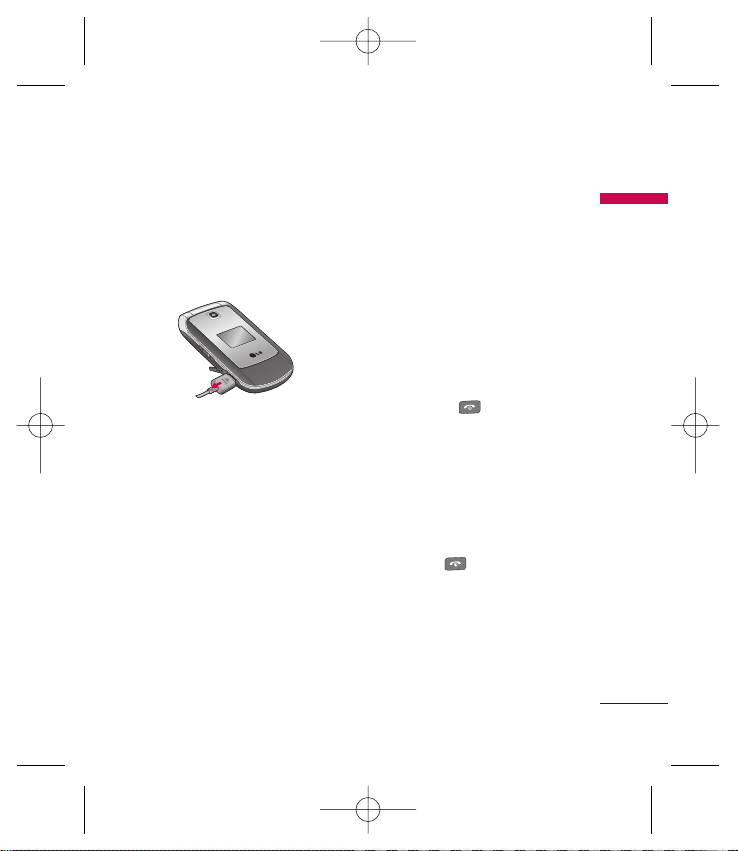
Getting started
Disconnecting the
charger
Disconnect the charger from the
phone as shown in the diagram below.
Note
]
Ensure the battery is fully charged before
using the phone for the first time.
]
If the battery is not properly charged,
please turn the phone off and on using
the power key. Then detach and reattach
the battery, and recharge the phone.
Turning your phone
on and off
Turning your phone on
1. Install a battery to the handset and
connect the phone to an external
power source such as the charger, or
cigarette lighter adapter. Or install a
charged battery pack to the
handset.
2. Press and hold for a few
seconds until the LCD screen is
turned on.
3. Depending on the status of the PIN
code request setting you may need
to enter your PIN code.
Turning your phone off
Press and hold for a few seconds
until the LCD screen is turned off.
15
ry icon
own
lectric
ems
KP235_UK(ORG)_080221 2008.2.21 11:19 AM Page 15
Page 18

PUK2
The PU
SIM car
blocked
code, p
provide
Securi
The sec
unautho
default
and the
delete a
the Res
security
disable
prevent
phone.
setting
Security
Getting started
16
Getting started
Access codes
You can use the access codes
described in this section to avoid
unauthorised use of your phone. The
access codes (except PUK and PUK2
codes) can be changed by using the
Change codes feature (Menu 3.5.5).
PIN code (4 to 8 digits)
The PIN (Personal Identification
Number) code protects your SIM card
against unauthorised use. The PIN
code is usually supplied with the SIM
card. When the PIN code request is
set to On, your phone will request the
PIN code every time the phone is
switched on. When the PIN code
request is set to Off, your phone
connects to the network directly
without the PIN code.
PIN2 code (4 to 8 digits)
The PIN2 code, supplied with some
SIM cards, is required to access
functions such as Advice of call
charges and Fixed dial number. These
functions are only available if
supported by your service provider.
Check with your service provider for
further information.
PUK code (4 to 8 digits)
The PUK (PIN Unblocking Key) code is
required to unlock a PIN blocked
phone. The PUK code may be supplied
with the SIM card. If not, contact your
service provider for the code. If you
lose the code, also contact your
service provider.
KP235_UK(ORG)_080221 2008.2.21 11:19 AM Page 16
Page 19
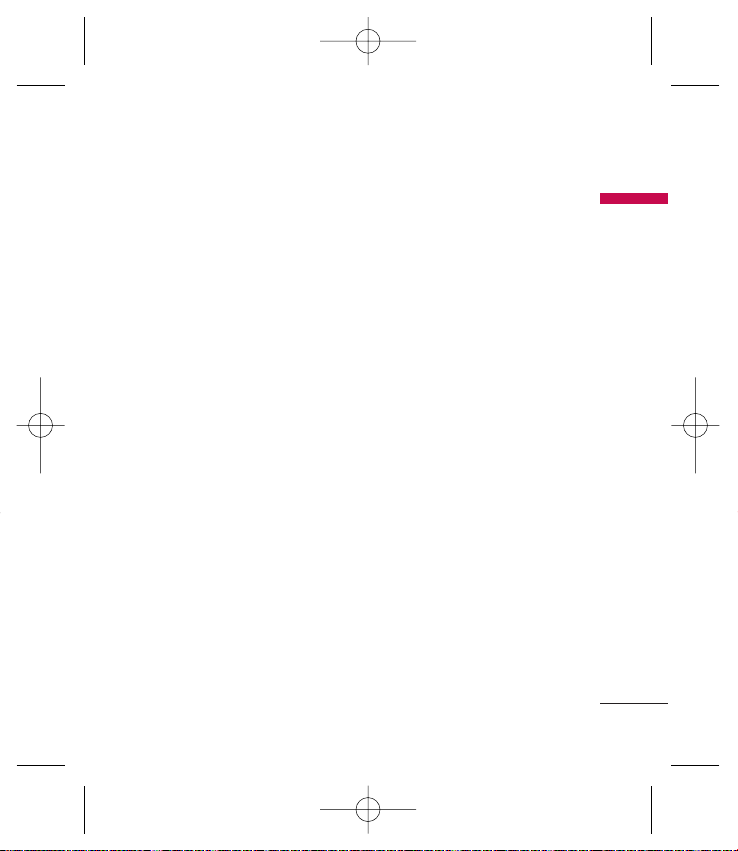
Getting started
PUK2 code (4 to 8 digits)
The PUK2 code, supplied with some
SIM cards, is required to unlock a
blocked PIN2 code. If you lose the
code, please contact your service
provider.
Security code (4 to 8 digits)
The security code protects the
unauthorised use of your phone. The
default security code is set to ‘0000’
and the security code is required to
delete all phone entries and to activate
the Reset settings menu. Also, the
security code is required to enable or
disable the phone lock function to
prevent unauthorised use of the
phone. The security code default
setting can be modified from the
Security settings menu.
Barring password
The barring password is required when
you use the Call barring function. You
can obtain the password from your
service provider when you subscribe to
this function.
17
t your
KP235_UK(ORG)_080221 2008.2.21 11:19 AM Page 17
Page 20
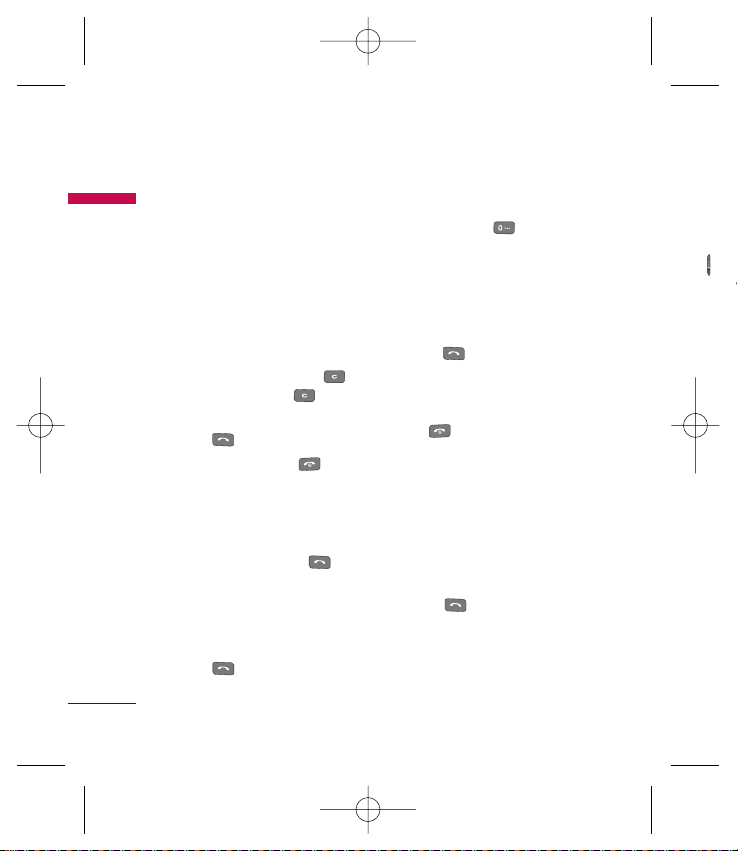
Adjust
If you w
volume
( ). Pre
and dow
volume
Note
]
In sta
pressi
tone v
Answe
When y
rings an
appears
be iden
number
contact
1. To an
the p
been
See
General functions
18
General functions
Making and answering
calls
Making a call
1. Make sure your phone is switched
on.
2. Enter a phone number, including the
area code.
]
To delete numbers press key.
Press and hold the key to
erase the entire number.
3. Press to call the number.
4. To end the call, press or the
right soft key.
Making a call from the call
history list
1. In standby mode, press and
the latest incoming, outgoing and
missed calls will be displayed.
2. Select the desired number by using
the up/down navigation keys.
3. Press to call the number.
Making an international call
1. Press and hold key for the
international prefix. The ‘+’
character automatically selects the
international access code.
2. Enter the country code, area code,
and the phone number.
3. Press to call the number.
Ending a call
When you have finished your call,
press key.
Making a call from the contacts
list
You can save the names and phone
numbers dialled regularly in the SIM
card and/or phone memory. You can
dial a number by simply looking up the
desired name in the contacts and
pressing key.
KP235_UK(ORG)_080221 2008.2.21 11:19 AM Page 18
Page 21
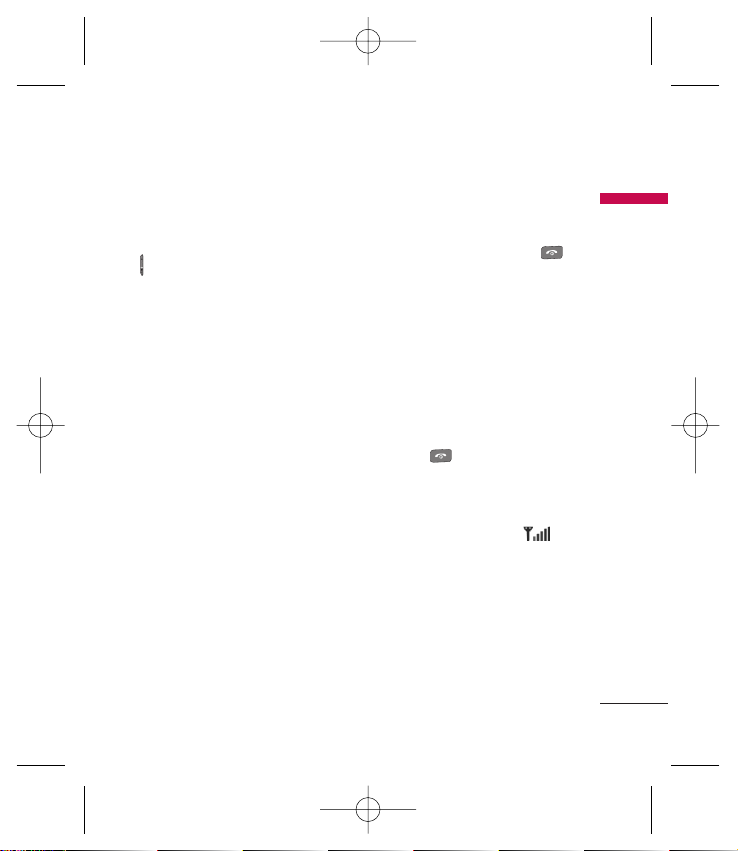
General functions
Adjusting the volume
If you want to adjust the earpiece
volume during a call, use the side keys
( ). Press the up side key to increase
and down side key to decrease the
volume.
Note
]
In standby mode with the phone open,
pressing the side keys adjusts the key
tone volume.
Answering a call
When you receive a call, the phone
rings and the flashing phone icon
appears on the screen. If the caller can
be identified, the caller’s phone
number (or name/photo if saved in the
contacts) is displayed.
1. To answer an incoming call, open
the phone. (When Flip open has
been set as the answer mode.
See page 32(Menu 3.3.2).)
Note
]
If
Any key
has been set as the answer
mode (see page 32), pressing any key
will answer a call except for the
or the right soft key.
]
To reject an incoming call, press and
hold one of the side keys on the left
side of the phone without opening
the phone.
]
You can answer a call whilst using
the phonebook or other menu
features.
2. To end the call, close the phone or
press the key.
Signal strength
You can check the strength of your
signal by the signal indicator ( )
on the display. Signal strength can
vary, particularly inside buildings.
Moving near to a window may improve
reception.
19
s the
l,
up the
KP235_UK(ORG)_080221 2008.2.21 11:19 AM Page 19
Page 22
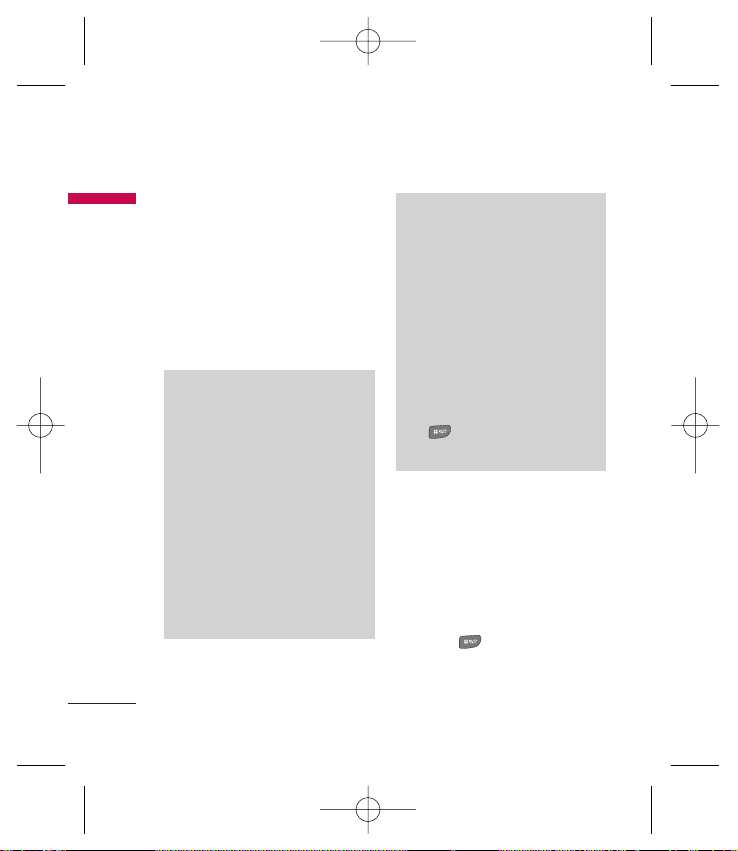
General functions
20
General functions
Entering text
You can enter alphanumeric characters
by using the phone’s keypad. For
example, storing names in the
phonebook, writing a message,
creating a personal greeting.
The following text input methods are
available in the phone.
T9 Mode
This mode lets you enter words
with only one keystroke per letter.
Each key on the keypad has more
than one letter. The T9 mode
automatically compares your
keystrokes with an internal
dictionary to determine the
correct word, thus requiring far
fewer keystrokes than the
traditional ABC mode. This is
sometimes known as predictive
text.
ABC Mode
This mode lets you enter letters by
pressing the key labelled with the
required letter once, twice, three
or four times until the letter is
displayed.
123 Mode
(Numbers Mode)
Type numbers using one keystroke
per number. To change to 123
mode in a text entry field, press
the key until 123 mode is
displayed.
Changing the text input mode
1. When you are in a field that allows
characters to be entered, you will
notice the text input mode indicator
in the top right corner of the LCD
screen.
2. Change the text input mode by
pressing . You can check the
current text input mode in the top
right corner of the LCD screen.
Using t
The T9
you ent
number
As you
begins
thinks y
built-in
new wo
words a
reflect t
the dict
]
If the
the w
ABC
]
You c
T9 m
[Opt
langu
langu
turn
T9 o
phon
KP235_UK(ORG)_080221 2008.2.21 11:19 AM Page 20
Page 23
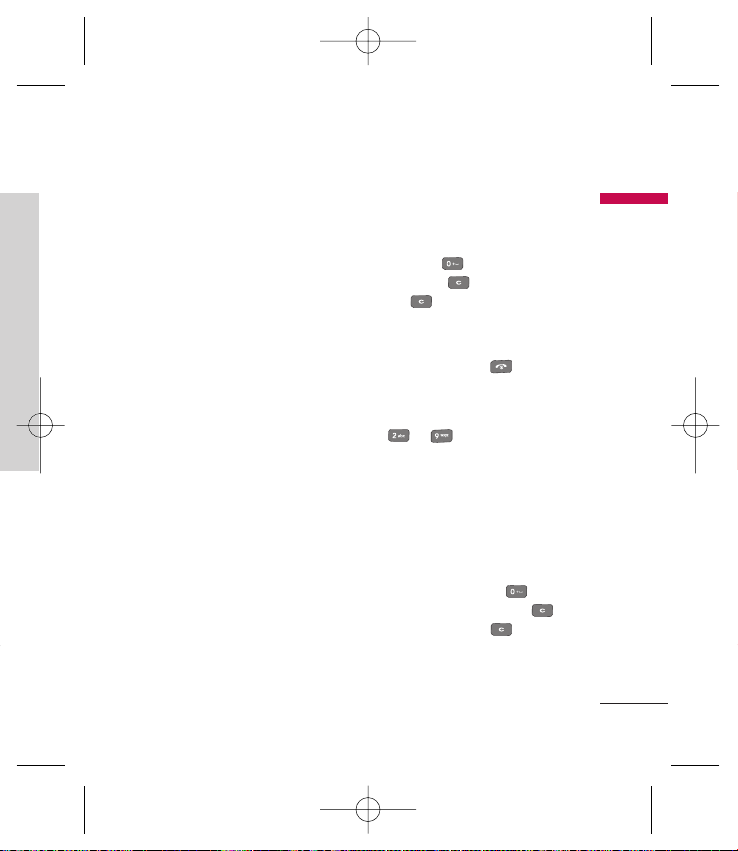
General functions
21
the
llows
will
LCD
Using the T9 mode
The T9 predictive text input mode lets
you enter words easily with a minimum
number of key presses.
As you press each key, the phone
begins to display the characters that it
thinks you are typing based on the
built-in dictionary. You can also add
new words in the dictionary. As new
words are added, the word changes to
reflect the most likely candidate from
the dictionary.
]
If the desired word is missing from
the word choice list, add it using the
ABC mode.
]
You can select the language of the
T9 mode. Press the left soft key
[Options], then select T9
languages. Select the desired
language for T9 mode. You can also
turn off the T9 mode by selecting
T9 off. The default setting on the
phone is T9 enabled mode.
1. Enter the whole word before editing
or deleting any keystrokes.
2. Complete each word with a space
by pressing key. To delete
letters, press . Press and hold
down to erase entire words.
Note
]
To exit the text input mode without
saving your input, press . The
phone goes back to standby mode.
Using the ABC mode
Use to keys to enter your
text.
1. Press the key labeled with the
required letter:
]
Once for the first letter.
]
Twice for the second letter
and so on.
2. To insert a space, press key
once. To delete letters, press .
Press and hold down to clear
the whole display.
KP235_UK(ORG)_080221 2008.2.21 11:19 AM Page 21
Page 24

Se
General functions
22
General functions
Using the 123 (Number) mode
The 123 mode enables you to enter
numbers in a text message
(for example, a telephone number).
Press the keys corresponding to the
required digits before manually
switching back to the appropriate text
entry mode.
Your ph
that allo
These f
and sub
soft key
menu a
alter th
functio
The rol
accordi
the labe
screen j
Key
Characters in the order display
Upper Case Lower Case
. , / ? ! - : ' " 1 . , / ? ! - : ' " 1
A B C 2 À Â Æ Ç a b c 2 à â æ ç
D E F 3 É È Ê Ë d e f 3 é è ê ë
G H I 4 Î Ï g h i 4 î ï
J K L 5 j k l 5
M N O 6 Ñ Ô Ö Œ m n o 6 ñ ô ö œ
P Q R S 7 p q r s 7
T U V 8 Û t u v 8 û
W X Y Z 9 ˆW ˆY w x y z 9 ˆw ˆy
Space 0 Space 0
KP235_UK(ORG)_080221 2008.2.21 11:19 AM Page 22
Page 25

Selecting functions and options
Selecting functions and options
23
Your phone offers a set of functions
that allow you to customise the phone.
These functions are arranged in menus
and sub-menus, accessed via the two
soft keys marked and . Each
menu and sub-menu lets you view and
alter the settings of a particular
function.
The roles of the soft keys vary
according to the current context or
the label on the bottom line of the
screen just above each key.
Press the left soft
key to access the
available menu.
Press the right soft
key to activate the
corresponding
action.
KP235_UK(ORG)_080221 2008.2.21 11:19 AM Page 23
Page 26

Menu tree
24
Menu tree
7. Med
7. 1
7. 2
7. 3
8. Ca
8.1
9. Gam
9.1
9.2
9.3
9.4
1. Profiles
1.1 Normal
1.2 Silent
1.3 Vibrate only
1.4 Outdoor
1.5 Headset
2. Address book
2.1 Search
2.2 Add contact
2.3 Speed dialling
2.4 Group
2.5 Copy all
2.6 Delete all
2.7 Settings
2.8 Information
3. Settings
3.1 Date & Time
3.2 Languages
3.3 Call
3.4 Connectivity
3.5 Security
3.6 Power save
3.7 Flight mode
3.8 Reset
3.9 Memory status
4. Call history
4.1 All calls
4.2 Missed calls
4.3 Dialled calls
4.4 Received calls
4.5 Call duration
4.6 Call costs
4.7 Data information
5. Messaging
5.1 New message
5.2 Inbox
5.3 Drafts
5.4 Outbox
5.5 Sent
5.6 Listen voicemail
5.7 Info messages
5.8 Templates
5.9 Settings
6. Orange World
6.1 Orange World
6.2 Web search
6.3 TV & Video
6.4 Music & Tones
6.5 Your account
6.6 Bookmarks
6.7 Enter address
6.8 History
6.9 Saved pages
6.0 Settings
6. Information
6.# Orange Plus
KP235_UK(ORG)_080221 2008.2.21 11:19 AM Page 24
Page 27

Menu tree
25
7. Media album
7.1 Images
7.2 Sounds
7.3 Others
8. Camera
8.1 Take picture
9. Games & Apps
9.1 Games
9.2 Applications
9.3 More games
9.4 Network profiles
. Display
.1 Wallpaper
.2 Backlight timer
.3 Brightness
.4 Orange
homescreen
.5 Home screen
shortcut
.6 Theme
.7 Menu style
.8 Standby text
.9 Colourful dial
font
0. Organiser
0.1 Calendar
0.2 Memo
0.3 To do
0.4 Voice memo
#. More
#.1 Alarm clock
#.2 Calculator
#.3 Stopwatch
#.4 Unit converter
#.5 World clock
ges
us
KP235_UK(ORG)_080221 2008.2.21 11:19 AM Page 25
Page 28

You can
corresp
the pho
Press th
standby
book. Y
book by
[Contac
Sear
1. Selec
ente
2. Ente
wish
3. After
you
by p
the l
follow
Profiles
26
Profiles
You can adjust and customise the
phone tones for different events,
environments, or caller groups. There
are five preset profiles: Normal,
Silent, Vibrate only, Outdoor and
Headset.
Activate Menu 1.1
1. A list of profiles are displayed.
2. In the Profiles list, scroll to the
profile you want to activate and
press the left soft key [OK] or OK
key.
3. Then, select Activate.
Note
]
When a headset is connected to the
phone the Headset profile is
automatically activated.
Personalise Menu 1.2
You can customise profiles except
Vibrate only (and Silent menu). Scroll
to the desired profile in the Profile list.
After pressing the left soft key or the
OK key, select Personalise.
]
Call alert type: Set the alert type
for incoming calls.
]
Ring tones: Select the desired ring
tone from the list.
]
Ring volume: Set the volume of the
ring tone.
]
Message alert type: Set the alert
type for message receipt.
]
Message tones: Select the alert
tone for message receipt.
]
Message volume: Set the volume of
message tone.
]
Keypad tones: Select the desired
keypad tone.
]
Keypad volume: Set the volume of
keypad tone.
]
Sound effect volume: Set the
volume of sound effects.
]
Power on/off volume: Set the
volume of the tone when
switching the phone on/off.
KP235_UK(ORG)_080221 2008.2.21 11:19 AM Page 26
Page 29

Address book
You can save phone numbers and their
corresponding names in the memory of
the phone or SIM card.
Press the left soft key [Menu] in
standby mode, then select Address
book. You can also access Address
book by pressing the right soft key
[Contacts].
Search Menu 2.1
1. Select Search. You are asked to
enter a name.
2. Enter the start of the name that you
wish to find.
3. After finding the desired contact,
you can make a call to the number
by pressing the key. Or press
the left soft key [Option] to use the
following options.
]
View: You can view name and
number.
]
Edit: You can edit the name and
number.
]
Make call: You can call the contact.
]
Message: Use this to write a
message to the contact.
]
Send via: You can send the contact
data via Messaging or Bluetooth.
]
Delete: Deletes the contact.
]
Assign speed dial: You can assign
the number for speed dial.
]
Add contact: You can register a
new contact.
]
Multi delete: You can check the list
and delete several contacts at once.
]
Copy to phone/SIM: You can copy
an entry from SIM to phone or from
phone to SIM.
Address book
27
of the
e
KP235_UK(ORG)_080221 2008.2.21 11:19 AM Page 27
Page 30

Address book
28
Address book
Add contact Menu 2.2
You can add a contact entry using this
function.
There are 2 memories: Phone memory
and SIM memory. The phone memory
capacity is 1000 entries. You can enter
up to 20 characters in each name in
the phone memory. The SIM card
memory capacity depends on the SIM
card.
Speed dialling Menu 2.3
Assign contacts to any of the keys
to . You can then call that
contact by pressing and holding the
corresponding number key.
1. Scroll to Speed dial, then press
[OK].
2. To add a number to Speed dial,
select (Empty). Then, you can
search for the name in Contacts.
3. You can change or delete a speed
dial number, make a call or send a
message by pressing the left soft
key [Options].
Group Menu 2.4
You can manage group information.
1. Select Groups. All group lists will be
displayed: Family, Friends,
Colleagues, Key contacts, Group 1,
Group 2, Group 3.
2. Select the group name that you
want to manage by pressing the left
soft key [Options].
The following submenus will be
displayed.
]
View members: Displays the
member list in the group.
]
Group ringtone: Use this to select
the ringtone to be used when you
receive a phone call from a
person in the group.
]
Group icon: Use this to select the
graphic icon to be displayed when
you receive a call from a person in
the group.
]
Add member: Add a member to the
group. You can add up to 20
members per group.
]
Rem
mem
The c
Cont
]
Rem
the m
]
Rena
grou
]
Rese
Cop
You can
SIM car
memory
]
SIM
entry
Phon
]
Phon
entry
the S
The fol
• Keep
origin
KP235_UK(ORG)_080221 2008.2.21 11:19 AM Page 28
Page 31

on.
will be
you
Address book
]
Remove member: Removes the
member from the group member list.
The contact entry still remains in
Contacts.
]
Remove all members: Remove all
the members.
]
Rename: Assigns a new name to the
group.
]
Reset all: Allows you to reset all.
Copy all Menu 2.5
You can copy/move entries from the
SIM card memory to the phone
memory and vice versa.
]
SIM to Phone: Use this to copy the
entry from the SIM Card to the
Phone memory.
]
Phone to SIM: Use this to copy the
entry from the Phone memory to
the SIM Card.
The following options are available.
• Keep original: When copying, the
original dial numbers are kept.
• Delete original: When copying, the
original dial numbers will be erased.
Delete all Menu 2.6
You can delete all entries in the SIM
and/or phone. This function requires
the security code.
Press to return to standby mode.
Settings Menu 2.7
View options
You can set the Contact display
option.
]
Name only: When you search
Contacts, the list displays the names
only.
]
Name & number: When you search
Contacts, the list displays the names
and numbers.
]
With picture: When you search
Contacts, the list displays names
and corresponding pictures.
29
KP235_UK(ORG)_080221 2008.2.21 11:19 AM Page 29
Page 32

Address book
30
Address book
Information Menu 2.8
]
Service dial number
(SIM dependent):
Use this to view the list of Service
Dialling Numbers (SDN) assigned by
your service provider (if supported
by the SIM card). Such numbers
include traffic news, directory
enquiries and voice mail numbers.
1. Select the Service dial number
option.
2. The names of the available services
will be shown.
3. Use the up/down navigation keys to
select a service. Press .
]
Own number (SIM dependent):
Use this to display your phone
number in the SIM card.
]
My business card: This option
allows you to create your own
business card featuring name, phone
numbers and an email address. To
create a new business card, press
the left soft key [New] and
enter the information into the fields.
You can
your co
Date
You can
date an
Set da
You can
Date f
You can
DD/MM
MM/DD
Set tim
You can
Time f
Your ca
24 hou
Auto u
When A
time an
updated
zone.
KP235_UK(ORG)_080221 2008.2.21 11:19 AM Page 30
Page 33

phone
Settings
You can set the following menus for
your convenience and preferences.
Date & Time Menu 3.1
You can set functions relating to the
date and time.
Set date (Menu 3.1.1)
You can enter the current date.
Date format (Menu 3.1.2)
You can set the Date format such as
DD/MM/YYYY, MM/DD/YYYY, YYYY/
MM/DD.
(D: Day / M: Month / Y: Year)
Set time (Menu 3.1.3)
You can enter the current time.
Time format (Menu 3.1.4)
Your can set the time format to either
24 hours or 12 hours.
Auto update (Menu 3.1.5)
When Auto Update is configured the
time and date are automatically
updated according to the current time
zone.
Languages Menu 3.2
You can select the display language.
When the language option is set to
Automatic, the language is
automatically selected according to
the language of the SIM card used.
English will be set if the language on
the SIM card is not supported by the
phone.
Call Menu 3.3
You can set the options relevant to
calls.
Call divert (Menu 3.3.1)
The Call divert service allows you to
divert incoming voice calls, fax calls,
and data calls to another number. For
details, contact your service provider.
]
All voice calls: Diverts voice calls
unconditionally.
]
If busy: Diverts voice calls when the
phone is in use.
]
If no reply: Diverts voice calls which
you do not answer.
Settings
31
KP235_UK(ORG)_080221 2008.2.21 11:19 AM Page 31
Page 34

Settings
32
Settings
]
If out of reach: Diverts voice calls
when the phone is switched off or
out of coverage.
]
All data calls: Diverts to a number
with a PC connection
unconditionally.
]
Cancel all: Cancels all call divert
services.
The submenus
Call divert menus have the submenus
shown below.
]
Activate: Activate the
corresponding service.
- To voice mailbox: Forwards to
message centre. This function is
not shown at All data calls and All
fax calls menus.
- To other number: Input the
number for diverting.
- To favourite number: You can
check back to the last five diverted
numbers.
]
Cancel: Deactivate the
corresponding service.
]
View status: View the status of the
corresponding service.
Answer mode (Menu 3.3.2)
]
Flip open
If you select this menu, you can
answer an incoming call by opening
the flip.
]
Any key
If you select this menu, you can
receive a call by pressing any key
except [End] key and .
]
Send key only
If you select this menu, you can
receive a call only by pressing
[Send] key.
Send my number (Menu 3.3.3)
(network and subscription dependent)
]
Set by network
If you select this, you can send your
phone number depending on two
line service such as line 1 or line 2.
]
On
You c
anot
will b
phon
]
Off
Your
show
Call w
(netwo
The net
incomin
progres
the net
Cancel
deactiv
to chec
not.
Minut
When s
every m
to keep
the call
KP235_UK(ORG)_080221 2008.2.21 11:19 AM Page 32
Page 35

3.3.2)
.
3.3.3)
two
ne 2.
Settings
]
On
You can send your phone number to
another party. Your phone number
will be shown on the receiver’s
phone.
]
Off
Your phone number will not be
shown.
Call waiting (Menu 3.3.4)
(network dependent)
The network will notify you of a new
incoming call while you have a call in
progress. Select Activate to request
the network to activate call waiting,
Cancel to request the network to
deactivate call waiting, or View status,
to check if the function is active or
not.
Minute minder (Menu 3.3.5)
When set to On, the phone will beep
every minute during an outgoing call
to keep you informed of the length of
the call.
Auto redial (Menu 3.3.6)
Select On, and your phone will make a
maximum of five attempts to connect
the call after an unsuccessful call
attempt.
Send DTMF tones (Menu 3.3.7)
DTMF tones allow your phone to make
use of an automated switchboard.
Connectivity Menu 3.4
Bluetooth (Menu 3.4.1)
Bluetooth enables compatible mobile
devices, peripherals and computers
that are in close proximity to
communicate directly with each other
without wires.
This handset supports built-in
Bluetooth connectivity, which makes it
possible to connect it with compatible
Bluetooth headsets, computer
applications and so on.
33
KP235_UK(ORG)_080221 2008.2.21 11:19 AM Page 33
Page 36

Settings
34
Settings
Note
]
If you use LG PC Sync via Bluetooth, you
can exchange the data only within
phonebook.
]
When you receive data from another
Bluetooth device, the phone requests
confirmation. After confirming the
transfer, the file will be copied on to your
phone.
]
Depending on the file type, it will be
stored in the following folders:
-
Image (.bmp, gif, jpg, png):
Pictures folder
-
Other files (.txt, html):
Others folder
Bluetooth on/off
You can activate or cancel the
Bluetooth function.
Device list
You can view all devices which your
KP235 is already paired to. If you
enter Select a device, you can access
the Options:
- Connect /Disconnect: After pairing
with a headset you can connect with
the device to use it.
- New: Allows to search for new
Bluetooth devices and add them to
your list of paired devices. When you
select New your handset will start to
search for Bluetooth devices within
range. Once the device you wish to
pair appears on the list press the
Right soft key [Stop]. Scroll to the
desired device and press the left soft
key [OK]. You will then be asked to
enter a passcode. The passcode can
be any code you wish to use (the
same passcode must be used by
both devices) or is one that is predetermined by the manufacturer of
the device you are trying to pair with.
Please check the User Manual of the
device you are initiating the pair with
to see if it already has a
predetermined passcode in place.
- Set as authorized/unauthorized:
Allows you to set an authorised
connection between each Bluetooth
device. If a paired device is set to
authorised the paired device will
automatically connect to the handset
each time it is powered on.
- All se
servic
Blueto
- Renam
name
and h
hands
- Delet
Blueto
- Delet
paired
Blueto
- My vi
or not
other
- My na
the Bl
name
- My ad
addre
Note
]
Doe
KP235_UK(ORG)_080221 2008.2.21 11:19 AM Page 34
Page 37

the
ft soft
e can
pre-
ir with
to
ill
andset
Settings
- All services: Allows you to view all
services which are supported by
Bluetooth device.
- Rename : Allows you to change the
name of the paired Bluetooth device
and how it is displayed on the
handset.
- Delete: Allows to delete a paired
Bluetooth device.
- Delete all: Allows to delete all the
paired Bluetooth devices.
Bluetooth settings
- My visibility: This indicates whether
or not your handset will be visible to
other Bluetooth devices.
- My name: You can set the name of
the Bluetooth device. The default
name is LG KP235.
- My address: You can view the
address of your Bluetooth device.
Note
]
Does not support voice dialling.
Network (Menu 3.4.2)
You can select a network which will be
registered either automatically or
manually.
Network selection
Usually, the network selection is set to
Automatic.
]
Automatic: If you select Automatic
mode, the phone will automatically
search for and select a network for
you. Once you have selected
Automatic, the phone will be set to
Automatic even when the power is
switched off and on.
]
Manual: The phone will find the list
of available networks and show you
them. Then you can select the
network you want to use if this
network has a roaming agreement
with your home network operator.
The phone lets you select another
network if it fails to access the
selected network.
35
KP235_UK(ORG)_080221 2008.2.21 11:19 AM Page 35
Page 38

Settings
36
Settings
]
Preferred: You can set a list of
preferred networks and the phone
attempts to register with these first,
before attempting to register to any
other networks. This list is set from
the phone's predefined list of known
networks.
GPRS attach
You can set GPRS service depending
on various situations.
]
Power on
If you select this menu, the phone is
automatically registered to a GPRS
network when you switch the phone
on. Starting a WAP or PC dial-up
application creates the connection
between phone and network and
data transfer is possible. When you
end the application, GPRS
connection is ended but the
registration to the GPRS network
remains.
]
When needed
If you select this menu, the GPRS
connection is established when you
connect a WAP or application
service and closed when you end
the WAP or application connection.
Access point
]
View: You can see the selected
profile.
]
Edit: You can edit the selected
profile.
]
New access point
• Name: You can type the network
name.
• Bearer: You can set the bearer
data service. - GPRS
<GPR
The s
availa
a bea
- APN
GPR
- Use
for
- Pas
requ
- Prim
add
serv
- Sec
add
serv
]
Dele
profi
KP235_UK(ORG)_080221 2008.2.21 11:19 AM Page 36
Page 39

n you
Settings
37
<GPRS settings>
The service settings are only
available when GPRS is chosen as
a bearer service.
- APN: Input the APN of the
GPRS.
- User ID: The user identification
for your APN server.
- Password: The password
required by your APN server.
- Primary server: Input the IP
address of the primary DNS
server you access.
- Secondary server: Input the IP
address of the secondary DNS
server you access.
]
Delete: You can delete the selected
profile.
Security Menu 3.5
PIN code request (Menu 3.5.1)
In this menu, you can set the phone to
ask for the PIN code of your SIM card
when the phone is switched on. If this
function is activated, you’ll be
requested to enter the PIN code.
1. Select PIN code request in the
security settings menu, and then
press [OK].
2. Set On/Off.
3. If you want to change the settings,
you need to enter PIN code when
you switch on the phone.
4. If you enter the wrong PIN code
more than 3 times, the phone will
lock out. If the PIN is blocked, you
will need to key in the PUK code.
5. You can enter your PUK code up to
10 times. If you enter the wrong
PUK code more than 10 times, you
cannot unlock your phone. You will
need to contact your service
provider.
KP235_UK(ORG)_080221 2008.2.21 11:19 AM Page 37
Page 40

Settings
38
Settings
Phone lock (Menu 3.5.2)
You can use a security code to avoid
unauthorised use of the phone. You
can choose to have the phone request
the security code when the power is
switched on, when the SIM card is
changed, or Immediately. You can also
switch this function to Off.
Call barring (Menu 3.5.3)
The Call barring service prevents your
phone from making or receiving certain
categories of calls. This function
requires the call barring password. You
can view the following submenus.
]
All outgoing
The barring service for all outgoing
calls.
]
Outgoing international
The barring service for all outgoing
international calls.
]
Outgoing international except
home country
The barring service for all
international outgoing calls except
home network.
]
All incoming
The barring service for all incoming
calls.
]
Incoming when abroad
The barring service for all incoming
calls when roaming.
]
Cancel all barrings
You can cancel all barring services.
]
Change password
You can change the password for
Call barring service.
The submenus:
• Activate
Allows to request that the network
set the call restriction on.
• Cancel
Set the selected call restriction off.
• View status
View whether the calls are barred or
not.
Fixed
(SIM d
You can
selected
are pro
]
On
You c
to se
]
Off
You c
funct
]
Num
You c
as Fix
Chang
PIN is a
Identific
by an u
You can
Security
1. If yo
code
your
press
KP235_UK(ORG)_080221 2008.2.21 11:19 AM Page 38
Page 41

for
Settings
Fixed dial number (Menu 3.5.4)
(SIM dependent)
You can restrict your outgoing calls to
selected phone numbers. The numbers
are protected by your PIN2 code.
]
On
You can restrict your outgoing calls
to selected phone numbers only.
]
Off
You can cancel fixed dialling
function.
]
Number list
You can view the number list saved
as Fixed dial numbers.
Change codes (Menu 3.5.5)
PIN is an abbreviation of Personal
Identification Number to prevent use
by an unauthorised person.
You can change the access codes:
Security code, PIN code or PIN2 code.
1. If you want to change the Security
code / PIN code / PIN2 code input
your original code, and then
press [OK].
2. Input new Security code / PIN code
/ PIN2 code and verify.
Power save Menu 3.6
Decide whether to activate the power
save mode or not.
Flight mode Menu 3.7
This allows you to use only the
phone’s features that do not require
the use of a wireless network when you
are in an airplane or in places where a
wireless network is prevented.
If you set the flight mode on, the icon
will be displayed on the screen instead
of the network signal icon.
]
On: You cannot make (or receive)
any calls, including emergency calls,
or use other features that require
network coverage.
]
Off: You can deactivate the flight
mode and restart your handset to
access the network.
39
KP235_UK(ORG)_080221 2008.2.21 11:19 AM Page 39
Page 42

Settings
40
Settings
Reset Menu 3.8
You can initialise all factory defaults.
You will need the Security code to
activate this function.
Memory status Menu 3.9
You can check the status of memory in
use on the SIM card or the phone.
You can
received
network
Identific
area.
The nu
displaye
time at
can also
All c
Allows y
received
can ma
the num
records
in Cont
Miss
Allows y
make a
the num
KP235_UK(ORG)_080221 2008.2.21 11:19 AM Page 40
Page 43

Call history
You can check the records of missed,
received, and dialled calls only if the
network supports the Calling Line
Identification (CLI) within the service
area.
The number and name (if available) are
displayed together with the date and
time at which the call was made. You
can also view call times.
All calls Menu 4.1
Allows you to view the missed,
received, and dialled call records. You
can make a call or send a message to
the number you have selected from the
records. You can also save the number
in Contacts.
Missed calls Menu 4.2
Allows you to view missed call records,
make a call, send a message, and save
the number in Contacts.
Dialled calls Menu 4.3
Allows you to view dialled call records,
make a call, send a message, and save
the number in Contacts.
Received calls Menu 4.4
Allows you to view received call
records, make a call, send a message,
and save the number in Contacts.
Call duration Menu 4.5
You can view call times by type.
]
Last call: Shows the latest call time
in units of minutes/seconds.
]
All calls: Shows the total call time.
You can reset the timer by pressing
the left soft key [Reset].
]
Dialled calls: Shows outgoing call
time.
]
Received calls: Shows incoming call
time.
Call history
41
KP235_UK(ORG)_080221 2008.2.21 11:19 AM Page 41
Page 44

Call history
42
Call history
Call costs Menu 4.6
This network service allows you to
check the last call cost and the total
call cost.
Note
]
The actual cost invoiced for calls by your
service provider may vary, depending on
network features, rounding-off for billing,
taxes, etc.
Cost settings
Set credit
This network service allows you to limit
the cost of your calls to the selected
charging units. You can make or receive
a call up to the specified cost limit.
]
Read: You can check the remaining
units.
]
Change: You can change your
charging limit.
Set tariff
You can set the currency type and the
unit price. Contact your service
provider to obtain charging unit prices.
To select the currency or unit in this
menu, you need the PIN2 code. If you
want to input @, £, $ symbols, clear
all currency strings and then
press key. If you want to change
the symbol, press key again.
Note
]
When all units have been used, no calls
can be made except emergency calls.
Depending on the SIM card, you need
the PIN2 code to set a call cost limit.
Auto display
This network service allows you to
automatically see the cost of your last
call. If you select On, you can see the
cost of the last call when the call is
released.
Data
Data v
You can
All data
pressing
Data t
You can
session
pressing
KP235_UK(ORG)_080221 2008.2.21 11:19 AM Page 42
Page 45

prices.
this
If you
l is
Call history
Data information
Menu 4.7
Data volume (Menu 4.7.1)
You can check the Sent, Received or
All data volumes. You can reset by
pressing the left soft key [Reset].
Data time (Menu 4.7.2)
You can check the Last session and All
session times. You can reset by
pressing the left soft key [Reset].
43
KP235_UK(ORG)_080221 2008.2.21 11:19 AM Page 43
Page 46

]
Wr
lan
fur
ref
]
Ne
fin
yo
dic
typ
key
]
Cl
ha
]
Ex
Th
sav
Note
]
When
you up
find th
will no
action
loadin
Messaging
44
Messaging
This menu includes functions related
to SMS (Short Message Service), MMS
(Multimedia Message Service), voice
mail, as well as the network’s service
messages. Sending of SMS and MMS
leads to costs. For details please
contact your service provider.
New message Menu 5.1
You can write and edit a message
containing a combination of text,
image, and sound (up to 10 pages).
1. Enter your message in the message
field.
2. Press the left soft key [Options].
The following options are available.
]
Send to: Sends the message you
have created. You can add
recipients from your contacts list
using [Options] or enter the
phone number directly. You can
enter up to 10 numbers.
]
Insert: You can insert images,
sounds, symbols, text templates,
or emoticons.
]
Save to: You can save the
message to drafts or as a picture
template.
]
Preview: You can preview the
created multimedia message
before sending it. (Shown when
you add a sound, image, or slide.)
]
View attachments: Shows any
attached files. (Shown when files
have been attached.)
]
Slide duration: You can configure
the duration of each page.
(Shown when files have been
attached.)
]
Remove: You can remove
attached items. (Shown when files
have been attached.)
]
Set T9: Select whether to
activate T9 text mode or not.
KP235_UK(ORG)_080221 2008.2.21 11:19 AM Page 44
Page 47

Messaging
]
Writing language: Select the
language for T9 mode. (For
further details on the T9 mode,
refer to pages 20-21.)
]
New T9 word: When you can't
find a desired word in T9 mode,
you can add a word in the T9
dictionary using this option. After
typing a word, press the left soft
key [Save].
]
Clear text: Clears any text you
have entered.
]
Exit: Select this to cancel editing.
The written message will not be
saved.
Note
]
When creating a multimedia message, if
you upload a picture (50K) you may
find that whilst the picture is loading you
will not be able to carry out any other
actions until the picture has completed
loading.
Inbox Menu 5.2
You will be alerted when you have
received messages. They will be stored
in the Inbox.
When you are notified that you have
received a multimedia message, you
have to wait for the message to be
downloaded before you can view it. For
notification settings, see Menu 5.9.2.
To read a message, select one of the
messages by pressing .
]
View: You can view the selected
message.
]
Reply: You can reply to the sender.
]
Delete: You can delete the current
message.
]
Forward: You can forward the
selected message to another party.
]
Return call: You can call the sender
back.
45
slide.)
nfigure
n
KP235_UK(ORG)_080221 2008.2.21 11:19 AM Page 45
Page 48

]
Mult
multi
Mark
]
Dele
from
Out
This is
messag
messag
Sent
All the
into thi
Liste
This me
way of
(if prov
using th
voice m
service
Messaging
46
Messaging
]
Save number: You can save the
number of the sender.
]
Information: You can view
information about received
messages: Sender's address, Subject
(only for Multimedia message),
Message date & time, Message size.
]
Multi delete: You can delete
multiple messages using the
Mark/Unmark option.
]
Delete all read: You can delete all
of the read messages.
]
Delete all: Cancels all the message
transmissions and deletes all of
them.
Drafts Menu 5.3
You can view the messages saved as
drafts. The draft messages are listed
with the date and time when they were
saved. Scroll through the list using
up/down navigation keys.
Each draft has the following options.
Press [Options].
]
View: You can view the selected
message.
]
Edit: You can edit the selected
message.
]
Delete: Deletes the selected
message from the drafts folder.
]
Information: You can view
information about selected message:
subject (only for multimedia
message), the date and time when
saved, message type and size, the
priority (only for multimedia
message).
KP235_UK(ORG)_080221 2008.2.21 11:19 AM Page 46
Page 49

Messaging
]
Multi delete: You can delete
multiple messages using the
Mark/Unmark option.
]
Delete all: Deletes all the messages
from drafts folder.
Outbox Menu 5.4
This is a temporary storage place for
messages waiting to be sent. Failed
messages are also placed in Outbox.
Sent Menu 5.5
All the messages you send are placed
into this folder.
Listen voicemail Menu 5.6
This menu provides you with a quick
way of accessing your voice mailbox
(if provided by your network). Before
using this feature, you must enter the
voice mail number obtained from your
service provider.
When a new voice message is received,
the symbol will be displayed on
the screen. A long press of the
key will take you directly into your
voicemail. Please check with your
service operator for details of their
service in order to configure the
handset correctly.
Info messages Menu 5.7
(Dependant on network and subscription)
Info service messages are text
messages delivered by the network to
your handset. They provide general
information such as weather reports,
traffic news, taxis, pharmacies, and
stock prices. When you receive an info
service message, a popup message will
indicate a new message receipt or the
info service message will be displayed
directly. In standby mode, the
following options are available when
viewing info service messages.
47
ons.
the
KP235_UK(ORG)_080221 2008.2.21 11:19 AM Page 47
Page 50

Picture
You can
pressing
The ava
the one
Setti
Text m
]
Mess
Text,
Emai
Usua
to Te
into a
your
availa
]
Valid
servic
your
the m
]
Deliv
you c
mess
Messaging
48
Messaging
Read (Menu 5.7.1)
When you have received an Info
service message and select Read to
view the message, it will be displayed
on the screen.
Topics (Menu 5.7.2)
]
View list: You can see Info service
message numbers you have added. If
you press [Options], you can
edit and delete info message
categories.
]
Active list: You can select Info
service message numbers in the
active list. If you activate an Info
service number, you can receive
messages sent from the number.
Templates Menu 5.8
There are pre-defined messages in a
list. You can view and edit the template
messages or create new messages. Two
types of templates are available: Text
and Multimedia.
Text templates (Menu 5.8.1)
The following options are available.
]
View: Select this to view the
selected template.
]
Edit: Use this to edit the selected
template.
]
Send via > Message: You can create
a message with the selected
template.
]
Delete: Deletes the selected
template from the text template list.
]
New template: Use this to create a
new template.
]
Delete all: Deletes all templates.
KP235_UK(ORG)_080221 2008.2.21 11:19 AM Page 48
Page 51

Messaging
Picture templates
(Menu 5.8.2)
You can create a picture template after
pressing the left soft key [New].
The available options are the same as
the ones for text templates above.
Settings
Menu 5.9
Text message (Menu 5.9.1)
]
Message types:
Text, Voice, Fax, Paging, X.400,
Email, ERMES
Usually, the type of message is set
to Text. You can convert your text
into alternative formats. Contact
your service provider for the
availability of this function.
]
Validity period: This network
service allows you to set how long
your text messages will be stored at
the message centre.
]
Delivery report: If you select On,
you can check whether your
message was delivered successfully.
]
Reply charging: When a message is
sent, it allows the reipient to reply
and charge the cost of the reply to
your telephone bill. This feature is
dependent on your service provider.
]
Message centre number: Saves or
changes the number of your SMS
centre when sending text messages.
You must obtain this number from
your service provider.
]
Character encoding: You can set
the type of character encoding.
Multimedia message(Menu 5.9.2)
]
Slide duration: Allows you to
configure the duration of each page
when writing a message.
]
Delivery time: Allows you to set
how long before the message is
sent.
]
Priority: You can send the message
after setting the level of priority:
Low, Normal and High.
49
in a
Te x t
5.8.1)
create
te list.
KP235_UK(ORG)_080221 2008.2.21 11:19 AM Page 49
Page 52

Servic
Receive
You can
receipt
Service
You can
messag
Info m
(Depend
]
Rece
- On
pho
mes
- Off
pho
mes
Messaging
50
Messaging
]
Validity period: This network
service allows you to set how long
your text messages will be stored at
the message centre.
]
Delivery report: If it is set to On in
this menu, you can check whether
your message was delivered
successfully.
]
Read report: Check whether your
message was read. You can choose
Yes or No to Request reports for
messages, and to Allow reports.
]
Auto download: You can set the
retrieval mode using Home network
and Roaming network respectively. If
you select Automatic, you will
receive multimedia messages
automatically. If you select Manual,
you will only receive a notification
message in the inbox and then you
can decide whether to download
multimedia messages or not.
]
Network profiles: In order to
download MMS from the server, you
need to set up the URL for the
multimedia message server.
]
Permitted message type
- Personal: Personal messages.
- Advertisements: Commercial
messages.
- Information: Necessary information.
Voicemail number (Menu 5.9.3)
You can receive voicemail if this feature
is supported by your network service
provider. When a new voicemail has
arrived, the symbol will be displayed
on the screen. Please check with your
network service provider for details of
their service in order to configure the
phone accordingly.
1. Hold down key in standby
mode.
2. You can check the following
submenus.
]
Home: You can listen to voice mails
by selecting Home.
]
Roaming: When you are abroad,
you can listen to voice mails if a
roaming service is supported.
KP235_UK(ORG)_080221 2008.2.21 11:19 AM Page 50
Page 53

Messaging
Service message (Menu 5.9.4)
Receive
You can configure the service message
receipt option.
Service loading
You can set to download the service
message automatically.
Info message (Menu 5.9.5)
(Dependent to network and subscription)
]
Receive
- On: If you select this option, your
phone will receive Info service
messages.
- Off: If you select this option, your
phone will not receive Info service
messages any more.
]
Alert
- On: Your phone will beep when
you have received Info service
messages.
- Off: Your phone will not beep even
though you have received info
service messages.
]
Languages
- You can select the language you
want by pressing [On/Off].
The Info service message will be
shown in the language that you
have selected.
51
5.9.3)
rvice
your
ad,
KP235_UK(ORG)_080221 2008.2.21 11:19 AM Page 51
Page 54

Orange World
52
Orange World
Orange World Menu 6.1
Accesses the browser homepage
directly.
Web search Menu 6.2
Use the Orange search engine to find
almost anything.
TV & Video Menu 6.3
TV listings and gossip, download video
clips.
Music & Tones Menu 6.4
Latest news from the Music scene and
also download the latest ringtones.
Your account Menu 6.5
You can see your tariff, sign up for text
or browsing bundles.
Note
]
An additional cost is incurred when
connecting to this service and
downloading content. Check your data
charges with your network operator.
Bookmarks Menu 6.6
This menu allows you to store the URL
of favourite web pages for easy access
at a later time. Your phone has several
pre-installed bookmarks. These
preinstalled bookmarks cannot be
deleted.
To create a bookmark
1. Press the left soft key [Options].
2. Select New bookmark and press the
OK key.
3. After entering the desired URL and
title, press the OK key.
Tip
]
Use the key and key to enter
symbols. To enter “.”, press .
Enter address Menu 6.7
You can connect directly to the site
you want. After entering a specific
URL, press the OK key.
Histo
Shows t
accesse
these w
Save
The ph
display
pages c
Sett
Netwo
Select t
pressing
the pro
launch.
Note
]
In cas
SIM A
menu
name
the SI
service
KP235_UK(ORG)_080221 2008.2.21 11:19 AM Page 52
Page 55

site
Orange World
History Menu 6.8
Shows the list of web page titles
accessed recently. You can access
these web pages again easily.
Saved pages Menu 6.9
The phone can save the page on
display as an offline file. Up to 20
pages can be saved.
Settings Menu 6.0
Network profiles (Menu 6.0.1)
Select the appropriate profile by
pressing the OK key. This will activate
the profile to initiate the browser
launch.
Note
]
In case the SIM card supports SAT(i.e.
SIM Application Toolkit) services, this
menu will be the operator specific service
name stored on the SIM card. In case
the SIM card does not support SAT
services, this menu will be Profiles.
Rendering mode (Menu 6.0.2)
Select between Normal and Optimised.
Cache (Menu 6.0.3)
Clear cache
Removes all context saved in cache.
Allow cache
Set a value whether a connection
attempt is made through cache or not.
Cookies (Menu 6.0.4)
Clear cookies
Removes all cookies.
Allow cookies
Check whether a cookie is used or not.
Security Certificates
(Menu 6.0.5)
You can see the list of personal
certificates that have been stored in
your phone.
53
KP235_UK(ORG)_080221 2008.2.21 11:19 AM Page 53
Page 56

You can
your ph
easy ac
sounds
Imag
Images
downlo
Internet
default
phone,
images
The op
depend
have se
]
View
imag
]
Dele
]
Set a
imag
]
Send
imag
Orange World
54
Orange World
Show image (Menu 6.0.6)
Allows you to enable or disable the
image display during browsing.
JavaScript (Menu 6.0.7)
Select whether to turn Java script on
or off.
Information Menu 6.
You can view the information for the
WAP browser version.
Orange Plus Menu 6.#
My Account (Menu 6.#.1)
View your account balance.
Call Orange (Menu 6.#.2)
Allows you fast access to Orange
numbers including Customer Service
and Voicemail.
Information (Menu 6.#.3)
Quick links to information on Sport,
Lifestyle and Finance.
KP235_UK(ORG)_080221 2008.2.21 11:19 AM Page 54
Page 57

Media album
You can store any multimedia files into
your phone’s memory so that you have
easy access to all of your images and
sounds.
Images Menu 7.1
Images contains an embedded link for
downloading images through the
Internet and a list of images including
default images pre-loaded onto your
phone, images downloaded by you and
images taken on your phone's camera.
The options which are available to you
depend on what type of image you
have selected.
]
View: You can view the selected
image.
]
Delete: Deletes the selected image.
]
Set as: You can set the selected
image as a Wallpaper or Picture ID.
]
Send via: You can send the selected
image via MMS or Bluetooth.
]
File
- Rename: You can rename the
image.
- Move to folder: Enables the file to
be moved to another folder.
- Information: Shows information on
the selected image file.
]
Print via Bluetooth: Most pictures
that you've taken in the camera
mode and downloaded through
WAP can be transmitted via
Bluetooth/Pictbridge to a printer.
]
Slide show: You can view a slide
show of the files you have stored.
]
New folder: You can create a new
folder.
]
Multi delete: You can remove a
number of selected files.
]
Delete all: Delete all files in the list.
]
Sort by: You can arrange the files
under the date, type or name.
]
List view/Thumbnail view: You can
view the images as a list or as
thumbnails.
Media album
55
nu 6.#
KP235_UK(ORG)_080221 2008.2.21 11:19 AM Page 55
Page 58

Media album
56
Media album
Sounds Menu 7.2
Sounds contains an embedded link for
downloading sounds through the
Internet and a list of sounds including
default sounds pre-loaded onto your
phone, sounds downloaded by you
and sounds recorded on your phone.
Others Menu 7.3
Other files that are not pictures or
sounds are stored in this folder.
Your mu
easy-to
allows y
share p
family.
Note
]
If the
able t
Ta k e
Press th
> Take p
open th
the Cam
camera
the view
Before
followin
1. Res
2. Qu
3. Self
5 S
4. View
KP235_UK(ORG)_080221 2008.2.21 11:19 AM Page 56
Page 59

Camera
Your multimedia phone comes with an
easy-to-use built-in camera, which
allows you to instantly take, view and
share pictures with your friends and
family.
Note
]
If the battery is too low, you may not be
able to use the Camera feature.
Take picture Menu 8.1
Press the Menu key and select Camera
> Take picture. Or you can directly
open the camera module by a press of
the Camera key in standby mode. The
camera module opens and you’ll see
the view finder.
Before shooting, you can set the
following options.
1. Centre the desired option menu
using the left/right navigation keys.
2. Select the desired value with the
up/down navigation keys.
3. After setting all the values, focus on
the subject to capture and press the
Camera key or OK key. With a click,
the image is captured and a further
menu bar appears.
You can send the image via multimedia
message or Bluetooth. Press the left
soft key [Options] and select Send via.
Camera
57
5. Multi shot:
1 shot, 3 shots
6. Effect:
Off, Sepia, Mono, Negative
7. White balance:
Auto, Daylight,
Incandescent, Cloudy, Fluorescent
8. Shutter tone:
Off, Tone1, Tone2,
Tone3
9. Reset setting:
Yes, No
1. Resolution:
320x240, 640x480
2. Quality:
Normal / Fine / Super fine
3. Self timer:
off, 3 Seconds ,
5 Seconds , 10 Seconds
4. View option:
Full image, Full screen
KP235_UK(ORG)_080221 2008.2.21 11:19 AM Page 57
Page 60

58
Games Menu 9.1
In this menu, you can manage the Java
applications installed in your phone.
Applications Menu 9.2
You can play or delete downloaded
applications, or set the connect
option.
More games Menu 9.3
More games is an embedded link for
easily downloading games and other
applications through the mobile
Internet. Please note that additional
cost may occur when using download
services.
Note
]
This service is not available in all
countries. Please contact your service
provider for further information.
Network profiles Menu 9.4
Activating a profile
1. Move the cursor to the profile you
would like to activate.
2. Press OK key or select Activate from
the Options menu.
Adding a new profile
1. Select New profile from the Options
menu.
2. Press the left soft key [Save] to save
any configuration changes.
Games & Apps
Games & Apps
Java
TM
by Su
the w
Java A
Intern
MIDle
WAP
on th
based
game
on a
the Ja
the G
you c
The J
phon
KP235_UK(ORG)_080221 2008.2.21 11:19 AM Page 58
Page 61

59
Games & Apps
JavaTM, is a technology developed
by Sun Microsystems. Similar to
the way you would download the
Java Applet using the standard MS
Internet Explorer browsers, Java
MIDlet can be downloaded using a
WAP enabled phone. Depending
on the service provider, all Java
based programs such as Java
games can be downloaded and run
on a phone. Once downloaded,
the Java program can be viewed in
the Games & Apps menu where
you can select, execute, or delete.
The Java program files saved in the
phone are in .JAD or .JAR format.
KP235_UK(ORG)_080221 2008.2.21 11:19 AM Page 59
Page 62

Cale
When y
appears
the cur
cursor t
navigat
can use
You can
the sch
key [Op
]
View
mem
]
New
a new
]
Sche
Sche
]
All sc
sched
Display
60
Display
Wallpaper Menu .1
Use this to set up the display on the
LCD screen in standby mode.
Backlight timer Menu .2
You can set the light-up duration of
the display.
Brightness Menu .3
The screen brightness can be adjusted
from 25% to 100%.
Orange homescreen
Menu .4
Select whether to display the Orange
shortcut menus in home screen or not.
Home screen shortcut
Menu .5
Select whether to display the shortcut
icons or not in standby mode.
Theme Menu .6
You can select which themes to display
on the screen.
Menu style Menu .7
You can select the desired menu style
from Grid view and List view.
Standby text Menu .8
After selecting On, you can write a
message on the screen.
Colourful dial font
Menu .9
Select whether to use the colourful
dial font or not.
Each pres
KP235_UK(ORG)_080221 2008.2.21 11:19 AM Page 60
Page 63

Organiser
Calendar Menu 0.1
When you enter this menu, a calendar
appears. A square cursor is located on
the current date. You can move the
cursor to another date using the
navigation keys. On the calendar, you
can use the following keys.
You can enter a schedule or memo in
the scheduler by pressing the left soft
key [Options].
]
View: Shows the schedule note or
memo for the chosen day.
]
New schedule: Select this to enter
a new schedule or memo.
]
Scheduler tone: You can set the
Scheduler tone of each chosen date.
]
All schedules: You can display all
schedules.
]
Go to date: You can go to the
chosen date directly.
]
Delete old: Select this to delete the
expired schedule notes that you
have already been notified of.
]
Delete all: Select this to delete all
the schedule notes and memos.
Memo Menu 0.2
1. Select the Memo by pressing the
left soft key or OK key.
2. If the entry is empty, press the left
soft key [New].
3. Input the memo and then press the
OK key.
To d o Menu 0.3
You can view, edit and add lists to do.
To do lists are displayed in time order.
To do lists that have been in progress
or completed are displayed. You can
send via text/multimedia messge or
Bluetooth.
Organiser
61
style
skips back a year.
Each press of
skips forward a year.
skips back a month.
skips forward a month.
KP235_UK(ORG)_080221 2008.2.21 11:19 AM Page 61
Page 64

Alar
You can
off at a
1. Selec
you w
2. Selec
Daily
Sat ~
3. Selec
press
4. Edit
[Save
Calc
The cal
arithme
subtrac
1. Ente
nume
2. Press
key t
funct
Organiser
62
Organiser
Voice memo Menu 0.4
You can record voice memos or other
sounds.
1. Press the left soft key [Options].
You can set the recording duration.
]
General: 10 minutes
]
MMS: 2 minutes and 30 seconds.
2. Press the OK key to begin
recording.
3. Press the OK key to end recording.
KP235_UK(ORG)_080221 2008.2.21 11:19 AM Page 62
Page 65

More
Alarm clock Menu #.1
You can set up to 5 alarm clocks to go
off at a specified time.
1. Select On and enter the alarm time
you want.
2. Select the repeat period : Once,
Daily, Mon ~ Fri, Mon ~ Sat and
Sat ~ Sun.
3. Select the alarm tone you want and
press OK key.
4. Edit the alarm name and press
[Save].
Calculator Menu #.2
The calculator provides the basic
arithmetic functions: addition,
subtraction, multiplication and division.
1. Enter the first number using the
numeric keys.
2. Press the corresponding navigation
key to select a mathematical
function.
Note
]
To erase any mistake or clear the display,
use the key.
]
To include a plus/minus sign, press the
key [Function].
3. To calculate the result, press OK
key.
4. After calculation, press the left soft
key [OK] to return to the initial
state.
Stopwatch Menu #.3
1. Press [Start] to start the timer and
record the lap time by pressing
[Lap].
2. Press [Stop] to ascertain the record
of the lap times.
3. Press [Reset] to return to zero.
More
63
KP235_UK(ORG)_080221 2008.2.21 11:19 AM Page 63
Page 66

More
64
More
Unit converter Menu #.4
This converts any measurement into a
unit you want. There are 7 types that
can be converted into units: Currency,
Area, Length, Weight, Temperature,
Volume, Velocity.
1. In the Current unit section select
the unit you want to convert using
the left/right navigation keys.
2. Move to the Convert unit section
by pressing the down navigation key.
3. Select the unit you want to convert
to, using the left/right navigation
keys.
4. Input numbers using the numeric
keys. Conversion is calculated
automatically.
Note
]
You can input a decimal number by
pressing the key.
World clock Menu #.5
You can view the time in the world’s
major cities.
Stand
Person
This co
your ph
allowing
handsfr
operatio
There a
accordin
KP235_UK(ORG)_080221 2008.2.21 11:19 AM Page 64
Page 67

Accessories
Accessories
65
Standard Battery
Personal Handsfree
This connects to
your phone,
allowing
handsfree
operation.
Travel Adapter
This charger
allows you to
charge the
battery whilst
away from
home or your office.
Note
]
Always use genuine LG accessories.
Failure to do this may invalidate your
warranty.
]
Accessories may be different in different
regions; please check with our regional
service company or agent with any
inquiries.
]
If you use data service, we recommend
you that you use LG Internet Cube. LG
Internet Cube is a more powerful and
safer data service(modem). Please do
not use the Windows modem provided by
Windows OS.
There are various accessories for your mobile phone. You can select these options
according to your personal communication requirements.
KP235_UK(ORG)_080221 2008.2.21 11:19 AM Page 65
Page 68

Technical data
66
Technical data
General
Product name : KP235
System : GSM 900 / DCS 1800
Ambient temperatures
Max : +55°C
Min : -10°C
KP235_UK(ORG)_080221 2008.2.21 11:19 AM Page 66
Page 69

KP235_UK(ORG)_080221 2008.2.21 11:19 AM Page 67
Page 70

KP235_UK(ORG)_080221 2008.2.21 11:19 AM Page 68
Page 71

MEMO
KP235_UK(ORG)_080221 2008.2.21 11:19 AM Page 69
Page 72

MEMO
KP235_UK(ORG)_080221 2008.2.21 11:19 AM Page 70
Page 73

MEMO
KP235_UK(ORG)_080221 2008.2.21 11:19 AM Page 71
Page 74

MEMO
KP235_UK(ORG)_080221 2008.2.21 11:19 AM Page 72
