Page 1
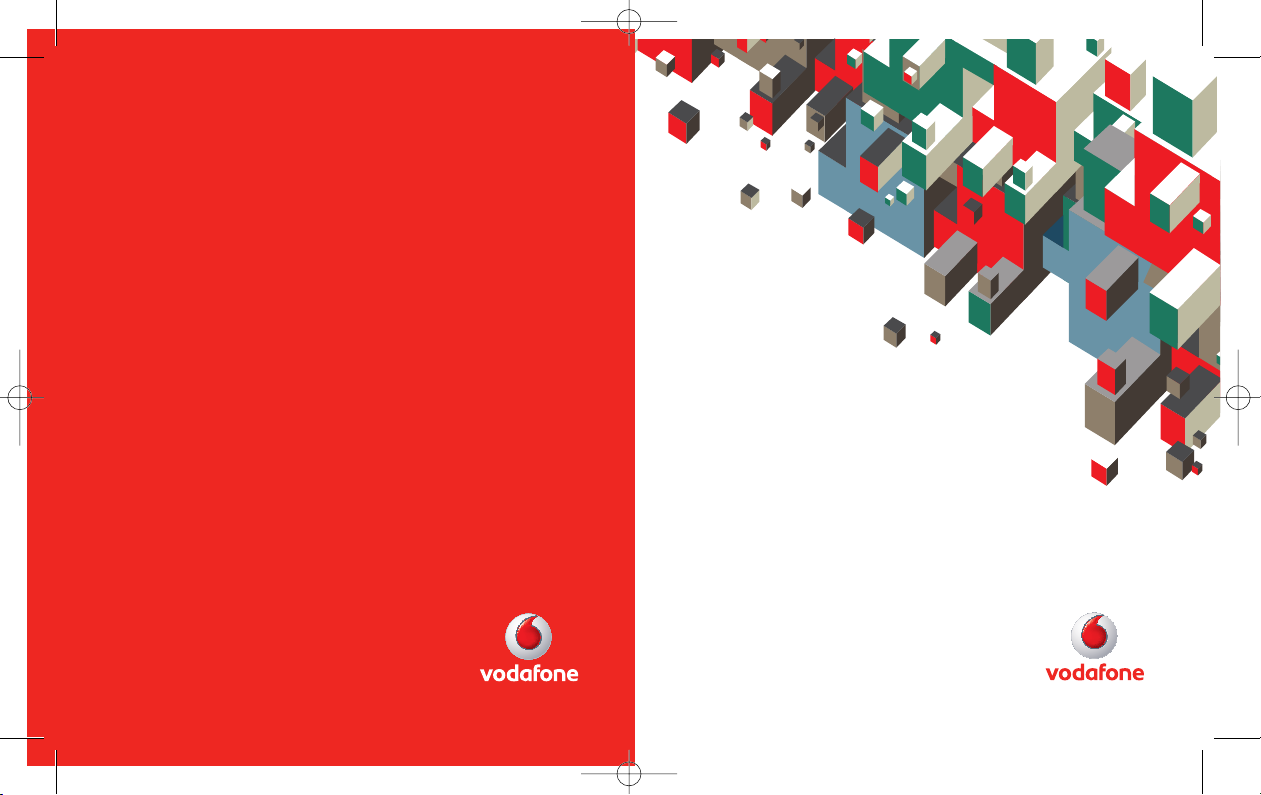
© Vodafone Group 2008. Vodafone and the Vodafone
logos are trade marks of the Vodafone Group.
Any product or company names mentioned herein
may be the trade marks of their respective owners.
User Manual
LG KP230
P/N : MMBB0274014 (1.0)
KP230_NewZeland_cover_080529 2008.5.29 2:35 PM Page 1
Page 2
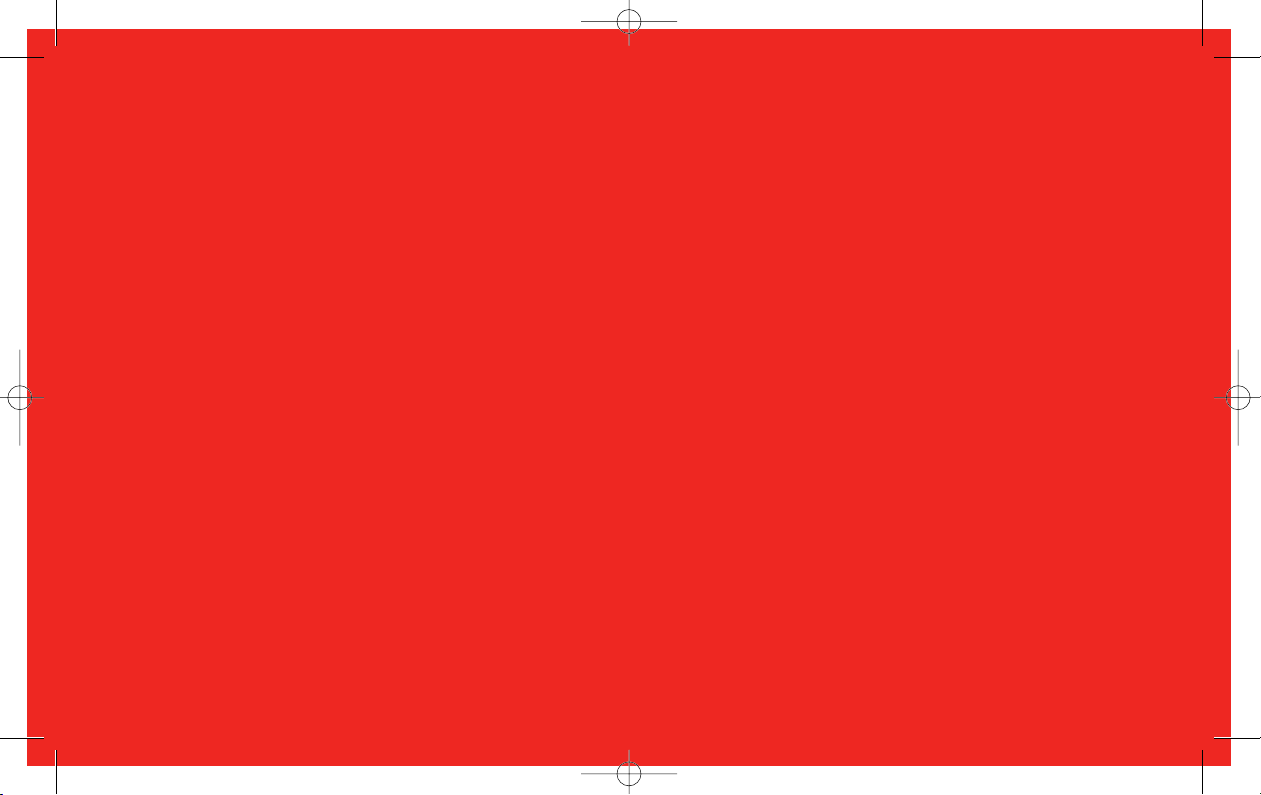
Bluetooth QD ID B013550
KP230_NewZeland_cover_080529 2008.5.29 2:35 PM Page 2
Page 3
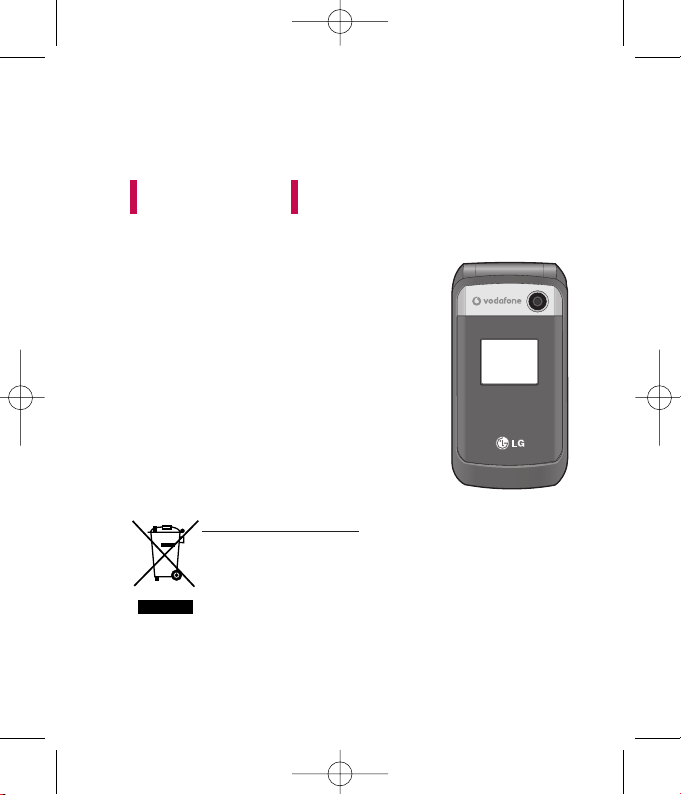
KP230 USER GUIDE
Please read this manual carefully
before operating your mobile phone.
Retain it for future reference.
1. When this crossed-out wheeled bin symbol is attached to a product it means
the product is covered by the European Directive 2002/96/EC.
2. All electrical and electronic products should be disposed of separately from the
municipal waste stream via designated collection facilities appointed by the
government or the local authorities.
3. The correct disposal of your old appliance will help prevent potential negative
consequences for the environment and human health.
4. For more detailed information about disposal of your old appliance, please
contact your city office, waste disposal service or the shop where you purchased
the product.
Disposal of your old appliance
ENGLISH
KP230_NewZeland_080529 2008.5.29 2:29 PM Page 1
Page 4
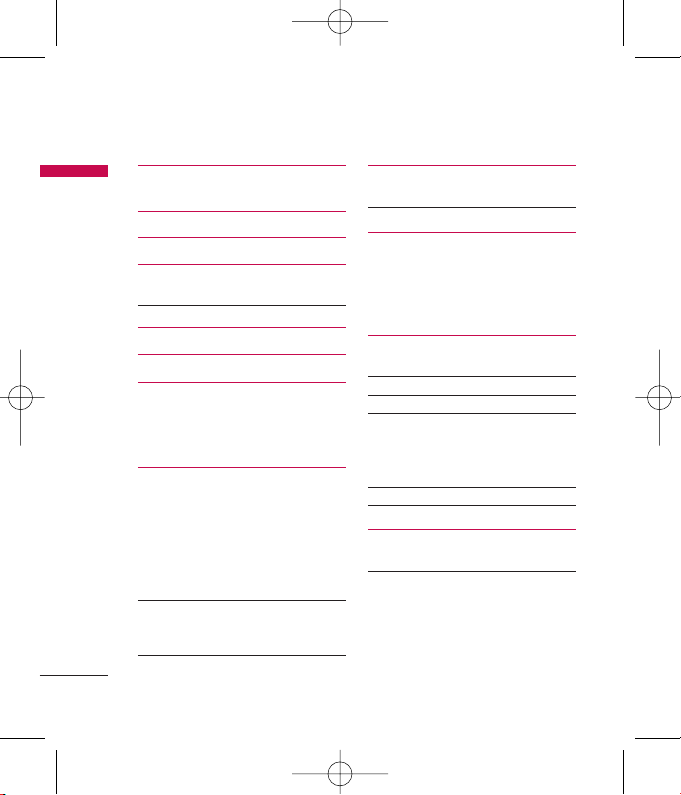
Table of Contents
2
Table of Contents
Guidelines for safe and
efficient use 4
KP230 Features 11
Getting started 15
General functions 19
Making and answering calls
Entering text 21
Selecting functions and options
24
Menu tree 25
Entertainment 27
Games
Applications
Network profiles
Vodafone live! 28
Homepage
Enter address
Bookmarks
History
Saved pages
Browser settings
Games 29
Ringtones
Pictures
News 30
Sport
Multimedia 31
Camera
Voice recorder 32
Calls 33
All calls
Missed calls
Dialled calls
Received calls
Messaging 34
Create new
Inbox 35
Drafts 36
Outbox 37
Sent
Listen to voicemail
Info messages
Templates 38
Message settings 39
My files 42
Pictures
Sounds 43
Games
Others
KP230_NewZeland_080529 2008.5.29 2:29 PM Page 2
Page 5

3
Table of Contents
Tools 44
SIM Tool Kit
Alarm clock
Calendar
Tasks 45
Memo
Calculator
Converter 46
World clock
Stopwatch
Contacts 47
Contacts list
New contact 48
Speed dials
Groups
Copy all 49
Delete all
Contacts settings
Information 50
Settings 51
Phone settings
Sound profiles 52
Display settings 53
Call settings 54
Connectivity 58
Message settings 62
Contacts settings
Browser settings
Flight mode
Power save
Master reset
Memory status 63
Version info
Accessories 64
Technical data 65
KP230_NewZeland_080529 2008.5.29 2:29 PM Page 3
Page 6
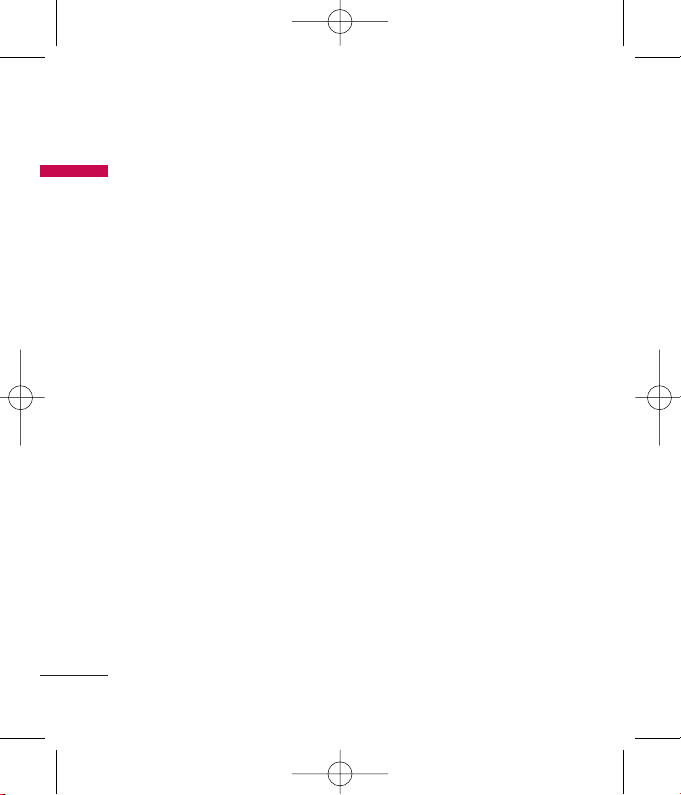
4
Guidelines for safe and efficient use
Guidelines for safe and efficient use
Certification
information (SAR)
THIS DEVICE MEETS
INTERNATIONAL GUIDELINES FOR
EXPOSURE TO RADIO WAVES
Your mobile device is a radio transmitter
and receiver. It is designed and
manufactured not to exceed the limits
for exposure to radio frequency (RF)
recommended by international
guidelines (ICNIRP). These limits are
part of comprehensive guidelines and
establish permitted levels of RF energy
for the general population. The
guidelines were developed by
independent scientific organizations
through periodic and thorough
evaluation of scientific studies. The
guidelines include a substantial safety
margin designed to assure the safety of
all persons, regardless of age and
health.
The exposure standard for mobile
devices employs a unit of measurement
known as the Specific Absorption Rate,
or SAR. The SAR limit stated in the
international guidelines is 2.0 W/kg*.
Tests for SAR are conducted using
standard operating positions with the
device transmitting at its highest
certified power level in all tested
frequency bands. Although the SAR is
determined at the highest certified
power level, the actual SAR of the
device while operating can be well below
the maximum value. This is because the
device is designed to operate at multiple
power levels so as to use only the power
required to reach the network. In
general, the closer you are to a base
station, the lower the power output of
the device. Before a phone model is
available for sale to the public,
compliance with the European R&TTE
directive must be shown. This directive
includes as one essential requirement
the protection of the health and the
safety for the user and any other
person. The highest SAR value for this
device when tested for use at the ear is
0,929 W/kg (10g).
This device meets RF exposure
guidelines when used either in the
KP230_NewZeland_080529 2008.5.29 2:29 PM Page 4
Page 7
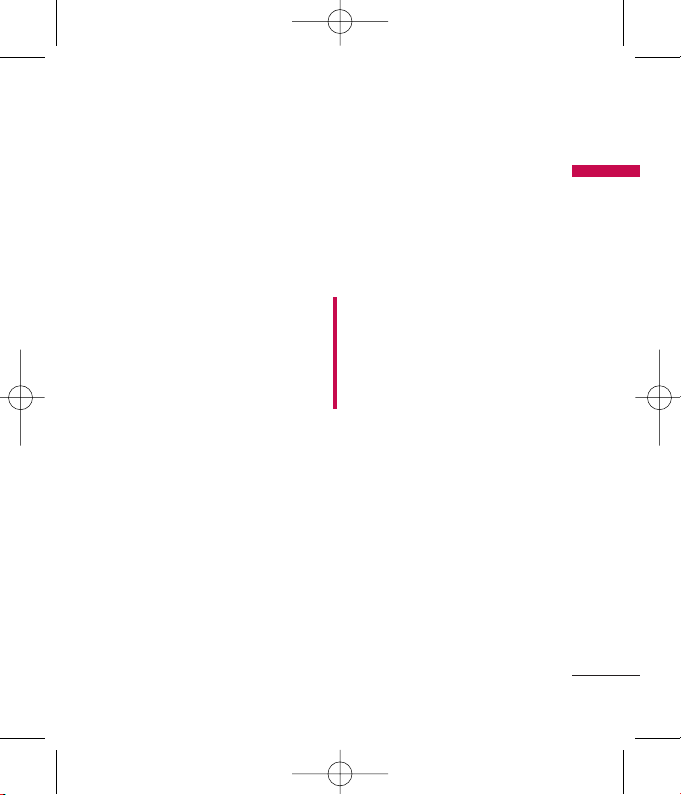
5
Guidelines for safe and efficient use
normal use position against the ear or
when positioned at least 1.5cm away
from the body. When a carry case, belt
clip or holder is used for body-worn
operation, it should not contain metal
and should position the product at
least 1.5cm away from your body. In
order to transmit data files or messages,
this device requires a quality connection
to the network. In some cases,
transmission of data files or messages
may be delayed until such a connection
is available. Ensure the above separation
distance instructions are followed until
the transmission is completed. The
highest SAR value for this device when
tested for use at the body is 0,890
W/kg (10g).
* The SAR limit for mobile devices used
by the public is 2.0 watts/kilogram
(W/kg) averaged over ten grams of
body tissue. The guidelines incorporate
a substantial margin of safety to give
additional protection for the public and
to account for any variations in
measurements. SAR values may vary
depending on national reporting
requirements and the network band. For
SAR information in other regions please
look under product information at
www.lgmobile.com.
Product care and
maintenance
Warning!
Only use batteries,
chargers and accessories approved for
use with this particular phone model.
The use of any other types may
invalidate any approval or warranty
applying to the phone, and may be
dangerous.
]
Do not disassemble this unit. Take it
to a qualified service technician
when repair work is required.
]
Keep away from electrical appliances
such as a TV's, radios or personal
computers.
]
The unit should be kept away from
heat sources such as radiators or
cookers.
]
Never place your phone in a
microwave oven as it will cause the
battery to explode.
]
Do not charge the phone when it is
on soft furnishings.
KP230_NewZeland_080529 2008.5.29 2:29 PM Page 5
Page 8
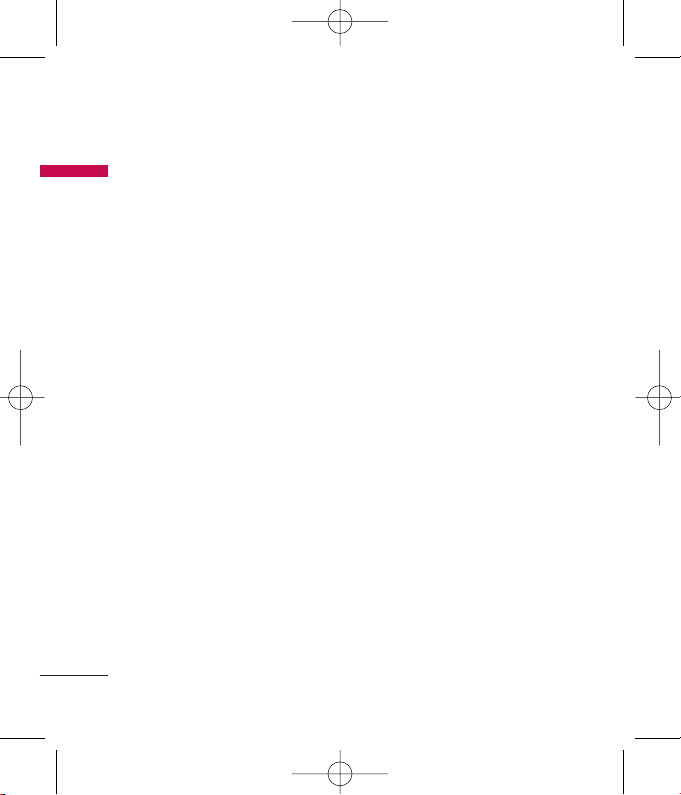
6
Guidelines for safe and efficient use
Guidelines for safe and efficient use
]
The phone should be charged in a
well ventilated area.
]
Do not drop.
]
Do not subject this unit to
mechanical vibration or shock.
]
The coating of the phone may be
damaged if covered with wrap or
vinyl wrapper.
]
Do not use harsh chemicals (such as
alcohol, benzene, thinners, etc.) or
detergents to clean your phone.
]
Do not subject this unit to excessive
smoke or dust.
]
Do not keep the phone next to
credit cards or transport tickets; it
can affect the information on the
magnetic strips.
]
Do not tap the screen with a sharp
object as it may damage the phone.
]
Do not expose the phone to liquid
or moisture.
]
Use accessories, such as earphones
and headsets, with caution. Ensure
that cables are tucked away safely
and do not touch the
antenna unnecessarily.
]
Please remove the data cable before
powering on the handset.
Efficient phone
operation
To enjoy optimum performance with
minimum power consumption
please:
]
Do not hold the antenna when the
phone is in use. If you hold it, it can
affect call quality. It may also cause
the phone to operate at a
higher power level than needed and
shorten talk and standby times.
Electronic and
medical devices
All mobile phones may get
interference, which could affect
performance.
]
Do not use your mobile phone near
medical equipment without
requesting permission. Please
consult your doctor to determine if
operation of your phone may
KP230_NewZeland_080529 2008.5.29 2:29 PM Page 6
Page 9
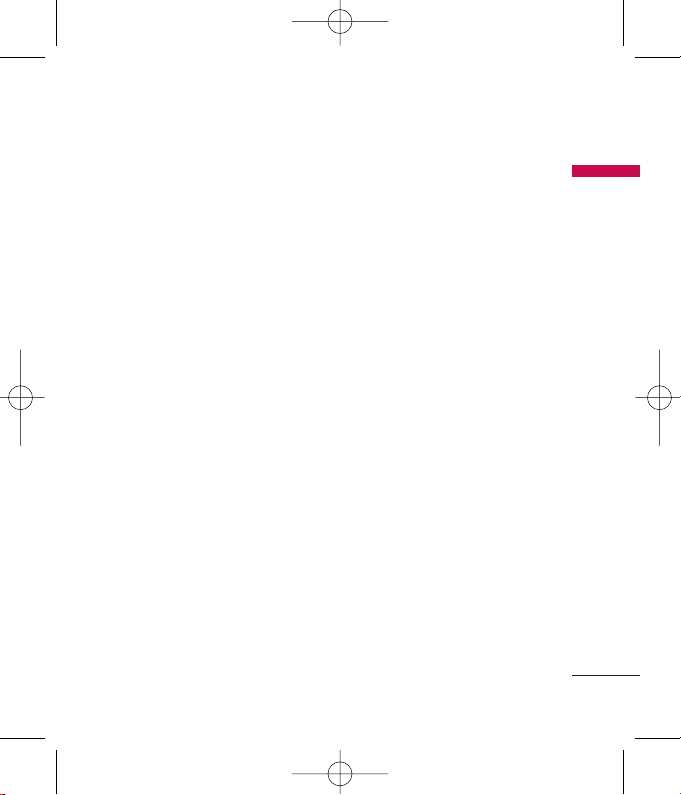
7
Guidelines for safe and efficient use
interfere with the operation of your
medical device.
]
Some hearing aids might be
disturbed by mobile phones.
]
Minor interference may affect TVs,
radios, PCs, etc.
Pacemakers
Pacemaker manufacturers recommend
that a minimum separation of 15cm be
maintained between a mobile phone
and a pacemaker to avoid potential
interference with the pacemaker. To
achieve this use the phone on the
opposite ear to your pacemaker and
do not carry it in a breast pocket.
Hospitals
Switch off your wireless device when
requested to do so in hospitals, clinics
or health care facilities. These requests
are designed to prevent possible
interference with sensitive medical
equipment.
Road safety
Check the laws and regulations on
the use of mobile phones in the
areas when you drive.
]
Do not use a hand-held phone while
driving.
]
Give full attention to driving.
]
Use a hands-free kit, if available.
]
Pull off the road and park before
making or answering a call if driving
conditions so require.
]
RF energy may affect some
electronic systems in your motor
vehicle such as a car stereo or safety
equipment.
]
If your vehicle is equipped with an
air bag, do not obstruct it with
installed or portable wireless
equipment. It can cause serious
injury due to improper performance.
If you are listening to music whilst
out and about, please ensure that
the volume is at a reasonable level
so that you are aware of your
KP230_NewZeland_080529 2008.5.29 2:29 PM Page 7
Page 10
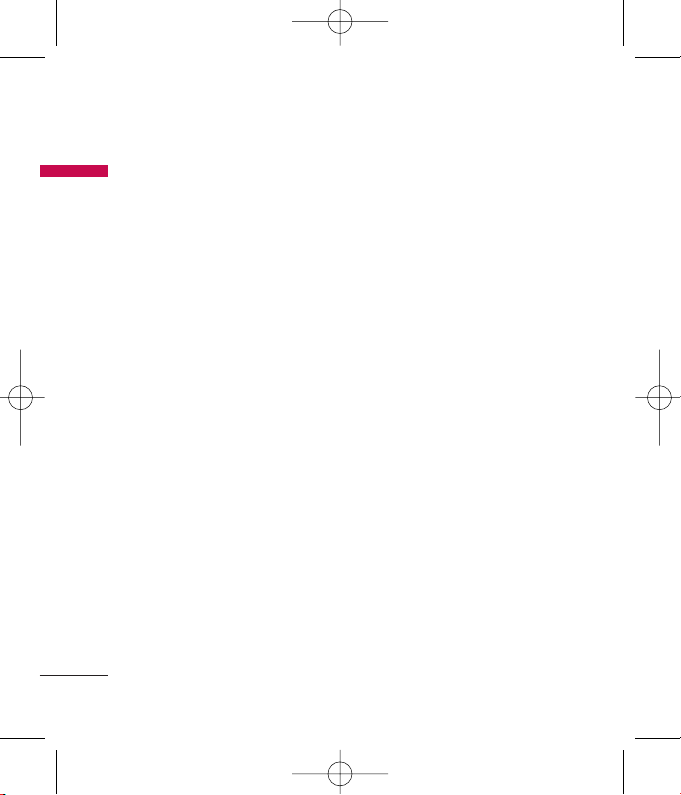
8
Guidelines for safe and efficient use
Guidelines for safe and efficient use
surroundings. This is particularly
imperative when near roads.
Avoid damage to your
hearing
Damage to your hearing can occur if
you are exposed to loud sound for
long periods of time. We therefore
recommend that you do not turn on
or off the handset close to your ear.
We also recommend that music and
call volumes are set to a reasonable
level.
Blasting area
Do not use the phone where blasting
is in progress. Observe restrictions,
and follow any regulations or rules.
Potentially explosive
atmospheres
]
Do not use the phone at a refueIling
point. Don't use near fuel or
chemicals.
]
Do not transport or store flammable
gas, liquid, or explosives in the
compartment of your vehicle, which
contains your mobile phone and
accessories.
In aircraft
Wireless devices can cause
interference in aircraft.
]
Turn off your mobile phone before
boarding any aircraft.
]
Do not use it on the ground without
crew permission.
Children
Keep the phone in a safe place out of
small children's reach. It includes small
parts which, if detached, may cause a
choking hazard.
Emergency calls
Emergency calls may not be available
under all mobile networks. Therefore,
you should never depend solely on
KP230_NewZeland_080529 2008.5.29 2:29 PM Page 8
Page 11
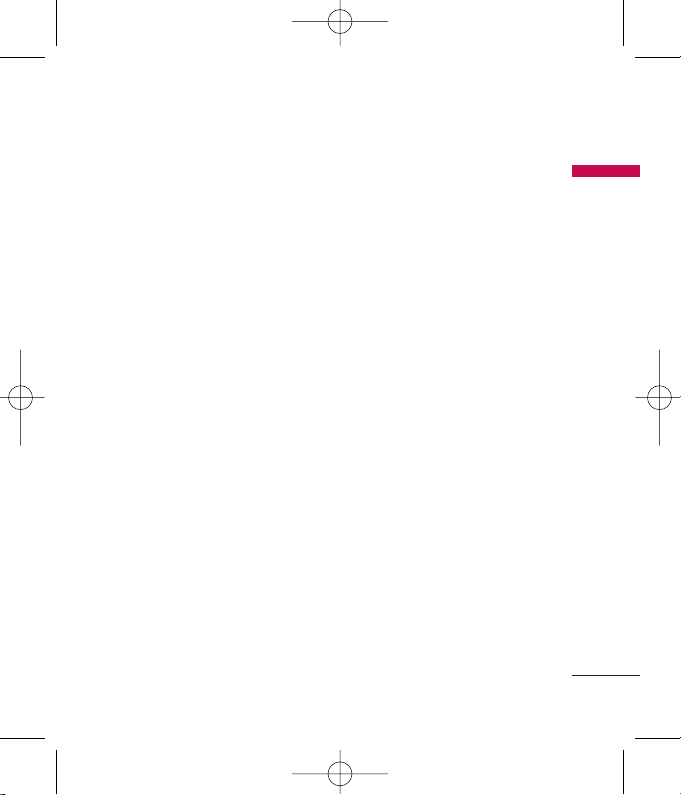
Guidelines for safe and efficient use
your mobile phone for emergency
calls. Check with your local service
provider.
Battery information
and care
]
You do not need to completely
discharge the battery before
recharging. Unlike other battery
systems, there is no memory effect
that could compromise the battery's
performance.
]
Use only LG batteries and chargers.
LG chargers are designed to
maximize the battery life.
]
Do not disassemble or short-circuit
the battery pack.
]
Keep the metal contacts of the
battery pack clean.
]
Replace the battery when it no
longer provides acceptable
performance. The battery pack may
be recharged hundreds of times until
it needs replacing.
]
Recharge the battery if it has not
been used for a long time to
maximize usability.
]
Do not expose the battery charger
to direct sunlight or use it in high
humidity, such as the bathroom.
]
Do not leave the battery in hot or
cold places, this may deteriorate the
battery performance.
Driver Safety Tips
Your wireless telephone gives you
the powerful ability to communicate
by voice - almost anywhere,
anytime. But an important
responsibility accompanies the
benefits of wireless phones, one that
every user must uphold.
When driving a car, driving is your
first responsibility. When using your
wireless phone behind the wheel of
a car, practice good common sense
and remember the following tips:
]
Use a hands free device. If possible,
add an additional layer of
convenience and safety to your
wireless phone with one of the many
hands free accessories available
today.
9
KP230_NewZeland_080529 2008.5.29 2:29 PM Page 9
Page 12
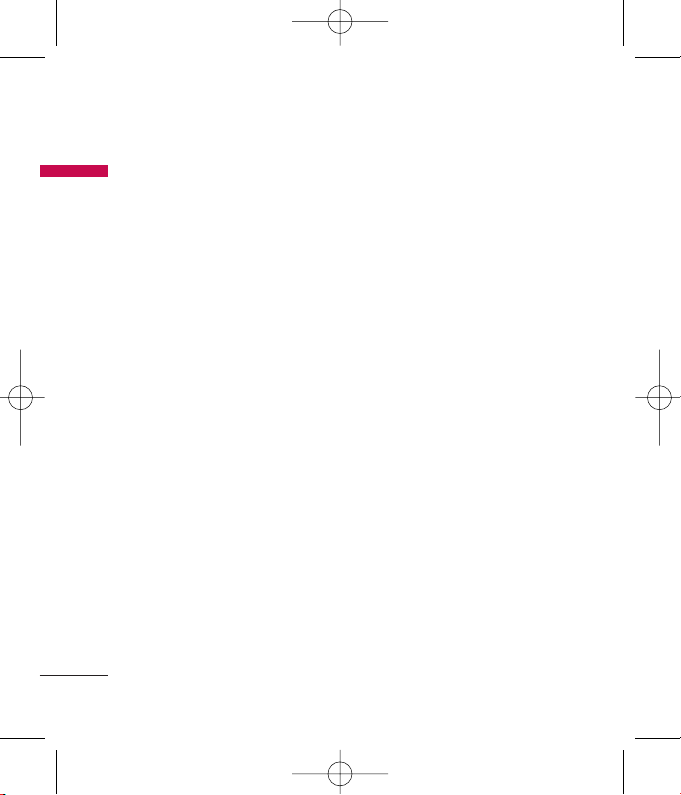
Guidelines for safe and efficient use
10
Guidelines for safe and efficient use
]
Let the person you are speaking
with know you are driving; if
necessary, suspend the call in heavy
traffic or hazardous weather
conditions. Rain, sleet, snow, ice and
even heavy traffic can be hazardous.
]
Do not take notes or look up phone
numbers while driving. Jotting down
a “to do” list or flipping through
your address book takes attention
away from your primary
responsibility, driving safely.
]
If possible, place calls when you are
not moving or before pulling into
traffic. Try to plan calls when you will
not be driving.
]
Do not engage in stressful or
emotional conversations that may
be distracting. Make people you are
talking with aware you are driving
and suspend conversations that
have the potential to divert your
attention from the road.
]
Use your wireless phone to call
emergency services for yourself or
others. In the case of fire, traffic
accident or medical emergencies;
• Australia: Dial 0-0-0,
• New Zealand: Dial 1-1-1,
• International: Dial 1-1-2,
• other local emergency number.
Remember, it is a free call on your
wireless phone for emergency
services.
]
Use your wireless phone to help
others in emergencies, if you see an
auto accident crime in progress or
other serious emergency where lives
are in danger, call the emergency
number, as you would want others
to do for you.
]
Call roadside assistance or a special
nonemergency wireless assistance
number when necessary. If you see a
broken down vehicle posing no
serious hazard, a broken traffic
signal, a minor traffic accident where
no one appears injured, or a vehicle
you know to be stolen, call roadside
assistance or other special
nonemergency wireless number.
KP230_NewZeland_080529 2008.5.29 2:29 PM Page 10
Page 13
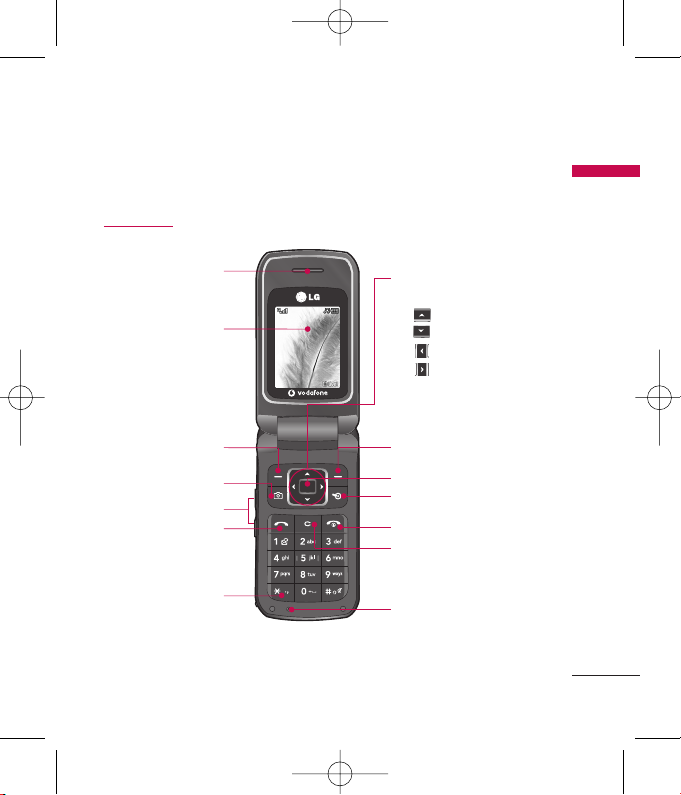
KP230 Features
KP230 Features
11
Parts of the phone
Open view
Menu
Earpiece
Star key
Side keys
Send key
Left soft key
Camera key
Display screen
Favourites key
Right soft key
Confirm key
End/Power key
Clear/Cancel key
Microphone
Navigation keys
]
In standby mode:
( ): Bookmarks
( ): Contacts list
( ): Messaging
( ): Calendar
]
In menu: Navigates menus.
01:13 01/01 Mon
KP230_NewZeland_080529 2008.5.29 2:29 PM Page 11
Page 14
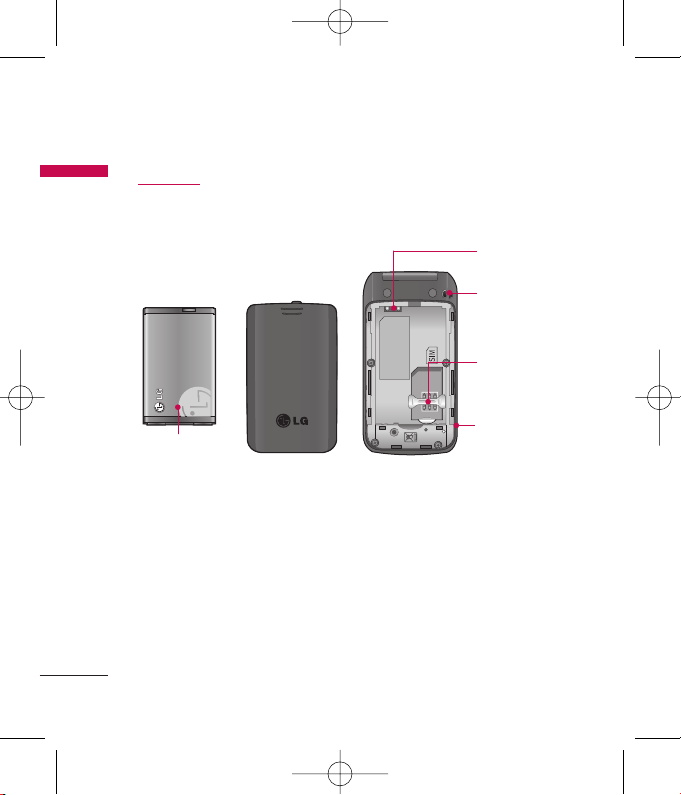
KP230 Features
12
KP230 Features
Rear view
Battery
Handstrap hole
SIM card socket
Battery terminals
Headset jack/
Cable connector/
Battery charging
connector/
Hands-free car kit
connector
KP230_NewZeland_080529 2008.5.29 2:29 PM Page 12
Page 15
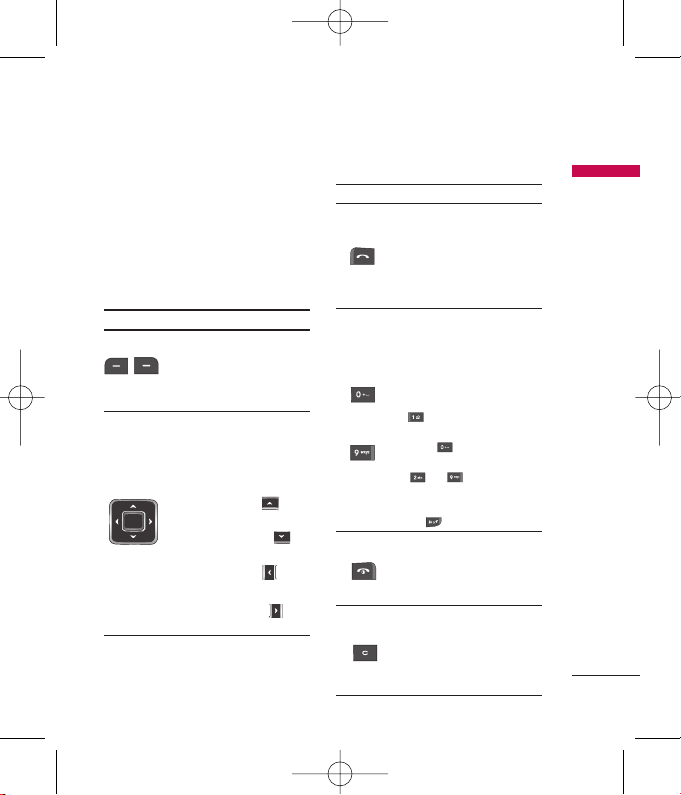
13
KP230 Features
Key description
The following shows key components
of the phone.
Keypad description
Key Description
Left soft key / Right soft key
Each of these keys performs the
function indicated by the text
on the display immediately
above it.
Navigation keys
Use to scroll through menus and
move the cursor. You can also use
these keys for quick access to the
following functions.
• Up navigation key ( ):
Bookmarks
• Down navigation key ( ):
Contacts list
• Left navigation key ( ):
Messaging
• Right navigation key ( ):
Calendar
Key Description
Send key
You can dial a phone number
and answer a call. If you press
this key without entering a
number, your phone shows the
most recently dialled, received
and missed calls.
Numeric keys
These keys are used mainly to
dial in standby mode and enter
numbers or characters in editing
mode. When you press these
keys for a long time.
• Used to call your voicemail box
.
• Used to add the international
prefix .
• Used to call Speed dials from
to .
• Used to enter a pause when
dialling, or change line if in
idle .
END/PWR key
Used to end or reject a call. This
key is also used as the Power Key
by pressing and holding this key
for a few seconds.
Clear key
Deletes a character by each
press. Hold the key down to
clear all input. Also use this key
to go back to the previous
screen.
~
KP230_NewZeland_080529 2008.5.29 2:29 PM Page 13
Page 16
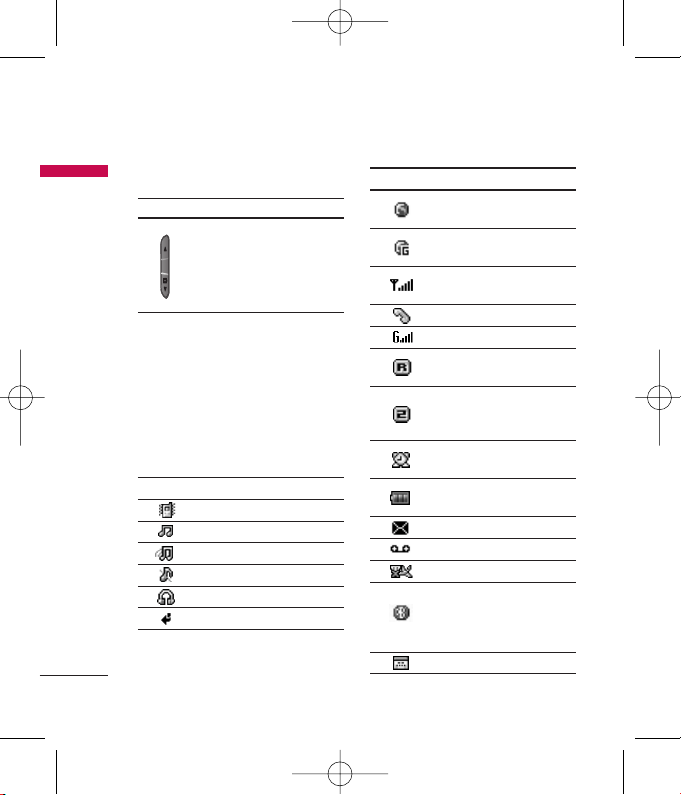
14
KP230 Features
KP230 Features
Side keys
Display information
The table below describes various
display indicators or icons that appear
on the phone’s display screen.
On screen icons
Key Description
Up/Down side keys
When you open the flip,
you can control the volume
of key tone in the standby
mode and the volume
during a call.
Icon/Indicator
Description
All audible signals are turned off.
Normal profile is activated.
Outdoor profile is activated.
Silent profile is activated.
Headset profile is activated.
You can divert a call.
Icon/Indicator
Description
Indicates that the phone is
accessing the WAP.
Indicates that you are using
GPRS.
Tells you the strength of the
network signal.
Call is connected.
You can use GPRS service.
Shows that you are using a
roaming service.
Line 1/2 is in use for outgoing
calls – if you subscribe to the
Two Line Service.
The alarm has been set and is
on.
Tells you the status of the
battery.
You have received a message.
You have received a voicemail.
Flight mode is on.
Bluetooth is active. Your phone
is set to visible. (If your phone is
set to be hidden, the icon color
will be grey.)
You have a schedule.
KP230_NewZeland_080529 2008.5.29 2:29 PM Page 14
Page 17
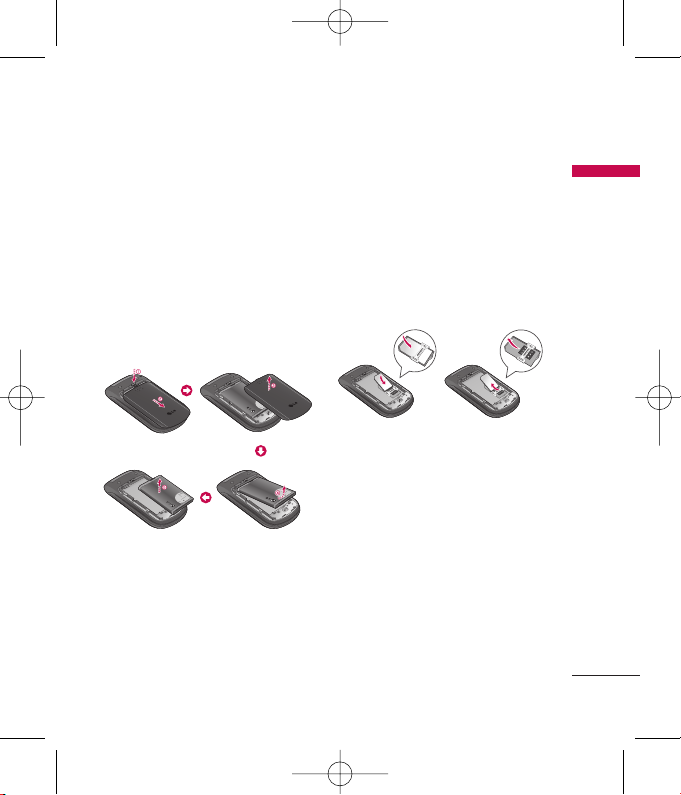
Getting started
15
Getting started
Installing the SIM
card and the battery
Make sure the power is off before you
remove the battery.
1. Remove the battery.
Press down on the tabs on the battery
cover and slide the cover down. Now
lift the battery from its compartment.
Note
]
Removing the battery from the phone
when the power is on may cause the
phone to malfunction.
2. Install the SIM card.
Insert and slide the SIM card into the
SIM card holder. Make sure that the
SIM card is inserted properly and that
the gold contact area on the card is
facing downwards. To remove the SIM
card, press down lightly and pull it in
the reverse direction.
Caution
]
The metal contact of the SIM card can
easily be damaged by scratches. Pay
special attention to the SIM card while
handling. Follow the instructions supplied
with the SIM card.
To insert the SIM card To remove the SIM card
KP230_NewZeland_080529 2008.5.29 2:29 PM Page 15
Page 18
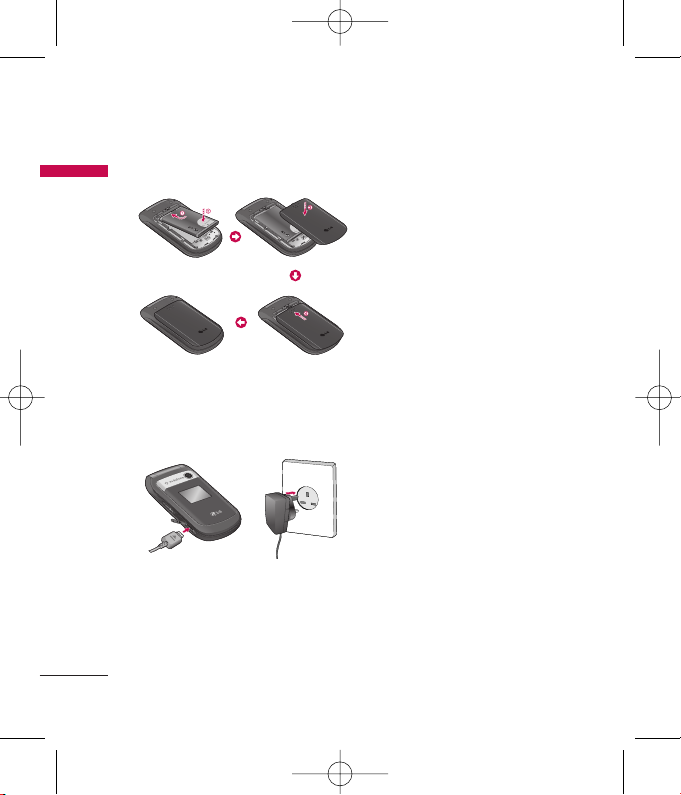
16
Getting started
Getting started
3. Install the battery.
Charging the battery
To connect the charger to the phone,
you must install the battery first.
1. With the arrow facing you as shown
in the diagram push the plug on the
charger into the connector on the
bottom of the phone until it clicks
into place.
2. Connect the other end of the
charger to the mains socket. Only
use the charger included in the box.
3. The moving bars of battery icon will
stop after charging is complete.
Caution
]
Do not force the connector as this may
damage the phone and/or the charger.
]
If you use the charger out of your own
country, use an attachment plug adapter
for the proper configuration.
]
Do not remove your battery or the SIM
card while charging.
Warning
]
Unplug the power cord and charger
during lightning storms to avoid electric
shock or fire.
]
Make sure that no sharp-edged items
such as animal teeth or nails come into
contact with the battery. This may cause
a fire.
KP230_NewZeland_080529 2008.5.29 2:29 PM Page 16
Page 19
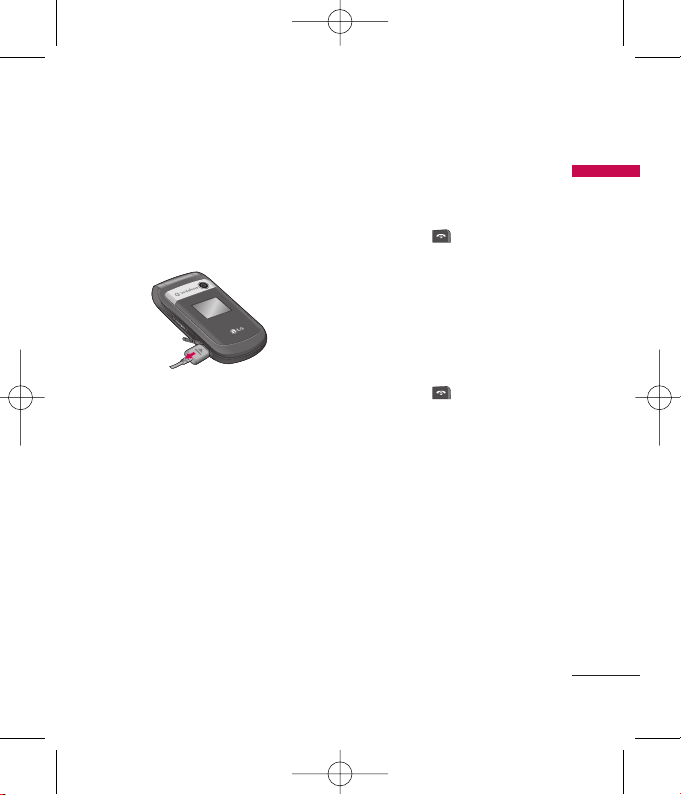
17
Getting started
Disconnecting the
charger
Disconnect the charger from the
phone as shown in the diagram below.
Note
]
Ensure the battery is fully charged before
using the phone for the first time.
]
In the case the battery is not properly
charged, please turn the phone off and
on using the power key. Then detach and
reattach the battery, and recharge the
phone.
Turning your phone
on and off
Turning your phone on
1. Install a battery to the handset and
connect the phone to an external
power source such as the charger, or
cigarette lighter adapter. Or install a
charged battery pack to the
handset.
2. Press and hold for a few
seconds until the LCD screen is
turned on.
3. Depending on the status of the PIN
code request setting you may need
to enter your PIN code.
Turning your phone off
1. Press and hold for a few
seconds until the LCD screen is
turned off.
Access codes
You can use the access codes
described in this section to avoid
unauthorised use of your phone. The
access codes (except PUK and PUK2
codes) can be changed by using the
Change codes feature (Menu 9.1.5).
PIN code (4 to 8 digits)
The PIN (Personal Identification
Number) code protects your SIM card
KP230_NewZeland_080529 2008.5.29 2:29 PM Page 17
Page 20
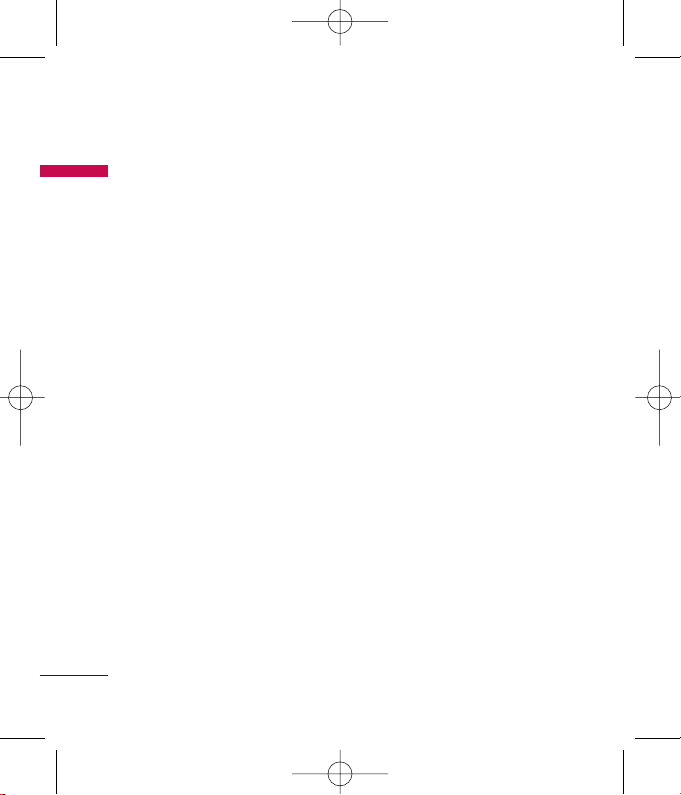
18
Getting started
Getting started
against unauthorised use. The PIN
code is usually supplied with the SIM
card. When the PIN code request is
set to On, your phone will request the
PIN code every time the phone is
switched on. When the PIN code
request is set to Off, your phone
connects to the network directly
without the PIN code.
PIN2 code (4 to 8 digits)
The PIN2 code, supplied with some
SIM cards, is required to access
functions such as Advice of Call
Charge and Fixed dial number. These
functions are only available if
supported by your service provider.
Check with your service provider for
further information.
PUK code (4 to 8 digits)
The PUK (PIN Unblocking Key) code is
required to unlock a PIN blocked
phone. The PUK code may be supplied
with the SIM card. If not, contact your
service provider for the code. If you
lose the code, also contact your
service provider.
PUK2 code (4 to 8 digits)
The PUK2 code, supplied with some
SIM cards, is required to unlock a
blocked PIN2 code. If you lose the
code, please contact your service
provider.
Security code (4 to 8 digits)
The security code protects the
unauthorised use of your phone. The
default security code is set to ‘0000’
and the security code is required to
delete all phone entries and to activate
the Reset settings menu. Also, the
security code is required to enable or
disable the phone lock function to
prevent unauthorised use of the
phone. The security code default
setting can be modified from the
Security settings menu.
Barring password
The barring password is required when
you use the Call barring function. You
can obtain the password from your
service provider when you subscribe to
this function.
KP230_NewZeland_080529 2008.5.29 2:29 PM Page 18
Page 21
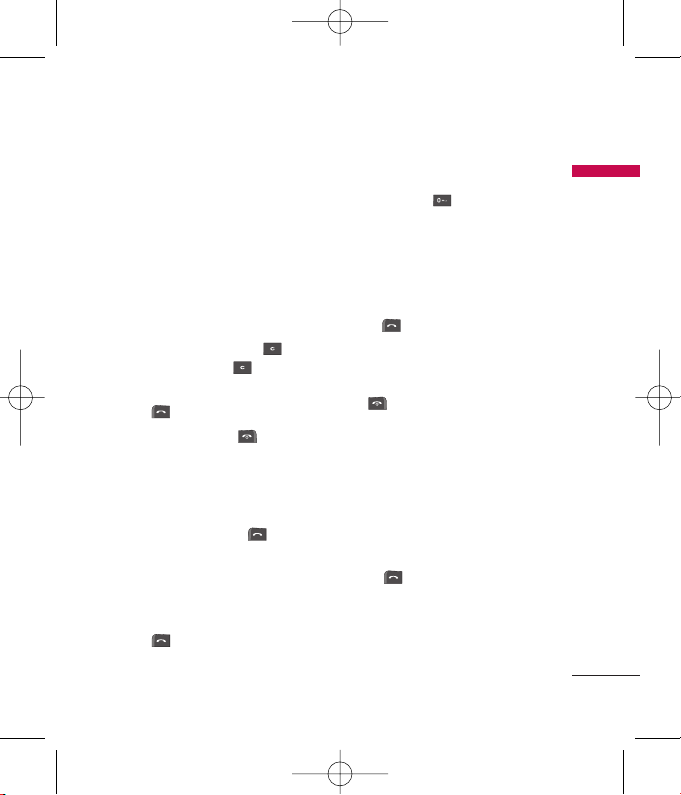
General functions
19
General functions
Making and answering
calls
Making a call
1. Make sure your phone is switched
on.
2. Enter a phone number, including the
area code.
]
To delete numbers press key.
Press and hold the key to
erase the entire number.
3. Press to call the number.
4. To end the call, press or the
right soft key.
Making a call from the call
history list
1. In standby mode, press and
the latest incoming, outgoing and
missed calls will be displayed.
2. Select the desired number by using
the up/down navigation keys.
3. Press to call the number.
Making an international call
1. Press and hold key for the
international prefix. The ‘+’
character automatically selects the
international access code.
2. Enter the country code, area code,
and the phone number.
3. Press to call the number.
Ending a call
When you have finished your call,
press key.
Making a call from the contacts
list
You can save the names and phone
numbers dialled regularly in the SIM
card and/or phone memory. You can
dial a number by simply looking up the
desired name in the contacts and
pressing key.
KP230_NewZeland_080529 2008.5.29 2:29 PM Page 19
Page 22
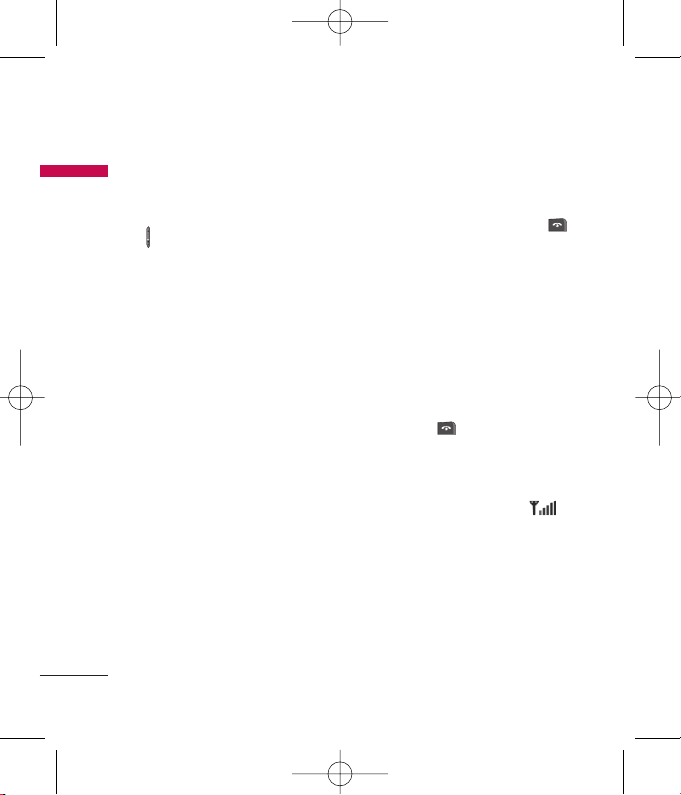
20
Adjusting the volume
If you want to adjust the earpiece
volume during a call, use the side keys
( ). Press the up side key to increase
and down side key to decrease the
volume.
Note
]
In standby mode with the phone open,
pressing the side keys adjusts the key
tone volume.
Answering a call
When you receive a call, the phone
rings and the flashing phone icon
appears on the screen. If the caller can
be identified, the caller’s phone
number (or name/photo if saved in the
contacts) is displayed.
1. To answer an incoming call, open
the phone and press the send key.
(When Send key only has been set
as the answer mode.
(See page 56(Menu 9.4.6).)
Note
]
If
Any key
has been set as the answer
mode (see page 56), any key press
will answer a call except for the
or the right soft key.
]
To reject an incoming call, press and
hold one of the side keys on the left
side of the phone without opening
the phone.
]
You can answer a call whilst using
the phonebook or other menu
features.
2. To end the call, close the phone or
press the key.
Signal strength
You can check the strength of your
signal by the signal indicator ( )
on the display. Signal strength can
vary, particularly inside buildings.
Moving near to a window may improve
reception.
General functions
General functions
KP230_NewZeland_080529 2008.5.29 2:29 PM Page 20
Page 23
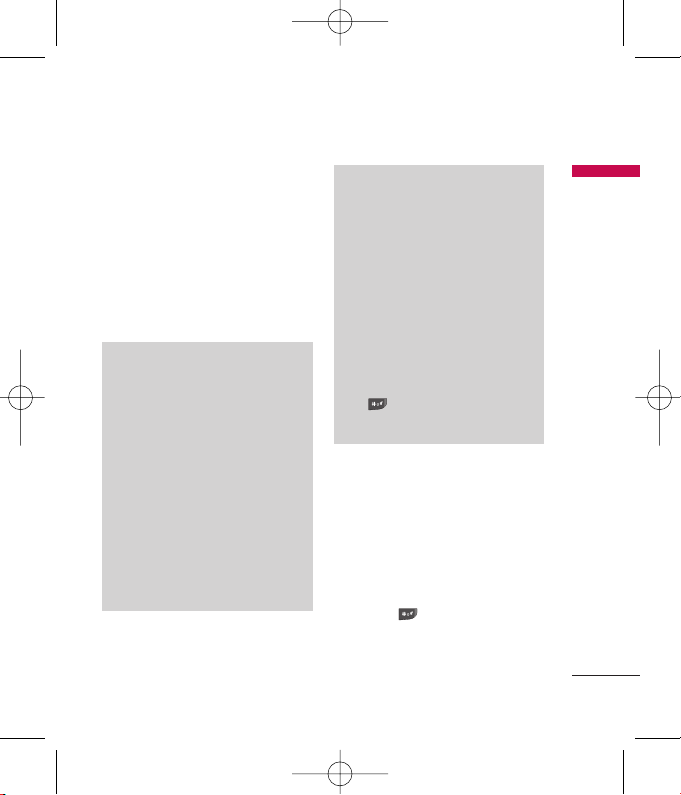
21
General functions
Entering text
You can enter alphanumeric characters
by using the phone’s keypad. For
example, storing names in the
phonebook, writing a message,
creating a personal greeting.
The following text input methods are
available in the phone.
T9 Mode
This mode lets you enter words
with only one keystroke per letter.
Each key on the keypad has more
than one letter. The T9 mode
automatically compares your
keystrokes with an internal
dictionary to determine the
correct word, thus requiring far
fewer keystrokes than the
traditional ABC mode. This is
sometimes known as predictive
text.
ABC Mode
This mode lets you enter letters by
pressing the key labeled with the
required letter once, twice, three
or four times until the letter is
displayed.
123 Mode
(Numbers Mode)
Type numbers using one keystroke
per number. To change to 123
mode in a text entry field, press
the key until 123 mode is
displayed.
Changing the text input mode
1. When you are in a field that allows
characters to be entered, you will
notice the text input mode indicator
in the top right corner of the LCD
screen.
2. Change the text input mode by
pressing . You can check the
current text input mode in the top
right corner of the LCD screen.
KP230_NewZeland_080529 2008.5.29 2:29 PM Page 21
Page 24

22
Using the T9 mode
The T9 predictive text input mode lets
you enter words easily with a minimum
number of key presses.
As you press each key, the phone
begins to display the characters that it
thinks you are typing based on the
built-in dictionary. You can also add
new words in the dictionary. As new
words are added, the word changes to
reflect the most likely candidate from
the dictionary.
]
If the desired word is missing from
the word choice list, add it using the
ABC mode.
]
You can select the language of the
T9 mode. Press the left soft key
[Options], then select T9
languages. Select the desired
language of T9 mode. You can also
turn off the T9 mode by selecting
T9 off. The default setting on the
phone is T9 enabled mode.
1. Enter the whole word before editing
or deleting any keystrokes.
2. Complete each word with a space
by pressin key. To delete
letters, press . Press and hold
down to erase entire words.
Note
]
To exit from the text input mode without
saving your input, press . The
phone goes back to standby mode.
Using the ABC mode
Use to keys to enter your
text.
1. Press the key labeled with the
required letter:
]
Once for the first letter
]
Twice for the second letter.
]
And so on.
2. To insert a space, press key
once. To delete letters, press .
Press and hold down to clear
the whole display.
General functions
General functions
KP230_NewZeland_080529 2008.5.29 2:29 PM Page 22
Page 25

23
General functions
Using the 123 (Number) mode
The 123 mode enables you to enter
numbers in a text message
(a telephone number, for example).
Press the keys corresponding to the
required digits before manually
switching back to the appropriate text
entry mode.
Key
Characters in the order display
Upper Case Lower Case
. , ? ! ' " 1 - ( ) @ / : _ . , ? ! ' " 1 - ( ) @ / : _
A B C 2 À Â Æ Ç a b c 2 à â æ ç
D E F 3 É È Ê Ë d e f 3 é è ê ë
G H I 4 Î Ï g h i 4 î ï
J K L 5 j k l 5
M N O 6 Ñ Ô Ö Œ m n o 6 ñ ô ö œ
P Q R S 7 p q r s 7
T U V 8 Û t u v 8 û
W X Y Z 9 ˆW ˆY
w x y z 9 ˆw ˆy
Space 0 Space 0
KP230_NewZeland_080529 2008.5.29 2:29 PM Page 23
Page 26

24
Your phone offers a set of functions
that allow you to customise the phone.
These functions are arranged in menus
and sub-menus, accessed via the two
soft keys marked and . Each
menu and sub-menu lets you view and
alter the settings of a particular
function.
The roles of the soft keys vary
according to the current context or
the label on the bottom line of the
screen just above each key indicates its
current role.
Press the left soft
key to access the
available menu.
Press the right soft
key to activate
Vodaphone Live! or
the corresponding
action.
Menu
Selecting functions and options
Selecting functions and options
01:13 01/01 Mon
KP230_NewZeland_080529 2008.5.29 2:29 PM Page 24
Page 27

25
Menu tree
Menu tree
1. Entertainment
1.1 Games
1.2 Applications
1.3 Network profiles
2. Vodafone live!
2.1 Homepage
2.2 Enter address
2.3 Bookmarks
2.4 History
2.5 Saved pages
2.6 Browser settings
*
2.7 Games
*
2.8 Ringtones
*
2.9 Pictures
*
2.0 News
*
2. Sport
3. Multimedia
3.1 Camera
3.2 Voice recorder
4. Calls
4.1 All calls
4.2 Missed calls
4.3 Dialled calls
4.4 Received calls
5. Messaging
5.1 Create new
5.2 Inbox
5.3 Drafts
5.4 Outbox
5.5 Sent
5.6
Listen to voicemail
5.7 Info messages
5.8 Templates
5.9 Message settings
6. My files
6.1 Pictures
6.2 Sounds
6.3 Games
6.4 Others
*
: Shown only if supported by the service provider.
KP230_NewZeland_080529 2008.5.29 2:29 PM Page 25
Page 28

26
7. Tools
7.1 SIM Tool Kit
(If SAT is supported
by SIM)
7.2 Alarm clock
7.3 Calendar
7.4 Tasks
7.5 Memo
7.6 Calculator
7.7 Converter
7.8 World clock
7.9 Stopwatch
8. Contacts
8.1 Contacts list
8.2 New contact
8.3 Speed dials
8.4 Groups
8.5 Copy all
8.6 Delete all
8.7 Contacts settings
8.8 Information
9. Settings
9.1 Phone settings
9.2 Sound profiles
9.3 Display settings
9.4 Call settings
9.5 Connectivity
9.6 Message settings
9.7 Contacts settings
9.8 Browser settings
9.9 Flight mode
9.0 Power save
9. Master reset
9.# Memory status
9. Version info
Menu tree
Menu tree
KP230_NewZeland_080529 2008.5.29 2:29 PM Page 26
Page 29

Entertainment
27
Entertainment
Games Menu 1.1
Demo versions of 5 games have been
pre-installed in this menu and you can
download the full versions of these
games from the Vodafone live! portal.
You can also download additional new
games from the Vodafone live! portal.
Please note that additional cost may
occur when using download services.
Note
]
This service is not available in all
countries. Please contact your service
provider for further information.
Applications Menu 1.2
This has an embedded link for
downloading applications. Please note
that additional cost may occur when
using download services.
Network profiles Menu 1.3
Activating a profile
1. Move the cursor to the profile which
you would like to activate.
2. Press or select Activate from the
Options menu.
Adding a new profile
1. Select New profile from the Options
menu.
2. Press the left soft key [Save] to save
any configuration changes.
JavaTM, is a technology developed
by Sun Microsystems. Similar to
the way you would download the
Java Applet using the standard MS
Internet Explorer browsers, Java
MIDlet can be downloaded using a
WAP enabled phone. Depending
on the service provider, all Java
based programs such as Java
games can be downloaded and run
on a phone. Once downloaded,
the Java program can be viewed in
the Games & Apps menu where
you can select, execute, or delete.
The Java program files saved in the
phone are in .JAD or .JAR format.
KP230_NewZeland_080529 2008.5.29 2:29 PM Page 27
Page 30

28
Homepage Menu 2.1
The homepage is defined in the
activated profile.
Enter address Menu 2.2
You can connect directly to the site
you want. After entering a specific
URL, press .
Bookmarks Menu 2.3
This menu allows you to store the URL
of favourite web pages for easy access
at a later time. Your phone has several
pre-installed bookmarks.
To create a bookmark
1. Press the left soft key [Options].
2. Select New bookmark and press .
3. After entering the desired URL and
title, press .
Tip
]
Use the key and key to enter
symbols. To enter “.”, press .
History Menu 2.4
Shows the list of web pages accessed
recently. You can access the web page
easily.
Saved pages Menu 2.5
The phone can save the page on
display as an offline file. Up to 20
pages can be saved.
Browser settings
Menu 2.6
Network profiles (Menu 2.6.1)
Select the appropriate profile by
pressing . This will activate the
profile to initiate the browser launch.
Note
]
In case the SIM card supports SAT(i.e.
SIM Application Toolkit) services, this
menu will be the operator specific service
name stored on the SIM card. In case
the SIM card does not support SAT
services, this menu will be Profiles.
Vodafone live!
Vodafone live!
KP230_NewZeland_080529 2008.5.29 2:29 PM Page 28
Page 31

29
Vodafone live!
Cache (Menu 2.6.2)
Clear cache
Removes all context saved in cache.
Allow cache
Set a value whether a connection
attempt is made through cache or not.
Cookies (Menu 2.6.3)
Clear cookies
Removes all saved cookies.
Allow cookies
Check whether a cookie is used or not.
Security Certificates
(Menu 2.6.4)
You can see the list of personal
certificates that have been stored in
your phone.
Show image (Menu 2.6.5)
Allows you to enable or disable the
image display during browsing.
JavaScript (Menu 2.6.6)
Select whether to turn Java script on
or off.
Rendering mode (Menu 2.6.7)
Select either Normal and Optimized.
Browser Reset (Menu 2.6.8)
Select this to reset your phone to its
default browser configuration.
Games Menu 2.7
Connects to the game downloading
webpage.
Ringtones Menu 2.8
Connects to the ringtone downloading
webpage.
Pictures Menu 2.9
Connects to the picture downloading
webpage.
KP230_NewZeland_080529 2008.5.29 2:29 PM Page 29
Page 32

30
News Menu 2.0
Connects to the webpage on which
you can get the latest news.
Sport Menu 2.*
Connects to the webpage on which
you can get the sports coverage.
Note
]
An additional cost is incurred when
connecting to these services and
downloading content. Check your data
charges with your network provider.
Vodafone live!
Vodafone live!
KP230_NewZeland_080529 2008.5.29 2:29 PM Page 30
Page 33

31
Multimedia
Multimedia
Your multimedia phone comes with an
easy-to-use built-in camera, which
allows you to instantly take, view and
share pictures with your friends and
family.
Note
]
If the battery is too low, you may not be
able to use the Camera feature.
Camera Menu 3.1
Press the Menu key and select
Multimedia > Camera. Or you can
directly open the camera module by a
press of the Camera key in standby
mode. The camera module opens and
you’ll see the view finder.
Before shooting, you can set the
following options.
1. Centre the desired option menu
using the left/right navigation keys.
2. Select the desired value with the
up/down navigation keys.
3. After setting all the values, focus on
the subject to capture and press
or . With a click, the image
is captured and the following menu
bar appears.
1. Resolution:
320x240, 640x480
2. Quality:
Normal / Fine / Super fine
3. Self timer:
Off, 3 secs, 5 secs, 10 secs
4. View option:
Full image, Full screen
5. Multi shot:
1 shot, 3 shots
6. Effect:
Off, Sepia, Mono, Negative
7. White balance:
Auto, Daylight,
Incandescent, Cloudy, Fluorescent
8. Shutter tone:
Off, Tone1, Tone2, Tone3
9. Reset setting:
Yes, No
KP230_NewZeland_080529 2008.5.29 2:29 PM Page 31
Page 34

32
You can send the image via multimedia
message or Bluetooth. Press the left
soft key [Options] and select Send via.
Voice recorder Menu 3.2
You can record voice memos or other
sounds.
1. Press the left soft key [Options].
You can set the recording duration.
]
General: 10 minutes.
]
MMS: 2 minutes and 30 seconds.
2. Press to begin recording.
3. Press to end recording.
Multimedia
Multimedia
KP230_NewZeland_080529 2008.5.29 2:29 PM Page 32
Page 35

33
Calls
Calls
You can check the record of missed,
received, and dialled calls only if the
network supports the Calling Line
Identification (CLI) within the service
area.
The number and name (if available) are
displayed together with the date and
time at which the call was made. You
can also view call times.
All calls Menu 4.1
Allows you to view the missed,
received, and dialled call records. You
can make a call, or send a message to
the number you have selected from the
records. You can also save the number
in Contacts.
Missed calls Menu 4.2
Allows you to view missed call records,
make a call, send a message, and save
the number in Contacts.
Dialled calls Menu 4.3
Allows you to view dialled call records,
make a call, send a message, and save
the number in Contacts.
Received calls Menu 4.4
Allows you to view received call
records, make a call, send a message,
and save the number in Contacts.
KP230_NewZeland_080529 2008.5.29 2:29 PM Page 33
Page 36

34
This menu includes functions related
to SMS (Short Message Service), MMS
(Multimedia Message Service), voice
mail, as well as the network’s service
messages. Sending of SMS and MMS
leads to costs. For details please
contact your service provider.
Create new Menu 5.1
Message (Menu 5.1.1)
You can write and edit a message
containing a combination of text,
image, and sounds (up to 4 pages).
1. Enter your message in the message
field.
2. Press the left soft key [Options].
The following options are available.
]
Send to: Sends the message you
have created. You can add
recipients from your contacts list
using [Options] or enter the
phone number directly. You can
enter up to 10 numbers.
]
Insert: You can insert images,
sounds, symbols, text templates,
or emoticons.
]
Save to: You can save the
message to drafts or as a
multimedia template.
]
Preview: You can preview the
created multimedia message
before sending it. (Shown when
you added a sound, image, or
slide)
]
View attachments: Shows the
attached files. (Shown when some
files have been attached.)
]
Slide duration: You can configure
the duration of each page.
(Shown when some files have
been attached.)
]
Remove: You can remove
attached items. (Shown when
some files have been attached.)
]
Input method: Select the desired
input method.
Messaging
Messaging
KP230_NewZeland_080529 2008.5.29 2:29 PM Page 34
Page 37

35
Messaging
]
Text entry
- Input languages: Select the T9
language for T9 mode. (For
further details on the T9 mode,
refer to page 21-22.)
- Prediction on/off: Select
whether to activate T9 mode or
not.
- Add to dictionary: When you
didn't find a desired word in T9
mode, you can add a word in
the T9 dictionary using this
option. After typing a word,
press the left soft key [Save].
]
Clear text: Clears the text you've
entered.
]
Exit: Select this to cancel editing.
The written message will not be
saved.
Note
]
When creating a multimedia message, if
you upload a picture (50K) you may
find that whilst the picture is loading you
will not be able to carry out any other
actions until the picture has competed
loading.
Voice message (Menu 5.1.2)
You can record voice memos or other
sounds. (Up to 2 minutes and 30
seconds)
1. Press to begin recording.
2. Press to end recording.
Inbox Menu 5.2
You will be alerted when you have
received messages. They will be stored
in the Inbox.
When you are notified that you have
received a multimedia message, you
have to wait for the message to be
downloaded before you can view it. For
notification setting, see Menu 5.9.2.
To read a message, select one of the
messages by pressing .
]
View: You can view the selected
message.
]
Reply: You can reply to the sender.
]
Delete: You can delete the current
message.
KP230_NewZeland_080529 2008.5.29 2:29 PM Page 35
Page 38

36
]
Retrieve (for notification
messages): If Multimedia message is
set to Auto download off, you can
get only Notification. To receive a
message, you need to select
[Receive].
]
Forward: You can forward the
selected message to another party.
]
Return call: You can call the sender
back.
]
Save number: You can save the
number of message.
]
Information: You can view
information about received
messages; Sender's address, Subject
(only for Multimedia message),
Message date & time, Message size.
]
Deleted selected: You can delete
multiple messages using the
Mark/Unmark option.
]
Delete all read: You can delete all
of the read messages.
]
Delete all: Cancels all the message
transmission and deletes all of them.
Drafts Menu 5.3
You can view the messages saved as a
draft. The draft messages are listed
with the date and time when they were
saved. Scroll through the list using
up/down navigation keys.
Each draft has the following options.
Press [Options].
]
View: You can view the selected
message.
]
Edit: You can edit the selected
message.
]
Delete: Deletes the selected
message from the drafts folder.
]
Information: You can view the
information of selected message:
subject (only for multimedia
message), the date and time when
saved, message type and size, the
priority (only for multimedia
message).
]
Deleted selected: You can delete
multiple messages using the
Mark/Unmark option.
Messaging
Messaging
KP230_NewZeland_080529 2008.5.29 2:29 PM Page 36
Page 39

37
Messaging
]
Delete all: Deletes all the messages
from drafts folder.
Outbox Menu 5.4
This is a temporary storage place for
messages waiting to be sent. Failed
messages are also placed in Outbox.
Sent Menu 5.5
All the messages you send are placed
into this folder.
Listen to voicemail
Menu 5.6
This menu provides you with a quick
way of accessing your voice mailbox
(if provided by your network). Before
using this feature, you must enter the
voice mail number obtained from your
service provider.
When a new voicemail is received,
the symbol will be displayed on
the screen. A long press of the
key will take you directly into your
voicemail. Please check with your
service operator for details of their
service in order to configure the
handset correctly.
Info messages Menu 5.7
(Dependant on network and subscription)
Info service messages are text
messages delivered by the network to
your handset. They provide general
information such as weather reports,
traffic news, taxis, pharmacies, and
stock prices. When you receive an info
service message, a popup message will
indicate a new message receipt or the
info service message will be displayed
directly. In standby mode, the
following options are available when
viewing info service messages.
Read (Menu 5.7.1)
When you have received an info service
message and select Read to view the
message, it will be displayed on the
screen.
KP230_NewZeland_080529 2008.5.29 2:29 PM Page 37
Page 40

38
Topics (Menu 5.7.2)
]
View list: You can see any Info
service message numbers you have
added. If you press [Options],
you can edit and delete info
message categories which you have
added.
]
Active list: You can select Info
service message numbers in the
active list. If you activate an info
service number, you can receive
messages sent from the number.
Templates Menu 5.8
There are pre-defined messages in the
list. You can view and edit the template
messages or create new messages. Two
types of templates are available: Text
and Multimedia.
Text templates (Menu 5.8.1)
The following options are available.
]
View: Select this to view the
selected template.
]
Edit: Use this to edit the selected
template.
]
Send via > Message: You can create
a message with the selected
template.
]
Delete: Deletes the selected
template from the text template list.
]
New template: Use this to create a
new template.
]
Delete all: Deletes all templates.
Multimedia templates
(Menu 5.8.2)
You can create a multimedia template
after pressing the left soft key [New].
The available options are same as the
ones for text templates above.
Messaging
Messaging
KP230_NewZeland_080529 2008.5.29 2:29 PM Page 38
Page 41

39
Messaging
Message settings
Menu 5.9
Text message (Menu 5.9.1)
]
Message Type:
Text, Voice, Fax, Paging, X.400,
Email, ERMES
Usually, the type of message is set
to Text. You can convert your text
into alternative formats. Contact
your service provider for the
availability of this function.
]
Validity period: This network
service allows you to set how long
your text messages will be stored at
the message centre.
]
Delivery report: If you select On,
you can check whether your
message was delivered successfully.
]
Reply charging: When a message is
sent, it allows the recipients to reply
and charge the cost of the reply to
your telephone bill. This feature is
dependent on your service provider.
]
Message centre number: Saves or
changes the number of your SMS
centre when sending text messages.
You must obtain this number from
your service provider.
]
Send long text as: Select a long
text message as Multiple SMS or
MMS.
]
Send multiple recipients as:
Select a message which has multiple
recipients as Multiple SMS or MMS.
]
Character encoding: You can set
the type of character encoding.
Multimedia message(Menu 5.9.2)
]
Slide duration: Allows you to
configure the duration of each page
when writing a message.
]
Delivery time: Configures the
delivery time of message to the
recipient. The Multimedia message
centre will deliver the message after
the delivery time.
]
Priority: You can send the message
after setting the level of priority:
Low, Normal and High.
KP230_NewZeland_080529 2008.5.29 2:29 PM Page 39
Page 42

40
]
Validity period: This network
service allows you to set how long
your text messages will be stored at
the message centre.
]
Delivery report: If it is set to On in
this menu, you can check whether
your message was delivered
successfully.
]
Read report: If it is to Yes in this
menu, you can check whether your
message was read.
]
Auto download: You can set the
retrieval mode using Home network
and Roaming network respectively. If
you select Automatic, you will
receive multimedia messages
automatically. If you select Manual,
you will only receive a notification
message in the inbox and then you
can decide whether to download
multimedia messages or not.
]
Network profiles: In order to
download MMS from the server, you
need to set up the URL for the
multimedia message server.
]
Permitted message type
- Personal: Personal message.
- Advertisements: Commercial
message.
- Information: Necessary information.
Voicemail number (Menu 5.9.3)
You can receive voicemail if this feature
is supported by your network service
provider. When a new voicemail has
arrived, the symbol will be displayed
on the screen. Please check with your
network service provider for details of
the service in order to configure the
phone accordingly.
1. Hold down key in standby
mode.
2. You can check the following
submenus.
]
Home: You can listen to voice mails
by selecting Home.
]
Roaming: Even when you are
abroad, you can listen to voice mails
if a roaming service is supported.
Messaging
Messaging
KP230_NewZeland_080529 2008.5.29 2:29 PM Page 40
Page 43

41
Messaging
Service message (Menu 5.9.4)
You can configure the service message
receipt option.
Info message (Menu 5.9.5)
(Dependent to network and subscription)
]
Receive
- On: If you select this option, your
phone will receive Info service
messages.
- Off: If you select this option, your
phone will not receive Info service
messages any more.
]
Alert
- On: Your phone will beep when
you have received Info service
message numbers.
- Off: Your phone will not beep even
though you have received info
service messages.
]
Languages
- You can select the language you
want by pressing [On/Off].
Then, the info service message will
be shown in the language that you
have selected.
KP230_NewZeland_080529 2008.5.29 2:29 PM Page 41
Page 44

42
You can store any multimedia files into
your phone’s memory so that you have
easy access to all of your pictures,
sounds and games.
Pictures Menu 6.1
Pictures contains an embedded link
for downloading images through the
Internet and a list of images including
default images pre-loaded onto your
phone, images downloaded by you and
images taken on your phone's camera.
The options which are available to you
depend on what type of image you
have selected.
]
View: You can view the selected
image.
]
Delete: Deletes the selected image.
]
Set as: You can set the selected
image as a wallpaper or contact
image.
]
Send via: You can send the selected
image via MMS, postcard or
Bluetooth.
]
File:
- Rename: You can rename the
image.
- Move to folder: Enables the file to
be moved to another folder.
- Information: Shows information on
the selected image file.
]
Print via Bluetooth: Most pictures
that you've taken in the camera
mode and downloaded through
WAP can be transmitted via
Bluetooth/Pictbridge to a printer.
]
Slide show: You can view a slide
show of the files you stored.
]
New folder: You can create a new
folder.
]
Delete more: You can choose to
delete selected images or all of the
files in the list.
]
Sort by: You can arrange the files as
date, type and name.
]
View style: You can view the images
as a List view or Thumbnail view.
My files
My files
KP230_NewZeland_080529 2008.5.29 2:29 PM Page 42
Page 45

43
My files
Sounds Menu 6.2
Sounds contains an embedded link for
downloading sounds through the
internet and a list of sounds including
default sounds pre-loaded onto your
phone, sounds downloaded by you
and sounds recorded on your phone.
Games Menu 6.3
Demo versions of 3 games have been
pre-installed in this menu and you can
download the full versions of these
games from the Vodafone live! portal.
You can also download additional new
games from the Vodafone live! portal.
Please note that additional cost may
occur when using download services.
Note
]
This service is not available in all
countries. Please contact your service
provider for further information.
Others Menu 6.4
Other files that are not images and
sounds are stored in this folder.
KP230_NewZeland_080529 2008.5.29 2:29 PM Page 43
Page 46

44
SIM Tool Kit Menu 7.1
Depending on whether you have SAT
support services or not (i.e. SIM
Application Toolkit) on the SIM card,
this menu (Menu 7.1) may be different.
If the SIM card supports SAT services,
this menu will be the operator-specific
service name stored on the SIM card.
Please refer in that case to the
information provided with your SIM
card for further information on how to
use the related options.
If the SIM card does not support SAT
services, this menu will not be shown.
Alarm clock Menu 7.2
You can set up to 5 alarm clocks to go
off at a specified time.
1. Select On and enter the alarm time
you want.
2. Select the repeat period : Once,
Daily, Mon ~ Fri, Mon ~ Sat and
Sat ~ Sun.
3. Select the alarm tone you want and
press .
4. Edit the alarm name and press
[Save].
Calendar Menu 7.3
When you enter this menu, a calendar
appears. A square cursor is located on
the current date. You can move the
cursor to another date using the
navigation keys. On the calendar, you
can use the following keys.
You can enter a schedule or memo in
the scheduler by pressing the left soft
key [Options].
]
View: Shows the schedule note or
memo for the chosen day.
]
New schedule: Select this to enter
a new schedule or memo.
]
Scheduler tone: You can set the
scheduler tone of each chosen date.
]
All schedules: You can display all
schedules.
skips back a year.
Each press of
skips forward a year.
skips back a month.
skips forward a month.
Tools
Tools
KP230_NewZeland_080529 2008.5.29 2:29 PM Page 44
Page 47

45
Tools
]
Go to date: You can go the chosen
date directly.
]
Delete more: You can choose to
Delete old schedule notes that you
have been notified of, or to Delete
all schedule notes and memos.
Tasks Menu 7.4
You can view, edit and add lists to do.
To do lists are displayed in time order.
To do lists that have been in progress
or completed are displayed. You can
send tasks via text or multimedia
message or by Bluetooth.
Memo Menu 7.5
1. Select Memo by pressing the left
soft key or .
2. If the entry is empty, press the left
soft key [New].
3. Input the memo and then press
.
Calculator Menu 7.6
The calculator provides the basic
arithmetic functions: addition,
subtraction, multiplication and division.
1. Enter the first number using the
numeric keys.
2. Press the corresponding navigation
key to select a mathematical
function.
Note
]
To erase any mistake or clear the display,
use the key.
]
To enter a decimal point, press .
3. To calculate the result, press .
4. After calculation, press the right
soft key [Clear] to return to the
initial screen.
KP230_NewZeland_080529 2008.5.29 2:29 PM Page 45
Page 48

46
Converter Menu 7.7
This converts any measurement into a
unit you want. There are 7 types that
can be converted into units: Currency,
Area, Length, Weight, Temperature,
Volume, Velocity.
1. In the Current unit section select
the unit you want to convert using
the left/right navigation keys.
2. Move to the Convert unit section
by pressing the down navigation key.
3. Select the unit you want to convert
to, using the left/right navigation
keys.
4. Input numbers using the numeric
keys. Conversion is calculated
automatically.
Note
]
You can input a decimal number by
pressing the key.
World clock Menu 7.8
You can view the time in the world’s
major cities.
Stopwatch Menu 7.9
1. Press [Start] to take time and
record the lap time by pressing
[Lap].
2. Press [Stop] to ascertain the record
of lap time.
3. Press [Reset] to clear.
Tools
Tools
KP230_NewZeland_080529 2008.5.29 2:29 PM Page 46
Page 49

Contacts
47
Contacts
You can save phone numbers and their
corresponding names in the memory of
the phone or SIM card.
Press the left soft key [Menu] in
standby mode, then select Contacts.
Contacts list Menu 8.1
1. Select Contacts list, New. You are
asked to enter a name.
2. Enter the start of the name that you
wish to find.
]
You can access the Contacts
directly by pressing navigation
key in standby mode.
3. After finding the desired contact,
you can make a call to the number
by pressing the key. Or press
the left soft key [Option] to use the
following options.
]
View: You can view name and
number.
]
Edit: You can edit the name and
number.
]
Make call: You can call the contact.
]
Send Message: You can send a
message, postcard or voice message
to the contact. (Note: Postcard is
not available in all countries.)
]
Send contact: You can send the
contact information via text
message, multimedia message, or
Bluetooth.
]
Delete: Deletes the contact.
]
Add to speed dial: You can assign
the number for speed dial.
]
New contact: You can register a
new contact.
]
Delete selected: You can check the
list and delete many contacts at
once.
]
Copy to phone/SIM: You can copy
an entry from SIM to phone or from
phone to SIM.
KP230_NewZeland_080529 2008.5.29 2:29 PM Page 47
Page 50

48
New contact Menu 8.2
You can add a contact entry using this
function.
There are 2 memories: Phone memory
and SIM memory. The phone memory
capacity is 500 entries. You can enter
up to 40 characters in each name in
the phone memory. The SIM card
memory capacity depends on the SIM
card.
Speed dials Menu 8.3
Assign contacts to any of the keys
to . You can then call that
contact by pressing and holding the
corresponding number key.
1. Scroll to Speed dial, then press .
2. To add a number to Speed dial,
select (Empty). Then, you can
search the name through Contacts.
3. You can change or delete a speed
dial number, make a call or send a
message by pressing the left soft
key [Options].
Groups Menu 8.4
You can manage group information.
1. Select Groups. All group lists will be
displayed: Family, Friends,
Colleagues, VIP, Group 1, Group 2,
Group 3.
2. Select the group name that you
want to manage by pressing the left
soft key [Options].
The following submenus will be
displayed.
]
View members: Displays the
member list in the group.
]
Group ringtone: Use this to select
the ring tone to be used when you
receive a phone call from a
person in the group.
]
Group icon: Use this to select the
graphic icon to be displayed when
you receive a call from a person in
the group.
]
Add member: Add a member to the
group.
Contacts
Contacts
KP230_NewZeland_080529 2008.5.29 2:29 PM Page 48
Page 51

49
Contacts
]
Remove member: Removes the
member from the group. The
contact entry still remains in
Contacts.
]
Remove all members: Remove all
the members.
]
Rename: Assigns a new name to the
group.
]
Reset all: Allows you to reset all.
Copy all Menu 8.5
You can copy/move entries from the
SIM card memory to the phone
memory and vice versa.
]
SIM to Phone: Use this to copy the
entry from the SIM Card to the
Phone memory.
]
Phone to SIM: Use this to copy the
entry from the Phone memory to
the SIM Card.
The following options are available.
• Keep original: When copying, the
original dial numbers are kept.
• Delete original: When copying, the
original dial numbers will be erased.
Delete all Menu 8.6
You can delete all entries in the SIM
and/or phone. This function requires
the security code.
Press to return to standby mode.
Contacts settings
Menu 8.7
Screen display (Menu 8.7.1)
You can set the Contact display
option.
]
Name only: When you search
Contacts, the list displays the names
only.
]
With number: When you search
Contacts, the list displays the names
and numbers.
]
With number and picture: When
you search Contacts, the list
displays names and corresponding
pictures.
KP230_NewZeland_080529 2008.5.29 2:29 PM Page 49
Page 52

50
Save new Contacts to
(Menu 8.7.2)
Select whether to save new contacts to
Handset memory or SIM memory.
View contacts from (Menu 8.7.3)
Select which contact information will
be displayed (from handset memory,
from SIM memory or both). Handset
memory is the default setting.
Information Menu 8.8
]
Service dial number
(SIM dependent):
Use this to view the list of Service
Dialling Numbers (SDN) assigned by
your service provider (if supported
by the SIM card). Such numbers
include the emergency, directory
enquiries and voice mail numbers.
1. Select the Service dial number
option.
2. The names of the available services
will be shown.
3. Use the up/down navigation keys to
select a service. Press .
]
Own number (SIM dependent):
Use this to display your phone
number in the SIM card.
]
My business card: This option
allows you to create your own
business card featuring Name and a
mobile phone number. To create a
new business card, press the left
soft key [New] and enter the
information into the fields.
Contacts
Contacts
KP230_NewZeland_080529 2008.5.29 2:29 PM Page 50
Page 53

Settings
51
Settings
You can set the following menus for
your convenience and preferences.
Phone settings Menu 9.1
Time & Date (Menu 9.1.1)
You can set functions relating to the
date and time.
Set date
You can enter the current date.
Date format
You can set the Date format such as
DD/MM/YYYY, MM/DD/YYYY, YYYY/
MM/DD.
(D: Day / M: Month / Y: Year)
Set time
You can enter the current time.
Time format
Your can set the time format to either
24 hours and 12 hours.
Auto update
When Auto update is configured, time
and date are automatically updated
according to the current time zone.
Language (Menu 9.1.2)
You can select the display language.
When the language option is set to
Automatic, the language is
automatically selected according to
the language of the SIM card used.
English will be set if the language on
the SIM card is not supported by the
phone.
PIN code request (Menu 9.1.3)
In this menu, you can set the phone to
ask for the PIN code of your SIM card
when the phone is switched on. If this
function is activated, you’ll be
requested to enter the PIN code.
If you enter the wrong PIN code more
than 3 times, the phone will lock out.
If the PIN is blocked, you will need to
key in the PUK code.
You can enter your PUK code up to 10
times. If you enter the wrong PUK
code more than 10 times, you can not
unlock your phone. You will need to
contact your service provider.
KP230_NewZeland_080529 2008.5.29 2:29 PM Page 51
Page 54

52
Phone lock (Menu 9.1.4)
You can use a security code to avoid
unauthorised use of the phone.
Whenever you switch on the phone,
the phone will request a security code
if you set the handset lock to On. If
you set the handset lock to Automatic,
your phone will request a security
code only when you change your SIM
card.
Change codes (Menu 9.1.5)
PIN is an abbreviation of Personal
Identification Number to prevent use
by an unauthorised person.
You can change the access codes:
Security code, PIN2 code.
1. If you want to change the Security
code/PIN2 code input your original
code, and then press [Select].
2. Input new Security code/PIN2 code
and verify them.
Sound profiles Menu 9.2
You can adjust and customise the
phone tones for different events,
environments, or caller groups. There
are five preset profiles: Normal,
Silent, Vibrate only, Outdoor and
Headset.
Activate
1. A list of profiles are displayed.
2. In the Profiles list, scroll to the
profile you want to activate and
press the left soft key [Select] or
.
3. Then, select Activate.
Note
]
When a headset is connected to the
phone the Headset profile is
automatically activated.
Personalise
You can customise profiles except
Vibrate only and Silent. Scroll to the
desired profile in the Profile list. After
pressing the left soft key or , select
Personalise.
Settings
Settings
KP230_NewZeland_080529 2008.5.29 2:29 PM Page 52
Page 55

53
Settings
]
Call alert type: Set the alert type
for incoming calls.
]
Ring tones: Select the desired ring
tone from the list.
]
Ring volume: Set the volume of the
ring tone.
]
Message alert type: Set the alert
type for message receipt.
]
Message tones: Select the alert
tone for message receipt.
]
Message volume: Set volume of
message alert tone.
]
Keypad tones: Select the desired
keypad tone.
]
Keypad volume: Set the volume of
keypad tone.
]
Effect sound volume: Set the
volume of effect sound.
]
Power on/off volume: Set the
volume of the ring tone when
switching the phone on/off.
]
Auto answer: (only in Headset
profile) You can activate the
automatic answer feature. Select
when the phone answers
automatically.
Display settings Menu 9.3
Wallpaper (Menu 9.3.1)
Use this to set up the display on the
LCD screen in standby mode.
Backlight timer (Menu 9.3.2)
You can set the light-up duration of
the display.
Brightness (Menu 9.3.3)
The screen brightness can be adjusted
from 25% to 100%.
Home screen shortcut
(Menu 9.3.4)
Select whether to display the shortcut
icons or not in standby mode.
Menu style (Menu 9.3.5)
You can select the desired menu style
from Grid view and List view.
Standby text (Menu 9.3.6)
After selecting On, you can write a
message on the screen.
KP230_NewZeland_080529 2008.5.29 2:29 PM Page 53
Page 56

54
Network name (Menu 9.3.7)
Select whether to display the network
name or not.
Call settings Menu 9.4
You can set the options relevant to
calls.
Listen to voicemail (Menu 9.4.1)
This menu provides you with a quick
way of accessing your voice mailbox
(if provided by your network). Before
using this feature, you must enter the
voice mail number obtained from your
service provider.
When a new voicemail is received,
the symbol will be displayed on
the screen. A long press of the
key will take you directly into your
voicemail. Please check with your
service operator for details of their
service in order to configure the
handset correctly.
Call barring (Menu 9.4.2)
The Call barring service prevents your
phone from making or receiving certain
catagories of calls. This function
requires the call barring password. You
can view the following submenus:
]
All outgoing
The barring service for all outgoing
calls.
]
Outgoing international
The barring service for all outgoing
international calls.
]
O/G international except home
country
The barring service for all
international outgoing calls except
home network.
]
All incoming
The barring service for all incoming
calls.
]
Incoming when abroad
The barring service for all incoming
calls when roaming.
Settings
Settings
KP230_NewZeland_080529 2008.5.29 2:29 PM Page 54
Page 57

55
Settings
]
Cancel all barrings
You can cancel all barring services.
]
Change password
You can change the password for
Call Barring Service.
The submenus:
• Activate
Allows to request the network to set
call restriction on.
• Cancel
Set the selected call restriction off.
• View status
View the status whether the calls are
barred or not.
Show my number (Menu 9.4.3)
(network and subscription dependent)
]
Set by network
If you select this, you can send your
phone number depending on two
line service such as line 1 or line 2.
]
On
You can send your phone number to
another party. Your phone number
will be shown on the receiver’s
phone.
]
Off
Your phone number will not be
shown.
Call duration (Menu 9.4.4)
You can view call time by types.
]
Last call: Shows the latest call time
in units of minutes/seconds.
]
All calls: Shows the total call time.
You can initialise the timer by
pressing the left soft key [Reset].
]
Dialled calls: Shows outgoing call
time.
]
Received calls: Shows incoming call
time.
Fixed dial number (Menu 9.4.5)
(SIM dependent)
You can restrict your outgoing calls to
selected phone numbers. The numbers
are protected by your PIN2 code.
]
On
You can restrict your outgoing calls
to selected phone numbers.
KP230_NewZeland_080529 2008.5.29 2:29 PM Page 55
Page 58

56
]
Off
You can cancel fixed dialling
function.
]
Number list
You can view the number list saved
as Fixed dial number.
Answer mode (Menu 9.4.6)
]
Flip open
If you select this menu, you can
receive an incoming call when only
opening the flip.
]
Any key
If you select this menu, you can
receive a call by pressing any key
except [End] key and .
]
Send key only
If you select this menu, you can
receive a call by only pressing
[Send] key.
Call costs (Menu 9.4.7)
This network service allows you to
check the last call cost and the total
call cost.
Note
]
The actual cost invoiced for calls by your
service provider may vary, depending on
network features, rounding-off for billing,
taxes, etc.
Cost settings
]
Set credit
This network service allows you to
limit the cost of your calls to the
selected charging units. You can
make or receive a call up to the
specified cost limit.
- Read: You can check the remaining
units.
- Change: You can change your
charging limit.
]
Set tariff
You can set the currency type and
the unit price. Contact your service
provider to obtain charging unit
prices. To select the currency or unit
in this menu, you need the PIN2
code. If you want to input @, £, $
symbol, clear all currency strings
and then press key. If you want
to change the symbol, press
key again.
Settings
Settings
KP230_NewZeland_080529 2008.5.29 2:29 PM Page 56
Page 59

57
Settings
Note
]
When all units have been used, no
calls can be made except emergency
calls. Depending on the SIM card, you
need the PIN2 code to set a call cost
limit.
]
Auto display
This network service allows you to
see automatically the cost of your
last call. If you select On, you can
see the cost of the last call when
the call is released.
Call divert (Menu 9.4.8)
The Call divert service allows you to
divert incoming voice calls, fax calls,
and data calls to another number. For
details, contact your service provider.
]
All voice calls: Diverts voice calls
unconditionally.
]
If busy: Diverts if you are on
another call.
]
If no reply: Diverts if you do not
answer.
]
If out of reach: Set to divert if you
are unable to answer the phone.
]
All data calls: Diverts to a number
with a PC connection
unconditionally.
]
All fax calls: Diverts to a number
with a fax connection
unconditionally.
]
Cancel all: Cancels all call divert
services.
The submenus
Call divert menus have the submenus
shown below.
]
Activate: Activate the
corresponding service.
- To voice mailbox: Forwards to
message centre. This function is
not shown at All data calls and All
fax calls menus.
- To other number: Input the
number for diverting.
- To favourite number: You can
check back to last five diverted
numbers.
]
Cancel: Deactivate the
corresponding service.
KP230_NewZeland_080529 2008.5.29 2:29 PM Page 57
Page 60

58
]
View status: View the status of the
corresponding service.
Call waiting (Menu 9.4.9)
(network dependent)
The network will notify you of a new
incoming call while you have a call in
progress. Select Activate to request
the network to activate call waiting,
Cancel to request the network to
deactivate call waiting, or View status,
to check if the function is active or
not.
Others (Menu 9.4.0)
Auto redial
Select On, and your phone will make a
maximum of five attempts to connect
the call after an unsuccessful call
attempt.
Minute minder
When set to On, the phone will beep
every minute during an outgoing call
to keep you informed of the length of
the call.
Send DTMF tones
DTMF tones allow your phone to make
use of an automated switchboard.
Connectivity Menu 9.5
Bluetooth (Menu 9.5.1)
Bluetooth enables compatible mobile
devices, peripherals and computers
that are in close proximity to
communicate directly with each other
without wires.
This handset supports built-in
Bluetooth connectivity, which makes it
possible to connect them with
compatible Bluetooth headsets,
computer applications and so on.
Note
]
If you use LG PC Sync via Bluetooth, you
can exchange the data only within
phonebook.
]
When you receive data from another
Bluetooth device, the phone requests
confirmation. After confirming the
transfer, the file will be copied on to your
phone.
Settings
Settings
KP230_NewZeland_080529 2008.5.29 2:29 PM Page 58
Page 61

59
Settings
]
Depending on the file type, it will be
stored in the following folders:
-
Image (.bmp, gif, jpg, png):
Pictures folder
-
Other files (.txt, html):
Others folder
Bluetooth on/off
You can activate or cancel the
Bluetooth function.
Device list
You can view all devices which your
KP230 is already paired to. If you
enter Paired devices, you access the
options
- Connect /Disconnect: After pairing
with headset or stereo headset, you
should connect with those devices.
Then you can use those devices.
- New: Allows to search new Bluetooth
devices and add them to your list of
paired devices. When you select New
your handset will start to search for
Bluetooth devices within range. Once
the device you wish to pair appears
on the list press the Right soft key
[Stop]. Scroll to the desired device
and press the left soft key [OK]. You
will then be asked to enter a
passcode. The passcode can be any
code you wish to use (the same
passcode must be used by both
devices) or is one that is predetermined by the manufacturer of
the device you are trying to pair with.
Please check the User Manual of the
device you are initiating the pair with
to see if it already has a
predetermined passcode in place.
- Set as authorised/Set as
unauthorised: Allows you to set an
authorised connection between each
Bluetooth device. If a paired device is
set to authorized device, the paired
device will automatically connect to
the handset each time it is powered
on.
- All services: Allows to view all
services which are supported by
Bluetooth.
- Rename : Allows you to change the
way the paired Bluetooth device is
displayed.
KP230_NewZeland_080529 2008.5.29 2:29 PM Page 59
Page 62

60
- Delete: Allows to delete a paired
Bluetooth device.
- Delete all: Allows to delete all the
paired Bluetooth devices.
Bluetooth settings
- My visibility: This indicates whether
or not your handset will be visible to
other Bluetooth devices.
- My name: You can set the name of
Bluetooth device. The default name is
LG KP230.
- My address: You can view the
address of your Bluetooth device.
Note
]
Does not support voice dialling.
Supported services
You can check the services supported
on your phone.
Network settings (Menu 9.5.2)
You can select a network which will be
registered either automatically or
manually.
Network selection
Usually, the network selection is set to
Automatic.
]
Automatic: If you select Automatic
mode, the phone will automatically
search for and select a network for
you. Once you have selected
Automatic , the phone will be set to
Automatic even though the power is
off and on.
]
Manual: The phone will find the list
of available networks and show you
them. Then you can select the
network you want to use if this
network has a roaming agreement
with your home network operator.
The phone lets you select another
network if it fails to access the
selected network.
]
Preferred: You can set a list of
preferred networks and the phone
attempts to register with first, before
attempting to register to any other
networks. This list is set from the
phones predefined list of known
networks.
Settings
Settings
KP230_NewZeland_080529 2008.5.29 2:29 PM Page 60
Page 63

61
Settings
GPRS attach
You can set GPRS service depending
on various situations.
]
Power on
If you select this menu, the phone is
automatically registered to a GPRS
network when you switch the phone
on. Starting a WAP or PC dial-up
application creates the connection
between phone and network and
data transfer is possible. When you
end the application, GPRS
connection is ended but the
registration to the GPRS network
remains.
]
When needed
If you select this menu, the GPRS
connection is established when you
connect a WAP or application
service and closed when you end
the WAP or applicaion connection.
Access point
]
View: You can see the selected
profile.
]
New access point
• Name: You can type the network
name.
• Bearer: You can set the bearer
data service. - GPRS
<GPRS settings>
The service settings are only
available when GPRS is chosen as a
bearer service.
- APN: Input the APN of the GPRS.
- User ID: The users identify for
your APN server.
- Password: The password required
by your APN server.
- Primary server: Input the IP
address of the primary DNS server
you access.
- Secondary server: Input the IP
address of the secondary DNS
server you access.
GPRS information
You can check the call time and data
volume by GPRS.
KP230_NewZeland_080529 2008.5.29 2:29 PM Page 61
Page 64

62
Message settings
Menu 9.6
For detailed information, please refer
to page 39. (Menu 5.9)
Contacts settings
Menu 9.7
For detailed information, please refer
to page 49. (Menu 8.7)
Browser settings
Menu 9.8
For detailed information, please refer
to page 28-29 (Menu 2.6).
Flight mode Menu 9.9
This allows you to use only the
phone’s features that do not require
the use of the wireless network when
you are in an airplane or in places
where the wireless network is
prevented.
If you set the flight mode on, the icon
will be displayed on the screen instead
of the network signal icon.
]
On: You cannot make (or receive)
any calls, including emergency calls,
or use other features that require
network coverage
]
Off: You can deactivate the flight
mode and restart your handset to
access the network.
Power save Menu 9.0
Decide whether to activate the power
save mode or not.
Master reset Menu 9.
You can initialise all factory defaults.
You will need the Security code to
activate this function.
Settings
Settings
KP230_NewZeland_080529 2008.5.29 2:29 PM Page 62
Page 65

63
Settings
Memory status Menu 9.#
You can check the status of memory in
use.
Version info Menu 9.
You can check the S/W version and
H/W version of this phone.
KP230_NewZeland_080529 2008.5.29 2:29 PM Page 63
Page 66

Accessories
64
Accessories
Standard Battery
Personal Handsfree
This connects to
your phone,
allowing
handsfree
operation.
Travel Adapter
This charger
allows you to
charge the
battery whilst
away from
home or your office.
Note
]
Always use genuine LG accessories.
]
Failure to do this may invalidate your
warranty.
]
Accessories may be different in different
regions; please check with our regional
service company or agent for further
inquires.
]
If you use data service, we recommend
you that you use LG Internet Cube. LG
Internet Cube is more powerful, more
safe to use data service(modem). Please
do not use Windows modem provided by
Windows OS.
There are various accessories for your mobile phone. You can select these options
according to your personal communication requirements.
KP230_NewZeland_080529 2008.5.29 2:29 PM Page 64
Page 67

Technical data
Technical data
65
General
Product name : KP230
System : GSM 900 / DCS 1800
Ambient temperatures
Max : +55°C
Min : -10°C
KP230_NewZeland_080529 2008.5.29 2:29 PM Page 65
Page 68

KP230_NewZeland_080529 2008.5.29 2:29 PM Page 66
Page 69

KP230_NewZeland_080529 2008.5.29 2:29 PM Page 67
Page 70

KP230_NewZeland_080529 2008.5.29 2:29 PM Page 68
Page 71

MANUFACTURER'S WARRANTY
Australia & New Zealand
1. WHAT THIS WARRANTY COVERS:
LG offers you a warranty that the enclosed Product and its enclosed accessories will be
free from defects in material and workmanship according to the following terms and
conditions:
(1) The warranty for the Product is for ONE (1) year beginning on the date of purchase
of the Product.
(2) The warranty extends only to the original consumer purchaser of the Product
("Customer") and is not assignable or transferable to any subsequent customer. LG
offers a warranty for genuine LG battery packs, extending SIX (6) months from the
date of purchase.
(3) This warranty is only valid to the original purchasing Customer for the duration of
the warranty period as long as it is purchased and used in AUSTRALIA or NEW
ZEALAND.
(4) During the warranty period, any defective LG Product or part will be repaired or
replaced by LG or its authorised service centre, at LG's option, with new or factory
rebuilt replacement items. LG or the authorised service centre will return the Product
to the Customer in working condition. No charge for either parts or labour in repair
or replacement of the Product will be incurred by the Customer. If parts, boards or
equipment are replaced, they shall become the property of LG.
(5) Upon request from LG, the Customer must provide LG with proof of the date of
purchase.
(6) The Customer will bear the cost of transporting, delivering and handling the Product
to and from LG or its authorised service centre.
(7) The benefits available from this warranty are in addition to all applicable statutory
rights.
2. WHAT THIS WARRANTY DOES NOT COVER:
(1) Defects or damage resulting from use of the Product in other than its normal and
customary manner.
(2) Defects or damage from abnormal use, abnormal conditions, improper storage,
exposure to moisture or dampness, unauthorised modifications, unauthorised
connections, unauthorised repair, misuse, neglect, abuse, accident, alteration,
improper installation, or other acts which are not the fault of LG, including damage
caused by shipping, blown fuses, spills of food or liquid.
(3) Breakage or damage to antennas, unless caused directly by defects in material or
workmanship.
Page 72

(4) If the Customer does not notify LG of the alleged defect or malfunction of the
Product during the applicable warranty period, the Customer shall have no coverage
or benefits under this warranty.
(5) Products which have had the serial number removed or made illegible.
(6) If the battery short circuits or the seals of the battery are broken or show evidence of
tampering, or the battery was used in equipment in a manner other than that which
has been specified, the Customer shall have no coverage or benefits under this
warranty.
(7) Damage resulting from use of non-LG approved accessories.
(8) All plastic surfaces and all other externally exposed parts that are scratched or
damaged due to normal use.
(9) Products operated outside published maximum ratings.
(10) Products used or obtained in a rental program.
(11) Consumables (such as fuses.)
(12) Defects or damage resulting from breakage of or tampering with the LCD screen.
(13) Where applicable, Products that have been subject to an unauthorised removal or
deactivation of the network operator lock function.
3. STATEMENT
Except for those terms that cannot by law be excluded, all terms other than those
expressly contained in this warranty statement are excluded. To the extent permitted by
law, LG excludes all liability (whether in contract, tort or otherwise) for any
consequential, special, incidental or indirect loss or damage including loss of profit, loss
or impairment of privacy of conversations, work stoppage or loss or impairment of data
arising out of the use or inability to use the Product.
4. HOW TO GET WARRANTY SERVICE:
To obtain information regarding warranty service, please call the following toll free
telephone numbers;
AUSTRALIA: NEW ZEALAND:
LG Electronics Australia Pty Ltd LG Electronics Australia Pty Ltd
2 Wonderland Drive Unit A, 38 Highbrook Drive
Eastern Creek NSW 2766 East Tamaki 2013
PO Box 212 PO Box 58195 Greenmount
HORSLEY PARK NSW 2175 Auckland 2141
Tel: 1800-638-080 Fax: 02-8805-4201 Tel: 0800-666-780 Fax: 09-914-2441
Page 73

MEMO
KP230_NewZeland_080529 2008.5.29 2:29 PM Page 69
Page 74

MEMO
KP230_NewZeland_080529 2008.5.29 2:29 PM Page 70
