
KP215 USER GUIDE
ENGLISH
USER GUIDEKP215
http://www.lgmobile.com
P/N : MMBB0270604 (1.1
KP215
This document is the user guide for the LG KP215 Mobile Phone.
All rights for this document are reserved by LG Electronics.
Copying, modifying and distributing this document without the
consent of LG Electronics are prohibited.
)
USER GUIDE
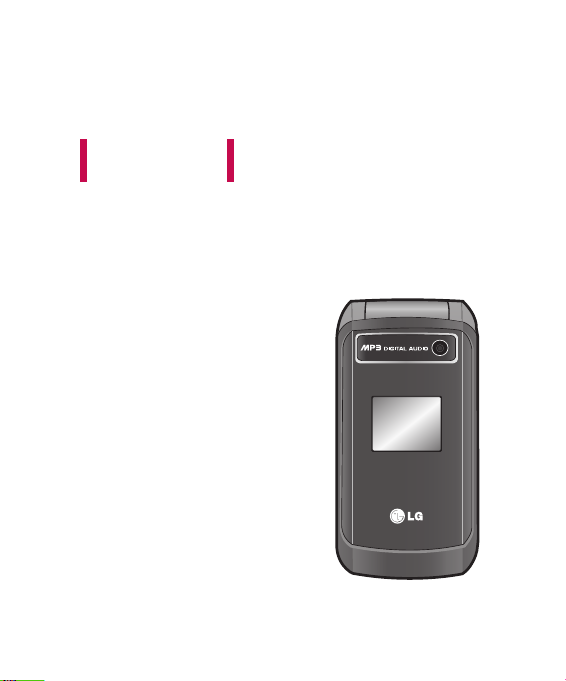
ENGLISH
KP215
This document is the user guide for the LG KP215 Mobile Phone.
All rights for this document are reserved by LG Electronics.
Copying, modifying and distributing this document without the consent of
LG Electronics are prohibited.
USER GUIDE

Table of Contents
Introduction 6
Ta bl e of C on te nts
For Your Safety 7
Guidelines for safe and
efficient use 8
KP215 features 15
Parts of the phone
Display Information 19
On-Screen Icons
Getting started 21
Installing the SIM card and the
handset battery
Charging the Battery 22
Disconnecting the adapter 23
How to use a microSD memory
card 24
Memory card formatting 26
Turning your handset on
Turning your handset off
Access Codes
2
General Functions 28
Making and answering calls
Entering text 29
Selecting functions and
options 33
In-call menu 34
Menu Tree 37
Games & Apps 39
Games
Applications
Network profiles
Call history 40
All calls
Missed calls
Dialled calls
Received calls
Data information
Call costs 41
Call duration

3
Organiser 42
Calendar
Memo
To do 43
Multimedia 44
Camera
Video camera 46
Voice recorder 47
Messaging 48
New message
Text
Multimedia 49
E-mail 50
Inbox 52
E-mail box 53
Drafts
Outbox
Sent 54
Listen voicemail
Info messages
Read 55
Topics
Templates
Text templates
Multimedia templates 56
Settings
Text message
Multimedia message 57
E-mail 58
Voicemail number 59
Push messages
Info message 60
My stuff 61
Images
Sounds 62
Videos 63
Others
Games & Apps 64
External memory
Google 65
Google
Ta bl e of C on te nts

Table of Contents
Contacts 66
Ta bl e of C on te nts
Search
New contact 67
Speed dials
Groups
Copy all 68
Delete all
Settings
View options
Information 69
Service dial number
Own number
Business card
Tools 70
Alarm clock
Calculator
Stopwatch 71
Unit converter
World clock
SIM services
4
Browser 72
Home 73
Bookmarks
Enter address 74
History
Saved pages
Settings
Network profiles
View style
Cache 75
Cookies
Security certificates
Show image
Java script
Memory in use
Information
MP3 player 76
All songs 77
My playlist
Settings
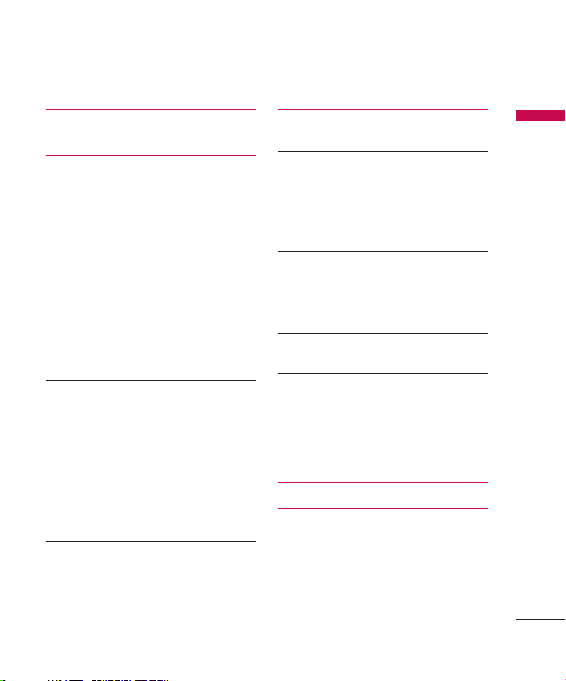
5
Settings 78
Profiles
Date & Time 79
Set date
Date format
Set time
Time format
Auto update
Languages
Display
Wallpaper
Backlight timer
Brightness
Home screen shortcut 80
Theme
Menu style
Standby text
Network name
Colourful dial font
Connectivity
Network
USB connection mode 82
Call 83
Call divert
Answer mode 84
Send my number
Call waiting
Minute minder
Auto redial
Send DTMF tones 85
Security
PIN code request
Phone lock
Call barring 86
Fixed dial number
Change codes 87
Flight mode
Power save
Reset
Memory status
Accessories 88
Technical data 89
Ta bl e of C on te nts
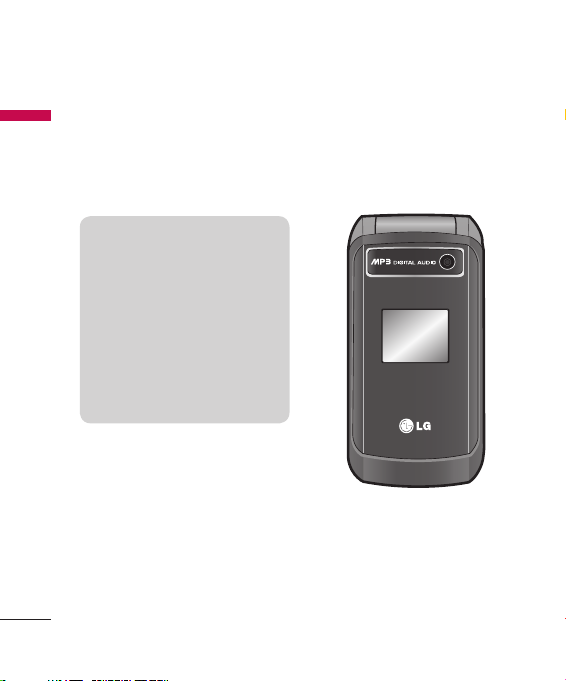
Introduction
Congratulations on your purchase
Int ro du ct io n
of the advanced and compact
KP215 mobile phone, designed to
operate with the latest digital mobile
communication technology.
This user’s guide contains
important information on the
use and operation of this phone.
Please read all the information
carefully for optimal performance
and to prevent any damage or
misuse of the phone. Any changes
or modifications not expressly
approved in this user’s guide
could void your warranty for this
equipment.
Some of contents in this manual may
differ from your phone depending
on the software of the phone or your
service provider.
6
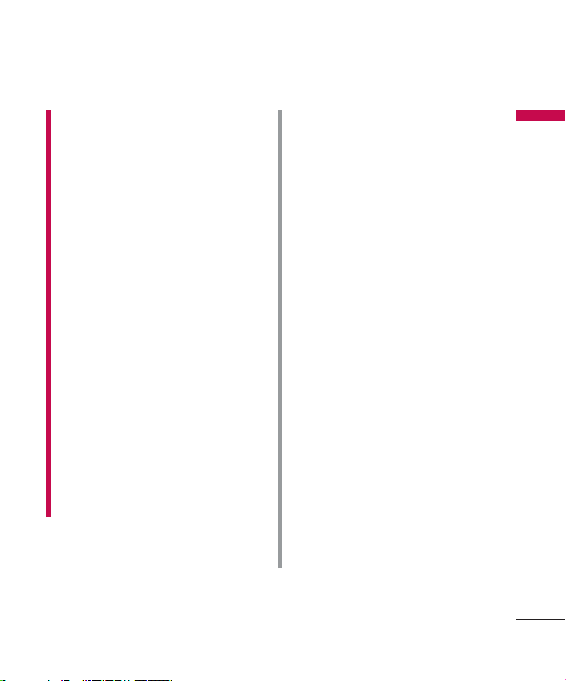
7
For Your Safety
WARNING!
• Mobile Phones must be switched
off at all times in aircrafts.
• Do not hold the phone in your
hand while driving.
• Do not use your phone near petrol
stations, fuel depots, chemical
plants or blasting operations.
• For your safety, use ONLY specified
ORIGINAL batteries and chargers.
• Do not handle the phone with wet
hands while it is being charged.
It may cause an electric shock or
seriously damage your phone.
• Keep the phone in a safe place out
of small children’s reach. It includes
small parts which, if detached, may
cause a choking hazard.
• Not to charge a handset near
flammable material as the handset
can get hot and smoulder the
Material, hence possible house fire.
CAUTION!
• Switch off the phone in any
area where required by special
regulations. For example, do not
use your phone in hospitals or
it may affect sensitive medical
equipment.
• Emergency calls may not be
available under all mobile
networks. Therefore, you should
never depend solely on your mobile
phone for emergency calls.
• Only use ORIGINAL accessories to
avoid damage to your phone.
• All radio transmitters carry risks
of interference with electronics in
close proximity. Minor interference
may affect TVs, radios, PCs, etc.
• Batteries should be disposed
of in accordance with relevant
legislation.
• Do not dismantle the phone or
battery.
• Risk of explosion if battery is
replaced by an incorrect type.
Fo r Your Sa fe ty
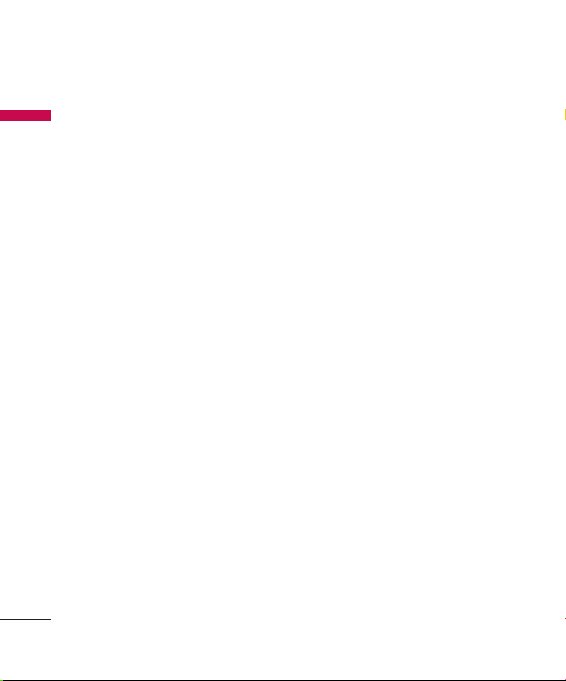
Guidelines for safe and efficient use
Please read these simple guidelines.
Guid el in es f or sa fe a nd e ff ic ie nt us e
Not following these guidelines may
be dangerous or illegal. Further
detailed information is given in this
manual.
Exposure to radio
frequency energy
Radio wave exposure and Specific
Absorption Rate (SAR) information
This mobile phone model KP215
has been designed to comply with
applicable safety requirements
for exposure to radio waves. This
requirement is based on scientific
guidelines that include safety margins
designed to assure the safety of all
persons, regardless of age and health.
►
The radio wave exposure guidelines
employ a unit of measurement
known as the Specific Absorption
Rate, or SAR. Tests for SAR are
conducted using standardised
methods with the phone
transmitting at its highest certified
8
power level in all used frequency
bands.
►
While there may be differences
between the SAR levels of various
LG phone models, they are all
designed to meet the relevant
guidelines for exposure to radio
waves.
►
The SAR limit recommended by
the International Commission on
Non-Ionizing Radiation Protection
(ICNIRP) is 2 W/Kg averaged over
ten (10) gram of tissue.
►
The highest SAR value for this
model phone tested by DASY4 for
use at the ear is 0.484 W/Kg (10g).
and when worn on the body is
0.694 W/Kg (10g).
►
SAR data information for
residents in countries/regions
that have adopted the SAR limit
recommended by the Institute of
Electrical and Electronics Engineers
(IEEE) is 1.6 W/Kg averaged over
one (1) gram of tissue (for example
USA, Canada, Australia and Taiwan).
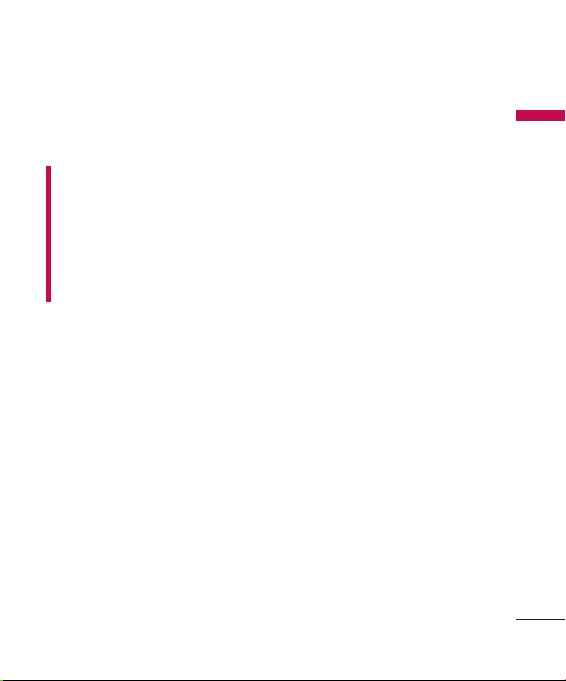
9
Product care and
maintenance
Warning!
Only use batteries, chargers and
accessories approved for use
with this particular phone model.
The use of any other types may
invalidate any approval or warranty
applying to the phone, and may be
dangerous.
►
Do not disassemble this unit. Take
it to a qualified service technician
when repair work is required.
►
Keep away from electrical
appliances such as a TV’s, radios or
personal computers.
►
The unit should be kept away from
heat sources such as radiators or
cookers.
►
Never place your phone in a
microwave oven as it will cause the
battery to explode.
►
Do not drop.
►
Do not subject this unit to
mechanical vibration or shock.
►
The coating of the phone may be
damaged if covered with wrap or
vinyl wrapper.
►
Do not use harsh chemicals (such
as alcohol, benzene, thinners, etc.)
or detergents to clean your phone.
There is a risk of this causing a fire.
►
Do not subject this unit to excessive
smoke or dust.
►
Do not keep the phone next to
credit cards or transport tickets; it
can affect the information on the
magnetic strips.
►
Do not tap the screen with a sharp
object as it may damage the phone.
►
Do not expose the phone to liquid
or moisture.
►
Use accessories, such as earphones
and headsets, with caution. Ensure
that cables are tucked away safely
and do not touch the antenna
unnecessarily.
►
Please remove the data cable
before powering on the handset.
Guid el in es f or sa fe a nd e ff ic ie nt us e
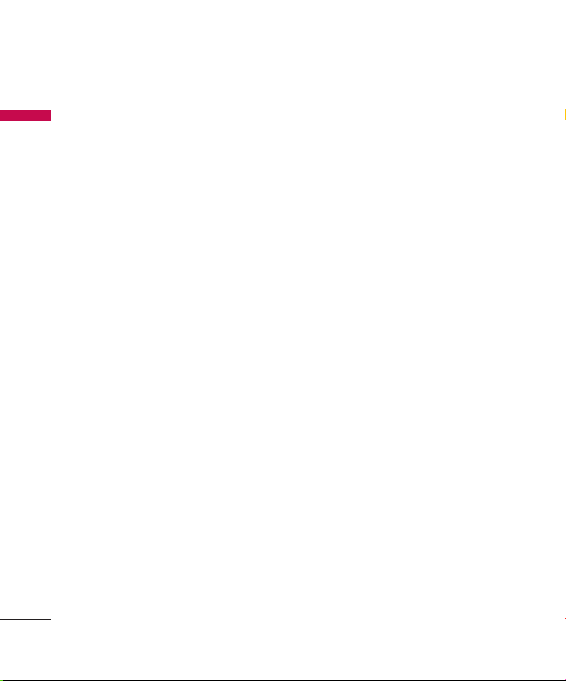
Guidelines for safe and efficient use
►
Efficient phone
Guid el in es f or sa fe a nd e ff ic ie nt us e
operation
To enjoy optimum performance
with minimum power consumption
please:
►
Do not hold the antenna when the
phone is in use. If you hold it, it can
affect call quality, it may also cause
the phone to operate at a higher
power level than needed and
shorten talk and standby times.
Electronics devices
All mobile phones may get
interference, which could affect
performance.
►
Do not use your mobile phone
near medical equipment without
requesting permission. Avoid
placing the phone over pacemakers
(i.e. in your breast pocket.)
►
Some hearing aids might be
disturbed by mobile phones.
Minor interference may affect TVs,
radios, PCs, etc.
Road safety
Check the laws and regulations on
the use of mobile phones in the
areas when you drive.
►
Do not use a hand-held phone
while driving.
►
Give full attention to driving.
►
Use a hands-free kit, if available.
►
Pull off the road and park before
making or answering a call if
driving conditions so require.
►
RF energy may affect some
electronic systems in your motor
vehicle such as a car stereo or safety
equipment.
►
If your vehicle is equipped with
an air bag, do not obstruct
it with installed or portable
wireless equipment. It can cause
serious injury due to improper
performance.
10
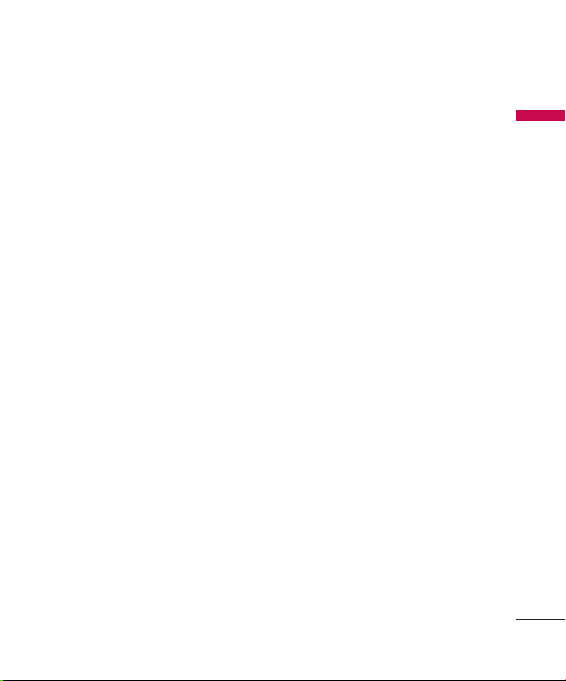
11
If you are listening to music whilst
out and about, please ensure that the
volume is at a reasonable level so that
you are aware of your surroundings.
This is particularly imperative when
attempting to cross the street.
Avoid damage to your
hearing
Damage to your hearing can occur
if you are exposed to loud sound for
long periods of time. We therefore
recommend that you do not turn on
or off the handset close to your ear.
We also recommend that music and
call volumes are set to a reasonable
level.
Blasting area
Do not use the phone where blasting
is in progress. Observe restrictions,
and follow any regulations or rules.
Potentially explosive
environments
►
Do not use the phone at a
refueIling point. Don’t use near fuel
or chemicals.
►
Do not transport or store
flammable gas, liquid, or explosives
in the compartment of your vehicle,
which contains your mobile phone
and accessories.
In aircraft
Wireless devices can cause
interference in aircraft.
►
Turn off your mobile phone before
boarding any aircraft.
►
Do not use it on the ground
without crew permission.
►
Activate Flight Mode on handset.
Guid el in es f or sa fe a nd e ff ic ie nt us e
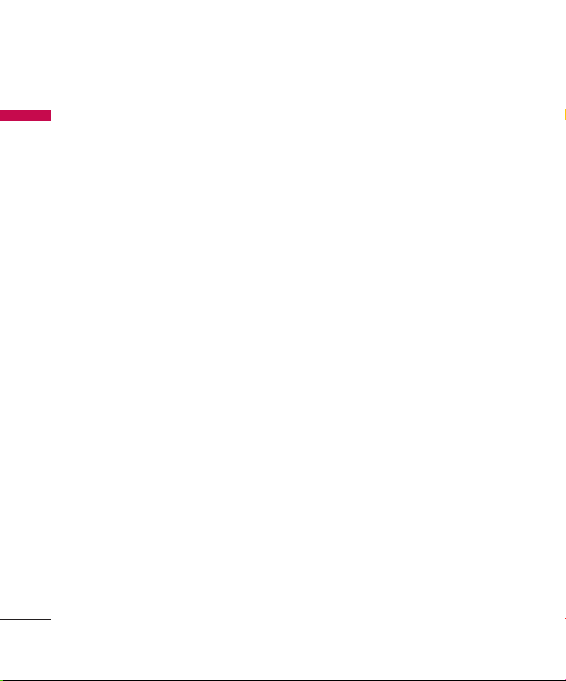
Guidelines for safe and efficient use
►
Children
Guid el in es f or sa fe a nd e ff ic ie nt us e
Keep the phone in a safe place out of
small children’s reach. It includes small
parts which if detached may cause a
choking hazard.
Emergency calls
Emergency calls may not be available
under all mobile networks. Therefore,
you should never depend solely on
your mobile phone for emergency
calls. Check with your local service
provider.
Battery information
and care
►
You do not need to completely
discharge the battery before
recharging. Unlike other battery
systems, there is no memory
effect that could compromise the
battery’s performance.
Use only LG batteries and chargers.
LG chargers are designed to
maximize the battery life.
►
Do not disassemble or short-circuit
the battery pack.
►
Keep the metal contacts of the
battery pack clean.
►
Replace the battery when it
no longer provides acceptable
performance. The battery pack may
be recharged hundreds of times
until it needs replacing.
►
Recharge the battery if it has
not been used for a long time to
maximize usability.
►
Do not expose the battery charger
to direct sunlight or use it in high
humidity, such as the bathroom.
►
Do not leave the battery in hot or
cold places, this may deteriorate
the battery performance.
►
Risk of explosion: If battery is
replaced by an incorrect type.
12
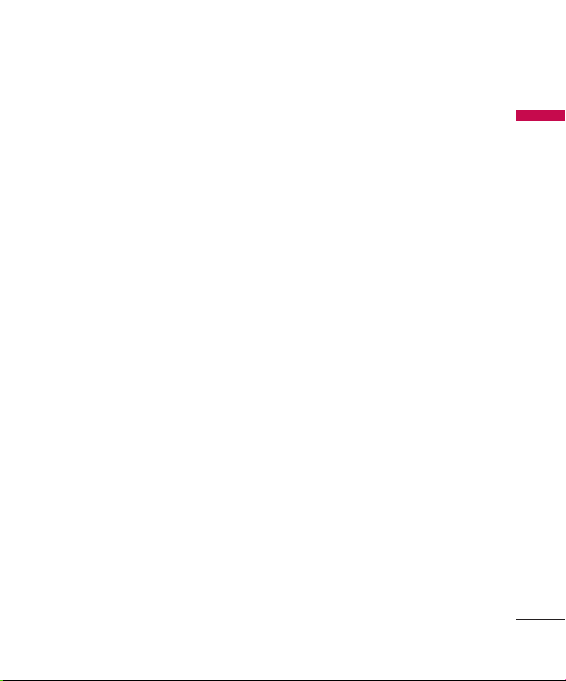
13
►
Dispose of used batteries according
to the manufacturer’s instructions.
►
For use only with battery LG
Electronics, KP215.
Driver Safety Tips
Your wireless telephone gives you
the powerful ability to communicate
by voice - almost anywhere, anytime.
But an important responsibility
accompanies the benefits of wireless
phones, one that every user must
uphold. When driving a car, driving is
your first responsibility. When using
your wireless phone behind the wheel
of a car, practice good common sense
and remember the following tips:
►
Use a hands free device. If
possible, add an additional layer
of convenience and safety to
your wireless phone with one of
the many hands free accessories
available today.
►
Let the person you are speaking
with know you are driving; if
necessary, suspend the call in
heavy traffic or hazardous weather
conditions. Rain, sleet, snow, ice
and even heavy traffic can be
hazardous.
►
Do not take notes or look up phone
numbers while driving. Jotting
down a “to do” list or flipping
through your address book takes
attention away from your primary
responsibility, driving safely.
►
If possible, place calls when you are
not moving or before pulling into
traffic. Try to plan calls when you
will not be driving.
►
Do not engage in stressful or
emotional conversations that may
be distracting. Make people you are
talking with aware you are driving
and suspend conversations that
have the potential to divert your
attention from the road.
Guid el in es f or sa fe a nd e ff ic ie nt us e
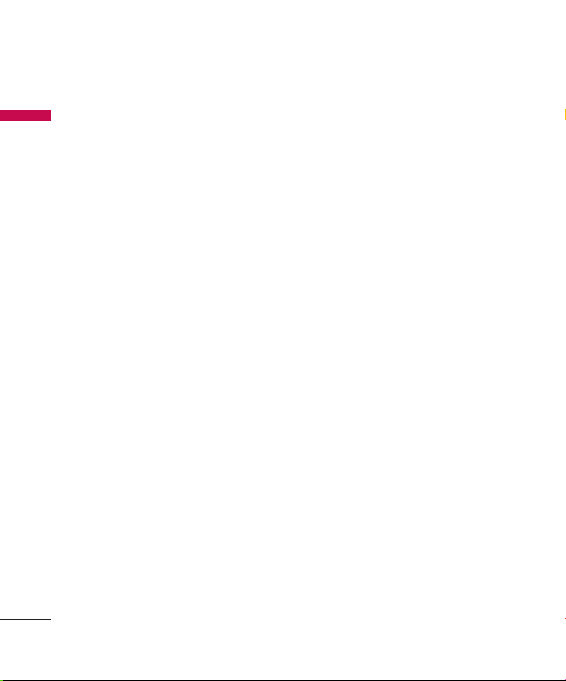
Guidelines for safe and efficient use
►
Use your wireless phone to call
Guid el in es f or sa fe a nd e ff ic ie nt us e
emergency services for yourself or
others. Dial 0-0-0 local emergency
number in the case of fire, traffic
accident or medical emergencies in
Australia. Remember, it is a free call
on your wireless phone! Dial 1-1-1
for local emergency number in New
Zealand. Dial 1-1-2 for emergency
call International.
►
Call roadside assistance or a special
nonemergency wireless assistance
number when necessary. If you
see a broken down vehicle posing
no serious hazard, a broken traffic
signal, a minor traffic accident
where no one appears injured, or a
vehicle you know to be stolen, call
roadside assistance or other special
nonemergency wireless number.
14
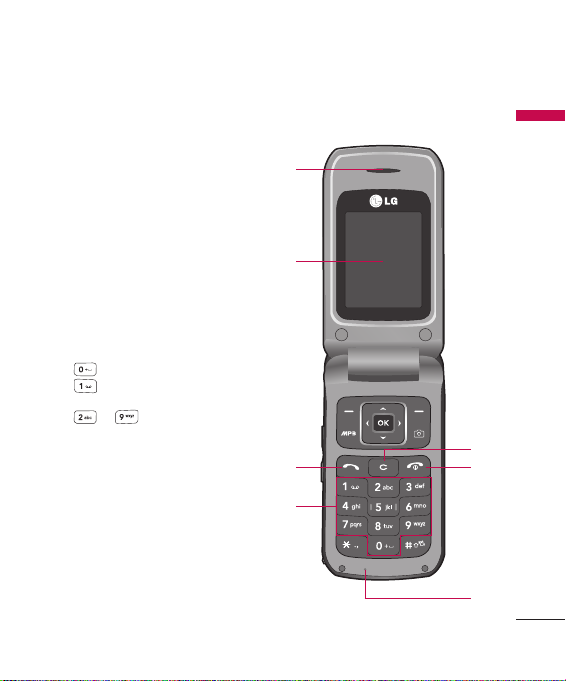
15
KP215 features
Parts of the phone
1. Earpiece
2. Main LCD
3. Send key
►
Dials a phone number and
answers a call.
►
In standby mode:
history of calls.
4. Alpha numeric keys
►
In standby mode:
Input numbers to dial
Hold down
– International calls
– Activate Voice mail centre
menu
to – Speed dials
►
In editing mode:
Enter numbers & characters
5. Clear key
►
Clears a character with each
press. Hold the key down to clear
all input.
6. End key
►
Switch on/off (hold down)
►
End or reject a call.
7. Microphone
Shows a
KP2 15 f ea tu re s
1
2
5
3
4
6
7

KP215 features
KP2 15 f ea tu re s
1
3 4 5
1. Navigation key
►
In standby mode:
Briefly: Write Text message
Hold down: Pop up notification for message box
Briefly: Go to Contacts list
Briefly: Go to Favorites menu
Briefly: Pop up Sound profiles box
Hold down: Activate/Deactivate Vibrate mode
►
In menu:
Scroll up & down
2. Soft keys (Left soft key / Right soft key)
►
These keys perform the function indicated in the bottom of the display.
3. MP3 hot key
►
Go to MP3 player.
4. Conrm key / OK key
►
Selects menu options and confirms actions.
►
In idle screen, on long press connects to browser if GPRS is activated.
5. Camera hot key
►
Go to Camera preview.
16
2
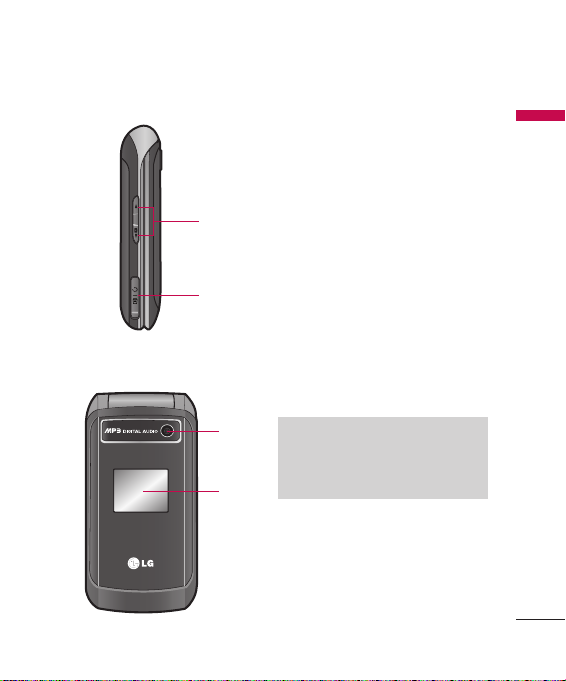
17
1. Side keys
►
In standby mode (opened):
KP2 15 f ea tu re s
Keypad tones volume adjustment
►
In standby mode (closed):
1
Short press - The sub LCD
backlight on.
Long press(Down key only) -
Go to Camera preview.
►
2
During a call:
adjustment
►
During playing MP3 music:
Earpiece volume
Audio volume adjustment
2.
Headset/Charger/USB cable
connector
3
4
Note
Please ensure phone is powered
on and is in idle mode before
connecting the USB cable.
3. Camera lens
4. Sub LCD
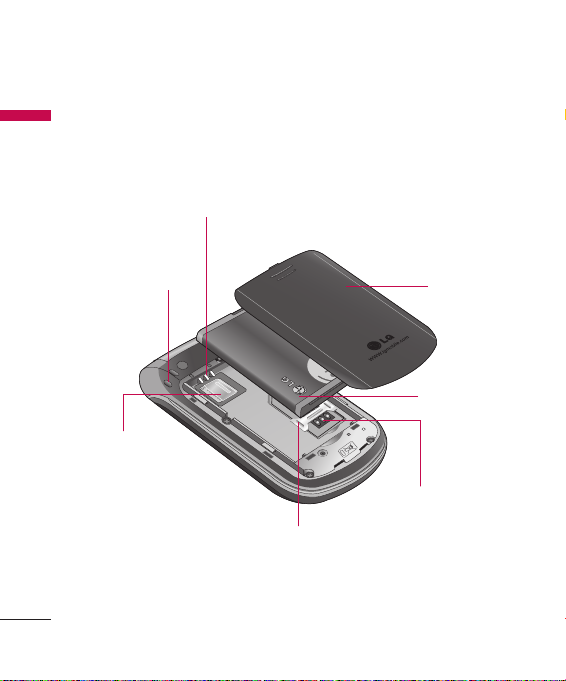
KP215 features
KP2 15 f ea tu re s
Battery terminals
Holes for a
carrying strap
microSD
card slot
Battery
cover
Battery pack
SIM card terminals
SIM card socket
18
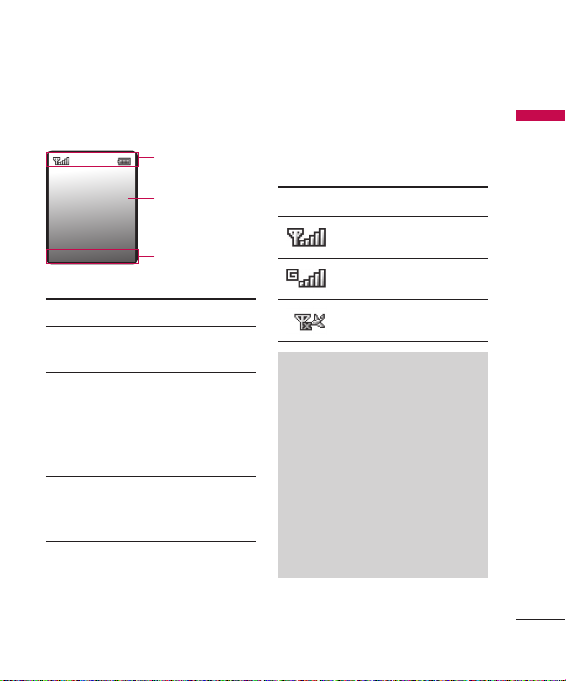
19
Display Information
Icon area
Text and
graphic area
Soft key
indications
Area Description
First
Displays various icons.
line
Middle
Displays messages,
lines
instructions and any
information that you
enter, such as number
to be dialled.
Last
Shows the functions
line
currently assigned to
the two soft keys.
On-Screen Icons
The screen displays several icons.
Those are described below.
Icon Description
Indicates the strength of
the network signal.*
Indicates that GPRS
service is available.
Indicates that flight mode
has been activated.
Note
* The quality of the conversation
may change depending on network
coverage. When the signal strength
is below 2 bars, you may experience
muting, call drop and bad audio.
Please take the network bars as
indicator for your calls. When there
are no bars, that means that there
is no network coverage: in this
case, you won’t be able to access
the network for any service (call,
messages and so on).
KP2 15 f ea tu re s
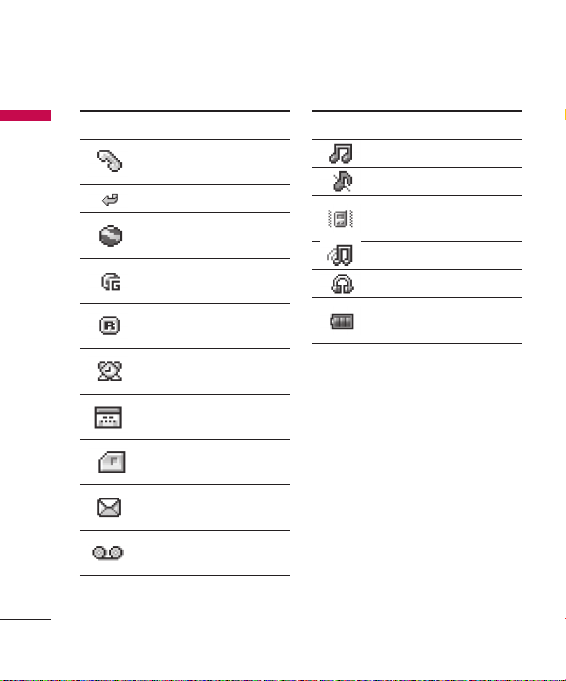
KP215 features
20
KP2 15 f ea tu re s
Icon Description
Indicates that a call is in
progress.
All calls are diverted.
Indicates that the phone is
accessing the WAP.
Indicates that you are
using GPRS.
Shows that you are using a
roaming service.
The alarm has been set
and is on.
Indicates that you have a
schedule.
Indicates that external
memory is installed.
You have received a
message.
You have received a voice
mail.
Icon Description
General menu in profile.
Silent menu in profile.
Vibrate only menu in
profile.
Outdoor menu in profile.
Headset menu in profile.
Tells you the status of the
battery.
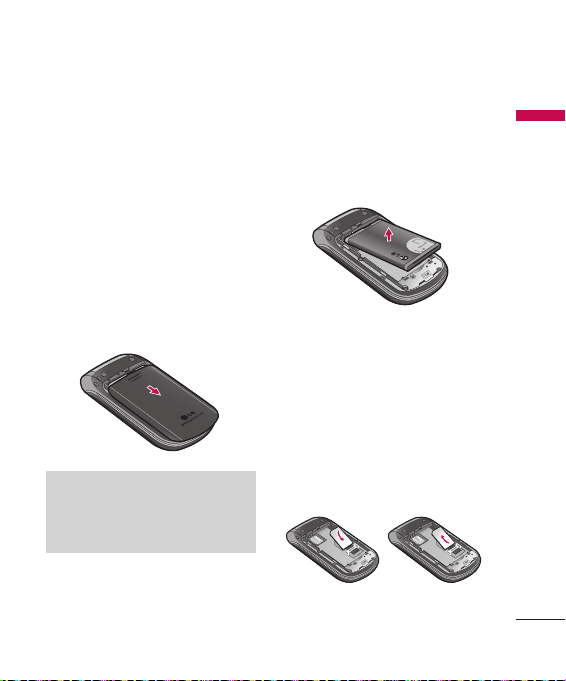
21
Getting started
Installing the SIM
card and the handset
battery
Make sure the power is off before you
remove the battery.
1. Remove the battery cover.
Press the battery release latch,
slide the battery cover towards the
bottom of the phone, and remove
the battery cover.
Note
Removing the battery from the
phone when the power is on may
cause the phone to malfunction.
2. Remove the battery.
Hold the top edge of the battery
and lift the battery from the battery
compartment.
3. Install the SIM card.
Insert the SIM card into the holder.
Slide the SIM card into the SIM card
holder. Make sure that the SIM card
is inserted properly and that the
gold contact area on the card is
facing downwards. To remove the
SIM card, press down lightly and
pull it in the reverse direction.
Install the SIM card Remove the SIM card
Gett in g st ar te d
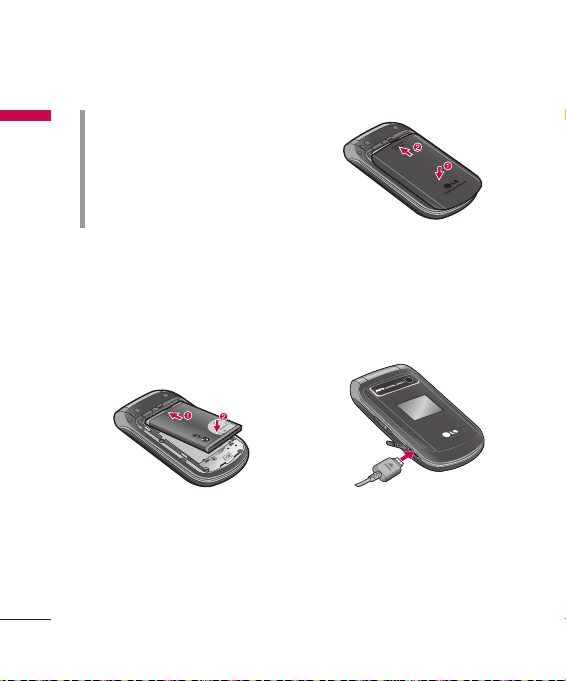
Getting started
Caution!
Gett in g st ar te d
The metal contact of the SIM card
can be easily damaged by scratches.
Pay special attention to the SIM card
while handling.
Follow the instructions supplied with
the SIM card.
4. Install the battery.
Insert the top of the battery first
into the top edge of the battery
compartment. Push down the
bottom of the battery until it snaps
into space.
5. Replace the battery cover.
Lay the battery cover in place of
the phone and slide it until the
latch clicks.
22
Charging the Battery
To connect the mains adapter to the
phone, you must have installed the
battery.
1. With the battery in position in the
phone, connect the lead from the
travel adapter to the socket on the
left side of the phone. Check that
the arrow on the lead connector
is facing towards the front of the
phone.
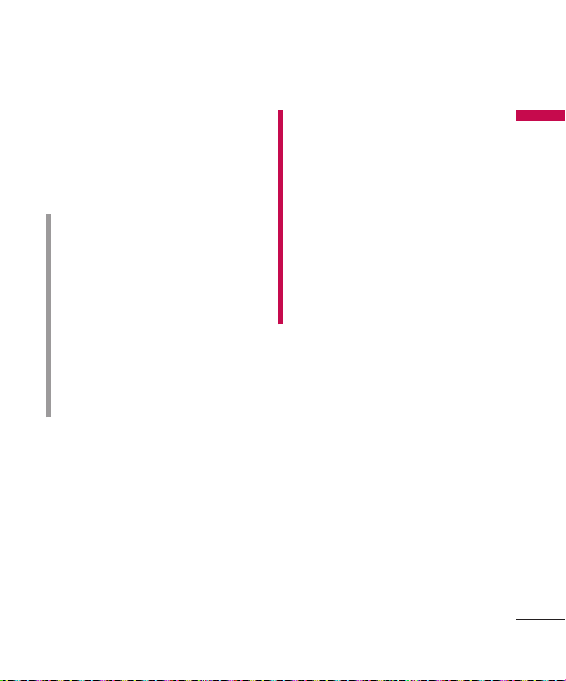
23
2. Connect the other end of the mains
adapter to the mains socket. Use
only the included packing charger.
3. The moving bars of battery icon will
stop after charging is complete.
Caution!
• Do not force the connector as this
may damage the phone and/or the
travel adapter.
• Insert the battery pack charger
vertically to wall power outlet.
• If you travel outside the country of
purchase then you will need to use
the travel adaptor.
• Do not remove your battery or the
SIM card while charging.
WARNING!
• Unplug the power cord and
charger during lightning storms to
avoid electric shock or fire.
• Make sure that no sharp-edged
items such as animal teeth, nails,
come into contact with the battery.
There is a risk of this causing a fire.
• Do not place or answer calls while
charging the phone as it may
short-circuit the phone and/or
cause electric shock or fire.
Disconnecting the
adapter
1. When charging is finished, the
moving bars of the battery icon
stop and ‘Battery Full unplug the
charger’ is displayed on the screen.
2. Unplug the adapter from the power
outlet. Disconnect the adapter from
the phone by pressing the tabs on
both sides of the connector and
pull the connector out.
Gett in g st ar te d
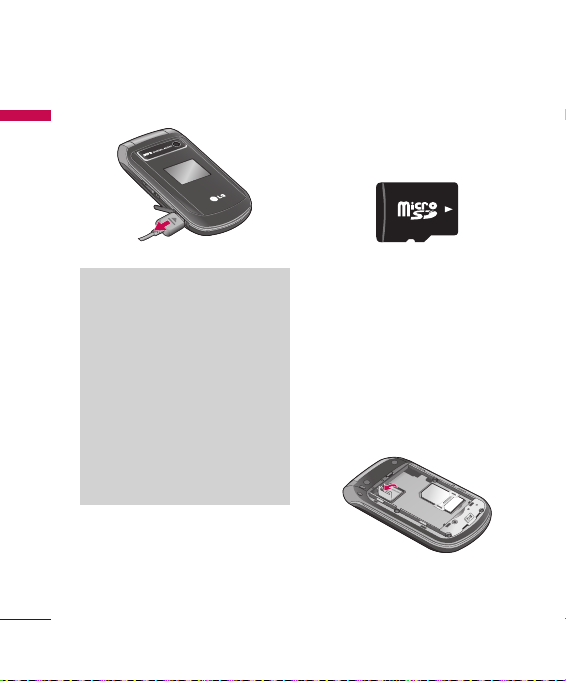
Getting started
24
Gett in g st ar te d
How to use a microSD
memory card
Note
►
Ensure that the battery is fully
charged before using the phone
for the first time.
►
Do not remove the battery or SIM
card while charging.
►
In the case the battery is not
properly charged, please turn
the phone off and on using the
power key, then recharge the
battery. After detaching and
reattaching the battery, please
recharge the battery.
<microSD memory card>
< How to insert a microSD memory
card>
1. Turn the phone off. Inserting or
removing the memory card when
the phone is on may damage the
files stored in the memory card.
2. Open the slot protection.
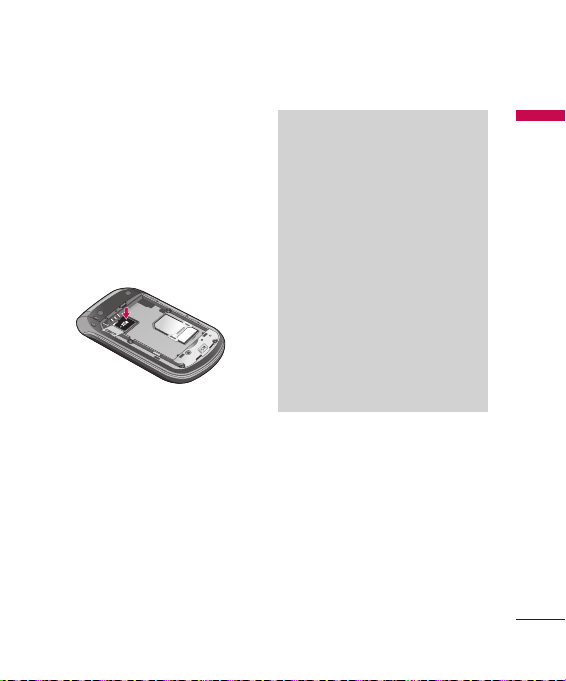
25
3. Insert the memory card into the
slot. The gold contacts must be
kept on the back of the microSD
memory card. If the memory card
doesn’t go into the slot easily, you
may be trying to insert it in the
wrong way or there could be a
foreign object in the slot.
4. Close the slot protection.
5. To remove the memory card,
turn the phone off. Open the slot
protection and carefully extract the
memory card.
Note
►
Avoid using the memory card
when the battery is low.
►
When writing to the card, wait for
the operation to complete before
removing the card.
►
The card is designed to fit easily
into the system one way only.
►
Do not bend the card or force it
into the slot.
►
Do not insert any memory
cards other than those made by
microSD.
►
If the microSD has been
formatted using FAT32, format
the microSD using FAT16 again.
For more information on the microSD,
please refer to the memory card
instruction manual.
Gett in g st ar te d
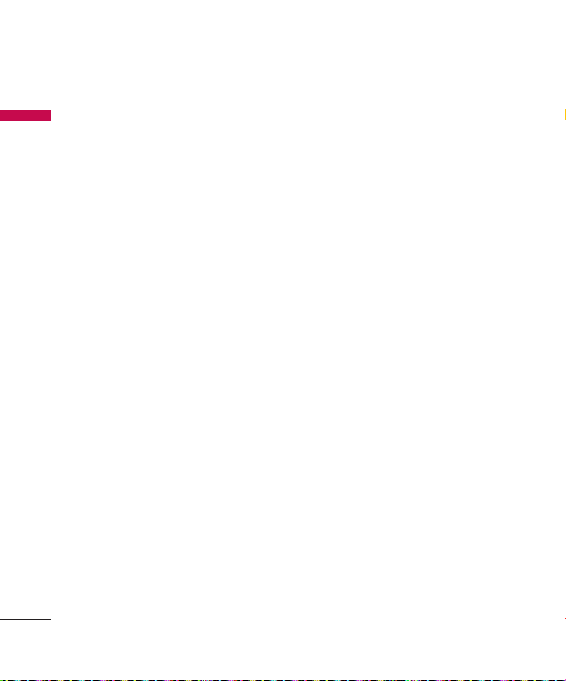
Getting started
Memory card
Gett in g st ar te d
formatting
Before you start to use the memory
card you have to format it. After you
insert the memory card, select
→
Settings
→
External memory
OK key.
This operation should only be done
when you insert the memory card
for the first time. During formatting
various folders will be created for
different data types.
Memory status
Turning your handset
on
Ensure that your SIM card is in your
handset and the battery is charged.
Press and hold the end key until the
power comes on. Enter the SIM PIN
code that was supplied with your SIM
card if the PIN code request is set to
On. After a few seconds you will be
registered on the network.
26
Menu
→
, then press the
Turning your handset
off
Press and hold the end key until the
power goes off. There may be a few
seconds delay while the handset
powers down. Do not turn the
handset on again during this time.
Access Codes
You can use the access codes
described in this section to avoid
unauthorised use of your phone. The
access codes (except PUK and PUK2
codes) can be changed by using
Change codes feature of Settings
menu.
PIN code (4 to 8 digits)
The PIN (Personal Identification
Number) code protects your SIM card
against unauthorised use. The PIN
code is usually supplied with the SIM
card. When the PIN code request is
set to Enable, your phone will request

27
the PIN code every time the phone
is switched on. When the
request
is set to
connects to the network directly
without the PIN code.
Disable
PIN code
, your phone
PIN2 code (4 to 8 digits)
The PIN2 code, supplied with some
SIM cards, is required to access
functions such as advice of
costs
and
Fixed dial number
These functions are only available
if supported by your SIM card.
Check with your network for further
information.
Call
.
PUK code (4 to 8 digits)
The PUK (PIN Unblocking Key) code
is required to change a blocked PIN
code. The PUK code may be supplied
with the SIM card. If not, contact your
network operator for the code. If
you lose the code, also contact your
network operator.
PUK2 code (4 to 8 digits)
The PUK2 code, supplied with some
SIM cards, is required to change a
blocked PIN2 code. If you lose the
code, also contact your network
operator.
Security code (4 to 8 digits)
The security code protects the
unauthorised use of your phone. The
default security code is set to ‘0000’
and the security code is required
to delete all phone entries and to
activate the
Also, the security code is required
to enable or disable the phone lock
function to prevent unauthorised
use of the phone. The security code
default setting can be modified from
the
Security
Reset
settings menu.
menu.
Gett in g st ar te d

General Functions
Making and
Gene ra l Functi on s
answering calls
Making a call
1. Make sure your phone is powered
on.
2. Enter a phone number including
the area code.
►
Press and hold the key to
erase the entire number.
3. Press the key to make the call.
4. To end the call, press the key.
Making a call from the call
history list
1. In standby mode, press the
key, and the latest incoming,
outgoing and missed phone
numbers will be displayed.
2. Select the desired number by using
the up/down navigation key.
3. Press the key.
28
Making an international
call
1. Press and hold the key for the
international prefix.
The ‘+’ character automatically
selects the international access
code.
2. Enter the country code, area code,
and the phone number.
3. Press the key.
Ending a call
When you have finished your call,
press the key.
Making a call from the
Contacts
You can save the names and phone
numbers dialled frequently in the SIM
card as well as the phone memory
known as the contacts list. You can
dial a number by simply looking up
the desired name in the contacts.
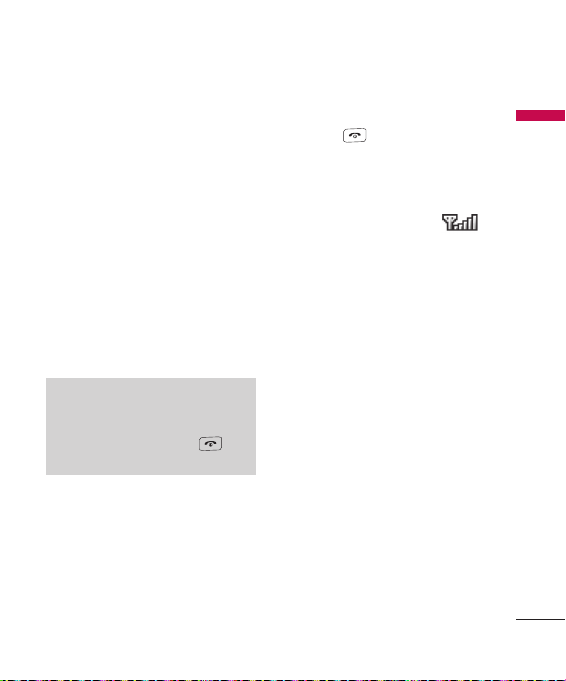
29
Answering a call
When you receive a call, the phone
rings and the flashing phone icon
appears on the screen. To identify
the caller, the caller’s phone number
(or name if saved in the contacts) is
displayed.
1. To answer an incoming call, open
the phone when
been set as the answer mode. You
can change the answer mode what
you want by using the
mode
Note
If the
Any key
answer mode, any key press will
answer a call except for the key
or the right soft key.
►
To reject an incoming call, press
and hold one of the side keys on
the left side of the phone without
opening the flip.
►
You can answer a call while using
the
Contacts
features.
feature.
has been set as the
or other menu
Flip open
Answer
has
2. To end the call, close the phone or
press the key.
Signal strength
You can check the strength of your
signal by the signal indicator ( )
on the LCD screen of your phone.
Signal strength can vary, particularly
inside buildings. Moving near to a
window may improve reception.
Entering text
You can enter alphanumeric
characters by using the phone’s
keypad.
For example, storing names in the
contacts, writing a message, creating
a personal greeting. The following
text input methods are available in
the phone.
Gene ra l Functi on s

General Functions
30
T9 (T9 Abc) mode
Gene ra l Functi on s
This mode lets you enter words
with only one keystroke per
letter. Each key on the keypad
has more than one letter. The T9
mode automatically compares
your keystrokes with an internal
dictionary to determine the correct
word, thus requiring far fewer
keystrokes than the traditional ABC
mode. This is sometimes known as
predictive text.
ABC mode
This mode lets you enter letters
by pressing the key labelled with
the required letter once, twice,
three or four times until the letter is
displayed.
123 mode (Number mode)
Type numbers using one keystroke
per number. To change to 123 mode
in a text entry field, press the
key until 123 mode is displayed.
Changing the text
input mode
1. When you are in a field that allows
characters to be entered, you
will notice the text input mode
indicator in the lower right corner of
the LCD screen.
2. Change the text input mode by
pressing the key. You can
check the current text input mode
in the lower right corner of the LCD
screen.
Using the T9 mode
The T9 predictive text input mode
lets you enter words easily with a
minimum number of key presses. As
you press each key, the phone begins
to display the characters that it thinks
you are typing based on the built-in
dictionary. You can also add new
words in the dictionary. As new words
are added, the word changes to
reflect the most likely candidate from
the dictionary.

31
1. When you are in the T9 predictive
text input mode, start entering a
word by pressing keys to .
Press one key per letter.
►
The word changes as letters are
typed. Ignore what’s on the screen
until the word is typed completely.
►
If the word is still incorrect after
typing completely, press the
key once or more or press the down
navigation key to cycle through the
other word options.
Example
Press to type
Good
►
If the desired word is missing from
the word choice list, add it as a new
T9 word, using the ABC mode.
►
You can select the language of the
T9 mode. Press the left soft key
[Option], then select T9
languages
Select the desired language of T9
mode. You can also turn off the
T9 mode by selecting T9
off
. The
default setting on the phone is T9
enabled mode.
2. Enter the whole word before
editing or deleting any keystrokes.
3. Complete each word with a space
by pressing the key. To delete
letters, press the key. Press and
hold down the key to erase
entire words.
Note
To exit from the text input mode,
press the key. The phone goes
back to standby mode and the
edited message gets stored in drafts.
Using the ABC mode
Use the to keys to enter
your text.
1. Press the key labelled with the
required letter:
►
Once for the first letter
►
Twice for the second letter
.
►
And so on
Gene ra l Functi on s

General Functions
2. To insert a space, press the right
Gene ra l Functi on s
navigation key or key once.
To delete letters, press the key.
Press and hold down the key
to clear the whole text.
Note
Refer to the table below for more
information on the characters
available using the alphanumeric
keys.
Characters in the order display
Key
Upper case Lower Case
. , / ? ! - : ‘ “ 1 . , / ? ! - : ‘ “ 1
A B C 2 À Â Æ Ç a b c 2 à â æ ç
D E F 3 Ê Ë d e f 3 ê ë
G H I 4 Î Ï g h i 4 î ï
J K L 5 j k l 5
M N O 6 Ñ Ô Ö Œ m n o 6 ñ ô ö œ
P Q R S 7 p q r s 7
T U V 8 Û t u v 8 û
W X Y Z 9 Ŵ Ŷ w x y z 9 ŵ ŷ
Space, 0 Space, 0
32
Note
The characters assigned to the
keys and their order of appearance
depends upon the language
selected using the option Input
method. The table above provides
the characters set for English
language.
Using the 123 (Number) mode
The 123 mode enables you to
enter numbers in a text message (a
telephone number, for example).
Press the keys corresponding to
the required digits before manually
switching back to the appropriate text
entry mode.
Using the symbol mode
The symbol mode enables you to
enter various symbols or special
characters. To enter a symbol, select
Options
→
Insert
→
Symbol
the navigation and numeric keys to
select the desired symbol and press
the OK key.
. Use

33
Selecting functions and options
Your phone offers a set of functions
that allow you to customise the
phone. These functions are arranged
in menus and sub-menus, accessed
via the two soft keys marked and
. Each menu and sub-menu lets
you view and alter the settings of a
particular function.
The roles of the soft keys vary
according to the current context; the
label on the bottom line of the screen
just above each key indicates its
current role.
Press the left soft
key to access the
available function
indicated in the
left side of the
bottom line.
Sele ct in g fu nc ti on s an d op tion s
Press the right soft
key to access the
available function
indicated in the
right side of the
bottom line.

In-call menu
Your phone provides a number of
In-ca ll m en u
control functions that you can use
during a call. To access these functions
during a call, press the left soft key
[Options].
During a call
The menu displayed on the handset
screen during a call is different than
the default main menu displayed
when in idle screen, and the options
are described below.
Using the speakerphone
During a call, you can activate
speakerphone by pressing the OK
key and you can use the handset
in hands-free. If you want to turn
speaker volume up while speaking on
a call, use the side keys of the handset.
If the speakerphone is active, press
the OK key again to resume normal
handset conversation mode.
The loudspeaker is automatically
deactivated when you end the call.
34
Warning!
Due to higher volume levels, don’t
place the phone near your ear while
the speakerphone is enabled.
Making a Second Call
(Network Dependent)
You can search and dial the number
from
Contacts
to make a second call.
Swapping Between Two Calls
To switch between two calls, press the
key or the left soft key, and then
select
Swap Call
.
Answering an Incoming Call
To answer an incoming call when the
handset is ringing, simply press the
key. The handset is also able to
warn you of an incoming call while
you are already on a call.
A tone sounds in the earpiece, and
the display will show that a second
call is waiting.

35
This feature, known as
only available if your network supports
it. For details of how to activate and
deactivate it see Call waiting feature.
If
Call waiting
the first call on hold and answer the
second, by pressing the left soft key.
Call waiting
is on, you can put
, is
Rejecting an Incoming Call
You can reject an incoming call
without answering by simply pressing
the key.
During a call, you can reject an
incoming call by pressing the key.
Muting the Microphone
You can mute the microphone
during a call by pressing the right
soft key [Mute]. The handset can be
unmuted by pressing the right soft
key [Unmute]. When the handset is
muted, the caller cannot hear you, but
you can still hear them.
DTMF tones while calling
To switch on DTMF tones while
calling (e.g. to use the phone with
an automatic switchboard) press the
left soft key [Options] followed by
Enable DTMF. Select Disable DTMF to
disable DTMF tones. DTMF tones are
normally on.
Conference Calls
The conference service provides
you with the ability to have a
simultaneous conversation with
more than one caller, if your network
service provider supports this feature.
A conference call can only be set up
when you have one active call and
one call on hold, both calls having
been answered.
Once a conference call is set up, calls
may be added, disconnected or
separated (that is, removed from the
conference call but still connected to
you) by the person who set up the
conference call. These options are all
available from the In-Call menu. The
maximum callers in a conference call
are five. Once started, you are in control
of the conference call, and only you can
add calls to the conference call.
In-ca ll m en u

In-call menu
Making a Second Call
In-ca ll m en u
You can make a second call while
currently in call. Enter the second
number and press the key.
When the second call is connected,
the first call is automatically placed on
hold. You can swap between calls, by
pressing the key.
Setting Up a Conference Call
To set up a conference call, place one
call on hold and while the active call
is on, press the left soft key and then
select the Join menu of Conference call.
Activate the Conference
Call on Hold
To activate a conference call on hold,
press the key. Alternatively press
the left soft key [Options] and select
Join all/Hold all calls. Other users on
hold will stay connected. To return
to conference call mode, press the
left soft key [Options] followed by
Conference call.
36
Adding Calls to the
Conference Call
To add a call to an existing conference
call, press the left soft key, and then
select the Join menu of Conference
call.
Private Call in a Conference
Call
To have a private call with one caller
from a conference call, display the
number of the caller you wish to talk
to on the screen, then press the left
soft key. Select the Private menu of
Conference call to put all the other
callers on hold.
Ending a Conference Call
Currently displayed caller from a
conference call can be disconnected
by pressing the key.

37
Menu Tree
The menu in this phone can be displayed in 2 ways. One is by grid view or
secondly by list view.
Please note that menu number options are different in each view.
The default setting on the phone is set to show the menu in grid view, so
therefore all the menu number selections throughout the manual are shown
according to that setting.
You can go to the desired menu using the left soft key [Menu], navigation keys
and the OK key. And you can also take a shortcut by pressing the corresponding
number key of desired menu after pressing the left soft key [Menu].
1. Games & Apps
1.1 Games
1.2 Applications
1.3 Network profiles
2. Call history
2.1 All calls
2.2 Missed calls
2.3 Dialled calls
2.4 Received calls
2.5 Data information
2.6 Call costs
2.7 Call duration
3. Organiser
3.1 Calendar
3.2 Memo
3.3 To do
4. Multimedia
4.1 Camera
4.2 Video camera
4.3 Voice recorder
Menu Tr ee

Menu Tree
Menu Tr ee
38
5. Messaging
5.1 New message
5.2 Inbox
5.3 E-mail box
5.4 Drafts
5.5 Outbox
5.6 Sent
5.7 Listen voicemail
5.8 Info messages
5.9 Templates
5.0 Settings
6. My stu
6.1 Images
6.2 Sounds
6.3 Videos
6.4 Others
6.5 Games & Apps
6.6 External memory
7. Google
7.1 Google
8. Contacts
8.1 Search
8.2 New contact
8.3 Speed dials
8.4 Groups
8.5 Copy all
8.6 Delete all
8.7 Settings
8.8 Information
9. Tools
9.1 Alarm clock
9.2 Calculator
9.3 Stopwatch
9.4 Unit converter
9.5 World clock
9.6 SIM services
. Browser
.1 Home
.2 Bookmarks
.3 Enter address
.4 History
.5 Saved pages
.6 Settings
.7 Information
0. MP3 player
0.1 All songs
0.2 My playlist
0.3 Settings
#. Settings
#.1 Profiles
#.2 Date & Time
#.3 Languages
#.4 Display
#.5 Connectivity
#.6 Call
#.7 Security
#.8 Flight mode
#.9 Power save
#.0 Reset
#. Memory status

39
Games & Apps [Menu 1]
Games Menu 1.1
You can access a great selection of
games on your phone.
Note
Java™ is a technology developed
by Sun Microsystems. Similar to
the way you would download the
Java Applet using the standard MS
Internet Explorer browsers, Java
MIDlet can be downloaded using
the WAP enabled phone. Depending
on the service provider, all Java
based programs such as Java games
can be downloaded and run on
a phone. Once downloaded, the
Java program can be viewed in the
Games or Applications menu where
you can select, execute, or delete.
The Java program files saved in the
phone are in .JAD or .JAR format.
The JAR file is a compressed format
of the Java program and the JAD
file is a description file that includes
all detailed information. From the
network, prior to download, you can
view all detailed file descriptions
from the JAD file.
Caution
Only J2ME (Java 2 Micro Edition)
based programs will run in a phone
environment. The J2SE (Java 2
Standard Edition) based programs
will only run in a PC environment.
Applications Menu 1.2
When Applications menu is selected,
Java loading screen is displayed.
You can select and easily access other
applications in this menu. For further
details, please contact your service
provider.
Network profiles
Menu 1.3
Network profiles menu allows you
to see the network information used
to connect to the Internet. You can
activate or add new profiles.
Game s & Ap ps

Call history [Menu 2]
You can check the record of missed,
Cal l hi st or y
received, and dialled calls only if the
network supports the Calling Line
Identification (CLI) within the service
area.
The number and name (if available)
are displayed together with the date
and time at which the call was made.
You can also view the number of
times you have called.
All calls Menu 2.1
You can view all lists of outgoing or
incoming calls.
Missed calls Menu 2.2
Allows you to view missed call
records, make a call, send a message,
and save the number in the contacts.
40
Dialled calls Menu 2.3
Allows you to view dialled call records,
make a call, send a message, and save
the number in the contacts.
Received calls Menu 2.4
Allows you to view received call
records, make a call, send a message,
and save the number in the contacts.
Data information
Menu 2.5
You can check the amount of data
transferred over the network through
the GPRS information option. In
addition, you can also view how much
time you are online.

41
Call costs Menu 2.6
Allows you to check the cost of your
last call and all calls.
To check
Cost settings
check the following menus.
►
Set credit:
allows you to limit the cost of your
calls by selected charging units.
If you select Read, the number of
remaining unit is shown. If you
select Change, you can change
your change limit.
►
Set tariff:
You can set the currency
type and the unit price. Contact
your service providers to obtain
charging unit prices. To select the
currency or unit in this menu, you
need the PUK2 code.
►
Auto display:
allows you to see automatically the
cost of your last calls. If set to On,
you can see the last cost when the
call is released.
, you should
This network service
This network service
Call duration Menu 2.7
Allows you to view the duration of
your incoming and outgoing calls. You
can also reset the call timers.
The following timers are available:
►
Last call:
Length of the last call.
►
All calls:
Total length of all calls
made and incoming calls since the
timer was last reset.
►
Dialled calls:
outgoing calls.
►
Received calls:
incoming calls.
Length of the
Length of the
Cal l hi st or y

Organiser [Menu 3]
Calendar Menu 3.1
Org an is er
You can refer to your schedule by
months. The cursor is on the current
date, and the registered date is
marked.
skips back a year.
Each
press
of
You can enter a schedule or memo in
the scheduler by pressing the left soft
key [Options].
►
View:
note or memo for the chosen day.
►
New schedule:
a new schedule or memo.
►
Scheduler tone:
scheduler tone.
►
All schedules:
schedules.
skips forward a year.
moves to today.
skips back a month.
skips forward a month.
You can view the schedule
Select this to enter
You can set the
You can see all the
►
Go to date:
date directly.
►
Delete old:
expired schedule notes that you
have already been notified of.
►
Delete all:
the schedule notes and memos.
You can go the chosen
Select this to delete the
Select this to delete all
Memo Menu 3.2
You can add new memo, view and
manage saved memos.
1. If the entry is empty, press the
left soft key [New] and enter the
contents of the memo. You can save
the memo to the list by the left soft
key [Options] then choose [Save].
2. If you have saved memos, you
can access following options with
the left soft key [Options] :
Delete, New memo, Send via
Edit, Multi delete, Delete all
Note
If you want to change the text input
mode, press the key in order.
View
.
,
,
42

43
To do Menu 3.3
You can view, edit and add tasks to
do. Tasks are displayed in time order.
Tasks that have been completed
or not completed are displayed in
different ways.
1. If the entry is empty, press the left
soft key [New].
2. Input the
3. When you have finished entering
4. You can manage saved to do
Due date, Note, Priority
and
Status
.
the data, press the left soft key
[Save].
notes by pressing the left soft key
[Options].
Org an is er
,

Multimedia [Menu 4]
You can enjoy your multimedia
Mul ti me di a
function such as camera, video
camera, voice recorder for your fun
and convinience.
Note
►
When the status of the battery
indicates low, you may not be
able to use Camera or Multimedia
function.
►
While using Multimedia function,
the status of the battery is
changeable.
Camera Menu 4.1
Using the camera module built in
your phone, you can take pictures of
people. Additionally, you can send
photos to other people and select
photos as wallpaper.
Note
When using the camera, power
consumption increases. If the
battery is too low, you may not be
able to use the
please recharge the battery before
use.
44
Camera
feature,
Shutter sound or video recording
sound is emitted even when setting
mode, including silent mode.
• To take a picture
- To take clear pictures, press the
camera hot key , camera side key
(only when flip is closed) or OK key
while holding the camera without
any movement.
- Appropriately adjust distance to the
object that you want take a picture
of (more than 50 cm).
- Handle carefully since the camera is
vulnerable to shock and use a soft
cloth when cleaning the camera
lens.
- Do not disassemble or modify the
camera as this may lead to fire or
malfunctioning.
1. Press the camera key in
standby mode.
2. Focus on the subject to capture the
image, and then press the camera
key or the OK key.

45
Before take a photo, you can set the
following options by pressing the left
soft key [Options].
►
Resolution:
Allows you to set the
image size. (320x240/640x480)
►
Quality:
Allows you to set the
image quality from
and
Super fine
►
Timer:
Allows you to select the
Normal, Fine
.
delay time (Off/3 Secs/5 Secs/10
Secs). Then the phone takes a
photo after the specified time.
►
View mode:
You can set the view
mode. (Full image/Full screen)
►
Save to:
You can set the save
option for a picture. (Phone/
External memory)
►
Multi shot:
Allows to take
multishot-photos successively.
►
Colour effect:
4 settings are
available. (Off/Sepia/Mono/
Negative)
►
White balance:
change the settings according to
the enviroment. (Auto/Daylight/
Incandescent/Cloudy/Fluorescent)
►
Shutter tone:
You can set the
sound when taking a picture.
►
Reset settings:
the settings.
Note
►
You can adjust the brightness by
using the , .
►
The zoom function varies
depending on the resolution the
camera is set to. For example, if
the camera resolution is set to the
highest setting you can’t zoom.
3. The photo you have taken and
saved is automatically saved in the
Images folder of My stuff. After
taking a photo, you can select the
submenus by pressing the left soft
key [Options].
Allows you to
Allows you to reset
Mul ti me di a

Multimedia
►
New photo:
Mul ti me di a
photo.
►
Set as:
as a
►
Send via:
via
►
Album:
folder of My
You can take a new
You can set the taken photo
Wallpaper or Picture ID.
You can send the photo
MMS or E-mail.
You can access the
stuff
Video camera Menu 4.2
You can record and save a video clip.
1. To start recording press the OK key.
As soon as it starts to record a timer
will be displayed.
Before record a video clip, you can set
the following options by pressing the
left soft key [Options].
►
Video mode:
mode to
Allows you to set the
MMS
mode resticts the video file to
MMS
size.
►
Resolution:
Allows you to set the
size. (128X96/176X144)
46
.
or
General. MMS
Images
►
Quality:
Allows you to set the
image quality from
and
►
Save to:
Super fine
.
You can set the save
option for a video clip. (Phone/
External memory)
►
Colour effect:
available. (Off/Sepia/Mono/
4 settings are
Negative)
►
White balance:
Allows you to
change the settings according to
the enviroment. (Auto/Daylight/
Incandescent/Cloudy/Fluorescent)
►
Reset settings:
Allows you to reset
the settings.
2. Press the left soft key [Stop] to end
the recording.
3. The video clip you recorded is
automatically saved in the Videos
folder of My stuff. After recording a
video, you can select the submenus
by pressing the left soft key
[Options].
►
New video:
You can record a new
video.
Normal, Fine

47
►
Play:
You can play the recorded
video clip.
►
Send via:
You can send the photo
via
MMS or E-mail.
►
Album:
You can access the
folder of My
stuff
Videos
.
Voice recorder Menu 4.3
You can record a voice memo.
1. Press the OK key to start recording.
Once recording is started, the
message “
REC
time are displayed, talk into the
microphone.
2. If you want to finish recording,
press the right soft key [Stop]. The
recorded file is automatically saved
in
Sounds
3. If you press the left soft key
[Options], you can select the
submenus as follow:
►
New voice record:
new voice recording.
” and the recording
folder of My
You can start a
stuff
.
►
►
Send via MMS:
voice memo via
Album:
You can access the
folder of My
You can send the
MMS or E-mail.
stuff
.
Sounds
Mul ti me di a

Messaging [Menu 5]
New message Menu 5.1
Mess ag in g
This menu includes functions related
to SMS (Short Message Service),
MMS (Multimedia Message Service),
E-mail, as well as the network’s service
messages.
Text (Menu 5.1.1)
You can write and edit text message.
1. Enter the
2. If you want to write a new message,
3. To make text input easier, use T9.
4. Press the left soft key [Options] to
New message
pressing the left soft key [OK].
select
Text
.
attach the following.
Options
►
Send to:
Sends text messages.
1. Enter numbers of recipient.
2. Press the down navigation key to
add more recipients.
3. You can add phone numbers in the
contacts.
48
menu by
4. Press the left soft key [Options] and
then select
numbers. The message will
automatically be saved in the
folder. If the message has not been
sent, it will remain in the
with a failed status.
►
Insert
-
Symbol:
characters.
-
Image:
graphics or graphics in the
folder that are available for short
messages.
-
Sound:
are available for short messages.
-
Text template:
templates
-
Contact:
numbers or email addresses in the
contacts.
-
My business card:
business card to the message.
Send
after entering
Sent
Outbox
You can add special
You can insert the default
You can insert sounds that
You can use
already set in the phone.
You can add phone
Images
Text
You can add your

49
►
Save to drafts:
in
Drafts
►
T9 languages:
Stores messages
.
Select the language
for T9 input mode. You can also
deactivate T9 input mode by
selecting T9
►
New T9 word:
word
off
.
Select the
New T9
for inputting new word into
the dictionary.
►
Clear text:
You can clear text while
writing SMS.
►
Exit:
If you select
Exit
while writing
a message, you can end the
writing message and back to the
Messaging
menu. The message
you have written is not saved.
Multimedia (Menu 5.1.2)
You can create a new message
or choose one of the multimedia
message templates already made.
Maximum available file size, that can
be inserted to multimedia message,
is 300 kb.
Options
►
Send to:
You can send multimedia
messages to multiple recipients,
priorities your message, and make
it sent later as well.
►
Insert:
You can add the following:
Symbol, Image, Video, Sound
New photo, New video, New
sound, New slide, Text template
and
Others (Contact, My business
card, Schedule, Note, To do
►
Preview:
You can preview
multimedia messages you have
created. (This item is only available
when some files have been
attached.)
►
Save:
You can save multimedia
messages to drafts or multimedia
templates.
►
Edit subject:
Allows you to modify
the multimedia message you have
chosen.
►
Move to:
(Dynamic menu) You can
select and move to the desired
slide.
Mess ag in g
,
,
).
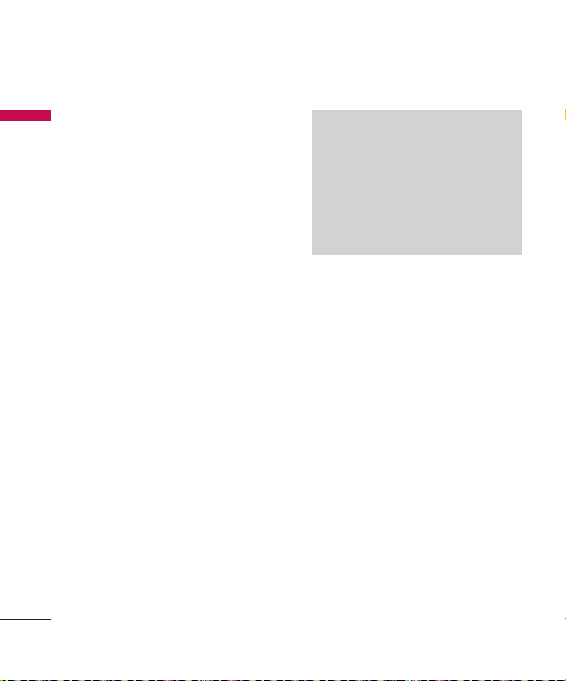
Messaging
►
Delete slide:
Mess ag in g
desired slide.
►
Remove media:
You can select and remove
attached image, video, sound, and
attachment.
►
Slide duration:
duration of slide of multimedia
message.
►
T9 languages:
for T9 input mode. You can also
deactivate T9 input mode by
selecting T9
►
New T9 word:
word
for inputting new word into
the dictionary.
►
Exit:
You can get back to the
Messaging
menu.
You can delete the
(Dynamic menu)
You can set the
Select the language
off
.
Select the
New T9
Note
If you select the picture (200K)
on writing multimedia message,
loading duration will take around 10
seconds at least. Furthermore, you
can’t activate any key during loading
time. After 10 seconds, it is available
to write multimedia message.
E-mail (Menu 5.1.3)
To send/receive an e-mail, you should
set up the e-mail account.
1. Key in the subject of the e-mail and
press the OK key.
2. After writing an e-mail message,
press the left soft key [Options].
You can access the following option
menus.
►
Send to:
Enter the e-mail address
or select the e-mail address from
the contacts.
►
Insert:
You can add
template/Contact/My business
card
.
Symbol/Text
50

51
►
Attachments:
following:
You can add the
Image/Video/Sound/
New photo/New video/New
sound/Contact/My business
card/Schedule/Memo/To
do/Others
►
Preview:
.
You can preview e-mail
you wrote.
►
Save to drafts:
the message in the
►
Edit subject:
Select this to save
Drafts
You can edit the
subject.
►
T9 language:
Select the language
for T9 input mode. You can also
deactivate T9 input mode by
selecting
T9 off
.
►
New T9 word:
word
Select the
for inputting new word into
the dictionary.
►
Clear text:
Allows you to delete all
the text within the e-mail.
►
Exit:
If you select
Exit
while writing
a message, you can end the
writing message and back to the
Messaging
menu. The message
you have written is not saved.
.
New T9
3. When you have finished writing an
email, press the left soft key and
select
Send to
.
4. Enter the email address of the
recipients. You can search the
contacts by pressing the left soft
key [Options].
5. Press the left soft key [Options] and
select Send to send the e-mail.
Note
►
Enter the reference e-mail
address to forward the e-mail in
Cc (Carbon copy) field.
►
Enter a hidden reference e-mail
address to forward the e-mail
without forwarding information
in Bcc (Blind Carbon Copy) field.
►
Only valid e-mail addresses are
allowed for the recipient (To),
reference address (Cc) and hidden
reference address (Bcc) fields.
When an e-mail address has been
specified, another field where
you can specify another address
appears. You can specify up to
20 recipients for the To, Cc, Bcc
address fields.
Mess ag in g

Messaging
Inbox Menu 5.2
Mess ag in g
You will be alerted when you have
received messages. They will be
stored in Inbox. You can save SMS up
to 110(SMS: 100, Delivery report: 10).
If the phone shows ‘
message
’, you have to delete only SIM
messages from Inbox. If the phone
displays ‘
No space for message
can make space of each repository
as deleting messages, media and
applications.
❈ SIM message
SIM message means the message
exceptionally stored in SIM card.
You can move this message to the
phone.
For notified multimedia message, you
have to wait for downloading and
processing of the message.
To read a message, select one of the
messages by pressing the left soft key
[Options].
52
No space for SIM
’, you
The following options are available.
►
View:
You can view the received
messages.
►
Reply:
You can reply to the sender.
►
Delete:
You can delete the current
message.
►
Forward:
You can forward the
selected message to another party.
►
Return call:
You can call back to
the sender.
►
Save number:
You can save the
sender’s phone number in the
contacts.
►
Information:
You can view
information about received
messages.
►
Multi delete:
After selecting the
messages you want to remove, you
can delete the selected messages.
►
Delete all read:
You can delete all
messages read.
►
Delete all:
You can delete all
messages.

53
E-mail box Menu 5.3
When you access this menu, you
can either connect to your remote
mailbox to retrieve your new e-mail
messages, or you can view the
previously retrieved e-mail messages
without logging in to the e-mail
server.
Drafts Menu 5.4
Using this menu, you can preset
multimedia messages that you use
most frequently. This menu shows the
preset multimedia message list.
The following options are available.
►
View:
You can see the multimedia
messages.
►
Edit:
Modifies the message you
choose.
►
Delete:
Deletes the message you
choose.
►
Information:
information about the message
you choose.
You can view
►
Multi delete:
messages you want to remove,
press the OK key and you can
delete the selected messages.
►
Delete all:
messages in the folder.
After selecting the
Deletes all of the
Outbox Menu 5.5
You can view the list and contents of
sending/resending/waiting messages
in this menu and can also verify if the
transmission was successful.
After sending the message
successfully, the message will be
moved to sent box.
The following options are available.
►
View:
You can view the message.
►
Delete:
You can delete the
message.
►
Resend:
You can resend the
selected message.
►
Edit:
Modifies the message you
choose.
Mess ag in g

Messaging
►
Information:
Mess ag in g
information of each message.
►
Multi delete:
selected messages.
►
Delete all:
You can delete all
messages in the folder.
Sent Menu 5.6
This menu allows you to view the
messages which are already sent. You
can check the time and the contents
of message.
Listen voicemail
Menu 5.7
This menu provides you with a quick
way of accessing your voice mailbox
(if provided by your network). Before
using this feature, you must enter the
voice server number obtained from
your network operator.
Once this menu has been selected,
simply press the left soft key [OK] to
listen to voice mail. You can also hold
down the key in standby mode
54
You can check
Select and delete the
to listen to voicemail.
Note
When you receive a voicemail, your
phone displays the icon and you
hear an alert. Please check with your
network provider for details of their
service in order to configure the
handset correctly.
Info messages Menu 5.8
(Dep
endent to network and subscription)
Info service messages are text
messages delivered by the network
to GSM. They provide general
information such as weather reports,
traffic news, taxis, pharmacies, and
stock prices.
Each network has its own number;
therefore, you can contact service
provider to input the certain number
for the information.

55
When you have received an info
service message, you can see the
popup message to show you that you
have received a message or the info
service message is directly displayed.
To view the message again or not in
standby mode, follow the sequence
shown below;
Read (Menu 5.8.1)
1. When you have received an info
service message and select
to view the message, it will be
displayed on the screen. You can
read another message by scrolling
the left or right navigation key.
2. The message will be shown until
another message is reached.
Read
You can select info service message
numbers in the active list. If you
activate an info service number, you
can receive messages sent from the
number.
Templates Menu 5.9
Text templates (Menu 5.9.1)
You have 6 text templates as below;
• Please call me back.
• I’m late. I will be there at
• Where are you now?
• I am on the way.
• Urgent! Please, contact
• I love you.
Mess ag in g
Topics (Menu 5.8.2)
(Dependent to network and subscription)
You can see info service message
numbers which you added. If you
press the left soft key [Options], you
can edit and delete info message
category which you added.
The following options are available.
►
View:
You can see selected
templates.
►
Edit:
Use this to write a new
message or edit the selected
template message from the text
template list.

Messaging
►
Send via
Mess ag in g
-
SMS:
Use this to send the selected
template message by SMS.
-
MMS:
Use this to send the
selected template message by
MMS.
-
Email:
Use this to send the
selected template message by
Email.
►
Delete:
Deletes the template.
►
New template:
new template.
►
Delete all:
Allows you to delete all
template messages.
Multimedia templates
(Menu 5.9.2)
You can save a new multimedia
template and edit the saved
multimedia templates.
After saving new template, you can
use the following options.
►
View:
You can see multimedia
templates.
56
Use this to create a
►
Edit:
Use this to write a new
message or edit the selected
multimedia template message from
the multimedia template list.
►
Send:
Use this to send the
multimedia template message by
MMS.
►
Delete:
Deletes the multimedia
template.
►
New template:
new template.
►
Delete all:
multimedia messages.
Use this to create a
Allows you to delete all
Settings Menu 5.0
Text message (Menu 5.0.1)
►
Message type:
Text, Voice, Fax, Paging, X.400,
E-mail, ERMES
Usually, the type of message is set
to Text. You can convert your text
into alternative formats. Contact
your service provider for the
availability of this function.

57
►
Validity period:
This network
service allows you to set how long
your messages will be stored at the
message centre.
►
Delivery report:
If you set to
Yes, you can check whether your
message is sent successfully.
►
Reply charging:
When a message
is sent, it allows the recipients to
reply and charge the cost of the
reply to your telephone bill.
►
Message centre number:
If you
want to send the text message,
you can receive the address of SMS
centre through this menu.
Multimedia message
(Menu 5.0.2)
►
Subject:
You can enter multimedia
messages subject when this menu
is on.
►
Slide duration:
duration of each page when writing
the message.
Displays the
►
Priority:
You can set the priority of
the message you choose.
►
Validity period:
This network
service allows you to set how long
your text messages will be stored at
the message centre.
►
Delivery report:
If it is set to Yes in
this menu, you can check whether
your message is sent successfully.
►
Read report:
You can receive the
report whether the receiver read
the message or not.
►
Auto download:
If you select On,
you receive multimedia messages
automatically. If you select
Off
receive only notification message in
the inbox and then you can check
this notification. If you select
network only
, how you receive
multimedia messages depends on
Home network.
►
Network profiles:
If you select
multimedia message server, you
can set the URL for multimedia
message server.
Mess ag in g
, you
Home

Messaging
►
Permitted message types
Mess ag in g
-
Personal:
Personal message.
-
Advertisements:
message.
-
Information:
information.
E-mail (Menu 5.0.3)
You can configure settings for
receiving and transmitting e-mail.
E-mail account (Menu 5.0.3.1)
1. Select
menu options.
2. The following items need to be
configured.
-
Account name:
e-mail account name.
-
E-mail address:
address given to you by your service
provider.
-
My name:
-
Incoming mail server:
POP3 or IMAP4 address that receives
Necessary
New
from the
You can edit the
Enter the e-mail
Enter a user name.
Commercial
Email account
Enter the
your e-mail.
-
User name:
user ID of the POP3 or IMAP4 server.
-
Password:
user password of the POP3 or IMAP4
server.
-
Outgoing mail server:
to enter the SMTP address.
-
Outgoing mail authentication:
When you send the mail, you can set
authentication whether or not.
-
Outgoing server ID:
enter the user ID of the SMTP server.
-
Outgoing server password:
you to enter the user password of
the SMTP server.
Using the left soft key [Options], you
can set the advanced settings.
-
Reply e-mail address:
up the reply e-mail address.
-
Incoming port number:
POP3 or IMAP4 port number that
receives your e-mail.
Allows you to enter the
Allows you to enter the
Allows you
Allows you to
You can set
Allows
Enter the
58

59
-
Outgoing port number:
Port number that sends your e-mail.
-
Protocol type:
protocol type.(POP3/IMAP4)
-
APOP secure login:
to activate APOP secure login or not.
When the mailbox type is
APOP secure login is always set to
OFF
.
-
Maximum receive size:
the size of files that can receive.
(50KB/100KB)
-
Save to server:
the email on the server.
-
Insert signature:
add your signature to your email
messages.
-
Retrieve download:
the displayed option.(All/Headers
only)
-
Auto retrieving:
auto retrieving setting.
Enter the
Choose your
Decide whether
IMAP4
Set up
Select On to save
Select On to
You can select
You can set up the
Access point (Menu 5.0.3.2)
You can select a configured access
point to connect to the Internet.
Retrieve interval (Menu 5.0.3.3)
You can select the auto retrieve
interval.
,
Signature (Menu 5.0.3.4)
You can make your signature.
Voicemail number (Menu 5.0.4)
You can receive voicemail if your
network service provider supports
this feature. When a new voicemail
has arrived, the symbol will be
displayed on the screen. Please check
with your network service provider
for details of their service in order to
configure the phone accordingly.
Push messages (Menu 5.0.5)
You can set the option whether you
will receive the message or not.
Mess ag in g

Messaging
Info message (Menu 5.0.6)
Mess ag in g
►
Receive
-
On:
If you select this menu, your
phone will receive info service
messages.
-
Off:
If you select this menu, your
phone will not receive info service
messages any more.
►
Alerts
-
On:
Your phone will beep when
you have received info service
message numbers.
-
Off:
Your phone will not beep
even though you have received
info service messages.
►
Languages
You can select the language you
want by pressing the OK key. Then,
the info service message will be
shown in the language that you
selected.
60

61
Images Menu 6.1
The Images folder consists of
embedded links for downloading
pictures through the internet and
default images. To view the image in
details, press the OK key.
When a file is selected, the following
options will be displayed by pressing
the left soft key [Options].
►
View:
You can see the selected file.
►
Delete:
Delete a selected file.
►
Set as
-
Wallpaper:
image can be set as a
-
Picture ID:
image can be set as a
►
Send via:
another device via
►
File
-
Rename:
selected file. You cannot change
the extension of file.
Currently selected
Wallpaper
Currently selected
Picture ID
Send the selected file to
MMS or E-mail.
Change the file name of
My stuff [Menu 6]
-
Move to folder:
selected file to the folder.
-
Move to external memory
/ Move to phone memory:
Move the selected file to the
external memory (if inserted)
or multimedia memory in your
phone.
-
Copy to external memory
/ Copy to phone memory:
Copy the selected file to the
external memory or multimedia
memory in your phone.
-
Information:
information.
.
►
Slide show:
show of the files you stored.
.
►
New folder:
folder.
►
Multi delete:
number of files you selected.
►
Delete all:
►
Sort by:
date, type and name.
Move the
Shows the file
You can view a slide
You can create a new
You can remove a
Delete all files in the list.
You can arrange the files as
My s tu ff

My stuff
►
Thumbnail view/List view:
My s tu ff
you to set the view type.
Sounds Menu 6.2
The Sounds folder consists of
embedded links for downloading
ringtones and music as well as folders
containing the default sounds and
voice recordings.
When a file is selected, the following
options will be displayed by pressing
the left soft key [Options].
►
Play:
You can play the selected file.
►
Delete:
Delete a selected file.
►
Set as:
Currently selected sound
can be set as a
Ringtone ID.
►
Send via:
another device via
►
File
-
Rename:
of the selected file.
Ringtone or
Send the selected file to
Changes the file name
Allows
MMS or E-mail.
-
Move to folder:
selected file to the folder.
-
Move to external memory
/ Move to phone memory:
Move the selected file to the
external memory (if inserted)
or multimedia memory in your
phone.
-
Copy to external memory
/ Copy to phone memory:
Copy the selected file to the
external memory (if inserted)
or multimedia memory in your
phone.
-
Information:
file information.
►
New folder:
folder.
►
Multi delete:
number of files you selected.
►
Delete all:
►
Sort by:
date, type and name.
Move the
Shows the selected
You can create a new
You can remove a
Delete all files in the list.
You can arrange the files as
62

63
Videos Menu 6.3
Shows the list of video files at My
media/Videos in Multimedia memory.
Supports only .3gp files, that are
encoded with MPEG4 and h.263
videocodecs and AMR audio-codec.
Here you can manage or send saved
video clips. When a file is selected, the
following options will be displayed by
pressing the left soft key [Options].
►
Play:
You can play the selected file.
►
Delete:
Delete a selected file.
►
Send via:
Send the selected file to
another device via
►
File
-
Rename:
selected file. The maximum length
of characters is 71.
Warning!
You can‘t use the following
characters: \ / : * ? < > |
-
Move to folder:
selected file to the folder.
MMS or E-mail.
Change the file name of
Move the
-
Move to external memory
/ Move to phone memory:
Move the selected file to the
external memory (if inserted)
or multimedia memory in your
phone.
-
Copy to external memory
/ Copy to phone memory:
Copy the selected file to the
external memory (if inserted)
or multimedia memory in your
phone.
-
Information:
information.
►
New folder:
folder.
►
Multi delete:
number of files you selected.
►
Delete all:
Shows the file
You can create a new
You can remove a
Delete all files in the list.
Others Menu 6.4
Other files except images, sounds,
videos are stored in this folder.
My s tu ff

My stuff
Games & Apps Menu 6.5
My s tu ff
You can easily download games
and other applications in this menu.
Please note that additional costs
may be incurred when using online
services.
External memory
Menu 6.6
When you insert the memory card,
you can view
and
Note
You can only access the external
memory on the phone while the
SIM card is inserted.
Image, Sounds, Videos
Others
menu in memory card.
,
64

65
Google [Menu 7]
Google Menu 7.1
You can launch the web browser and
access the homepage of the web
service provided by Google.
For further details, please contact
your service provider.
Goog le

Contacts [Menu 8]
Search Menu 8.1
Con ta ct s
1. Select
Search
that you want to search.
Note
►
Instant searching is available by
inputting the initial letter of the
name.
2. After finding the desired contact,
you can make a call to the number
by pressing the send key.
3. If you want to edit, delete, or copy,
select the left soft key [Options].
The following menu will be displayed.
►
View:
details.
►
Edit:
contact.
►
New message:
found the number you want,
you can send a text/multimedia
message to the selected number.
and enter the name
You can view each entry in
You can edit the selected
After you have
►
Send via:
You can send the data
of the contacts via
E-mail.
►
Delete:
You can delete an entry.
►
Add to speed dial:
set the selected number to add a
speed dial list.
►
New Contact:
place (SIM/Phone) you want to
save, you can add to the contacts.
►
Multi delete:
a number of files selected.
►
Copy to SIM / Copy to phone:
can copy an entry from phone to
SIM or from SIM to phone.
►
Main number:
more than one number stored,
select the one that you use most
often. This main number will be
displayed first.
SMS, MMS or
Allows you to
After selecting the
Allows you to remove
If a contact has
You
66

67
New contact Menu 8.2
You can register a new contact
address. You can enter the name,
different phone numbers and
email addresses of a new contact.
You can also assign the contact to
groups, include a picture, assign
a specific ringtone and enter the
anniversary for the contact. You can
enter and manage contact addresses
depending on the memory usage.
Note
►
The contact entry fields may
differ when you register a contact
address in the SIM.
►
Maximum stored name and
number length depends on SIM
card type.
Speed dials Menu 8.3
Using this menu you can manage
speed dials.
You can assign any of the keys to
with a name list entry. You can
call directly by pressing this key.
1. Open the
2. Scroll to
3. If you want to add speed dial, select
4. After assigning the number as
Contacts
Speed dial
first by pressing
, then press the
the right soft key [Contacts] in
standby mode.
left soft key [OK].
<Empty> by pressing the left soft
key [Assign]. Then, you can search
the name in the contacts.
speed dial, you can change and
delete the entry. You can also make
a call or send a message by this
number.
Groups Menu 8.4
You can list up to the members per
each group. In the handset memory,
there are 7 default groups:
Friends, Colleague, VIP, Group 1
Group 2
, and
Group 3
Select the group name that you want
to manage by pressing the left soft
key [Option]. The following submenus
will be displayed.
.
Family
,
,
Con ta ct s

Contacts
►
View members:
Con ta ct s
members you have selected.
►
Group ringtone:
specify ring tone for the group
members call.
►
Group icon:
the icon dependent on group.
►
Add member:
members.
►
Remove member:
the member from the group
member list. But the name and the
number will be remained in the
Contacts
►
Rename:
name.
►
Reset all:
contacts.
Allows you to select
.
You can change a group
Allows you to reset all
Copy all Menu 8.5
You can copy entries from SIM card
memory to phone memory and vice
versa.
68
Shows the group
Allows you to
You can add group
You can remove
►
SIM to phone:
entry from SIM card to phone
memory.
►
Phone to SIM:
entry from phone memory to SIM
card.
You can copy the
You can copy the
Delete all Menu 8.6
You can delete all entries from SIM
card or phone memory. This function
requires the security code.
Settings Menu 8.7
View options (Menu 8.7.1)
You can set the contact display
option.
►
Name only:
information with only name.
►
Name & Number:
information with name and
number.
►
With picture:
information with picture.
Set the contact
Set the contact
Set the contact

69
Information Menu 8.8
Service dial number
(Menu 8.8.1)
You can view the list of Service
Dialling Numbers (SDN) assigned by
your service provider (if supported by
the SIM card).
Own number (Menu 8.8.2)
(SIM dependent)
You can save and check your own
number in the SIM card.
Business card (Menu 8.8.3)
This option allows you to create your
own business card featuring name,
any numbers and email. To create a
new business card, press the left soft
key [New] and enter the information
into the fields. If you want to edit,
delete or to send a business card,
select the left soft key [Options].
Con ta ct s

Tools [Menu 9]
Alarm clock Menu 9.1
To ols
You can set the alarm to sound at a
specified time.
1. If there is no alarm, press the left
soft key [New] to add a new alarm.
2. Set or cancel the alarm using the
options for specifying whether
the alarm is on or by choosing the
alarm time.
3. Select the repeat period:
Daily, Mon~Fri, Mon~Sat
Sat~Sun
.
4. Select the alarm tone by using
Options
→
the up/down navigation keys and
select the sound you want, then
press the left soft key [OK].
5. Edit the title and press the left soft
key [Save].
Sounds
70
Once
,
,
. You can press
Calculator Menu 9.2
The calculator module allows you to
perform basic arithmetic functions
such as addition, subtraction,
multiplication, and division as well as
some scientific functions.
1. You can enter numbers by using the
number keys, and the operators by
using navigation key.
Note
►
To erase any mistake or clear the
display, use the key.
►
To include a decimal point, press
the key.
►
To include parentheses, press the
key.
2. To calculate the result, press the
OK key.
3. After calculation, press the key
to return to the initial state.

71
Stopwatch Menu 9.3
This menu allows you to record the
elapsed time of an event.
1. Press the left soft key [Start] to take
time and record the lap time by
pressing the right soft key [Lap].
2. Press the left soft key [Stop] to
ascertain the record of lap time.
3. Press the right soft key [Reset] to
default condition.
Unit converter Menu 9.4
This converts any measurement into
a unit you want. There are 7 types
that can be converted into units:
Currency, Area, Length, Weight
Temperature, Volume
and
,
Velocity
World clock Menu 9.5
The World clock function provides
time information on major cities
worldwide.
You can select the following options
by pressing the left soft key [Options].
►
Change city:
current city.
►
New city:
city.
►
Daylight saving:
daylight saving time.
You can change the
You can add a desired
You can apply to
SIM services Menu 9.6
(SIM dependent)
With the SIM services menu your
.
phone is future-proof and will support
additions to your service provider’s
service. For more information contact
your service provider.
To ols

Browser [Menu ]
You can access various WAP (Wireless
Bro ws er
Application Protocol) services such as
banking, news, weather reports and
flight information. These services are
specially designed for mobile phones
and they are maintained by WAP
service providers.
Check the availability of WAP services,
pricing and tariffs with your network
operator or the service provider
whose service you wish to use.
Service providers will also give you
instructions on how to use their
services.
Once connected, the homepage
is displayed. The content depends
on the service provider. To exit the
browser at any time, press the
key. The phone will return to the idle
menu.
Navigating with the WAP browser
You can surf the Internet using either
the phone keys or the WAP browser
menu.
72
Using the phone keys
When surfing the Internet, the phone
keys function differently to phone
mode.
Icon Description
Scrolls each line of the
content area
Returns to the
previous page
Select options and
confirm actions
Using the WAP browser menu
There are various menu options
available when surfing the Mobile
Web.
Note
The WAP browser menus may vary,
depending on your browser version.

73
Home Menu .1
Connects to a homepage. The
homepage will be the site which is
defined in the activated profile. It will
be defined by the service provider
if you have not defined it in the
activated profile.
Bookmarks Menu .2
This menu allows you to store the URL
of favourite web pages for easy access
at a later time.
To create a bookmark
1. Press the left soft key [Options].
2. Select
New bookmark
the OK key.
3. After entering the desired name
and URL, press the OK key.
After selecting a desired bookmark,
the following options are available.
and press
►
Connect:
Connects to the selected
bookmark.
►
View:
You can see the selected
bookmark.
►
Edit:
You can edit the selected
bookmark.
►
Delete:
You can delete the selected
bookmark.
►
New bookmark:
Select this to
create a new bookmark.
►
New folder:
Select this to create a
new folder.
►
Move:
You can move the selected
bookmark to sub folder.
►
Copy:
You can copy the selected
bookmark.
►
Send URL via:
bookmark via
►
Multi delete:
Sends the selected
SMS, MMS or E-mail.
Allows you to select
and delete saved bookmarks.
►
Delete all:
Deletes all the
bookmarks.
Bro ws er

Browser
Enter address Menu .3
Bro ws er
You can connect directly to the site
you want. After entering a specific
URL, press the left soft key [Options]
and select the
Connect
History Menu .4
This menu shows the recently
browsed pages.
Saved pages Menu .5
The phone can save the page on
display as an offline file.
Settings Menu .6
You can set the profile, cache and
security related to internet service.
Network proles (Menu .6.1)
A profile is the network information
used to connect to the Internet.
74
There are default profiles for some
operators, stored in phone memory.
It’s impossible to rename default
profiles.
.
Each profile has submenus as follows:
►
Activate:
Activates the selected
profile.
►
View:
You can see the selected
profile.
►
Edit:
You can edit the selected
profile.
►
New profile:
profile.
►
Delete:
from the list.
►
Delete all:
profiles.
You can add a new
Deletes the selected profile
Allows you to delete all
View style (Menu .6.2)
You can select the view mode you
want.

75
Cache (Menu .6.3)
The information or services you have
accessed are saved in the cache
memory of the phone.
Note
A cache is a buffer memory, which is
used to save data temporarily.
Java script (M enu .6.7)
Select whether to turn Java script
on or off.
Memory in use (Menu .6.8)
You can check the status of the
memory.
Bro ws er
Cookies (Menu .6.4)
Enabling cookies allows you to
store cookies sent from the server.
Disabling this function will prevent
cookies from being stored on your
phone.
Security certicates
(Menu .6.5)
You can see the list of personal
certificates that have been stored in
your phone.
Show image (Menu .6.6)
You can select to display image or not
during WAP browsing.
Information Menu .7
You can view the information of WAP
browser version.

MP3 player [Menu 0]
The KP215 has an integrated MP3
MP3 p la ye r
player built-in. You can enjoy listening
to MP3 music files on your phone
using a compatible headset or via the
internal loudspeaker.
Note
Because of the small dimension
of the speaker, in some cases the
audio could be distorted, especially
at maximum volume and when
there are lots of bass sounds.
Therefore, we recommend you to
use the stereo headset in order to
appreciate the high quality of your
music.
The music player supports:
•
MPEG-2 Layer III, MPEG-2.5
Layer III:
Sampling frequency up
from 8KHz to 48KHz. Bit rate up to
320Kbps, stereo.
•
AAC
: ADIF, ADTS formats (Sampling
frequency from 8KHz to 48KHz)
•
AAC+
: V1: (Bit rate 16~128Kbps)
V2 : (Bit rate 16~48Kbps)
(Sampling frequency from
8KHz to 48KHz)
76
Note
KP215 doesn’t support the variable
bit rate of all mentioned file types.
Therefore, you can’t change the file
from MP3 format to AAC.
You can transfer MP3 files from a
compatible PC to the memory in your
phone using the
Mass Storage
.
When you connect the phone to a
PC using the USB cable the phone
appears as a removable disk through
windows explorer. When you go to
disconnect the phone please eject the
phone safely before disconnecting
the USB cable.
Note
►
You should copy MP3 to Sounds/
MP3 folder. If you copy another
folder, you can’t see MP3 files.
►
The PC should run Windows 98
SE, Windows ME, Windows 2000,
Windows XP operating system.
►
In case that any invalid file is
included in the playlist, an error
message will pop up and take you
go back to the prior screen.

77
All songs Menu 0.1
You can see the all of the music files.
My playlist Menu 0.2
You can arrange the music files to
your preference.
Settings Menu 0.3
►
Shuffle:
If you select On, you can
listen to the music randomly.
►
Repeat:
This menu allows to set the
play mode:
►
Player skin:
change the background of main
LCD when playing MP3 file.
Off, One, All
This menu allows to
.
Note
Music is copyright protected in
international treaties and national
copyright laws. It may be necessary
to obtain permission or a license to
reproduce or copy music. In some
countries national law prohibits
private copying of copyrighted
material. Please check the national
legislation of the applicable country
concerning the use of such material.
MP3 p la ye r

Settings [Menu #]
Profiles Menu #.1
Sett in gs
In Profiles, you can adjust and
customise the phone tones for
different events, environments, or
caller groups.
There are five preset profiles:
Silent, Vibrate only, Outdoor
Headset
.
Each profile can be personalised
except
Silent
the left soft key [Menu] and select
profiles using up/down navigation
keys.
and
Activate
1. A list of profiles is displayed.
2. In the profiles list, scroll to the
profile you want to activate and
press the left soft key [OK] or the
OK key.
3. Then, select
Activate
Personalize
Scroll to the desired profile in the
profiles list. After pressing the left soft
key or the OK key, select
78
Vibrate only
(Menu #.1.X.1)
.
(Menu #.1.X.2)
Personalize
General
and
. Press
The profile setting option opens. Set
the option as required.
►
Call alert type:
for incoming calls.
►
Ring tones:
tone from the list.
,
►
Ring volume:
the ringing tone.
►
Message alert type:
type for messages.
►
Message tones:
tone for messages.
►
Message volume:
of message tone.
►
Keypad tones:
keypad tone.
►
Keypad volume:
keypad tone.
►
Flip tones:
tone to sound when opening flip.
►
Effect sound volume:
volume of effect sound.
►
Power on/off volume:
volume of the ringing tone when
.
switching the phone on/off.
Set the alert type
Select the desired ring
Set the volume of
Select the alert
Set the volume
Select the desired
Set the volume of
Allows you to set the
Set the alert
Set the
Set the

79
Note
All profiles cannot be renamed.
Date & Time Menu #.2
You can set functions relating to the
date and time.
Set date (Menu #.2.1)
You can enter the current date.
Auto update (Menu #.2.5)
Select On, the phone will
automatically update the data and
time.
Languages Menu #.3
You can change the language for
the display texts in your phone. This
change will also affect the language
Input mode.
Sett in gs
Date format (Menu #.2.2)
You can set the Date format such as
YYYY/MM/DD, DD/MM/YYYY, MM/
DD/YYYY. (D: Day / M: Month / Y: Year)
Set time (Menu #.2.3)
You can enter the current time.
Time format (Menu #.2.4)
Your can set the time format between
24 hours and 12 hours.
Display Menu #.4
Wallpaper (Menu #.4.1)
You can select the background
pictures in standby mode.
Backlight timer (Menu #.4.2)
You can set the backlight duration of
the display.
Brightness (Menu #.4.3)
You can set the brightness of LCD.

Settings
Home screen shortcut
Sett in gs
(Menu #.4.4)
You can set the functions of the 4
navigation keys for using shortcut in
the idle mode.
Theme (Menu #.4.5)
You can set the screen theme to be
displayed on the main screen.
Menu style (Menu #.4.6)
Your phone provides you with
view
and
List view
Set the menu style by scrolling and
pressing the left soft key [OK].
Standby text (Menu #.4.7)
If you select On, you can edit the text
which is displayed in standby mode.
Network name (Menu #.4.8)
If this function is activated, network
name will be displayed on LCD.
80
menu themes.
Grid
Colourful dial font
(Menu #.4.9)
You can set the font color of the
numbers which appear in the home
screen when you type numbers.
Connectivity Menu #.5
Network (Menu #.5.1)
You can select a network which the
phone will be registered to, either
automatic or manual.
Network selection
Usually, the network selection is set to
Automatic
►
.
Automatic:
If you select
phone will automatically search for
and select a network for you. Once
you have selected
phone will be set to
even if you turn the power off
and on.
Automatic
Automatic
(Menu #.5.1.1)
mode, the
Automatic
, the

81
►
Manual:
The phone will find the
list of available networks and show
you them. Then you can select
the network which you want to
use if this network has a roaming
agreement with your home
network operator. The phone will
let you select another network
if the phone fails to access the
selected network.
►
Preferred:
You can set a list of
preferred networks and the phone
attempts to register with first,
before attempting to register to
any other networks. This list is set
from the phone’s predefined list of
known networks.
GPRS attach
(Menu #.5.1.2)
You can set GPRS service depending
on various situations.
►
Power on
If you select this menu, the phone
is automatically registered to a
GPRS network when you switch
the phone on. Starting a WAP or
PC dial-up application will create
the connection between phone
and network making data transfer
is possible. When you end the
application, GPRS connection is
ended but the registration to the
GPRS network remains.
►
When needed
If you select this menu, the GPRS
connection is established when
you connect a WAP or application
service and closed when you end
the WAP or application connection.
Access point
►
View:
You can view the selected
(Menu #.5.1.3)
profile.
►
New access point
•
Name:
You can type the network
name.
•
Bearer setting:
You can set the
bearer data service. - GPRS
<GPRS settings>
The service settings are only available
when GPRS is chosen as a bearer
service.
Sett in gs

Settings
-
APN:
Sett in gs
Input the APN of the GPRS.
-
User ID:
The users identify for your
APN server.
-
Password:
The password required
by your APN server.
-
Primary DNS:
of the primary DNS server you
access.
-
Second DNS:
of the secondary DNS server you
access.
Input the IP address
Input the IP address
USB connection mode
(Menu #.5.2)
You can choose one mode of Data
service and USB Mass storage.
►
Mass storage
You can connect your phone to your
PC, as a USB storage device, using the
cable in three ways.
1. Connect the phone to the PC when
the idle(or Top menu) screen is
displayed.
2. Connect the phone while it is
performing an operation or menu
function, and then move to the
idle(or Top menu) screen.
3. Connect the phone while it is
performing an operation or menu
function, and then select the
Mass Storage
When you have finished using the
phone memory, click Exit and take the
following steps.
menu.
USB
Caution!
Before you remove the cable, it is
necessary that you click Exit. Or, the
integrity of transferred data is not
guaranteed.
1. Click on the notification area.
[Unplug or Eject Hardware]
2. Select
USB mass Storage Device
click on
Stop
message will appear: The
Storage Device
removed from the system.
3. Then remove the cable.
. The following
USB mass
can now be safely
,
82

83
►
Data service
Select the
Data service
the LG Mobile Sync program.
menu to use
Call Menu #.6
You can set the menu relevant to
a call by pressing the left soft key
[Select] in the
Call divert (Menu #.6.1)
The
divert incoming voice calls, fax calls,
and data calls to another number. For
details, contact your service provider.
►
All voice calls:
unconditionally.
►
If busy:
the phone is in use.
►
If no reply:
you do not answer.
►
If out of reach:
when the phone is switched off or
out of coverage.
Setting
Call divert
service allows you to
Diverts voice calls
Diverts voice calls when
Diverts voice calls when
Diverts voice calls
menu.
►
All data calls:
number with a PC connection
unconditionally.
►
All fax calls:
number with a fax connection
unconditionally.
►
Cancel all:
service.
The submenus
Call divert menus have the submenus
shown below.
-
Activate:
corresponding service.
To voicemail number:
message centre. This function is not
shown at
calls
To other number
number for diverting.
To favourite number
recent 5 diverted numbers.
-
Cancel:
corresponding service.
-
View status:
corresponding service.
Diverts to a
Diverts to a
Cancels all call divert
Activate the
All data calls
menus.
Deactivate the
View the status of the
Forwards to
and
: Inputs the
: You can check
All fax
Sett in gs

Settings
Answer mode (Menu #.6.2)
Sett in gs
►
Flip open:
If you select this menu,
you can receive an incoming call
when you open the flip.
►
Any key:
If you select this menu,
you can receive a call by pressing
any key except the end key and the
right soft key.
►
Send key only:
menu, you can receive a call by only
pressing the send key.
Send my number (Menu #.6.3)
(network and subscription dependent)
►
Set by network:
you can send your phone number
depending on two line service such
as line 1 or line 2.
►
On:
You can send your phone
number to another party. Your
phone number will be shown on
the receiver’s phone.
►
Off:
Your phone number will not
be shown.
84
If you select this
If you select this,
Call waiting (Menu #.6.4)
(network dependent)
►
Activate:
If you select
you can accept a waiting (receiving)
call.
►
Cancel:
If you select
cannot recognize the waiting
(receiving) call.
►
View status:
Call waiting
Activate
Cancel
, you
Shows the status of
.
,
Minute minder (M enu #.6.5)
If you select On, you can check the
call duration by a beep sound given
every minute during a call.
Auto redial (Menu #.6.6)
►
On:
When this function is activated,
the phone will automatically try
to redial in the case of failure to
connect a call.
►
Off:
Your phone will not make
any attempts to redial when the
original call has not connected.

85
Send DTMF tones (Menu #.6.7)
You can send touch tones during
an active call to control your voice
mailbox or other automated phone
services.
Security Menu #.7
PIN code request (Menu #.7.1)
In this menu, you can set the phone to
ask for the PIN code of your SIM card
when the phone is switched on.
If this function is activated, you’ll be
requested to enter the PIN code.
1. Select PIN code request in the
security settings menu, and then
press the left soft key [OK].
2. Set
On/Off
.
3. If you want to change the setting,
you need to enter PIN code when
you switch on the phone.
4. If you enter wrong PIN code more
than 3 times, the SIM will lock out. If
the PIN is blocked, you will need to
key in PUK code.
5. You can enter your PUK code up
to 10 times. If you put wrong PUK
code more than 10 times, you can
not unlock your SIM. You will need
to contact your service provider.
Phone lock (Menu #.7.2)
You can use a security code to avoid
unauthorised use of the phone.
Whenever you switch on the phone,
the phone will request security code
if you set phone lock to
on
.
If you set phone lock to
changed
, your phone will request
security code only when you change
your SIM card.
When switch
When SIM
Sett in gs

Settings
Call barring (Menu #.7.3)
Sett in gs
The call barring service prevents your
phone from making or receiving
certain category of calls. This function
requires the call barring password.
You can view the following submenus.
►
All outgoing:
for all outgoing calls.
►
Outgoing international:
barring service for all outgoing
international calls.
►
O/G international expect home
country:
The barring service for all
international outgoing calls when
roaming
►
All incoming:
for all incoming calls.
►
Incoming when abroad:
barring service for all incoming calls
when roaming.
►
Cancel all barrings:
all barring services.
►
Change password:
change the password for Call
Barring Service.
86
The barring service
The
The barring service
The
You can cancel
You can
The submenus:
-
Activate:
Allows to request the
network to set call restriction on.
-
Cancel:
Set the selected call
restriction off.
-
View status:
whether the calls are barred or not.
View the status
Fixed dial number
(SIM dependent) (Menu #.7.4)
You can restrict your outgoing calls
to selected phone numbers. The
numbers are protected by your PIN2
code.
►
On:
You can restrict your outgoing
calls to selected phone numbers.
►
Off:
You can cancel fixed dialling
function.
►
Number list:
number list saved as
number
You can view the
Fixed dial
.

87
Change codes (Menu #.7.5)
PIN is an abbreviation of Personal
Identification Number to prevent use
by unauthorised person.
You can change the access codes:
Security code, PIN2 code
1. If you want to change the
code/PIN2 code
code, and then press the left soft
key [OK].
2. Input new Security code/PIN2 code
and verify them.
.
Security
input your original
Flight mode Menu #.8
This allows you to use only the phone
s features that do not require the use
of the wireless network when you are
in an airplane or in places where the
wireless network is prevented.
If you set the flight mode on, the
icon will be displayed on the screen
instead of the network signal icon.
►
On:
You cannot make (or receive)
any calls, including emergency
calls, or use other features that
require network coverage.
►
Off:
You can deactivate the flight
mode and restart your handset to
access the network.
Power save Menu #.9
Choose to switch the factory set
power saving settings on or off.
Reset Menu #.0
You can initialize all factory defaults.
You need
Security code
this function.
to activate
Memory status Menu #.
You can check free space and memory
usage of phone, SIM card and external
memory (if inserted).
Sett in gs

Accessories
There are various accessories for your mobile phone. You can select these
Acc e ssor i e s
options according to your personal communication requirements.
88
Standard Battery
(Type: LGIP-431A)
Travel Adapter
This charger
allows you to
charge the
battery while
away from home
or your office.
Hands free ear-microphone
Note
►
Always use genuine LG
accessories.
►
Failure to do so may invalidate
your warranty.
►
Accessories may vary in
different regions: please check
with our regional service
company or agent for further
information.

89
Technical data
General
Product name:
System:
KP215
GSM 900 / DCS 1800
Ambient Temperatures
Max:
+55°C (discharging)
+45°C (charging)
Min:
-10°C
Te chni ca l da ta




MANUFACTURER’S WARRANTY
Australia & New Zealand
1. WHAT THIS WARRANTY COVERS:
LG offers you a warranty that the enclosed Product and its enclosed accessories will
be free from defects in material and workmanship according to the following terms
and conditions:
(1) The warranty for the Product is for ONE (1) year beginning on the date of
purchase of the Product.
(2) The warranty extends only to the original consumer purchaser of the Product
(“Customer”) and is not assignable or transferable to any subsequent customer.
LG offers a warranty for genuine LG battery packs, extending SIX (6) months
from the date of purchase.
(3) This warranty is only valid to the original purchasing Customer for the duration
of the warranty period as long as it is purchased and used in AUSTRALIA or NEW
ZEALAND.
(4) During the warranty period, any defective LG Product or part will be repaired
or replaced by LG or its authorised service centre, at LG’s option, with new or
factory rebuilt replacement items. LG or the authorised service centre will return
the Product to the Customer in working condition. No charge for either parts or
labour in repair or replacement of the Product will be incurred by the Customer.
If parts, boards or equipment are replaced, they shall become the property of
LG.
(5) Upon request from LG, the Customer must provide LG with proof of the date of
purchase.
(6) The Customer will bear the cost of transporting, delivering and handling the
Product to and from LG or its authorised service centre.
(7) The benefits available from this warranty are in addition to all applicable
statutory rights.
2. WHAT THIS WARRANTY DOES NOT COVER:
(1) Defects or damage resulting from use of the Product in other than its normal
and customary manner.
(2) Defects or damage from abnormal use, abnormal conditions, improper storage,
exposure to moisture or dampness, unauthorised modifications, unauthorised
connections, unauthorised repair, misuse, neglect, abuse, accident, alteration,
improper installation, or other acts which are not the fault of LG, including
damage caused by shipping, blown fuses, spills of food or liquid.
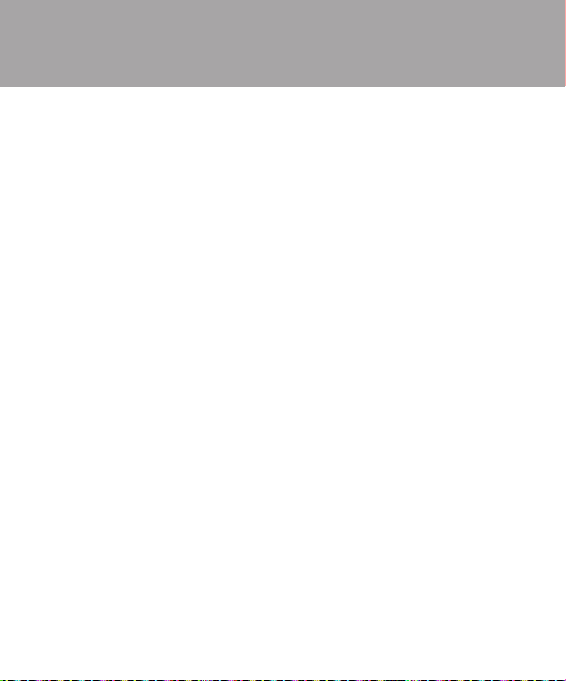
(3) Breakage or damage to antennas, unless caused directly by defects in material
or workmanship.
(4) If the Customer does not notify LG of the alleged defect or malfunction of the
Product during the applicable warranty period, the Customer shall have no
coverage or benefits under this warranty.
(5) Products which have had the serial number removed or made illegible.
(6) If the battery short circuits or the seals of the battery are broken or show
evidence of tampering, or the battery was used in equipment in a manner other
than that which has been specified, the Customer shall have no coverage or
benefits under this warranty.
(7) Damage resulting from use of non-LG approved accessories.
(8) All plastic surfaces and all other externally exposed parts that are scratched or
damaged due to normal use.
(9) Products operated outside published maximum ratings.
(10) Products used or obtained in a rental program.
(11) Consumables (such as fuses).
(12) Defects or damage resulting from breakage of or tampering with the LCD
screen.
(13) Where applicable, Products that have been subject to an unauthorised
removal or deactivation of the network operator lock function.
3. STATEMENT:
Except for those terms that cannot by law be excluded, all terms other than
those expressly contained in this warranty statement are excluded. To the extent
permitted by law, LG excludes all liability (whether in contract, tort or otherwise)
for any consequential, special, incidental or indirect loss or damage including loss
of profit, loss or impairment of privacy of conversations, work stoppage or loss or
impairment of data arising out of the use or inability to use the Product.
4. HOW TO GET WARRANTY SERVICE:
To obtain information regarding warranty service, please call the following toll free
telephone numbers;

AUSTRALIA:
(7) Damage resulting from use of non-LG approved accessories.
(8) All plastic surfaces and all other externally exposed parts that are scratched or damaged due to normal use.
(9) Products operated outside published maximum ratings.
Except for those terms that cannot by law be excluded, all terms other than those expressly contained in this warranty statement are
excluded. To the extent permitted by law, LG excludes all liability (whether in contract, tort or otherwise) for any consequential, special,
incidental or indirect loss or damage including loss of profit, loss or impairment of privacy of conversations, work stoppage or loss or
impairment of data arising out of the use or inability to use the Product.
To obtain information regarding warranty service, please call the following telephone number from anywhere in AUSTRALIA:
LG Electronics Australia Pty Ltd
2 Wonderland Drive
Eastern Creek NSW 2766
PO Box 212
HORSLEY PARK NSW 2175
Tel: 1800-638-080 Fax: 02-8805-4201
LG Electronics Australia Pty Ltd.
LG Electronics Australia Pty Ltd
2 Wonderland Drive
Eastern Creek NSW 2766
PO Box 212
HORSLEY PARK NSW 2175
Tel: 1800-638-080
Fax: 02-8805-4201
NEW ZEALAND:
LG Electronics Australia Pty Ltd
Unit A, 38 Highbrook Drive
East Tamaki 2013
PO Box 58195 Greenmount
Auckland 2141
Tel: 0800-666-780
Fax: 09-914-2441

