Page 1
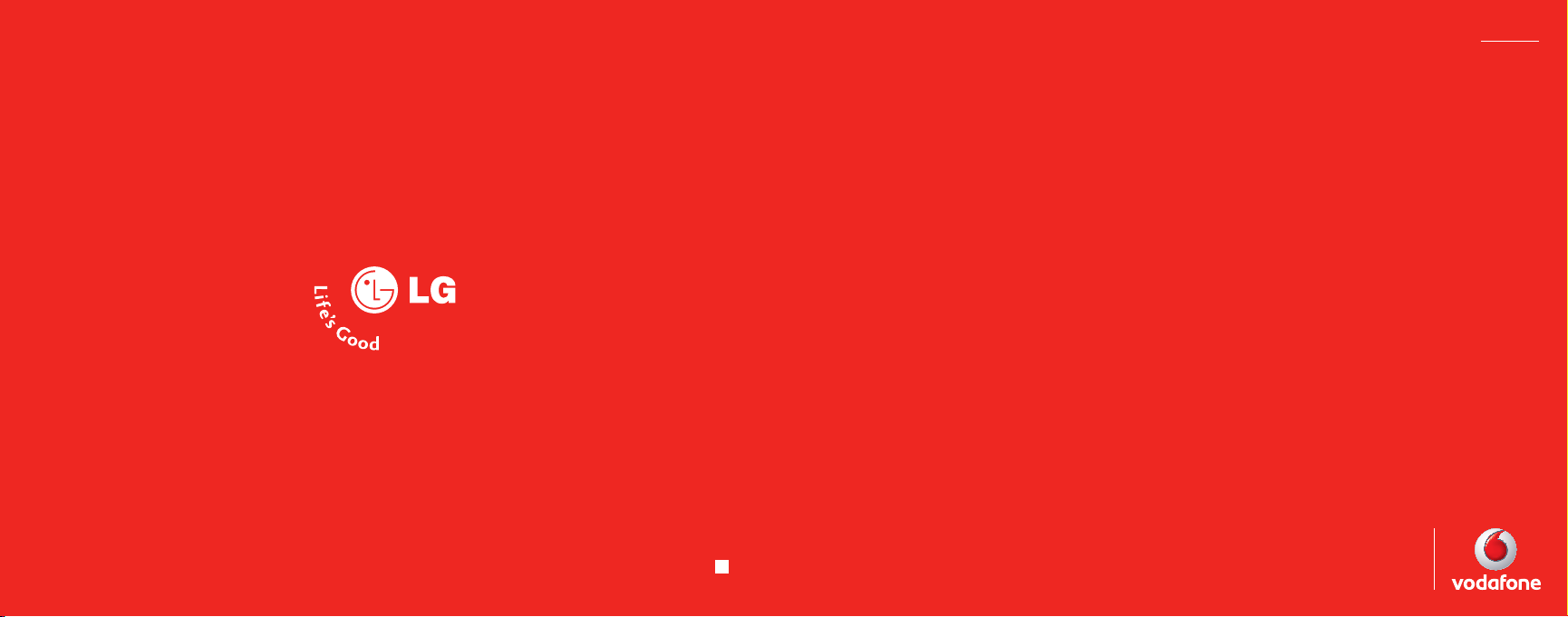
P/N : MMBB0235126 (1.0)
User Manual
LG KP202
Designed for
Vodafone live!
ENGLISH
www.lgmobile.com
H
Page 2
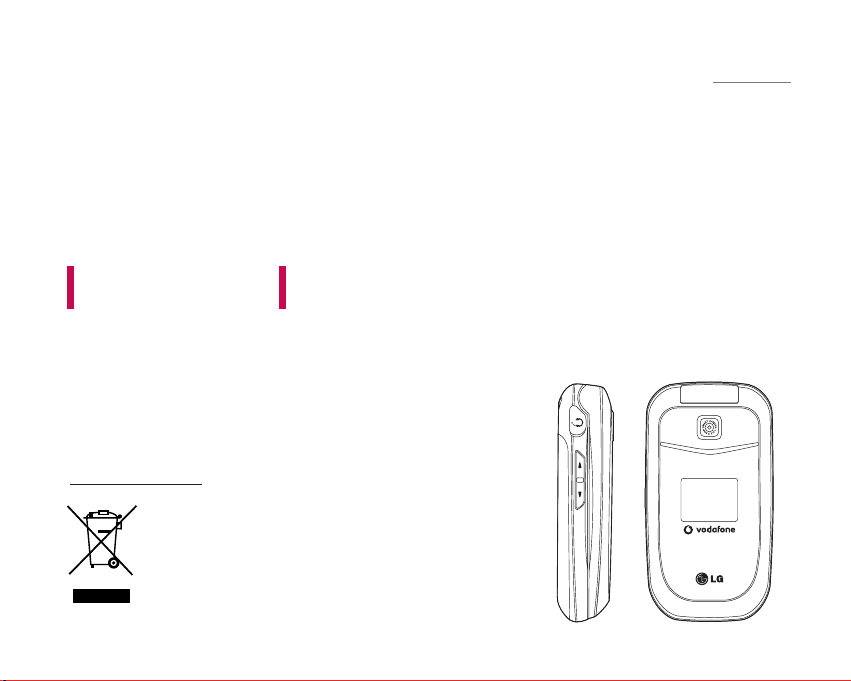
KP202 USER GUIDE
ENGLISH
1. When this crossed-out wheeled bin symbol is attached to a product it means the
product is covered by the European Directive 2002/96/EC.
2. All electrical and electronic products should be disposed of separately from the
municipal waste stream via designated collection facilities appointed by the government
or the local authorities.
3. The correct disposal of your old appliance will help prevent potential negative
consequences for the environment and human health.
4. For more detailed information about disposal of your old appliance, please contact your
city office, waste disposal service or the shop where you purchased the product.
Disposal of your old appliance
This document is the user guide for the LG KP202 cellular Phone.
All rights for this document are reserved by LG Electronics.
Copying, modifying and distributing this document without the
consent of LG Electronics are prohibited.
Page 3
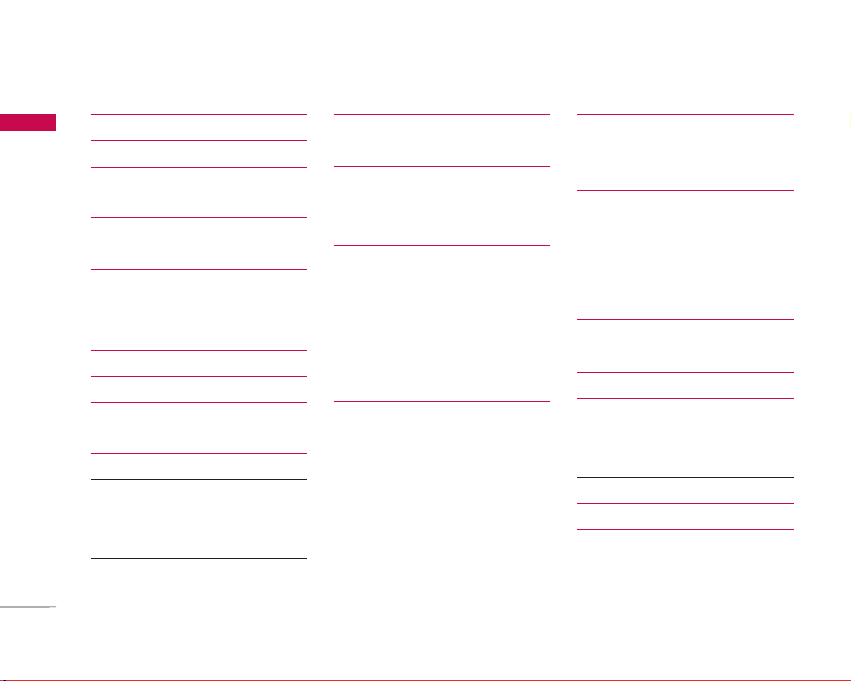
Table of Contents
2
Table of Contents
Introduction 5
For Your Safety 6
Guidelines for Safe and
Efficient Use 7
KP202 Features 13
Parts of the phone
Getting Started 18
Installing the SIM card
and battery
Charging the Battery 20
Disconnecting the charger
21
General Functions 23
Making and answering calls
Entering text 24
Changing the text input mode 25
Using the T9 Mode
Using the ABC Mode
Using the 123 (Number) mode 26
Using the symbol mode
Overview of Menu
Functions 27
Entertainment 28
Games & Apps
Java settings
Vodafone Live! 29
Homepage
Enter URL
Bookmarks
History
Saved pages
Browser settings 30
Network profiles
Cache
Cookies
Security Certificates
Show image
Games
Ringtones
Pictures 30
News
Sport
Calls 31
All calls
Missed calls
Dialled calls
Received calls
Multimedia 32
Camera
Voice recorder 33
Messaging 34
Create new
Text message
Multimedia message 35
Inbox 36
Drafts 37
Outbox
Page 4
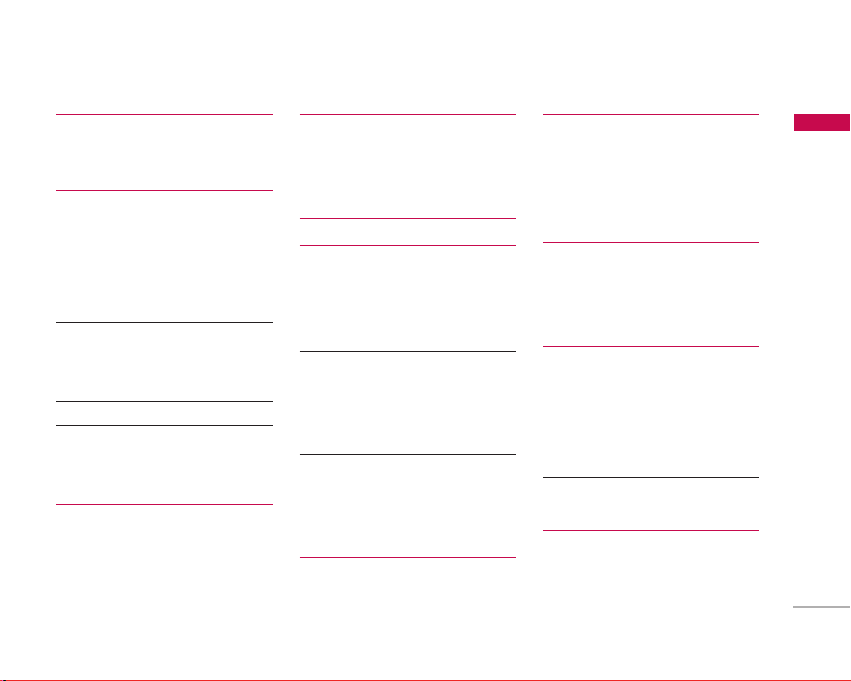
3
Table of Contents
Sent 38
Media album
Listen voicemail
Info messages 39
Read
Topics
Templates
Te x t
Multimedia 40
Message settings
Text message
Multimedia message 41
Voicemail number 42
Push message
Info message
My Files 43
Pictures
Sounds
Games & Apps
Tools 44
SIMToolkit
Alarm clock
Calendar
Tasks 45
Memo 46
Calculator
Converter
Currency
Area 47
Length
Weight
Temperature
Volume 48
Velocity
World clock
Stopwatch
Contacts 49
Contacts list
New contact
Speed dials
Groups
Copy all
Delete all
Contacts settings 50
Screen display
View Contacts from
Information
Settings 51
Phone settings
Time & Date
Languages
PIN code request
Phone lock 52
Change codes
Sound profiles 53
Display settings
Wallpaper
Page 5
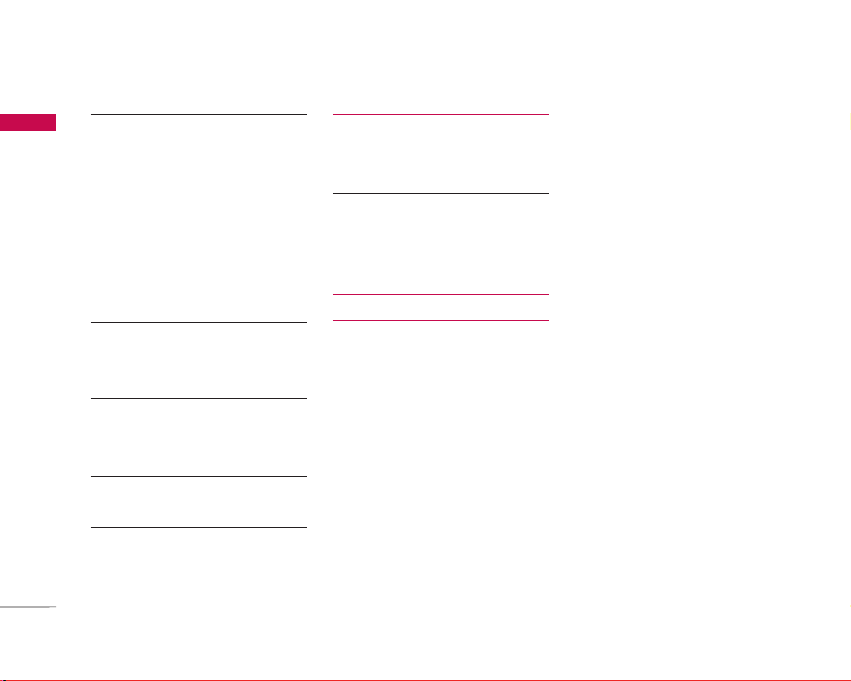
Table of Contents
4
Table of Contents
Backlight timer 54
Brightness
Menu style
Standby text
Network name
Call settings
Listen voicemail
Call barring
Show my number 55
Call duration
Fixed dial number
Answer mode 56
Call costs
Call divert
Call waiting 57
Others
Message settings 58
Contacts settings
Browser settings 58
Network settings
Network selection
Change frequency band 59
Master reset
Memory status
Version info
Accessories 60
Technical data 61
Page 6
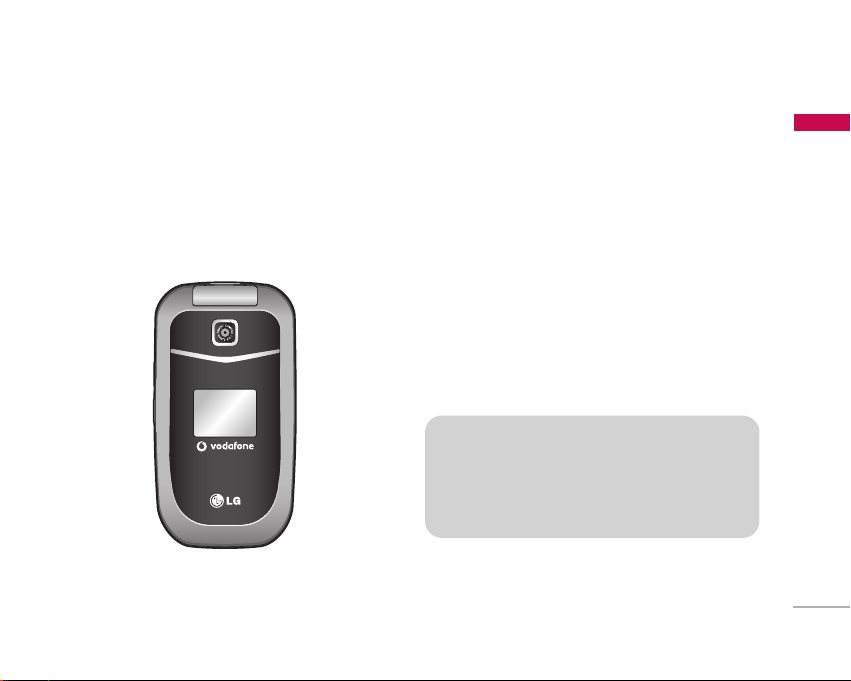
Introduction
5
Introduction
Congratulations on your purchase of the advanced
and compact KP202 cellular phone, designed to
operate with the latest digital mobile communication
technology.
This user’s guide contains important information on the use
and operation of this phone. Please read all the information
carefully for optimal performance and to prevent any
damage to or misuse of the phone. Any changes or
modifications not expressly approved in this user’s guide
could void your warranty for this equipment.
Page 7
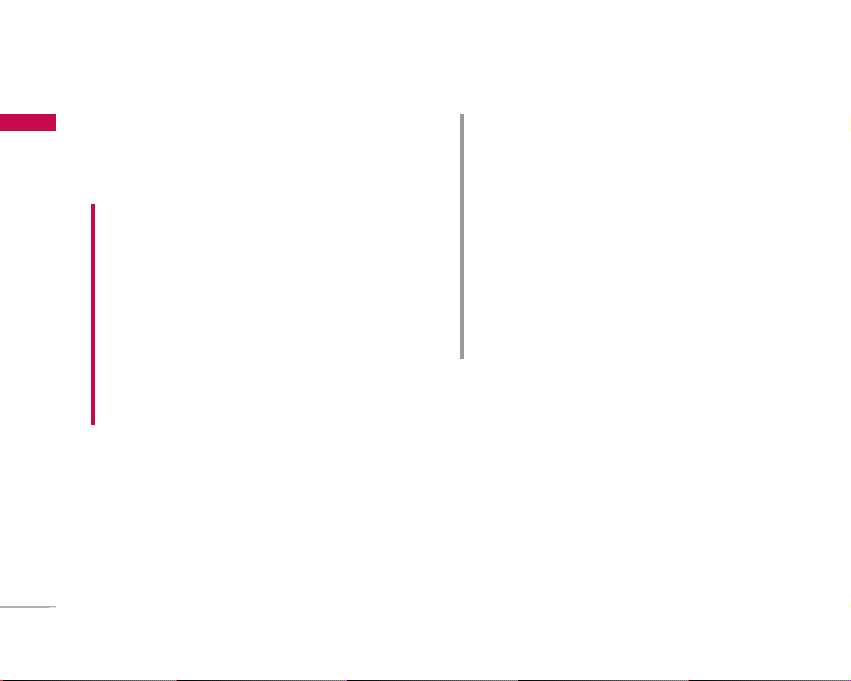
Please read these simple guidelines. Not following
these guidelines may be dangerous or illegal. Further
detailed information is given in this manual.
WARNING!
• Mobile Phones must be switched off at all times in aircrafts.
• Do not hold the phone in your hand while driving.
• Do not use your phone near petrol stations, fuel depots,
chemical plants or blasting operations.
• For your safety, use ONLY specified ORIGINAL batteries
and chargers.
• Do not handle the phone with wet hands while it is being
charged. It may cause an electric shock or seriously damage
your phone.
• Keep the phone in a safe place out of small children’s reach.
It includes small parts which, if detached, may cause a
choking hazard.
CAUTION!
• Switch off the phone in any area where required by special
regulations. For example, do not use your phone in hospitals
or it may affect sensitive medical equipment.
• Emergency calls may not be available under all mobile
networks. Therefore, you should never depend solely on your
mobile phone for emergency calls.
• Only use ORIGINAL accessories to avoid damage to your
phone.
• All radio transmitters carry risks of interference with
electronics in close proximity. Minor interference may affect
TVs, radios, PCs, etc.
• Batteries should be disposed of in accordance with relevant
legislation.
• Do not dismantle the phone or battery.
For Your Safety
6
For Your Safety
Page 8
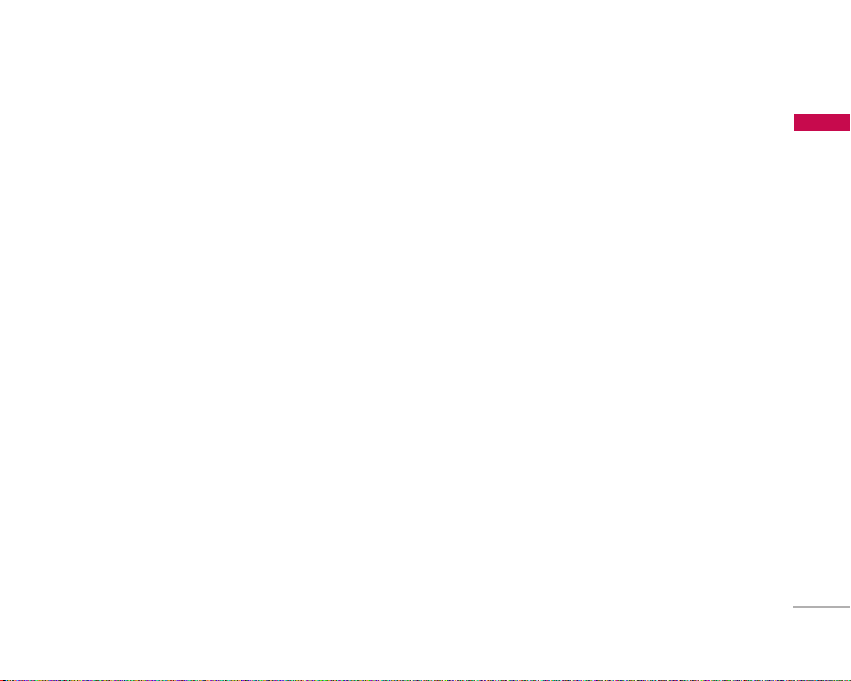
Guidelines for Safe and Efficient Use
7
Guidelines for Safe and Efficient Use
Please read these simple guidelines. Not following
these guidelines may be dangerous or illegal. Further
detailed information is given in this manual.
Certification information (SAR)
THIS DEVICE MEETS INTERNATIONAL
GUIDELINES FOR EXPOSURE TO RADIO WAVES
Your mobile device is a radio transmitter and receiver. It
is designed and manufactured not to exceed the limits
for exposure to radio frequency (RF) recommended by
international guidelines (ICNIRP). These limits are part
of comprehensive guidelines and establish permitted
levels of RF energy for the general population. The
guidelines were developed by independent scientific
organizations through periodic and thorough
evaluation of scientific studies. The guidelines include a
substantial safety margin designed to assure the safety
of all persons, regardless of age and health.
]
The exposure standard for mobile devices employs a
unit of measurement known as the Specific
Absorption Rate, or SAR. The SAR limit stated in the
international guidelines is 2.0 W/kg*. Tests for SAR
are conducted using standard operating positions
with the device transmitting at its highest certified
power level in all tested frequency bands. Although
the SAR is determined at the highest certified power
level, the actual SAR of the device while operating
can be well below the maximum value. This is
because the device is designed to operate at
multiple power levels so as to use only the power
required to reach the network. In general, the closer
you are to a base station, the lower the power
output of the device. Before a phone model is
available for sale to the public, compliance with the
European R&TTE directive must be shown. This
directive includes as one essential requirement the
protection of the health and the safety for the user
and any other person. The highest SAR value for this
device when tested for use at the ear is 0.554 W/kg.
]
This device meets RF exposure guidelines when
used either in the normal use position against the
ear or when positioned at least 1.5 cmaway from
the body. When a carry case, belt clip or holder is
used for body-worn operation, it should not
contain metal and should position the product at
least1.5 cm away from your body. In order to
transmit data files or messages, this device requires
a quality connection to the network. In some cases,
transmission of data files or messages may be
Page 9
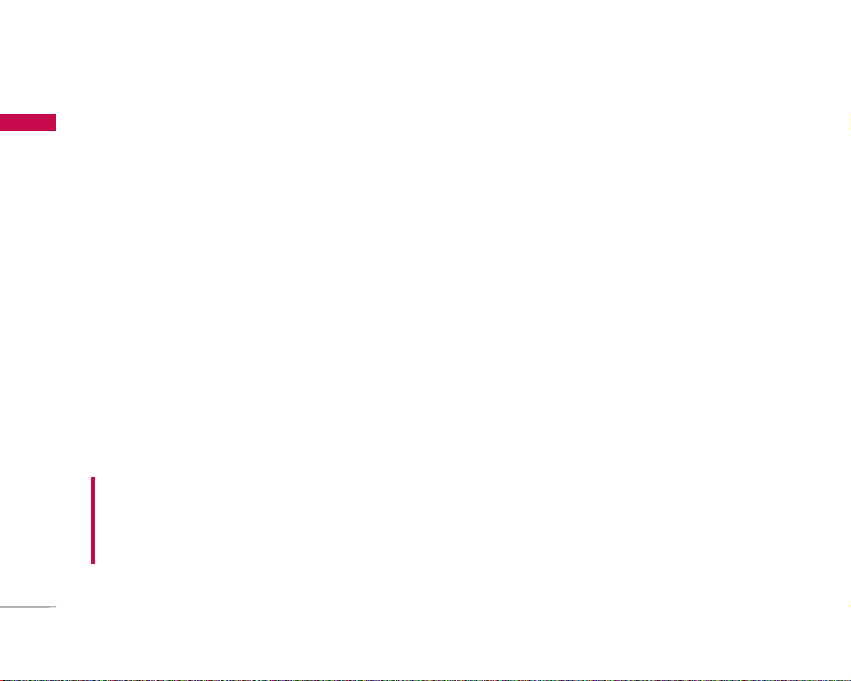
Guidelines for Safe and Efficient Use
8
Guidelines for Safe and Efficient Use
delayed until such a connection is available. Ensure
the above separation distance instructions are
followed until the transmission is completed. The
highest SAR value for this device when tested for
use at the body is 0.424 W/kg.
* The SAR limit for mobile devices used by the public
is 2.0 watts/kilogram (W/kg) averaged over ten
grams of body tissue. The guidelines incorporate a
substantial margin of safety to give additional
protection for the public and to account for any
variations in measurements. SAR values may vary
depending on national reporting requirements and
the network band. For SAR information in other
regions please look under product information at
www.lgmobile.com.
Product care and maintenance
]
Do not disassemble this unit. Take it to a qualified
service technician when repair work is required.
]
Keep away from electrical appliances such as a
TV's, radios or personal computers.
]
The unit should be kept away from heat sources
such as radiators or cookers.
]
Never place your phone in a microwave oven as it
will cause the battery to explode.
]
Do not drop.
]
Do not subject this unit to mechanical vibration or
shock.
]
The coating of the phone may be damaged if
covered with wrap or vinyl wrapper.
]
Do not use harsh chemicals (such as alcohol,
benzene, thinners, etc.) or detergents to clean
your phone. There is a risk of this causing a fire.
]
Do not subject this unit to excessive smoke or
dust.
]
Do not keep the phone next to credit cards or
transport tickets; it can affect the information on
the magnetic strips.
]
Do not tap the screen with a sharp object as it
may damage the phone.
WARNING!
Only use batteries, chargers and accessories approved for use
with this particular phone model. The use of any other types
may invalidate any approval or warranty applying to the
phone, and may be dangerous.
Page 10
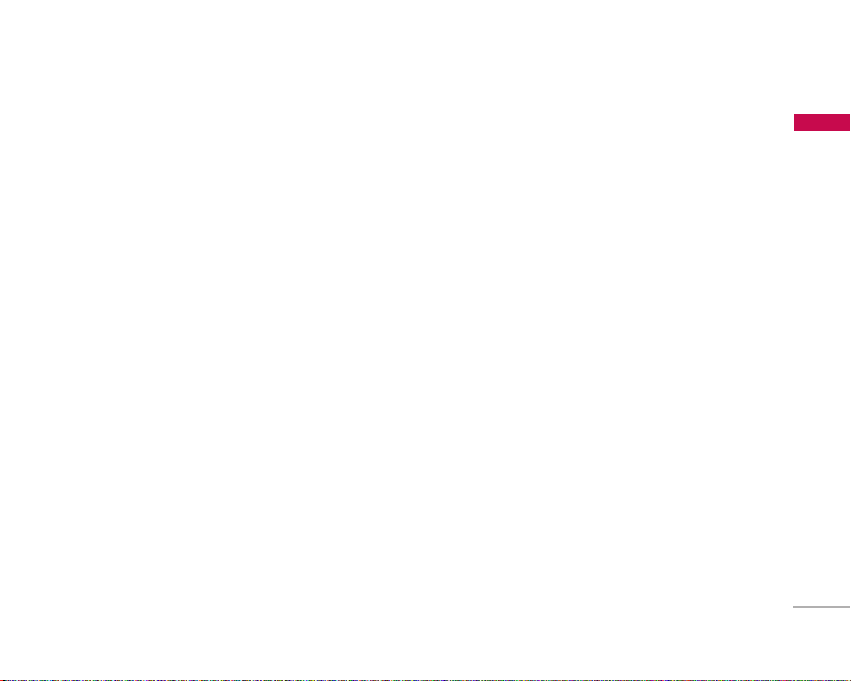
9
Guidelines for Safe and Efficient Use
]
Do not expose the phone to liquid or moisture.
]
Use accessories, such as earphones and headsets,
with caution. Ensure that cables are tucked away
safely and do not touch the antenna unnecessarily.
]
Please remove the data cable before powering on
the handset.
Efficient phone operation
To enjoy optimum performance with minimum
power consumption please.
]
Do not hold the antenna when the phone is in use.
If you hold it, it can affect call quality, it may also
cause the phone to operate at a higher power level
than needed and shorten talk and standby times.
Electronic devices
All mobile phones may get interference, which
could affect performance.
]
Do not use your mobile phone near medical
equipment without requesting permission. Avoid
placing the phone over pacemakers. (i.e. in your
breast pocket.)
]
Some hearing aids might be disturbed by mobile
phones.
]
Minor interference may affect TVs, radios, PCs, etc.
Road safety
Check the laws and regulations on the use of
mobile phones in the areas when you drive.
]
Do not use a hand-held phone while driving.
]
Give full attention to driving.
]
Use a hands-free kit, if available.
]
Pull off the road and park before making or
answering a call if driving conditions so require.
]
RF energy may affect some electronic systems in
your motor vehicle such as a car stereo or safety
equipment.
]
If your vehicle is equipped with an air bag, do not
obstruct it with installed or portable wireless
equipment. It can cause serious injury due to
improper performance.
Page 11
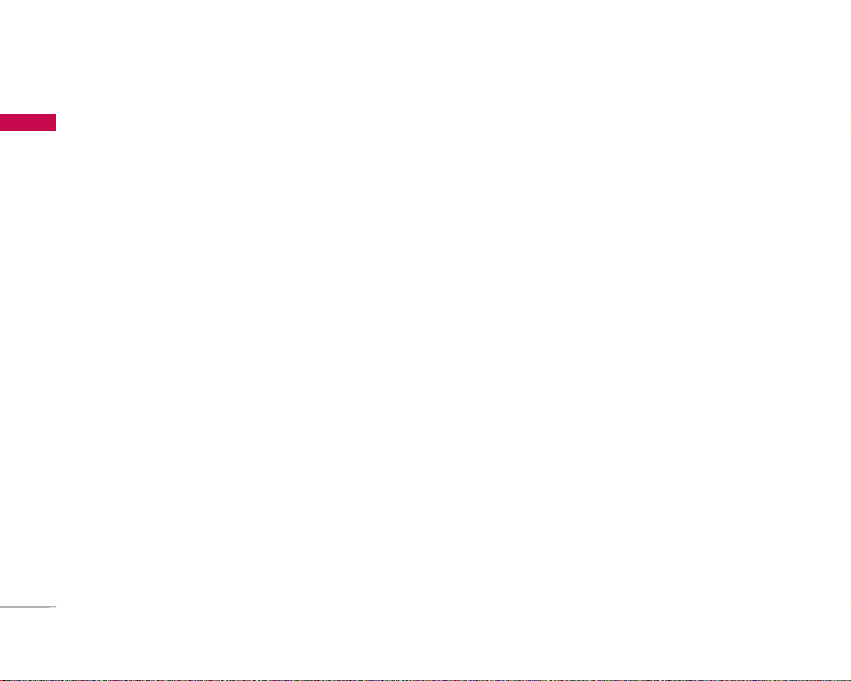
Guidelines for Safe and Efficient Use
10
Guidelines for Safe and Efficient Use
If you are listening to music whilst outside and
about, please ensure that the volume is at a
reasonable level so that you are aware of your
surroundings.
This is particularly imperative when attempting to
cross the street.
Avoid damage to your hearing
]
Damage to your hearing can occur if you are
exposed to loud sound for long periods of time.
We therefore recommend that you do not turn the
handset on or off close to your ear. We also
recommend that music and call volumes are set to
a reasonable level.
]
If you are listening to music whilst out and about,
please ensure that the volume is at a reasonable
level so that you are aware of your surroundings.
This is particularly imperative when attempting to
cross the street.
Blasting area
Do not use the phone where blasting is in progress.
Observe restrictions, and follow any rules or
regulations.
Potentially explosive atmospheres
]
Do not use the phone at a refueling point. Don't
use near fuel or chemicals.
]
Do not transport or store flammable gas, liquid, or
explosives in the compartment of your vehicle,
which contains your mobile phone and accessories.
In aircraft
Wireless devices can cause interference in aircraft.
]
Turn off your mobile phone before boarding any
aircraft.
]
Do not use it on the ground without crew
permission.
Children
Keep the phone in a safe place out of small children's
reach. It includes small parts which if detached may
cause a choking hazard.
Page 12
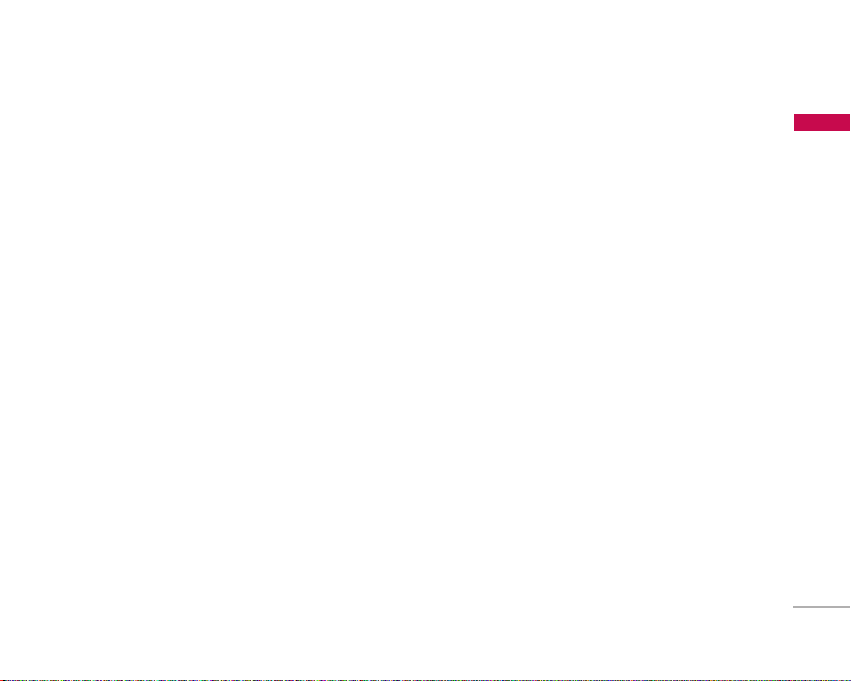
11
Guidelines for Safe and Efficient Use
Emergency calls
Emergency calls may not be available under all mobile
networks. Therefore, you should never depend solely
on your mobile phone for emergency calls. Check
with your local service provider.
Dial 1-1-1 local emergency number in the case of
fire, traffic accident or medical emergencies.
Remember, it is a free call on your wireless phone!
Battery information and care
]
You do not need to completely discharge the
battery before recharging. Unlike other battery
systems, there is no memory effect that could
compromise the battery's performance.
]
Use only LG batteries and chargers. LG chargers
are designed to maximize the battery life.
]
Do not disassemble or short-circuit the battery
pack.
]
Keep the metal contacts of the battery pack clean.
]
Replace the battery when it no longer provides
acceptable performance. The battery pack may be
recharged hundreds of times until it needs
replacing.
]
Recharge the battery if it has not been used for a
long time to maximize usability.
]
Do not expose the battery charger to direct
sunlight or use it in high humidity, such as the
bathroom.
]
Do not leave the battery in hot or cold places, this
may deteriorate the battery performance.
]
Risk of explosion if battery is replaced by an
incorrect type.
]
Dispose of used batteries according to the
manufacturer’s instructions.
Driver Safety Tips
Your wireless telephone gives you the powerful
ability to communicate by voice - almost
anywhere, anytime. But an important
responsibility accompanies the benefits of wireless
phones, one that every user must uphold.
When driving a car, driving is your first
responsibility. When using your wireless phone
behind the wheel of a car, practice good common
sense and remember the following tips:
Page 13
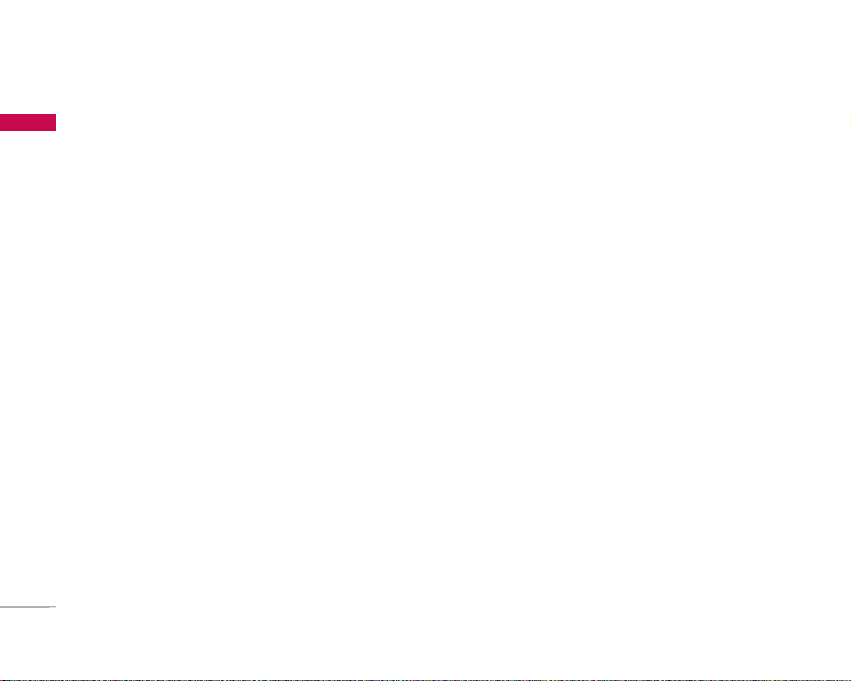
Guidelines for Safe and Efficient Use
12
Guidelines for Safe and Efficient Use
]
Use a hands free device. If possible, add an
additional layer of convenience and safety to your
wireless phone with one of the many hands free
accessories available today.
]
Let the person you are speaking with know you are
driving; if necessary, suspend the call in heavy
traffic or hazardous weather conditions. Rain, sleet,
snow, ice and even heavy traffic can be hazardous.
]
Do not take notes or look up phone numbers while
driving. Jotting down a “to do” list or flipping
through your address book takes attention away
from your primary responsibility, driving safely.
]
If possible, place calls when you are not moving or
before pulling into traffic. Try to plan calls when
you will not be driving.
]
Do not engage in stressful or emotional
conversations that may be distracting. Make
people you are talking with aware you are driving
and suspend conversations that have the potential
to divert your attention from the road.
]
Use your wireless phone to call emergency services
for yourself or others. Dial 1-1-1 local emergency
number in the case of fire, traffic accident or
medical emergencies. Remember, it is a free call on
your wireless phone!
]
Use your wireless phone to help others in
emergencies, if you see an auto accident crime in
progress or other serious emergency where lives
are in danger, call 1- 1-1 to call emergency
number, as you would want others to do for you.
]
Call roadside assistance or a special nonemergency wireless assistance number when
necessary. If you see a broken down vehicle posing
no serious hazard, a broken traffic signal, a minor
traffic accident where no one appears injured, or a
vehicle you know to be stolen, call roadside
assistance or other special non-emergency wireless
number.
Page 14
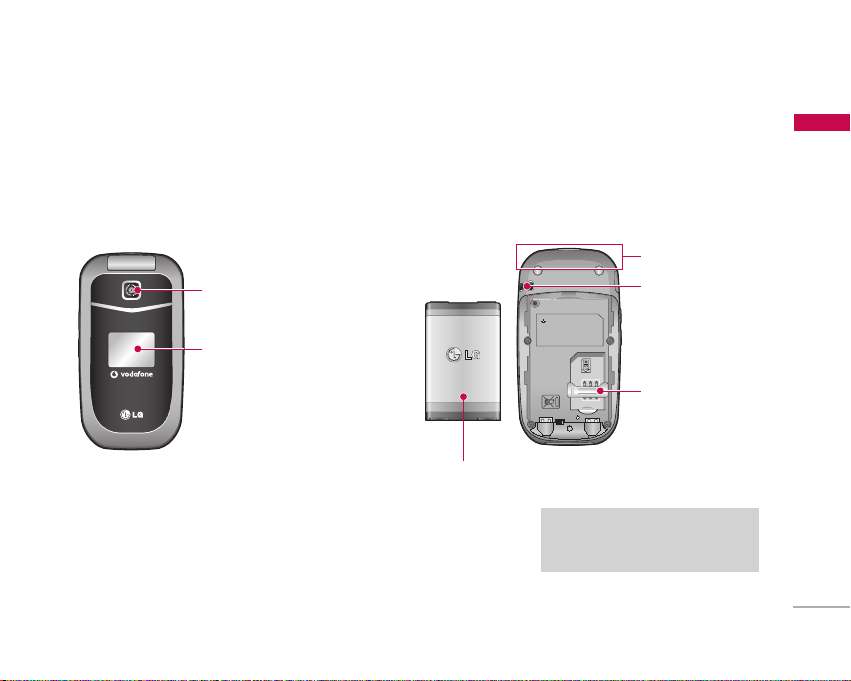
KP202 Features
13
KP202 Features
Parts of the phone
Front view Rear view
Camera lens
Front
screen
Battery
Antenna
SIM card socket
Holes for a
carrying strap
Note
]
Never touch the antenna during
a call. It may degrade speech quality.
Page 15
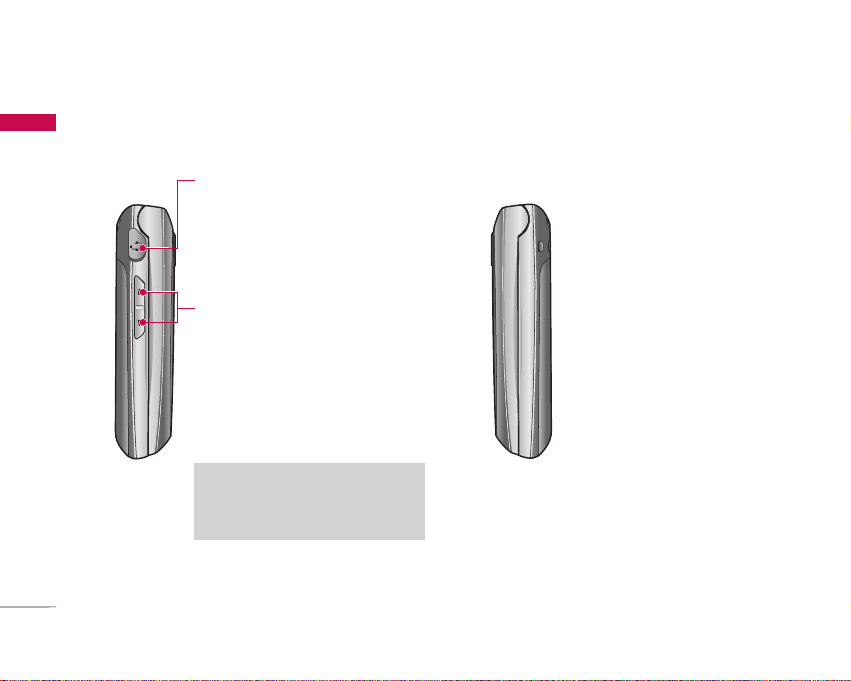
Left side view Right side view
Side keys
]
In standby mode (open): Keypad
volume adjustment
]
In standby mode (closed): Turns the
LCD light on.
]
During a call: Earpiece volume
adjustment
Note
]
To protect your hearing while the
phone is open, maximum volume level
is 3.
Headset
KP202 Features
14
KP202 Features
Page 16
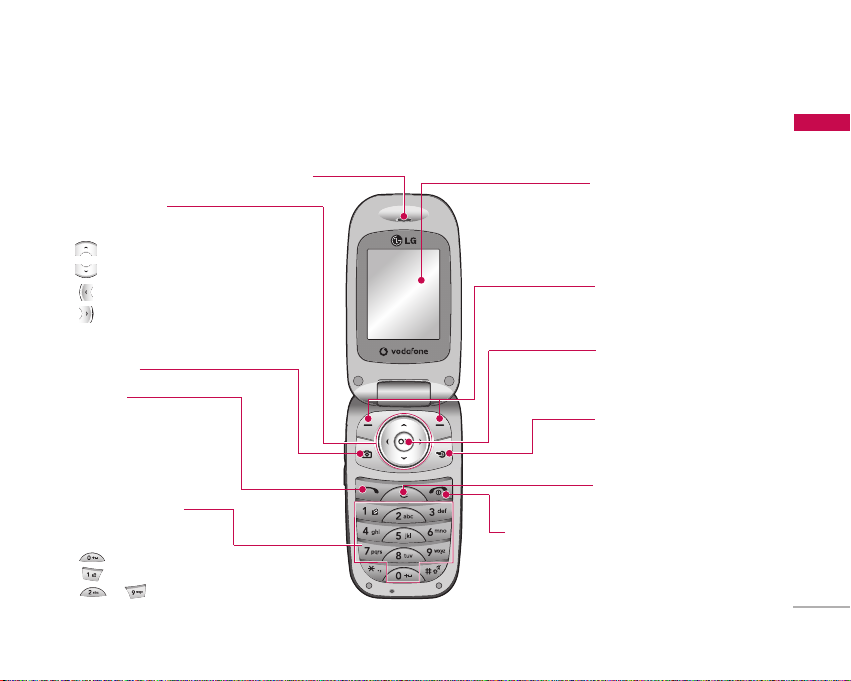
15
KP202 Features
Parts of the phone
Open view
Earpiece
Main screen
]
Top: Icons showing signal
strength, battery level and
various other functions
]
Bottom: Soft key indications
Alpha numeric keys
]
In standby mode: Input
numbers to dial. Hold down:
for international calls.
to dial voice mail centre.
to for speed dials.
]
In editing mode: Enter
numbers & characters.
End/Power Key
Camera key
Confirm key
Selects menu options and
confirms actions.
Favourites key
You can add your favourite
menu and connect directly.
Left soft key/Right soft key
Performs the function indicated
at the bottom of the display.
Clear key
]
Clears a character with each
press. Hold the key down to
clear all input.
Send key
]
Dials a phone number and
answers a call.
]
In standby mode: Shows a
history of calls made, received
and missed.
Navigation keys
]
In standby mode:
Bookmarks
Contacts
Messaging
Calendar
]
In menu: Navigates menus.
Page 17
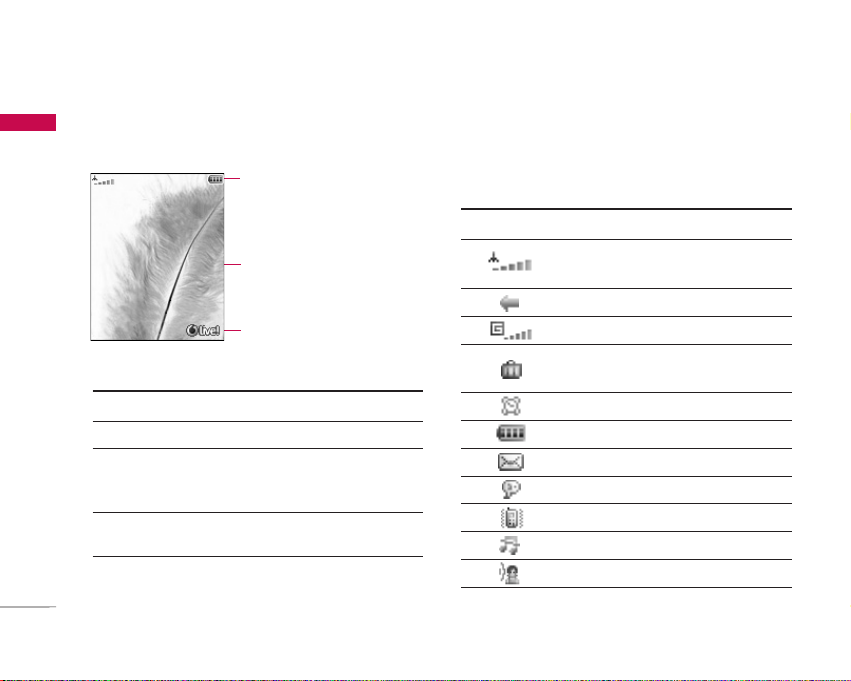
KP202 Features
16
KP202 Features
Display Information
The screen displays several icons. These are described
below.
On-Screen Icons
Icon area
Text and graphic
area
Soft key indicators
Area Description
First line Displays various icons.
Middle lines Display messages, instructions and any
information that you enter, such as
number to be dialled.
Last line Shows the functions currently assigned
to the two soft keys.
Icon/Indicator Description
Tells you the strength of the network
signal.
Call is connected.
You can use GPRS service.
Shows that you are using a roaming
service.
The alarm has been set and is on.
Tells you the status of the battery.
You have received a text message.
You have received a voice message.
Vibrate only menu in profile.
Silent menu in profile.
Outdoor menu in profile.
Menu
Page 18

17
KP202 Features
Note
] The quality of the conversation may change
depending on network coverage. When the signal
strength is below 2 bars, you may experience muting,
call drop and poor audio. Please refer to this signal
as an indicator for your calls. When there are no
bars, that means that there is no network coverage:
in this case, you won’t be able to access the network
for any service (call, messages and so on).
Icon/Indicator Description
Headset menu in profile.
You can divert a call.
Indicates that the phone is accessing
the WAP.
Indicates that you are using GPRS.
Page 19
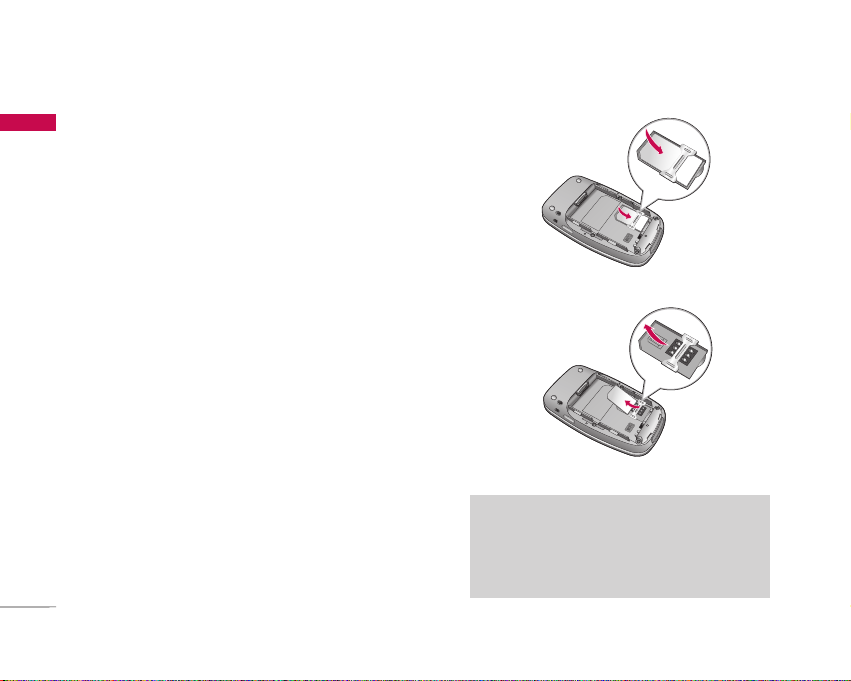
Getting Started
18
Getting Started
Installing the SIM card
and battery
1. Installing the SIM card.
Your SIM card contains your phone number,
service details and contacts and must be inserted
into your handset.
If your SIM card is removed then your handset
becomes unusable (except for emergency calls) until
a valid one is inserted. Always disconnect the charger
and other accessories from your handset before
inserting and removing your SIM card. Slide the SIM
card into the SIM card holder.
Make sure that the SIM card is properly inserted and
the gold contact area on the card is facing
downwards. To remove the SIM card, press down
lightly and pull it in the reverse direction.
Note
]
The metal contact of the SIM card can easily be
damaged by scratches. Pay special attention to the
SIM card while handling. Follow the instructions
supplied with the SIM card.
To insert the SIM card
To remove the SIM card
Page 20
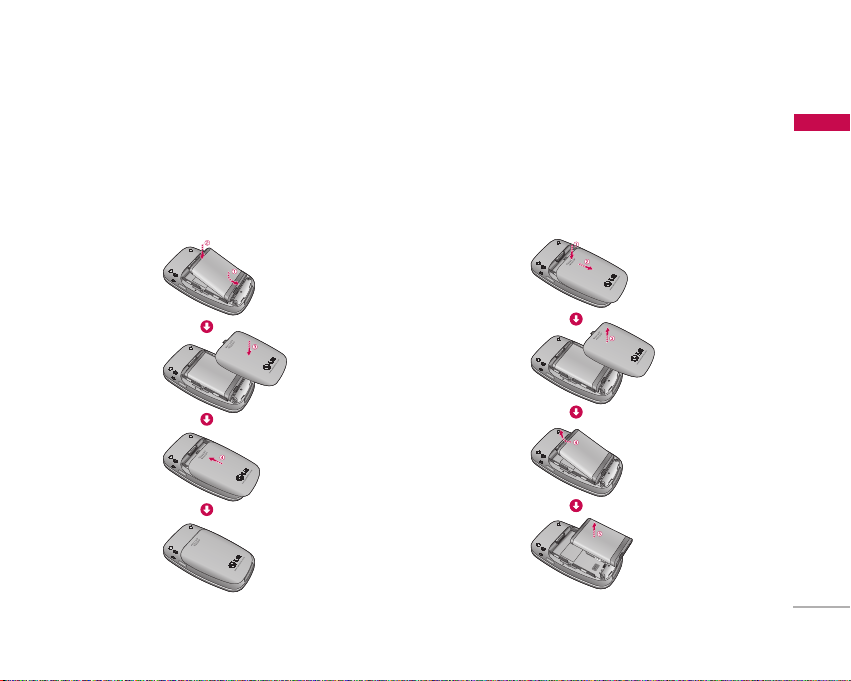
19
Getting Started
2. Installing the battery.
Insert the battery aligning the gold contacts on the
battery with the battery terminals (gold contacts) in
the battery compartment. Then push down the top
of the battery until it snaps into place.
To remove the battery.
Turn the power off. (If the power is left on, there is a
chance you could lose the stored telephone numbers
and messages.) Press the battery release latches
➊
and open the battery ➋. Then remove the battery.
Page 21
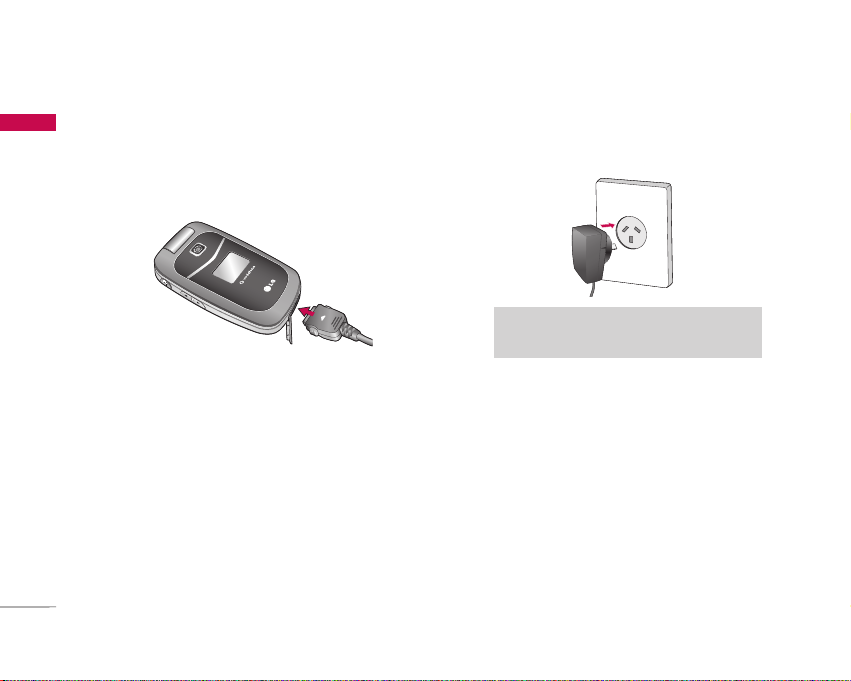
Charging the Battery
Before connecting the travel adapter to the phone
you must first install the battery.
1. With the arrow facing you as shown in the diagram
push the plug on the battery adapter into the
socket on the left side of the phone until it clicks
into place.
2. Connect the other end of the travel adapter to
the mains socket.
3. The moving bars on the battery icon will stop
after charging is complete.
4. Ensure the battery is fully charged before using
the phone for the first time.
Note
]
Only use the charger included in the box
.
Getting Started
20
Getting Started
Page 22

21
Getting Started
Disconnecting the charger
Disconnect the travel adapter from the phone
as shown in the diagram below.
Access codes
You can use the access codes described in this
section to avoid unauthorised use of your phone.
The access codes (except the PUK and PUK2 codes)
can be changed by using the Change codes feature
[Menu 9.1.5].
PIN code (4 to 8 digits)
The PIN (Personal Identification Number) code
protects your SIM card against unauthorised use.
The PIN code is usually supplied with the SIM card.
When the PIN Code Request is set to On, your
phone will request the PIN code every time it is
switched on. When the PIN Code Request is set to
Off, your phone connects to the network directly
without the PIN code.
PIN2 code (4 to 8 digits)
The PIN2 code, supplied with some SIM cards, is
required to access functions such as Fixed Dial
Number. These functions are only available if
supported by your SIM card.
WARNING!
• Unplug the power cord and charger during lightning storms
to avoid electric shock or fire.
• Make sure that no sharp-edged items such as animal teeth
or nails, come into contact with the battery.
This may cause a fire.
CAUTION!
• Do not force the connector as this may damage the phone
and/or the travel adapter.
• If you use the battery pack charger when abroad, use an
attachment plug adaptor for the proper configuration.
• Do not remove your battery or the SIM card while charging.
Page 23

Getting Started
22
Getting Started
PUK code (4 to 8 digits)
The PUK (PIN Unblocking Key) code is required to
unlock a PIN blocked phone. The PUK code may be
supplied with the SIM card. If not, contact your
network operator for the code. If you lose the code,
also contact your network operator.
PUK2 code (4 to 8 digits)
The PUK2 code, supplied with some SIM cards, is
required to unlock a blocked PIN2 code. If you lose
the code, please contact your network operator.
Security code (4 to 8 digits)
The security code prevents unauthorised use of
your phone. The default security code is set to
‘0000’ and the security code is required to delete all
phone entries and to restore the handset to the
factory settings.
Page 24

General Functions
23
General Functions
Making and answering calls
Making a voice call
1. Enter the number including the full area code,
or select the phone number from call logs by
pressing .
]
To delete a digit press .
To delete all digits press and hold .
2. Press to make the call.
3. Press to finish the call, or close the handset.
Making a voice call from Contacts or
close the handset
It is easy to call anyone whose number you have
stored in your Contacts.
1. Press to access the contacts list.
2. Scroll to the contact to make a call.
3. Press to make a voice call.
4. Press to finish the call.
Making international calls
1. Press and hold for the international prefix.
The ‘+’ character prefixes the international access
code.
2. Enter the country code, area code, and the phone
number.
3. Press .
Adjusting the volume
During a call, if you want to adjust the earpiece
volume, use on the left side of the handset.
In idle mode with the phone open, you can adjust
the key volume using .
Answering a call
When you receive a call, the phone rings and the
flashing phone icon appears on the screen. If the
caller can be identified, the caller’s phone number
(or name if stored in your Contacts) is displayed.
1. Open the phone and press to answer an
incoming call. If the answer mode is set to Press
any key, any key will answer a call except for .
Note
]
To activate the speakerphone during a call, press .
Page 25

General Functions
24
General Functions
Note
]
To reject an incoming call, press or the right soft key
twice.
]
If you set Answer mode as Flip open (Menu 9.4.6),
you can answer the call simply by opening the phone.
2. End the call by closing the handset or pressing .
Signal strength
You can check the strength of your signal by the
signal indicator ( ) on the LCD screen of your
phone. Signal strength can vary, particularly inside
buildings. Moving close to a window may improve
reception.
Entering text
You can enter alphanumeric characters using the
keypad.
For example, storing names in Contacts, writing a
message, creating a personal greeting or scheduling
events in the calendar all require entering text.
The following text input methods are available with
the handset.
Note
]
You can answer a call while using Contacts or other menu
features.
]
When the compatible headset is connected, you can also
answer a call using the headset key, as well as using the
phone. To reject an incoming call, press .
]
You can mute the ringtone when a call comes in by pressing
and holding the volume down side key.
T9 mode
This mode lets you enter words with only one
keystroke per letter. Each key on the keypad has
more than one letter. The T9 mode automatically
compares your keystrokes with an internal
dictionary to determine the correct word,
thus requiring far fewer keystrokes than the
traditional ABC mode. This is sometimes known
as predictive text.
ABC mode
This mode lets you enter letters by pressing the
key labelled with the required letter once, twice,
three or four times until the letter is displayed.
123 mode (Number mode)
Type numbers using one keystroke per number.
To change to 123 mode in a text entry field, press
until 123 mode is displayed.
Page 26

25
General Functions
Changing the text input mode
1. When you are in a field that allows characters to
be entered, you will notice the text input mode
indicator in the upper right corner of the LCD
screen.
2. Press to switch between T9Abc, T9abc, Abc,
abc and 123.
Using the T9 Mode
The T9 predictive text input mode allows you to
enter words easily with a minimum number of key
presses. As you press each key, the handset begins
to display the characters that it thinks you are typing
based on a built-in dictionary. As new letters are
added, the word changes to reflect the most likely
candidate from the dictionary.
1. When you are in the T9 predictive text input
mode, start entering a word by pressing keys
to . Press one key per letter.
]
The word changes as letters are typed.
Ignore what’s on the screen until the word is
typed completely.
]
If the word is still incorrect after typing
completely, press once or more to scroll
through the other word options.
Example
Press to type Good.
Press to get Home.
]
If the desired word is missing from the word
choices list, add it by using the ABC mode.
2. Enter the whole word before editing or deleting
any keystrokes.
3. Complete each word with a space by pressing
.
To delete letters, press . Press and hold down
to erase entire words.
Using the ABC Mode
Use to to enter your text.
1. Press the key labelled with the required letter:
]
Once for the first letter.
]
Twice for the second letter.
]
And so on.
Page 27

General Functions
26
General Functions
2. To insert a space, press once. To delete
letters, press . Press and hold down to
clear the display.
Refer to the following table for more information on
the characters available using the alphanumeric keys.
Note
]
The characters assigned to the keys and their order of
appearance depends on the language selected using the
option Input method. The table above provides the
characters set for English language.
Using the 123 (Number) mode
The 123 mode enables you to enter numbers in a
text message (a telephone number, for example).
Press the keys corresponding to the required digits
before manually switching back to the appropriate
text entry mode.
Using the symbol mode
The symbol mode enables you to enter various
symbols or special characters. To enter a symbol,
Options > Add > Symbol. Use the navigation
and numeric keys to select the desired symbol
and press .
Lower CaseUpper Case
. , / ? ! - : ' " 1. , / ? ! - : ' " 1
a b c 2AB C 2
d e f 3D E F 3
g h i 4G H I 4
j k l 5J K L 5
m n o 6
M N O 6
p q r s 7P Q R S 7
t u v 8T U V 8
w x y z 9W X Y Z 9
Space 0Space 0
Characters in the order display
Key
Page 28

Overview of Menu Functions
27
Overview of Menu Functions
You can launch a menu by pressing in the idle screen. Move to the desired item and press to go into the
sub menu.
From the main menu you can also go into a submenu by directly pressing the corresponding numeric key
as follows. The main menu consists of the following top menus and sub menus.
1.1 Games & Apps
1.2 Java settings
1. Entertainment
2.1 Homepage
2.2 Enter URL
2.3 Bookmarks
2.4 History
2.5 Saved pages
2.6 Browser settings
2.7 Games
2.8 Ringtones
2.9 Pictures
2.0 News
2.* Sport
2. Vodafone Live!
3.1 All calls
3.2 Missed calls
3.3 Dialled calls
3.4 Received calls
3. Calls
4.1 Camera
4.2 Voice recorder
4. Multimedia
5.1 Create new
5.2 Inbox
5.3 Drafts
5.4 Outbox
5.5 Sent
5.6 Media album
5.7 Listen voicemail
5.8 Info messages
5.9 Templates
5.0 Message settings
5. Messaging
6.1 Pictures
6.2 Sounds
6.3 Games & Apps
6. My Files
7.1 SIMToolkit
7.2 Alarm clock
7.3 Calendar
7.4 Tasks
7.5 Memo
7.6 Calculator
7.7 Converter
7.8 World clock
7.9 Stopwatch
7. Tools
8.1 Contacts list
8.2 New contact
8.3 Speed dials
8.4 Groups
8.5 Copy all
8.6 Delete all
8.7 Contacts settings
8.8 Information
8. Contacts
9.1 Phone settings
9.2 Sound profiles
9.3 Display settings
9.4 Call settings
9.5 Message settings
9.6 Contacts settings
9.7 Browser settings
9.8 Network settings
9.9 Master reset
9.0 Memory status
9.* Version info
9. Settings
Page 29

Entertainment
28
Entertainment
Games & Apps Menu 1.1
• Games: In this menu, you can manage the Java
applications installed in your phone. You can play
or delete downloaded applications, or set the
connect option. The downloaded applications are
organised in folders.
After selecting a folder, press [Options] and then sub
menus available to several options are displayed.
]
Open:
You can see the stored games.
]
New folder:
Create a new slide.
]
Delete all:
You can delete all.
Java settings Menu 1.2
Activating a profile
1. Move the cursor to the profile which you would
like to activate.
2. Press or select Activate from the Options
menu.
Adding a new profile
1. Select New profile from the Options menu.
2. Press the right soft key [Done] to save any
configuration changes.
You can view, edit or delete~ by selecting View, Edit
and Delete from Options menu.
You can also reset all profile information from
Options > Reset all menu.
JavaTM, is a technology developed by Sun
Microsystems. Similar to the way you would
download the Java Applet using the standard MS
Internet Explorer browsers, Java MIDlet can be
downloaded using a WAP enabled phone.
Depending on the service provider, all Java based
programs such as Java games can be downloaded
and run on a phone. Once downloaded, the Java
program can be viewed in the Games & Apps
menu where you can select, execute, or delete.
The Java program files saved in the phone are in
.JAD or .JAR format.
Page 30

Vodafone Live!
29
Vodafone Live!
Homepage Menu 2.1
You can launch the web browser and access the
homepage of the web service provided by Vodafone.
]
You can also directly access Vodafone live! by
pressing the right soft key in idle mode.
Enter URL Menu 2.2
Enter address
You can manually enter a URL address and access the
associated web page.
]
To enter a symbol, press to display the Symbol
table.
]
To switch input mode, press .
Bookmarks Menu 2.3
You can store frequently accessed or favourite
URLs/Pages. Several preconfigured URLs are stored
as bookmarks.
Adding a new bookmark
1. Select New Bookmark from the Options menu.
2. Enter the title and associated URL information.
3. Press the left soft key [OK] to save.
Connecting to a desired bookmark
Press or select Connect from the Options menu.
Adding a new folder
1. Select New folder from the Options menu.
2. Enter the title.
3. Press the left key [OK] to save.
History Menu 2.4
Shows the list of web page's titles accessed recently.
You can access the web page easily.
Saved pages Menu 2.5
The phone can save the page on display as an offline
file. Up to 20 pages can be saved.
Page 31

Vodafone Live!
30
Vodafone Live!
Browser settings Menu 2.6
You can change the settings for browser display,
security, and certificates.
Network profiles (Menu 2.6.1)
Select the appropriate profile by pressing . This
will activate the profile to initiate the browser launch.
Cache (Menu 2.6.2)
Enabling Cache allows you to store accessed pages
to your phone. Once a page has been stored in the
cache it will greatly enhance the page loading speed
on subsequent browsing of the same page.
Cookies (Menu 2.6.3)
Enabling Cookies allows you to store cookies sent
from the server. Disabling this function will prevent
cookies from being stored on your phone.
Security Certificates (Menu 2.6.4)
If stored, a list of root/ca certificates required for
WTLS/TLS can be found here. Certificates can be
viewed from the list.
Show image (Menu 2.6.5)
Allows you to enable or disable the image display
during browsing.
Connects to the Vodafone download site.
Games Menu 2.7
Ringtones Menu 2.8
Pictures Menu 2.9
News Menu 2.0
Sport Menu 2.*
Note
Enabling this function will delay displaying images until the
completion of transmission. Disabling this function will prevent
the browser from downloading images from the server, thus
allowing faster transmission.
Note
These funtions are shown only when supported by the service
provider. Additional charges may be incurred when
downloading. Contact your serveice provider for further
information.
Page 32

31
Vodafone Live!
You can check the record of missed, received, and
dialled calls only if the network supports Calling Line
Identification (CLI) within the service area.
The number and name (if available) are displayed
together with the date and time at which the call was
made. You can also view call times.
All calls Menu 3.1
Allows you to view the missed, received, and dialled
call records. You can make a call or send a message
to the number you have selected from the records.
You can also save the number in the Contacts.
Missed calls Menu 3.2
Allows you to view missed call records, make a call,
send a message and save the number in Contacts.
Dialled calls Menu 3.3
Allows you to view dialled call records, make a call,
send a message and save the number in Contacts.
Received calls Menu 3.4
Allows you to view received call records, make a call,
send a message and save the number in Contacts.
Page 33

Multimedia
32
Multimedia
Camera Menu 4.1
Press the Menu key and select
Camera
using the
navigation keys. Or you can directly open the camera
module by a press of the Camera key in standby
mode. The camera module opens and you’ll see the
view to be captured.
1. Press the left soft key to access Menu and set the
desired environment as follows.
]
Move between the options menus with / .
]
Select the desired value with / and confirm
the selection with the left soft key or .
preview option
menu bar
Resolution
640x480, 320x240, 160x120
Normal, Fine, Super fine
You can delay the camera shutter time.
3 seconds, 5 seconds, 10 seconds
“ ” is shown when the timer is activated.
You can view Full image or Full screen.
One, Three, Six(Note: Available multishot
depends on the size.)
off, Sepia, Mono, Negative
You can adjust the tone of the background
photo according to the weather.
Auto, Daylight, Incandescent, Cloudy,
Fluorescent, Nightmode
Select the desired shutter sound.
Select the reset setting or not
Quality
Timer
View mode
Multishot
Effect
White
balance
Sutter tone
Reset
setting
Page 34

33
Multimedia
2. After finishing all the settings, press the right soft
key [Close].
3. Focus the camera on what you want to take and
press .
4. Press to save the picture. It is saved in the
Pictures folder of My Files.
Voice recorder Menu 4.2
In this feature you can record up to 10 voice memos,
up to a maximum of 60 seconds each.
Page 35

Messaging
34
Messaging
Create new Menu 5.1
Text message (Menu 5.1.1)
You can write and edit text messages up to 10 pages.
1. Enter the
Te x t
menu by pressing [OK].
2. To make text input easier, use T9. For details, refer
to page 21 through 24 (Entering text).
3. Press [Options > Add] to attach the following ;
Add
]
Symbol:
You can add special characters.
]
Image:
You can insert the Default graphics or
graphics in My pictures that are available for short
messages.
]
Sound:
You can insert sounds that are available for
short messages.
]
Text templates:
You can use Text templates already
set in the phone.
]
Contact:
You can add phone numbers or e-mail
addresses in the address book.
]
My business card:
You can add your Business card
to the message.
5. After you have completed the message, to select
the required option, press the left soft key
[Options].
Options
]
Send to:
Sends text messages.
1. Enter numbers of recipient. Also, you can select
Options and choose from Contacts, or Recent
messages to send a text message.
2. Press key to add more recipients.
3. Once the numbers have been entered, press the
left soft key to send the message. All messages
will automatically be saved in the outbox folder,
even after a sending failure.
All messages will automatically be saved in the
outbox folder, even after a sending failure.
]
Save to drafts:
Stores messages in the Drafts
folder.
]
Input method:
Select the desired language for T9
input mode.
Page 36

Messages35Messaging
]
Text entry:
You can choose languages and also
deactivate the T9 input mode my selecting 'T9
off'. You can add to dictionary.
]
Clear text:
You can delete all of the words written.
]
Exit:
If you press Exit whilst writing a message, you
will be taken back to the message menu. Also the
written message will not have been saved.
Note
]
This phone supports EMS release 5, so is available to
send colour pictures, sounds, text styles, etc.. If the
other parties handsets do not support such options, the
pictures, sounds or texts sent may not be displayed
correctly on their phones.
Multimedia message (Menu 5.1.2)
A multimedia message can contain text, image,
and/or sound clip.
1. Enter the Multimedia menu by pressing [OK].
2. To make text input easier, use T9.
3. Press Options menu to Add picture, sound,
symbol, text template, Contact, My business
card. Maxium available file size, that can be
inserted to MMS-message, is 100kb.
4. After you have completed the message, to select
the required option, press the left soft
key[Options].
Options
]
Send to:
You can send multimedia messages to
multiple recipients, as well as save it to send al a
later time.
]
Add picture:
You can add the saved pictures or
new pictures.
]
Add sound:
You can add the saved sounds or new
sounds.
]
Add others:
You can add the Symbol, Text
template, Contact, My business card or New slide.
]
I
nput method:
Select the desired language for T9
input mode.
]
Preview:
You can preview multimedia message you
have created.
]
Save:
You can save multimedia messages To drafts
or As template.
]
Text entry:
You can choose languages and also
deactivate the T9 input mode my selecting 'T9
off'. You can add to dictionary.
Page 37

]
Others:
You can set a timer for slide text or edit
subject.
]
Exit:
Will take you back to the Message menu.
Inbox Menu 5.2
You will be alerted when you have received messages.
They will be stored in the Inbox.
In the Inbox, you can identify each message by their
icons. For detail, see the icon directive.
] Icon directive
If the phone shows ‘No space for SIM message’, you
only have to delete the SIM messages from the Inbox.
If the phone displays ‘No space for message’, you will
then need to delete messages, media or applications
to free up space.
Note
]
SSIIMM mmeessssaa ggee ::
SIM message means the message is
exceptionally stored in the SIM card.
When you are notified that you have received a
multimedia message, you have to wait for the
message to be downloaded before you can view it.
For notification setting, see (Menu 5.0.2.7) for
detail.
To read a message, select one of the messages by
pressing .
]
View:
You can view the selected message.
]
Reply:
You can reply to the sender.
]
Replay all (applicable to Multimedia message
only):
You can replay multimedia messages.
]
Delete:
You can delete the current message.
Messaging
36
Messaging
Icon Description
Multimedia message
Read Multimedia message
Short message
Read Short message
Notified multimedia message
Read notified multimedia message
Page 38

37
Messaging
]
Receive (In the case of notification message):
If Multimedia message is set to Auto download off,
you can get only Notification. To receive a
message, you need to select [Receive].
]
Forward:
You can forward the selected message to
another party.
]
Make call:
You can call the sender back.
]
Save number:
You can save the message's number.
]
Information:
You can view information about
received messages; Sender's address, Subject (only
for Multimedia message), Message date & time,
Message type, Message size.
]
Delete more:
Deletes multiple or all the messages
from inbox folder.
Drafts Menu 5.3
You can view the messages saved as a draft. The draft
messages are listed with the date and time when they
were saved. Scroll through the list using up/down
navigation keys.
Each draft has the following options. Press
[Options].
]
View:
You can view the selected message.
]
Edit:
You can edit the selected message.
]
Delete:
Deletes the selected message from the
drafts folder.
]
Information:
You can view the information of
selected message: subject (only for multimedia
message), the date and time when saved, message
type and size, the priority (only for multimedia
message).
]
Delete more:
Deletes multiple or all the messages
from drafts folder.
Outbox Menu 5.4
The Outbox is a temporary storage place for
messages waiting to be sent. Failed messages are also
placed in the Outbox.
]
View:
You can view the message.
]
Delete:
You can delete the message.
Page 39

]
Resend:
You can resend the message.
]
Edit:
You can edit the message.
]
View information:
You can check the information
of each message.
]
Multi delete:
Deletes selected drafts at one time.
]
Delete all:
You can delete all the messages in the
outbox.
Sent Menu 5.5
Shows the messages you sent (Message).
[Options]
]
View:
Opens the selected message.
]
Reply:
Creates a reply to sender or all recipients of
the selected message.
]
Forward:
Forwards the selected message.
]
Delete:
Deletes the current message.
]
Create new message:
You can write a new
message.
]
Mark/Unmark:
You can select one or more
messages for multiple deletion. (View, Forward,
Delete menu)
Media album Menu 5.6
(Note: This service is not available in all countries.
Please contact your service provider for further
information.)
Accessses the remote media album.
Listen voicemail Menu 5.7
This menu provides you with a quick way of accessing
your voice mailbox (if provided by your network).
Before using this feature, you must enter the voice
mail number obtained from your network operator.
When a new voice message is received, the
symbol will be displayed on the screen. A long press
of the key will take you directly into your
voicemail. Please check with your service operator for
details of their service in order to configure the
handset correctly.
Messaging
38
Messaging
Page 40

39
Messaging
Info messages Menu 5.8
(Dependent to network and
subscription)
Info service messages are text messages delivered by
the network to your handset. They provide general
information such as weather reports, traffic news,
taxis, pharmacies, and stock prices. When you receive
an info service message, you will see a popup
message show you that or the info service message is
directly displayed. To view the message again follow
the sequence shown below;
Read (Menu 5.8.1)
1. When you have received an info service message
and select Read to view the message, it will be
displayed on the screen. You can read another
message by scrolling , or [OK].
2. The message will be shown until another message
is selected.
Templates Menu 5.9
Text (Menu 5.9.1)
You can add, edit, and delete frequently used useful
phrases using the left soft key [Options].
The followings are pre-defined text templates.
• Please call me back.
• I’m late. I will be there at
• Where are you now?
• I am on the way.
• Top urgent. Please contact.
• I love you.
The following options are available.
]
View:
Select this to view the selected template.
]
Edit:
Use this to edit the selected template.
Note
Depending on your service provider, useful phrases are saved
as a default.
Page 41

]
Send via
-
Text message:
Use this to send the selected
template message by SMS.
-
Multimedia message:
Use this to send the
selected template message by MMS.
]
Delete:
Deletes the selected template from the
text template list.
]
Create template :
Use this to create a new
template.
]
Delete all:
Deletes all templates.
Multimedia (Menu 5.9.2)
After you have saved a new template, you can use the
following options.
]
View:
You can see multimedia templates.
]
Delete:
You can delete multimedia templates.
]
Add new:
Allows you to add new multimedia
templates.
]
Write messages:
You can write and send
multimedia messages.
]
Edit:
You can edit multimedia templates.
]
Delete all:
Allows you to delete all multimedia
messages.
Message settings Menu 5.0
Text message (Menu 5.0.1)
]
Message centre number:
Saves or changes the
number of your SMS centre when sending text
messages. You must obtain this number from your
service provider.
]
Delivery report:
If you set to Yes, you can check
whether your message is sent successfully.
]
Validity period:
This network service allows you to
set how long your text messages will be stored at
the message centre.
]
Reply charging:
When a message is sent, it allows
the recipients to reply and charge the cost of the
reply to your telephone bill.
Messaging
40
Messaging
Page 42

41
Messaging
]
Message types:
Text, Voice, Fax, Natl. paging, X.400, Email,
ERMES
Usually, the type of message is set to Text. You can
convert your text into alternative formats. Contact
your service provider for the availability of this
function.
Multimedia message (Menu 5.0.2)
]
Subject:
You can enter multimedia messages
subject when this menu is on.
]
Slide duration:
You can set the duration of slides
by the second.
]
Priority:
You can set the priority of the message
you choose.
]
Validity period:
This network service allows you to
set how long your text messages will be stored at
the message centre.
]
Delivery report:
If it is set to Yes in this menu, you
can check whether your message is sent
successfully.
]
Read report:
You can check if your message is
read by the recipient. This feature is dependent on
the network.
]
Auto download:
If you select On, you will receive
multimedia messages automatically. If you select
Off, you will receive only a notification message in
the inbox and then you can check this notification.
If you select Home network only, you will receive
multimedia messages only when you are registered
to your home network (not roaming).
]
Network profiles:
If you select the multimedia
message server, you can set the URL for the
multimedia message server.
]
Permitted message type
Personal:
Personal message.
Advertisements:
Commercial message.
Information:
Necessary information.
Page 43

Voicemail number (Menu 5.0.3)
You can receive voicemail if your network service
provider supports this feature. When a new voicemail
is received, a symbol will be displayed on the screen.
Please check with your network service provider for
details of their service in order to configure the
phone accordingly.
Push message (Menu 5.0.4)
You can set the option whether you will receive the
message or not.
Info message (Menu 5.0.5)
]
Receive
-
Ye s :
If you select this menu, your phone will
receive Info service messages.
-
No:
If you select this menu, your phone will not
receive Info service messages any more.
]
Alert
-
Ye s :
Your phone will beep when you have received
Info service messages.
-
No:
Your phone will not beep even though you
have received info service messages.
]
Topics
-
View list:
You can see Info service message
numbers which you have added. If you press
[Options], you can edit and delete info message
categories which you have added.
-
Active list:
You can select info service message
numbers in the active list. if you activate an info
service number, you can receive messages sent
from the number.
]
Languages
- You can select the language you want by pressing
[ ]. Then, the info service message will be
shown in the language that you have selected.
Messaging
42
Messaging
Page 44

My Files
43
My Files
Pictures Menu 6.1
The Pictures folder consists of embedded links
for downloading pictures through the Internet and
Default images.
Pictures taken using the camera are stored in the
Pictures folder and you can create new folders to
manage them.
When a download link is selected, the following
options will be displayed by pressing the left soft key
[Options].
]
Connect: You can connect the Internet.
]
New folder: You can create a new folder within the
folder currently selected.
]
Delete more:
- Multi delete: Deletes the selected image.
- Delete all: Deletes all images.
]
Sort by: You can sort the files by date,type or
name.
Sounds Menu 6.2
Here you can manage, send or set sounds as
ringtones.
When a download link is selected, the following
options will be displayed by pressing the left soft key
[Options].
]
Connect: You can connect the Internet.
]
New folder: You can create a new folder within the
folder currently selected.
]
Delete more:
- Multi delete: Deletes the selected image.
- Delete all: Deletes all images.
]
Sort by: You can sort the files by date,type or
name.
Games & Apps Menu 6.3
You can easily download games and other
applications in this menu. It has two folders, Games
and Applications, as default. Each folder has an
embedded link for downloading games or
applications. Please note that additional cost may be
incurred when using online services.
Page 45

Tools
44
Tools
SIMToolkit Menu 7.1
Alarm clock Menu 7.2
If you set the alarm, the appears on the indicator
bar. The specified alarm sounds at the scheduled
time. Press right soft key [Quit] to stop the alarm,
and the alarm is released. Press the left soft key
[Snooze]. The alarm sound stops and resumes after
the selected Snooze duration. You can configure up
to 5 alarms.
1. Select your desired alarm to configure in the alarm
list. If there is no alarm, press the right soft key
[New] to add a new alarm.
2. Set/Cancel alarm: Set or cancel the alarm using
the options for specifying whether the alarm is on
or by choosing the alarm time.
3. Input alarm time: Input your desired alarm time
by specifying Hour and Minute. Choose either
‘AM’ or ‘PM’ which is visible if 12 hour format is
specified for the phone.
4. Select repeat mode: Select the desired repeat
mode using / or select the desired one from
the list by pressing .
5. Select Alarm Tone: Select the alarm tone to ring
at the alarm time opening the list by pressing the
left soft key [Options] > Sounds
6. Title: Input alarm name.
7. When you have finished setting the alarm, press
the left soft key [Save].
Calendar Menu 7.3
You can refer to your schedule by months. The
cursor is on the current date, and the registered date
is marked.
The schedule saved for the date where the cursor is
located is represented by an icon. Pressing the
shortcut key moves to the previous year and
pressing move to the next year. Pressing
moves to the previous month, and moves to the
next month. You can move the date using the /
//.
Note
]
The alarm will go off even when the phone is switched off.
Page 46

45
Tools
You can enter a schedule or memo in the scheduler
by pressing the left soft key [Options].
]
View:
Shows the schedule note or memo for the
chosen day. Press the left soft key [Options] to
edit or delete the note you selected.
]
New schedule:
Select this to enter a new schedule
or memo. After a schedule note is entered on a
date, the date is shown in a different colour
and appears on the right bottom of the
screen. This function reminds you of your
schedule. And the phone will sound an alarm tone
if you set the phone to do so.
]
Scheduler tone:
Adjust the Scheduler tone.
]
All schedules:
Shows all the notes that are entered
in the phone. Use the up/down navigation keys to
browse through the note lists.
]
Go to date:
Shows schedule of the date you put.
]
Delete old:
Select this to delete the expired
schedule notes that you have already been notified
of.
]
Delete all:
Select this to delete all the schedule
notes and memos.
Tasks Menu 7.4
You can view, edit and add tasks to do. Tasks are
displayed in time order. Tasks that have been
completed or not completed are displayed in
different ways.
Options
]
View:
To view detailed task contents, locate the
cursor on the desired item in the Tasks list, and
then press .
]
New task:
To input the date, description and
priority for the task and input the status. When
you have finished entering the data, press the left
soft key [Save] key to save the new task.
You can display the tasks in progress or completed.
]
Edit:
You can edit a task using the left key[Otions].
]
View calendar:
You can view tasks of the day
selected.
]
Delete more:
You can select Multiple or All
complete tasks to delete. And you can delete old
tasks or all.
Page 47

Tools
46
Tools
Memo Menu 7.5
Using the memo management function, you can view
and manage saved memo contents and add new
memo.
Enter the contents of the memo. You can save the
memo to the list by pressing the [OK] key.
Add memo
To add a new memo, press the right soft key [Add].
Enter the contents of the memo. You can save the
memo to the list by pressing the right soft key
[Done].
Edit and delete memo
Highlight the desired memo and press to view its
contents. You can edit or delete the contents of a
memo using the left soft key [Options]. You can
select Multiple or All memos using the Mark/Unmark
option and then delete a memo.
Calculator Menu 7.6
The calculator module allows you to perform basic
arithmetic functions such as addition, subtraction,
multiplication, and division as well as some scientific
functions.
1. Press the left soft key.
2. Select the appropriate function.
You can enter numbers by using the number keys,
and the operators by using the / / /
direction keys. You can enter a decimal point by
pressing . Whenever you press , characters
are sequentially deleted in reverse order. Whenever
you hold down, all the characters are deleted in
reverse order in one go.
When calculation is complete and the result is
displayed on the screen, pressing a symbol saves the
result into the symbol and continues calculation.
Converter Menu 7.7
Using this menu, users can convert Currency, Surface,
Length, Weight, Temperature, Volume and Velocity.
Currency (Menu 7.7.1)
1. Select Currency menu.
2. Select the desired unit.
3. Enter the standard unit and view the converted
value.
Page 48

47
Tools
4. To exit Currency conversion function, press [Back]
key.
Area (Menu 7.7.2)
1. Select Area menu.
2. Select the desired unit.
3. Enter the standard unit and view the converted
value.
4. To exit the Area conversion function, press [Back]
key.
Length (Menu 7.7.3)
1. Select the length menu.
2. Select the desired unit.
3. Enter the standard unit and view your converted
value.
4. To exit the length conversion function,
press the [Back] key.
Weight (Menu 7.7.4)
1. Select the Weight menu.
2. Select the desired unit.
3. Enter the standard unit and view the converted
value.
4. To exit the Weight conversion function,
press the [Back] key.
Temperature (Menu 7.7.5)
1. Select the Temperature menu.
2. Position the cursor on the desired unit by using
the up or down arrow keys.
3. Enter the standard unit and view the converted
value.
4. To exit the Temperature conversion function, press
the [Back] key.
Page 49

Tools
48
Tools
Volume (Menu 7.7.6)
1. Select the Volume menu.
2. Select the desired unit.
3. Enter the standard unit and view the converted
value.
4. To exit the volume conversion function, press the
[Back] key.
Velocity (Menu 7.7.7)
1. Select the Velocity menu.
2. Select the desired unit.
3. Enter the standard unit and view the converted
value.
4. To exit the Velocity conversion function, press the
[Back] key.
World clock Menu 7.8
The World clock function provides time information
on major cities worldwide.
You can view the time of the desired country or city
by navigating using
/
.
You can select a desired city as a base using the right
soft key [Home].
Stopwatch Menu 7.9
1. Press [Start] to take time and record the lap time
by pressing [Lap].
2. Press [Stop] to ascertain the record of lap time.
3. Press [Reset] to default condition.
Page 50

49
Contacts
Contacts
Contacts list Menu 8.1
You can see the contact lists. The search operation is
performed based on a name. You can see all lists of
phone and SIM, only Phone, or only SIM by a set
type of contacts settings menu. You can also perform
some operations by option menu for the selected
phone number; Edit, Make call, Send message, Send
contact, Delete, Add to speed dial, New contact,
Multi delete, and Copy.
New contact Menu 8.2
You can register a new contact address. You can
enter the name, different phone numbers and email
addresses of a new contact. You can also assign the
contact to group, and include a picture and a specific
ringtone. You can see the attached picture and hear
the assigned ringtone when it's incoming call.
Speed dials Menu 8.3
Using this menu you can manage speed dials. Speed
dials are configured between 2-9. You can register
speed dials for a specific contact address up to 4
different numbers, and use some functions like edit,
remove, and send message of option menu.
Groups Menu 8.4
Using this menu you can manage contacts by grouping
the handset stored contacts. There are 7 default
groups you can make: Family, Friends, Colleagues, VIP,
Group1, Group2, Group3. You can perform some
operations by option menu for the selected Group;
View members, Group ringtone, Group icon Add
member, Remove member, Remove all member, Rename,
and Reset all. Especially, you can hear the group
ringtone for the contacts you assign to group and
group ringtone.
Copy all Menu 8.5
You can copy an entry from SIM to phone or from
phone to SIM.
Delete all Menu 8.6
You can delete all of the contact lists on SIM or Phone.
Page 51

Contacts
50
Contacts
Contacts settings Menu 8.7
Screen display (Menu 8.7.1)
]
Name only:
Set the phonebook list by displaying
the name only.
]
Name & number:
Set the phonebook list by
displaying the name and number.
]
With pictures:
Set the phonebook list with the
information and picture of contact.
Default memory (Menu 8.7.2)
If you select SIM or Handset, the phone will store an
entry to the SIM or phone.
View Contacts from (Menu 8.7.3)
The contact viewing source can be defined. If you
select Handset memory, for example, you can only
see contacts from the phonebook in the handset.
Three types of memory locations are supported:
Phone memory, SIM memory, and All (both phone
and SIM memory).
Information Menu 8.8
]
Service dial number:
Use this function to access a
particular list of services provided by your network
operator (if supported by the SIM card).
]
Own number:
You can save and check your own
number in SIM card.
]
Business card:
This option allows you to create
your own business card featuring Name and a
mobile phone number. You can send a business
card via the Multimedia or Text message also.
Page 52

Settings
51
Settings
Phone settings Menu 9.1
Many features of your phone can be customised to
suit your preferences. All of these features are
accessed via the Phone settings menu.
Time & Date (Menu 9.1.1)
Set date
(Menu 9.1.1.1)
1. Select the Date item from the Date & Time list
and then press .
2. Select the date format using
/
.
3. Enter Day, Month and Year using the number
keys.
4. Press the left soft key [OK] to set the date with
the specified value.
Date format
(Menu 9.1.1.2)
You can set the date format.
Set time
(Menu 9.1.1.3)
You can enter the current time.
Time format
(Menu 9.1.1.4)
You can set the time format between 24-hour and
12-hour.
Auto update
(Menu 9.1.1.5)
When Auto Update is configured time and date are
automatically updated according to the current time
zone.
Languages (Menu 9.1.2)
Select the display language. You can select
Automatic language option to change display
language to the SIM card supported language.
PIN code request (Menu 9.1.3)
In this menu, you can set the phone to ask for the
PIN code of your SIM card when the phone is
switched on. If this function is activated, you’ll be
requested to enter the PIN code.
1. Select PIN code request in the phone settings
menu, and then press [OK].
2. Set
Enable/Disable.
Page 53

Settings
52
Settings
3. If you want to change the setting, you need to
enter PIN code when you switch on the phone.
4. If you enter the wrong PIN code more than 3
times, the phone will lock out. If the PIN is
blocked, you will need to key in the PUK code.
5. You can enter your PUK code up to 10 times. If
you enter the wrong PUK code more than 10
times, you can not unlock your phone. You will
need to contact your service provider.
Phone lock (Menu 9.1.4)
You can lock your phone. The following 4 lock
functions are available.
When power on: Locks the handset whenever the
handset is switched on.
When SIM changed: Locks the handset when the
phone's SIM card has been changed.
Off: Deactivates the lock function.
Immediately: Locks the handset immediately.
You are requested to enter the security code to
confirm the selection.
]
To unlock the handset, you need to enter the
security code.
Change codes (Menu 9.1.5)
You can change the PIN, PIN2, the mobile phone
password and the call barring password.
PIN code
PIN is the abbreviation for Personal Identification
Number, and is used to restrict use by an
unauthorised user.
PIN code change procedure
1. Select ‘PIN code’ from the ‘Change codes’ list and
then press .
2. Enter the current PIN code and press .
3. Enter the new PIN code and press .
4. Enter the new PIN code once again and press .
]
If the PIN code is different from that of step 3,
the procedure is restarted from step 3.
Page 54

53
Settings
5.
When the PIN code is changed properly, a Changed
message is displayed. If you enter an incorrect PIN
code in step 2, the procedure is restarted from step
2, and the number of attempts you have left to
enter the number is decreased by 1.
PIN2 code
PIN2 is the abbreviation for Personal Identification
Number 2, and is used to restrict use by
unauthorised users as with the PIN. The PIN2 code
change procedure is the same as the one for the PIN
code. 3 incorrect PIN2 code entries would invalidate
the PIN2 code. In this case, you have to enter the
PUK2 code in order to use the PIN2 code again. The
maximum number of times you may try to enter the
PUK2 code is 10, like PUK1. 10 incorrect PUK2 code
entries would invalidate the PIN2 code.
Security code
The security code is used to change the mobile
phone password. The maximum number of attempts
to enter the security code is not limited as it is with
PIN and PIN2.
Sound profiles Menu 9.2
In Sound profiles, you can adjust and customise the
phone tones for different events, environments, or
caller groups. There are five preset profiles: Normal,
Silent, Vibrate only, Outdoor and Headset.
Each profile can be personalised(Except Vibrate only,
Silent menu).
Display settings Menu 9.3
This menu allows you to personalise the display options
of the screens and of the menus entire graphic interface.
Wallpaper (Menu 9.3.1)
You can select an image to be displayed on the main
screen.
Note
]
Three incorrect PIN code entries in the PIN code entry
window would invalidate the PIN code. In this case, you
have to enter the PUK (PIN Unblock Key) code to
configure the PIN code again. The maximum number of
times you may enter the PUK code is 10. (Note: If you
enter an incorrect PUK code10 times, the SIM card will be
blocked and must be replaced.)
Page 55

Settings
54
Settings
Backlight timer (Menu 9.3.2)
You can set the backlight duration on the Home
screen and Keypad individually.
Brightness (Menu 9.3.3)
The screen brightness can be adjusted.
Menu style (Menu 9.3.4)
You can select the desired menu style from Grid style
and List style.
Standby text (Menu 9.3.5)
If you select On, you can edit the text which is
displayed in standby mode.
Network name (Menu 9.3.6)
If the function is activated,network name will be
displayed on main LCD.
Call settings Menu 9.4
Listen voicemail (Menu 9.4.1)
This menu provides you with a quick way of accessing
your voice mailbox (if provided by your network).
Before using this feature, you must enter the voice
mail number obtained from your network operator.
When a new voice message is received, the
symbol will be displayed on the screen. A long press
of the key will take you directly into your
voicemail. Please check with your service operator for
details of their service in order to configure the
handset correctly.
Call barring (Menu 9.4.2)
1. All outgoing
When is selected, it receives the Barring
password from user, and activates the barring
service on the network. A requesting message and
animation appears. When the network answers, the
result of the operation is displayed.
2. Outgoing international
When is selected, it operates in the same way
as the Outgoing calls menu.
Page 56

55
Settings
3. O/G international except home country
When is selected, it operates in the same way
as the Outgoing calls menu.
4. All incoming
When is selected, it operates in the same way
as the Outgoing calls menu.
5. Incoming when abroad
When is selected, it operates in the same way
as the Outgoing calls menu.
Select the Activate menu to receive the Barring
password from the user and activate the barring
service on the network.
The Cancel menu sets the selected call restriction
off. The View status menu enables users to view
the current network configuration. Selecting View
status menu displays the Requesting message
with animation and the result of the operation
when the network answers.
Show my number (Menu 9.4.3)
]
Set by network: Configures with the default
settings determined by the service provider.
]
On: Configures to send my phone number when
making an outgoing call.
]
Off: Configures not to send my phone number
when making an outgoing call.
Call duration (Menu 9.4.4)
You can view call time by types.
The following timers are available:
]
Last call: Shows the latest call time in units of
hours/minutes.
]
All calls: Shows total call time.
]
Dialled calls: Shows outgoing call time.
]
Received calls: Shows incoming call time.
Fixed dial number (Menu 9.4.5)
]
ON/OFF: Select whether to activate or not. PIN
authentication is required.
]
Number list: Displays the current Fixed dialist. You
can edit, add, or delete fixed dial numbers. PIN2
authentication is required to edit the list. And the
configuration information is saved on the SIM.
Page 57

Settings
56
Settings
Answer mode (Menu 9.4.6)
Allows you to set the answering method. You can
choose between Flip open, Any key and Send key
only.
Call costs (Menu 9.4.7)
1. This function displays the call costs of the Last call
and All calls.
2. To initialise, press the right soft key [Clear] and
enter the PIN2 code.
3. You can select either Units or Currency in Set call
cost. According to your setting, the call cost is
displayed during a call (If SIM and Network
support Advice Of Charge(AOC)).
4. In the Set limit configuration, select On to
configure the cost limit. When a cost limit is
configured, and the call costs reach the limit,
making a call will not be allowed.
Call divert (Menu 9.4.8)
The Call divert service allows you to divert incoming
voice calls, fax calls, and data calls to another
number. For details, contact your service provider.
]
All voice calls: Diverts all voice calls
unconditionally.
]
If busy: Diverts voice calls when the phone is in
use.
]
If no reply: Diverts voice calls which you do not
answer.
]
If out of reach: Diverts voice calls when the phone
is switched off or out of coverage.
]
All data calls: Diverts to a number with a PC
connection unconditionally.
]
All fax calls: Diverts to a number with a fax
connection unconditionally.
]
Cancel all: Cancels all call divert service.
Page 58

57
Settings
The submenus
Call divert menus have the submenus shown below.
]
Activate: Activates the corresponding service.
- To voice mailbox: Forwards to message centre.
This function does not apply to All data calls and
All fax calls menus.
- To other number: Input the number for call
diverting.
- To favourite number: You can check recent five
diverted numbers.
]
Cancel: Deactivate the corresponding service.
]
View status: View the status of the corresponding
service.
Call waiting (Menu 9.4.9)
]
Activate: Activates call waiting service. Selecting
this item, displays requesting message and
animation. When the network answers, the result of
the operation is displayed.
]
Cancel: Deactivates Call waiting service. Selecting
this item displays requesting message and
animation. When the network answers, the result of
the operation is displayed.
]
View status: Displays activated Call waiting service
group item of the network. Selecting this item
displays requesting message and animation. When
the network answers, the result of the operation is
displayed.
Others (Menu 9.4.0)
Auto redial
Allows you to set the auto redial function when a call
attempt has failed.
Minute minder
Determines whether to sound a 1 minute tone every
1 minute when you are on the phone.
Send DTMF tones
DTMF tones allow your phone to make use of an
automated switchboard.
Page 59

Settings
58
Settings
Message settings Menu 9.5
For detailed information, please refer to page 40.
(Menu 5.0)
Contacts settings Menu 9.6
For detailed information, please refer to page 50.
(Menu 8.7)
Browser settings Menu 9.7
For detailed information, please refer to page 30.
(Menu 2.6)
Network settings Menu 9.8
The Network settings feature enables you to indicate
whether the network used when roaming(outside
your home area) is selected automatically, manually
or preferably.
Note
]
You can select a network other than your home network
only if it has a valid roaming agreement with your home
network.
Network selection (Menu 9.8.1)
Automatic
(Menu 9.8.1.1)
Use this to set the phone to automatically search for
and select one of the networks available in your area.
Manual
(Menu 9.8.1.2)
]
Manual: If you want to select the desired network
manually from a list of networks, you can activate
this function. If the connection to the manually
selected network is lost, the phone will give off a
error tone and ask you to select a network again.
The selected network must have a roaming
agreement with your home network. The phone will
let you select another network if the phone fails to
access the initial selected network. The phone will
default back to Automatic if it is switched off.
Preferred
(Menu 9.8.1.3)
You can set a list of preferred networks and the
phone attempts to register with first, before
attempting to register to any other networks. This list
is set from the phone’s predefined list of known
networks.
Page 60

59
Settings
Change frequency band (Menu 9.8.2)
EGSM_DCS(900/1800)
(Menu 9.8.2.1)
Allows you to select EGSM/DCS depending on
Network availiablilty.
PCS_only(1900)
(Menu 9.8.2.2)
Allows you to select PCS only depending on Network
availiablilty.
Master reset Menu 9.9
You can initialise all factory defaults. You will need
the Security code to activate this function.
Memory status Menu 9.0
You can check the status of memory in use.
Version info Menu 9.*
You can check the phone's Software and Hardware
version.
Page 61

Accessories
60
Accessories
There are various accessories for your mobile phone. You can select these options according to your
personal communication requirements.
Standard Battery
Portable Handsfree
This connects to your
phone, allowing handsfree
operation.
Travel Adapter
This charger allows you to
charge the battery whilst
away from home or your
office.
Note
]
Always use genuine LG accessories.
]
Failure to do this may invalidate your warranty.
]
Accessories may be different in different regions; please
check with our regional service company or agent for
further inquires.
Page 62

Technical data
61
Technical data
General
Product name : KP202
System : GSM 900 / DCS 1800 / PCS 1900
Net weight : 54.5g(Without battery)
Ambient Temperatures
Max : +55°C (normal), +45°C (battery charging)
Min : -10°C
Page 63

Page 64

Page 65

Page 66

1. WHAT THIS WARRANTY COVERS:
LG offers you a warranty that the enclosed Product and its enclosed accessories will be free from
defects in material and workmanship according to the following terms and conditions:
(1) The warranty for the Product is for ONE (1) year beginning on the date of purchase of the Product.
(2) The warranty extends only to the original consumer purchaser of the Product ("Customer") and is not
assignable or transferable to any subsequent customer. LG offers a warranty for genuine LG battery packs,
extending SIX (6) months from the date of purchase.
(3) This warranty is good only to the Customer during the warranty period as long as it is in NEW ZEALAND.
(4) During the warranty period, any defective LG Product or part will be repaired or replaced by LG or its
authorised service centre, at LG's option, with new or factory rebuilt replacement items. LG or the
authorised service centre will return the Product to the Customer in working condition. No charge for
either parts or labour in repair or replacement of the Product will be incurred by the Customer. If parts,
boards or equipment are replaced, they shall become the property of LG.
(5) Upon request from LG, the Customer must provide LG with proof of the date of purchase.
(6) The Customer will bear the cost of transporting, delivering and handling the Product to and from LG or its
authorised service centre.
(7) The benefits available from this warranty are in addition to all applicable statutory rights.
2. WHAT THIS WARRANTY DOES NOT COVER:
(1) Defects or damage resulting from use of the Product in other than its normal and customary manner.
(2) Defects or damage from abnormal use, abnormal conditions, improper storage, exposure to moisture or
dampness, unauthorised modifications, unauthorised connections, unauthorised repair, misuse, neglect,
abuse, accident, alteration, improper installation, or other acts which are not the fault of LG, including
damage caused by shipping, blown fuses, spills of food or liquid.
(3) Breakage or damage to antennas, unless caused directly by defects in material or workmanship.
(4) If the Customer does not notify LG of the alleged defect or malfunction of the Product during the
applicable warranty period, the Customer shall have no coverage or benefits under this warranty.
(5) Products which have had the serial number removed or made illegible.
Manufacturer’s Warranty
Page 67

(6) If the battery short circuits or the seals of the battery are broken or show evidence of tampering, or the
battery was used in equipment in a manner other than that which has been specified, the Customer shall
have no coverage or benefits under this warranty.
(7) Damage resulting from use of non-LG approved accessories.
(8) All plastic surfaces and all other externally exposed parts that are scratched or damaged due to normal use.
(9) Products operated outside published maximum ratings.
(10) Products used or obtained in a rental program.
(11) Consumables (such as fuses.)
(12) Defects or damage resulting from breakage of or tampering with the LCD screen.
(13) Where applicable, Products that have been subject to an unauthorised removal or deactivation of the
network operator lock function.
3. STATEMENT
Except for those terms that cannot by law be excluded, all terms other than those expressly contained in
this warranty statement are excluded. To the extent permitted by law, LG excludes all liability (whether in
contract, tort or otherwise) for any consequential, special, incidental or indirect loss or damage including
loss of profit, loss or impairment of privacy of conversations, work stoppage or loss or impairment of data
arising out of the use or inability to use the Product.
4. HOW TO GET WARRANTY SERVICE:
To
PO BOX 713
SHORTLAND STREET
AUCKLAND 1140
NEW ZEALAND
obtain information regarding warranty service, please call 0800-666-780 from anywhere in NEW ZEALAND.
