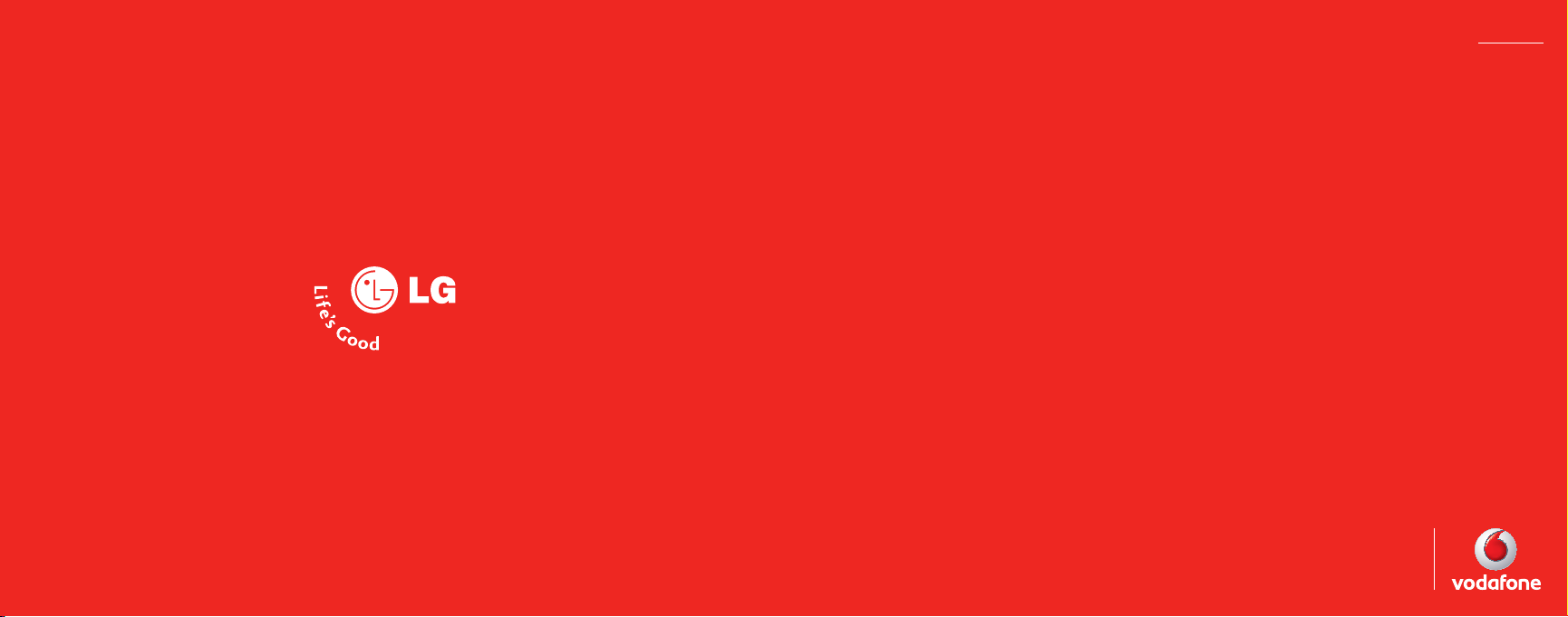
User Manual
KP202
Designed for
Vodafone live!
ENGLISH
www.lgmobile.com
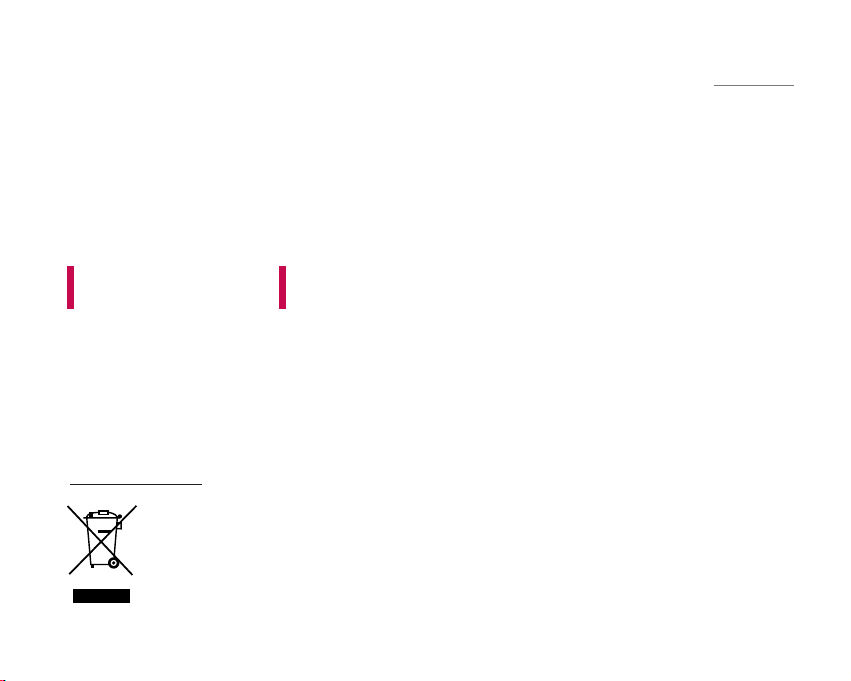
KP202 USER GUIDE
ENGLISH
1. When this crossed-out wheeled bin symbol is attached to a product it means the
product is covered by the European Directive 2002/96/EC.
2. All electrical and electronic products should be disposed of separately from the
municipal waste stream via designated collection facilities appointed by the government
or the local authorities.
3. The correct disposal of your old appliance will help prevent potential negative
consequences for the environment and human health.
4. For more detailed information about disposal of your old appliance, please contact your
city office, waste disposal service or the shop where you purchased the product.
Disposal of your old appliance
This document is the user guide for the LG KP202 camera
Mobile Phone. All rights for this document are reserved by
LG Electronics. Copying, modifying and distributing this
document without the consent of
LG Electronics are prohibited.
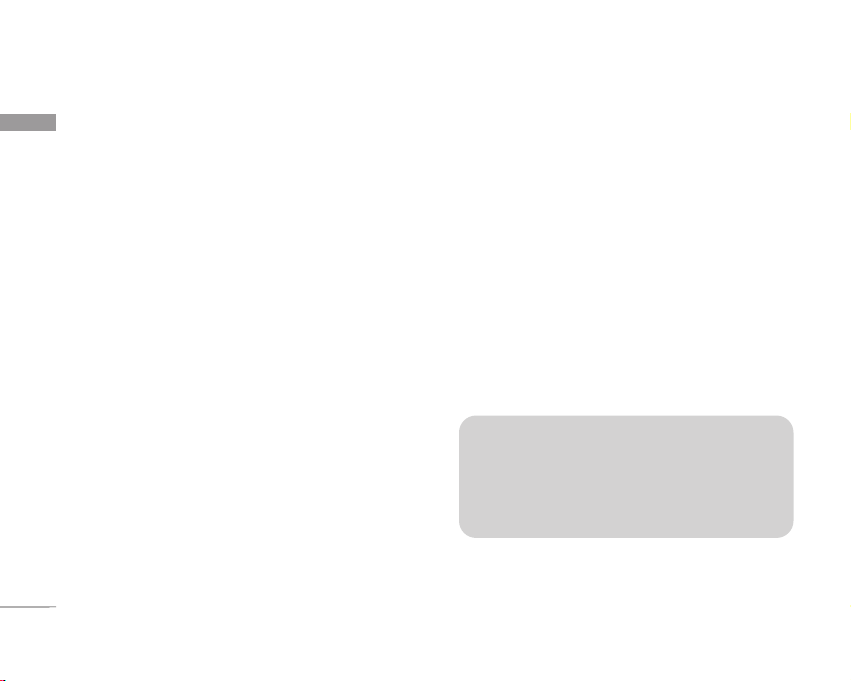
Introduction
2
Introduction
Congratulations on your purchase of the advanced
and compact KP202 camera phone, designed to
operate with the latest digital mobile communication
technology.
This user’s guide contains important information on the use
and operation of this phone. Please read all the information
carefully for optimal performance and to prevent any
damage to or misuse of the phone. Any changes or
modifications not expressly approved in this user’s guide
could void your warranty for this equipment.
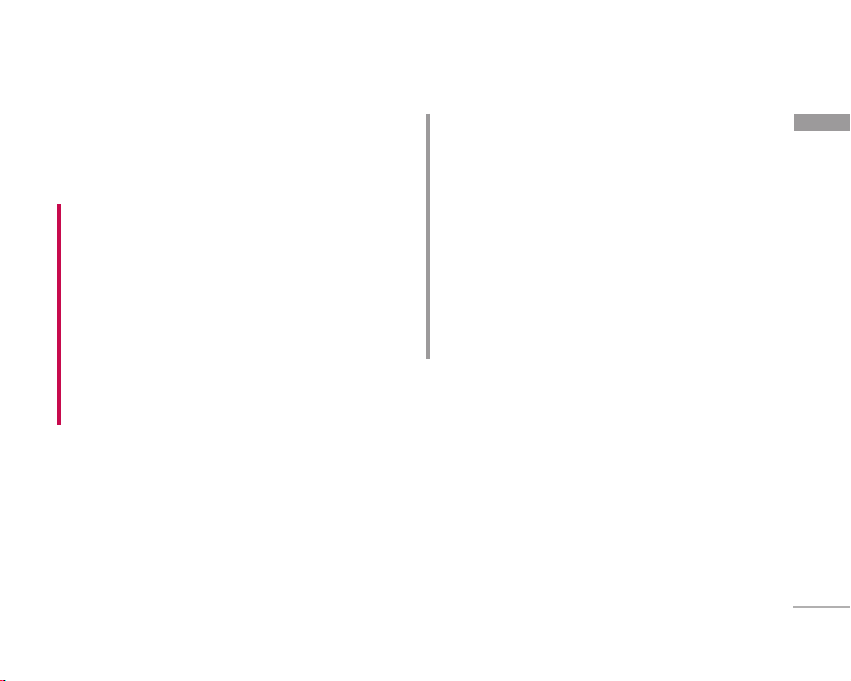
For Your Safety
3
For Your Safety
Please read these simple guidelines. Not following
these guidelines may be dangerous or illegal. Further
detailed information is given in this manual.
WARNING!
• Mobile Phones must be switched off at all times in aircrafts.
• Do not hold the phone in your hand while driving.
• Do not use your phone near petrol stations, fuel depots,
chemical plants or blasting operations.
• For your safety, use ONLY specified ORIGINAL batteries
and chargers.
• Do not handle the phone with wet hands while it is being
charged. It may cause an electric shock or seriously damage
your phone.
• Keep the phone in a safe place out of small children’s reach.
It includes small parts which, if detached, may cause a
choking hazard.
CAUTION!
• Switch off the phone in any area where required by special
regulations. For example, do not use your phone in hospitals
or it may affect sensitive medical equipment.
• Emergency calls may not be available under all mobile
networks. Therefore, you should never depend solely on your
mobile phone for emergency calls.
• Only use ORIGINAL accessories to avoid damage to your
phone.
• All radio transmitters carry risks of interference with
electronics in close proximity. Minor interference may affect
TVs, radios, PCs, etc.
• Batteries should be disposed of in accordance with relevant
legislation.
• Do not dismantle the phone or battery.
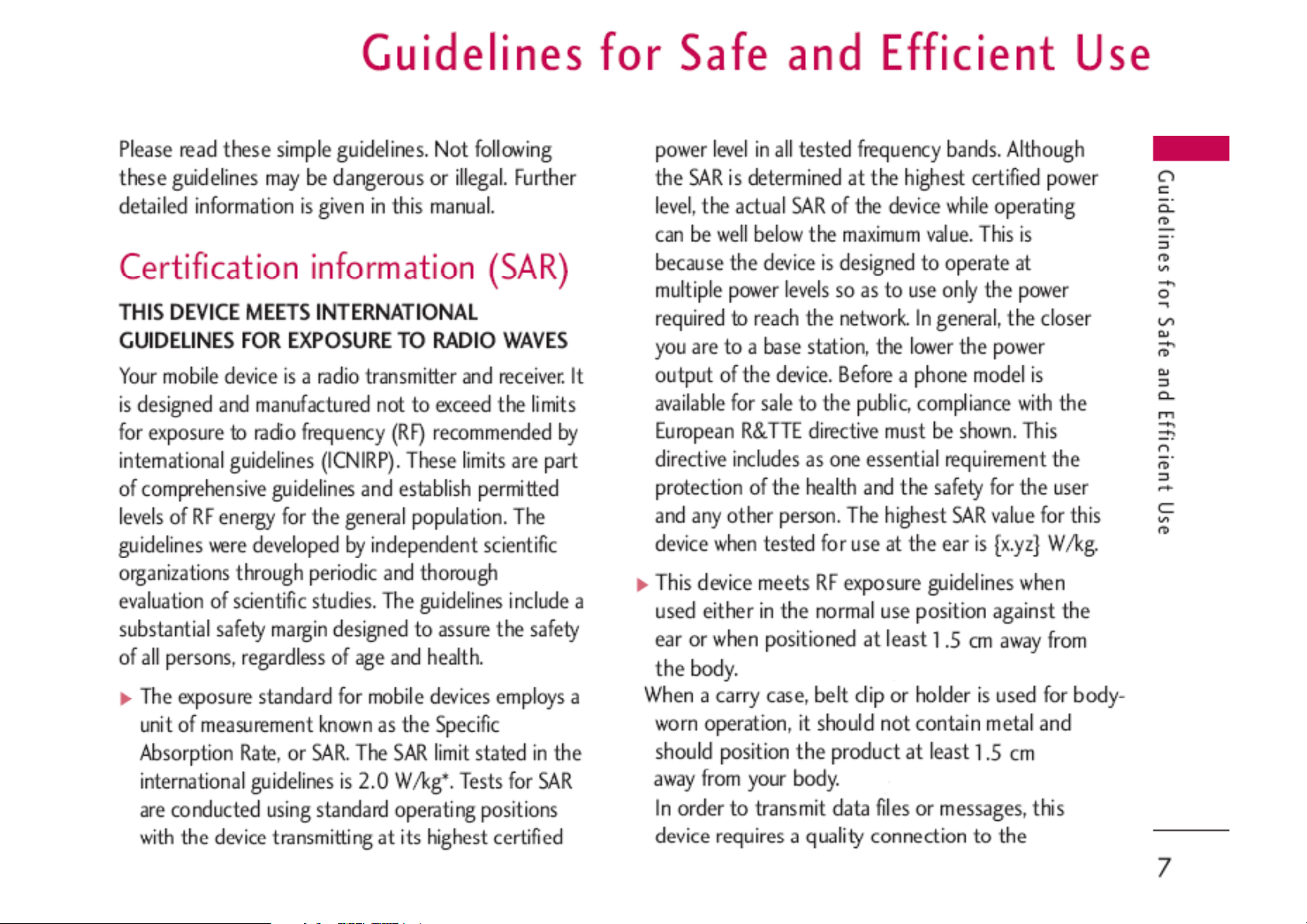
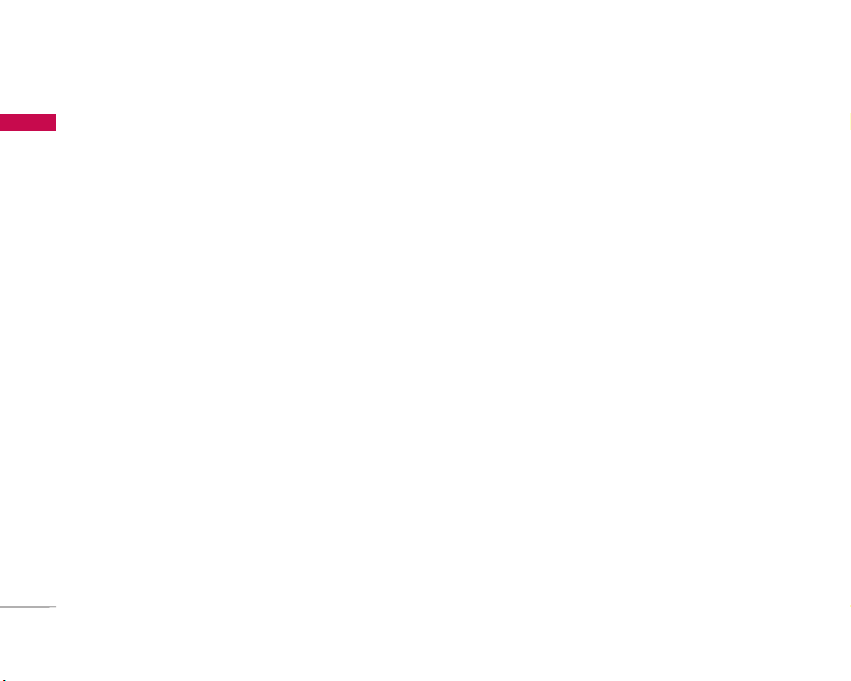
Guidelines for Safe and Efficient Use
8
Guidelines for Safe and Efficient Use
network. In some cases, transmission of data files
or messages may be delayed until such a
connection is available. Ensure the above
separation distance instructions are followed until
the transmission is completed. The highest SAR
value for this device when tested for use at the
body is {a.bc} W/kg.
* The SAR limit for mobile devices used by the public
is 2.0 watts/kilogram (W/kg) averaged over ten
grams of body tissue. The guidelines incorporate a
substantial margin of safety to give additional
protection for the public and to account for any
variations in measurements. SAR values may vary
depending on national reporting requirements and
the network band. For SAR information in other
regions please look under product information at
www.{terminal-manufacturer}.com.
The exposure standard for wireless mobile phones
employs a unit of measurement known as the Specific
Absorption Rate, or SAR. The SAR limit set by the
FCC is 1.6W/kg. * Tests for SAR are conducted using
standard operating positions specified by the FCC
with the phone transmitting at its highest certified
power level, the actual SAR level of the phone while
operating can be well below the maximum value. This
is because the phone is designed to operate at
multiple power levels so as to use only the power
required to reach the network. In general, the closer
you are to a wireless base station antenna, the lower
the power output.
Before a phone model is available for sale to the
public, it must be tested and certified to the FCC
that ist does not exceed the limit established by the
government-adopted requirement for safe exposure.
The tests are performed in positions and locations
(e.g., at the ear and worn on the body)as required by
the FCC for each model. The highest SAR value for
this model phone when tested for use at the ear is
0.467 W/kg and when worn on the body, as
described in this user guide, is 0.295W/kg, (Bodyworn measurements differ among phone models,
depending upon available accessories and FCC
requirements). [Labeling Committee note : if
applicable, if body-worn SARs are required]. While
there may be differences between the SAR levels of
various phones and at various positions, they all
meet the government requirement for safe exposure.
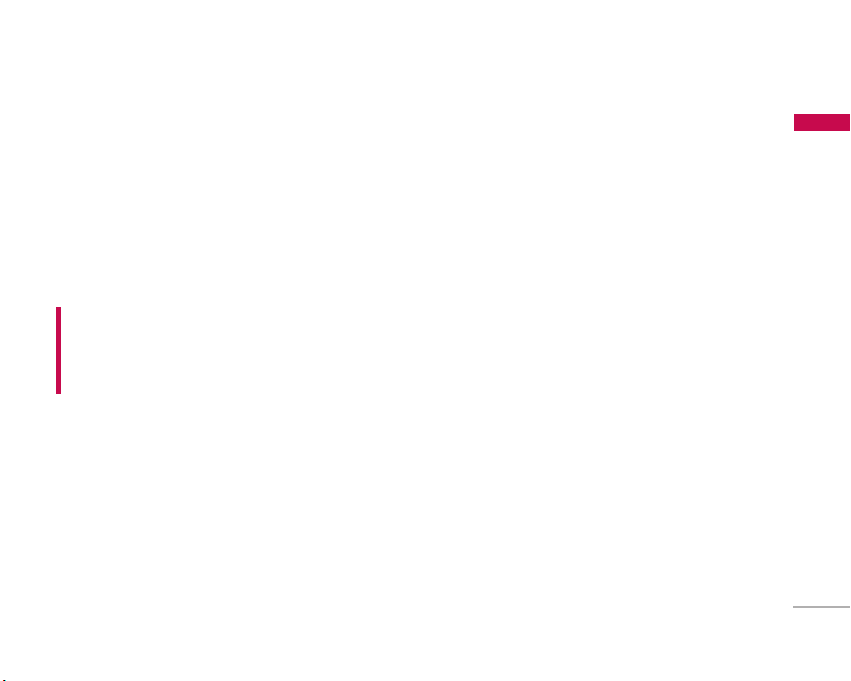
9
Guidelines for Safe and Efficient Use
The FCC has granted an Equipment Authorization for
this model phone with all reported SAR levels
evaluated as in compliance with the FCC RF emission
guidelines. SAR information on this model phone is
on file with the FCC and can be found under the
Display Gant section of http://www.fcc.gov/oet/fccid
after searching on FCC ID BEJKP202.
Product care and maintenance
]
Do not disassemble this unit. Take it to a qualified
service technician when repair work is required.
]
Keep away from electrical appliances such as a
TV's, radios or personal computers.
]
The unit should be kept away from heat sources
such as radiators or cookers.
]
Never place your phone in a microwave oven as it
will cause the battery to explode.
]
Do not drop.
]
Do not subject this unit to mechanical vibration or
shock.
]
The coating of the phone may be damaged if
covered with wrap or vinyl wrapper.
]
Do not use harsh chemicals (such as alcohol,
benzene, thinners, etc.) or detergents to clean
your phone. There is a risk of this causing a fire.
]
Do not subject this unit to excessive smoke or
dust.
]
Do not keep the phone next to credit cards or
transport tickets; it can affect the information on
the magnetic strips.
]
Do not tap the screen with a sharp object as it
may damage the phone.
]
Do not expose the phone to liquid or moisture.
]
Use accessories, such as earphones and headsets,
with caution. Ensure that cables are tucked away
safely and do not touch the antenna unnecessarily.
]
Please remove the data cable before powering on
the handset.
WARNING!
Only use batteries, chargers and accessories approved for use
with this particular phone model. The use of any other types
may invalidate any approval or warranty applying to the
phone, and may be dangerous.
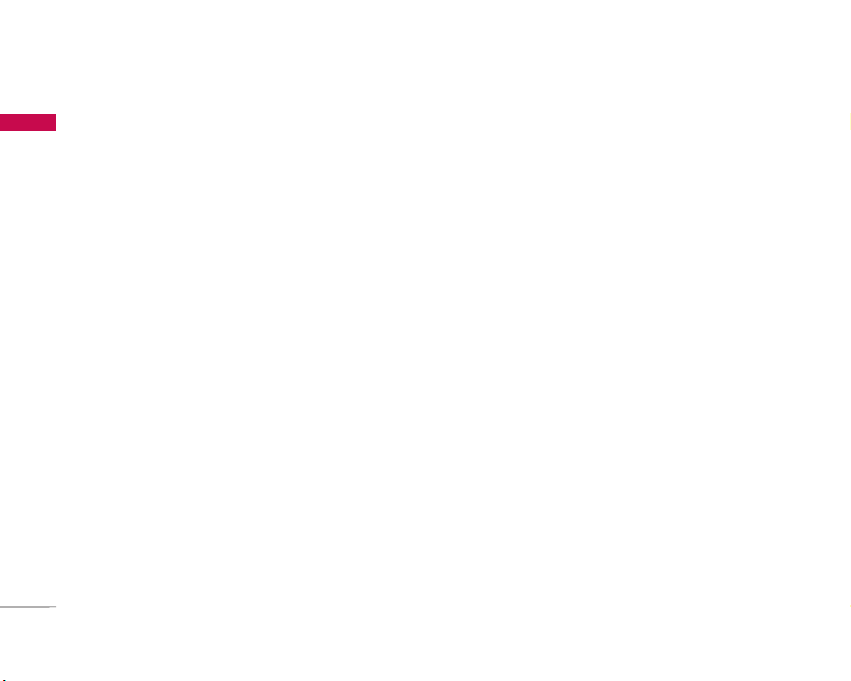
Guidelines for Safe and Efficient Use
10
Guidelines for Safe and Efficient Use
Efficient phone operation
To enjoy optimum performance with minimum
power consumption please.
]
Do not hold the antenna when the phone is in use.
If you hold it, it can affect call quality, it may also
cause the phone to operate at a higher power level
than needed and shorten talk and standby times.
Electronic devices
All mobile phones may get interference, which
could affect performance.
]
Do not use your mobile phone near medical
equipment without requesting permission. Avoid
placing the phone over pacemakers. (i.e. in your
breast pocket.)
]
Some hearing aids might be disturbed by mobile
phones.
]
Minor interference may affect TVs, radios, PCs, etc.
Road safety
Check the laws and regulations on the use of
mobile phones in the areas when you drive.
]
Do not use a hand-held phone while driving.
]
Give full attention to driving.
]
Use a hands-free kit, if available.
]
Pull off the road and park before making or
answering a call if driving conditions so require.
]
RF energy may affect some electronic systems in
your motor vehicle such as a car stereo or safety
equipment.
]
If your vehicle is equipped with an air bag, do not
obstruct it with installed or portable wireless
equipment. It can cause serious injury due to
improper performance.
If you are listening to music whilst outside and
about, please ensure that the volume is at a
reasonable level so that you are aware of your
surroundings.
This is particularly imperative when attempting to
cross the street.
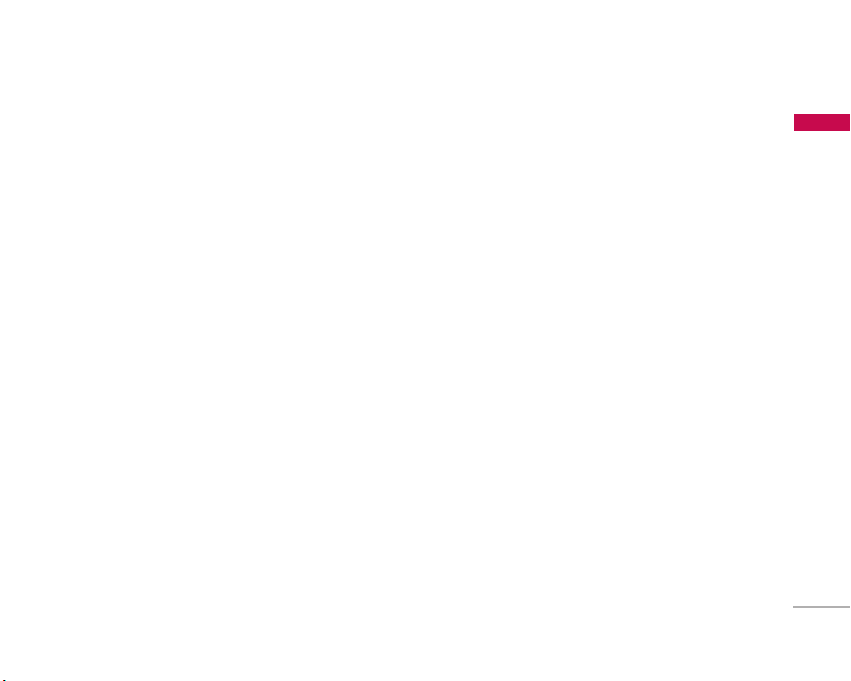
11
Guidelines for Safe and Efficient Use
Avoid damage to your hearing
]
Damage to your hearing can occur if you are
exposed to loud sound for long periods of time.
We therefore recommend that you do not turn the
handset on or off close to your ear. We also
recommend that music and call volumes are set to
a reasonable level.
]
If you are listening to music whilst out and about,
please ensure that the volume is at a reasonable
level so that you are aware of your surroundings.
This is particularly imperative when attempting to
cross the street.
Blasting area
Do not use the phone where blasting is in progress.
Observe restrictions, and follow any rules or
regulations.
Potentially explosive atmospheres
]
Do not use the phone at a refueling point. Don't
use near fuel or chemicals.
]
Do not transport or store flammable gas, liquid, or
explosives in the compartment of your vehicle,
which contains your mobile phone and accessories.
In aircraft
Wireless devices can cause interference in aircraft.
]
Turn off your mobile phone before boarding any
aircraft.
]
Do not use it on the ground without crew
permission.
Children
Keep the phone in a safe place out of small children's
reach. It includes small parts which if detached may
cause a choking hazard.
Emergency calls
Emergency calls may not be available under all mobile
networks. Therefore, you should never depend solely
on your mobile phone for emergency calls. Check
with your local service provider.
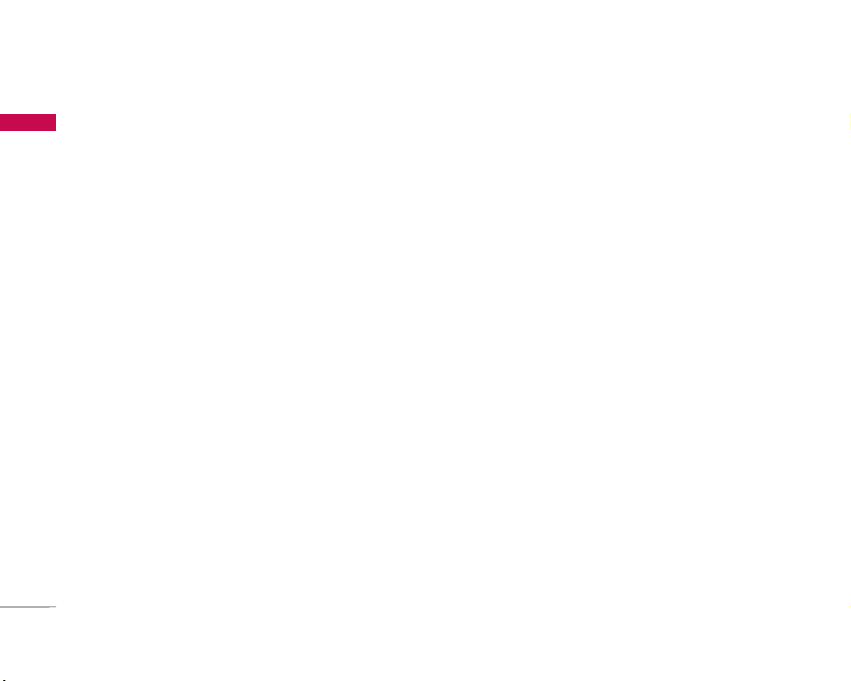
Guidelines for Safe and Efficient Use
12
Guidelines for Safe and Efficient Use
Battery information and care
]
You do not need to completely discharge the
battery before recharging. Unlike other battery
systems, there is no memory effect that could
compromise the battery's performance.
]
Use only LG batteries and chargers. LG chargers
are designed to maximize the battery life.
]
Do not disassemble or short-circuit the battery
pack.
]
Keep the metal contacts of the battery pack clean.
]
Replace the battery when it no longer provides
acceptable performance. The battery pack may be
recharged hundreds of times until it needs
replacing.
]
Recharge the battery if it has not been used for a
long time to maximize usability.
]
Do not expose the battery charger to direct
sunlight or use it in high humidity, such as the
bathroom.
]
Do not leave the battery in hot or cold places, this
may deteriorate the battery performance.
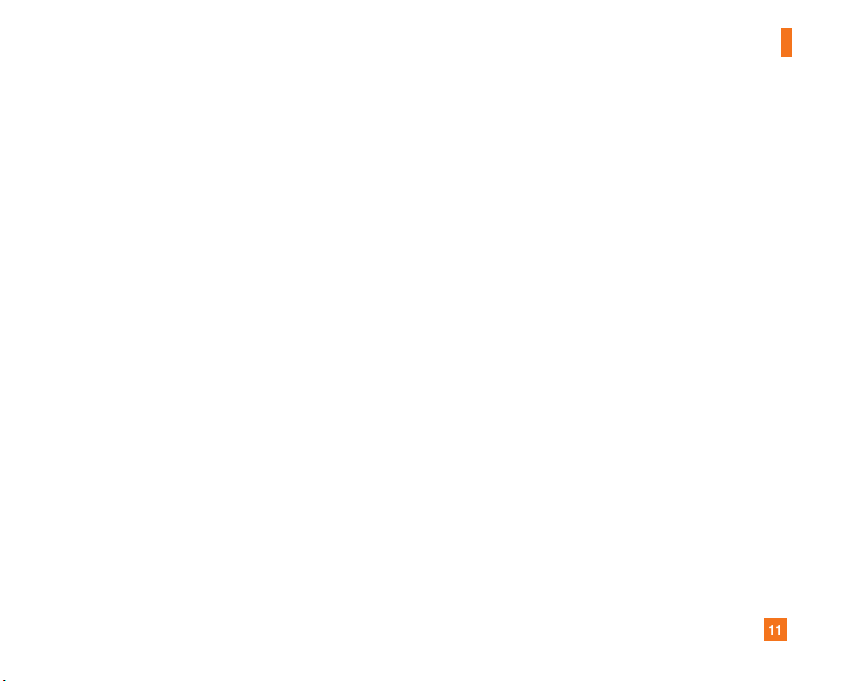
11
For Your Safety
Vehicle Mounted External Antenna
(optional, if available)
A minimum separation distance of 8 inches (20cm) must be
maintained between the user/bystander and the vehicle
mounted external antenna to satisfy FCC RF exposure
requirements. For more information about RF exposure, visit
the FCC website at www.fcc.gov
FCC Part 15 Class B Compliance
This device and its accessories comply with part 15 of FCC
rules. Operation is subject to the following two conditions:
(1) This device and its accessories may not cause harmful
interference, and (2) this device and its accessories must
accept any interference received, including interference that
may cause undesired operation.
Cautions for Battery
] Do not disassemble.
] Do not short-circuit.
] Do not expose to high temperature: 60°C (140°F).]
] Do not incinerate.
Battery Disposal
] Please dispose of your battery properly or bring to your
local wireless carrier for recycling.
] Do not dispose in fire or with hazardous or flammable
materials.
Adapter (Charger) Cautions
] Using the wrong battery charger could damage your phone
and void your warranty.
] The adapter or battery charger is intended for indoor use
only.
Do not expose the adapter or battery charger to direct sunlight
or use it in places with high humidity, such as the bathroom.
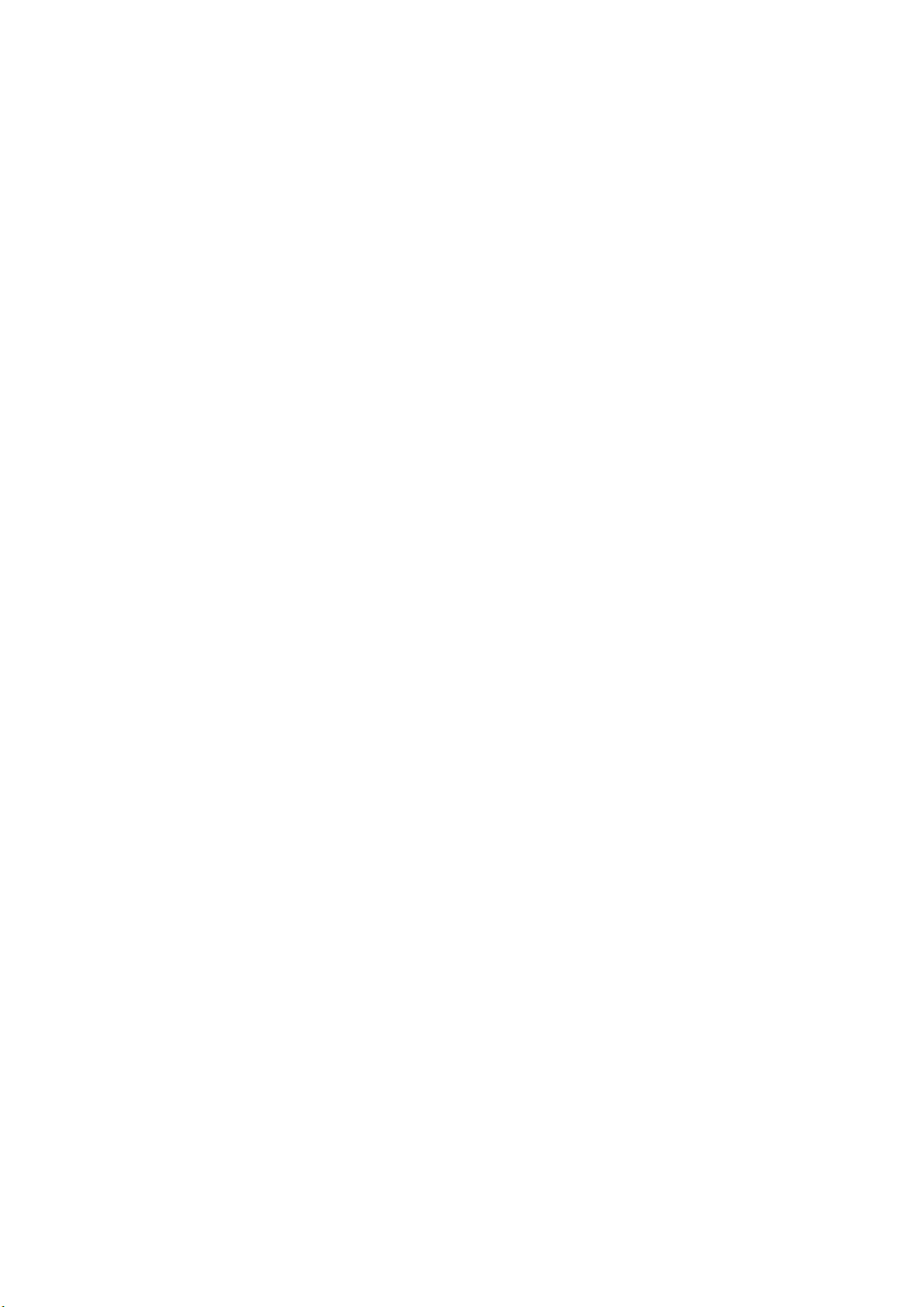
Part 15.21 statement
" Change or Modifications that are not expressly approved by the manufacturer could void
the user's authority to operate the equipment. "
Part 15.105 statement
This equipment has been tested and found to comply with the limits for a class B digital device,
pursuant to Part 15 of the FCC Rules.
These limits are designed to provide reasonable protection against harmful interference in a
residential installation.
This equipment generates uses and can radiate radio frequency energy and, if not installed and used
in accordance with the instructions, may cause harmful interference to radio communications.
However, there is no guarantee that interference will not occur in a particular installation. if this
equipment does cause harmful interference or television reception, which can be determined by
turning the equipment off and on, the user is encouraged to try to correct the interference by one or
more of the following measures:
- Reorient or relocate the receiving antenna.
- Increase the separation between the equipment and receiver.
- Connect the equipment into an outlet on a circuit different from that to
which the receiver is connected
- Consult the dealer or an experienced radio/TV technician for help.
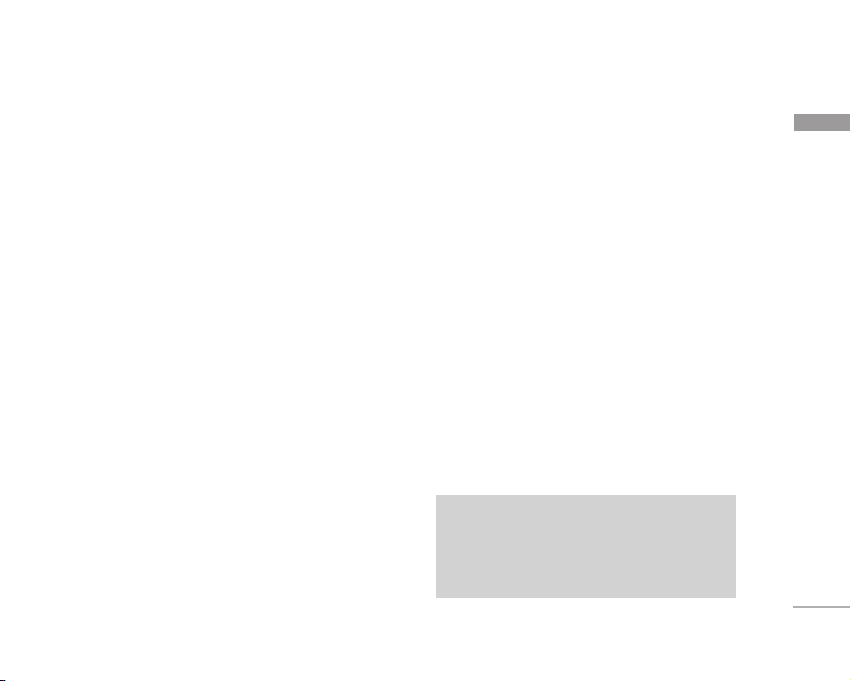
Getting Started
9
Getting Started
Installing the USIM card
and battery
1. Installing the USIM card.
Your USIM card contains your phone number,
service details and contacts and must be inserted
into your handset.
If your USIM card is removed then your handset
becomes unusable (except for emergency calls) until
a valid one is inserted. Always disconnect the charger
and other accessories from your handset before
inserting and removing your USIM card. Slide the
USIM card into the USIM card holder.
Make sure that the USIM card is properly inserted
and the gold contact area on the card is facing
downwards. To remove the USIM card, press down
lightly and pull it in the reverse direction.
Note
]
The metal contact of the USIM card can easily be
damaged by scratches. Pay special attention to the
USIM card while handling. Follow the instructions
supplied with the USIM card.
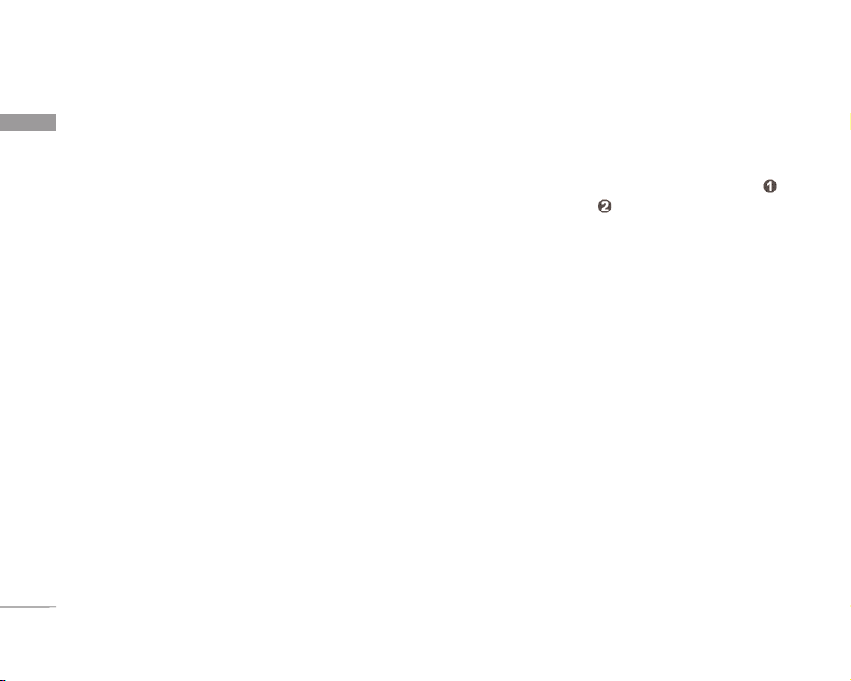
Getting Started
10
Getting Started
2. Installing the battery.
Insert the battery aligning the gold contacts on the
battery with the battery terminals (gold contacts) in
the battery compartment. Then push down the top
of the battery until it snaps into place.
To remove the battery.
Turn the power off. (If the power is left on, there is a
chance you could lose the stored telephone numbers
and messages.) Press the battery release latches
and open the battery . Then remove the battery.
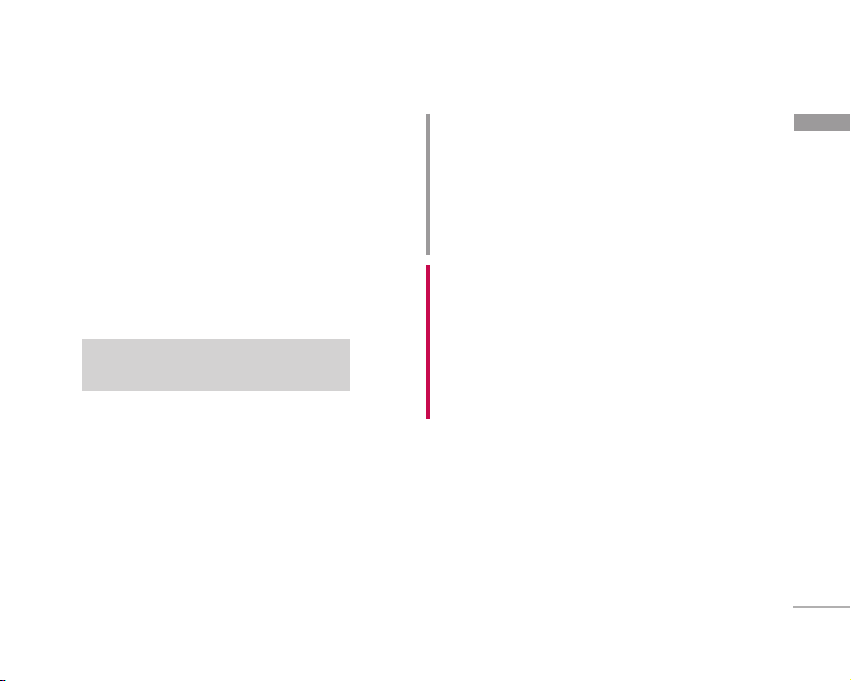
11
Getting Started
Charging the Battery
Before connecting the travel adapter to the phone
you must first install the battery.
1. With the arrow facing you as shown in the diagram
push the plug on the battery adapter into the
socket on the left side of the phone until it clicks
into place.
2. Connect the other end of the travel adapter to
the mains socket.
3. The moving bars on the battery icon will stop
after charging is complete.
4. Ensure the battery is fully charged before using
the phone for the first time.
Disconnecting the charger
Disconnect the travel adapter from the phone
as shown in the diagram below.
Note
]
Only use the charger included in the box
.
WARNING!
• Unplug the power cord and charger during lightning storms
to avoid electric shock or fire.
• Make sure that no sharp-edged items such as animal teeth
or nails, come into contact with the battery.
This may cause a fire.
• Do not place or answer calls while charging the phone
as it may short-circuit the phone and/or cause electric
shock or fire.
CAUTION!
• Do not force the connector as this may damage the phone
and/or the travel adapter.
• If you use the battery pack charger when abroad, use an
attachment plug adaptor for the proper configuration.
• Do not remove your battery or the USIM card while
charging.
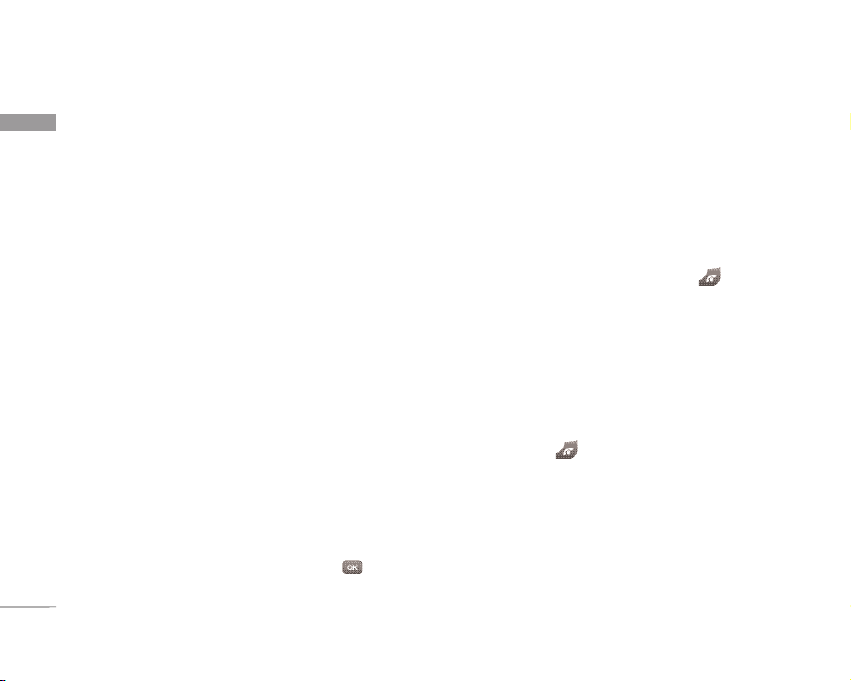
Getting Started
12
Getting Started
Attention:
]
Avoid using the Flash Memory Card when the
battery is low.
]
When writing to the card, wait for the operation to
complete before removing the card.
]
The card is designed to fit easily into the system
one way only.
]
Do not bend the card or force it into the slot.
]
Do not insert any memory cards other than those
made by microSD.
]
If the microSD has been formatted using FAT32,
format the microSD using FAT16 again.
For more information on the microSD, please refer to
the memory card instruction manual.
Memory card formatting
Before you start to use the memory card you have to
format it. After you insert the memory card, select
Menu > Settings > Phone settings > Memory status
> Format external memory, then press .
This operation should only be done when you insert
the memory card for the first time.
During formatting various folders will be created for
different data types.
Turning the handset on/off
Turning your handset on
Ensure that your USIM card is in your handset and
the battery is charged. Press and hold until the
power comes on. Enter the USIM PIN code that was
supplied with your USIM card if the PIN code
request is set to On. (Note: Please refer to page 71)
After a few seconds you will be registered on the
network.
Turning your handset off
Press and hold until the power goes off.
There may be a few seconds delay while the handset
powers down.
Do not turn the handset on again during this time.
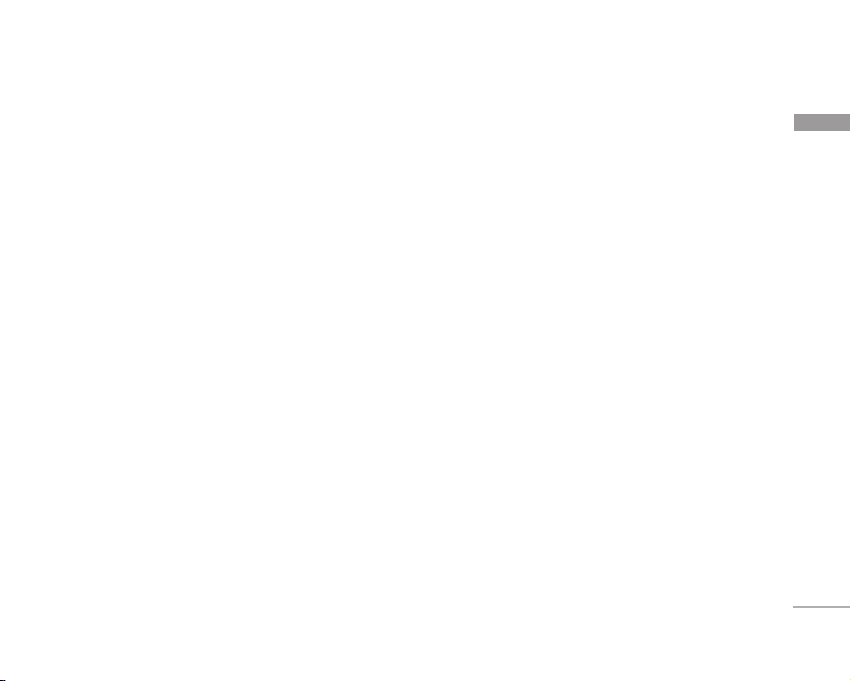
13
Getting Started
Access codes
You can use the access codes described in this
section to avoid unauthorised use of your phone.
The access codes (except the PUK and PUK2 codes)
can be changed by using the Change codes feature
[Menu #.1.4.3].
PIN code (4 to 8 digits)
The PIN (Personal Identification Number) code
protects your USIM card against unauthorised use.
The PIN code is usually supplied with the USIM card.
When the PIN Code Request is set to On, your
phone will request the PIN code every time it is
switched on. When the PIN Code Request is set to
Off, your phone connects to the network directly
without the PIN code.
PIN2 code (4 to 8 digits)
The PIN2 code, supplied with some USIM cards, is
required to access functions such as Fixed Dial
Number. These functions are only available if
supported by your USIM card.
PUK code (4 to 8 digits)
The PUK (PIN Unblocking Key) code is required to
unblock a blocked PIN code. The PUK code may be
supplied with the USIM card. If not, contact your
network operator’s customer service department for
the code. If you lose the code, contact your network
operator’s customer service department.
PUK2 code (4 to 8 digits)
The PUK2 code, supplied with some USIM cards, is
required to unblock a blocked PIN2 code. If you lose
the code, contact your network operator’s customer
service department.
Security code (4 to 8 digits)
The security code prevents unauthorised use of
your phone. The default security code is set to
‘0000’ and the security code is required to delete all
phone entries and to restore the handset to the
factory settings.
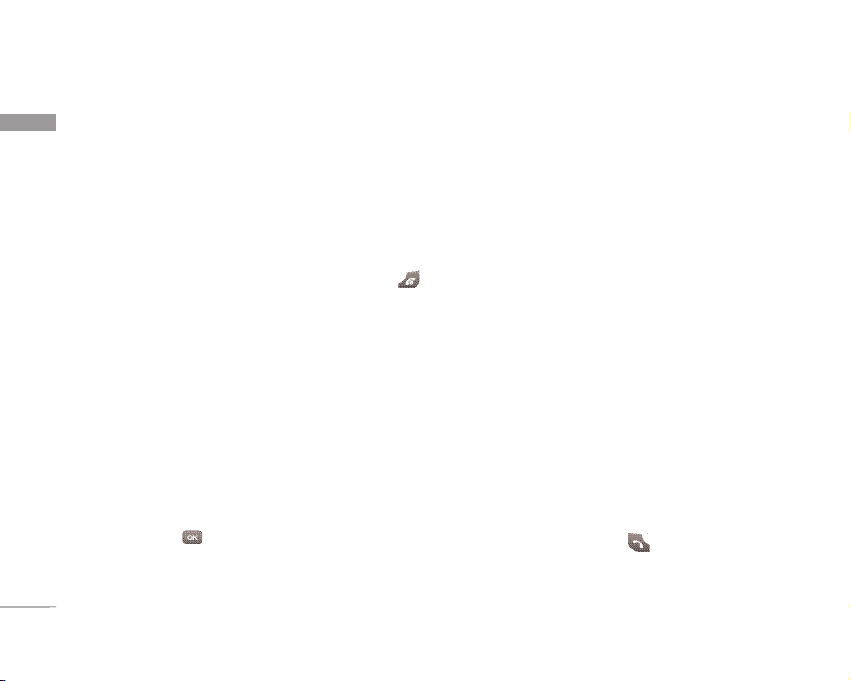
Getting Started
14
Getting Started
Display information
No USIM idle screen
This is the initial screen of the phone that appears
when there is no USIM card installed in the phone,
or the installed USIM card is invalid. In this screen,
users can only make emergency calls, and turn the
phone off. To turn the phone off, press and hold
for a few seconds.
Screen structure
If there is no USIM card installed, an animation telling you
to insert a USIM card appears. If the USIM card inserted
into the phone is invalid, an animation telling you that the
USIM card is locked appears.
Emergency call function
The right soft key is represented by “Emergency”
on the screen. Press the right soft key or dial your
emergency number using the number keys,
and then press to make an emergency call.
Idle screen
The idle screen appears when you have installed
a proper USIM card and turned the phone on.
Screen structure
Idle screen consists of the operator's name,
indicators, date and time on a background image. You
can change the wallpaper in the Display settings
menu.
Numbering screen
The numbering screen appears when a number key is
pressed in the idle screen.
Screen structure
The numbering screen consists of status indicators,
dialled number and soft menu. Status indicators are
the same as those of the idle screen. You can change
the size and colour of the dialling font in the Display
settings menu. You can make a call while dialling a
phone number by pressing .
