LG KP-17LZ21 Owner's Manual
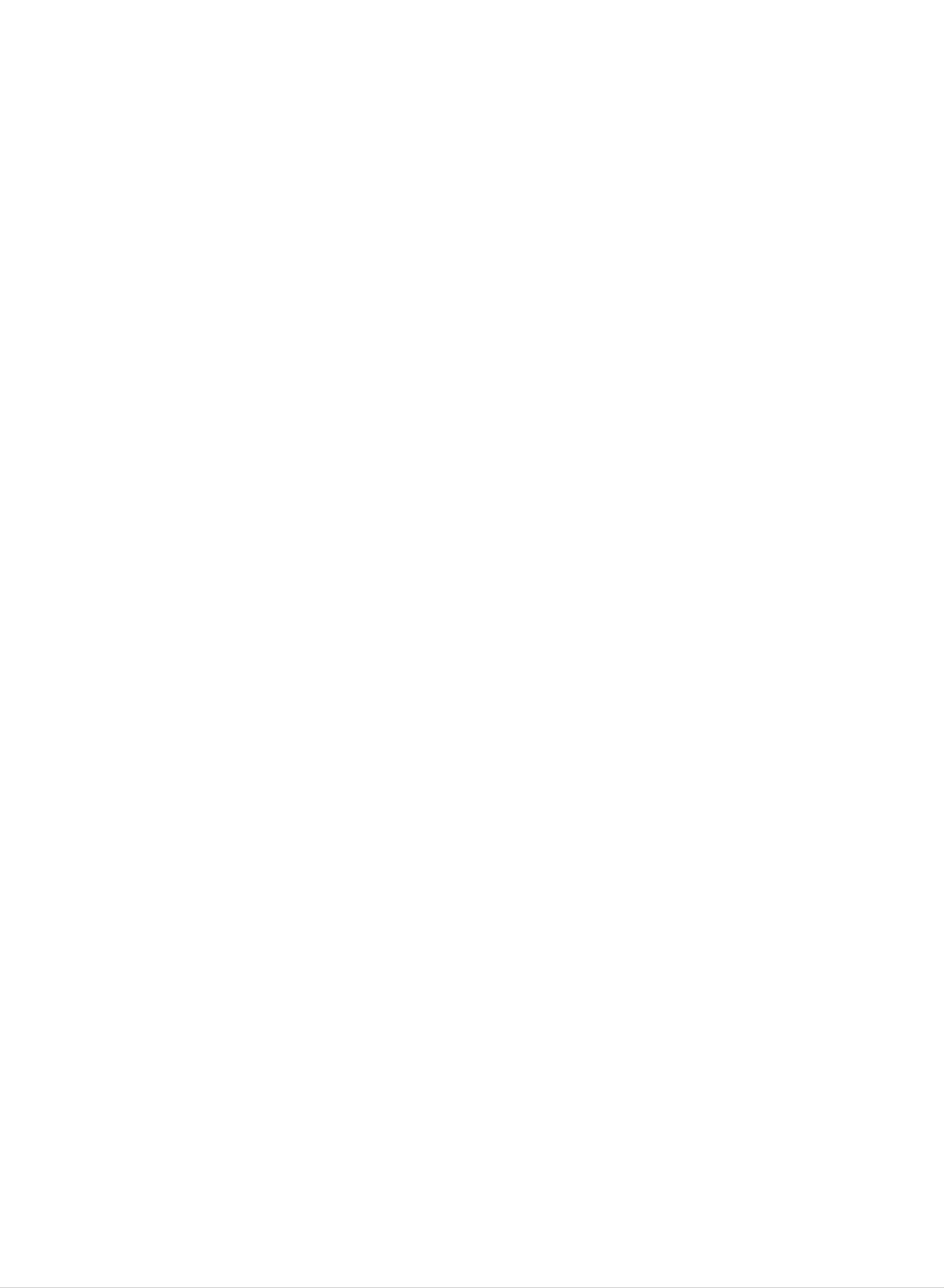
LCD
Digital
DVD
Combo
OWNER'S
:
MODEL
KP-17LZ21
TV
MANUAL
Please
Retain
Record
See
information
the
read
it
model
for
label
future
to
this
number
attached
your
manual
reference.
dealer
carefully
and
on
serial
the
when
before
number
back
you
operating
of
cover
require
the
and
service.
set.
quote
your
set.
this
P/N
Printed
:
3828TUL287N
in
Korea
(0407-REV00)
Internet
Home
Page
:
http://www.lge.com
http://www.lge.com.br
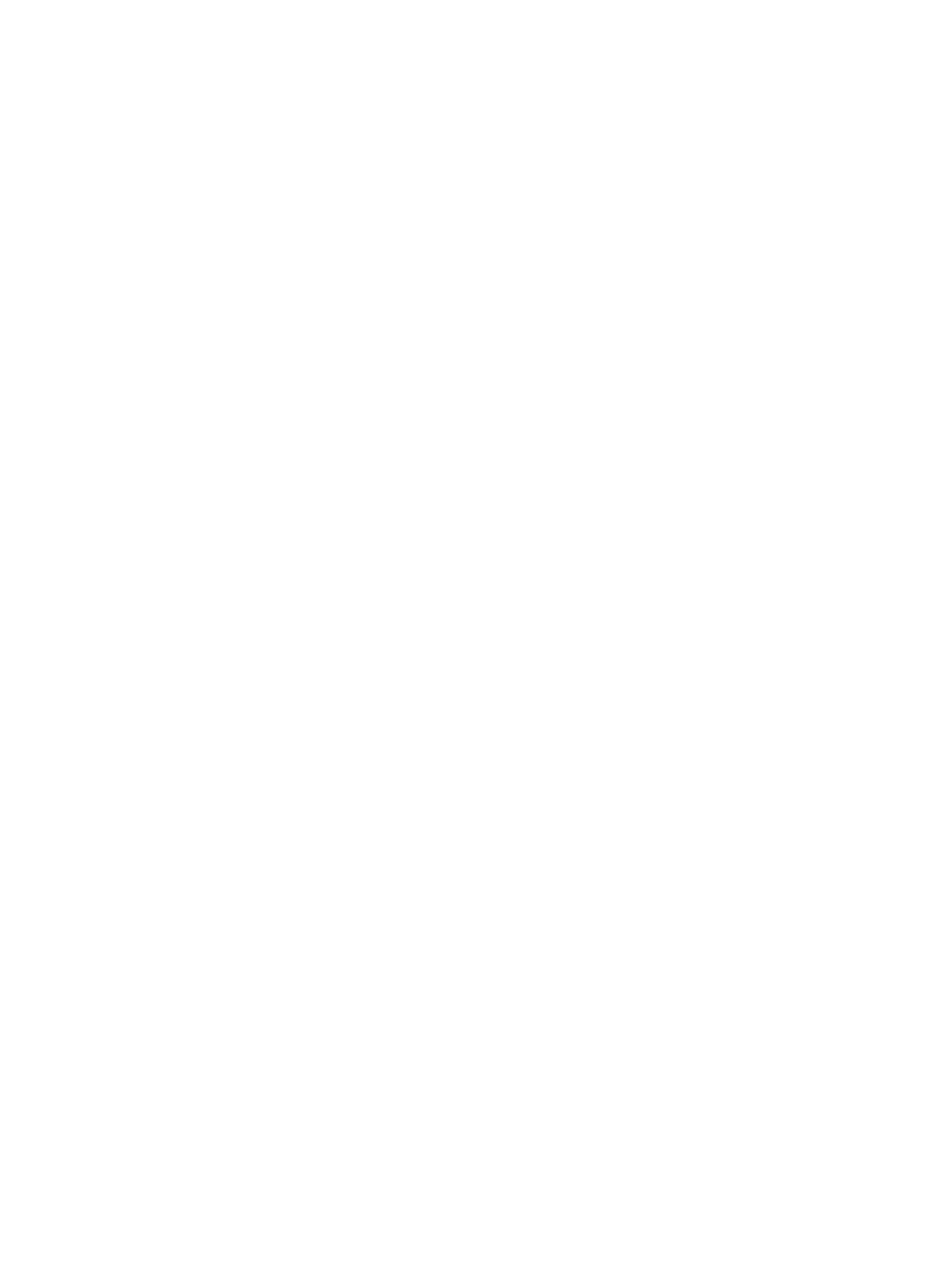
Warning
Safety
Safety
Instructions
Instructions
WARNING
CAUTION
Cleaning
:
:
TO
TO
REDUCE
RAIN
OR
REDUCE
SERVICEABLE
THE
RISK
MOISTURE.
THE
RISK
PARTS
OF
OF
FIRE
ELECTRIC
IN
SIDE.
OR
ELECTRIC
SHOCK,
REFER
SHOCK,
DO
SERVICING
Use
NOT
DO
REMOVE
TO
NOT EXPOSE
QUALIFIED
COVER(OR
SERVICE
THIS
BACK).
PERSONNEL.
PRODUCT
NO
TO
USER-
Unplug
ing.
cloth
Do
receiver
Power
This
Do
for
not
television
this
not
television
use
cleaning.
use
manufacturer
attachments
Supply
receiver
liquid
receiver
cleaners
not
as
should
they
from
or
recommended
may
be
aerosol
the
cause
operated
wall
cleaners.
hazards.
outlet
only
by
from
before
Use
the
the
clean-
a
damp
television
type
of
Do
this
not
television
walking
Do
result
Never
not
in
through
points
allow
on
overload
fire
it.
push
cabinet
or
short
anything
receiver
wall
or
electric
objects
slots
out
to rest
where
outlets
shock.
of
as
parts
any
they
that
on
the
and
kind
the
cord
may
could
power
will
extension
into this
touch
result
be
cord.
abused
cords
television
Do
by
as
dangerous
in
a
fire
not
or
locate
persons
this
receiver
can
voltage
electric
power
of
sion
the
source
type
dealer
Installation
Do
a
ment,
not
use
bathtub,
or
near
indicated
of
or
this
power
local
television
washbowl,
a
swimming
on
supplied
power
receiver
kitchen
the
company.
marking
to
sink,
pool,
etc.
your
near
or
label.
home,
water,
laundry
If
you
consult
for
tub,
example,
in
are
your
a
wet
not
sure
televi-
near
base-
shock.
Never
spill
Service
Do
not
attempt
removing
hazards.
liquid
covers
Refer
of
to
may
all
any
service
kind
this
expose
servicing
on
to
the
television
you
television
to
dangerous
qualified
receiver.
yourself
voltage
personnel.
as
opening
or
other
or
Do
or
to
Use
er,
should
not
table.
a
child
only
or
sold
follow
mounting
Slots
and
place
The
or
with
with
kit
openings
this
television
an
adult,
a
the
television
cart
the
manufacturer's
approved
receiver
and
or
television
stand
by
in
the
serious
the
cabinet
receiver
may
damage
recommended
receiver.
instructions
manufacturer.
and
on
an
fall,
the
unstable
causing
to
the
by
Wall
or
back
and
cart,
serious
appliance.
the
shelf
manufactur-
should
or
bottom
mounting
stand,
injury
use
a
are
provided
television
openings
never
sofa,
not
proper
It
be
is
recommended
be
rug,
placed
ventilation
for
ventilation,
receiver,
must
blocked
or
other
not
in
and
be
by
similar
a
builtin
is
not
and
to
blocked
protect
placing
surface.
installation
provided.
to
operate
to
the
insure
or
covered.
reliable
it
television
This
this
from
television
such
unit
The
as
near
operation
overheating.
openings
receiver
receiver
a
bookcase
on a
speakers
of
These
should
the
bed,
should
unless
or
big
metallic
ing
colors
furnitures
purity
in
(uniformity)
order
to
on
keep
the
their
screen.
magnetism
from
disturb-
Writing
The
this
record
manent
serial
unit.
receipt
Model
number
The
And
serial
requested
record
as
your
of
proof
Serial
and
number
information
your
of
model
purchase.
purchase.
Numbers
number
is
here
unique
and
Please
are
to
retain
found
this
retain
unit.
this
on
the
You
guide
your
as
back
should
a
per-
of
purchase
Date
Dealer
Dealer
Dealer
Model
Serial
of
Purchase
Purchased
Address
Phone
No.
No.
from
No.
2
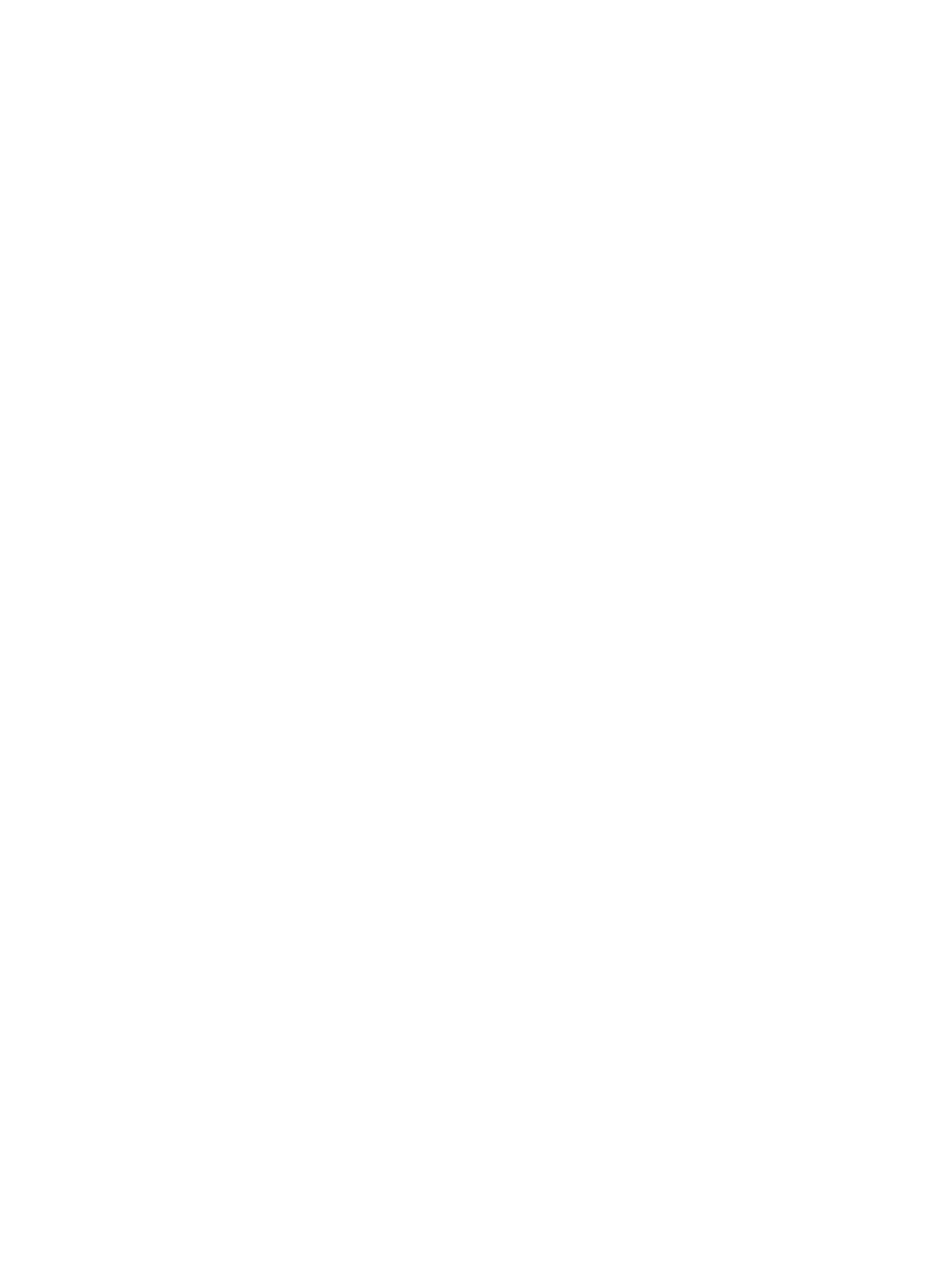
Contents
Contents
Contents
SafetyInstructions...............................2
Introduction
Controls...............................4
ConnectionOptions......................5
RemoteControlKeyFunctions.
. . . . . . . . . . . .
.6
Time
Menu
ClockSetup...........................19
On/OffTimerSetup.....................19
SleepTimerSetup......................19
Special
ClosedCaptions........................20
Caption...............................21
Menu
Options
Options
Installation
Accessories............................7
PowerConnections.......................7
InstallationInstruction.......................8
External
AntennaConnection......................9
VCRSetup............................10
CableTVSetup........................10
Equipment
Connections
. . . . . . . . . .
.9~12
KeyLock.............................21
AutoOff..............................21
RGB-PC
AutoConfig.Adjustment..................22
Horizontal/Vertical
Phase/ClockAdjustments.................22
PIP
(Picture-in-Picture)
WatchingPIP/DoubleWindow.
Menu
Options
Position
Feature
Adjustments
. . . . . . . . . . . .
. . . . .
.22
.23
ExternalA/VSourceSetup................10
DVDSetup............................11
DTVSetup............................11
UsingHeadphones......................11
DVDOutputSetup(Option)...............12
PCSetup.............................12
TVProgramSelectionforPIP.
. . . . . . . . . . . .
UsingPIPStillFunction..................23
PIPSize..............................23
MovingthePIP.........................23
SwappingthePIP.......................24
Selecting
POP
(Picture-Out-Picture:
an
Input
Signal
Source
Channel
for
PIP
Scan)
. . . . .
. . .
.23
.24
.24
Operation
TVOperationOverview....................13
MenuLanguageSelection..................13
Channel
Memorizing
Add/Delete
FineTuningAdjustment..................14
FavoriteChannelsSetup..................14
Menu
Options
the
Channels
Channels
with
with
Manual
Auto
Program
Program
. .
.
.14
.14
NotesonDiscs...............................25
DVD&VCDOperation.......................26~36
DVDMenuOptions..................29~31
MP3FilesOperation...........................32
Picture
APC(AutoPictureControl)................15
ManualPictureControl...................15
AutoColorControlAdjustment
Manual
DRP(DigitalRealityPicture).
PictureFormatSetup....................16
Menu
Options
Color
Temperature
. . . . . . . . . . . .
Control
. . . . . . . . . . . . .
. . . . . . . . .
.15
.16
.16
AudioCDOperation...........................33
JPEGFileViewingOptions......................34
ProductSpecifications.........................35
TroubleshootingChecklist......................36
Sound
DASP
EqualizerAdjustments...................17
SoundBalance.........................17
AVL(AutoVolumeLeveler)................17
SoundSelectioninPCMode..............18
Stereo/SAPBroadcastsSetup
Menu
(Digital
Options
Auto
Sound
Processing)
. . . . . . . . . . . .
. . . . . .
.17
.18
After
reading
this
manual,
keep
it
handy
for
future
reference.
3
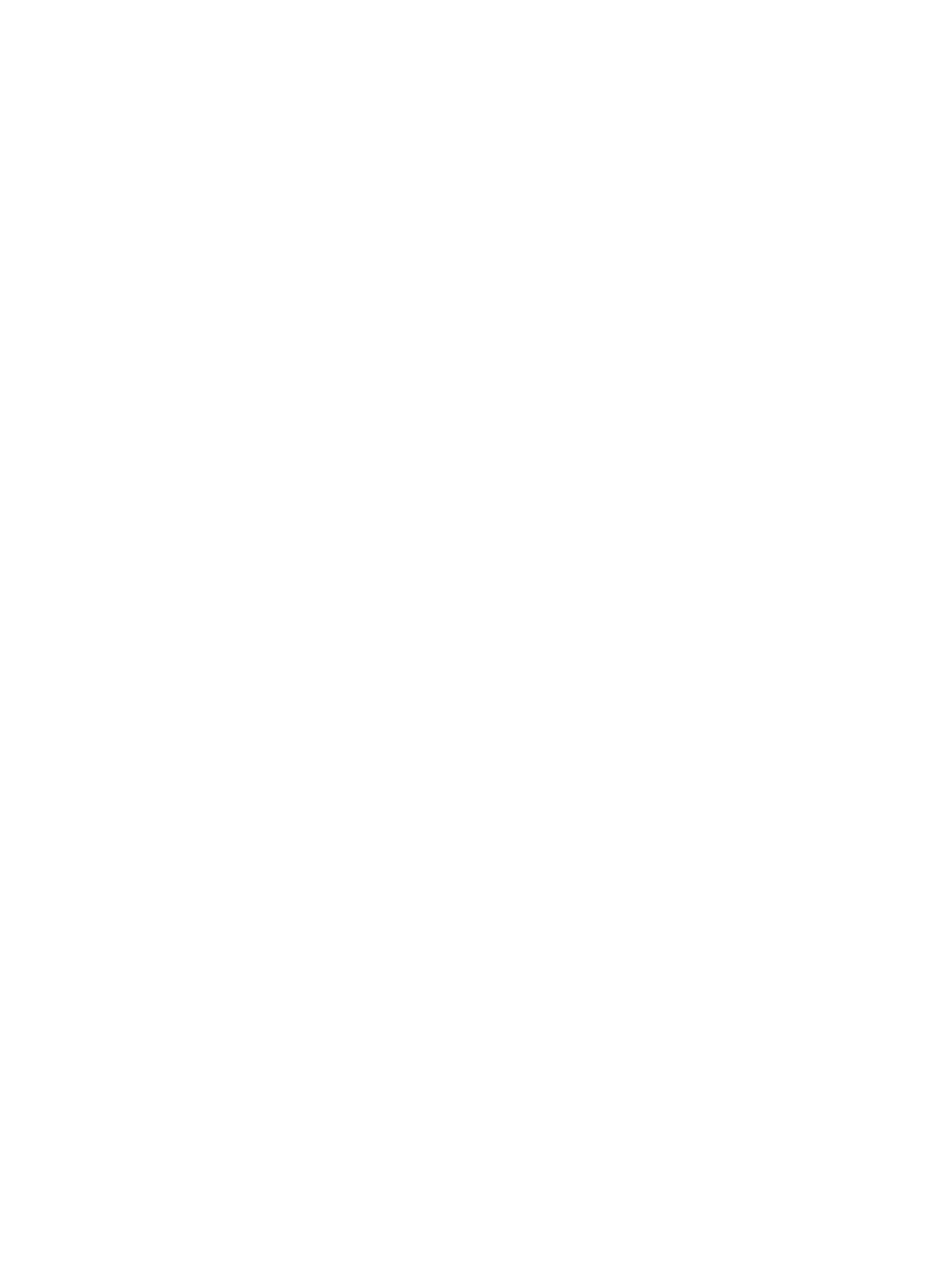
Introduction
Introduction
Introduction
Controls
Controls
Menu
Button
Channel
Buttons
On/Off
TV/Video
Button
ON/OFF
Button
TV/VIDEO
MENU
Enter
ENTER VOL CH
Button
Volume
Buttons
Play/Pause
Start
Starts
the
Stop
Stops
or
pause
Skip/Scan
playback
selected
Button:
playback
Button:
playback
Button:
from
chapter
STOP
PLAY/PAUSE
SKIP/SCAN
MONO
ST
STEREO
SAP
DPM
Repeat
Repeat
Open/Close
Open
or
or
track
Button:
playback
Button:
close
the
SKIP/SCAN
REPEAT
OPEN/CLOSE
Mono
Indicator
Power/Standby
Glows
Glows
red
green
in
Standby
when
Stereo
Indicator
mode,
the
TV
SAP
Indicator
is
turned
on.
Indicator
DPM
Indicator
disc
Disc
Place
Note
ing
tray
Slot:
a
:
a
logo-printed
disc
Insert
on
a
the
disc
disc
after
side
slot.
fac-
to
Remote
Control
Sensor
front.
See
a
figure.
4
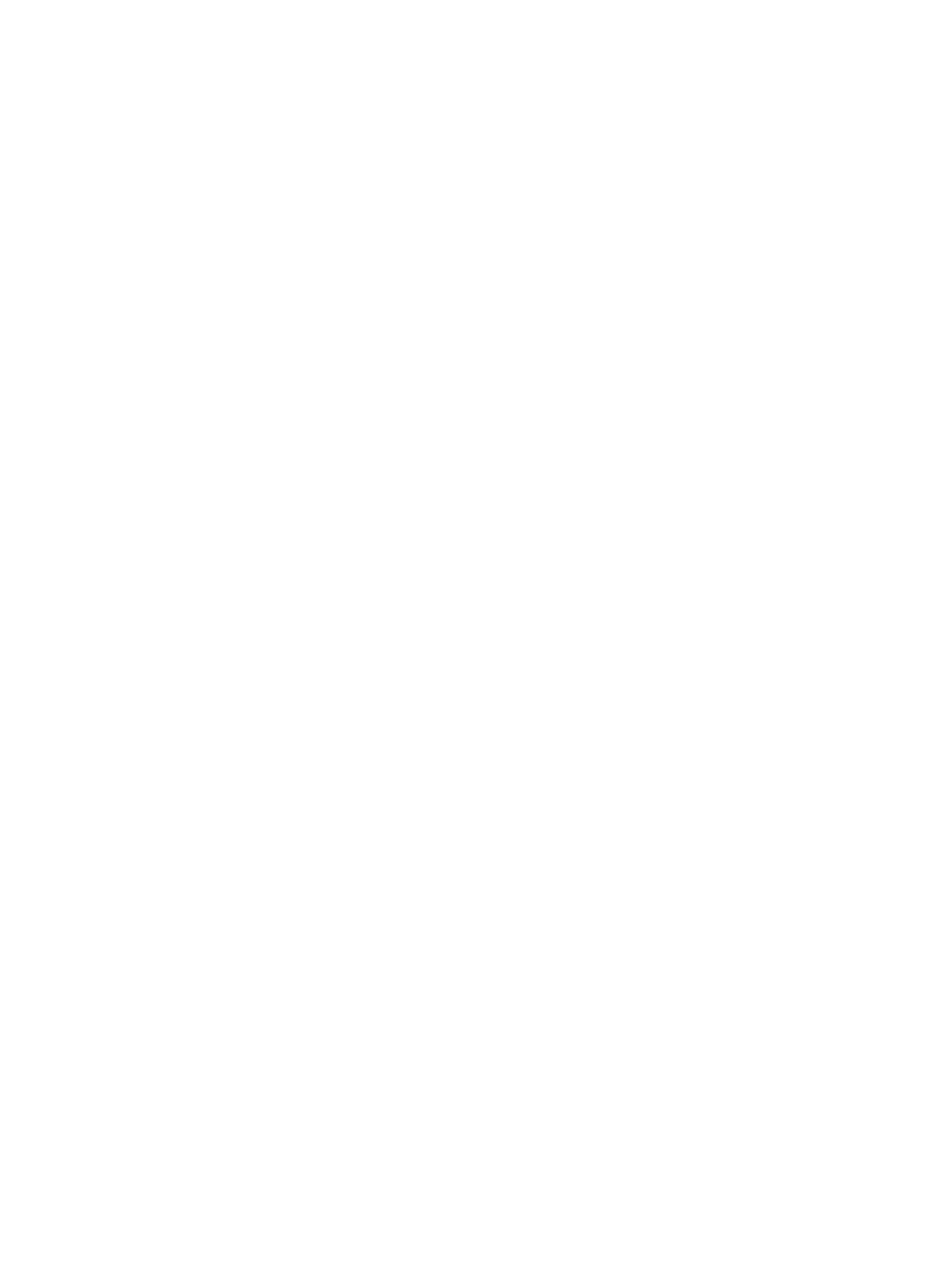
Introduction
Connection
Connection
Options
Options
Headphone
S-Video
Video
Audio
Jack
Input
Input
Input
IN
S-VIDEO
VIDEO L / MONO AUDIO
R
DC
*DC
*Use
IN
(15V)
15V
with
Input
AC
adapter.
Y
COMPONENT(480i/480p/720p/1080i)
DVD/DTV
PRPB
IN
LR
AUDIO
**DVD
VIDEO
DVD
Video
OUT
Output
OPTICAL
DIGITAL
SOUND
OUT
PC
SOUND
PC
PC
INPUT
Input
ANT
IN
(Component
DVD/DTV
Input
(480i/480p/720p/1080i),
Audio)
**Digital
Sound
PC
Sound
Optical
Input
output
Antenna
**Option
Input
5
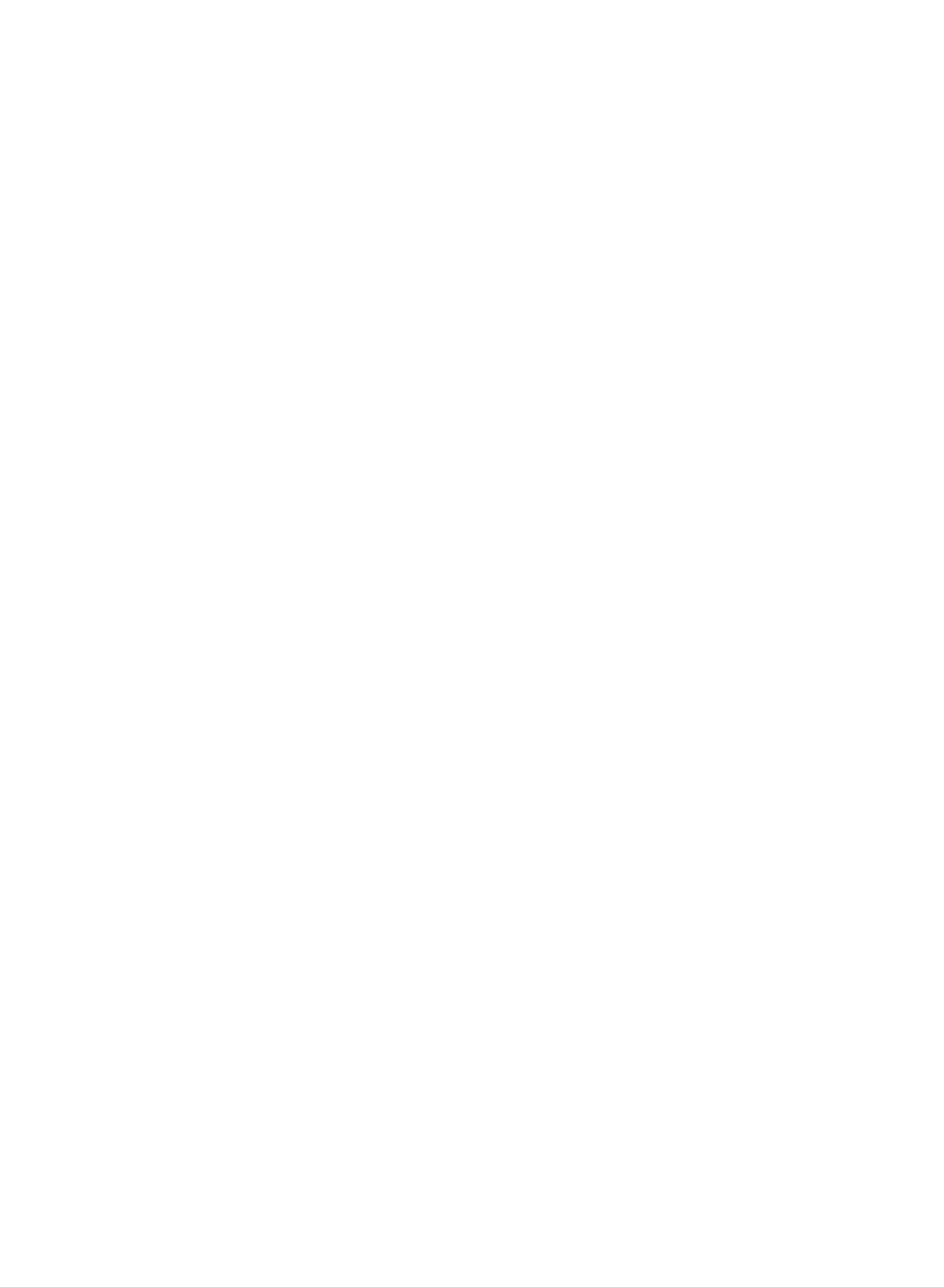
Introduction
Remote
Remote
-
When
using
the
Control
Control
remote
control,
aim
it
at
Key
Key
the
remote
Functions
Functions
control
sensor
on
the
TV.
Use
to
turn
Switches
Opens
the
or
sound
the
ON
closes
on
or
POWER
and
TV
STANDBY.
between
OPEN/CLOSE
the
off
disc
temporarily.
slot.
MUTE
POWER
OPEN/CLOSE
MUTE
PIP
TV/VIDEO
MTS/AUDIO
CAPTION/SUB-T
TV/VIDEO
Selects:
DVD,
mode.
MTS/AUDIO
Selects
or
SAP.
Component,
TV,
MTS
Video,
sound:
S-Video,
or
Mono,
RGB-PC
Stereo,
Selects
Tunes
Exchanges
PIP
to
or
next
Double
lower
the
sub/main
window
PIPCHE
PIP
PIP
PIP
mode.
channel.
SWAP
images.
PIP
PIP
MENU
VOL
CH
SWAP
CH
ENTER
PIP
PIP
CH
INPUT
EXIT
VOL
Changes
the
playback.
CAPTION/SUB-T
Selects
EZ
Mute,
Changes
DVD
playback.
closed
or
the
AUDIO
caption
On.
subtitle
during
DVD
options:
language
Off,
during
Displays
Selects
VOL
the
CH
main
D
available
/
F
/
menu
E
G
on
(Channel
channels
with
Auto
(Volume
the
screen.
ENTER
button)
program.
button)
MENU
found
123
456
CH
PIPCHD
Tunes
PIP
Selects the
INPUT
to
next
picture.
EXIT
higher
input
source
PIP
channel.
for
the
sub
Decreases/increases
Selects
a
the
NUMBER
factory
according
DVD
sound
buttons
preset
to
the
BUTTON
level.
APC
picture
room.
3D
7
APC
SOUND
SKIP
SCAN
8
0
ARC
PLAY/PAUSE
STOP
/II
9
DASP
FCR/ZOOM
SKIP
SCAN
Clears
returns
DASP
Selects the
all
to
program's
FCR/ZOOM
on-screen
TV
sound
character.
viewing
displays
from
any
appropriate
and
for
menu.
the
Controls the
For
'DVD
further
Operation'
Sets
DVD
details,
the
Sleep
player.
see
section.
SLEEP
Timer.
the
DISC
REPEAT
SLEEP
STILL
MENU
TITLE
POSITION
SCAN
MENU
A-B
PROGRAM
REVIEW/ANGLE
SIZE
MULTIMEDIA
Press
channel
this
you
Changes
playback.
ARC
Changes
button
were
the
the
to
return
watching.
picture
aspect
size
ratio.
to
the
during
last
DVD
Freezes
Sub
picture
the
currently-viewed
is
frozen
in
PIP/Twin
ture
(Refer
STILL
picture.
pic-
mode.
SCAN
to
p.24)
SIZE
Changes
MULTIMEDIA
Selects:
RGB-PC
POSITION
the
TV,
mode.
sub
DVD,
picture
size.
Component,
or
Installing
Installing
Batteries
Batteries
Changes
?
Open
insert
the
the
battery
batteries
compartment
with
correct
cover
on
polarity.
the
back
side
and
the
sub
picture
position.
6
?
Install
with
new
two
1.5V
batteries.
batteries
of
AAA
type.
Don't
mix
used
batteries
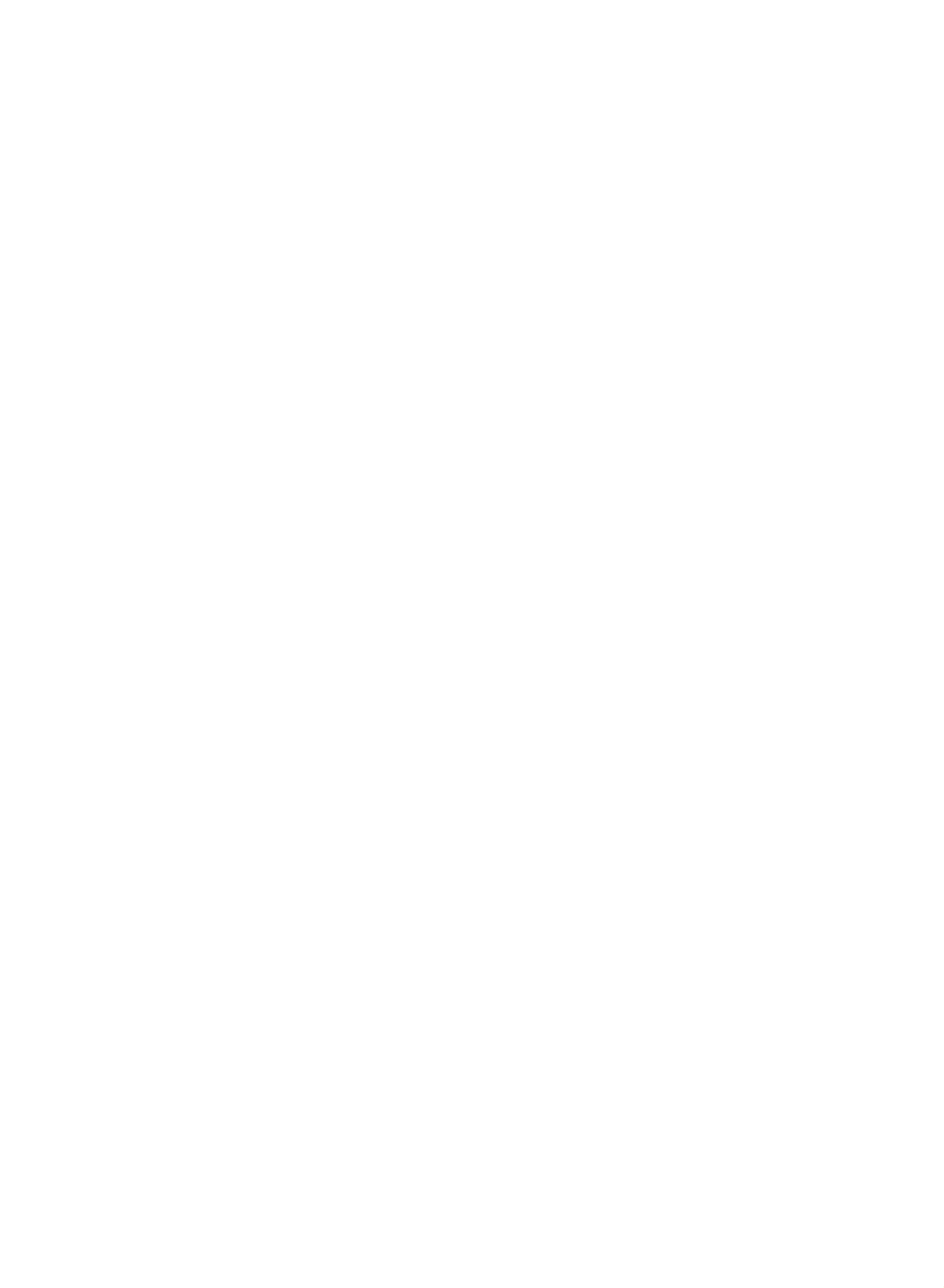
Installation
Installation
Installation
Accessories
Accessories
1.5V
POWER
OPEN/CLOSE
PIP
PIP
MENU
APC
3D
SOUND
DISC
REPEAT
SLEEP
STILL
TV/VIDEO
MUTE
MTS/AUDIO
PIP
CAPTION/SUB-T
CH
PIP
CH
PIP
CH
ENTER
CH
ARC
PLAY/PAUSE
STOP
TITLE
POSITION
SCAN
INPUT
EXIT
VOL
8
9
DASP
0
FCR/ZOOM
SKIP
/II
SCAN
PROGRAM
MENU
A-B
REVIEWANGLE
SIZE
MULTIMEDIA
SWAP
VOL
123
456
7
SKIP
SCAN
MENU
Operating
Guide
AAA
1.5V
Batteries
AC
Adapter
Remote
Control
PC
Signal
Cable
PC
Sound
Cable
Power
Cord
Power
Power
*
Caution:
before
a.
b.
c.
Remove
Connect
Connect
Connections
Connections
Please
be
connecting
the
the
the
connection
antenna
AC
sure
the
to
TV's
cable
adapter
connect
power
panel
to
plug
cover
the
to
the
plug
antenna
the
TV
to
as
power
to
a
the
wall
shown
input
input
AC
power
below.
port
jack
power
outlet.
on
on
adapter
the
the
TV.
TV.
d.
e.
Connect
power
Reinstall
the
cord
the
power
into
the
connection
cord
wall
to
the
power
panel
AC
adapter
outlet.
cover.
first,
then
plug
the
b
a
d
c
NOTES
a.
If
This
b.
Some
adverse
c.
Avoid
Doing
the
TV
is
feels
normal,
minute
effect
touching
so
may
cold
there
to
the
is
dot defects
on
the
the
LCD
monitor's
produce
touch,
nothing
may
screen
some
there
wrong
be
visible
performance.
or
temporary
holding
may
with
on
be
TV.
the
your
distortion
a
small
"flicker"
screen,
finger(s)
effects
when
appearing
against
on
the
it
screen.
as
for
it
is
tiny
long
turned
red,
periods
on.
green,
of
or
blue
time.
spots.
However,
they
have
no
7
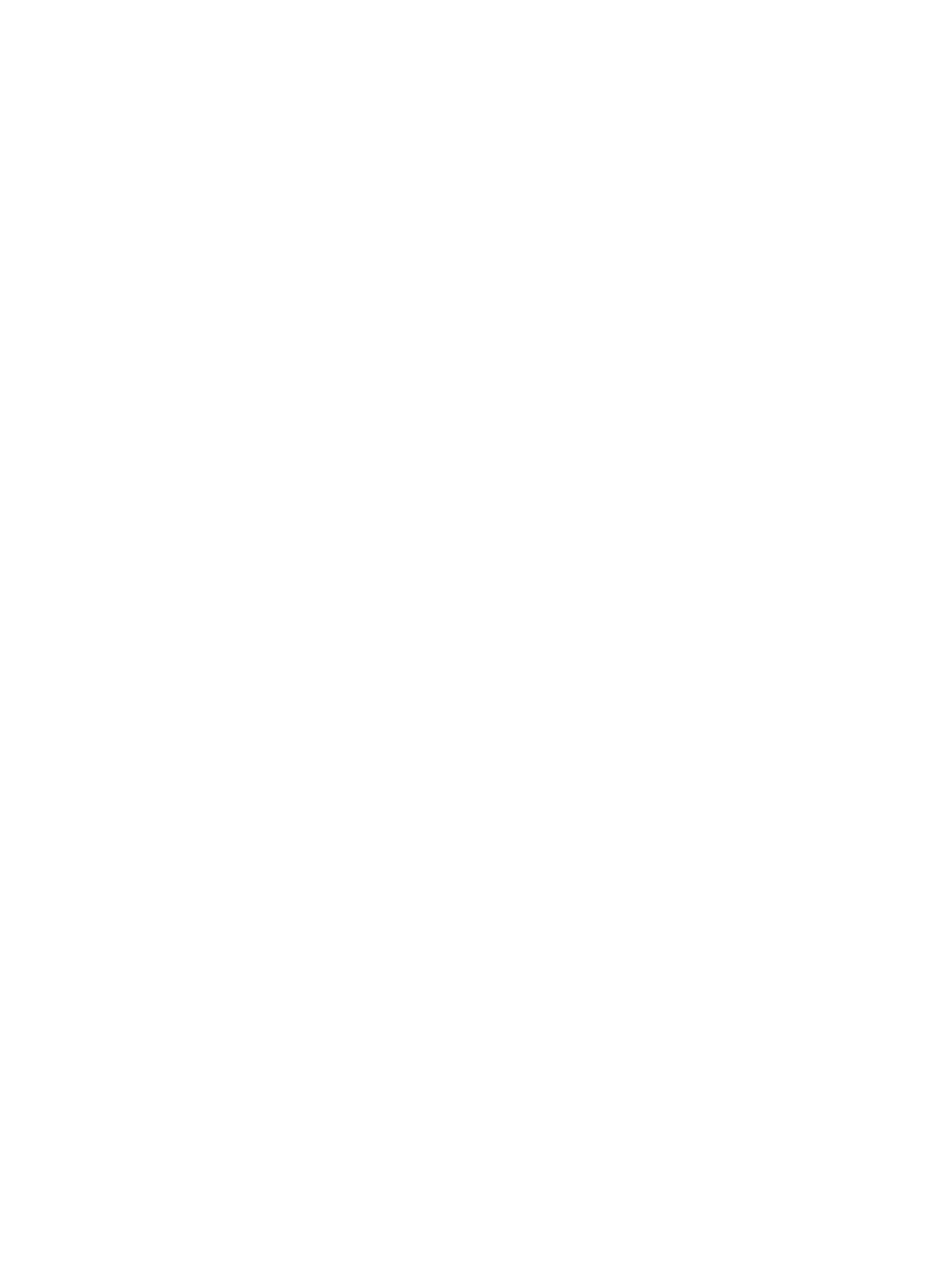
Installation
Installation
Installation
*
a.
Rear
Rear
The
Remove
connection
A/V
A/V
the
Cover
Cover
cover.
panel
Instruction
Instruction
is
hidden
behind
the
A/V
cover.
W
W
-
ire
ire
Thread,
stand.
Holders
Holders
then
pull
the wires
through
the
hole
on
the
TV
b.
c.
d.
e.
Install
Reinstall
back
Align
on
Close
the
panel,
the
wires
the
holes
rear
cover.
as
cover.
tilt
A/V
necessary.
Position
it
back
on
cover
the
and
as
TV
the
shown.
back
insert.
A/V
panel
cover
with
with
the
the
two
TV
tabs
Adjusting
Adjusting
-
You
between
can
the
the
adjust
3°
and
the
12°.
TV
TV
Viewing
vertical
V
iewing
viewing
Angle
Angle
angle
12
of
the
TV
-
Swivel
Swivel
The
the
left
TV
can
or
Stand
Stand
be
right
conveniently
to
provide
the
swiveled
optimum
on
its
viewing
stand
angle.
25°
to
3
-
Installation
Installation
An
For
optional
installation,
wall
on
on
mount
follow
the
the
Wall
is
the
W
all
available
instructions
for
this
TV,
provide
see
with
your
the
dealer.
optional
wall
mount.
8
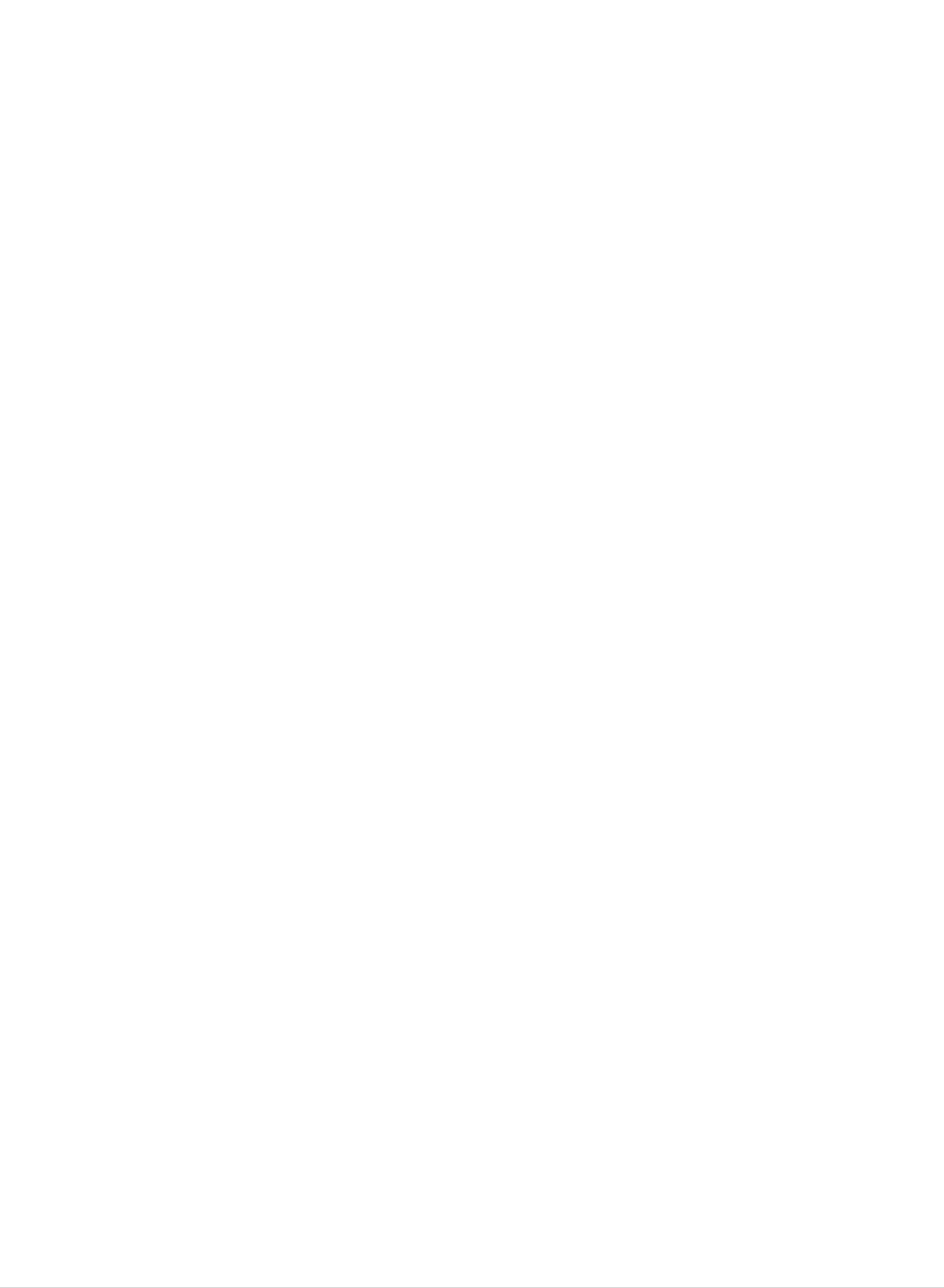
Installation
External
External
-
Antenna
Antenna
For
optimum
Connection
Connection
picture
Equipment
Equipment
quality,
adjust
antenna
direction.
Connections
Connections
Connecting
-
Typical
(Use
the
wall
correct
to
an
antenna
Inside
jack
type
of
Antenna
used
antenna
in
Setup
apartment
cable
for
buildings,
the
type
connect
of wall
75Ω
antenna
Round
the
antenna
jack.)
Cable
cable
Turn
as
clockwise
shown
below.
to
tighten.
PC
INPUT
ANT
IN
Apartment
Buildings
Wall
Connection
Jack
300Ω
Flat
Wire
Bronze
Antenna
Converter
Wire
Antenna
Jack
-
If
you
the
-
If
using
have
twisted
75Ω
Connecting
a
75Ω
wire
round
to
to
an
round
the
antenna
cable,
Outside
cable,
do
not
Antenna
insert
converter
bend
the
the
bronze
and
bronze
Setup
then
wire
connect
wire.
and
It
then
may
the
tighten
converter
cause
the
poor
connection
to
the
antenna
picture
nut.
jack
quality.
If
you
on
have
the
a
TV.
300Ω
flat
wire,
connect
-
This
type
of
antenna
is
commonly
UHF
Antenna
used
in
VHF
single
Antenna
family
dwellings.
75Ω
Round
Cable
Turn
clockwise
Bronze
to
Wire
tighten.
PC
INPUT
ANT
IN
300Ω
Single
-
In
poor
signal
amplifier
Family
signal
areas,
Home
to
the
to
get
antenna
better
as
picture
shown
quality,
to
the
right.
install
a
Flat
Wire
Antenna
Converter
Antenna
Jack
-
If
signal
signal
needs
splitter
for
to
be
connection.
split
for
two
TVs,
use
an
antenna
VHF
UHF
PC
INPUT
ANT
IN
Signal
Amplifier
9
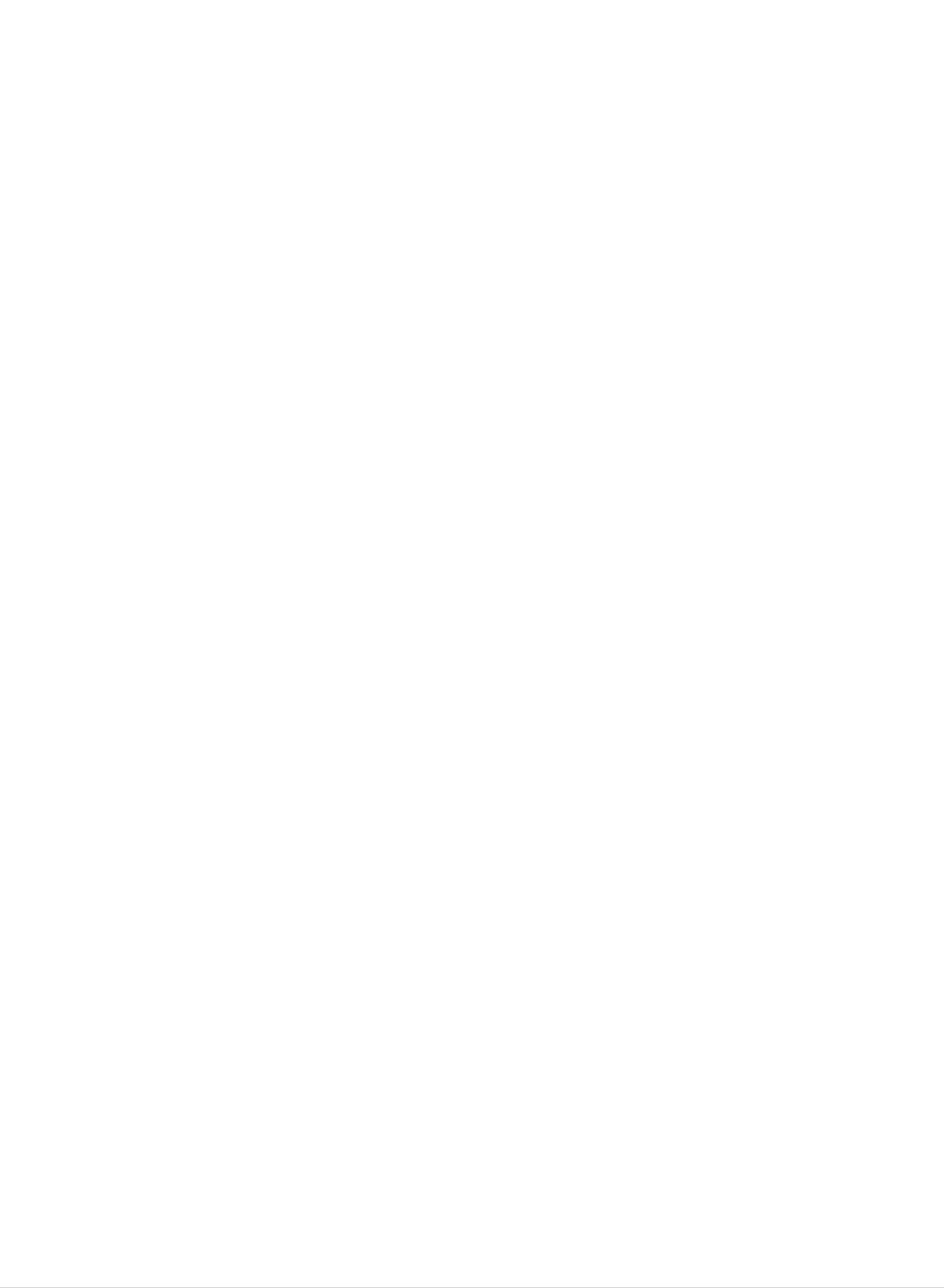
Installation
External
External
VCR
VCR
Setup
Setup
Connection
Equipment
Equipment
1
Connections
Connections
Continued
Continued
IN
Set
VCR
channel
Connection
1.
Connect
sponding
to
a
VCR,
switch
number.
the
audio/video
input
match
to
2
jacks
3
the
or
4
on
jack
and
output
the
colors
TV.
then
jacks
tune
When
(Video
on
TV
VCR
to
the
to
connecting
=
yellow,
same
the
the
Audio
corre-
TV
TV
Back
SOUND
PC
PC
Panel
INPUT
1
ANT
S-VIDEO
IN
VIDEO L / MONO AUDIO
R
2
TV
Side
Panel
2.
3.
Left
=
Insert
VCR.
Use
the
Video.
S-Video
white,
a
video
(Refer
TV/VIDEO
(If
connected
external
and
tape
to
Audio
the
into
VCR
button
to
input
=
Right
the
owner
S-VIDEO
VCR
on
the
source.)
red).
and
's
manual.)
remote
on
press
side
PLAY
control
panel,
on
to
select
select
the
the
Typical
Antennas
Direct
Connection
ANT
ANT
OUT
IN
S-VIDEO
CH3 CH4
OUT
IN
VCR
AUDIO VIDEO
(R)
(L)
Cable
Cable
-
After
-
For
subscribing
further
Connection
1.
2.
Select
Tune
3
the
TV
TV
or
cable
4
TV
Setup
Setup
to
TV
1
with
channel
channel
a
local
cable
information,
switch
to
the
same
TV
contact
service
on
selected
cable
a
and
local
box.
output
installing
cable
channel
service
a
converter,
provider.
you
can
watch
cable
TV
programming.
IN
S-VIDEO
3.
of
Select
remote
cable
channels
Connection
1.
Connect
corresponding
the
TV
to
box.
control.
the
audio/video
Cable
at
2
input
Box,
the
jacks
match
cable
output
on
box
the
the
or
with
jacks
TV.
jack
the
on
Cable
When
colors
cable
Box
box
to
connecting
the
TV
PC
SOUND
Back
PC
INPUT
Panel
1
ANT
IN
VIDEO L / MONO AUDIO
R
2
TV
Side
Panel
2.
3.
(Video
red).
Use
Video.
Select
the
=
yellow,
TV/VIDEO
channels
Audio
button
with
Left
the
=
on
cable
white,
the
box
remote
and
remote
Audio
control
control.
Right
to
select
=
VID
)AUDIO
TV
RF
Cable
Cable
VCR
Box
L)
O
External
External
Connections
Connect
equipment
When
match
connecting
the
the
to
jack
A/V Source
A/V
Source
audio/video
the
colors
corresponding
the
TV
(Video
Setup
Setup
output
to
external
=
jacks
on
input
A/V
yellow,
the
jacks
equipment,
Audio
external
on
the
Left
TV.
=
white,
A/V
IN
S-VIDEO
TV
Side
Panel
VIDEO L / MONO AUDIO
R
and
Audio
Viewing
1.
2.
3.
Turn
Use
on
the
select
Operate
Right
Setup
the
TV/VIDEO
Video.
the
=
red).
external
A/V
button
corresponding
equipment.
on
external
the
remote
control
equipment.
to
Refer
RL
AUDIO
Camcorder
VIDEO
10
to
external
equipment
operating
guide.
External
Equipment
Video
Game
set
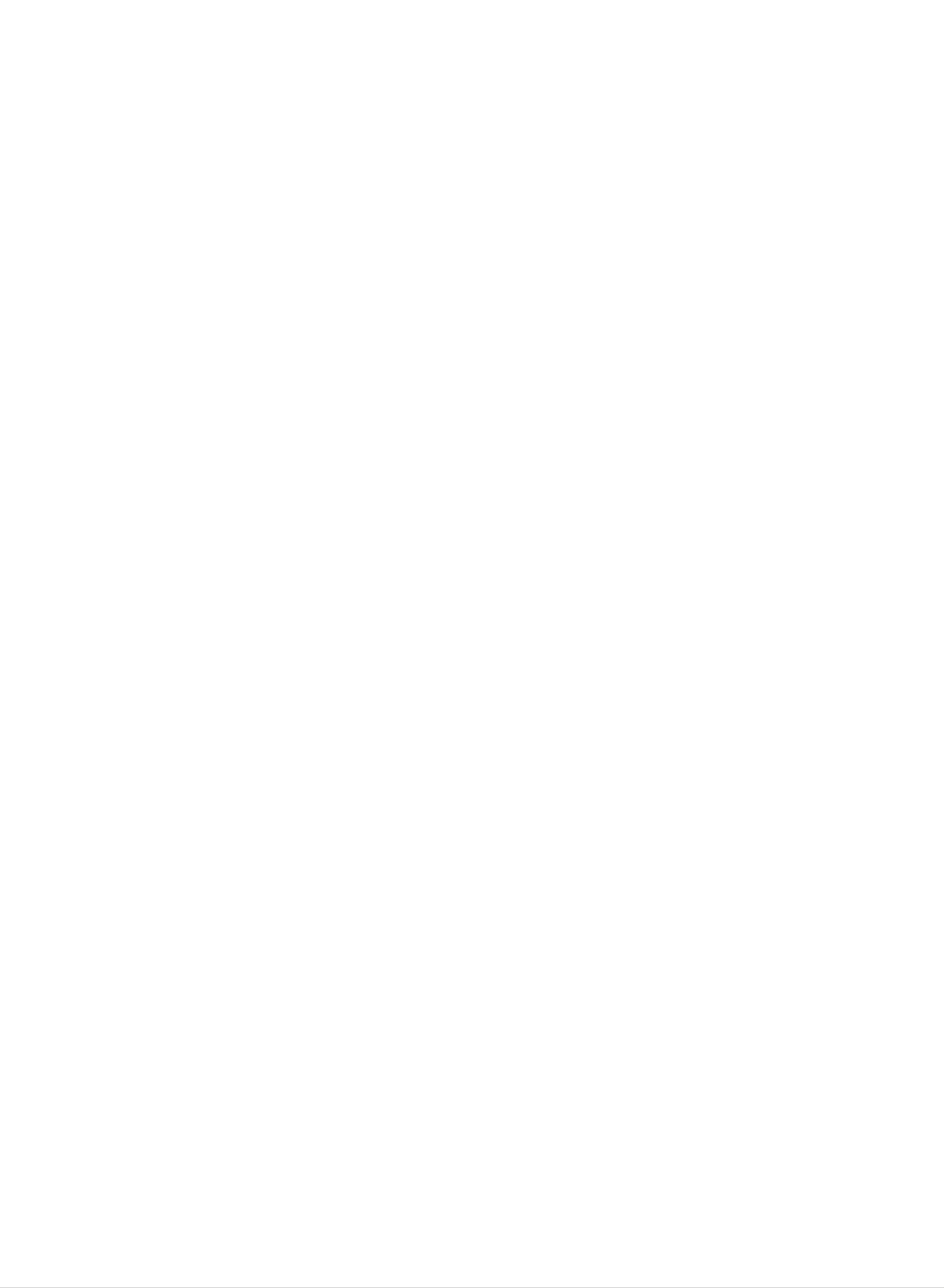
DVD
DVD
Setup
Setup
Installation
-
This
TV
can
However,
player,
refer
Connections
Connect
(Y,
PB,
PR)
if
the
play
you
to
the
DVD
jacks
do
and
a
DVD
watch
figure
video
connect
without
a
DVD
as
shown
outputs
the
other
from
to
the
DVD
DVD
other
right.
COMPONENT
audio
player.
DVD
outputs
Y
COMPONENT(480i/480p/720p/1080i)
PB
PR
DVD/DTV
LR
AUDIO
IN
SOUND
ANT
+75
IN
‰
PC
PC
INPUT
to
the
AUDIO
Viewing
1.
2.
3.
Turn
Use
remote
Refer
on
the
to
Setup
the
TV/VIDEO
control
the
DVD
jacks.
to
DVD
player,
or
select
MULTIMEDIA
Component.
player's
insert
manual
a
DVD.
for
button
on
operating
the
TV
Back
Panel
instructions.
YP
?
Component
To
the
get
component
better
Component
Input
ports
picture
input
ports
quality,
ports
connect
as
shown
a
DVD
below.
player
to
BPR
DVD
(R)
AUDIO
(L)
YPBPR
of
the
TV
DTV
DTV
Video
of
Setup
Setup
DVD
output
player
ports
Y
Y
Y
Y
Pb
B-Y
Cb
PB
Pr
R-Y
Cr
PR
-
To
and
watch
connect
Connections
Connect
COMPONENT
digital
set-top
digitally
a
digital
the
digital
(Y,
box
broadcast
set-top
set-top
PB,
audio
PR)
programs,
box.
box
jacks
outputs
video
and
to
outputs
connect
the
purchase
to
the
AUDIO
the
Y
COMPONENT(480i/480p/720p/1080i)
PRPB
DVD/DTV
LR
AUDIO
IN
SOUND
ANT
+75
IN
‰
PC
TV
PC
INPUT
Back
Panel
jacks.
Viewing
1.
2.
Turn
owner's
Use
remote
the
on
Setup
the
manual
TV/VIDEO
control
digital
to
set-top
for
select
the
or
box.
digital
set-top
MULTIMEDIA
Component.
(Refer
button
to
the
box.)
on
the
YP
BPR
(R)
AUDIO
(L)
DTV
Using
Using
-
Plug
-
headphones
Adjust
Headphones
Headphones
sound
level
in
to
to
H/P
a
headphone
jack
as
shown.
using
the
volume
(F,
G)
Receiver
(Set-top
Box)
buttons.
While
phone(s),
TV
you
are
speakers
listening
will
not
to
be
sound
heard.
through
a
head-
IN
S-VIDEO
VIDEO L / MONO AUDIO
R
11
