LG KP135 Owner’s Manual [zh]
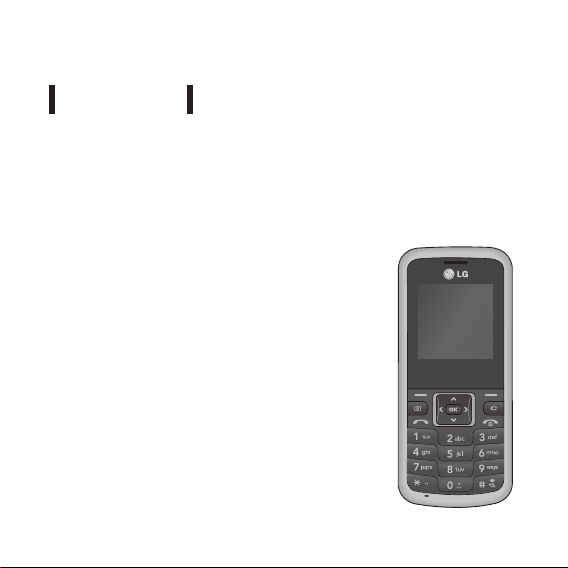
KP135 USER GUIDE
Please read this manual carefully before operating your mobile phone.
Retain it for future reference.
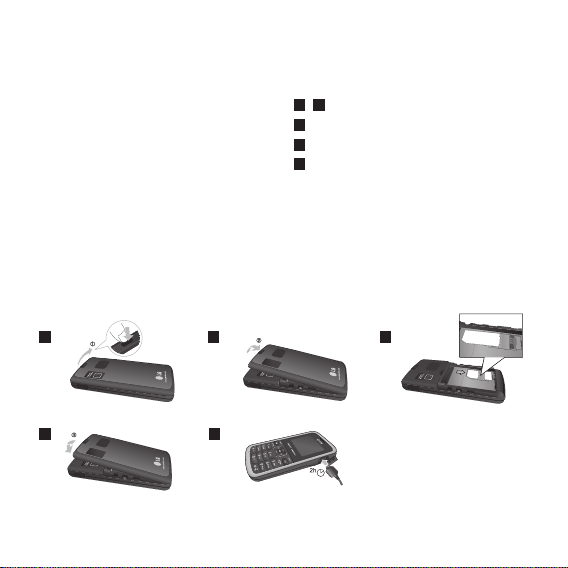
Installing the SIM Card and Charging the Battery
Installing the SIM Card
When you subscribe to a mobile network,
you are provided with a plug-in SIM card
loaded with your subscription details,
such as your PIN, any optional services
available and many others.
Important!
›
The plug-in SIM card and its contacts
can be easily damaged by scratches or
bending, so be careful when handling,
inserting or removing the card. Keep
all SIM cards out of the reach of small
children.
1 2
4 5
Fully charge the battery before using it for the first time.
Illustrations
1 2
Open battery cover
3
Insert your SIM
4
Close the battery cover
5
Charge your battery
3
SIM
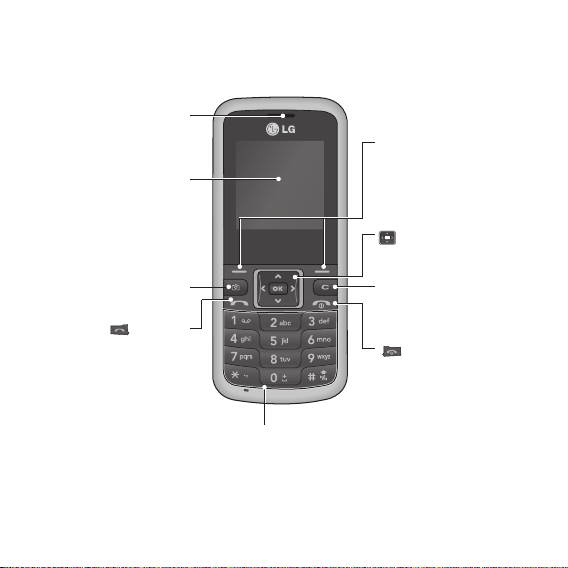
Phone Components
Earpiece
Soft keys
Each of these keys performs
LCD Screen
Allows you to take a picture.
You can dial a phone numb er
and answer incoming calls.
Camera key
:
Send key
Alphanumeric keys
These keys are used to dial a number in
standby mode and to enter numbers or
characters in edit mode.
Note: Phone appearance or features may in reality deviate from the description in this user guide.
the functions indicated by the
text on the display immediately
above them.
:
Navigation key
Use for quick access to phone
functions.
Clear key
Allows you to delete a letter or
go back previous menu.
:
End /Power key
Allows you to power the phone
on or off, end calls, or return to
Standby Mode.
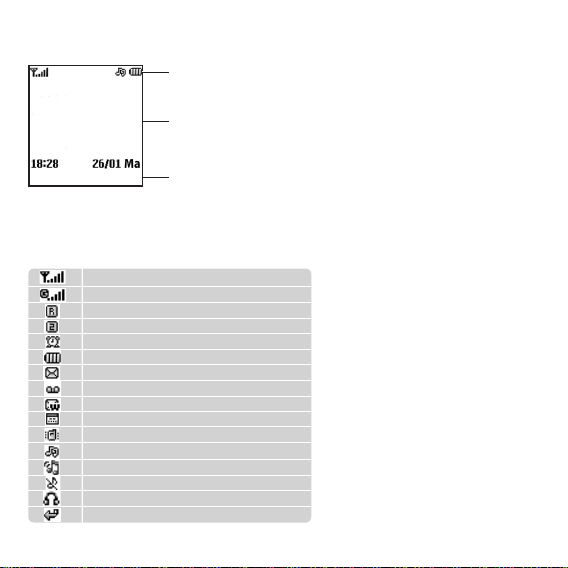
Display Information
Icon area
Text and graphic area
Menu Contacts
Soft key indications
On-Screen Icons
The table below describes various display indicators or icons that appear on the
phone’s display screen.
Tells you the strength of the network signal.
You can use GPRS service.
Shows that you are using a roaming service.
Line 1/2 is in use for outgoing calls.
The alarm has been set and is on.
Tells you the status of the battery.
You have received a text message.
You have received a voice mail.
You have received a push message.
You can view your schedule.
Vibrate only profile is active.
General profile is active.
Outdoor profile is active.
Silent profile is active.
Headset profile is active.
All calls divert has been set.
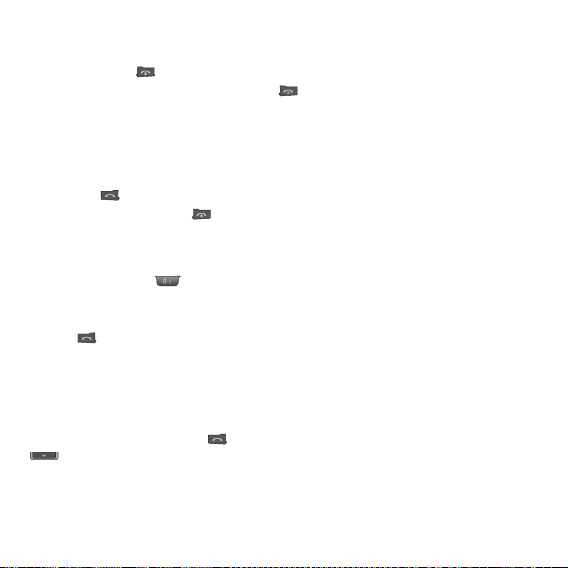
Turning Your Phone On and Off
1. Hold down the [END] key until the phone switches on.
2. To switch the phone off, hold down the [END] key until the power-off image
displays.
Making a Call
1. Enter a phone number including the area code.
2. Press the [SEND] key to call the number.
3. When finished, press the [END] key.
Making an international call
1. Press and hold the key for the international prefix. The ‘+’ character
automatically selects the international access code.
2. Enter the country code, area code, and the phone number.
3. Press [send] key to call the number.
Making a call from the phonebook
You can save the names and phone numbers dialled regularly in the SIM card and/or
phone memory. You can dial a number by simply looking up the desired name in
the contacts and pressing the key. For shortcut of the phonebook, you can press
in standby mode.
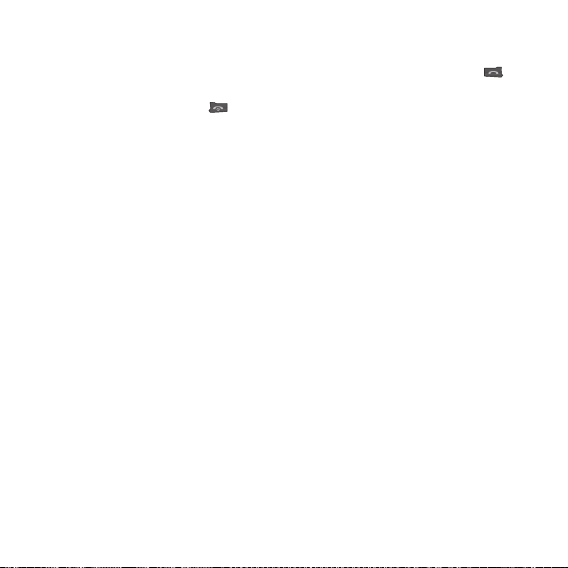
Answering a Call
1. When the phone rings and the phone icon flashes on the screen, press the
[SEND] key or the left soft key to answer.
End the call by pressing the [END] key
2.
Note
›
After the call ends, the phone will go back to standby mode.
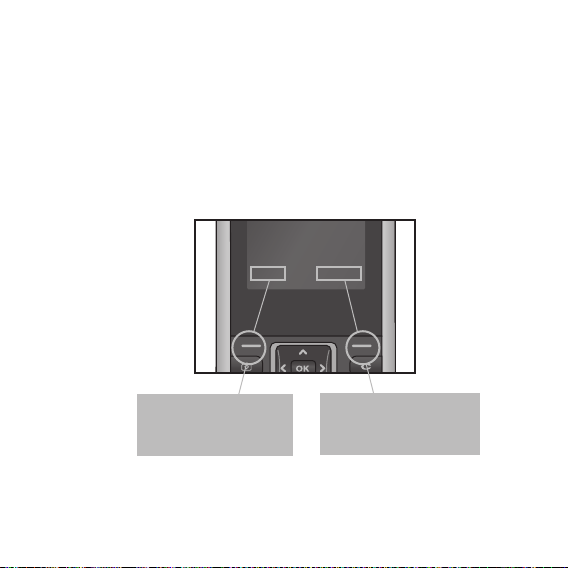
Selecting Functions and Options
Your phone offers a set of functions which are arranged to customise it. These
functions are arranged in menus and sub-menus, accessed via the left and right soft
keys.
The label on the bottom of the display screen immediately above the soft keys
indicates their current function.
Menu Contacts
Menu Contacts
Press the left soft key
to access the available
Menu.
Press the right soft key
to access the available
phonebook.
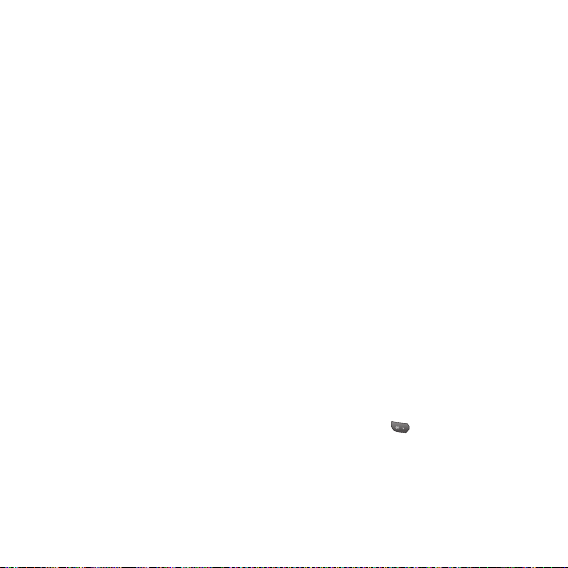
Entering Text
You can enter alphanumeric characters by using the phone’s keypad. For example,
storing names in the phonebook, writing a message, creating a personal greeting.
T9 Mode
This mode lets you enter words with only one keystroke per letter. Each key on
the keypad has more than one letter. The T9 mode automatically compares your
keystrokes with an internal dictionary to determine the correct word, thus requiring
far fewer keystrokes than the traditional ABC mode.
ABC Mode
This mode lets you enter letters by pressing the key labeled with the required letter
once, twice, three or four times until the letter is displayed.
123 Mode (Numbers Mode)
Type numbers using one keystroke per number.
Symbol Mode
This mode allows you to enter special characters by pressing key.
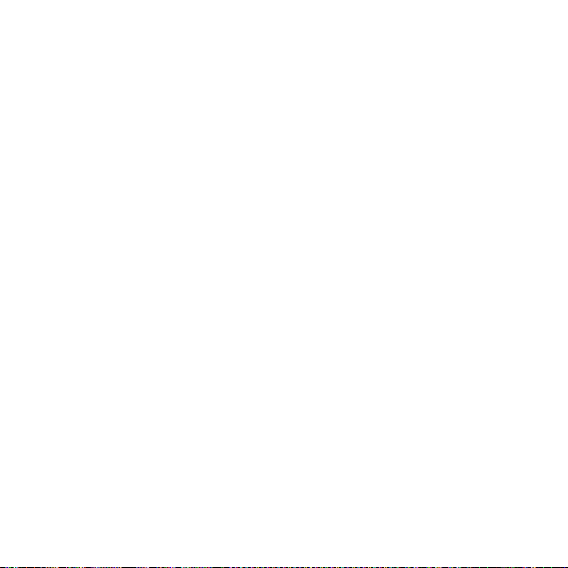
Lost Mobile Track (LMT)
1. The LMT feature of this phone provides you with the ability to have a tracking
system in place for your Mobile in case you lose or misplace it.
2. The moment an un-authorized user uses your phone, a SMS is triggered from your
phone and the Message is sent to your pre-defined number.
3. Setting the LMT ON [Menu -> Settings -> security]
›
Select “Lost Mobile Track”
›
Enter Default LMT code.
›
Select Set LMT
›
Select ON, press OK
›
Change the default LMT code
›
Input the “Number for LMT” details
Note
›
In case you want to use your phone with some other SIM card, make sure to set the LMT
feature OFF.
›
It is recommended to enter the Number for LMT with the country code (e.g. for INDIA +91
followed By mobile number)
›
Default LMT code is “0000”.
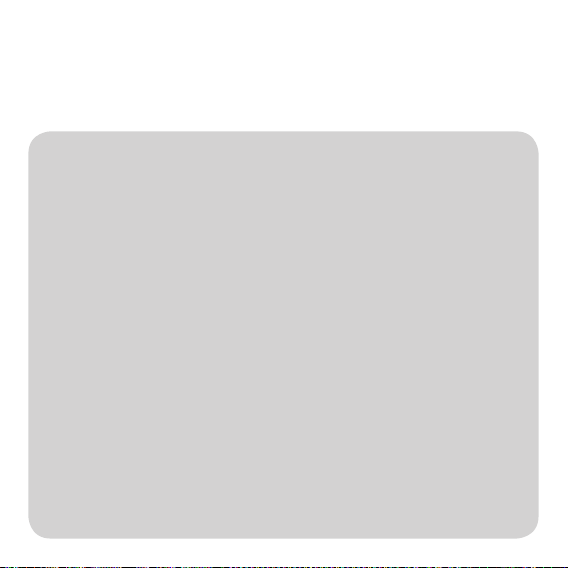
Menu Tree
›
The menu in this phone can be displayed in 2 ways. One is by grid type or secondly in
list format. Please note that menu number options are different in each view. The default
setting on the phone is set to show the menu in grid type, so therefore all the menu number
selections throughout the manual are set according to that setting.
1. Browser
1.1 Home
1.2 Yahoo!
1.3 Bookmarks
1.4 Enter address
1.5 History
1.6 Saved pages
1.7 Settings
1.8 Information
2. Call history
2.1 All calls
2.2 Missed calls
2.3 Dialled calls
2.4 Received calls
2.5 Call duration
2.6 Call costs
2.7 Data information
3. Tools
3.1 Alarm clock
3.2 Calendar
3.3 Memo
3.4 To do
3.5 Calculator
3.6 Stopwatch
3.7 Unit converter
3.8 World clock
3.9 SIM Service
4. Multimedia
4.1 FM radio
4.2 Camera
4.3 Voice recorder
5. Messaging
5.1 New message
5.2 Inbox
5.3 Drafts
5.4 Outbox
5.5 Sent
5.6 Listen voicemail
5.7 Info messages
5.8 Templates
5.9 Settings
6. My stuff
6.1 Images
6.2 Sounds
7. Profiles
7.1 General
7.2 Silent
7.3 Vibrate only
7.4 Outdoor
7.5 Headset
8. Contacts
8.1 Search
8.2 New contact
8.3 Speed dial
8.4 Groups
8.5 Copy all
8.6 Delete all
8.7 Settings
8.8 Information
9. Settings
9.1 Date & Time
9.2 Languages
9.3 Display
9.4 Connectivity
9.5 Call
9.6 Security
9.7 Flight mode
9.8 Power save
9.9 Reset
9.0 Memory status
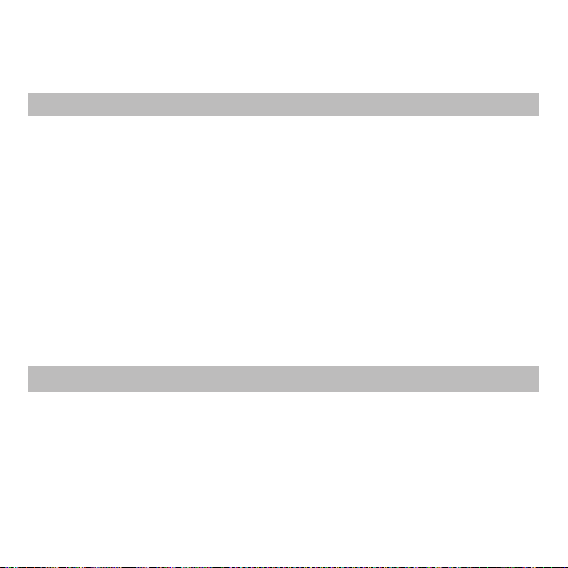
Quick Feature Reference
This section provides brief explanations of features on your phone.
Browser
Home You can launch the web browser and access the homepage of the
Yahoo! You can enjoy web surfing in this menu.
Bookmarks You can store frequently accessed or fvourite URLs/ Pages.
Enter address You can manually enter an URL address and access the associated
History You can view the list of the pages you've already connected.
Saved pages The phone can save the page on display as an offline file.
Settings You can change the settings for browser connectivity and display.
Information You can view the information of WAP browser.
Menu 1
activated profile on browser settings.
web page.
Call history
You can check the record of missed, received, and dialled calls only if the network
supports Caller Line Identification (CLI) within the service area. The number and name/
photo (if available) are displayed together with the date and time at which the call was
made. You can also view call durations.
Menu 2
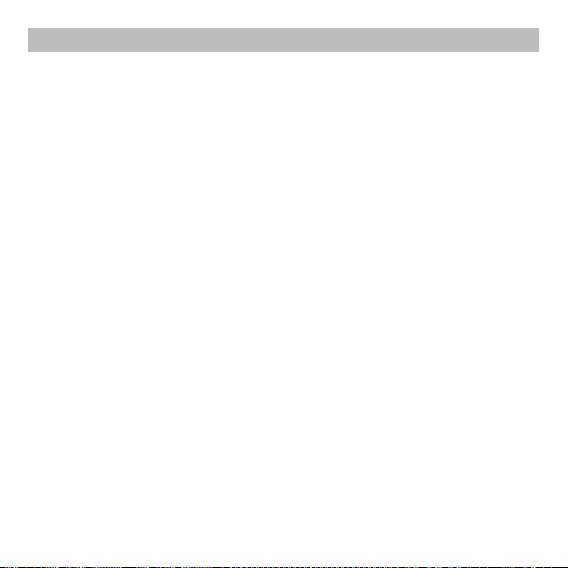
Tools
Menu 3
Alarm clock You can set up to 5 alarm clocks to go off at a specified time.
Calendar When you enter this menu, a calendar appears.
Memo You can register your own memos here.
To do You can create, view, delete to do list.
Calculator The calculator provides the basic arithmetic functions: addition,
subtraction, multiplication and division.
Stopwatch This option allows you to use the function of a stopwatch.
Unit converter This converts many measurements into a unit you want.
World clock You can check the current time of Greenwich Mean Time (GMT)
and major cities around the world.
SIM Service Your service provider can offer special applications through the
SIM card.
Note: Please note that this entry may occur under another name
depending on your SIM card and that additional changes may occur
when using this service.
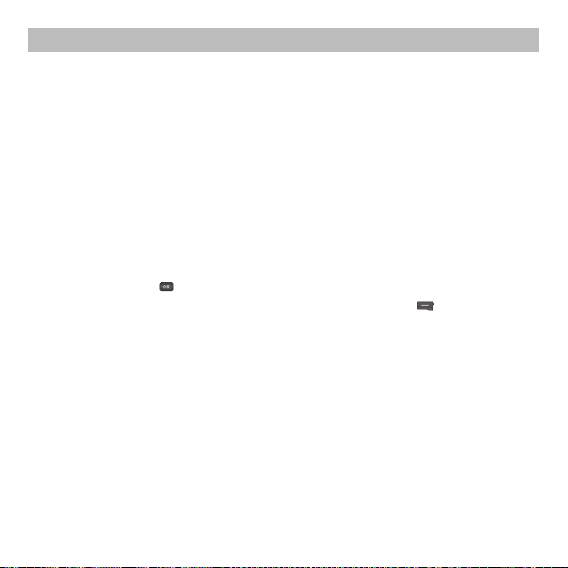
Multimedia
FM radio 1. Press the corresponding number key of a channel to store the
Camera This application enables you to take a still picture. You can take
Voice recorder You can record a voice memo in the Voice recorder menu.
Menu 4
selected radio station.
2. After presetting radio channels, you can listen to another
channel by pressing the corresponding number key.
3. You can access the following option menus by pressing the left
soft key [Options].
a picture in your desired size, and use it for the contacts photo,
home screen and other more general purposes. Once taken, a still
image can be sent via a Multimedia message.
›
Select the menu Multimedia Camera.
›
Focus on the subject to capture the image, and then press the
key.
›
If you want to view it, press the left soft key [Options] and
select Album.
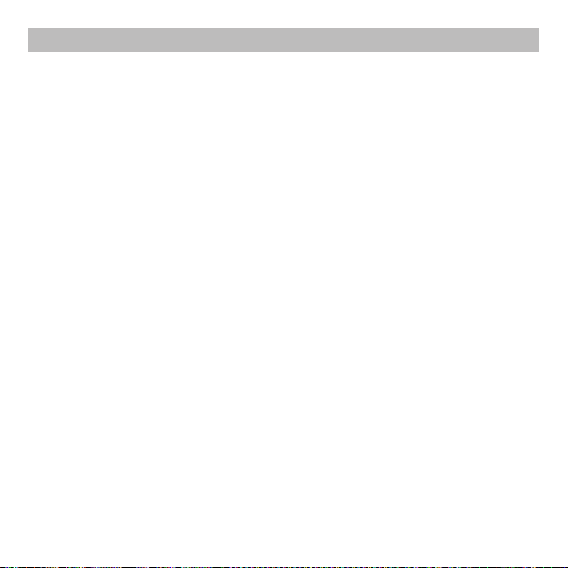
Messaging
This menu includes functions related to SMS (Short Message Services) and MMS
(Multimedia Message Service).
New message Create and send a text or multimedia message to one or more
Inbox You will be alerted when you have received a message.
Drafts This menu shows the unsent message list.
Outbox This menu allows to view the message which is about to be sent
Sent This menu allows you to view the messages which have already
Listen voicemail This menu provides you with a quick way of accessing your voice
Info messages Info service messages are text messages delivered by the network
Templates There are pre-defined messages in the list. You can view and edit
Settings This menu allows you to configure messaging functions to work
Menu 5
recipients.
or has failed to be sent.
been sent, including time and content.
mailbox (if provided by your network).
to your handset.
the template messages or create new messages.
with your network provider.
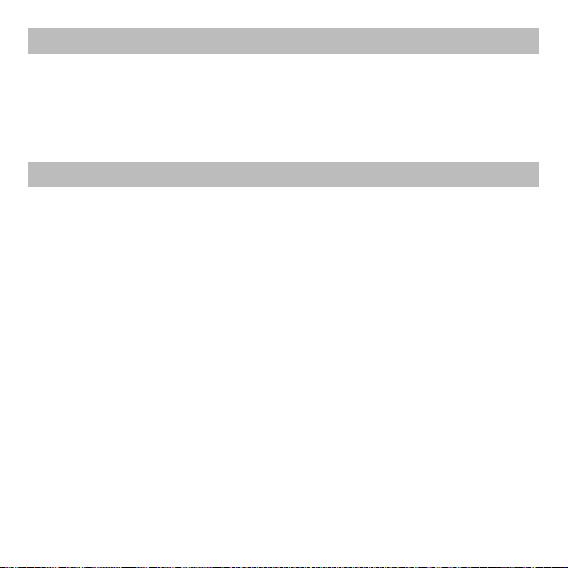
My files
You can access the following menus for your convenience and preferences.
Images Shows the list of image files.
Sounds Shows the list of sound files.
Menu 6
Profiles
You can select ringtone or vibration for an incoming call and configure the sound and
volume of the ringtone, key tone, and sound effect, according to a profile. The profiles
provided include [General], [Silent], [Vibrate only], [Outdoor], [Headset].
Menu 7
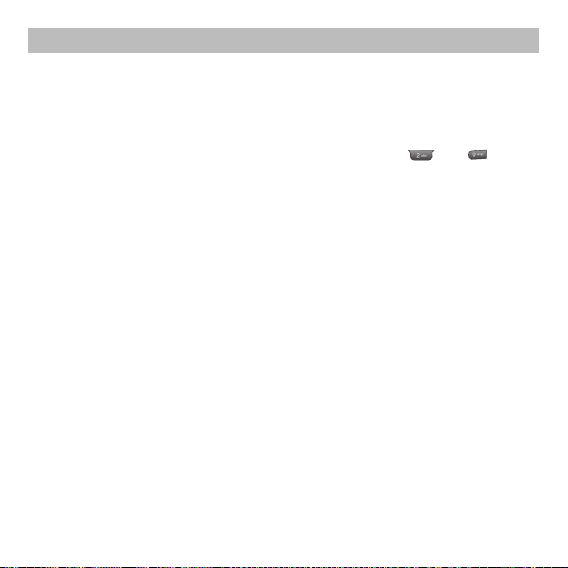
Contacts
Search You can Search for contacts in Phonebook.
New contact You can add phonebook entries by using this menu.
Speed dial Assign contacts to any of the keys between and .
Groups You can add members to each group, with up to a maximum of 7
Copy all You can copy all entries from the SIM card memory to Phone
Delete all You can delete all entries from the SIM card memory or Phone
Settings You can set the Contact display option.
Information
Menu 8
Note: Instant searching is available by inputting the initial letter of the
name you want to search.
groups in total.
memory.
memory.
›
Service dial numbers: Access the list of service numbers
assigned by your service provider.
›
Own numbers: You can save and check your own numbers in
the SIM card.
›
My Businees card: This option allows you to create your own
business card featuring your name, mobile phone number and
so on.
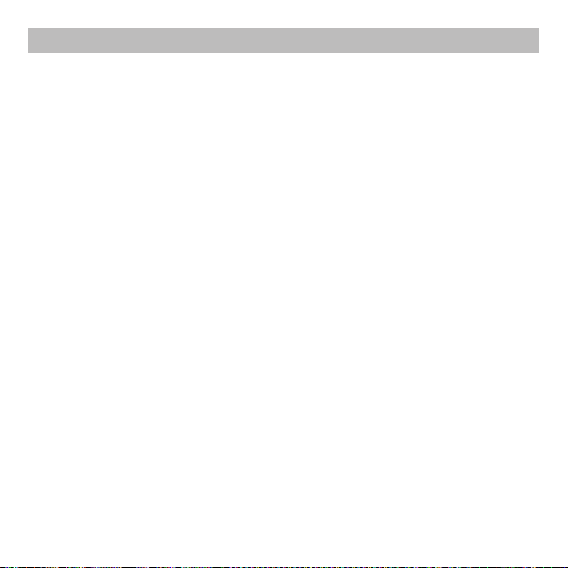
Settings
Time & Date You can set functions relating to the date and time.
Language You can change the language for the display texts in your phone.
Display You can change the settings for the phone display.
Connectivity You can configure the network setting and data access profiles in
Call
Menu 9
this menu.
›
Network selection: You can set the method of seatching
network automatically, manually or preferred list.
›
GPRS attach: You can set GPRS service depending on various
situations such as Power on or When needed.
›
Access point: This menu shows thw access point list. You can
create new profiles, delete or edit them by using Option menu.
›
Call divert: You can divert a call when you do not receive a call.
›
Call barring: The Call barring service prevents your phone from
making or receiving a certain category of calls. This function
requires the call barring password.
›
Fixed dial number (SIM dependent): You can restrict your
outgoing calls to selected phone numbers. The numbers are
protected by your PIN2 code. The numbers you wish to allow
access to once this service has been enabled, must be added to
the contacts after enabling Fixed dial number.
›
Answer mode: Allows you to set the answering method (Any
key/ Send key only)
›
Send my number: You can configure to send my phone number
when making a call.
›
Call waiting: Allows to display requesting message and
animation when activating the service.
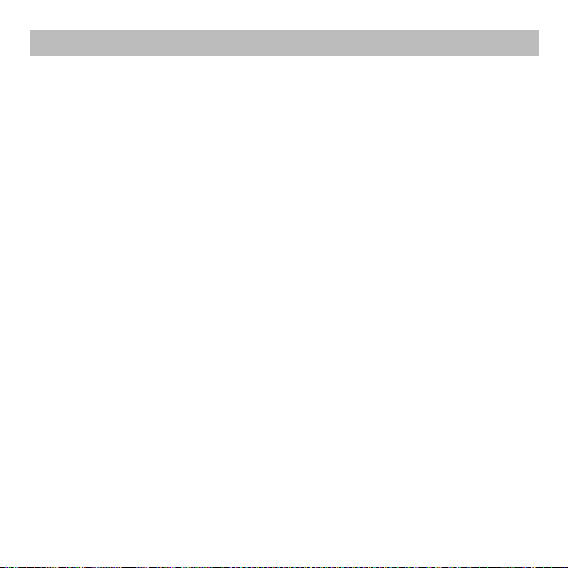
Settings
Call
(Continued)
Security This menu allows you to protect your phone from unauthorized
Flight mode If set to On, the connection between the phone and network
Power save This function saves battery power by keeping the backlight
Reset You can initialise all factory defaults. You will need the Security
Memory status You can check the capacity of free memory.
Menu 9 (Continued)
›
Minute minder: Determines whether to sound a 1 minute tone
every one minute when you are on the phone.
›
Auto redial: Allows you to set auto redial function when a call
attempt has failed.
›
Send DTMF tones: You can send DTMF tones when using
banking service and so on.
* DTMF: Dual Tones Multiple Frequency
use.
›
PIN code request: You can set the phone to ask for the PIN code
of your SIM card when the phone is switched on.
›
Auto key lock: This menu allows to set the time of Auto key
lock.
›
Phone lock: You can use a security code to avoid unauthorized
use of the phone.
service will be cut off.
brightness to max 40%. (Off/ Night only/ Always on)
code to activate this function.
Note: The security code is a password to reset the phone. The default
number is "0000".
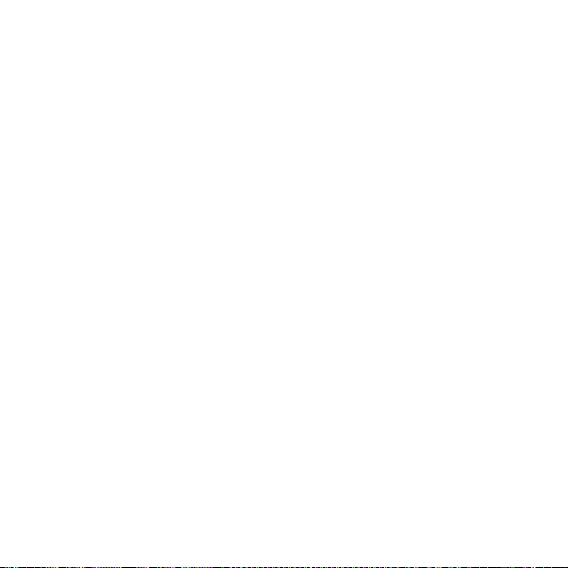
o Guidelines for Safe and Efficient Use
Please read these simple guidelines. Ignoring them may be dangerous or illegal.
Further detailed information is given in this manual.
Warning
›
For your safety, use ONLY specified ORIGINAL batteries and chargers.
›
Switch off the phone in any area where required by special regulations, e.g. in a
hospital where it may affect medical equipment.
›
Batteries should be disposed of in accordance with relevant legislation.
Product care and maintenance
WARNING!
particular phone model. The use of any other types may invalidate any approval or
warranty applying to the phone, and may be dangerous.
›
Do not disassemble this unit. Take it to a qualified service technician when repair
work is required.
›
The unit should be kept away from heat sources such as radiators or cookers.
›
Use a dry cloth to clean the exterior of the unit. (Do not use any solvents.)
›
Do not keep the phone next to credit cards or transport tickets; it can affect the
information on the magnetic strips.
Only use batteries, chargers and accessories approved for use with this
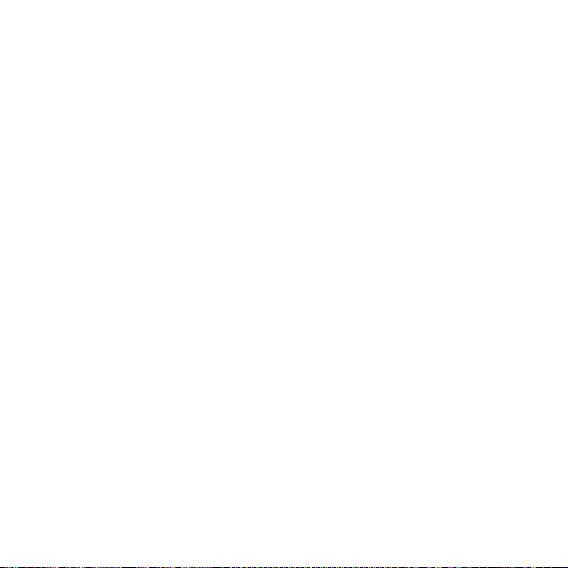
o Guidelines for Safe and Efficient Use
Electronic devices
All mobile phones may get interference, which could affect performance.
›
Do not use your mobile phone near medical equipment without requesting
permission. Avoid placing the phone over a pacemaker, i.e. in your breast pocket.
(Continued)
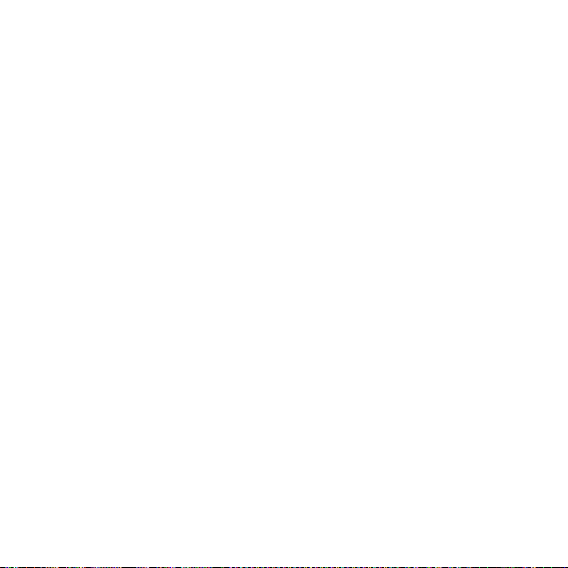
o Guidelines for Safe and Efficient Use
(Continued)
Road safety
Check the laws and regulations on the use of mobile phones in the areas when you
drive.
›
Do not use a hand-held phone while driving.
›
Use a hands-free kit, if available.
›
Pull off the road and park before making or answering a call if driving conditions so
require.
Blasting area
Do not use the phone where blasting is in progress. Observe restrictions, and follow
any regulations or rules.
Potentially explosive atmospheres
Do not use the phone at a refueling point. Do not use near fuel or chemicals.
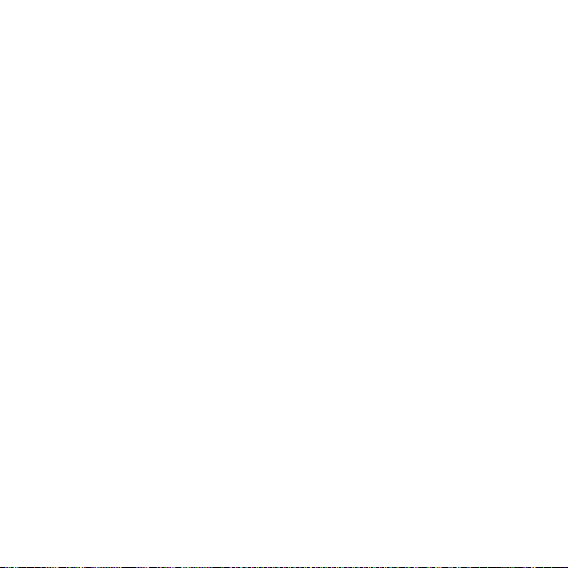
o Guidelines for Safe and Efficient Use
(Continued)
In aircraft
Wireless devices can cause interference in aircraft.
›
Turn off your mobile phone before boarding any aircraft.
Children
Keep the phone in a safe place out of children’s reach. It includes small parts which if
detached may cause a choking hazard.
Emergency calls
Emergency calls may not be available under all mobile networks. Therefore, you should
never depend solely on the phone for emergency calls. Check with your local service
provider.
