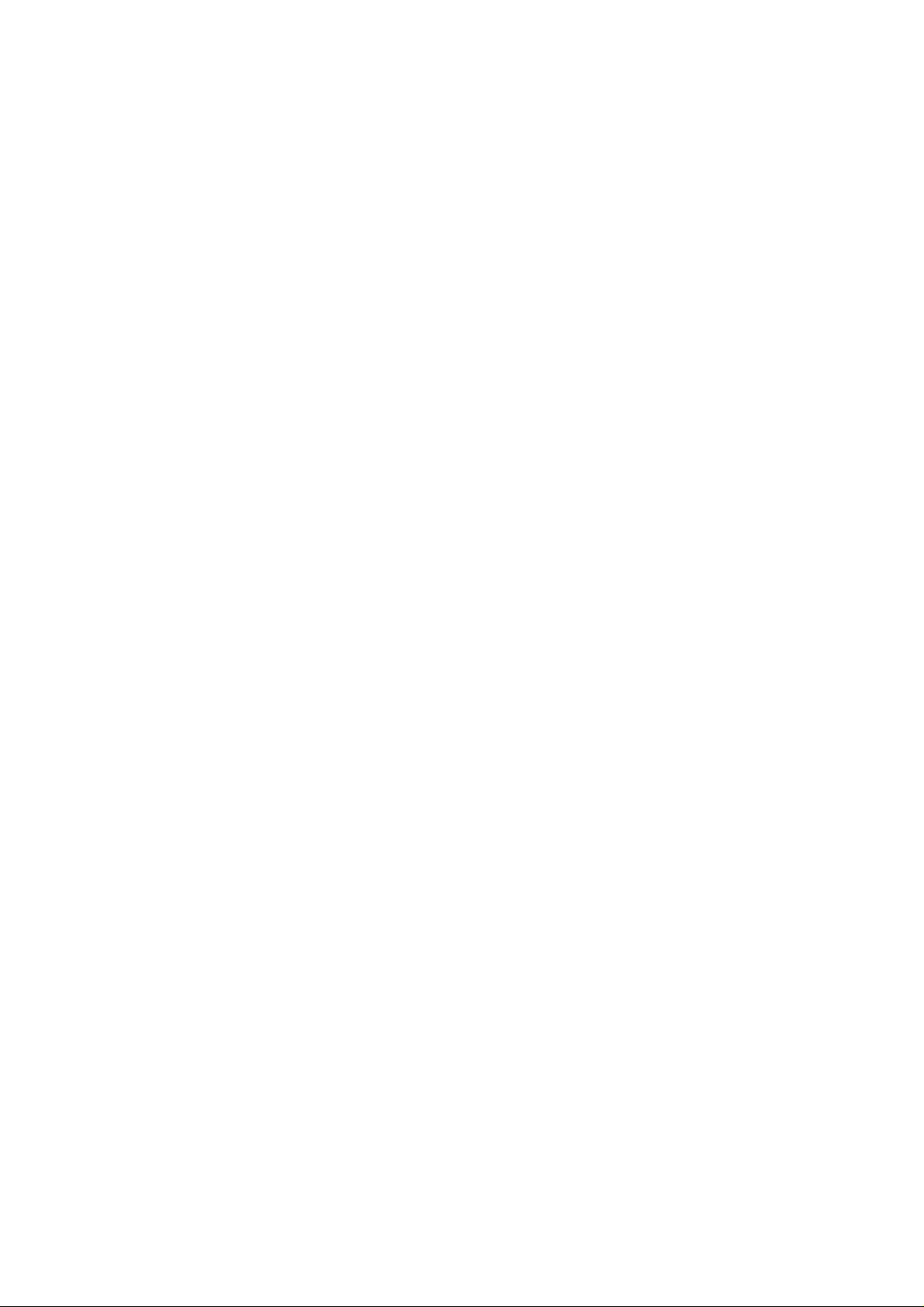
Part 15.21 statement
" Change or Modifications that are not expressly approved by the manufacturer could void
the user's authority to operate the equipment. "
Part 15.105 statement
This equipment has been tested and found to comply with the limits for a class B digital device,
pursuant to Part 15 of the FCC Rules.
These limits are designed to provide reasonable protection against harmful interference in a
residential installation.
This equipment generates uses and can radiate radio frequency energy and, if not installed and used
in accordance with the instructions, may cause harmful interference to radio communications.
However, there is no guarantee that interference will not occur in a particular installation. if this
equipment does cause harmful interference or television reception, which can be determined by
turning the equipment off and on, the user is encouraged to try to correct the interference by one or
more of the following measures:
- Reorient or relocate the receiving antenna.
- Increase the separation between the equipment and receiver.
- Connect the equipment into an outlet on a circuit different from that to
which the receiver is connected
- Consult the dealer or an experienced radio/TV technician for help.
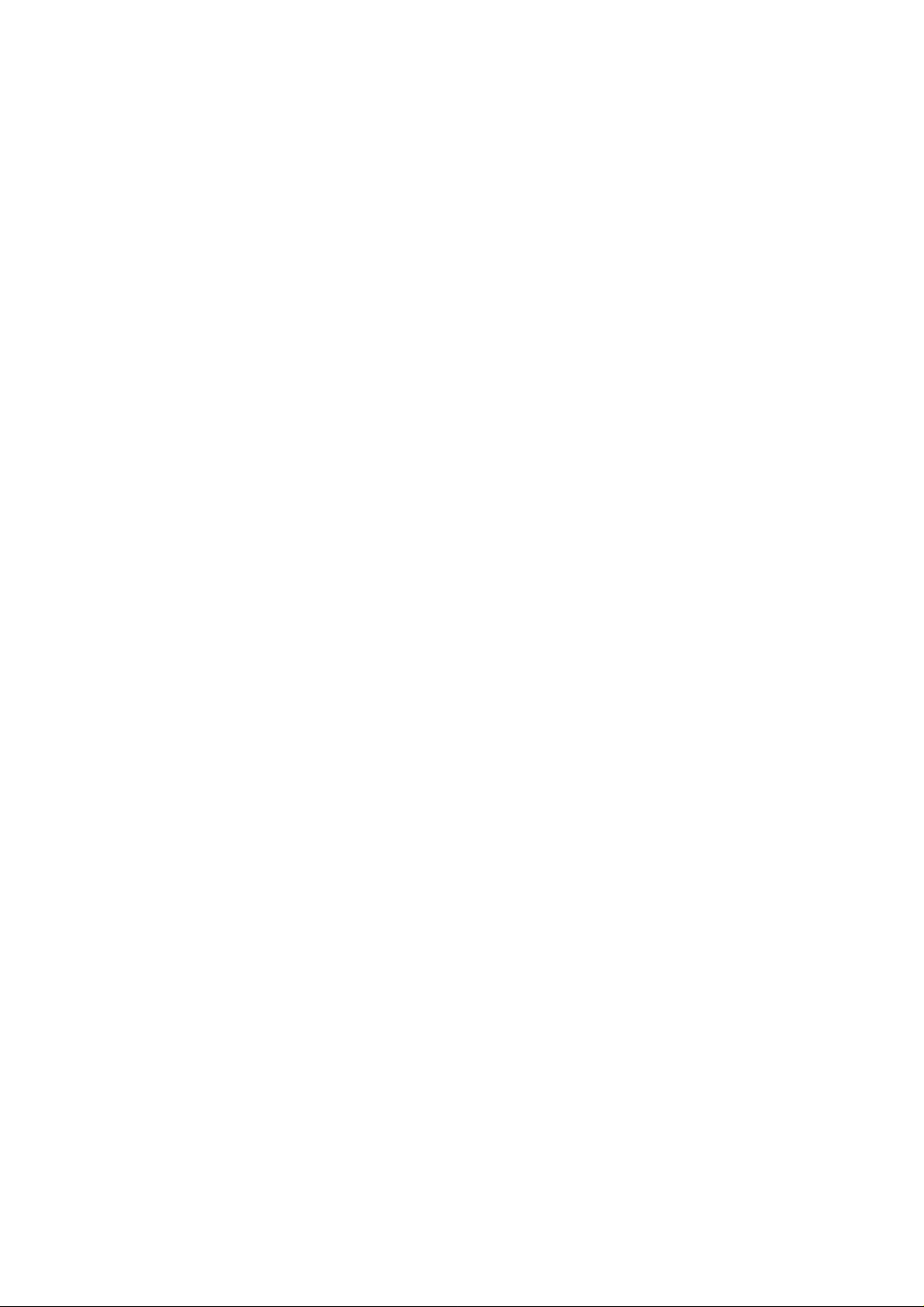
LIMITED WARRANTY STATEMENT
1. WHAT THIS WARRANTY COVERS:
LG offers you a limited warranty that the enclosed subscriber unit and its enclosed accessories will be
free from defects in material and workmanship, according to the following terms and conditions:
(1) The limited warranty for the product extends for ONE (1) year beginning on the data of purchase
of the product.
(2) The limited warranty extends on to the original purchaser of the product and is not assignable or
transferable to any subsequent purchaser/end user.
(3) This warranty is good only to the original purchaser of the product during the warranty period as
long as it is in the U.S., including Alaska, Hawaii, U.S. Territories and Canada.
(4) The external housing and cosmetic parts shall not be covered under these limited warranty terms.
(5) Upon request from LG, the consumer must provide information to reasonably prove the date of
purchase.
(6) The customer shall bear the cost of shipping the product to the Customer Service Department of
LG. LG shall bear the cost of shipping the product back to the consumer after the completion of
service under this limited warranty.
2. WHAT THIS WARRANTY DOES NOT COVER:
(1) Defects or damages resulting from use of the product i n other than its normal and customary
manner.
(2) Defects or damages from abnormal use, abnormal conditions, improper storage, exposure to
moisture or dampness, unauthorized modifications, unauthorized connections, unauthorized repair,
misuse, neglect, abuse, accident, alteration, improper installation, or other acts which are not the
fault of LG, including damage caused by shipping blown fuses spills of food or liquid.
(3) Breakage or damage to antennas unless caused directly by defects in material or workmanship.
(4) That the Customer Service Department at LG was net notified by consumer of the alleged defect
or malfunction of the product during the applicable limited warranty period.
(5) Products which have had the serial number removed or made illegible.
(6) The limited warranty is in lieu of all other warranties, express or implied either in fact or by
operations law, statutory or otherwise, including, but limited to any implied warranty of
marketability or fitness for a particular use.
(7) Damage resulting from use of non-LG approved accessories.
(8) All plastic surfaces and all other externally exposed parts that are scratched or damaged due to
normal customer use.
(9) Products operated outside published maximum ratings.
3
(10) Products used or obtained in a rental prog ram.
(11) Consumables (such as fuses).
3. STATE LAW RIGHTS:
No other express warranty is applicable to this product. THE DURATION OF ANY IMPLIED
WARRANTIES, INCLUDING THE IMPLIED WARRANTY OF MARKETABILITY, IS LIMITED
TO THE DURATION OF THE EXPRESS WARRANTY HEREIN. LG INFOCOMM INC. SHALL
NOT BE LIABLE FOR THE LOSS OF THE USE OF THE PRODUCT, INCONVENIENCE, LOSS
OR ANY OTHER DAMAGES, DIRECT OR CONSEQUENTIAL, RISING OUT OF THE USE OF,
OR INABILITY TO USE, THIS PRODUCT OR FOR ANY BREACH OF ANY EXPRESS OR
IMPLIED WARRANTY, INCLUDING THE IMPLIED W ARRA NTY OF MAR KETABILITY
APPLICABLE TO THIS PRODUCT. Some states do not allow the exclusive of imitation of incidental
or consequential damages or limitations on how long an implied warranty lasts; so these limitations or
exclusions may not apply to you. This warranty gives you specific legal rights and you may also have
other rights which vary from state to state.
4. HOW TO GET WARRANTY SERVICE:
To obtain warranty service, please call the following web address:
www.lgeservice.com
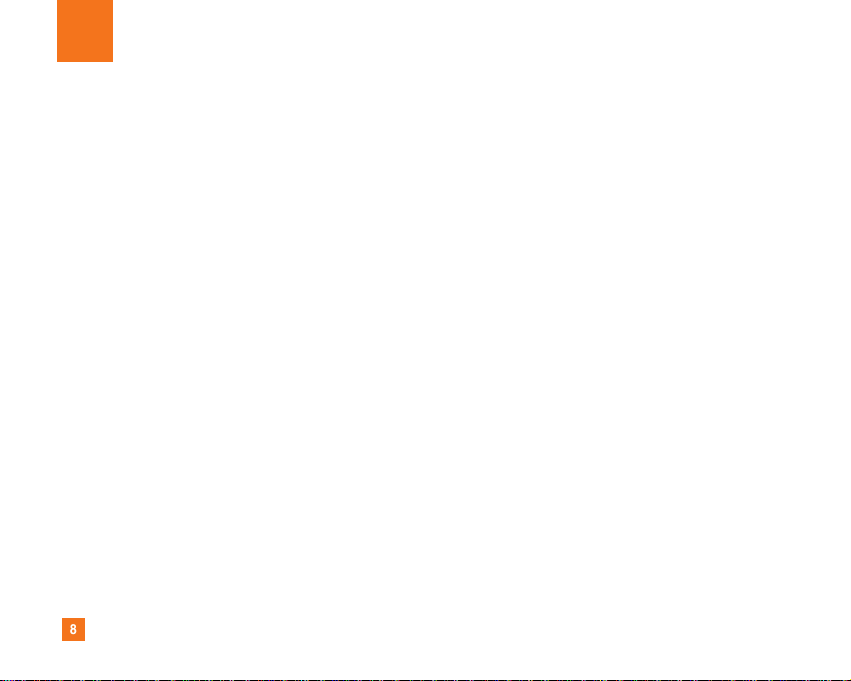
8
For Your Safety
Important Information
This user guide contains important information on the use and
operation of this phone. Please read all the information
carefully for optimal performance and to prevent any damage
to or misuse of the phone. Any changes or modifications not
expressly approved in this user guide could void your warranty
for this equipment.
Before You Start
Safety Instructions
WARNING! To reduce the possibility of electric shock, do not
expose your phone to high humidity areas, such as the
bathroom, swimming pool, etc.
Always store your phone away from heat. Never store your
phone in settings that may expose it to temperatures less than
32°F or greater than 104°F, such as outside during extreme
weather conditions or in your car on a hot day. Exposure to
excessive cold or heat will result in malfunction, damage
and/or catastrophic failure.
Be careful when using your phone near other electronic
devices. RF emissions from your mobile phone may affect
nearby in adequately shielded electronic equipment. You
should consult with manufacturers of any personal medical
devices such as pacemakers and hearing aides to determine if
they are susceptible to interference from your mobile phone.
Turn off your phone in a medical facility or at a gas station.
Never place your phone in a microwave oven as this will
cause the battery to explode.
IMPORTANT! Please read the TIA SAFETY INFORMATION on
page 78 before using your phone.
Safety Information
Read these simple guidelines. Breaking the rules may be
dangerous or illegal. Further detailed information is given in this
user guide.
] Never use an unapproved battery since this could damage
the phone and/or battery and could cause the battery to
explode.
] Never place your phone in a microwave oven as it will
cause the battery to explode.
] Do not dispose of your battery by fire or with hazardous or
flammable materials.
] Make sure that no sharp-edged items come into contact
with the battery. There is a risk of this causing a fire.
] Store the battery in a place out of reach of children.
] Be careful that children do not swallow any parts such as
rubber plugs (earphone, connection parts of the phone,
etc.). This could cause asphyxiation or suffocation.
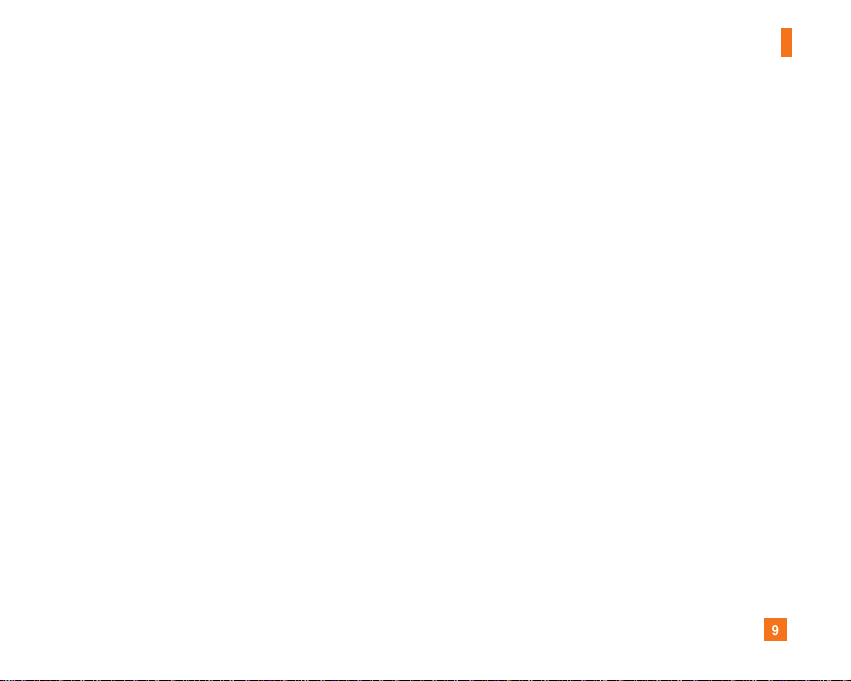
9
For Your Safety
] Unplug the power cord and charger during lightning storms
to avoid electric shock or fire.
] When riding in a car, do not leave your phone or set up the
hands-free kit near to the air bag. If wireless equipment is
improperly installed and the air bag is activated, you may be
seriously injured.
] Do not use a hand-held phone while driving.
] Do not use the phone in areas where its use is prohibited.
(For example: aircraft).
] Do not expose the battery charger or adapter to direct
sunlight or use it in places with high humidity, such as a
bathroom.
] Never store your phone in temperatures less than- 4°F or
greater than 122°F.
] Do not use harsh chemicals (such as alcohol, benzene,
thinners, etc.) or detergents to clean your phone. There is a
risk of this causing a fire.
] Do not drop, strike, or shake your phone severely. Such
actions may harm the internal circuit boards of the phone.
] Do not use your phone in high explosive areas as the phone
may generate sparks.
] Do not damage the power cord by bending, twisting, pulling,
or heating. Do not use the plug if it is loose as it may cause
a fire or electric shock.
] Do not place any heavy items on the power cord. Do not
allow the power cord to be crimped as it may cause fire or
electric shock.
] Do not handle the phone with wet hands while it is being
charged. It may cause an electric shock or seriously
damage your phone.
] Do not disassemble the phone.
] Do not place or answer calls while charging the phone as it
may short-circuit the phone and/or cause electric shock or
fire.
] Only use the batteries, antennas, and chargers provided by
LG. The warranty will not be applied to products provided by
other suppliers.
] Only authorized personnel should service the phone and its
accessories. Faulty installation or service may result in
accidents and consequently invalidate the warranty.
] Do not hold or let the antenna come in contact with your
body during a call.
] An emergency call can be made only within a service area.
For an emergency call, make sure that you are within a
service area and that the phone is turned on.

10
For Your Safety
FCC RF Exposure Information
WARNING! Read this information before operating the phone.
In August 1996, the Federal Communications (FCC) of he United
States, with its action in Report and Order FCC 96-326, adopted
an updated safety standard for human exposure to radio
frequency (RF) electromagnetic energy emitted by FCC
regulated transmitters. Those guidelines are consistent with
the safety standard previously set by both U.S. and
international standards bodies.
The design of this phone complies with the FCC guidelines and
these international standards.
CAUTION
Use only the supplied and approved antenna. Use of
unauthorized antennas or modifications could impair call
quality, damage the phone, void your warranty and/or result in
violation of FCC regulations. Do not use the phone with a
damaged antenna. If a damaged antenna comes into contact
with skin, a minor burn may result. Contact your local dealer
for a replacement antenna.
Body-worn Operation
This device was tested for typical body-worn operations with
the back of the phone kept 0.79 inches (2cm) between the
user’s body and the back of the phone. To comply with FCC RF
exposure requirements, a minimum separation distance of 0.79
inches(2cm) must be maintained between the user's body
and the back of the phone. Third-party belt-clips, holsters, and
similar accessories containing metallic components should not
be used. Body-worn accessories that cannot maintain 0.79
inches(2cm) separation distance between the user's body
and the back of the phone, and have not been tested for typical
body-worn operations may not comply with FCC RF exposure
limits and should be avoided.
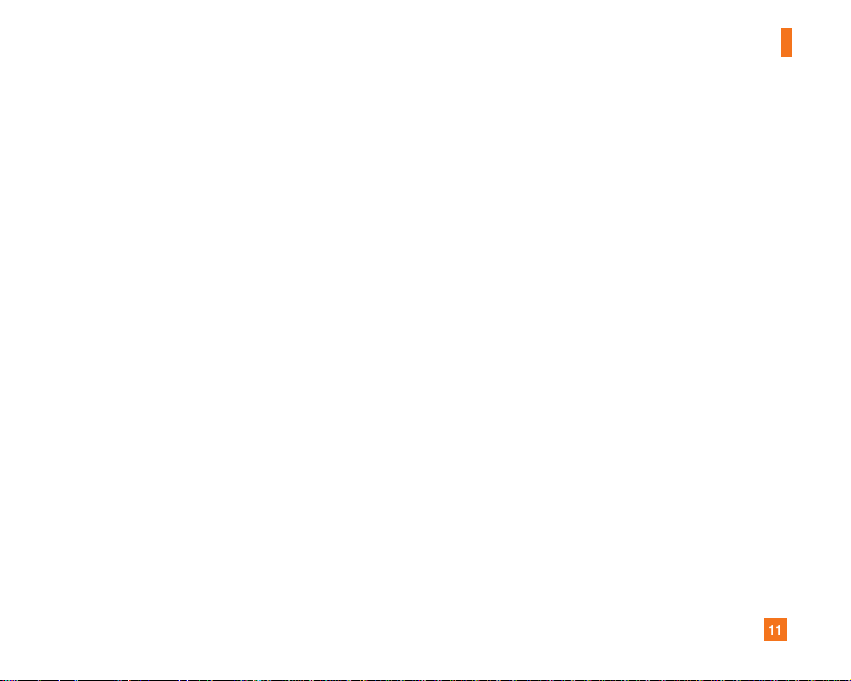
11
For Your Safety
Vehicle Mounted External Antenna
(optional, if available)
A minimum separation distance of 8 inches (20cm) must be
maintained between the user/bystander and the vehicle
mounted external antenna to satisfy FCC RF exposure
requirements. For more information about RF exposure, visit
the FCC website at www.fcc.gov
FCC Part 15 Class B Compliance
This device and its accessories comply with part 15 of FCC
rules. Operation is subject to the following two conditions:
(1) This device and its accessories may not cause harmful
interference, and (2) this device and its accessories must
accept any interference received, including interference that
may cause undesired operation.
Cautions for Battery
] Do not disassemble.
] Do not short-circuit.
] Do not expose to high temperature: 60°C (140°F).]
] Do not incinerate.
Battery Disposal
] Please dispose of your battery properly or bring to your
local wireless carrier for recycling.
] Do not dispose in fire or with hazardous or flammable
materials.
Adapter (Charger) Cautions
] Using the wrong battery charger could damage your phone
and void your warranty.
] The adapter or battery charger is intended for indoor use
only.
Do not expose the adapter or battery charger to direct sunlight
or use it in places with high humidity, such as the bathroom.
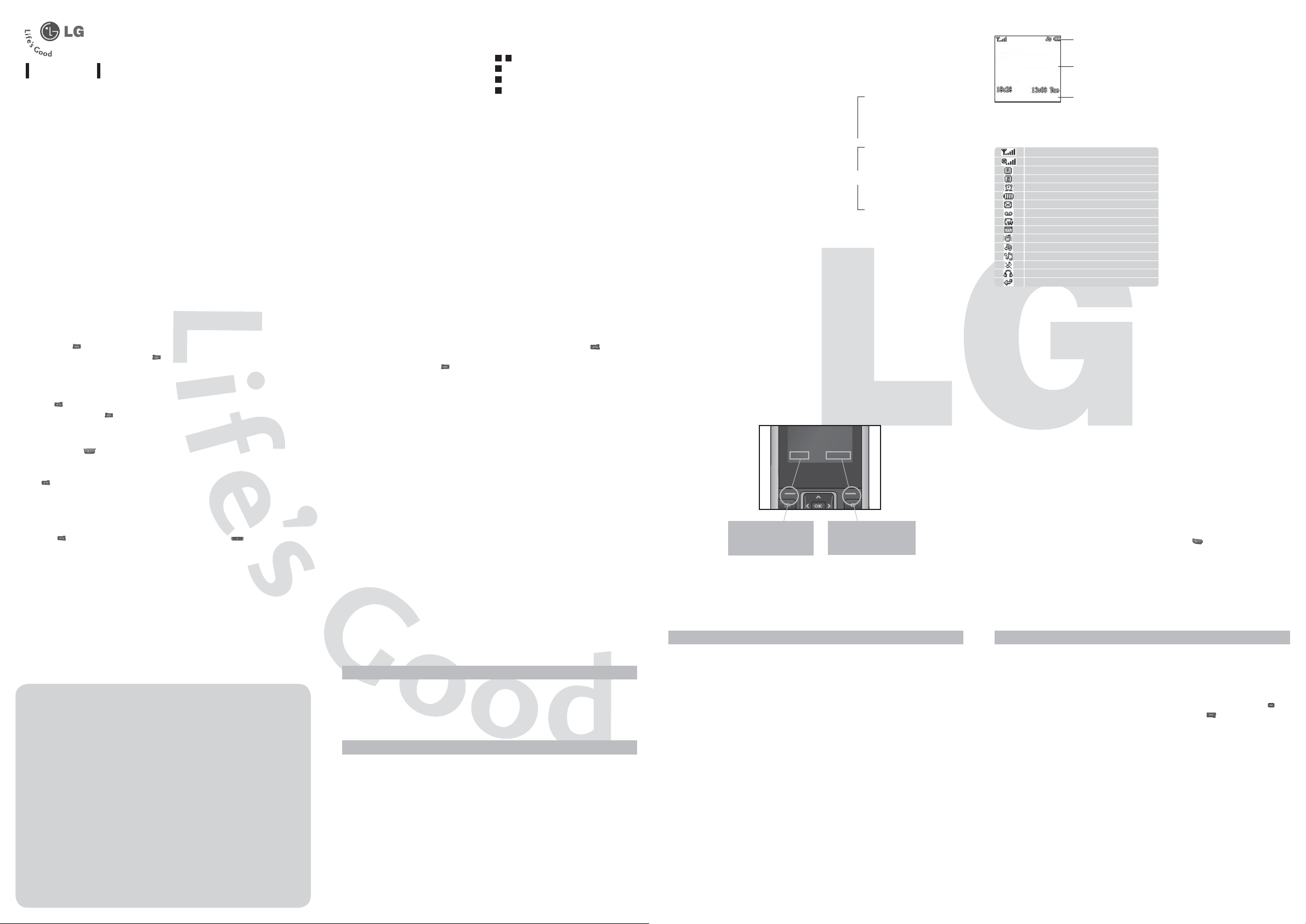
KP130a
Please read this manual carefully before operating your mobile phone. Retain it
for future reference.
USER GUIDE
Installing the SIM Card and Charging the Battery Phone Components
Installing the SIM Card
When you subscribe to a mobile network,
you are provided with a plug-in SIM card
loaded with your subscription details, such
as your PIN, any optional services available
and many others.
Important!
›
The plug-in SIM card and its contacts can
be easily damaged by scratches or bending,
so be careful when handling, inserting or
removing the card. Keep all SIM cards out
of the reach of small children.
Illustrations
1 2
Open battery cover
3
Insert your SIM
4
Close the battery cover
5
Charge your battery
Earpiece
LCD Screen
Allows you to take a picture.
You can dial a phone numb er
and answer incoming calls.
Camera key
Send key
Alphanumeric keys
These keys are used to dial a number in
standby mode and to enter numbers or
characters in edit mode.
Soft keys
Each of these keys performs
the functions indicated by the
text on the display immediately
above them.
Navigation key
Use for quick access to phone
functions.
Clear key
Allows you to delete a letter or
go back previous menu.
End /Power key
Allows you to power the phone
on or off, end calls, or return to
Standby Mode.
Menu Contacts
Tells you the strength of the network signal.
You can use GPRS service.
Shows that you are using a roaming service.
Line 1/2 is in use for outgoing calls.
The alarm has been set and is on.
Tells you the status of the battery.
You have received a text message.
You have received a voice mail.
You have received a push message.
You can view your schedule.
Vibrate only profile is active.
General profile is active.
Outdoor profile is active.
Silent profile is active.
Headset profile is active.
All calls divert has been set.
Icon area
Text and graphic area
Soft key indications
Turning Your Phone On and Off
1. Hold down the [END] key until the phone switches on.
2. To switch the phone off, hold down the
[END] key until the power-off image displays.
Making a Call
1. Enter a phone number including the area code.
2. Press the
3. When finished, press the
[SEND] key to call the number.
[END] key.
Making an international call
1. Press and hold the key for the international prefix. The ‘+’ character automatically
selects the international access code.
2. Enter the country code, area code, and the phone number.
3. Press
[send] key to call the number.
Making a call from the phonebook
You can save the names and phone numbers dialled regularly in the SIM card and/or phone
memory. You can dial a number by simply looking up the desired name in the contacts and
pressing the
key. For shortcut of the phonebook, you can press in standby mode.
Menu Tree
›
The menu in this phone can be displayed in 2 ways. One is by grid type or secondly in list
format. Please note that menu number options are different in each view. The default setting
on the phone is set to show the menu in grid type, so therefore all the menu number selections
throughout the manual are set according to that setting.
1. t-zones
1.1 Home
1.2 Bookmarks
1.3 Go to URL
1.4 History
1.5 Saved pages
1.6 Settings
1.7 Information
2. Call history
2.1 All calls
2.2 Missed calls
2.3 Dialled calls
2.4 Received calls
2.5 Call duration
2.6 Call costs
2.7 Data information
3. Tools
3.1 Alarm clock
3.2 Calendar
3.3 Memo
3.4 To do
3.5 Calculator
3.6 Stopwatch
3.7 Unit converter
3.8 World clock
3.9 SIM Service
4. Multimedia
4.1 Camera
4.2 Voice recorder
5. Messaging
5.1 New message
5.2 Inbox
5.3 Drafts
5.4 Outbox
5.5 Sent
5.6 Listen voicemail
5.7 Info messages
5.8 Templates
5.9 Settings
6. My stuff
6.1 Images
6.2 Sounds
7. Profiles
7.1 General
7.2 Silent
7.3 Vibrate only
7.4 Outdoor
7.5 Headset
8. Contacts
8.1 Search
8.2 New contact
8.3 Speed dial
8.4 Groups
8.5 Copy all
8.6 Delete all
8.7 Settings
8.8 Information
9. Settings
9.1 Time and Date
9.2 Language
9.3 Display
9.4 Call
9.5 Network settings
9.6 Security settings
9.7 Flight mode
9.8 Power save
9.9 Reset
9.0 Memory status
Answering a Call
1. When the phone rings and the phone icon flashes on the screen, press the
or the left soft key to answer.
End the call by pressing the
2.
Note
›
After the call ends, the phone will go back to standby mode.
[END] key
[SEND] key
Quick Feature Reference
This section provides brief explanations of features on your phone.
t-zones
t-zones provide information such as news, weather forecast, information on sports or
traffic whenever you need it. In addition, t-zones provides superior multimedia services
such as the latest music or ring tones, wallpapers or games for you to download.
Note:
and that additional changes may occur when using this service.
Call history
You can check the record of missed, received, and dialled calls only if the network supports Caller Line Identification (CLI) within the service area. The number and name/photo
(if available) are displayed together with the date and time at which the call was made.
You can also view call durations.
Menu 1
Please note that additional charges may occur under another name depending on your SIM card
Menu 2
Selecting Functions and Options
Your phone offers a set of functions which are arranged to customise it. These functions are
arranged in menus and sub-menus, accessed via the left and right soft keys.
The label on the bottom of the display screen immediately above the soft keys indicates
their current function.
Menu Contacts
Press the left soft key
to access the available
Menu.
Tools
Menu 3 (Continued)
Alarm clock You can set up to 5 alarm clocks to go off at a specified time.
Calendar When you enter this menu, a calendar appears.
Memo You can register your own memos here.
To d o You can create, view, delete to do list.
Calculator The calculator provides the basic arithmetic functions: addition,
Stopwatch This option allows you to use the function of a stopwatch.
Unit converter This converts many measurement into a unit you want.
World clock You can check the current time of Greenwich Mean Time (GMT) and
SIM Service Your service provider can offer special applications through the SIM
subtraction, multiplication and division.
major cities around the world.
card.
Please note that additional charges may occur under another name
Note:
depending on your SIM card and that additional changes may occur when
using this service.
Press the right soft key
to access the available
phonebook.
Entering Text
You can enter alphanumeric characters by using the phone’s keypad. For example, storing
names in the phonebook, writing a message, creating a personal greeting.
T9 Mode
This mode lets you enter words with only one keystroke per letter. Each key on the keypad
has more than one letter. The T9 mode automatically compares your keystrokes with an
internal dictionary to determine the correct word, thus requiring far fewer keystrokes than
the traditional ABC mode.
ABC Mode
This mode lets you enter letters by pressing the key labeled with the required letter once,
twice, three or four times until the letter is displayed.
123 Mode (Numbers Mode)
Type numbers using one keystroke per number.
Symbol Mode
This mode allows you to enter special characters by pressing
Multimedia
Camera This application enables you to take a still picture. You can take a
Voice recorder You can record a voice memo in the Voice recorder menu.
Menu 4 (Continued)
picture in your desired size, and use it for the contacts photo, home
screen and other more general purposes. Once taken, a still image can
be sent via a Multimedia message.
›
Select the menu Multimedia → Camera.
›
Focus on the subject to capture the image, and then press the key.
›
If you want to save it, press the left soft key [Options] and select
Album.
key.

Messaging
This menu includes functions related to SMS (Short Message Services) and MMS
(Multimedia Message Service).
New message Create and send a text or multimedia message to one or more
Inbox You will be alerted when you have received a message.
Drafts This menu shows the unsent message list.
Outbox This menu allows to view the message which is about to be sent or has
Sent This menu allows you to view the messages which have already been
Listen voicemail This menu provides you with a quick way of accessing your voice
Info messages Info service messages are text messages delivered by the network to
Templates There are pre-defined messages in the list. You can view and edit the
Settings This menu allows you to configure messaging functions to work with
Settings
Network settings You can set a type of network to search for when networks are
Security settings This menu allows you to protect your phone from unauthorized use.
Flight mode If set to On, the connection between the phone and network service
Power save This function saves battery power by keeping the backlight brightness
Reset You can initialise all factory defaults. You will need the Security code to
Memory status You can check the capacity of free memory.
Menu 5
recipients.
failed to be sent.
sent, including time and content.
mailbox (if provided by your network).
your handset.
template messages or create new messages.
your network provider.
Menu 9 (Continued)
searched in the Select network menu.
›
PIN code request: You can set the phone to ask for the PIN code of
your SIM card when the phone is switched on.
›
Auto key lock: This menu allows to set the time of Auto key lock.
›
Phone lock: You can use a security code to avoid unauthorized use
of the phone.
will be cut off.
to max 40%. (Off/ Night only/ Always on)
activate this function.
My stuff
You can access the following menus for your convenience and preferences.
Images Shows the list of image files.
Sounds Shows the list of sound files.
Profiles
You can select ringtone or vibration for an incoming call and configure the
sound and volume of the ringtone, key tone, and sound effect, according to a
profile. The profiles provided include [General], [Silent], [Vibrate only],
[Outdoor], [Headset].
□
Please read these simple guidelines. Ignoring them may be dangerous or illegal. Further
detailed information is given in this manual.
Menu 6
Menu 7
Guidelines for Safe and Efficient Use
Warning
›
For your safety, use ONLY specified ORIGINAL batteries and chargers.
›
Switch off the phone in any area where required by special regulations, e.g. in a hospital
where it may affect medical equipment.
›
Batteries should be disposed of in accordance with relevant legislation.
Product care and maintenance
WARNING!
particular phone model. The use of any other types may invalidate any approval or warranty
applying to the phone, and may be dangerous.
›
Do not disassemble this unit. Take it to a qualified service technician when repair work is
required.
›
The unit should be kept away from heat sources such as radiators or cookers.
›
Use a dry cloth to clean the exterior of the unit. (Do not use any solvents.)
›
Do not keep the phone next to credit cards or transport tickets; it can affect the
information on the magnetic strips.
Only use batteries, chargers and accessories approved for use with this
Contacts
Menu 8
Search You can Search for contacts in Phonebook.
Instant searching is available by inputting the initial letter of the name
Note:
you want to search.
New contact You can add phonebook entries by using this menu.
Speed dial
Groups You can add members to each group, with up to a maximum of 7
Copy all You can copy all entries from the SIM card memory to Phone memory.
Delete all You can delete all entries from the SIM card memory or Phone
Settings You can set the Contact display option.
Information
□
Guidelines for Safe and Efficient Use
Assign contacts to any of the keys between
groups in total.
memory.
›
Service dial numbers: Access the list of service numbers assigned by
your service provider.
›
Own numbers: You can save and check your own numbers in the
SIM card.
›
My Businees card: This option allows you to create your own
business card featuring your name, mobile phone number and so on.
and .
(Continued) □
Electronic devices
All mobile phones may get interference, which could affect performance.
›
Do not use your mobile phone near medical equipment without requesting permission.
Avoid placing the phone over a pacemaker, i.e. in your breast pocket.
Settings
Menu 9
Time and Date You can set functions relating to the date and time.
Language You can change the language for the display texts in your phone.
Display You can change the settings for the phone display.
Call
Guidelines for Safe and Efficient Use
›
Call divert: You can divert a call when you do not receive a call.
›
Call barring: The Call barring service prevents your phone from
making or receiving a certain category of calls. This function requires
the call barring password.
›
Fixed dial number (SIM dependent): You can restrict your outgoing
calls to selected phone numbers. The numbers are protected by your
PIN2 code. The numbers you wish to allow access to once this service
has been enabled, must be added to the contacts after enabling
Fixed dial number.
›
Answer mode: Allows you to set the answering method (Any key/
Send key only)
›
Send my number: You can configure to send my phone number
when making a call.
›
Call waiting: Allows to display requesting message and animation
when activating the service.
›
Minute minder: Determines whether to sound a 1 minute tone every
one minute when you are on the phone.
›
Auto redial: Allows you to set auto redial function when a call
attempt has failed.
›
Send DTMF tones: You can send DTMF tones when using banking
service and so on.
* DTMF: Dual Tones Multiple Frequency
(Continued)
Road safety
Check the laws and regulations on the use of mobile phones in the areas when you drive.
›
Do not use a hand-held phone while driving.
›
Use a hands-free kit, if available.
›
Pull off the road and park before making or answering a call if driving conditions so
require.
Blasting area
Do not use the phone where blasting is in progress. Observe restrictions, and follow any
regulations or rules.
Potentially explosive atmospheres
Do not use the phone at a refueling point. Do not use near fuel or chemicals.
□
Guidelines for Safe and Efficient Use
(Continued)
In aircraft
Wireless devices can cause interference in aircraft.
›
Turn off your mobile phone before boarding any aircraft.
Children
Keep the phone in a safe place out of children’s reach. It includes small parts which if
detached may cause a choking hazard.
Emergency calls
Emergency calls may not be available under all mobile networks. Therefore, you should
never depend solely on the phone for emergency calls. Check with your local service
provider.
□
Guidelines for Safe and Efficient Use
(Continued)
Battery information and care
›
You do not need to completely discharge the battery before recharging. Unlike other
battery systems, there is no memory effect that could compromise the battery’s
performance.
›
Use only LG batteries and chargers. LG chargers are designed to maximize the battery life.
›
Do not disassemble or short-circuit the battery pack.
›
Replace the battery when it no longer provides acceptable performance. The battery pack
may be recharged hundreds of times before it needs to be replaced.
›
Do not expose the battery charger to direct sunlight or use it in high humidity, such as the
bathroom.
›
Risk of explosion if battery is replaced by an incorrect type.
›
Dispose of appliance according to the manufacturer’s instructions.
□
Guidelines for Safe and Efficient Use
(Continued)
Exposure to radio frequency energy
Radio wave exposure and Specific Absorption Rate (SAR) information
This mobile phone model KP130 has been designed to comply with applicable safety
requirement for exposure to radio waves. This requirement is based on scientific guidelines
that include safety margins designed to ensure safety of all persons, regardless of age and
health.
›
The radio wave exposure guidelines employ a unit of measurement known as the Specific
Absorption Rate, or SAR. Tests for SAR are conducted using standardised methods with
the phone transmitting at its highest certified power level in all used frequency bands.
›
While there may be differences between the SAR levels of various LG phone models, they
are all designed to meet the relevant guidelines for exposure to radio waves.
›
The SAR limit recommended by the International Commission on Non-Ionizing Radiation
Protection (ICNIRP) is 2W/kg averaged over ten (10) gram of tissue.
›
The highest SAR value for this model phone tested by DASY4 for use at the ear is 0.514
W/kg (10g) and when worn on the body is 0.426 W/kg (10g).
›
SAR data information for residents in countries/regions that have adopted the SAR limit
recommended by the Institute of Electrical and Electronics Engineers (IEEE) is 1.6 W/kg
averaged over one (1) gram of tissue.
