LG KP110 Owner’s Manual [en,fr]
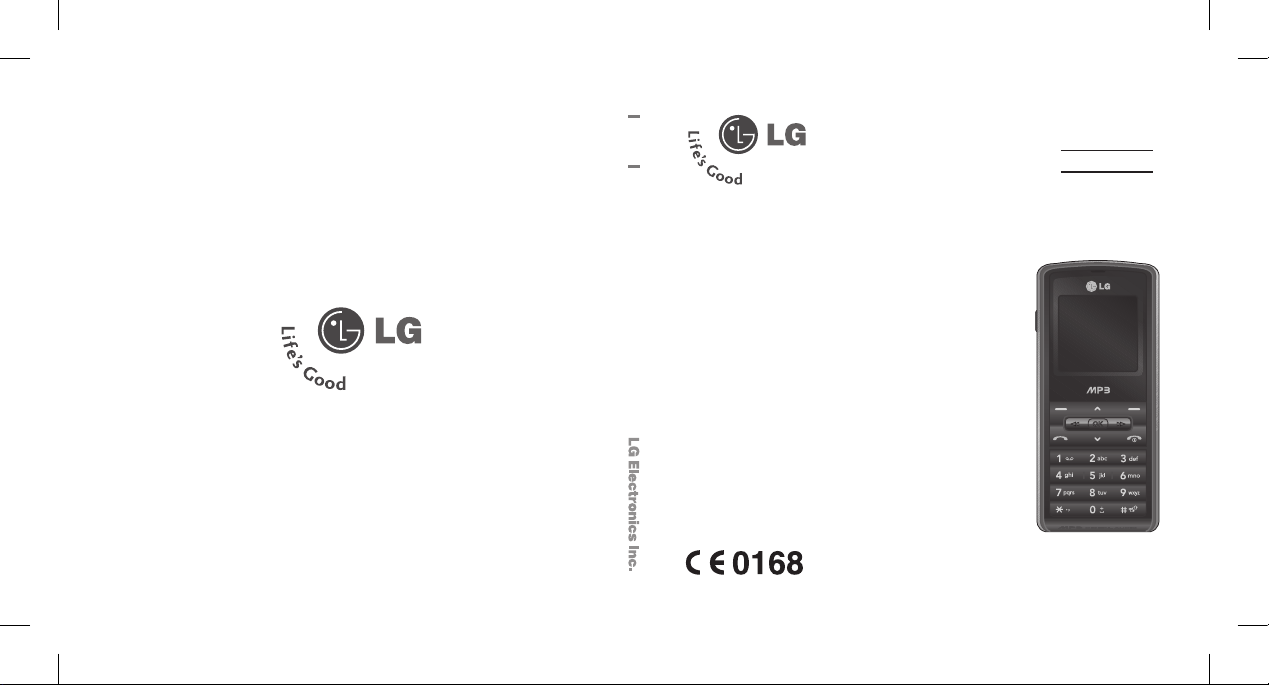
E N G L I S H
F R A N Ç A I S
P O RTUGUÊS
KP110
Some of contents in this manual may differ
from your phone depending on the software
of the phone or your service provider.
P/N: MMBB0273222(1.0)
www.lgmobile.com
KP110
U S E R G U I D E
KP110_Nigeria Cover_1.0_0530.ind1 1 2008.5.30 5:3:45 PM
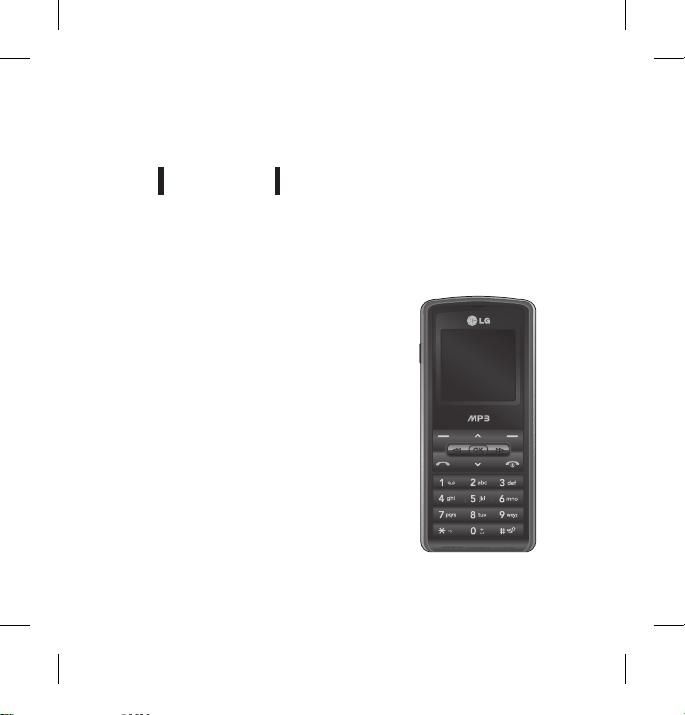
KP110 U SE R G U I DE
This manual may differ from the phone depending on the phone
software version and service provider used.
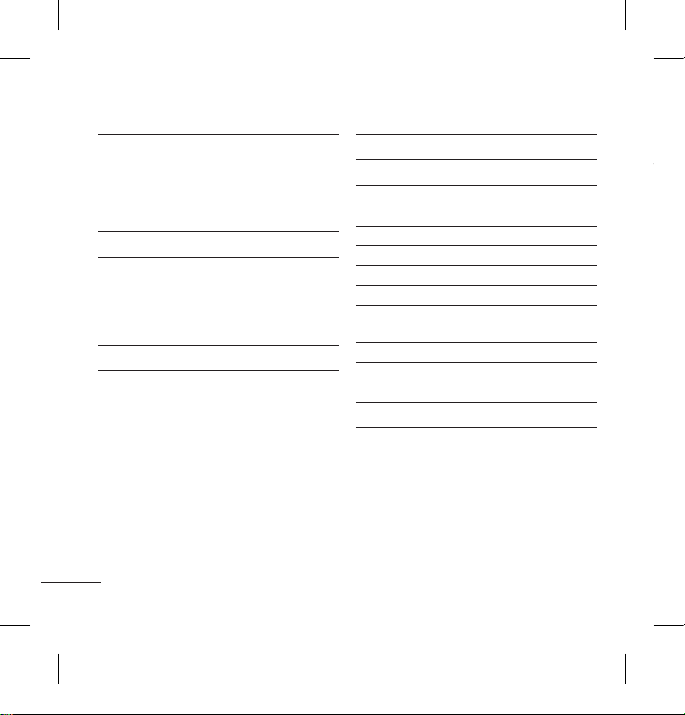
Installing the SIM Card
When you subscribe to a cellular
network, you are provided with a plug-in
SIM card loaded with your subscription
details, such as your PIN, any optional
services available and many others.
Important!
›
The plug-in SIM card and its contacts
can be easily damaged by scratches or
bending, so be careful when handling,
inserting or removing the card. Keep
all SIM cards out of the reach of small
children.
Installing the SIM Card and Charging the Battery
Contents
Installing the SIM Card and Charging the
Battery 3
Installing the SIM Card
Illustrations
Phone Components 4
Turning Your Phone On and Off
5
Making a Call
Making an international call
Answering a Call
Selecting functions and options 6
Entering Text
7
T9 Mode
ABC Mode
123 Mode
Symbol Mode
Anti Theft Mobile Tracker 8
Menu tree 9
Quick feature reference 10
Browser
Call history 11
Tools 12
Multimedia 13
Messaging 14
My stuff 15
Profiles
Contacts 16
Settings 17
Guidelines for safe and efficient use 19
Technical Data
24
2
1 32
4 5
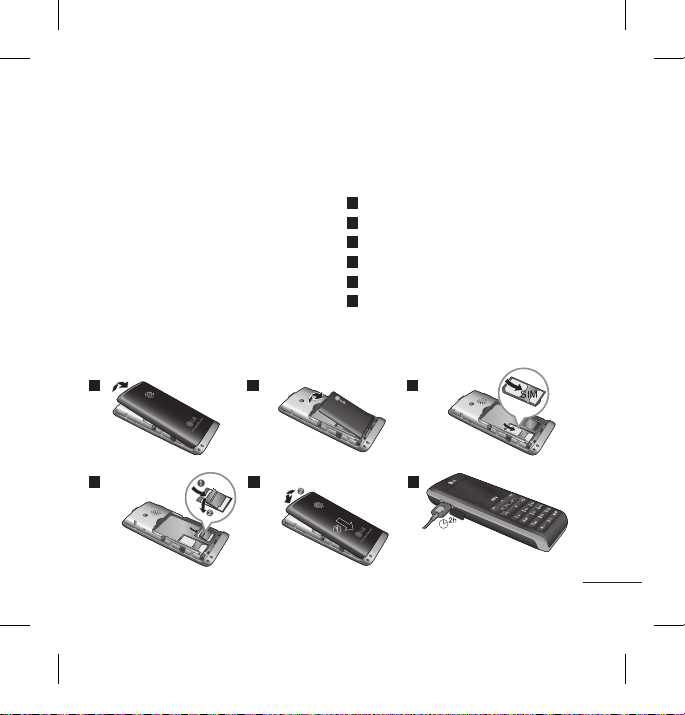
3
Installing the SIM Card
When you subscribe to a cellular
network, you are provided with a plug-in
SIM card loaded with your subscription
details, such as your PIN, any optional
services available and many others.
Important!
›
The plug-in SIM card and its contacts
can be easily damaged by scratches or
bending, so be careful when handling,
inserting or removing the card. Keep
all SIM cards out of the reach of small
children.
›
USIM is not supported in this phone.
Illustrations
1
Open battery cover
2
Open the battery
3
Insert your SIM
4
Insert your Memory card
5
Close the battery cover
6
Charge your battery
Installing the SIM Card and Charging the Battery
1 32
4 5
6
Fully charge the battery
before using it for the first time.
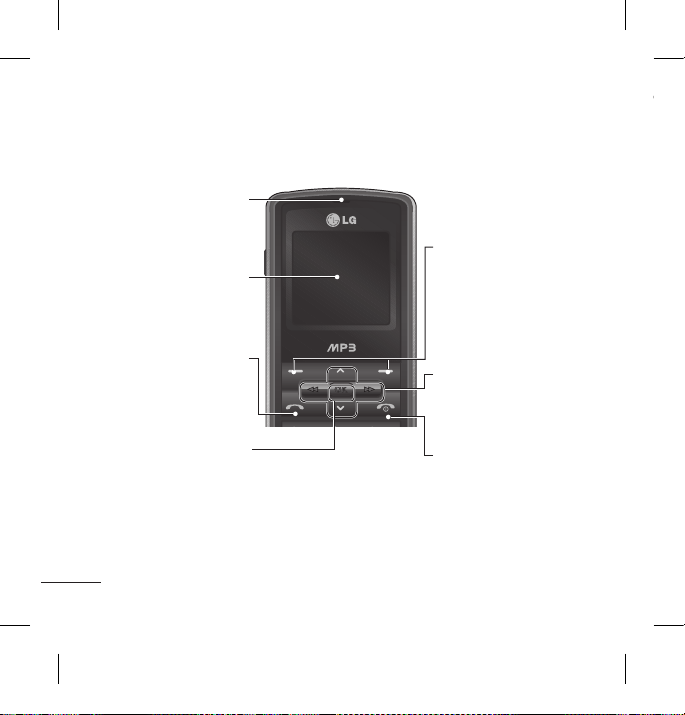
4
Phone Components Turning Your Phone On and Off
1. Press and hold the End key until the power comes on.
2. Press and hold the End key until the power goes off.
Making a Call
1. Enter a phone number including the area code.
2. Press the key to call the number.
3. To end the call, press the key.
Making an international call
1. Press and hold the key for the international prefix. The ‘+’ character
automatically selects the international access code.
2. Enter the country code, area code, and the phone number.
3. Press [send] key to call the number.
Answering a Call
1. When you receive a call, the phone rings and the flashing phone icon appears on
the screen.
2. If the Any key has been set as the answer mode, any key press will answer a call
except for the key.
3. To end the call, press the key.
Display screen
Send key
- Dial a phone number and
answer a call.
- In standby mode: Shows
a history of calls.
End key
- Switched on/off (hold down)
- End or reject a call.
Navigation key
Use for quick access to phone
functions.
Soft keys (Left soft key / Right
soft key)
These keys perform the function
Indicated in the bottom of the
display.
Earpiece
OK key
Connects to Browser
when long press
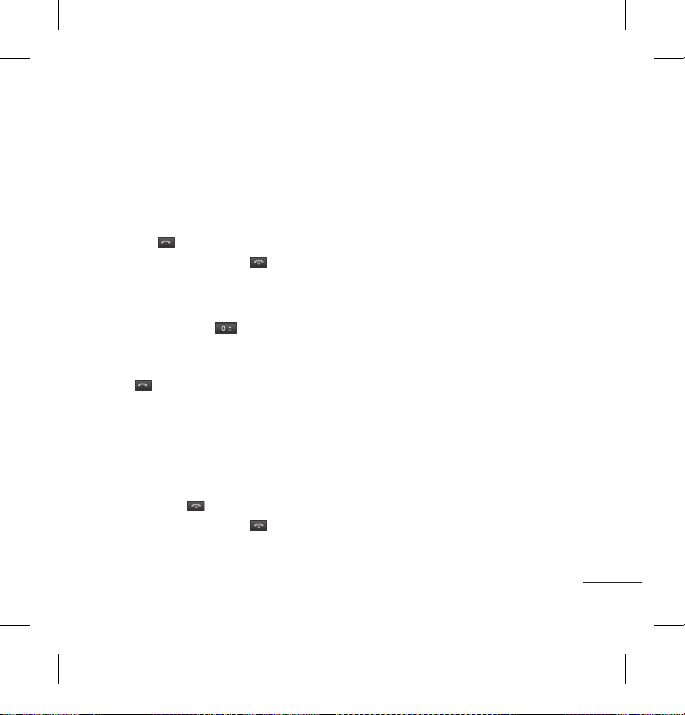
5
1. Press and hold the End key until the power comes on.
2. Press and hold the End key until the power goes off.
Making a Call
1. Enter a phone number including the area code.
2. Press the key to call the number.
3. To end the call, press the key.
Making an international call
1. Press and hold the key for the international prefix. The ‘+’ character
automatically selects the international access code.
2. Enter the country code, area code, and the phone number.
3. Press [send] key to call the number.
Answering a Call
1. When you receive a call, the phone rings and the flashing phone icon appears on
the screen.
2. If the Any key has been set as the answer mode, any key press will answer a call
except for the key.
3. To end the call, press the key.

6
Selecting functions and options
Your phone offers a set of functions that allow you to customise the phone. These
functions are arranged in menus and sub-menus, accessed via the two soft keys
marked and . Each menu and sub-menu lets you view and alter the settings
of a particular function.
The roles of the soft keys vary according to the current context; the label on the
bottom line of the screen just above each key indicates its current role.
Entering Text
You can enter alphanumeric characters by using the phone’s keypad. Change the text input
mode by pressing the key.
T9 Mode
The T9 predictive text input mode lets you enter words easily with a minimum
number of key presses. As you press each key, the phone begins to display the
characters that it thinks you are typing based on the built-in dictionary. You can also
add new words in the dictionary. As new words are added, the word changes to
reflect the most likely candidate from the dictionary.
ABC Mode
This mode allows you to enter letters by pressing the key labeled with the required
letter once, twice, three or four times until the letter is displayed.
123 Mode (Numbers Mode)
Type numbers using one keystroke per number.
Symbol Mode
The symbol mode enables you to enter various symbols or special characters. To
enter a symbol either select Options → Insert → Symbol or press * key. Use the
navigation and numeric keys to select the desired symbol and press the OK key.
Press the left soft key
to access the available
Menu.
Press the right soft key
to access the available
Contacts.
Menu Contacts
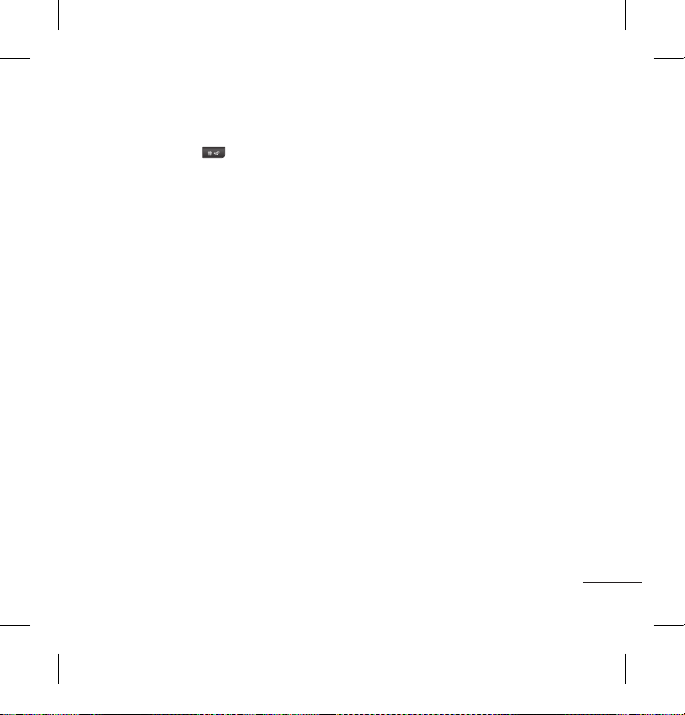
7
Entering Text
You can enter alphanumeric characters by using the phone’s keypad. Change the text input
mode by pressing the key.
T9 Mode
The T9 predictive text input mode lets you enter words easily with a minimum
number of key presses. As you press each key, the phone begins to display the
characters that it thinks you are typing based on the built-in dictionary. You can also
add new words in the dictionary. As new words are added, the word changes to
reflect the most likely candidate from the dictionary.
ABC Mode
This mode allows you to enter letters by pressing the key labeled with the required
letter once, twice, three or four times until the letter is displayed.
123 Mode (Numbers Mode)
Type numbers using one keystroke per number.
Symbol Mode
The symbol mode enables you to enter various symbols or special characters. To
enter a symbol either select Options → Insert → Symbol or press * key. Use the
navigation and numeric keys to select the desired symbol and press the OK key.
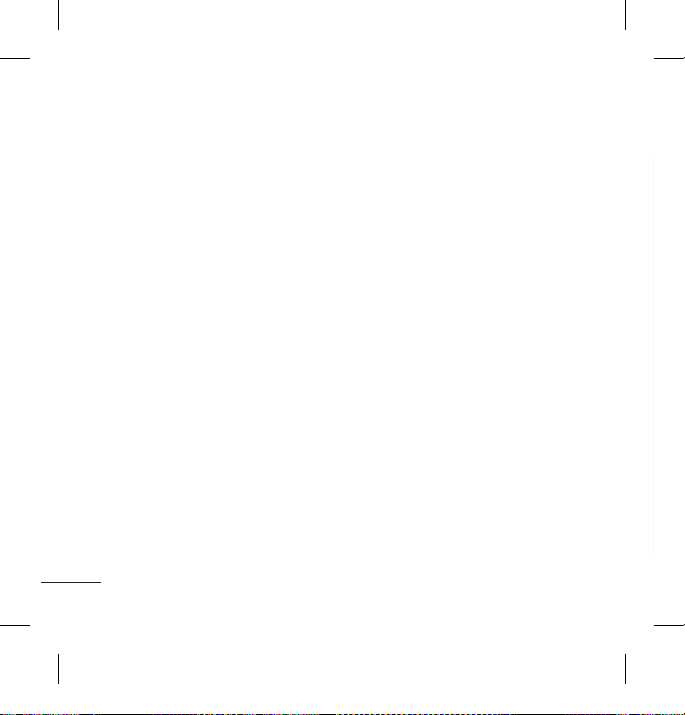
8
Anti Theft Mobile Tracker(ATMT)
1. The ATMT feature of this phone provides you with the ability to have a tracking
system in place for your mobile in case you lose or misplace it.
2. The moment an un-authorized user uses your phone, a SMS is triggered from your
phone and the message is send to your pre-defined number.
3. Setting the ATMT ON [Menu 9.6.4]
›
Select Anti Theft Mobile Tracker
›
Enter Default ATMT code.
›
Select Set ATMT
›
Select ON, press OK
Note
›
In case you want to use your phone with some other SIM card, make sure to set the ATMT
feature OFF.
›
It is recommended to enter the Number for ATMT with the country code
( e.g. for INDIA +91 followed by mobile number)
›
Default ATMT code is “0000”.
1. Browser
1.1 Home
1.2 Bookmarks
1.3 Enter address
1.4 History
1.5 Saved pages
1.6 Settings
1.7 Information
2. Call history
2.1 All calls
2.2 Missed calls
2.3 Dialled calls
2.4 Received calls
2.5 Call duration
2.6 Call costs
2.7 Data information
3. Tools
3.1 Alarm clock
3.2 Calendar
3.3 Calculator
3.4 Memo
3.5 To do
3.6 Stopwatch
3.7 Unit converter
3.8 World clock
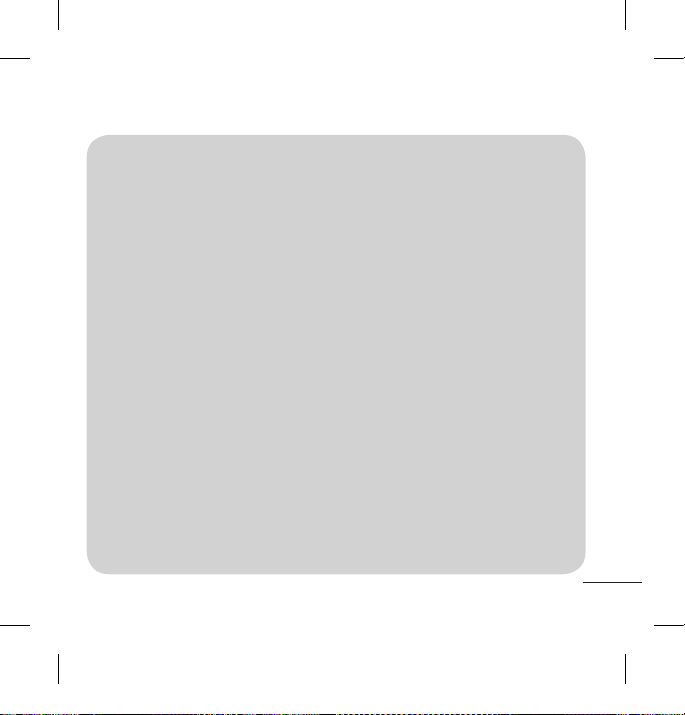
9
Menu tree
1. Browser
1.1 Home
1.2 Bookmarks
1.3 Enter address
1.4 History
1.5 Saved pages
1.6 Settings
1.7 Information
2. Call history
2.1 All calls
2.2 Missed calls
2.3 Dialled calls
2.4 Received calls
2.5 Call duration
2.6 Call costs
2.7 Data information
3. Tools
3.1 Alarm clock
3.2 Calendar
3.3 Calculator
3.4 Memo
3.5 To do
3.6 Stopwatch
3.7 Unit converter
3.8 World clock
3.9 SIM services
4. Multimedia
4.1 MP3 player
4.2 FM radio
4.3 Voice recorder
5. Messaging
5.1 New message
5.2 Inbox
5.3 Drafts
5.4 Outbox
5.5 Sent
5.6 Listen to
voicemail
5.7 Info messages
5.8 Templates
5.9 Settings
6. My stuff
6.1 Images
6.2 Sounds
6.3 Others
6.4 Games
6.5 External memory
7. Profiles
7.1 General
7.2 Silent
7.3 Vibrate only
7.4 Outdoor
7.5 Headset
8. Contacts
8.1 Search
8.2 New contact
8.3 Speed dials
8.4 Groups
8.5 Copy all
8.6 Delete all
8.7 Settings
8.8 Information
9. Settings
9.1 Date & Time
9.2 Languages
9.3 Display
9.4 Network
9.5 Call
9.6 Security
9.7 Flight mode
9.8 Power save
9.9 Reset
9.0 Memory status
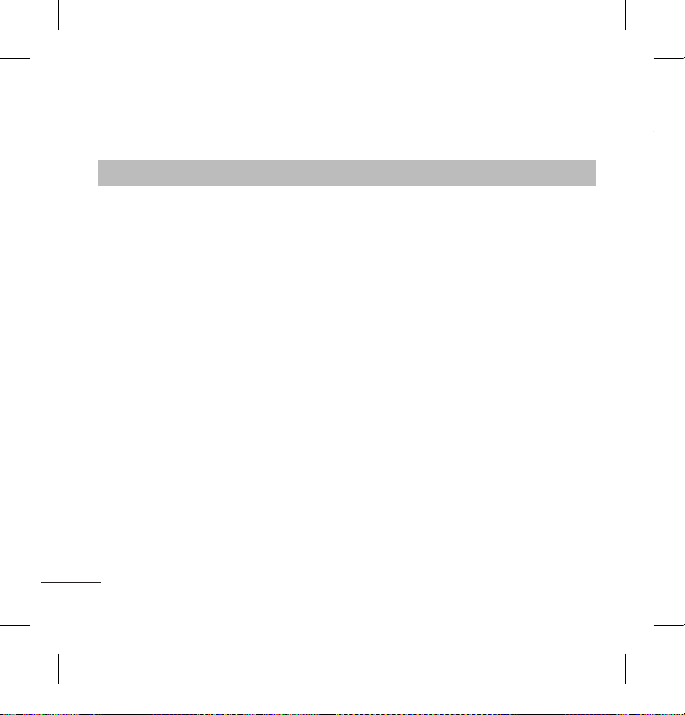
10
Quick feature reference
This section provides brief explanations of features on your phone.
Browser
Menu 1
Home Connects to a homepage. The homepage will be the site
which is defined in the activated profile. It will be defined by
the service provider if you have not defined it in the activated
profile.
Bookmarks This menu allows you to store the URL of favorite web pages for
easy access at a later time.
Enter address You can connect directly to the site you want. After entering a
specific URL, press the OK key and select the Connect.
History This menu shows the recently browsed pages.
Saved pages You can store the address of your favorite pages.
Settings You can set the profile, cache and security related to internet
service.
Information You can view the information of WAP browser version.
Call history
You can check the record of missed, received, and dialled calls only if the network
supports the Calling Line Identification (CLI) within the service area.
All calls You can view the list of outgoing, incoming and missed calls.
Missed calls You can view the unanswered calls.
Dialled calls You can view the outgoing calls(called or attempted).
Received calls You can view the incoming calls.
Call duration Allows you to view the duration of your incoming and outgoing
Call cost You can view the charges applied to your dialled numbers and
Data information You can check the amount of data transferred over the network
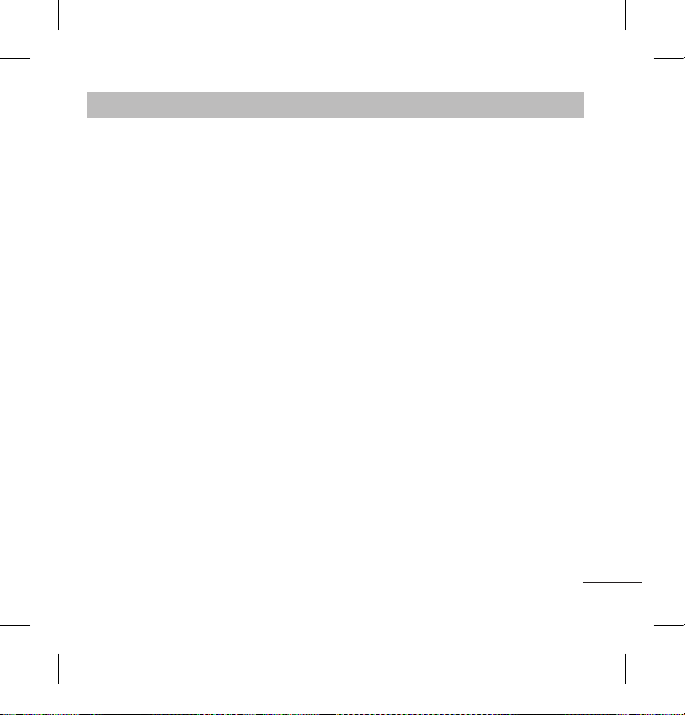
11
Call history
Menu 2
You can check the record of missed, received, and dialled calls only if the network
supports the Calling Line Identification (CLI) within the service area.
All calls You can view the list of outgoing, incoming and missed calls.
Missed calls You can view the unanswered calls.
Dialled calls You can view the outgoing calls(called or attempted).
Received calls You can view the incoming calls.
Call duration Allows you to view the duration of your incoming and outgoing
calls. You can also reset the call timers.
Call cost You can view the charges applied to your dialled numbers and
the call duration of all your received and dialled calls.
Data information You can check the amount of data transferred over the network
through the GPRS information option. In addition, you can also
view how much time you are online.
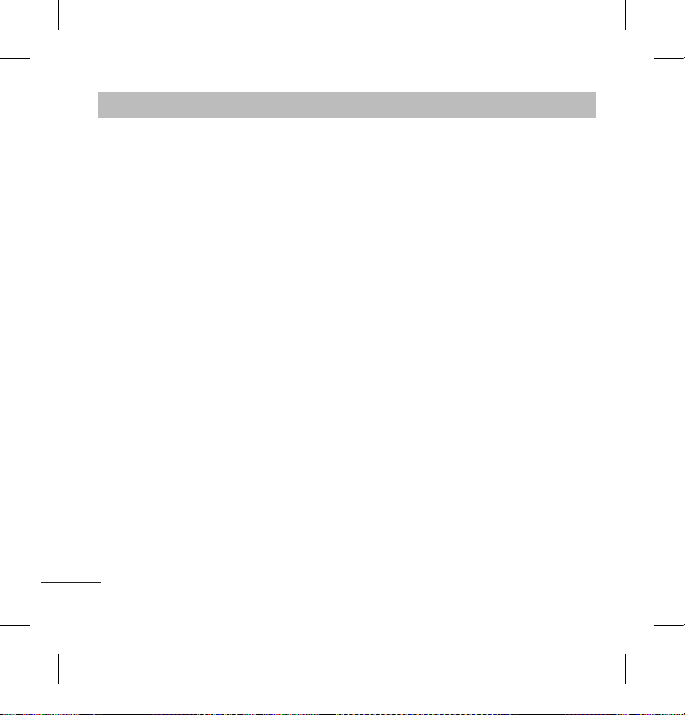
12
Tools
Menu 3
Alarm clock You can set the alarm clock to go on at a specified time.
Calendar When you enter this menu, a calendar appears. A square cursor is
located on the current date.
Calculator The calculator provides the basic arithmetic functions: addition,
subtraction, multiplication and division.
Memo You can add new memo, view and manage saved memos.
To do You can view, edit and add tasks to do.
Stopwatch This menu allows you to record the elapsed time of an event.
Unit converter This converts any measurement into a unit you want. There are
7 types that can be converted into units: Currency, Area, Length,
Weight, Temperature, Volume and Velocity.
World clock The World Clock function provides time information on major
cities worldwide.
SIM services This menu depends on SIM and the network services.
Multimedia
MP3 player Using the MP3 player in your phone, you can easily enjoy
FM radio You can search radio stations and enjoy listening to the radio.
Voice recorder You can record voice memo.
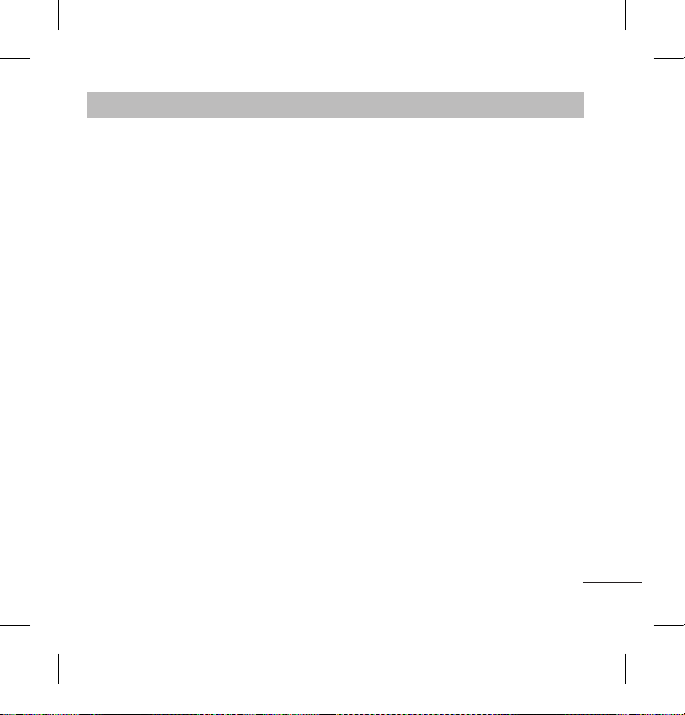
13
Multimedia
Menu 4
MP3 player Using the MP3 player in your phone, you can easily enjoy
various music.
FM radio You can search radio stations and enjoy listening to the radio.
Voice recorder You can record voice memo.
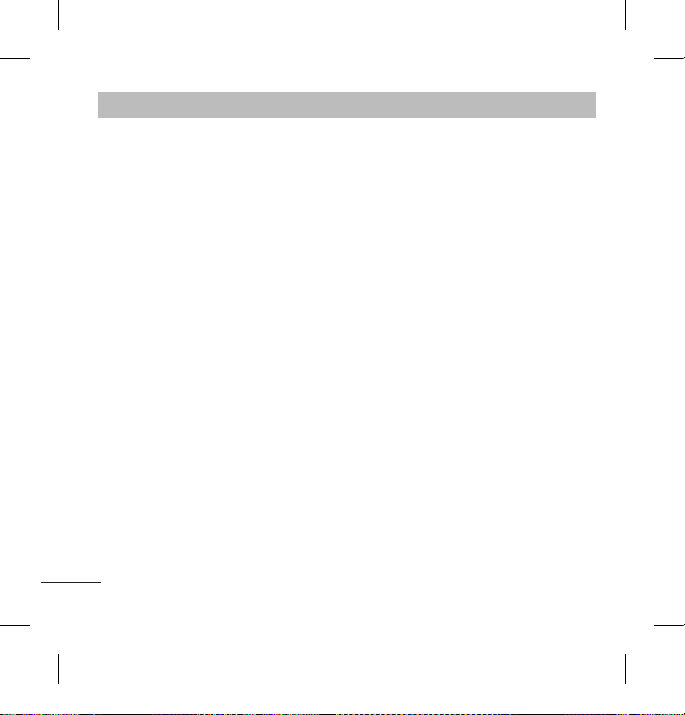
14
Messaging
Menu 5
New message This menu includes functions related to SMS (Short Message
Service) and MMS (Multimedia Message Service)
Inbox You will be alerted when you have received messages. They will
be stored in Inbox. You can save SMS and MMS up to 150
respectively(summing up all the messages in each folder; inbox,
drafts, sent and outbox).
Drafts Using ‘Save to draft’ menu, you can save the message
temporarily in Drafts.
Outbox You can view the list and contents of sending/resending/
waiting/failed messages in this menu and can also verify if the
transmission was successful.
Sent This menu allows you to view the messages which are already
sent.
Listen to
voicemail
This menu provides you with a quick way of accessing your
voice mailbox (if provided by your network).
Info messages Info service messages are text messages delivered by the
network to GSM.
Templates There are pre-defined messages in the list. You can view and
edit the template messages or create new messages.
Settings This menu allows you to set features of your network service
provider.
My stuff
Images
Sounds Plays the list of MP3, AMR, MID, IMY files in Multimedia memory.
Others Other files except images, sounds are stored in this folder.
Games You can access a great selection of games on your phone.
External memory When you insert the memory card, you can view Image, Sounds
Note
›
Only the external memory card formatted in FAT16 is available.
Profiles
In Profiles, you can adjust and customise the phone tones for different events,
environments, or caller groups. There are five preset profiles: General, Silent, Vibrate
only, Outdoor and Headset.
Each profile can be personalised (Except Vibrate only & Silent profiles).
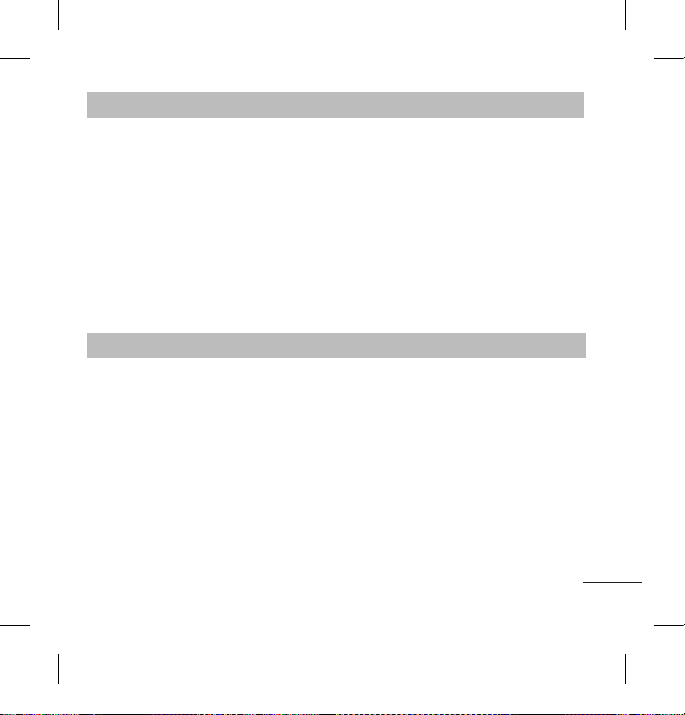
15
My stuff
Menu 6
Images
Shows the list of image files such as JPG, GIF, BMP, etc.
Sounds Plays the list of MP3, AMR, MID, IMY files in Multimedia memory.
Others Other files except images, sounds are stored in this folder.
Games You can access a great selection of games on your phone.
External memory When you insert the memory card, you can view Image, Sounds
and Others menu in memory card.
Note
›
Only the external memory card formatted in FAT16 is available.
Profiles
Menu 7
In Profiles, you can adjust and customise the phone tones for different events,
environments, or caller groups. There are five preset profiles: General, Silent, Vibrate
only, Outdoor and Headset.
Each profile can be personalised (Except Vibrate only & Silent profiles).
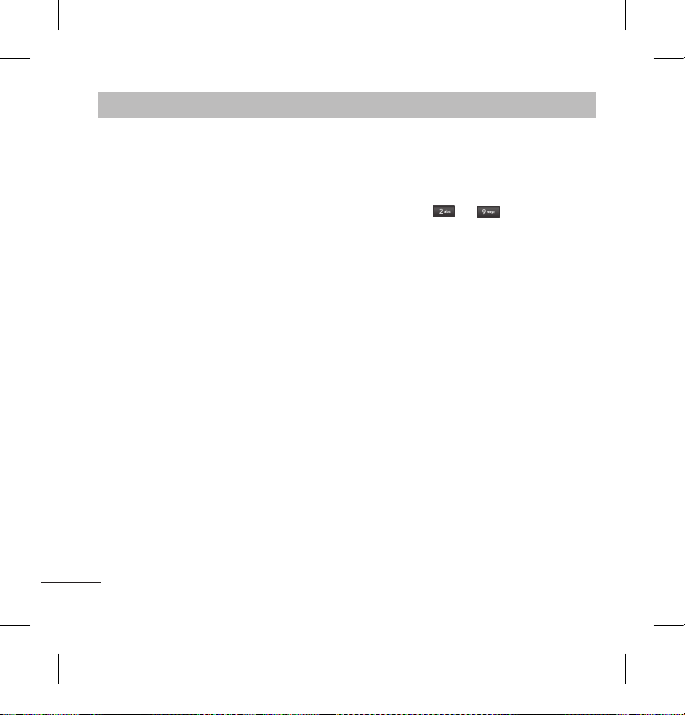
16
Contacts
Menu 8
Search Select Search and enter the name that you want to search.
New contact You can register a new contact address. You can enter the name,
different phone numbers and email addresses of a new contact.
Speed dials
You can assign any of the keys from to with a Name
list entry. You can call directly by pressing this key when you are
in idle screen.
Groups You can list up to the members per each group. There are 7
groups you can make lists to.
Copy all You can copy entries from SIM card memory to Phone memory
and vice versa.
Delete all You can delete all the entries from SIM or Phone. This function
requires the security code.
Settings You can set the contact display option.
Information
›
Service dial number: Use this function to access a particular
list of services provided by your network operator (if supported
by the SIM card).
›
Own number: You can save and check your own number in SIM
card.
›
My business card: This option allows you to create your own
business card featuring Name, any numbers and email.
Settings
Date & Time
Languages You can change the language for the display texts in your
Display You can change settings for the phone display.
Network You can select a network which will be registered either
Call You can set the menu relevant to a call by pressing the left soft
Security This menu allows you to set the phone safely.
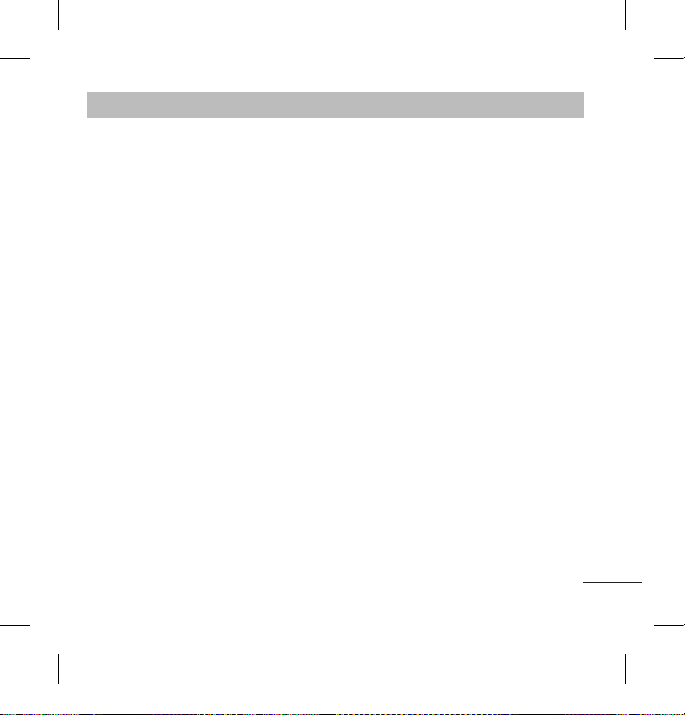
17
Settings
Menu 9
Date & Time
You can set functions relating to the date and time.
Languages You can change the language for the display texts in your
phone. This change will also affect the Language Input mode.
Display You can change settings for the phone display.
Network You can select a network which will be registered either
automatically or manually.
Call You can set the menu relevant to a call by pressing the left soft
key [Select] in the Setting menu.
Security This menu allows you to set the phone safely.
›
PIN code request : You can set the phone to ask for the PIN
code of your SIM card when the phone is switched on.
›
Auto key lock : You can make the key pad locked automatically
after some time.
›
Phone lock : You can use a security code to avoid unauthorized
use of the phone.
›
Anti Theft Mobile Tracker: The ATMT feature of this phone
provides you with the ability to have a tracking system in place
for your mobile in case you lose or misplace it.
›
Change codes : PIN is an abbreviation of Personal
Identification Number to prevent use by unauthorized
persons. You can change the access codes: Security code, PIN
code, PIN2 code & ATMT code.
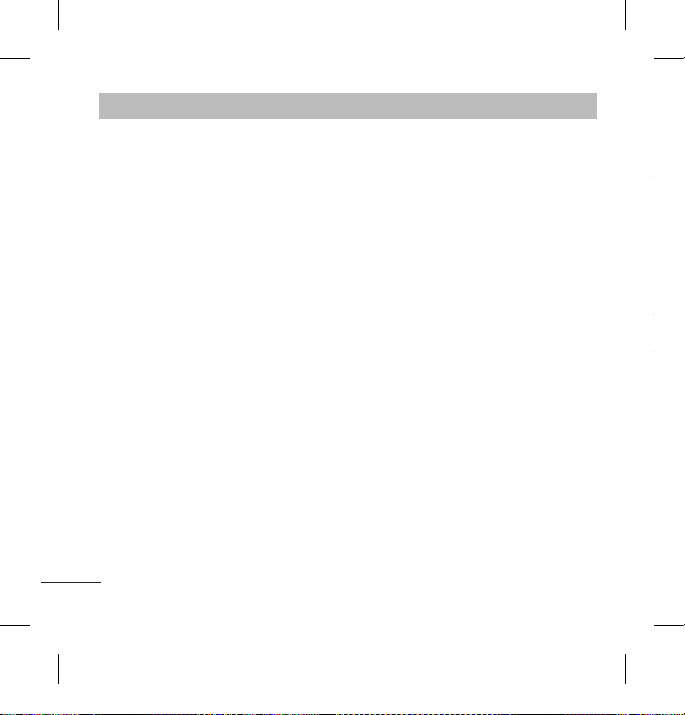
18
Settings
Menu 9 (Continued)
Flight mode This allows you to use only the phone's features that do not
require the use of the wireless network when you are in an
airplane or in places where the wireless network is prevented.
Power save Choose among the followings, Off/Night only/Always On, to
change the factory set power saving settings.
Reset You can initialize all factory defaults. You need Security code to
activate this function.
Memory status You can check free space and memory usage of phone , SIM
card and external memory (if inserted).
❏Guidelines for safe and efficient use
Please read these simple guidelines. Not following these guidelines may be
dangerous or illegal. Further detailed information is given in this manual.
Warning
›
For your safety, use ONLY specified ORIGINAL batteries and chargers.
›
Switch off the phone in any area where required by special regulations, e.g. in a
hospital where it may affect medical equipment.
›
Batteries should be disposed off in accordance with relevant legislation.
Product care and maintenance
WARNING! Only use batteries, chargers and accessories approved for use with this
particular phone model. The use of any other types may invalidate any approval or
warranty applying to the phone, and may be dangerous.
›
Do not disassemble this unit. Take it to a qualified service technician when repair
work is required.
›
The unit should be kept away from heat sources such as radiators or cookers.
›
Use a dry cloth to clean the exterior of the unit. (Do not use any solvents.)
›
Do not keep the phone next to credit cards or transport tickets; it can affect the
information on the magnetic strips.
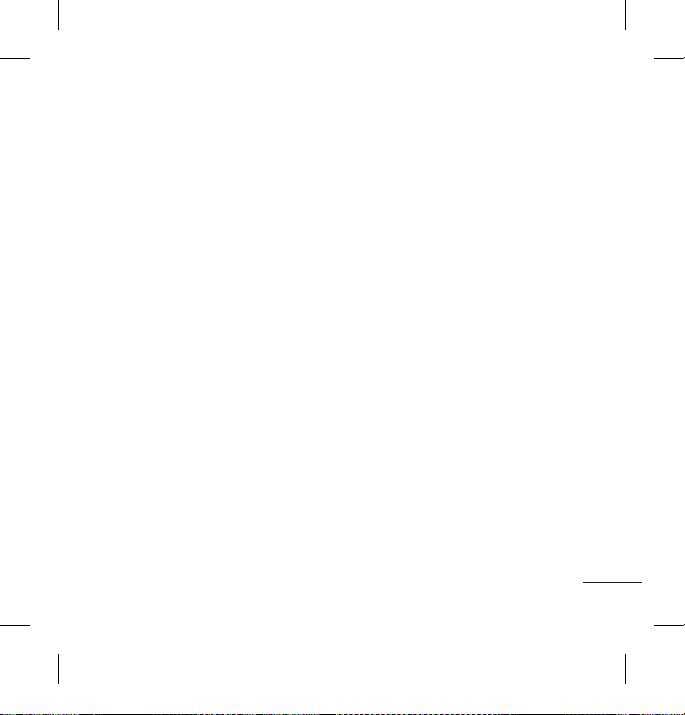
19
❏Guidelines for safe and efficient use
Please read these simple guidelines. Not following these guidelines may be
dangerous or illegal. Further detailed information is given in this manual.
Warning
›
For your safety, use ONLY specified ORIGINAL batteries and chargers.
›
Switch off the phone in any area where required by special regulations, e.g. in a
hospital where it may affect medical equipment.
›
Batteries should be disposed off in accordance with relevant legislation.
Product care and maintenance
WARNING! Only use batteries, chargers and accessories approved for use with this
particular phone model. The use of any other types may invalidate any approval or
warranty applying to the phone, and may be dangerous.
›
Do not disassemble this unit. Take it to a qualified service technician when repair
work is required.
›
The unit should be kept away from heat sources such as radiators or cookers.
›
Use a dry cloth to clean the exterior of the unit. (Do not use any solvents.)
›
Do not keep the phone next to credit cards or transport tickets; it can affect the
information on the magnetic strips.
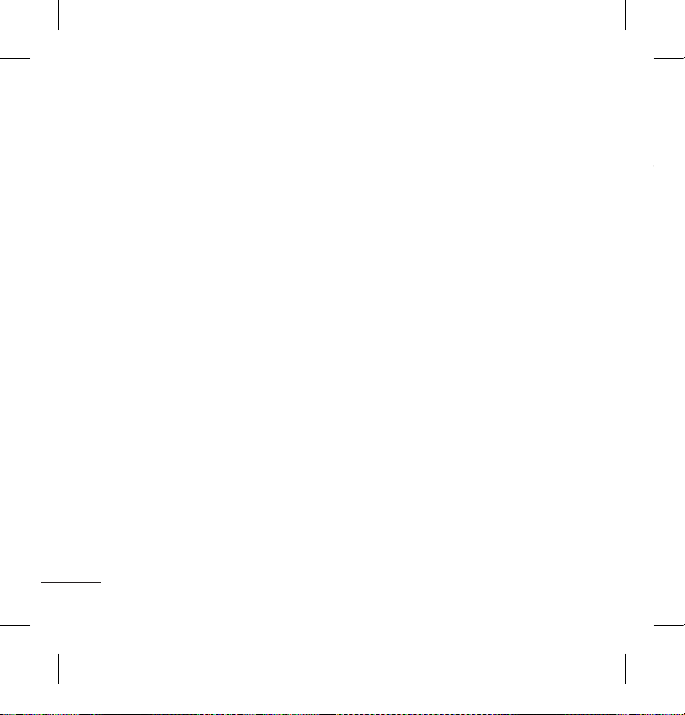
20
Electronic devices
All mobile phones may get interference, which could affect performance.
›
Do not use your mobile phone near medical equipment without requesting
permission. Avoid placing the phone over a pacemaker, i.e. in your breast pocket.
Road safety
Check the laws and regulations on the use of mobile phones in the areas
when you drive.
›
Do not use a hand-held phone while driving.
›
Use a hands-free kit, if available.
›
Pull off the road and park before making or answering a call if driving conditions
so require.
Blasting area
Do not use the phone where blasting is in progress. Observe restrictions, and follow
any regulations or rules.
Potentially explosive atmospheres
Do not use the phone at a refueling point. Do not use near fuel or chemicals.
❏Guidelines for safe and efficient use (Continued)
In aircraft
Wireless devices can cause interference in aircraft.
›
Turn off your mobile phone before boarding any aircraft.
Children
Keep the phone in a safe place out of children’s reach. It includes small parts which if
detached may cause a choking hazard.
Emergency calls
Emergency calls may not be available under all cellular networks. Therefore, you
should never depend solely on the phone for emergency calls. Check with your local
service provider.
❏Guidelines for safe and efficient use (Continued)
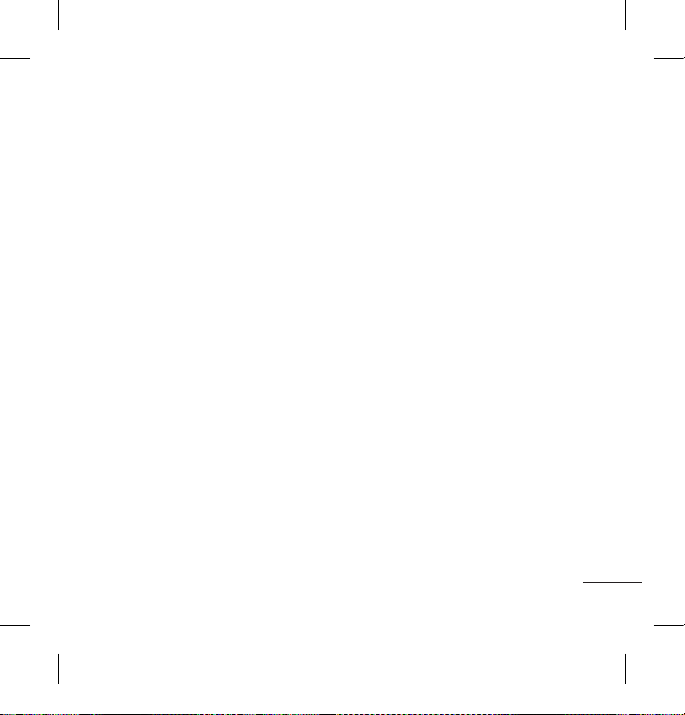
21
In aircraft
Wireless devices can cause interference in aircraft.
›
Turn off your mobile phone before boarding any aircraft.
Children
Keep the phone in a safe place out of children’s reach. It includes small parts which if
detached may cause a choking hazard.
Emergency calls
Emergency calls may not be available under all cellular networks. Therefore, you
should never depend solely on the phone for emergency calls. Check with your local
service provider.
❏Guidelines for safe and efficient use (Continued)
