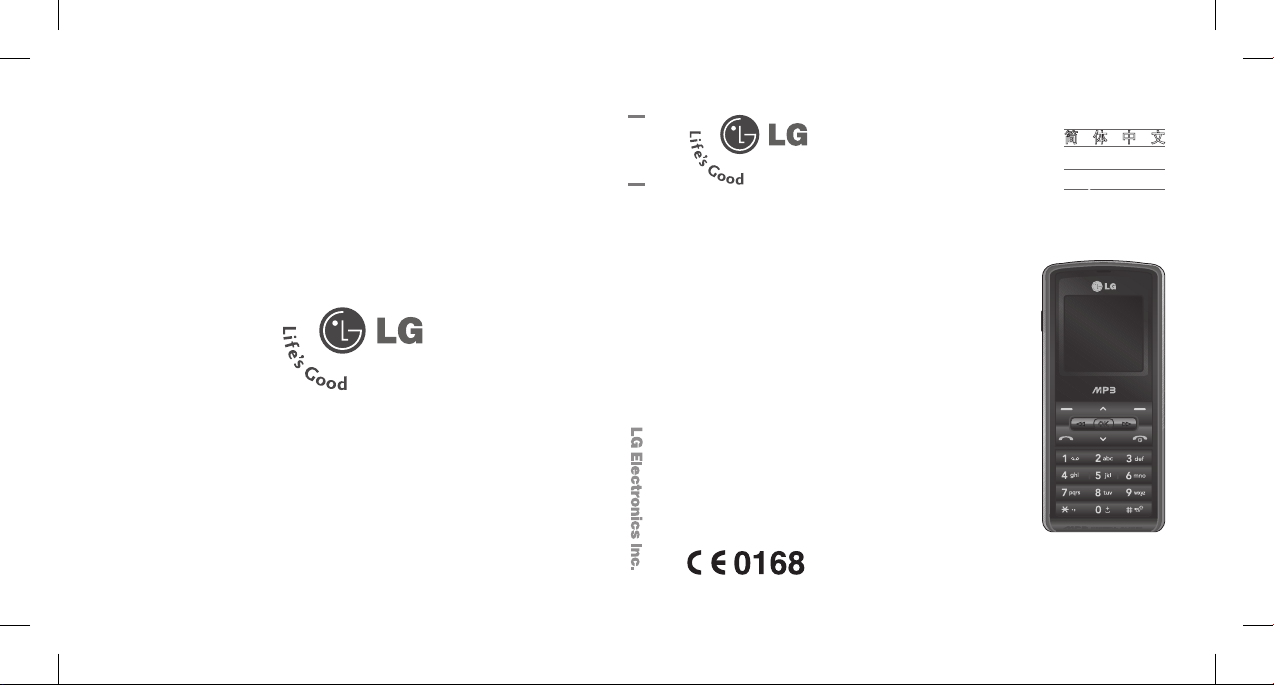
E N G L I S H
简 体 中 文
M A L A Y
I N D O N E S I A
T I Ế N G V I Ệ T
KP110
Some of contents in this manual may differ
from your phone depending on the software
of the phone or your service provider.
P/N: MMBB0273208(1.1)
www.lgmobile.com
KP110
U S E R G U I D E
KP110_Indonesia Cover_1.1_0408.i1 1 2008.4.8 3:42:47 PM
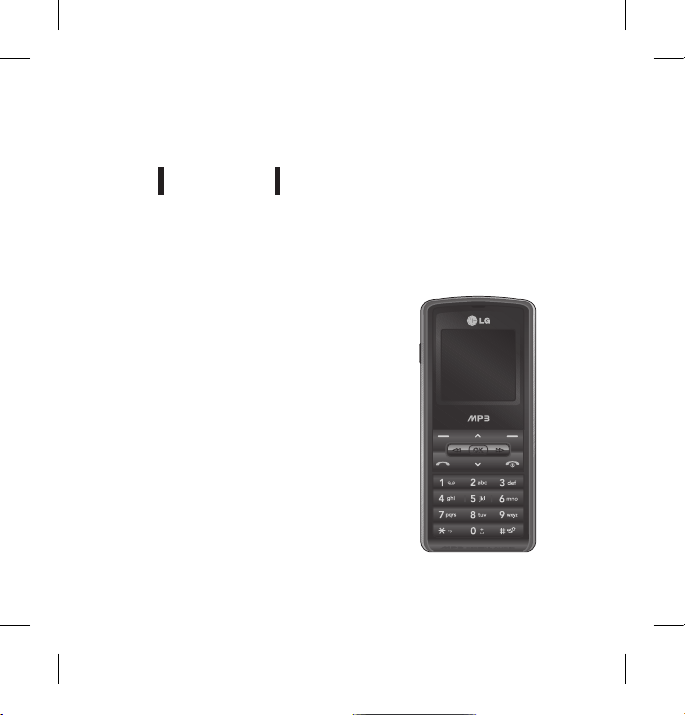
KP110 U SE R G UI D E
This manual may differ from the phone depending on the phone
software version and service provider used.
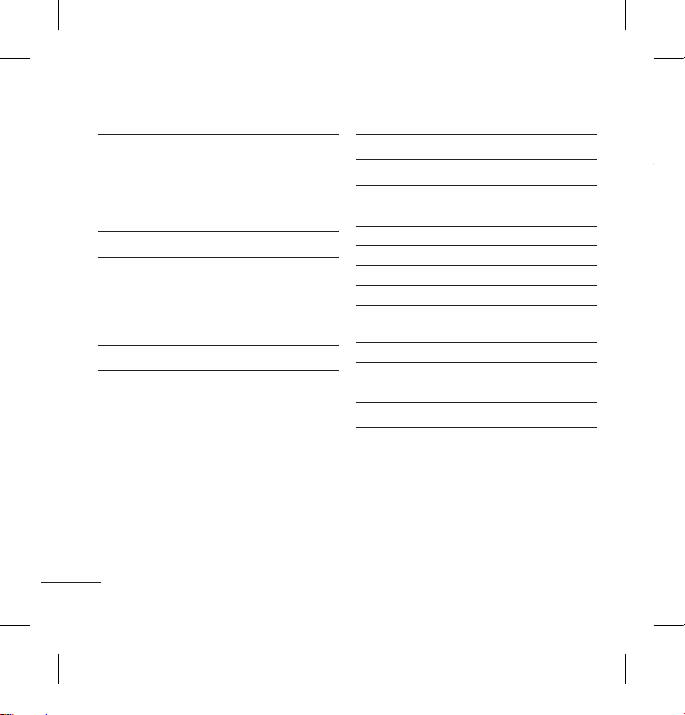
Installing the SIM Card
When you subscribe to a cellular
network, you are provided with a plug-in
SIM card loaded with your subscription
details, such as your PIN, any optional
services available and many others.
Important!
›
The plug-in SIM card and its contacts
can be easily damaged by scratches or
bending, so be careful when handling,
inserting or removing the card. Keep
all SIM cards out of the reach of small
children.
Installing the SIM Card and Charging the Battery
Contents
Installing the SIM Card and Charging the
Battery 3
Installing the SIM Card
Illustrations
Phone Components 4
Turning Your Phone On and Off
5
Making a Call
Making an international call
Answering a Call
Selecting functions and options 6
Entering Text
7
T9 Mode
ABC Mode
123 Mode
Symbol Mode
Anti Theft Mobile Tracker 8
Menu tree 9
Quick feature reference 10
Browser
Call history 11
Tools 12
Multimedia 13
Messaging 14
My stuff 15
Profiles
Contacts 16
Settings 17
Guidelines for safe and efficient use 19
Technical Data
24
2
1 32
4 5

3
Installing the SIM Card
When you subscribe to a cellular
network, you are provided with a plug-in
SIM card loaded with your subscription
details, such as your PIN, any optional
services available and many others.
Important!
›
The plug-in SIM card and its contacts
can be easily damaged by scratches or
bending, so be careful when handling,
inserting or removing the card. Keep
all SIM cards out of the reach of small
children.
›
USIM is not supported in this phone.
Illustrations
1
Open battery cover
2
Open the battery
3
Insert your SIM
4
Insert your Memory card
5
Close the battery cover
6
Charge your battery
Installing the SIM Card and Charging the Battery
1 32
4 5
6
Fully charge the battery
before using it for the first time.
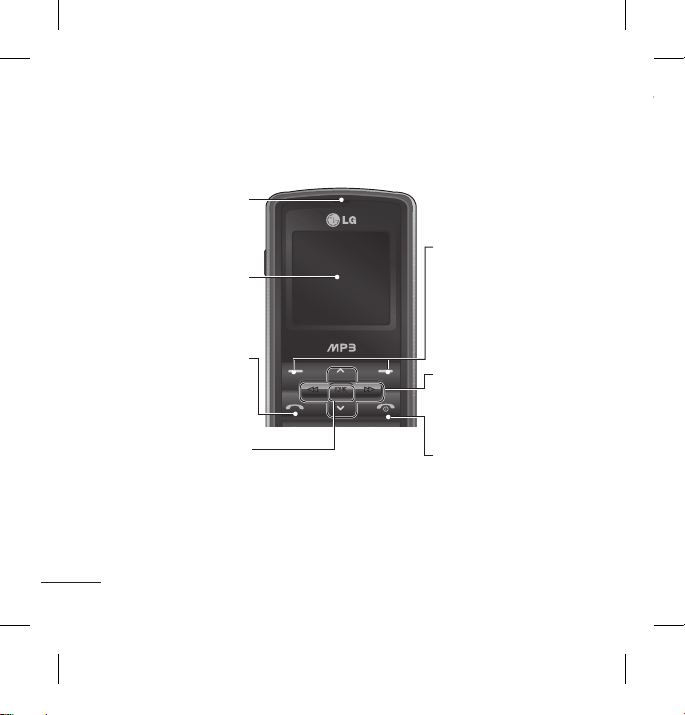
4
Phone Components Turning Your Phone On and Off
1. Press and hold the End key until the power comes on.
2. Press and hold the End key until the power goes off.
Making a Call
1. Enter a phone number including the area code.
2. Press the key to call the number.
3. To end the call, press the key or the right soft key.
Making an international call
1. Press and hold the key for the international prefix. The ‘+’ character
automatically selects the international access code.
2. Enter the country code, area code, and the phone number.
3. Press [send] key to call the number.
Answering a Call
1. When you receive a call, the phone rings and the flashing phone icon appears on
the screen.
2. If the Any key has been set as the answer mode, any key press will answer a call
except for the key.
3. To end the call, press the key.
Display screen
Send key
- Dial a phone number and
answer a call.
- In standby mode: Shows
a history of calls.
End key
- Switched on/off (hold down)
- End or reject a call.
Navigation key
Use for quick access to phone
functions.
Soft keys (Left soft key / Right
soft key)
These keys perform the function
Indicated in the bottom of the
display.
Earpiece
OK key
Connects to Browser
when long press
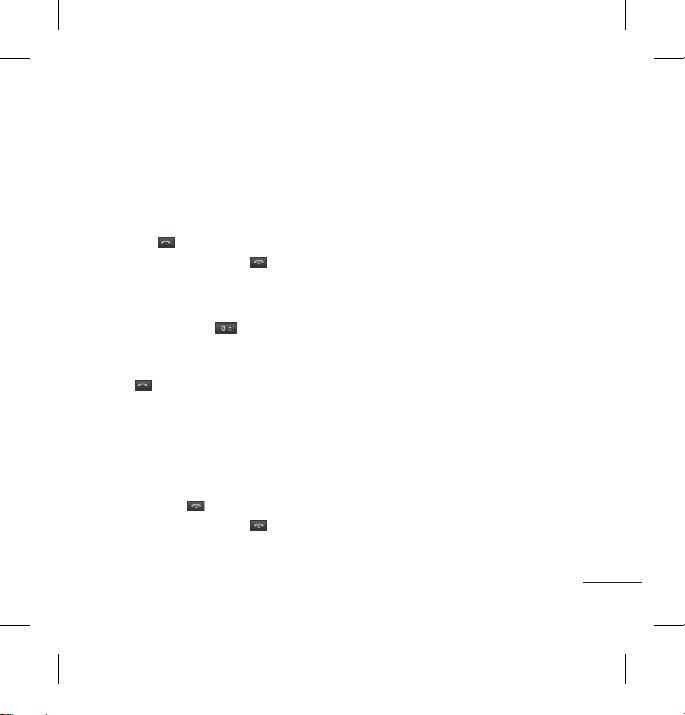
5
1. Press and hold the End key until the power comes on.
2. Press and hold the End key until the power goes off.
Making a Call
1. Enter a phone number including the area code.
2. Press the key to call the number.
3. To end the call, press the key or the right soft key.
Making an international call
1. Press and hold the key for the international prefix. The ‘+’ character
automatically selects the international access code.
2. Enter the country code, area code, and the phone number.
3. Press [send] key to call the number.
Answering a Call
1. When you receive a call, the phone rings and the flashing phone icon appears on
the screen.
2. If the Any key has been set as the answer mode, any key press will answer a call
except for the key.
3. To end the call, press the key.

6
Selecting functions and options
Your phone offers a set of functions that allow you to customise the phone. These
functions are arranged in menus and sub-menus, accessed via the two soft keys
marked and . Each menu and sub-menu lets you view and alter the settings
of a particular function.
The roles of the soft keys vary according to the current context; the label on the
bottom line of the screen just above each key indicates its current role.
Entering Text
You can enter alphanumeric characters by using the phone’s keypad. Change the text input
mode by pressing the key.
T9 Mode
The T9 predictive text input mode lets you enter words easily with a minimum
number of key presses. As you press each key, the phone begins to display the
characters that it thinks you are typing based on the built-in dictionary. You can also
add new words in the dictionary. As new words are added, the word changes to
reflect the most likely candidate from the dictionary.
ABC Mode
This mode allows you to enter letters by pressing the key labeled with the required
letter once, twice, three or four times until the letter is displayed.
123 Mode (Numbers Mode)
Type numbers using one keystroke per number.
Symbol Mode
The symbol mode enables you to enter various symbols or special characters. To
enter a symbol, select Options → Insert → Symbol. Use the navigation and numeric
keys to select the desired symbol and press the OK key.
Press the left soft key
to access the available
Menu.
Press the right soft key
to access the available
Contacts.
Menu Contacts
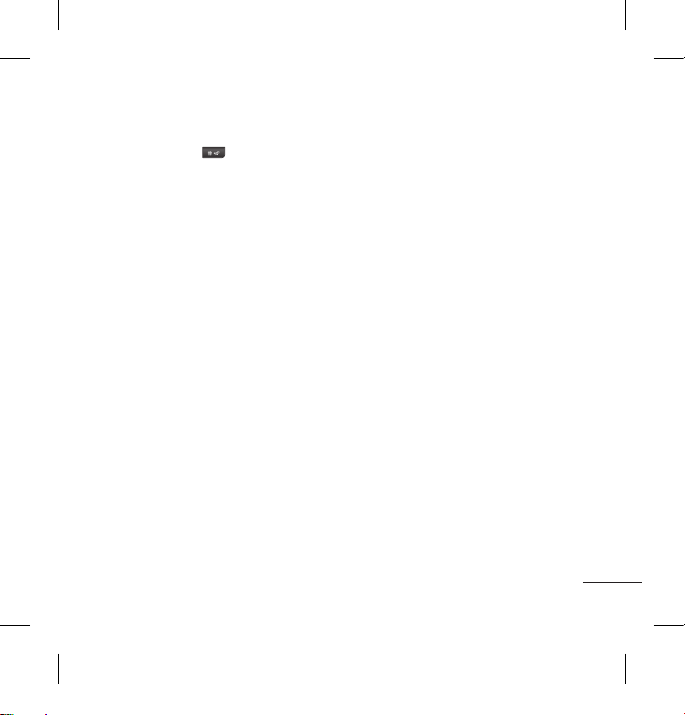
7
Entering Text
You can enter alphanumeric characters by using the phone’s keypad. Change the text input
mode by pressing the key.
T9 Mode
The T9 predictive text input mode lets you enter words easily with a minimum
number of key presses. As you press each key, the phone begins to display the
characters that it thinks you are typing based on the built-in dictionary. You can also
add new words in the dictionary. As new words are added, the word changes to
reflect the most likely candidate from the dictionary.
ABC Mode
This mode allows you to enter letters by pressing the key labeled with the required
letter once, twice, three or four times until the letter is displayed.
123 Mode (Numbers Mode)
Type numbers using one keystroke per number.
Symbol Mode
The symbol mode enables you to enter various symbols or special characters. To
enter a symbol, select Options → Insert → Symbol. Use the navigation and numeric
keys to select the desired symbol and press the OK key.
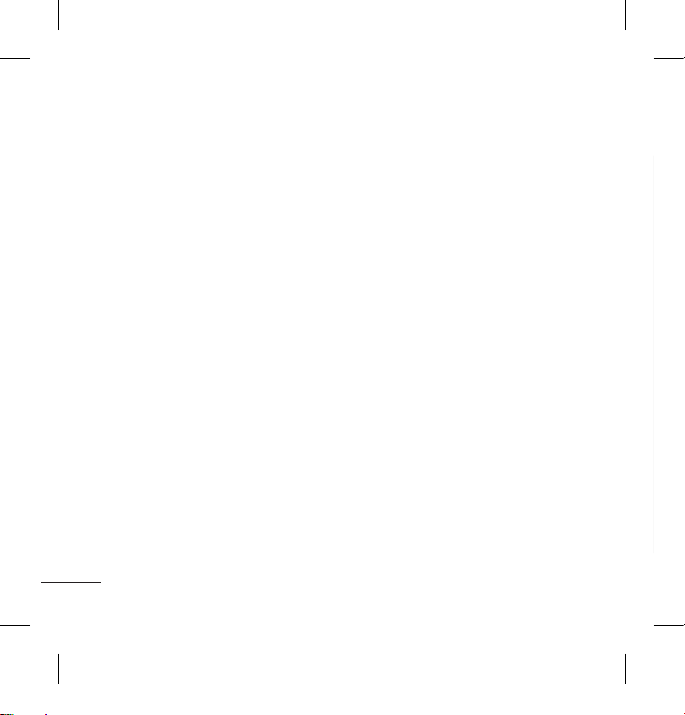
8
Anti Theft Mobile Tracker(ATMT)
1. The ATMT feature of this phone provides you with the ability to have a tracking
system in place for your mobile in case you lose or misplace it.
2. The moment an un-authorized user uses your phone, a SMS is triggered from your
phone and the message is send to your pre-defined number.
3. Setting the ATMT ON [Menu 9.6.4]
›
Select Anti Theft Mobile Tracker
›
Enter Default ATMT code.
›
Select Set ATMT
›
Select ON, press OK
Note
›
In case you want to use your phone with some other SIM card, make sure to set the ATMT
feature OFF.
›
It is recommended to enter the Number for ATMT with the country code
( e.g. for INDIA +91 followed by mobile number)
›
Default ATMT code is “0000”.
1. Browser
1.1 Home
1.2 Bookmarks
1.3 Enter address
1.4 History
1.5 Saved pages
1.6 Settings
1.7 Information
2. Call history
2.1 All calls
2.2 Missed calls
2.3 Dialled calls
2.4 Received calls
2.5 Call duration
2.6 Call costs
2.7 Data information
3. Tools
3.1 Alarm clock
3.2 Calendar
3.3 Calculator
3.4 Memo
3.5 To do
3.6 Stopwatch
3.7 Unit converter
3.8 World clock
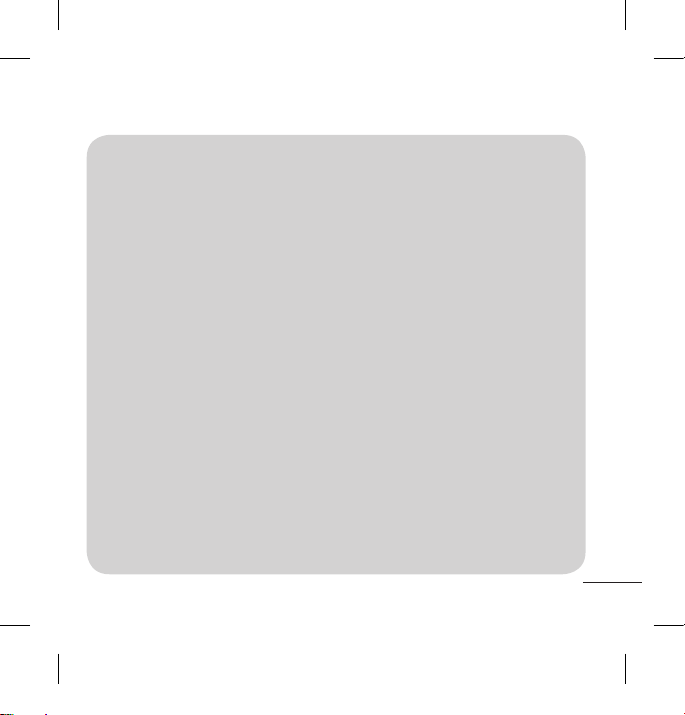
9
Menu tree
1. Browser
1.1 Home
1.2 Bookmarks
1.3 Enter address
1.4 History
1.5 Saved pages
1.6 Settings
1.7 Information
2. Call history
2.1 All calls
2.2 Missed calls
2.3 Dialled calls
2.4 Received calls
2.5 Call duration
2.6 Call costs
2.7 Data information
3. Tools
3.1 Alarm clock
3.2 Calendar
3.3 Calculator
3.4 Memo
3.5 To do
3.6 Stopwatch
3.7 Unit converter
3.8 World clock
3.9 SIM services
4. Multimedia
4.1 MP3 player
4.2 FM radio
4.3 Voice recorder
5. Messaging
5.1 New message
5.2 Inbox
5.3 Drafts
5.4 Outbox
5.5 Sent
5.6 Listen to
voicemail
5.7 Info messages
5.8 Templates
5.9 Settings
6. My stuff
6.1 Images
6.2 Sounds
6.3 Others
6.4 Games
6.5 External memory
7. Profiles
7.1 General
7.2 Silent
7.3 Vibrate only
7.4 Outdoor
7.5 Headset
8. Contacts
8.1 Search
8.2 New contact
8.3 Speed dials
8.4 Groups
8.5 Copy all
8.6 Delete all
8.7 Settings
8.8 Information
9. Settings
9.1 Date & Time
9.2 Languages
9.3 Display
9.4 Network
9.5 Call
9.6 Security
9.7 Flight mode
9.8 Power save
9.9 Reset
9.0 Memory status
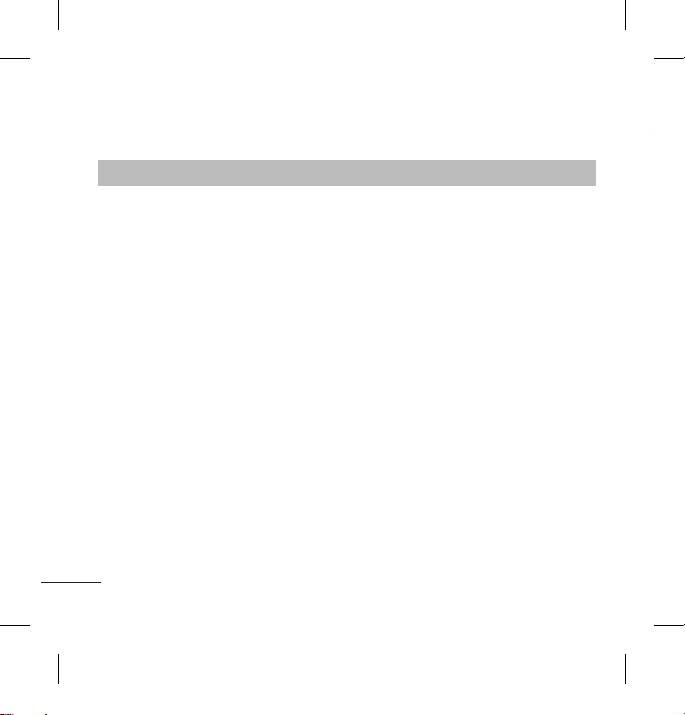
10
Quick feature reference
This section provides brief explanations of features on your phone.
Browser
Menu 1
Home Connects to a homepage. The homepage will be the site
which is defined in the activated profile. It will be defined by
the service provider if you have not defined it in the activated
profile.
Bookmarks This menu allows you to store the URL of favorite web pages for
easy access at a later time.
Enter address You can connect directly to the site you want. After entering a
specific URL, press the OK key and select the Connect.
History This menu shows the recently browsed pages.
Saved pages You can store the address of your favorite pages.
Settings You can set the profile, cache and security related to internet
service.
Information You can view the information of WAP browser version.
Call history
You can check the record of missed, received, and dialled calls only if the network
supports the Calling Line Identification (CLI) within the service area.
All calls You can view all lists of outgoing or incoming calls.
Missed calls You can view the unanswered calls.
Dialled calls You can view the outgoing calls(called or attempted).
Received calls You can view the incoming calls.
Call duration Allows you to view the duration of your incoming and outgoing
Call cost View the charges applied to your dialled numbers and the call
Data information You can check the amount of data transferred over the network
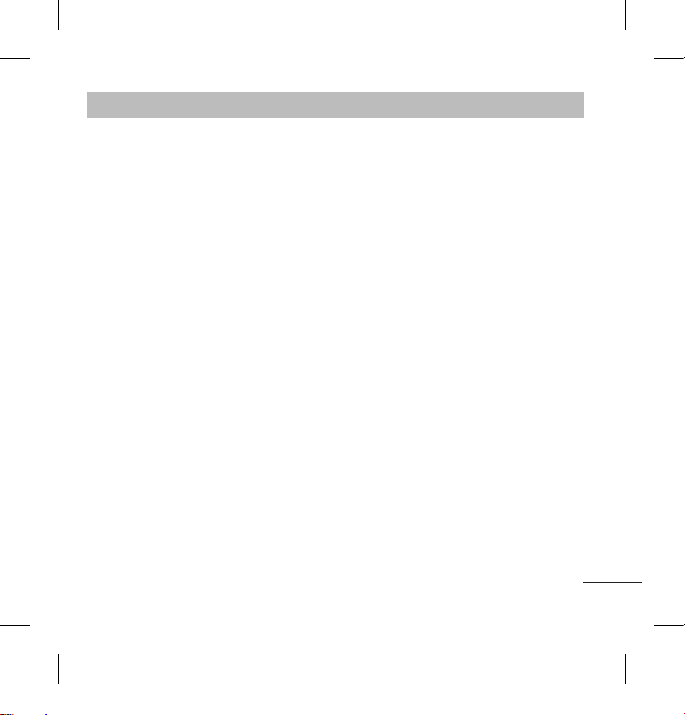
11
Call history
Menu 2
You can check the record of missed, received, and dialled calls only if the network
supports the Calling Line Identification (CLI) within the service area.
All calls You can view all lists of outgoing or incoming calls.
Missed calls You can view the unanswered calls.
Dialled calls You can view the outgoing calls(called or attempted).
Received calls You can view the incoming calls.
Call duration Allows you to view the duration of your incoming and outgoing
calls. You can also reset the call timers.
Call cost View the charges applied to your dialled numbers and the call
duration of all your received and dialled calls.
Data information You can check the amount of data transferred over the network
through the GPRS information option. In addition, you can also
view how much time you are online.
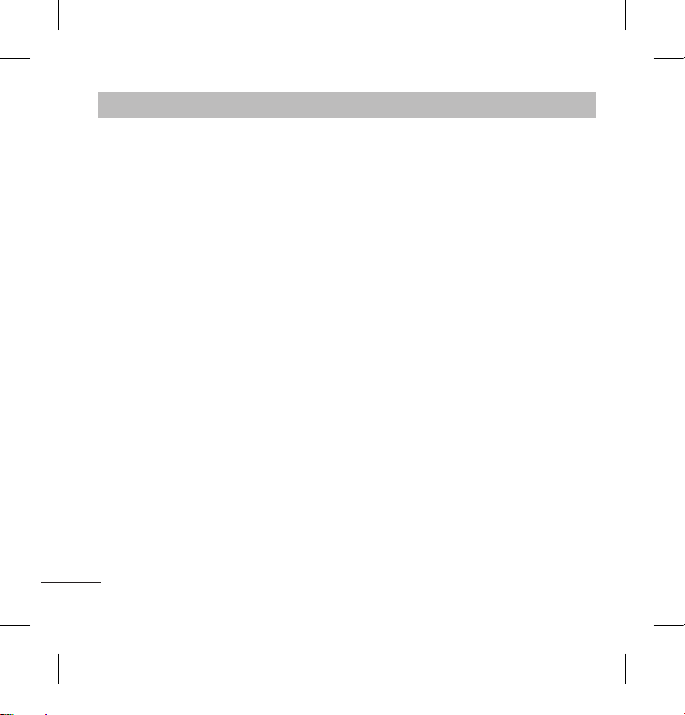
12
Tools
Menu 3
Alarm clock You can set the alarm clock to go on at a specified time.
Calendar When you enter this menu, a calendar appears. A square cursor is
located on the current date.
Calculator The calculator provides the basic arithmetic functions: addition,
subtraction, multiplication and division.
Memo You can add new memo, view and manage saved memos.
To do You can view, edit and add tasks to do.
Stopwatch This menu allows you to record the elapsed time of an event.
Unit converter This converts any measurement into a unit you want. There are
7 types that can be converted into units: Currency, Area, Length,
Weight, Temperature, Volume and Velocity.
World clock The World Clock function provides time information on major
cities worldwide.
SIM services This menu depends on SIM and the network services.
Multimedia
MP3 player Using the MP3 player in your phone, you can easily enjoy
FM radio You can search radio stations and enjoy listening to the radio.
Voice recorder You can record voice memo.
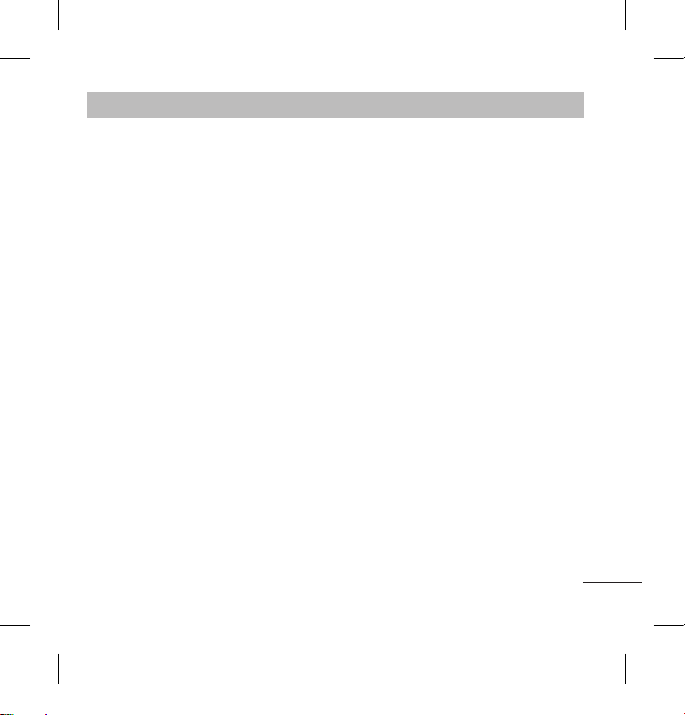
13
Multimedia
Menu 4
MP3 player Using the MP3 player in your phone, you can easily enjoy
various music.
FM radio You can search radio stations and enjoy listening to the radio.
Voice recorder You can record voice memo.
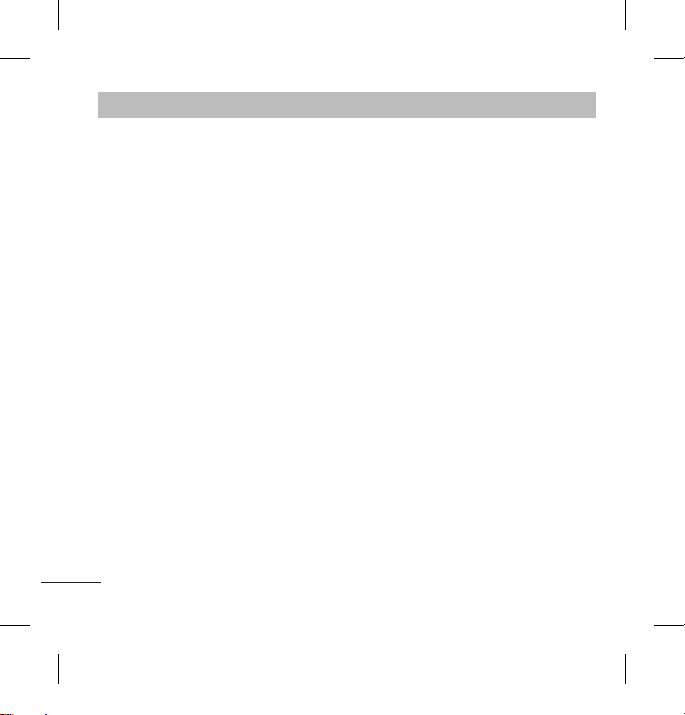
14
Messaging
Menu 5
New message This menu includes functions related to SMS (Short Message
Service) and MMS (Multimedia Message Service)
Inbox You will be alerted when you have received messages. They will
be stored in Inbox. You can save SMS and MMS up to 150
respectively(summing up all the messages in each folder; inbox,
drafts, sent and outbox).
Drafts Using ‘Save to draft’ menu, you can save the message
temporarily in Drafts.
Outbox You can view the list and contents of sending/resending/
waiting/failed messages in this menu and can also verify if the
transmission was successful.
Sent This menu allows you to view the messages which are already
sent.
Listen to
voicemail
This menu provides you with a quick way of accessing your
voice mailbox (if provided by your network).
Info messages Info service messages are text messages delivered by the
network to GSM.
Templates There are pre-defined messages in the list. You can view and
edit the template messages or create new messages.
Settings This menu allows you to set features of your network service
provider.
My stuff
Images
Sounds Plays the list of MP3, AMR, MID, IMY files in Multimedia memory.
Others Other files except images, sounds are stored in this folder.
Games You can access a great selection of games on your phone.
External memory When you insert the memory card, you can view Image, Sounds
Note
›
Only the external memory card formatted in FAT16 is available.
Profiles
In Profiles, you can adjust and customise the phone tones for different events,
environments, or caller groups. There are five preset profiles: General, Silent, Vibrate
only, Outdoor and Headset.
Each profile can be personalised (Except Vibrate only, Silent menu).
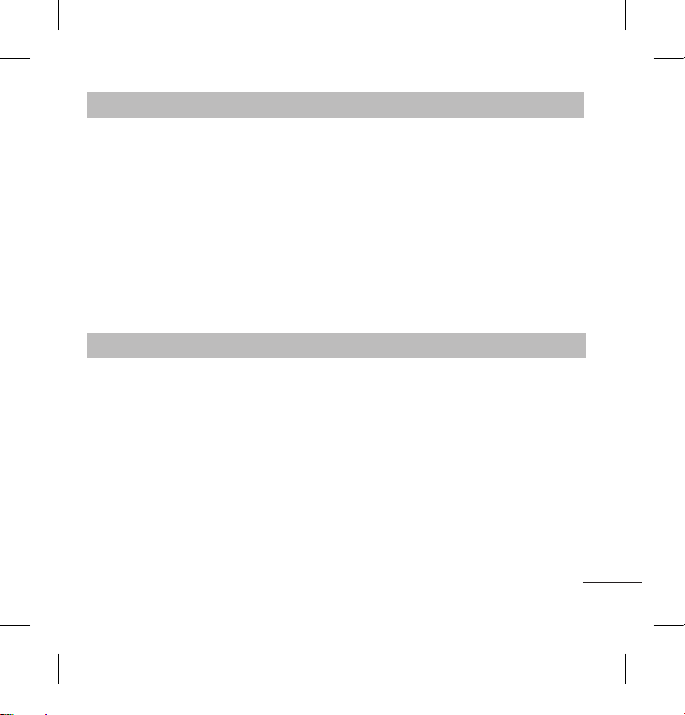
15
My stuff
Menu 6
Images
Shows the list of image files such as JPG, GIF, BMP, etc.
Sounds Plays the list of MP3, AMR, MID, IMY files in Multimedia memory.
Others Other files except images, sounds are stored in this folder.
Games You can access a great selection of games on your phone.
External memory When you insert the memory card, you can view Image, Sounds
and Others menu in memory card.
Note
›
Only the external memory card formatted in FAT16 is available.
Profiles
Menu 7
In Profiles, you can adjust and customise the phone tones for different events,
environments, or caller groups. There are five preset profiles: General, Silent, Vibrate
only, Outdoor and Headset.
Each profile can be personalised (Except Vibrate only, Silent menu).
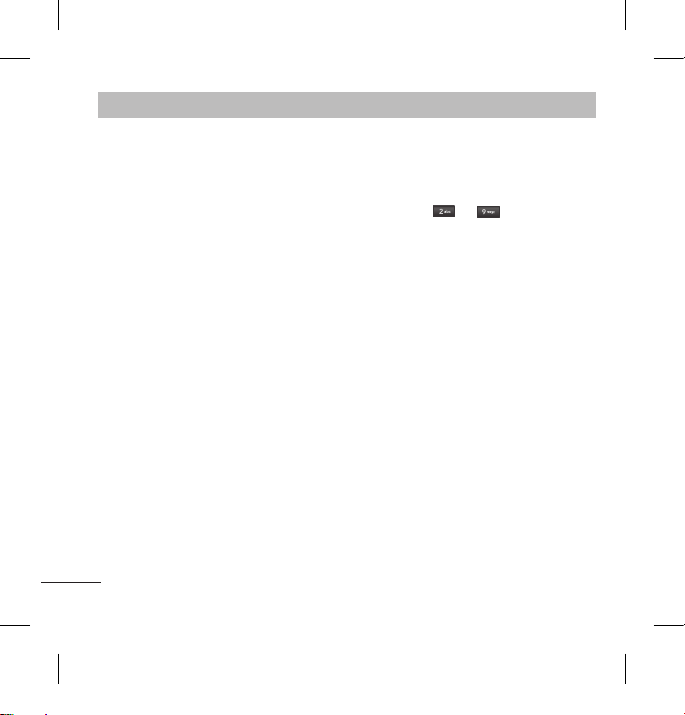
16
Contacts
Menu 8
Search Select Search and enter the name that you want to search.
New contact You can register a new contact address. You can enter the name,
different phone numbers and email addresses of a new contact.
Speed dials
You can assign any of the keys from to with a Name
list entry. You can call directly by pressing this key when you are
in idle screen.
Groups You can list up to the members per each group. There are 7
groups you can make lists to.
Copy all You can copy entries from SIM card memory to Phone memory
and vice versa.
Delete all You can delete all the entries from SIM or Phone. This function
requires the security code.
Settings You can set the contact display option.
Information
›
Service dial number: Use this function to access a particular
list of services provided by your network operator (if supported
by the SIM card).
›
Own number: You can save and check your own number in SIM
card.
›
My business card: This option allows you to create your own
business card featuring Name, any numbers and email.
Settings
Date & Time
Languages You can change the language for the display texts in your
Display You can change settings for the phone display.
Network You can select a network which will be registered either
Call You can set the menu relevant to a call by pressing the left soft
Security This menu allows you to set the phone safely.

17
Settings
Menu 9
Date & Time
You can set functions relating to the date and time.
Languages You can change the language for the display texts in your
phone. This change will also affect the Language Input mode.
Display You can change settings for the phone display.
Network You can select a network which will be registered either
automatically or manually.
Call You can set the menu relevant to a call by pressing the left soft
key [Select] in the Setting menu.
Security This menu allows you to set the phone safely.
›
PIN code request : You can set the phone to ask for the PIN
code of your SIM card when the phone is switched on.
›
Auto key lock : You can make the key pad locked automatically
after some time.
›
Phone lock : You can use a security code to avoid unauthorized
use of the phone.
›
Anti Theft Mobile Tracker: The ATMT feature of this phone
provides you with the ability to have a tracking system in place
for your mobile in case you lose or misplace it.
›
Change codes : PIN is an abbreviation of Personal
Identification Number to prevent use by unauthorized
persons. You can change the access codes: Security code, PIN
code, PIN2 code.
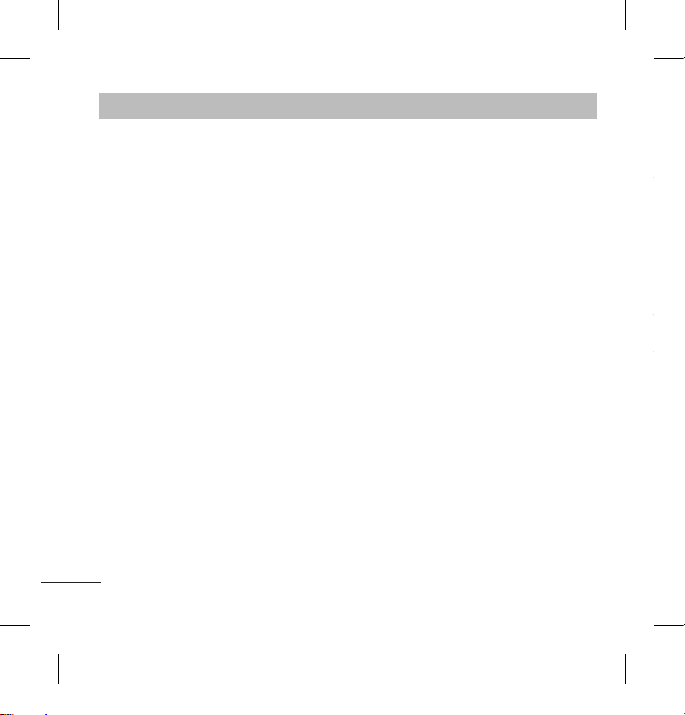
18
Settings
Menu 9 (Continued)
Flight mode This allows you to use only the phone's features that do not
require the use of the wireless network when you are in an
airplane or in places where the wireless network is prevented.
Power save Choose among the followings, Off/Night only/Always On, to
change the factory set power saving settings.
Reset You can initialize all factory defaults. You need Security code to
activate this function.
Memory status You can check free space and memory usage of phone , SIM
card and external memory (if inserted).
❏Guidelines for safe and efficient use
Please read these simple guidelines. Not following these guidelines may be
dangerous or illegal. Further detailed information is given in this manual.
Warning
›
For your safety, use ONLY specified ORIGINAL batteries and chargers.
›
Switch off the phone in any area where required by special regulations, e.g. in a
hospital where it may affect medical equipment.
›
Batteries should be disposed off in accordance with relevant legislation.
Product care and maintenance
WARNING! Only use batteries, chargers and accessories approved for use with this
particular phone model. The use of any other types may invalidate any approval or
warranty applying to the phone, and may be dangerous.
›
Do not disassemble this unit. Take it to a qualified service technician when repair
work is required.
›
The unit should be kept away from heat sources such as radiators or cookers.
›
Use a dry cloth to clean the exterior of the unit. (Do not use any solvents.)
›
Do not keep the phone next to credit cards or transport tickets; it can affect the
information on the magnetic strips.
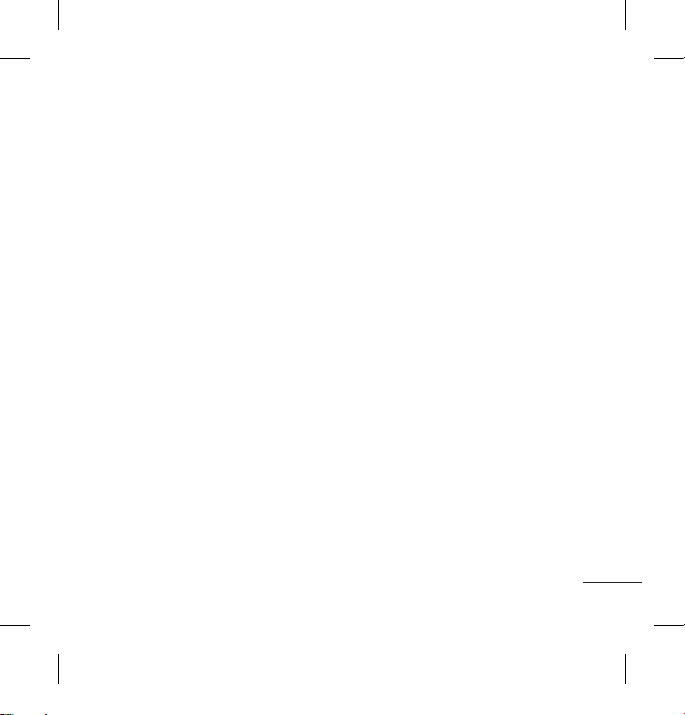
19
❏Guidelines for safe and efficient use
Please read these simple guidelines. Not following these guidelines may be
dangerous or illegal. Further detailed information is given in this manual.
Warning
›
For your safety, use ONLY specified ORIGINAL batteries and chargers.
›
Switch off the phone in any area where required by special regulations, e.g. in a
hospital where it may affect medical equipment.
›
Batteries should be disposed off in accordance with relevant legislation.
Product care and maintenance
WARNING! Only use batteries, chargers and accessories approved for use with this
particular phone model. The use of any other types may invalidate any approval or
warranty applying to the phone, and may be dangerous.
›
Do not disassemble this unit. Take it to a qualified service technician when repair
work is required.
›
The unit should be kept away from heat sources such as radiators or cookers.
›
Use a dry cloth to clean the exterior of the unit. (Do not use any solvents.)
›
Do not keep the phone next to credit cards or transport tickets; it can affect the
information on the magnetic strips.
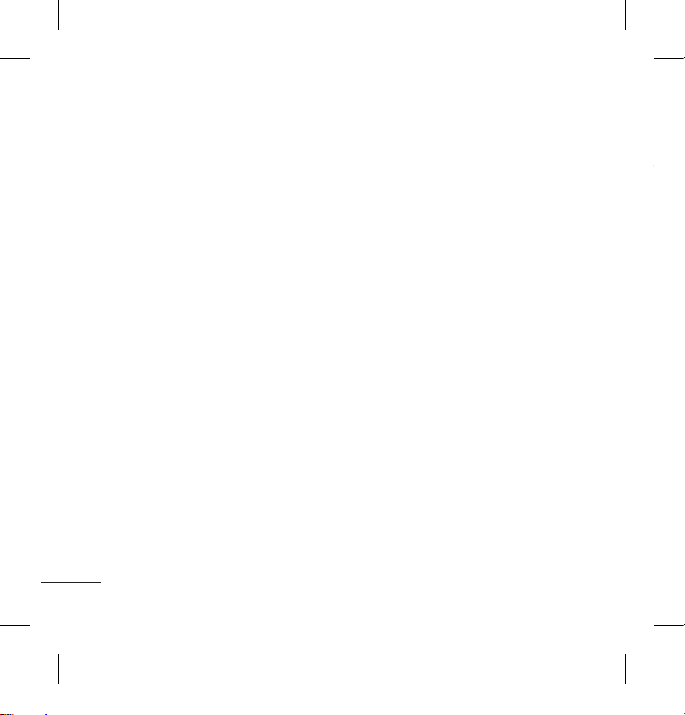
20
Electronic devices
All mobile phones may get interference, which could affect performance.
›
Do not use your mobile phone near medical equipment without requesting
permission. Avoid placing the phone over a pacemaker, i.e. in your breast pocket.
Road safety
Check the laws and regulations on the use of mobile phones in the areas
when you drive.
›
Do not use a hand-held phone while driving.
›
Use a hands-free kit, if available.
›
Pull off the road and park before making or answering a call if driving conditions
so require.
Blasting area
Do not use the phone where blasting is in progress. Observe restrictions, and follow
any regulations or rules.
Potentially explosive atmospheres
Do not use the phone at a refueling point. Do not use near fuel or chemicals.
❏Guidelines for safe and efficient use (Continued)
In aircraft
Wireless devices can cause interference in aircraft.
›
Turn off your mobile phone before boarding any aircraft.
Children
Keep the phone in a safe place out of children’s reach. It includes small parts which if
detached may cause a choking hazard.
Emergency calls
Emergency calls may not be available under all cellular networks. Therefore, you
should never depend solely on the phone for emergency calls. Check with your local
service provider.
❏Guidelines for safe and efficient use (Continued)
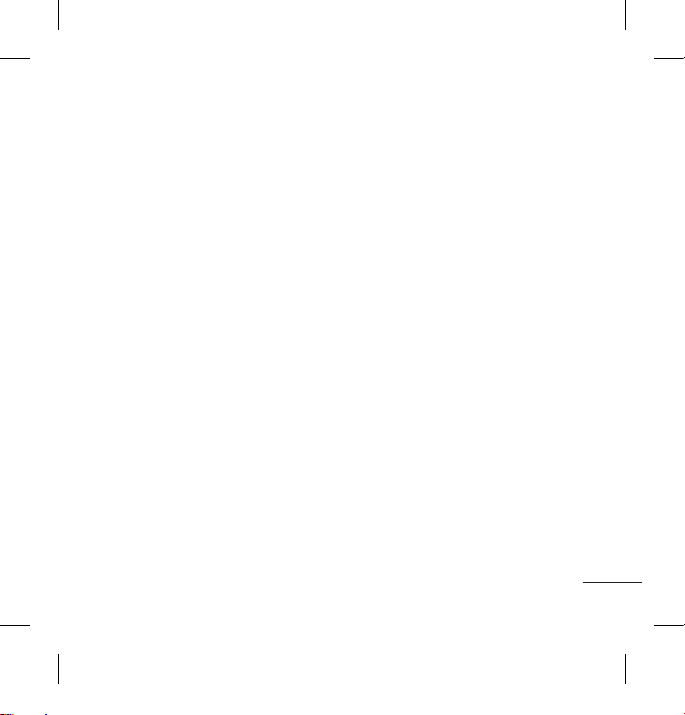
21
In aircraft
Wireless devices can cause interference in aircraft.
›
Turn off your mobile phone before boarding any aircraft.
Children
Keep the phone in a safe place out of children’s reach. It includes small parts which if
detached may cause a choking hazard.
Emergency calls
Emergency calls may not be available under all cellular networks. Therefore, you
should never depend solely on the phone for emergency calls. Check with your local
service provider.
❏Guidelines for safe and efficient use (Continued)
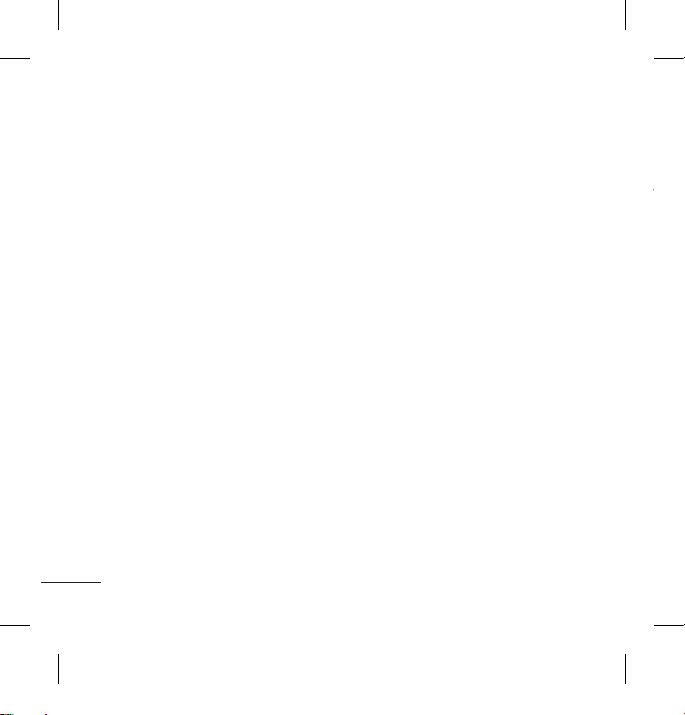
22
Battery information and care
›
You do not need to completely discharge the battery before recharging. Unlike
other battery systems, there is no memory effect that could compromise the
battery’s performance.
›
Use only LG batteries and chargers. LG chargers are designed to maximize the
battery life.
›
Do not disassemble or short-circuit the battery pack.
›
Replace the battery when it no longer provides acceptable performance. The
battery pack may be recharged hundreds of times before it needs to be replaced.
›
Do not expose the battery charger to direct sunlight or use it in high humidity, such
as the bathroom.
›
Risk of explosion if battery is replaced by an incorrect type.
›
Dispose off used batteries according to the manufacturer’s instructions.
❏Guidelines for safe and efficient use (Continued)
Exposure to radio frequency energy
Radio wave exposure and Specific Absorption Rate (SAR) information
This mobile phone model KP110 has been designed to comply with applicable
safety requirement for exposure to radio waves. This requirement is based on
scientific guidelines that include safety margins designed to ensure safety of all
persons, regardless of age and health.
›
The radio wave exposure guidelines employ a unit of measurement known as the
Specific Absorption Rate, or SAR. Tests for SAR are conducted using standardised
methods with the phone transmitting at its highest certified power level in all used
frequency bands.
›
While there may be differences between the SAR levels of various LG phone
models, they are all designed to meet the relevant guidelines for exposure to radio
waves.
›
The SAR limit recommended by the International Commission on Non-Ionizing
Radiation Protection (ICNIRP) is 2W/kg averaged over ten (10) gram of tissue.
›
The highest SAR value for this model phone tested by DASY4 for use at the ear is
0.997 W/kg (10g) and when worn on the body is 0.831 W/kg (10g).
›
SAR data information for residents in countries/regions that have adopted the SAR
limit recommended by the Institute of Electrical and Electronics Engineers (IEEE) is
1.6 W/kg averaged over one (1) gram of tissue. (for example USA, Canada, Australia
and Taiwan).
❏Guidelines for safe and efficient use (Continued)
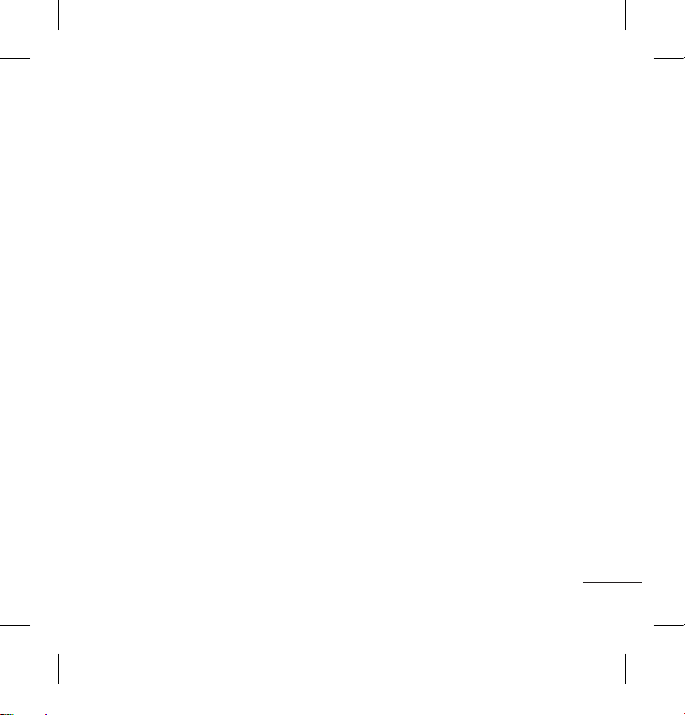
23
Exposure to radio frequency energy
Radio wave exposure and Specific Absorption Rate (SAR) information
This mobile phone model KP110 has been designed to comply with applicable
safety requirement for exposure to radio waves. This requirement is based on
scientific guidelines that include safety margins designed to ensure safety of all
persons, regardless of age and health.
›
The radio wave exposure guidelines employ a unit of measurement known as the
Specific Absorption Rate, or SAR. Tests for SAR are conducted using standardised
methods with the phone transmitting at its highest certified power level in all used
frequency bands.
›
While there may be differences between the SAR levels of various LG phone
models, they are all designed to meet the relevant guidelines for exposure to radio
waves.
›
The SAR limit recommended by the International Commission on Non-Ionizing
Radiation Protection (ICNIRP) is 2W/kg averaged over ten (10) gram of tissue.
›
The highest SAR value for this model phone tested by DASY4 for use at the ear is
0.997 W/kg (10g) and when worn on the body is 0.831 W/kg (10g).
›
SAR data information for residents in countries/regions that have adopted the SAR
limit recommended by the Institute of Electrical and Electronics Engineers (IEEE) is
1.6 W/kg averaged over one (1) gram of tissue. (for example USA, Canada, Australia
and Taiwan).
❏Guidelines for safe and efficient use (Continued)
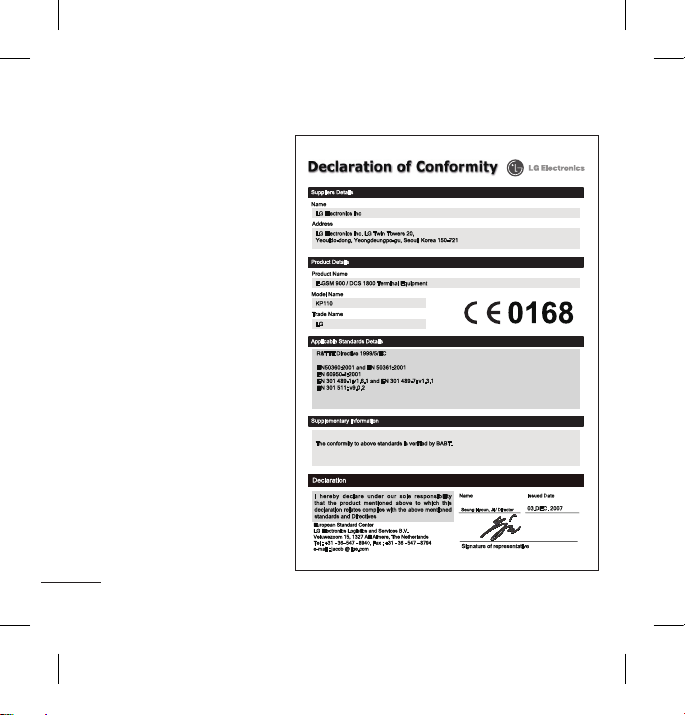
24
❏Technical Data
General
›
Product name : KP110
›
System : GSM 900 / DCS 1800
Ambient Temperatures
›
Max. : +55°C (discharging)
+45°C (charging)
›
Min : -10°C

KP110
用户手册
我们应让用户知道,因手机软件和服务提供商的不同,本手册中的内容可能
与手机中的实际显示有一定出入。
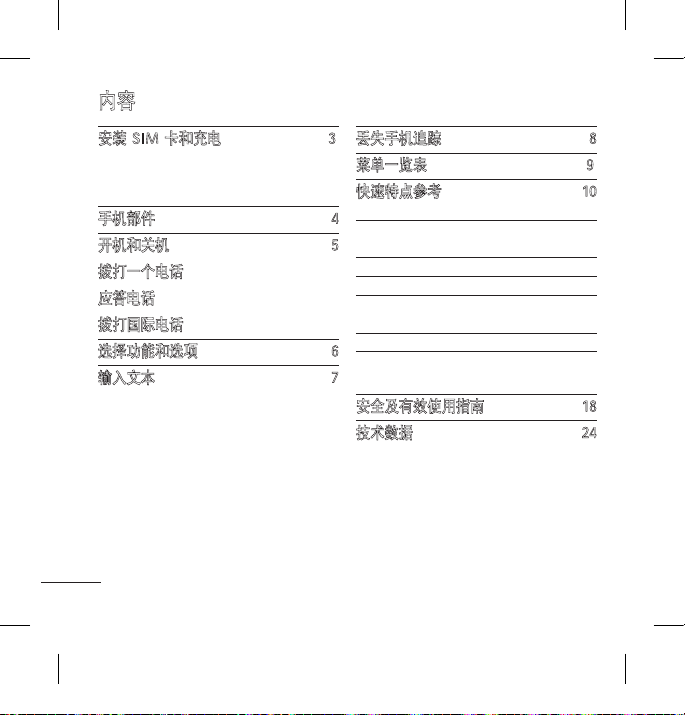
2
安装 SIM卡
当您预定了手机网络后,您将得到一个
插入式 SIM 卡,该卡上载入了您的预定
详细信息,如您的 PIN 码、任何可用的
可选服务以及其他服务。
重要!
›
插入式 SIM 卡及其内容很容易因刮
擦或弯折而损坏,因此,在处理插入
或移除卡时,请小心谨慎。请将所有
SIM 卡置于儿童无法接触的地方。
›
本手机不支持UIM卡。
安装 SIM 卡和充电 3
安装 SIM卡
插图
手机部件 4
开机和关机 5
拨打一个电话
应答电话
拨打国际电话
选择功能和选项 6
输入文本 7
T9 英文模式
ABC 模式
123 模式
符号模式
丢失手机追踪 8
菜单一览表 9
快速特点参考 10
浏览器
通话记录 11
工具
多媒体 12
信息 13
我的文档 14
更改
电话簿 15
设置 16
安全及有效使用指南 18
技术数据 24
内容
1 32
4 5 6
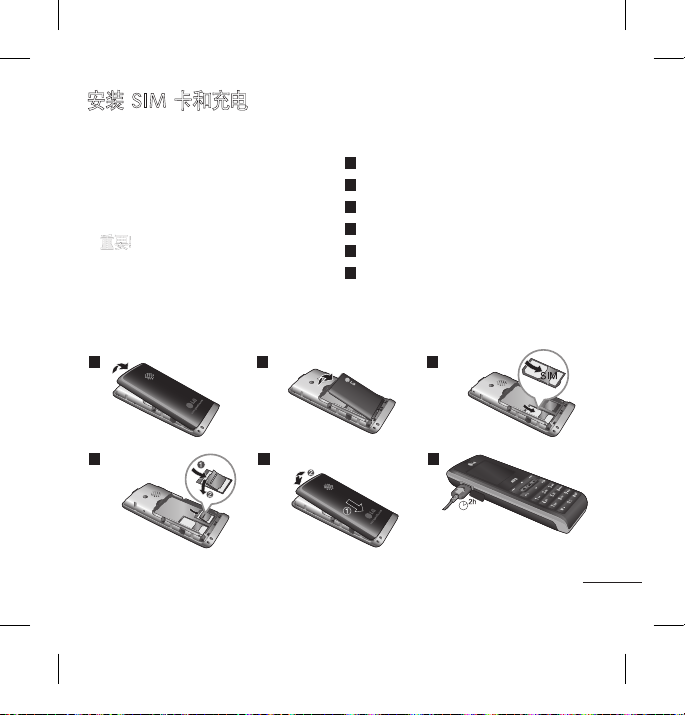
3
安装 SIM卡
当您预定了手机网络后,您将得到一个
插入式 SIM 卡,该卡上载入了您的预定
详细信息,如您的 PIN 码、任何可用的
可选服务以及其他服务。
重要!
›
插入式 SIM 卡及其内容很容易因刮
擦或弯折而损坏,因此,在处理插入
或移除卡时,请小心谨慎。请将所有
SIM 卡置于儿童无法接触的地方。
›
本手机不支持UIM卡。
插图
1
打开电池盖
2
取出电池
3
插入您的 SIM 卡
4
插入存储卡
5
关闭电池盖
6
给电池充电
安装 SIM 卡和充电
1 32
4 5 6
第一次使用之前,请将电池充满电
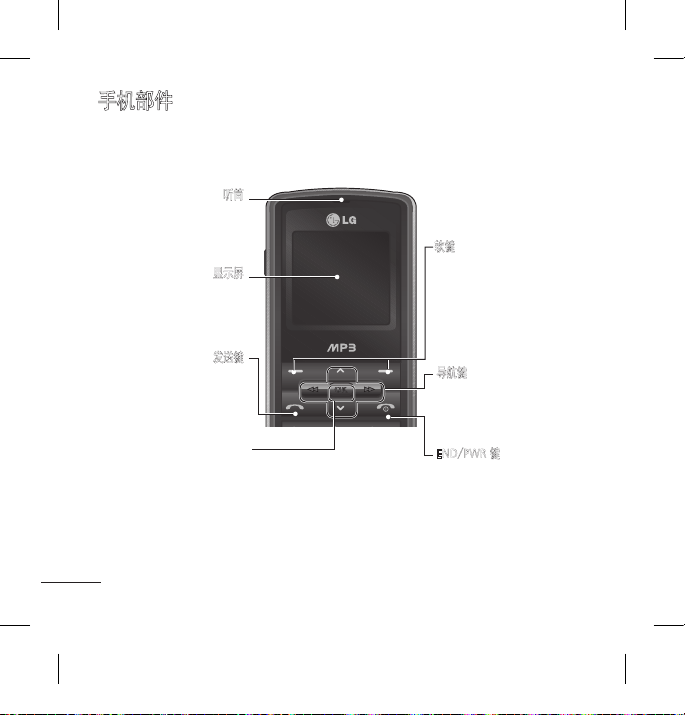
4
开机和关机
1. 按住 [结束] 键,直到开机。
2. 如要关机,请按住 [结束] 键,直到显示关机图像。
拨打一个电话
1. 输入电话号码,包括区号。
2. 按 [发送] 键拨打号码。
3. 按 [结束]键来结束通话。
应答电话
当接收到电话时,手机响铃并且屏幕画面有所显示。
1. 按 [发送] 键或左软键来接听来电。
2. 如果已设置“任意键接听”菜单选项,则除了 [结束] 键或右软键以外,按任意
键均可接听来电。
3. 要结束呼叫,请按 [结束] 键。
拨打国际电话
1.
长按
2. 输入国家代码,区位号以及电话号码。
3. 按 [发送] 键拨打号码。
手机部件
显示屏
发送键
您可以拨打电话及接听
来电。
END/PWR 键
允许您开机或关机、结束通
话,或者返回待机模式。
导航键
用以快速访问手机功能。
软键
此软键执行出现在其上方屏幕上
所显示的对应功能。
听筒
OK key
长按连接到浏览器。
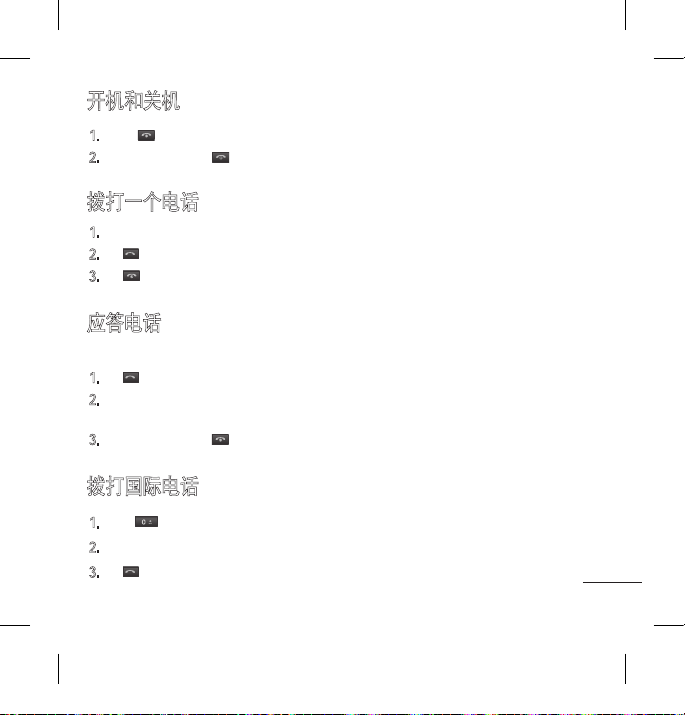
5
开机和关机
1. 按住 [结束] 键,直到开机。
2. 如要关机,请按住 [结束] 键,直到显示关机图像。
拨打一个电话
1. 输入电话号码,包括区号。
2. 按 [发送] 键拨打号码。
3. 按 [结束]键来结束通话。
应答电话
当接收到电话时,手机响铃并且屏幕画面有所显示。
1. 按 [发送] 键或左软键来接听来电。
2. 如果已设置“任意键接听”菜单选项,则除了 [结束] 键或右软键以外,按任意
键均可接听来电。
3. 要结束呼叫,请按 [结束] 键。
拨打国际电话
1.
长按
得到国际电话前缀,符号 "+" 在拨叫过程中将被替代为国际通话接入码。
2. 输入国家代码,区位号以及电话号码。
3. 按 [发送] 键拨打号码。

6
输入文本
您可以使用手机键盘输入字母数字字符。如果要更改模式,请按 键。
本款手机提供以下文本输入方法。
T9 英文模式
此模式允许以每个字母只需一次击键的方式输入单词。键盘上的每个按键对
应于多个字母。此模式自动将所击按键与内部词典进行比较,然后确定正确的
单词,因此所需的击键次数比传统的 ABC 模式要少。有时这也称为预测性文本。
ABC 模式
在此模式中,输入字母时,按标示为所需字母的按键一次、两次、三次或更多,直
到显示该字母。
123 模式(数字模式)
以每个数字一次击键的方式输入数字。要在文本输入区域中更改为 123 模式,按
键直到显示123 模式。
符号模式
编辑文本模式下,您可以按( * )键输入特殊字符。
选择功能和选项
本款手机提供一系列可供您使用和自定义手机的功能。这些功能位于菜单和子
菜单中,可以通过标记为左软键和右软键的两个软键来访问。每个菜单和子菜单
允许您查看和更改特定功能的设置。
根据当前的操作环境,软键发挥的作用也不同。每个按键上方、屏幕底部一行的
文字指示其当前的作用。
按左软键访问可用的菜
单(功能表)。
按右软键访问可用的電
話簿。
菜单
電話簿

7
输入文本
您可以使用手机键盘输入字母数字字符。如果要更改模式,请按 键。
本款手机提供以下文本输入方法。
T9 英文模式
此模式允许以每个字母只需一次击键的方式输入单词。键盘上的每个按键对
应于多个字母。此模式自动将所击按键与内部词典进行比较,然后确定正确的
单词,因此所需的击键次数比传统的 ABC 模式要少。有时这也称为预测性文本。
ABC 模式
在此模式中,输入字母时,按标示为所需字母的按键一次、两次、三次或更多,直
到显示该字母。
123 模式(数字模式)
以每个数字一次击键的方式输入数字。要在文本输入区域中更改为 123 模式,按
键直到显示123 模式。
符号模式
编辑文本模式下,您可以按( * )键输入特殊字符。

8
丢失手机追踪
1. 浏览器
1.1 主页
1.2 书签
1.3 输入地址
1.4 浏览记录
1.5 已保存的页面
1.6 设置
1.7 资料
2. 通话记录
2.1 所有通话
2.2 未接来电
2.3 拨电
2.4 已接来电
2.5 通话持续时间
2.6 通话费用
2.7 数据资料
3. 工具
3.1 闹钟
3.2 日历
3.3 计算器
3.4 备忘录
3.5 任务
3.6 计时表
1. 这个电话 ATMT 特点提供您以能力有一个跟踪系统到位为您的机动性如果您
疏 松或误置它。
2. 片刻一名未批准的用户使用您的电话,SMS被触发从您的电话并且消息是送到
您的被预定义的数字。
3. SMS将被送到您的前被定义的数字没有未批准的用户的通知。
› 设置追踪遗失手机不可失(ATMT)
› 菜单 9.6.4
› 工具名单显示。
› 选择丢失手机追踪
› 选择设置 ATMT
› 选择, 按确定
笔记
› 如果您想要使用您的电话与某一其它 SIM 卡片,保证设置 ATMT 特点
› 推荐输入被预定义的数字以国家号码(即为印度+91 被流 动数字跟随)
› 默认 ATMT 码为“0000”。

9
1. 浏览器
1.1 主页
1.2 书签
1.3 输入地址
1.4 浏览记录
1.5 已保存的页面
1.6 设置
1.7 资料
2. 通话记录
2.1 所有通话
2.2 未接来电
2.3 拨电
2.4 已接来电
2.5 通话持续时间
2.6 通话费用
2.7 数据资料
3. 工具
3.1 闹钟
3.2 日历
3.3 计算器
3.4 备忘录
3.5 任务
3.6 计时表
3.7 单位对换器
3.8 世界时钟
3.9 SIM 卡服务
4. 多媒体
4.1 MP3 播放器
4.2 FM 收音机
4.3 语音录音机
5. 信息
5.1 新信息
5.2 收件箱
5.3 草稿箱
5.4 发件箱
5.5 已发送
5.6 收听语音信箱
5.7 小区广播信息
5.8 模板
5.9 设置
6. 我的文档
6.1 图像
6.2 声音
6.3 其它
6.4 游戏
7. 更改
8. 电话簿
8.1 搜索
8.2 新联系人
8.3 快捷拨号
8.4 群组
8.5 全部复制
8.6 全部刪除
8.7 设置
8.8 资料
9. 设置
9.1 日期和时间
9.2 语言
9.3 显示
9.4 网络
9.5 呼叫
9.6 保安
9.7 飞航模式
9.8 省电模式
9.9 重新设定
9.0 内存状态
菜单一览表

10
快速特点参考
这个部分提供特点的简要的解释通您的电话。
浏览器
功能表 1
主页 回到主页。主页是您在启动的上网设定中所设定的 WAP 站
点。如果您没有进行设置, 将使用运营商 预先设定的站
点。
书签 此菜单使您可以存储喜爱网页的 URL 以便以后访问。您的
手机上已预先安装若干个书签。这些预 先安装的书签不能
删除。
输入地址 您可以直接连接到想要的站点。输入特定的 URL 后,按 OK
键。
浏览记录 此菜单将显示最近浏览的页面。
已保存的页面 您可以设置与 Internet 服务相关的情景模式、缓存及安
全性。
设置 电话可能保存页在显示作为一个离线文件
资料 您可以查看 WAP 浏览器版本的信息。
通话记录
仅当网络支持服务区内的主叫线路识别(CLI)时,您才能检查未接来电、已接来电
和拨出电话。
所有通话 此选项允许您查看全部的通话记录。
未接来电 此选项允许您查看来电。
拨电 此选项允许您查看去电( 拨出或尝试)。
已接来电 此选项允许您查看未应答的来电。
通话持续时间 可查看来电和去电的通话时间长度。
通话费用 您能检查相当数量资料转移在网络通过 GPRS 信息选择。另
数据资料
工具
功能表 3
闹钟 您能设置闹钟继续在指定的时光。
日历 当您进入这一功能表, 会有一个日历显示出来。
计算器 该功能表包含的标准功能包括 +、-、×、÷。
备忘录 您可以创建备忘录。

11
通话记录
功能表 2
仅当网络支持服务区内的主叫线路识别(CLI)时,您才能检查未接来电、已接来电
和拨出电话。
所有通话 此选项允许您查看全部的通话记录。
未接来电 此选项允许您查看来电。
拨电 此选项允许您查看去电( 拨出或尝试)。
已接来电 此选项允许您查看未应答的来电。
通话持续时间 可查看来电和去电的通话时间长度。
通话费用 您能检查相当数量资料转移在网络通过 GPRS 信息选择。另
外,您能并且观看多少时刻您是网上的。
数据资料
工具
功能表 3
闹钟 您能设置闹钟继续在指定的时光。
日历 当您进入这一功能表, 会有一个日历显示出来。
计算器 该功能表包含的标准功能包括 +、-、×、÷。
备忘录 您可以创建备忘录。

12
信息
功能表 5
新信息 编辑新的信息。
收件箱 当收到信息时,手机会给予提示。
草稿箱 此功能表显示预设的信息列表。
发件箱 此菜单显示临时保存的信息。
已发送 您可以通过此功能表查看您已经发送的信息。您也可以查看其
收听语音信箱 此菜单提供访问语音邮箱的快速方法。(如果网络提供语音
小区广播信息 小区广播信息是通过网络以文本信息形式向GSM用户发送的。
模板 在该列表中有一些预定义的信息。您可以查看和编辑模板信息
设置 此菜单允许您设置网络服务提供商的功能。
工具
功能表 3
任务 您能增加新备忘录, 观看和处理保存做笔记。
计时表 秒表与日常生活中看到的和使用的秒表用法相似。
单位对换器 该功能可实现单位的转换。
世界时钟 允许您确定另一个国家或地区的当前时间。
SIM 卡服务 此菜单视 SIM 卡和网络服务而定。
多媒体
功能表 4
MP3 播放器 使用MP3 播放器在您的電話裡, 您能容易地享受各種各樣的
音樂。
FM 收音机 您可以通过此功能收听FM收音机节目。
语音录音机 您可以录制语音备忘录。

13
信息
功能表 5
新信息 编辑新的信息。
收件箱 当收到信息时,手机会给予提示。
草稿箱 此功能表显示预设的信息列表。
发件箱 此菜单显示临时保存的信息。
已发送 您可以通过此功能表查看您已经发送的信息。您也可以查看其
时间和信息的内容。
收听语音信箱 此菜单提供访问语音邮箱的快速方法。(如果网络提供语音
邮箱)。
小区广播信息 小区广播信息是通过网络以文本信息形式向GSM用户发送的。
模板 在该列表中有一些预定义的信息。您可以查看和编辑模板信息
或创建新的模版信息。
设置 此菜单允许您设置网络服务提供商的功能。

14
我的文档
功能表 6
图像 显示多媒体内存中“图像”文件夹下的 jpg、bmp、gif、
wbmp、png 文件列表。
声音 显示多媒体内存中“声音”文件夹下的 MP3、AAC、IMY、
WAV、AMR、MIDI 文件列表。
其它 示多媒体存储器中“我的媒体”\“其它”内的文件列表。
游戏 在此菜单中,您可以管理手机中安装的游戏。
更改
功能表 7
您能调整和设定做电话铃声。
电话簿
搜索 您可以在电话本中搜索联系人。
新联系人 使用此菜单,您可以添加电话本条目。
快捷拨号
群组 您能列出由成员決定每各個小組。有您能做名單的小組。
全部复制 您可以将 SIM 卡内存中的所有条目复制到手机内存。也可以
全部刪除 您可以删除 SIM 卡内存或手机内存中的所有条目。
设置 您能设置联络显示选择。
资料

15
电话簿
功能表 8
搜索 您可以在电话本中搜索联系人。
新联系人 使用此菜单,您可以添加电话本条目。
快捷拨号
您可以为姓名列表条目指定按键
~
中的任一按键。
群组 您能列出由成员決定每各個小組。有您能做名單的小組。
全部复制 您可以将 SIM 卡内存中的所有条目复制到手机内存。也可以
将手机内存中的所有条目复制到 SIM 卡内存。
全部刪除 您可以删除 SIM 卡内存或手机内存中的所有条目。
设置 您能设置联络显示选择。
资料
›
服务号码: 访问分配给服务提供商的服务号码列表。
›
本机号码: 您可以存储并查看自己的 SIM 卡号码。
›
我的名片: 使用此选项,您可以存储并查看自己的 SIM 卡号
码。以创建自己的名片,包含您的姓名和手机号码等。

16
设置
功能表 9
日期和时间 您可以设置手机显示的日期和时间。
语言 您可以选择手机上文本显示的语言。此设定会影响到语言输
入法。
显示 您可以更改手机显示的设置。
网络 您可以选择能够自动或手动注册网络。通常, 手机网络选择设
定为自动。您可以选择一种网络类型。
呼叫 您可以设置与通话相关的菜单。
保安
›
PIN 码要求: 您可将手机设定为在开机时要求输入智能咭的
PIN 码。
›
呼叫: 启用此功能时,将锁定手机。
›
手机锁: 您可使用安全密码來避免他人未经许可使用手机。
›
丢失手机追踪: 追踪遗失手机这个电话 ATMT 特点提供您
以能力有一个跟踪系统到位为您的机动性如果您疏松或误
置它。
›
更改密码: PIN 是个人身份号码的缩写, 可防止他人擅用手
机。可以更改存取密码: 安全密码、PIN 1码和PIN 2码。
设置
功能表 9 (续)
飞航模式 這允許您使用唯一不要求對無線網路的用途的電話 特點當您
省电模式 如果设置为“开”。可以在不使用手机时节省用电。
重新设定 您可以恢复手机的初始设定。
内存状态 您可以查看各个内存的使用情况。

17
设置
功能表 9 (续)
飞航模式 這允許您使用唯一不要求對無線網路的用途的電話 特點當您
是在飛機或在無線網路被防止的地方。
省电模式 如果设置为“开”。可以在不使用手机时节省用电。
重新设定 您可以恢复手机的初始设定。
内存状态 您可以查看各个内存的使用情况。

18
请阅读以下简单的准则。违反这些规定可能造成危险或者触犯法律。本手册中
给出了进一步的详细信息。
警告
›
为了您的安全,请只使用原厂电池和充电器。
›
在任何有特殊规定的场所请关机。例如,在医院内请关机,因为手机会对心脏起
搏器和助听器等电子医疗设备造成干扰。
›
废旧电池应按相关法规进行适当处理。
产品的保养与维护
警告 请仅使用经过认可且与特定手机型号相符的电池、充电器和配件。使用其
它类型的配件将可能终止该手机的有关证明或担保,甚至可能造成危险。
›
请勿擅自拆装手机。(如需任何维修,请将其交给具备相关资格的服务技术人
员。)
›
切勿将手机置于散热设备或炊具附近。
›
不要使用刺激性的化学药品(如酒精、苯、稀释剂等)或清洁剂来清洁手机。这
存在引发火灾的危险。
›
切勿将手机靠近信用卡或交通票卡;这有可能影响磁条中存储的信息。
❏
安全及有效使用指南
电器设备
所有无线电话均会造成干扰,这可能会影响电器设备的性能
›
在未得到允许的情况下,切勿将手机靠近医疗设备。请避免将手机放置在起搏
器上方,例如,放在您胸前的口袋中。
›
手机还可能对某些助听设备造成影响。
›
少量干扰还可能影响到电视机、收音机、PC等。
›
不要折弯、刮擦或将其暴露在静电下。
行车安全
在您驾驶时,请查阅所在区域有关手机使用的法规。
›
请勿在驾驶时使用手持电话。
›
驾驶时应全神贯注。
›
如有条件,可使用免提装置。
›
如驾驶条件不允许,请将车停在路边或空地旁,然后再拨打或接听电话。
›
射频能量可能影响机动车辆上的某些电子系统,例如车载音响、安全设备等。
›
在驾车时,不要将手机或免提装置放在靠近安全气囊的地方。如果无线装置安
装不当,则在安全气囊弹出时,您可能会受到严重创伤。
❏
安全及有效使用指南

19
电器设备
所有无线电话均会造成干扰,这可能会影响电器设备的性能
›
在未得到允许的情况下,切勿将手机靠近医疗设备。请避免将手机放置在起搏
器上方,例如,放在您胸前的口袋中。
›
手机还可能对某些助听设备造成影响。
›
少量干扰还可能影响到电视机、收音机、PC等。
›
不要折弯、刮擦或将其暴露在静电下。
行车安全
在您驾驶时,请查阅所在区域有关手机使用的法规。
›
请勿在驾驶时使用手持电话。
›
驾驶时应全神贯注。
›
如有条件,可使用免提装置。
›
如驾驶条件不允许,请将车停在路边或空地旁,然后再拨打或接听电话。
›
射频能量可能影响机动车辆上的某些电子系统,例如车载音响、安全设备等。
›
在驾车时,不要将手机或免提装置放在靠近安全气囊的地方。如果无线装置安
装不当,则在安全气囊弹出时,您可能会受到严重创伤。
❏
安全及有效使用指南
(续)

20
爆破现场
切勿在引爆过程中使用手机。请遵守相关限制,并按照规定行事。
潜在的爆炸性环境
›
切勿在加油站使用手机。切勿将手机靠近燃料或化学物品。
›
如车辆上携带有移动电话或其配件,请勿在车厢里装载或运输可燃性气体、液
体或易爆物品。
飞机上
无线设备将对飞机通讯造成影响。
›
登机前请关闭移动电话。
›
未经乘务人员允许,请勿擅自使用手机。
❏
安全及有效使用指南
(续)
电池信息与保养
›
您不必在充电前将电池完全放电。与其它电池系统不同,该手机电池不存在影
响电池性能的记忆效应。
›
请仅使用LG电池和充电器。LG充电器根据电池而设计,可最大限度地延长电
池寿命。
›
切勿拆卸电池或造成电池短路。
›
保持电池组上金属触点的干净清洁。
›
电池无法再使用时,请更换电池组。电池组在更换前一般可以进行数百次充
电。
›
如果电池已经使用很长一段时间,请对电池再次进行充电以保持最佳使用状
态。
›
切勿将电池充电器直接曝露于阳光下,也不应在过度潮湿的环境中使用(如浴
室)。
›
切勿将电池置于高温或寒冷的环境中,这将影响电池的性能。
❏
安全及有效使用指南

21
电池信息与保养
›
您不必在充电前将电池完全放电。与其它电池系统不同,该手机电池不存在影
响电池性能的记忆效应。
›
请仅使用LG电池和充电器。LG充电器根据电池而设计,可最大限度地延长电
池寿命。
›
切勿拆卸电池或造成电池短路。
›
保持电池组上金属触点的干净清洁。
›
电池无法再使用时,请更换电池组。电池组在更换前一般可以进行数百次充
电。
›
如果电池已经使用很长一段时间,请对电池再次进行充电以保持最佳使用状
态。
›
切勿将电池充电器直接曝露于阳光下,也不应在过度潮湿的环境中使用(如浴
室)。
›
切勿将电池置于高温或寒冷的环境中,这将影响电池的性能。
❏
安全及有效使用指南
(续)

22
网络服务
›
本用户手册中所述的服务和功能视网络类型或预订情况而定。因此,您的手机
中并非所有菜单均可用。有关预订服务和功能的更多信息,请联系您的网络运
营商。
❏
安全及有效使用指南
(续)
射频能量照射
辐射波照射和吸收比率(SAR)信息
该款KP110型移动电话的设计完全遵循了辐射波照射的相关安全要求。该要求基
于科学的指导原则,包括用于确保所有人(无论年龄和健康状况)安全的辐射允许
限度。
›
辐射波照射指导原则采用了一种称为吸收比率(或SAR)的测量单位。进行SAR测
试时,手机将使用一种标准化的方法,在所有可用的频段上以其最高测定能量级
发射频率。
›
虽然各种型号LG手机的SAR 级可能不尽相同,但它们均是遵循辐射波曝露的相
关规定设计制造而成。
›
国际非电离辐射保护委员会(ICNIRP)所规定的SAR界限是在十(10)克人体组织上
平均为2W/kg。
›
由 DASY4 对该型号手机进行的测试,人耳能够承受的 SAR 最大值为 0.997W/
kg(10克),戴在身体上时,其值为 0. 831 W/kg(10克)。
›
各国/地区政府所采用的SAR 数据信息是由电气和电子工程师协会(IEEE)评估制
定,其标准是在一(1)克人体组织上平均为 1.6W/kg(例如美国、加拿大、澳大利
亚和台湾)。
❏
安全及有效使用指南

23
射频能量照射
辐射波照射和吸收比率(SAR)信息
该款KP110型移动电话的设计完全遵循了辐射波照射的相关安全要求。该要求基
于科学的指导原则,包括用于确保所有人(无论年龄和健康状况)安全的辐射允许
限度。
›
辐射波照射指导原则采用了一种称为吸收比率(或SAR)的测量单位。进行SAR测
试时,手机将使用一种标准化的方法,在所有可用的频段上以其最高测定能量级
发射频率。
›
虽然各种型号LG手机的SAR 级可能不尽相同,但它们均是遵循辐射波曝露的相
关规定设计制造而成。
›
国际非电离辐射保护委员会(ICNIRP)所规定的SAR界限是在十(10)克人体组织上
平均为2W/kg。
›
由 DASY4 对该型号手机进行的测试,人耳能够承受的 SAR 最大值为 0.997W/
kg(10克),戴在身体上时,其值为 0. 831 W/kg(10克)。
›
各国/地区政府所采用的SAR 数据信息是由电气和电子工程师协会(IEEE)评估制
定,其标准是在一(1)克人体组织上平均为 1.6W/kg(例如美国、加拿大、澳大利
亚和台湾)。
❏
安全及有效使用指南
(续)

24
常规
› 产品型号: KP110
› 系统: GSM 900/DCS 1800
环境温度
› 最高: +55°C, 正在充电:
+45°C
› 最低: -10°C
注意!
›
操作时间可能发生更改,具
体取决于 SIM 卡、网络条
件、使用样式、使用设置
和环境。
❏
技术数据

KP110 Panduan pengguna
Manual ini mungkin berbeza daripada telefon bergantung kepada versi
perisian telefon dan pembekal khidmat yang digunakan.

Pasang kad SIM
Apabila anda melanggan rangkaian
selular, anda akan disediakan kad
SIM yang dimuatkan dengan butiran
langganan anda, seperti PIN anda,
mana-mana perkhidmatan pilihan yang
tersedia dan banyak lagi.
Penting!
›
Kad SIM dan kenalannya boleh mudah
rosak jika tercalar atau bengkok, oleh itu,
berhati-hati semasa mengendalikan atau
mengeluarkan kad. Simpan semua kad SIM
kecil jauh dari capaian kanak-kanak kecil.
Memasang Kad SIM dan Mengecas Bateri
Kandungan
Memasang Kad SIM dan Mengecas Bateri
3
Pasang kad SIM
Ilustrasi
Komponen Telefon 4
Menghidup dan Mematikan Telefon Anda
5
Membuat panggilan
Menjawab panggilan
Membuat Panggilan Antarabangsa
Menu dan Pilihan
6
Memasukkan Teks
7
Mod T9
Mod ABC
Mod 123
Mod Simbol
Jejak Telefon Hilang 8
Menu Pokok 9
Rujukan ciri ringkas
10
Pelayar
Daftar Panggilan 11
Alat 12
Multimedia 13
Mesej
Barang Saya 14
Profiles
Kenalan 15
Tetapan 16
Garis Panduan bagi Penggunaan yang
Selamat dan Cekap 18
Data Teknikal
24
2
1 32
4 5

3
Pasang kad SIM
Apabila anda melanggan rangkaian
selular, anda akan disediakan kad
SIM yang dimuatkan dengan butiran
langganan anda, seperti PIN anda,
mana-mana perkhidmatan pilihan yang
tersedia dan banyak lagi.
Penting!
›
Kad SIM dan kenalannya boleh mudah
rosak jika tercalar atau bengkok, oleh itu,
berhati-hati semasa mengendalikan atau
mengeluarkan kad. Simpan semua kad SIM
kecil jauh dari capaian kanak-kanak kecil.
›
USIM tidak disokong oleh telefon ini.
Ilustrasi
1
Tanggalkan penutup bateri
2
Keluarkan bateri
3
Masukkan SIM anda
4
Masukkan kad memori ke
dalam slot
5
Tutup penutup bateri
6
Caskan bateri anda
Memasang Kad SIM dan Mengecas Bateri
1 32
4 5
6
Cas bateri anda
sepenuhnya sebelum
menggunakannya
buat pertama kali.

4
Komponen Telefon Menghidup dan Mematikan Telefon Anda
1. Tekan dan tahan kekunci [TAMAT]sehingga telefon dihidupkan.
2. Untuk mematikan telefon, tekan dan tahan kekunci [TAMAT] sehingga imej
kuasa mati dipaparkan.
Membuat panggilan
1. Masukkan nombor telefon termasuk kod kawasan.
2. Tekan kekunci [HANTAR] untuk memanggil nombor.
3. Apabila selesai, tekan kekunci [TAMAT].
Menjawab panggilan
1. Apabila telefon berdering dan ikon telefon berkelip pada skrin, tekan kekunci
[HANTAR] atau kekunci kiri untuk menjawab.
2.
Jika opsyen menu Sebarang Kekunci telah ditetapkan, sebarang tekanan kekunci akan
menjawab panggilan kecuali bagi kekunci [TAMAT] atau kekunci lembut kanan.
3. Tamatkan panggilan dengan mematikan telefon atau menekan kekunci
[TAMAT].
Nota: Selepas panggilan tamat, telefon akan kembali ke mod tunggu sedia.
Membuat Panggilan Antarabangsa
1. Tekan dan tahan kekunci untuk prapemasangan antarabangsa. Aksara ‘+’
boleh digantikan dengan kod akses antarabangsa.
2. Masukkan kod negara, kod kawasan, dan nombor telefon.
3. Tekan kekunci [HANTAR] untuk memanggil nombor.
Skrin paparan
Kekunci hantar
Anda boleh mendail
nombor telefon dan
menjawab panggilan
masuk.
Kekunci navigasi
Digunakan untuk akses pantas ke
fungsi telefon.
Kekunci Tamat/Kuasa
Membolehkan anda
menghidupkan atau mematikan
telefon, menamatkan panggilan,
atau kembali ke Mod Siap Sedia.
Kekunci lembut
Setiap kekunci ini menjalankan
fungsi yang ditunjukkan oleh
teks pada paparan yang ada di
atasnya.
Cuping Telinga

5
1. Tekan dan tahan kekunci [TAMAT]sehingga telefon dihidupkan.
2. Untuk mematikan telefon, tekan dan tahan kekunci [TAMAT] sehingga imej
kuasa mati dipaparkan.
Membuat panggilan
1. Masukkan nombor telefon termasuk kod kawasan.
2. Tekan kekunci [HANTAR] untuk memanggil nombor.
3. Apabila selesai, tekan kekunci [TAMAT].
Menjawab panggilan
1. Apabila telefon berdering dan ikon telefon berkelip pada skrin, tekan kekunci
[HANTAR] atau kekunci kiri untuk menjawab.
2.
Jika opsyen menu Sebarang Kekunci telah ditetapkan, sebarang tekanan kekunci akan
menjawab panggilan kecuali bagi kekunci [TAMAT] atau kekunci lembut kanan.
3. Tamatkan panggilan dengan mematikan telefon atau menekan kekunci
[TAMAT].
Nota: Selepas panggilan tamat, telefon akan kembali ke mod tunggu sedia.
Membuat Panggilan Antarabangsa
1. Tekan dan tahan kekunci untuk prapemasangan antarabangsa. Aksara ‘+’
boleh digantikan dengan kod akses antarabangsa.
2. Masukkan kod negara, kod kawasan, dan nombor telefon.
3. Tekan kekunci [HANTAR] untuk memanggil nombor.

6
Menu dan Pilihan
Telefon anda menawarkan set fungsi yang membolehkan anda menyesuaikannya. Fungsi ini
disusun dalam menu dan sub-menu, diakses melalui kekunci lembut kiri dan kanan.
Label pada bahagian bawah skrin paparan betul-betul di atas kekunci lembut menandakan
fungsinya.
Memasukkan Teks
Anda boleh memasukkan aksara-aksara angka abjad dengan menggunakan pad kekunci telefon.
Untuk menukar mod, tekan kekunci .
Mod T9
Mod ini membolehkan anda memasukkan perkataan dengan hanya satu tekanan
kekunci bagi setiap huruf. Setiap kekunci pada pad kekunci mempunyai lebih
daripada satu huruf. Mod T9 secara automatik membandingkan tekanan-tekanan
kekunci anda dengan kamus bahasa dalaman bagi menentukan perkataan yang
betul, dan dengan itu memerlukan jauh lebih sedikit tekanan kekunci daripada mod
ABC tradisional.
Mod ABC
Mod ini membolehkan anda memasukkan huruf-huruf dengan menekan kekunci
yang dilabel dengan huruf yang dikehendaki sekali, dua kali, tiga kali atau empat kali
sehingga huruf yang dikehendaki dipaparkan.
Mod 123 (Mod Nombor)
Taipkan nombor menggunakan satu tekanan kekunci bagi satu nombor.
Mod Simbol
Mod ini membolehkan anda memasukkan aksara khas dengan menekan kekunci ( * ).
Tekan kekunci lembut
kiri untuk mengakses
Menu yang tersedia.
Tekan kekunci lembut
kanan untuk mengakses
Kenalan yang tersedia.
Menu Kenalan

7
Memasukkan Teks
Anda boleh memasukkan aksara-aksara angka abjad dengan menggunakan pad kekunci telefon.
Untuk menukar mod, tekan kekunci .
Mod T9
Mod ini membolehkan anda memasukkan perkataan dengan hanya satu tekanan
kekunci bagi setiap huruf. Setiap kekunci pada pad kekunci mempunyai lebih
daripada satu huruf. Mod T9 secara automatik membandingkan tekanan-tekanan
kekunci anda dengan kamus bahasa dalaman bagi menentukan perkataan yang
betul, dan dengan itu memerlukan jauh lebih sedikit tekanan kekunci daripada mod
ABC tradisional.
Mod ABC
Mod ini membolehkan anda memasukkan huruf-huruf dengan menekan kekunci
yang dilabel dengan huruf yang dikehendaki sekali, dua kali, tiga kali atau empat kali
sehingga huruf yang dikehendaki dipaparkan.
Mod 123 (Mod Nombor)
Taipkan nombor menggunakan satu tekanan kekunci bagi satu nombor.
Mod Simbol
Mod ini membolehkan anda memasukkan aksara khas dengan menekan kekunci ( * ).

8
Jejak Telefon Hilang (ATMT)
1. Ciri ATMT telefon ini memberi anda kemampuan untuk mempunyai sistem penjejakan untuk
telefon mudah alih anda sekirannya anda kehilangannya atau tersalah letak.
2. Sebaik sahaja pengguna yang tidak dibenarkan menggunakan telefon anda, SMS dihantar
dari telefon anda dan mesej dihantar ke nombor yang telah ditetapkan oleh anda.
3. SMS akan dihantar ke nombor ditetapkan tanpa notis pengguna yang tidak dibenarkan.
›
Pergi ke Menu-6 Alat-9 Jejak telefon hilang
›
Pilih "Ya"
›
Masukkan "0000" untuk Kod ATMT yang asal
›
Pilih Set ATMT untuk aktifkan ATMT
›
Pilih Tukar kod ATMT untuk kod ATMT yang asal
›
Pilih Nombor ATMT untuk set 2 nombor ATMT
Nota
›
Sekiranya anda hendak menggunakan telefon anda dengan beberapa kad SIM lain, pastikan
untuk menetapkan ciri ATMT ke TIDAK AKTIF.
›
Anda disarankan untuk memasukkan nombor pratentu dengan kod negara ( contohnya
MALAYSIA +60 diikuti dengan nombor telefon mudah alih)
›
kod lalai ATMT lalai ialah “0000”.
Menu Pokok
1. Pelayar
1.1 Rumah
1.2 Penanda Buku
1.3 Masukkan Alamat
1.4 Sejarah
1.5 Laman disimpan
1.6 Informasi
1.7 Tetapan
2. Daftar Panggilan
2.1 Semua panggilan
2.2 Pgln tak terjawab
2.3 Panggilan Didail
2.4
Panggilan tak
dijawab
2.5
Jangkamasa panggilan
2.6 Maklumat data
3. Alat
3.1 Jam penggera
3.2 Kalendar
3.3 Kalkulator
3.4 Memo
3.5 Tugas
3.6 Jam Randik

9
Menu Pokok
1. Pelayar
1.1 Rumah
1.2 Penanda Buku
1.3 Masukkan Alamat
1.4 Sejarah
1.5 Laman disimpan
1.6 Informasi
1.7 Tetapan
2. Daftar Panggilan
2.1 Semua panggilan
2.2 Pgln tak terjawab
2.3 Panggilan Didail
2.4
Panggilan tak
dijawab
2.5
Jangkamasa panggilan
2.6 Maklumat data
3. Alat
3.1 Jam penggera
3.2 Kalendar
3.3 Kalkulator
3.4 Memo
3.5 Tugas
3.6 Jam Randik
3.7 Pengubah Unit
3.8 Jam dunia
3.9 Perkhidmatan SIM
4. Multimedia
4.1 Pemain MP3
4.2 Radio FM
4.3 Memo suara
5. Mesej
5.1 Mesej baru
5.2 Peti masuk
5.3 Draf
5.4 Peti keluar
5.5 Dihantar
5.6 Dengar mel suara
5.7 Maklumat mesej
5.8 Templat
5.9 Tetapan
6. Barang Saya
6.1 Gambar
6.2 Bunyi
6.3 Lain-lain
6.4 Permainan
6.5 Memori luaran
7. Profiles
8. Kenalan
8.1 Cari
8.2 Kenalan baru
8.3 Dail Cepat
8.4 Kumpulan
8.5 Salin Semua
8.6 Padam semua
8.7 Tetapan
8.8 Informasi
9. Tetapan
9.1 Tarikh & Masa
9.2 Bahasa
9.3 Paparan
9.4 Rangkaian
9.5 Panggilan
9.6 Sekuriti
9.7 Mod
penerbangan
9.8 Jimat tenaga
9.9 Reset
9.0 Status memori

10
Rujukan ciri ringkas
Seksyen ini menyediakan penjelasan ringkas mengenai ciri pada telefon anda.
Pelayar
Menu 1
Rumah Menyambungkan kepada laman utama.
Laman utama adalah merupakan tapak yang ditakrif di dalam
profil yang diaktifkan. Ia akan ditakrif oleh Pembekal Khidmat
jika anda tidak melakukannya di dalam profil yang diaktifkan.
Penanda Buku Menu ini membolehkan anda menyimpan URL bagi laman-
laman web kegemaran untuk akses mudah pada masa
kemudian.
Masukkan
Alamat
Anda boleh menyambung terus kepada laman yang anda
mahu. Selepas memasukkan URL yang tertentu, tekan
kekunci OK.
Sejarah Menu ini akan menunjukkan halaman menyemak imbas.
Laman disimpan Telefon dapat menyimpan laman dipaparkan sebagai fail luar
talian.
Informasi Anda boleh melihat maklumat versi pelayar WAP.
Tetapan Anda boleh mengeset profil, cache, cookie dan keselamatan
yang berkaitan dengan perkhidmatan internet.
Daftar Panggilan
Anda boleh memeriksa rekod panggilan-panggilan yang tidak dijawab, yang diterima,
dan yang sudah didail hanya jika rangkaian menyokong Pengenalan Talian Panggilan
(CLI) di dalam kawasan servis.
Semua panggilan Memaparkan semua 3 jenis senarai (Diterima/Didail/Tak
Pgln tak terjawab Pilihan ini membolehkan anda melihat 10 panggilan terakhir
Panggilan Didail Pilihan ini membolehkan anda melihat 10 panggilan keluar
Panggilan tak
dijawab
Jangkamasa
panggilan
Maklumat data Anda boleh periksa jumlah data yang telah dipindahkan melalui

11
Daftar Panggilan
Menu 2
Anda boleh memeriksa rekod panggilan-panggilan yang tidak dijawab, yang diterima,
dan yang sudah didail hanya jika rangkaian menyokong Pengenalan Talian Panggilan
(CLI) di dalam kawasan servis.
Semua panggilan Memaparkan semua 3 jenis senarai (Diterima/Didail/Tak
dijawab) dengan masa.
Pgln tak terjawab Pilihan ini membolehkan anda melihat 10 panggilan terakhir
yang tidak dijawab.
Panggilan Didail Pilihan ini membolehkan anda melihat 10 panggilan keluar
terakhir (yang dipanggil atau cuba dipanggil).
Panggilan tak
dijawab
Pilihan ini membolehkan anda melihat 10 panggilan terakhir
yang tidak dijawab.
Jangkamasa
panggilan
Membolehkan anda melihat tempoh panggilan masuk dan
panggilan keluar anda.
Maklumat data Anda boleh periksa jumlah data yang telah dipindahkan melalui
rangkaian dari pilihan maklumat GPRS. Anda juga boleh melihat
jumlah anda memasuki talian.

12
Alat
Menu 3
Jam penggera Membolehkan anda menetapkan satu daripada tiga penggera.
Masa semasa dipaparkan di bahagian teratas skrin apabila anda
memilih penggera untuk ditetapkan. Pada masa penggera, ikon
Penggera akan dipaparkan pada skrin LCD dan penggeranya
akan berbunyi.
Kalendar Anda boleh memeriksa jejak jadual harian atau bulanan.
Kalkulator Ini mengandungi fungsi-fungsi biasa seperti +, –, x, ÷ : Tambah,
Tolak, Darab dan Bahagi.
Memo Anda boleh membuat senarai tugasan.
Tugas Anda boleh tambah memo baru, lihat dan urus nota tugasan
disimpan
Jam Randik Jam randik yang tersedia adalah serupa dengan jam randik
yang kita lihat dan gunakan dalam kehidupan seharian kita..
Pengubah Unit Ini menukar sebarang ukuran kepada unit yang anda mahu.
Jam dunia Membolehkan anda menentukan masa semasa dan dalam zon
atau negara yang lain.
Perkhidmatan
SIM
Menu ini bergantung pada SIM dan servis rangkaian.
Multimedia
Pemain MP3 Anda boleh pelbagai muzik dengan memainkan pemain MP3
Radio FM Anda boleh mencari stesen radio dan bergembira sambil
Memo suara Anda boleh merakam memo suara.
Mesej
Mesej baru Menu ini termasuk fungsi-fungsi yang berkaitan dengan SMS
Peti masuk Anda akan diberitahu apabila anda telah menerima mesej.
Draf Menu ini menunjukkan mesej disimpan secara sementara.
Peti keluar Menu ini membolehkan anda untuk melihat mesej yang akan
Dihantar Menu ini membolehkan anda melihat mesej yang telah anda
Dengar mel suara Menu ini menyediakan anda cara pantas untuk mengakses peti
Maklumat mesej Mesej perkhidmatan maklumat adalah mesej teks yang dihantar
Templat
Tetapan Menu ini membolehkan anda menetapkan ciri pembekal

13
Multimedia
Menu 4
Pemain MP3 Anda boleh pelbagai muzik dengan memainkan pemain MP3
Radio FM Anda boleh mencari stesen radio dan bergembira sambil
mendengarkan radio.
Memo suara Anda boleh merakam memo suara.
Mesej
Menu 5
Mesej baru Menu ini termasuk fungsi-fungsi yang berkaitan dengan SMS
(Khidmat Mesej Ringkas).
Peti masuk Anda akan diberitahu apabila anda telah menerima mesej.
Draf Menu ini menunjukkan mesej disimpan secara sementara.
Peti keluar Menu ini membolehkan anda untuk melihat mesej yang akan
dihantar atau gagal dihantar.
Dihantar Menu ini membolehkan anda melihat mesej yang telah anda
hantar, termasuk masa dan kandungan.
Dengar mel suara Menu ini menyediakan anda cara pantas untuk mengakses peti
mel suara anda (jika disediakan oleh rangkaian anda).
Maklumat mesej Mesej perkhidmatan maklumat adalah mesej teks yang dihantar
melalui rangkaian ke telefon bimbit anda.
Templat
Terdapat mesej yang dipratentukan dalam senarai. Anda boleh
melihat dan mengedit mesej templat atau membuat mesej baru.
Tetapan Menu ini membolehkan anda menetapkan ciri pembekal
khidmat rangkaian anda.

14
Barang Saya
Menu 6
Gambar
Tunjukkan senarai fail jpg, bmp, gif, wbmp, png di folder Imej dalam
memori Multimedia.
Bunyi Tunjukkan senarai fail MP3, AAC, IMY, WAV, AMR, MIDI di folder
Bunyi dalam memori Multimedia.
Lain-lain Tunjukkan senarai fail dalam Media saya\Lain-lain dalam
memori Multimedia.
Permainan
Dalam menu ini, anda boleh menguruskan Permainan yang dipasang
dalam telefon anda.
Memori luaran Menu ini membolehkan anda melihat Imej, Bunyi, Video,
Dokumen dan Lain-lain di dalam kad memori. Sekiranya kad
memori tiada di dalam slot, mesej “Sila masukkan memori luar”
akan dipaparkan.
Nota
›
Hanya kad memori yang telah diformat dengan FAT16 sahaja boleh digunakan
Profiles
Menu 7
Anda boleh laras dan set nada dering telefon
Kenalan
Cari Anda boleh Cari kenalan dalam Buku telefon.
Kenalan baru Anda boleh menambah entri buku telefon dengan
Dail Cepat
Kumpulan Anda boleh senaraikan ahli-ahli untuk setiap kumpulan.
Salin Semua Anda boleh menyalin semua entri dari kad SIM ke memori
Padam semua Anda boleh memadam semua entri dari kad SIM ke memori
Tetapan Anda boleh set pilihan paparan kenalan.
Informasi

15
Kenalan
Menu 8
Cari Anda boleh Cari kenalan dalam Buku telefon.
Nota: Pencarian segera terdapat dengan memasukkan huruf awal
nama atau nombor yang ingin anda cari.
Kenalan baru Anda boleh menambah entri buku telefon dengan
menggunakan fungsi ini.
Dail Cepat
Anda boleh memberi sebarang kekunci, hingga .
Kumpulan Anda boleh senaraikan ahli-ahli untuk setiap kumpulan.
Salin Semua Anda boleh menyalin semua entri dari kad SIM ke memori
Telefon.
Padam semua Anda boleh memadam semua entri dari kad SIM ke memori
Telefon.
Tetapan Anda boleh set pilihan paparan kenalan.
Informasi
›
Nombor Dail Servis: Mengakses senarai nombor
perkhidmatan yang diberikan oleh pembekal khidmat dengan
selamat.
›
Nombor Sendiri: Anda boleh menyimpan dan memeriksa
nombor anda sendiri di dalam kad SIM.
›
Kad bisnes saya: Pilihan ini membolehkan anda membuat
kad niaga anda sendiri yang memaparkan Nama dan nombor
telefon bimbit anda.

16
Tetapan
Menu 9
Tarikh & Masa Anda boleh menetap fungsi-fungsi yang berkaitan dengan
tarikh dan masa.
Bahasa
Anda boleh menukar bahasa bagi teks paparan di dalam telefon
anda. Pertukaran ini akan juga menjejas mod Masukan Bahasa.
Paparan Anda boleh menukar tetapan paparan telefon.
Rangkaian Anda boleh memilih rangkaian yang akan didaftarkan sama
ada secara automatik atau secara manual. Biasanya, pemilihan
rangkaian ditetap ke Automatik.
Panggilan Anda boleh menetapkan menu berkaitan dengan panggilan.
Sekuriti Menu ini membolehkan anda menetapkan telefon dengan
selamat.
›
Permintaan Kod PIN: Anda boleh menetapkan telefon agar
meminta kod PIN kad SIM dan apabila telefon dihidupkan.
›
Kunci kekunci automatik: Fungsi ini membolehkan kekunci
telefon dikunci.
›
Kunci telefon: Anda boleh menggunakan kod keselamatan
untuk mengelakkan telefon digunakan tanpa kebenaran.
›
Jejak Telefon Hilang: Ciri ATMT telefon ini memberi anda
kemampuan untuk mempunyai sistem penjejakan untuk
telefon mudah alih anda sekirannya anda kehilangannya atau
tersalah letak.
Tetapan
Sekuriti
Mod
penerbangan
Jimat tenaga Jika anda menetapkan ini ke Hidup, and aboleh menjimatkan
Reset Anda boleh mengasal kepada tetapan kilang. Anda
Status memori Anda boleh memeriksa ruang bebas dan penggunaan memori

17
Tetapan
Menu 9 (Disambung)
Sekuriti
›
Tukar Kod: PIN adalah singkatan bagi Nombor Pengenalan
Peribadi yang digunakan untuk mencegah penggunaan oleh
orang yang tidak mendapat izin. Anda boleh menukar kodkod akses: Kod sekuriti, kod PIN, kod PIN2.
Mod
penerbangan
›
Ini membolehkan anda menggunakan hanya fungsi telefon
tanpa melibatkan fungsi rangkaian telefon semasa di dalam
kapal terbang atau di tempat yang melarang penggunaannya.
Jimat tenaga Jika anda menetapkan ini ke Hidup, and aboleh menjimatkan
kuasa apabila anda tidak menggunakan telefon.
Reset Anda boleh mengasal kepada tetapan kilang. Anda
memerlukan Kod keselamatan untuk mengaktifkan fungsi ini.
Status memori Anda boleh memeriksa ruang bebas dan penggunaan memori
setiap repositori.

18
❏
Garis Panduan bagi Penggunaan yang Selamat dan Cekap
(Disambung)
Peranti Elektronik
Semua telefon wayarles boleh mendapat gangguan, yang boleh menjejas
prestasinya.
›
Jangan gunakan telefon bimbit anda berdekatan dengan kelengkapan perubatan
tanpa meminta izin. Elakkan daripada meletakkan telefon di atas perentak jantung,
iaitu di dalam saku dada anda.
Keselamatan Di Jalan Raya
Periksa undang-undang dan peraturan mengenai penggunaan telefon
bimbit di kawasan-kawasan tempat anda memandu.
›
Jangan gunakan telefon semasa memandu.
›
Gunakan kit bebas tangan, jika terdapat.
›
Keluar dari jalan raya dan letakkan kereta sebelum membuat dan menjawab
panggilan jika keadaan memandu memerlukan.
Kawasan Letupan
Jangan gunakan telefon di mana peletupan sedang dijalankan. Ikut sekatan-sekatan,
dan patuhi sebarang undang-undang atau peraturan.
❏
Garis Panduan bagi Penggunaan yang Selamat dan Cekap
Baca garis panduan mudah ini. Melanggar peraturan mungkin merbahaya atau salah di
sisi undang-undang. Maklumat terperinci lanjut diberikan di dalam buku panduan ini.
Amaran
›
Untuk keselamatan anda, gunakan HANYA bateri dan pengecas yang ditentukan
TULEN.
›
Matikan telefon di sebarang tempat di mana peraturan khas menghendakinya.
Misalnya, jangan gunakan telefon anda di hospital kerana ia boleh menjejas
peralatan perubatan yang peka.
›
Bateri harus dibuang menurut undang-undang yang berkaitan.
Penjagaan dan Penyenggaraan Produk
Amaran! Gunakan hanya bateri, pengecas dan aksesori yang diluluskan untuk
digunakan khususnya dengan telefon model ini. Penggunaan sebarang jenis lain
boleh mentaksahkan sebarang kelulusan atau waranti yang berkaitan dengan
telefon ini, dan mungkin merbahaya.
›
Jangan buka bahagian-bahagian unit ini. (Bawa ia ke juruteknik khidmat yang
berkelayakan apabila kerja pembaikan perlu dilakukan.)
›
Unit ini harus diletakkan jauh dari sumber haba seperti penyinar atau alat
memasak.
›
Gunakan kain kering untuk membersihkan bahagian luar unit. (Jangan gunakan
sebarang pelarut.)
›
Jangan simpan telefon bersebelahan dengan kad kredit atau tiket pengangkutan; ia
boleh menjejas maklumat di dalam jalur bermagnetnya.

19
❏
Garis Panduan bagi Penggunaan yang Selamat dan Cekap
(Disambung)
Peranti Elektronik
Semua telefon wayarles boleh mendapat gangguan, yang boleh menjejas
prestasinya.
›
Jangan gunakan telefon bimbit anda berdekatan dengan kelengkapan perubatan
tanpa meminta izin. Elakkan daripada meletakkan telefon di atas perentak jantung,
iaitu di dalam saku dada anda.
Keselamatan Di Jalan Raya
Periksa undang-undang dan peraturan mengenai penggunaan telefon
bimbit di kawasan-kawasan tempat anda memandu.
›
Jangan gunakan telefon semasa memandu.
›
Gunakan kit bebas tangan, jika terdapat.
›
Keluar dari jalan raya dan letakkan kereta sebelum membuat dan menjawab
panggilan jika keadaan memandu memerlukan.
Kawasan Letupan
Jangan gunakan telefon di mana peletupan sedang dijalankan. Ikut sekatan-sekatan,
dan patuhi sebarang undang-undang atau peraturan.

20
❏
Garis Panduan bagi Penggunaan yang Selamat dan Cekap
(Disambung)
Persekitaran Boleh Meletup
Jangan menggunakan telefon di tempat mengisi bahan bakar. Jangan gunakan
berdekatan dengan bahan bakar atau kimia.
Di Dalam Pesawat
Peranti-peranti wayarles boleh menyebabkan gangguan di dalam pesawat.
›
Matikan telefon bimbit anda sebelum menaiki sebarang pesawat.
Kanak-kanak
Pastikan telefon disimpan jauh daripada jangkauan kanak-kanak. Ia mempunyai
bahagian kecil yang jika ditanggalkan boleh menyebabkan bahaya tercekik.
Panggilan kecemasan
Panggilan kecemasan mungkin tiada di bawah semua rangkaian selular. Oleh itu,
anda tidak sekali-kali harus bergantung pada telefon ini semata-mata untuk membuat
panggilan kecemasan. Semak dengan pembekal khidmat tempatan anda.
❏
Garis Panduan bagi Penggunaan yang Selamat dan Cekap
(Disambung)
Maklumat dan Penjagaan Bateri
›
Anda tidak perlu menyahcas bateri sepenuhnya sebelum mengecasnya semula.
Tidak seperti sistem bateri lain, tiada kesan ingatan yang boleh menjejas prestasi
bateri.
›
Gunakan hanya bateri dan pengecas LG. Pengecas LG direka bentuk untuk
memaksimumkan hayat bateri.
›
Jangan buka atau melitar pintas pek bateri.
›
Gantikan bateri apabila ia tidak lagi memberikan prestasi yang boleh diterima. Pek
bateri boleh dicas beratus-ratus kali sehingga ia perlu diganti.
›
Jangan dedahkan pengecas bateri kepada cahaya matahari langsung atau gunakan
ia dalam kelembapan tinggi seperti di dalam bilik air.
›
Risiko meletup jika bateri diganti dengan jenis yang salah.
›
Lupuskan bateri yang terpakai menurut arahan pengilang.

21
❏
Garis Panduan bagi Penggunaan yang Selamat dan Cekap
(Disambung)
Maklumat dan Penjagaan Bateri
›
Anda tidak perlu menyahcas bateri sepenuhnya sebelum mengecasnya semula.
Tidak seperti sistem bateri lain, tiada kesan ingatan yang boleh menjejas prestasi
bateri.
›
Gunakan hanya bateri dan pengecas LG. Pengecas LG direka bentuk untuk
memaksimumkan hayat bateri.
›
Jangan buka atau melitar pintas pek bateri.
›
Gantikan bateri apabila ia tidak lagi memberikan prestasi yang boleh diterima. Pek
bateri boleh dicas beratus-ratus kali sehingga ia perlu diganti.
›
Jangan dedahkan pengecas bateri kepada cahaya matahari langsung atau gunakan
ia dalam kelembapan tinggi seperti di dalam bilik air.
›
Risiko meletup jika bateri diganti dengan jenis yang salah.
›
Lupuskan bateri yang terpakai menurut arahan pengilang.

22
❏
Garis Panduan bagi Penggunaan yang Selamat dan Cekap
(Disambung)
PENDEDAHAN KEPADA TENAGA FREKUENSI RADIO
Pendedahan kepada gelombang radio dan maklumat Kadar Penyerapan Tertentu
(Specific Absorption Rate) (SAR)
Telefon bimbit model KP110 ini telah direka bentuk supaya mematuhi keperluan
keselamatan yang berkenaan bagi pendedahan kepada gelombang radio. Keperluan
ini adalah berdasarkan garis panduan saintifik yang termasuk margin keselamatan
yang bertujuan memastikan keselamatan bagi semua orang, tidak kira umur atau
tahap kesihatan.
›
Garis panduan mengenai pendedahan kepada gelombang radio ini menggunakan
unit pengukuran yang disebut Kadar Penyerapan Tertentu (Specific Absorption
Rate), atau SAR. Ujian-ujian bagi SAR dijalankan menggunakan kaedah yang
dipiawaikan dengan telefon memancarkan pada aras kuasa diperakui yang
tertinggi dalam semua jalur frekuensi.
›
Walaupun mungkin terdapat perbezaan antara aras-aras SAR bagi pelbagai model
telefon LG, kesemuanya direka bentuk supaya memenuhi garis panduan relevan
bagi pendedahan kepada gelombang radio.
›
Had SAR yang disyorkan oleh Suruhanjaya mengenai Perlindungan Sinaran Bukan-
Ion (Commission on Non- Ionizing Radiation Protection) (ICNIRP) antarabangsa,
iaitu 2W/kg dipuratakan ke atas sepuluh (10) gram tisu.
❏
Garis Panduan bagi Penggunaan yang Selamat dan Cekap
(Disambung)
›
Nilai SAR yang tertinggi bagi telefon model ini yang diuji oleh DASY4 bagi
penggunaan pada telinga ialah 0.997 W/kg (10g) Dan apabila dipakai pada badan,
beratnya ialah 0. 831 W/kg (10g).
›
Maklumat SAR bagi penduduk di negara/kawasan yang telah mengambil had SAR
yang disyorkan oleh Institut Jurutera Elektrik dan Elektronik (Institute of Electrical
and Electronics Engineers) (IEEE), iaitu 1.6 W/kg dipuratakan ke atas satu (1) gram
tisu.

23
❏
Garis Panduan bagi Penggunaan yang Selamat dan Cekap
(Disambung)
›
Nilai SAR yang tertinggi bagi telefon model ini yang diuji oleh DASY4 bagi
penggunaan pada telinga ialah 0.997 W/kg (10g) Dan apabila dipakai pada badan,
beratnya ialah 0. 831 W/kg (10g).
›
Maklumat SAR bagi penduduk di negara/kawasan yang telah mengambil had SAR
yang disyorkan oleh Institut Jurutera Elektrik dan Elektronik (Institute of Electrical
and Electronics Engineers) (IEEE), iaitu 1.6 W/kg dipuratakan ke atas satu (1) gram
tisu.

24
❏ Data Teknikal
Umum
›
Nama produk: KP110
›
Sistem: GSM 900 / DCS 1800
Suhu Ambien
›
Maks: +55°C, Mengecas
(+45°C)
›
Min: -10°C
Nota!
›
Variasi dalam masa
pengendalian mungkin
berlaku bergantung pada kad
SIM, keadaan rangkaian, gaya
penggunaan, tetapan dan
persekitaran penggunaan.

KP110 Pe t u n j u k
p e n g g u n a a n
Buku petunjuk ini mungkin berbeda dari ponsel tergantung versi
perangkat lunak ponsel dan operator selular yang digunakan.

Ilustrasi memasang kartu SIM
Bila Anda berlangganan ke jaringan
seluler, Anda akan diberikan kartu
SIM yang telah diisi dengan rincian
berlangganan, seperti PIN, layanan
opsional yang tersedia dan banyak lagi.
Penting!
›
kartu SIM plug-in dan kontaknya
gampang rusak oleh goresan atau
tekukan, karena itu berhati-hatilah saat
memegang, memasukkan atau melepas
kartu. Jauhkan semua kartu SIM dari
jangkauan anak kecil.
Memasang Kartu SIM dan Mengisi Baterai
Indeks
Memasang kartu SIM dan mengisi
Baterai 3
Ilustrasi memasang kartu SIM
Komponen Ponsel 4
Menghidupkan dan Mematikan
Ponsel Anda 5
Melakukan Panggilan
Membuat Panggilan Internasional
Menjawab Panggilan
Memilih Menu dan Opsi 6
Memasukkan Teks 7
Mode T9
Mode ABC
Mode 123 (Mode Angka)
Mode Simbolik
Anti Theft Mobile Tracker (ATMT) 8
Menu tree 9
Referensi fitur cepat 10
Browser
Daftar pgl. 11
Tools 12
Multimedia 13
Pesan
Milik saya 14
Profil
Kontak 15
Pengaturan 16
Pedoman untuk penggunaan yang
aman dan efisien 18
Data Teknis 24
2
1 32
4 5

3
Ilustrasi memasang kartu SIM
Bila Anda berlangganan ke jaringan
seluler, Anda akan diberikan kartu
SIM yang telah diisi dengan rincian
berlangganan, seperti PIN, layanan
opsional yang tersedia dan banyak lagi.
Penting!
›
kartu SIM plug-in dan kontaknya
gampang rusak oleh goresan atau
tekukan, karena itu berhati-hatilah saat
memegang, memasukkan atau melepas
kartu. Jauhkan semua kartu SIM dari
jangkauan anak kecil.
›
USIM tidak didukung pada telepon ini.
Ilustrasi
1
Buka penutup baterai
2
Lepas baterai
3
Masukkan SIM Anda
4
Masukan kartu memori anda
5
Pasang kembali tutup baterai
6
Isi baterai 5 ai Anda
Memasang Kartu SIM dan Mengisi Baterai
1 32
4 5
6
Isi penuh baterai
sebelum menggunakannya
untuk pertama kali.

4
Komponen Ponsel Menghidupkan dan Mematikan Ponsel Anda
1. Tekan terus tombol [AKHIRI] hingga ponsel mati.
2. Untuk mematikan ponsel, tekan terus tombol [AKHIRI] hingga layar gambar mati.
Melakukan Panggilan
1. Masukkan nomor telepon termasuk kode area.
2. Tekan tombol [KIRIM] untuk memanggil nomor tersebut.
3. Setelah selesai, tekan tombol [AKHIRI].
Membuat Panggilan Internasional
1. Tekan dan tahan tombol untuk kode akses internasional. Karakter “+” dapat
menggantikan kode akses internasional.
2. Masukkan kode negara, kode area, dan nomor telepon.
3. Tekan tombol [kirim] untuk memanggil nomor tersebut.
Menjawab Panggilan
1. Bila ponsel berdering dan ikon ponsel berkedip pada layar, tekan tombol OK
[KIRIM]atau tombol soft kiri untuk menjawab.
2. Jika opsi menu Sbrg Tbltelah diatur, menekan tombol apapun akan menjawab
panggilan kecuali untuk tombol atau tombol soft kanan.
3. Akhiri panggilan dengan menutup ponsel atau menekan tombol .
Layar tampilan
Tombol kirim
Anda dapat memanggil
nomor telepon dan
menjawab panggilan
masuk.
Tombol Akhiri
Memungkinkan Anda
menghidupkan atau mematikan
ponsel, mengakhiri panggilan,
atau kembali ke Mode Siaga.
Tombol navigasi.
Gunakan untuk mengakses secara
cepat fungsi ponsel.
Soft key
Masing-masing tombol ini
menjalankan fungsi yang
ditunjukkan teks pada layar tepat
di atasnya.
Speaker
Tombol OK
Tekan tombol agak lama untuk
koneksi ke Browser

5
1. Tekan terus tombol [AKHIRI] hingga ponsel mati.
2. Untuk mematikan ponsel, tekan terus tombol [AKHIRI] hingga layar gambar mati.
Melakukan Panggilan
1. Masukkan nomor telepon termasuk kode area.
2. Tekan tombol [KIRIM] untuk memanggil nomor tersebut.
3. Setelah selesai, tekan tombol [AKHIRI].
Membuat Panggilan Internasional
1. Tekan dan tahan tombol untuk kode akses internasional. Karakter “+” dapat
menggantikan kode akses internasional.
2. Masukkan kode negara, kode area, dan nomor telepon.
3. Tekan tombol [kirim] untuk memanggil nomor tersebut.
Menjawab Panggilan
1. Bila ponsel berdering dan ikon ponsel berkedip pada layar, tekan tombol OK
[KIRIM]atau tombol soft kiri untuk menjawab.
2. Jika opsi menu Sbrg Tbltelah diatur, menekan tombol apapun akan menjawab
panggilan kecuali untuk tombol atau tombol soft kanan.
3. Akhiri panggilan dengan menutup ponsel atau menekan tombol .

6
Memilih Menu dan Opsi
Ponsel kami menyediakan serangkaian fungsi yang memungkinkan Anda
mengaturnya sendiri. Fungsi-fungsi ini disusun dalam menu dan sub-menu, yang
diakses melalui tombol soft kiri dan kanan.
Label di bagian dasar layar tampilan, persis di atas tombol soft, menunjukkan fungsi
yang sekarang.
Memasukkan Teks
Anda dapat memasukkan karakter alfanumeris dengan menggunakan papan tombol ponsel.
Untuk mengganti mode, tekan tombol .
Mode T9
Mode ini memungkinkan Anda untuk memasukkan kata hanya dengan satu ketukan
per huruf. Setiap tombol pada papan tombol terdiri lebih dari satu huruf. Mode
T9secara otomatis membandingkan tekanan tombol Anda dengan kamus bahasa
internal untuk menentukan kata yang benar, sehingga memerlukan lebih sedikit
tekanan tombol dibandingkan dengan mode ABC tradisional.
Mode ABC
Mode ini memungkinkan Anda untuk memasukkan huruf dengan menekan tombol
berlabel huruf yang diperlukan sekali, dua kali, tiga atau empat kali sampai huruf
tersebut ditampilkan.
Mode 123 (Mode Angka)
Ketikkan angka menggunakan satu tekanan tombol per angka.
Mode Simbolik
Mode ini memungkinkan Anda memasukkan karakter khusus dengan menekan
tombol .
Tekan tombol soft kiri
untuk mengakses Menu
yang tersedia.
Tekan tombol soft kanan
untuk mengakses Kontak
yang tersedia.
Menu Kontak

7
Memasukkan Teks
Anda dapat memasukkan karakter alfanumeris dengan menggunakan papan tombol ponsel.
Untuk mengganti mode, tekan tombol .
Mode T9
Mode ini memungkinkan Anda untuk memasukkan kata hanya dengan satu ketukan
per huruf. Setiap tombol pada papan tombol terdiri lebih dari satu huruf. Mode
T9secara otomatis membandingkan tekanan tombol Anda dengan kamus bahasa
internal untuk menentukan kata yang benar, sehingga memerlukan lebih sedikit
tekanan tombol dibandingkan dengan mode ABC tradisional.
Mode ABC
Mode ini memungkinkan Anda untuk memasukkan huruf dengan menekan tombol
berlabel huruf yang diperlukan sekali, dua kali, tiga atau empat kali sampai huruf
tersebut ditampilkan.
Mode 123 (Mode Angka)
Ketikkan angka menggunakan satu tekanan tombol per angka.
Mode Simbolik
Mode ini memungkinkan Anda memasukkan karakter khusus dengan menekan
tombol .

8
Anti Theft Mobile Tracker (ATMT)
1. Fitur ATMT pada ponsel ini memberi Anda kemampuan sistem pelacak dalam
ponsel seandainya ponsel Anda hilang atau salah menaruhnya.
2. Bila ada pengguna tidak sah yang menggunakan ponsel Anda, sebuah SMS akan
dibuatdari ponsel Anda dan pesan tersebut akan dikirim ke nomor yang telah
ditentukan.
3. SMS akan dikirimkan ke nomor yang telah Anda tentukan tersebut tanpa
sepengetahuan pengguna yang tidak sah tersebut.
› Mengatur ATMT ke ON
› Menu 9.6.4 (Kode ATMT: 0000)
› Daftar piranti akan ditampilkan.
› Pilih Nomor utk ATMT
› Isi Nama pengguna telepon dan nomor telepon yg akan di kirimi SMS jika ponsel
hilang.
› Pilih Simpan
Catatan
› Jika Anda ingin menggunakan ponsel bersama kartu SIM lain, pastikan Anda telah
mengatur fitur ATMT ke OFF.
› Disarankan untuk memasukkan nomor yang ditentukan bersama kode negara (misalnya,
untuk INDONESIA +62 diikuti dengan nomor ponsel)
› Daftar Kode ATMT “0000”.
1. Browser
1.1 Rumah
1.2 Bookmark
1.3 Alamat
1.4 Riwayat
1.5 Pengaturan
1.6 Hlmn tersimpan
1.7 Informasi
2. Daftar pgl.
2.1 Semua pgl
2.2 Pgl Masuk
2.3 Panggilan keluar
2.4 Pgl tak terjawab
2.5 Durasi pgl
2.6 Informasi data
3. Tools
3.1 Alarm jam
3.2 Calendar
3.3 Calculator
3.4 Memo
3.5 Agenda
3.6 Stopwatch
3.7 Unit konversi

9
Menu tree
1. Browser
1.1 Rumah
1.2 Bookmark
1.3 Alamat
1.4 Riwayat
1.5 Pengaturan
1.6 Hlmn tersimpan
1.7 Informasi
2. Daftar pgl.
2.1 Semua pgl
2.2 Pgl Masuk
2.3 Panggilan keluar
2.4 Pgl tak terjawab
2.5 Durasi pgl
2.6 Informasi data
3. Tools
3.1 Alarm jam
3.2 Calendar
3.3 Calculator
3.4 Memo
3.5 Agenda
3.6 Stopwatch
3.7 Unit konversi
3.8 Jam dunia
3.9 Perkhidmatan
SIM
4. Multimedia
4.1 MP3 player
4.2 FM radio
4.3 Voice recorder
5. Pesan
5.1 Pesan baru
5.2 Kotak masuk
5.3 Draft
5.4 Kotak keluar
5.5 Terkirim
5.6 Listen voicemail
5.7 Pesan info
5.8 Templet
5.9 Pengaturan
6. Milik saya
6.1 Gambar
6.2 Bunyi
6.3 Lain-lain
6.4 Game
6.5 Memori eksternal
7. Profil
8. Kontak
8.1 Cari
8.2 Kontak baru
8.3 Panggil cepat
8.4 Grup
8.5 Salin semua
8.6 Hapus semua
8.7 Pengaturan
8.8 Informasi
9. Pengaturan
9.1 Tanggal & Waktu
9.2 Bahasa
9.3 Tampilan
9.4 Jaringan
9.5 Panggilan
9.6 Pengamanan
9.7
Mode Penerbangan
9.8
Penghematan daya
9.9 Reset
9.0 Status memori

10
Referensi fitur cepat
Bagian ini menyediakan penjelasan singkat tentang fitur-fitur pada ponsel Anda.
Browser
Menu 1
Rumah Terhubung ke homepage. Homepage merupakan situs
yang telah ditentukan pada profil yang diaktifkan. Hal ini
akan ditentukan oleh penyedia jasa selular jika Anda tidak
membuatnya dalam profil yang diaktifkan.
Bookmark Menu ini memungkinkan Anda untuk menyimpan URL halaman
web favorit untuk memudahkan akses di lain waktu.
Alamat Anda dapat terhubung secara langsung ke situs yang Anda
inginkan. Setelah memasukkan URL tertentu, tekan tombol OK.
Riwayat Menu ini akan menampilkan halaman yang baru saja
dikunjungi.
Pengaturan Telepon dapat menyimpan halaman pada layar sebagai file
offline.
Hlmn tersimpan Anda dapat mengatur profil, cache dan keamanan yang terkait
dengan layanan internet.
Informasi Anda dapat melihat informasi versi WAP.
Daftar pgl.
Anda dapat memeriksa rekaman pgl tdk dijawab, pgl masuk, dan pgl keluar hanya
jika jaringan mendukung Identifikasi Saluran Penelpon (CLI) di dalam daerah
layanan.
Semua pgl Menampilkan daftar ketiga jenis (Diterima/Dipanggil/Pgl tak
Pgl Masuk Opsi ini memungkinkan Anda untuk melihat 10 panggilan
Panggilan keluar Opsi ini memungkinkan Anda untuk melihat 10 panggilan
Pgl tak terjawab Opsi ini memungkinkan Anda untuk melihat 10 pgl tdk dijawab
Durasi pgl Memungkinkan Anda untuk melihat durasi panggilan masuk
Informasi data Anda dapat memeriksa jumlah data yang di transfer oleh

11
Daftar pgl.
Menu 2
Anda dapat memeriksa rekaman pgl tdk dijawab, pgl masuk, dan pgl keluar hanya
jika jaringan mendukung Identifikasi Saluran Penelpon (CLI) di dalam daerah
layanan.
Semua pgl Menampilkan daftar ketiga jenis (Diterima/Dipanggil/Pgl tak
dijawab) menurut waktu.
Pgl Masuk Opsi ini memungkinkan Anda untuk melihat 10 panggilan
masuk terakhir.
Panggilan keluar Opsi ini memungkinkan Anda untuk melihat 10 panggilan
keluar (berhasil atau gagal).
Pgl tak terjawab Opsi ini memungkinkan Anda untuk melihat 10 pgl tdk dijawab
terakhir.
Durasi pgl Memungkinkan Anda untuk melihat durasi panggilan masuk
dan keluar Anda.
Informasi data Anda dapat memeriksa jumlah data yang di transfer oleh
jaringan melalui pilihan informasi. Sebagai tambahan, anda juga
dapat melihat seberapa sering anda online

12
Tools
Menu 3
Alarm jam Memungkinkan Anda mengatur salah satu alarm. Waktu
sekarang akan ditampilkan di bagian atas layar saat Anda
memilih alarm yang akan diatur. Pada waktu alarm, ikon Alarm
akan ditampilkan pada layar LCD dan alarm akan berbunyi.
Calendar Anda dapat memeriksa pelacakan jadwal harian atau bulanan.
Calculator Fungsi ini berisi fungsi standar seperti +, –, x, ÷ : Penjumlahan,
Pengurangan, Perkalian dan Pembagian.
Memo Anda dapat membuat daftar tugas.
Agenda Anda bisa menambah memo baru, melihat dan mengatur
catatan tugas yang tersimpan
Stopwatch Stopwatch tersedia persis seperti stopwatch yang biasa kita
lihat dan gunakan sehari-hari.
Unit konversi Fasilitas ini dapat melakukan konversi bermacam pengukuran
ke dalam satuan yang diinginkan.
Jam dunia Memungkinkan Anda menetukan waktu yang sekarang dalam
zona waktu atau negara yang berbeda.
Perkhidmatan
SIM
Menu ini bergantung kepada SIM dan perkhidmatan rangkaian.
Multimedia
MP3 player Menggunakan pemutar MP3 di dalam ponsel anda, bisa
FM radio You can search radio stations and enjoy listening to the radio.
Voice recorder Anda dapat merekam memo suara.
Pesan
Menu 5
Pesan baru Menu ini meliputi fungsi-fungsi yang terkait dengan SMS (Servis
Kotak masuk Anda akan diinformasikan jika Anda mendapat pesan baru.
Draft Menu ini memperlihatkan pesan yang disimpan sementara.
Kotak keluar Menu ini memungkinkan Anda untuk melihat pesan yang akan
Terkirim Menu ini memungkinkan untuk melihat pesan yang terkirim
Listen voicemail Menu ini memberi Anda cara cepat untuk mengakses kotak
Pesan info Pesan layanan info adalah pesan teks yang dikirim oleh jaringan
Templet Ada beberapa pesan siap-pakai dalam daftar tersebut. Anda
Pengaturan Menu ini memungkinkan Anda mengatur fitur dari operator

13
Multimedia
Menu 4
MP3 player Menggunakan pemutar MP3 di dalam ponsel anda, bisa
menikmati bermacam - macam music.
FM radio You can search radio stations and enjoy listening to the radio.
Voice recorder Anda dapat merekam memo suara.
Pesan
Menu 5
Pesan baru Menu ini meliputi fungsi-fungsi yang terkait dengan SMS (Servis
Pesan Singkat).
Kotak masuk Anda akan diinformasikan jika Anda mendapat pesan baru.
Draft Menu ini memperlihatkan pesan yang disimpan sementara.
Kotak keluar Menu ini memungkinkan Anda untuk melihat pesan yang akan
atau gagal dikirim.
Terkirim Menu ini memungkinkan untuk melihat pesan yang terkirim
Listen voicemail Menu ini memberi Anda cara cepat untuk mengakses kotak
suara Anda (jika disediakan oleh jaringan Anda).
Pesan info Pesan layanan info adalah pesan teks yang dikirim oleh jaringan
ke handset Anda.
Templet Ada beberapa pesan siap-pakai dalam daftar tersebut. Anda
dapat menampilkan dan mengedit templat pesan atau
membuat pesan baru.
Pengaturan Menu ini memungkinkan Anda mengatur fitur dari operator
Anda.

14
Milik saya
Menu 6
Gambar
Menampilkan daftar file jpg, bmp, gif, wbmp, png pada folder
Gambar dalam Memori multimedia.
Bunyi Menampilkan daftar file MP3, AAC, IMY, WAV, AMR, MIDI pada
folder Suara dalam Memori multimedia.
Lain-lain Menampilkan daftar file dalam Mediaku\Lainnya dalam Memori
multimedia.
Game Dalam menu ini, Anda dapat mengatur Game yang terinstal
dalam ponsel Anda.
Memori eksternal Menu ini memudahkan anda untuk melihat Gambar, Suara,
Video, Dokumen dan Lainnya pada kartu memori. Jika ekternal
memori tidak digunakan, akan keluar pesan pada display
“Silahkan Masukan ekternal memori “.
Catatan
›
Kartu memori eksternal hanya bisa di format pada FAT 16 yang tersedia.
Profil
Menu 7
Anda bisa mengatur dan menyesuaikan nada ponsel.
Kontak
Cari Anda dapat Cari Kontak dalam Buku telepon.
Kontak baru Anda dapat menambah entri buku telepon dengan
Panggil cepat
Grup Anda bisa menambah daftar anggota pada masing - masing
Salin semua Anda dapat menyalin semua entri dari kartu SIM ke Memori
Hapus semua Anda bisa hapus semua masukan dari SIM atau ponsel.
Pengaturan Anda bisa mengatur opsi tampilan kontak
Informasi

15
Kontak
Menu 8
Cari Anda dapat Cari Kontak dalam Buku telepon.
Catatan
›
Anda dapat mencari nomor dengan cepat dengan memasukkan huruf
awal nama atau nomor yang Anda ingin cari.
Kontak baru Anda dapat menambah entri buku telepon dengan
menggunakan fungsi ini.
Panggil cepat
Anda bisa menentukan beberapa tombol mulai dari
sampai dengan memasukkan daftar nama. Anda bisa
langsung memanggil dengan menekan tombol ini.
Grup Anda bisa menambah daftar anggota pada masing - masing
grup.
Salin semua Anda dapat menyalin semua entri dari kartu SIM ke Memori
ponsel.
Hapus semua Anda bisa hapus semua masukan dari SIM atau ponsel.
Pengaturan Anda bisa mengatur opsi tampilan kontak
Informasi
›
No putar lyn: Mengakses daftar nomor layanan yang diberikan
oleh operator dengan aman.
›
No. sendiri: Anda dapat menyimpan dan memeriksa nomor Anda
sendiri di kartu SIM.
›
Kartu bisnisku: Opsi ini memungkinkan Anda untuk membuat
kartu bisnis yang berisi nama dan nomor ponsel Anda.

16
Pengaturan
Menu 9
Tanggal & Waktu
Anda dapat menyetel fungsi yang berhubungan dengan tanggal
dan waktu.
Bahasa Anda dapat mengubah bahasa untuk teks layar dalam ponsel
Anda. Hal ini juga akan mempengaruhi mode Input Bahasa.
Tampilan Anda dapat mengubah seting untuk tampilan ponsel.
Jaringan Anda dapat memilih jaringan yang akan didaftarkan, baik
secara otomatis atau manual. Biasanya, pilihan jaringan tersetel
ke Otomatis.
Panggilan Anda dapat menetapkan menu yang relevan dengan sebuah
panggilan.
Pengamanan Menu ini memungkinkan Anda mengatur ponsel dengan aman.
›
Permintaan code PIN : Anda dapat mengatur ponsel untuk
menanyakan kode PIN dari kartu SIM Anda saat ponsel
dihidupkan.
›
Kunci tombol auto : Bila fitur ini diaktifkan, ponsel akan
terkunci.
›
Kunci telepon : Anda dapat menggunakan kode keamanan
untuk menghindari pemakaian ponsel oleh yang tidak berhak.
›
Pembatasn pgl : Fasilitas pembatasan panggilan ini berfungsi
untuk membantu Anda dalam membatasi pengiriman dan/
atau penerimaan suatu kategori panggilan tertentu. Fungsi ini
meminta password batasan panggilan.
Pengaturan
Pengamanan
Mode
Penerbangan
Penghematan
daya
Reset Anda dapat memulai semua dengan pengaturan awal pabrik.
Status memori Anda bisa mengecek ruangan yang tersisa dan memori ponsel

17
Pengaturan
Menu 9 (Lanjutan)
Pengamanan
›
Ganti kode : PIN adalah kependekan dari Personal
Identification Number (Nomor Identifikasi Pribadi) yang
digunakan untuk mencegah penggunaan ponsel oleh orang
yang tidak berwenang. Anda dapat mengubah kode akses:
Kode keamanan, Kode PIN, Kode PIN2.
Mode
Penerbangan
Ini memperbolehkan anda untuk menggunakan fitur telepon
yang tidak menggunakan jaringan nirkabel ketika anda sedang
berada dalam pesawat terbang dimana jaringan nirkabel tidak
diperbolehkan.
Penghematan
daya
Jika anda menghidupkan ini, anda bisa menghemat daya ketika
telepon tidak digunakan.
Reset Anda dapat memulai semua dengan pengaturan awal pabrik.
Anda perlu kode pengaman untuk mengaktifkan fungsi ini.
Status memori Anda bisa mengecek ruangan yang tersisa dan memori ponsel
yang terpakai, kartu SIM dan memori eksternal (jika terpasang)

18
Perangkat elektronik
Semua ponsel dapat menimbulkan interferensi, yang dapat
mempengaruhi unjuk kerja.
›
Jangan menggunakan ponsel Anda di dekat peralatan medis tanpa meminta ijin.
Hindari meletakkan ponsel di atas alat pacu jantung, mis. di saku baju Anda.
Keselamatan lalu-lintas
Perhatikan hukum dan peraturan tentang penggunaan ponsel di daerah
tempat Anda berkendara.
›
Jangan menggunakan ponsel genggam sewaktu berkendara.
›
Gunakan hands-free kit, jika tersedia.
›
Menepi dan parkir di tepi jalan sebelum membuat atau menerima panggilan jika
kondisi lalu-lintas mengharuskan demikian.
❏Pedoman untuk penggunaan yang aman dan
efisien
Bacalah pedoman singkat ini. Melanggar aturan ini dapat membahayakan atau
melanggar hukum. Informasi lebih terperinci terdapat di dalam buku petunjuk ini.
Peringatan
›
Demi keselamatan Anda, gunakan HANYA baterai dan charger ASLI yang telah
ditentukan.
›
Matikan telepon Anda di tempat-tempat yang memang dilarang. Sebagai contoh,
jangan gunakan telepon Anda di rumah sakit, karena dikhawatirkan dapat
mempengaruhi kinerja peralatan medis yang sensitif.
›
Baterai harus dibuang sesuai dengan peraturan yang berlaku.
Pemeliharaan dan perawatan produk
Peringatan! Gunakan hanya baterai, pengisi daya dan aksesori yang disetujui untuk
digunakan dengan model ponsel ini. Penggunaan jenis apapun lainnya dapat
membatalkan persetujuan atau garansi yang berlaku untuk ponsel ini, dan dapat
membahayakan.
›
Jangan membongkar unit ini. (Mintalah bantuan servis dari teknisi yang
berpengalaman jika memang memerlukan perbaikan)
›
Unit ponsel harus dijauhkan dari sumber panas seperti radiator atau pemanas.
›
Gunakan kain kering untuk membersihkan bagian luar unit. (Jangan gunakan
cairan pelarut.)
›
Jangan meletakkan ponsel di dekat kartu kredit atau tiket perjalanan; karena dapat
mengacaukan informasi pada strip magnetiknya.
❏Pedoman untuk penggunaan yangaman dan efisien
(Lanjutan)

19
Perangkat elektronik
Semua ponsel dapat menimbulkan interferensi, yang dapat
mempengaruhi unjuk kerja.
›
Jangan menggunakan ponsel Anda di dekat peralatan medis tanpa meminta ijin.
Hindari meletakkan ponsel di atas alat pacu jantung, mis. di saku baju Anda.
Keselamatan lalu-lintas
Perhatikan hukum dan peraturan tentang penggunaan ponsel di daerah
tempat Anda berkendara.
›
Jangan menggunakan ponsel genggam sewaktu berkendara.
›
Gunakan hands-free kit, jika tersedia.
›
Menepi dan parkir di tepi jalan sebelum membuat atau menerima panggilan jika
kondisi lalu-lintas mengharuskan demikian.
❏Pedoman untuk penggunaan yangaman dan efisien
(Lanjutan)

20
Daerah peledakan
Jangan menggunakan di tempat peledakan berlangsung. Perhatikan tanda larangan,
dan ikuti semua regulasi atau peraturan.
Atmosfir yang berpotensi ledakan
Jangan gunakan ponsel di SPBU. Jangan gunakan di dekat bahan bakar atau bahan
kimia.
Di pesawat terbang
Piranti nirkabel dapat menyebabkan interferensi di dalam pesawat
terbang.
›
Matikan ponsel Anda sebelum naik ke pesawat terbang.
Anak-anak
Simpan ponsel Anda di tempat yang aman dari jangkauan anak-anak. Ponsel
terdiri dari komponenkomponen kecil yang jika dilepaskan dapat membahayakan
keselamatan anakanak apabila tertelan.
Panggilan darurat
Mungkin tidak semua jaringan selular mendukung panggilan darurat. Oleh
karenanya, Anda tidak boleh hanya mengandalkan ponsel untuk panggilan darurat.
Tanyakan pada operator selular setempat.
❏Pedoman untuk penggunaan yangaman dan efisien
(Lanjutan)
Informasi dan pemeliharaan baterai
›
Anda tidak perlu mengosongkan sebelum baterai diisi ulang. Berbeda dengan
sistem baterai lainnya, tidak akan ada efek memori yang dapat merusak performa
baterai.
›
Gunakan hanya baterai dan charger LG. Unit charger LG dirancang untuk
memaksimalkan masa pakai baterai.
›
Jangan membongkar baterai dan hindarkan dari hubung singkat.
›
Pastikan agar permukaan kontak logam unit baterai tetap bersih performa. Unit
baterai dapat diisi ulang sampai ratusan kali hingga masa pakainya berakhir.
›
Charger baterai tidak boleh terkena sinar matahari langsung atau digunakan di
ruangan dengan kelembaban tinggi seperti di kamar mandi.
›
Risiko ledakan jika baterai diganti dengan jenis yang salah.
›
Buang baterai bekas sesuai dengan petunjuk pabriknya.
❏Pedoman untuk penggunaan yangaman dan efisien
(Lanjutan)

21
Informasi dan pemeliharaan baterai
›
Anda tidak perlu mengosongkan sebelum baterai diisi ulang. Berbeda dengan
sistem baterai lainnya, tidak akan ada efek memori yang dapat merusak performa
baterai.
›
Gunakan hanya baterai dan charger LG. Unit charger LG dirancang untuk
memaksimalkan masa pakai baterai.
›
Jangan membongkar baterai dan hindarkan dari hubung singkat.
›
Pastikan agar permukaan kontak logam unit baterai tetap bersih performa. Unit
baterai dapat diisi ulang sampai ratusan kali hingga masa pakainya berakhir.
›
Charger baterai tidak boleh terkena sinar matahari langsung atau digunakan di
ruangan dengan kelembaban tinggi seperti di kamar mandi.
›
Risiko ledakan jika baterai diganti dengan jenis yang salah.
›
Buang baterai bekas sesuai dengan petunjuk pabriknya.
❏Pedoman untuk penggunaan yangaman dan efisien
(Lanjutan)

22
Pemaparan pada energi frekuensi radio
Informasi pemaparan gelombang radio dan Tingkat Penyerapan Spesifik (SAR)
Ponsel model KP110 ini dirancang untuk memenuhi persyaratan keselamatan yang
berlaku untuk pemaparan pada gelombang radio. Persyaratan ini didasarkan pada
pedoman ilmiah dengan mempertimbangkan margin keselamatan yang dirancang
untuk memastikan keselamatan semua orang, tidak tergantung pada umur dan
kondisi kesehatannya.
›
Pedoman pemaparan gelombang radio menggunakan satuan pengukuran yang
dikenal sebagai Tingkat Penyerapan Spesifik, atau SAR. Pengujian SAR dilakukan
menggunakan metode yang telah distandardisasi dengan telepon memancarkan
pada tingkat daya tertinggi yang diijinkan di semua band frekuensi yang
digunakannya.
›
Meskipun mungkin terdapat perbedaan tingkat SAR dari berbagai model ponsel
LG, kesemuanya dirancang untuk memenuhi pedoman yang terkait dengan
pemaparan pada gelombang radio.
❏Pedoman untuk penggunaan yangaman dan efisien
(Lanjutan)
›
Ambang batas SAR yang dianjurkan oleh Komisi Internasional untuk Perlindungan
Radiasi Non-Ionisasi (ICNIRP), adalah ratarata 2W/kg pada sepuluh (10) gram
jaringan tubuh.
›
Nilai SAR tertinggi untuk model ponsel ini yang diuji oleh DASY4 untuk
penggunaan di telinga adalah 0.997 W/kg (10g) dan bila dipakai di badan 0. 831
W/kg (10g).
›
Informasi data SAR untuk penduduk negara/kawasan yang menerapkan ambang
batas SAR yang dianjurkan oleh Institut Insinyur Listrik dan Elektronik (IEEE), adalah
sebesar rata-rata 1.6 W/kg pada satu (1) gram jaringan tubuh.
❏Pedoman untuk penggunaan yangaman dan efisien
(Lanjutan)

23
›
Ambang batas SAR yang dianjurkan oleh Komisi Internasional untuk Perlindungan
Radiasi Non-Ionisasi (ICNIRP), adalah ratarata 2W/kg pada sepuluh (10) gram
jaringan tubuh.
›
Nilai SAR tertinggi untuk model ponsel ini yang diuji oleh DASY4 untuk
penggunaan di telinga adalah 0.997 W/kg (10g) dan bila dipakai di badan 0. 831
W/kg (10g).
›
Informasi data SAR untuk penduduk negara/kawasan yang menerapkan ambang
batas SAR yang dianjurkan oleh Institut Insinyur Listrik dan Elektronik (IEEE), adalah
sebesar rata-rata 1.6 W/kg pada satu (1) gram jaringan tubuh.
❏Pedoman untuk penggunaan yangaman dan efisien
(Lanjutan)

24
❏Data Teknis
Umum
›
Nama produk : KP110
›
Sistem : GSM 900 / DCS 1800
Suhu Sekitar
›
Maks. : +55°C (Tak mengisi)
+45°C (Sedang mengisi)
›
Min : -10°C
Catatan!
›
Variasi dalam waktu pemakaian
dapat terjadi, tergantung pada
kartu SIM, kondisi jaringan, gaya
pemakaian, seting dan lingkungan
pemakaian.

KP110
SÁCH HƯỚNG DẪN SỬ DỤNG
Hướng dẫn sử dụng này cho mỗi điện thoại sẽ khác nhau tùy thuộc vào phiên bản
phần mềm của điện thoại và nhà cung cấp dịch vụ được sử dụng.

Lắp thẻ SIM
Khi bạn đăng ký thuê bao với một mạng
di động, bạn sẽ được cung cấp một thẻ
SIM có nạp sẵn chi tiết thuê bao, chẳng
hạn như mã PIN, bất kỳ dịch vụ tùy chọn
nào khả dụng và nhiều dịch vụ khác.
Quan trọng!
›
Thẻ SIM và các liên hệ của thẻ có thể
dễ dàng bị hư do bị xước hoặc bẻ cong,
vì vậy hãy thận trọng khi sử dụng, lắp
hoặc tháo thẻ. Giữ thẻ SIM ngoài tầm
với của trẻ em.
Lắp Thẻ SIM và Sạc Pin
Nội Dung
Lắp Thẻ SIM và Sạc Pin 3
Lắp thẻ SIM
Minh họa
Các Bộ Phận của Điện Thoại 4
Bật và Tắt Điện Thoại
5
Thực hiện một cuộc gọi
Nhận cuộc gọi
Thực Hiện Cuộc Gọi Quốc Tế
Mục và Các Tùy Chọn
6
Nhập Văn Bản
7
Chế Độ T9
Chế Độ ABC
Chế Độ 123
Chế Độ Ký Hiệu
Theo dấu điện thoại Mất 8
Sơ đồ Mục 9
Thao khảo tính năng nhanh
10
Trình duyệt
Nhật ký cuộc gọi 11
Công cụ 12
Đa phương tiện 13
Nhắn tin
Thư mục riêng 14
Cấu hình
Danh bạ 15
Cài đặt 16
Các hướng dẫn sử dụng an toàn và hiệu
quả 18
Thông số kỹ thuật 2
3
2
1 32
4 5

3
Lắp thẻ SIM
Khi bạn đăng ký thuê bao với một mạng
di động, bạn sẽ được cung cấp một thẻ
SIM có nạp sẵn chi tiết thuê bao, chẳng
hạn như mã PIN, bất kỳ dịch vụ tùy chọn
nào khả dụng và nhiều dịch vụ khác.
Quan trọng!
›
Thẻ SIM và các liên hệ của thẻ có thể
dễ dàng bị hư do bị xước hoặc bẻ cong,
vì vậy hãy thận trọng khi sử dụng, lắp
hoặc tháo thẻ. Giữ thẻ SIM ngoài tầm
với của trẻ em.
›
Điện thoại này không hỗ trợ USIM.
Minh họa
1
Mở nắp pin
2
Tháo pin
3
Lắp thẻ SIM
4
Lắp thẻ nhớ
5
Đóng nắp pin
6
Sạc pin
Lắp Thẻ SIM và Sạc Pin
1 32
4 5
6
Sạc đầy pin
trước khi sử dụng lần đầu tiên.
