Page 1
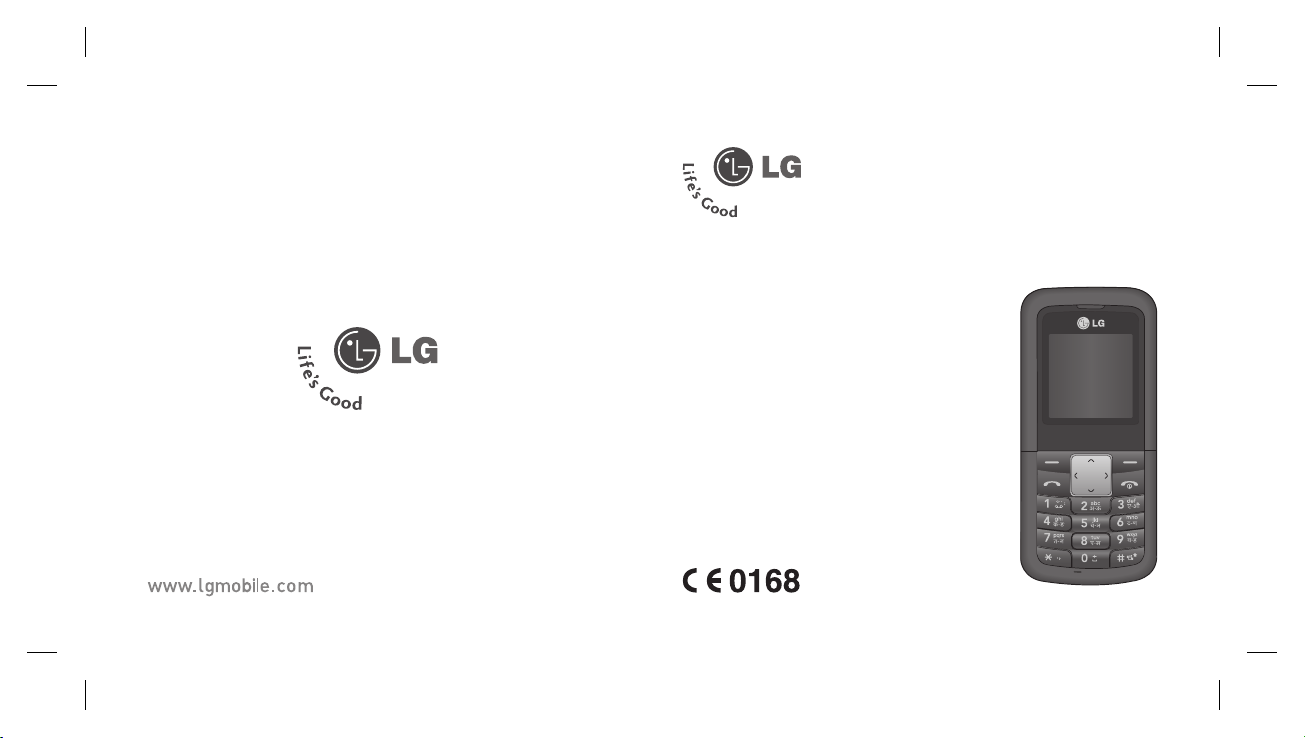
P/N : MMBB0279802(1.2)
KP107b
This manual may differ from the
phone depending on the phone
software version and network
services.
Page 2
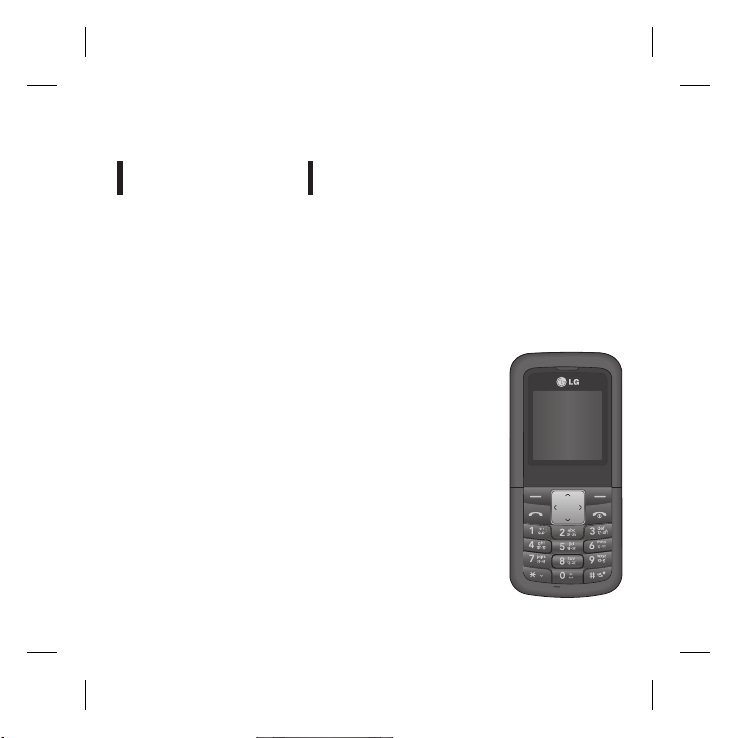
KP107b
Some of the contents in this manual may differ from your phone depending
upon phone software version and network services.
USER GUIDE
Page 3
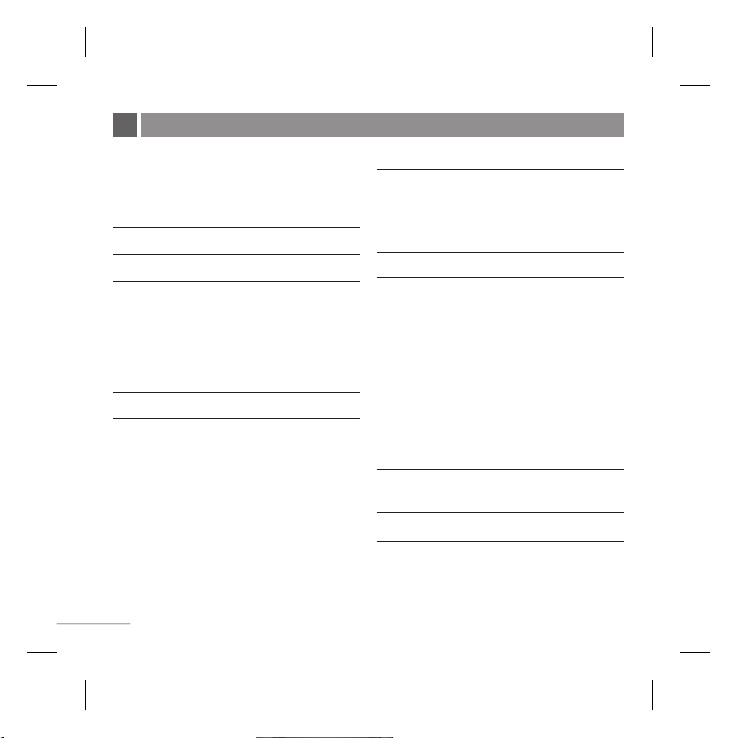
Contents
Installing the SIM Card and
Charging the Battery 3
Installing the SIM Card 3
Illustrations 3
Phone Components 4
Display Information 5
Turning Your Phone On and Off 6
Making a Call 6
Answering a Call 6
Making an international call 6
Menu and Options 7
Entering Text 8
T9 Mode 8
ABC Mode 8
123 Mode (Numbers Mode) 8
Symbol Mode 8
2
Anti-theft Mobile Tracker (ATMT) 9
How to set the tone 10
Ringtone 10
Ringtone/Keypad/Message/
Call alert tones and volumes 10
Menu tree 11
Quick feature reference 12
Contacts 12
Messaging 13
Call history 13
Tools 14
Settings 15
Organizer 16
Guidelines for safe and efficient use
17
Technical Data 21
Page 4

Installing the SIM Card and Charging the Battery
Installing the SIM Card
When you subscribe to a cellular network,
you are provided with a SIM card loaded
with your subscription details, such as
your PIN, any optional services available
and many others.
Important!
]
The SIM card and its contacts can be
easily damaged by scratches or bending,
so be careful when handling, inserting or
removing the card. Keep all SIM cards out
of the reach of small children.
]
USIM is not supported in this phone.
1 2
4 5
Fully charge the
battery before using it for the first time.
Illustrations
1 2
Open battery cover
3
Insert your SIM
4
Close the battery cover
5
Charge your battery
3
SIM
3
Page 5

Phone Components
Earpiece
Charging and Ear phone port
Display screen
You can dial a phone number
and answer incoming calls.
These keys are used to dial a
number in standby mode and to
enter numbers or characters in
: Send key
Alphanumeric keys
edit mode.
Microphone
4
Soft keys
Each of these keys performs
the functions indicated
by the text on the display
immediately above them.
: End /Power key
Allows you to power the
phone on or off, end calls, or
return to Idle screen.
: Navigation key
Use for quick access to phone
functions.
Vibrate mode key
Page 6
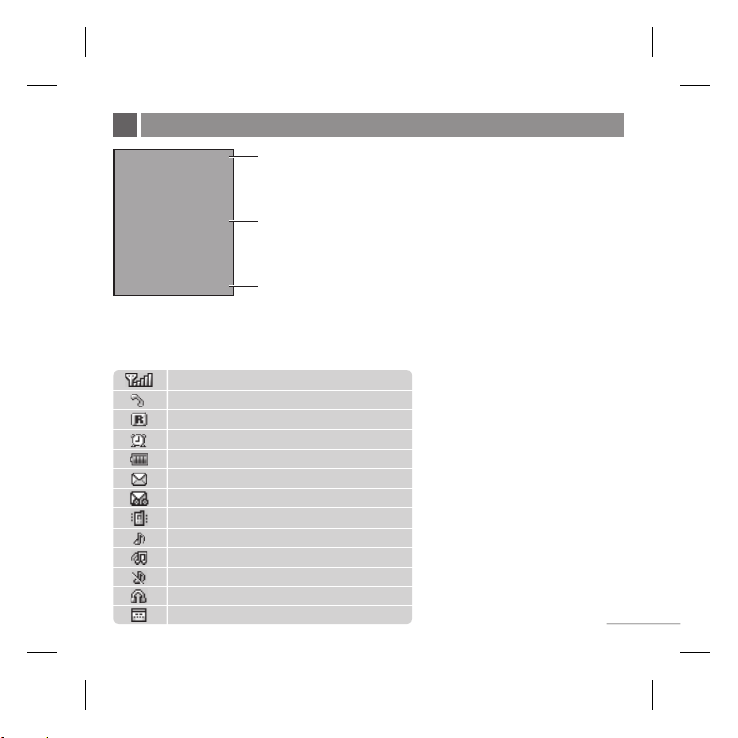
Display Information
Icon area
Text and graphic area
Menu Favourites
Menu Favourites
Soft key indications
On-Screen Icons
The table below describes various display indicators or icons that appear on the phone’s
display screen.
Tells you the strength of the network signal.
Call is connected.
Shows that you are using a roaming service.
The alarm has been set and is on.
Tells you the status of the battery.
You have received a text message.
You have received a voice message.
Vibrate only menu in profile.
General menu in profile.
Outdoor menu in profile.
Silent menu in profile.
Headset menu in profile.
You can view your schedule.
5
Page 7
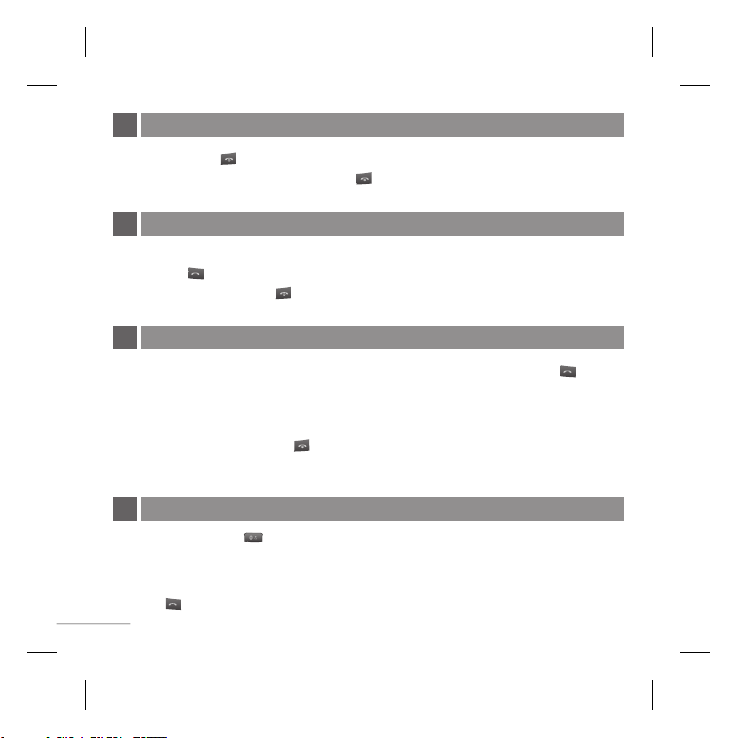
Turning Your Phone On and Off
1. Hold down the [END] key until the phone switches on.
2. To switch the phone off, hold down the
[END] key until the power-off image displays.
Making a Call
1. Enter a phone number including the area code.
2. Press the
3. When finished, press the
[SEND] key to call the number.
[END] key.
Answering a Call
1. When the phone rings and the phone icon flashes on the screen, press the
[SEND] key or the left soft key to answer.
2. If the Any Key menu option (Menu 5.5.2.1), has been set, any key press will answer a
call except for the [END]key or the right soft key.
3. End the call by pressing the
Note: After the call ends, the phone will go to Idle screen.
[END] key.
Making an international call
1. Press and hold the
automatically selects the international access code.
2. Enter the country code, area code, and the phone number.
3. Press
6
[send] key to call the number.
key for the international prefix. The ‘+’ character
Page 8
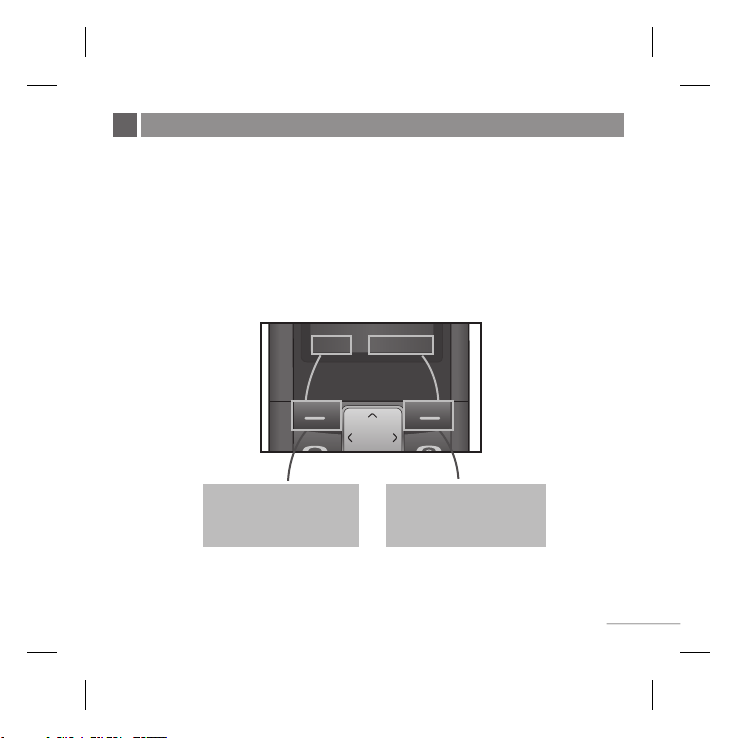
Menu and Options
Your phone offers a set of functions that allow you to customize it. These functions are
arranged in menus and sub-menus, accessed via the left and right soft keys.
The label on the bottom of the display screen immediately above the soft keys indicates
their current function.
Menu Favourites
Menu Favourites
Press the left soft key to
access the available Menu.
Press the right soft key to
access the available
Favourites.
7
Page 9
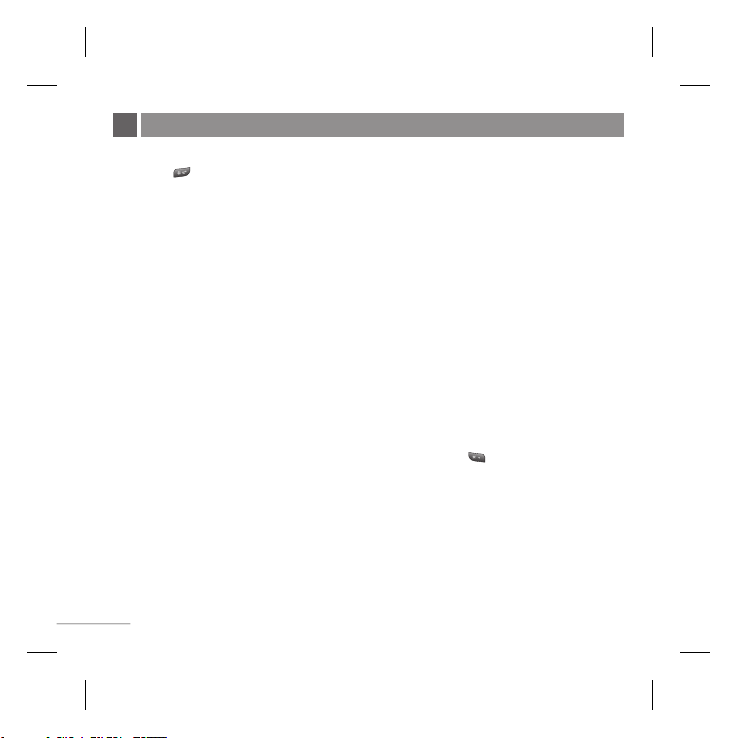
Entering Text
You can enter alphanumeric characters by using the phone’s keypad. To change modes,
press the key.
T9 Mode
This mode allows you to enter words with only one keystroke per letter. Each key on the
keypad has more than one letter. The T9 mode automatically compares your keystrokes
with an internal linguistic dictionary to determine the correct word, thus requiring far
fewer keystrokes than the traditional ABC mode.
ABC Mode
This mode allows you to enter letters by pressing the key labeled with the required
letter once, twice, three or four times until the letter is displayed.
123 Mode (Numbers Mode)
Type numbers using one keystroke per number.
Symbol Mode
This mode allows you to enter special characters by pressing key.
8
Page 10
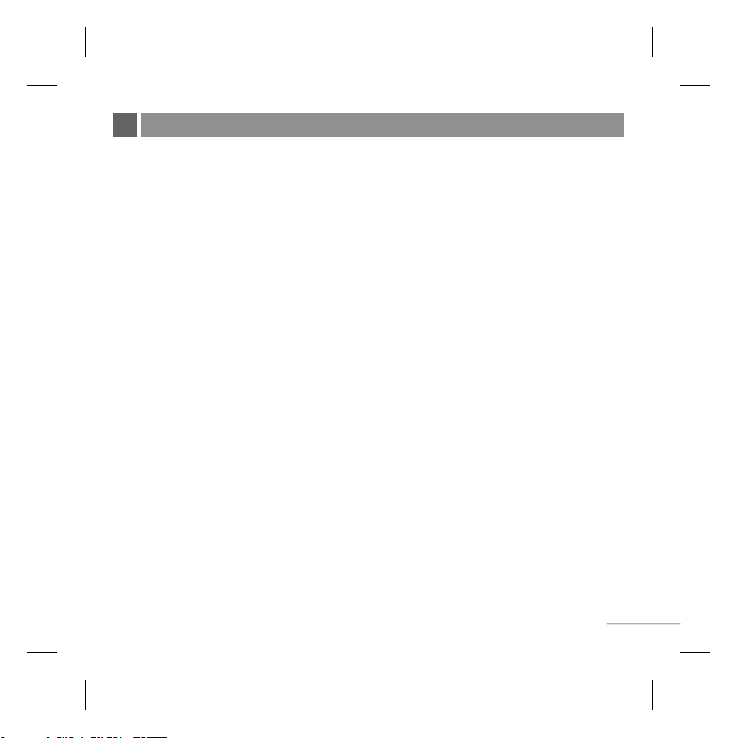
Anti-theft Mobile Tracker (ATMT)
The ATMT feature of this phone provides you with the ability to have a tracking system
in place for your mobile in case you lose or misplace it.
The moment an un-authorized user wants to use your phone by inserting another SIM
card, a SMS is triggered from your phone and is sent to your pre-defined numbers.
1. Setting the ATMT ON [Menu -> Settings -> Security]
]
Select Menu -> Press 5 to go to Settings
]
Press 7 to go to Security
]
Press 5 to select Anti-theft Mobile Tracker
]
Select Change settings & input default ATMT code
2. Change ATMT code
]
Allows you to change ATMT code of your phone
3. Number for ATMT
] You can input your name and two mobile numbers, on which you want the
information (SMS) to be sent in case of unauthorized use.
Note
]
In case you want to use your phone with some other SIM card, make sure to set the ATMT
feature OFF.
]
It is recommended to enter the Number for ATMT with the country code (e.g. for India +91
followed by mobile number.
]
Default ATMT code is ‘0000’.
9
Page 11
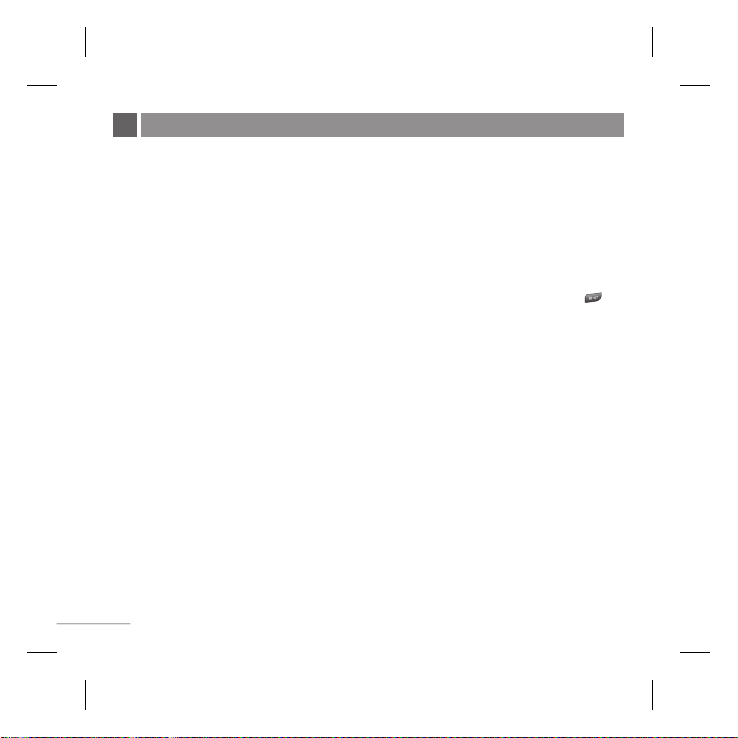
How to set the tone
Ringtone
1. Press the left soft key [Menu] and select [Settings - Profiles] using the up/down
navigation keys.
2. Select [Personalise] and choose Ringtones menu.
3. Press the left soft key [OK] and then you can set the desired ringtone by pressing
Select.
Tip
]
If you want to change your ringer to vibrate, select Vibrate mode or press and hold the
key in idle screen.
Ringtone/Keypad/Message/Call alert tones and volumes
You can select Ringtone/Keypad/Message/Call alert tones and volumes.
You can change the sound that will occur when a key is pressed, or volume level.
[Menu - Settings - Profiles - Personalise]
10
Page 12
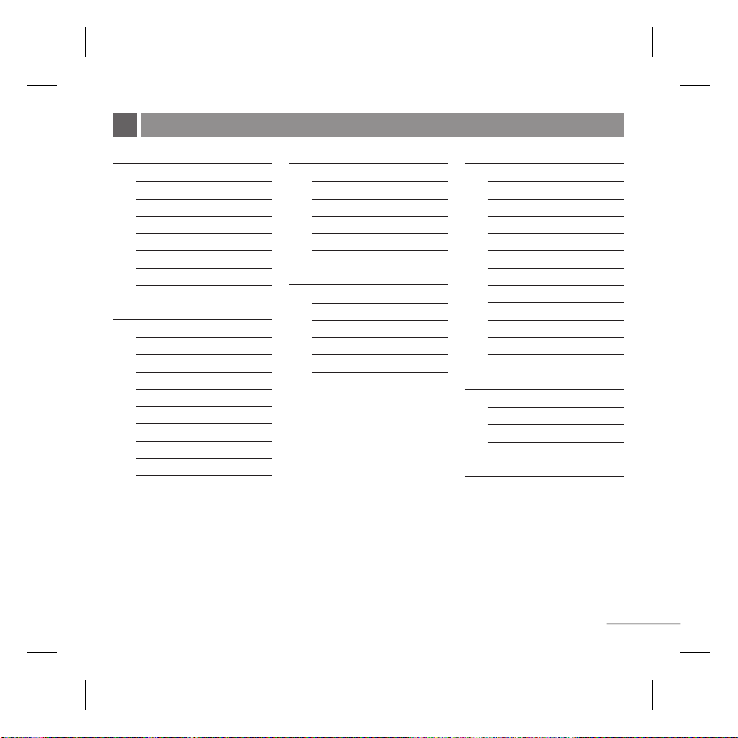
Menu tree
1. Contacts
1.1 Search
1.2 New contact
1.3 Speed dials
1.4 Copy all
1.5 Delete all
1.6 Memory status
1.7 Information
2. Messaging
2.1 New message
2.2 Inbox
2.3 Drafts
2.4 Outbox
2.5 Sent
2.6 Listen voice mail
2.7 Info messages
2.8 Templates
2.9 Settings
3. Call history
3.1 All calls
3.2 Missed calls
3.3 Dialled calls
3.4 Received calls
3.5 Call duration
4. Tools
4.1 Games
4.2 Calculator
4.3 Stopwatch
4.4 Unit Converter
4.5 World clock
5. Settings
5.1 Profiles
5.2 Date & Time
5.3 Language
5.4 Display
5.5 Call
5.6 Auto keylock
5.7 Security
5.8 Power save
5.9 Network selection
5.0 Reset settings
5.* Memory status
6. Organizer (Case1)
6.1 Alarm
6.2 Calendar
6.3 Memo
6. SIM Services (Case2)
* Case 2: In case SIM
Services are also provided
by the service provider
then Menu 6 will be SIM
Services and Organiser
will be under Menu
4.Tools.
11
Page 13
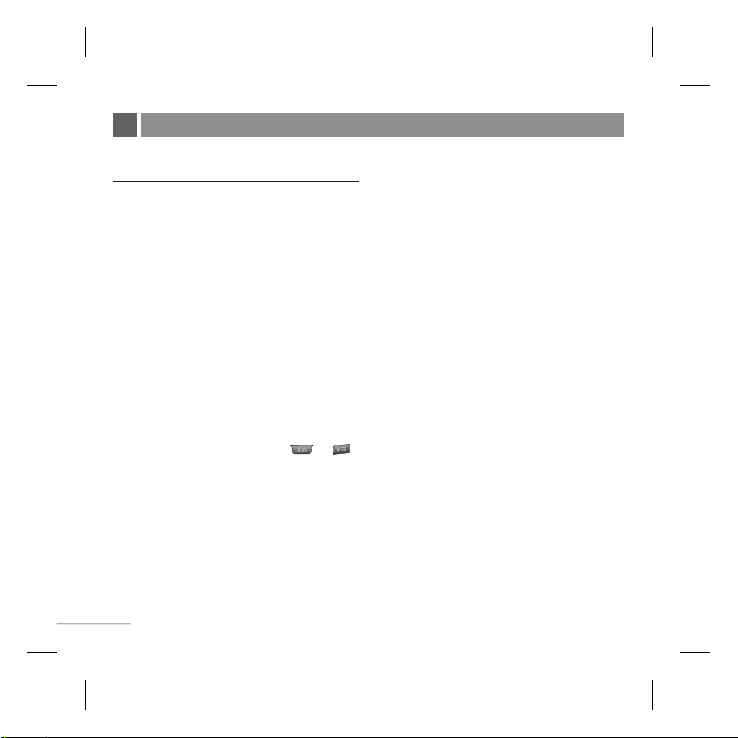
Quick feature reference
This section provides brief explanations of features on your phone.
Contacts
Search Menu 1.1
You can Search for contacts in
Phonebook.
Note: Instant searching is available by
inputting the initial letter of the name you
want to search.
New contact Menu 1.2
You can add phonebook entries by using
this menu.
Speed dials
Assign contacts to any of keys to .
Copy all
You can copy all entries from SIM card
memory to Phone memory and also from
Phone memory to SIM card memory.
12
Menu 1.3
Menu 1.4
Delete all
Menu 1.5
You can delete all entries from SIM card
memory or Phone memory.
Memory status
Menu 1.6
You can check free space and memory
usage.
Information
]
Service dial numbers Access the list
Menu 1.7
of service numbers assigned by service
provider safely.
]
Own numbers You can save and check
your own numbers in SIM card.
]
Business card This option allows
you to create your own business card
featuring your name, mobile phone
number and so on.
Page 14
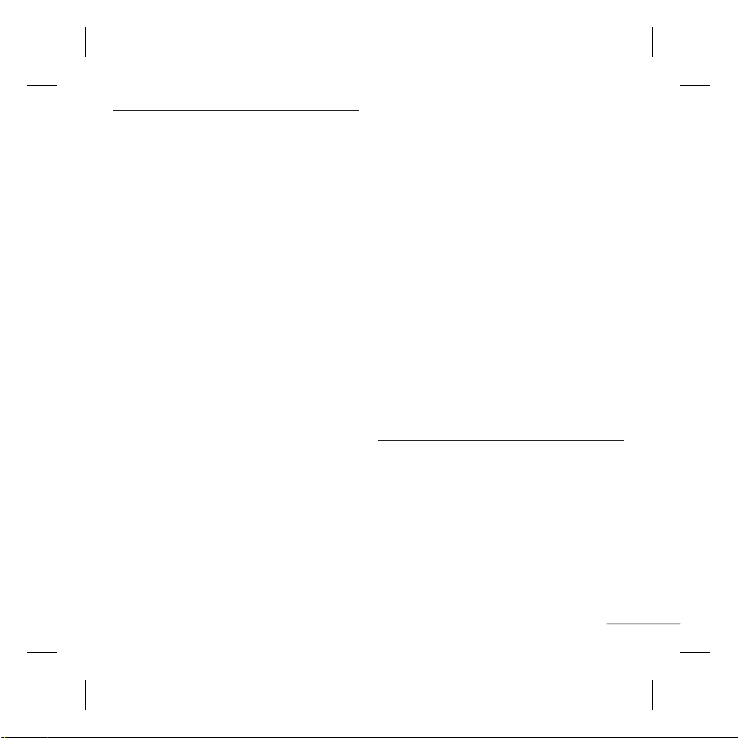
Messaging
This menu includes functions related
to SMS (Short Message Services).
New message
This menu includes functions related to
SMS (Short Message Services).
Inbox
You will be alerted when you have
received a message.
Drafts
This menu shows the saved message list.
Outbox
This menu allows to view the message
which is about to be sent or has failed to
be sent.
Sent
This menu allows you to view the
messages which have already been sent,
including time and content.
Menu 2.1
Menu 2.2
Menu 2.3
Menu 2.4
Menu 2.5
Listen voice mail
Menu 2.6
This menu provides you with a quick
way of accessing your voice mailbox (if
provided by your network).
Info messages
Menu 2.7
Info service messages are text messages
delivered by the network to your handset.
Templates
Menu 2.8
There are pre-defined messages in the
list. You can view and edit the template
messages or create new messages.
Settings
Menu 2.9
This menu allows you to set features of
your network service provider.
Call history
You can check the record of missed,
received, and dialled calls only if the
network supports the Calling Line
Identification (CLI) within the service area.
The number and name (if available) are
displayed together with the date and time
at which the call was made. You can also
view call durations.
13
Page 15
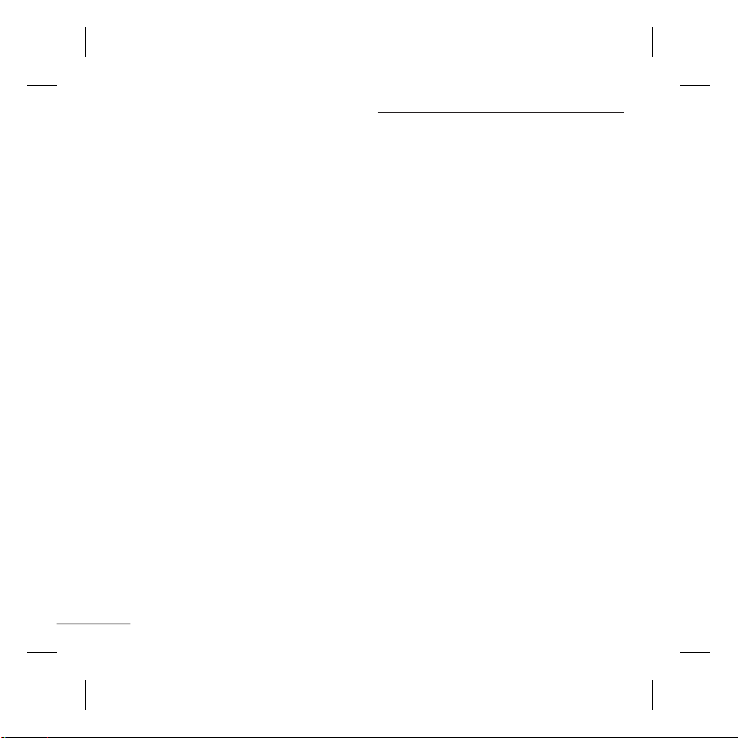
All calls Menu 3.1
Displays all the lists of three types
(Received/Dialled/Missed calls) by time.
Missed calls
Menu 3.2
This option lets you view the last 20
unanswered calls.
Dialled calls
Menu 3.3
This option lets you view the last 20
outgoing calls (called or attempted).
Received calls
Menu 3.4
This option lets you view the last 20
incoming calls.
Call duration
Menu 3.5
Allows you to view the duration of your
incoming and outgoing calls.
14
Tools
Games Menu 4.1
Has List of default games available in the
phone.
Calculator
This contains the standard functions
such as +, -, x, ÷: Addition, Subtraction,
Multiplication and Division.
Stopwatch
Stopwatch is available just as common
stopwatches we see and use in daily life.
Unit Converter
This converts any measurement into a unit
you want.
World clock
Allows you to determine the current time
in another time zone or country.
Menu 4.2
Menu 4.3
Menu 4.4
Menu 4.5
Page 16
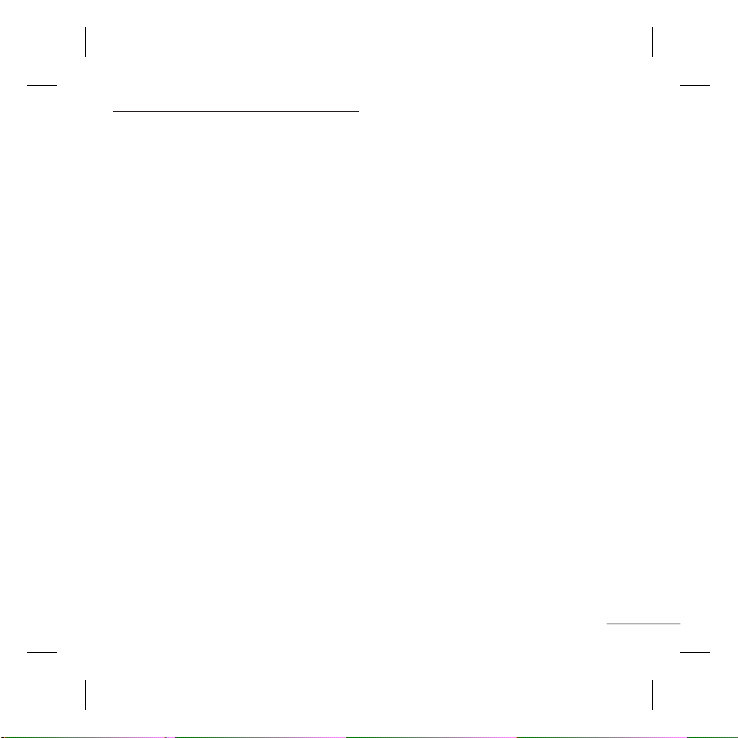
Settings
You can set the following menus for
your convenience and preferences.
Profiles
You can adjust and customize the phone
tones.
Date & Time
You can set functions relating to the date
and time.
Language
You can change the language for the
display texts in your phone. This change
will also affect the Language Input mode.
Display
You can change settings for the phone
display.
Call
You can set the menu relevant to a call.
Auto keylock
When this feature is enabled, the phone
keypad is locked.
Menu 5.1
Menu 5.2
Menu 5.3
Menu 5.4
Menu 5.5
Menu 5.6
Security
Menu 5.7
This menu allows you to set the phone
safely.
]
PIN code request You can set the
phone to ask for the PIN code of your
SIM card when the phone is switched on.
]
Phone lock You can use a security
code to avoid unauthorized use of the
phone.
]
Call barring The Call barring service
prevents your phone from making or
receiving a certain category of calls.
This function requires the call barring
password.
]
Fixed dial number (SIM dependent)
You can restrict your outgoing calls to
selected phone numbers. The numbers
are protected by your PIN2 code. The
numbers you wish to allow access to
once this service has been enabled, must
be added to the contacts after enabling
Fixed dial number.
]
Change codes PIN is an abbreviation
of Personal Identification Number to
prevent use by unauthorized persons.
You can change the access codes:
Security code, PIN code, PIN2 code.
15
Page 17
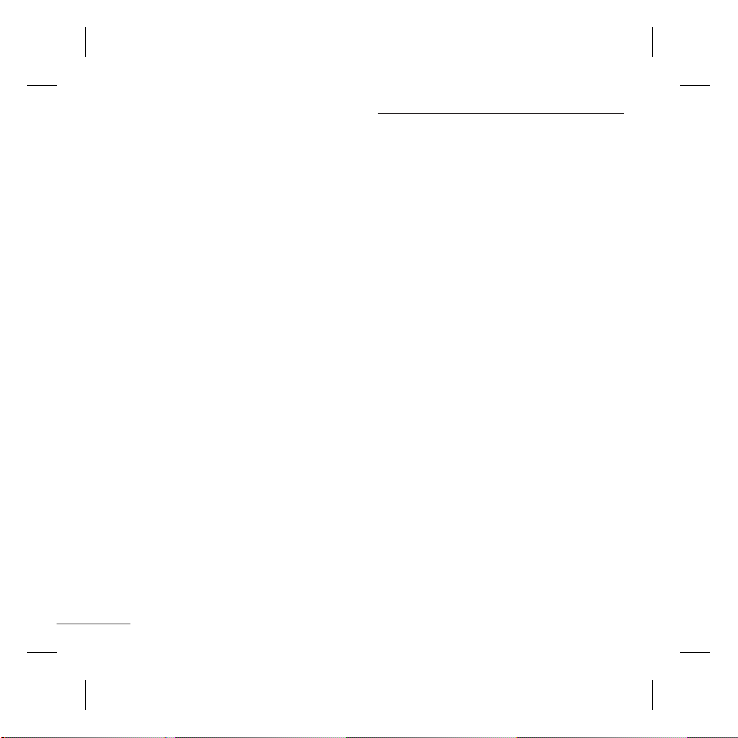
Power save Menu 5.8
If you set this to On, you can save the
power.
Network selection
Menu 5.9
You can select a network that will be
registered either automatically or manually.
Usually, the network selection is set to
Automatic.
Reset settings
Menu 5.0
You can initialize all setting values as
defaults. You need a Security code to
activate this function.
Memory status
Menu 5.*
You can check free space and memory
usage of each repository.
16
Organizer
Alarm Menu 6.1
Allows you to set one of three alarms.
The current time is displayed at the top
of the screen when you select an alarm to
set. At the alarm time, the Alarm icon will
be displayed on the LCD screen and the
alarm will sound.
Calendar Menu 6.2
You can check track of daily or monthly
schedules.
Memo
You can create a list of tasks.
Menu 6.3
Page 18
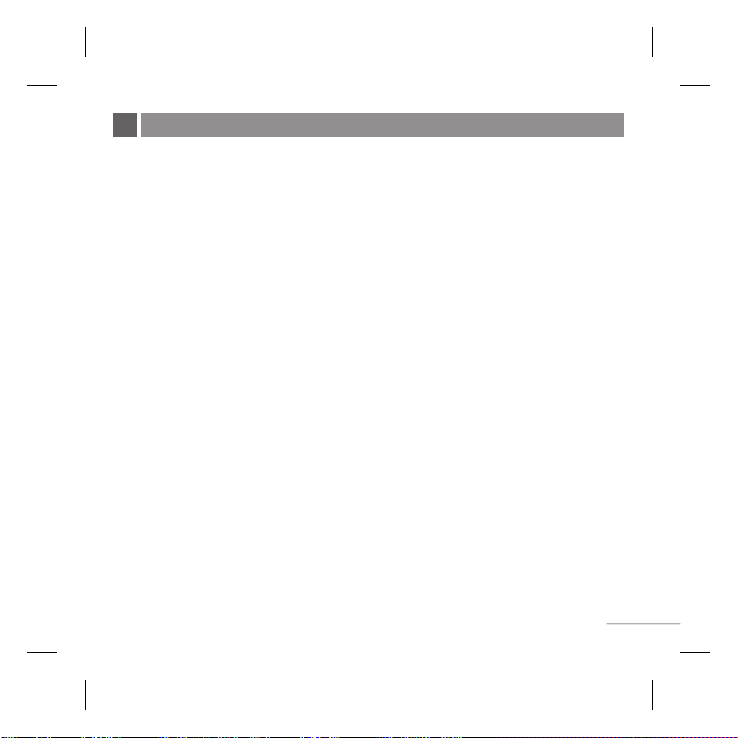
Guidelines for safe and efficient use
Please read these simple guidelines.
Ignoring them may be dangerous or illegal.
Further detailed information is given in
this manual.
Warning
]
For your safety, use ONLY specified
ORIGINAL batteries and chargers.
]
Switch off the phone in any area where
required by special regulations, e.g. in
a hospital where it may affect medical
equipment.
]
Batteries should be disposed off in
accordance with relevant legislation.
Product care and maintenance
WARNING! Only use batteries, chargers
and accessories approved for use with this
particular phone model. The use of any
other types may invalidate any approval or
warranty applying to the phone, and may
be dangerous.
]
Do not disassemble this unit. Take it to
a qualified service technician when repair
work is required.
]
The unit should be kept away from heat
sources such as radiators or cookers.
]
Use a dry cloth to clean the exterior of
the unit. (Do not use any solvents.)
]
Do not keep the phone next to credit
cards or transport tickets; it can affect
the information on the magnetic strips.
Electronic devices
All mobile phones may get
interference, which could affect
performance.
]
Do not use your mobile phone near
medical equipment without requesting
permission. Avoid placing the phone
over the pacemaker, i.e. near heart.
17
Page 19
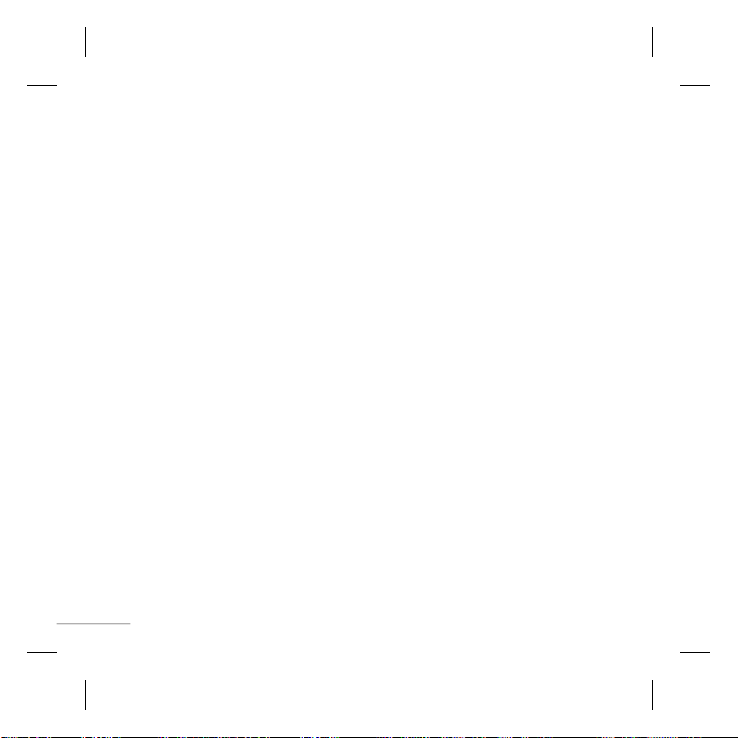
Road safety
Check the laws and regulations on
the use of mobile phones in the areas
when you drive.
]
Do not use a hand-held phone while
driving.
]
Use a hands-free kit, if available.
]
Pull off the road and park before making
or answering a call if driving conditions
so require.
Blasting area
Do not use the phone where blasting is in
progress. Observe restrictions, and follow
any regulations or rules.
Potentially explosive
atmospheres
Do not use the phone at a refueling point.
Do not use near fuel or chemicals.
18
In aircraft
Wireless devices can cause
interference in aircraft.
]
Turn off your mobile phone before
boarding any aircraft.
Children
Keep the phone in a safe place out of
children’s reach. It includes small parts
which if detached may cause a choking
hazard.
Emergency calls
Emergency calls may not be available
under all cellular networks. Therefore, you
should never depend solely on the phone
for emergency calls. Check with your local
service provider.
Page 20
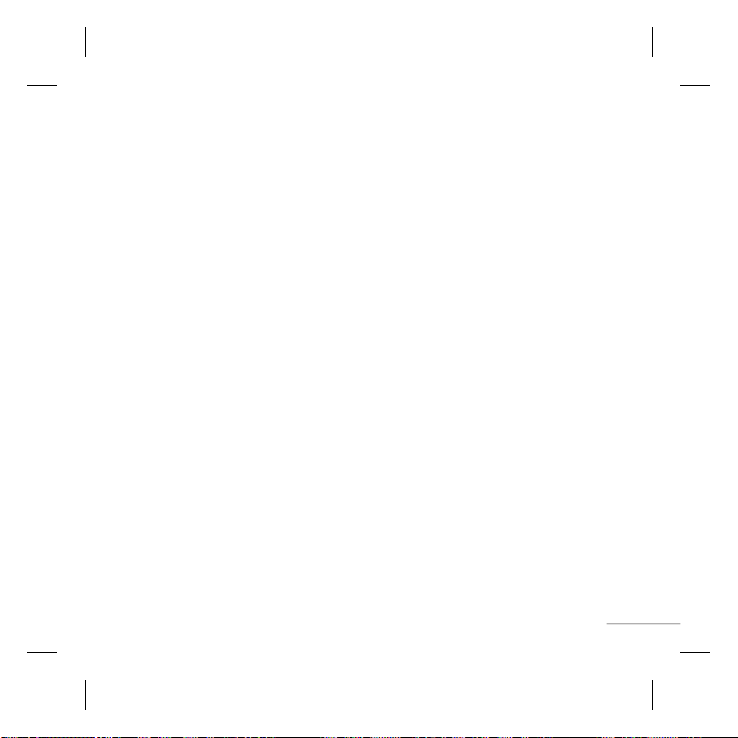
Battery information and care
]
You do not need to completely
discharge the battery before recharging.
Unlike other battery systems, there is no
memory effect that could compromise
the battery’s performance.
]
Use only LG batteries and chargers. LG
chargers are designed to maximize the
battery life.
]
Do not disassemble or short-circuit the
battery pack.
]
Replace the battery when it no longer
provides acceptable performance. The
battery pack may be recharged hundreds
of times before it needs to be replaced.
]
Do not expose the battery charger to
direct sunlight or use it in high humidity,
such as the bathroom.
]
Risk of explosion if battery is replaced
by an incorrect type.
]
Dispose off used batteries according to
the manufacturer’s instructions.
Exposure to radio frequency
energy
Radio wave exposure and Specific
Absorption Rate (SAR) information
This mobile phone model KP107b has
been designed to comply with applicable
safety requirement for exposure to radio
waves. This requirement is based on
scientific guidelines that include safety
margins designed to ensure safety of all
persons, regardless of age and health.
]
The radio wave exposure guidelines
employ a unit of measurement known
as the Specific Absorption Rate, or
SAR. Tests for SAR are conducted using
standardized methods with the phone
transmitting at its highest certified
power level in all used frequency bands.
]
While there may be differences between
the SAR levels of various LG phone
models, they are all designed to meet
the relevant guidelines for exposure to
radio waves.
19
Page 21
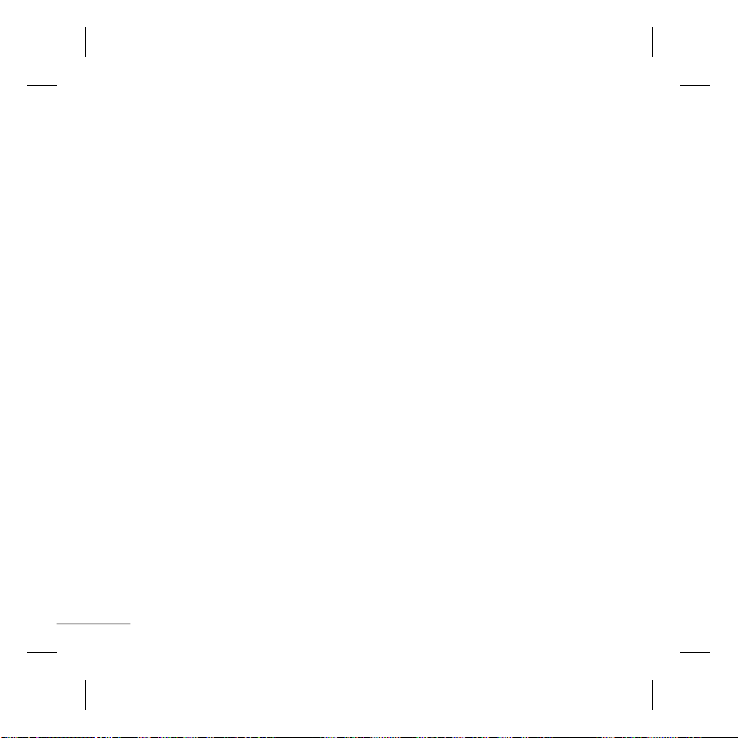
]
The SAR limit recommended by the
international Commission on NonIonizing Radiation Protection (ICNIRP)
is 2W/kg averaged over ten (10) gram
of tissue.
]
The highest SAR value for this model
phone tested by DASY4 for use at the
ear is 0.600 W/kg (10g).
]
SAR data information for residents in
countries/regions that have adopted the
SAR limit recommended by the Institute
of Electrical and Electronics Engineers
(IEEE) is 1.6 W/kg averaged over one
(1) gram of tissue.
20
Page 22
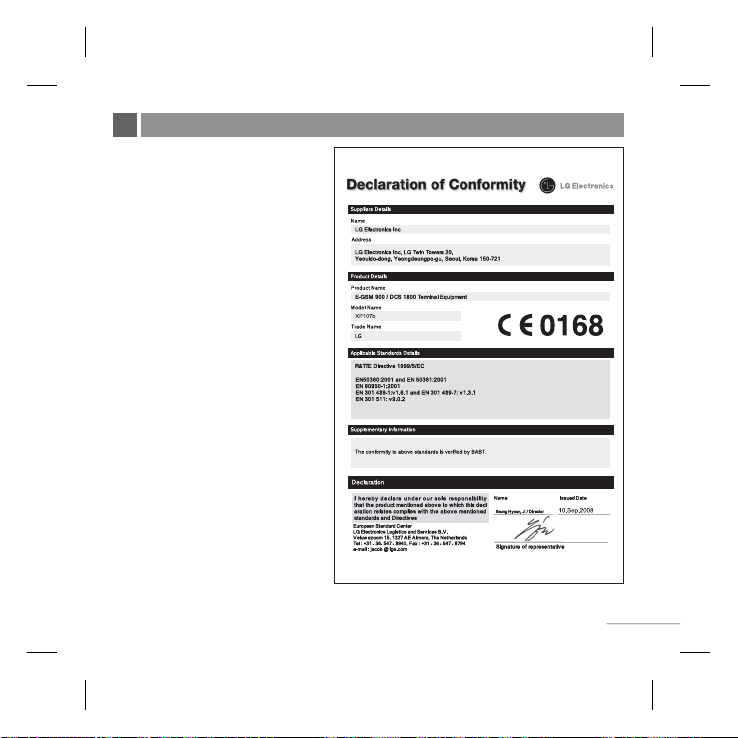
Technical Data
General
]
Product name : KP107b
]
System : GSM 900 / DCS 1800
Ambient Temperatures
]
Max. : +55°C, Charging (+45°C)
]
Min : -10°C
Battery Specification
]
Ty pe : 900 mAh, LI-Ion
]
Talk Time* : Upto 7 hr 30 min
]
Standby Time* : Upto 475 hr
Note!
]
Variation in operation time may
occur depending on SIM card,
network condition, usage style,
usage setting and environment.
21
Page 23
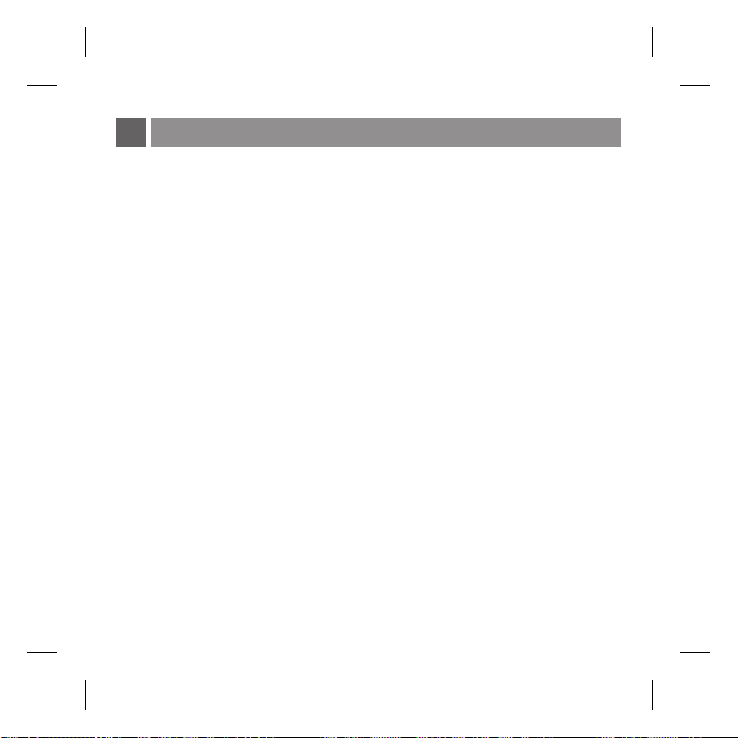
LIMITED WARRANTY STATEMENT
LG ELECTRONICS Inc. represents and warrants
that this subscriber unit and its accessories
(“PRODUCT”) is free from defects in material
and workmanship.
This warranty is subject to the following terms
and conditions:
1.
This warranty of the PRODUCT extends for a
period of 12 months commencing from the date
of the activation or 16 months from the date of
manufacture whichever is less, except for the
battery, for which the warranty is 9 months from
the date of activation or 12 months from the date
of manufacture whichever is less.
2.
During the warranty period, LG ELECTRONICS
Inc. or its authorized service network will repair or
replace, at LG ELECTRONICS Inc.’s option, the
PRODUCT or any relevant parts thereof in the
event that the PRODUCT is found to be defective.
The repaired PRODUCT or the PRODUCT/part
provided as a replacement for a defective
PRODUCT/part, shall be free from defects. The
END USER/consumer purchaser of the
PRODUCT or his/her assignee (“CONSUMER”)
shall not be charged (whether for parts, labour or
otherwise) for the repair or replacement of a
defective PRODUCT during the warranty period.
All replaced parts, boards or equipment shall
become the property of LG ELECTRONICS Inc.
3. The warranty in respect of a repaired or replaced
PRODUCT/part shall extend for the remaining
warranty period of the repaired PRODUCT or
replacement thereof to the CONSUMER.
4. Upon request from LG ELECTRONICS Inc., the
CONSUMER may be required to provide the
purchase receipt or other documentation or
information in respect of the date and place of
purchase.
5. The CONSUMER shall have no coverage or
benefits under this warranty in the event that any
of the following conditions are applicable:
(a) The PRODUCT has been subject to abnormal use or
conditions, improper storage, exposure to excessive
moisture or dampness, exposure to excessive
temperatures, unauthorized modifications,
unauthorized repair (including but not limited to use
of unauthorized spare parts in repairs), abuse,
accident, Acts of God, spills of food or liquids,
improper installation and breakage or damage to
antennae (otherwise than by reason of any defects in
material or workmanship).
(b) LG ELECTRONICS Inc. has not been notified by the
CONSUMER of the defects of the PRODUCT during
the applicable warranty period.
(c) The PRODUCT serial number code or the accessory
Page 24
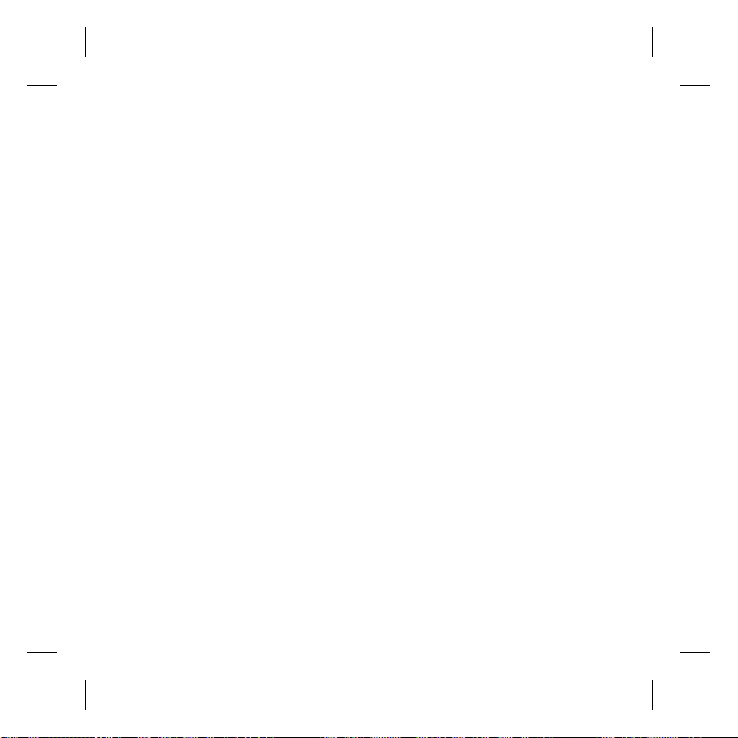
date code has been removed, defaced or altered.
(d) The PRODUCT has been used with or connected to
an accessory (i) not supplied by LG ELECTRONICS
Inc. or its affiliates, (ii) not fit for use with the
PRODUCT or (iii) used otherwise than in the manner
intended.
(e) The seals of the PRODUCT’S battery enclosure have
been broken or show evidence of tampering or the
PRODUCT’S battery has been used in equipment
other than that for which it has been specified usable
by LG ECLECTRONICS Inc.
(f) All plastic surfaces and all other externally exposed
parts that are scratched or damages due to normal
customer use.
(g) Breakage or damage to antenna unless caused by
defects in material or workmanship.
6.
In order to derive the benefits of this warranty in
respect of any defects in the PRODUCT, the
CONSUMER shall ship the PRODUCTS or part
thereof at its cost to the authorized service center
of LG ELECTRONICS Inc. LG ELECTRONICS
Inc. shall bear the cost of shipping the PRODUCT
or part thereof back to the CONSUMER after the
completion of the service under this limited
warranty.
NO OTHER EXPRESS WARRANTY IS
APPLICABLE TO THIS PRODUCT. THE
DURATION OF ANY IMPLIED WARRANTIES,
INCLUDING THE IMPLIED WARRANTY OF
7. It is hereby expressly clarified that all warranties
MARKETABILITY OR MERCHANTABILITY OR
FITNESS FOR A PARTICULAR PURPOSE OR
USE IS LIMITED TO THE DURATION OF THE
EXPRESS WARRANTY HEREIN. LG
ELECTRONICS Inc. SHALL NOT BE LIABLE
FOR THE LOSS OF USE OF THE PRODUCT,
INCONVENIENCE, LOSS OR ANY OTHER
CONSEQUENTIAL DAMAGE, ARISING OUT OF
THE USE OF, OR INABILITY OF USE, OF THIS
PRODUCT OR FOR BREACH OF ANY
EXPRESS OR IMPLIED WARRANTY,
INCLUDING THE IMPLIED WARRANTY OF
MARKETABILTY OR MERCHANTABILITY OR
FITNESS APPLICABLE TO THIS PRODUCT.
THE CONSUMER UNDERSTANDS THAT LG
ELECTRONICS Inc. HAS EMBEDDED
RELIANCE SOFTWARE AND ITS NETWORK
PARAMETERS IN THE PRODUCT. IN CASE THE
CONSUMER DELETES, REMOVES, ALTERS
OR MODIFIES SUCH SOFTWARE AND THE
PARAMETERS AND/OR INSTALLS ANY THIRD
PARTY SOFTWARE, THE WARRANTY AND
REMEDIES HEREUNDER SHALL NOT BE
AVAILABLE TO THE CONSUMER.
(express or implied) in respect of the PRODUCT
are provided by LG ELECTRONICS Inc. alone.
Page 25

Page 26

KP107b
Rm btdo”rNofUt fu fww A ykN ytvfu VUtul mu rCàl ntu mf „u nik, stu VUtul fu
mtpÜxJugh mkôfUhK ytih luxJfo muJtytuk vh rlCoh fUhudtš
ŒgtuÿUt btdo”rNofUt
U
Page 27

rJítg Jô„ww
rmb fUtzo ôƒtrv„ fUhlt ytih
cixhe fUtu atso fUhlt 3
rmb fUtzo ôƒtrv„ fUhlt 3
raºt 3
VUtul fuU yJgJ 4
rzôv˜u stlfUthe 5
yGh J ykfU ŒrJ³ fUhlu fUe „tr˜fUt 6
rnà”e Nç” r˜Flu fuU W”tnhK 7
ytvfuU VUtul fUtu at˜q ytih ck” fUhlt 8
fUtp˜ fUhlt 8
fUtp˜ fUt Wúth ”ult 8
yk„hto³±eg fUtp˜ fUhlt 8
belq ytih rJfUÖv 9
vtXTg ŒrJíx fUhlt 10
T
9
btuz 10
ABC
btuz 10
123 btuz (mkÏgt btuz) 10
Œ„efU btuz 10
2
Ykxe-ƒuÜx btuctR˜ x±ifUh (ATMT) 11
xtul fiUmu mux fUhü 12
rhkdxtul 12
rhkdxtul/fwkUsevx˜/mk”uN/fUtp˜ m„foU xtul ytih ÆJrl
Œc˜„t 12
belq x±eu 13
ÀJrh„ Fqce mk”Co 14
mkvfoU 14
mk”uN 15
fUtp˜ Rr„ntm 15
WvfUhK 16
murxkÉm 17
ytgtusf 18
mwhrG„ ytih fwUN˜ Œgtud fuU r˜Y r”Nt-rl”uoN 19
„fUlefUe zuxt 22
Page 28

rmb fUtzo ôƒtrv„ fUhlt ytih cixhe fUtu atso fUhlt
rmb fUtzo ôƒtrv„ fUhlt
sc ytv rfUme muÖgw˜h luxJfoU fUe muJtYk ˜u„u
ni, „tu ytvfUtu YfU rmb fUtzo r”gt st„t ni
rsmbü ytvfUe d½tnfUe fuU çgtuhu, simu ytvfUt
rvl, Wv˜çO JifUrÖvfU muJtYk ytih fURo yàg
çgtuhu ˜tuz ntu„u nîš
bnÀJvqKo!
]
rmb fUtzo „ƒt RmfuU mkvfUtuø fUtu Fhtualu gt btuzlu mu
ytmtle mu lwfUmtl výka mfU„t ni, Rmr˜Y fUtzo fUtu
mkCt˜lu, Ce„h zt˜lu gt nxtlu fuU mbg mtJOtl hnüš
rmb fUtzo fUtu Atuxu cåatü fUe výka mu ”qh hFüš
]
Rm VUtul bü USIM mbrƒo„ lné nîš
1 2
4 5
cixhe fUtu vn˜e cth Wvgtud fUhlu mu vn˜u Wmu
vqhe „hn atso fUhüš
raºt
1 2
3
4
5
cixhe fUJh Ftu˜ü
rmb fUtzo zt˜ü
cixhe fUJh fUtu ck” fUhü
cixhe fUtu atso fUh
3
rmb
3
Page 29

VUtul fuU yJgJU
Rghvem
atsoh ytih nuzmux fUlu¢xh
rzô˘u ôf½Uel
ytv fUtuRo lkch ztg˜ fUh mfU„u nî „ƒt
ytlu Jt˜e fUtp˜ fUt Wúth ”u mfU„u nîš
ytv VUtul fuU fwkUse vx˜ fUt Œgtud fUhfuU
fUtuRo lkch ztg˜ fUh mfU„u nî gt mkvt”l bü
JKo ytih mkÏgt ŒrJíx fUh mfU„u nîš
: Cusü fwkUse
yGhtkfUeg fwkUrsgtpk
btRf½ tuVUtul
4
mtpÜx fwkUse
Rlbü mu ŒÀgufU fwkUse WlfuU XefU Qvh
rzô˘u vh r”Flu Jt˜u vtXTg Åtht c„tY dY
fUtgtuø fUtu fUh„e niš
: mbt˄/vtpJh fwkUse
Rmmu ytv VUtul fUtu at˜q gt ck” fUh
mfU„u nî, fUtp˜ mbtË„ fUh mfU„u nî gt
rlríf½Ug btuz bü Jtvm
: lurJduNl fwkUse
VUtul fUtgtuø „fU ÀJrh„ výka fuU r˜Y
Œgtud fUhüš
st mfU„u nîš
fkUvl btuuz fqk se
Page 30

rzôv˜u stlfUthe
ytRfUl Guºt
vtXTg YJk d½trVUfU Guºt
belq
”
vmk
mtpÜx fwkUse mkfuU„
ytpl-ôf½Uel ytRfUl
leau fUe „tr˜fUt VUtul fuU rzô˘u ôf½Uel vh ytlu Jt˜u rJrCàl mkfuU„tu gt ytRfpUltü fUt çgtuht ”u„e niš
luxJfoU rmÉl˜ fUe NrÿU c„t„t niš
fUtp˜ fUlu¢x ntu dRo niš
r”Ft„t ni rfU ytv hturbkd muJt fUt Œgtud fUh hnu nîš
y˜tbo mux rfUgt dgt ni ytih at˜q niš
ytvfUtu cixhe fUe rôƒr„ c„t„t niš
ytvfUtu YfU vtXTg mk”uN rb˜t niš
ytvfUtu YfU ÆJrl mk”uN rb˜t niš
ŒtuVUtR˜ bü fuUJ˜ fkUvl belqš
ŒtuVUtR˜ bü mtbtàg belqš
ŒtuVUtR˜ bü ytWxztuh belqš
ŒtuVUtR˜ bü Ntk„ belqš
ŒtuVUtR˜ bü nuzmux belqš
ytv yvlt NuzTgq˜ ”uF mfU„u nîš
5
Page 31

yGh J ykfU ŒrJ³ fUhlu fUe „tr˜fUt
6
Page 32

rnà”e Nç” r˜Flu fuU W”tnhK
1) rfU„tc
fU :- fwkUse 4 fUtu 1 cth ”ctYk š
r :- fwkUse 2 fUtu 2 cth ”ctYk š
„ :- fwkUse 7 fUtu 1 cth ”ctYk š
t :- fwkUse 2 fUtu 1 cth ”ctYk š
c :- fwkUse 8 fUtu 3 cth ”ctYk š
2) Grºtg
fU :- fwkUse 4 fUtu 1 cth ”ctYk š
T :- fwkUse 1 fUtu 4 cth ”ctYk š
M :- fwkUse 9 fUtu 6 cth ”ctYk š
„ :- fwkUse 7 fUtu 1 cth ”ctYk š
T :- fwkUse 1 fUtu 4 cth ”ctYk š
h :- fwkUse 9 fUtu 2 cth ”ctYk š
r :- fwkUse 2 fUtu 2 cth ”ctYk š
g :- fwkUse 9 fUtu 1 cth ”ctYk š
3) Òttle
s :- fwkUse 5 fUtu 3 cth ”ctYk š
T :- fwkUse 1 fUtu 4 cth ”ctYk š
™ :- fwkUse 5 fUtu 5 cth ”ctYk š
t :- fwkUse 2 fUtu 1 cth ”ctYk š
l :- fwkUse 7 fUtu 5 cth ”ctYk š
e :- fwkUse 2 fUtu 3 cth ”ctYk š
7
Page 33

1.
2.
1.
2.
3.
1.
2.
3.
1.
2.
3.
ytvfuU VUtul fUtu at˜q ytih ck” fUhlt
1. VUtul at˜q ntulu „fU [mbtË„] fwkUse fUtu ”ctfUh hFüš
2. VUtul fUtu ck” fUhlu fuU r˜Y [mbtË„] fwkUse fUtu „c „fU ”ctfUh hFü sc „fU vtpJh ck” ntulu fUt raºt r”FtRo
l ”uš
fUtp˜ fUhlt
1. Yrhgt fUtuz mrn„ VUtul lkch zt˜üš
2. fUtp˜ fUhlu fuU r˜Y [Cusü] fwkUse fUtu ”ctYkš
3. fUtp˜ vqhe ntulu vh [mbtË„] fwkUse ”ctYkš
fUtp˜ fUt Wúth ”ult
1. sc VUtul fUe Dkxe cs„e ni ytih ôf½Uel vh VUtul fUt ytRfpUl r”F„t ni, „tu Wúth ”ulu fuU r˜Y [Cusü] fwkUse gt
ctRø mtpÜx fwkUse ”ctYkš
2. ”uN fUtuz, Yrhgt fUtuz, ytih VUtul lkch zt˜üš
3. fUtp˜ fUhlu fuU r˜Y [Cusü] fwkUse ”ctYkš
ltux:
fUtp˜ mbtË„ ntulu fuU ct”, VUtul Jtvm rlríf½Ug btuz bü a˜t stYdtš
yk„hto³±eg fUtp˜ fUhlt
1. yk„htoíx±eg vqJo˜Él fuU r˜Y fwkUse ”ctfUh hFüš ‘+’ raàn yvlu ytv yk„htoíx±eg Y¢mum fUtuz awl ˜u„t niš
2. ”uN fUtuz, Yrhgt fUtuz, ytih VUtul lkch zt˜üš
3. fUtp˜ fUhlu fuU r˜Y [Cusü] fwkUse ”ctYkš
8
Page 34

belq ytih rJfUÖv
ytvfuU VUtul bü Yumu fUtgtuø fUt YfU mux ni rslmu ytv Rmu yvlu ylwfqU˜ clt mfU„u nîš Rl fUtgtuø fUtu belq ytih
mc-belq bü ÔgJrôƒ„ rfUgt dgt ni, rslbü ctRø ytih ”tRø mtpÜx fwkUrsgtü mu výkat st mfU„t niš mtpÜx fwkUrsgtü fuU
XefU Qvh rzô˘u ôf½Uel fuU leau fUe ytuh fUt ˜uc˜ WlfuU J„obtl fUtgo fUtu ”Nto„t niš
belq
belq
Wv˜çO belq Y¢mum fUhlu fuU r˜Y
ctRø mtpÜx fwkUse ”ctYâš
vmk
”
vmk
”
Wv˜çO
vmk
” Y¢mum fUhlu fuU
r˜Y ”tRø mtpÜx
fwkUse ”ctYâš
9
Page 35

vtXTg ŒrJíx fUhlt
ytv VUtul fuU fwkUse vx˜ fUt Œgtud fUhfuU JKo ytih mkÏgt ŒrJíx fUh mfU„u nîš btuz c”˜lu fuU r˜Y, fwkUse
”ctYkš
btuz
T9
Rm btuz mu ytv YfU JKo fuU r˜Y fuUJ˜ YfU fwkUse ”ct„u ýY Nç” r˜F mfU„u nîš fwkUsevx˜ vh ŒÀgufU fwkUse bü YfU
mu yrOfU JKo ntu„u nîš T9 btuz ytvfuU Åtht ”ctRo dRo fwkUse fUe YfU ytk„rhfU Nç”fUtuN mu ôJ„: „w˜lt fUhfuU mne
Nç” rlOtorh„ fUh„t ni, rsmmu vthkvrhfU ABC btuz fuU bwfUtc˜u fUtVUe fUb fwkUrsgtk ”ctle v\z„e nîš
ABC
btuz
Rm btuz mu ytv JtkrA„ JKo Jt˜e fwkUse fUtu YfU, ”tu, „el gt ath cth ”ct„u nî sc „fU rfU Jn JKo Œ”rNo„ lné ntu
st„tš
123 btuz (mkÏgt btuz)
nh mkÏgt fuU r˜Y YfU cth fwkUse ”ctfUh mkÏgtYk xtRv fUhüš
Œ„efU btuz
Rm btuz bü ytv fwkUse ”ctfUh rJNuM JKo ŒrJíx fUh mfU„u nîš
10
Page 36

1.
2.
3.
Ykxe-ƒuÜx btuctR˜ x±ifUh (ATMT)
Rm VUtul fUe ATMT Fqce mu ytvfUtu yvlt btuctR˜ Ftu stlu gt Cq˜ stlu fUe rôƒr„ bü WmfuU r˜Y YfU x±irfkUd
ŒKt˜e ˜tdq fUhlu fUe Gb„t ŒtË„ ntu st„e niš simu ne fUtuRo ylrOfÐU„ Œgtu¢„t ytvfuU VUtul bü fUtuRo ”qmht rmb
fUtzo ˜dtfUh VUtul fUt Œgtud fUhlt atnudt, ytvfuU VUtul mu YfU YmYbYm mk”uN sthe ntudt stu ytv Åtht vn˜u mu
rlOtorh„ ”tu VUtul lkchtü vh Cus r”gt stYdtš
1. ATMT VUeah mux fUhü
]
belq fkw se cxl fUtu ”ctYk š yc fwkUse ‘5’ fUtu ”ctfUh “murxkÉm” bü stYk š
]
fkw se ‘7’ ”ctfUh mwhGt bü stYk š
] fkw se ‘5’ ”ctfUh Ykxe ƒuÜx btuctR˜ x±ifUh awlüš
]
murxkÉm c”˜ü awlü J rzVUtpÖx ATMT fUtuz zt˜üš
2. ATMT fUtuz c”˜ü
]
ytv yvlu VUtul fUt ATMT fUtuz c”˜ mfU„u niš
3. ATMT lkch
]
ytv yvlu ltb J ”tu VUtul lkch zt˜ mfU„u nî, rsl vh ytv yvlu VUtul fuU ylrOfÐU„ Œgtud fUe stlfUthe
”ult atn„u nîš
ltux
]
gr” ytv rfUme yàg rmb fUtzo fuU mtƒ yvlu VUtul fUt Œgtud fUhlt atn„u nî, „tu mwrlrëa„ fUhü rfU ATMT murxkd ck”
vh ntuš
]
ATMT fuU r˜Y lkch fUtu ”uN fUtuz fuU mtƒ ŒrJíx fUhlu fUe ylwNkmt fUe st„e ni (simu, Cth„ fuU r˜Y + 91 fuU ct”
btuctR˜ lkch)š
]
Rm VUtul fUt rzVUtpÖx ATMT fUtuz “0000” niš
11
Page 37

1.
2.
3.
xtul fiUmu mux fUhü
rhkdxtul
1. Qvh/leau lurJduNl fwkUrsgtü fUt Œgtud fUhfuU ctRø mtpÜx fwkUse [belq] ytih [murxkÉm-ŒtuVUtR˜] awlüš
2. [Ôgtrf fÐU„ cltYk] awlü ytih rhkdxtul belq awlüš
3. ctRø mtpÜx fwkUse [XefU] ”ctYk ytih rVUh ytv JtkrA„ rhkdxtul awl mfU„u nîš
mwStJU
]
gr” ytv yvlu rhkdh fUtu c”˜fUh fkUvl vh mux fUhlt atn„u nî, „tu fkUvl btuz awlü gt fwkUse fUtu ”ctfUh hFüš U
rhkdxtul /fwkUsevx˜/mk”uN/fUtp˜ m„foU xtul ytih ÆJrl Œc˜„t
ytv rhkdxtul/fwkUsevx˜/mk”uN/fUtp˜ m„foU xtul ytih ÆJrl Œc˜„t awl mfU„u nîš
ytv fUtuRo fwkUse ”ctY stlu vh ntulu Jt˜e ÆJrl gt ÆJrl Œc˜„t fUtu c”˜ mfU„u nîš
[belq-murxkd-ŒtuVUtR˜-{mtbtàg gt ytWxztuh}-ÔgrÿUd„ cltYk]
12
Page 38

belq x±e
1. mkvfoU
1.1 Ftusü
1.2 lgt mkvfoU
1.3 ôvez ztg˜
1.4 mCe f e Œr„r˜rv cltYpk
1.5 mCe nxtYpk
1.6 bubtuhe rôƒr„
1.7 stlfUthe
2. mk”uN
2.1 lgt mk”uN
2.2 Rlctp¢m
2.3 z±tÜx
2.4 ytWx ctp¢m
2.5 Cust dgt
2.6 Jtpgm bu˜ f tu mwlü
2.7 stlfUthe mk”uN
2.8 xuöv˜ux
2.9 murxkÉm
3. fUtp˜ Rr„ntm
3.1 mCe fUtp˜
3.2 Aqxe fUtp˜
3.3 ztg˜ fUe dRo fUtp˜
3.4 ŒtË„ fUtp˜
3.5 fUtp˜ yJrO
4. WvfUhK
4.1 duöm
4.2 fiU˜fwU˜uxh
4.3 ôxtpvJtpa
4.4 RfUtRo vrhJ„ofU
4.5 rJëJ D\ze
5. murxkÉm
5.1 ŒtuVUtR˜
5.2 r„rƒ yith mbg
5.3 CtMtYk
5.4 rzô˘u
5.5 fUtp˜
5.6 ôJ„: fwkUsevx˜ ˜tpfU
5.7 mwhGt
5.8 vtJh muJ
5.9 luxJfoU f t agl
5.0 murxkÉm hemux fUhü
5.* bubtuhe rôƒr„
6. ytgtusf (fu m 1)
6.1 y˜tbo
6.2 fiU˜üzh
6.3 bubt
u
6. rmb muJtYpk (fu m 2)
* fu m 2: gtr” rmb muJt, muJt
Œ”t„t Åtht ”e st„e ni „tu belq
6 rmb muJtytuü buü ytYdt yith
ytgtusf belq 4 Wvf hK K fu
yk„do„ ytYdt.
13
Page 39

ÀJrh„ Fqce mk”Co
mkvfoU
Ftusü
lgt mkvfoU
ôvez ztg˜
mCe f e Œr„r˜rv cltYpk
mCe nxtYpk
bubtuhe rôƒr„
stlfUthe
muJt ztg˜ lkch
ôJgk fuU lkch
ÔgJmtgU fUtzo
gn Fkz ytvfuU VUtul bü btisq” Fqrcgtü fUt mkrGË„ JKol fUh„t niš
mkvfoU
Ftusü belq 1.1
mkvfUtuø fUtu ytv VUtulvwrô„fUt bü Ftus mfU„u nîš
ltux : ytv rsm ltb fUtu Ftuslt atn„u nî WmfUt
ythkrCfU JKo r˜Flu fuU Åtht „ÀfUt˜ Ftuslt
Wv˜çO niš
lgt mkvfoU belq 1.2
Rm belq fUt Œgtud fUhfuU ytv VUtulvwrô„fUt bü ŒrJr³gtk
stu\z mfU„u nîš
ôvez ztg˜ belq 1.3
ztg˜ mkvfUtuø fuU r˜Y mu „fU fUtuRo Ce fwkUse
rlr”o³ fUhüš
mCe f e Œr„r˜rv cltYpk belq 1.4
ytv mCe ŒrJr³gtü fUtu rmb fUtzo bubtuhe mu VUtul bubtuhe
vh ytih mtƒ ne VUtul bubtuhe mu rmb fUtzo bubtuhe vh
fUtpve fUh mfU„u nîš
14
mCe nxtYpk belq 1.5
ytv rmb fUtzo bubtuhe gt VUtul bubtuhe mu mCe ŒrJr³gtü
fUtu nxt mfU„u nîš
bubtuhe rôƒr„ belq 1.6
ytv rhÿU ôƒtl ytih bubtuhe Wvgtud fUe stâa fUh
mfU„u nîš
stlfUthe belq 1.7
]
muJt ztg˜ lkch muJt Œ”t„t Åtht rlr”o³ rfUY dY
muJt lkchtü fUe mqae „fU mwhGtvqJofU výâa cltYâš
]
ôJgk fuU lkch ytv rmb fUtzo bü ôJgk fuU lkchtü fUtu
hrG„ ytih stâa mfU„u nîš
]
ÔgJmtgU fUtzo gn rJfUÖv ytvfUtu ytvfuU ltb,
btuctR˜ VUtul lkch ytih Rme ŒfUth fUe rJNuM„tytü
Jt˜t ôJgk fUt ÔgJmtg fUtzo cltlu fUe ylwbr„
”u„t niš
Page 40

mk”uN
lgt mk”uN
Rlctp¢m
z±tÜx
ytWxctp¢m
Cust dgt
Jtpgm bu˜ f tu mwlü
stlfUthe mk”uN
xuöv˜ux
murxkÉm
fUtp˜ Rr„ntm
mCe fUtp˜
mk”uN
Rm belq bü YmYbYm (˜Dw mk”uN muJtYâ) mu mkckrO„
fUtgo nî.
lgt mk”uN belq 2.1
ytv Ym Yb Ym (˜Dw mk”uN muJtYâ) mkvtr”„ YJk
Ôgtrf fÐ „ fh mf „u nî
Rlctp¢m belq 2.2
mCe ŒtË„ rf Y dgu Ym Yb Ym (˜Dw mk”uN muJtYâ)
Rlctp¢m bü hrG„ ntu„u nî
z±tÜx belq 2.3
ytv yvlu Ym Yb Ym (˜Dw mk”uN muJtYâ) f tu zqtÜx bü
hrG„ f hf u Wmu ct” bü Œgtud bü ˜t mf „u nî
ytWxctp¢m belq 2.4
gn belq mk”uN ”uFlu fUe ylwbr„ ”u„t ni rsmu Cust
stlt ni gt rsmu Cuslt rJVU˜ hnt niš
Cust dgt belq 2.5
gn belq ytvfUtu mbg ytih mtbd½e mrn„ mk”uN ”uFlu
fUe ylwbr„ ”u„t ni rsmu vn˜u ne Cust st awfUt niš
Jtpgm bu˜ f tu mwlü belq 2.6
gn belq ytvfUtu yvlu Jtpgm bu˜ctp¢m „fU výka
cltlu fUt YfU NeD½ srhgt Œ”tl fUh„t ni (gr” ytvfuU
luxJfoU Åtht Œ”út ni)š
stlfUthe mk”uN belq 2.7
mqalt muJt mk”uN luxJfoU Åtht ytvfuU nîzmux fUtu mwvw”o
rfUY dY vtXTg mk”uN nîš
xuöv˜ux belq 2.8
mqae bü vqJo-vrhCtrM„ mk”uN nîš ytv xuöv˜ux mk”uNtü
fUtu ”uF gt mkvtr”„ fUh mfU„u nî gt lY mk”uN mÐrs„
fUh mfU„u nîš
murxkÉm belq 2.9
gn belq ytvfUtu yvlu luxJfoU muJt Œ”t„t fUe
rJNuM„tytü fUtu mux fUhlu fUe ylwbr„ ”u„t niš
fUtp˜ Rr„ntm
ytv Aqxe, ŒtË„ fUe ýRo, ytih ztg˜ fUe dRo fUtp˜ fuU
rhfUtpzo fUe stâa fuUJ˜ „Ce fUh mfU„u nî scrfU luxJfoU
muJt Guºt fuU yk”h fUtpr˜kd ˜tRl ytRzürxrVUfuUNl
(meY˜ytRo) fUt mbƒol fUh„t ntu. lkch ytih ltb (gr”
Wv˜çO ntu) Wm r”ltkfU ytih mbg fuU mtƒ Œ”rNo„
rfUY st„u nî rsm vh fUtp˜ fUe dRo ƒe. ytv fUtp˜
mbgtJrO Ce ”uF mfU„u nî.
mCe fUtp˜ belq 3.1
Rm rJfU˜v mu ytv „eltü ŒfUthtü (ŒtË„/ztg˜/Aqxe
fUtp˜) fUe mCe mqragtü fUtu mbg fuU mtƒ ”uF mf „u
nîš
15
Page 41

Aqxe fUtp˜
Aqxe fUtp˜
ztg˜ fUe dRo fUtp˜
ŒtË„ fUtp˜
fUtp˜ yJrO
WvfUhK
duöm
fiU˜fwU˜uxh
stuz,
DxtJ, dwKt
Ctd
ôxtpvJtpa
RfUtRo vrhJ„ofU
rJëJ
D\ze
Rm rJfUÖv mu ytv ykr„b 20 ylwútrh„ fUtp˜ ”uF
mfU„u nîš
ztg˜ fUe dRo fUtp˜
Rm rJfUÖv mu ytv ykr„b 20 stlu Jt˜e fUtp˜ (fUtp˜
fUe ýRo gt Œgtm fUe ýRo) ”uF mfU„u nîš
ŒtË„ fUtp˜
Rm rJfUÖv mu ytv ykr„b 20 ŒtË„ fUtp˜ ”uF mfU„u nîš
fUtp˜ yJrO
Rmmu ytv yvle ytlu Jt˜e J stlu Jt˜e fUtp˜ fUe
yJrO ”uF mfU„u nîš
WvfUhK
duöm belq 4.1
ytv Rm belq bü, Wv˜çO dub fUtu Fu˜ mfU„u nîš
fiU˜fwU˜uxh
Rmbü btlfU VUk¢Nl rlrn„ nî simu +, -, x, ÷:
DxtJ, dwKt ytih
16
Ctdš
belq 3.2
ôxtpvJtpa
”irlfU seJl bü nb simu mtbtàg ôxtpvJtpa fUtu
”uF„u ytih Rô„ubt˜ fUh„u nî XefU Jime ne ôxtpvJtpa
Wv˜çO niš
belq 3.3
RfUtRo vrhJ„ofU
gn ytv Åtht RråA„ rfUme Ce btv fUtu YfU RfUtRo bü
c”˜„t niš
belq 3.4
belq 3.5
belq 4.2
rJëJ
ze belq 4.5
gn ytvfUtu J„obtl mbg fUtu rfUme yàg mbg Fkz
gt ”uN bü rlOtorh„ fUhlu fUe ylwbr„ ”u„t niš
stuz,
belq 4.3
belq 4.4
Page 42

murxkÉm
ŒtuVUtR˜
r„rƒ yith mbg
CtMt
rzô˘u
fUtp˜
ôJ„: fwkUsevx˜ ˜tpfU
mwhGt
PIN
fUtuz ylwhtuO
VUtul ˜tpfU
fUtp˜ htuOl
ƒtorh„ ztg˜ lkch (rmb ytr¶„)
fUtuz c”˜uk
vtpJh muJ
murxkÉm
ytv rlölr˜rF„ belq fUtu yvle mwrJOt ytih
Jheg„tytü fuU ylwmth mux fUh mfU„u nîš
ŒtuVUtR˜ belq 5.1
ytv VUtul fuU xtultü fUtu mbtgturs„ ytih ylwfqUr˜„
fUh mfU„u nîš
r„rƒ yith mbg belq 5.2
ytv r„rƒ ytih mbg mu mkckrO„ VUk¢Nltü fUtu mux fUh
mfU„u nîš
CtMt belq 5.3
ytv yvlu VUtul bü vtXTg Œ”Nol fuU r˜Y CtMt c”˜
mfU„u nîš gn c”˜tJ CtMt Rlvwx btuz fUtu Ce ŒCtrJ„
fUh„t niš
rzô˘u belq 5.4
ytv VUtul rzôv˜u fuU r˜Y murxkÉm c”˜ mfU„u nîš
fUtp˜ belq 5.5
ytv rfUme fUtp˜ fuU r˜Y ŒtmkrdfU belq fUtu mux fUh
mfU„u nîš
ôJ„: fwkUsevx˜ ˜tpfU belq 5.6
Rm rJfUÖv fUtu gtuÉg cltlu mu VUtul fUt fwkUsevx˜
˜tpfU ntu stgudtš
mwhGt belq 5.7
gn belq ytvfUtu mwhrG„ Zkd mu VUtul fUtu mux fUhlu fUe
ylwbr„ ”u„t niš
]
PIN
fUtuz ylwhtuO ytv yvlu VUtul fUtu Rm ŒfUth
mux fUh mfU„u nî rfU gn at˜q ntulu vh rmb fUtzo fUt
PIN fUtuz vqAku š
]
VUtul ˜tpfU VUtul fuU yltrOfÐU„ Œgtud mu calu fuU
r˜Y ytv YfU mwhGt fUtuz fUt Œgtud fUh mfU„u nîš
]
fUtp˜ htuOl fUtp˜ htuOl muJt ytvfuU VUtul fUtu YfU
Ftm ¶uKe fuU fUtp˜ fUhlu gt ŒtË„ fUhlu mu htufU„e
niš Rm VUk¢Nl fuU r˜Y fUtp˜ htuOl vtmJzo fUe
ytJëgfU„t ntu„e niš
]
rlrl
torh„ ztg˜ lkch (rmb ytr¶„) ytv yvle
stlu Jt˜e fUtp˜ fUtu awrlk”t VUtul lkchtü „fU Œr„ckrO„
fUh mfU„u nîš lkch ytvfuU PIN2 fUtuz Åtht mwhrG„
nîš YfU cth Rm muJt fUtu mrf½Ug fUh r”Y stlu vh
rsl lkchtü vh ytv výâa cltlu fUe RåAt fUh„u nî,
Wànu rlƒtorh„ ztg˜ lkch fuU mGb ntulu fuU ct”
mkvfUtuø bü stu\z r”gt stlt atrnYš
]
fUtuz c”˜uk PIN ÔgrÿUd„ vnatl lkch fUt mkrGË„
Áv ni stu ylrOfÐU„ ÔgrÿUgtü Åtht Œgtud fUhlu mu
htufU„t niš ytv výâa fUtuz, mwhGt fUtuz, PIN fUtuz,
PIN2 fUtuz fUtu c”˜ mfU„u nîš
vtpJh muJ belq 5.8
gr” ytv Rmu at˜q vh mux fUh„u nî, „tu ytv vtpJh muJ
fUh mfU„u nîš
17
Page 43

luxJfoU f t agl
luxJfoU f t agl belq 5.9
murxkÉm hemux fUhü
bubtuhe rôƒr„
ytgtusf
y˜tbo
fiU˜üzh
bubtu
ytv Yumu luxJfoU fUt agl fUh mfU„u nî rsmu gt „tu
ôJatr˜„ gt bilwy˜ Zkd mu vksefÐU„ rfUgt stYdtš
ytb„tih vh, luxJfoU fuU agl fUtu ôJatr˜„ vh mux
rfUgt st„t niš
murxkÉm hemux fUhü belq 5.0
ytv mCe murxkd fUtu vwl: rzVUtpÖx mu Nwh¥ fUh mfU„u
nîš Rm VUk¢Nl fUtu mrf½Ug fUhlu fuU r˜Y ytvfUtu mwhGt
fUtuz fUe ytJëgfU„t ntudeš
bubtuhe rôƒr„ belq 5.*
ytv ŒÀgufU VUtul gt rmb fuU rhÿU ôƒtl ytih bubtuhe
Wvgtud fUe stâa fUh mfU„u nîš
ytgtusf
y˜tbo belq 6.1
ytv „el y˜tbo mux fUh mfU„u nîš sc ytv y˜tbo
fUtu mux fUh„u nî „tu ôf½Uel fuU NeMo vh y˜tbo ytRfpUl
Œ”rNo„ rfUgt st„t niš y˜tbo mbg vh y˜tbo
ytRfpUl ôf½Uel vh Œ”rNo„ ntudt ytih y˜tbo cs WXudtš
fiU˜üzh belq 6.2
ytv ”irlfU gt btrmfU NuzTgq˜ stâa mfU„u nîš
18
bubtu belq 6.3
ytv fUtgtuø fUe mqae clt mfU„u nîš
Page 44

au„tJle!
mwhrG„ ytih fwUN˜ Œgtud fuU r˜Y r”Nt-rl”uoN
fÐUvgt Rl mh˜ r”Nt-rl”oNtü fUtu vZüš RlfUe yJnu˜lt
fUhlt F„hltfU gt dih-fUtlqle ntu mfU„t niš yrOfU
rJô„Є stlfUthe Rm vwrô„fUt bü ”e dRo niš
au„tJle
]
yvle mwhGt fuU r˜Y, rmVoU Wr¨rF„ ym˜e cixrhgtü
ytih atsohtü fUt ne Œgtud fUhüš
]
Yumu rfUme Ce Guºt bü VUtul fUtu ck” fUh ”ü sntk rJNuM
rJrlgbtü Åtht gn sÁhe ntu, simu fUtuRo yôv„t˜
sntâ gn rarfUÀmfUeg WvfUhK vh ŒCtJ zt˜
mfU„t ntuš
]
cixrhgtü fUtu ŒtmkrdfU rJOtltü fuU ylwmth rlô„trh„
rfUgt stlt atrnYš
WÀvt” fUe ”uF-huF ytih mts-mâCt˜
au„tJle! rmVoU Wàné cixrhgtü, atsohtü ytih mntgfU
mtbrd½gtü fUt Œgtud fUhü rsànü Rm VUtul btpz˜ fuU
r˜Y ylwbtur”„ rfUgt dgt ntuš rfUme yàg ŒfUth fUe
mtbrd½gtü fUt Œgtud VUtul vh ˜tdq ntulu Jt˜e rfUme Ce
ylwbtu”l gt Jthkxe fUtu ybtàg fUh mfU„t ni, ytih
F„hltfU ntu mfU„t niš
]
Rm RfUtRo fUtu rzymüc˜ l fUhüš bhöb„ fUe
ytJëgfU„t ntulu vh Rmu rfUme gtuÉg„t-ŒtË„
„fUlerNgl fuU vtm ˜u stYâš
]
Rm RfUtRo fUtu rJrfUhfUtü gt fwUfUhtü simu „tv fuU ‹ttu„tü
mu ”qh hFt stlt atrnYš
]
RfUtRo fuU ctÊ rnômu fUtu mtVU fUhlu fuU r˜Y mqFu
fUv\zu fUt Œgtud fUhüš (rfUàne Ce rJ˜gltü fUt Œgtud
l fUhüš)
]
VUtul fUtu f½uUrzx fUtztuø gt x±tkmvtuxo rxfUxtü fuU vtm
l hFü; gn awkcfUeg vÕe vh rôƒ„ stlfUthe fUtu
ŒCtrJ„ fUh mfU„t niš
R˜u¢x±tprlfU WvfUhK
mCe btuctR˜ VUtul bü nô„Guv ntu mfU„t ni, stu fUtgorlívt”l fUtu ŒCtrJ„ fUh mfU„t niš
]
ylwbr„ r˜Y rclt rarfUÀmt WvfUhKtü fuU vtm
yvlu btuctR˜ VUtul fUt Wvgtud l fUhü š VUtul fUtu
vumbufUh fuU Qvh, simu Å”g fuU vtm hFlu mu caüš
m\zfU mwhGt
rsl Guºttü bü ytv dtze a˜t„u nî, Jntâ btuctR˜ VUtul fuU
Wvgtud mu mkckrO„ fUtlqltü ytihu rJrlgbtü fUtu stâa ˜üš
]
dtze a˜t„u mbg VUtul fUtu ntƒ bü ˜ufUh Rô„ubt˜
l fUhüš
]
gr” Wv˜çO ntu, „tu nîzTm-VU½e rfUx fUt Œgtud fUhüš
]
gr” Jtnl a˜t„u mbg ytJëgfU ntu, „tu fUtp˜ fUhlu
gt WmfUt Wúth ”ulu mu vn˜u Jtnl fUtu m\zfU fuU
rfUlthu ˜dtYâš
19
Page 45

rJôVUtuxf Guºt
VUtul fUt Œgtud Jntâ l fUhü sntâ rJôVUtux fUt fUtgo Œdr„
vh ntuš Œr„ckOtü fUt Ægtl hFü, ytih rJrlgbtü gt rlgbtü
fUt vt˜l fUhüš
mkCtrJ„ Áv mu rJôVUtuxfU vrhJuN
RøOl Chlu Jt˜u ôƒtl vh VUtul fUt Œgtud l fUhüš
RøOltü gt hmtgltü fuU rlfUx Œgtud l fUhüš
Jtgwgtl bü
Jtgh˜um WvfUhKtü fuU fUthK Yyhf½UtÜx bü nô„Guv
ntu mfU„t niš
]
rfUme Ce Yyhf½UtÜx bü aZlu mu vn˜u yvlt btuctR˜
VUtul ck” fUh ˜üš
cåau
VUtul fUtu cåatü fUe výâa mu ”qh mwhrG„ ôƒtl vh hFüš
Rmbü Atuxu-Atuxu rnômu ntu„u nî stu gr” y˜d ntu stYâ „tu
d˜u bü VâUmlu fUt sturFb ntu mfU„t niš
ytvt„fUt˜el fUtp˜
mCe muÖgw˜h luxJfUtuø fuU yk„do„ ytvt„fUt˜el
fUtp˜ Wv˜çO lné Ce ntu mfU„e nîš Rmr˜Y, ytvfUtu
ytvt„fUt˜el fUtp˜ fuU r˜Y fUCe Ce rmVoU VUtul vh
rlCoh lné hnlt atrnYš yvlu ôƒtleg muJt Œ”t„t fuU
mtƒ stâa fUhüš
20
cixhe mkckOe stlfUthe ytih ”uFhuF
]
rhatso fUhlu mu vn˜u ytvfUtu cixhe fUtu vqhe „hn
rzôatso fUhlu fUe ytJëgfU„t lné niš
yàg cixhe ŒKtr˜gtü fuU rJvhe„, Rmbü bubtuhe
RVuU¢x lné ni, rsmmu rfU cixhe fuU fUtgo-rlívt”l
vh ymh v\zuš
]
rmVoU LG fUe cixrhgtü ytih atsohtü fUt Œgtud fUhüš
LG fuU atsohtü fUtu yrOfU„b cixhe ytgw fuU r˜Y
rzstRl rfUgt dgt niš
]
cixhe vifU fUtu Ftu˜ü lné gt Ntpxo mrfoUx l fUhüš
]
sc cixhe ôJefUthKeg Œ”Nol l fUhu „tu Rmu c”˜ ”üš
cixhe vifU fUtu c”˜lu fUe ytJëgfU„t ntulu mu vn˜u
Rmu mifUztü cth rhatso rfUgt st mfU„t niš
]
cixhe atsoh fUtu Oqv fuU meOu mkvfoU bü l ˜tYâ gt Wåa
ytŠo„t bü, simu ctƒÁb bü, RmfUt Œgtud l fUhüš
]
gr” c”˜e dge cixhe d˜„ ŒfUth fUe ni „tu Rmmu
rJôVUtux fUt F„ht ntu mfU„t niš
]
Œgw¢„ cixrhgtü fUtu rJrlbto„t fuU rl”oNtü fuU ylwmth
rlô„trh„ fUhüš
Page 46

hurzgtu „hkd Jt˜e Qsto fuU mkvfoU bü ytlt
hurzgtu „hkd mkvfoU ytih rJrN³ yJNtuMK ”h
(SAR)
mkckOe stlfUthe
hurzgtu „hkd mkvfoU ytih rJrN³ yJNtuMK ”h
mkckOe stlfUthe
Rm btuctR˜ VUtul btpz˜ KP107b fUtu hurzgtu „khdtü mu
mkvfoU fuU r˜Y ˜tdq ntulu Jt˜e mwhGt ytJëgfU„tytü
fuU ylwmth rzstRl rfUgt dgt niš gn ytJëgfU„t
JiÒttrlfU r”Nt-rl”oNtü vh ytOtrh„ ni, rsmbü mCe
ÔgrÿUgtü fUe mwhGt, atnu Jtu rfUme Ce ytgw ytih ôJtôÚg
rôƒr„ Jt˜t ntuš
]
hurzgtu „hkd mu mkvfoU ntulu fuU r”Nt-rl”oNtü bü btvl
fUe YfU RfUtRo ni rsmu rJrN³ yJNtuMK ”h, gt SAR
fUn„u nîš SAR fuU r˜Y fUe stlu Jt˜e stâatü fUt
mkat˜l mCe ŒgwÿU ytJÐrút cîztü bü mJtuoåa ŒbtrK„
Qsto ô„h „fU VUtul mkŒMK mrn„ btlfUefÐU„
rJrOgtü fUt Œgtud fUh rfUgt st„t niš
]
nt˜tkrfU rJrCª LG VUtul btpz˜tü fuU SAR ô„htü fuU
cea yk„h ntu mfU„u nî, vh hurzgtu „hkdtü fuU mkvfoU fuU
r˜Y gu mCe ŒtmkrdfU r”Nt-rl”oNtü fUtu vqht fUhlu fuU
r˜Y rzstRl rfUY dY nîš
]
RkxhluNl˜ fUbeNl ytpl ltpl-ytgtultRrskd
hurzYNl ŒtuxufUNl (ICNIRP) Åtht ylwNkrm„ SAR
mebt ”m (10) d½tb rxNq vh ytim„l 2W/kg niš
]
DASY4 Åtht vherG„ Rm btpz˜ VUtul fuU r˜Y
yrOfU„b SAR btl fUtl bü Œgtud fuU r˜Y 0.600
W/kg (10g) niš
]
RkôxexTgqx ytpVU R˜ur¢x±fU˜ Ykz R˜u¢x±tprl¢m
(SAR)
Rkserlgmo (IEEE) Åtht ylwNkrm„ SAR mebt fUtu
yvltlu Jt˜u ”uNtü/Guºttü fuU rlJtrmgtü fuU r˜Y SAR
ztxt mqalt YfU (1) d½tb rxNq vh ytim„l 1.6
W/kg niš
21
Page 47

WÀvt” ltb :
rmôxb :
yrO. :
àgql :
ŒfUth :
xtpfU xtRb* :
ôxîzctg xtRb* :
„fUlefUe zuxt
mtbtàg
]
WÀvt” ltb : KP107b
]
rmôxb : GSM 900 / DCS 1800
vrhJuNe „tvbtl
]
yrO. : +55°C, Charging (+45°C)
]
àgql : -10°C
cixhe rJrl”uoN
]
ŒfUth : 900 mAh, LI-Ion
]
xtpfU xtRb* : Upto 7 hr 30 min
]
ôxîzctg xtRb* : Upto 475 hr
ltux!
]
rmb fUtzo, luxJfoU rôƒr„, Wvgtud fUhlu fUe Ni˜e,
Wvgtud fUhlu fUe murxkd ytih vrhJuN fuU ylwmth
Œat˜l mbg bü rCàl„t ntu mfU„e niš
22
Page 48

,yth bysDVªkfud buWdkiksZjsV okjaVh nsrk gS fd
fyfeVsM okWjaVh LVsVesaV
miHkksDrk ;qfuV vkSj lgk;d iqtsZ
dh =qfV;ksa ls eqDr gSa-
;g okjaVh fuEu fucUËk¨a vkSj 'krksZa ij vk/kkfjr gS %
1- ÁksMDV ij ;g okWjaVh Ø; djus dh frfFk ls 12
efguksa rd] ;k mRiknu dh frfFk ls 16 efgu¨a rd]
nksuksa esa tks Hkh de gS] ij ykxw gksxh- cSVjh ds fy;s
;g okWjaVh Ø; djus dh frfFk ls 9 efguksa rd] ;k
mRiknu dh frfFk ls 12 efgu¨a rd] nksuksa esa tks Hkh
de gS] ij ykxw gksxh-
2- okWjaVh ds nkSjku] ,yth bysDVªkfud buWdkiksZjsV ds
fodYi ij] ÁksMDV ;k mldk dksbZ iqtkZ fdlh
volj ij [kjkc ik;k tkrk gS rks ,yth bysDVªkfud
buWdkiksZjsV ;k vf/kd`r lfoZl usVodZ mldh ejEer
djsxk ;k cnysxk- [kjkc ÁksMDV@iqtsZ ds cnyko esa
ejEer gqvk ÁksMDV ;k cny dj fn;s x;s
ÁksMDV@iqtsZ esa dksbZ [kjkch ugha gksxh- ÁksMDV
miHkksDrk ;k mldk dksbZ vkSj mi;ksx djus okyk
miHkksDrk
(
) ls okWjaVh ds nkSjku [kjkc ÁksMDV dks
“
”
cnyus ;k ejEer djus
dke ds fy;s
(iqtkZ] yscj ;k dqN Hkh nwljs
) dksbZ pktZ ugha fd;k tk;sxk- lHkh
cnys x;s iqtsZ] cksMZ ;k midj.k ,yth bysDVªkfud
buWdkiksZjsV dh laifRr gksxh-
(
“
ÁksMDV
“
) dkjhxjh
3- fdlh Hkh ejEer fd;s x;s ;k cnys x;s ÁksMDV@iqtsZ
dh okjaVh ÁksMDV dh ewy okjaVh rd ÁHkkoh gksxh-
4- ,yth bysDVªkfud buWdkiksZjsV ds vuqjks/k ij miHkksDrk
dks ÁksMDV [kjhnus dk LFkku ,oa frfFk ls lacfU/kr
leLr tkudkjh tSls [kjhn&jlhn ;k dksbZ nwljk
ys[ki= fn[kkuk iM+sxk-
5- miHkksDrk dks fuEufyf[kr esa ls dksbZ Hkh ?kVuk ;k
fLFkfr ykxw gksus ij okWjaVh dk ykHk ugha feysxk %
(d) vxj ÁksMDV dk mi;ksx ;k fLFkfr Bhd <+x ls
j[kj[kko ugha] vR;f/kd ueh ;k lhyu] T;knk
rkieku] vukf/kd`r ifjorZu] vukf/kd`r ejEer
(lEefyr ysfdu ejEer ds fy;s vukf/kd`r
lgk;d midj.k dk mi;ksx lhfer ugha
)]
nq#i;ksx] nq?kZVuk] nSfo; Ádksi] dksbZ rjy inkFkZ ;k
[kkn~; lkexzh dk fxjuk] vuqfpr LFkkiuk vkSj
VqVuk ;k ,afVuk dk [kjkc gks tkuk
(fdlh dkj.k
ls dkjhxj }kjk midj.k esa dksbZ nks"k vk tkus ds
)-
vykok
([k) ,yth bysDVªkfud buWdkiksZjsV ykxw okWjaVh ds nkSjku]
miHkksDrk dks ÁksMDV dh fdlh Hkh [kjkch ds ckjs esa
tkudkjh nsus ds fy;s mRrjnk;h ugha gSa-
(x) ÁksMDV dk Øekad ;k iqtsZ dk MsV dksM feV x;k]
fcxM+ x;k ;k ifjofrZr gks x;k gks-
Page 49

(?k) ÁksMDV dk bLrseky ,sls lgk;d midj.k ds lkFk
;k dusDV djds fd;k x;k tks
(i) ,yth
bysDVªkfud buWdkiksZjsV }kjk lIykbZ ugha fd;k x;k
;k blls lacf/kar ugha gSdjus ;ksX; ugha gS ;k
(ii) ÁksMDV ds lkFk Á;ksx
(
) lgh rjg ls mi;ksx ugha
iii
fd;k x;k-
(M+) ÁksMDV cSVjh ij yxh gqbZ lhy VwV x;h gks ;k
xyr bLrseky dk Áek.k feys ;k ÁksMDV cSVjh
mlds lgh bLrseky dh txg nwljh txg
bLrseky dh x;h gks tks fd ,yth bysDVªkfud
buWdkiksZjsV }kjk fu/kkZfjr uk gks-
(p) miHkksDrk ds lkekU; bLrseky ls IykfLVd lrg
vkSj nwljs ckgjh iqtsZ [kqy x;s gks] [kjksap iM+ x;s gks
;k u"V gks x;s gks-
(N) ,afVuk ds VwVus ;k u"V gksus ds dkj.k ÁksMDV esa
[kjkch vk;h gks ;k NsM+&NkM+ dh x;h gks-
6- ÁksMDV esa dksbZ [kjkch vkus ij miHkksDrk bl okWjaVh
ds ÁkIr ykHk djus ds fy;s ÁksMDV ;k lgk;d
midj.k ,yth bysDVªkfud buWdkiksZjsV ds vf/kd`r
lfoZl lsaVj ij yk;sxk- fyfeVsM okjaVh ds varxZr
ÁksMDV dks miHkksDrk ds irs ij Hkstus esa vk;s [kpsZ dk
Hkqxrku ,yth bysDVªkfud buWdkiksZjsV djsxk-
ÁksMDV ij dksbZ nwljh ,Dlizsl okWjaVh ykxw ugha gSfdlh Hkh lwfpr dh x;h okWjaVh dk le;krajky]
ftles fd cktkj 'kfDr dh lwpuk ;k O;olk;&lac/kh
;k fof'k"V mn~ns'; dh vuqdqyrk ;k bLrseky]
,Dlizsl okWjaVh ds lhfer le; ds mi;ksx ds fy;s gS,yth bysDVªkfud buWdkiksZjsV ÁksMDV ds [kks tkus ij
fdlh Hkh rjg mRrjnk;h ugha gSa- vlqfo/kk] [kksuk ;k
dksbZ nwljh vuqorhZ [kjkch] fdlh ÁksMDV dk mi;ksx
esa ugha vkuk ;k fdlh fu;e dks rksM+ nsuk ;k lhfer
okWjaVh le; ds mi;ksx ds fy;s gS-
7- ;g lwfpr fd;k tkrk gS fd ;gkW ij ÁksMDV ds fy;s
(,DlÁsl ;k lhfer) vdsys ,yth
lHkh okWjaVh
bysDVªkfud buWdkiksZjsV }kjk miyC/k djk;h x;h gSa-
Page 50

SERVICE CENTER LIST
State City ASC Name ASC Address Phone No.
Andhra Pradesh Adhoni RS CDMA 21/490,Arts & Science College Road, Near Devi Nursing home, Adhoni 9346490905 Mr.Mohan
Andhra Pradesh Adilabad KIRAN MOBILE WORLD 7-14-78/A,Near Nethaji Chouk, Cinema Road, Adilabad 9346358181 kiran kumar
Andhra Pradesh Amalapuram SANDESH CELLULAR Shop no 5 R.K. TOWERS COLLEGE ROAD AMALAPURAM 9346398838 Mr.RAVI KUMAR
Andhra Pradesh Anantpur RK LG CDMA Shop No 3, Cellular,Pallavi Towers, Opp to Canara Bank,Subash
Andhra Pradesh Armoor SAI SRI Electronics Shop.no:2, mahalakshmi road, Armoor 9392622038 Mr.srinivas
Andhra Pradesh Bapatla Vijaya Communications G.B.C.Road, Bapatla 9346206305 Mr.B.Siva
Andhra Pradesh Bhimavaram Gopi Krishna
Andhra Pradesh Chirala Lakshmi Infocomm Munthavari street, sangam thestre Road, Chirala 9347052181 Ms.Shakeena
Andhra Pradesh Chittor CMT Computer Services
Andhra Pradesh Cuddapah Srinivasa Communication Shop No.4, Siddapriya Complex, Opp. HP Petrol Pumping Point,
Andhra Pradesh Dharmavaram Siddharta Communications Opp to Sathya Lodge, PRC Circle, Dharmavaram 9347064101 Mr.Naresh
Andhra Pradesh Eluru S.S.COMPUTERS Door.No:23B-4-8/3, Ayyapa Complex, Beside Kanuri Madhavi Hospital,
Andhra Pradesh
Andhra Pradesh Gudur Srinivasa Electronics Ist floor, Airtel Building, Kummari Veedhi,Gudur 9390829440 S. Naga Suman
Andhra Pradesh
Andhra Pradesh
Andhra Pradesh Hindupuram S.V.A Cellular Shop.no:3,Vinayaka Lodge, Railway Road, Hindupur 9390000135 Mr. D.B.Ravindra
Andhra Pradesh Huzurabad BHARGAVI
Communications
Gudivada
KANAKADURGACOMMUNACTIONS
Guntur
Vasavi Associates
Hazurnagar/Kodad
Sri Pavan Electronics Mallika Towers, Besides Reliance Web World, Kodad 9346901519
COMMUNICATIONS
Road, Ananthpur
JP Road Near Mohan Service Center Bhimavaram 9346700202 Mr.Siva
20-439, A.S.M.STREET, MITTOOR, CHITTOOR
Cuddapah
Subbama Devi School Road, R.R.Pet, Eluru
SHOP NO:4,C/O SURYA RESDENCY, OPP:VIJAYA GAS COMPANY,ELURU
ROAD,GUDIVADA
Shop No:21,Central Plaza,Naaz Center,Guntur
DCMS Complex, Near bus Stand, main road, Huzurabad 9391755619
Contact Person
9393722777 Sridhar
9347361979 Mr.Gopi
9346350224 Mr.Sahadeva
Reddy
329294 Mr.DIWAKER
9394220688
Mr.KUMAR
3257789
MR.Satyam
Mr Narasimha Rao
Nath
T.VISHNU
VARDHAN
Page 51

State City ASC Name ASC Address Phone No.
Andhra Pradesh Hyderabad SUNBEAM TECHNOLOGIES 120,Chenoy Trade Centre, Parklane, Near Paradise,Secunderabad 40200193 /
Andhra Pradesh Hyderabad Bhagya Communications
Andhra Pradesh Hyderabad JVR Infotech Pvt Ltd Shop No 8 ,Vanijya Vihar, Nalanda Building, Dilsukh Nagar Main
Andhra Pradesh Hyderabad PRIMUS INFOMATIC &
Andhra Pradesh Hyderabad Reliable Communication
Andhra Pradesh Hyderabad S V Electronics Shop No. 41, Nilagiri Block, Aditya Enclave, Ameerpet Main Road,
Andhra Pradesh Hyderabad Shweta Communications
Andhra Pradesh Hyderabad Shweta Computers # 1-7-69/1 & 2, OPP Aditya Delux Hotel, Near Paradaise circel, Sarojini
Andhra Pradesh Hyderabad Sreenivasa Technologies SAI VIKRAM TOWERS, SHOP NO :4,RELIANCE WEB WORLD BUILDING,
Andhra Pradesh Hyderabad Sri Surya Communications #Madhu Enclave,Street no 06,Shyamlal Buildings, Begumpet ,
Andhra Pradesh Hyderabad Sri Varun Electronics D.No 5-8-344/1, “ DHAN BHAGYA ESTATE “, Chirag Ali Lane, Abids,
Andhra Pradesh Hyderabad VICTORY ELECTRONICS Shop No. B-1, Quli Qutub Shah Stadium, Opp. City College, Hyderabad 32408999,
Andhra Pradesh Jagityal SS Communications
Andhra Pradesh Jangaon
Andhra Pradesh Jangareddygudem SRI DEVI COMMUNICATION
Andhra Pradesh Kakinada Delta Infotech
Andhra Pradesh Kamareddy Pager King Communication Sircilla Road, Kamareddy, Dist. Nizamabad 9397366633 Mr. Moizuddin
Andhra Pradesh Karimnagar SS Marketers 2-8-40, Mukarampura, Near Circus Grounds, Karimnagar 9391552223 Sujan
Andhra Pradesh Kavali Sree Balaji Infotech Trunk Road,Near Ongole Bus stand, Kavali, Nellore District, Andhra
Andhra Pradesh Khammam Sriven Technologies D.No:11-2-37,Shop No.3, D.V.Krishna Complex, Beside Baburao Petrol
SOFTWARE PVT LTD
SKY WIN COMMUNICATIONS
Shop no:109, Upper Ground Floor,#12-2-825, S.G.M. Mall, Mehdipatnam,
Hyderabad
Road, Hydrabad
#18/A,Methodist Complex, 5-9-190, Lane Opp to Chermas,
Abids, Hyderabad
G-8, 3-6-561, AALTO’S A & M Trade Centre, HIMAYATNAGAR, HYDERABAD
Hydrabad
Shop No.9, Ground Floor, Pavani Ansuya Complex, Opp. Huda Complex,
Tarnaka, Hyderabad
Devi Road, Secunderabad
Balagi Nagar Kukatpally
Hyderabad
Next to Raghava Ratna Towers, Hyderabad
Opp to L.G.RAM. Lodge Street, Park Line, Jagityal 9391533535
#2-7-134, Beside Bharat Gas, Bus stand Road,Jangoan. 9390102839 VARUN
Near Mavullama Temple, Opp.Andhra Bank,Jangareddygudem
Door No. 6-1-29, Opp. Swami Vivekananda Park, Jawahar Street, Surya Rao
Pet, Kakinada
Pradesh
Bunk, Balaji Nagar, Wyra Road, Khammam
Contact Person
Mr.Suresh
66383193
32972308,
Mr.Bipin
32001406
24161848,
EV Ramakanth
55109604
66755111 Mr.Govind Kabra
32913251
Mr.Sandeep.soni
55754477
Mr.Pradeep
32977389
32968162 Mr. Sandeep
Heda
27721076,
Mr.Jagdish
-32977548
32961479 Mr.Praveen
32961127 Mr.Nageswara
Rao
32900909
Mr.Alokh Mohan
55781999
MR. B.L.VARMA
24502339
Mr.Hari
227297 Prasanna Lakshmi
5593533 Mr. Shivanand
6329567 Mr. G. Sri Sai
Charan
325567 Mr.Bhaskar Reddy
Page 52

State City ASC Name ASC Address Phone No.
Andhra Pradesh Kothagudam S.Swathi CDMA Service
Andhra Pradesh Kuppam SAGAR COMPUTER
Andhra Pradesh Kurnool R K LG CDMA Shop no:13, First floor, UCON Plaza, Kurnool 220201
Andhra Pradesh Machillipatnam
Andhra Pradesh Madanapalle Sri Balaji Computers
Andhra Pradesh Mahabubnagar SRI Chakra mobile
Andhra Pradesh Manchiryal SS CDMA Service Centre Shop no.7,Mounika Complex,BPL Chourasta,Manchiryal 9394552223 Mr.T. Nagaraju
Medak Kavali Balaji Communications Door.no:1-3-77/j, Opp to State bank of Hyderabad, Main Branch,
Andhra Pradesh Medchal Khan Electronics Sanjeeva Reddy Complex, Besides RTC Bus Depot, Medchal 9347222088 Mr. Jaleel Khan
Andhra Pradesh Miryalguda Needs Electronics Jagannath Complex, Opp Bus Stand, Miryalguda 9394645696
Andhra Pradesh Nalgonda Quintessence Electronics
Andhra Pradesh Nandyal Dhanush Systems, Dno:25/165 B,Sanjeev Nagar, Near Ramalayam, Nandyal 9392236699
Andhra Pradesh Narasaraopet Rajendra Infotech
Andhra Pradesh Nellore Siri Enterprises Co-Operative Bank Complex, 1st Floor, Shop No: 26,Near Gandhi
Andhra Pradesh
Andhra Pradesh Nirmal OM SAI Electronics Shop.no:1, Kala Nagar road, Beside 2 town Police station, Nirmal 9390000024 Mr. Mahendar
Andhra Pradesh Nizamabad Satya Electronics # 7-10-65,Shop no 1 ,1 st Floor,H.M.H.V Complex,Beside Bus
Andhra Pradesh Ongole TejaSri Communications 37-1-107,Near Mastan Darga Center,Trunk Road,Ongole 9393026115 Mr.SASI
Andhra Pradesh Peddapalli
Andhra Pradesh Peddapuram Devi Infotech Opp.Veternary Hospital, Shop No-1, Santa Market Road,Peddapuram 9394864400 Mr.Siva Kumar
Andhra Pradesh
Andhra Pradesh Putturu Siva Sai Computer World 8-104/C, VIJAYA LAKSHMI COMPLEX TIRUPATI-CHENNAI
Andhra Pradesh Rajamundhary Siri Infotech Police Welfare Complex, City Hospitals Junction, Danvai Pet Main
Center
SERVICES
Om Sree Sai Communications
care centre
NELLORE
Balaji Watch & Electronics
Abhi Marketers Shop No:19/8/291, MRK Plaza, Lakshmi Nagar, Godhavari Khani 9347077009 Srinivas
(Ramagundam)
Prodattur
SV Techonoligies 4-625-3,Gandhi Road, Opp Karur Vysya Bank, Produttur 9347251806
9-3-3,Above Sindhura Electronics, Near RTC BUS Stand,Kothagudem 9391552228 Mr.niaz Ahmed
14-124, PALACE ROAD, KUPPAM 9391862436
25/276, Kota Vari Tulla Center, Jaganadhapuram, Machillipatnam
Shop No:2, 1st floor, Sri sai Complex, CTM Road, Madanapally
Shop.no:15,Shareef Complex, Near Bus stand, Mahbubnagar 9396348999 Mr.Anil
Main road, Medak
Shop No :5,Srinivasa complex, Opp to market office,HYD road, Nalgonda
C/o Hari priya Electronics, Arundelpet, Narsaraopet 224136
Statue, G.N.T.Road, NELLORE. Andhra Pradesh.
16/249,Trunk Road,Nellore
Stand,Nizamabad
ROAD, PUTTUR
Road, Rajhamundry
Contact Person
Mr.Sagar
Mr.G Rama
Krishna
9347741777 Mr.Rafee
9390025204 Ravi Kumar
9346439961 Mr. Rajkumar
Mr Ravi Kumar
9396610220
Mr Venkateshwar Rao
Mr.Ramesh
Mr.Sasi Bhushan
3290339,
Mr.Pratap
9398309571
2339999 Mr.Rajesh
326000 Mr.Satyam
BHUSAN
Mr.Ravi Kumar
9393028024
C.Janardhna Reddy
2421567
Mr Raghvendra
Page 53

State City ASC Name ASC Address Phone No.
Andhra Pradesh Raychoti Raju Computer World Room No 3 Up Stairs Syeedia complex, bustand road, Rayachoty 9346209881 Mr.Raju
Andhra Pradesh Repalle Sri Satya Solutions
Andhra Pradesh Sangareddy Sri Technologies Srimaan Complex, Beside Inspection Bunglow, Main Road, Sangareddy 9391216573 Mr.AJAZ AHMED
Andhra Pradesh Sattenapalli S.S. Communications Opp.Telephone Exchange, Sattenapalli 9397610550 Mr.Sai
Andhra Pradesh Shad Nagar Sri Gana Electronics, Shop No : 2, Khajja Veeresam Complex, College Road, Shadnagar 9392633111 Mr. Vigneswar
Andhra Pradesh Siddipet Gopala Krishana
Andhra Pradesh Srikakulam SRI SAI COMPUTER
Andhra Pradesh Srikalahasti KSV Computer Services NNR Buildings, d.no: 16-582, Panagal road, Srikalahasti 9390044399
Andhra Pradesh Sullurpet Sai Baba Electronics, D.No. 10/47, Bapuji Steet, Sullurupet 9346920527
Andhra Pradesh Tadepalligudem SRI HARIPRIYA INFOTECH
Andhra Pradesh Tanuku SHIVANAND ENTERPRISES D/NO-34-3-3, MAIN ROAD GAMINI COMPUND TANUKU. 220489 Mr. SRINIVAS
Andhra Pradesh Tenali Vaishnavi Infotech
Andhra Pradesh Tirupathi CMT Computer Services 18-1-624 VV Mahal Road,OPP HDFC BANK, Tirupathi 3296979 Mr.K Vasu Naidu
Andhra Pradesh Vijayawada K L Computer House 39-9-46 SVS Temple Street,Labbipet,Vijaywada 5520461,
Andhra Pradesh Vijayawada V V Communications 28-23-31/32,OPP.SWARUGHA FOODS,VIJAY TALKIES
Andhra Pradesh VIJAYAWADA Balaji Watch & Mobiles
Andhra Pradesh Vishakapatnam Sri Sai Ganesh Infotech G5,Ground Floor, Backside of Sangam-Sarat Theatre,1st Lane,Dwarka
Andhra Pradesh Vishakapatnam Jai Bharani Communications Door No:52-11-7/7, Sapthagiri Plaza, Old Resuvanipallem,
Andhra Pradesh Vizayanagaram S R TECHNOLOGIES DRNO 17-2-29, RAJABAZAR, VIZAINAGARAM 9346418791 Mr.Balakrishna
Andhra Pradesh Vuyyuru Sugreeva Communications Behind Datta Automobiles, Katturu Road, Vuyyuru
Andhra Pradesh Wanaparthy Sri Ganesh Electronics Shop No : 16-63, Opp R R Compex, Wanaparthy 9396800275 Mr Deva Raj
Andhra Pradesh Warrangal S S Marketers 6-1-73/1, Sai Bhavan, Sridevi Theatre Road, Hanamkonda, Warrangal 2552223 Mr. L.Srinivas Rao
Assam Guwhati A B PERIPHERALS &
Communications
SHOPPE
Pvt.Ltd
SERVICES
10/14-126,Municipal Office Road,Railpet,Repalle
SHOP NO:13, FIRST FLOOR, MACCA COMPLEX, OPP:CITIZEN’S CLUB,
M.G ROAD, SIDDIPET
OPP TEJA TIFFIN CORNER,G. T. ROAD, SRIKAKULAM 9390611779
THOTA GOPI COMPLEX PLOICE QUARTERS LANE, BESIDES ZP HIGH
SCHOOL, TADEPALLIGUDAM.
D.No:22/11/114, Opp.Kanikacharla Kalyanamandapam, Bose Road, Tenali.
CENTER,VIJAYAWADA
29-37-79, Eluru Road, Opp. Vijaya Talkies, Vijayawada 6648888 Mr.Prasad
Nagar, Visakhapatnam
Vishakapatnam-13
Wahed house, 2nd Floor,Opp ASTC Volvo point, Ulubari, Kamrup,
Guwahati
Contact Person
9396222993 Mr.Sridhar
9392511064 Mr. Kura Giridhar
MR SESHAGIRI
SAHADEVA REDDY
S. Venkata Krishna
9346408640
Mr.Suresh
9347651330 Mr.Murali
Mr.Kartik
5671461
9396467789 Mr.Rahul
3258777
Mr.Chandra Shekar
3242111
Mr. P.Venkatapathi
Raju
9393033355
Mr.Phani
2732417 Wassi Ahmed
Page 54

State City ASC Name ASC Address Phone No.
Bihar Arrah Surya Services Sushila Bhawan, Suryapuri colony, By pass road, Arrah 9334538845 Sanjay Kumar
Bihar Aurangabad Computer Sansar L.P.Complex,old G.T.Road, Aurangabad, Bihar, PIN:824101 9334926768 Shreeniwas
Bihar Begusarai Krishna Communication Eashwari Complex,Dak Bangla Chowk, Bishnupur, Begusarai,
Bihar Bhagalpur
Bihar Bhagalpur Printronix Infosolutions Ganpati Complex,1st floor, Patel babu road 9934629247 Himansu Shekhar
Bihar Biharsharif Shanya Infotech Magdha Commecrcial Complex, 1st.Floor, Shop.No.5, MG Road,
Bihar Chapra Ambey Associates
Bihar Darbanga Prime Computer Hanuman Nagar, Doner Road, Darbanga. 2220560 Abhinav Kumar
Bihar Gaya Agrawal Distributors
Bihar Muzafarpur Krish Enterprises Nr.Kanhoulinaka.no.2, Kachisarai Road, Muzafarpur. 9304410745 Sanjeev Kumar
Bihar Patna INFOTEK TRADING
Bihar Patna Synerzy Trading Company G-01,Chanakya Plaza Complex,Main Road, Kankarabagh, Patna.8000020 2356900 Vikas Chandra
Bihar Patna COMPETENT MOBILE
Bihar Patna Micro Zone-Patna 17/C,S.K Puri, Near Basawan Park 3294696
Bihar Purnea Micro Zone-Purnea Narottam Hata,NH-31, Purnea 9304166633 Amit Kumar
Bihar Sasaram Nandika Enterprises Hari Complex, Panjab National Bank, Sasaram, Rohtas (Bihar) 4222008 Abhinav Gupta
Chhattisgarh AMBIKAPUR NEHA COMMUNICATION
Chhattisgarh Bhilai A B Automation Shop No 117 , Ground Floor , Chouhan Estate, Supela Bhilai
Chhattisgarh Bhilai Sai Ram Electronics
Chhattisgarh Bilaspur Mahamaya Infotech Shop No 203, Jain Plaza, Ground floor, Link Road, Bilaspur 2413865 Mr. Pawan Kumar
Chhattisgarh KORBA STAR MOBILE SERVICES SS Plaza FD-13 PH Road Korba Chhattisgarh 9300401485 Mr. Anish Menon
Chhattisgarh Raigarh BLUE CHIP COMPUTER Purana Sadar Bazaar, Raigarh, Chhatisgarh. 329888 Mr. Ashok
Chhattisgarh Raipur Cybernet Systems B-2,1st Floor, Garchaz Complex, Jail Road, Raipur - 492001 077-14069971 Mr Anand Singh
S.K. Communication
COMPANY
SERVICE
Bihar-851101.
NEAR RAILWAY STATION,Super market complex, Patel Babu road,
BHAGALPUR -812001
Bharaopar,Bihar Sharif, Nalanda Dist. Bihar,Pin:803101
D-23, Hathwa Market, Chapra,Dist: Saran, Bihar, Pin:841301 9334295605
Swarajpuri Road (Opp. Nagbatia Road), Waves Building,Gaya, Pin:
1st floor, City Palace, New Dak Bunglow Road, Patna-800001 2227166 Sanjay Choubey
Shop 1, Hotel Lalitha Complex, East Bowring Canal Road, Patna 9334027706 Mohit Ahluwalia
Ramanuj Ganj road, Opp. Kosa Form , Ambikapur , Sarguja, Pin-497001 440414
SHOP-NO-52/90, HIMALAY COMPLEX, AKASH GANGA, SUPELA, BHILAI
Contact Person
9334341700 Dinkar Kumar
9334255275 Kundan Kumar
9334048037 Amit Kanchan
Jayant Kumar
Verma
9334218122 Lalit Agrawal
Mithlesh Kumar
Mr.Rishi Dubey
09329750711/
Mr. Satish Singh
0788-2295989
4038917 Mr. Balan
Agrawal
Page 55

State City ASC Name ASC Address Phone No.
Chhattisgarh Rajnandgaon BHAVYE SERVICES SHOP NO 5 , BELOW SBI , KAMPTEE LINE , RAJNANDGAON 395200 MANISH
Delhi Delhi Aegiss Infotech UG-25 , Ansal Chamber -2, 6, Bhikaji Cama Place, New Delhi-110066 65477740 ,
Delhi Delhi Arham Infotech Services 1/1, Regal Building, Near Malik Sweets, Connaught Place New
Delhi Delhi Comhard Systems
Delhi Delhi Comhard Systems B-120, Hardev Puri, 100 Feet Main Road, Near MTNL Office, Nathu
Delhi Delhi Connexions and
Delhi Delhi Cube Engineers and
Delhi Delhi Innovative Telecom 304 , GDITL Northex Towers, A-09 ,3rd Floor , Northex Tower, Netaji
Delhi Delhi Nice Telecom 15/19 & 15/21, DDA Complex, Nangal raya, Near D Block, Janakpuri,
Delhi Delhi R K Communications 2516 Hudson Lines, Kingsway Camp-Nr. Kamla Nagar, New Delhi
Delhi Delhi Sagar Technologies J-39,Central Mkt, Lajpat Nagar-II, New Delhi-110024
Delhi Delhi Sukriti Communication 101 Patparganj- Mayur Vihar phase -1 - New Delhi -110091
Delhi Delhi Touch Tone Telecom B-52, First Floor, Kalkaji, New Delhi
Delhi Delhi Ucom Technologies Pvt Ltd. 45, 1st Flr, Corner Mrkt, Malviya Nagar, New Delhi - 110017
Delhi Delhi Telecom systems 67/4, harshvihar chowk, pitampura, new delhi 9910089333 mr. Satbir
Delhi Delhi Shine telecom N-18, SOUTH EX-1, NEW DELHI 9811143204
Delhi Delhi Elcom Trading Company
Communications
Consultants Pvt Ltd
Pvt. Ltd.
Delhi - 110 001.
D-30,31, First floor, Near Hotel Shipra, Main Vikas Marg, Lakshmi Nagar 011-32955887,
Colony Chowk, Shahdra, New Delhi - 110 093.
183, Avtar Enclave, Opposite Nirula’s , Pashchim vihar ,New
Delhi-110063
A-65, Naraina Industrial Area, Phase-1, New Delhi
Subhash Place, Pitampura, New Delhi-110 088.
Delhi - 110046
G-1, Goverdhan Building, 53-54. Nehru Place, New Delhi -110019.
9312294105,
9313796774
011-41501124,
011-32584421
9818867678,
011-32979819
011-32575507 ,
011-32572427
011-32451431,
011-65237374
09312224103,
011-65450272,
41411623
011-32925753,
011-65154343,
9811682453
011-32607072,
0-9213264403
011-32508861,
9312606463
011- 65425644,
9350224692
011-32498011,
011-65238011
011 32939031,
011-65672800
011-41745469,
09212131300
9310577009,
011-64582709
Contact Person
GOLCHA
Mr. Atul Gupta
Mr. Anil Surana
Mr Ravi Kant
Gupta
Mr. Ravi Kant
Gupta
Mr. Bhupinder
Agrawal
Mr. Arvinder
Mr Manoj Garg
Ripul Garg
Mr. Pradeep
Aggarwal
Mr.Manoj Kumar
Mr.Dipendra kumar
chaturvedi
Ashish Dey
Mr. Neeraj
Mr. Naveen Goyal
Mr. Somesh
Narang
Page 56

State City ASC Name ASC Address Phone No.
Delhi Delhi Teletalk C-21,First Floor, Near Bus Stand, Bhajan pura, Delhi-11053
Goa Panjim Mandovi Mobiles Mohidin Towers Do. No. AS3 Opp to Hotel Manashanti Dadavaidya
Gujarat Ahmedabad Vision Communication 33, 1st Floor, Sukh Sagar Complex, Opp. Dinesh Chamber, Bapunagar,
Gujarat Ahmedabad M Age Cellnet A-176, Popular Plaza, Near Someshwar Part -1, 132 Ft. Ring Road,
Gujarat Ahmedabad A Com Technologies Shop No-37, 1st Floor, Shubh Complex, Near Rajasthan Hospital, Camp
Gujarat Ahmedabad Mishree Communication
Gujarat Ahmedabad Silicon Valley 9, Gokul Palace, Maninagar Cross Road, Maninagar Ahmedabad 30225430 Mr. Rajesh Patel
Gujarat Ahmedabad Shiv Sai Communications 21,Muncipal Market, C.G.Road, Ahmedabad
Gujarat Amreli Precision Telecom 32,33 Opera House, Station Road, Amreli. 230940 Mr. Kamlesh Tank
Gujarat Anand Desktop Infosystems B/10, Vaibhav Tower, V V Nagar Road, Anand 246885
Gujarat Ankaleshwar Akshar Telecom C 1 Keval Shopping Center,old National Highway No.8,GIDC
Gujarat Bharuch Akshar Telecom Pramukh Swami Complex, Panch Batti, Bharuch
Bhavnagar
Gujarat
Gujarat Bhuj Infotech Computer 2nd Floor, NarNarayan Chambers, Opp Indian Airlines Office, Station
Gujarat Gandhidham Vansh Electronics Shop No. 35, Swami Vivekanand Complex, Near Oslo Circle, Gandhidham
Gujarat Gandhinagar Creative Communications
Gujarat Godhra Binary Computers 34, Lokhandwala Complex, LIC Road, Nr. Chitra Cinema, Godhra. 9376589019 MR. A. Raja
Gujarat Himmatnagar Jay Telecommunications B-F 105, 1st floor, Durga Complex, Near Railway Station, Himmathnagar
Gujarat Idar Maruti Communication 3, Sarvoday Market, Near Bus Stand, Behind Sarvoday Guest House, Idar Mr. Niraj Patel
Gujarat
Gujarat
Gujarat Kalol Maitree Communication B/93,Yogi Complex, near Mahendra Mill Road,Kalol
Shivshruti Services 98/B, Makvana Building, Down Chowk, Bhavnagar
Jamnagar
Sudarshan Infosys “Shraddha”, Park Colony, Motor House, Near UTI Bank, P.N.Marg, Jamnagar 2552696 Mr. Amit Unadkat
Junagadh
K.J.Traders 29/30, Danapith, Junagadh 2627320 Mr. Paresh
rd Panjim-403001
Ahmedabad
Satellite, Ahmedabad
Road, Shahibaug, Ahmedabad
FF-17, RUDRA SQUARE, OPP. JUDGES BUNGALOW, POLICE STATION,
BODAKDEV, AHMEDABAD
,Ankaleshwar
Road,Bhuj
Shop No 102,Suman City,Sector 11,Gandhinagar 23226241
Contact Person
9818400551
Mr.B.c. Vashist
6452949
Prakash
65122322
Mr Ajay
Kachhadiya
30122838
Mr K Jairaj
32940560
Mr. Vijay.S.Gohel
32508491
Mr. Mitesh Patel
66057999
Mr. K.Jayraj
Mr. Dipesh Patel
02646-250860 Mrs. Anita Amin
26422241027
Mr. Hanif Patel
3296222
Mr.P D Jala
324295
Mr. Vasant
Mepani
232739
Mr. Siddarth
Gajjar
Mr. K.J.Barot
329532
Mr. Manibhai
Patel
Rughani
325288
Mr. Jignesh Shah
Page 57

State City ASC Name ASC Address Phone No.
Gujarat
Mehsana
Prime Computer
Gujarat Morvi Pulse Sales and Services Madhav Market, 1st Floor, Near New ST Stand, Sanala Road Morbi.
Gujarat Nadiad D.C. Infosystems 105, Municipal Shopping Centre, Opp.Paras Cinema, Santram
Gujarat Navsari Deep Enterprise
Gujarat Palanpur Shree Manibhadra Mobile 16, 1st Floor, Aroma Arcad, Opp. Joravar Palace, Palanpur 320321 Mr. Panchal
Gujarat Patan Able infotech F/9, palika bazar complex, rajmahal road,near sanktoba hall, Patan
Gujarat
Gujarat Rajkot Joshi Telecom Shop No.8, Kuber Complex, Opp Chandubhai Bhelwala, Dr Yagnik
Gujarat Rajkot Roopang infocare Vinod Nivas, 4, Sardarnagar(West), Nr Astron Cinema, Rajkot 6950111 Mr. Kishore Patel
Gujarat Sanand Ravi Communication 37,Sagar Complex, Opp.Hotel Khiabar, Sarkhej Bavla Cross Road, Sanand
Gujarat Surat Om Sai Services
Gujarat Surat Yash Telecom
Gujarat Surat Excel Solutions H-3, Ruchi Flats, Near Iqara Building, Adajan Hazira Road. Surat-
Gujarat Surendranagar Nihaal Computer Services
Gujarat
Gujarat Valasad Klassik Stationo Products 10, Jethalal Mulji Market, Halar Road,Valsad -
Gujarat Vapi Klassik Stationo Products 116, Bhanudarshan Co-Op Society, Koparli Road, Near Gunjan
Haryana Ambala Bee Ess Aar Communication 92-93, Gandhi market, Ambala Cantt-133001 2641234,
Haryana Bahadurgarh Unique Telecom 5,Rajaram Market, Main Najafgarh Road, Bahadurgarh, Near Bajaj
Haryana Bhiwani Sandeep Electronics 10 th Plot, First Floor, Circular road, Mahem Gate Chowk, Near Dr.
Consumables
Porbandar
Varun Infotech 1ST Floor,Garden Cafe Building, Opp.New Fountain, Nr.R.T.O Office,
Vadodara
Shreeji Telecom GF 13, Sterling Shopping Center,R.C.Dutt Road,Alkapuri, Vadodara - 0265-3059363 Mr. Jignesh Gohel
83-B, Vimal Super Market, B K Road, S.T.Workshop Road, Mehsana
Road, Nadiad.
10, Upper Level, Diamond Palace, Sattabir, Sayagi Road, Navsari- 02637 324095
Porbandar
Road, Rajkot
39,Golden Point,Near Science Laboratory,Ring Road, Surat -
M-20, Centre point, Near Kadiwala High School, Civil Cross Road, Ring
Road,Surat-395002
94, old housing board, opp school no 13, Surendranagar 320375
Cinema, GIDC, Vapi
Showroom
Kajal’s Nursing Home, Adjacent to Rameshwar’s Sweet House, Bhiwani,
Haryana - 127021
Contact Person
2325123
Mr. Suketu Patel
300433
Mr. Natubhai
Patel
Mr. Dipesh Patel
Mr. Vinod
Kasundra
Sunil D
226400
Mr. Rakesh Bhai
3290285 Mr. Mitesh
Changela
6530707
Mr Jiten Dave
32401211
Mr. Ravi N
2613231233
Mr. Dharmesh
Patel
0261 2477903
Mr. Rehan Saikh
0261-6544500
Mr. Virender Jain
Mr. Sikandar
02632-329363
Mr. Darshan
Panchal
0260-3292363 Mr. Avishek
Suhasaria
Rajiv Gupta
9315873676,
Mr. Harinder
9350941877
252000
Mr. Sukhveer
Saini
Page 58

State City ASC Name ASC Address Phone No.
Haryana
Faridabad
Comsoft Computers
Haryana Faridabad VR Infocomm Shop No.44, Neelam Fly Over, Neelam Chowk, NIT Faridabad.
Haryana Faridabad Sky lark mobile point
Haryana
Gurgaon
Signature Communications B-100 A , South City -1, Opposite - Huda Gymkhana Club - Gurgaon
Haryana
Gurgaon
Lalji Communication SCO-31, - First Floor, Above MTNL Sanchar Haat, Main Market, Opp.
Haryana HISAR M K ELECTRONICS SHOP NO-4A,FIRST FLOOR, NEELKANTH COMPLEX, CAMP CHOWK,
Haryana Hissar Parnami Communication 32,Neel Kamal Complex, Red sqaure Market,Near Elite Cinema Hall,
Haryana Jind Gaurav Telecom Main Bazar, Near rani Talab, Near Bharat Electronics, Jind 325400 Deepak Garg
Haryana Kaithal Mahesh Communication Shop no.22, Bajrang Bali Market, Near Randhir cinema- Kaithal
Haryana Karnal Mass Communication Shop No.69, Main Market, Ground Floor, Moughal Canal, Karnal
Haryana Kurukshetra Bharti Communication 3,Krishna Market, Opp.Abhay Palace, Pipli Road,Kurukshetra,Haryana-
Haryana NARNAUL
Haryana Palwal Shree Ganesh
Haryana Panipat INS Telecom 2, Bishan Sarup Colony, Opp Bus Stand, Near Hotel Deep, Panipat
Haryana Rewari Mahak tele services 53-A, Model Town, Near Shreeji restaurent, Rewari 01274-329222 Gaurave yadve
Haryana Rohtak Telecentre Shakti Market, Civil Hospital Road, Near Chhotu Ram Chowk,
Haryana Sirsa Sirsa Communication 168,Huda Complex, Old Bus Stand, Sirsa 0166-329591 Rajindera
Haryana Sonipat Teleworld Shop No 20, 1st Floor, M.C.Market, Subhash Chowk, Sonipat,
Haryana
Haryana YAMUNAGAR
PRIME COMMUNICATION
Communications
SONIPAT
RELIABLE TELLY SHOPPE OPP. OLD CIVIL HOSPITAL RLY ROAD SONIPAT NEAR S.B.I.
KRISHNA COMMUNICATION
601/1 Gopi Colony Chowk- Sector-19 , Near Prem Prakash Ashram, OLD
Faridabad-121002
4, G.T.Road, Near Bus Stand, Marla Colony, Fatehabad 0989655244
122001
BSNL Exchange, Sector-12A, OLD Gurgaon -122001.
MAIN DELHI RD.
Hissar, Haryana-125001
- 132001
Shop no.8 , 1st Floor Taneja complex, near Nirula Hotel , main Road Narnaul 9355375351
Basant Apts, Shop No.5, Kithwari Chowk, Mathura Road, Near Saraswathi
School, Palwal
Rohtak-124001
Haryana-138001
BANK, SONEPAT
SHOP NO.19, 20-A 1ST FLOOR, WORKSHOP ROAD, YAMUNAGAR
Contact Person
0129-3293512,
Mr. Ashwani
0129-4104252,
Jindal
9310977888
0129-4031959,
Mr. Vinod Kumar
0129-3208737
Gupta.
Pankaj
0124-3256565,
Raj Kumar Garg
0124-4102709
95124-
Mr.Bharat
3200900
Bhushan
9991090260 MANMOHAN
KRISHAN
09354332000
Mr. Pradeep Garg
9315146000
Mr. Mahesh
3290717
Mr.Harish
01744-327717
Mr. Ramesh
MR. Naveen
01275-321028,
Harish Chandra
09315403328
3291860
Jagdeep
Sachdeva
247242 Mr.Madaan
3290889
Vipin Dua
9991090252
UMESH
CHAUDHARY
9354784019
MR. SURESH/
Mr.Sandeep
Page 59

State City ASC Name ASC Address Phone No.
Haryana Yamunanagar Manish Communications Shop No.3, Sharma Colony, Near Mahindra Petrol Pump, Yamunanagar
Himachal Pradesh MANDI
Himachal Pradesh Palampur Electronic Home Kallu Di Hatti,PO Maranda Thasil, Palampur, Distt-Kangra-176102 01894238463 Mr. Ravi Kumar
Himachal Pradesh Poanta Sahib SINGAL MARKETING Badri Nagar,Near LIC Office, Poanta Sahib
Himachal Pradesh Shimla Hanu Computers 76/ 9, 2nd floor LoweR Bazar Shimla 9418068421 Sandeep Patial
Himachal Pradesh Solan Vikas Mobile Repair Center MOHAN COMPLEX, First Floor Upper Bazar, Solan-173212 9816271183
Jammu Jammu MOBILE CARE 608-A Gandhi Nagar Behind Laxmi Narayan Mandir 0191-2436814 Mr Dixit Gupta
Jammu Srinagar THE NET SURFER 2nd Floor Mohi-ud-Din Building, Poloview, srinagar
Jammu
JHARKHAND
Jharkhand
Jharkhand
Jharkhand
Jharkhand Godda Karan Mobilink Maa Kalyani, Katra, Main Market, Godda-814133 9334525200 Mr.Saroj
Jharkhand Hazaribagh Digital Services Plaza Mkt, pugmill road, Nr.Kallu Chowk, Hazaribagh.
Jharkhand Jamshedpur Tirupati Teletech Chakravarti Compound, Near Hotel Castel, Contractors area, Bistupur,
Jharkhand Jamshedpur Prasad Electronics Nr.Bus stand,Community Center, Kagal Nagar, Jamshedpur. 0657-2226077 Mr.Raju/ Saritha
Jharkhand Ramgarh Shreyas Empaire Bus Stand Complex, Ramgarh-829122 9334085642 Mr.Piyush
Jharkhand Ranchi Balaji Infotech Near Dr.Kashyap Eyeclinic, Purulia Road,Ranchi.
Jharkhand Ranchi Satya Systems & Solutions 158, Opp Hotel Palace, Kadru, Ranchi-834002
Karnataka Anekal Sri Venkateshwara
Karnataka Bagalkote Turning Point Computers Opp. VRL Booking point, near Engg college BEC road, Vidyagiri,
Karnataka Bailhongal 3G Communication Shop No 459\2 Near Inchal Cross Belgaum Road Bailhongal-591102
V.M. COMMUNICATION
Udhampur
SERVICE SOLUTIONS Ward No. 15 Shakti Nagar Opp. Old ITI Udhampur
BOKARO
Digital Equipment Centre GB-11, City Palace, Opp.Indian Bank, Bokaro.
Daltonganj
MAA MOBILES Jail Road, Jail Hata, Dalton Ganj-822101
Deogarh
Kanan Electronics Hotel Relax Complex, BLC Road, Deogarh-814112
Dhanbad
Nirmala Entreprises
Communications
- 135005
NEAR PNB MOTI BAZAAR, MANDI-175001 9816024978
Ground Floor, Muskan Complex, Nr.Subhash Chowk, Dhanbad. 9334027583
Jamshedpur-831001
# 37, KSRTC COLONY, HOSUR MAIN ROAD,ANEKAL TALUK,
BANGALORE - 562106
Bagalkote
Contact Person
233277
Vinod Kumar
Mittal
M Mahender
Singh Thakur
9318715848
Mr. Rajesh singal
Vikas
0194-2459549
Mr Wasim
01992-276724
Mr Rakesh
9334072270
Dewashish Ojha
9304285663
Mr.Navin Kr.
Kashyap
9304059528
Mr. Mahesh
Sharma
Mr.Niraj Sinha
Kumar Jha
9334599570
Mr.Shish Alam
0657 3293331 Abhijeet
Mukherjee
0651-3205400,
Mr. Sanjeev,
9304412277
Mr. Sunil Kedia
0651 3291019
Amit Rastogi
320078
R.Jaganath
329310
B.M. Hiremath/
Veeresh
9343815097
Vishwanath
Page 60

State City ASC Name ASC Address Phone No.
Karnataka Bangalore Ascent Communication No:113, St Johns Church road, Bangalore - 560005 32914856 Kumaresan
Karnataka Bangalore Insta Service Point NO:64,Mission road, SATHI COMPLEX, BANGALORE-27
Karnataka Bangalore Optima Mobile Services 24/2,Dr.Rajkumar Road, Near Subramanyanagar Police Station, 2nd Block,
Karnataka Bangalore Optima Mobile Services P-3, Mallikarjuna Complex, Opp R T Nagar Police Station, 80 Feet Road, R
Karnataka Bangalore Pranav infocom No 102, Surya Mansion, 7th Main, 4th Block, JAYANAGAR, BANGALORE
Karnataka Belgaum Hello India Telecom G-4,Maratha Mandir Complex, Khanapur Road, Near Railway Flyover,
Karnataka Bellary Shri Vinayak Electronics # C1, R K Complex, KC Road Bellary-583103
Karnataka Bhadravati Digital communication SR Complex 4th cross B H Road Bhadravathi-577301
Karnataka Bhatkal Vijay Communication
Karnataka Bidar Mayuri Infotech Ravi complex,shop no: 4,Udgir road,Bidar-585401 225544 Ravi Halhalli
Karnataka Bijapur Turning point computers Khed building,opp Vijaya college, Sholapur road, Bijapur-586103
Karnataka Channapatna C&C Technology “Ramanujam Nilaya” No.2104, 11th Cross, Kuvempunagar B M Road,
Karnataka Chikaballpur Sri Ram Prasad Enterprises Post office road Chikaballapur-562101 329579
Karnataka Chikmaglaur Cell Tec Electronics ragavendra complex, NMC circle,Neharu road, Chikmanglur - 577101 9341013183 Prem kumar
Karnataka Chintamani Amrutha Mobiles Gajanna Circle Chintamani - 563125
Karnataka Davangere Kruthika Communication Shop No: 6, Park View Plaza, (Income Tax Office’s Ground Floor) ,
Karnataka Doddaballpur Santosh Communication VITOBHA TEMPLE ROAD, OPP ASHWINI HOSPITAL, DODDABALLAPUR
Karnataka Gadag Tranqil Telecom Service
Karnataka Gokak Cell World Basaweshwara circle opp-court Gokak - 591307 93438-73777 Shivanand /
Karnataka
Karnataka Hassan Sree Digital Solutions 1380 Mission Hospital road opp Hindibed college - 573201 329481 Vidya Shankar
Karnataka
Pvt Ltd
Gulbarga
Aishwaraya Communication C-9, Asian Plaza S.V.P.Chowk Main road Gulbarga-585102
Hosakote
Emposys Communication Shop no 1, Mahalatha Devi Complex M V Badavane, College Road
Rajajinagar, Bangalore - 560 010
T Nagar, Bangalore-560032
-560011
Belgaum - 590 001.
Hussian Complex Bunder road Bhatkal - 581320 329327
Channapatna - 571501
4th Main, Near Vishweshwaraiah Park, P.J. Extension, Davangere-577002
–561203.
Shop No12, Siddalingeshwar Complex Below SBM, Station Road,Gadag
District Gadag-528101
Hoskote-562114
Contact Person
22107560
Venkatesh
23131953 Unni Krishnan
32710202
Madan
9343023209 S.V.Sirish
2420533
Mohan
655043
Devandra /
Richard
9341081291
Nagabushan
Vittal H.Naik
329318
S.M.Hiremath
324222 Charan
Vardharaj / Ram
prasad
9342262811
Sudarshan Reddy
395444
Sujay
9341736645
Santosh
576998
Raju / Zakir
Chougala
329447
Mallikarjun
652532 Raghunandan
Page 61

State City ASC Name ASC Address Phone No.
Karnataka Hubli Shruti Services shop no : B6, Laxmi complex, Court circle , Hubli- 580020 3290671 Mahendar
Karnataka Hunsur Sriram Infocom No.6, Municpal complex, H.D.Kote road circle - 571105
Karnataka Kadur Ashwa Tele Mobiles TB Road Kadur -577548
Karnataka
Kankapura
Sumukh Communications Harshitha Complex, Budikere, Bangalore main rd, Near KSTC Bus stand
Karnataka Karwar Mithun Tele Solution Prema complex Civil court road opp SBM Karwar -581301
Karnataka KGF Global Net Communcations
Karnataka Kolar Seanmatrix No:384,Suguna comples, Near KSRTC bus stand, Anthargange road,
Karnataka Kumta Krishna Mobiles 938, College road, NH 17, opp RWW, Kumta - 581343
Karnataka Kundapur Reya Mobiles Vaishali complex I flr Shastri circle, Kundapur - 576201 320866 Anantha / Ramya
Karnataka Madikeri C.M. Communications Shop no. 8, M A Complex Ist flr Kohinoor rd Madikeri 9343837555 Mohamad Sharief
Karnataka Mandya C & C Technology 2068, First Cross, Krishna Krupa Nilaya Subhash Nagar, Mandya-
Karnataka Mangalore Innovative Infocom 15-10-537/11, Jayavarma Centre, Mallikatte Circle, Kadri, Mangalore
Karnataka Moodabidri Media Guard Technologies Rajeev Gandhi complex main road Moodabidri
Karnataka Mysore K.K.Marketing 1432/9, Tribhuvan Towers, opp Veterinary Hospital, Dewan’s Road,
Karnataka Nipani Manusoft Computers Dumale Complex Chikodi road Nipani - 591237
Karnataka Raichur Akshay Electronics 1st floor, hotel UMA complex, station road, Raichur - 584101
Karnataka Ranibenur Kruthika Communication LIC Building Opp to Gupta Petrol bunk PB road Ranebennur-581115 231444
Karnataka Shimoga Chetan Electronics C-5, Kenchappa complex, Durgigudi main road, Shimoga-577201
Karnataka Tiptur Shree Digital Solutions Nanjappa complex, opp city union bank, BH road, Tiptur - 572201 9343813731 Vidyashankar
Karnataka Tumkur Durga Communication No.14 CMI Complex, opp Jayadeva Hostel, B.H.Road - 572101 2256184 Naveen Kumar
Karnataka Udupi Sanman Mobile Services Shop No: 15, Simaz complex, Diana circule, Court road, Udupi- 576101. 3955770 Prakash
Kerala Alappuzha GETRONICS FIRST FLOOR, KARTHIKA BUILDING, OPP SDV BOYS HIGH SCHOOL,
Kerala Alathur MARSTEK 12/950, Ground Floor, AR Complex, Opp. Munsiff’s Court, Alathur,
Kanakapura-562117
Opp. King George Hall, Geetha road Robetson pet, KGF - 563122 329559
Kolar 560101
571401
- 575002.
Dhanwantri Road Cross, Mysore -570001
COURT ROAD, ALLEPPY.
Palakkad Dt.- 678 541
Contact Person
253699
H.H.Pradeep
9341033310
R.Ananda Murthy
9342743344
R.C.Harish
9341199222
Mithun palyunker
Shiva Kumar
2228714
Shetty
329607
D.V.Prabhu
320777 Charan
6563244
Sebastian
Fernandes
325909
Vishwas Kumar
4258613
Karunakaran.
9448148005
Mahesh Dumale
329673
Narasimhlu
Sujay
9343370193
Panduranga rao
/ Binoy
3290446
OMPRAKASH
04922-321311
Mr. Rajesh. V.
Page 62

State City ASC Name ASC Address Phone No.
Kerala Aluva SED INFOSYS BUILDING NO 12/57 DOOR NO 8, FIRST FLOOR, POOTHULLIL
Kerala Attingal AM Technologies Mamam, Near Dreams Theater, Attingal
Kerala Badagara Amarkish Communications 1st Floor, Sarala Complex, Near KVR Motors, N.H. Bypass Road, Nut
Kerala Cherthala Cherukattu Phones Krishna Building, Opp govt boys high school, AC road, Cherthala
Kerala Ernakulam TELETECH SYSTEMS 20, First Floor, Penta Estate, above Airtel office, Janatha Junction,
Kerala Ernakulam Zenicon Infocom(P) limited Above Syndicate Bank, Opp Cochin Shipyard, M.G.Road, Cochin-15 2359511 Jaimon Joseph
Kerala Ernakulam Guidelines Ground Floor, Mundukottackal Estates, Kadavanthara, S A Road, Cochin 4000113 Manoj G
Kerala IRINJALAKKUDA NICE MOBILES NICE BUILDING, ST. JOSEPH’S COLLEGE JUNCTION, IRINJALAKKUDA
Kerala Kalpetta Mobi Care Apasara Building, Near Municipality Office, Main Road, Kalpetta
Kerala Kanhangad Xn COMPUTERS &
Kerala
Kerala Karunagapally Supreme Enterprises Valiyath Plaza, Opp to KSRTC Bus stand,Karunagapally
Kerala Kasargode Xn COMPUTERS &
Kerala Kollam Digital Infosystems MC-3087, New Block, Bishop Jeromi Nagar, Chinnakada, Kollem-691001
Kerala Kottarakkara Sivashakthi Communications KP II/1574, Valiyavila bldg, Near Marthoma Girls high school, Pulamon
Kerala Kottayam SVM Technologies M.P.M COMPLEX, Near Popular Maruti Show Room, M.C ROAD, S.H
Kerala
Kerala KUNNAMKULAM V STAR MOBILES
Kerala Manjeri Integrated Computer
Kerala Mavelikara Ettutharayil Agencies GROUND FLOOR, KOIPPALLIL ROYAL ARCADE, PUTHIYAKAVU,
Kerala Palai Cyriac Tv Plaza Vypana Building,Petta Road, Palai. 329746 Tom Cyriac
DATACARE
KANNUR
SAHAR COMMUNICATIONS
DATACARE
Kozhikode
Domain Infosystems Ist Floor, Al Fahad Complex, Saba School Cross Road, Near Corporation
Systems
BUILDING, ALUVA - 683 101.
Street, Vadakara-673101.
Palarivattom, Cochin-25
- 680121
BENGACHERY COMPLEX, OPP.VYAPARA BHAVAN, T B ROAD JN,
KANHANGAD.
SB-666-C & D, PRESTIGE CENTRE, GROUND FLOOR, SUB REGISTER
OFFICE ROAD, KANNUR.
BENDICHAL COMMERCIAL COMPLEX, PRESS CLUB JN, MG ROAD,
KASARGOD.
PO, Kottarakkara
MOUNT,KOTTAYAM, KERALA- 686 006
Stadium, Puthiyara, Kozhikkode-673004
ROOM NO 4/ VIII/1039, CITY COMPLEX,OPP TEMPO PARK, TOWN HALL
ROAD, KUNNAMKULLAM.
Royal Tower, TB Road, Manjeri - 676121
MAVELIKARA
Contact Person
3235599
Sudheesh
3290301
Saji
0496 - 3255756
Mr.Jeeju /
Mr. Baiju
9388441434
Mahesh C D
3207554 SONY THOMAS
0480-3291515 MR. SEBASTIAN
04936-329366
Thanseer
0467-3259755
Mr.SANDEEP
0497-3258585
AJAI ABHIRAM
2620282
Mr. Ratish/Prem
04994-324755 Mr. SANDEEP
2760647
Johnson Lawrence
3298191 Suresh
2565303 Rajesh K S
0495-2722222,
Mukundan
0495-3243745
04885-320009
VIJUMON.K.V.
0483-3299686
Mr. Thomason
Chacko
3293340
Biji
Page 63

State City ASC Name ASC Address Phone No.
Kerala Palakkad Benraws International 12/310/6, Ground Floor, Mero Complex, H.P.O.Road, Palakkad
Kerala Pallakad ORION TECHNO
Kerala Pathanamthitta Melamparambil Agencies 10/264, Main Road, Town,Pathanamthita 2223132 M.V. Francis
Kerala THALASSERY SAHAR COMMUNICATION 44-1929, MACKSON MONOR, OPP. PARIS RESIDENCY, LOGANS
Kerala Thiruvalla Sangeetha Electronics 524/17, Central Tower, Cross Junction, Thiruvalla
Kerala
Kerala
Kerala Thodopuzha National Electronics Shop No 5, Aswathy Shopping Complex, Temple Junction, Thodupuzha
Kerala Thriprayar Nice Mobiles 382J, 1st Floor, Century Plaza, N.H.17, Near Bus Stand, Thriprayar-
Kerala Tirur Telit Telecom Shop GROUND FLOOR, AL AMAL COMPLEX, PAN BAZAR, TIRUR
Kerala
Kerala Vaikom VAIKUNDAM ELECTRONICS II/ 214C , Mannamkeriel Complex, Bus stand Road, Valiyakavala, Vaikom 326616 Sreekumar.G
Madhya Pradesh Balaghat Shri Computers Keshar Plaza Complex, Hanuman Chowk, Balaghat
Madhya Pradesh Betul Shivam Electronics
Madhya Pradesh Bhopal Akansha Enterprises
Madhya Pradesh Bhopal Neha Sales Corporation F-104, Anmol Tower, E-5/14, Commercial Zone, Arera Colony,
Madhya Pradesh Bhopal MUSIC MAHAL BHOPAL SHOPNO.1 NEW MARKET NEAR HANUMAN MANDIR, BHOPAL
Madhya Pradesh Bhopal GSM SOLUTION-BHO M-2 CHETAK COMPLEX, ZONE -2 M.P NAGAR, Bhopal
Madhya Pradesh Biaora MOBILECARE-BIAORA KR Complex Rajkand Road, Biaora. M.P.
Madhya Pradesh Chindwara Bunty Photoelectronics Shop No.33, Jiji Bai Complex, Parasia Road, Chindwara 07162-230358 Mr.Ritesh Shukla
Madhya Pradesh Dewas New Taj Electronics New Taj Electronics, 4, New Market, Moti Bunglow Main Road, Dewas
SOLUTIONS
Thiruvananthapuram
Appolo Systems Thelungu Chetty Complex, Shop No 23-24, Kalpalayam JN Karamana,
Thiruvananthapuram
Smart Mobile TC 2/3554(5), First Floor, Opp. Petrol Pump, Kesavadasapuram,
TRICHUR
CELL TECH SHOP NUMBER 5B,TC23/326, N.P. TOWER, GURUVAYOOR ROAD,
- 678 001.
12/310/15 FIRST FLOOR, METRO COMPLEX, HEAD POST OFFICE
ROAD, PALAKAD-678001
ROAD, THALASSERY
Thiruvananthapuram 695 002.
Trivandrum-695004
680567
WEST FORT, Thrissur
Jiaprakash Chowk,Kothi Bazar, Auto Stand, Betul - 460001 9329099071
25-26 , CENTRAL MARKET, ROSHANPURA SQUARE, BHOPAL MP 7553201626
Bhopal-462016
Contact Person
0491-3052002
Mathews
0491 -
KHAJA HUSSAIN
3200255
Oommen
0490 - 3208585
AJAI
3203000
Ranjeev Kumar
2340523
Santosh
3200105
Krishnakumar P B
220320
Aneesh M A
0487 - 3240400
T.P. Sebastian
0494 -
Vasan.K.Nair
3295623
0487-2387386 SANTOM
KALLOOR
9300632132
Mr. Deepak Bajaj
Mr.Vikram
Motwani
Mr. Dinesh Asija
7553015088
Mr.Ashok Hirwani
0755-5220725/
Mr.SHINU
2579178
07373-316816
Mr.NEERAJ
07373-316816
Mr.Atul Sharma
07272-220005,
Mr.Shabbir Shaikh
406006
Page 64

State City ASC Name ASC Address Phone No.
Madhya Pradesh
Guna
Madhya Pradesh Gwalior Galav Computers
Madhya Pradesh Gwalior VERSHA SALES &
Madhya Pradesh Indore Apurva Electronics
Madhya Pradesh Indore Ayushi Electronics
Madhya Pradesh Indore PIONEER MARKETING
Madhya Pradesh Indore IT CUSTOMER CARE-IND LG-13, TRADE CENTRE,18,SOUTH TUKOGANJ, INDORE
Madhya Pradesh Itarsi
Madhya Pradesh Jabalpur Sri Sai Communication C/O MUSKAN CARD GALLERY, 766, SHAHID SMARK MARG, NEAR
Madhya Pradesh Jabalpur I T SOLUTION
Madhya Pradesh Katni Excellent Infosys 20/306, Gurunanak Ward, Katni
Madhya Pradesh Khandwa NAMAN REFRIGERATION-
Madhya Pradesh Mandsaur Sky Link Mobile Services
Madhya Pradesh MORENA MOBILE PLAZA M S ROAD , JIWAJI GUNJ , OPP BANK OF INDIA, MORENA
Madhya Pradesh
Madhya Pradesh Ratlam Kirti Telecom 124 Station road Opp.Raj Tower, Ratlam - 457001 239346 Mr.Kirti Jain
Madhya Pradesh Sagar Neeta Computers
Madhya Pradesh Satna Maa Shaarda Communication
Madhya Pradesh SATNA
Madhya Pradesh Shivpuri Ocean Computer
Madhya Pradesh Ujjain Galaxy Computers &
Mobile Junction Jai Stambh Chauraha,Nr.Central Bank, Guna-473001
SERVICE-ASP
S.S. Telecommunications
KHANDWA
Neemuch
Shree Balaji Mobiles Jain Bhavan Road, Near Ganganagar Off., NEEMUCH (M.P.)
AKASHWANI AGENCIES-SATNA
Corporation
Communication
Ground floor ,Ganpati Plaza , City Centre , Gwalior 0751-4013311
GROUND FLOOR SARAFA BAZAR LASHKAR,GWALIOR 0751-4060444
UG 11 , B M Tower , Sapna Sangeeta Road , Opp. Lotus, Indore 7313207283
UG-10,Ratnamani Complex, 7/1,New Palasia, Indore-452001 0731 - 3251284
224, Prem Trade Center, Maharani Road, Indore.
Vijayshree Complex 5, Line Sarafa Bazar,
Itarsi - 461111
RANITAL SQUARE, JABALPUR-482001
GROUND FLOOR,ASTHA APPARTMENTS.WRIGHT TOWN, Jabalpur
TAPAL CHALL,KHANDWA
Payas Ice Cream Parlour, 16, Opium Godown Road, Nai Abadi, Mandsaur
458001 (M.P.)
Jama Complex, Teen Batti, Sagar - 470002.
Gali No1, C/o Shri Gopal Sharan Singh, Pushp Raj Colony, Satna
OPP.CMA SCHOOL,SHOP NO.2,ANNAM CHHAYA, REWA ROAD, Satna
!st Floor, Vishnu Mandir Market, Near Panipat Handloom, Shivpuri
43/2, Varruchi Marg,Opp Madhav Nagar Police Staion, Freeganj, Ujjain
Contact Person
07542-329277
Mr.Deepak Arya
Mr.Pradeep Dixit
Mr.AJIT KUMAR
Mr.Nitin Kulkarni
Mr.Santosh Dwivedi
0731-4006503 Mr.Ritesh
0731-4207487
Mr. Sanjay
Dhankar
9300272505, Mr.Akilesh
Saxsena
0761-4046831
Mr.MOHIT
SAREEN
0761-4014064/
Mr.SANJEEV
4064370
CHOUBEY
07622 406047
Mr.Prafful
Agrawal
0733-2230089
MR.YASHWANT
MALI
07422-243978
Mr.Gaurav B.
Mittal
07532 400886 Mr.T C
SHIVHARE
07423-320033
Mr.Savesh Goyal
07582-329951
Mr.Ramesh Gupta
7672320797
Mr.Prashant Singh
07672-416455
Mr.Ajay
Sukhramani
07492-225505
Mr.Sameer
Saxena
0734-2515995,
Mr.Anurag
2530777
Chhajhlani
Page 65

State City ASC Name ASC Address Phone No.
Maharashtra AHMEDNAGAR T V SPOT
Maharashtra Akola Supra Computers
Maharashtra Amravati Scorpio Services
Maharashtra Aurangabad Unique Telematics
Maharashtra Aurangabad Electronics World
Maharashtra Beed Shree Enterprises
Maharashtra BHIWANDI VARAD ELECTRONICS SHOP NO2, PRABHU CHAYA BLGD, PRABHU ALI, NEAR OLD GOVT.
Maharashtra Chalisgaon Mobile Point Shop-22, Momaya Complex, Near Bus Stand, Chalisgaon
Maharashtra Chandrapur Crystal Services Behind Hotel Simran, Jatpura Gate Chandrapur
Maharashtra Chandrapur Shiv Communications Ramnagar, Near Durga Mata Mandir, Sindhi Colony, Chandrapur
Maharashtra Chinchwad
Maharashtra Dhule Pearl Communications Below Reliance WebWorld Express, CKB Arcade, Nr Deopur Bus
Maharashtra Gondia M/s V2 Care Opp. Cofee house, Railtoli, Gondia 441614
Maharashtra Hatkangale
Maharashtra Islampur Solar Shoppy opp Sai Motor Driving School, Nr Stand Road, Islampur, Distt Sangli,
Maharashtra Jalgaon Global Enterprises E-81, 1st floor, Golani Market, Jalgaon -425001
Maharashtra
Maharashtra Kohlapur SMS Services S5, Diwan Tower, Opp. Nutan Marathi School, Near Mirajkar Tikkty,
Maharashtra Kolhapur KOMAL ELECTRONICS 517/10 ''SAWALI" SHIVAJI PARK,NEAR VIKRAM HIGHSCHOOL,SHIVAJI
Maharashtra Kopergaon Om Sai Mobile Opp. ST Bus Stand, Daharngaon Road, Kopergaon, Dist Ahmednagar.
Ritz Communication Shop No 10,"A" wing,Jai Ganesh Vision,Next to Hotel Neelkanth,Near
(Pimpri)
Sai Vision Services
(Ichalkaranji)
KALYAN
SKY LARK ASSOCIATES Shop:1, 'A' Wing, Suresh Tower Co-op. Hsg. Soc, Opp. Municipal
B-3, ADARSH SAMRUDHI, NR. CHOUPATI KARANJA 414001 0241-2326267
Ushakiran Complex, Shastri Nagar, Opp. Hotel Surya, Akola.
Shop No. 84, Ground Floor, GulshanTowers, Nr. Panchasheel Cinema,
Amrawati, Pin-444601
Shop no.108/B, Behind Sajawat Handloom, Tapdiya Super Market, Nirala Bazar,
Aurangabad-431001
Sahyadri Building,opp. To Shivaji School,Khokadpura, Aurangabad-431001. 0240-3296998
Behind Raj Hotel, A H Wadia Vachnalay Road, Beed-431122.
HOSPITAL, MANDAI, BHIWANDI, DIST THANE
Fam Multiplex,Akurdi, Pune-411033
Stand, Dhule.
11/236 MOHAN ARCADE SHOP NO B14, STATION ROAD, TALHATKANGALE, CITY-ICHALKARANJI-416115
ISLAMPUR-415409
Vegetable Market, Santoshi Mata Road, Kalyan (W)
Kolhapur, Pin -416005.
PARK KOLHAPUR-416001
9326866469
0721-2567302
0240-2356447
02442 231831,
02442-228855
02522- 222653
02554-309996 Mohd. Israfil Ansari
9370273776
329546
020-27485613,
020 32661900,
09371029777
02562-324666
329322
0230-2439989
9326777603
0257-2236899
0251-3209899
0231-2541120,
9326226120
0231-2521424,
09823317055
02423-226463
Contact Person
MR ANIL APTE
Mr.Prashant
Mr. Pramod
Mr.Mazhar
Ahmed Shaikh
Mr. Rauf
Mr. Rahul Joshi/
Mr. Rajiv Joshi
Mr. Hitendra
Zope
Mr. Mahmood
Mr.Mahesh
Ms Nikita
Mrs. Sonu Atul
Bang
Mr. Krishna
Sargam
Sameer Bhonsale
Mr. D.H.Patil
Mr. Pramod
MR. NASEER
Prakash Patil
MR. VASANT P.
BODAKE
Mr. Mahendra
Devkar
Page 66

State City ASC Name ASC Address Phone No.
Maharashtra Latur HINDUSTAN MOBILES
Maharashtra Malegaon Cell Care Shop No.14, Beside Sana Travels, Bunkar Bazar, Qidwai Road, Malegaon
Maharashtra Mumbai Absolute Networks A007, Vishal Shopping Centre, Next to Vishal Hall, Near Station,
Maharashtra Mumbai Creative Solutions SHOP NO 6 AMBIKA COOPERATIVE HOUSING SOCIETY, JAWAHAR
Maharashtra Mumbai
Maharashtra Mumbai
Maharashtra Mumbai Grace Tele Services Shop no 3, C/1, Manik Nagar Soc, Punjabi lane, Borivali (W ), Mumbai
Maharashtra Mumbai Komplex Telecom
Maharashtra Mumbai LG Service Centre Shop No.1,2,3 Ground Floor, Rajakamal Bldg,Opp.Ram Mandir, Subhash
Maharashtra Mumbai PARAS TELECOM 2nd floor, Rear Side Capital Cinema Building, Wauddy Road, Opp.
Maharashtra Mumbai Sai Tele Services
Maharashtra Mumbai
Maharashtra Mumbai
Maharashtra Mumbai Trident Communications 8-A,Vasant Smruti, Dadasaheb Phalke Road, Beside "BharatKhsetra
Maharashtra Mumbai Sierra Mobiles Opp Prabhu Darshan, L.J.Road, Shivaji Park, Near Shiv Sena Bhavan,
Maharashtra Nagpur Epoch Services
Maharashtra Nagpur Spectrum Marketing Shop No.2, Dharampeth Towers, West High Court (WHC) Road,
SERVICES
CYBER-GYAN CONVERGENCE
& SERVICES (INDIA)
PVT. LTD.
G.P.ELECTRONIC
Corporation
Yash Telecom
TERABYTE
Shop No.47/59,Site 110, Gandhi Market, Nr Bhalchandra Blood Bank,
Main Road, Latur-413512
- 423203.
M.V.Road, Andheri (E), Mumbai - 400 069
NAGAR ROAD NO 2 NEAR RAILWAY CROSSING,GOREGAON WEST,
MUMBAI 400062
43/44, Gold Filled Plaza, Sion Bandra Link Road, Sion, Mumbai-400017
A/27, Gr. floor, Sagar Tech Plaza, Andheri-Kurla Road, Saki-Naka, Andheri
(E), Mumbai 400072
400092
Shop no.A/19, Nootan Nagar Premises Co. Op. Hsg. Society,
Near Bandra Rly. Stn., Towards Bandra Talav, Turner Road, Bandra
(West) Mumbai
Road, Vile Parle(E) Mumbai 400 057
Mumbai CST Railway Station, Mumbai
A-110, Satyam Commercial Complex, M.G.Road, Ghatkoper (E),
Mumbai - 400 077.
Dadarkar Tower, Shop no.1, Opp.Film Centre, Near Crossroads, Tardeo,
Mumbai - 400 034
Shop 27, Vikas Paradise, Bhakti Marg, Off L.B.S. Road, Near R Mall,
Mulund (W), Mumbai 400080
Building", Near Dadar station(E), Dadar -East, Mumbai - 400 014.
Mumbai 400016
"Shope No. UG-9, Bhakati Vihar Complex, Chapru Nagar Square, Lakadganj,
Nagpur -440008"
Dharampeth , Nagpur - 440010
Contact Person
02382-641111,
Mr. Sandeep
982345500
Parande
937020819 Mr Ansari Mohd
Israfil
022 32544800
Mr. Arun
022-28769003
Mr. Anand
022-24075939
Mr. Jatin Parekh
2232633960 Mr. MAYUR
022-32455033
Mr. Daniel
022 64147153 Mr. Haque
022-26134917
MR. RAKESH /
OMKAR
022 32022228
Mr. Ganesh
022-40111264
Ms. ISHA
9324049698
Mr.Girish
022-32640045 Mr. Chirag
9323960027
Mr. Kalpesh
022 24382200 Mr. Anurag
0712 3246777
Mr. Girish
712-22527823 Ms. Sonali
Page 67

State City ASC Name ASC Address Phone No.
Maharashtra Nagpur Shivatronics B-31 Sai Regency Complex Ravi Nagar Square Nagpur Maharashtra
NANDED
Maharashtra
Maharashtra Nanded ROYAL UNIQUE SERVICES-
Maharashtra Nasik Mobs Associates Shop No. 8a, First Floor,'Kapote-Meher' Market, Renuka Nagar, Wadala
Maharashtra PANVEL Oceanic Tele System Shop No. 3, Sai Arcade, Sector 15, New Panvel (E),Dist. Raigad. 9322217221 Ms. Swapnaja
Maharashtra PEN SKYPHONE ENTERPRISES
Maharashtra Pune MICROCHIP SOLUTIONS Akshay Chambers 216 Naryan Peth,Near Bhide Bridge, N C Kelkar
Maharashtra Pune Horizon 32A, Lotus Court, Near Hotel Panchami, Pune Satara Road, Pune. 02032501222,
Maharashtra Pune Mobile World G-25, AKSHAY COMPLEX, DHOLE PATIL ROAD, PUNE-411 001 30942268,
Maharashtra Pune Viki Info Technologies Shop No4, Amit Complex,474, Sadashiv Peth,Opp New English School,
Maharashtra
Maharashtra Sangamneer Rajpal Telecom
Maharashtra Sangli Ramesh Electronics Opp. Kanya Purohit prashala, Rajwada, Sangli-416416
Maharashtra Satara Shivkal Mobilink 173/6/7 Raviwarpeth shop no-11, Vithal Lila Complex, Powai Naka, opp
Maharashtra
Maharashtra Solapur ATHARVA ELECTRONICS
Maharashtra Solapur Jawaharlal Radio Service 184, Gold Finch Peth, nr Hotel Ritesh, Solapur - 413007. 0217-2725030 Prasanna J
Maharashtra Thane Urmi Enterprises G. F. Abhiman II , Opp. Forest Office, Teen Hath Naka, Thane ( W ) 022 65928384 Mr. Rinkesh
DEVANSH MICROTRONICS ,opp forest office, nr Ranbhidkar's residence -Nanded-431602
NANDED
Ratnagiri
S P ELECTRONICS-PUNE shop no-19, Parasmani Complex, K C Jain Nagar, Nr Maruthi Mandir,
Shirrampur
Siddharth Infocom
PUN
440044
Plot No-48,Krishna Kamal , Opp. Sunil Furniture, Bhagya Nagar road,
Ashok Nagar Nanded-431605
Naka, Dawrka, Nasik - 422 001.
SHOP NO 3, SHREE COMPLEX, OPP UNIQUE BAZAR, PEN KHOPOLI
ROAD, PEN, DIST RAIGAD-402107
Rd, Pune-411030
Tilak Road Pune Maharshtra
Ratnagiri-415612
Yashodhan complex,New Nagar Rd, Near hotel Chaitali, Sangamner
Janta Bank, Satara-415002
Shop No 1, Hotel Sidhartha Building, Sidhartha Stop, Sagamaner Road,
Shrirampur-413709
940/2 NORTH SADAR BAZAR, GARUD BUNGLOW, SOLAPUR-413003
Contact Person
9300892579
Mr. Ravi Gupta
02462-249789
Mr. Prashant
Palnate
2,462,262,419
Mrs. Sunita
Ashish Naik
0253-6523613 Mr. Mahesh
9373435000 MR KULDEEP
020-24471155,
Mr Mahyesh
9823905949
Bhosale
Mr. Nilesh
9325002399
Pundye
Pawan Mantri
9325088055
020 24434134,
MR.VIVEK SURVE
9322206664,09
371829891
02352-329556,
MR. SANTOSH
221982,
PRABHU
9823317158
02425320888 Mr Harish Rajpal
0233-2327601,
Suresh Shegane
9823085176,
09372107601
02162-325212 Mr. Mahesh
Shinde
02422-222117,
Mr. Kedar
02422-329530
Fargade
0217-2317595,
MR. UMESH
9823317081
KAMALAPURKAR
Chavan
Panchal
Page 68

State City ASC Name ASC Address Phone No.
Maharashtra VASAI E-Link Solutions Shop No.5, Type C, Bldg no.5/6, Shanti Vihar, Mira Road -E, Pin
Maharashtra VASHI BEEKEYEN ENTERPRISES Block No 1, Shop No. 17, Mahaveer Milan, Sector 28, Near Blue Diamond,
Maharashtra VASHI LG Service Centre- DAKC
Maharashtra VIRAR Siddhivinayak Tele Services Shop no 5&6, Vishnu Prasad Complex, Opp Utkarsha School, Near S.T.
Maharashtra Wardha Libra Electronics
Maharashtra
Yavatmal
Star Electronics
Yavatmal
Maharashtra
Maharashtra Yeotmal I T Services Nr datey college,C/o Yahoo cyber cafe, Yawatmal 445001 9372610121 Mr. Umeh Gadwe
Orissa Anugul Creative Solution Hanuman Bazar, Near gundicha mandir,
Orissa Balasore Raghunath IT Solutions Azimabad, Proof Road, Balasore.-756001
Orissa
Orissa
Orissa BHADRAK A B Associates Nr.Reliance Web World Express, Bypass Road, BHADRAK-756001
Orissa Bhubaneswar Miracle Services IT Extn. Plot No. 136, Fr. Lane of Vigilance Office, Beh. Passport Office, Surya
Orissa Bhubneshwar S.A.INFOSYS 291.Bomikhal, Opp.Akamra cinema hall, Bhubaneswar-751010
Orissa Cuttack O.A.INFOTECH Behind Govt Bus Stand, Badambadi, Cuttack -753012
Orissa Jajpurroad Smruti Infotech Dala Chhak, Jajpur Road, Jajpur 06726-324529 Mr Sumit Ranjan
Orissa PURI Baijnath Infocomm At Muncipal Mkt, Grand Road, Puri-752001 9337032005
Orissa Rourkela Infosys 13,Bisra Road,subhadra complex Opp.Choudhary Petrol Pump, Rourkela 9337403999 Arun Ghosh
Orissa Sambalpur A.N.Communication Inf. Of Zilla School, Pensionpara,
Combine Electronics
& Services
Berhampur
Global Electronics Gandhi Nagar, 1st Lane, Berhampur.
Berhampur (Orissa)
RASHMI ELECTRONICS &
COMPUTERS
Code : 401107.
Hotel, Vashi, New Mumbai
H Block, Ground Floor, Dhirubhai Ambani Knowledge City, Navi
Mumbai-400709
Bus stand, P.P. Marg., Virar ( West) Pin 401305.
Opposite to LIC office,Arvi Stand Main Road, Wardha : - 442001
Near Shyam Talkies Ram Mandir Road Yavatmal Maharashtra 445001
Shop No 13, 1st floor, Old Indira Gandhi Market, Azad Maidan Road,
Yavatmal-445001
Angul-759122
Shop No.19, Sai Complex, Main Road, Gandhi Nagar, Berhampur, Orissa 0680-3290409 RASHMI RANJAN
Nagar, BBSR.
Sambalpur-768001
Contact Person
9322839386
Mr. OMKAR
022-65114304
Mr. Shailesh
022-30386032 Mr. Rajnish
0250-3258111
Mrs. Yogita
Kadam
245286 Ms. Manjusha
2324106
Mr.Snajay
Chabda
9822200166
Mr. Ajay Shukla
06764-329207 Mr Tapas Sahu
06782-329267,
Mr. Sujit Kr Sen
9337669107
0680-2223124
Mr. D.B.Nepak
SHARMA
9337040450
Kartik Chandra
Rout
0674-2390461,
Mr. Chaco/
2391533
Suprava
0674-2573114
Ashwini k sahoo
9338912613
Arabind Rout Ray
Nayak
Mr.Ajay/ Sandeep
Agrawal
9337660919 Mr. Md.
Abdul Aziz
Page 69

State City ASC Name ASC Address Phone No.
Punjab
Amritsar
Punjab Barnala Unique Infotech Mittal Street, Near M C Office, Barnala-148101
Punjab Batala New Krishna Entrepriese
Punjab
Punjab Chandigarh Vignesh Services S.C.O- 189-90, Sec- 34, Chandigarh 0172-3018028 Mukesh Arya
Punjab Chandigarh New Tech SCO 495/496 SEC 35C First floor
Punjab Gurdaspur S K Electronics Ajit Singh Market, Batala Road, Nr. Petrol Pump, Gurdaspur
Punjab Hoshiarpur Kuldip's Mobile Care Dhobian Wali Gali,Phagwara Road, Hoshiarpur- 01882-226906 Kuldip
Punjab Jallandhar Mobile Center 233/1, Saheed Udham Singh Nagar,Backside Hotel Preet, Nakodar
Punjab Kapurthala Arun Electronics 217,C Block,Jama Masjid, Shoping Complex-144601 01822 329254 Arun Khosla
Punjab Kotkapura OM MOBILE SERVICE
Punjab Ludhiana Shahi Communication Shop No.5, 4X International, 583 L, Model Town, Ludhiana 0161-3244190 Amit Shahi
Punjab Ludhiana Anant Shree Comp 19K Opp PAU Gate no 1 Ferozpur Road
Punjab Malaut KHURANA MOBILE
Punjab
Punjab
Punjab Mansa Sharma Telecom OPP.PARKASH BOOK DEPOT,NAGINA MARKET, MANSA 9316173009
Punjab Moga Rashpal Telecom 6, Red Cross Road, Court Road, Near Old Court, Moga-142001 01636-222468 Mr. Rashpal
Punjab Nabha Echo Telecom Opp. Milan Palace Circualr Road. NABHA 147201 01765-329244 Girish Garg
Punjab Nawasher Kapoor Electronics Kothi Road, Opp Kumar Hotel, Nawashahr-144514 01823-509739 Narender Pal
Punjab Pathankot Touch InfoSys 189 Opp. Guru Nanak Park, Model Town, Pathankot. 0186-3290300 Mr.Navdeep
Punjab Pathankot Leo Comp Near Tourist hotel, millitary ground, Pathankot 9814586406 Mr Kamal
Punjab Patiala Image Services 84, First Floor, Leela Bhawan, Patiala-147001
Bajaj Telecommunication 87, G Floor, Nehru Complex, Lawrence Road, Amritsar-143001
Bathinda
Lalli's Electronic Gallery
CENTRE
SOLUTION
Malerkotla
Prime Infocomm Opp. Main gate,Govt College, MalerKotla-148023 9317731979 Rohit Bansal/Raj
Mandi Gobindgarh
Aditya Infocom
Circular Road, Near Shekhari di Kothi, Batala
1139-A, First Floor, Amrik Singh Road, Nr Gole Diggi, Bhatinda
Road, Jalandhar-144001.
1ST FLOOR DHANU RAM PANSARI , Railway Road-151204 1635-223069,
SHOP NO 7 OPP, NEW TELEPHONE EXCHANGE G T ROAD MALUAT
PIN NO = 152107
Main Iron Market, Mandi Gobindgarh
Contact Person
9814650314
Suman Bajaj
01679- 238007
Pankaj Goyal
1871-396612 Navin Handa
0164-2239500,
Ashok Kakria
2236337
9814244862
Mr Pawan
01874-329906
Mr. S.Sukhvinder
0181-3292666 Vikas Sangar
ROHIT MITTAL
9815759239
0161- 3245386
Ms Monia
9316940003
RAMESH
KHURANA
Verma
9316320490 Naresh Aggarwal
Udesh Kumar
Sharma
Singh
Singh Bedi
0175-2222796,
Rohit Bansal
9872281524
Page 70

State City ASC Name ASC Address Phone No.
Punjab Phagwara Bansal telecom G T Road,Railway Road Chowk, Phagwara-144401
Punjab Rajpura M K Enterprises Shop no.6,Gurudwara Singh Sabha Market, Rajpura Town-140401 9316432866 Johny
Punjab Ropar Arora Communication Shop No.1,Lehari Shah Mandir Road,Ropar 9872363032 Amit Arora
Punjab Samana Sangam Mobile care Tehsile Road,Near Garg Laboutry 9316868292 Vaneet Kumar
Punjab Sangrur NATIONAL COMPUTERS SUNAMI GATE, SANGRUR PIN NO = 148001 1672233335,
Punjab Sarhind A.S. Infocom Grain Market,Cinema Road Sirhind City-140406 01763-324777 Jaspreet Singh
Rajasthan Ajmer Nehal Infotech S1, 2nd Floor, Inderlok Complex, Near Agra gate, Ajmer 3291404 Suresh sharma/
Rajasthan Ajmer Prangan 112/10,Civil lines,Ajmer Pareek
Rajasthan Alwar R.K.Telecom SHOP NO.112, FIRST FLOOR, GANPATI TOWER NEAR NANGLI
Rajasthan alwar Pareek electronics Opp. To Tehsil,Alwar Pareek
Rajasthan Beawar Srikrishna Infocom Chaoni Road, Bhagat Chauraha, Near Roadways Bus Terminus,Beawar 329675 Shravan
Rajasthan Bhilwara Ajanta Communications No3,Bapna Complex,Pur Road,Bhilwara 9351610212 Shravan
Rajasthan Bikaner Tech Solutions 1st floor,222&223, Ganpati plaza, KEM Road, Bikaner 3292423 Aziz/Vika
Rajasthan
chittorgarh
Rajasthan chomu Tambi Telelink Kotwali chabutra, dhan ji ki gali, Sadar Bazar Chomu 9314090400 Anup tambi/DP
Rajasthan Dholpur Tirupati Telecom 14,Bhagwati Market, Near Jagan Cinema hall, Jagan Tiraha,Dhoulpur Moshin/
Rajasthan Jaipur Alpha Infotech Systems F-1, First Floor, Krishna Mall, Lakshmi Mandir Crossing, Tonk Road,
Rajasthan Jaipur Vishwas Infoteck 13-14,Indira Switch, Opp Chambal Power House, Hawa Sarak,Civil
Rajasthan Jaipur Alliance Communication G6,City plaza,Space Cinema Hall, Jhotwara Road, Jaipur-16 Amit/Bhushan
Rajasthan Jaipur Solution Computers Plot no4,Krishna nagar II, Janpath, Lalkothi, Near Hotel Paradise, Jaipur. Dhreej mathur
Rajasthan
Rajasthan
Rajasthan
Arihant Infotech A46,Meera Market, Near Rajasthan Patrika Office, Chittorgarg 325933 Abhishek
Jhunjunu
M S Mobile Point Shop num.5,Kaswan Complex,Opp Roadways Bus Stand,Jhunjunu Abhshek/Sunil
Jodhpur
Omega Electronics UG/4, Adeshwar Tower, Main Chopasani Road, Opp.Gehlot Watch
Jodhpur
Space Electronics Shop no4, Manidhari Hospital, Residency road, Jodhpur 3291214 Hemanbt
CIRCLE , Alwar
Jaipur-302015
Lines, Jaipur-302016
Co, Jodhpur-342003
Contact Person
01824-461321,
Mangalesh
9888005339
SARABJIT SINGH
9814586196
Shatrugan
Umesh sharma
Saini
Devender
3299724 Shatrugan
mangal
3242050 Madan
3291214 Pratap singh
Page 71

State City ASC Name ASC Address Phone No.
Rajasthan
Jodhpur
Rajasthan Kishangarh Capital Enterprises 5,Radha Krishan market, Opp. Sardul school, Kishangarg 326550
Rajasthan Kota Cyber Infosystems 26, Ground floor, Kalawati Paliwal market, Gumanpura, Kota-324007 232153 Rais khan
Rajasthan kota Rajesh electronics 355,Shopping centre,Near Jain Mandir,Kota Rajesh
Rajasthan Kota Saya electronics 1-TA-16,Vigyan Nagar,Kota Lalit
Rajasthan Kotputli Isha Communications 11, ground floor, Govardhan plaza, Nehru Bazar, Kotputli Vijender
Rajasthan Nagaur Jam Appex Shop num.7, Opp. Old power house, Station road, Nagaur 329595 Amit
Rajasthan Nathdwara Geniune Infotech Shop num.10,Suriya apartments, Opp.Vandana talkies, Bus stand,
Rajasthan Pali Mansi Mobile 9,Vasant Vihar,Opp. Bangur college,Pali Abhishek
Rajasthan ShrigangaNagar Telecare Servecies 33,J Block, Near Birbal Circle, SriGanga nagar 3207687 Abhishek
Rajasthan ShrigangaNagar Electro device care 10 H Block, Sri Ganga nagar. Raman
Rajasthan Sikar Rita Computers ShopNo4, Kabra Market, Shramdan Marg, Sikar Saurav
Rajasthan Udaipur Ficusa Enterprises 13,Darshanpura,Opp.M.B.Commerce College Gate, Nr Computer
Tamilnadu Ambasamudram THE MOST TECH 63D , k.n.v.complex, Opp to Marichamman Temple , Ambasamudram 04634-251143 mr.stany
Tamilnadu
Tamilnadu Arni Digitech Computers Shop No. 201/82- B1, SM Road, Arani - 623101 04173-223929 d.mohan ram
Tamilnadu Aruppaukottai THE MERCURY
Tamilnadu Attur VRNET V.R.Net,Dr.Arumugam complex,salem main road ,ATTUR 04282-243585 Mr.Senthil kumar
Tamilnadu Batlagundu Karthik Communications No 221, Main Road , Batlagundu- 624202 9360019090 Mr Lakshmanan
Tamilnadu Bhavani Sri Abirami Electronics 2E , Pavadi Street, Anthiyur Corner, Bhavani-638301 04256-230919 Mr Balamurugan
Tamilnadu Chegalapatu SKB Electronics No-42 Devarajanar pillai Street, Vedachalam Nagar, Chengalpet 044-37406080 Mr.Balaji
Tamilnadu Chennai Genesis Communication 63/3, First main road, Gandhi Nagar, Adyar, Chennai-600020 044-24401188 Mr Suresh
Tamilnadu
Tamilnadu
Digital electrocare 3/4B, 1st Polo Pawta,Jodhpur Johender
Nathdwara.
Zone,Udaipur-313002
Arkonam
G.M. MARKETING NO.3/4, SUBURAYAN STREET, ARAKKONAM-631001 04177-231395
COMPUTERS
Chennai
GS Systems 547/352, F M Towers, Mount Road, Nandanam, Chennai-600035 044-24330889 Mr.Nicholus
Chennai
Sabisu B2, Golden Enclave, New 275, Old 184, Poonamallee High Road,
607, MADURAI ROAD, NEAR NEW BUS STAND, ARUPPUKOTTAI626101
Kilpauk, CHENNAI 600 010.
Contact Person
Sharrugan
329208 Gajender
choudhary
chakravarthy
2410002 Mahak/Virendra
Mr. p.gajapathi
04566-222552
Mr.
R.BOOMINATHAN
044-26612347 Mr.palani
Page 72

State City ASC Name ASC Address Phone No.
Tamilnadu
Chennai
Unicare Infocomm Services No.293, Arcot Road, Next to Indian Overseas Bank, Kodambakkam
Tamilnadu
Chennai
GARAGE DE TELECOM OLD No:30: NEW No: 10, KMBF BUILDING,1ST FLOOR, DURAISAMY
Tamilnadu Chidambaram Future Tech Hasan Towers, 1st Floor, No. 14, V.G.P.Street, Near Hotel Ritz,
Tamilnadu Coimbatore Fast track 138-C, TV Swamy Road ( West ) , RS Puram , Coimbatore - 641002 2551155 , Mr Anand
Tamilnadu Coimbatore Nucom Services 3/61, Master Building, Kattoor Road, Pappa Naicken, Palayam,
Tamilnadu Coimbatore Classic Electronics - Coi, No 1/1 , Alagappa Road , 6th St, Tatabad, Coimbatore - 640012 4374875 Mr Arivazhagan
Tamilnadu Cuddlore Kasturi Cellular Service NO: 37 (2C) BHARATHI ROAD, CUDDALORE. 607 001, CUDDALORE
Tamilnadu Cumbum LG MOBILE SERVICE
Tamilnadu Dharapuram IT Zone 40-A-1, Bye Pass Corner, Dharapuram-624202
Tamilnadu Dharmapuri CALRITY DIGITAL
Tamilnadu Dindigul padma electronics 15,Dudley high School, Dindigul 0451-2427080 murali chandra
Tamilnadu Erode Jans Electronics 29, Sathy Road, Near Hotel Oasis, Erode - 638004 3258526 Mr Kannan
Tamilnadu
Tamilnadu Hosur Suryas will of people R S Towers, Opp Traffic Police Station, Bangalore By Pass Road,
Tamilnadu Kallkuruchi NEW MAGESTIC CELL
Tamilnadu Kancheepuram Classic Mobile Care Centre Door No.67-A, (Shop No.5), P.S.K. Street, Kancheepuram-631 501 9345636900
Tamilnadu Karaikal SHREE HARINI CELLULOR
Tamilnadu Karaikudi SITIYES ELECTRONICS 10 A / 3 , Muthulakshmi Complex, Opp to Income Tax Office, Sekkalai,
Tamilnadu Karur Aswathi Electronics 108 ,Old Bye-pass Road , Near KG Hospital , Karur 9360244555 ,
Tamilnadu Kovilpatti ST.MARYS CELLPHONES No.6, Rajakumari Towers, AKS Theater Road, Kovilpatti 9360533649 /
GALLERY
PHOTO&AUDIO
Gobichettipalayam
BEST ELECTRONICS 47a/1, kms complex kacherry medu, gobichettipalam 04285-225598 Mr. g.a.jayakumar
SALES&SERVICE
SERVICE
Chennai - 24
ROAD, NEAR POTHYS,T.NAGAR, CHENNAI 600017
Chidambaram
Coimbatore - 641037.
DISTRICT,TAMIL NADU.
No 52, Gandhiji Street, CUMBUM-625516 9360211100 Mr.Senthil kumar
98/29C KANDASAMY VADIYAR STREET, DHARMAPURI, 636701 04342-265835 MR. RAJ
Hosur-635109
OPP TO TELEPHONE EXCHANGE, GANDHI ROAD KALLAKURICHI 04151-228270 MURUGESAN
OPP. TO NEW BUS STAND , BHARATHI MAIN ROAD,KARAIKAL609602
Karaikudi - 630002
Contact Person
044 24724666,
Kartik
044 52047059,
09382306857
044-28143454
04144-222150 Mr.Shaker
4351569 Mr.Uthaman
04142
Mr Raghupati
- 220183
9360360779,
Mr Ramakrishnan
04258-329293
MURUGHESAN
04344-246687 Shanmugam
Mr. Damodaran
320544
K.SELVAGANAPATHY
9362611455
Mr.S.VEERAPANDIYAN
Mr Satish Kumar
9367123748
Mr. Iyyappan
9894133839
Page 73

State City ASC Name ASC Address Phone No.
Tamilnadu Krishnagiri Madura Care Centre No 361, Crown Complex, Bangalore Main Road, Krishnagiri-635001 9364258223 Mr Suresh Kumar
Tamilnadu Kumbakonam FARGAN ELECTRONICS NO.5 VRS COMPLEX, HAJIAR STREET, KUMBAKONAM- 612001, 0435-2401123,
Tamilnadu Kuzhithurai Mobile Care Shop no 211, SM Arcade, Main Road, Marthandam , Kuzhithurai
Tamilnadu
Madurai
Devaa Electronics No.4, Thirumakulam North Street,Near Ayyappan koil, Thhallakulam,
Tamilnadu Mayiladuthurai NRS MOBILE CITY NO-28 - C/14, R.R.COMPLEX, MAILADUTHURAI 04364-223277 ABDUL RAHIM
Tamilnadu Nagercoil Redeemer Electronics Shop no 2, Pillars Gate, Balamore Road, Nagercoil-629001 04652-327788,
Tamilnadu Namakkal V.R CARE 77/2, Veera Vilas, Trichy Main Road, Namakkal - 637001 04286-329304 Mr.
Tamilnadu Ooty MOUNTAIN CELL COM NO:302,Band lane, Commercial road,Near Liberty Theatre, Ooty-
Tamilnadu Palani HI-TECH ELECTRONICS No.76, New Dharapuram Road, Opp. ICICI Bank, Palani - 624601 04545-240244
Tamilnadu Paramathy Velur Vishwak Mobiles No 5, KK High School Building, 98, High school Road, Paramathy
Tamilnadu Pattukottai MOBILE CARE 127, BIG STREET, PATTUKOTTAI 04373-252150 MR.ARUL
Tamilnadu Perambalur THE BEST Vivkanand st., M.P. office opp., Perambalur 04328-275717 Mr.P.Kumar
Tamilnadu Perundurai SREE BABY ELECTRONIC 483, mainroad, perundurai 04294-221800 Mr.shiva balan
Tamilnadu
Pollachi
STAR MOBILES SHOP NO. 5 Ground Floor, Vasanth Complex, Immamkan Street,
Tamilnadu Pondicherry Digital Logistics 126/2, Perumal Koil Street (Bharathi Street Cutting), Pondicherry-
Tamilnadu Pondicherry BALAJI ELECTRONICS
Tamilnadu
Tamilnadu Port Blair UNIVERSAL SERVICE CARE R.G.T. ROAD, PORT BLAIR, ANDAMAN-744101 03192-329588
Tamilnadu Pudukottai YEM KAY ELECTRONICS 2, Subabharathi complex, 5378, 79, Alangudi Road, Pudukottai-
Tamilnadu Rajapalayam SRI VIGNESH MOBILES 292\1, TENKASI ROAD, OPP BOMBAY LADGE, RAJAPALAYAM-626117 04563-220398 Mr.
Ponneri
(ASC)PON-CHE
SRI BALAJI MOBILE CARE
CENTER
- 629165
Madurai-625002
643001.
Velur - 638182
POLLACHI.
605001
No:21, 3rd CROSS STREET, Annanager, PONDICHERRY 3090414
NO, 26, THALUKKA OFFICE ROAD, PONNERI, THIRUVALLUR
DIST-601204
622001.
Contact Person
SURBUDEEN
3290303
270587 Mr Surendra
Kumar
4360995 Guna
Mr.Dinkar
9443453490
R.Vijayalakshmi
0423-2443787 Mr.Sujith & Miss
. Geetha
Mr. r.ramachandran
04268-224348,
Mr Mohan
9360110755
ALAGAN
04259-222230 Mr.Senthil Kumar
9843093348 G Singaravelu
27973381 Mr.BALAJI
Mr.Naveen
9344038441 Mr.Rajesh
Kannan
KU.G.MUTTHIAH
Page 74

State City ASC Name ASC Address Phone No.
Tamilnadu Ramanathpuram ZEENATH TELECOM 13-B/23, PAL LUCKY PLAZA, Madurai Road , RAMANATHAPURAM-
Tamilnadu Ranipet Unicare Infocom Services No.36, opp.Gangadhara Muddaliar Middle School, MBT Road,
Tamilnadu Rasipuram SMS CARE SERVICE No 179 / 1, Anna Salai, Ground Floor, Rasipuram-637208 9345052553
Tamilnadu Salem Vishwesh Mobiles Sixer Complex, 121/19A, Sarada College Road, Next to Abi Medical
Tamilnadu
Sivakasi
TELE WORLD 78, PARSN PLAZA, Chariman Shanmuga Nadar Road , OPP.TO.WATER
Tamilnadu Tambaram SARAVANAS INFOCOM
Tamilnadu
Tamilnadu Thanjavur Z M Electronics 1006/1007, South East Rampart, Opp to Municipal Higher Sec School
Tamilnadu Tindivanam REVA COMMUNICATIONS Old No. 117/1, New No. 205/1, Nehru Street, Tindivanam - 604001 225250 LAKSHMI
Tamilnadu Tiruchendur ARK MOBILE SOLUTIONS ARK DTP centre, No. 1 a 7 North car street, Rayan Complex,
Tamilnadu Tiruchengode BALAJI ELECTRONICS 108 s s d road,near lorry stand thiruchengode 04288-255157 Mr.sekar
Tamilnadu Tirunevelli Classic Electronic 39, Trivendrum Road, Opposite Kalimark, Welcome Complex,
Tamilnadu
Tamilnadu
Tamilnadu Tiruvarur Softel Teleservices No 21, Municipal Complex , Ground Floor , Panagal Road ,
Tamilnadu Tiruvellore Yamkarna Computer 38/186 JAWAHARLAL NEHRU ROAD, OPP TO SBI MAIN BRANCH,
Tamilnadu Trichy S K Electronics Raj Complex, 9/A EVR Road, Puthur, Trichy- 620017 277,194 Krishnan
Tamilnadu Tuticorin Snows Cell Care Kala Complex, No 20,B-1,W G C Road, Tuticorin-628002 0461-2334043 Kennedy
SERVICES PVT LTD
Tenkasi
AIRTONE 1/ 17, KMSS complex, west masi street, Tenkasi. 627811 04633-227980 Mr. M.Nagaraja
Tirupattur
Acal Computer Systems 52/1, kkc complex, krishnagiri road, tirupattur 325385 sunder
Tirupur
Shri Vasavi Electronics "# 155-303, Mangalam Road, Karuvam palayam,
623501
Novelpur,ranipet, Vellore Dist.
Centre, Salem - 636007
TANK, SIVAKASI-626123
New No-43 ,Old No:3A,Mudichur road,Tambaram west,chennai
600045
Tanjore - 613001
Tiruchendur. 628215
Palayamkottai, Tirunilveli-627002
Tirupur -641604"
Tiruvarur-610001
THIRUVALLUR - 602 001
Contact Person
04567-226750 Mr.M.S.JAHIR
HUSSAIN
270806 Mr.Basker/
Mr.karthik
Mr Manikavasagam
3290535 Vasudev Nayak
04562-325730 B.MATHAN
KUMAR
044-32915599 Mr.Palani/
Mr.ranjith
sankar
272595,
Ziauddin
329554
NARAYANAN
04639-243339 Mr.Mahesh
2575801,
Erkins
3290339
4244009 MR.U.B. Bala
Murali
04366- 22110,
Mr Ravi
9362721444
37600329 Mr. Saravana
Page 75

State City ASC Name ASC Address Phone No.
Tamilnadu Udumalpet ALLWA ELECTRONICS 5 Thuluva vellar shopping complex, V.O.C. street,.UDUMALPET.642126 04252-223047 Mr. Sentamarai
Tamilnadu Vaniambadi
Tamilnadu Vellore Matha Communication 4, S.L.N Plaza, Opposite Odai Pilliar Koil, Gandhinagar,Vellor - 632006 0416-2240800 Gunaa Shekhar
Tamilnadu Villupuram BROAD BAND no 642, nehruji road, VILLUPURAM 222936 Mr. Pragasam
Tamilnadu Virudhunagar RBG Electronics 76/9, Lakshmi Complex, Pullalakkottai Road, (Opposite Uzhavar
U.P. (East)
U.P. (East)
U.P. (East)
U.P. (East) Gonda DIGITECH SERVICES Suraj Complex Malviya Nagar, Ground Floor,In front of Distt. Mahila
U.P. (East)
U.P. (East) JHANSI Krishna Enterprises 372/A CIVIL LINES,GWALIAR ROAD, JHANSI-284001 9335090997 SUJEET
U.P. (East)
U.P. (East)
U.P. (East)
U.P. (East) LAKHIMPUR S S ELECTRONICS GURDARSHAN BUILDING, KACHEHRI ROAD, LAKIMPUR KHERI,
U.P. (East) Lucknow ALFA ELECTRONICS Shop No.GF20 ABC Complex, Kanpur Road, Lucknow 0522-3948730 Harjinder Singh
U.P. (East) Lucknow Hitech Communication SS 205, Road Cross Plaza, Badshah Nagar Crossing, Lucknow. 9335088061
U.P. (East) Lucknow NET COM 3 way road, City Point, Opp Krishi Bhawan, Lucknow-226024 0522-3094222 Vinod Sharma
U.P. (East) Lucknow RR ENTERPRISES Shop No.3,first floor, Deewan Chand Complex, 292/11 Chowk, Lucknow 0522-3262263 MR.YOGESH
U.P. (East) Lucknow MOBILE DOT COM G2 Shri Ram Towers Ashok Marg ,Lucknow 9335819202 Mr Anand Jhouri
U.P. (East) Raebarilly Karuna Enterprises Shop No.3, Bajpai Market, Beliganj, Mailk Main Road, Raeberilly 9336005741 Vikas
U.P. (East)
REVA COMMUNICATIONS
Barabanki
Yash Enterprises Rashid Enclave, Mugal Darbar, First Floor,nagar palika rd, Barabanki 9336323714 Mr. Ajay
FAIZABAD
Microworld Computer
Hardware Lab
Fatehpur
TRIMURTI TELECOM
SERVICES
HARDOI
Shipra Electricals &
Appliances
Kanpur
AAKARSH ELECTRONICS 63/2 C(9)BALAJI COMPLEX, THE MALL, KANPUR 9335360303 Mr.Raman
Kanpur
AR Infotech 111/402 Ashok Nagar, Kanpur Pin 208012 Amit Trivedi
Kanpur
LB Infotech 124/122A GOVIND NAGAR, KANPUR 0512-3207303 Deepak Bhatia
Sitapur
Higrade Computers 7, Muncipal Market, Sitapur 05862-351808 Sanjeev Goel
No.848/3, CL Road, Vaniyambadi - 635 751 395023 LAKSHMI
sandhai), Virudhunagar-626001.
1st floor, Baldev Plaza, Rekhabganj, Faizabad 9335098244 Kapil/Sunil
230, SHADIPUR CHAURAHA, NASEPEER ROAD,FATEHPUR-212601 9336223093 Sanjay Sachan
Hospital, Gonda
553 STATION ROAD, RAILWAY GANJ, HARDOI-241001 9335348407 Gaurav
LAKHIMPUR -262701
Contact Person
kannan
NARAYANAN
04562-420160,
Mr Karrupuswamy
9344869593
Srivastava
9336695719 Atul Singh
Chauhan
9335038258 SAURABH SINHA
MR.RAVI PRAKASH/
MR.RAJENDRA
RAMAN
Page 76

State City ASC Name ASC Address Phone No.
U.P. (East) SULTANPUR S S INFOCOM SHOP NO. 14&15 NANDINI COMPLEX NEAR SUPER MARKET
U.P. (East) Unnao Avijit Infocom 251 opp Collector Ganj, Unnao 0512-6820020 VISHNU PANDEY
Uttar Pradesh Agra NSC Computers Shop No G-124, Block No- 29, Sanjay Place, Agra – 9319111350 Rajeev Singhal
Uttar Pradesh Agra Ankur Care Centre 6/1, M.G.Road, Agra. 9412254152 Ankur Goyal
Uttar Pradesh Agra Space Consultancy &
Uttar Pradesh Aligarh Infocare 17, Vikram Arcade, Railway Road, Aligarh - 9359588880 Kamal Jain /
Uttar Pradesh Aligarh A.V.Computer Services City Enclave opp.Kumar Nursing Home Ramghat Road 9412274391 Vaivhav Gupta
Uttar Pradesh Allahabad RADIO CENTRE SHOP NO-3 1ST FLOOR MEENA BAZAR, Allahabad 3292488 MR. MANISH
Uttar Pradesh Allahabad B.P.Electronics 28, M.G.Marg, opp Rama Jewlers Civil lines, Allahabad-211001 3290315 Mr. Umesh
Uttar Pradesh Allahabad MICRONET SOLUTION B 38/1 ,SHOP NO. FF3 VASHITSTHA VINAYAK TOWER, TASHKAND
Uttar Pradesh AMROHA SHREE JEE TRADERS KAILSA ROAD NEAR MODABADI GATE, AMROHA 9319075289
Uttar Pradesh AZAMGARH RAJASTHALI ASIF GANJ, CHOWK, AZAMGARH-276001 223644 MR.TRILOKI
Uttar Pradesh Badyun Customer Care Services. Plaza Market 1st Floor Near Ghantaghar sixroad Badyun. 9319086944 Mr. Nazim
Uttar Pradesh BAILA Sankatha Communications Mall Godam Road Dr.S. N.Pandey Clinic Chowk Balia-277001. UP 9336635533 Mr. Manish
Uttar Pradesh Bareilly JAI INFOTECH SA-96 DEENDAYAL PURAM BAREILLY 0581-3208484 Mr Rohit Tandon
Uttar Pradesh Bareilly Sapan Infotech G - 64 A Kunwar Complex, Near Gupta Watch Co,116 Civil
Uttar Pradesh Basti Royal Enterprises Shop No.12 Nagar Palika Market, Company Bagh, Basti 9336784054 Sunil Kumar
Uttar Pradesh
Uttar Pradesh Bijnor Konark Service Centre Shop No.7,1st Floor, Near Ajaz Ali Hall, Nagar Palika Complex, Bijnor. 9358364067
Uttar Pradesh Bullandshar MN Telecom Shop No-1 BHARAMAPUTRA COMPLEX,KALA AAM, BULANDSHAR 9,358,011,688 Mr Taukir Khan
Uttar Pradesh CHANDOUSI OM TECHNOLOGIES 697, SITA ROAD,NEAR GANESH MANDIR, CHANDOUSI 9359986766 SACHIN GUPTA
Uttar Pradesh DEORIA
Services
BHADOI
Kislay Communication VINDA MARKET NEAR TEHSIL, BHADOI-224101 9235506029 KISLAY
ATHARAV COMMUNICATION
SULTANPUR-228001
UG 1 & 2, Opp. Jaihind Hotel, Merchant Chamber, Sadar Bazar, Agra 9358504140 Kapil Sharma /
MARG, CIVIL LINES, ALLAHABAD
Lines, Bareilly
SHOP NO 5,SHANTI COMPLEX, HANUMAN MANDIR ROAD 9305012566 K.N.GUPTA
Contact Person
9335055217 SACHIN
DWIVEDI
Rihan Pervej
Prabal bansal
KHANNA
Aggarwal
9335395183 Mr. Hashmi
SIDHARTH
AGARWAL
NATH JALAAN
9359102467 Mr. Dhirendra
Negi
Mr.Pratyush Gupta
Page 77

State City ASC Name ASC Address Phone No.
Uttar Pradesh Etah Triveni Computer Service 688/1 Vijay Nagar,Infront of Shraddha Cinema, Thandi Sadak,
Uttar Pradesh
Etawah
Frontline Computer 132, Sivil lines, Pakka Talab X-ing, Opp. HeroHonda Showroom,
Uttar Pradesh FARRUKHABAD WAVE TECHNOLOGIES 2 B /122 AVAS VIKAS, LOHIA PURAM, FARRUKHABAD-209625 9335921175
Uttar Pradesh Ghaziabad Charu Enterprises Shop No.15,Opp. Sales Tax Check Post, G.T.Road,Mohan Nagar 0120-3223417
Uttar Pradesh Ghaziabad Concessionair
Uttar Pradesh Ghaziabad AZURE SYSTEMS F-28 Konark Building, RDC, Raj nagar GZB 0120-2700717 Mr. Aseem
Uttar Pradesh Gorakhpur Eternal Electronics Shop No.11, Pandey Complex, 33, Kasya Road, Opp DIG Bunglow,
Uttar Pradesh Gorakhpur MM Communication Udai Trade Centre, Opp Dr H.N.Singh Medical College, Basharatpur,
Uttar Pradesh Hapur SMART SOLUTIONS 10, 1st Floor,City Plaza , Hapur, Ghaziabad - 388001 9319384063 Mr.Rajkumar
Uttar Pradesh Hathras Arya Electricals Bldg No.2206,Near Mayfair Hotel, Kamla Bazar, Hatras-204101 9319338655 Mr.Suneet Arya
Uttar Pradesh Jaunpur Shubham Pustakalya Mandi Naseeb Khan, Near Siya College,Jaunpur 9336510130 Sudhir/Sanjay
Uttar Pradesh Jaunpur
Uttar Pradesh Kannoj DIXIT MOBILE LAB SHOP NO. A1 WARSI COMPLEX, LAKHAN TIRAHA, KANNOJ 9335042373 SUNIL DIXIT
Uttar Pradesh Khatauli Sigma Systems A-6,Shivlok Market,Near Indra Murti, G.T.Road, Khatauli 9412582668 Mr.Alok Kumar
Uttar Pradesh
Uttar Pradesh
Uttar Pradesh Meerut Care Centre G-19 , Vardaman Plaza, Garh Road, Meerut. 0121-3249666 Mr.Ajay Mittal
Uttar Pradesh Meerut Systech Computers F-124/125 Ist floor Ganga Plaza, Begum Bridge Road, Meerut. 0121-4003194 Vineet Goyal
Uttar Pradesh Meerut COINCAP SERVICES Labour Compound, Above Allahabad Bank,Near Akash Ganga Jwellers,
Uttar Pradesh Meerut Essar Services F-122/123 Ist floor Ganga Plaza, Begum Bridge Road, Meerut. 4024894 Rajiv Gupta
Uttar Pradesh MIRZAPUR MOBILE ZONE RAM MARKET, PASARHATTA BAZAR, MIRZAPUR-231001. 9335785979 MR.Anup
Uttar Pradesh
Documentation India Pvt
Ltd (CDIL)
SUPREME COMMUNICATION
Mainpuri
Raj Communication 1002, Sadar Bazar, Near PNB , Mainpuri-205001 (U.P) 9358090251 Mr.Rishabh
Mathura
R K Infocare G-1, Atithya Palace, Sonkh Adda, Junction Road, Mathura- 9319999666 Alok Gupta
Modinagar
ANANYA COMMUNICATIONS
Etah-207001
Etawah-206001
C-83, Rajnagar District Center (RDC), Ghaziabad
Gorakhpur -273001
Gorakhpur
J.P. Complex, Oland Ganj, Jaunpur 9235407278 Mr.Mahatab
Begum Bridge, Meerut
24,K.N.MODI COMPLEX, Modinagar-201204 01232-325424 Mr.Nitin
Contact Person
9719398761 Vinod Kumar
9219404194 Mr.Puneet
Kaushik
DHARAMVEER
Mr.Chander Shekher
0120-3292011,
Anil Tiwari
4102418
Saraswat
3250395 Mr. Ajith
Mr.Ashwani
3250395
Kanaojia
Raja beg
Khirbat
0121-2667942 Atul Mittal
Page 78

State City ASC Name ASC Address Phone No.
Uttar Pradesh
Moradabad
Bhavya Technologies A12, 1st Floor, Rampur Road, Gandhi Nagar, Moradabad 0591-3292318 Vivek Kumar
Uttar Pradesh
MUGALSARAI
SKY MOBILE WORLD SUPER MARKET,MUGALSARAI 255505 VIBHUTI
Uttar Pradesh Muzaffarnagar ADVANCE SERIES Shop No-15 prakash chowk Muzffarnagar-251001 09412210142 Mr. Rajiv
Uttar Pradesh Muzaffarnagar Jai Computers Shop No. 4, 1st Floor, Roorkee road, Near Shiv Chowk,Central Bank Mkt,
Uttar Pradesh Noida M R Telecom D-329, Sector 10, Noida, (Corner Building, Noida Stadium - Jhundpura
Uttar Pradesh Pilibhit Kamal Electronics Station Road, Pilibhit 9319911226 Mr. M A Jillani
Uttar Pradesh PRATAPGARH CHANDRA PRATAP
Uttar Pradesh
Uttar Pradesh Saharanpur Maharaj Communications Near Maharaja Palace,Delhi Road, Saharanpur 0132-2720881 Pankaj Malhotra
Uttar Pradesh Shahjahanpur Sunny Mobile Point 258 B TARIN BAHADURGANJ, SHAHJANPUR 9335019616 Rajaram Maurya
Uttar Pradesh Varanasi Jaiswal Electronics S6/107 KACHAHRI CROSSING,NEAR COURT, VARANSI 3200375 Mr.Sujeet
Uttar Pradesh Varanasi Shivam Mobile Distributers Shop No.5,B37/115-B-1 Baradari Complex, Rathyatra Crossing,
Uttaranchal Almora
Uttaranchal
Uttaranchal
Uttaranchal
Uttaranchal
Uttaranchal
Uttaranchal
West Bengal
West Bengal Basirhat Telelink Bashirhat Old Market(Bowbazar).Bashirhat Dist,North 24pgs,Pin-
West Bengal Behrampur CHAITANNYA ENTERPRISE 152, B B Sen Road, Sadar bazar, PO Behrampur, Distt Murshidabad,pin-
VEER & CO
RAMPUR
MAMTA TECHNOLOGIES OPP.JILA PANCHAYAT OFFICE, RAHE RAZA, RAMPUR 9319347583 RAJEEV YADAV
Kumar Telecommunications
Dehradun
Krishna Communication Shop No 15A, Meedo Plaza, Rajpur Road, Dehradun,Uttaranchal. 0135 3290895 Vinod
Dehradun
PROMPT SERVICES-DEH 133, Old Connaught Place, Dehradun 9359903573 Mr. Bipin
Haldwani
Fairdeal Agencies 1st Floor,Nainital Road,Uttaranchal Trade Centre,Tikonia Chouraha,
Haridwar
Maharaj Computer Services B-7, Royal Plaza, Ranipur Mod, Haridwar 9359209901 Mr. Kamal
Kashipur Tirpti Communications
Roorkee
Geetanjali Telecom Shop No.6, Shyam Market, BSM Tiraha, NehruNagar, Dehradun
Assansol
Sky Computer & Telecom Islam Market, Nuruddin Road, Assansol-713301 2207719 Syed Arshad Ali
Muzaffarnagar-251001
Main Road)
KATCHERY ROAD, CHOWK BAZAR, PRATAPGARH -230001 9335048271 RAJESH
Varansi Pin 221010
Paltan Bazaar, Almora 9411525789 Mr. S Kumar
Tikonia, Haldwani
Station Road, Main Market, Udamsingh Nagar, KASHIPUR 9837005991 Mr.Ajay Gupta
Road, Roorkee.
743411
742101
Contact Person
Singh
JAISWAL
0131-3294447 Manohar Singh
0120-4312715 Kailash Aggarwal
AGARWAL
933540000 Rishi Mohan
09359136000 Mr.Ajay Gupta
Sachdeva
01332-326510 Mr. Manish
Kumar
9332511610,
Mr. Sukanta
03217-325499
Debnath.
9333310161
SUBHAS
CHANDRA
BASAK
Page 79

State City ASC Name ASC Address Phone No.
West Bengal Bolpur CYBER WORLD 59, SUPER MARKET, SANTINIKETAN ROAD, BOLPUR - 731204 9333739783
West Bengal Bongoan MOLINA TRADERS Jessore Road, Bongoan, Dist- North 24 th Pargana, PIN-743235 9332410022 Mr. Subir Dutta
West Bengal Burdwan San Infosys 27/1 G.T Road , East End, Burdwan -713103. 3290265 Sanjit Debnath
West Bengal
Durgapur
West Bengal Habra JOYRAM INFOTECH 51,Jessore Road,Habra Bazar, Das Market, Dist- 24th Pargana(North),
West Bengal Haldia DIGITRONIX Holding no -25 ,PO Khanjanchak, PS Durgachak, Haldia, Dist- East
West Bengal Katwa Devarshi Mobile
West Bengal Kharagpur S. J .Commnication Inda Main Road, Khudiram Ram Market, Kharagpur.Shop No-53.
West Bengal Kolkata Benma Infosol Pvt Ltd. P-168/1 CIT Road, Scheme VIIM, KOLKATA 700 067
West Bengal Kolkata Friends Communication 32(8) Barasat Road,N/L 15 no railgate,PO-nonachandanpukur, PS-
West Bengal Kolkata Jaksom Engineering Pvt Ltd Block-A, Shop-1, Ambika Vihar,1/1 Harduttrai Chamaria Road,Howrah-
West Bengal Kolkata JP Computers 5B Ekdalia Place, Kolkata - 700019 033-24401923 Somim Kabir
West Bengal Kolkata Skylink 8/1A, Little Russel Street, Calcutta-700071 033-32903814 H R Molla
West Bengal Kolkata SOURAV TELECOM 195 BLOCK-J NEW ALIPUR, N/L New Alipur State Bank, KOLKATA-
West Bengal Kolkata Sun Mobile Service 15 B.T. Road, N/L Peikpara Bus Stop, Kolkata -700002 033-32505444 VIVEK KUMAR
West Bengal Kolkata Sagnik 10A HO CHI MINH SARANI , KOLKATA-71 9830880150 RATHIN PAL
West Bengal Krishnagar ADDYA ELECTRONICS 13 MOHITOSH BISWAS STREET, P.O.KRISHNANAGAR, DIST: NADIA,
West Bengal Malda Classic Services 3 No Govt Colony, Near B.B, Medecine , Malda, Pin-732101 9332293622 Mr. S.P Ganguly
West Bengal Ranaghat PRAYASH 30 SWAMI VIVAKNANDA SARANI, RANAGHAT, DIST-NADIA 09333515949 Mr. Amar Nath
West Bengal
Digitech Service Ashok Bhavan J.K.Pal Lane.Benachity, Durgapur -713213 3293600
PIN-743263
Medinapur-721602
Communication
Serampore
Sri Guru Mobile Service 87 B/15 G.T.Road (West), Hooghly Pin-712203 033-32528581 Shyamal
Bhutnath Tala, Besides Ram Bhavan, Post - Katwa, Burdwan - 713130 03453-255197
Pin -721305
Titagarh, Barrackpore, Dist- North 24PGS, PIN-743102
711001
700053.
PIN: 741101.
Contact Person
Mr.KISHOR KUMAR
MUKHERJEE
Mr.Pintu Chatterjee
237608 Mr. Malay Das
9332987527 Suman Jana
Devananda Dutta
9333745553 Mr.Suman Jana
033-
Arun Surana
32943176-7
033-25921263 Arup Sarkar &
Tarasankar
Mukherjee
033-32950383 P.Mukherjee
033-32511256 Amit Ghosh
GUPTA
CHOWDHURY
03472253031 MR ARIJIT SEN
Malick
Kumar Das
Page 80

State City ASC Name ASC Address Phone No.
West Bengal Siliguri CARE A.T Mukherjee Road, Subhash Pally (PRANTIK), Near SILIGURI COLLEGE,
West Bengal Tamluk ZEROBIT Vill- Parbatipur, P.O.-Tamluk, Dist- Purba Midnapur,PIN-721636 9434110802 Mr. Chanakya
PO- Siliguri, Dist - Derjeeling.
Contact Person
9332211009 Mr.Snjoy Dutta
Sengupta
