LG KP105 Owner’s Manual [ms]

KP105
This manual may differ from the phone depending
on the phone software version and service provider used.
USER GUIDE
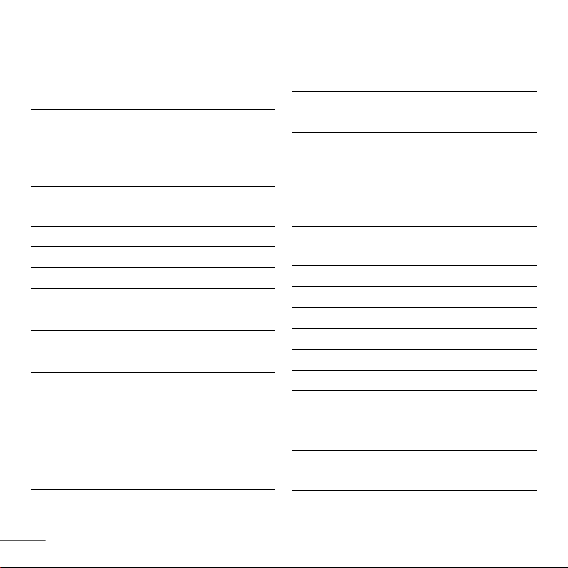
Contents
Installing the SIM Card and
Charging the Battery 3
Installing the SIM Card 3
Illustrations 3
Phone Components 4
Turning Your Phone On and Off 5
Making a Call 5
Answering a Call 5
Making an international call 5
Menu and Options 6
Entering Text 7
T9 Mode 7
ABC Mode 7
123 Mode (Numbers Mode) 7
Symbol Mode 7
FM Radio 8
2
Lost Mobile Track (LMT) 9
How to set the tone 10
Ringtone 10
Ringtone/Keypad/Message/
Call alert tones and volumes 10
Menu tree 11
Quick feature reference 12
Contacts 12
Messaging 13
Call history 13
Tools 14
Settings 15
Organizer 16
Guidelines for safe and efficient use
17
Technical Data 22

Installing the SIM Card and Charging the Battery
Installing the SIM Card
When you subscribe to a cellular network,
you are provided with a plug-in SIM card
loaded with your subscription details, such
as your PIN, any optional services available
and many others.
Important!
›
The plug-in SIM card and its contacts can
be easily damaged by scratches or bending,
so be careful when handling, inserting or
removing the card. Keep all SIM cards out
of the reach of small children.
›
USIM is not supported in a phone.
1 32
4 5
Fully charge the
battery before using it for the first time.
Illustrations
21
Open battery cover
3
Insert your SIM
4
Close the battery cover
5
Charge your battery
SIM
3

Phone Components
Earpiece
Display screen
Soft keys
Each of these keys performs
the functions indicated by the
text on the display
immediately above them.
You can dial a phone number
and answer incoming calls.
These keys are used to dial a
number in standby mode and
to enter numbers or characters
: Send key
Alphanumeric keys
in edit mode.
4
: End /Power key
Allows you to power the
phone on or off, end calls, or
return to Standby Mode.
: Navigation key
Use for quick access to phone
functions.
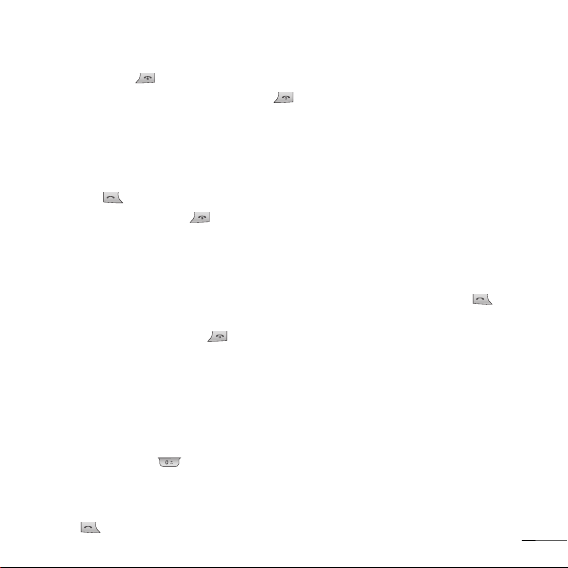
Turning Your Phone On and Off
1. Hold down the [END] key until the phone switches on.
2. To switch the phone off, hold down the [END] key until the power-off image displays.
Making a Call
1. Enter a phone number including the area code.
2. Press the [SEND] key to call the number.
3. When finished, press the [END] key.
Answering a Call
1. When the phone rings and the phone icon flashes on the screen, press the [SEND]
key or the left soft key to answer.
2. End the call by pressing the [END] key.
Note
› After the call ends, the phone will go back to standby mode.
Making an international call
1. Press and hold the key for the international prefix. The ‘+’ character automatically
selects the international access code.
2. Enter the country code, area code, and the phone number.
3. Press [send] key to call the number.
5

Menu and Options
Your phone offers a set of functions that allow you to customize it. These functions are
arranged in menus and sub-menus, accessed via the left and right soft keys.
The label on the bottom of the display screen immediately above the soft keys indicates
their current function.
Menu Favourites
Menu Favourites
Press the left soft key to
access the available Menu.
6
Press the right soft key to
access the available
Favourites.

Entering Text
You can enter alphanumeric characters by using the phone’s keypad. To change modes,
press the key.
T9 Mode
This mode allows you to enter words with only one keystroke per letter. Each key on the
keypad has more than one letter. The T9 mode automatically compares your keystrokes
with an internal linguistic dictionary to determine the correct word, thus requiring far
fewer keystrokes than the traditional ABC mode.
ABC Mode
This mode allows you to enter letters by pressing the key labeled with the required letter
once, twice, three or four times until the letter is displayed.
123 Mode (Numbers Mode)
Type numbers using one keystroke per number.
Symbol Mode
This mode allows you to enter special characters by pressing key.
7

FM Radio (This function may be different in different regions.)
1. Press the corresponding number key of a channel to store the selected radio station.
2. After presetting radio channels, you can listen to another channel by pressing the
corresponding number key.
3. You can access the following option menus by pressing the left soft key [Options].
› Edit channel: You can adjust frequency and channel 0.1 MHz at a time using the
Left/Right navigation keys and number keys.
› Auto scan: If you turn "Auto Scan Now?" on, this automatically sets the radio
channel. When "Save this Station?" message pops up and you select Yes, the selected
frequency will be stored.
› Reset channels: You can delete all channels you saved.
› Listen via speaker: Select this to listen to the radio through the built-in speaker. To
turn off the speaker, select "Listen via wired headset" in the [Options].
8
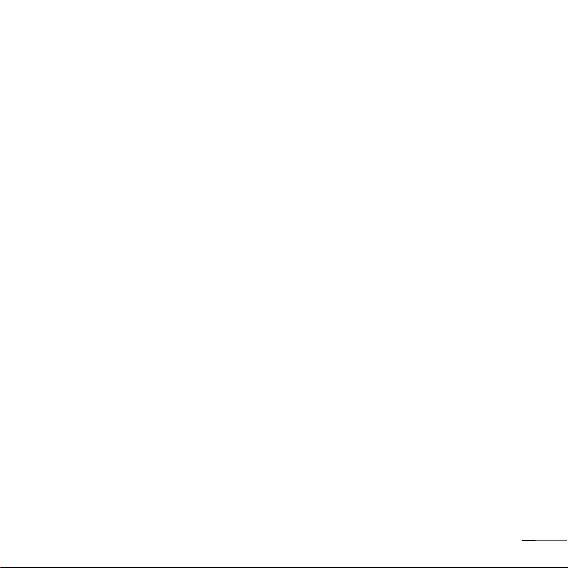
Lost Mobile Track (LMT)
1. The LMT feature of this phone provides you with the ability to have a tracking system
in place for your Mobile in case you lose or misplace it.
2. The moment an un-authorized user uses your phone, a SMS is triggered from your
phone and the Message is sent to your pre-defined number.
3. Setting the LMT ON [Menu -> Settings -> security]
› Select "Lost Mobile Track"
› Enter Default LMT code.
› Select Set LMT
› Select ON, press OK
› Change the default LMT code
› Input the “Number for LMT” details
Note
›
In case you want to use your phone with some other SIM card, make sure to set the LMT
feature OFF.
›
It is recommended to enter the Number for LMT with the country code (e.g. for INDIA +91
followed By mobile number)
›
Default LMT code is “0000”.
9

How to set the tone
Ringtone
1. Press the left soft key [Menu] and select [Settings - Profiles] using the up/down
navigation keys.
2. Select [Personalise] and choose Ringtones menu.
3. Press the left soft key [Options] and then you can set the desired ringtone by
pressing Select.
Tip
› If you want to change your ringer to vibrate, select Vibrate mode or press and hold
the key in idle menu.
Ringtone/Keypad/Message/Call alert tones and volumes
You can select Ringtone/Keypad/Message/Call alert tones and volumes.
You can change the sound that will occur when a key is pressed, or volume level.
[Menu - Settings - Profiles - Personalise]
10
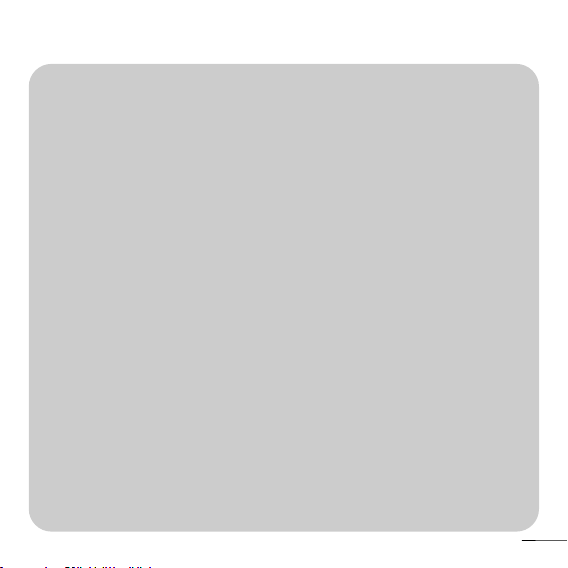
Menu tree
1. Contacts
1.1 Search
1.2 New contact
1.3 Speed dials
1.4 Copy all
1.5 Delete all
1.6 Memory status
1.7 Information
2. Messaging
2.1 New message
2.2 Inbox
2.3 Drafts
2.4 Outbox
2.5 Sent
2.6 Listen voice mail
2.7 Info messages
2.8 Templates
2.9 Settings
3. Call history
3.1 All calls
3.2 Missed calls
3.3 Dialled calls
3.4 Received calls
3.5 Call duration
4. Tools
4.1 Games
4.2 FM Radio
4.3 Calculator
4.4 Stopwatch
4.5 Unit Converter
4.6 World clock
5. Settings
5.1 Profiles
5.2 Date & Time
5.3 Language
5.4 Display
5.5 Call
5.6 Auto keylock
5.7 Security
5.8 Power save
5.9 Network selection
5.0 Reset settings
Memory status
5.
*
6. Organizer (Case1)
6.1 Alarm
6.2 Calendar
6.3 Memo
6. SIM Services (Case2)
* Case 2: In case SIM Services
are also provided by the
service provider then Menu
6 will be SIM Services and
Organiser will be under
Menu 4.Tools.
11

Quick feature reference
This section provides brief explanations of features on your phone.
Contacts Menu 1
Search
New contact
Speed dials
Copy all
Delete all
Memory status
Information
12
You can Search for contacts in Phonebook.
Note:
Instant searching is available by inputting the initial letter of the
name you want to search.
You can add phonebook entries by using this menu.
Assign contacts to any of keys from to .
You can copy all entries from SIM card memory to Phone memory and
also from Phone memory to SIM card memory.
You can delete all entries from SIM card memory or Phone memory.
You can check free space and memory usage.
› Service dial numbers: Access the list of service numbers assigned
by service provider safely.
› Own numbers: You can save and check your own numbers in SIM card.
› Business card: This option allows you to create your own business
card featuring your name, mobile phone number and so on.

Messaging Menu 2
This menu includes functions related to SMS (Short Message Services).
New message
Inbox
Drafts
Outbox
Sent
Voice mail
Info messages
Templates
Settings
This menu includes functions related to SMS (Short Message Services).
You will be alerted when you have received a message.
This menu shows the preset message list.
This menu allows to view the message which is about to be sent or
has failed to be sent.
This menu allows you to view the messages which have already been
sent, including time and content.
This menu provides you with a quick way of accessing your voice
mailbox (if provided by your network).
Info service messages are text messages delivered by the network to
your handset.
There are pre-defined messages in the list. You can view and edit the
template messages or create new messages.
This menu allows you to set features of your network service provider.
Call history Menu 3
You can check the record of missed, received, and dialed calls only if the network supports
the Calling Line Identification (CLI) within the service area. The number and name (if
available) are displayed together with the date and time at which the call was made. You
can also view call durations.
13

Call history Menu 3 (Continued)
All calls
Missed calls
Dialled calls
Received calls
Call duration
Displays all the lists of three types (Received/Dialed/Missed calls)
by time.
This option lets you view the last 10 unanswered calls.
This option lets you view the last 10 outgoing calls (called or
attempted).
This option lets you view the last 10 incoming calls.
Allows you to view the duration of your incoming and outgoing calls.
Tools Menu 4
Game
FM Radio
Calculator
Stopwatch
Unit Converter
World clock
14
Has List of default games available in the phone.
You can search radio stations and enjoy listening to the radio.
This contains the standard functions such as +, -, x, ÷: Addition,
Subtraction, Multiplication and Division.
Stopwatch is available just as common stopwatches we see and use
in daily life.
This converts any measurement into a unit you want.
Allows you to determine the current time in another time zone or country.
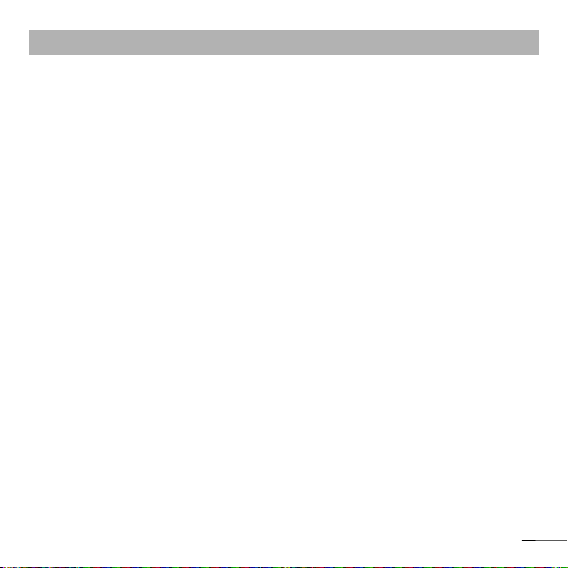
Settings Menu 5
You can set the following menus for your convenience and preferences.
Profiles
Date & Time
Language
Display
Call
Auto keylock
Security
You can adjust and customize the phone tones for different events,
environments or caller groups.
You can set functions relating to the date and time.
You can change the language for the display texts in your phone.
This change will also affect the Language Input mode.
You can change settings for the phone display.
You can set the menu relevant to a call.
When this feature is enabled, the phone keypad is locked.
This menu allows you to set the phone safely.
› PIN code request : You can set the phone to ask for the PIN
code of your SIM card when the phone is switched on.
› Phone lock : You can use a security code to avoid unauthorized
use of the phone.
› Call barring : The Call barring service prevents your phone from
making or receiving a certain category of calls. This function
requires the call barring password.
› Fixed dial number (SIM dependent): You can restrict your
outgoing calls to selected phone numbers. The numbers are
protected by your PIN2 code. The numbers you wish to allow
access to once this service has been enabled, must be added to
the Number list after enabling Fixed dial number.
15
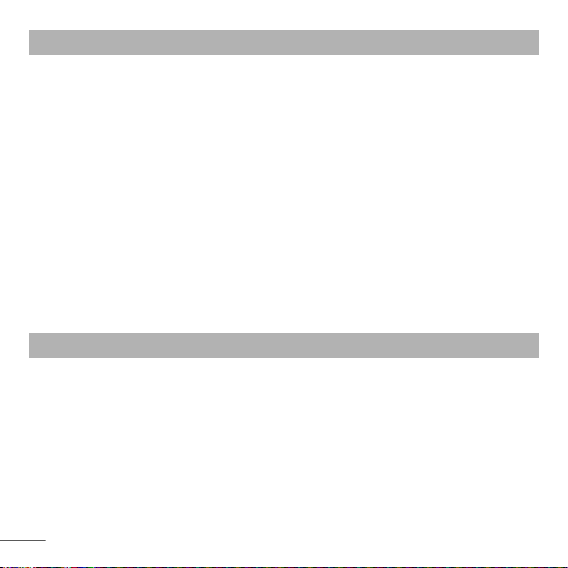
Settings Menu 5 (Continued)
Security
(Continued)
Power save
Network
selection
Reset settings
Memory status
› Change codes : PIN is an abbreviation of Personal Identification
Number to prevent use by unauthorized persons. You can change
the access codes: Security code, PIN code, PIN2 code.
If you set this to On, you can save the power.
You can select a network that will be registered either
automatically or manually. Usually, the network selection is set to
Automatic.
You can initialize all setting values as defaults. You need a Security
code to activate this function.
You can check free space and memory usage of each repository.
Organizer Menu 6
Alarm
Calendar
Memo
16
Allows you to set one of three alarms. The current time is
displayed at the top of the screen when you select an alarm to set.
At the alarm time, the Alarm icon will be displayed on the LCD
screen and the alarm will sound.
When you enter this menu you will be able to view the calendar.
You can create a list of tasks.

Guidelines for safe and efficient use
Please read these simple guidelines. Ignoring them may be dangerous or illegal. Further
detailed information is given in this manual.
Warning
› For your safety, use ONLY specified ORIGINAL batteries and chargers.
› Switch off the phone in any area where required by special regulations, e.g. in a hospital
where it may affect medical equipment.
› Batteries should be disposed off in accordance with relevant legislation.
Product care and maintenance
WARNING! Only use batteries, chargers and accessories approved for use with this
particular phone model. The use of any other types may invalidate any approval or
warranty applying to the phone, and may be dangerous.
› Do not disassemble this unit. Take it to a qualified service technician when repair work is
required.
› The unit should be kept away from heat sources such as radiators or cookers.
› Use a dry cloth to clean the exterior of the unit. (Do not use any solvents.)
› Do not keep the phone next to credit cards or transport tickets; it can affect the
information on the magnetic strips.
17

Guidelines for safe and efficient use (Continued)
Electronic devices
All mobile phones may get interference, which could affect performance.
› Do not use your mobile phone near medical equipment without requesting permission.
Avoid placing the phone over a pacemaker, i.e. in your breast pocket.
Road safety
Check the laws and regulations on the use of mobile phones in the areas when
you drive.
› Do not use a hand-held phone while driving.
› Use a hands-free kit, if available.
› Pull off the road and park before making or answering a call if driving conditions so
require.
18
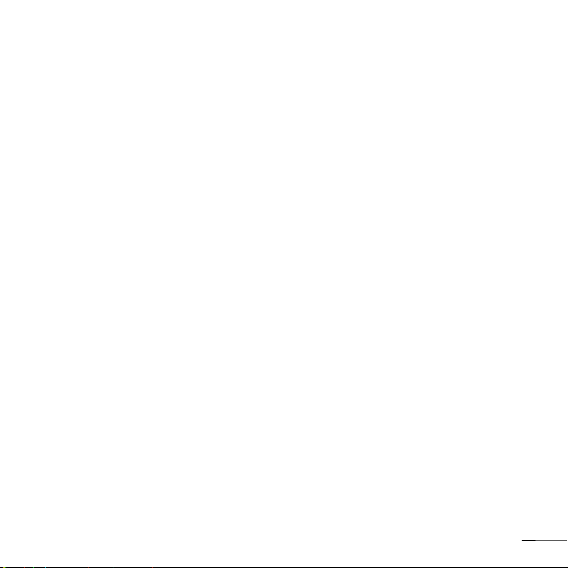
Guidelines for safe and efficient use (Continued)
Blasting area
Do not use the phone where blasting is in progress. Observe restrictions, and follow any
regulations or rules.
Potentially explosive atmospheres
Do not use the phone at a refueling point. Do not use near fuel or chemicals.
In aircraft
Wireless devices can cause interference in aircraft.
› Turn off your mobile phone before boarding any aircraft.
Children
Keep the phone in a safe place out of children’s reach. It includes small parts which if
detached may cause a choking hazard.
Emergency calls
Emergency calls may not be available under all cellular networks. Therefore, you should
never depend solely on the phone for emergency calls. Check with your local service
provider.
19
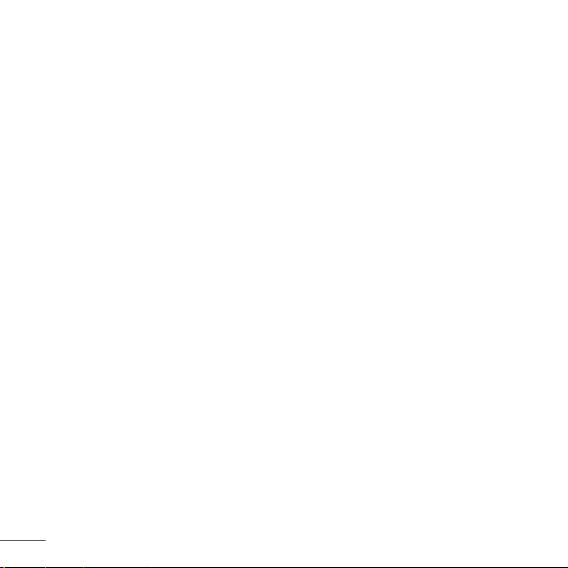
Guidelines for safe and efficient use (Continued)
Battery information and care
› You do not need to completely discharge the battery before recharging. Unlike other
battery systems, there is no memory effect that could compromise the battery’s
performance.
› Use only LG batteries and chargers. LG chargers are designed to maximize the battery
life.
› Do not disassemble or short-circuit the battery pack.
› Replace the battery when it no longer provides acceptable performance. The battery
pack may be recharged hundreds of times before it needs to be replaced.
› Do not expose the battery charger to direct sunlight or use it in high humidity, such as
the bathroom.
› Risk of explosion if battery is replaced by an incorrect type.
› Dispose off used batteries according to the manufacturer’s instructions.
20

Guidelines for safe and efficient use (Continued)
Exposure to radio frequency energy
Radio wave exposure and Specific Absorption Rate (SAR) information
This mobile phone model KP105 has been designed to comply with applicable safety
requirement for exposure to radio waves. This requirement is based on scientific
guidelines that include safety margins designed to ensure safety of all persons, regardless
of age and health.
› The radio wave exposure guidelines employ a unit of measurement known as the Specific
Absorption Rate, or SAR. Tests for SAR are conducted using standardized methods with
the phone transmitting at its highest certified power level in all used frequency bands.
› While there may be differences between the SAR levels of various LG phone models,
they are all designed to meet the relevant guidelines for exposure to radio waves.
› The SAR limit recommended by the international Commission on Non-Ionizing
Radiation Protection (ICNIRP) is 2W/kg averaged over ten (10) gram of tissue.
› The highest SAR value for this model phone tested by DASY4 for use at the ear is
0.600 W/kg (10g).
› SAR data information for residents in countries/regions that have adopted the SAR limit
recommended by the Institute of Electrical and Electronics Engineers (IEEE) is 1.6 W/kg
averaged over one (1) gram of tissue.
21

Technical Data
General
› Product name : KP105
› System : GSM 900 / DCS 1800
Ambient Temperatures
› Max. : +55°C
› Min : -10°C
22

KP105 KP105
我们应让用户知道,因手机软件和服务提供商的不同,本手册中的内容可能
与手机中的实际显示有一定出入。
用户手册用户手册

内容内容
安装 SIM 卡和充电 3 安装 SIM 卡和充电 3
安装 SIM卡 3
插图 3
手机部件 4 手机部件 4
开机和关机 5 开机和关机 5
拨打电话 5 拨打电话 5
接听电话 5接听电话 5
拨打国际电话 5 拨打国际电话 5
菜单和选项 6菜单和选项 6
输入文本 7 输入文本 7
T9 模式 7
ABC 模式 7
123 模式(数字模式) 7
符号模式 7
FM 收音机 8FM 收音机 8
2
追踪遗失手机 9追踪遗失手机 9
如何设定铃声 10 如何设定铃声 10
铃声 10
铃声/键盘/信息/来电提示音和音量
10
菜单一览表 11菜单一览表 11
快速功能参考 12快速功能参考 12
电话簿 12电话簿 12
信息 13 信息 13
通话记录 13通话记录 13
工具 14工具 14
设置 15设置 15
SIM 卡服务 16SIM 卡服务 16
安全及有效使用指南 17安全及有效使用指南 17
技术数据 22技术数据 22

安装 SIM 卡和充电安装 SIM 卡和充电
安装 SIM卡安装 SIM卡
当您预订了手机网络后,您将得到一个
插入式 SIM 卡,该卡上载入了您的预订
详情,如您的 PIN 码、任何可用的可选
服务以及其他服务。
重要!重要!
› 插入式 SIM 卡及其内容很容易因刮擦
或弯折而损坏,因此,在处理,插入或拔
出卡时,请小心谨慎。请将所有 SIM 卡
置于儿童无法接触的地方。
› 本手机不支持USIM。
1
4 5
安装电池后关闭电池盖
第一次使用之前,请将电池充满电
插图插图
1 2
打开电池盖
3
插入您的 SIM 卡
4
关闭电池盖
5
给电池充电
32
取下电池后插入SIM卡
SIMSIM
3

手机部件手机部件
耳机耳机
显示屏显示屏
您可以拨打电话及接听来电。
用于待机模式时拨号和修改
信息时输入号码或字母。
: 发送键: 发送键
文数字符键文数字符键
4
软键软键
此软键执行出现在其上方屏
幕上所显示的对应功能。
: 结束/开关键: 结束/开关键
允许您开机或关机、结束通
话,或者返回待机模式。
: 导航键: 导航键
用以快速访问手机功能。

开机和关机开机和关机
1.1. 长按 [结束] 键,直到开机。
2.2. 如要关机,请按住 [结束] 键,直到显示关机图像。
拨电拨电
1.1. 输入电话号码,包括区号。
2.2. 按 [发送] 键拨打号码。
3.3. 通话完毕时,按 [结束]键结束通话。
接听电话接听电话
1.1. 当手机响铃,手机图标在屏幕上闪烁时,按 [发送]键或左软键。
2.2. 要结束通话,请按 [结束] 键。
注意注意
› 通话结束后,手机将恢复待机模式。
拨打国际电话拨打国际电话
1.1. 长按 键以添加国际电话前缀。“+”符号将自动选择国际通话接入码。
2.2. 输入国家代码,区域号以及电话号码。
3.3. 按 [发送] 键拨打号码。
5

菜单和选项菜单和选项
本款手机提供一系列可供您使用和自定义手机的功能。这些功能位于菜单和子菜
单中,可通过左和右软键访问。每个菜单和子菜单允许您查看和更改特定功能的
设置。
根据当前的操作环境,软键发挥的作用也不同。屏幕底部、软键上方的标签指示其
当前的作用。
菜单 收藏夹
菜单 收藏夹
按左软键访问可用的菜
单(功能表)。
6
按右软键访问可用的收
藏夹。

输入文本输入文本
您可以使用手机键盘输入文数字符。如果要更改模式,请按 键。
本款手机提供以下文本输入方法。
T9 模式T9 模式
此模式允许以每个字母只需一次击键的方式输入单词。键盘上的每个按键对应于
多个字母。此模式自动将所击按键与内部词典进行比较,然后确定正确的单词,因此
所需的击键次数比传统的 ABC 模式要少。有时这也称为预测性文本。
ABC 模式ABC 模式
在此模式中,输入字母时,按标记着所需字母的键一次、两次、三次或更多,直到显
示该字母。
123 模式(数字模式)123 模式(数字模式)
以每个数字一次击键的方式输入数字。要在文本输入区域中更改为 123 模式,按
键直到显示123 模式。
符号模式符号模式
此模式允许您按 键输入特殊字符。
7
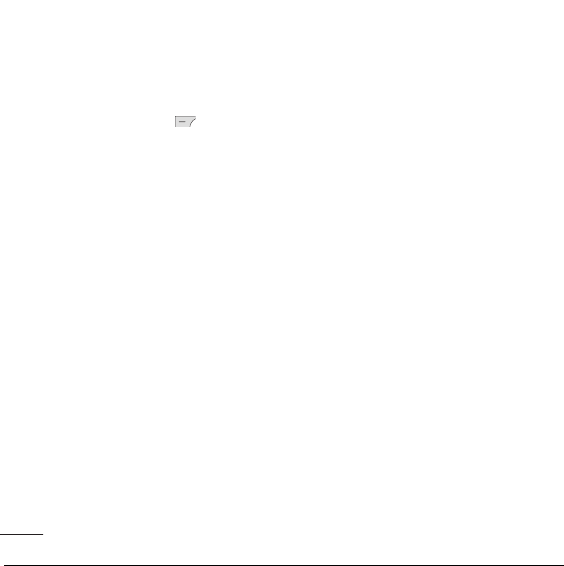
FM 收音机 FM 收音机 (在不同地区,此功能可能有所不同。在不同地区,此功能可能有所不同。)
1.1. 按相应频道的数字键以将当前选择的收音机电台保存于此频道。
2.2. 预设收音机频道之后,您可以通过按(短按)相应的数字键来收听其它频道。
3.3. 您可以通过按左软键 [选项] 来访问以下选项菜单。
› 修改频道:修改频道: 您可以使用左右导航键和数字键,调整频率以及频道。
› 自动扫描:自动扫描: 如果您已启动”现在自动扫描?”, 将自动设置收音机频道。当弹
出 "保存此电台?" 信息时, 如果选择 "是", 将保存所选择的频率。
› 重新设定频道:重新设定频道: 您可以删除保存的所有频道。
› 通过扬声器收听:通过扬声器收听: 选择此菜单,可通过内部扬声器收听收音机。要关闭扬声
器,请选择 [选项] 中的 "通过耳机收听"。
8
