LG HT903TA-A0 User guide
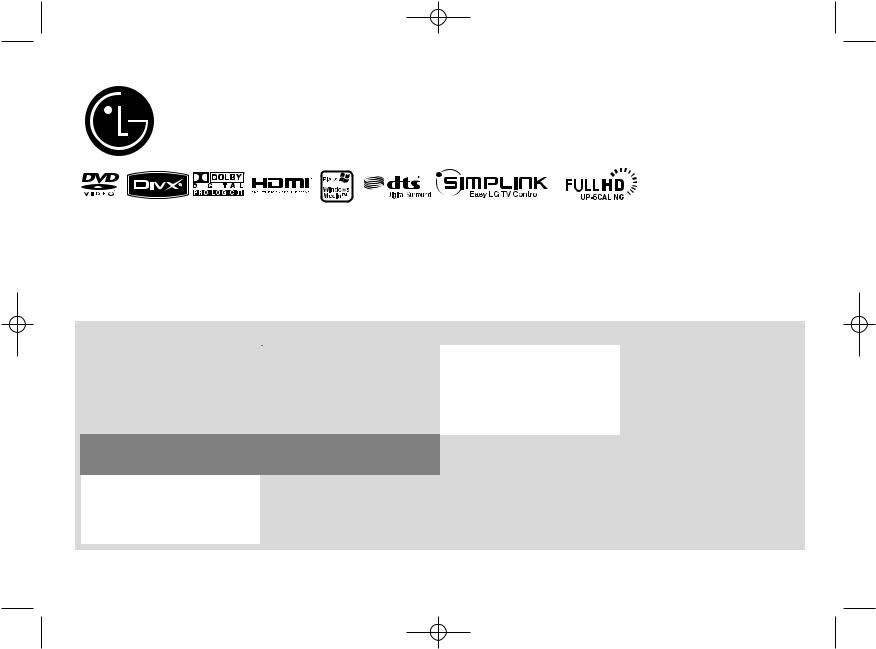
HT903TA_A0_DJORMLK_ENG_6569 7/18/08 8:46 AM Page 1
 Model: HT903TA(HT903TA-A0, SH93TA-S/C/W)
Model: HT903TA(HT903TA-A0, SH93TA-S/C/W)
|
|
|
|
|
|
|
|
|
|
|
|
|
|
|
|
|
|
|
|
|
|
|
|
|
|
|
|
|
|
|
|
|
|
|
|
|
|
|
|
|
|
|
Full HD up-scaling |
5.1ch ez Set-up |
|||||||||
|
|
|
|
|
|
|
(1080p) |
||||||||||
|
|
|
|
|
|
|
|
|
|
|
|
|
|||||
Unique Features |
|
|
|
|
|
||||||||||||
View Full HD picture quality |
Listen sound from TV, DVD |
||||||||||||||||
|
|
|
|
|
|
|
with simple setup. |
and Digital Device with vivid |
|
||||||||
|
|
|
|
|
|
|
|
|
|
|
|
5.1ch mode. |
|
||||
|
|
|
|
|
|
|
|
|
|
|
|
|
|
|
|
|
|
|
|
|
|
|
|
|
Go to page 10 |
Go to page 15 |
|||||||||
|
|
|
|
|
|
|
|
|
|
|
|
|
|
|
|
|
|
|
USB Direct Recording |
|
|
|
|
Portable In |
|
||
|
|
|
Listen to music from your |
|
|
|
|
|
|
|
Record music from CD to |
|
||
|
your USB device. |
|
portable device (MP3, |
|
|
|
|
Notebook, etc). |
P/NO : MFL57236569 |
|
|
|
|
|
|
Go to page 17 |
Go to page 17 |
||
|
|
|||
|
|
|
|
|
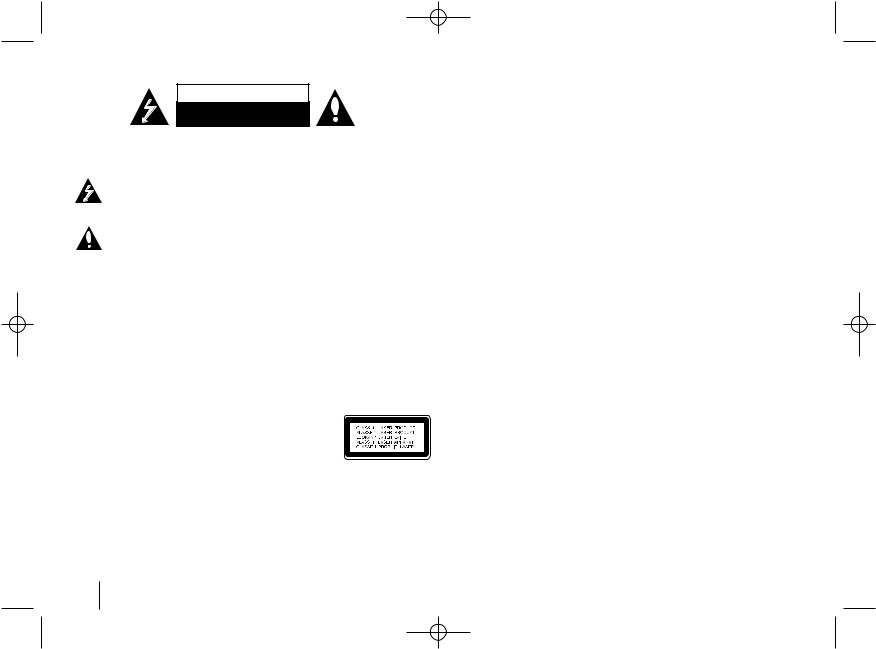
HT903TA_A0_DJORMLK_ENG_6569 7/18/08 8:46 AM Page 2
Safety Precaution
CAUTION
RISK OF ELECTRIC SHOCK
DO NOT OPEN
CAUTION: TO REDUCE THE RISK OF ELECTRIC SHOCK DO NOT REMOVE COVER (OR BACK) NO USER-SERVICEABLE PARTS INSIDE REFER SERVICING TO QUALIFIED SERVICE PERSONNEL.
This lightning flash with arrowhead symbol within an equilateral triangle is intended to alert the user to the presence of uninsulated dangerous voltage within the product’s enclosure that may be of sufficient magnitude to constitute a risk of electric shock to persons.
The exclamation point within an equilateral triangle is intended to alert the user to the presence of important operating and maintenance (servicing) instructions in the literature accompanying the product.
WARNING: TO PREVENT FIRE OR ELECTRIC SHOCK HAZARD, DO NOT EXPOSE THIS PRODUCT TO RAIN OR MOISTURE.
WARNING: Do not install this equipment in a confined space such as a book case or similar unit.
CAUTION: Do not block any ventilation openings. Install in accordance with the manufacturer's instructions.
Slots and openings in the cabinet are provided for ventilation and to ensure reliable operation of the product and to protect it from over heating. The openings should be never be blocked by placing the product on a bed, sofa, rug or other similar surface.
This product should not be placed in a built-in installation such as a bookcase or rack unless proper ventilation is provided or the manufacturer's instruction has been adhered to.
CAUTION: This product employs a Laser System.
To ensure proper use of this product, please read this owner’s manual carefully and retain it for future reference. Should the unit require maintenance, contact an authorized service center.
Use of controls, adjustments or the performance of procedures
other than those specified herein may result in hazardous radiation exposure.
To prevent direct exposure to laser beam, do not try to open the enclosure. Visible laser radiation when open. DO NOT STARE INTO BEAM.
CAUTION: The apparatus should not be exposed to water (dripping or splashing) and no objects filled with liquids, such as vases, should be placed on the apparatus.
CAUTION concerning the Power Cord
Most appliances recommend they be placed upon a dedicated circuit;
That is, a single outlet circuit which powers only that appliance and has no additional outlets or branch circuits. Check the specification page of this owner's manual to be certain.
Do not overload wall outlets. Overloaded wall outlets, loose or damaged wall outlets, extension cords, frayed power cords, or damaged or cracked wire insulation are dangerous. Any of these conditions could result in electric shock or fire. Periodically examine the cord of your appliance, and if its appearance indicates damage or deterioration, unplug it, discontinue use of the appliance, and have the cord replaced with an exact replacement part by an authorized service center.
Protect the power cord from physical or mechanical abuse, such as being twisted, kinked, pinched, closed in a door, or walked upon. Pay particular attention to plugs, wall outlets, and the point where the cord exits the appliance.
To disconnect power from the mains, pull out the mains cord plug. When installing the product, ensure that the plug is easily accessible.
2
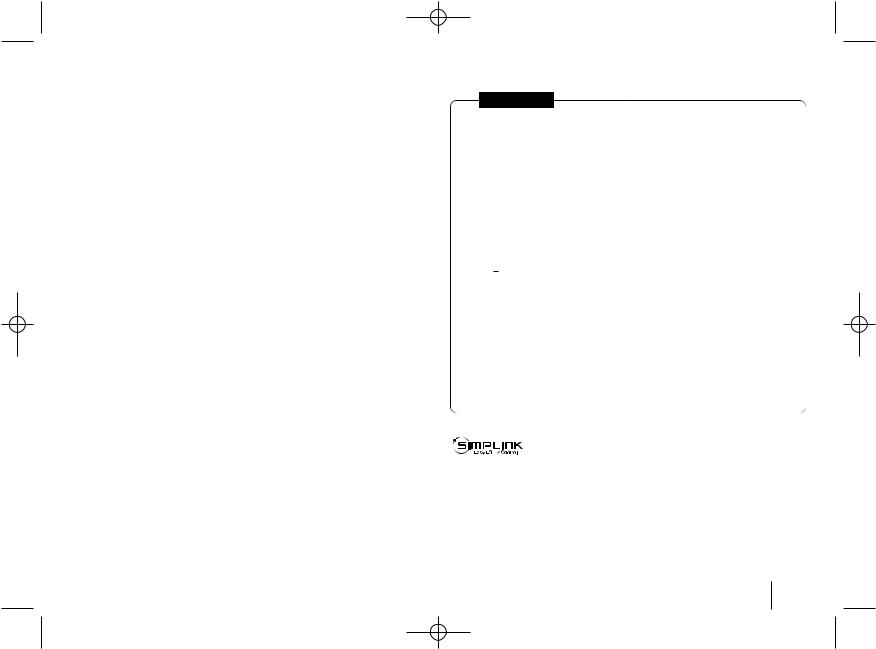
HT903TA_A0_DJORMLK_ENG_6569 7/18/08 8:46 AM Page 3
Welcome to your new DVD Receiver
Contents
Setting up . . . . . . . . . . . . . . . . . . . . . . . . . . . . . . . . .4
Hooking up the unit . . . . . . . . . . . . . . . . . . . . . . . . .5-6
Remote control . . . . . . . . . . . . . . . . . . . . . . . . . . . . .7
Main Unit . . . . . . . . . . . . . . . . . . . . . . . . . . . . . . . . . .8
OSD Initial language settings . . . . . . . . . . . . . . . . . . .9 Initial Setting the Area Code . . . . . . . . . . . . . . . . . . . .9
Adjust the settings . . . . . . . . . . . . . . . . . . . . . . . . .9-11
Setting the sound mode . . . . . . . . . . . . . . . . . . . . . .11
Displaying Disc Information . . . . . . . . . . . . . . . . . . .12
Playing a disc or file . . . . . . . . . . . . . . . . . . . . . .12-14 Viewing photo files . . . . . . . . . . . . . . . . . . . . . . . . . .14
Listening to the radio . . . . . . . . . . . . . . . . . . . . . . . .15
5.1ch ez Set-up . . . . . . . . . . . . . . . . . . . . . . . . . . . .15
Listening to music from your USB device . . . . . . . . .16
Recording music from CD to your USB device . . . . .17
Listening to music from your portable player . . . . . . .17 Language Codes . . . . . . . . . . . . . . . . . . . . . . . . . . .18 Area Codes . . . . . . . . . . . . . . . . . . . . . . . . . . . . . . .18 Troubleshooting . . . . . . . . . . . . . . . . . . . . . . . . . . . .19
Types of Playable Discs . . . . . . . . . . . . . . . . . . . . . .20
Specifications . . . . . . . . . . . . . . . . . . . . . . . . . . . . . .21
In NIGERIA
POWER: This unit operates on a mains supply of 200-240V, 50/60Hz.
WIRING: This unit is supplied with a BSI 1363 approved 13 amp mains plug, fused at 5 amp. When replacing the fuse always use a 5 amp BS 1362, BSI or ASTA approved type. Never use this plug with the fuse cover omitted. To obtain a replacement fuse cover contact your dealer. If the type of plug supplied is not suitable for the mains sockets in your home, then the plug should be removed and a suitable type fitted. Please refer to the wiring instructions below:
WARNING: A mains plug removed from the mains lead of this DVD player must be destroyed. A mains plug with bared wires is hazardous if inserted in a mains socket. Do not connect either wire to the earth pin, marked with the letter E or with the earth symbol  or coloured green or green and yellow. If any other plug is fitted, use a 5 amp fuse, either in the plug, or at the distribution board.
or coloured green or green and yellow. If any other plug is fitted, use a 5 amp fuse, either in the plug, or at the distribution board.
IMPORTANT: The wires in this mains lead are coloured in accordance with the fol-
lowing codes:
- BLUE: NEUTRAL, BROWN: LIVE - As the colours of the wires in the mains lead of this DVD player may not correspond with the coloured marking identifying the terminals in your plug, proceed as follows: The wire which is coloured blue must be connected to the terminal which is marked with the letter N or coloured black. The wire which is coloured brown must be connected to the terminal which is marked with the letter L or coloured red.
What is SIMPLINK?
Some functions of this unit are controlled by TV’s remote control when this unit and LG TV with SIMPLINK are connected through HDMI connection.
•Controllable functions by LG TV’s remote control; Play, Pause, Scan, Skip, Stop, Power Off, etc.
•Refer to the TV owner’s manual for the details of SIMPLINK function.
•LG TV with SIMPLINK function has the logo as shown above.
•Use a higher version cable than 1.2A HDMI cable.
3
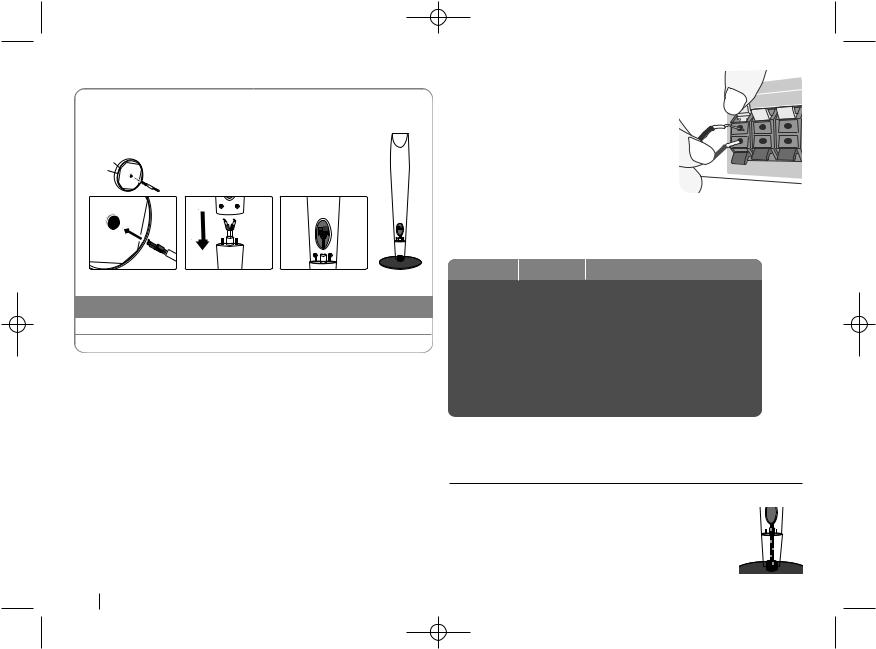
HT903TA_A0_DJORMLK_ENG_6569 7/18/08 8:46 AM Page 4
Setting up
The speakers are detached from the speaker stands.
Assembling the Speakers
1Draw the speaker cord through the hole on the speaker.
2Attach the speakers to the speaker stands by rotating the screw.
Attaching the speakers to the DVD receiver
aYou will have received six speaker cables.
Each one is colour-coded by a band near each end and connects one of the six speakers to the DVD receiver.
bConnect the wires to the DVD receiver.
Match each wire’s coloured band to the same coloured connection terminal on the rear of the DVD receiver. To connect the cable to the DVD receiver, press each plastic finger pad to open the connection terminal. Insert the wire and release the finger pad.
the red end of each wire to the marked +(plus) and the black
the terminals marked - (minus).
the wires to the speakers.
the other end of each wire to the correct speaker according to
|
coding: |
|
|
|
SPEAKER |
POSITION |
|
|
Rear |
Behind you and to your right. |
|
|
|
|
|
|
Rear |
Behind you and to your left. |
|
|
|
|
|
|
Centre |
Above screen, directly in front of you. |
|
|
|
|
|
|
Sub Woofer |
|
|
|
|
|
|
Red |
Front |
In front of you, to the right of |
|
the screen. |
|||
|
|
||
White |
Front |
In front of you, to the left of |
|
|
|
the screen. |
|
|
|
|
To connect the cable to the speakers, press each plastic finger pad to open the connection terminals on the base of each speaker. Insert the wire and release the finger pad.
Be careful of the following
Be careful to make sure children do not put their hands or any objects into the *speaker duct.
*Speaker duct: A hall for plentiful bass sound on speaker cabinet(enclosure).
Do not fix the speaker cables in the hole on the speakers
4
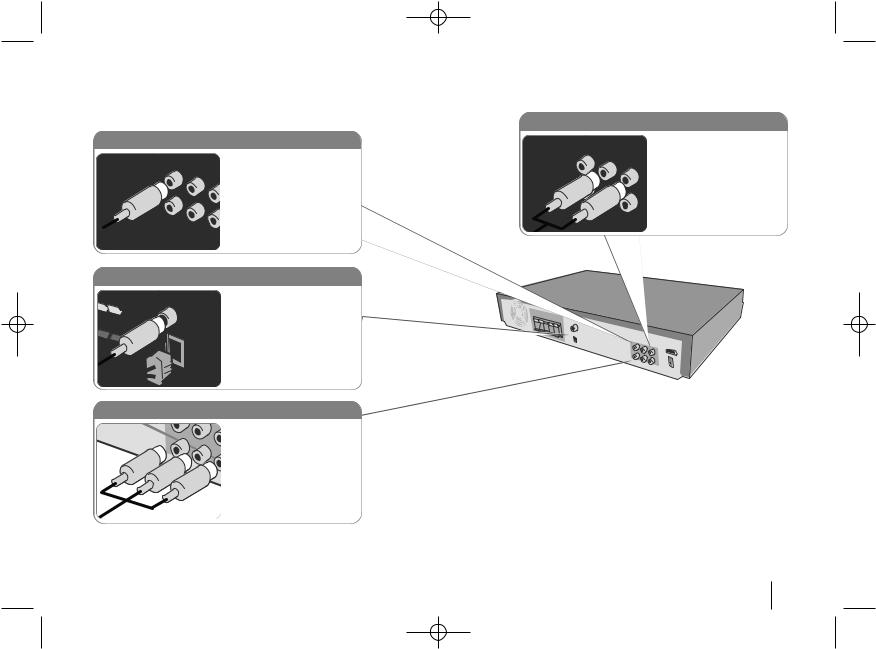
HT903TA_A0_DJORMLK_ENG_6569 7/18/08 8:46 AM Page 5
Hooking up the unit
a Connect jacks on the unit and your TV (DVD player or Digital Device etc.) using the cables.
Audio In connection
Video Out connection
Connect the VIDEO OUTPUT (MONITOR) jack on the unit to the corresponding input jack on your TV using a Video cable.
Component Video connection
Connect the COMPONENT VIDEO (PROGRESSIVE SCAN) OUTPUT jacks on the unit to the corresponding input jacks on your TV using a Y PB PR cable.
The unit’s Audio jacks are colour coded (red for right audio and white for left audio). If your TV has only one input for audio (mono), connect it to the left (white) audio jack on the unit.
b Plug the power cord into the power source.
5
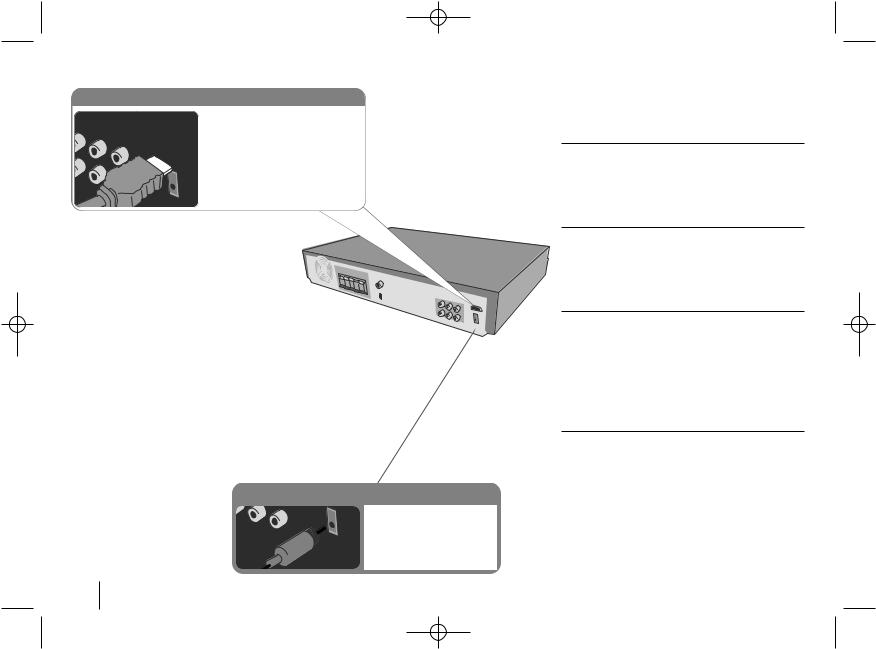
HT903TA_A0_DJORMLK_ENG_6569 7/18/08 8:46 AM Page 6
Hooking up the unit
HDMI Out connection
Connect the HDMI OUTPUT jack on the unit to the HDMI input jack on a HDMI compatible TV using a HDMI cable.
the unit’s OPTICAL jack to the optical out to
on your TV (or Digital etc.)
Hooking up the unit - more you can do
Resolution Setting
You can change the resolution for component video and HDMI output.
To change the resolution using setup menu to select the desired resolution - Auto, 480i(576i), 480p(576p), 720p, 1080i, 1080p.
Available resolution according to connection
[HDMI OUT]: Auto, 1080p, 1080i, 720p and 480p (or 576p)
[COMPONENT VIDEO OUT]: 480p (or 576p) and 480i (or 576i)
[VIDEO OUT]: 480i (or 576i)i
Notes on HDMI Out connection
•If your TV does not accept your resolution setting, abnormal picture appears on the screen.
Please read owner’s manual for TV, and then set the resolution that your TV can accept.
•Use the HDMI cable within 5 meters
•If the volume bar is not displayed on TV screen, when you select Simplink to off on TV, restart the unit.
Enjoying audio from an external source
You can enjoy audio from an external source through your unit.
Press INPUT repeatedly to select the desired input source. - AUX, AUX OPT, PORTABLE, USB
6
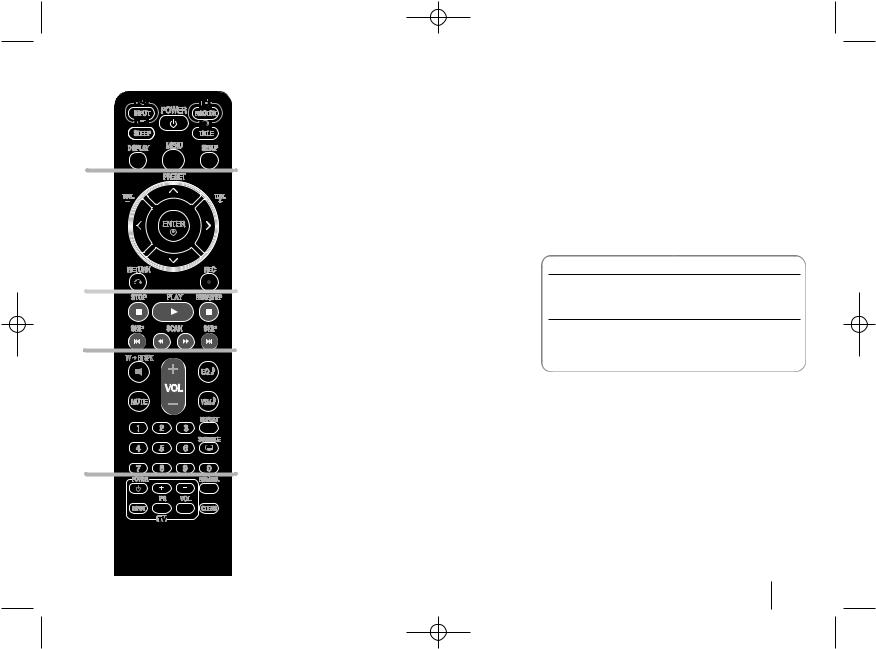
HT903TA_A0_DJORMLK_ENG_6569 7/18/08 8:46 AM Page 7
Remote control
a
b
c
d
e
a
INPUT : Changes the input source ( AUX, AUX OPT,
PORTABLE, USB)
SLEEP : Sets the System to turn off automatically at a specified time. (Dimmer : Dims the LED (Light-emitting diode) of front panel by half in power-on status.)
POWER: Switches the unit ON or OFF.
FUNCTION : Selects the function (DVD/CD,FM,AM)
TITLE : If the current DVD title has a menu, the title menu appears on the screen. Otherwise, the disc menu may not appear.
DISPLAY: Accesses On-Screen Display.
MENU : Accesses the menu on a DVD disc.
SETUP : Accesses or removes setup menu
b
PRESET(v/V): Selects programme of Radio. TUN.(-/+): Tunes in the desired radio station.
b / B / v / V (left/right/up/down):Used to navigate onscreen displays.
ENTER : Acknowledges menu selection.
RETURN (O): Press to move back wards in the menu.
REC (z) : USB Direct Recording
c
STOP (x): Stops playback or recording. PLAY (B): Starts playback. Mono/Stereo(St.)
PAUSE/STEP (X): Pause playback
SKIP(. / >): Go to next or previous chapter/ track.
SCAN(bb/BB) : Search backward or forward.
d
TVtHT SPK (5.1Ch Ez Set-Up ): Press TVtHT SPK to select the AUX OPT directly
MUTE : Press MUTE to mute your unit. You can mute your unit in order, for example, to answer the telephone.
VOLUME (+/-) : Adjusts speaker volume.
EQ : You can choose 6 (or 7) fixed sound impressions. VSM : Press VSM to set the Dolby Pro Logic II or VIRTU-
AL sound.
REPEAT: Repeats a Chapter/ Track/ Title/ all. SUBTITLE: During playback, SUBTITLE repeatedly to select a desired subtitle language .
0-9 numerical buttons: Selects numbered options in a menu.
e
TV Control buttons : Controls the TV. (LG TV only)
PROG./MEMO. : Accesses or removes Program menu. CLEAR: Removes a track number on the Program List.
Put the batteries into the remote control
Make sure that the + (plus) and – (minus) on the batteries match those on the remote control.
Controlling the TV.
You can control the sound level, input source, and power switching of LG TVs as well. Hold POWER (TV) and press PR (+/–) button repeatedly until the TV turns on or off.
7
