LG HT806ST-A2 Owner’s Manual
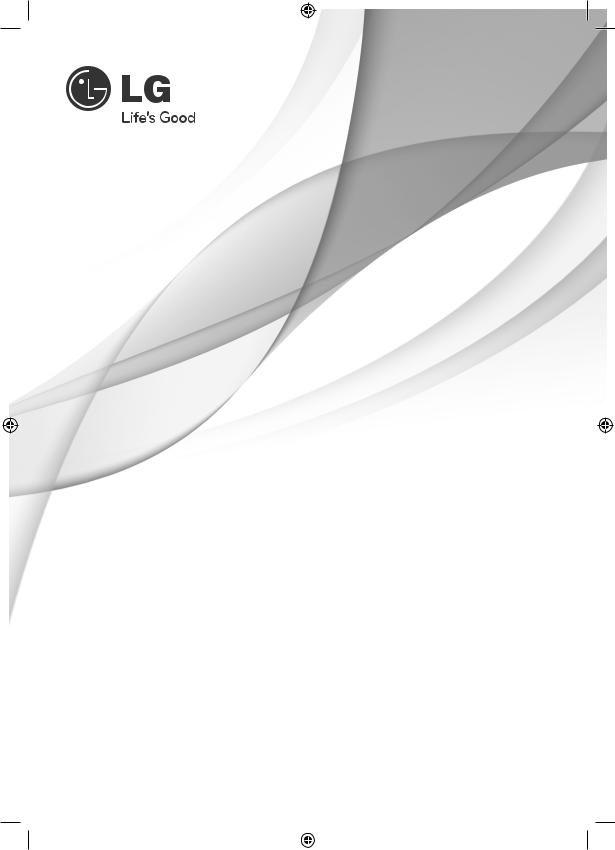
OWNER’S MANUAL
DVD Home Theater
System
Please read this manual carefully before operating your set and retain it for future reference.
HT806ST (HT806ST, SH86ST-S/C, SH95TA-W)
P/NO : MFL67084722
HT806ST-A2_DKENHLK_ENG_4722.indd 1 |
|
|
2011-01-12 2:48:32 |
|
|
||
|
|
|
|
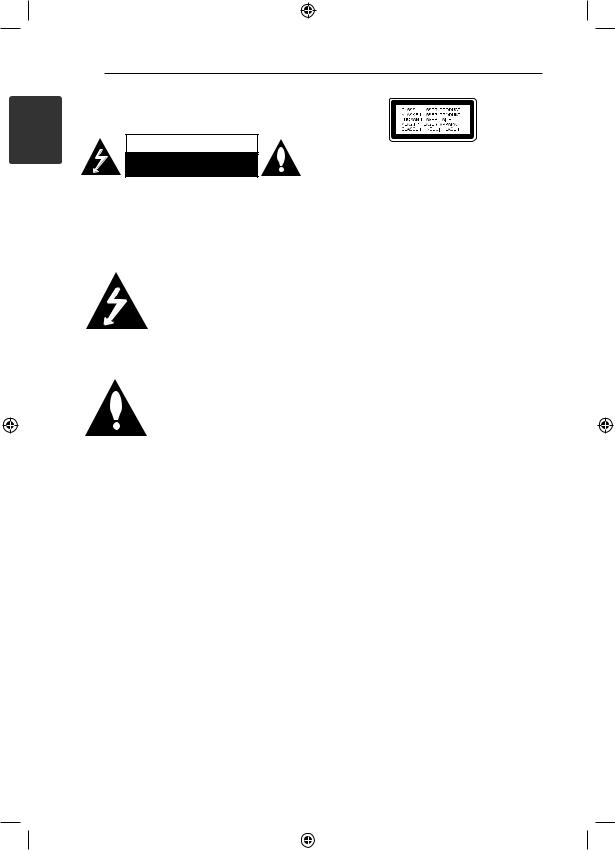
1 GettingStarted
2 Getting Started
Safety Information
CAUTION
RISK OF ELECTRIC SHOCK
DO NOT OPEN
CAUTION: TO REDUCE THE RISK OF ELECTRIC SHOCK DO NOT REMOVE COVER (OR BACK) NO USER-SERVICEABLE PARTS INSIDE REFER SERVICING TO QUALIFIED SERVICE PERSONNEL.
This lightning flash with arrowhead symbol within an equilateral triangle is intended to alert the user to the presence of
uninsulated dangerous voltage within the product’s enclosure that
may be of sufficient magnitude to constitute a risk of electric shock to persons.
The exclamation point within an equilateral triangle is intended to alert the user to the presence of important operating and maintenance (servicing) instructions in the literature accompanying the product.
WARNING: TO PREVENT FIRE OR ELECTRIC SHOCK HAZARD, DO NOT EXPOSE THIS PRODUCT TO RAIN OR MOISTURE.
WARNING: Do not install this equipment in a confined space such as a book case or similar unit.
CAUTION: Do not block any ventilation openings. Install in accordance with the manufacturer’s instructions.
Slots and openings in the cabinet are provided for ventilation and to ensure reliable operation of the product and to protect it from over heating. The openings shall be never be blocked by placing the product on a bed, sofa, rug or other similar surface. This product shall not be placed in a builtin installation such as a bookcase or rack unless
proper ventilation is provided or the manufacturer’s instruction has been adhered to.
CAUTION: This product employs a Laser System. To ensure proper use of this product, please read this owner’s manual carefully and retain it for future reference. Shall the unit require maintenance, contact an authorized service center.
Use of controls, adjustments or the performance of procedures other than those specified herein may result in hazardous radiation exposure.
To prevent direct exposure to laser beam, do not try to open the enclosure. Visible laser radiation when open. DO NOT STARE INTO BEAM.
CAUTION concerning the Power Cord
Most appliances recommend they be placed upon a dedicated circuit;
That is, a single outlet circuit which powers only that appliance and has no additional outlets or branch circuits. Check the specification page of this owner’s manual to be certain. Do not overload wall outlets. Overloaded wall outlets, loose or damaged wall outlets, extension cords, frayed power cords, or damaged or cracked wire insulation are dangerous. Any of these conditions could result in electric shock or fire. Periodically examine the cord of your appliance, and if its appearance indicates damage or deterioration, unplug it, discontinue use of the appliance, and have the cord replaced with an exact replacement part by an authorized service center. Protect the power cord from physical or mechanical abuse, such as being twisted, kinked, pinched, closed in a door, or walked upon. Pay particular attention to plugs, wall outlets, and
the point where the cord exits the appliance. To disconnect power from the mains, pull out the mains cord plug. When installing the product, ensure that the plug is easily accessible.
HT806ST-A2_DKENHLK_ENG_4722.indd 2 |
|
|
2011-01-12 2:48:33 |
|
|
||
|
|
|
|
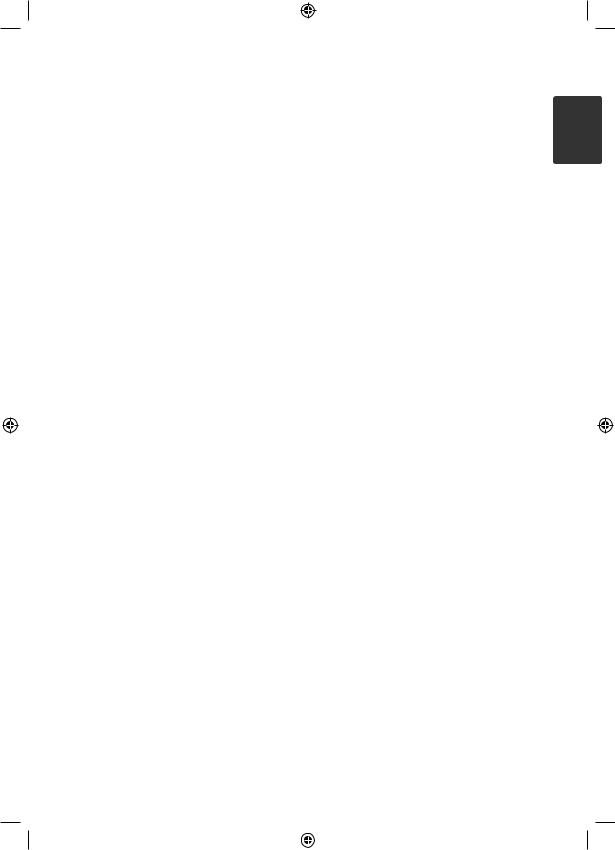
Getting Started |
3 |
|
|
This device is equipped with a portable battery or accumulator.
Safety way to remove the battery or the battery from the equipment: Remove the old battery or battery pack, follow the steps in reverse order than the assembly. To prevent
contamination of the environment and bring on possible threat to human and animal health, the old battery or the battery put it in the appropriate container at designated collection points. Do
not dispose of batteries or battery together with other waste. It is recommended that you use local, free reimbursement systems batteries and accumulators. The battery shall not be exposed to excessive heat such as sunshine, fire or the like.
CAUTION: The apparatus shall not be exposed to water (dripping or splashing) and no objects filled with liquids, such as vases, shall be placed on the apparatus.
Copyrights
It is forbidden by law to copy, broadcast, show, broadcast via cable, play in public, or rent copyrighted material without permission. This product features the copy protection function developed by Macrovision. Copy protection signals are recorded on some discs. When recording and playing the pictures of these discs picture noise will appear. This product incorporates copyright protection technology that is protected by U.S. patents and other intellectual property rights. Use of this copyright protection technology must be authorized by Macrovision, and is intended for home and other limited viewing uses only unless otherwise authorized by Macrovision. Reverse engineering or disassembly is prohibited.
CONSUMERS SHOULD NOTE THAT NOT ALL HIGH DEFINITION TELEVISION SETS ARE FULLY
COMPATIBLE WITH THIS PRODUCT AND MAY CAUSE ARTIFACTS TO BE DISPLAYED IN THE PICTURE. IN CASE OF 525 OR 625 PROGRESSIVE SCAN PICTURE PROBLEMS, IT IS RECOMMENDED THAT THE USER SWITCH THE CONNECTION TO THE ‘STANDARD DEFINITION’ OUTPUT. IF THERE ARE QUESTIONS REGARDING OUR TV SET COMPATIBILITY WITH THIS MODEL 525p AND 625p UNIT, PLEASE CONTACT OUR CUSTOMER SERVICE CENTER.
You have to set the disc format option to [Mastered] in order to make the discs compatible with the LG players when formatting rewritable discs. When setting the option to Live File System, you cannot use it on LG players.
(Mastered/ Live File System : Disc format system for Windows Vista)
1 GettingStarted
HT806ST-A2_DKENHLK_ENG_4722.indd 3 |
|
|
2011-01-12 2:48:33 |
|
|
||
|
|
|
|
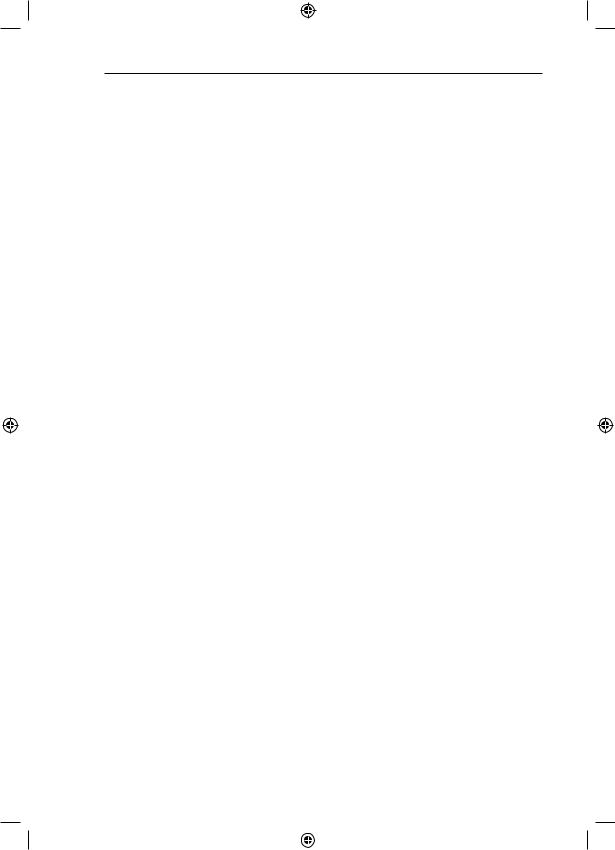
4 Table of Contents
Table of Contents |
|
3 |
System Setting |
|||
|
|
|
21 |
Adjust the setup settings |
||
|
|
|
21 |
– OSD Initial language settings - |
||
1 |
|
Getting Started |
|
|
Optional |
|
|
21 |
– To display and exit the Setup menu |
||||
2 |
|
Safety Information |
22 |
– Language |
||
|
22 |
– Display |
||||
6 |
|
Unique Features |
||||
|
23 |
– Audio |
||||
6 |
|
– Portable In |
||||
|
24 |
– Lock (Parental Control) |
||||
6 |
– USB Direct Recording |
|||||
25 |
– Others |
|||||
6 – Full HD up-scaling |
||||||
|
|
|
||||
6 – Home Theater Speaker ez Setup |
|
|
|
|||
6 |
|
Accessories |
4 |
Operating |
||
7 |
|
Introduction |
|
|
|
|
|
26 |
Using the Home Menu |
||||
7 |
|
– Playable Discs |
||||
|
26 |
Basic Operations |
||||
7 |
|
– About the “7” Symbol Display |
||||
|
27 |
Other Operations |
||||
7 |
|
– Symbols Used in this Manual |
||||
|
27 |
– Displaying Disc Information on-screen |
||||
7 |
|
– Regional Codes |
||||
|
28 |
– To display the DVD Menu |
||||
8 |
|
Playable file Requirement |
||||
|
28 |
– To display the DVD title |
||||
9 |
|
Remote control |
||||
|
28 |
– 1.5 times speed playback |
||||
10 |
|
Front panel |
||||
|
28 |
– Screen Saver |
||||
11 |
|
Rear panel |
||||
|
28 |
– Starting play from selected time |
||||
|
|
|
||||
2 |
|
Connecting |
28 |
– Resume playback |
||
|
28 |
– Changing subtitle code page |
||||
12 Attaching the speakers to the unit |
29 |
– Marked Playback |
||||
30 |
– Viewing a PHOTO file |
|||||
13 |
|
Positioning the system |
||||
|
31 |
– Sleep Timer Setting |
||||
14 Connections to Your TV |
||||||
31 |
– Dimmer |
|||||
14 |
– Component Video Connection |
|||||
31 |
– Turn off the sound temporarily |
|||||
15 |
– HDMI Out Connection |
|||||
31 |
– Last Scene Memory |
|||||
16 |
|
– Video Connection |
||||
|
31 |
– System Select - Optional |
||||
17 |
|
– Resolution Setting |
||||
|
31 |
– Adjust the speaker level settings |
||||
17 |
|
Video Output Resolution |
||||
|
31 |
– VOCAL FADER |
||||
18 |
|
Optional Equipment Connection |
||||
|
32 |
Radio Operations |
||||
18 |
– AUX In Connection |
|||||
32 |
– Listening to the radio |
|||||
18 |
– AUDIO (PORT. IN) In Connection |
|||||
32 |
– Presetting the Radio Stations |
|||||
18 |
– Listening to music from your portable |
|||||
32 |
– Deleting all the saved stations |
|||||
|
|
player or external device |
||||
|
|
32 |
– Deleting a saved station |
|||
19 |
|
– USB Connection |
||||
|
32 |
– Improving poor FM reception |
||||
20 – OPTICAL In connection |
||||||
33 |
Sound adjustment |
|||||
20 – Home theater speaker ez setup |
||||||
33 |
– Setting the surround mode |
|||||
20 |
Antenna Connection |
|||||
34 |
Advanced Operations |
|||||
|
|
|
||||
|
|
|
34 |
– Recording to USB |
||
HT806ST-A2_DKENHLK_ENG_4722.indd 4 |
|
|
2011-01-12 2:48:33 |
|
|
||
|
|
|
|
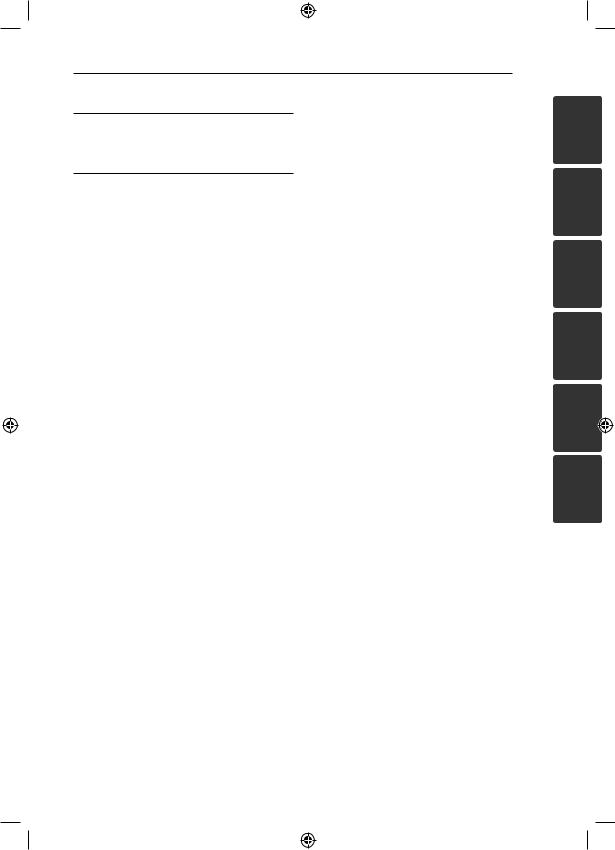
5 Troubleshooting
35 Troubleshooting
6 Appendix
36 Maintenance
36– Handling the Unit
36– Notes on Discs
37Area Code List
38Language code List
39Trademarks and Licenses
40Specifications
HT806ST

 -A2_DKENHLK_ENG
-A2_DKENHLK_ENG
 _4722.indd 5
_4722.indd 5
Table of Contents 5
1
2
3
4
5
6
2011-01-12 

 2:48:33
2:48:33
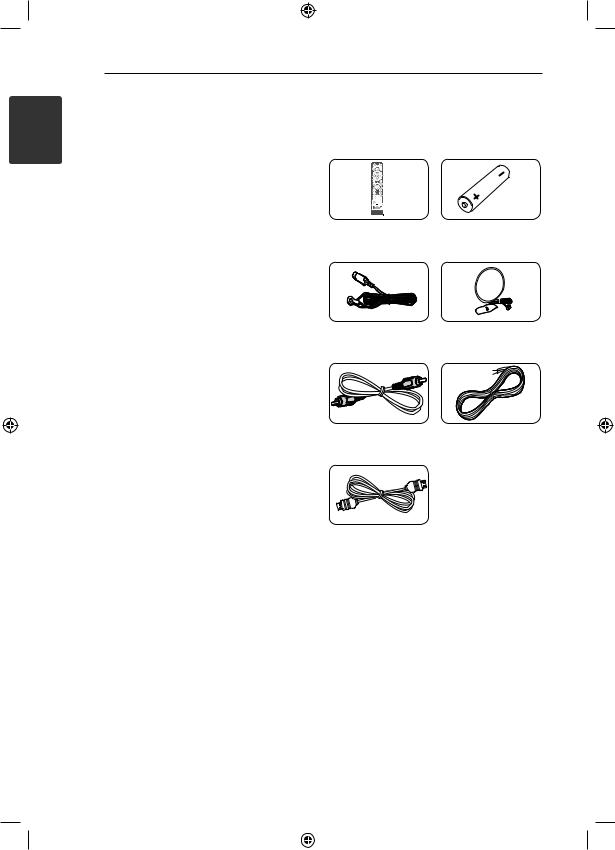
1 GettingStarted
6 Getting Started
Unique Features Accessories
Portable In
Listen to music from your portable device. (MP3, Notebook, etc)
USB Direct Recording
Records music from CD to your USB device.
Please check and identify the supplied accessories.
Remote control (1) |
Battery (1) |
Full HD up-scaling
Views Full HD picture quality with simple setup.
Home Theater Speaker ez
Setup FM antenna (1) AM antenna (1)
Listen to sounds from TV, DVD and Digital device with vivid 5.1 (2.1 or 2.0) ch mode.
Video cable (1) |
Speaker cables (6) |
HDMI Cable (1)
HT806ST-A2_DKENHLK_ENG_4722.indd 6 |
|
|
2011-01-12 2:48:34 |
|
|
||
|
|
|
|
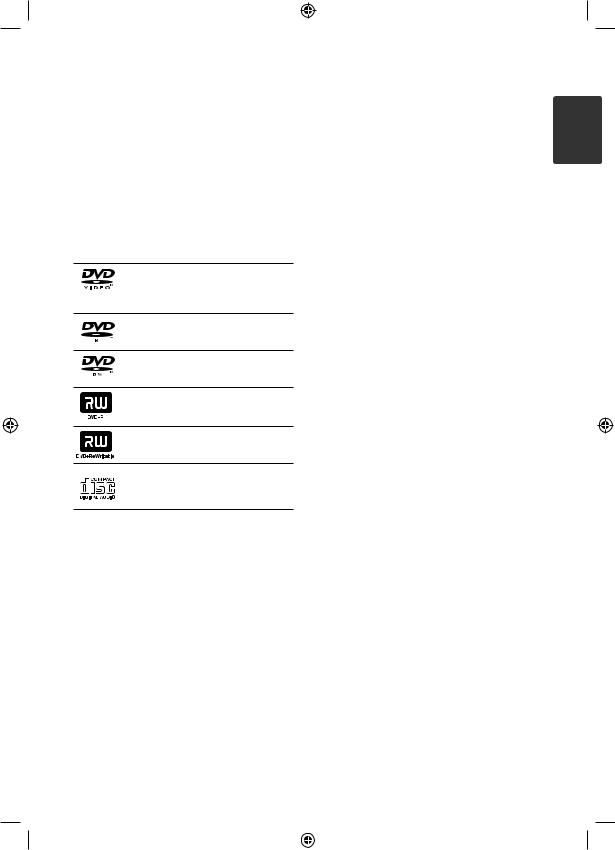
Getting Started |
7 |
|
|
Introduction
Playable Discs
This unit plays DVD±R/RW and CD-R/RW that contains audio titles, DivX, MP3, WMA and/or JPEG files. Some DVD±RW/DVD±R or CD-RW/ CD-R cannot be played on this unit due to the recording quality or physical condition of the disc, or the characteristics of the recording device and authoring software.
DVD-VIDEO (8 cm / 12 cm disc)
Discs such as movies that can be purchased or rented.
DVD±R (8 cm / 12 cm disc)
Video mode and finalized only.
DVD-RW (8 cm / 12 cm disc)
Video mode and finalized only.
DVD+R: Video mode only
Supports the double layer disc also.
DVD+RW (8 cm / 12 cm disc)
Video mode and finalized only.
Audio CD: Music CDs or CD-R/CD- RW in music CD format that can be purchased.
About the “&” Symbol Display
“&” may appear on your TV display during operation and indicates that the function explained in this owner’s manual is not available on that specific media.
Symbols Used in this Manual
r DVD-Video, DVD±R/RW in Video
mode or VR mode and finalized
t Audio CDs
y Video files contained in the USB/Disc
u Audio files contained in the USB/Disc
i Photo files
,,Note
Indicates special notes and operating features.
,,Tip
Indicates tip and hints for making the task easier.
>>Caution
Indicates cautions for preventing possible damages from abuse.
Regional Codes
This unit has a regional code printed on the rear of the unit. This unit can play only DVD discs labeled same as the rear of the unit or “ALL”.
yy Most DVD discs have a globe with one or more numbers in it clearly visible on the cover. This number must match your unit’s regional code or the disc cannot play.
yy If you try to play a DVD with a different regional code from your unit, the message “Check Regional Code” appears on the TV screen.
1 GettingStarted
HT806ST-A2_DKENHLK_ENG_4722.indd 7 |
|
|
2011-01-12 2:48:34 |
|
|
||
|
|
|
|
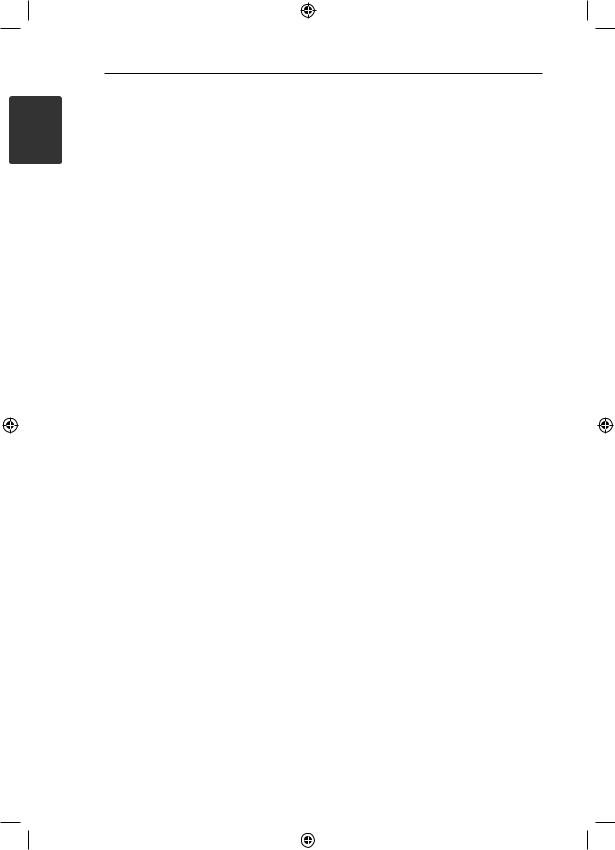
1 GettingStarted
8 Getting Started
Playable file
Requirement
MP3/ WMA music file requirement
MP3/ WMA file compatibility with this unit is limited as follows :
yy Sampling frequency : within 32 to 48 kHz (MP3), within 32 to 48 kHz (WMA)
yy Bit rate : within 32 to 320 kbps (MP3), 40 to 192 kbps (WMA)
yy Support Version : v2, v7, v8, v9 yy Maximum files : Under 999
yy File extensions : “.mp3”/ “.wma”
yy CD-ROM file format : ISO9660/ JOLIET
yy We recommend that you use Easy-CD Creator, which creates an ISO9660 file system.
Photo file requirement
Photo file compatibility with this unit is limited as follows :
yy Max pixel in width : 2 760 x 2 048 pixel yy Maximum files : Under 999
yy Some discs may not operate due to a different recording format or the condition of disc.
yy File extensions: “.jpg”
yy CD-ROM file format : ISO9660/ JOLIET
DivX file requirement
DivX file compatibility with this unit is limited as follows:
yy Available resolution: within 720 x 576 (W x H) pixels.
yy The file name of the DivX subtitle should be entered within 45 characters.
yy If there is impossible code to express in the DivX file, it may be displayed as “ _ “ mark on the display.
yy Frame rate : less than 30 fps.
yy If the video and audio structure of recorded files is not interleaved, either video or audio is outputted.
yy Playable DivX file : “.avi”, “.mpg”, “.mpeg”, “.divx”
yy Playable Subtitle format : SubRip (*.srt/ *.txt), SAMI (*.smi), SubStation Alpha (*.ssa/ *.txt), MicroDVD (*.sub/ *.txt), SubViewer 2.0 (*.sub/ *.txt), Vobsub (*.sub)
yy Playable Codec format : “DIVX3.xx”, “DIVX4.xx”, “DIVX5.xx”, “MP4V3”, “3IVX”.
yy Playable Audio format : “AC3”, “PCM”, “MP3”, “WMA”.
yy Sampling frequency : within 32 to 48 kHz (MP3), within 32 to 48 kHz (WMA)
yy Bit rate : within 32 to 320 kbps (MP3), 40 to 192 kbps (WMA)
yy For Discs formatted in Live file system, you can not it on this unit.
yy If the name of movie file is different from that of the subtitle file, during playback of a DivX file, subtitle may not be display.
yy If you play a DivX file differ from DivXspec, it may not operate normally.
HT806ST-A2_DKENHLK_ENG_4722.indd 8 |
|
|
2011-01-12 2:48:34 |
|
|
||
|
|
|
|
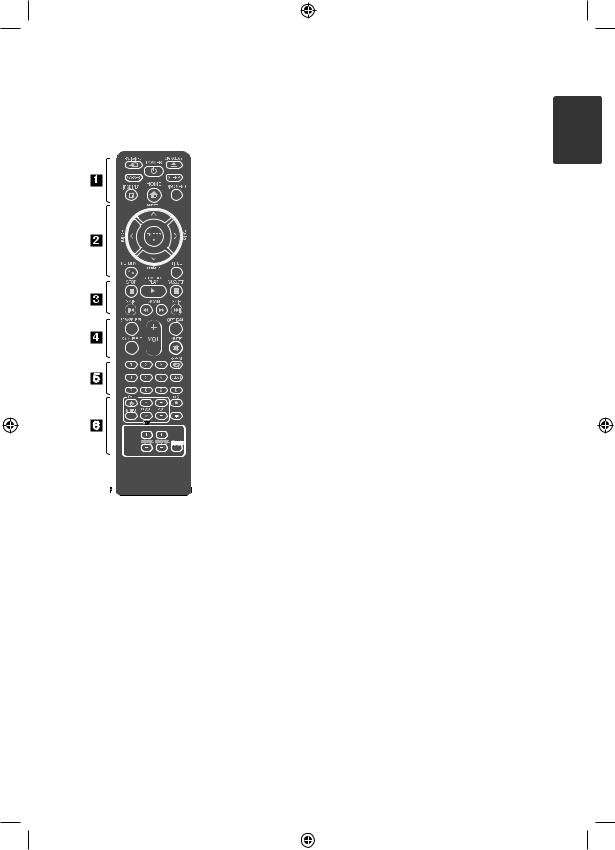
Getting Started |
9 |
|
|
Remote control
Battery Installation
Remove the battery cover on the rear of the Remote Control, and insert one (size AAA) battery with 4and 5matched correctly.
• • • • • • A• • • |
• |
PRADIO&INPUT: Changes input sources.
MARKER: Marks play list.
1POWER: Switches the unit ON or OFF.
BOPEN/CLOSE: Opens and closes the disc drawer.
SLEEP: Sets the System to turn off automatically at a specified time. (Dimmer : The display window will be darken by half.)
mINFO/DISPLAY: Accesses OnScreen Display.
nHOME: Displays the [Home Menu].
DISC MENU: Accesses the menu on a DVD disc.
• • • • • • B• • • |
• |
W/S/A/D(up/ down/ left/ right): Used to navigate on-screen displays.
PRESET +/-: Selects programme of Radio.
TUNING +/-: Tunes in the desired radio station.
bENTER: Acknowledges menu selection.
Presetting the radio stations.
x RETURN: Moves backwards in the menu or exits the setup menu.
TITLE: If the current DVD title has a menu, the title menu appears on the screen. Otherwise, the disc menu may not appear.
• • • • • • C• • • |
• |
ZSTOP: Stops playback.
dPLAY, MONO/STEREO: Starts playback. Selects Mono/ Stereo.
MPAUSE/STEP: Pauses playback.
C/VSKIP: Goes to the next or previous chapter / track / file.
c/vSCAN: Searches backward or forward.
• • • • • • D• • • |
• |
SPEAKER LEVEL: Sets the sound level of desired speaker.
SOUND EFFECT: Selects a sound effect mode.
VOL -/+ (Volume): Adjusts speaker volume.
OPTICAL: Changes input source to optical directly.
 MUTE: Mutes the sound.
MUTE: Mutes the sound.
• • • • • • E• • • |
• |
0-9 numerical buttons: Selects numbered options in a menu.
hREPEAT: Selects a play mode. (Repeat/ Random)
CLEAR: Removes a number when setting the password.
• • • • • • F• • • |
• |
TV Control buttons: Controls the TV. (LG TV only)
-- You can control the sound level, input source, and power switching of LG TVs as well. Hold POWER (TV) and press PR/ CH (W/S) button repeatedly until the TV turns on or off.
XREC: USB Direct Recording. ?: This button is not available.
MIC VOL -/+ : Adjusts microphone volume.
ECHO VOL -/+ : Adjusts echo volume.
VOCAL FADER : You can enjoy the function as karaoke, by reducing singer vocal of music in the various source.
1 GettingStarted
HT806ST-A2_DKENHLK_ENG_4722.indd 9 |
|
|
2011-01-12 2:48:34 |
|
|
||
|
|
|
|
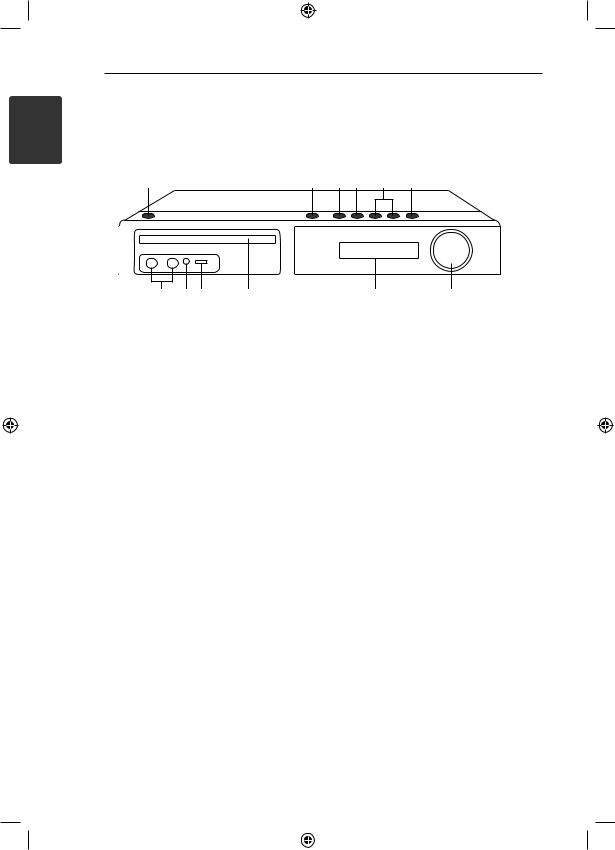
1 GettingStarted
10 Getting Started
Front panel
AB C D E F
L KJ I H G
A1/!(POWER)
Switches the unit ON or OFF.
BR(OPEN/CLOSE)
Opens or closes the disc tray.
CT(PLAY/PAUSE) Starts playback.
Pauses playback temporarily, press again to exit pause mode.
DISTOP
Stops playback.
EY/U(SKIP)
Goes to next or previous file/track/chapter. Searches backward or forward (Press and hold) Tunes in the desired radio station.
FFUNC. (FUNCTION)
Changes the input source or function.
GVOLUME
Adjusts speaker volume.
HDisplay window
Shows the current status of the unit.
IDisc Tray
JUSB Port
Connects a USB device.
KPORT. IN
Connects to a portable player with audio outputs.
LMicrophone jacks 1/2
HT806ST-A2_DKENHLK_ENG_4722.indd 10 |
|
|
2011-01-12 2:48:34 |
|
|
||
|
|
|
|
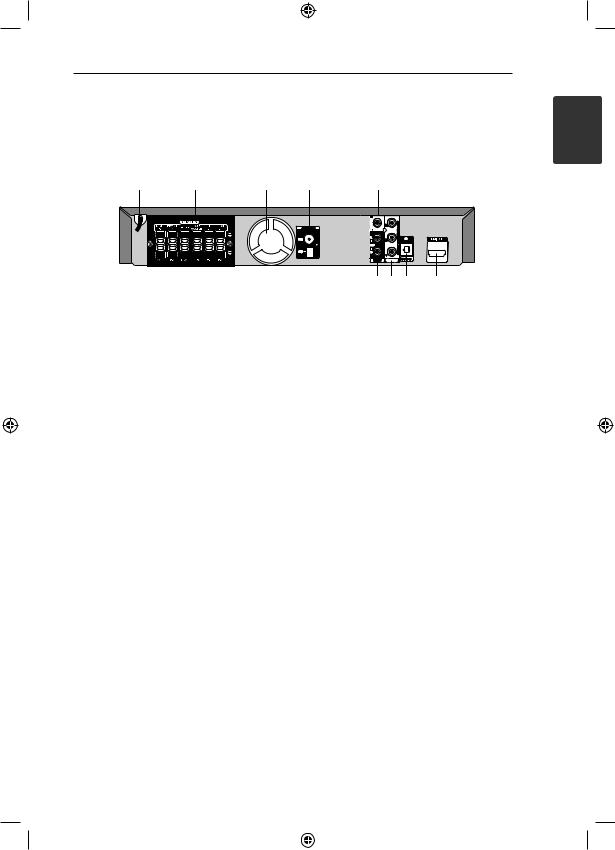
Getting Started 11
Rear panel
A B C D E
IHG F
1 GettingStarted
APower cord
BSpeakers connectors Connects the speaker cables.
CCooling Fan
DAntenna Connector
FMConnects the FM wired antenna AMConnects the AM loop antenna
EVIDEO OUT
Connects to a TV with video inputs.
FHDMI OUT
Connects to TV with HDMI inputs. (Interface for digital audio and video)
GOPTICAL IN
Connects to optical audio equipment.
HCOMPONENT VIDEO (Y PB PR)OUTPUT (PROGRESSIVE SCAN)
Connects to a TV with Y PB PR inputs.
IAUX (L/R) INPUT
Connects to an external source with 2 channel audio outputs.
HT806ST-A2_DKENHLK_ENG_4722.indd 11 |
|
|
2011-01-12 2:48:35 |
|
|
||
|
|
|
|
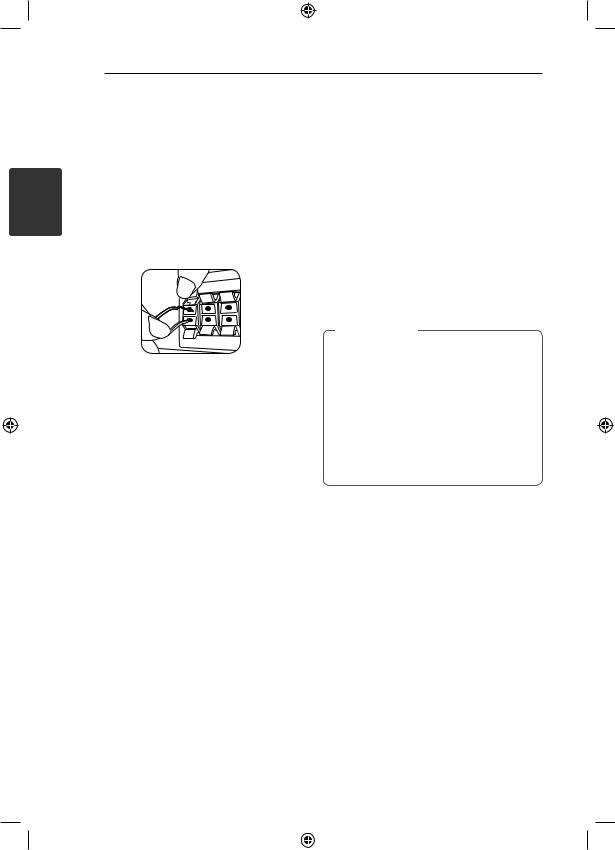
2
<![if ! IE]><![endif]>Connecting
12 Connecting
Attaching the speakers |
|
|
|
|
Color |
Speaker |
Position |
||
to the unit |
|
|
|
|
Grey |
Rear |
Rear right |
||
|
Blue |
Rear |
Rear left |
|
|
|
|
|
|
1. Connect the wires to the unit. |
Green |
Center |
Center |
|
Match each wire’s colored band to the same |
|
|
|
|
Orange |
Sub woofer |
Any front position |
||
colored connection terminal on the rear of the |
||||
|
|
|
||
unit. To connect the cable to the unit, press |
Red |
Front |
Front right |
|
each plastic finger pad to open the connection |
||||
|
|
|
||
terminal. Insert the wire and release the finger |
White |
Front |
Front left |
|
pad. |
|
|
|
|
|
|
|
To connect the cable to the speakers, press each plastic finger pad to open the connection terminals on the base of each speaker. Insert the wire and release the finger pad.
Connect the black stripe of each wire to the terminals marked -(minus) and the other end to the terminals marked + (plus).
2.Connect the wires to the speakers. Connect the other end of each wire to the
correct speaker according to the color coding:
>>Caution
yy Be careful to make sure children do not put their hands or any objects into the *speaker duct.
*Speaker duct : A hole for plentiful bass sound on speaker cabinet (enclosure).
yy The speakers contain magnet parts, so color irregularity may occur on the TV screen or PC monitor screen. Please use the speakers far away from either TV screen or PC monitor.
HT806ST-A2_DKENHLK_ENG_4722.indd 12 |
|
|
2011-01-12 2:48:35 |
|
|
||
|
|
|
|
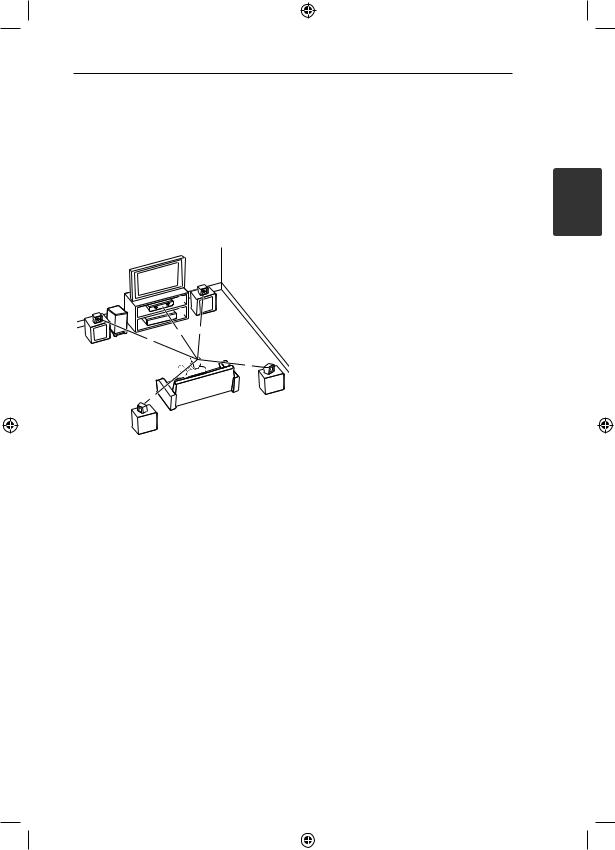
Connecting 13
Positioning the system
The following illustration shows an example of positioning the system. Note that the illustrations in these instructions differ from the actual unit for explanation purposes.
For the best possible surround sound, all the speakers other than the subwoofer should be placed at the same distance from the listening
position ( ).
).
B
C
A G
F
A A
A
A E
 Front left speaker (L)/
Front left speaker (L)/  Front right speaker (R): Place the front speakers to the sides of the monitor or screen and as flush with the screen surface as possible.
Front right speaker (R): Place the front speakers to the sides of the monitor or screen and as flush with the screen surface as possible.
 Center speaker: Place the center speaker above or below the monitor or screen.
Center speaker: Place the center speaker above or below the monitor or screen.
 Surround left speaker (L)/
Surround left speaker (L)/  Surround right speaker (R):
Surround right speaker (R):
Place these speakers behind your listening position, facing slightly inwards.
 Subwoofer: The position of the subwoofer is not so critical, because low bass sounds are not highly directional. But it is better to place the
Subwoofer: The position of the subwoofer is not so critical, because low bass sounds are not highly directional. But it is better to place the
subwoofer near the front speakers. Turn it slightly toward the center of the room to reduce the wall reflections.
 Unit
Unit
D A
2
<![if ! IE]><![endif]>Connecting
HT806ST-A2_DKENHLK_ENG_4722.indd 13 |
|
|
2011-01-12 2:48:36 |
|
|
||
|
|
|
|
