Page 1
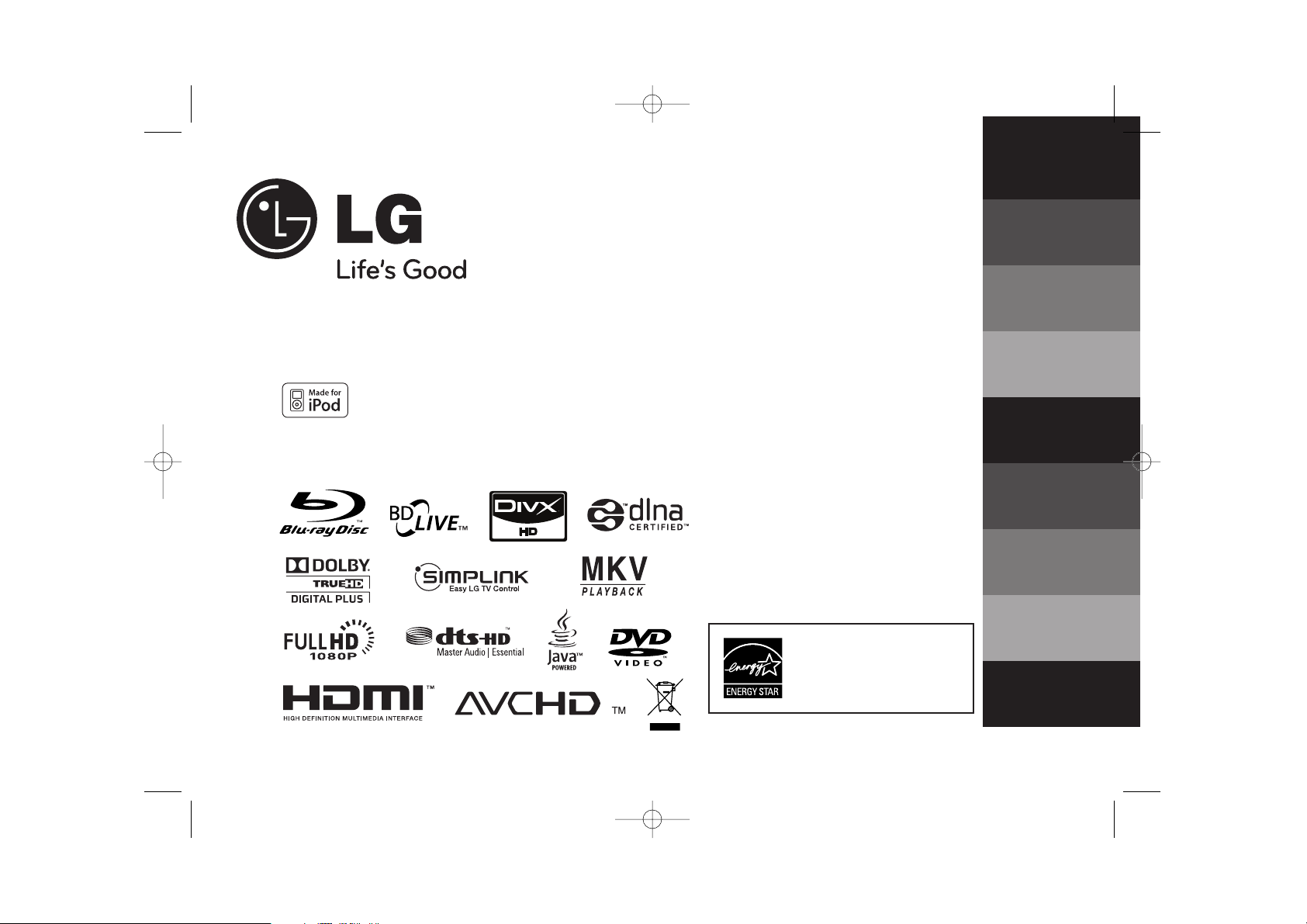
HLB34S (HLB34S/ SHB34-L)
P/No : MFL63284224
As an E
NERGY STAR
®
Partner, LG
has determined that this product
or product models meet the
ENERGY STAR®guidelines for
energy efficiency.
E
NERGY STAR
®
is a U.S. registered mark.
iPod is a trademark of Apple Inc., registered in the U.S. and other countries.
DEUTSCH
ITALIANO
ESPAÑOL
PORTUGUÊS
SVENSKA
DANSK
NORSK
SUOMI
ENGLISH
HLB34S-DP_BDEULL_ENG_4224 1/8/10 5:51 PM Page 1
Page 2
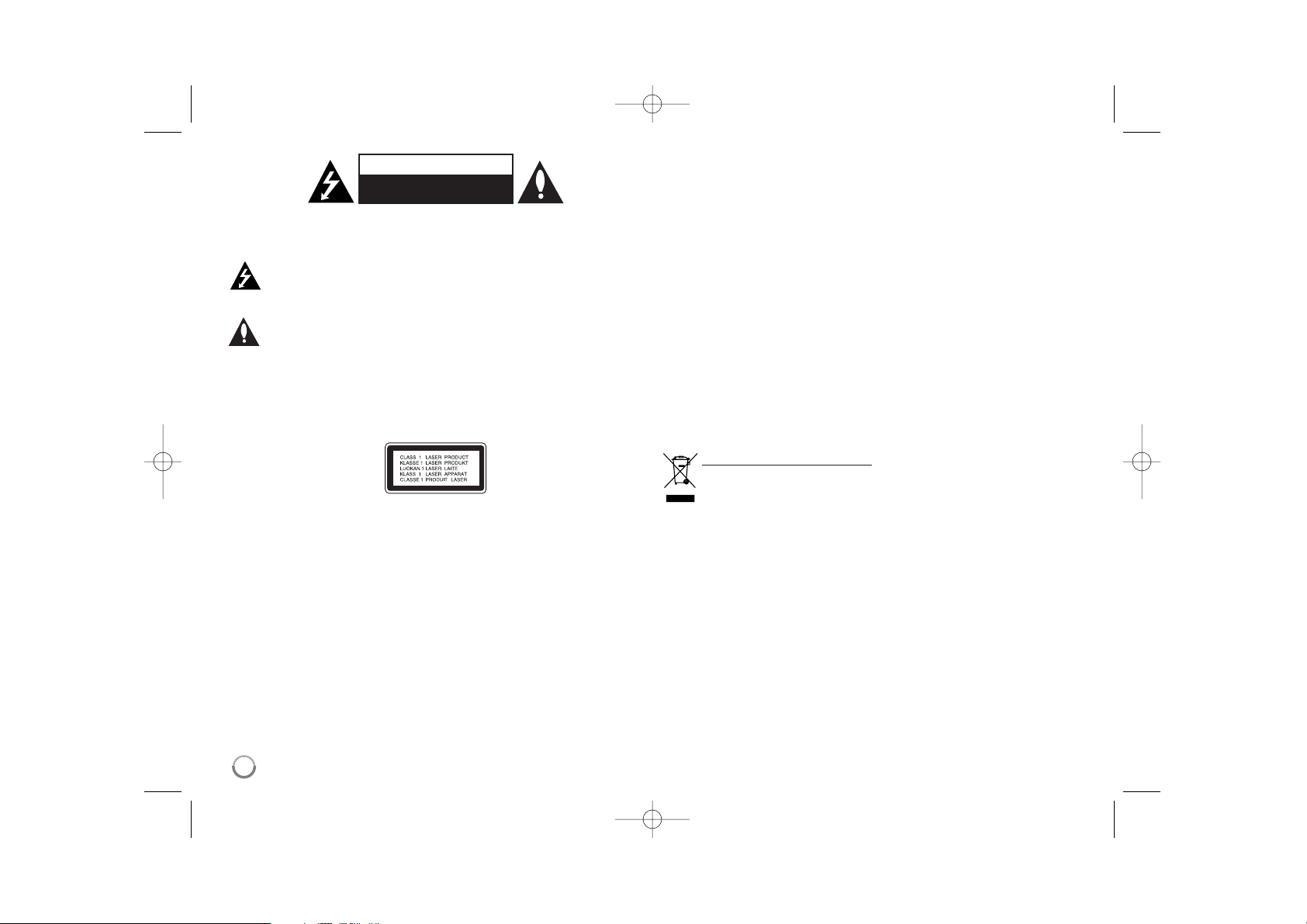
2
CAUTION: TO REDUCE THE RISK OF ELECTRIC SHOCK DO NOT REMOVE
COVER (OR BACK) NO USER-SERVICEABLE PARTS INSIDE REFER
SERVICING TO QUALIFIED SERVICE PERSO NNEL.
This lightning flash with arrowhead symbol within an equilateral triangle
is intended to alert the user to the presence of uninsulated dangerous
voltage within the product’s enclosure that may be of sufficient
magnitude to constitute a risk of electric shock to persons.
The exclamation point within an equilateral triangle is intended to alert
the user to the presence of important operating and maintenance
(servicing) instructions in the literature accompanying the product.
WARNING: TO PREVENT FIRE OR ELECTRIC SHOCK HAZARD, DO NOT
EXPOSE THIS PRODUCT TO RAIN OR MOISTURE.
WARNING: Do not install this equipment in a confined space such as a book
case or similar unit.
CAUTION: Do not block any ventilation openings. Install in accordance with the
manufacturer's instructions.
Slots and openings in the cabinet are provided for ventilation and to ensure
reliable operation of the product and to protect it from over heating.
The openings shall be never be blocked by placing the product on a bed, sofa,
rug or other similar surface. This product shall not be placed in a built-in
installation such as a bookcase or rack unless proper ventilation is provided or
the manufacturer's instruction has been adhered to.
CAUTION: This product employs a Laser System.
To ensure proper use of this product, please read this owner’s manual carefully
and retain it for future reference. Shall the unit require maintenance, contact an
authorized service centre. Use of controls, adjustments or the performance of
procedures other than those specified herein may result in hazardous radiation
exposure. To prevent direct exposure to laser beam, do not try to open the
enclosure. Visible laser radiation when open. DO NOT STARE INTO BEAM.
CAUTION: The apparatus shall not be exposed to water (dripping or splashing)
and no objects filled with liquids, such as vases, shall be placed on the
apparatus.
CAUTION concerning the Power Cord
Most appliances recommend they be placed upon a dedicated circuit;
That is, a single outlet circuit which powers only that appliance and has no
additional outlets or branch circuits. Check the specification page of this owner's
manual to be certain. Do not overload wall outlets. Overloaded wall outlets,
loose or damaged wall outlets, extension cords, frayed power cords, or
damaged or cracked wire insulation are dangerous. Any of these conditions
could result in electric shock or fire. Periodically examine the cord of your
appliance, and if its appearance indicates damage or deterioration, unplug it,
discontinue use of the appliance, and have the cord replaced with an exact
replacement part by an authorized service centre. Protect the power cord from
physical or mechanical abuse, such as being twisted, kinked, pinched, closed in
a door, or walked upon. Pay particular attention to plugs, wall outlets, and the
point where the cord exits the appliance. To disconnect power from the mains,
pull out the mains cord plug. When installing the product, ensure that the plug is
easily accessible.
Disposal of your old appliance
1. When this crossed-out wheeled bin symbol is attached to a product it
means the product is covered by the European Directive 2002/96/EC.
2. All electrical and electronic products shall be disposed of separately
from the municipal waste stream via designated collection facilities
appointed by the government or the local authorities.
3. The correct disposal of your old appliance will help prevent potential
negative consequences for the environment and human health.
4. For more detailed information about disposal of your old appliance,
please contact your city office, waste disposal service or the shop
where you purchased the product.
CAUTION
RISK OF ELECTRIC SHOCK
DO NOT OPEN
HLB34S-DP_BDEULL_ENG_4224 1/8/10 5:51 PM Page 2
Page 3
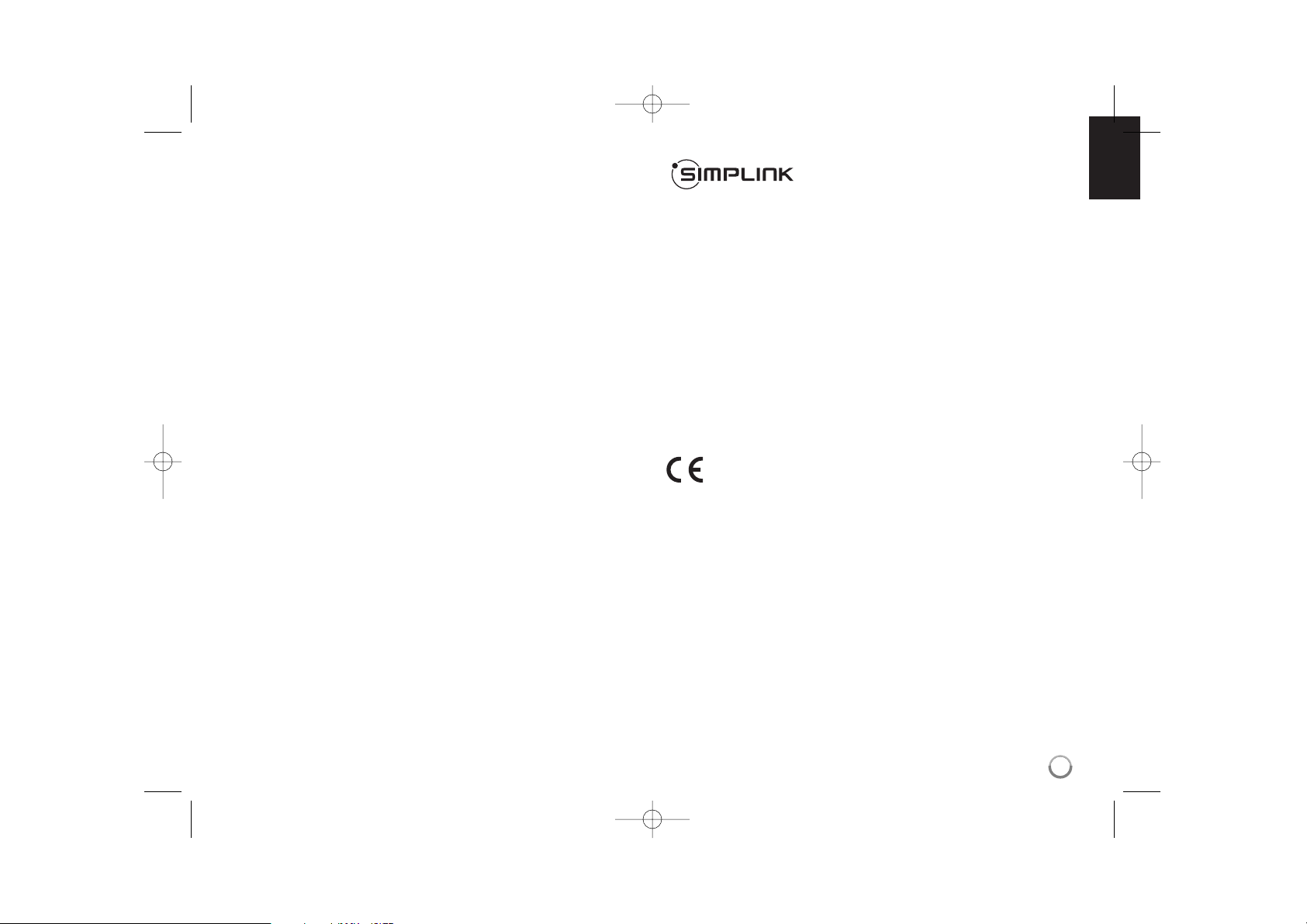
3
Notes on Copyrights
Because AACS (Advanced Access Content System) is approved as content
protection system for BD format, similar to use of CSS (Content Scramble
System) for DVD format, certain restrictions are imposed on playback,
analogue signal output, etc., of AACS protected contents. The operation of
this product and restrictions on this product may vary depending on your time
of purchase as those restrictions may be adopted and/or changed by AACS
after the production of this product.
Furthermore, BD-ROM Mark and BD+ are additionally used as content
protection systems for BD format, which imposes certain restrictions including
playback restrictions for BD-ROM Mark and/or BD+ protected contents.
To obtain additional information on AACS, BD-ROM Mark, BD+, or this
product, please contact an authorized Customer Service Centre.
Many BD-ROM/DVD discs are encoded with copy protection. Because of
this, you should only connect your player directly to your TV, not to a VCR.
Connecting to a VCR results in a distorted picture from copy-protected discs.
This product incorporates copyright protection technology that is protected by
U.S. patents and other intellectual property rights. Use of this copyright
protection technology must be authorized by Macrovision, and is intended for
home and other limited viewing uses only unless otherwise authorized by
Macrovision. Reverse engineering or disassembly is prohibited.
Under the U.S. Copyright laws and Copyright laws of other countries,
unauthorized recording, use, display, distribution, or revision of television
programs, videotapes, BD-ROM discs, DVDs, CDs and other materials may
subject you to civil and/or criminal liability.
What is SIMPLINK?
Some functions of this unit are controlled by the TV’s remote control when this
unit and LG TV’s with SIMPLINK are connected through HDMI connection.
Controllable functions by LG TV’s remote control; Play, Pause, Scan, Skip,
Stop, Power Off, etc.
Refer to the TV owner’s manual for the details of SIMPLINK function.
LG TV’s with SIMPLINK function have the logo as shown above.
Note:
Depending on the disc type or playing status, some SIMPLINK operation may
differ from your purpose or not work.
If “SIMPLINK” function does not work, check that your HDMI cable supports
by CEC (Consumer Electronics Control) for HDMI.
If the sound is output from both the system’s speakers and TV speaker or not
output from both them during SIMPLINK operation, reset speaker setting of
LG TV’s SIMPLINK menu.
This product is manufactured to comply with EMC Directive
2004/108/EC and Low Voltage Directive 2006/95/EC.
European representative:
LG Electronics Service Europe B.V.
Veluwezoom 15, 1327 AE Almere, The Netherlands
(Tel : +31-036-547-8940)
HLB34S-DP_BDEULL_ENG_4224 1/8/10 5:51 PM Page 3
Page 4
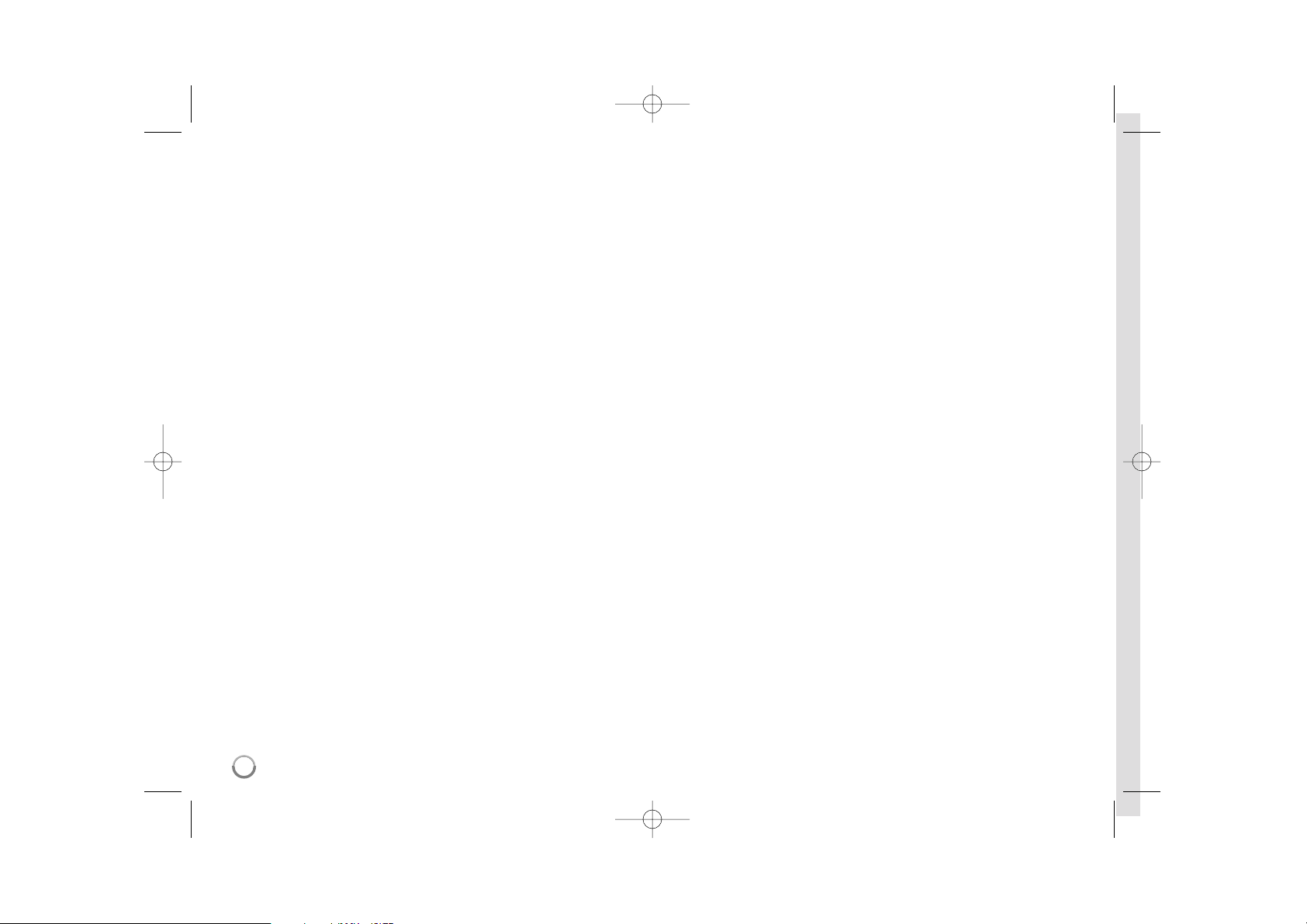
4
Licenses
Java and all Java-based trademarks and logos are trademarks or registered
trademarks of Sun Microsystems, Inc. in the United States and other countries.
Manufactured under license from Dolby Laboratories. Dolby and the double-D
symbol are trademarks of Dolby Laboratories.
Manufactured under license under U.S. Patent #’s: 5,451,942; 5,956,674;
5,974,380; 5,978,762; 6,226,616; 6,487,535; 7,212,872; 7,333,929; 7,392,195;
7,272,567 & other U.S. and worldwide patents issued & pending. DTS is a
registered trademark and the DTS logos, Symbol, DTS-HD and DTS-HD Master
Audio are trademarks of DTS, Inc. © 1996-2008 DTS, Inc. All Rights Reserved.
“BD-LIVE” logo is a trademark of Blu-ray Disc Association.
HDMI, the HDMI logo and High-Definition Multimedia Interface are trademarks
or registered trademarks of HDMI licensing LLC.
“DVD Logo” is a trademark of DVD Format/Logo Licensing Corporation.
“x.v.Color” is a trademark of Sony Corporation.
“Blu-ray Disc” is a trademark.
“BONUSVIEW” is trademark of Blu-ray Disc Association.
This product is licensed under the AVC patent portfolio license and VC-1 patent
portfolio license for the personal and non-commercial use of a consumer to (i)
encode video in compliance with the AVC Standard and VC-1 Standard
(“AVC/VC-1 Video”) and/or (ii) decode AVC/VC-1 Video that was encoded by a
consumer engaged in a personal and non-commercial activity and/or was
obtained from a video provider licensed to provide AVC/VC-1 Video. No license
is granted or shall be implied for any other use. Additional information may be
obtained from MPEG LA, LLC. See http://www.mpegla.com.
“AVCHD” and the “AVCHD” logo are trademarks of Panasonic Corporation and
Sony Corporation.
YouTube is a trademark of Google Inc.
DLNA and DLNA CERTIFIED are trademarks and/or service marks of Digital
Living Network Alliance.
This device is equipped with a portable battery or accumulator.
Safety way to remove the battery or the battery from the equipment:
Remove the old battery or battery pack, follow the steps in reverse order than
the assembly. To prevent contamination of the environment and bring on
possible threat to human and animal health, the old battery or the battery put it
in the appropriate container at designated collection points. Do not dispose of
batteries or battery together with other waste. It is recommended that you use
local, free reimbursement systems batteries and accumulators. The battery shall
not be exposed to excessive heat such as sunshine, fire or the like.
- “Made for iPod” means that an electronic accessory has been designed to connect
specifically to iPod and has been certified by the developer to meet Apple
performance standards.
- Apple is not responsible for the operation of this device or its compliance with safety
and regulatory standards.
HLB34S-DP_BDEULL_ENG_4224 1/8/10 5:51 PM Page 4
Page 5
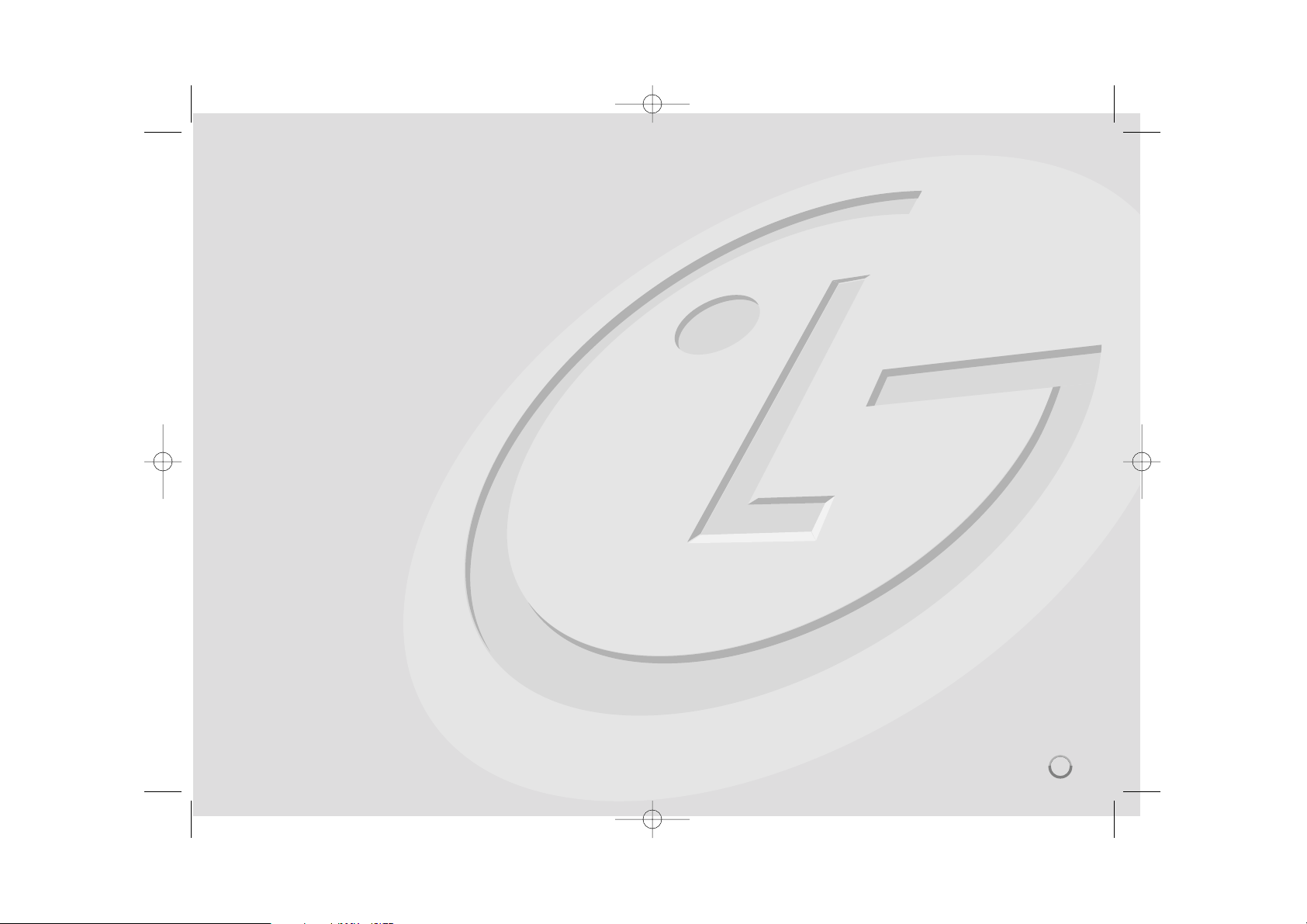
Introduction . . . . . . . . . . . . . . . . . . . . . . . . . . . . . . . . . . . . .6-9
Remote control . . . . . . . . . . . . . . . . . . . . . . . . . . . . . . . . . .10
Front panel . . . . . . . . . . . . . . . . . . . . . . . . . . . . . . . . . . . . .11
Rear panel . . . . . . . . . . . . . . . . . . . . . . . . . . . . . . . . . . . . . .12
Speaker Connection . . . . . . . . . . . . . . . . . . . . . . . . . . . . . .13
Connections to your TV . . . . . . . . . . . . . . . . . . . . . . . . .13-14
Resolution Setting . . . . . . . . . . . . . . . . . . . . . . . . . . . . . .15-16
Iinternet connection . . . . . . . . . . . . . . . . . . . . . . . . . . . . .17-19
Network Software Update . . . . . . . . . . . . . . . . . . . . . . . .20-21
Setting the sound mode . . . . . . . . . . . . . . . . . . . . . . . . . . . .22
Adjust the speaker level settings . . . . . . . . . . . . . . . . . . . .22
Using the late night function . . . . . . . . . . . . . . . . . . . . . . . .22
Using the sleep timer . . . . . . . . . . . . . . . . . . . . . . . . . . . . . .22
Using a USB device . . . . . . . . . . . . . . . . . . . . . . . . . . . . . . .23
Using the Home Menu . . . . . . . . . . . . . . . . . . . . . . . . . . . . .24
Adjust the Setup settings . . . . . . . . . . . . . . . . . . . . . . .24-29
Play a disc . . . . . . . . . . . . . . . . . . . . . . . . . . . . . . . . . . .30-33
Displaying disc Information . . . . . . . . . . . . . . . . . . . . . . . . .34
Enjoying BD-LIVE™ . . . . . . . . . . . . . . . . . . . . . . . . . . . . .35-36
Playing a movie . . . . . . . . . . . . . . . . . . . . . . . . . . . . . . .36-37
Listening to music . . . . . . . . . . . . . . . . . . . . . . . . . . . . . . .38
Viewing a photo . . . . . . . . . . . . . . . . . . . . . . . . . . . . . . .39-40
Using My Media features . . . . . . . . . . . . . . . . . . . . . . . . .41-44
Playing YouTube videos . . . . . . . . . . . . . . . . . . . . . . . . .45-47
Listenning to the radio . . . . . . . . . . . . . . . . . . . . . . . . . . . .48
Playing the iPod . . . . . . . . . . . . . . . . . . . . . . . . . . . . . . .48-49
Listening to music form your portable audio player . . . . .50
Using HDMI IN jack . . . . . . . . . . . . . . . . . . . . . . . . . . . . . . .51
Using OPTICAL IN jack . . . . . . . . . . . . . . . . . . . . . . . . . . . .51
Reference . . . . . . . . . . . . . . . . . . . . . . . . . . . . . . . . . . . . . .52
Language Codes . . . . . . . . . . . . . . . . . . . . . . . . . . . . . . . . .53
Area Codes . . . . . . . . . . . . . . . . . . . . . . . . . . . . . . . . . . . . .53
Troubleshooting . . . . . . . . . . . . . . . . . . . . . . . . . . . . . . .54-55
Specifications . . . . . . . . . . . . . . . . . . . . . . . . . . . . . . . . . . .56
IMPORTANT INFORMATION RELATING TO NETWORK
SERVICES . . . . . . . . . . . . . . . . . . . . . . . . . . . . . . . . . . . . . .57
Open source software notice . . . . . . . . . . . . . . . . . . . . . . .58
Before connecting, operating or adjusting this product,
please read this instruction booklet carefully and completely.
5
Contents
HLB34S-DP_BDEULL_ENG_4224 1/8/10 5:51 PM Page 5
Page 6
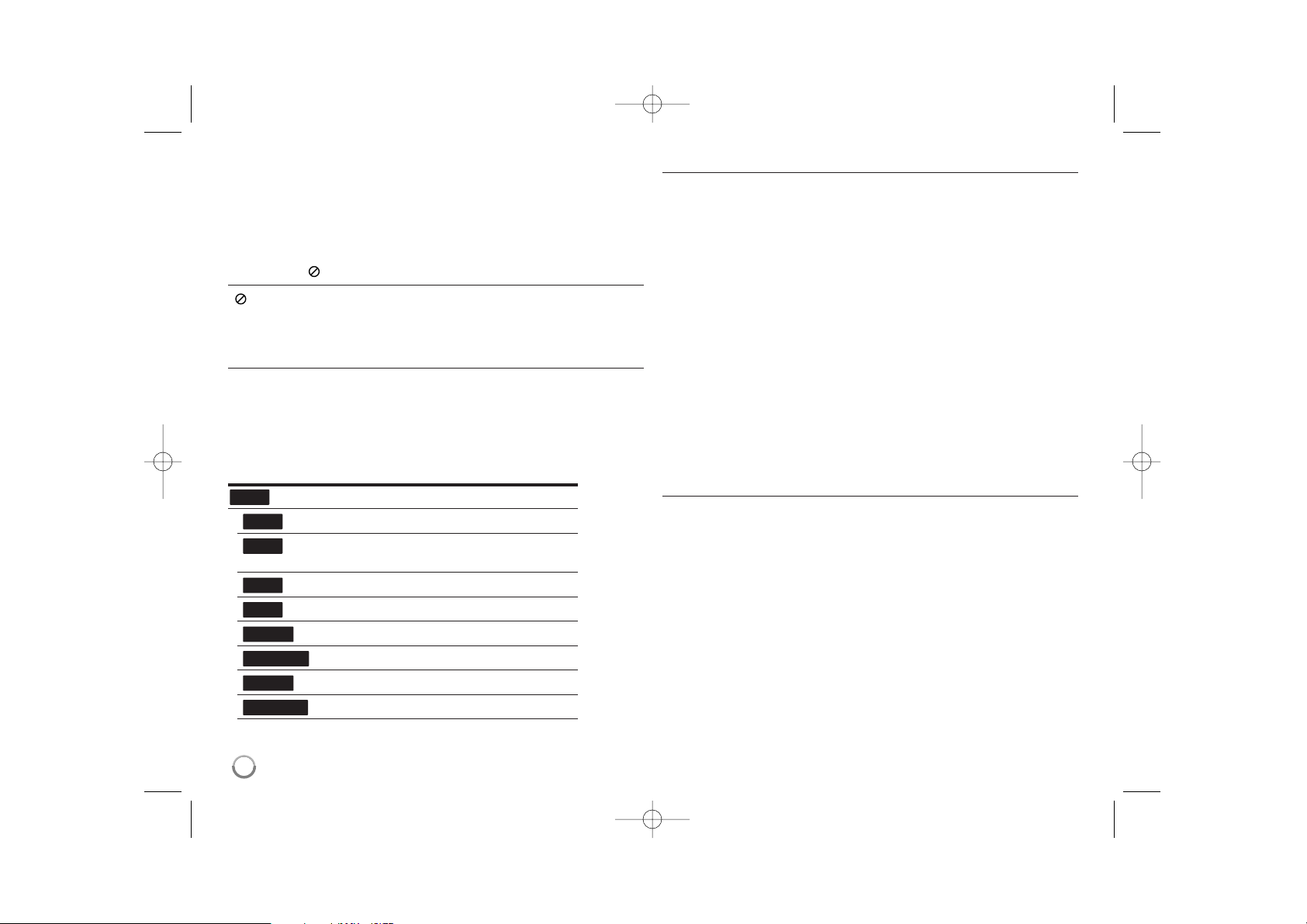
6
Introduction
To ensure proper use of this product, please read this owner’s manual
carefully and retain for future reference.
This manual provides information on the operation and maintenance of
your player. Should the unit require service, contact an authorized service
location.
About the Symbol Display
“ ” may appear on your TV display during operation and indicates that
the function explained in this owner’s manual is not available on that
specific media.
Symbols Used in this Manual
Note:
Indicates special notes and operating features.
Tip:
Indicates tips and hints for making the task easier.
A section whose title has one of the following symbols are applicable only
to the disc represented by the symbol.
All discs listed below
BD-ROM disc
DVD-Video, DVD±R/RW in Video mode or VR
mode and finalized
DVD±R/RW in AVCHD format
Audio CDs
Movie files contained in the USB/Disc
Movie files in the DLNA server
Music files contained in the USB/Disc
Music files in the DLNA server
Handling the Unit
When shipping the unit
Please save the original shipping carton and packing materials. If you need
to ship the unit, for maximum protection, re-pack the unit as it was
originally packed at the factory.
Keeping the exterior surfaces clean
Do not use volatile liquids such as insecticide spray near the unit.
Wiping with strong pressure may damage the surface.
Do not leave rubber or plastic products in contact with the unit for a long
period of time.
Cleaning the unit
To clean the player, use a soft, dry cloth. If the surfaces are extremely dirty,
use a soft cloth lightly moistened with a mild detergent solution.
Do not use strong solvents such as alcohol, benzine, or thinner, as these
might damage the surface of the unit.
Maintaining the Unit
The unit is a high-tech, precision device. If the optical pick-up lens and disc
drive parts are dirty or worn, the picture quality could be diminished.
For details, please contact your nearest authorized service centre.
Notes on Discs
Handling Discs
Do not touch the playback side of the disc. Hold the disc by the edges so
that fingerprints do not get on the surface. Never stick paper or tape on the
disc.
Storing Discs
After playing, store the disc in its case. Do not expose the disc to direct
sunlight or sources of heat and never leave it in a parked car exposed to
direct sunlight.
Cleaning Discs
Fingerprints and dust on the disc can cause poor picture quality and sound
distortion. Before playing, clean the disc with a clean cloth. Wipe the disc
from the centre to out.
Do not use strong solvents such as alcohol, benzine, thinner, commercially
available cleaners, or anti-static spray intended for older vinyl records.
MUSIC-N
MUSIC
MOVIE-N
MOVIE
ACD
AVCHD
DVD
BD
ALL
HLB34S-DP_BDEULL_ENG_4224 1/8/10 5:51 PM Page 6
Page 7
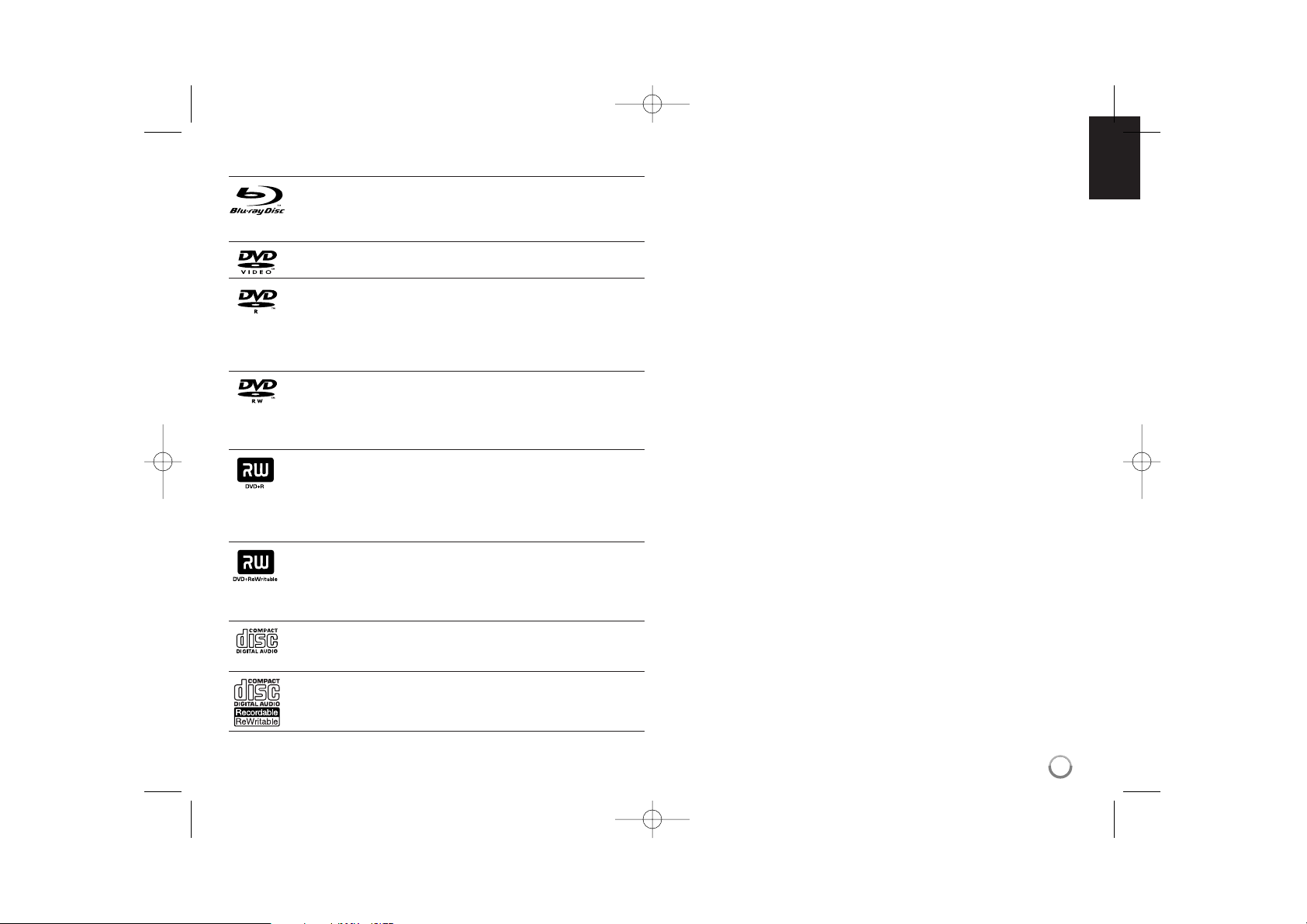
7
Playable Discs
Blu-ray Disc
- Discs such as movies that can be purchased or rented.
- BD-R/RE discs that contain audio titles, Movie, Music or Photo
files.
DVD-VIDEO (8 cm / 12 cm disc)
Discs such as movies that can be purchased or rented.
DVD-R (8 cm / 12 cm disc)
- Video mode and finalized only
- Supports the dual layer disc also
- AVCHD format
- DVD-R discs that contain audio titles, Movie, Music or Photo
files.
DVD-RW (8 cm / 12 cm disc)
- VR mode, Video mode and finalized only
- AVCHD format
- DVD-RW discs that contain audio titles, Movie, Music or Photo
files.
DVD+R (8 cm / 12 cm disc)
- Video mode and finalized only
- Supports the dual layer disc also
- AVCHD format
- DVD+R discs that contain audio titles, Movie, Music or Photo
files.
DVD+RW (8 cm / 12 cm disc)
- Video mode and finalized only
- AVCHD format
- DVD+RW discs that contain audio titles, Movie, Music or Photo
files.
Audio CD (8 cm / 12 cm disc)
Audio CDs or CD-Rs/RWs in audio CD format that can be
purchased.
CD-R/CD-RW (8 cm / 12 cm disc)
CD-R/CD-RW discs that contain audio titles, Movie, Music or Photo
files.
Notes:
Depending on the conditions of the recording equipment or the
CD-R/RW (or DVD±R/RW) disc itself, some CD-R/RW (or DVD±R/RW)
discs cannot be played on the unit.
Do not attach any seal or label to either side (the labeled side or the
recorded side) of a disc.
Do not use irregularly shaped CDs (e.g., heart-shaped or octagonal).
Doing so may result in malfunctions.
Depending on the recording software & the finalization, some recorded
discs (CD-R/RW or DVD±R/RW) may not be playable.
DVD±R/RW and CD-R/RW discs recorded using a personal computer or
a DVD or CD Recorder may not play if the disc is damaged or dirty, or if
there is dirt or condensation on the player’s lens.
If you record a disc using a personal computer, even if it is recorded in a
compatible format, there are cases in which it may not play because of
the settings of the application software used to create the disc. (Check
with the software publisher for more detailed information.)
This player requires discs and recordings to meet certain technical
standards in order to achieve optimal playback quality. Pre-recorded
DVDs are automatically set to these standards. There are many different
types of recordable disc formats (including CD-R containing MP3 or
WMA files) and these require certain pre-existing conditions to ensure
compatible playback.
Customers should note that permission is required in order to download
MP3 / WMA files and music from the Internet. Our company has no right
to grant such permission. Permission should always be sought from the
copyright owner.
You have to set the disc format option to [Mastered] in order to make the
discs compatible with the LG players when formatting rewritable discs.
When setting the option to Live System, you cannot use it on LG player.
(Mastered/Live File System : Disc format system for windows Vista)
HLB34S-DP_BDEULL_ENG_4224 1/8/10 5:51 PM Page 7
Page 8
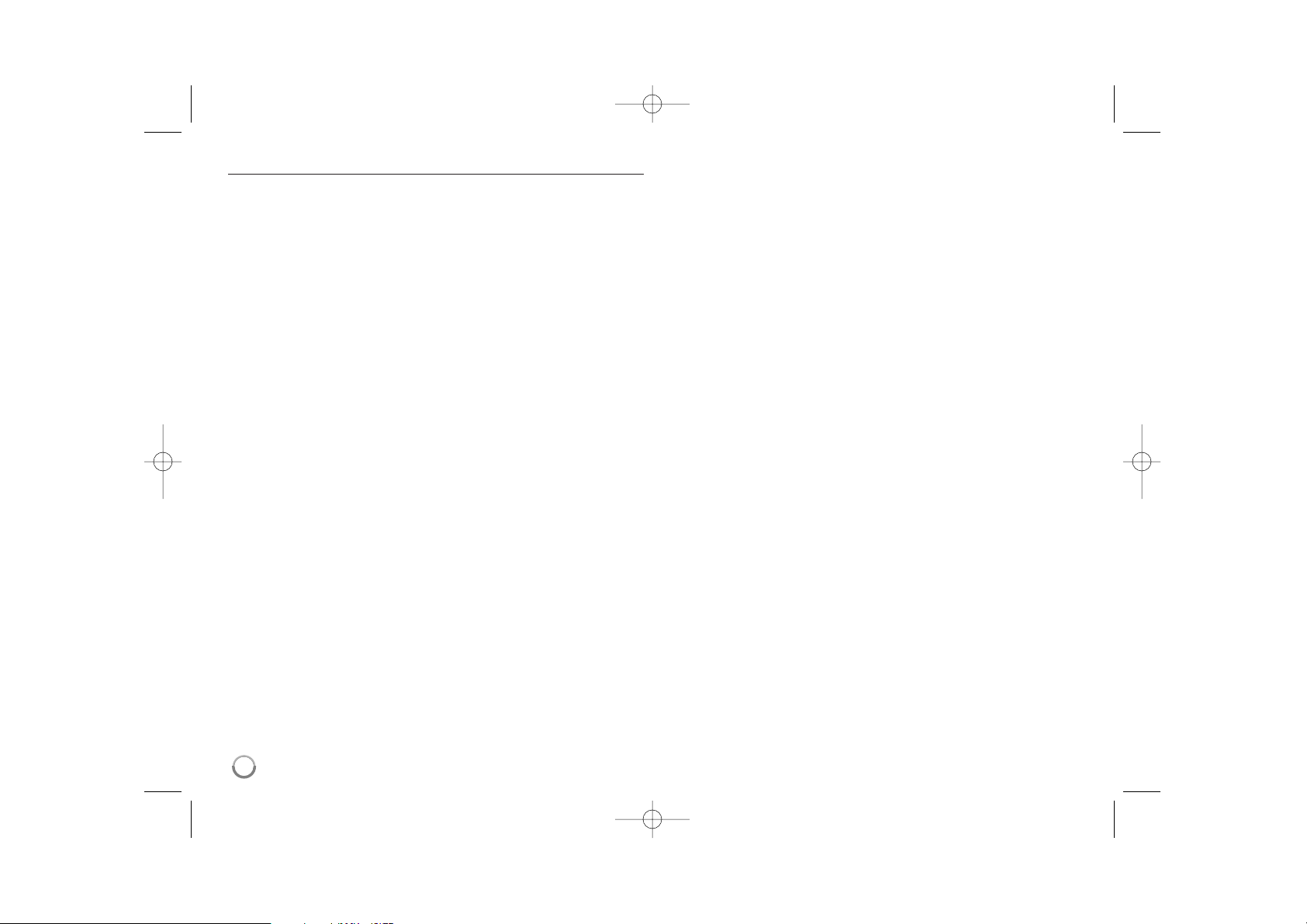
8
BD-ROM Disc Features
BD-ROM Discs can store 25 GB (single layer) or 50 GB (dual layer) on a
single sided disc - about 5 to 10 times the capacity of a DVD.
BD-ROM Discs also support the highest quality HD video available in the
industry (up to 1920 x 1080) - Large capacity means no compromise on
video quality. Furthermore, a BD-ROM disc has the same familiar size and
look as DVD.
The following BD-ROM disc features are disc dependent and will vary.
Appearance and navigation of features will also vary from disc to disc.
Not all discs will have the features described below.
BD-ROM, Hybrid disc have both BD-ROM and DVD (or CD) layers on
one side. On such discs, BD-ROM layer will be only played back in this
player.
Video highlights
The BD-ROM format for movie distribution supports three highly advanced
video codecs, including MPEG-2, MPEG4 AVC (H.264), and SMPTE VC1.
HD video resolutions are also available:
1920 x 1080 HD
1280 x 720 HD
Graphic planes
Two individual, full HD resolution (1920x1080) graphic planes (layers) are
available on top of the HD video layer. One plane is assigned to videorelated, frame accurate graphics (like subtitles), and the other plane is
assigned to interactive graphic elements, such as buttons or menus.
For both planes, various wipes, fades and scroll effects may be available.
For High-Definition Playback
To view high-definition contents from BD-ROM discs, an HDTV is required.
Some discs may require HDMI OUT for viewing of high-definition contents.
Ability to view high-definition contents in BD-ROM discs may be limited
depending on the resolution of your TV.
Menu sounds
When you highlight or select a menu option, sounds can be heard such as
button clicks or a voice-over explaining the highlighted menu choice.
Multi-page/PopUp Menus
With DVD-Video, playback is interrupted each time a new menu screen is
accessed. Due to BD-ROM disc’s ability to preload data from the disc
without interrupting playback, a menu can consist of several pages.
You can browse through the menu pages or select different menu paths,
while the audio and video remain playing in the background.
Interactivity
Certain BD-ROM Discs may contain animated menus and/or trivia games.
User Browsable Slideshows
With BD-ROM Discs, you can browse through various still pictures while
the audio remains playing.
Subtitles
Depending on what is contained on the BD-ROM disc, you may be able to
select different font styles, sizes and colours for some subtitles. Subtitles
may also be animated, scrolled or faded in and out.
BD-J Interactive Capability
The BD-ROM format supports Java for interactive functions. “BD-J” offers
content providers almost unlimited functionality when creating interactive
BD-ROM titles.
BD-ROM Disc Compatibility
This player supports BD-ROM Profile 2.
• Discs supporting BD-Live (BD-ROM version 2 Profile 2) that allows
interactive functions to be used when this unit is connected to the
Internet in addition to the BONUSVIEW function.
• Discs supporting BONUSVIEW (BD-ROM version 2 Profile 1 version
1.1/Final Standard Profile) that allows Virtual packages or Picture-inPicture functions to be used.
HLB34S-DP_BDEULL_ENG_4224 1/8/10 5:51 PM Page 8
Page 9
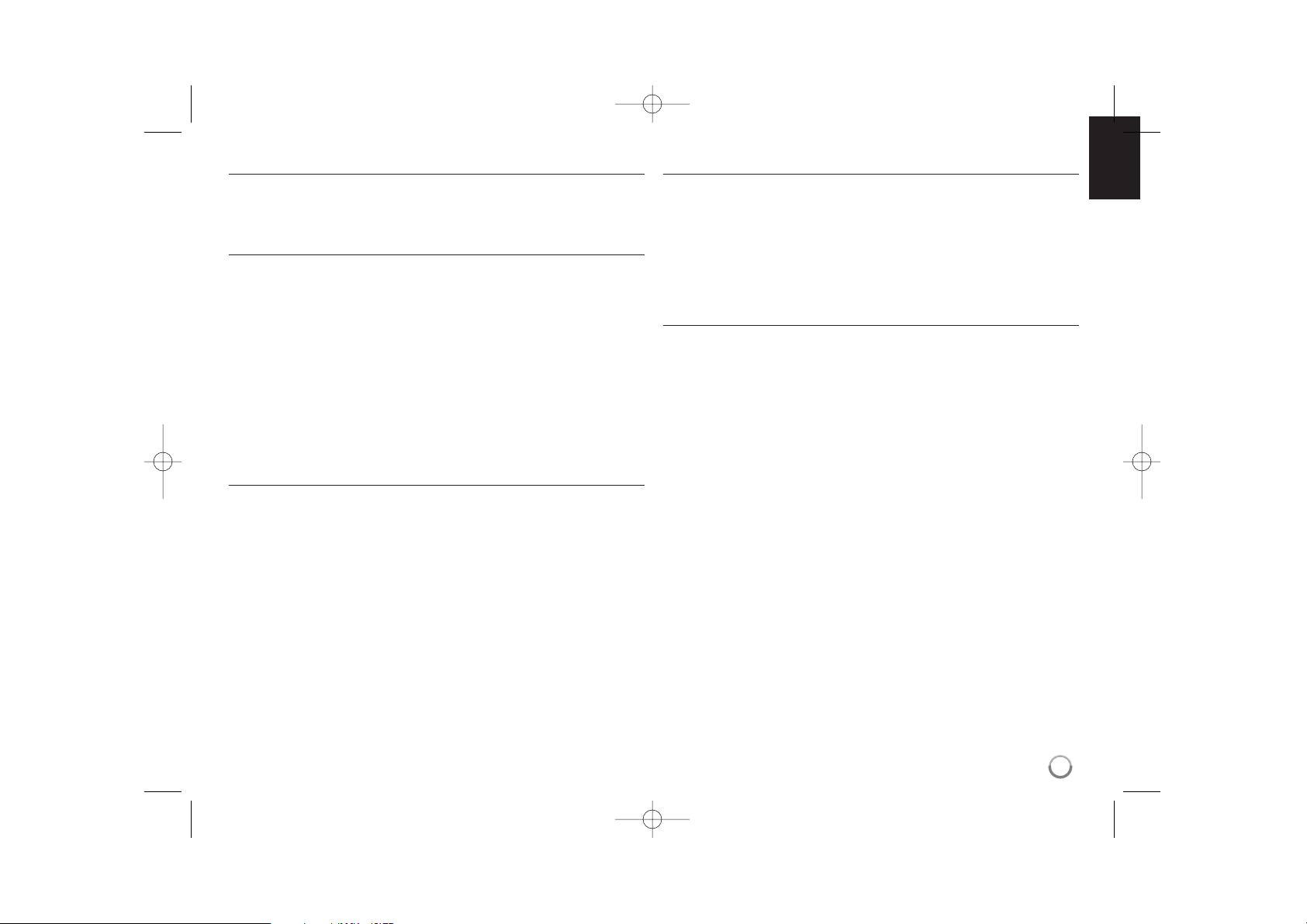
9
Regional Code
This unit has a regional code printed on the rear of the unit. This unit can
play only BD-ROM or DVD discs labeled same as the rear of the unit or
“ALL”.
AVCHD (Advanced Video Codec High Definition)
• This player can playback AVCHD format discs. These discs are normally
recorded and used in camcorders.
• The AVCHD format is a high definition digital video camera format.
• The MPEG-4 AVC/H.264 format is capable of compressing images at
higher efficiency than that of the conventional image compressing
format.
• Some AVCHD discs use the “x.v.Color” format.
• This player can playback AVCHD discs using “x.v.Color” format.
• Some AVCHD format discs may not play, depending on the recording
condition.
• AVCHD format discs need to be finalized.
• “x.v.Color” offers a wider colour range than normal DVD camcorder
discs.
Compatibility Notes
• Because BD-ROM is a new format, certain disc, digital connection and
other compatibility issues are possible. If you experience compatibility
problems, please contact an authorized Customer Service Centre.
• Viewing high-definition content and up-converting standard DVD content
may require a HDMI-capable input or HDCP-capable DVI input on your
display device.
• Some BD-ROM and DVD discs may restrict the use of some operation
commands or features.
• Dolby TrueHD, Dolby Digital Plus and DTS-HD are supported with
maximum 5.1 channels if you use HDMI connection for the audio output
of the unit.
• You can use a USB device that is used to store some disc related
information, including downloaded on-line content. The disc you are
using will control how long this information is retained.
Certain System Requirements
For high definition video playback:
• High definition display that has COMPONENT or HDMI input jacks.
• BD-ROM disc with high definition content.
• HDMI or HDCP capable DVI input on your display device is required for
some content (as specified by disc authors).
• For up-conversion of standard definition DVD, a HDMI or HDCP capable
DVI input on your display device is required for copy protected content.
Important Notice for TV colour system
The colour system of this player differs according to currently playing
discs.
For example, when the player plays back the disc recorded in the NTSC
colour system, the image is outputted as a NTSC signal.
Only the multi system colour TV can receive all signals outputted from the
player.
Notes:
• If you have a PAL colour system TV, you will see just distorted images
when using discs or video contents recorded in NTSC.
• The multi system colour TV changes the colour system automatically
according to input signals. In case that the colour system is not changed
automatically, turn it off and then on to see normal images on screen.
• Even if the disc recorded in NTSC colour system are well displayed on
your TV, these may not be recorded correctly on your recorder.
HLB34S-DP_BDEULL_ENG_4224 1/8/10 5:51 PM Page 9
Page 10
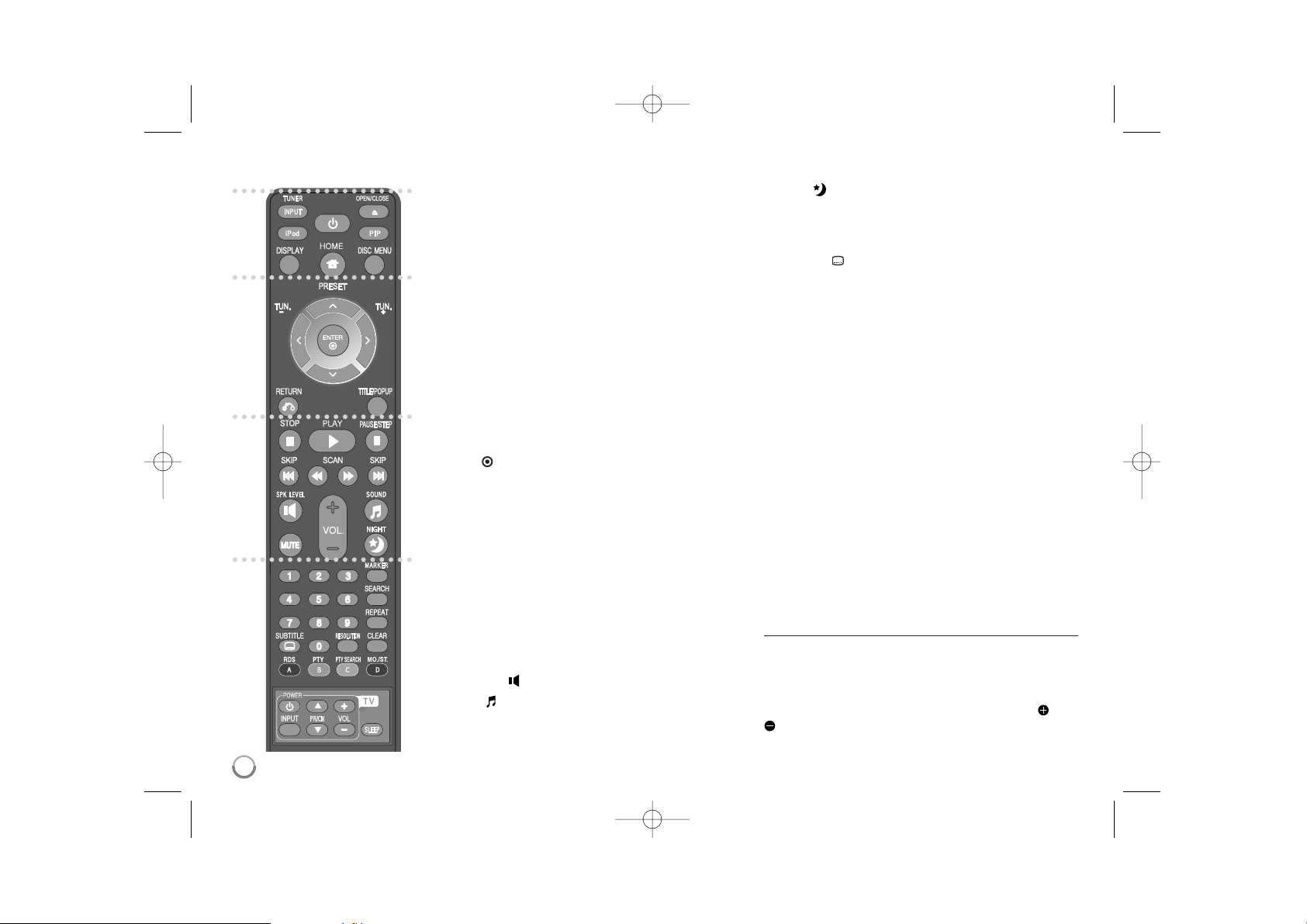
10
Remote control
a
INPUT (TUNER): Changes the input source
(FM, PORTABLE, OPTICAL, HDMI IN 1, HDMI IN 2)
POWER: Switches the player ON or OFF.
OPEN/CLOSE (Z): Ejects or inserts disc from the slot
loader.
iPod: Selects REMOTE IPOD or OSD IPOD mode.
PIP*: Switches on/off Secondary Video (Picture-in-
picture) (BD-ROM only).
DISPLAY: Displays or exits On-Screen Display.
HOME: Displays or exits the [Home Menu].
DISC MENU: Accesses menu on a disc.
b
Direction buttons: Selects an option in the menu.
PRESET (v/V): Selects programme of Radio.
TUN. (+/-): Tunes in the desired radio station.
ENTER ( ): Acknowledges menu selection.
RETURN (O): Exits the menu or resumes playback.
The resume play function may work depending on the
BD-ROM disc.
TITLE/POPUP: Displays the DVD title menu or
BD-ROM’s popup menu, if available.
c
STOP (x): Stops playback.
PLAY (N): Starts playback.
PAUSE/STEP (X): Pauses playback.
SKIP (. / >): Go to next or previous chapter /
track / file.
SCAN (m / M): Searches backward or forward.
SPK LEVEL ( ):
Sets the sound level of desired speaker.
SOUND ( ): Selects a sound mode.
MUTE: Press MUTE to mute your unit. You can mute
your unit in order, for example, to answer the telephone.
VOL. (+/-): Adjusts speaker volume.
NIGHT ( ): Sets the late night function.
d
0-9 numerical buttons: Select numbered options in a
menu.
SUBTITLE ( ): Selects a subtitle language.
RESOLUTION: Sets the output resolution for HDMI
MARKER: Marks any point during playback.
SEARCH: Displays or exits the search menu.
REPEAT: Repeat a desired section.
CLEAR: Removes a mark on the search menu or a
number when setting the password.
Coloured (A, B, C, D) buttons: Use to navigate BD-
ROM menus. They are also used for [MOVIE], [PHOTO]
and [MUSIC] menu.
- A button (RDS): Radio Data System.
- B button (PTY):
Views the programme type of the RDS.
- C button (PTY SEARCH): Searches programme type.
- D button: Selects MONO or STEREO in FM mode.
TV Control Buttons: See page 52.
SLEEP: Sets a certain period of time after which the unit
will switch to standby.
* Depending on a disc type or the pre-recorded
contents of the BD-ROM disc, different functions may
be executed than other media or there are no
response when pressing some buttons (depending on
media used).
Remote Control Operation
Point the Remote Control at the remote sensor and
press the buttons.
Remote Control Battery Installation
Remove the battery cover on the rear of the Remote
Control, and insert a R03 (size AAA) battery with and
matched correctly.
POWER
a
b
c
d
HLB34S-DP_BDEULL_ENG_4224 1/8/10 5:51 PM Page 10
Page 11
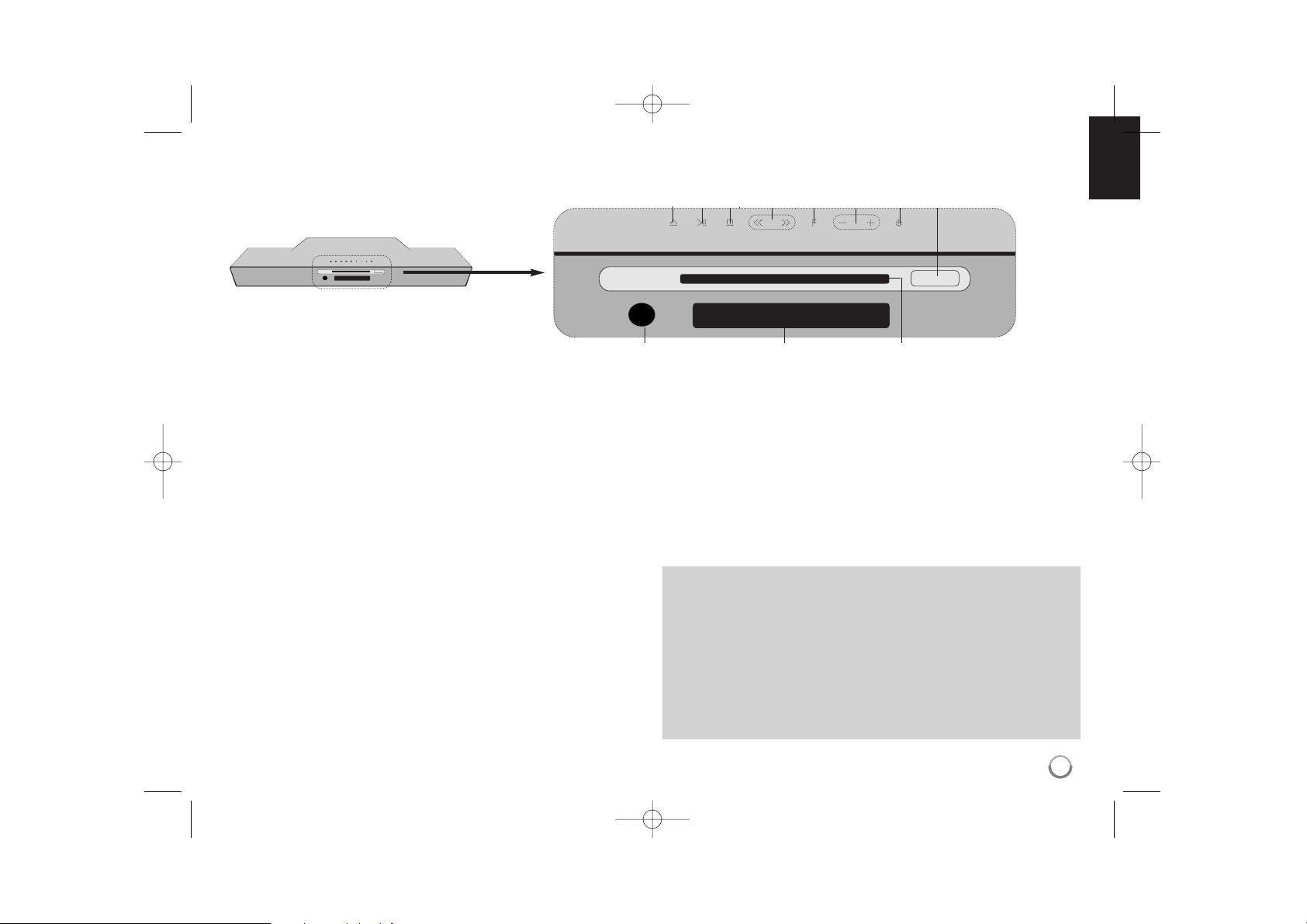
11
a OPEN/CLOSE (Z)
Ejects or inserts disc from the slot loader.
bii/ X (PLAY / PAUSE)
Starts playback.
Pause playback temporarily,
press again to exit pause mode.
c x (STOP)
Stops playback.
d
IIII iiii
Go to next or previous file/track/chapter.
e Function (F)
Selects the function and input source.
f Volume (-/+)
Controls the volume when using any function.
g11(POWER) Button
Switches the unit ON or OFF.
h USB Port
Connect a USB device.
i Disc Slot
Insert a disc here.
j Display Window
Shows the current status of the player.
k Remote Sensor
Point the remote control here.
Front panel
abcdefgh
kj
i
Precautions in using the touch buttons
• Use the touch buttons with clean and dry hands.
- In a humid environment, wipe out any moisture on the touch buttons before
using.
• Do not press the touch buttons hard to make it work.
- If you apply too much strength, it can damage the sensor of the touch
buttons.
• Touch the button that you want to work in order to operate the function
correctly.
• Be careful not to have any conductive material such as metallic object on
the touch buttons. It can cause malfunctions.
HLB34S-DP_BDEULL_ENG_4224 1/8/10 5:51 PM Page 11
Page 12
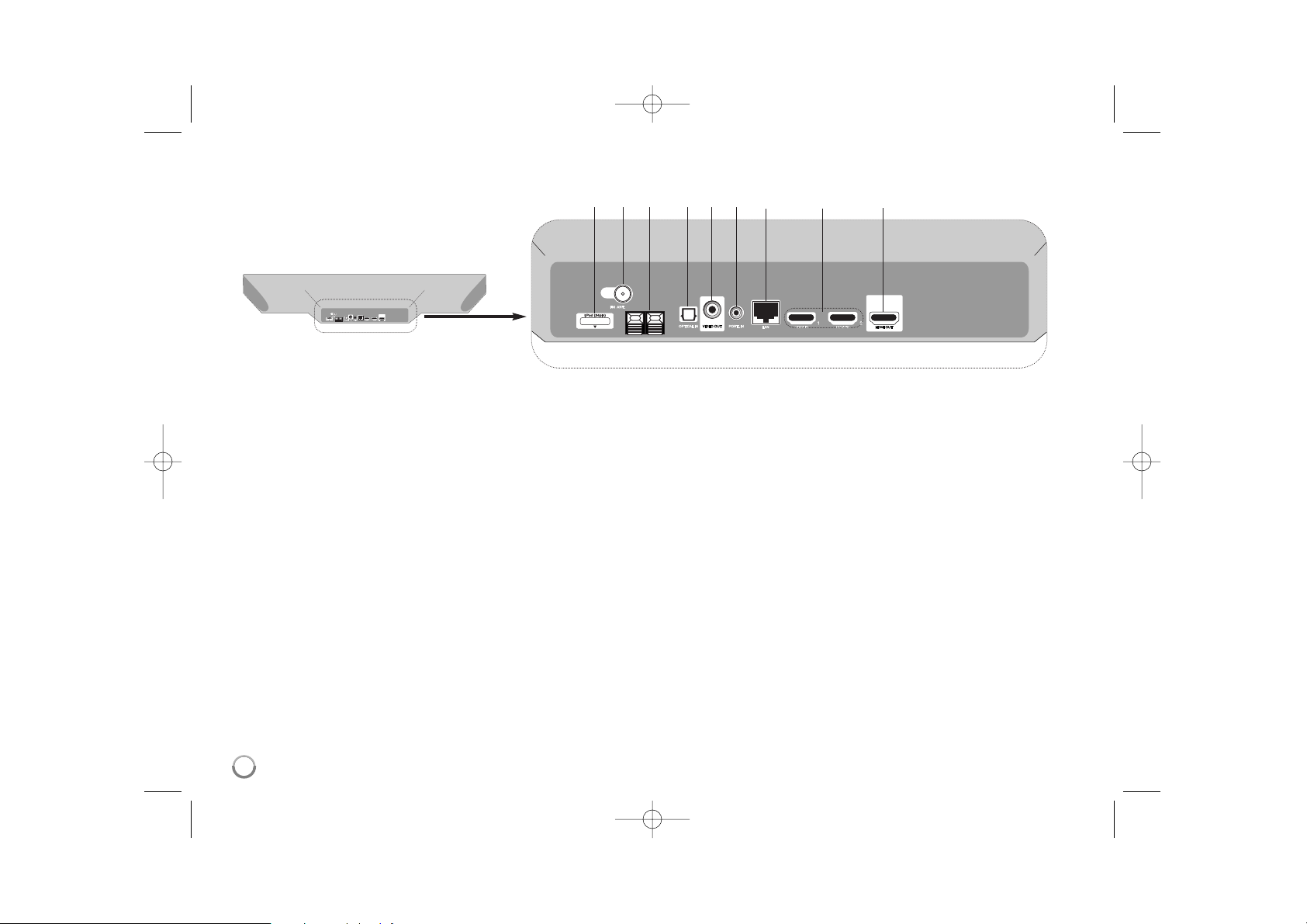
12
a iPod connector
Connect the iPod dock on the rear of the unit.
b FM ANTENNA Connector
Connect the FM antenna.
c Speaker connector
Connect the woofer speaker.
d OPTICAL IN
Connect to digital (optical) audio equipment.
e VIDEO OUT
Connect to a TV with video inputs.
f PORT. IN
Connect to a portable player with audio outputs.
g LAN port
Connect a network with an always-on
broadband connection.
h HDMI IN (Type A) 1/2
Connect to an external source with HDMI outputs.
i HDMI OUT
Connect to TV with HDMI inputs. (Interface for digital audio and video)
abc defg h i
Rear panel
HLB34S-DP_BDEULL_ENG_4224 1/8/10 5:51 PM Page 12
Page 13
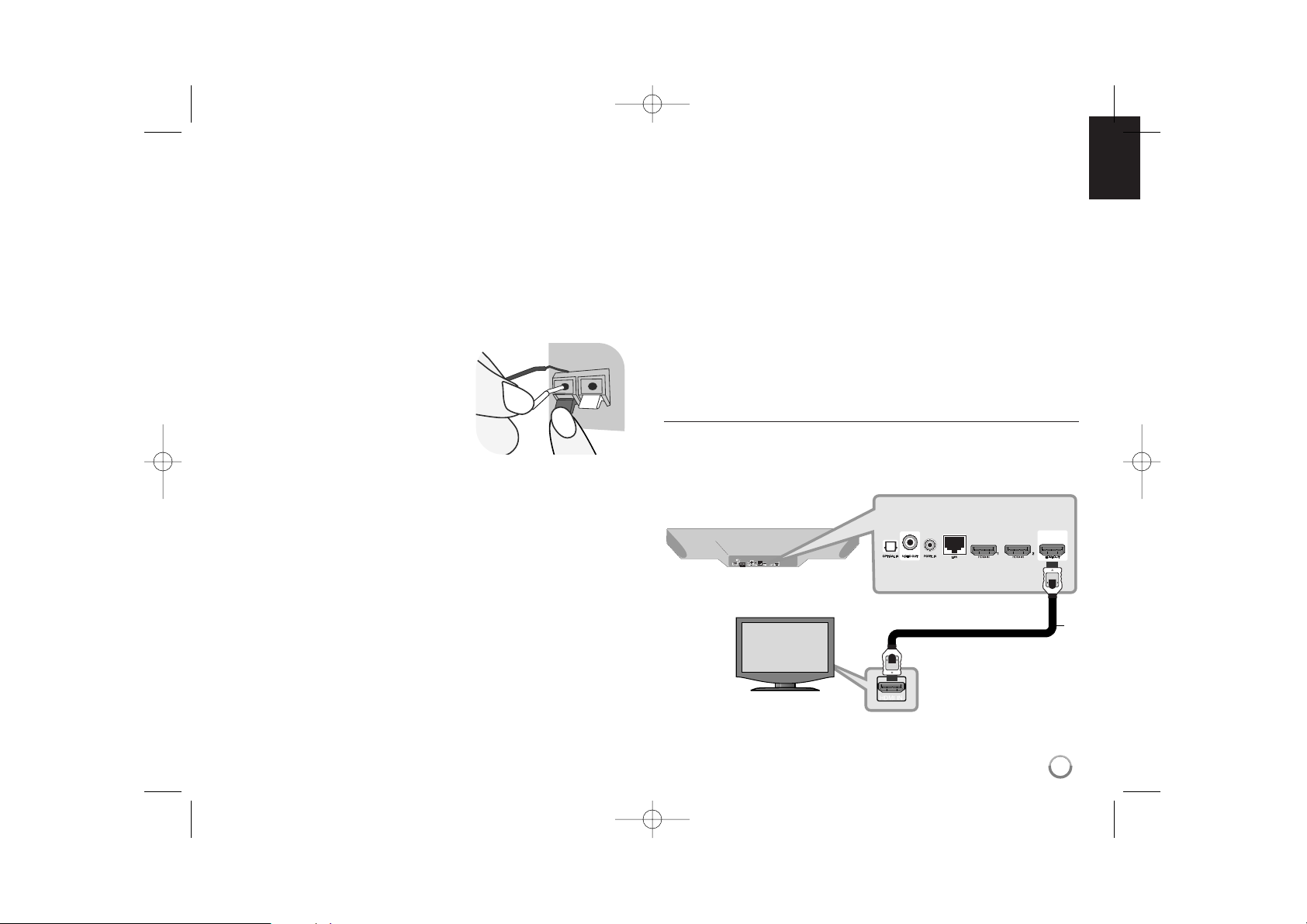
Speaker Connection
Attaching the speakers to the unit
Connect the wire hooked up to the woofer to the unit.
To connect the cable to the unit, press each plastic finger pad to open the
connection terminal. Insert the wire and release the finger pad.
13
Connect the black end of each wire to
the terminals marked -(minus) and the
other end to the terminals marked +
(plus).
Connections to Your TV
Make one of the following connections, depending on the capabilities of
your existing equipment.
Tips:
• Depending on your TV and other equipment you wish to connect, there
are various ways you could connect the player. Use only one of the
connections described below.
• Please refer to the manuals of your TV, Stereo System or other devices
as necessary to make the best connections.
Cautions:
• Make sure the player is connected directly to the TV. Tune the TV to the
correct video input channel.
• Do not connect your player via your VCR. The image could be distorted
by the copy protection system.
HDMI Connection
If you have a HDMI TV, you can connect it to this player using a HDMI
cable.
H
BD player
TV
HLB34S-DP_BDEULL_ENG_4224 1/8/10 5:51 PM Page 13
Page 14
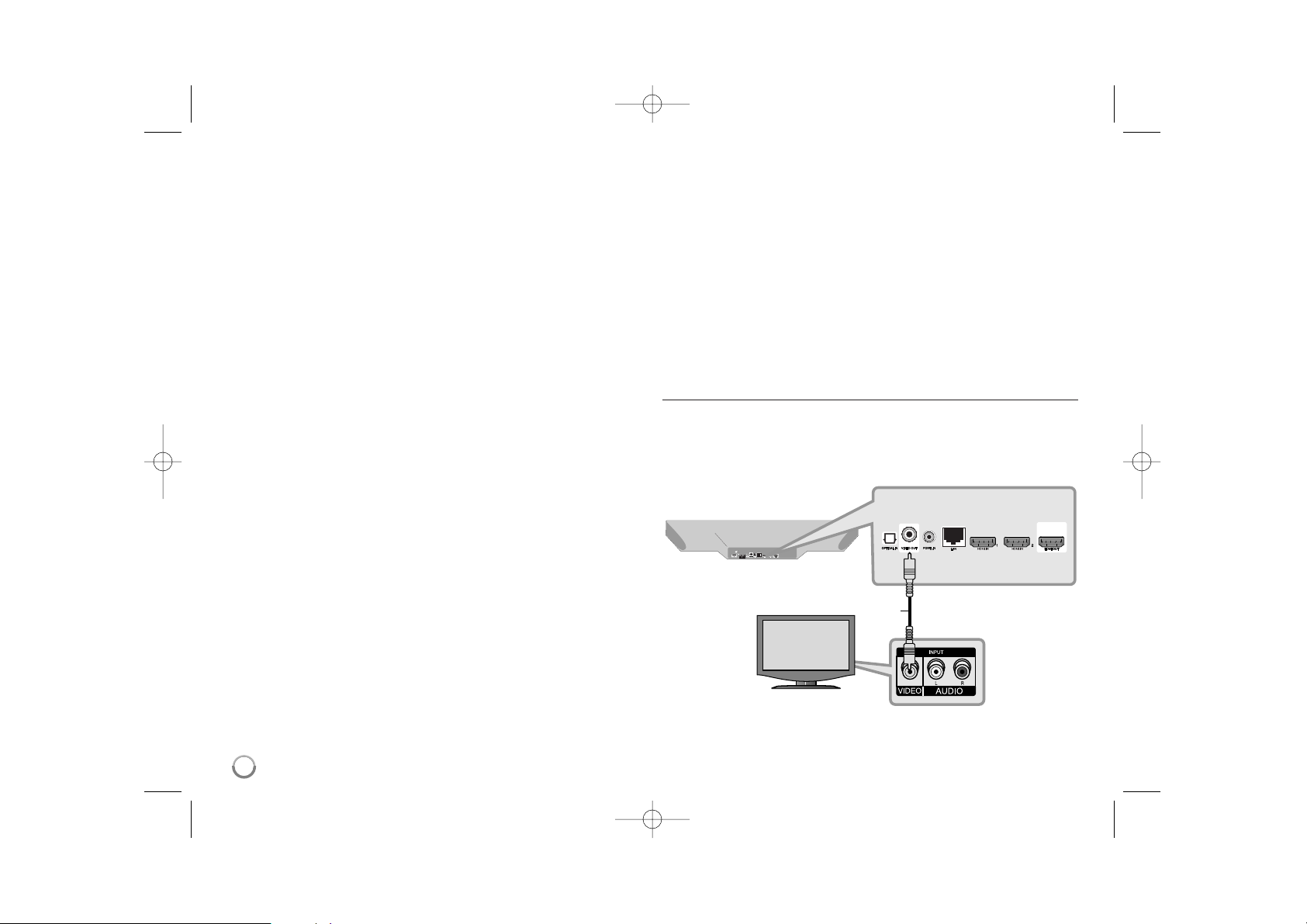
Connect the HDMI OUT jack on the player to the HDMI IN jack on a HDMI
compatible TV or monitor (H).
Set the TV’s source to HDMI (refer to TV’s Owner’s manual).
Note:
• You must select a HDMI audio output that your TV accepts using
[HDMI Audio] options on the [Setup] menu (see page 26).
• If a connected HDMI device does not accept the audio output of the unit,
the HDMI device’s audio sound may be distorted or may not output.
Tips:
• You can fully enjoy digital audio and video signals together with this
HDMI connection.
• When you use HDMI connection, you can change the resolution for the
HDMI output. (Refer to “Resolution Setting” on page 15-16.)
• Select the type of video output from the HDMI OUT jack using
[HDMI Color Setting] option on the [Setup] menu (see page 25).
Cautions:
• Changing the resolution when the connection has already been
established may result in malfunctions. To solve the problem, turn off the
player and then turn it on again.
• When the HDMI connection with HDCP is not verified, TV screen is
changed to black screen. In this case, check the the HDMI connection,
or disconnect the HDMI cable.
• If there is noise or lines on the screen, please check the HDMI cable
(length is generally limited to 4.5m) and use a High Speed HDMI cable
(Version 1.3).
Additional Information for HDMI
• When you connect a HDMI or DVI compatible device make sure of the
following:
- Try switching off the HDMI/DVI device and this player. Next, switch on
the HDMI/DVI device and leave it for around 30 seconds, then switch
on this player.
- The connected device’s video input is set correctly for this unit.
- The connected device is compatible with 720x576p, 1280x720p,
1920x1080i or 1920x1080p video input.
• Not all HDCP-compatible HDMI or DVI devices will work with this player.
- The picture will not be displayed properly with non-HDCP device.
- This player does not playback and TV screen is changed to black
screen.
Video Connection
Connect the VIDEO OUT jack on the player to the video in jack on the TV
using a video cable (V).
You can hear the sound through the system’s speakers.
14
BD player
TV
HLB34S-DP_BDEULL_ENG_4224 1/8/10 5:51 PM Page 14
V
Page 15
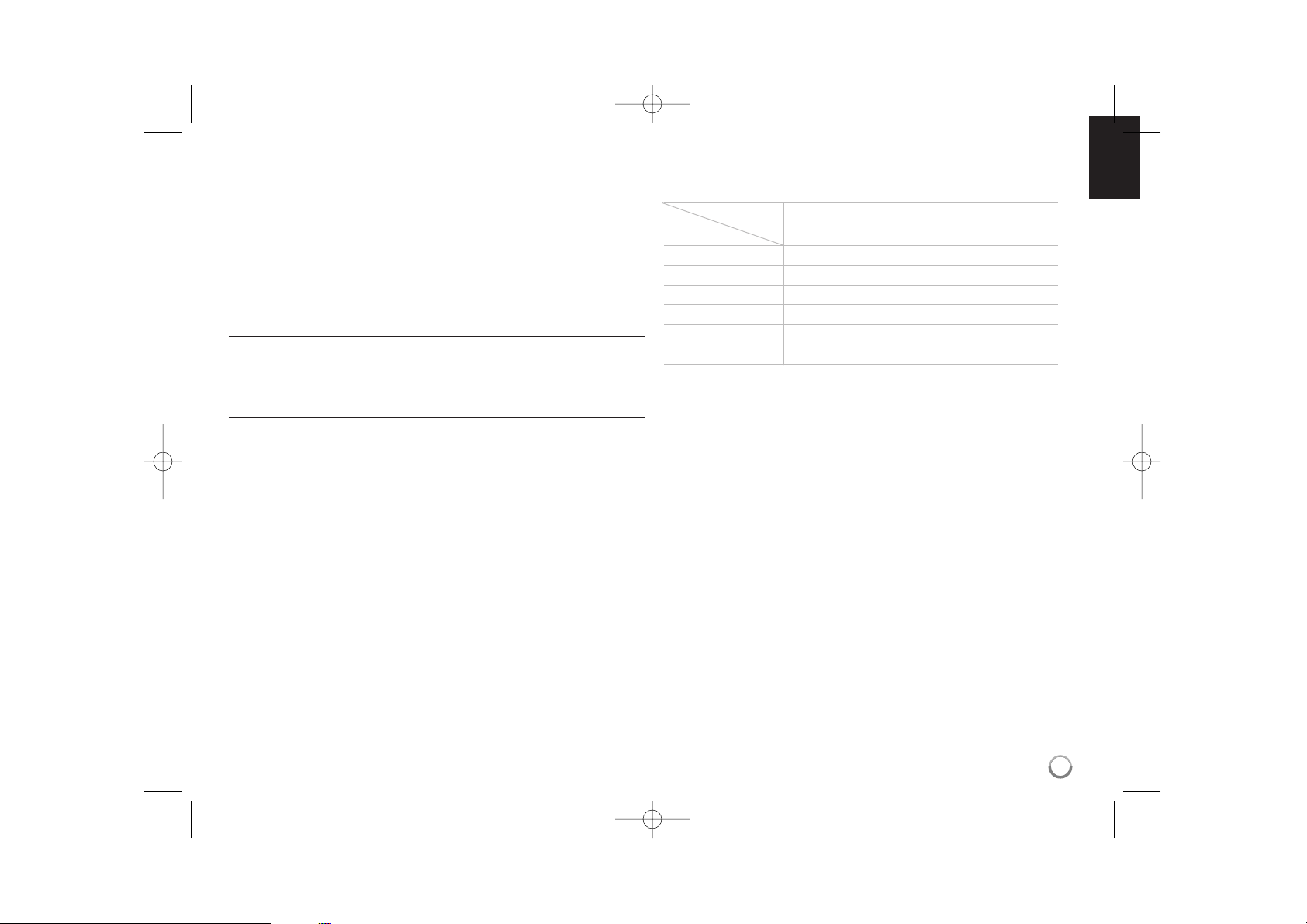
15
Resolution Setting
The player provides several output resolutions for HDMI OUT.
You can change the resolution using [Setup] menu or pressing the
RESOLUTION button in stop mode.
Note:
Since several factors affect the resolution of video output, see “Available
resolution according to the resolution setting” on the right.
How to change the resolution using RESOLUTION
button
Press RESOLUTION repeatedly in [Home Menu] and [Setup] Menu to
change the resolution. The display window will show you the current
resolution.
How to change the resolution using the [Setup] menu
1 Press HOME and the [Home Menu] appears.
2 Select the [Setup] and press ENTER. The [Setup] menu appears.
3 Use v / V to select [DISPLAY] option then press B to move to the
second level.
4 Use v / V to select the [Resolution] option then press B to move to the
third level.
5 Use v / V to select the desired resolution then press ENTER to confirm
your selection.
Available resolution according to the resolution setting
Notes:
• Depending on your display, some of the resolution settings may result in
the picture disappearing or an abnormal picture appearing. In this case,
press HOME then RESOLUTION repeatedly until the picture re-appear.
Video Output HDMI OUT
Resolution
576i 576p
576p 576p
720p 720p
1080i 1080i
1080p / 24Hz 1080p / 24Hz
1080p / 50Hz 1080p / 50Hz
1
HLB34S-DP_BDEULL_ENG_4224 1/8/10 5:51 PM Page 15
Page 16
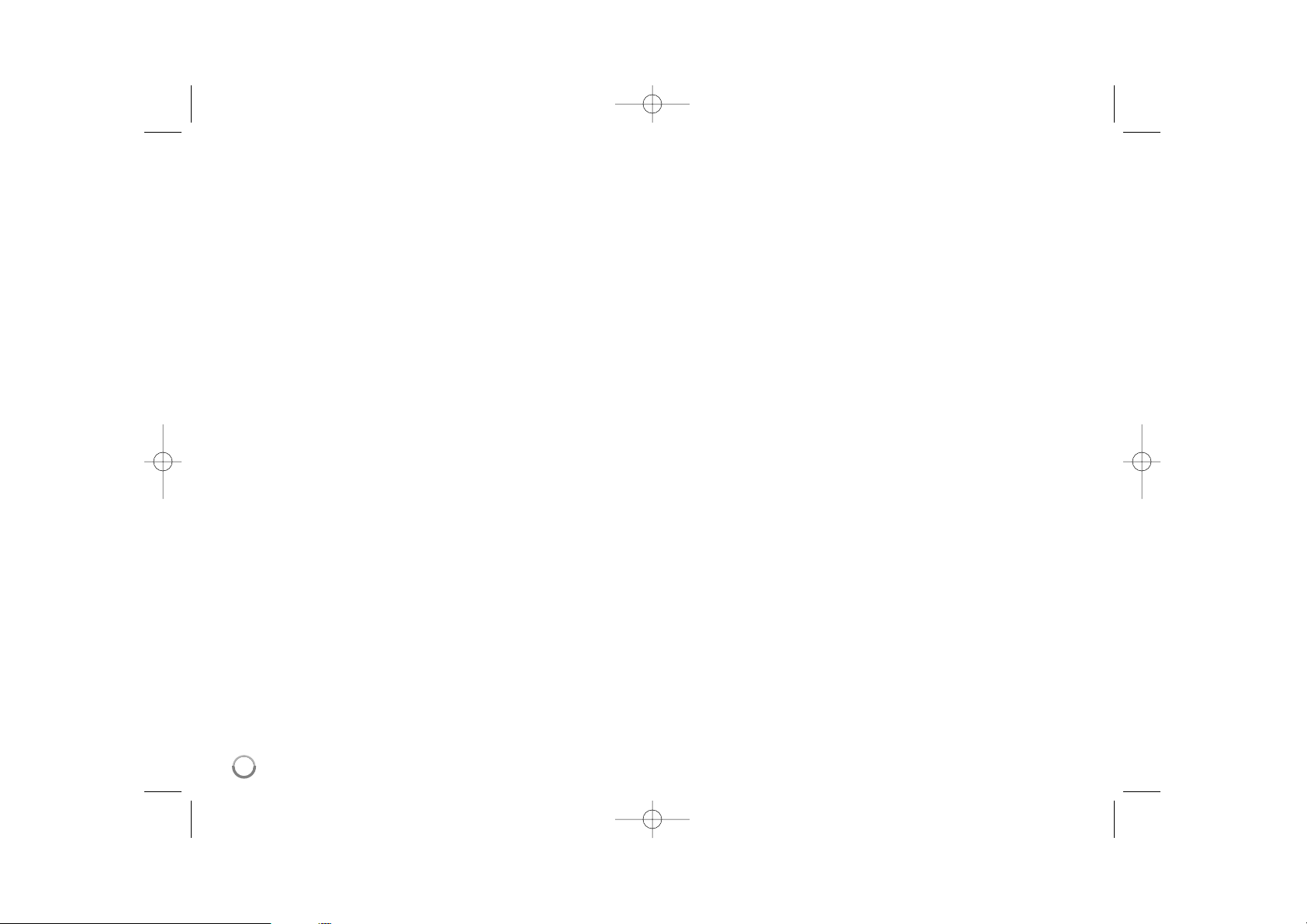
16
HDMI OUT connection
• For the 576i resolution setting, real output resolution of HDMI OUT will
change to 576p.
• If you select a resolution manually and then connect the HDMI jack to
TV and your TV does not accept it, the resolution setting is set to [Auto].
• If you select a resolution that your TV does not accept, the warning
message will appear. After resolution change, if you cannot see the
screen, please wait 20 seconds and the resolution will automatically
revert back to the previous resolution.
• The 1080p video output frame rate may be automatically set to either
24Hz or 50Hz depending both on the capability and preference of the
connected TV and based on the native video frame rate of the content
on the BD-ROM disc.
VIDEO OUT connection
The resolution of the VIDEO OUT jack is always outputted at 576i
resolution.
HLB34S-DP_BDEULL_ENG_4224 1/8/10 5:51 PM Page 16
Page 17
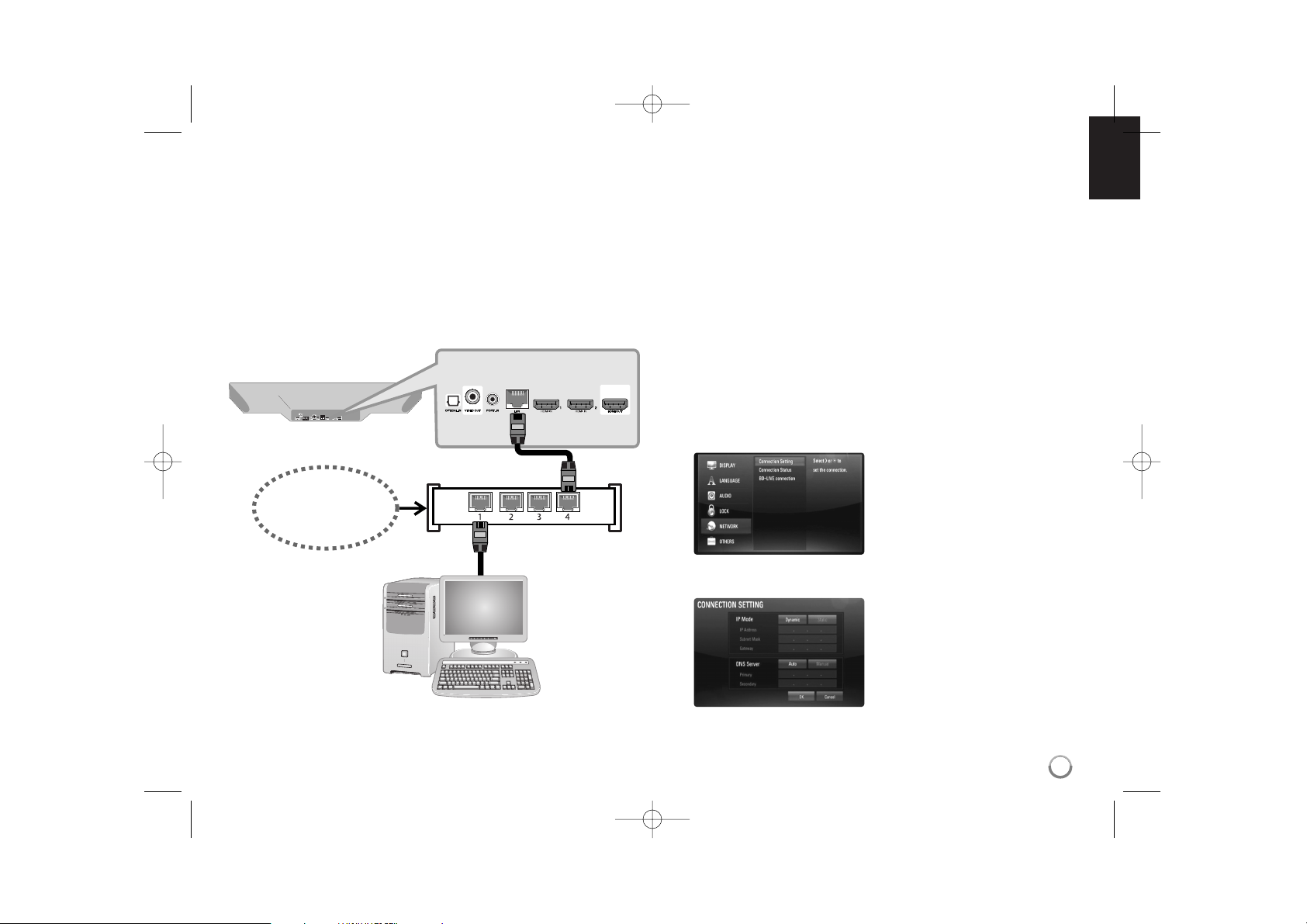
17
Iinternet connection
This player can be connected to a local area network (LAN) via the LAN
port on the rear panel.
By connecting the unit to a broadband home network, you have access to
services such as software updates, My Media, BD-Live interactivity and
streaming services.
Connect the player’s LAN port to the corresponding port on your Modem or
Router using a commercially available LAN or Ethernet cable (CAT5 or
better with RJ45 connector).
In the example configuration for wired connection below, this player would
be able to access content from any PC connected via the Modem/Router.
Using a wired network provides the best performance, because the
attached devices connect directly to the network and are not subject to
radio frequency interference.
Cautions:
• When plugging or unplugging the LAN cable, hold the plug portion of the
cable. When unplugging, do not pull on the LAN cable but unplug while
pressing down on the lock.
• Do not connect a modular phone cable to the LAN port.
• Since there are various connection configurations, please follow the
specifications of your telecommunication carrier or internet service
provider.
• Adjusting [NETWORK] settings
If there is a DHCP server on the local area network (LAN) via wired
connection, this player will automatically be allocated an IP address.
After making the physical connection, a small number of home networks
may require the player's network setting to be adjusted. Adjust the
[NETWORK] setting as follows.
1.
Select the [Connection Setting]
option in the [Setup] menu then
press B or ENTER.
Broadband
Service
Modem/Router
2.
Use v V b B to select the IP mode
between [Dynamic] and [Static].
Normally, select [Dynamic] to
allocate an IP address
automatically.
HLB34S-DP_BDEULL_ENG_4224 1/8/10 5:51 PM Page 17
PC
Page 18
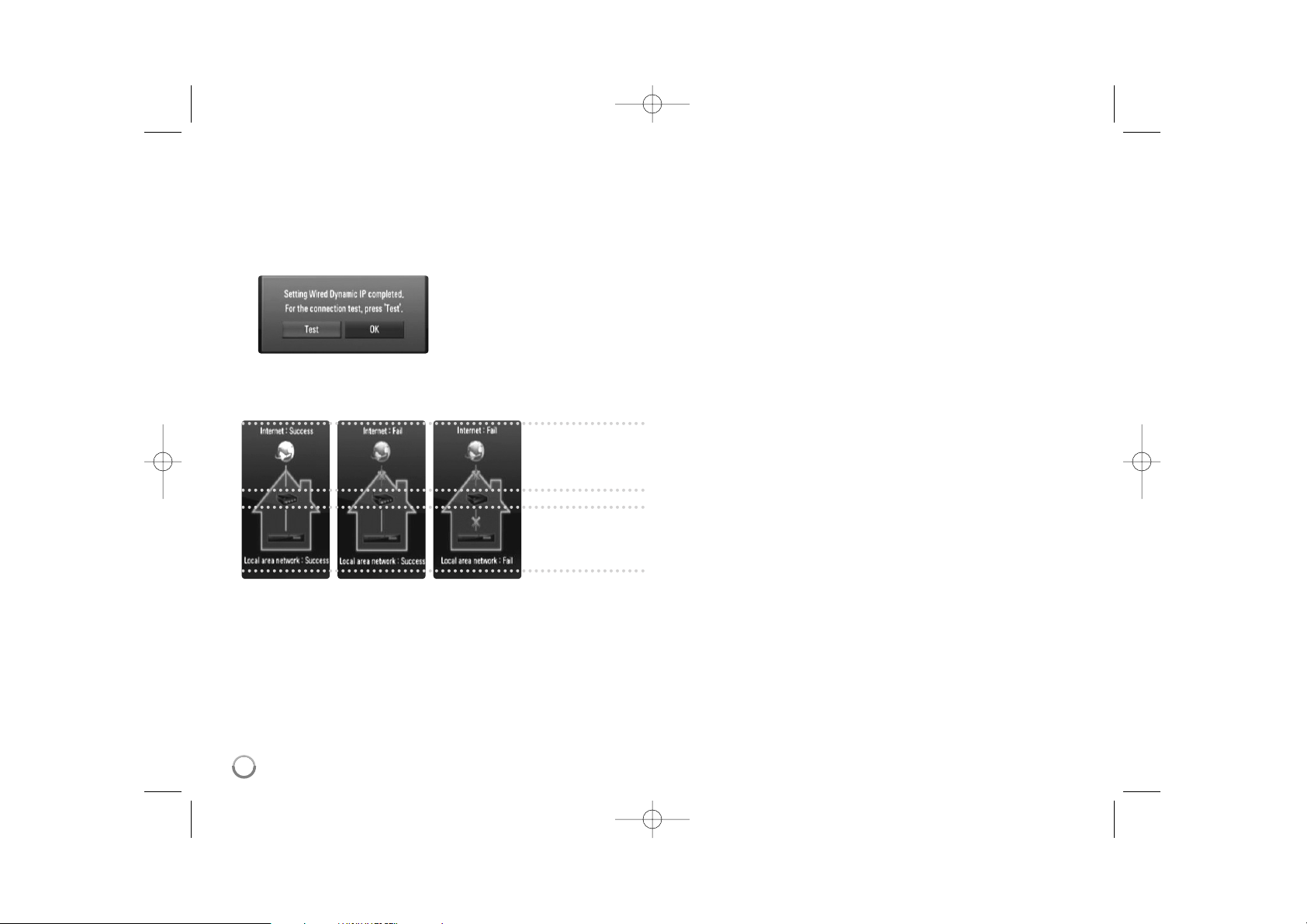
18
Note: If there is no DHCP server on the network and you want to set
the IP address manually, select [Static] then set the [IP Address],
[Subnet Mask], [Gateway] and [DNS Server] using v V b B and
numerical buttons. If you make a mistake while entering a number,
press CLEAR to clear the highlighted part.
3. Select [OK] and press ENTER to apply network settings.
5. If you select [Test] and press ENTER at step 5 above, the network
connection status is displayed on the screen.
You can also test it on the [Connection Status] in the [Setup] menu.
4.
The player will ask you to test the
network connection. Select [OK]
and press ENTER to complete the
network connection.
Internet
connection status
Local Area
Network status
HLB34S-DP_BDEULL_ENG_4224 1/8/10 5:51 PM Page 18
Page 19

19
Notes on Network Connection
• Many network connection problems during set up can often be fixed by
re-setting the router or modem. After connecting the player to the home
network, quickly power off and/or disconnect the power cable of the
home network router or cable modem. Then power on and/or connect
the power cable again.
• Depending on the internet service provider (ISP), the number of devices
that can receive internet service may be limited by the applicable terms
of service. For details, contact your ISP.
• Our company is not responsible for any malfunction of the player and/or
the internet connection feature due to communication
errors/malfunctions associated with your broadband internet connection,
or other connected equipment.
• The features of BD-ROM discs made available through the Internet
Connection feature are not created or provided by our company, and our
company is not responsible for their functionality or continued
availability. Some disc related material available by the Internet
Connection may not be compatible with this player. If you have
questions about such content, please contact the producer of the disc.
• Some internet contents may require a higher bandwidth connection.
• Even if the player is properly connected and configured, some internet
contents may not operate properly because of internet congestion, the
quality or bandwidth of your internet service, or problems at the provider
of the content.
• Some internet connection operations may not be possible due to certain
restrictions set by the Internet service provider (ISP) supplying your
broadband Internet connection.
• Any fees charged by an ISP including, without limitation, connection
charges are your responsibility.
• A 10 Base-T or 100 Base-TX LAN port is required for wired connection
to this player. If your internet service does not allow for such a
connection, you will not be able to connect the player.
• You must use a Router to use xDSL service.
• A DSL modem is required to use DSL service and a cable modem is
required to use cable modem service. Depending on the access method
of and subscriber agreement with your ISP, you may not be able to use
the internet connection feature contained in this player or you may be
limited to the number of devices you can connect at the same time. (If
your ISP limits subscription to one device, this player may not be
allowed to connect when a PC is already connected.)
• The use of a “Router” may not be allowed or its usage may be limited
depending on the policies and restrictions of your ISP. For details,
contact your ISP directly.
HLB34S-DP_BDEULL_ENG_4224 1/8/10 5:51 PM Page 19
Page 20

20
Network Software Update
Network update notification
From time to time, performance improvements and/or additional features or
services may be made available to units that are connected to a
broadband home network. If there is new software available and the unit is
connected to a broadband home network, the player will inform you about
the update as follows.
Option 1:
1. The update menu will appear on the screen when you turn on the player.
2. Use b / B to select a desired option and then press ENTER.
[OK] - Starts the software update.
[Cancel] - Exits the update menu and displays it next booting.
[Hide] - Exits the update menu and it does not appear until next
software is uploaded in the update server.
Option 2:
If the software update is available from the update server, the “Software
Update” icon appears at the bottom of the Home menu. Press blue
coloured button to start the update procedure. (see page 20-21 for more
detail)
Software Update
Updating software in the [Setup] menu
You can update the player using the latest software to enhance the
products operation and/or add new features. You can update the software
by connecting the unit directly to the software update server.
Step 1: Check the Network Connection and settings
See page 17-19.
Step 2: Updating Software
Cautions:
• Before updating the software in your player, remove any disc and USB
Device from the player.
• Before updating the software in your player, turn the player off and then
turn it back on.
• During the software update procedure, do not turn off the player or
disconnect AC power, or do not press any button.
• If you cancel the update, turn off the power and turn it on for stable
performance.
• This unit cannot be updated to previous software version.
1. Select [Software Update] option in the [Setup] menu then press B or
ENTER.
2. The player will check for the newest update.
Caution: Pressing ENTER while checking for the update will end the
process.
Note: If there is no update available, the Message, “No update is
found.” appears. Press ENTER to return to the [Home Menu].
HLB34S-DP_BDEULL_ENG_4224 1/8/10 5:51 PM Page 20
Page 21

21
3. If newer version exists, the message “A new update was found. Do
you want to download it?” appears.
4. Select OK to download the update. (Selecting [Cancel] will end the
update.)
5. The player starts downloading the newest update from the server.
(Downloading will take about 80 seconds at the network speed of
4Mbps Speed.)
6. When downloading is completed, the message, “Download is
complete. Do you want to update?” appears.
7. Select OK to start updating.
(Selecting [Cancel] will end the update and downloaded file will not be
re-usable. To update software the next time, the software update
procedure has to be started from the beginning again.)
Caution: Do not turn off the power during the software update.
Note: If the software includes the driver update, disc tray may open
during the process.
8. When update is completed, the message, “Update is complete.” will
appear, and the power will turn off automatically after 5 seconds.
9. Turn the power back on. The system now operates with the new
version.
10.
After completing the update process, repeat procedures 1-4 in Step 4
and check if there are no more updates available.
Tip:
The Software Update function may not work properly depending on
your internet environment. In this case, you can obtain the latest
software from the authorized LG Electronics Service Centre then
update your player. Refer to “Customer Support” on page 56.
HLB34S-DP_BDEULL_ENG_4224 1/8/10 5:51 PM Page 21
Page 22

Setting the sound mode
You can select a suitable sound mode. Press SOUND repeatedly until the
desired mode appears on the front panel display or the TV screen.
The setting the sound mode is not available when [HDMI Audio] is set to
[On] (see page 26).
[Natural] mode: It’s optimized when it is playing a movie with
multichannel sound audio, You can enjoy comfortable and natural
sound.
[Bypass] mode: Audio signals is played according to the way it was
recorded.
[Bass Booster] mode: Reinforce the bass sound effect from front left
and right speaker and subwoofer.
[News] mode: This mode makes voice sound clear, improving the
quality of voice sound.
[Drama] mode: You can enjoy more dynamic sound with improved
center channel while watching a television drama.
[Sports] mode: This mode produces dynamic sound expansion for the
sports program.
[Game] mode: You can enjoy more virtual sound while playing video
games.
[Concert] mode: Creates the sound of concert hall.
[Music ReTouch] mode: When listening to MP3 files or other
compressed music, you can enhance the sound. This mode is
available only to 2 channel sources.
Note:
Only [BYPASS] mode is available when HDMI IN’s audio is a compressed
bitstream of Dolby Digital Plus, Dolby TrueHD and DTS-HD.
Adjust the speaker level settings
You can adjust the sound level of each speaker.
Press SPK LEVEL repeatedly to select a desired speaker to set.
Press VOL. (+/-) to adjust the sound level of the selected speaker while
the level setting menu is displayed on the front panel display or the TV
screen. Repeat and adjust the sound level of the other speakers.
Using the late night function
You can compress the dynamic range of the sound track.
Press NIGHT repeatedly.
This may be useful when you want to watch movies at low volumes late at
night.
[NIGHT OFF]: Late night function off.
[NIGHT ON]: Reduction in dynamic range.
Notes:
• The late night function may be less effective or have no effect depending
on the source.
• During the late night mode is on, the lighting of the touch buttons and
the volume knob are turned off and the front panel display is dimmed.
Using the sleep timer
You can set the system to turn off at a preset time, so you can fall asleep
listening to music.
- Press SLEEP repeatedly to select the desired time period options
(in minutes): (Dimmer on
tt
Sleep timer value
tt
Dimmer off)
Dimmer on:
The lighting of the touch buttons and the volume knob are
turned off and the front panel display is dimmed.
- To view the time countdown to the standby mode, press SLEEP again.
- To deactivate the sleep timer, press SLEEP until the previous status is
displayed or press POWER to switch the unit to standby.
22
HLB34S-DP_BDEULL_ENG_4224 1/8/10 5:51 PM Page 22
Page 23

23
Tip:
If you select the [Movie], [Photo] or [Music] option when a USB device is
connected and a disc is inserted simultaneously, the menu for selecting a
media will appear. Select a media then press ENTER.
Insert/Remove a USB device
Inserting a USB device – Insert straight-in until it fits into place.
Removing a USB device – Withdraw the USB device carefully.
Notes:
• This player supports USB flash memory/external HDD formatted in
FAT16, FAT32 and NTFS when accessing files (music, photo, movie).
However, for BD-Live, only FAT16 and FAT32 formats are supported.
Please use the Internal Flash Memory or USB flash memory/external
HDD formatted in either FAT16 or FAT32 when using BD-Live.
• The USB device can be used for the local storage for enjoying BD-Live
discs with Internet
• This unit can support up to 4 partitions of the USB device.
• Do not extract the USB device during operation (play, etc.).
• An USB device which requires additional program installation when you
have connected it to a computer, is not supported.
• USB device: USB device that support USB1.1 and USB2.0.
• Movie Files, Music files and photo files can be played. For details of
operations on each file, refer to relevant pages.
• Regular back up is recommended to prevent data loss.
• If you use a USB extension cable or USB HUB, the USB device may not
be recognized.
• Some USB device may not work with this unit.
• Digital camera and mobile phone are not supported.
• USB Port of the unit cannot be connected to PC.
The unit cannot be used as a storage device.
USB Flash Drive
USB External HDD
Using a USB device
This unit can play the movie, music and photo
files contained in the USB device.
ON REMOTE
1. Insert a USB device to the USB port: –
2 Displays the [Home Menu]: HOME
3 Select a main option:
bb BB
, ENTER
[Movie], [Photo] or [Music] option
4 Select the [USB] option:
bb BB
5 Displays corresponding menu list: ENTER
[MOVIE], [PHOTO] or [MUSIC] menu appears.
Details for the menu are on pages 36-40.
USB External HDD
USB Flash Drive
HLB34S-DP_BDEULL_ENG_4224 1/8/10 5:51 PM Page 23
Page 24

24
[Movie] – Start video media’s playback or displays the [Movie] menu.
[Photo] – Display the [Photo] menu. (page 39-40)
[Music] – Display the [Music] menu. (page 38)
[My Media] – Display and play the shared contents from the selected
server. (pages 41-44)
[YouTube] – Watch YouTube videos streamed from the Youtube server via
the internet to your TV. (pages 45-47)
[Setup] – Display the [Setup] menu. (page 24-29)
Note:
The unit will be in stop mode then the [Home Menu] will appear if you
press HOME during playback.
Using the Home Menu
1 Displays the [Home Menu]: HOME
2 Selects an option: v V b B
3 Displays the selected option menu: ENTER
4 Exit the [Home Menu]: HOME
ON REMOTE
Adjust the Setup settings
1 Displays the [Home Menu]: HOME
2 Selects the [Setup] option: v V b B, ENTER
3 Selects a desired option on the first level:
vv VV
4 Moves to the second level:
BB
5 Select a desired option on the second level:
vv VV
6 Moves to the third level:
BB
7 Adjust or confirm the setting:
vv VV
, ENTER
8 Go back to the previous level:
bb
9 Exit the [Setup] menu: HOME
ON REMOTE
First level
Second level
Third level
HLB34S-DP_BDEULL_ENG_4224 1/8/10 5:51 PM Page 24
Page 25

25
[DISPLAY] Menu
TV Aspect Ratio
[4:3 Letter Box] – Select when a standard 4:3 TV is connected.
Displays theatrical images with masking bars above and below the
picture.
[4:3 Pan Scan] – Select when a standard 4:3 TV is connected.
Displays pictures cropped to fill your TV screen. Both sides of the
picture are cut off.
[16:9 Original] – Select when a 16:9 wide TV is connected.
The 4:3 picture is displayed with an original 4:3 aspect ratio, with black
bars appearing at the left and right sides.
[16:9 Full] – Select when a 16:9 wide TV is connected.
The 4:3 picture is adjusted horizontally (in a linear proportion) to fill the
entire screen.
Note:
You cannot select [4:3 Letter Box] and [4:3 Pan Scan] option when the
resolution is set to higher than 720p.
Resolution
Sets the output resolution of the HDMI video signal.
Refer to “Resolution Setting” on page 14-15 for details about the
resolution.
[Auto] – If the HDMI OUT jack is connected to TVs providing display
information (EDID), automatically selects the resolution best suited to
the connected TV.
[1080p] – Outputs 1080 lines of progressive video. (only for HDMI
connection).
[1080i] – Outputs 1080 lines of interlaced video.
[720p] – Outputs 720 lines of progressive video.
[576p] – Outputs 576 lines of progressive video.
[576i] – Outputs 576 lines of interlaced video.
1080p Display Mode
When the resolution is set to 1080p, select [24Hz] for smooth presentation
of film material (1080/24p) with a HDMI-equipped display compatible with
1080/24p input.
Notes:
• When you select [24Hz], you may experience some picture disturbance
when the video switches video and film material. In this case, select
[50Hz].
• Even when [1080p Display Mode] is set to [24Hz], if your TV is not
compatible with 1080/24p, the actual frame frequency of the video
output will be 50Hz to match the video source format.
HDMI Color Setting
Select the type of output from the HDMI OUT jack. For this setting, please
refer to the manuals of your display device.
[YCbCr] – Select when connecting to a HDMI display device.
[RGB] – Select when connecting to a DVI display device.
HLB34S-DP_BDEULL_ENG_4224 1/8/10 5:51 PM Page 25
Page 26

26
[LANGUAGE] Menu
Display Menu
Select a language for the [Setup] menu and on-screen display.
Disc Menu / Disc Audio / Disc Subtitle
Select the language you prefer for the audio track (disc audio), subtitles,
and the disc menu.
[Original] – Refers to the original language in which the disc was
recorded.
[Other] – Press ENTER to select another language. Use number
buttons then ENTER to enter the corresponding 4-digit number
according to the language code list on page 53.
[Off] (for Disc Subtitle) – Turn off Subtitle.
Note:
Depending on the disc, your language setting may not work for some
discs.
[AUDIO] Menu
HD AV Sync
Sometimes Digital TV encounters a delay between picture and sound. If this
happens you can compensate by setting a delay on the sound so that it
effectively ‘waits’ for the picture to arrive: this is called HD AV Sync.
Use v V to scroll up and down through the delay amount, which you can set
at anything between 0 and 300m sec.
The delay will vary depending on which digital TV channel you are on. If you
change channel you may need to readjust the HD AV Sync.
HDMI Audio
You can set TV speaker output for the audio signal from the HDMI OUT jack.
[Off] – Audio signals are output to the system speakers only.
[On] – Audio signals are output from the TV’s speaker and the
system’s front left and right speaker and subwoofer.
Note:
When [HDMI Audio] is set to [On], the sound mode is switched to
[BYPASS] automatically.
HLB34S-DP_BDEULL_ENG_4224 1/8/10 5:51 PM Page 26
Page 27

27
[LOCK] Menu (Parental Control)
The [LOCK] settings affect only BD and DVD playback.
To access the any features in [LOCK] settings, you must enter the 4-digit
security code you have created.
If you have not entered a password yet, you are prompted to do so. Enter
a 4-digit password and press ENTER. Enter it again and press ENTER to
verify.
Password
You can create, change or delete the password.
[New] – Enter a 4-digit password and press ENTER. Enter it again and
press ENTER to create a new password.
[Change] – Enter the current password and press ENTER.
Enter a 4-digit password and press ENTER. Enter it again and press
ENTER to create a new password.
[Delete] – Enter the 4-digit password and press ENTER to delete the
password.
Tip:
If you make a mistake before pressing ENTER, press CLEAR. Then input
the correct password.
If you forget your password
If you forget your password, you can clear it using the following steps:
1. Remove any disc that might be in the player.
2. Select [Password] option in the [Setup] menu.
3. Use Number buttons to enter “210499”. The password is cleared.
DVD Rating
Blocks playback of rated disc based on their content. (Not all discs are
rated.)
[Rating 1-8] – Rating one (1) has the most restrictions and rating eight
(8) is the least restrictive.
[Unlock] – If you select unlock, parental control is not active and the
disc plays in full.
BD Rating
Set an age limit of BD-ROM play. Use number buttons to input an age limit
for BD-ROM viewing.
[255] – All BD-ROM can be played.
[0-254] – Prohibits play of BD-ROM with corresponding ratings
recorded on them.
Note:
The [BD rating] will be applied only for the BD disc that containing the
Advanced Rating Control.
Area Code
Enter the code of the area whose standards were used to rate the DVD
video disc, based on the list on page 53.
BD
DVD
HLB34S-DP_BDEULL_ENG_4224 1/8/10 5:51 PM Page 27
Page 28

28
[NETWORK] Menu
The [NETWORK] settings are needed to use the software update, BD Live,
My Media and YouTube features.
Some BD-ROM discs may enable you to access special BD-ROM sites, if
you connect the player to the Internet. For example, if a BD-ROM site
includes content such as links to future movie trailers, you can watch the
downloaded on-line content on the player.
You do not need to connect to a PC to use this function.
Preparations:
• This feature requires an always-on broadband internet connection.
(see page 17-19.)
• A BD-ROM disc compatible with this feature is required. Not all
BD-ROM discs are compatible.
Connection Setting
If you have connected this player to a local area network (LAN), the player
needs to be set up for network communication. (See “Internet connection”
on pages 17-19.)
Connection Status
If you want to check the network status on this player, select the
[Connection Status] options and press B or ENTER to check whether a
connection to the network and the internet have been established.
BD-LIVE connection
You can restrict Internet access when BD-Live functions are used.
[Permitted] – Internet access is permitted for all BD-Live contents.
[Partially permitted] – Internet access is permitted only for BD-Live
contents which have content owner certificates. Internet access and
AACS Online functions are prohibited for all BD-Live contents without
a certificate.
[Prohibited] – Internet access is prohibited for all BD-Live contents.
HLB34S-DP_BDEULL_ENG_4224 1/8/10 5:51 PM Page 28
Page 29

29
[OTHERS] Menu
Skin
Changes the background of the initial screen.
Initialize
You can reset the player to its original factory settings, initialize the BD
storage or deactivate the player.
[Factory Set] – If you need to, you can reset the player to all its
factory settings. Some options cannot be reset. (Rating, Password and
Area Code, etc.)
[BD Storage Clear] – Initializes the BD contents from the connected
USB device.
DivX VOD
ABOUT DIVX VIDEO: DivX
®
is a digital video format created by DivX, Inc.
This is an official DivX Certified device that plays DivX video.
Visit www.divx.com for more information and software tools to convert your
files into DivX videos.
ABOUT DIVX VIDEO-ON-DEMAND: This DivX
® Certified device must be
registered in order to play DivX Video-on-Demand (VOD) content.
To generate the registration code, locate the [DivX VOD] section in the
[Setup] menu. Go to vod.divx.com with this code to complete the
registration process and learn more about DivX VOD.
[DivX reg. Code] – Displays the registration code of your player.
[Deactivate] – Deactivate your player and display the deactivation
code.
Note:
All the downloaded videos from DivX
®
VOD can only be played back on
this unit.
Software Update
You can update the software by connecting the unit directly to the software
update server (see page 20-21).
Disclaimer Notice
Press ENTER or B to view the notice of Network Service Disclaimer on
page 57.
HLB34S-DP_BDEULL_ENG_4224 1/8/10 5:51 PM Page 29
Page 30

30
Notes:
• When you turn on the player or replace a disc, the player returns to the
initial default setting. Depending on the disc, a specific type of audio
that the disc has is output.
• Depending on the pre-recorded contents of the BD-ROM, some
functions may not be available or may be operated differently than
other media.
If a disc menu screen is displayed
The menu screen may be displayed first after loading a disc which
contains a menu.
Use bBvVbuttons to select the title/chapter you want to view, then
press ENTER to start playback.
Resume playback
During playback, press STOP (x) to stop playback.
The unit records the stopped point, depending on the disc. “Xx” appears
on the screen briefly. Press PLAY (N) to resume playback (from the
scene point). If you press STOP (x) again or unload the disc (“x” appears
on the screen.), the unit will clear the stopped point. (Xx = Resume Stop,
x = Complete Stop)
Notes:
• The resume point may be cleared when a button is pressed
(for example; POWER, OPEN/CLOSE, etc).
• On BD-Video discs including BD-J, the resume play function does not
work.
• On BD-ROM interactive title, the unit will be in Complete Stop mode if
you press STOP once during playback.
Skip to the next/previous chapter/track/file
During playback, press . or > to go to the next chapter/track/file or
to return to the beginning of the current chapter/track/file.
Press . twice briefly to step back to the previous chapter/track/file.
Note:
When you are playing a content in the [My Media] menu, there may be
many types of contents in the current folder together. In this case, press
. or > to go to the previous or next content with same type.
Fast forward or fast reverse
Press SCAN (m or M) to play fast forward or fast reverse during
playback.
You can change the various playback speeds by pressing
SCAN (m or M) repeatedly. Press PLAY (NN) to continue play at
normal speed.
Notes:
• This function may not work on some disc or titles.
• Some music files on the [My media] menu may not operate this
function.
ALL
ALL
ALL
MOVIE
AVCHD
DVDBD
Play a disc
1 Inserts a disc: 2 Adjusts the disc menu settings: v V b B, ENTER
A disc menu may not appear on the screen
depending on the disc.
3 Starts playback: PLAY (NN)
4 Stops playback: STOP (
xx
)
ON REMOTE
HLB34S-DP_BDEULL_ENG_4224 1/8/10 5:51 PM Page 30
Page 31

31
Pause a playback
During playback, press PAUSE/STEP (X) to pause playback. Press PLAY
(N) to continue playback.
Tip: During Audio CD or MP3/WMA playback, press X once again to
resume playback.
Frame-by-Frame playback
Press PAUSE/STEP (X) repeatedly to play Frame-by-Frame playback.
Slow down the playing speed
While the playback is paused, press SCAN M repeatedly to play in slow
motion (4 steps, forward only).
Playing repeatedly
During playback, press REPEAT repeatedly to select a desired repeat
mode. The current title, chapter or track will be played back repeatedly. To
return to normal playback, press REPEAT repeatedly to select [OFF].
When you are using the repeat, A-B repeat or random functions in the
[MUSIC] or [My Media] menu, refer to the mode icons as shown below.
Track – The current track or file will be played back repeatedly.
All – All the tracks or files will be played back repeatedly.
– Selected portion will be repeated continually.
– The tracks or files will be played back in random order.
All – All the tracks or files will be played back repeatedly in
random order.
To cancel the A-B repeat, repeat or Random playback, press CLEAR.
Note:
If you press > once during Repeat Chapter/Track playback, the repeat
playback cancels.
Repeating a specific portion (A-B)
Press REPEAT to select [A-] at the beginning of the portion you wish to
repeat and press ENTER at the end of the portion. Your selected portion will
be repeated continually. You cannot select a portion less than 3 seconds.
To return to normal playback, press REPEAT repeatedly to select [OFF].
See “Playing repeatedly” on page 31 for more details about repeat and
random icons in the [MUSIC] and [My Media] menu.
Playing in random order
During playback, press REPEAT repeatedly to select a Random ( ) or
Random All ( All) mode icon. The tracks or files will be played in
random order. To return to normal playback, press REPEAT repeatedly to
delete the mode icons. See “Playing repeatedly” on page 31 for more
details about repeat and random icons in the [MUSIC] and [My Media]
menu.
Selecting a subtitle language
During playback, press SUBTITLE repeatedly to select a desired subtitle
language.
OR
During playback, press DISPLAY to display the playback menu.
Use v V to select the [Subtitle] option then use bB to select desired
subtitle language.
Note:
Some discs allow you to change subtitle selections only via the disc menu.
If this is the case, press TITLE/POPUP or DISC MENU button and choose
the appropriate subtitle from the selections on the disc menu.
MOVIE-NMOVIE
AVCHD
DVDBD
MUSIC-NMUSICACD
ACD
AVCHD
DVDBD
MUSIC-NMUSIC
ACD
AVCHD
DVDBD
MOVIE-N
MOVIE
AVCHD
DVDBD
MOVIE-NMOVIE
AVCHD
DVDBD
ALL
HLB34S-DP_BDEULL_ENG_4224 1/8/10 5:51 PM Page 31
Page 32

32
Selecting a subtitle file
If names of the movie file and subtitle file are same, subtitle file is played
automatically when playing the movie file. If the name of the subtitle file is
different from movie file name, you need to select the subtitle file on the
[Movie] menu before playing the movie.
Use vVbB to select the subtitle file you wish to play in the [Movie]
menu,and then press MARKER. Press MARKER again to deselect the
subtitle file. Selected subtitle file will be displayed when you play the movie
file. If you press STOP (x) while playback, the subtitle selection is
canceled.
Hearing a different audio
During playback, press DISPLAY to display the playback menu.
Use v V to select the [Audio] option then use bB to select desired
audio language, audio track or audio channel.
Notes:
• Some discs allow you to change audio selections only via the disc
menu. If this is the case, press TITLE/POPUP or DISC MENU button
and choose the appropriate audio from the selections on the disc menu.
• Immediately after you have switched sound, there may be a temporary
discrepancy between the display and actual sound.
• On BD-ROM disc, the multi audio format (5.1CH or 7.1CH) is displayed
with [MultiCH] in the on-screen display.
Using the search menu
During playback, press SEARCH to display the search menu.
Press bBto skip the playback 15 seconds forward or backward.
Tip:
You can select a point that you want to skip by pressing and holding b / B
button.
Notes:
• This function may not work on some disc or titles.
• This function may not work on some [My media] content depending on
the file type and ability of the DLNA server.
Marker Search
To enter a Marker
You can start playback from up to nine memorized points. To enter a
marker, press MARKER at the desired point on the disc. The Marker icon
appears on the TV screen briefly. Repeat to enter up to nine markers.
To Recall or Clear a Marked Scene
Press SEARCH and the search menu appears on the screen.
Press a number button to select a marker number that you want to recall.
Playback starts from the marked scene.
OR
Press V to highlight a marker number. Use b / B to select a marked scene
that you want to recall or clear.
Press ENTER and playback starts from the marked scene. Press CLEAR
and the marked scene is erased from the search menu.
Notes:
• This function may not work on some disc or titles.
• All marked points are cleared if the title is in complete stop (x) mode,
the title is changed or if you unload the disc.
MOVIE-NMOVIE
AVCHD
DVD
BD
MOVIE-NMOVIE
AVCHD
DVDBD
MOVIE-N
MOVIE
AVCHD
DVDBD
MOVIE
HLB34S-DP_BDEULL_ENG_4224 1/8/10 5:51 PM Page 32
Page 33

33
• If the total length of the title is less than 10 seconds, this function is not
available.
• This function may not work on some [My media] content depending on
the file type and ability of the DLNA server.
Using coloured (A, B, C, D) Buttons
These buttons are available only during BD-J contents playback. Use the
appropriate buttons as indicated by the display. Depending on the disc
contents, the functions of each button may differ.
Viewing the Title menu or Popup menu
Press TITLE/POPUP to display the title menu or popup menu.
If the current DVD or BD-ROM disc has a menu, the Title menu or Popup
menu appears on the screen. Depending on the disc, the menu may not
be available.
Last Scene Memory
This unit memorizes the last scene from the last disc that is viewed. The
last scene remains in memory even if you remove the disc from the unit or
switch off the unit. If you load a disc that has the scene memorized, the
scene is automatically recalled.
Notes:
• Settings are stored in memory for use any time.
• This unit does not memorize settings of a disc if you switch off the unit
before commencing to play it.
• Last Scene Memory function for a previous disc is erased once a
different disc is played.
• This function may not work depending on the disc.
Screen Saver
The screen saver appears when you leave the player in Stop mode for
about five minutes.
Note:
Depending on the unit status, the screen saver may not appear.
Changing content list view
On the [Movie], [Music], [Photo] and [My Media] menu, you can change the
content list view by pressing DISPLAY repeatedly.
Note:
The equalizer will disappear when you change the music contents list view.
MUSIC-NMUSICACDMOVIE-NMOVIE
DVD
BD
DVD
BD
BD
third push
first push
second push
HLB34S-DP_BDEULL_ENG_4224 1/8/10 5:51 PM Page 33
Page 34

34
a Title – Current title number/total number of titles.
b Chapter – Current chapter number/total number of chapters.
c Time – Elapsed playing time.
d Audio – Selected audio language or channel.
e Subtitle – Selected subtitle.
f Angle – Selected angle/total number of angles.
Notes:
• If no button is pressed for a few seconds, the on-screen display
disappears.
• A title number cannot be selected on some discs.
• An item may not be available on some discs or titles.
• If BD interactive title is playing back, some setting information is
displayed on the screen but prohibited to be changed.
Moving to another title/chapter
When a disc has more than one title/chapter, you can move to
another title/chapter.
Press DISPLAY during playback then use v / V to select the
[Title/Chapter] icon. Then, press the appropriate numbered button
(0-9) or b / B to select a title/chapter number.
Playing from selected time
Press DISPLAY during playback. The time search box shows the elapsed
playing time. Select the [Time] option and then input the required start time
in hours, minutes, and seconds from left to right. For example, to find a
scene at 2 hours, 10 minutes, and 20 seconds, enter “21020” and press
ENTER. If you enter the wrong numbers, press CLEAR and enter the
correct numbers.
Notes:
• This function may not work on some disc or titles.
• This function may not work on some [My media] content depending on
the file type and ability of the DLNA server.
Watching from a different angle
If the disc contains scenes recorded at different camera angles, you can
change to a different camera angle during playback.
During playback, press DISPLAY to display the playback menu. Use v V
to select the [Angle] option, then use bB to select desired angle.
DVDBD
MOVIE-N
MOVIE
AVCHD
DVDBD
MOVIE
AVCHD
DVDBD
Displaying disc information
1 Play the disc loaded on the unit: PLAY (NN)
2 Displays the playback menu: DISPLAY
3 Selects an item:
vv VV
4 Adjusts the playback menu settings:
bb BB
5 Exit the disc playback menu: DISPLAY
ON REMOTE
a
b
c
d
e
f
HLB34S-DP_BDEULL_ENG_4224 1/8/10 5:51 PM Page 34
Page 35

35
This unit allows you to enjoy functions such as picture-in-picture,
secondary audio and Virtual packages, etc., with BD-Video supporting
BONUSVIEW (BD-ROM version 2 Profile 1 version 1.1/ Final Standard
Profile). Secondary video and audio can be played from a disc compatible
with the picture-in-picture function. For the playback method, refer to the
instructions in the disc. In addition to the BONUSVIEW function, BD-Video
supporting BD-Live (BD-ROM version 2 Profile 2) that has a network
extension function allows you to enjoy more functions such as online
games by connecting this unit to the Internet.
Enjoying BD-Live discs with Internet
This unit supports BD-Live, a new BD-Video function that allows you to use
the following interactive functions when connected to the Internet. (The
usable functions and the operating method may vary with each disc. For
details, refer to the instructions for the disc.)
– Additional contents such as movie’s trailer, subtitles and BD-J, etc. can
be downloaded to the USB device or built-in storage to play them.
– Special video data, etc. may be played back while they are being
downloaded to a USB device.
Preparations:
• The unit must be connected to the Internet and set up to use the
BD-Live functions (see page 17-19).
• A USB device is required to use this function. Connect a USB device
(see page 23).
• The free space in the USB device must be more than 1GB.
Caution:
Do not extract the connected USB device while content is being
downloaded or a Blu-ray disc is still in the disc tray. Doing so may damage
the connected USB device and BD-Live features may not operate properly
with the damaged USB device anymore. If the connected USB device
seems damaged from such an action, you can format the connected USB
device from the PC and reuse it with this player.
Notes:
• Some BD-Live contents may be restrictively accessed in some
territories by contents provider’s own decision.
• It may take up to several minutes to load and start enjoying BD-Live
contents.
• Depending on a disc, the BD-Live function may not be operated if
[BD-LIVE connection] option is set to [Partially Permitted]. (See page 28)
• The connection to the Internet may take time or the Internet may not be
connected depending on the connection environment. It is required that
you use a broadband connection.
• Do not remove the USB device during operation. The USB device may
be damaged. Stop playback and turn off the menu beforehand.
Tip:
Special video data, etc. may be played back while they are being
downloaded to a storage using one function of BD-Live. The playback may
be paused depending on the communication environment. Some functions
may be disabled to prevent skipping to sections that have not been
downloaded, etc.
AACS Online
When discs supporting BD-Live are played back, the player or disc IDs
may be sent to the content provider via the Internet.
Services and functions to be provided differ depending on the disc.
– You can be introduced to other similar movies if you record your
viewing history on the server by using these IDs.
– Game score histories can be saved.
Enjoying BD-LIVE™
1 Inserts a BD-ROM disc with BD-LIVE™ OPEN/CLOSE (Z)
features:
2 Check the network connection and settings: –
BD-Live features need the internet connection.
3 Connect a USB device: –
A USB device is required to use this function.
4 Select a BD-LIVE™ features on the v V b B, ENTER
disc menu:
ON REMOTE
HLB34S-DP_BDEULL_ENG_4224 1/8/10 5:51 PM Page 35
Page 36

Playing secondary video (picture-in-picture)
Secondary video can be played from a disc compatible with the picture-inpicture function.
For the playback method, refer to the instructions for the disc.
To turn on/off secondary video, press PIP. Secondary video is played.
Press the button to turn it ON or OFF.
Notes:
• Discs may not always be played back according to the settings on this
unit, as certain playback formats are prioritized on certain discs.
• Only the primary video is played during search/slow-motion or frame-byframe.
• This function may not work depending on the disc.
Notes:
• When the USB device is connected and a disc is inserted
simultaneously, the menu for selecting a media will appear.
Select a media then press ENTER.
• You can use various playback functions. Refer to pages 30-33.
• On the [MOVIE] menu, use red or blue button to move to the first or the
last file or track and green or yellow button to move to the previous or
next page.
• Unfinalized DVD VR format discs may not be played in this player.
• Some DVD-VR disc are made with CPRM data by DVD RECORDER.
This unit cannot support these kinds of discs.
• Some DivX files may not play, depending on the DivX format or the
recording format.
• Press DISC MENU to move to the list menu.
What is CPRM?
CPRM is a copy protection system (with scramble system) only allowing
the recording of ‘copy once’ broadcast programs. CPRM stands for
Content Protection for Recordable Media.
36
Playing a movie
1 Inserts a disc/USB device containing –
movie contents.
2 Displays the
[Home Menu]: HOME
3 Selects the [Movie] option:
bb BB
, ENTER
4 Selects a movie from the [MOVIE] menu: v V
5 Plays the selected movie: PLAY
6 Stops the playback: STOP
The player can play movie files on the disc/USB
device and video contents recorded on a
DVD-RW(VR mode) discs. Before playing movie
files, read “Movie file requirement” on page 37.
ON REMOTE
HLB34S-DP_BDEULL_ENG_4224 1/8/10 5:51 PM Page 36
Page 37

37
Notice for displaying the DivX subtitle
If the subtitle does not display properly, press and hold SUBTITLE for
3 seconds during playback. The language code will appear.
Press SUBTITLE repeatedly to select another language code until the
subtitle is displayed properly and then press ENTER.
Movie file requirement (USB/DISC)
Movie file compatibility with this player is limited as follows:
Available resolution size: 1920 x 1080 (W x H) pixels
File extensions: “.avi”, “.divx”, “.mpg”, “.mpeg”, “.mp4”, “.mkv”
Playable subtitle: SubRip (.srt / .txt), SAMI (.smi),
SubStation Alpha (.ssa/.txt), MicroDVD (.sub/.txt), VobSub (.sub)
SubViewer 1.0 (.sub), SubViewer 2.0 (.sub/.txt), TMPlayer (.txt),
DVD Subtitle System (.txt)
Playable Codec format: “DIVX3.xx”, “DIVX4.xx”, “DIVX5.xx”, “XVID”,
“DIVX6.xx” (Standard playback only), H.264/MPEG-4 AVC, DIVX-HD,
MPEG1 SS, MPEG2 PS, MPEG2 TS
Playable Audio format: “Dolby Digital”, “DTS”, “MP3”, “WMA”, “AAC”,
“AC3”
Sampling frequency: between 32-48 kHz (WMA),
between 16-48 kHz (MP3)
Bit rate: between 20-320 kbps (WMA), between 32-320 kbps (MP3)
CD-R/RW, DVD±R/RW, BD-R/RE Format:
ISO 9660+JOLIET, UDF and UDF Bridge format
Maximum Files/Folder:
Less than 2000 (total number of files and folders)
• The movie file name and subtitle are limited to 180 characters.
• Not all the WMA and AAC Audio format is compatible with this unit.
• HD movie files contained on the CD or USB 1.0/1.1 may not played
properly. BD, DVD or USB 2.0 are recommended to play back HD
movie files.
• This player support H.264/MPEG-4 AVC profile Main, High at Level 4.1.
For a file with higher level, the warning message will be appeared on
the screen.
• This player does not support the file that are recorded with GMC*
1
or
Qpel*2. Those are video encoding techniques in MPEG4 standard, like
DivX or XVID have.
*1 GMC – Global Motion Compensation
*2 Qpel – Quarter pixel
HLB34S-DP_BDEULL_ENG_4224 1/8/10 5:51 PM Page 37
Page 38

38
Example) MP3 files
Notes:
• When the USB device is connected and a disc is inserted
simultaneously, the menu for selecting a media will appear. Select a
media then press ENTER.
• You can use various playback functions. Refer to pages 30-33.
• The file name displayed in the [My Media] menu may differ from the file
name on the media server.
• Playback quality on the [My Media] menu is affected by the server’s
ability and condition.
Tips:
• To go directly to any track or file and play, enter the track/file number
using the numbered buttons (0-9).
• The playback may start automatically if the Audio CD inserted.
• Use v/V/b/B to select a folder then press ENTER and you can view the
files in the folder. If you want to move to the upper or lower
directory, use v/V to move to the desired directory.
• On the [MUSIC] menu, use red or blue button to move to the first or the
last file or track and green or yellow button to move to the previous or
next page.
• The equalizer indicator is not coupled with the music in play back.
• If there is impossible code to express in the file name, it may be
displayed as illegible.
MP3/WMA audio file requirement (USB/DISC)
File extensions: “.mp3”, “.wma”
Sampling frequency: between 8-48 kHz (WMA),
between 11-48 kHz (MP3)
Bit rate: between 8-320 kbps (WMA, MP3)
CD-R/RW, DVD±R/RW, BD-R/RE Format:
ISO 9660+JOLIET, UDF and UDF Bridge format
Maximum Files/Folder:
Less than 2000 (total number of files and folders)
Notes on MP3/WMA file
• Depending on the size and number of the MP3/WMA files, it may take
several minutes to read the contents of the media.
• This unit cannot support the ID3 Tag embedded in the MP3 file.
• The total playback time indicated on the screen may not correct for
VBR files.
Listening to music
1 Inserts an Audio CD or a disc/USB Flash –
Drive containing MP3/WMA files.
2 Displays the [Home Menu]: HOME
3 Selects the [Music] option:
bb BB
, ENTER
4 Selects a music from the [MUSIC] menu: v V
bb BB
5 Plays the selected music: PLAY (NN)
6 Stops the playback: STOP (
xx
)
The player can play Audio CDs and MP3/WMA
files. Before playing MP3/WMA files, read
“MP3/WMA audio file requirement” on page 38.
ON REMOTE
HLB34S-DP_BDEULL_ENG_4224 1/8/10 5:51 PM Page 38
Page 39

39
Notes:
• When the USB device is connected and a disc is inserted
simultaneously, the menu for selecting a media will appear. Select a
media then press ENTER.
• You can start the slide show by pressing PLAY (N) while photo file is
selected in the [PHOTO] or [My Media] menu.
• On the [PHOTO] menu, use red or blue button to move to the first or
the last file and green or yellow button to move to the previous or next
page.
• You can change the content list view by pressing DISPLAY repeatedly.
Options during viewing a photo file in full screen
You can use various options during viewing a picture in full screen.
Use v V b B to select an option and use the options as described below.
Available options in the [PHOTO] menu and [My Media] menu are different
as shown below.
Options of [PHOTO] menu
Options of [My Media] menu
a Use bBto advance to the previous or next file.
b Press ENTER to start or pause the slide show.
c Press ENTER to play or pause the background music. This option
is available after the background music is selected using
[Music Select] option. This option is not available on [My Media]
menu.
d Selects the background music.This option is not available on [My
Media] menu.
1) Press ENTER and the menu will appear.
2) Use vVbBto select a media or folder where there are music
file(s).
3) Press ENTER to confirm your selection.
e Press ENTER to rotate the picture clockwise.
This option is not available during slide show.
bcdefgh
a
befgh
a
Viewing a photo
1 Inserts a disc/USB device containing –
photo files.
2 Displays the [Home Menu]: HOME
3 Selects a [Photo] option: bB, ENTER
4 Selects a photo from the [PHOTO] menu: vVbB
5 Displays the selected photo in full screen: ENTER
6 Displays the next or previous photo: . / >
7 Returns to the [PHOTO] menu screen: STOP (
xx
)
This unit can play a photo files. Before playing
photo files, read “Photo file requirement” on page
40.
ON REMOTE
HLB34S-DP_BDEULL_ENG_4224 1/8/10 5:51 PM Page 39
Page 40

40
f Use green or yellow buttons to zoom in or out of the picture.
You can move through the zoomed picture using vVbBbuttons.
Press RETURN to exit the [Zoom] menu and return to the normal
picture size.
g Use vVto select an option between [Effect] or [Delay].
Use bBto adjust and press ENTER to set the selected option.
[Effects] – You can apply various effects during a photo slide show.
OFF : Slide Show without any effect.
Random : Slide show effects are applied randomly.
Slide : Reveals a photo in a sliding motion from various
directions.
Door : Photo will be appear like door opening.
Lattice : Photo will be appear from tiled pieces to full screen
image
[Delay] – You can set the photo delaying time while Slide Show.
h Press ENTER to exit the option menu.
To access the menu again, press ENTER.
Tips:
• For the files that are contained in a disc or USB device, you can enter
the file number using the numbered buttons (0-9) to go directly to a
specific file.
• You can advance to the previous or next file by pressing . or >
during viewing a photo file in full screen.
• You can start the slide show without option menu by pressing
PLAY (N) during viewing a photo file in full screen.
• Use vVbBto select a folder then press ENTER and you can view
the files in the folder. If you want to move to the upper or lower
directory, use vVto move to the desired directory.
• If there is a code that is impossible to express in the file name, it may
be displayed as illegible.
• Depending on the DLNA server, the file name displayed on the screen
may differ from the original file name.
Listening to music during slide show in [My Media]
menu
You can view photos as a slide show while listening to music content on
[My Media] menu.
1. Press HOME and select [My Media] in the [Home Menu].
2. Select a server from the list and press ENTER to display the shared
folders from the server.
3. Select a music file from the menu and press PLAY (N) to play the
music.
4. Use v V b B to select a photo file from the menu and press ENTER
to display in full screen.
5. Select [SlideShow] option and press ENTER to start slide show.
Photo file requirement (USB/DISC)
File extensions: “.jpg”, “.jpeg”, “.png”
Recommended size:
Less than 4,000 x 3,000 x 24 bit/pixel
Less than 3,000 x 3,000 x 32 bit/pixel
CD-R/RW, DVD±R/RW, BD-R/RE Format:
ISO 9660+JOLIET, UDF and UDF Bridge format
Maximum Files/Folder: Less than 2000
(total number of files and
folders)
Notes on Photo file
• Progressive and lossless compression photo image files are not
supported.
• Depending on the size and number of the photo files, it may take
several minutes to read the contents of the media.
HLB34S-DP_BDEULL_ENG_4224 1/8/10 5:51 PM Page 40
Page 41

41
About DLNA
This Player is a DLNA Certified digital media player that can display and
play movie, photo and music content from your DLNA Certified network
device and DLNA server.
The Digital Living Network Alliance (DLNA) is a cross-industry organization
of consumer electronics, computing industry and mobile device companies.
Digital Living provides consumers with easy sharing of digital media
through a wired or wireless network in the home.
The DLNA certification logo makes it easy to find products that comply with
the DLNA Interoperability Guidelines. This unit complies with DLNA
Interoperability Guidelines v1.5.
When a PC running DLNA server software or other DLNA compatible
device is connected to this player, some setting changes of software or
other devices may be required. Please refer to the operating instructions
for the software or device for more information.
Notes:
• The supplied Nero MediaHome 4 Essentials CD-ROM is a customized
software edition only for sharing files and folders to this player.
• The supplied Nero MediaHome 4 Essentials software does not support
the following functions: Transcoding, Remote UI, TV control, Internet
services and Apple iTunes
• This manual explains operations with the English version of Nero
MediaHome 4 Essentials as examples. Follow the explanation referring
to the actual operations of your language version.
Installing Nero MediaHome 4 Essentials
Nero MediaHome 4 Essentials is a software for sharing movie, music and
photo files stored on your computer with this player.
Before you install Nero MediaHome 4 Essentials, check the system
requirement shown below.
• Windows
®
XP (Service Pack 2 or higher), Windows Vista®(no Service
Pack required), Windows®XP Media Centre Edition 2005 (Service
Pack 2 or higher), Windows Server®2003
• Windows Vista®64-bit edition (application runs in 32-bit mode)
• Hard drive space: 200 MB hard drive space for a typical installation of
Nero MediaHome stand-alone
• 1.2 GHz Intel
®
Pentium®III or AMD Sempron™ 2200+ processors
• Memory: 256 MB RAM
• Graphics card with at least 32 MB video memory, minimum resolution
of 800 x 600 pixels, and 16-bit colour settings
• Windows
®
Internet Explorer®6.0 or higher
• DirectX®9.0c revision 30 (August 2006) or higher
• Network environment: 100 Mb Ethernet, WLAN (IEEE 802.11b/g/n)
Start up your computer, and insert the Nero MediaHome 4 Essentials
CD-ROM into your computer’s CD-ROM drive. An installation wizard will
walk you through the quick and uncomplicated installation process. To
install Nero MediaHome 4 Essentials, proceed as follows:
1. Close all Microsoft Windows programs and exit any anti-virus software
that may be running.
2. Insert the Nero MediaHome 4 Essentials CD-ROM into your
computer’s CD-ROM drive.
Using My Media features
1 Check the network connection and settings: HOME, v V b B,
See pages 17-19. ENTER
2 Displays the [Home Menu]: HOME
3 Selects a [My Media] option: vVbB , ENTER
The player automatically scans and displays
up to 32 servers.
4 Selects a server from the server list: v V, ENTER
5 Selects a content from the list: vVbB
6 Plays the selected content: PLAY (NN)
7 Stops the playback: STOP (
xx
)
8 Return to the server list menu: SEARCH
The player can browse and play movies, music
and photo stored on DLNA Certified media servers
connected on your home network.
ON REMOTE
HLB34S-DP_BDEULL_ENG_4224 1/8/10 5:51 PM Page 41
Page 42

42
3. Click [Nero MediaHome 4 Essentials]. The installation is prepared and
the installation wizard appears.
4. Click the [Next] button to display the serial number input screen.
Click [Next] to go to the next step.
5. If you accept all conditions, click [I accept the License Conditions]
check box and click [Next]. Installation is not possible without this
agreement.
6. Click [Typical] and click [Next]. The installation process is started.
7. If you want to take part in the anonymous collection of data, select the
check box and click the [Next] button.
8. Click the [Exit] button to complete the installation.
Sharing files and folders
On your computer, you must share the folder containing movie, music
and/or photo content to play them using [My Media] features.
This part explains the procedure for selecting the shared folders on your
computer.
1. Double-click the “Nero MediaHome 4 Essentials” icon on the desktop.
2. Click [Network] icon on the left and define your network name in the
[Network name] field. The Network name you enter will be recognized
by your player.
3. Click [Shares] icon on the left.
4. Click [Local Folders] tab on the [Shares] screen.
5. Click [Add] icon to open the [Browse Folder] window.
6. Select the folder containing the files you want to share. The selected
folder is added to the list of shared folders.
7. Click [Start Server] icon to start the server.
Notes:
• If the shared folders or files are not displayed on the player, click the
folder on the [Local Folders] tab and click [Rescan Folder] at the
[More] button.
• Visit www.nero.com for more information and software tools.
HLB34S-DP_BDEULL_ENG_4224 1/8/10 5:51 PM Page 42
Page 43

43
Playing back shared contents
On the BD player, you can display and play movie, photo and music
content stored on your computer or other DLNA media server.
1. Start the server connected to your computer or other device that is
connected to your home network.
2. Press HOME. The [Home Menu] appears on the screen.
3. Use v V b B to select [My Media] and press ENTER. The server list
appears on the screen.
Notes:
• Depending on the media server, this player may need to get the
permission from the server.
• If you want to re-scan available media server, press blue coloured
button.
6. Press ENTER or PLAY (N) to playback the selected content.
Note: You can use various playback functions. Refer to pages 36-40.
7. Press STOP (x ) to stop playback and go to the contents list menu.
Notes on My Media features
• To play the file on the media server, the player and the media server
must be connected to the same access point.
• Because the compatibility and available playback functions on the [My
Media] menu are tested on the bundle DLNA server (Nero MediaHome
4 Essentials) environment, file requirements and playback functions on
the [My Media] menu may differ depending on media servers.
• The file requirements on this page are not always compatible. There
may be some restrictions to the file features and media server's ability.
• If you press TITLE/POPUP while a movie file is selected, The file
information is displayed on the screen. But, the information may not be
correct compared to the actual file features.
• The thumbnail of the unplayable files can be displayed in the
[My Media] menu, but those cannot be played on this player.
• If there is an unplayable music file in the [My Media] menu, the player
skips the file and plays the next file.
• The file information indicated on the screen may not be correct
compared to the music and movie files in [My Media] menu.
• Playing a movie subtitle file is only available on the media server
created by the supplied Nero MediaHome 4 Essentials software on this
player's package.
• The subtitle file name and movie file name have to be the same and
located in the same folder.
• If subtitle files have been added after a directory has been indexed
already, the user has to remove and re-add the folder to the list of
shared media.
• The playback and operating quality of the [My Media] function may be
affected by your home network condition.
• The files from removable media such as USB drive, DVD-drive etc. on
your media server may not be shared properly.
4.
Use v V to select a server from the list and
press ENTER to display the shared folders
from the server.
5.
Use v V b B to navigate the
shared contents list and select the
content you want to playback.
On the [My Media] menu, use the
red or blue button to move to the
first or the last file/folder and the
green or yellow button to move to
the previous or next page
HLB34S-DP_BDEULL_ENG_4224 1/8/10 5:51 PM Page 43
Page 44

44
File requirements
Overall
File extensions: “.jpg”, “.jpeg”, “.png”, “.avi”, “.divx”, “.mpg”, “.mpeg”,
“.mkv”, “.mp4”, “.mp3”, “.wma”, “.pcm” (LPCM)
• Available file extensions differ depending on the server.
Maximum Files/Folder: Less than 2000 (total number of files and
folders)
Music Files
Sampling frequency: between 8 - 48 kHz (WMA),
between 11 - 48 kHz (MP3), 44.1 and 48 kHz (LPCM)
Bit rate: between 8 - 320 kbps (WMA, MP3),
768Kbps and 1.536Mbps (LPCM)
Photo files
Recommended photo size:
Less than 4,000 x 3,000 x 24 bit/pixel
Less than 3,000 x 3,000 x 32 bit/pixel
Movie files
Available resolution size: 1920 x1080 (W x H) pixels
Playable subtitle : SubRip (.srt / .txt), SAMI (.smi), SubStation Alpha
(.ssa/.txt), MicroDVD (.sub/.txt), SubViewer 1.0 (.sub), SubViewer 2.0
(.sub/.txt), TMPlayer (.txt), DVD Subtitle System (.txt)
• The subtitle files are not displayed on the [My Media] menu.
• Viewing internal subtitle is not available for mkv/mp4 file playback.
• If there are more than 1 subtitle file within a folder, displaying priority is
as follow:
Priority High Low
file extension “.smi” “.sub” “.srt” “.txt” “.ssa”
Playable Codec format: “DIVX3.xx”, “DIVX4.xx”, “DIVX5.xx”, “XVID”,
“DIVX6.xx” (Standard playback only), DIVX-HD, MPEG1 SS, MPEG2
PS, MPEG2 TS
Audio format: “Dolby Digital”, “DTS”, “MP3”, “WMA”, “AAC”, “AC3”,
Sampling frequency: between 32 - 48 kHz (WMA),
between 16 - 48 kHz (MP3)
Bit rate: between 20 - 320 kbps (WMA), between 32 - 320 kbps (MP3)
• The movie file and subtitle names are limited to 128 characters.
• Not all WMA and AAC Audio formats are compatible with this unit.
• This player support H.264/MPEG-4 AVC profile Main, High at Level 4.1.
For a file with higher level, the warning message will be appeared on
the screen.
• This player does not support the file that are recorded with GMC*
1
or
Qpel*
2
. Those are video encoding techniques in MPEG4 standard, like
DivX or XVID.
*1 GMC – Global Motion Compensation
*2 Qpel – Quarter pixel
HLB34S-DP_BDEULL_ENG_4224 1/8/10 5:51 PM Page 44
Page 45

About the YouTube menu
There are various options on the YouTube menu. Use v V b B to select
an option and press ENTER to select the options as described below.
abc de
fg hi
a Featured – The featured videos list will be displayed.
b Recent Videos – The most recently updated videos list will be
displayed.
c Most Viewed – The most viewed videos list will be displayed. The
period option appears at the bottom of the screen.
d Top Rated – The best rated videos list from YouTube server will be
displayed. The period option appears at the bottom of the screen.
e Search – The keyboard menu will be displayed.
See “Searching videos” on page 47 for more detail.
f History – The videos list that you previously played on this unit will
be displayed. Maximum of 25 videos can be stored.
g Favorites – This option will be appeared only when the unit is in
sign-in status. Displays the videos list that is arranged in the
YouTube server with your account.
Some videos may not appear on the [Favorites] list, even if the
videos are arranged in the server.
h Sign in (Sign Out) – Displays the keyboard menu to sign in or
returns to the sign-out status. See “Sign in with your YouTube
account” on page 47 for more details.
i Local site – Choose which country’s videos you would like to view.
The countries listed on the [Local Site] menu may different with
those listed on the YouTube web site.
Notes:
• The YouTube menu can display 5 videos in the videos list. Press red or
blue button to display next/previous 5 videos.
• If you select the [Most Viewed] or [Top Rated] option in the YouTube
menu, the period options appear at the bottom of the screen. Use v V
bB to select a period option and press ENTER to display the videos
list within the selected period.
• The videos list searched from the player may different with the list
searched from a web browser on PC.
45
Playing YouTube videos
1 Check the network connection and settings: HOME, v V b B,
See pages 17-19. ENTER
2 Displays the [Home Menu]: HOME
3 Select the [YouTube] option: vVbB, ENTER
4 Select a desired option on the YouTube v V b B, ENTER
menu:
5 Select a video you want to play:
bb BB
6 Starts playback the selected video: PLAY (NN), ENTER
or DISPLAY
ON REMOTE
YouTube menu
video list
period options
HLB34S-DP_BDEULL_ENG_4224 1/8/10 5:51 PM Page 45
Page 46

46
About YouTube playback screen
When you press PLAY (N) or ENTER at the video you want to watch, the
playback screen and content detail will appear on the screen.
while playing
And when the playback ends or stops, the stopped playback screen and
related videos list appear on the screen. Use v V b B to select the
current video or a video from the related videos list and then press PLAY
(N) or ENTER to play the selected video.
while stopped
When you press DISPLAY at the video you want to watch, the playback
starts in full screen.
Full Screen
Press DISPLAY to toggle between playback in full screen and playback
screen with content detail.
Playing a video
While watching a video from YouTube via your player, you can control the
YouTube video playback. You can use the buttons on the remote to pause
and resume viewing, just like when you watch a DVD. While playing a
video, the buttons on the remote do the following:
Button(s) Operations
N or ENTER Starts playback the video with content detail.
DISPLAY Toggle between playback in full screen and playback
screen with content detail.
X To pause a video while it is playing. To resume playing
a paused video, press PLAY (N) again.
x Stops the video and displays related videos list.
./> Skip the playback forward or backward .
HOME When you have finished watching videos, simply press
the HOME button on the remote control to go to the
[Home Menu].
Notes:
• The settings of this player do not affect the YouTube’s playback quality.
• The playback of YouTube videos may be paused, stopped or buffering
occurring often depending on your broadband speed.
We recommend a minimum connection speed of 1.5 Mbps. For the
best playback condition, a connection speed of 4.0 Mbps is required.
Sometimes your broadband speed varies based on your ISP’s network
conditions. Contact your ISP if you have problems maintaining a fast
connection that is reliable, or if you want to increase your connection
speed. Many ISPs offer a variety of broadband speed options.
playback
screen
content detail
playback
screen
progress bar
progress bar
playback
screen
related videos
list
progress bar
HLB34S-DP_BDEULL_ENG_4224 1/8/10 5:51 PM Page 46
Page 47

47
Searching videos
You can search for videos by entering search words of up to 128
characters. Use b B to select [Search] option from the menu and press
ENTER to display the keyboard menu. Use
vv VV bb BB
to select a character
then press ENTER to confirm your selection on the keyboard menu.
When you entering a character, maximum of 5 suggestion words will be
displayed.
To enter a letter with an accent mark, select the letter from extended
character set.
Example: Select “D” and then press DISPLAY to display the extended
character set. Use b B to select “D” or “Ď” and then press ENTER.
[OK]: Searching related videos of search words.
[Clear]: Clear all entered characters.
[Space]: Inserts a space at the cursor position.
[Backspace]: Deletes the previous character at the cursor position.
[ABC / abc / #+-=&]: Change the keyboard menu settings to capital
letter, small letters or symbols.
When you finish entering the search words, select [OK] and press ENTER
to display the related videos list.
Note:
Available languages to enter on the keyboard menu are as follows:
English, Spanish, Italian, French, German, Dutch, Portuguese, Swedish,
Polish and Czech.
Sign in with your YouTube account
To watch videos from your [Favorites] video list on the YouTube server with
your account, you need to sign in with your YouTube account.
Use b B to select [Sign In] option from the menu and press ENTER to
display the keyboard menu. Use
vv VV bb BB
to select a character then press
ENTER to confirm your selection on the keyboard menu.
[OK]: Finish entering an ID or password.
[Clear]: Clear all entered characters.
[Space]: Inserts a space at the cursor position.
[Backspace]: Deletes the previous character at the cursor position.
[ABC / abc / #+-=&]: Change the keyboard menu settings to capital
letters, small letters or symbols.
If you want to sign out, select the [Sign Out] from the YouTube menu and
press ENTER.
This unit can automatically store up to 5 IDs which were previously
signed-in. The IDs list appears when you select the [Sign In] option.
Select a stored ID on the list and press ENTER to display the keyboard
menu with the selected ID is entered. You will then only need to enter the
password to sign in.
[New ID]: Displays the keyboard menu for entering a new ID and
password.
[X]: Delete the stored ID as shown left of the [X] symbol.
HLB34S-DP_BDEULL_ENG_4224 1/8/10 5:51 PM Page 47
Page 48

48
Listening to the radio - more you can do
Look for radio stations automatically
Press and hold TUN.-/TUN.+ for more than a second. The tuner will scan
automatically and stop when it finds a radio station.
Choose a preset number for a radio station
When storing a radio station, the preset number can be chosen. When this unit
automatically shows a preset number, press PRESET U u to change it. Press
ENTER to save your chosen number.
Delete all the saved stations
Press and hold ENTER for two seconds. ERASE ALL will flash up on the
display. Press ENTER to erase all saved radio stations.
Improve poor FM reception
Press MO./ST. This will change the tuner from stereo to mono and usually
improve the reception.
See information about a radio station
The FM tuner is supplied with the RDS (Radio Data System) facility. This shows
information about the radio station being listened to. Press RDS repeatedly to cycle
through the various data types:
PS (Programme Service Name)
The name of the channel will appear in the display
PTY (Programme Type Recognition)
The programme type (e.g. Jazz or News) will appear in the display.
RT (Radio Text)
A text message contains special information from the broadcast station.
This text may scroll across the display.
CT (Time controlled by the channel)
This shows the time and date as broadcast by the station.
Listening to the radio
1 Select FM: TUNER (INPUT)
2 Select a radio station: TUN.-/+
3 To save a radio station: ENTER
A preset number will show on the display.
Up to 50 radio stations can be saved.
4 To c onf irm press: ENTER
5 To select a saved station PRESET
UU uu
ON REMOTE
Be sure that FM antenna is connected.
Playing the iPod
For details about iPod, refer to the iPod User Guide.
Preparation
• To view iPod’s Videos and Photos on the TV screen.
- Be sure to use the video connection through the VIDEO OUT jack on
the rear panel of this unit.
Select the appropriate video input mode on the TV.
- Depending on the iPod, make sure that select Videos > Video settings,
and then set TV Out to Ask or On from your iPod.
For details about Video Settings, refer to the iPod User Guide.
- The viewing photos is available only if this unit is in REMOTE IPOD
mode and you can view photos only as a slideshow.
You have to start a slideshow on your iPod to view a photo on a TV.
For details about a slideshow, refer to the iPod User Guide.
• Before connecting the iPod, turn this unit off and reduce the volume of
this unit to its minimum.
Connect the iPod dock on the rear of the unit
Select an iPod mode Press iPod.
•
REMOTE IPOD mode: You can operate your iPod through an iPod’s
display by using the supplied remote control and also control on your iPod.
• OSD IPOD mode: You can operate your iPod by controlling OSD menu
on the TV screen with the supplied remote control. The controls on
your iPod are not operational in the OSD iPod mode.
Do this on remoteTo
• If you turn this unit on, your iPod is automatically turned on and recharging starts.
HLB34S-DP_BDEULL_ENG_4224 1/8/10 5:51 PM Page 48
Page 49

49
Notes:
•
Compatibility with your iPod may vary depending on the type of your iPod.
• Depending on your iPod’s software version, it may not be possible to
control your iPod from this unit. We recommend installing the latest
software version.
• The video quality depends on the video sources on your iPod.
• When LG TV’s SIMPLINK is set to On, the audio signals are output to the
system speakers only.
• If this unit displays an error message, follow the message.
An error message “CHECK IPOD” or “Please check your iPod.”
appears when:
- the communication between this unit and your iPod is failed.
tt
Undock & re-dock your iPod in this unit.
- your iPod is not connected firmly.
- this unit recognizes your iPod as unknown device.
- your iPod is exceptionally low on power.
tt
The battery needs to be charged.
tt
If you charge the battery while iPod is extremely low in power, it may
take longer to charge.
An error message “CHECK IPOD” or “Connected iPod model is not
supported.” appears when:
- your iPod is not available for the function to be operated.
An error message
“CHECK IPOD” or
“Please update iPod’s software.”
appears when:
- your iPod has an old software version.
tt
Update your iPod software to latest version.
• If you have a problem with your iPod, please visit
www.apple.com/support/ipod.
• Connect the end on the cable with the marked “V“ facing downwards to
rear on the unit.
• Be careful not to put iPod dock strongly into the unit when connecting or
disconnecting it. But the cable may be damaged.
Select a menu item Press
UU uu
and iior ENTER.
Go back to the previous menu
Press RETURN (OO) or DISC MENU or II.
Browse for a song From the main menu, select Music.
Browse for a video From the main menu, select Videos.
Play a song or video
Select the song or video and press ENTER.
Pause a song or video Press PAUSE/STEP (XX) or PLAY (B).
To continue playback, press
PAUSE/STEP (XX) or PLAY (B) again.
Skip to the next song or video Press SKIP (>).
Start a song or video over Press SKIP (.).
Play the previous song or video
Press SKIP (.) twice.
Fast-forward or rewind a song Press and hold SCAN (m or M).
or video
Repeat a song Press REPEAT repeatedly to select a
desired repeat mode: Track ( ), All ( )
Off (No display).
Do this on remoteTo
HLB34S-DP_BDEULL_ENG_4224 1/8/10 5:51 PM Page 49
Page 50

50
Listening to music from your
portable audio player
1 Connect the headphones (or line out ) jack
of the portable audio player into the PORT.
IN on the rear panel of this unit: -
2 Turn the power on: POWER
3 Select the [PORTABLE] option: INPUT
4 Turn down the volume of this unit: VOL. (+/-)
5 Turn the portable audio player on and start
it playing: -
6 Adjust the volume of this unit and your VOL. (+/-)
portable audio player:
You can enjoy the sound of your portable audio player from the speakers
of the system.
ON REMOTE
3.5 mm stereo
miniplug cable
HLB34S-DP_BDEULL_ENG_4224 1/8/10 5:51 PM Page 50
Page 51

51
Note:
• You cannot change the video resolution at the HDMI IN 1/2 mode.
Change the video resolution of the connected component.
• You cannot operate SIMPLINK function at the HDMI IN 1/2 mode.
• The setting of the sound mode is not available when Dolby Digital
Plus, Dolby TrueHD and DTS-HD are played at HDMI IN 1/2 mode.
• If the video output signal is abnormal when your personal computer is
connected to HDMI IN 1/2 jack, change the resolution of your personal
computer to 576p, 720p, 1080i or 1080p.
1 Connect the optical jack of your
component into the OPTICAL IN jack on
the rear panel of this unit. -
2 Turn the power on: POWER
3 Select the [OPTICAL] option: INPUT
4 Turn down the volume: VOL.(+/-)
5 Turn your component on: -
6 Adjust the volume: VOL.(+/-)
You can enjoy the sound of your component with the digital
optical jack from the unit and sub woofer.
ON REMOTE
Using OPTICAL IN jacks
To the digital optical output jack of your component
1 Connect the HDMI OUT jack of your
component into the HDMI IN 1 or 2 jack on
the rear panel of this unit. -
2 Turn the power on: POWER
3
Select the [HDMI IN 1] or [HDMI IN 2] option:
INPUT
4 Turn down the volume of this unit: VOL.(+/-)
5 Turn your component on: -
6 Adjust the volume of this unit: VOL.(+/-)
You can enjoy the pictures and sound of your component with the HDMI
OUT jack.
ON REMOTE
Using HDMI IN jacks
To the HDMI OUT jack of your component
(set-top box, digital satellite receiver, video game machine, etc.)
HLB34S-DP_BDEULL_ENG_4224 1/8/10 5:51 PM Page 51
Page 52

52
Reference
Controlling a TV with the Supplied Remote Control
You can control the volume, input source, and power state of your
LG/GoldStar TV with the supplied Remote Control.
You can control your TV using the buttons below.
By pressing You can
TV POWER Turn the TV on or off.
INPUT Switch the TV’s input source between the
TV and other input sources.
PR/CH vv/
VV
Scan up or down through memorized
channels.
VOL +/– Adjust the volume of the TV.
Setting up the remote to control your TV
You can operate your LG/GoldStar TV with the supplied remote control.
While holding down TV POWER button, press PR/CH
vv orVV
.
Release the TV POWER button to complete setting.
When you replace the batteries of the remote, you may have reset the
remote control.
POWER
TV Control
Buttons
Resetting the unit
If you observe any of the following symptoms.
• The unit is plugged in, but the power will not turn on or off.
• The front panel display is not working.
• The unit is not operating normally.
You can reset the unit as follows.
• Press and hold the POWER button for at least five seconds. This will
force the unit to power off then turn the unit back on.
• Unplug the power cord, wait at least five seconds, and then plug it in
again.
HLB34S-DP_BDEULL_ENG_4224 1/8/10 5:51 PM Page 52
Page 53

53
Language Codes
Use this list to input your desired language for the following initial settings: [Disc Audio], [Disc Subtitle] and [Disc Menu].
Area Codes
Choose an area code from this list.
Language Code
Afar 6565
Afrikaans 6570
Albanian 8381
Ameharic 6577
Arabic 6582
Armenian 7289
Assamese 6583
Aymara 6588
Azerbaijani 6590
Bashkir 6665
Basque 6985
Bengali; Bangla 6678
Bhutani 6890
Bihari 6672
Breton 6682
Bulgarian 6671
Burmese 7789
Byelorussian 6669
Chinese 9072
Language Code
Croatian 7282
Czech 6783
Danish 6865
Dutch 7876
English 6978
Esperanto 6979
Estonian 6984
Faroese 7079
Fiji 7074
Finnish 7073
French 7082
Frisian 7089
Galician 7176
Georgian 7565
German 6869
Greek 6976
Greenlandic 7576
Guarani 7178
Gujarati 7185
Language Code
Hausa 7265
Hebrew 7387
Hindi 7273
Hungarian 7285
Icelandic 7383
Indonesian 7378
Interlingua 7365
Irish 7165
Italian 7384
Japanese 7465
Kannada 7578
Kashmiri 7583
Kazakh 7575
Kirghiz 7589
Korean 7579
Kurdish 7585
Laothian 7679
Latin 7665
Latvian, Lettish 7686
Language Code
Lingala 7678
Lithuanian 7684
Macedonian 7775
Malagasy 7771
Malay 7783
Malayalam 7776
Maori 7773
Marathi 7782
Moldavian 7779
Mongolian 7778
Nauru 7865
Nepali 7869
Norwegian 7879
Oriya 7982
Panjabi 8065
Pashto, Pushto 8083
Persian 7065
Polish 8076
Portuguese 8084
Language Code
Quechua 8185
Rhaeto-Romance 8277
Rumanian 8279
Russian 8285
Samoan 8377
Sanskrit 8365
Scots Gaelic 7168
Serbian 8382
Serbo-Croatian 8372
Shona 8378
Sindhi 8368
Singhalese 8373
Slovak 8375
Slovenian 8376
Spanish 6983
Sudanese 8385
Swahili 8387
Swedish 8386
Tagalog 8476
Language Code
Tajik 8471
Tamil 8465
Telugu 8469
Thai 8472
Tonga 8479
Turkish 8482
Turkmen 8475
Twi 8487
Ukrainian 8575
Urdu 8582
Uzbek 8590
Vietnamese 8673
Volapük 8679
Welsh 6789
Wolof 8779
Xhosa 8872
Yiddish 7473
Yoruba 8979
Zulu 9085
Area Code
Afghanistan AF
Argentina AR
Australia AU
Austria AT
Belgium BE
Bhutan BT
Bolivia BO
Brazil BR
Cambodia KH
Canada CA
Chile CL
China CN
Colombia CO
Congo CG
Area Code
Costa Rica CR
Croatia HR
Czech Republic CZ
Denmark DK
Ecuador EC
Egypt EG
El Salvador SV
Ethiopia ET
Fiji FJ
Finland FI
France FR
Germany DE
Great Britain GB
Greece GR
Area Code
Greenland GL
Hong Kong HK
Hungary HU
India IN
Indonesia ID
Israel IL
Italy IT
Jamaica JM
Japan JP
Kenya KE
Kuwait KW
Libya LY
Luxembourg LU
Malaysia MY
Area Code
Maldives MV
Mexico MX
Monaco MC
Mongolia MN
Morocco MA
Nepal NP
Netherlands NL
Netherlands Antilles AN
New Zealand NZ
Nigeria NG
Norway NO
Oman OM
Pakistan PK
Panama PA
Area Code
Paraguay PY
Philippines PH
Poland PL
Portugal PT
Romania RO
Russian Federation RU
Saudi Arabia SA
Senegal SN
Singapore SG
Slovak Republic SK
Slovenia SI
South Africa ZA
South Korea KR
Spain ES
Area Code
Sri Lanka LK
Sweden SE
Switzerland CH
Taiwan TW
Thailand TH
Turkey TR
Uganda UG
Ukraine UA
United States US
Uruguay UY
Uzbekistan UZ
Vietnam VN
Zimbabwe ZW
HLB34S-DP_BDEULL_ENG_4224 1/8/10 5:51 PM Page 53
Page 54

54
Troubleshooting
Possible Cause
• The power cord is disconnected.
• No disc is inserted.
• The TV is not set to receive video signal output.
• The video cable is not connected securely.
• The selected resolution is not capable with your TV.
• The equipment connected with the audio cable is not
set to receive disc signal output.
•
The power of the equipment connected with the audio
cable is turned off.
• The [AUDIO] options are set to the wrong position.
• The player is in reverse play, fast forward, slow motion
or pause mode.
• The disc is upside down.
• An unplayable disc is inserted.
• The rating level is set.
• The disc was recorded on another unit and was not
finalized.
• The Remote Control is not pointed at the remote
sensor on the player.
• The Remote Control is too far from the player.
Symptom
No power.
The power is on, but the
player does not work.
No picture.
No sound.
The player does not start
playback.
The Remote Control does
not work properly.
Correction
• Plug the power cord into the wall outlet securely.
• Insert a disc. (Check the disc indicator in the display
window is lit.)
• Select the appropriate video input mode on the TV.
• Connect the video cable securely.
• Select another resolution using RESOLUTION button.
• Select the correct input mode of the audio receiver so you
can listen to the sound from the player.
• Turn on the equipment connected with the audio cable.
• Set the [AUDIO] options to the correct position
(see pages 26).
• Return to the normal playback.
• Insert the disc with the playback side down.
• Insert a playable disc. (Check the disc type and regional
code.)
• Change the rating level.
• Finalize the disc on that unit.
• Point the Remote Control at the remote sensor of the
player.
• Operate the Remote Control closer to the player.
HLB34S-DP_BDEULL_ENG_4224 1/8/10 5:51 PM Page 54
Page 55

55
Troubleshooting
Possible Cause
• External USB device is not connected.
• The connected USB device does not have enough
space.
• Internet connection is not established.
• Your broadband speed is not fast enough to use the
BD-Live features.
• The [BD-LIVE connection] option in the [Setup] menu
is set to [Prohibited].
• Your broadband service speed may not be fast
enough to stream video services (such as YouTube,
etc.)
• The ID list is full.
• The firewall or anti-virus software on your media server
is running.
• The folders or files have been added or removed after
a directory has been indexed already.
• Shared file is not playable on the player.
• The signal strength of the stations is too weak (when
tuning in with automatic tuning).
Symptom
BD-Live feature does not
work.
Streaming video services
(such as YouTube, etc.)
often stop or "buffer" during
playback.
The YouTube ID is not
automatically stored in the
ID list.
Shared folder or files from
the media server are not
displayed on the [My Media]
menu.
The shared files from media
server are not played on the
[My Media] menu.
Radio stations cannot be
tuned in.
Correction
• Connect a FAT16 or FAT32 formatted USB device to the
USB port (see page 23).
• Secure at least 1GB free space in the USB device for
using BD-Live features.
• Ensure that the unit is correctly connected to the local area
network and can access the internet (see pages 17-19).
• Contact your Internet Service Provider (ISP) and increase
the broadband speed is recommended.
• Set the [BD-LIVE connection] option to [Permitted].
• Contact your Internet Service Provider (ISP) and increase
the broadband speed is recommended.
• Delete one of the stored IDs and sign in with the ID again.
• Turn off the firewall or anti-virus software running on your
media server.
• Rescan the shared folder on your media server.
• See “File requirement” on page 44.
• Use direct tuning.
HLB34S-DP_BDEULL_ENG_4224 1/8/10 5:51 PM Page 55
Page 56

56
Specifications
General
Power requirements: Refer to themain label.
Power consumption: Refer to themain label.
Dimensions (W x H x D): Approx. 998 x 84 x 189 mm without foot
Net Weight (Approx.): 5.3 kg
Operating temperature: 5 °C to 35 °C
Operating humidity: 5 % to 90 %
System
Laser: Semiconductor laser,
wavelength: 405nm / 650 nm
Signal system: Standard PAL/NTSC colour TV system
Frequency response: 20 Hz to 20 kHz
(48 kHz, 96 kHz, 192 kHz sampling)
Signal-to-noise ratio: More than 80 dB
Harmonic distortion: Less than 0.1% - 1W
Dynamic range: More than 80 dB
LAN port: Ethernet jack x 1, 10BASE-T/100BASE-TX
Amplifier
Output Power: Total 300 W
Inputs/Outputs
VIDEO OUT: 1.0 V (p-p), 75 Ω, sync negative,
RCA jack x 1
HDMI OUT (video/audio): 19 pin (HDMI standard, Type A)
HDMI IN (video/audio): 19 pin (HDMI standard, Type A)
DIGITAL IN (OPTICAL): 3 V (p-p), Optical jack x 1
PORT. IN: 0.5 Vrms (
3.5 stereo jack)
Bus power supply: DC 5 V 500mA
Tuner FM
FM Tuning Range: 87.5 - 108.0 MHz
Sub woofer
Type: 1 Way 1 speaker
Impedance: 3Ω
Rated Input Power: 100 W
Max. Input power: 200 W
Net Dimensions (W x H x D): 216 x 405 x 362 mm
Net Weight: 7.6 kg
Accessories
Remote control (1), Battery (1), FM antenna (1), Video cable (1),
Nero MediaHome 4 Essentials software CD-ROM (1)
Customer Support
You can update the Player using the latest software to enhance the
products operation and/or add new features.
To obtain the latest software for this player (if updates have been made),
please visit
http://lgservice.com
or contact LG Electronics customer care
centre.
Design and specifications are subject to change without notice.
HLB34S-DP_BDEULL_ENG_4224 1/8/10 5:51 PM Page 56
Page 57

57
IMPORTANT INFORMATION RELATING TO
NETWORK SERVICES
PLEASE READ CAREFULLY. USE OF THE NETWORK SERVICES IS
SUBJECT TO THE FOLLOWING TERMS AND CONDITIONS.
Use of the Network Services requires an Internet connection which is sold
separately and for which you are solely responsible. The Network Services
may be limited or restricted depending upon the quality, capabilities and
technical limitations of your Internet service.
The Network Services belong to third parties and may be protected by
copyright, patent, trademark and/or other intellectual property laws. The
Network Services are provided solely for your personal and noncommercial
use. Unless expressly authorized by the respective content owner or
service provider, you shall not modify, copy, republish, upload, post,
transmit, translate, sell, create derivative works, exploit, or distribute in any
manner or medium any content or services accessible through this
product.
LG IS NOT RESPONSIBLE FOR YOUR USE OF THE NETWORK
SERVICES. THE NETWORK SERVICES ARE PROVIDED "AS IS." TO
THE FULLEST EXTENT PERMISSIBLE BY LAW, LG MAKES NO
REPRESENTATIONS OR WARRANTIES OF ANY KIND WHATSOEVER
(i) FOR THE ACCURACY, VALIDITY, TIMELINESS, LEGALITY, OR
COMPLETENESS OF ANY NETWORK SERVICE MADE AVAILABLE
THROUGH THIS PRODUCT; OR (ii) THAT THE NETWORK SERVICES
ARE FREE OF VIRUSES OR OTHER COMPONENTS THAT MAY
INFECT, HARM, OR CAUSE DAMAGE TO THIS PRODUCT, YOUR
COMPUTER, TELEVISION, OTHER EQUIPMENT, OR ANY OTHER
PROPERTY. LG EXPRESSLY DISCLAIMS ANY IMPLIED WARRANTIES,
INCLUDING BUT NOT LIMITED TO, WARRANTIES OF
MERCHANTABILITY OR FITNESS FOR A PARTICULAR PURPOSE.
UNDER NO CIRCUMSTANCES AND UNDER NO LEGAL THEORY,
WHETHER IN CONTRACT, TORT, STRICT LIABILITY OR OTHERWISE,
SHALL LG BE LIABLE TO YOU OR ANY THIRD PARTY FOR ANY
DIRECT, INDIRECT, INCIDENTAL, SPECIAL, STATUTORY,
CONSEQUENTIAL OR OTHER DAMAGES OR ATTORNEY FEES OR
EXPENSES RELATING TO OR ARISING OUT OF THE NETWORK
SERVICES EVEN IF ADVISED OF THE POSSIBILITY OF SUCH
DAMAGES OR IF SUCH DAMAGES COULD HAVE BEEN REASONABLY
FORESEEN.
The Network Services may be terminated or interrupted at any time, and
LG makes no representation or warranty that any Network Service will
remain available for any period of time. Use of the Network Services may
be subject to additional terms and conditions of the respective third party
service provider. The Network Services are transmitted by third parties by
means of networks and transmission facilities over which LG has no
control. LG EXPRESSLY DISCLAIMS ANY RESPONSIBILITY OR
LIABILITY FOR ANY INTERRUPTION OR SUSPENSION OF ANY
NETWORK SERVICE.
LG shall be neither responsible nor liable for customer service related to
the Network Services. Any question or request should be made directly to
the respective Network Service providers.
"Network Service(s)" means the third party services accessible through this
product including but not limited to all data, software, links, messages,
video and other content found thereon or used in connection therewith.
"LG" means LG Electronics, Inc. its parent company and all of their
respective subsidiaries, affiliates and related companies worldwide.
HLB34S-DP_BDEULL_ENG_4224 1/8/10 5:51 PM Page 57
Page 58

58
Open source software notice
The following GPL executables and LGPL libraries used in this product are
subject to the GPL2.0/LGPL2.1 License Agreements:
GPL EXECUTABLES: Linux kernel 2.6, bash, busybox, dhcpcd, mtd-utils,
net-tools, procps, sysutils, tinylogin
LGPL LIBRARIES: uClibc, DirectFB, iconv, cairo, gnutls, libcrypt, libgpgerr, libusb
gSOAP Public License 1.3 LIBRARY: gsoap
LG Electronics offers to provide source code to you on CD-ROM for a
charge covering the cost of performing such distribution, such as the cost
of media, shipping and handling upon e-mail request to LG Electronics at:
opensource@lge.com
This offer is valid for a period of three(3) years from the date of the
distribution of this product by LG Electronics.
You can obtain a copy of the GPL, LGPL licenses from
http://www.gnu.org/licenses/old-licenses/gpl-2.0.html and
http://www.gnu.org/licenses/old-licenses/lgpl-2.1.html .
Also you can obtain a copy of gSOAP public license from
http://www.cs.fsu.edu/~engelen/license.html.
This software is based in part on the work of the Independent JPEG Group
copyright © 1991 - 1998, Thomas G. Lane.
This product includes
• Freetype library : copyright © 2003 The FreeType Project
(www.freetype.org).
• libpng library : copyright © 2004 Glenn Randers-Pehrson
• Zlib compression library: Copyright © 1995-2002 Jean-loup Gailly and
Mark Adler.
• Expat library : copyright © 2006 expat maintainers.
• OpenSSL library :
– cryptographic software written by Eric Young (eay@cryptsoft.com).
– software written by Tim Hudson (tjh@cryptsoft.com).
– software developed by the OpenSSL Project for use in the OpenSSL
Toolkit. (http://www.openssl.org)
• libcurl library : Copyright © 1996 - 2008, Daniel Stenberg,
daniel@haxx.se
• boost C++ library : © Copyright Beman Dawes 1999-2003
• UPnP SDK : Copyright © 2000-2003 Intel Corporation
• Libnet : © 1998 - 2004 Mike D. Schiffman mike@infonexus.com
• Libpcap
This product includes other open source software.
• Copyright © David L. Mills 1992-2006
• Copyright © 1998-2003 Daniel Veillard.
• Copyright © 1998, 1999 Thai Open Source Software Centre Ltd.
• Copyright © 1990 The Regents of the University of California.
• Copyright © 1998-2005 The OpenSSL Project.
• Copyright © 1991, 1992 Paul Kranenburg <pk@cs.few.eur.nl>
• Copyright © 1993 Branko Lankester <branko@hacktic.nl>
• Copyright © 1993 Ulrich Pegelow <pegelow@moorea.uni-muenster.de>
• Copyright © 1995, 1996 Michael Elizabeth Chastain
<mec@duracef.shout.net>
• Copyright © 1993, 1994, 1995, 1996 Rick Sladkey <jrs@world.std.com>
• Copyright © 1999,2000 Wichert Akkerman <wakkerma@debian.org
All rights reserved.
Permission is hereby granted, free of charge, to any person obtaining a
copy of this software and associated documentation files (the "Software"),
to deal in the Software without restriction, including without limitation the
rights to use, copy, modify, merge, publish, distribute, sublicense, and/or
sell copies of the Software, and to permit persons to whom the Software is
furnished to do so, subject to the following conditions:
THE SOFTWARE IS PROVIDED "AS IS", WITHOUT WARRANTY OF
ANY KIND, EXPRESS OR IMPLIED, INCLUDING BUT NOT LIMITED TO
THE WARRANTIES OF MERCHANTABILITY, FITNESS FOR A
PARTICULAR PURPOSE AND NONINFRINGEMENT. IN NO EVENT
SHALL THE AUTHORS OR COPYRIGHT HOLDERS BE LIABLE FOR
ANY CLAIM, DAMAGES OR OTHER LIABILITY, WHETHER IN AN
ACTION OF CONTRACT, TORT OR OTHERWISE, ARISING FROM, OUT
OF OR IN CONNECTION WITH THE SOFTWARE OR THE USE OR
OTHER DEALINGS IN THE SOFTWARE.
HLB34S-DP_BDEULL_ENG_4224 1/8/10 5:51 PM Page 58
