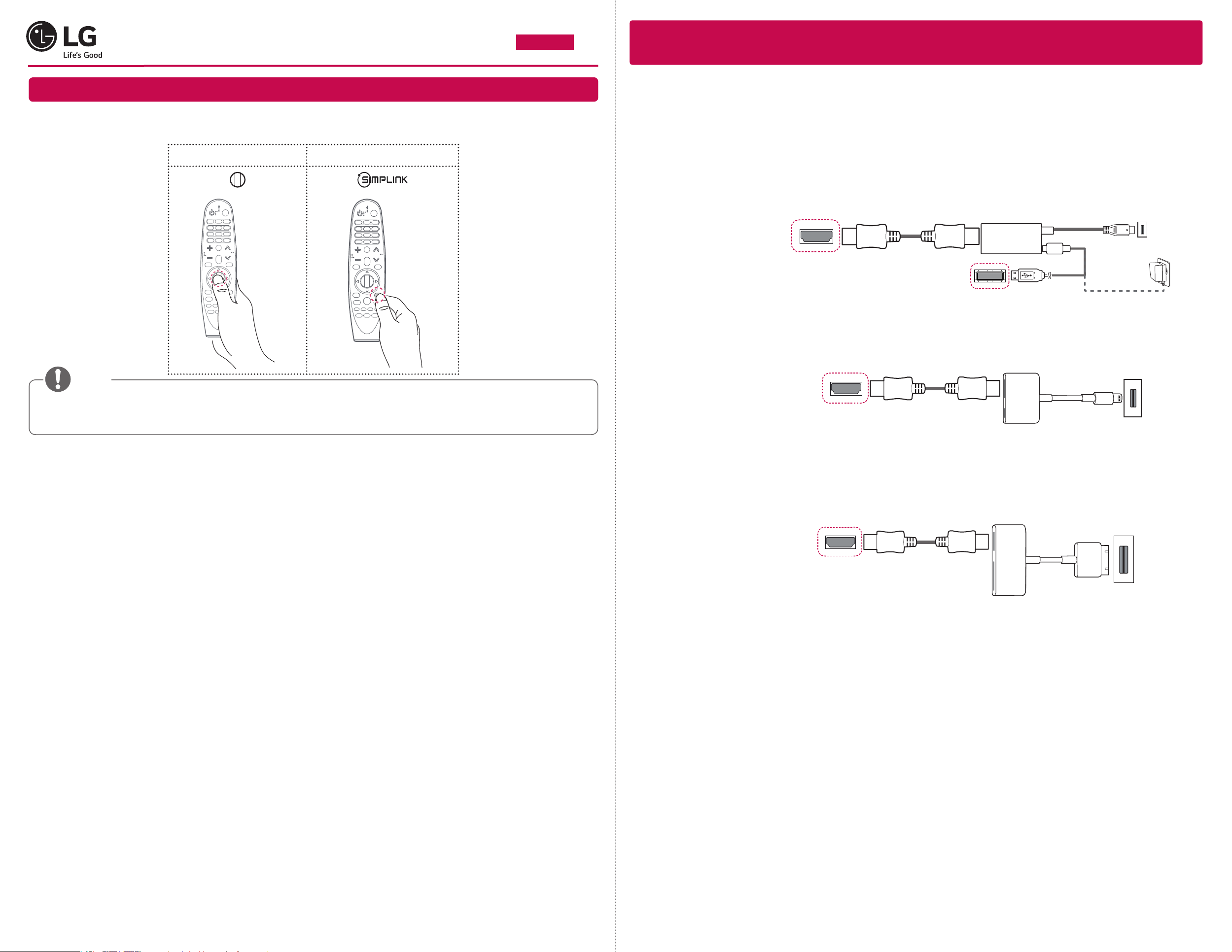
Projektör için Hızlı Kullanıcı Kılavuzu
TÜRKÇE
Kablolu bağlantıyı kullanarak bir akıllı aygıtı (akıllı telefon, tablet vb.)
projektöre bağlama
Sihirli Uzaktan Kumanda Kullanma
Sihirli Uzaktan Kumandayı kullanmak için öncelikle kumandayı projektörünüze kaydedin. Projektör, Sihirli
Uzaktan Kumandayı kaydedemezse projektörü kapatıp açtıktan sonra tekrar deneyin.
Kaydetme Tekrar kaydetme
NOT
•Sihirli Uzaktan Kumanda kullanım talimatlarını daha ayrıntılı görüntülemek için LG web sitesinde sağlanan
Kullanım Kılavuzu’nun “SİHİRLİ UZAKTAN KUMANDA” bölümüne başvurun.
www.lg.com
P/No: MBM64557363 (1708-REV01)
*MBM64557363*
Kablosunu kullanarak bir akıllı aygıtı projektöre bağlayın ve projektörün harici girişini HDMI olarak ayarlayın.
Ardından akıllı aygıt ekranı projektör üzerinden görüntülenecektir. Kablolu bağlantının kullanımı hakkında modele
özel talimatlar için lütfen akıllı aygıt üreticisine danışın.
Desteklenen akıllı aygıtlar üreticilerin koşullarına bağlı olarak değişebilir.
* Çeşitli akıllı aygıtlara kablo bağlama örnekleri (kablo ayrı olarak satılır).
Bir akıllı aygıtın şarj
bağlantı noktası
Bir akıllı
aygıtın şarj
kablosu
Şarj cihazı
Bir akıllı aygıtın şarj
bağlantı noktası
Slimport destekleyen
aygıtlar
Apple Lightning Digital
AV adaptörü desteklenen
aygıtlar
HDMI kablosu
Projektör HDMI bağlantı noktası
Projektör USB bağlantı
HDMI kablosu
Projektör HDMI bağlantı noktası
Slimport adaptörü
noktası
Lightning Digital
AV adaptörü
Apple 30 pim Dijital AV
adaptörü desteklenen
aygıtlar
* Resimde görünenler ürünün aslından farklı olabilir.
Projektör HDMI bağlantı noktası
HDMI kablosu
Apple 30 pim
Dijital AV adaptörü
Bir akıllı aygıtın şarj
bağlantı noktası
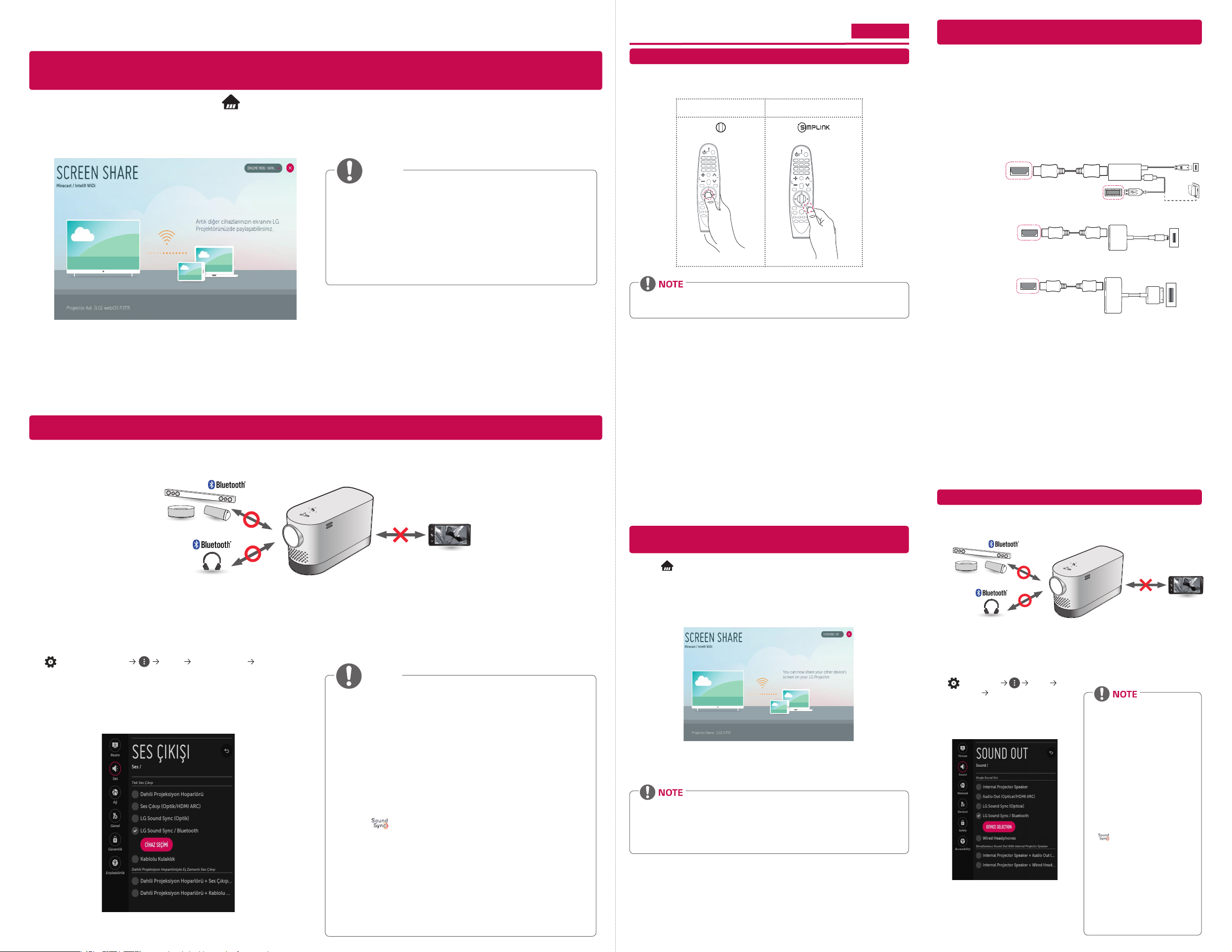
•Akıllı aygıtın, projektör tarafından büyütülmüş ekranının keyfini çıkarmak için kablolu/kablosuz bağlantıyı
kullanarak bir akıllı aygıtı (akıllı telefon, tablet vb.) veya dizüstü bilgisayarı projektöre bağlayın.
Kablosuz bağlantıyı kullanarak bir akıllı aygıtı (akıllı telefon, tablet vb.) veya
dizüstü bilgisayarı projektöre bağlama
Projektörün uzaktan kumandasındaki düğmesine basın ve Screen Share öğesini seçin. Bağlamak istediğiniz
aygıtta, ilgili Screen Share fonksiyonunu* başlatın. Bağlanmak için akıllı aygıtta projektörü arayın. Bağlantı
kurulduktan sonra akıllı aygıt ekranı projektör üzerinden görüntülenecektir.
(Bu fonksiyon ile ilgili özel talimatlar için akıllı aygıtın kullanıcı kılavuzuna bakın.)
Quick User Guide for Projector
ENGLISH
Using the Magic Remote Control
To use the Magic Remote control, register it with your projector rst. If the projector
fails to register the Magic Remote, try again after turning the projector off and back on.
Register Re-register
To connect a smart device (smartphone, tablet, etc.) to the
projector using the wired connection
Connect a smart device to the projector using a cable* and set the external input of
the projector to HDMI. The smart device screen will then be displayed through the
projector.
For model-specic instructions regarding use of the wired connection, please check
with the smart device manufacturer.
Supported smart devices may change depending on the circumstances of each
manufacturer.
* Examples of how to connect a cable to different smart devices (cable purchased
separately).
Charging port of
HDMI cable
Slimport adapter
a smart device
NOT
•Kullandığınız aygıta göre kablosuz bağlantı zayıf
veya dengesiz olabilir. Bu durumda, bağlantıyı
iyileştirmek için grup öğesinde değişiklikler yapın.
•Ağ ortamına göre kablosuz bağlantı zayıf veya
dengesiz olabilir.
-5,0 GHz bandı kullanmanız önerilir.
* Screen Share fonksiyonları
-Android OS akıllı aygıtı: Miracast (LG Electronics vb.), Screen Mirroring (Ekran Yansıtma) (Samsung
Electronics vb.), Wireless Mirroring (Kablosuz Yansıtma) vb.
-Windows OS dizüstü bilgisayarı: Intel® WiDi, Miracast vb.
Bluetooth Ses Aygıtı Bağlama
Bluetooth işleviyle ürün Bluetooth hoparlöre veya Bluetooth kulaklığa bağlanabilir.
•Resimler asıl ürüne göre biraz farklılık gösterebilir.
• To view more detailed Magic Remote usage instructions, refer to the “MAGIC
REMOTE CONTROL” section of the Owner’s Manual provided on the LG website.
Slimport supported
devices
Apple Lightning Digital
AV adapter supported
devices
Apple 30-pin Digital AV
adapter supported devices
* The picture may look different from the actual product.
Projector HDMI port
Projector HDMI port
Projector HDMI port
HDMI cable
HDMI cable
Projector USB port
Digital AV adapter
Lightning Digital AV
adapter
Apple 30-pin
Charging port of a
Charging
cable of a
smart device
Charging port of
a smart device
smart device
Charger
Bluetooth kulaklık veya hoparlörü açın ve
1
Eşleştirme moduna ayarlayın. (Eşleştirme modu
ayarlama hakkında bilgi edinmek için Bluetooth ses
aygıtınızın kılavuzuna bakın.)
(Q. Ayarları) Ses Ses Çıkışı LG
2
Sound Sync / Bluetooth
Bağlı aygıtları veya bunlardan herhangi
birine bağlanmak için bağlanılabilen aygıtları
görüntülemek için CİHAZ SEÇİMİ öğesine basın.
Bazı aygıtlarda bu özellik, projektör açıldığında
3
yakın zamanda bağlanılan aygıta otomatik olarak
bağlanmayı dener. Ancak projektör daha önce LG
Sound Sync özelliğini destekleyen bir LG Sound Bar’a
bağlandıysa her zaman önce Sound Bar’a bağlanır.
NOT
•Diğer üreticilerin ürünleri uyumlu olmayabilir.
•Bluetooth ses aygıtı kullanılırken ekrandaki
görüntü ve ses senkronize bir şekilde
oynatılmıyorsa AV Sync. Ayarı menüsünü
kullanarak senkronizasyonu ayarlayın.
•Projektörünüz ve bağlanan Bluetooth aygıtı
arasında 5 m’lik bir mesafe bulundurmanız önerilir.
•Eşleştirme modlarını LG TV moduna ayarladıktan
sonra
•Aygıt bağlanamazsa bağlanmak için aygıtın
gücünü ve ses aygıtının düzgün çalışıp
çalışmadığını kontrol edin.
•İkili mod/Çift mod/2 Kanallı modu destekleyen
Bluetooth hoparlörlerin Sihirli Uzaktan
Kumanda ile birlikte kullanılması hoparlörlerin
kullanılabilirliğini sınırlandırabilir.
logolu LG ses aygıtlarını bağlayın.
• Connect a smart device (smartphone, tablet, etc.) or laptop to the projector using the
wired/wireless connection to enjoy the smart device or laptop screen enlarged by the
projector.
To connect a smart device (smartphone, tablet, etc.) or laptop to
the projector using the wireless connection
Press the button on the projector remote control and select Screen Share. Launch
the relevant Screen Share function* on the device you want to connect. Search for
the projector on the smart device to connect. After the connection is made, the smart
device screen will be displayed through the projector.
(For specic instructions regarding this function, refer to the owner’s manual for the
smart device.)
* Screen Share functions
- Android OS smart device: Miracast (LG Electronics, etc.), Screen Mirroring
(Samsung Electronics, etc.), Wireless Mirroring, etc.
- Windows OS laptop: Intel® WiDi, Miracast, etc.
• Depending on the device you are using, the wireless connection may be weak or
unstable. In this case, make changes in group to improve the connection.
• Depending on the network's environment, the wireless connection may be weak
or unstable.
- Using the 5.0 GHz band is recommended.
To Connect a Bluetooth Audio Device
The Bluetooth function is to connect the product to Bluetooth speakers or
Bluetooth headset.
• The pictures may differ slightly from the actual product.
Turn the Bluetooth headset or speaker
1
on and set it to Pairing mode. (For
information on how to set up the Pairing
mode, see the manual of your Bluetooth
audio device.)
(Q. Settings) Sound
2
Sound Out LG Sound Sync / Bluetooth
Press DEVICE SELECTION to view the
connected devices or the devices that
can be connected to connect any one
of them.
In some devices, this feature automatically
3
tries connecting to the recently connected
device when the projector is turned on.
However, if the projector was previously
connected to an LG Sound Bar that
supports LG Sound Sync, it will always
connect to the Sound Bar rst.
• Products from other
manufacturers may not be
compatible.
• If the display on the screen
and the audio do not play in
sync when using a Bluetooth
audio device, adjust the
sync using the AV Sync
Adjustment menu.
• It is recommended that you
keep the distance between your
projector and the connected
Bluetooth device within 5 m.
• Connect LG audio devices with
logo after setting their
Pairing modes to LG TV mode.
• If the device fails to connect,
check the power of the device
to connect to and check if the
audio device is working properly.
• Using Bluetooth speakers that
support Dual mode/Double
mode/2-Channel mode together
with the Magic Remote may
limit the speakers’ usability.
