Page 1
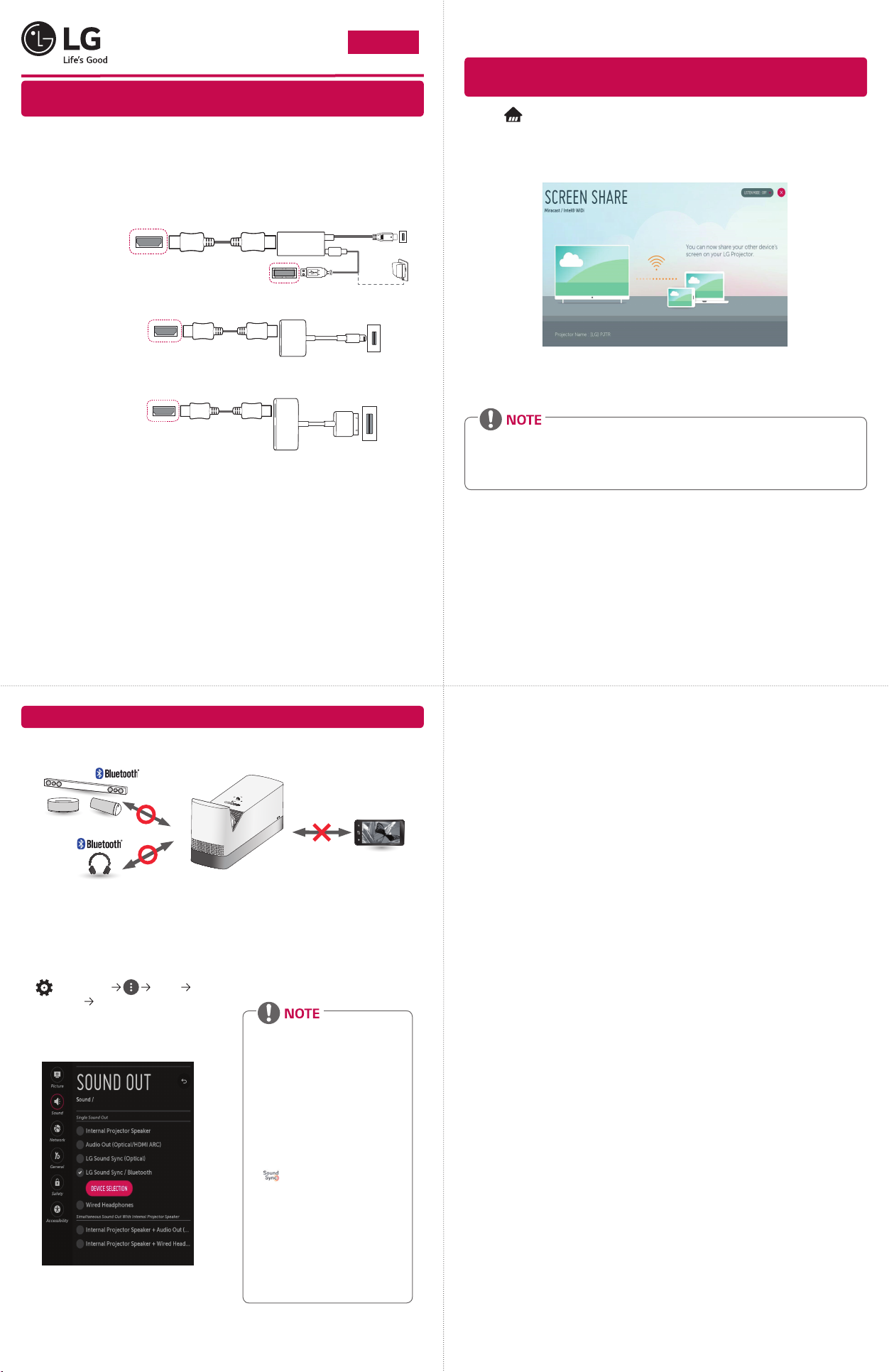
Quick User Guide for Projector
ENGLISH
• Connect a smart device (smartphone, tablet, etc.) or laptop to the projector using the wired/
wireless connection to enjoy the smart device or laptop screen enlarged by the projector.
To connect a smart device (smartphone, tablet, etc.) to the projector
using the wired connection
Connect a smart device to the projector using a cable* and set the external input of the projector to
HDMI. The smart device screen will then be displayed through the projector.
For model-specic instructions regarding use of the wired connection, please check with the smart
device manufacturer.
Supported smart devices may change depending on the circumstances of each manufacturer.
* Examples of how to connect a cable to different smart devices (cable purchased separately).
Charging port of a
smart device
Charging
cable of a
smart device
Charging port of
a smart device
Charging port of a
smart device
Charger
Slimport supported devices
Apple Lightning Digital AV
adapter supported devices
Apple 30-pin Digital AV
adapter supported devices
* The picture may look different from the actual product.
Projector HDMI port
Projector HDMI port
Projector HDMI port
HDMI cable
HDMI cable
HDMI cable
Slimport adapter
Projector USB port
Lightning Digital AV
adapter
Apple 30-pin
Digital AV adapter
To connect a smart device (smartphone, tablet, etc.) or laptop to the
projector using the wireless connection
Press the button on the projector remote control and select Screen Share. Launch the relevant
Screen Share function* on the device you want to connect. Search for the projector on the smart
device to connect. After the connection is made, the smart device screen will be displayed through
the projector.
(For specic instructions regarding this function, refer to the owner’s manual for the smart device.)
* Screen Share functions
- Android OS smart device: Miracast (LG Electronics, etc.), Screen Mirroring (Samsung
Electronics, etc.), Wireless Mirroring, etc.
- Windows OS laptop: Intel® WiDi, Miracast, etc.
• Depending on the device you are using, the wireless connection may be weak or unstable. In
this case, make changes in group to improve the connection.
• Depending on the network's environment, the wireless connection may be weak or unstable.
- Using the 5.0 GHz band is recommended.
www.lg.com
To Connect a Bluetooth Audio Device
The Bluetooth function is to connect the product to Bluetooth speakers or Bluetooth headset.
• The pictures may differ slightly from the actual product.
Turn the Bluetooth headset or speaker on
1
and set it to Pairing mode. (For information
on how to set up the Pairing mode, see the
manual of your Bluetooth audio device.)
(Q. Settings) Sound
2
Sound Out LG Sound Sync / Bluetooth
Press DEVICE SELECTION to view the
connected devices or the devices that can
be connected to connect any one of them.
In some devices, this feature automatically
3
tries connecting to the recently connected
device when the projector is turned on.
However, if the projector was previously
connected to an LG Sound Bar that
supports LG Sound Sync, it will always
connect to the Sound Bar rst.
• Products from other manufacturers
may not be compatible.
• If the display on the screen and
the audio do not play in sync when
using a Bluetooth audio device,
adjust the sync using the AV Sync
Adjustment menu.
• It is recommended that you
keep the distance between your
projector and the connected
Bluetooth device within 5 m.
• Connect LG audio devices with
logo after setting their Pairing
modes to LG TV mode.
• If the device fails to connect, check
the power of the device to connect
to and check if the audio device is
working properly.
• Using Bluetooth speakers that
support Dual mode/Double
mode/2-Channel mode together
with the Magic Remote may limit
the speakers’ usability.
(1711-REV00)
*MBM66208603*
Page 2
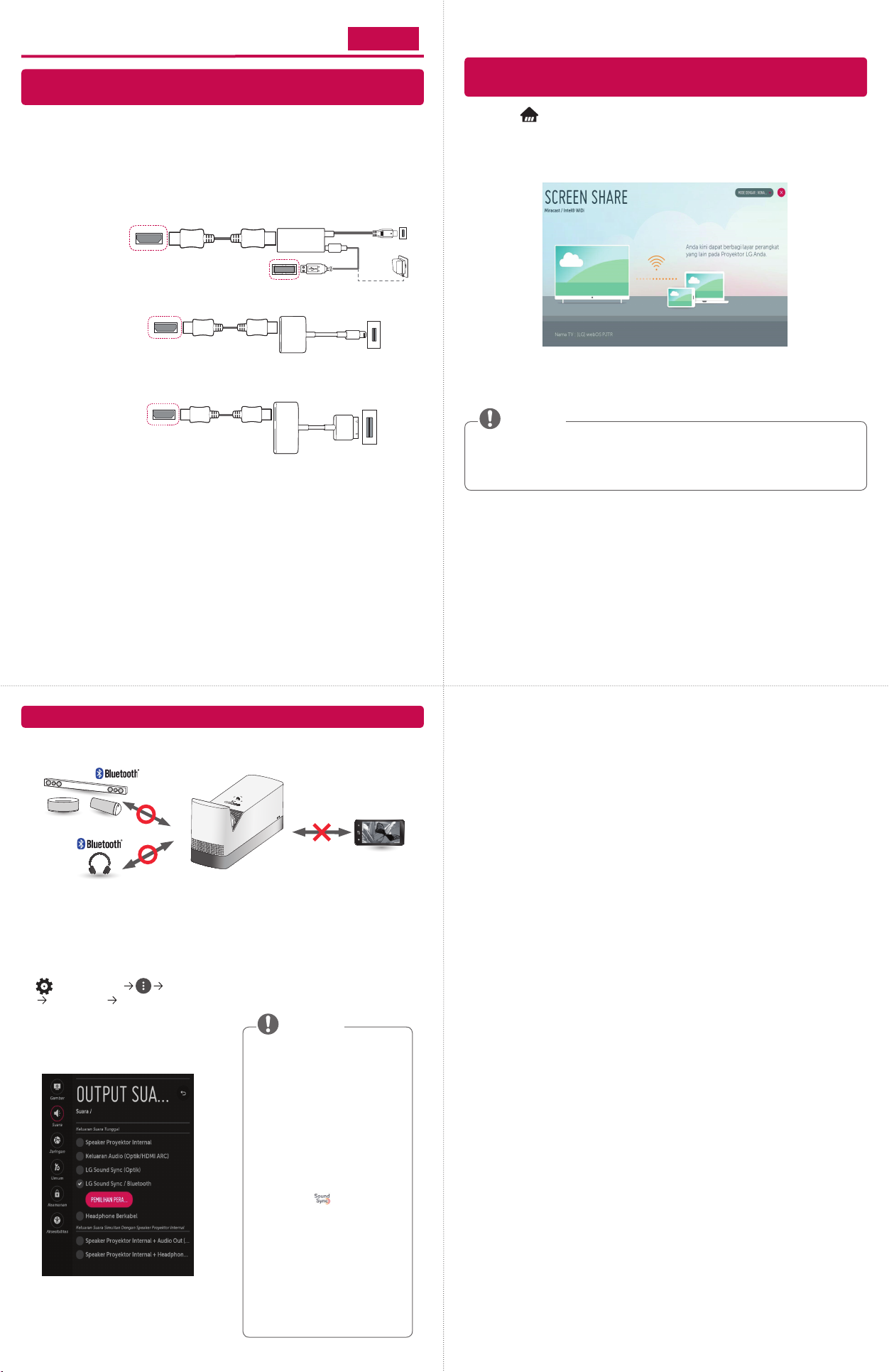
Panduan Pengguna Singkat untuk Proyektor
INDONESIA
• Hubungkan perangkat pintar (smartphone, tablet, dsb) atau laptop ke proyektor menggunakan
koneksi kabel/nirkabel untuk menikmati layar perangkat pintar yang diperbesar oleh proyektor.
Untuk menghubungkan perangkat pintar (smartphone, tablet, dsb) ke
proyektor menggunakan koneksi kabel
Hubungkan perangkat pintar ke proyektor menggunakan kabel* dan atur input eksternal proyektor
ke HDMI. Layar perangkat pintar akan ditampilkan melalui proyektor.
Untuk petunjuk model yang spesi k mengenai penggunaan koneksi kabel, silakan tanyakan kepada
pabrikan perangkat pintar.
Perangkat pintar yang didukung dapat berubah tergantung pada keadaan masing-masing pabrikan.
* Contoh tentang cara menghubungkan kabel ke perangkat pintar yang berbeda (kabel dibeli
terpisah)
Port pengisi daya
Digital AV
Port pengisi daya
perangkat pintar
Port pengisi daya
perangkat pintar
perangkat pintar
Kabel
pengisi daya
perangkat
pintar
Pengisi daya
Perangkat yang didukung
Slimport
Perangkat yang didukung
adaptor Lightning Digital
AV Apple
Perangkat yang didukung
adaptor Digital AV 30-pin
Apple
* Gambar mungkin tampak berbeda dari produk sesungguhnya.
Port HDMI proyektor
Port HDMI proyektor
Port HDMI proyektor
Kabel HDMI
Kabel HDMI
Kabel HDMI
Adaptor Slimport
Port USB proyektor
Adaptor Digital AV
30-pin Apple Port
Adaptor Lightning
Untuk menghubungkan perangkat pintar (smartphone, tablet, dsb) atau
laptop ke proyektor menggunakan koneksi nirkabel
Tekan tombol pada kontrol jarak jauh proyektor dan pilih Screen Share. Jalankan fungsi SCREEN
SHARE yang relevan* pada perangkat yang ingin dihubungkan. Cari proyektor pada perangkat pintar
untuk menghubungkan. Setelah koneksi dilakukan, layar perangkat pintar akan ditampilkan melalui
proyektor.
(Untuk petunjuk spesi k mengenai fungsi ini, lihat manual pengguna untuk perangkat pintar.)
* Fungsi SCREEN SHARE
- Perangkat pintar OS Android: Miracast (LG Electronics, dsb.), Screen Mirroring (Pemantulan
Layar) (Samsung Electronics, dsb.), Wireless Mirroring (Pemantulan Nirkabel), dsb.
- Laptop OS Windows: Intel® WiDi, Miracast, dsb.
CATATAN
• Tergantung pada perangkat yang Anda gunakan, koneksi nirkabel mungkin lemah atau tidak
stabil. Dalam hal ini, buat perubahan pada Grup untuk meningkatkan koneksi.
• Tergantung pada lingkungan jaringan, koneksi nirkabel mungkin lemah atau tidak stabil.
- Disarankan menggunakan gelombang 5,0 GHz.
Untuk Menghubungkan Perangkat Audio Bluetooth
Fungsi Bluetooth adalah untuk menghubungkan produk ke speaker Bluetooth atau headset Bluetooth.
• Gambar mungkin berbeda dengan produk sebenarnya.
Aktifkan headset Bluetooth atau speaker
1
dan atur ke Mode pasangan. (Untuk
informasi cara mengatur Mode pasangan,
lihat manual perangkat audio Bluetooth
Anda.)
(Q. Pengaturan) Suara
2
Output Suara LG Sound Sync /
Bluetooth
Tekan PEMILIHAN PERANGKAT untuk
melihat perangkat yang terhubung atau
perangkat yang dapat dihubungkan agar
terhubung dengan salah satunya.
Pada beberapa perangkat, tur ini secara
3
otomatis mencoba menghubungkan ke
perangkat yang baru saja terhubung ketika
proyektor dihidupkan. Namun jika proyektor
sebelumnya terhubung ke LG Sound Bar
yang mendukung LG Sound Sync, proyektor
akan selalu terhubung ke Sound Bar terlebih
dahulu.
CATATAN
• Produk dari produsen lain mungkin
tidak kompatibel.
• Jika tampilan di layar dan audio
tidak diputar secara sinkron ketika
menggunakan perangkat audio
Bluetooth, sesuaikan sinkronisasi
menggunakan menu Penyesuaian
Sinkronisasi AV.
• Sebaiknya jaga jarak antara
proyektor dengan perangkat
Bluetooth yang terhubung sejauh
5 m.
• Hubungkan perangkat audio LG
dengan logo
Mode pasangan ke mode TV LG.
• Jika perangkat gagal terhubung,
periksa daya perangkat yang ingin
dihubungkan dan periksa apakah
perangkat audio berfungsi dengan
baik.
• Menggunakan speaker Bluetooth
yang mendukung mode Dual/
Double/2-Channel bersamaan
dengan Magic Remote dapat
membatasi kemampuan speaker.
setelah mengatur
