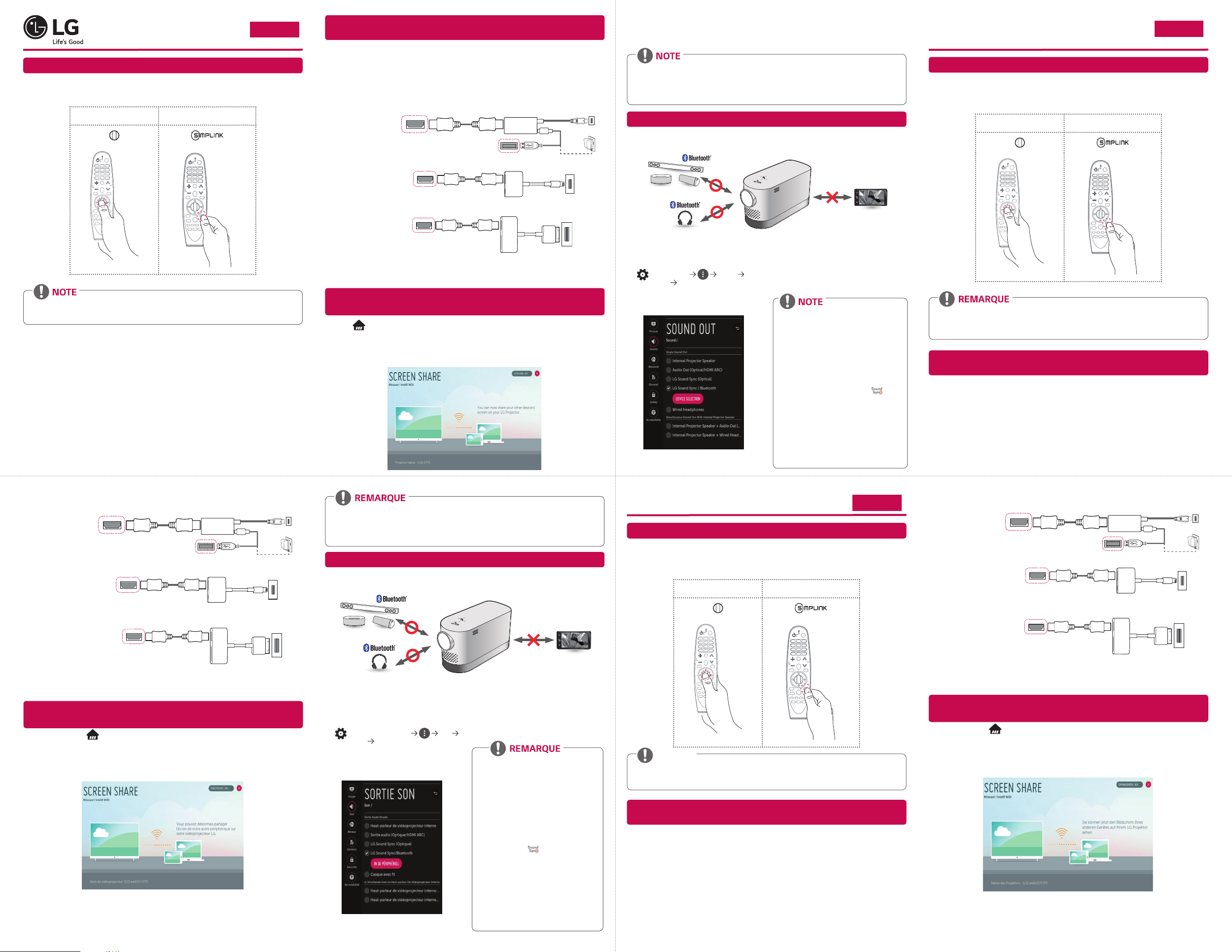
Quick User Guide for Projector
ENGLISH
Using the Magic Remote Control
To use the Magic Remote control, register it with your projector rst. If the projector fails to register
the Magic Remote, try again after turning the projector off and back on.
Register Re-register
• To view more detailed Magic Remote usage instructions, refer to the “MAGIC REMOTE
CONTROL” section of the Owner’s Manual provided on the LG website.
www.lg.com
P/No: MBM64557351 (1709-REV02)
*MBM64557351*
To connect a smart device (smartphone, tablet, etc.) to the projector
using the wired connection
Connect a smart device to the projector using a cable* and set the external input of the projector to
HDMI. The smart device screen will then be displayed through the projector.
For model-specic instructions regarding use of the wired connection, please check with the smart
device manufacturer.
Supported smart devices may change depending on the circumstances of each manufacturer.
* Examples of how to connect a cable to different smart devices (cable purchased separately).
Charging port of a
HDMI cable
Slimport supported devices
Apple Lightning Digital AV
adapter supported devices
Apple 30-pin Digital AV
adapter supported devices
* The picture may look different from the actual product.
• Connect a smart device (smartphone, tablet, etc.) or laptop to the projector using the wired/
wireless connection to enjoy the smart device or laptop screen enlarged by the projector.
Projector HDMI port
HDMI cable
Projector HDMI port
HDMI cable
Projector HDMI port
Slimport adapter
Projector USB port
Digital AV adapter
Lightning Digital AV
adapter
Apple 30-pin
smart device
Charging
cable of a
smart device
Charging port of
a smart device
Charging port of a
smart device
Charger
To connect a smart device (smartphone, tablet, etc.) or laptop to the
projector using the wireless connection
Press the button on the projector remote control and select Screen Share. Launch the relevant
Screen Share function* on the device you want to connect. Search for the projector on the smart
device to connect. After the connection is made, the smart device screen will be displayed through
the projector.
(For specic instructions regarding this function, refer to the owner’s manual for the smart device.)
* Screen Share functions
- Android OS smart device: Miracast (LG Electronics, etc.), Screen Mirroring (Samsung
Electronics, etc.), Wireless Mirroring, etc.
- Windows OS laptop: Intel® WiDi, Miracast, etc.
• Depending on the device you are using, the wireless connection may be weak or unstable. In
this case, make changes in group to improve the connection.
• Depending on the network's environment, the wireless connection may be weak or unstable.
- Using the 5.0 GHz band is recommended.
To Connect a Bluetooth Audio Device
The Bluetooth function is to connect the product to Bluetooth speakers or Bluetooth headset.
• The pictures may differ slightly from the actual product.
Turn the Bluetooth headset or speaker on
1
and set it to Pairing mode. (For information
on how to set up the Pairing mode, see the
manual of your Bluetooth audio device.)
(Q. Settings) Sound
2
Sound Out LG Sound Sync / Bluetooth
Press DEVICE SELECTION to view the
connected devices or the devices that can
be connected to connect any one of them.
In some devices, this feature automatically
3
tries connecting to the recently connected
device when the projector is turned on.
However, if the projector was previously
connected to an LG Sound Bar that
supports LG Sound Sync, it will always
connect to the Sound Bar rst.
• Products from other manufacturers may
not be compatible.
• If the display on the screen and the
audio do not play in sync when using a
Bluetooth audio device, adjust the sync
using the AV Sync Adjustment menu.
• It is recommended that you keep the
distance between your projector and the
connected Bluetooth device within 5 m.
• Connect LG audio devices with
after setting their Pairing modes to LG
TV mode.
• If the device fails to connect, check the
power of the device to connect to and check
if the audio device is working properly.
• Using Bluetooth speakers that support
Dual mode/Double mode/2-Channel mode
together with the Magic Remote may limit
the speakers’ usability.
logo
Guide d'utilisation rapide du projecteur
FRANÇAIS
Utilisation de la télécommande Magic
Pour utiliser la télécommande Magic, vous devez d’abord l’enregistrer sur votre projecteur. Si le
projecteur ne parvient pas à enregistrer la télécommande Magic, essayez à nouveau après avoir éteint
puis rallumé le projecteur.
Enregistrer Enregistrer à nouveau
• Pour des informations plus détaillées sur l’utilisation de la télécommande, reportez-vous à la
rubrique «TÉLÉCOMMANDE MAGIC REMOTE» du manuel d’utilisation fourni sur le site Web
LG.
Connecter un périphérique SMART (smartphone, tablette, etc.) au
Connectez un périphérique SMART au projecteur en utilisant un câble* et dénissez la source
d'entrée externe du projecteur vers HDMI. L'écran du périphérique intelligent est alors afché par le
projecteur.
Pour obtenir des instructions concernant un modèle en particulier, relatives à l'utilisation de la
connexion laire, rapprochez-vous du fabricant du périphérique intelligent.
Les périphériques intelligents pris en charge peuvent varier en fonction de chaque fabricant.
* Exemples illustrant la façon de connecter un câble sur différents périphériques intelligents (câble
acheté séparément).
projecteur à l'aide de la connexion filaire
Câble HDMI
Périphériques compatibles
Slimport
Port HDMI
du projecteur
Périphériques compatibles
avec l'adaptateur Lightning
AV numérique d'Apple
Périphériques compatibles
avec l'adaptateur AV
numérique 30broches d'Apple
* L'aspect réel du produit peut différer de l'illustration.
• Connectez un périphérique SMART (smartphone, tablette, etc.) ou un ordinateur portable au projecteur à
l’aide d’une connexion filaire/sans fil pour profiter de l’écran de votre périphérique agrandi par le projecteur.
Port HDMI du projecteur
Port HDMI du projecteur
Câble HDMI
Câble HDMI
Adaptateur Slimport
Port USB du projecteur
Adaptateur Lightning AV
30broches d'Apple
Port de chargement
d'un périphérique
Câble de
chargement
d'un
périphérique
SMART
numérique
Port de chargement
d'un périphérique
Adaptateur AV
SMART
numérique
Port de chargement d'un
périphérique SMART
SMART
Chargeur
Connecter un périphérique SMART (smartphone, tablette, etc.) ou un ordinateur
portable au projecteur à l’aide de la connexion sans fil
Appuyez sur la touche de la télécommande du projecteur et sélectionnez Screen Share.
Lancez la fonction Screen Share* correspondante sur le périphérique que vous souhaitez connecter.
Recherchez le projecteur sur le périphérique intelligent à connecter. Une fois la connexion établie,
l’écran du périphérique intelligent est afché par le projecteur.
(pour obtenir des instructions spéciques concernant cette fonction, reportez-vous au manuel
d’utilisation du périphérique intelligent).
* Fonctions Screen Share
- Périphérique intelligent équipé du système d’exploitation Android
: Miracast (LG Electronics, etc.), Screen Mirroring (Mise en miroir de l’écran) (Samsung
Electronics, etc.), Wireless Mirroring (Mise en miroir sans l), etc.
- Ordinateur portable équipé du système d’exploitation Windows
: Intel® WiDi, Miracast, etc.
• Selon le périphérique que vous utilisez, la connexion sans fil peut être faible ou instable. Dans
ce cas, effectuez des modifications dans groupe pour améliorer la connexion.
• Selon l'environnement du réseau, la connexion sans fil peut être faible ou instable.
- L'utilisation de la bande 5,0GHz est recommandée.
Connexion d’un périphérique audio Bluetooth
La fonction Bluetooth sert à connecter le produit à des haut-parleurs Bluetooth ou à un casque
Bluetooth.
• Les illustrations peuvent être légèrement différentes de votre produit.
Allumez le casque Bluetooth ou le
1
haut-parleur et mettez-le sur le mode
d’association. (Pour plus d’informations
sur la manière de congurer le mode
d’association, reportez-vous au manuel de
votre périphérique audio Bluetooth.)
(Paramètres rapides) Son
2
Sortie son LG Sound Sync/Bluetooth
Appuyez sur SÉLECTION DE
PÉRIPHÉRIQUE pour afcher les appareils
connectés ou les appareils pouvant être
connectés, an de connecter l’un d’eux.
Sur certains appareils, cette fonction
3
tente automatiquement de se connecter
à l’appareil récemment connecté lorsque
le projecteur est allumé. Cependant, si le
projecteur était précédemment connecté
à une barre de son LG Sound Bar prenant
en charge LG Sound Sync, il se connecte
d’abord à la LG Sound bar par défaut.
• Les produits d’autres fabricants peuvent
ne pas être compatibles.
• Si l’affichage à l’écran et le son ne
sont pas synchronisés au moment de
la lecture avec un périphérique audio
Bluetooth, réglez la synchronisation via
le menu Réglage sync. AV.
• Il est conseillé de maintenir une distance
de moins de 5m entre le projecteur et le
périphérique Bluetooth connecté.
• Connectez les périphériques audio LG
portant le logo
mode d’association sur mode de LG TV.
• Si vous ne parvenez pas à connecter
l’appareil, vérifiez l’alimentation de
l’appareil à connecter, ainsi que son bon
fonctionnement.
• L’utilisation de haut-parleurs Bluetooth
prenant en charge les modes Dual/
Double/2 canaux avec la télécommande
Magic Remote peut compromettre le bon
fonctionnement des haut-parleurs.
après avoir défini le
Kurzanleitung für Projektor
DEUTSCH
Verwendung der Magic-Fernbedienung
Um die Magic-Fernbedienung zu verwenden, registrieren Sie sie zuerst bei Ihrem Projektor. Sollte
die Registrierung der Magic-Fernbedienung fehlgeschlagen sein, schalten Sie den Projektor aus, und
versuchen Sie es erneut.
Registrieren Neu registrieren
HINWEIS
• Genauere Hinweise zur Nutzung der Magic-Fernbedienung finden Sie im Abschnitt „MAGIC-
FERNBEDIENUNG“ im Benutzerhandbuch auf der LG-Website.
Anschließen eines mobilen Endgerätes (Smartphone, Tablet usw.) oder Notebooks
Schließen Sie das mobile Endgerät über ein Kabel* an den Projektor an, und legen Sie HDMI für den
externen Eingang des Projektors fest. Der Smartgerät-Bildschirm wird daraufhin über den Projektor
angezeigt.
Für modellspezische Anweisungen bezüglich der Verwendung der kabelgebundenen Verbindung
wenden Sie sich bitte an den Hersteller Ihres mobilen Endgerätes.
Die Unterstützung für mobile Endgeräte hängt vom jeweiligen Hersteller ab.
* Beispiele für das Herstellen einer Verbindung zwischen Kabeln und verschiedenen mobilen
Endgeräte (Kabel separat erhältlich).
über eine kabelgebundene Verbindung an den Projektor
HDMI-Kabel
Slimport-unterstützte Geräte
HDMI-Anschluss
von Projektor
HDMI-Kabel
Apple Lightning Digital AV
Adapter-unterstützte Geräte
Apple Digital AV Adapter
(30-polig)-unterstützte Geräte
*Die Abbildungen können vom eigentlichen Produkt abweichen.
• Schließen Sie ein mobiles Endgerät (Smartphone, Tablet usw.) oder Notebook über ein Kabel oder
über eine drahtlose Verbindung an den Projektor an, um den Bildschirm Ihres mobilen Endgerätes
HDMI-Anschluss von
Projektor
HDMI-Anschluss von
Projektor
HDMI-Kabel
Slimport-Adapter
USB-Anschluss von Projektor
Digital AV Adapter
Lightning Digital AV
(30-polig)
Adapter
Apple
Ladeanschluss vom
mobilen Endgerät
Ladekabel
vom mobilen
Endgerät
Ladegerät
Ladeanschluss vom
mobilen Endgerät
Ladeanschluss vom
mobilen Endgerät
durch den Projektor spiegeln zu lassen.
Anschließen eines mobilen Endgerätes (Smartphone, Tablet usw.) oder
Notebooks über eine drahtlose Verbindung an den Projektor
Drücken Sie die Taste auf der Projektor-Fernbedienung, und wählen Sie Screen Share aus.
Aktivieren Sie die Funktion Screen Share* auf dem Gerät, mit dem Sie eine Verbindung herstellen
möchten. Suchen Sie auf dem mobilen Endgerät nach dem Projektor, um eine Verbindung
herzustellen. Nachdem die Verbindung hergestellt wurde, wird der Bildschirm Ihres mobilen
Endgerätes über den Projektor angezeigt.
(Spezische Anweisungen zu dieser Funktion nden Sie in der Bedienungsanleitung für das Smartgerät).
*„Screen Share“-Funktionen
- Mobiles Endgerät mit AndroidOS
: Miracast (LG Electronics usw.), ScreenMirroring (Bildschirmspiegelung) (Samsung Electronics
usw.), WirelessMirroring (Drahtlos-Spiegelung) usw.
- Notebook mit Windows-Betriebssystem
: Intel® WiDi, Miracast, usw.
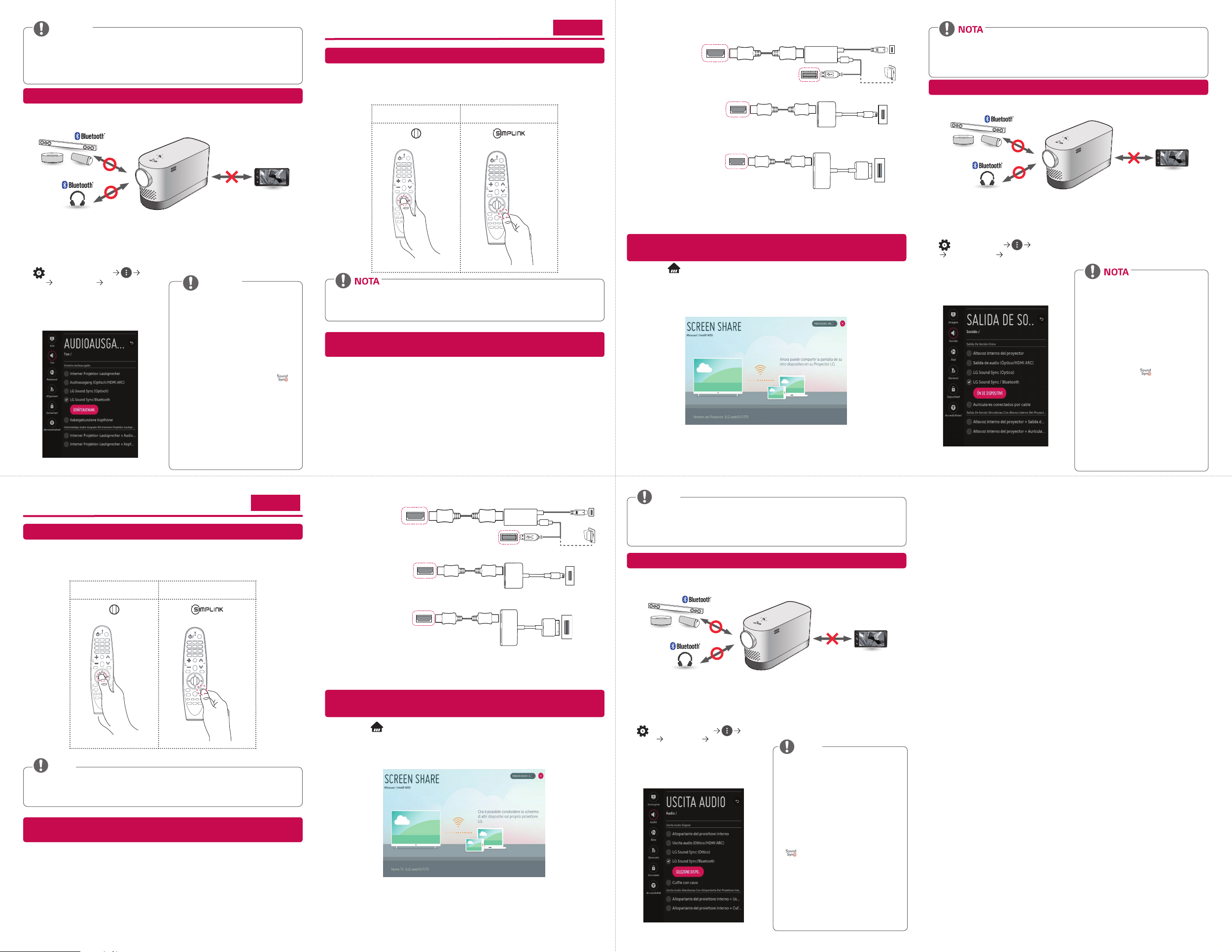
NOTA
HINWEIS
• Abhängig vom Gerät, das Sie verwenden, ist die drahtlose Verbindung möglicherweise
schwach oder instabil. Nehmen Sie in diesem Fall Änderungen in der gruppe vor, um die
Qualität der Verbindung zu verbessern.
• Je nach Netzwerkumgebung ist die drahtlose Verbindung möglicherweise schwach oder instabil.
- Es wird empfohlen, eine Frequenz von 5,0 GHz zu verwenden.
Verbinden eines Bluetooth-Audiogerätes
Die Bluetooth-Funktion wird zum Verbindungsaufbau des Produkts mit Bluetooth-Lautsprechern
oder -Headsets verwendet.
• Die Abbildungen unterscheiden sich möglicherweise von Ihrem Gerät.
Bei einigen Geräten versucht diese Funktion
Schalten Sie das Bluetooth-Headset oder
1
den Lautsprecher an, und aktivieren Sie den
Pairing-Modus. (Informationen darüber, wie
Sie den Pairing-Modus einrichten, nden
Sie im Benutzerhandbuch Ihres BluetoothAudiogerätes.)
(Schnelleinstellungen)
2
Ton Audioausgabe LG Sound Sync/
Bluetooth
Drücken Sie auf GERÄTEAUSWAHL, um
die verbundenen Geräte bzw. die Geräte, mit
denen eine Verbindung hergestellt werden
kann, anzuzeigen.
3
automatisch, eine Verbindung zum kürzlich
verbundenen Gerät herzustellen, sobald
der Projektor eingeschaltet wird. Wurde
der Projektor jedoch zuvor mit einer LG
Sound Bar verbunden, die LG Sound Sync
unterstützt, wird er sich immer zuerst mit
der Sound Bar verbinden.
HINWEIS
• Produkte von anderen Herstellern sind
möglicherweise nicht kompatibel.
• Wenn Anzeige und Audio bei der Benutzung
eines Bluetooth-Audiogeräts nicht synchron
sind, stellen Sie die Synchronität im Menü
AV Sync. Einstellen ein.
• Achten Sie darauf, dass der Abstand
zwischen dem Projektor und dem
verbundenen Bluetooth-Gerät nicht
mehr als fünf Meter beträgt.
• Verbinden Sie LG-Audiogeräte mit
-Logo erst, nachdem Sie ihren PairingModus auf LG TV-Modus gestellt haben.
• Wenn sich das Gerät nicht verbinden lässt,
prüfen Sie die Stromversorgung des Geräts,
zu dem eine Verbindung hergestellt werden
soll, und vergewissern Sie sich, dass das
Audiogerät ordnungsgemäß funktioniert.
• Die gemeinsame Nutzung von Lautsprechern,
die Dualmodus/2-Kanalmodus unterstützen,
und der Magic-Fernbedienung kann die
Nutzbarkeit der Lautsprecher einschränken.
Guía rápida de usuario para el proyector
ESPAÑOL
Uso del mando a distancia Mágico
Para utilizar el mando a distancia Mágico, primero debe registrarlo en el proyector. Si el proyector
no puede registrar el mando a distancia Mágico, apague y encienda de nuevo el proyector y vuelva a
intentarlo.
Registrar Volver a registrar
• Para ver instrucciones de uso del mando a distancia Mágico más detalladas, consulte la
sección “MANDO A DISTANCIA MÁGICO” del manual del usuario proporcionado en el sitio
web de LG.
Para conectar un dispositivo inteligente (smartphone, tablet, etc.) al
Conecte un dispositivo inteligente al proyector utilizando un cable* y establezca la entrada externa
del proyector en HDMI. La pantalla del dispositivo inteligente se mostrará a través del proyector.
Para obtener instrucciones especícas del modelo sobre el uso de la conexión por cable, consulte con
el fabricante del dispositivo inteligente.
Los dispositivos inteligentes compatibles pueden cambiar en función de las circunstancias de cada
fabricante.
* Ejemplos de cómo conectar un cable a diferentes dispositivos inteligentes (el cable se adquiere por
separado).
proyector utilizando la conexión por cable
Dispositivos compatibles con
Slimport
Dispositivos compatibles con
adaptador AV digital Lightning
de Apple
Puerto HDMI del
proyector
Puerto HDMI del proyector
Cable HDMI
Cable HDMI
Adaptador Slimport
Puerto USB del proyector
Adaptador AV digital
de 30 patillas de Apple
Dispositivos compatibles con
adaptador AV digital de 30
patillas de Apple
Cable HDMI
Puerto HDMI del proyector
* La imagen podría ser distinta a la del producto real.
• Conecte un dispositivo inteligente (smartphone, tablet, etc.) u ordenador portátil al proyector
utilizando la conexión por cable/inalámbrica para disfrutar de la pantalla del dispositivo inteligente
Puerto de carga
de un dispositivo
Cable de
carga de un
dispositivo
inteligente
Adaptador AV digital
Lightning
Puerto de carga de un
dispositivo inteligente
Puerto de carga de un
dispositivo inteligente
inteligente
Cargador
ampliada con el proyector.
Para conectar un dispositivo inteligente (smartphone, tablet, etc.) u
ordenador portátil al proyector utilizando la conexión inalámbrica
Pulse el botón del mando a distancia y seleccione Screen Share. Inicie la función Screen Share*
relevante en el dispositivo que desee conectar. Busque el proyector en el dispositivo inteligente para
conectarlo. Una vez realizada la conexión, la pantalla del dispositivo inteligente se mostrará a través
del proyector.
(Para obtener instrucciones especícas sobre esta función, consulte el manual del usuario del
dispositivo inteligente).
* Funciones Screen Share
- Dispositivo inteligente con sistema operativo Android
: Miracast (LG Electronics, etc.), Screen Mirroring (Duplicación de pantalla) (Samsung
Electronics, etc.), Wireless Mirroring (Duplicación inalámbrica), etc.
- Ordenador portátil con sistema operativo Windows
: Intel® WiDi, Miracast, etc.
• En función del dispositivo que esté utilizando, la conexión inalámbrica puede ser débil o
inestable. En este caso, realice los cambios necesarios en grupo para mejorar la conexión.
• En función del entorno de red, la conexión inalámbrica puede ser débil o inestable.
- Se recomienda utilizar la banda de 5,0 GHz.
Para conectar un dispositivo de audio Bluetooth
La función de Bluetooth sirve para conectar el producto a altavoces Bluetooth o auriculares Bluetooth.
• Las ilustraciones pueden ser ligeramente diferentes del producto real.
Encienda el altavoz o el auricular Bluetooth
1
y establézcalo en modo de vinculación. (Para
obtener información sobre cómo establecer
el modo de asociación, consulte el manual
del dispositivo de audio Bluetooth).
(Ajustes rápidos) Sonido
2
Salida de sonido LG Sound Sync /
Bluetooth
Pulse SELECCIÓN DE DISPOSITIVO
para ver los dispositivos conectados o los
dispositivos que se pueden conectar, para
conectar cualquiera de ellos.
En algunos dispositivos, esta función
3
intenta conectar automáticamente con el
dispositivo conectado recientemente cuando
el proyector está encendido. No obstante, si
el proyector se ha conectado anteriormente
a una barra de sonido LG compatible con LG
Sound Sync, siempre se conectará a la barra
de sonido en primer lugar.
• Es posible que los productos de otros
fabricantes no sean compatibles.
• Si la imagen de la pantalla y el audio no
se reproducen de forma sincronizada al
utilizar un dispositivo de audio Bluetooth,
ajuste la sincronización mediante el
menú Ajuste de la Sinc. de AV.
• Se recomienda mantener la distancia
entre el proyector y el dispositivo
Bluetooth conectado a menos de 5 m.
• Conecte los dispositivos de audio de
LG con el logotipo
establecer sus modos de vinculación en
el modo de LG TV.
• Si el dispositivo no se pueda conectar,
compruebe la alimentación del
dispositivo al que desea conectarse y
compruebe si el dispositivo de audio está
funcionando correctamente.
• Si se utilizan altavoces Bluetooth
compatibles con el modo dual/modo
doble/modo de 2 canales junto con el
mando a distancia Mágico puede limitar
la funcionalidad de los altavoces.
después de
Guida rapida dell’utente per il proiettore
ITALIANO
Utilizzo del telecomando puntatore
Prima di utilizzare il telecomando puntatore, è necessario registrarlo sul proiettore. Se la registrazione
del telecomando puntatore sul proiettore non riesce, riprovare dopo aver spento e riacceso il
proiettore.
Registrazione Nuova registrazione
• Per visualizzare istruzioni più dettagliate sull’uso del telecomando puntatore, fare riferimento
alla sezione “TELECOMANDO PUNTATORE” del Manuale dell’utente disponibile sul sito Web
di LG.
Per collegare un dispositivo Smart (smartphone, tablet, ecc.) al proiettore
tramite la connessione cablata
Collegare un dispositivo Smart al proiettore tramite un cavo* e impostare l’ingresso esterno
del proiettore su HDMI. Lo schermo del dispositivo Smart verrà quindi visualizzato attraverso il
proiettore. Per istruzioni speci che del modello relative all’uso della connessione cablata, consultare il
produttore del dispositivo Smart.
I dispositivi Smart supportati possono variare a seconda delle circostanze di ciascun produttore.
* Esempi di come collegare un cavo a dispositivi Smart differenti (il cavo viene venduto
separatamente).
Porta per la ricarica di
Cavo HDMI
Dispositivi Slimport
supportati
Dispositivi supportati per
adattatore AV digitale Apple
Lightning
Dispositivi supportati per
adattatore AV digitale Apple
30 pin
* Le immagini potrebbero essere leggermente diverse da quelle del prodotto in uso.
• Collegare un dispositivo Smart (smartphone, tablet, ecc.) o un laptop al proiettore utilizzando la
connessione cablata/wireless per poter visualizzare lo schermo ingrandito del dispositivo Smart o
Porta HDMI del
proiettore
Porta HDMI del
proiettore
Porta HDMI del
proiettore
Cavo HDMI
Cavo HDMI
Adattatore Slimport
Porta USB del proiettore
Adattatore AV digitale
Adattatore AV
digitale Apple
30 pin
un dispositivo Smart
Cavo di
ricarica di un
dispositivo
Smart
Lightning
Porta per la ricarica di
un dispositivo Smart
Porta per la ricarica di
un dispositivo Smart
Caricabatterie
del laptop sul proiettore.
Per collegare un dispositivo Smart (smartphone, tablet, ecc.) o un laptop
al proiettore tramite la connessione wireless
Premere il tasto sul telecomando del proiettore e selezionare SCREEN SHARE. Avviare la
funzione SCREEN SHARE corrispondente* sul dispositivo che si desidera collegare. Cercare il
proiettore sul dispositivo Smart da collegare. Dopo aver effettuato la connessione, viene visualizzato
sul proiettore lo schermo del dispositivo Smart.
(Per istruzioni speci che su questa funzione, consultare il manuale dell’utente del dispositivo Smart.)
* Funzioni SCREEN SHARE
- Dispositivo Smart Android OS: Miracast (LG Electronics, ecc.), Screen Mirroring (Samsung
- Laptop Windows OS: Intel® WiDi, Miracast, ecc.
Electronics, ecc.), Wireless Mirroring, ecc.
NOTA
• A seconda del dispositivo utilizzato, la connessione wireless può essere debole o instabile. In
tal caso, apportare le modifiche in Gruppo per migliorare la connessione.
• A seconda dell’ambiente di rete, la connessione wireless può essere debole o instabile.
- Si consiglia l’uso della banda 5,0 GHz.
Per collegare un dispositivo audio Bluetooth
La funzione Bluetooth viene utilizzata per connettere il prodotto ad altoparlanti o cufe Bluetooth.
• Le immagini potrebbero essere leggermente diverse da quelle del prodotto in uso.
Accendere le cufe o l’altoparlante Bluetooth
1
e attivare la modalità di associazione. (Per
informazioni su come impostare la modalità
di associazione, consultare il manuale del
dispositivo audio Bluetooth.)
(Impostazioni rapide)
2
Audio Uscita audio LG Sound Sync/
Bluetooth
Premere SELEZIONE DISPOSITIVO
per visualizzare i dispositivi collegati o i
dispositivi che possono essere utilizzati per
effettuare il collegamento.
In alcuni dispositivi, questa funzione tenta
3
automaticamente la connessione al dispositivo
collegato di recente quando il proiettore
è acceso. Tuttavia, se il proiettore era
precedentemente collegato a una LG Soundbar
che supporta LG Sound Sync, il proiettore si
connetterà sempre prima alla Soundbar.
NOTA
• I prodotti di altri marchi potrebbero non
essere compatibili.
• Se le immagini visualizzate sullo schermo e
l’audio non vengono riprodotti in sincronia
quando si utilizza un dispositivo audio
Bluetooth, regolare la sincronizzazione
mediante il menu Regolazione AV Sync.
• Si consiglia di mantenere la distanza tra
il proiettore e il dispositivo Bluetooth
collegato entro 5 m.
• Collegare i dispositivi audio LG con il logo
dopo aver impostato le relative modalità
di associazione sulla modalità LG TV.
• Se la connessione del dispositivo non riesce,
verificare l’alimentazione del dispositivo
al quale connettersi e controllare se il
dispositivo audio funziona correttamente.
• L’utilizzo di altoparlanti Bluetooth che
supportano le modalità doppia/a due
canali insieme al Telecomando puntatore
può limitare l’usabilità degli altoparlanti.
