Page 1
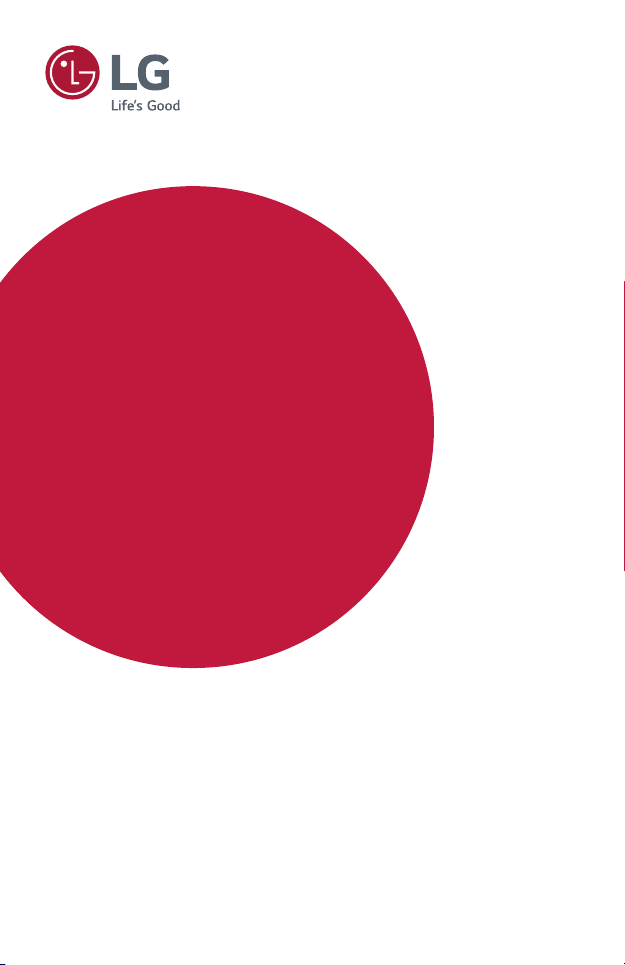
Owner's Manual
LG ProBeam
DLP Projector
Please read the safety information carefully before using this product.
HF80JA
P/NO : SAC37034668 (1702-REV00)
www.lg.com
Page 2
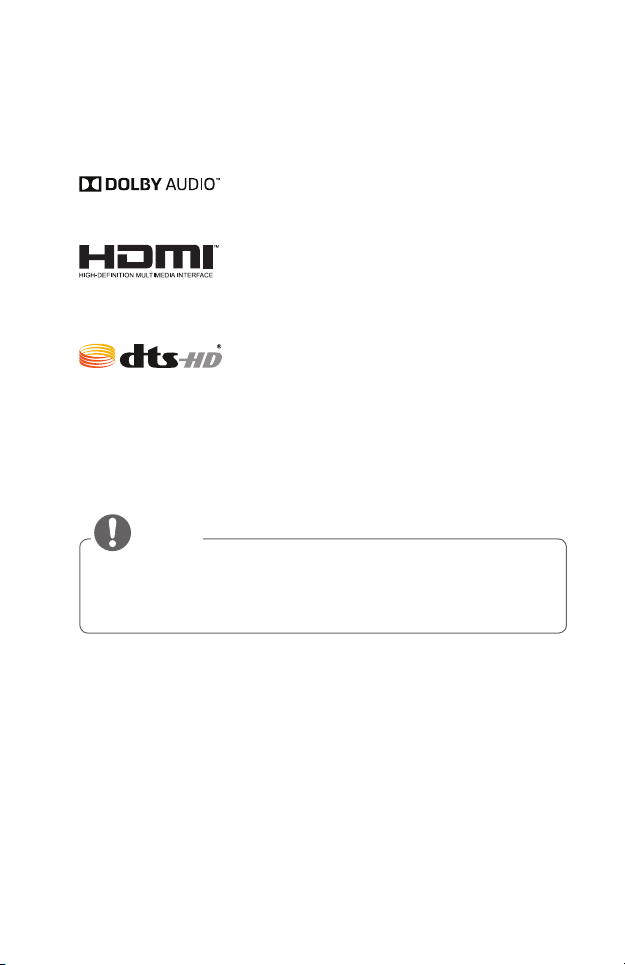
2
NOTE
LICENSES
Supported licenses may differ by model. For more information about licenses, visit
www.lg.com.
Manufactured under license from Dolby Laboratories.
Dolby, Dolby Vision, Dolby Audio, Dolby Atmos, and the
double-D symbol are trademarks of Dolby Laboratories.
The terms HDMI and HDMI High-Denition Multimedia
Interface, and the HDMI logo are trademarks or
registered trademarks of HDMI Licensing LLC in the
United States and other countries.
For DTS patents, see http://patents.dts.com.
Manufactured under license from DTS Licensing Limited.
DTS, DTS-HD, the Symbol, & DTS or DTS-HD and the
Symbol together are registered trademarks of DTS, Inc.
© DTS, Inc. All Rights Reserved.
• Image shown may differ from your projector.
• Your projector’s OSD (On Screen Display) may differ slightly from that shown
in this manual.
Page 3
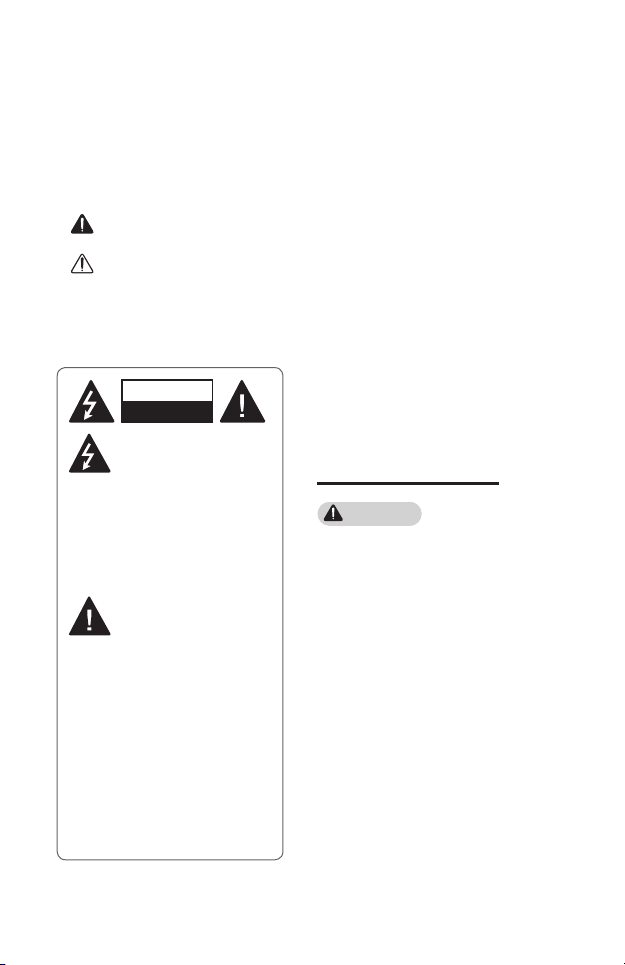
SAFETY PRECAUTIONS
Please take note of the safety instructions to prevent any potential accident or
misuse of the projector.
• Safety precautions are given in two forms, i.e., WARNING and CAUTION as
detailed below.
WARNING Failure to follow the instructions may cause serious injury and
even death.
CAUTION Failure to follow the instructions may cause personal injury or
product damage.
• Read the owner's manual carefully and keep it on hand.
3
WARNING/CAUTION
RISK OF ELECTRIC SHOCK
DO NOT OPEN
The lightning ash with
arrowhead symbol, within an
equilateral triangle, is
intended to alert the user to the
presence of uninsulated dangerous
voltage within the product’s enclosure
that may be of sufcient magnitude to
constitute a risk of electric shock to
persons.
The exclamation point within
an equilateral triangle is
intended to alert the user to
the presence of important operating
and maintenance (servicing)
instructions in the literature
accompanying the appliance.
WARNING/CAUTION
- TO REDUCE THE RISK OF FIRE
AND ELECTRIC SHOCK, DO NOT
EXPOSE THIS PRODUCT TO RAIN
OR MOISTURE.
Read these instructions.
Keep these instructions.
Heed all warnings.
Follow all instructions.
Indoor Installation
WARNING
• Do not use the projector outside
and do not expose the product to
any humidity or water.
- Since the product is not
waterproof, this may result in a
re or electric shock.
• Do not place the projector in direct
sunlight or near heat sources such
as radiators, fires, stoves, etc.
- This may result in re.
• Do not place flammable materials
such as aerosols near the projector.
- This may result in re.
Page 4
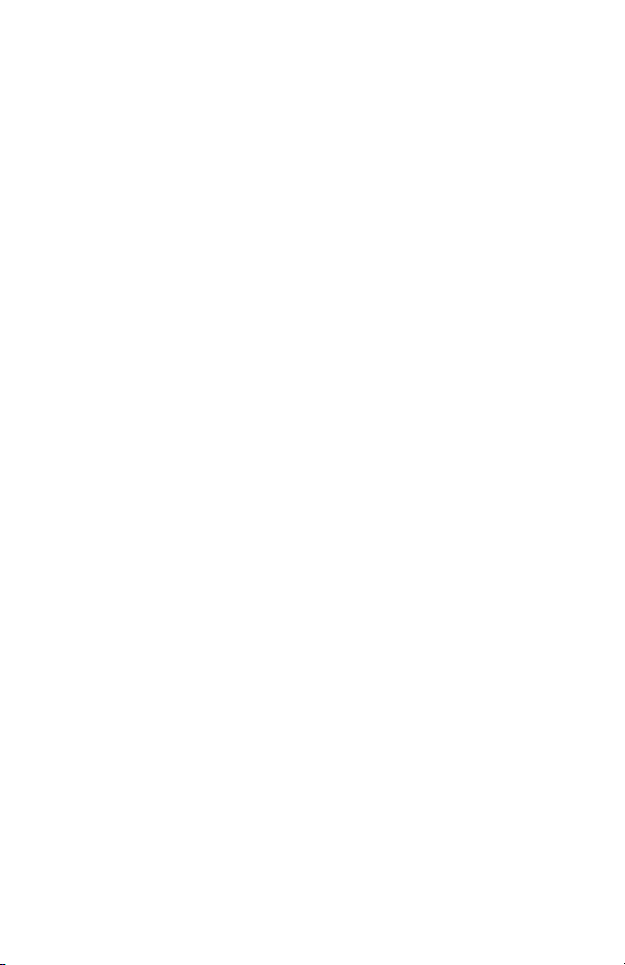
4
• Do not allow children to cling to or
climb up to the projector.
- This may cause the projector to
fall, causing injury or death.
• Do not install the product in a
place with no ventilation (e.g., on
a bookshelf or in a closet) or on a
carpet or cushion.
- This may result in re due to the
increase in internal temperature.
• Do not place the product close to
sources of steam, oil or oil mist,
such as humidifiers and kitchen
counters.
- Failure to do so may result in
re, electric shock, or corrosion.
• Do not install the product onto
a wall or ceiling that is close to
sources of oil or oil mist.
- The product may be damaged
and fall, resulting in serious
injury.
• Do not place the projector where it
might be exposed to dust.
- This may result in re.
• Do not use the projector in a damp
place such as a bathroom where it is
likely to get wet.
- This may result in re or electric
shock.
• Do not allow a tablecloth or curtain
to block the air vent.
- This may result in re due to
the increase in the internal
temperature.
• Ensure good ventilation around the
projector. The distance between the
projector and the wall should be at
least 30 cm (11.8 inches).
- This will prevent re due to
the increase in the internal
temperature.
• When installing the product on a
ceiling, a professional technician
should install it using authorized
tools. If installed improperly, the
product may fall.
- This may cause personal injury or
property damage. For installation
of the product, please contact
the customer support center.
• If you use a ceiling mounting device,
adhesive to prevent loosening
of screws, or if you apply oil or
lubricant to the product, this may
cause the case to crack and the
product to fall. This may also cause
serious personal injury to the
person below the device (if any) and
damage to the product as well.
Page 5
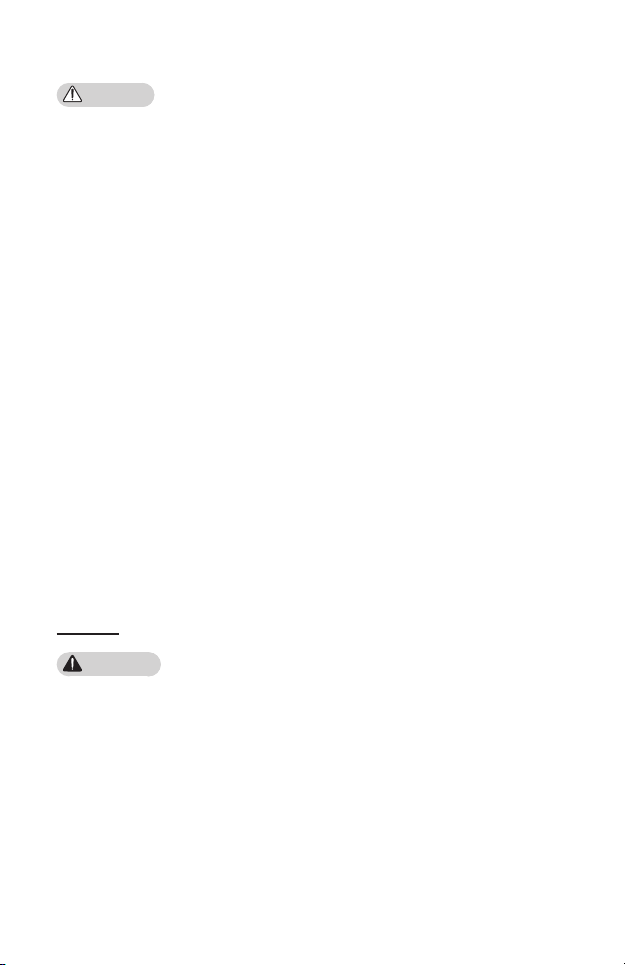
5
CAUTION
• When placing the projector on a
table or shelf, be careful not to put
it near the edge.
- The projector could fall due to
balance problems, which may
cause personal injury or damage
to the product. Make sure to use
the projector cabinet or stand
that ts the projector.
• When moving the projector, make
sure to switch it off and remove the
power plug and cords.
- The power cord may be
damaged, resulting in re or
electric shock.
• Do not place the projector on an
unstable or vibrating surface such
as a wobbly shelf or a slope.
- It may fall and cause injury.
• Be careful not to tip the projector
over when connecting external
devices to the projector.
- This may cause personal injury or
damage to the projector.
Power
WARNING
• DISCONNECTING THE DEVICE
FROM THE MAIN POWER
- The Power plug is the
disconnecting device. In case of
an emergency, the Power Plug
must remain readily accessible.
• The grounding wire should be
connected. (Except for devices
which are not grounded.)
- Ensure that you connect the
grounding cable to avoid electric
shock. If it is not possible to
ground the unit, have a qualied
electrician install a separate
circuit breaker.
Do not try to ground the
projector by connecting it to
telephone wires, lightning rods
or gas pipes.
• The power plug should be inserted
fully into the power outlet.
- An unstable connection may
cause a re.
• Do not place heavy objects on the
power cord.
- This may result in re or electric
shock.
• Never touch the power plug with
wet hands.
- This may result in electric shock.
• Do not plug too many devices into
one multi-power outlet.
- This may result in re due to the
power outlet overheating.
• Keep the AC adapter, power plug,
and the used power outlet clean
from dust or foreign materials
building up.
- This may result in re.
Page 6
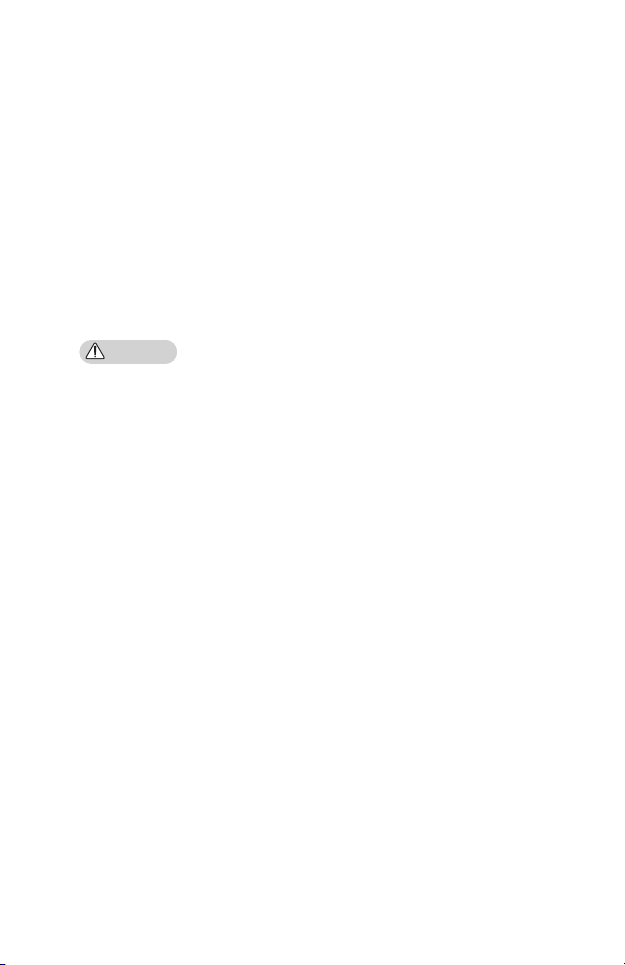
6
• If there is any smoke or a burning
smell from the projector or AC
adapter, stop using the product
immediately. Disconnect the power
cord from the power outlet, and
then contact the customer service
center.
- This may result in re.
• To turn off the main power, remove
the power plug, which should be
positioned so it is easy to access for
operation.
CAUTION
• Always grab the plug to remove the
AC adapter or power cord.
- Otherwise, this may result in a
re or may damage the product.
• Refrain from constantly bending the
power cord of the AC adapter.
- If the power cord is bent
excessively for a long period
of time, the cord may break
inside. This may result in a re or
electric shock.
• Ensure the power cord and plug are
not damaged, modified, severely
bent, twisted, pulled, sandwiched or
hot. Do not use the product if the
power outlet is loose.
- This may result in re or electric
shock.
• Keep the power cord away from
heating devices.
- The wire’s sheath may melt,
which may result in re or
electric shock.
• Place the projector where people
will not trip over or step on the
power cord to protect the power
cord and plug from any damage.
- This may result in re or electric
shock.
• Do not turn the projector on or off
by plugging in the power plug or
unplugging it from the power outlet.
(Do not use the power plug as a
switch.)
- This may result in electric shock
or damage to the product.
• Do not insert a conductor into the
other side of the wall outlet while
the power plug is inserted into the
wall outlet. In addition, do not touch
the power plug immediately after it
is disconnected from the wall outlet.
- This may result in electric shock.
Page 7
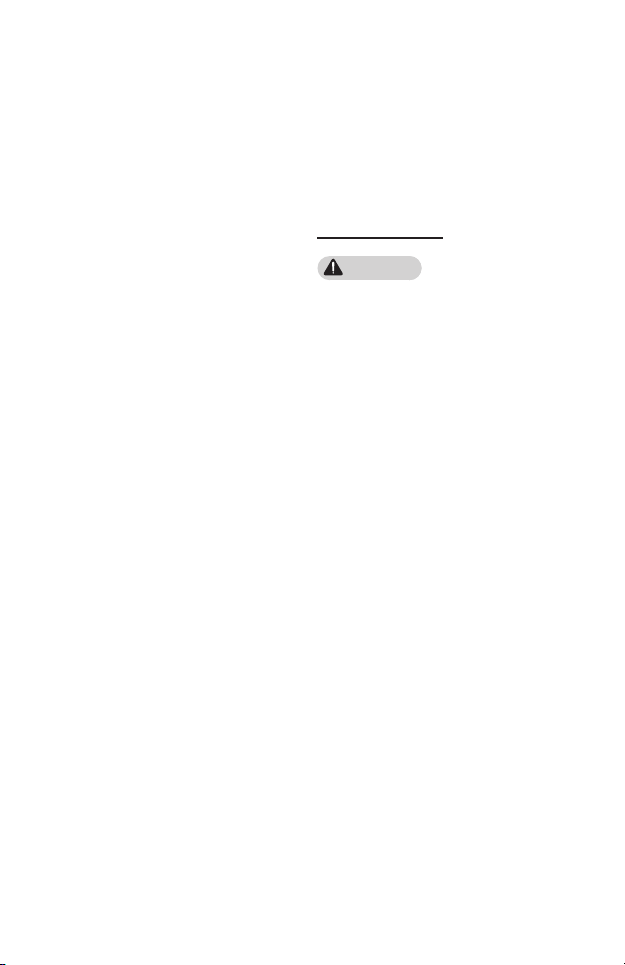
7
• Only use the official power cord
provided by LG Electronics. Do not
use other power cords.
- This may result in re or electric
shock.
• If any water or foreign materials
have gone into the AC adapter,
power cord, or the interior of the
projector, turn off the projector by
pressing the power button. Remove
all the cables, and then contact the
customer service center.
- This may result in re or electric
shock.
• The surface of the AC adapter is
hot. Keep the AC adapter out of the
reach of children and avoid touching
it during use.
• Never disassemble the power
supply devices (AC adapter/power
cord, etc.).
- This may damage the power
cord and result in a re or
electric shock.
• Connect the AC adapter and the
power cord firmly.
- Not doing so may result in a
product failure or re.
• Do not place heavy objects or put
pressure on the power cord and AC
adapter and avoid damage.
- This may result in a re or may
damage the product.
• Always use the AC adapter provided
or any AC adapters approved and
certified by LG Electronics.
- Any other AC adapter connected
may result in the screen
ickering.
When in Use
WARNING
• Do not place anything containing
liquid on top of the projector such
as a vase, flower pot, cup, cosmetics,
medicine, or ornaments, candles,
etc.
- This may result in re or electric
shock, or cause injury due to
falling.
• In the event that there is a heavy
impact or the cabinet is damaged,
switch it off, unplug it from the
power outlet and contact an
authorized service center.
- This may result in electric shock.
• Do not insert pieces of metal such
as coins, hairpins or metal debris,
nor flammable materials such as
paper or matches into the projector.
- This is to prevent electric shock
or re.
Page 8
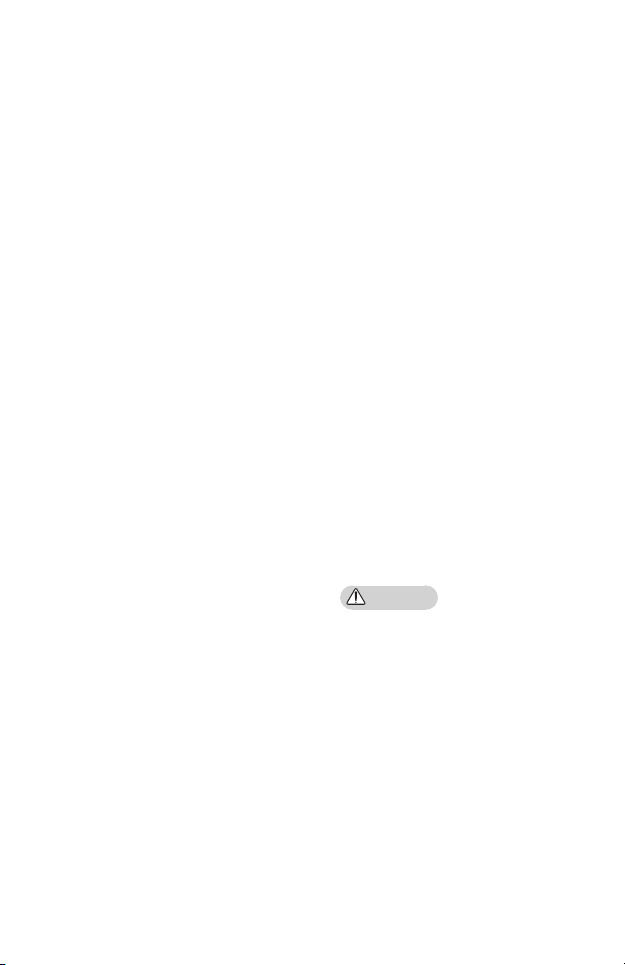
8
• Make sure that a child does not
swallow the batteries when you
replace the old batteries in the
remote control with new ones. Keep
batteries out of reach of children.
- If a child swallows a battery,
consult a doctor immediately.
• Never open any cover on the
projector.
- There is a high risk of electric
shock.
• Do not look directly into the lens
when the projector is in use.
- The bright light may damage
your eyes.
• When the lamp is on or has just
been turned off, avoid touching the
air vent or lamp, because these will
be very hot.
• If there is a gas leak in the room
with the projector, do not touch the
projector or power outlet. Open the
windows for ventilation.
- Sparks may cause re or burns.
• Unplug the power cord from the
outlet during a lightning storm.
- This will prevent shock or
damage to the projector.
• Do not use the projector near
electronic devices that generate a
strong magnetic field.
• Keep the plastic film used for
packaging the projector out of the
reach of children.
- If not handled safely, it can cause
suffocation.
• Do not keep your hand on the
projector for a long time when it is
running.
• When you play a game by
connecting a game console to a
projector, it is recommended that
you maintain a distance of more
than four times the diagonal length
of the screen.
- Make sure that the connecting
cable is long enough. Otherwise,
the product may fall causing
personal injury or damage to the
product.
• Do not place the projector or its
remote control with batteries in
an extremely high temperature
environment.
- This may result in re.
CAUTION
• Do not place heavy objects on the
projector.
- It may fall down and cause
personal injury.
• Be careful not to allow any impact
to the lens during transport.
• Do not touch the lens of the
projector.
- The lens may be damaged.
• Do not use any sharp tools on the
projector such as a knife or hammer,
because this may damage the
casing.
Page 9
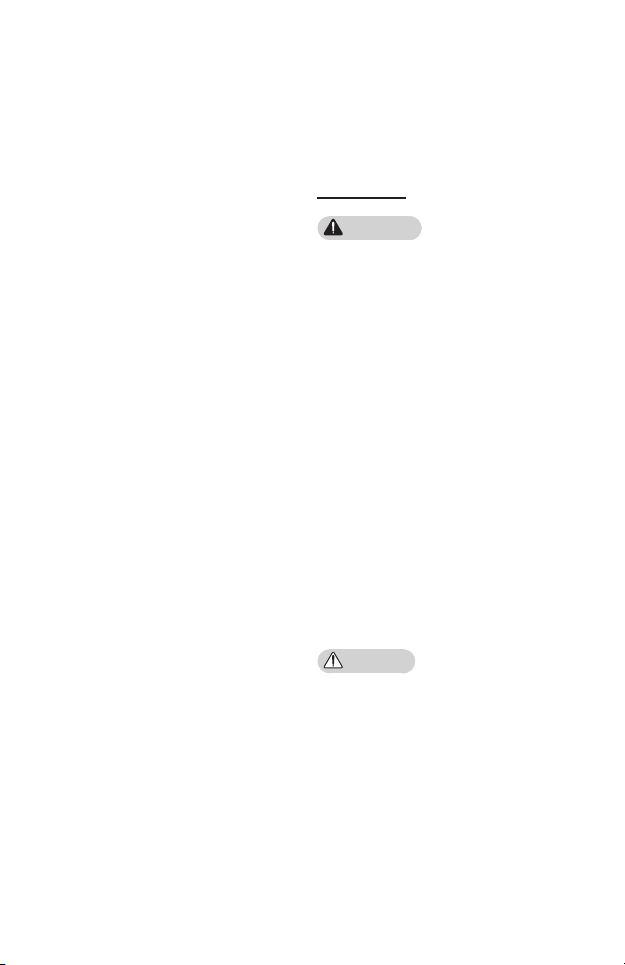
9
• In the event that no image appears
on the screen or no sound is heard,
stop using the projector. Switch
off the projector, unplug it from
the power outlet and contact our
service center.
- This may result in re or electric
shock.
• Do not drop anything onto the
projector or allow anything to bang
into the projector.
- This may cause damage to the
projector or personal injury.
• It is recommended that you
maintain a distance of more than
5 to 7 times the diagonal length of
the screen.
- If you watch the screen at a
close distance for a long time,
your eye sight may become
worse.
• Do not block the light beam emitted
from the projector using a book or
other object.
- Lengthy exposure to the
projector beam may result in
re. In addition, the lens may
be overheated and damaged by
the reected heat. Disable the
AV function to stop projection
temporarily or turn off the
power.
• Do not start the projector with the
volume turned up high.
- High volume may damage
hearing.
• Do not use high voltage electrical
equipment near the projector, (e.g.,
a bug zapper). This may result in
product malfunction.
Cleaning
WARNING
• Do not spray the projector with
water when cleaning. Make sure
water does not flow into the
projector.
- This may result in re or electric
shock.
• When there is smoke or a strange
smell coming out from the projector
or a foreign object falls into the
projector, please switch it off and
unplug it from the power outlet and
contact our service center.
- Otherwise, this may result in re
or electric shock.
• Use air spray, a soft cloth or a
cotton swab moistened with a lens
cleaning chemical or alcohol to
remove dust or stains on the front
projection lens.
CAUTION
• Contact your seller or our service
center once a year to clean the
internal parts of the projector.
- If you do not clean the projector
for a long period of time, dust
will accumulate, which may
result in re or damage to the
projector.
Page 10
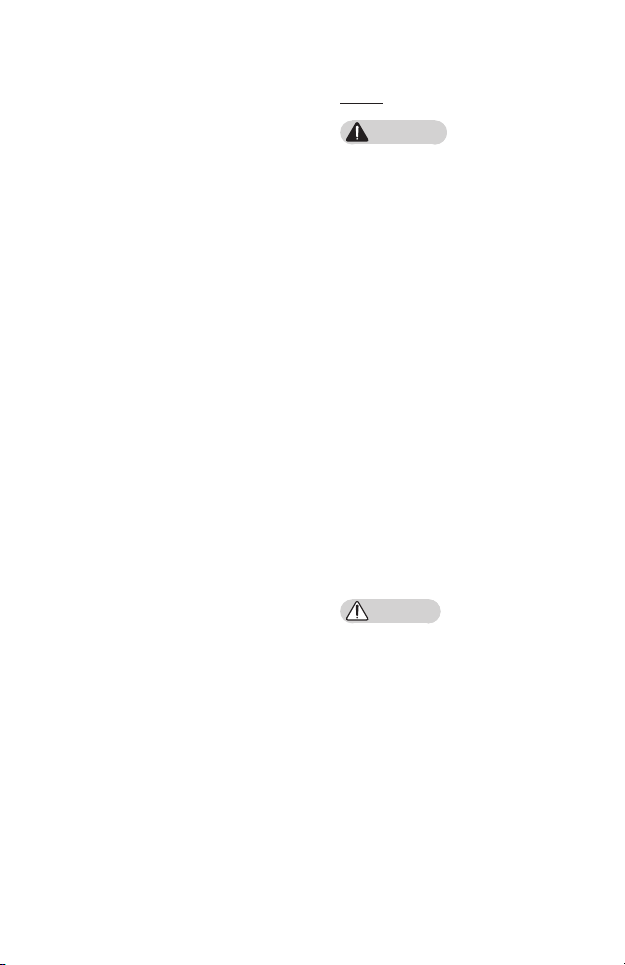
10
• When cleaning plastic parts such
as the projector case, unplug the
power first and wipe with a soft
cloth. Do not spray with water
or wipe with a wet cloth. Never
use glass cleaner, automobile or
industrial polish, abrasives, wax,
benzene, or alcohol as these can
damage the projector.
- This can result in re, electric
shock or cause damage to
the product (deformation and
corrosion).
• Do not wipe the optical system
(lens, mirror) right after the product
has been turned off or while the
product is being operated. When
cleaning each part of the product,
remove the power cord and wipe
gently with a soft cloth. Do not
spray with water or wipe with a
wet cloth. Do not use detergents,
automobile or industrial polish,
abrasive substances, wax, benzene,
alcohol, water, etc. on the product’s
main unit or optical system (lens,
mirror) as this may damage the
product.
- This can result in re, electric
shock or cause damage to
the product (deformation and
corrosion).
• Remove the plug from the outlet
before cleaning the product.
- Otherwise, this may result in
electric shock.
Laser
WARNING
• This product contains a laser
module. Do not disassemble or
modify the product as this could be
dangerous.
• You risk being exposed to laser
radiation if you manipulate or alter
the product in a way not specified in
the user manual.
• To protect your eyes avoid looking
directly into the bright light from
the unit.
• Please kindly use 5W 440 - 460nm
Laser protective goggles when you
need direct access to the Light,
and do not use sun glasses for eye
protection.
• Use of controls or adjustments
or performance of procedures
other than those specified herein
may result in hazardous radiation
exposure.
CAUTION
• This product is a class 1 laser device
that meets IEC 60825-1.
Built-in laser standard (class 4 laser
module)
• Wavelength: 448 nm - 462 nm
• Light output: approx. 4.35 W x 8
The laser class label of product
is attached to the bottom of the
product.
Page 11
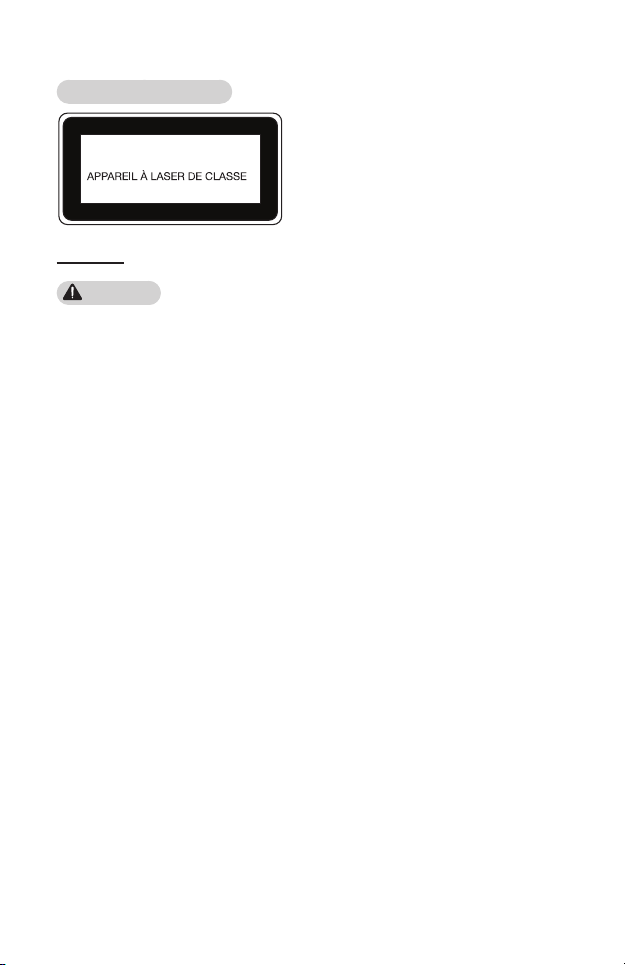
11
HF80JA
MODEL NO./
NO. MODELE
POWER/
ENERGIE
SVC CODE
SERIAL NO./
NO. DE SERIE
MANUFACTURED/
FABRIQUE
Use only power supplies listed in the user instructions.
CAUTION Possibly hazardous optical radiation
emitted from this product. Do not stare at
operating lamp. May be harmful to the eye.
MISE EN GARDE Risque de rayonnement
optique nocif émis par ce produit.
Évitez de fixer la lampe de fonctionnement.
Cela pourrait endommager vos yeux.
HF80JA-NA.SUFFIX
:
:
:
:
19 V 7.37 A
SS . . . . . . .SS
HF80JA-NA
1000 Sylvan Avenue, Englewood Cliffs, NJ
Product Laser Class Label
CLASS 1 LASER PRODUCT
Others
WARNING
• When you go out, place the
projector out of reach of animals,
and remove the power plug from
the wall outlet.
- Using a damaged power cord
may result in short circuit or re.
• Do not use the projector near high-
precision electronic devices or those
that transmit weak radio signal.
• Only a qualified technician can
disassemble or modify the projector.
For diagnosis, adjustment, or repair,
contact your seller or our service
center.
• Proper ventilation required, do not
block airflow around unit. Doing
so can cause injury and internal
overheating.
- This may affect the operation of
the product, causing an accident.
- This may result in re or electric
shock.
• To prevent damage to lamp,
unit must remain plugged in for
approximately 3 minutes after
power down to allow for proper
1
cool down (not applicable on LED
models).
• Do not touch the lens; doing so can
result in burns or damage to lens.
Lens and unit may be HOT during
and immediately after use. Use
caution when handling unit, allowing
for proper cool down.
• Only use a grounded electrical
outlet. (Except for devices which are
not grounded.)
• Do not insert anything into or cover
up the exhaust vents.
- This may result in re or electric
shock.
• Follow all maintenance guidelines
for optimal use; service only at an
authorized service center.
• Lamp contains mercury and as such
must be disposed of according to
local, state and federal laws (not
applicable on LED models).
• Keep the batteries and remote out
of reach of children.
- This will prevent personal injury
or damage to the product.
Page 12
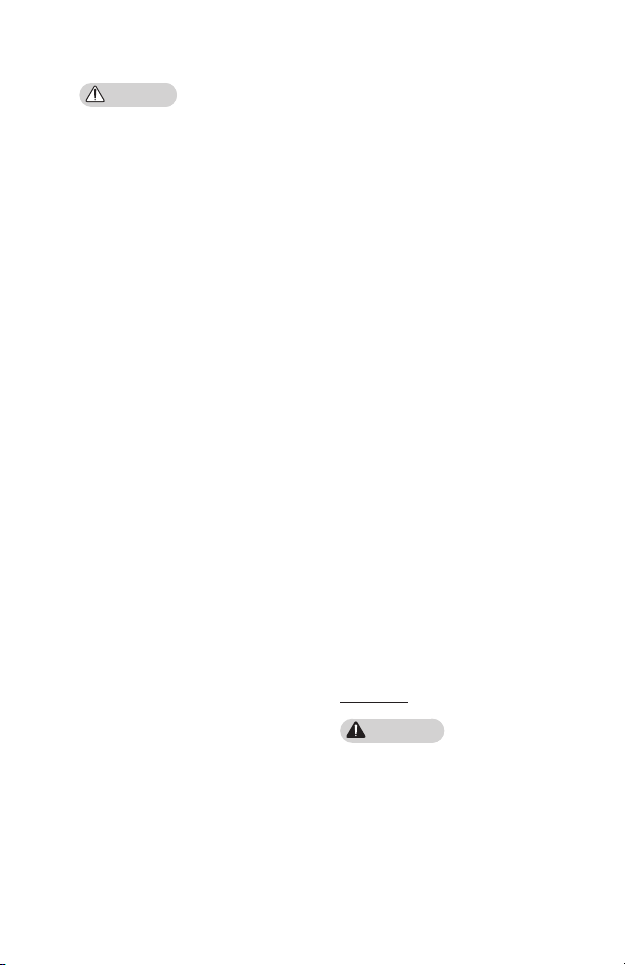
12
CAUTION
• Do not use or store the projector
outdoors for long periods of time.
• Do not mix new batteries with old
ones.
- Burst or leaking batteries may
result in damage or injury.
• Be sure to unplug if the projector is
not to be used for a long period.
- Accumulated dust may result
in re or electric shock due to
overheating, ignition, or poor
insulation.
• Only use the specified type of
battery.
- Burst or leaking batteries may
result in damage or injury.
• Make sure you use the same type of
battery when replacing.
- In the case of a battery contact
failure, the battery may drain
quickly or the remote control
may not work properly.
• Dispose of used batteries properly.
- This may result in explosion
or re. The correct method of
disposal may vary depending
on your country or region.
Dispose of the battery pack as
instructed.
• Do not throw or disassemble the
battery.
- This may result in re or
explosion due to damage to the
battery.
• Store batteries away from metallic
objects, such as keys and paper
clips.
- Excess current may cause a
rapid increase in temperature,
resulting in re or burns.
• Do not store the batteries near any
heat source, such as a heater.
- This may result in re or damage
to the product.
• Do not store batteries at
temperatures higher than 60 °C
(140 °F) or in high humidity.
- This may result in explosion
or re.
• Make sure that the battery is
installed correctly.
- This prevent explosion or re.
• Incorrect battery replacement may
cause fire.
• Batteries: Store the accessories
(battery, etc.) in a safe location out
of the reach of children.
Antenna
WARNING
• If you are using an outdoor antenna,
please install it away from electrical
wires to make sure it does not
touch any nearby wires even when it
falls down due to heavy wind.
- Failure to do so may cause
electric shock or physical injury.
Page 13

13
CAUTION
• To prevent any water flowing into
the product, install a drip loop in
the outdoor antenna wire where it
comes indoors.
- Raindrops owing into the
product may cause re or
electric shock.
Outdoor Antenna Grounding
• If an outdoor antenna is installed,
follow the precautions below. An
outdoor antenna system should
not be located in the vicinity of
overhead power lines or other
electric light or power circuits, or
where it can come in contact with
such power lines or circuits as death
or serious injury can occur. Be sure
the antenna system is grounded to
provide some protection against
voltage surges and built-up static
charges. Section 810 of the
National Electrical Code (NEC) in
the U.S.A. provides information with
respect to proper grounding of the
mast and supporting structure,
grounding of the lead-in wire to
an antenna discharge unit, size of
grounding conductors, location of
antenna discharge unit, connection
to grounding electrodes and
requirements for the grounding
electrode.
Antenna grounding according to
the National Electrical Code, ANSI/
NFPA 70
Antenna Lead in Wire
Ground Clamp
Electric Service
Equipment
Ground Clamp
NEC: National Electrical Code
Antenna Discharge Unit
(NEC Section 810-20)
Grounding Conductor
(NEC Section 810-21)
Power Service
GroundingElectrode
System (NEC Art 250,
Part H)
For USA
NOTE TO CABLE/TV INSTALLER
This reminder is provided to call the
CATV system installer’s attention
to Article 820 - 40 of the National
Electric Code (U.S.A.). The code
provides guidelines for proper
grounding and, in particular, species
that the cable ground shall be
connected to the grounding system
of the building, as close to the point of
the cable entry as practical.
Risk Group 2
CAUTION Possibly hazardous
optical
radiation emitted from this
product. Do not
lamp. May be harmful to
stare at operating
the eye.
This label is attached to the bottom of
the product.
Page 14

14
CONTENTS
LICENSES 2
SAFETY PRECAUTIONS 3
CONTENTS 14
PREPARATION 15
Accessories 15
Optional Extras 16
Parts and Components 17
- Main Unit 17
- Back 18
Using the Joystick Button 19
- Basic functions 19
- Adjusting the menu 20
Projector Status Indicators 20
Installation 21
- Installation Precautions 21
- Projection Distance per
Screen Size 22
- How to Install the
Projector On a Tripod 24
- Kensington Security
System 25
MAGIC REMOTE
CONTROL 26
- To Register the Magic
Remote Control 28
- To Re-register the Magic
Remote Control 28
- Using the Magic Remote
Control 29
USING THE PROJECTOR 30
Connecting the Antenna or
Cable 30
- Focus and Position of
the screen image 31
- Watching With the
Projector 31
CONNECTING DEVICES 32
Connecting to HD
Receiver, DVD, or VCR
Player, External Devices 33
- HDMI Connection 33
- Connecting a PC 34
- HDMI Connection 34
Connecting a Laptop 34
- HDMI Connection 34
Connecting Headphones 35
Connecting a Digital Amp 36
MAINTENANCE 37
Cleaning 37
- Cleaning the Lens 37
- Cleaning the Projector
Case 37
SPECIFICATIONS 38
Page 15

PREPARATION
The pictures may differ slightly from the actual product.
Accessories
Accessories included with the projector are show below.
Accessories are subject to change without prior notice.
New accessories may be added or old ones removed.
15
Magic Remote Control
Two AA Batteries
AC-DC Adaptor
• When connecting an HDMI or USB cable, or
connecting a USB flash drive to the HDMI
or USB port, use a product that has a width
of 18 mm or less and a height of 10 mm or
less. If the USB cable or USB flash drive does
not fit the USB ports of the projector, use an
extension cable that supports USB 2.0.
• When connecting two USB devices at the same time, each one should have
bezels less than 8.5 mm thick.
• Use a certified cable with the HDMI logo attached.
• If you do not use a certified HDMI cable, the screen may not display or a
connection error may occur. (Recommended HDMI cable types)
- High-Speed HDMI
- High-Speed HDMI®/™ Cable with Ethernet
®
/™ Cable
Owner's Manual Power cord
Page 16

16
Optional Extras
To purchase optional accessories, visit an electronics store or online shopping site
or contact the retail store where you purchased the product. Optional accessories
are subject to change without prior notice.
Projection Screen Tripod HDMI Cable
Audio Cable RF Cable Optical Cable
LG Audio Device
Page 17

17
Parts and Components
This projector is manufactured using high-precision technology. You may, however,
see tiny black dots and/or bright colored dots (red, blue, or green) that continuously
appear on the projector screen. This is a normal result of the manufacturing process
and does not indicate a malfunction.
Main Unit
Joystick Button
Speaker
Zoom ring
Focus Ring
Lens
Intake Vent
2)
Bottom of the Projector
Speaker
Vent
1)
Adjustable leg
3)
1) Due to the high temperature of vent area, do not get close to the vent area.
2) Do not touch the Lens and Mirror when using the projector. The Lens and Mirror
may be damaged.
3) Turn the adjustable leg left or right to adjust the angle.
Page 18

18
Back
1
2
3
4
5
6
7
8
IR Receiver
(Headphone Port)
LAN Port
(USB port)
Port
Port
Port
1
2
Description
Port
5
4
3
6
7
8
Page 19

Using the Joystick Button
NOTE
You can operate the projector by pressing the button or moving the joystick left,
right, up, or down.
Basic functions
Power On When the projector is turned off, place
your nger on the joystick button, press it
once, and release it.
Power Off When the projector is turned on, place
your nger on the joystick button, press
it once for a few seconds, and release it.
(However, if the Menu button is on the
screen, pressing and holding the joystick
button will let you exit the Menu.)
Volume
Control
Channels
Control
Place your nger over the joystick button
and move it left or right, you can adjust the
volume level.
Place your nger over the joystick button
and move it up or down, you can scroll
through the saved channels.
19
• Place your finger over the joystick button and move it up, down, left, or right.
Be careful not to press the joystick button. If you press the joystick button
first, you may not be able to adjust the volume level and/or scroll through
saved channels.
Page 20

20
Adjusting the menu
When the projector is turned on, press the joystick button one time.
You can adjust the menu items (
right, up, or down. Move to the desired menu item, and then press the joystick
button once to select it.
Turns the power off.
Changes the input source.
Clears on-screen displays and returns to projector viewing.
Displays the Settings menu.
, , , ) moving the joystick button left,
Projector Status Indicators
LED Power
Indicator
LED Power Indicator
Power standby state
Red
The projector is operating with the power on.
Off
Page 21

21
Installation
Installation Precautions
• Place the projector in a well-
ventilated environment.
- To prevent internal overheating,
install the projector in a wellventilated place. Do not place
anything near the projector. That
may block its air vents. If the air
vents are blocked, the internal
temperature of the projector will
increase.
- Do not place the projector on a
carpet or rug. If the projector's
inlet vent is on the bottom, be
careful not to block the vent and
always use the projector on a
solid, level surface.
- Be sure to prevent foreign
objects such as paper debris
from entering the projector.
- Leave an adequate open area
(30 cm or more) around the
projector.
• Do not place the projector in a hot,
cool, or humid environment.
• Do not place the projector in a place
where it will easily attract dust.
- This may result in re.
• Never open any cover on the
projector. There is a high risk of
electric shock.
• The projector is manufactured using
high-precision technology. You may,
however, see tiny black dots and/
or bright colored dots (red, blue or
green) that continuously appear
on the projector screen. This is a
normal result of the manufacturing
process and does not indicate a
malfunction.
• The remote control may not work
in an environment where a lamp
equipped with electronic ballasts
or a three-wavelength fluorescent
lamp is installed. Replace the lamp
with an international standard lamp
for the remote control to work
normally.
Page 22

22
Y/2 Y/2
66.0 mm
Projection Distance per Screen Size
1 Place the projector on a sturdy, level surface, together with the PC or audio/
video source.
2 Place the projector an appropriate distance away from the screen. The distance
between the projector and the screen determines the actual size of the image.
3 Position the projector so that the lens is at a right angle to the screen. If the
projector is not at a right angle, the projected image will look distorted. To
correct the distortion, use the Edge Adjustment function.
4 Connect the power cord of the projector and the connected device to the wall
outlet.
Ratio of upward projection: 100 %
Screen Height (X)
X/2 X/2
Screen
Screen Width (Y)
Screen
Projection Distance (D)
Tele
Projection Distance (D)
Wide
Page 23

23
16:9 Aspect Ratio (Wide)
Screen Size
(mm)
762 664 374 905
889 775 436 1061
1016 886 498 1230
1143 996 560 1371
1270 1107 623 1526
1397 1218 685 1682
1524 1328 747 1837
1651 1439 809 1992
1778 1550 872 2147
1905 1660 934 2302
2032 1771 996 2458
2159 1882 1058 2613
2286 1992 1121 2768
2413 2103 1183 2923
2540 2214 1245 3078
2667 2324 1308 3234
2794 2435 1370 3388
2921 2546 1432 3544
3048 2657 1494 3698
Screen Width
(Y) (mm)
Screen Height (X)
(mm)
16:9 Aspect Ratio (Tele)
Screen Size
(mm)
693 604 340 905
808 704 396 1061
924 805 453 1230
1039 906 509 1371
1155 1006 566 1526
1270 1107 623 1682
1385 1208 679 1837
1501 1308 736 1992
1616 1409 792 2147
1732 1509 849 2302
1847 1610 906 2458
1963 1711 962 2613
2078 1811 1019 2768
2194 1912 1075 2923
2309 2013 1132 3078
2425 2113 1189 3234
2540 2214 1245 3388
2655 2314 1302 3544
2771 2415 1358 3698
Screen Width
(Y) (mm)
Screen Height (X)
(mm)
Projection
Distance
(D) (mm)
Projection
Distance
(D) (mm)
Page 24

24
How to Install the Projector On a Tripod
• You can install the projector using a camera tripod.
• As shown below, you can mount the projector instead of a camera on the tripod.
• When stabilizing the tripod, we recommend using a locking bolt of standard size
4.5 mm or less. The maximum size allowed for the locking bolt is 5.5 mm. (If it is
longer than the maximum allowed size, it may damage the projector.)
Bottom of the
Projector
Bolt used to
attach the
projector to the
tripod
The projector
is connected to
this part.
Tripod
CAUTION
• If you are using a tripod, be careful not to apply external force to the tripod.
Doing so may damage the projector.
• Do not place the tripod on an unstable surface.
• Be sure to use a tripod with a maximum load capacity of 3 kg or more.
• To use the projector safely, position the tripod legs so that they are as wide
and stable as possible and be sure to securely attach the projector to the
tripod.
Page 25

Kensington Security System
• This projector has a Kensington Security Standard connector as an anti-theft
mechanism. Connect a Kensington Security System cable as shown below.
• For more information on installation and use of the Kensington Security System,
refer to the user’s guide provided with the Kensington Security System.
• The Kensington Security System is an optional accessory.
• What is Kensington?
Kensington is a company that provides safety systems for laptops and other
electronic devices. Website: http://www.kensington.com
25
Page 26

26
NOTE
MAGIC REMOTE CONTROL
If the battery low message appears while using the
Projector, replace the batteries.
As shown in the gure, press the top of the battery cover
and slide it down the cover. Insert two new and identical
batteries (1.5 V, AA type) with + and - poles pointing in the
correct direction in the remote control.
•Do not mix new batteries with old ones.
(POWER)
Turns the Projector on or off.
(STB POWER)
You can turn your set-top box on or off by adding the
set-top box to the universal remote control for your
Projector.
Number buttons
Enters numbers.
- (Dash)
Inserts a dash between numbers such as
2-1 and 2-2.
Accesses the saved channel list.
(Screen Remote)
Displays the Screen Remote.
- Accesses the Universal Control Menu in some
regions.
Adjusts the volume level.
(MUTE)
Mutes all sounds.
*
Video descriptions function will be enabled.
- SAP (Secondary Audio Program) Feature can
also be enabled by pressing the key.
Scrolls through the saved channels.
(SEARCH)
Search for content such as channels, movies and other
videos, or perform a web search by entering your search
terms in the search box.
1
2
Page 27

Accesses the Home menu.
*
Shows the previous history.
Displays the set-top box Home menu.
(When you are not watching with a set-top box:
the set-top box screen is displayed.)
Press the up, down, left or right button to scroll the
menu.
If you press
is in use, the pointer will disappear from the screen
and Magic Remote will operate like a general remote
control. To display the pointer on the screen again,
shake Magic Remote to the left and right.
Wheel (OK)
Press the center of the Wheel button to select a menu.
You can change channels by using the Wheel button.
Returns to the previous screen.
Clears all on-screen displays and returns to Projector
viewing.
Changes the picture mode.
Activates or deactivates the subtitles.
(INPUT)
Changes the input source.
(Up/Down/Left/Right)
buttons while the pointer
*
- Pressing and holding the button displays
all the lists of external inputs.
(Q. Settings)
Accesses the Quick Settings.
- Pressing and holding the button displays
the All Settings menu.
Coloured buttons
These access special functions in some menus.
( : Red, : Green, : Yellow, : Blue)
Control buttons (
You have access to premium content, video content and
devices that support SIMPLINK.
Changes the aspect ratio of the screen per pressing of
the button.
, )
27
* : To use the button, press and hold for more than 3 seconds.
Page 28

28
To Register the Magic Remote Control
To use the Magic Remote control, register it with your projector rst.
1 Put batteries into the Magic Remote and turn the Projector on.
2 Point the Magic Remote at your projector and press the Wheel (OK) on
the remote control.
• If the projector fails to register the Magic Remote, try again after turning the
projector off and back on.
To Re-register the Magic Remote Control
1 Press the and buttons at the same time, for ve seconds, to unpair
the Magic Remote with your projector.
2 Press the Wheel (OK) button towards the projector to re-register the
magic remote control.
• Pressing and holding the
Magic Remote at once.
button will let you cancel and re-register
Page 29

Using the Magic Remote Control
CAUTION
• Shake the Magic Remote slightly to the right and
left or press , (INPUT) buttons to make the
pointer appear on the screen.
• If the pointer has not been used for a certain period
of time or Magic Remote is placed on a flat surface,
then the pointer will disappear.
• If the pointer is not responding smoothly, you can
reset the pointer by moving it to the edge of the
screen. The Magic Remote depletes batteries faster
than a normal remote due to the additional features.
• Use the remote control within the specified range (within 10 m). You may
experience communication failures when using the device outside the
coverage area or if there are obstacles within the coverage area.
• You may experience communication failures depending on the accessories.
Devices such as a microwave oven and wireless LAN operate in the
same frequency band (2.4 GHz) as the Magic Remote. This may cause
communication failures.
• The Magic Remote may not work properly if a wireless router (AP) is within 1
m of the projector. Your wireless router should be more than 1 m away from
the projector.
• Do not disassemble or heat the batteries.
• Do not drop the battery. Avoid extreme shocks to the battery.
• Inserting a battery in the wrong way may result in explosion.
29
Page 30

30
NOTE
USING THE PROJECTOR
Connecting the Antenna or Cable
To watch TV using an indoor/outdoor
antenna, connect a wall terminal and the
antenna port of the Projector using an RF
cable (75Ω).
You can watch terrestrial or cable
(analog, digital) TV. (The RF cable is sold
separately.)
• Make sure not to bend the copper wire of the RF
cable (75 Ω). Turn the input jack to the right to
fasten it.
• Ensure you use a standard coaxial cable (75
Ω, sold separately) when connecting to the
projector input.
• For better image quality in locations where signal
strength is low, purchase and install a signal
amplifier (booster).
• A signal splitter is required if you want to use two or more projectors
through one antenna.
• If you have any problems when installing the antenna, please consult a
suitable retailer or the store where you purchased the antenna.
Copper wire
Page 31

Focus and Position of the screen image
When an image appears on the screen, check if it is in focus and ts the screen
properly.
Zoom Ring
Focus Ring
• To adjust the focus of the image, rotate the focus ring.
• To adjust the size of the image, rotate the zoom ring. To move the screen image
upward/downward, adjust the height of the foot at the bottom of the projector.
31
Watching With the Projector
1 When in standby mode, press the button to turn the projector on.
2 Select the All inputs and select the input signal you want.
3 Control the projector using the following buttons while watching projector.
Button Description
Changes the TV channel.
Adjusts the volume level.
Mutes the sound from the projector.
4 To turn the projector off, press the button.
Page 32

32
CONNECTING DEVICES
You can connect various external devices to the projector.
Computer/Notebook
Digital Device
Headphone
USB Video/DVD
HDMI - Page 33
Headphone - Page 35
Digital Amp - Page 36
LG Audio Device
Games
Console
Page 33

Connecting to HD
NOTE
Receiver, DVD, or VCR
Player, External Devices
Connect an HD receiver, DVD, VCR
player, or external devices to the
projector and select an appropriate
input mode.
•
All inputs HDMI1/HDMI2
You can connect with any HDMI input
port.
HDMI Connection
With an HDMI cable, you can enjoy
high quality picture and sound.
Using a HDMI cable, connect the
port of the projector to the
HDMI output port of the device to
connect. Both video and audio are
output at the same time.
ARC(Audio Return Channel)
• External audio devices that
support SIMPLINK and ARC
must be connected using
port.
• When connected with a high-
speed HDMI
audio devices that support ARC
output or SPDIF work with the
SIMPLINK function without the
need for an additional optical
audio cable.
®
cable, external
33
Optional Extras
Page 34

34
Connecting a PC
The projector supports Plug and Play.
Your PC will automatically detect
the projector and requires no driver
installation.
•
All inputs HDMI1/HDMI2
You can connect with any HDMI input
port.
HDMI Connection
Using an HDMI cable, connect the
port of the projector to the
HDMI output port of your PC. Both
video and audio are output at the
same time.
Optional Extras
Connecting a Laptop
You can connect the projector to a
laptop to use various functions.
•
All inputs HDMI1/HDMI2
You can connect with any HDMI input
port.
HDMI Connection
Using an HDMI cable, connect the
port of the projector to the
HDMI output port of your laptop. Both
video and audio are output at the
same time.
Optional Extras
Page 35

35
The table below shows examples
of switching the output. For more
information, refer to the External
Output, Connecting to an External
Monitor, or similar sections of the
owner's manual of your computer.
Brand Switching Output
NEC [Fn]+[F3]
Panasonic [Fn]+[F3]
Toshiba [Fn]+[F5]
IBM [Fn]+[F7]
Sony [Fn]+[F7]
Fujitsu [Fn]+[F10]
LG [Fn]+[F7]
Samsung [Fn]+[F4]
Adjust the control
Macintosh
panel to enable
mirroring after
start-up.
Connecting Headphones
You can listen to the audio through a
headphone.
Not provided
Page 36

36
NOTE
Connecting a Digital Amp
Using an optical cable, connect the
digital audio input port of a digital amp
to the OPTICAL DIGITAL AUDIO
OUT port of the projector. The output
of an amp with a digital converter
must be set to the desired audio
format. When using a HDMI cable
to connect a home theater or when
connecting an optical output to an
external audio device, set Sound Out
to Audio Out (Optical/HDMI ARC)
as shown below. If a projector, home
theater, or the speaker of an external
audio device is operating at the same
time, there will be an echo.
• Refer to the user manual of the
audio device to connect.
• When connecting this product
to other devices, make sure
to turn off and unplug all the
devices.
• The audio output of this
product has wide-ranging audio
bandwidth, so the receiver
volume must be adjusted
properly. Speakers can be
damaged by unexpected high
frequencies.
• Connecting the OPTICAL
DIGITAL AUDIO OUT port
of the projector to the digital
audio input port of a digital amp
and the audio input port of the
projector to the analog audio
output port of the digital amp
can cause sound oscillation
due to the closed loop. Remove
one of the two connections to
prevent this. (This also applies
to home theater devices.)
Optional Extras
Page 37

37
MAINTENANCE
Clean your Projector to keep it in optimal condition.
Cleaning
Cleaning the Lens
If there is any dust or staining on the lens surface, you must clean the lens.
Use an air spray or a cleaning cloth to clean the lens.
To remove dust or stains, use an air spray or apply a small amount of cleaning agent
onto a swab or soft cloth to lightly rub the lens.
Please be aware that liquid may ow into the lens if the product is sprayed directly
onto the lens.
Cleaning the Projector Case
To clean the projector case, rst unplug the power cord.
To remove dust or stains, use only a dry, lint-free, nonabrasive cloth to polish the
lens.
Do not use alcohol, benzene, thinners, or other chemicals, which may damage the
case.
Page 38

38
SPECIFICATIONS
MODEL HF80JA(HF80JA-NA)
Resolution (Pixel) 1920 (Horizontal) × 1080 (Vertical)
Aspect ratio 16:9 (Horizontal:Vertical)
Panel size 11.938 mm (0.4 inches)
Projection distance
(Video size)
Ratio of upward
projection
Working range of
the remote control
Power AC 100 - 240 V, 50 Hz/ 60 Hz
Power consumption 140 W
AC-DC Adaptor
Audio Output 3 W + 3 W
Reception type ATSC / NTSC-M / 64 & 256 QAM
Reception channels
External Antenna
Impedance
Height
Width 108 mm (4.2 inches)
Depth 252.3 mm (9.9 inches)
Weight 2.1 kg (4.6 lbs)
USB Device 5 V, 0.5 A (Max.)
905 mm to 3698 mm (762 mm to 3048 mm)
(35.6 inches to 145.5 inches (30 inches to 120 inches))
100 %
6 m (19.6 feet)
Manufacturer : Lien Chang
Model : LCAP31
7.37 A
19 V
(Adaptor Input 100-240 V @ 50/60 Hz)
VHF 02 to 13, UHF 14 to 69, CATV 01 to 135,
DTV 02 to 69, CADTV 01 to 135
75 Ω
140 mm
(5.5 inches)
144 mm (5.6 inches) (with foot)
(without foot),
Page 39

Temperature
Operation 0 °C to 40 °C (32 °F to 104 °F)
Environment
Condition
• Use only power supplies listed in the user instructions.
• Contents in this manual may be changed without prior notice due to upgrade of
product functions.
Storage -20 °C to 60 °C (-4 °F to 140 °F)
Relative Humidity
Operation 0 % to 80 %
Storage 0 % to 85 %
39
Page 40

40
HDMI (DTV) Supported Mode
Resolution
720 x 480p
1280 x 720p
1920 x 1080i
1920 x 1080p
Horizontal Frequency
(kHz)
31.47 59.94
31.50 60
45.00 60.00
44.96 59.94
33.75 60.00
33.72 59.94
67.500 60
67.432 59.939
27.000 24.000
26.97 23.976
33.75 30.000
33.71 29.97
Vertical Frequency
(Hz)
Page 41

Supported HDMI (PC) Modes
Resolution
640 x 480 31.469 59.94
800 x 600 37.879 60.31
1024 x 768 48.363 60.00
1152 x 864 54.348 60.053
1360 x 768 47.712 60.015
1280 x 1024 63.981 60.02
1920 x 1080 67.5 60
• If an invalid signal is input into the projector, it will not be displayed properly on
the screen or a message such as No Signal or Invalid Format will be displayed.
• The projector supports the DDC1/2B type as the Plug and Play function (Auto
recognition of PC monitor).
• 1920 x 1080 is recommended as the best picture quality in the PC mode.
Open Source Software Notice Information
To obtain the source code under GPL, LGPL, MPL and other open source licenses,
that is contained in this product, please visit http://opensource.lge.com.
In addition to the source code, all referred license terms, warranty disclaimers and
copyright notices are available for download.
LG Electronics will also provide open source code to you on CD-ROM for a charge
covering the cost of performing such distribution (such as the cost of media,
shipping, and handling) upon email request to opensource@lge.com. This offer is
valid for three (3) years from the date on which you purchased the product.
Horizontal Frequency
(kHz)
Vertical Frequency (Hz)
41
Page 42

The model and serial numbers of the projector are
located on the back or on the side of the projector.
Record them below should you ever need service.
MODEL
SERIAL
