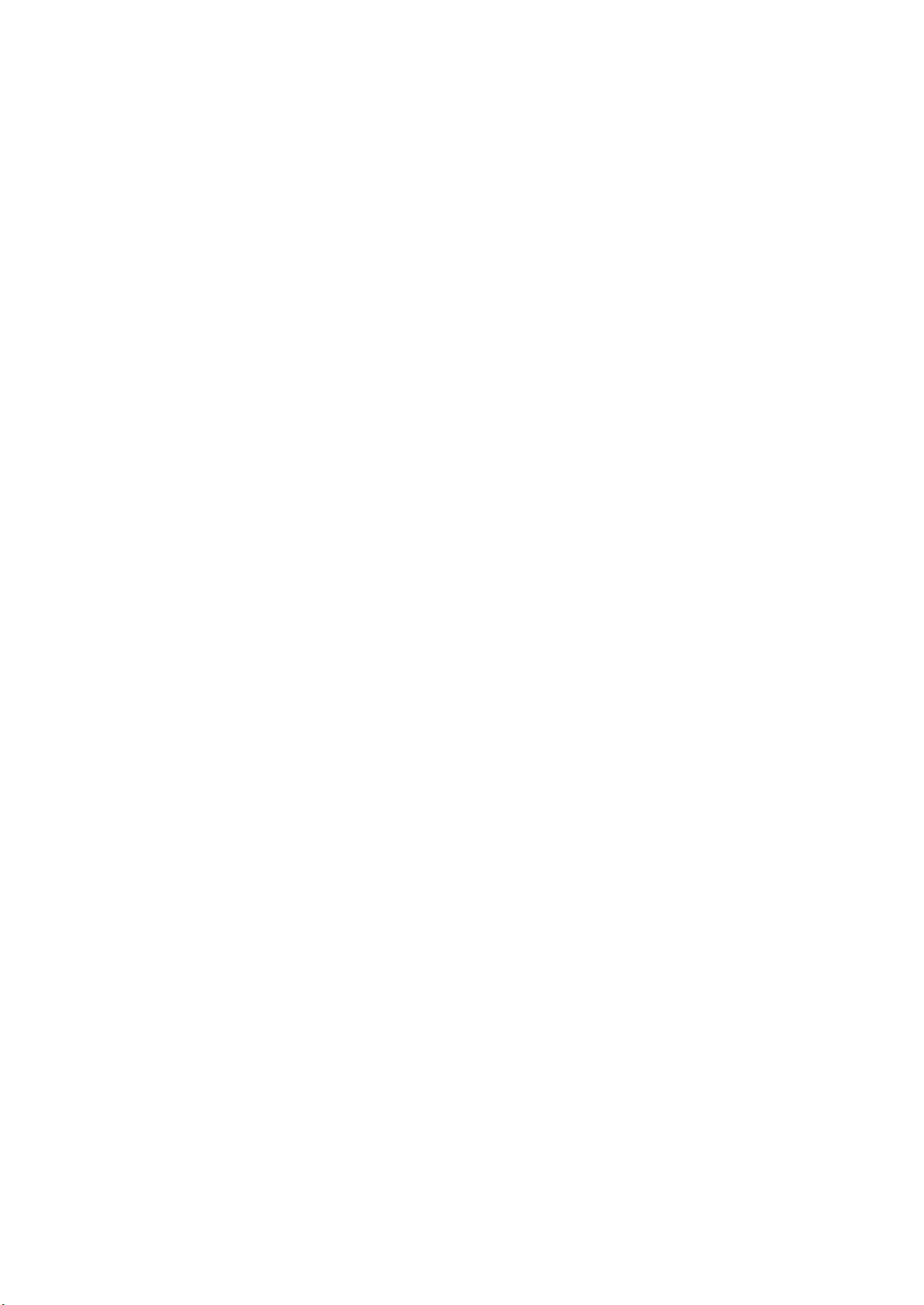
LG-HD8280
User Manual
CDMA PHONE

Contents
1. Basic Functions
2. Messages Functions
3. Names
4. Records Functions
5. Camera Function
6. Schedule Functions
7. Profiles Functions
8. Settings
9. Internet function
10. Fun & Util
11. My Menu Function
Appendix 1. Installation
Appendix 2. RF Exposure Statement
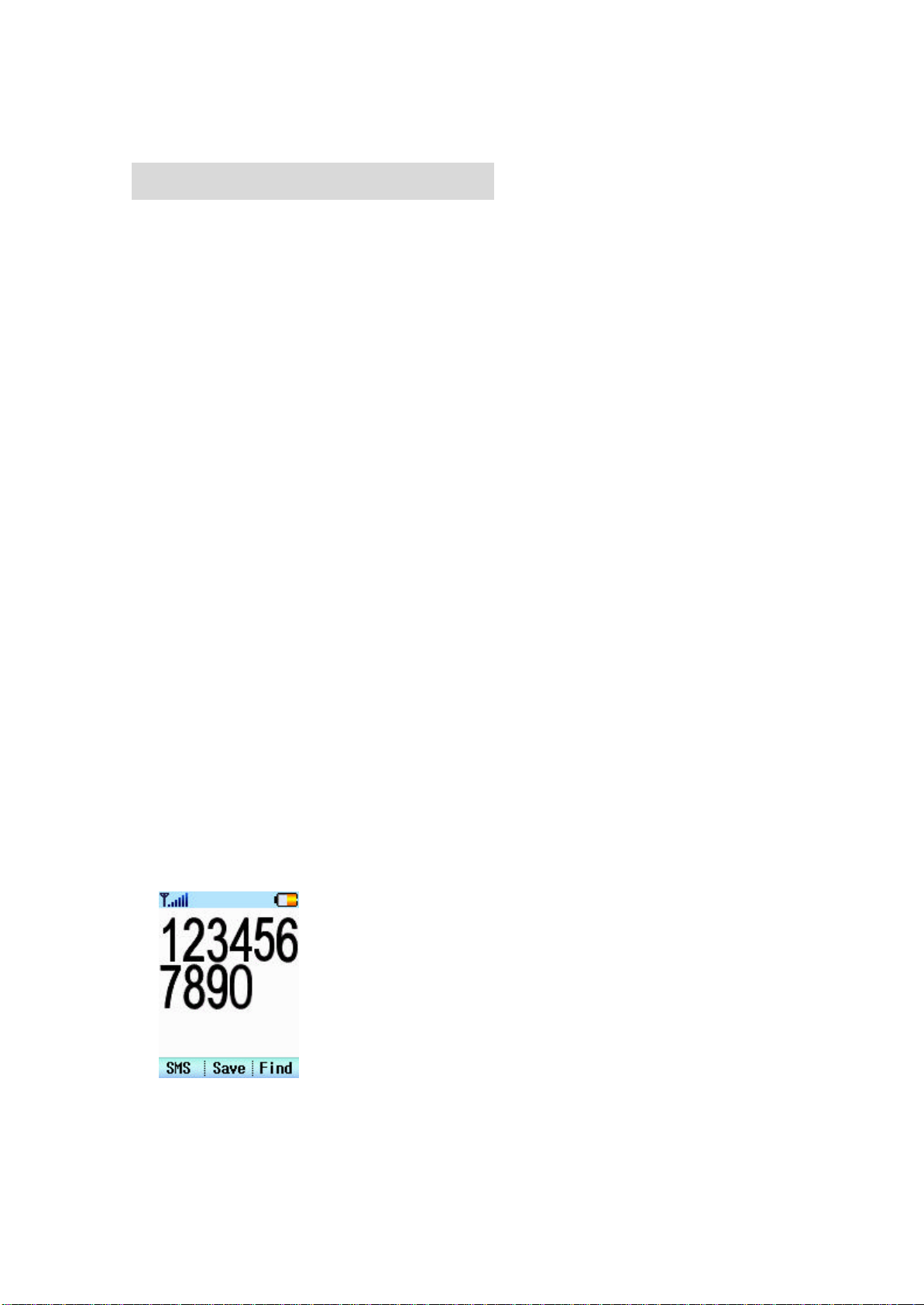
Chapter 1. Basic Functions
If there is any abnormal operation or you cannot turn off the power, separate the battery and
1. Power On the Mobile Phone
1. Open the Folder.
2. Press the END Key.
3. The LED turns on and Power ON Animation is played. You can hear the starting
sound and the initial screen will appear.
※ Power On-Animation can be changed in MENU ? Settings ? Display ? Theme -> Power
n.
※ If it is set to the etiquette mode or vibration mode, vibration icon will appear
in the screen and the phone will vibrate.(Refer to the Etiquette Functions)
2. Power Off the Mobile Phone
1. Open the Folder.
2. Press the END Key for about 3 seconds.
3. The Power OFF Animation will proceed together with termination sound, and the
power will turn off.
※ Power Off Animation can be changed in MENU ? Settings ? Display ? Theme ->
Power Off.
※
insert the battery again. Then turn it on again.
※ When you power on the mobile phone after turning it off, try it in about 5 seconds.
3. Make a Phone Call
1).Ordinary IDLE Status
- Open the Folder.
- Enter the area code and phone number of the recipient or
the mobile phone number and then press the SEND.
- If you enter wrong number, press ‘C’ (if you press short,
one letter will be deleted. If you press it long(about 3
seconds), all letters of the number erted, you can end a call
by pressing the SEND/END Key of the earphone. will be deleted
at one time)
- Enter the number and press the SEND Key to disp lay the screen showing that a
call is being connected.
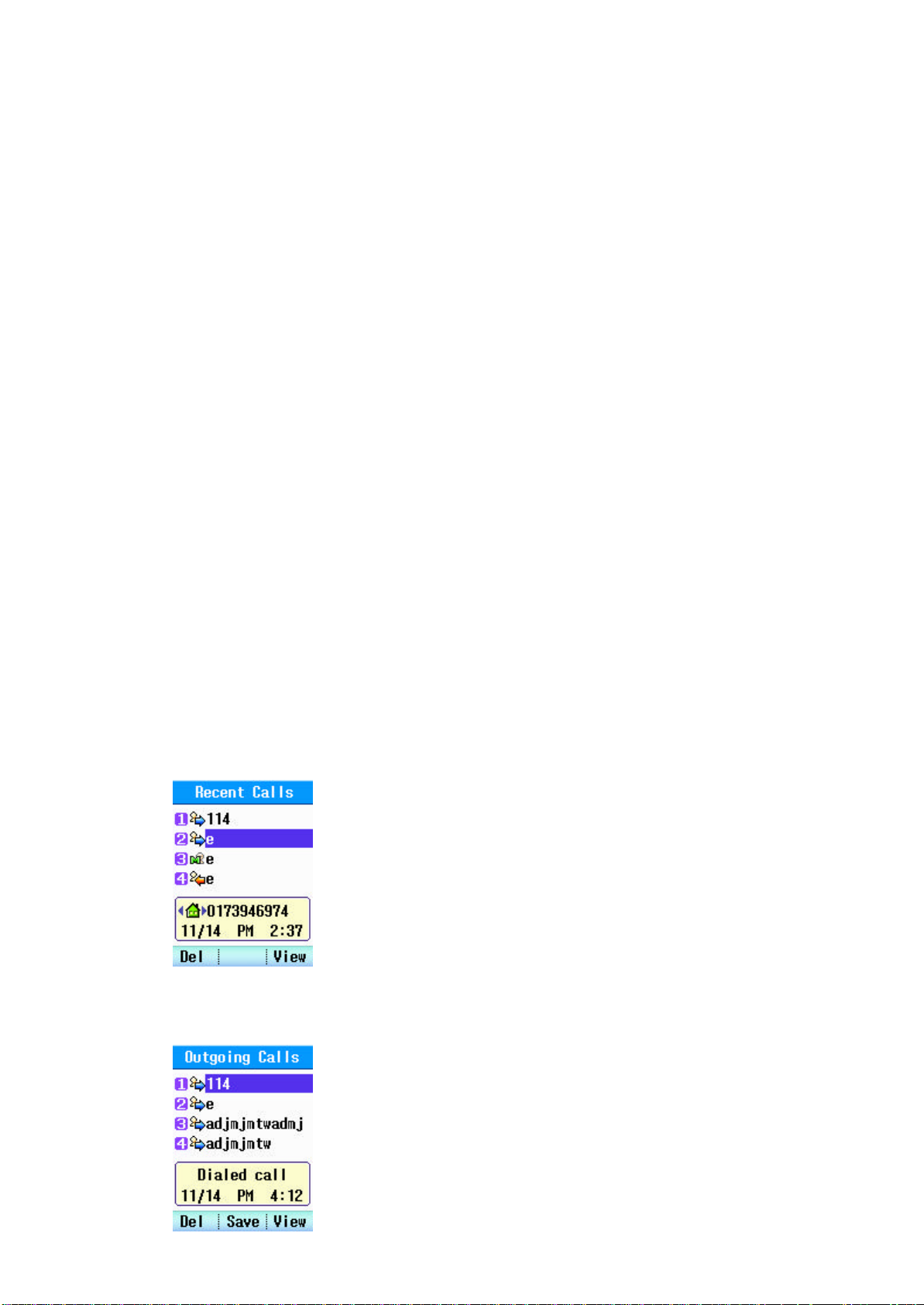
- When the call is being connected, connect sound will be heard according to the
setting.
- The screen will display the call duration time and the time you make a call
while you are talking over the phone.
- Close the folder or press the [END/PWD] Key to end a call. If the earphone is
insIf the other party ends a call first, it will be automatically
disconnected.
※ The call is not disconnected even if you close the folder while the earphone is
inserted.
2) How to Use One touch Key
① If the phone number of the other party you want to make a call is saved in
the one touch numbers of the Phonebook, press the relevant address for 2
second to try to make a call to the number saved. There are 2 kinds of method
of making a call in this case.
? If it is in ‘1’ address, press ‘1’ of the Keypad for 2 seconds.
? Or, press ‘1’ and then the SEND Key.
② If the digit of the address is over 2.
?‘If you make a call to the number in 20’ address, press ‘2’ short like
○1 above, and press ‘0’ long for about 2 seconds.
?Or, press ‘20’ and then the SEND Key to make a call.
3) How to Make a Call to the Recent Number
① Press the SEND Key in IDLE status.
② When a call history list appears, select the number
you want and press the SEND to make a call.
※ 40 numbers will be displayed in Outgoing, 40 in Received,
20 in 20 and 20 in In Call.
※ The phone numbers will be divided into Received, Outgoing,
Missed, In Call according to the icon.
4) How to Search and Make a Call to a Number Saved in Calls.
① For the recent outgoing call number, select the phone number you want in
MENU ? Records ? Outgoing, and press the SEND key
to make a call.
② For the recent received call number, select the
phone number you want in MENU ? Records ?
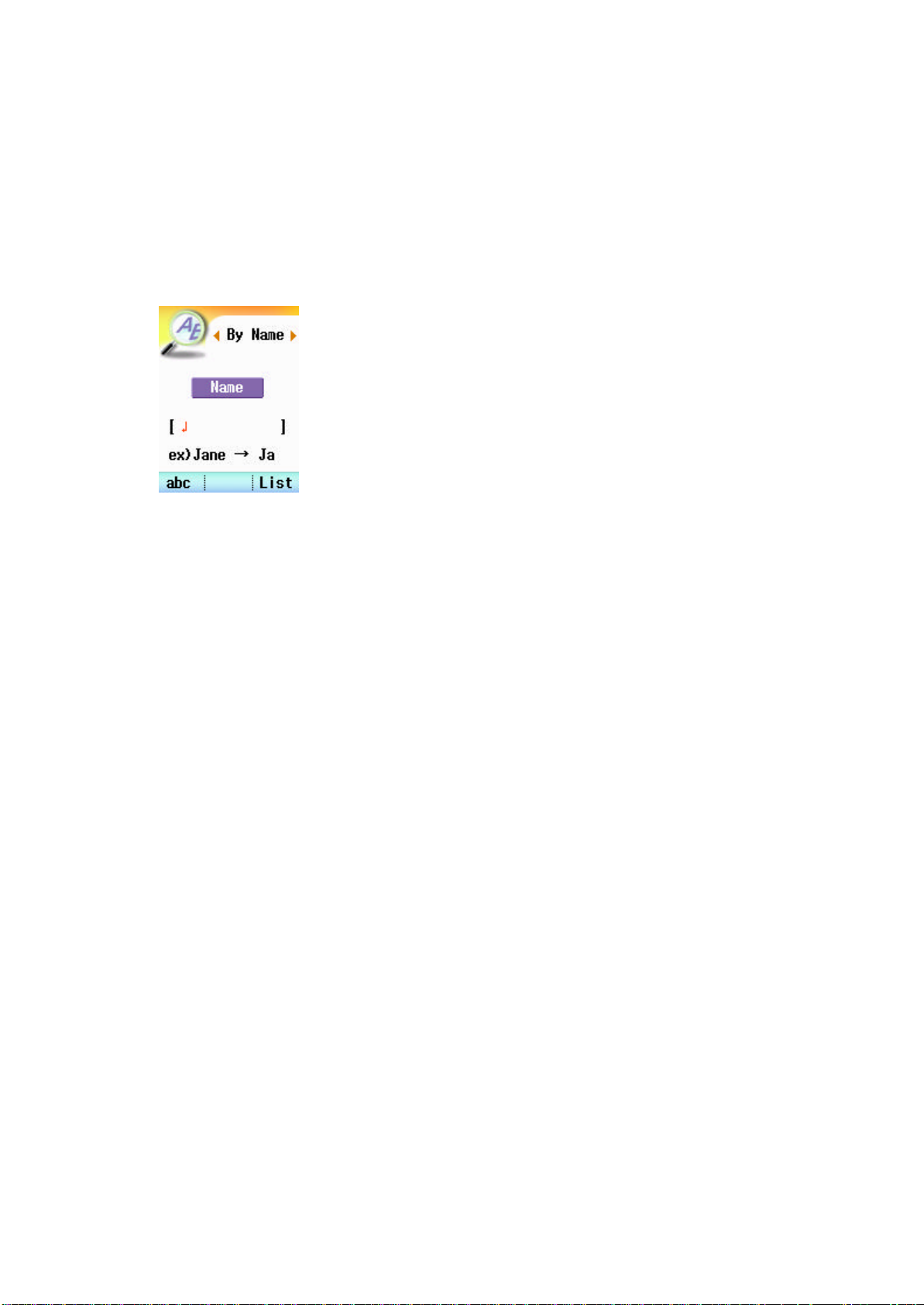
Received, and press the SEND key to make a call.
③ For the recent missed call number, select the phone number you want in MENU
? Records ? Missed, and press the SEND key to make a call.
5) How to Search and Make a Call to a Number Saved in Phone Book.
① Press the ‘Find” key in the standby screen, or
select Menu ? Names ? Find.
② Select the search item you want from By Name, By Num
or By Group.
③ Enter the search keyword in the item selected to
search.
④ Select the call number in the searched results and
press the Send key.
6). How to Make a Call to SMS Incoming Number
When SMS is displayed in the screen, press the SEND Key to connect a call to the
Callback number.
4. How to Receive a Call
1) If you hear ringer sound or detect the vibration mode, open the Folder to
receive a call. When the folder is open, press any key except the END Key to
receive a call. If the earphone is inserted, press the SEND/END key of earphone
key one time to receive a call.
2) When the call is over, press the [END/PWR] Key or close the Folder. If the
other party ends a call first, it will be automatically disconnected. After a
call is over, it displays the standby screen.
※ You can receive a call by opening the folder or pressing any key according to the
setting of receiving a call. This can be set in Menu ?settings? Call Setting ?
Call Answer.
? You can eliminate the bell sound if you press the END key one time when a
ringer sound is heard. After that, you can receive a call by pressing any key
except the END key. Press the END key one more time to disconnect a call if
you don’t want to answer a call.
? If you set it to the manner mode, you can stop the vibration in the method
same as the one above. The process after that is same as above.
? The alert of message will be given in vibration if it is in manner mode.
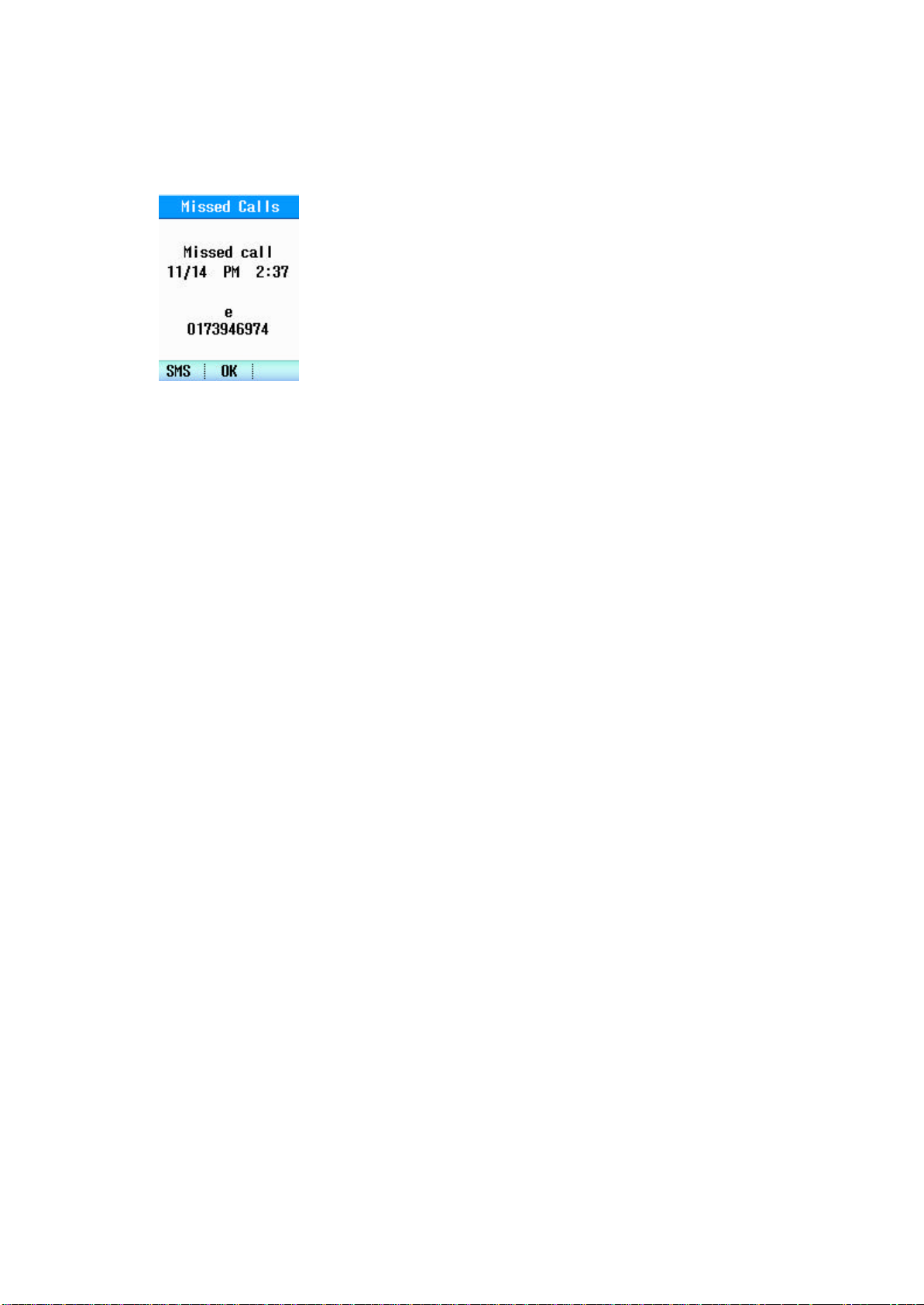
5. How to Check a Missed Call
If the user fails to answer a call, it displays the recent
time and number of missed calls in the screen. When you press
the OK Key or [END/PWD] Key, or close the folder, the message
of absent call will disappear. (This function is supported
only when you have applied for caller identification
service.)
You can check the phone number of missed calls in Names ->
Missed. Press the SEND Key while the Missed message is
displayed in the screen to connect a call to the number you missed.
6. Etiquette Function
In etiquette mode, all Key MODE, alert sound, connect sound are muted, and the
phone is changed to vibration mode regardless of the current receiving mode.
Press the Asterisk(*) Key in lower left of the phone long for about 2 seconds in
Ring MODE. Repeat the same to release. Unless it is released by pressing the
Asterisk(*) Key, this setting will continue even if the power is OFF/ON.
7. Lock Function
This function is to lock the phone so that the other person cannot use. Press the
sharp(#) key in the lower right of the phone long for about 2 seconds to set the
lock function. When the lock function is set, a call can be made to the emergency
numbers saved in the Emergency Number. The password is set to 4 digits of ‘0000’
by default.
EMER : This function is used to make a call to the numbers saved using the
Emergency Call function. 3 numbers can be saved. Change the setting in
MENU ? Settings ? Security ? Emergency Num
※ The call cannot be connected to other numbers except the emergency numbers saved
in the Emergency.
※ Cncl : press this key and enter the password to release the lock status.
※ The password can be changed in Menu ? Settings -> Security ? New Lock Code
8. How to Use Ear Microphone.
This function is to enable the user to make a call using the Ear Microphone so
that the user can use the phone while driving or walking, without holding the
phone with hands.
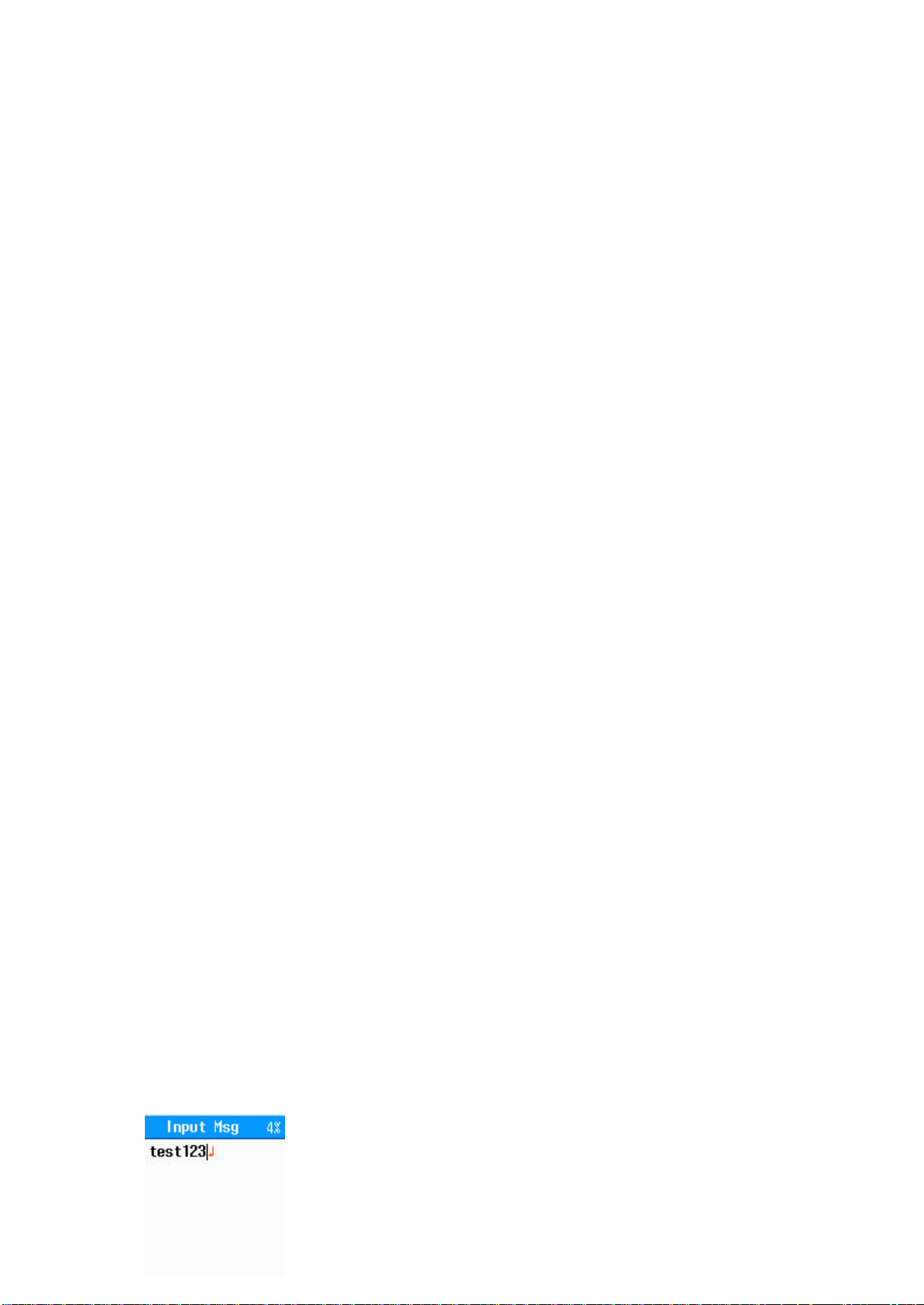
1) To make a call using Ear Microphone
? Open the Ear Microphone cap of the mobile phone and connect the Ear
Microphone to the connection port.
? Open the Folder and enter the phone number. Press the SEND button to make a
call. Or, press the button in the Ear Microphone one time if you want to make
a call to the last outgoing number in the standby status..
? To end a call, press the button in Ear Microphone in call status, or the
End key. If the other party ends a call first, it will be automatically
disconnected.
※ A call will not be disconnected even if you close the Flip once a call is
connected.
2) To receive a call using Ear Microphone
? Connect the Ear Microphone to the phone.
? When a ring sounds, press the button in Ear Microphone one time to make a
call.
? To end a call, press the button in Ear Microphone one time or the End key to
end a call. If the other party ends a call first, it will be automatically
disconnected.
9. To Enter Letter
This phone provides 7 types of entering the letter such as English lowercase
(abc), English uppercase (ABC) , ENG, PINYIN, NUMBER, STROKE, and SYMBOL. Press
the left key in keypad and select the input mode you want. The order and
function of the types are as shown below. Use the right key for Symbol.
- Abc Alphabet lowercase mode
- ABC Alphabet uppercase mode
- ENG English word completion type mode
- NUMBER Number input mode
- SYMBOL Special characters
- English input mode
For example, if you want to type the letter, “Test”
Press the MENU key in the lower right and select the Mode you
want to use. To enter English uppercase, “T”, select ABC MODE
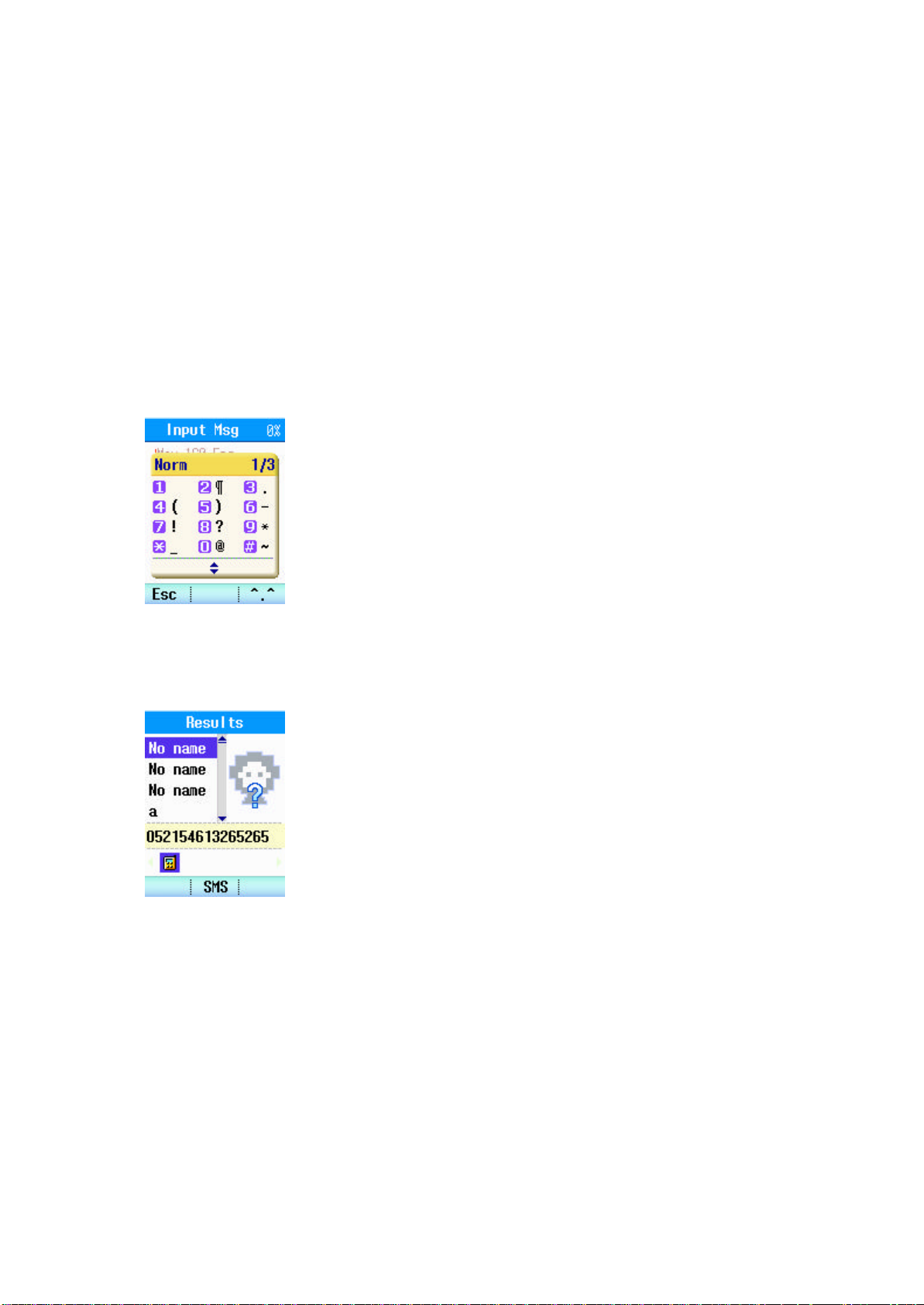
and press 8 in the keypad. To enter the letter “test”, switch the mode to abc, and
press the keys, 8->3->3->7->7->7->7->8 in the order named in the keypad to complete
the characters.
- Number Input Mode
To enter the number next to the letter, change it to NUMBER MODE and then press the
Keypad to enter the number.
- Symbol Input Mode
When you want to enter special characters, press the right
MODE key to select the SYMBOL MODE. And press the UP / DOWN Key
to search the Symbol you want. When you finish entering, press
the number in the left of the special characters you want in
the Keypad to display the SYMBOL. Or, press the OK key.
※ Input Mode: there are over 8 kinds of entering methods such
as normal, delight, angry, surprise, animal, etc, condition,
template.
10. Available Functions in Call
?? MENU
1. User Number Sending Function
This function is to promptly and simply send the user phone
number when it is necessary to enter his own number while in
call such as Page or ARS call. Select MENU ? Send Number while
in call to send the user phone number to the other party. At
this time, a number sending sound is heard.
2. Outgoing Sound Block Function
This function is to block the outgoing sound for a few minutes so that the
dialogue cannot be heard to the other party when the user needs to talk to
the 3rd person in his side. The user can listen to the dialogue of the other
party while the other party cannot hear the user. Press MENU ? Mute on/off
while in call to repeat the setting and release.
3. Search Function In Call
This function is to search the numbers saved in the phone book. Select the
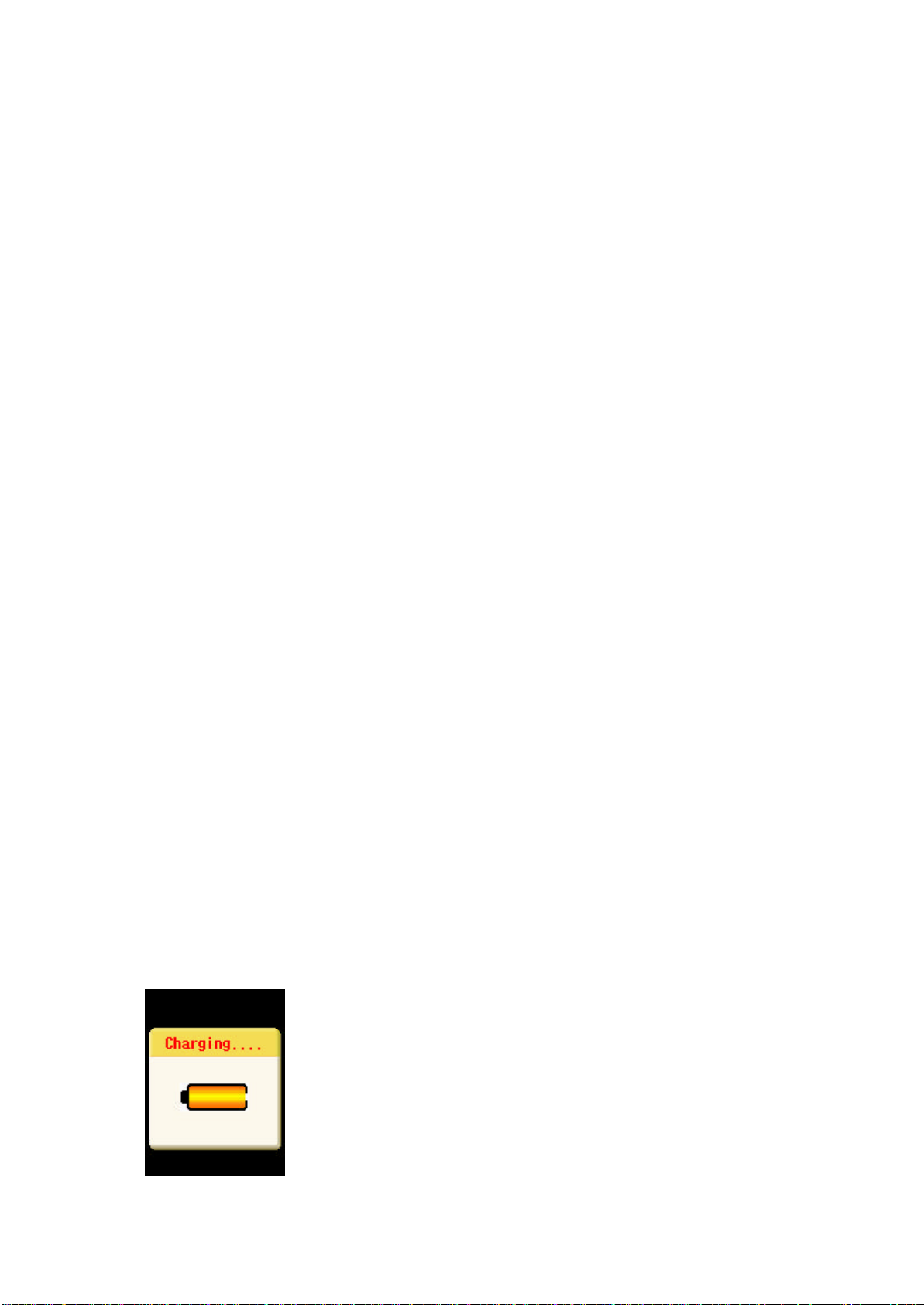
mode you want to use in MENU ? Find in call status, to display the selection
Mode for search (by Name, by Number, by Group) and search.
?? MEMO
If you need to write down the phone number of the other party while in call,
press the Memo key in the right of the call screen to display the input screen
where you can enter the number.
SAVE : Save at In call Memo of Calls
CANCEL : Cancel this operation and go back to the call status.
11. Hotkey Menu
※ This is the Navigation Hotkey to be operated in Idle status.
1) UP/DOWN/LEFT/RIGHT key executes the following functions when you press it
short or long (for about 2 seconds).
UP Short :
DOWN Short : shows all lists saved in phonebook.
Long : shows Text msg , Voice msg, Today Sch.
LEFT Short : moves to the profiles Menu.
RIGHT Short : moves to the messages.
2) HOT Key
Left hot key : Moves to menu.
: moves to My Menu.
Right hot key : Moves to the Find Menu in Name menu.
: Moves to the camera Menu.
ok hot key : Moves to Mobile Shop.
12. Charge Mode
If you connect the charger while the battery is connected and
the phone is off, or if you press the END key for about 2
seconds and turn the power off while the phone is on status and
the charger is connected, the screen will display the Chinese
text ‘充?中’ and the filling of battery repetitively. When
the charging is finished, it will display the letter ‘已充? ’
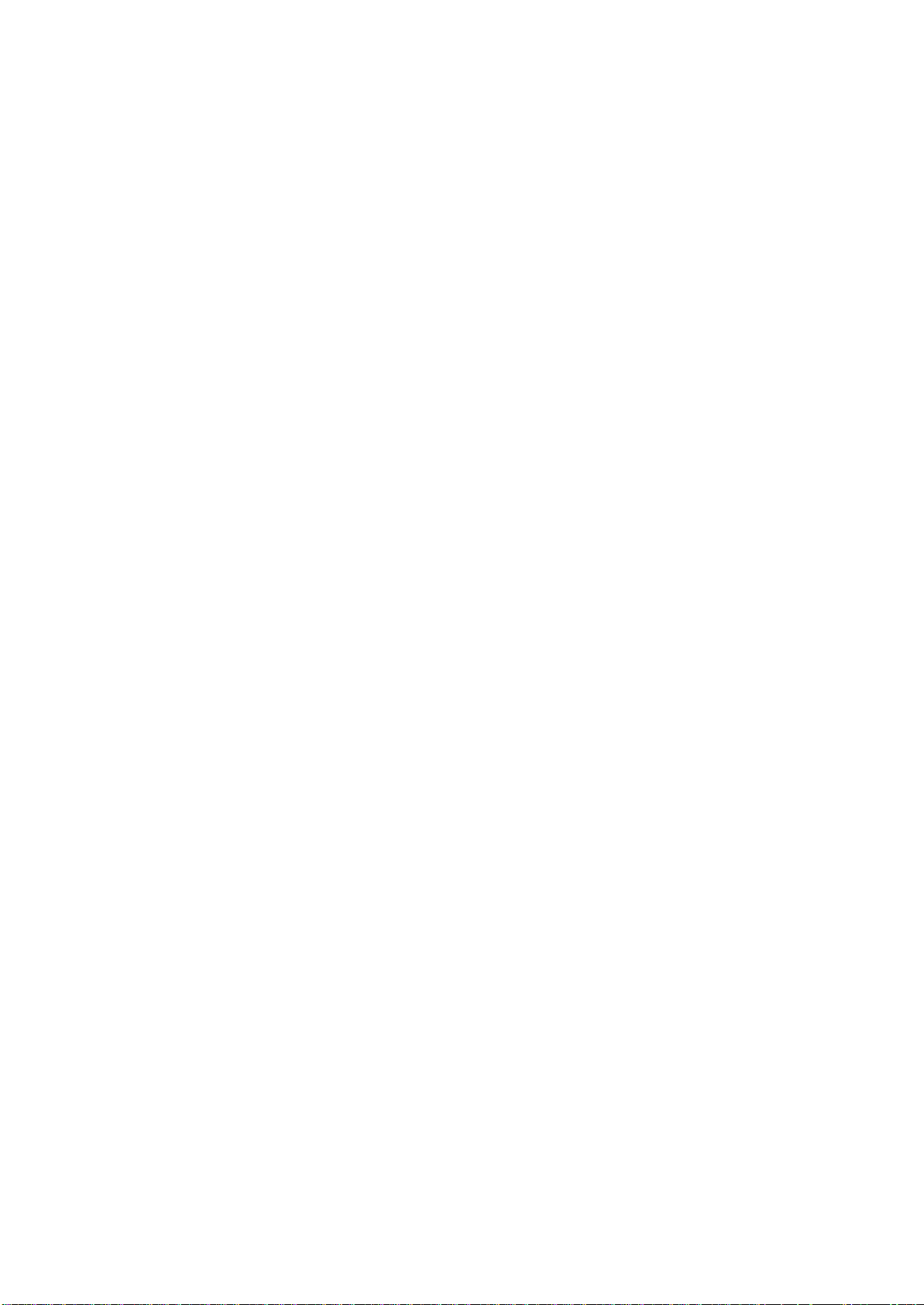
and the image of fully filled battery. When you remove the cable during charging,
the power will be turned off. When you turn it on again, press the END key.
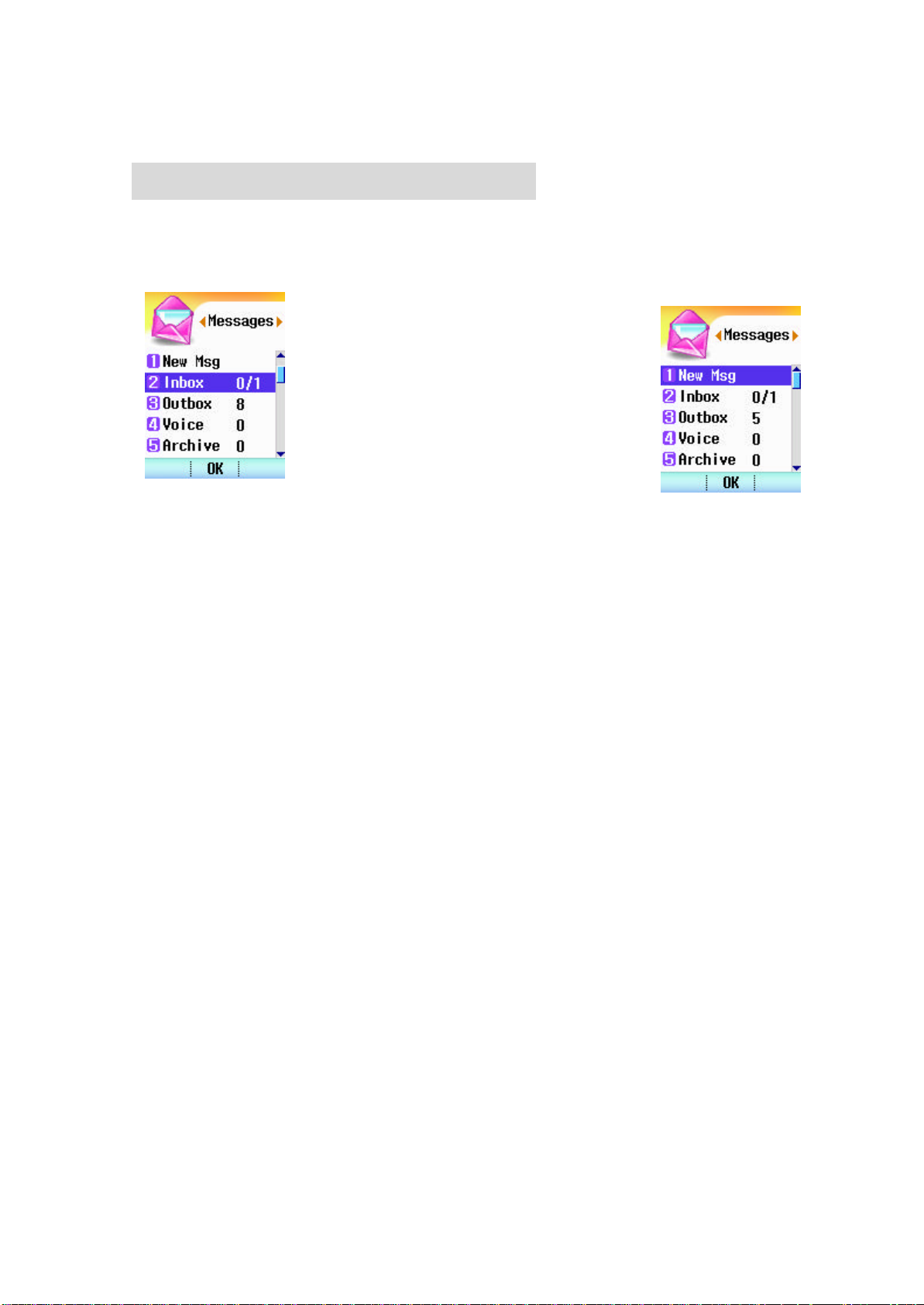
Chapter 2. Messages Functions
1.New Msg
MENU -> Messages -> New Msg is the function to send a text message.
1) Enter the Phone Number of the reci pient
and press the OK Key.
Last : you can select the phone number to
send a message among the list of number you
sent the message.
Find : this function is to search the
number to receive a message. Refer to MENU ?
Names ? Find.
2) Enter the message you want to send in Input Text window. Refer to <To Enter
Letter > for how to enter the text. Up to 160 English letters(70 Chinese letters)
can be sent.
SAVE MSG asks you whether you want to save the sentence you’ve just entered.
SAVE : save the sentence
PASS : do not save the sentence.
※ You can set Msg Type and Msg Save in Meg ? Msg Settings.
2. Inbox
MENU -> Messages -> Inbox is the function to check the incoming text message.
You can identify checked message(postcard opened) and unchecked message(postcard
unopened) using the shape of postcard in the left.(up to 50 messages can be saved
including the number of card saved). It displays the number of read message among
the total of messages.
FORWARD : this function is to send the contents received by the 3rd party. The
input process at the time of selecting this function is proceeded in the
order of 1. New Meg function. The contents received here will be
displayed in INPUT BOX window and you can edit the received contents in
this window.
Reply : this function is to send the message to the sender. When this function is
selected, the number of the sender will be automatically entered in the
phone number of the recipient.
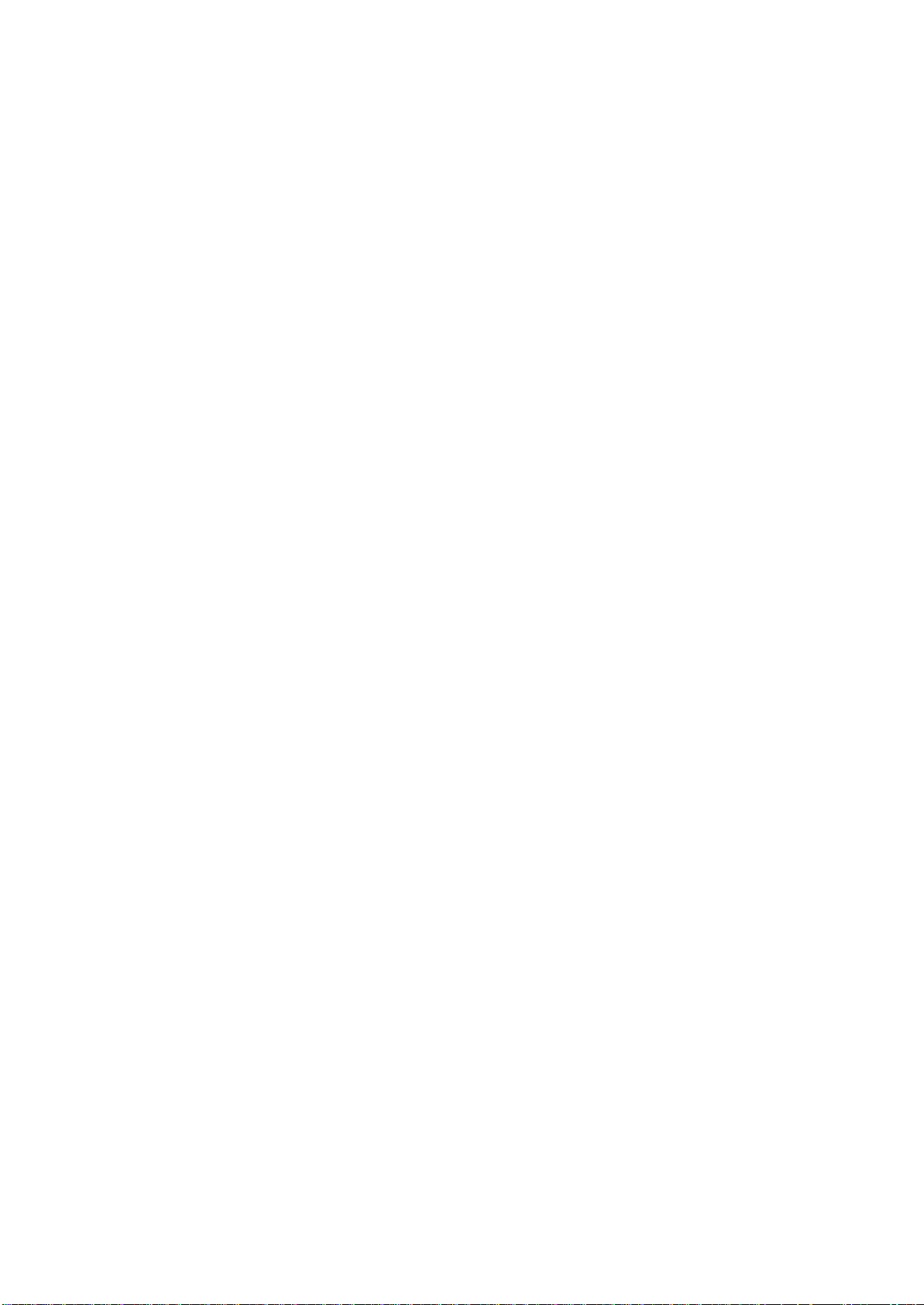
Delete : this function is used to delete the incoming message.
To Archive : if you want to save and store the message, move the message here.
To Phone : The message in UIM move from the card to phone. (in UIM only)
To UIM : The message in phone move for the phone to card (in phone only)
3. Outbox
MENU -> Messages -> Outbox saves the contents of the message you sent to others.
Check and edit the saved contents, and send them to others. (Up to 20 messages can
be saved) You can set whether to save the message in Menu ? Messages ? Msg
Settings? Msg Save.
4. Voice
MENU -> Messages -> Voice is to check the incoming voice message saved in the voice
mail system. With CALLBACK No., you can connect a call to the contact number of the
other party who sent a message immediately by pressing the SEND key. If the other
party didn’t leave a message, it will display the number to check the text message
together with the asterisk(*).
5. Archive
This function is to separately save the message saved in the card or phone.(the
number of messages saved differs depending on the number of cards saved.)
FORWARD : this function is to send the received contents to the 3rd party other
than the original sender. When you select this function, input the
message in the order shown in 1. New Message function. Incoming contents
are displayed in INPUT TEXT window where you can edit the incoming
contents.
Reply : this function is to send the message to the sender. When you select this
function, the number of the sender will be automatically entered in the
number of recipient.
Delete : this function is to delete the incoming message.
To Inbox: this function is used to move the message you want to save in the phone.
6.Draft
If there is an incoming call while you write the message, or the call is
disconnected while you write the message while in call, it saves the messages that
are being written. Onl y 1 message you have recently created will be saved. You can
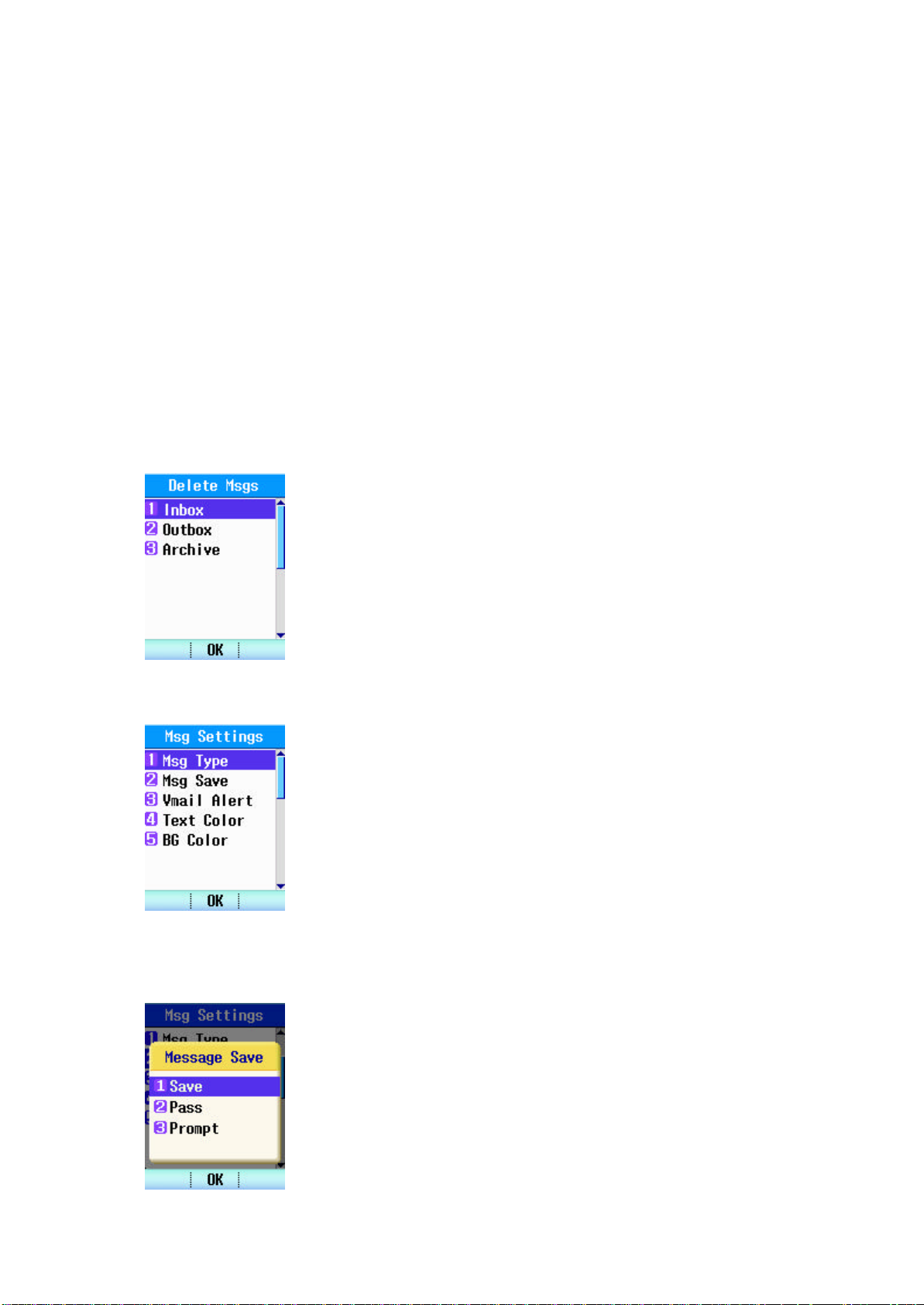
send the message same as in Messages? New Msg.
7. Template
This function is to save the frequently used sentences in advance and to use later.
It is used to send message in Messages ? New message. The sentences saved in
Template can be edited.
Edit : this function is to edit the contents entered.
View : this function is to check the contents entered.
Forward : this function is to forward the contents selected.
8. Delete Msgs
MENU -> Messages -> delete Msgs is the function to delete the
message saved in Inbox, Outbox, and Archive.
Select each item and press the OK Key to confirm and delete
the message.
9.Msg Settings
Hurry : send the message at the speed faster than Normal.
Urgent : send the message at the speed faster than Hurry.
MENU -> Messages -> Msg Settings is the menu to set the
function for receiving voice message or for sending the message.
9.1) Msg Type
This function is to set the speed of sending messages at the
value you set. You can select among Normal, Hurry, Urgent,
Prompt.
Normal : send the message at the normal speed.
Prompt: display the window asking the type of message
transmission speed.
9.2) Msg Save
This function is to set whether you will save the sent messag e
in outbox and you can select among Save, Pass, Prompt.
Save : save the sent message in the outbox.
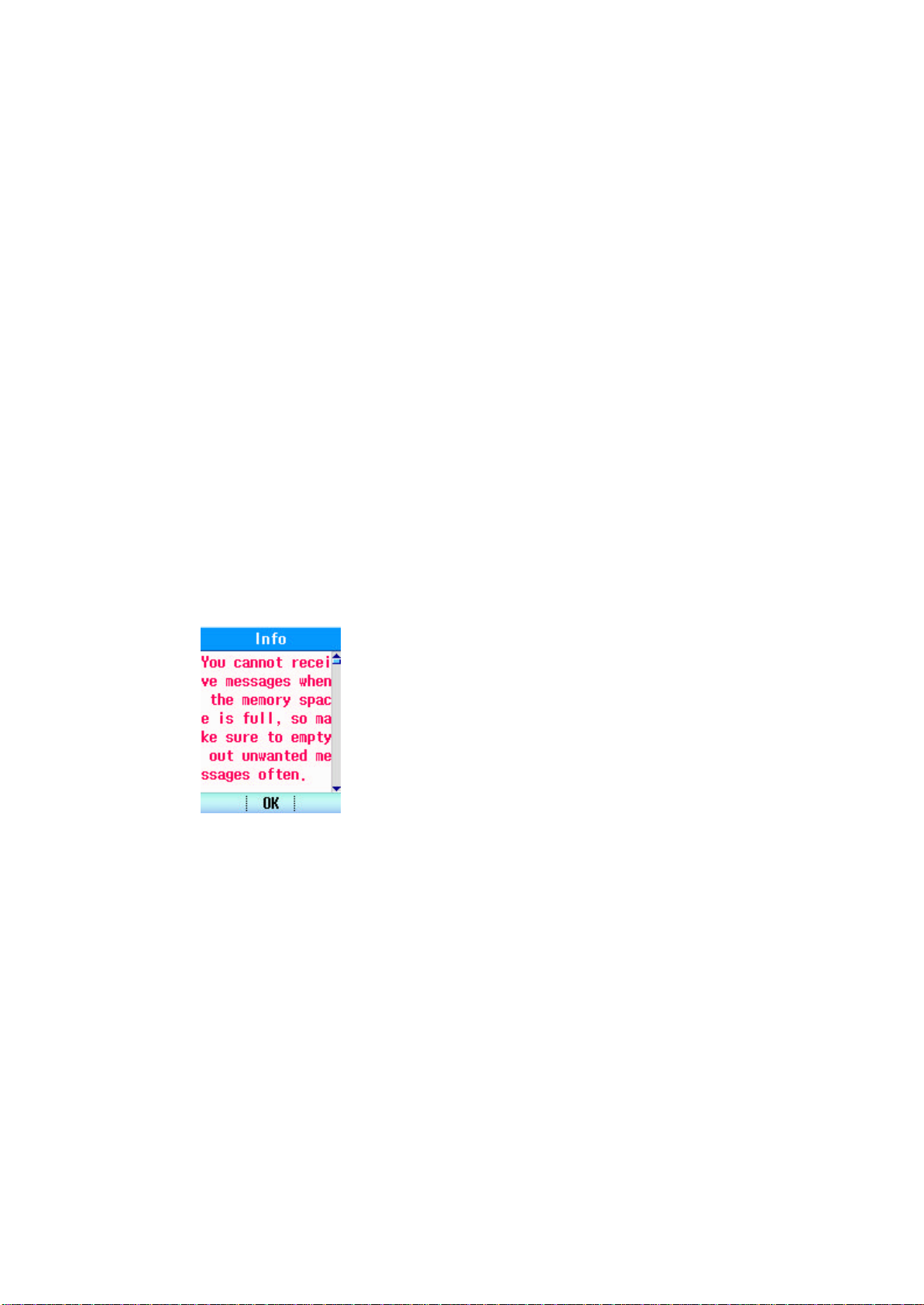
Pass : do not save the sent message.
Prompt : check whether to save the message or not whenever sending message.
9.3) Vmail Alert
This function is to notify incoming of voice message.
9.3.1) Num of msgs : set whether to display the phone number that sent the
message.
9.3.2) During call : set whether to notify the incoming of voice message
during call.
9.3.3) Vmsg find : is used to connect to check the voice message.
9.4) Text Color
: Text Color selected.
9.5) BG Color
: BG Color selected.
10) Info
It explains function of menu.
