Page 1

SIMPLE MANUAL
3D Blu-ray™
Home Theater
Please read this manual carefully before operating
your set and retain it for future reference.
HB806TM (HB806TM, SH86TM-S/ C, SH85TM-W)
P/NO: MFL67100727
HB806TM-F2_BINDLL_SIM_ENG_0727.indd 1 2011-04-26 �� 9:10:34
Page 2
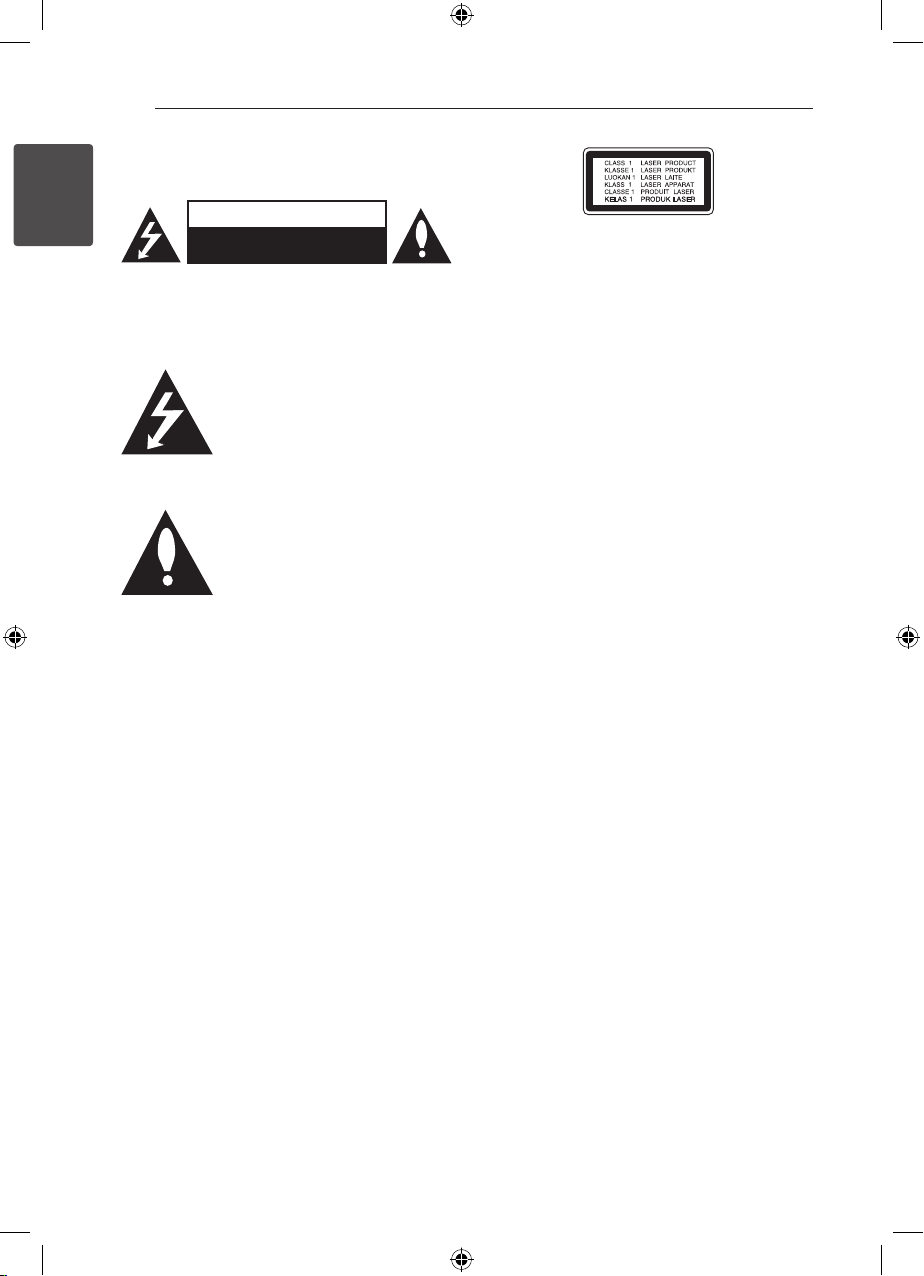
Getting Started2
Safety Information
1
Getting Started
CAUTION: TO REDUCE THE RISK OF ELECTRIC
SHOCK DO NOT REMOVE COVER (OR BACK) NO
USER-SERVICEABLE PARTS INSIDE REFER SERVICING
TO QUALIFIED SERVICE PERSONNEL.
enclosure that may be of sucient magnitude to
constitute a risk of electric shock to persons.
instructions in the literature accompanying the
product.
WARNING: TO PREVENT FIRE OR ELECTRIC SHOCK
HAZARD, DO NOT EXPOSE THIS PRODUCT TO RAIN
OR MOISTURE.
WARNING: Do not install this equipment in a
conned space such as a book case or similar unit.
CAUTION: Do not block any ventilation openings.
Install in accordance with the manufacturer’s
instructions.
Slots and openings in the cabinet are provided for
ventilation and to ensure reliable operation of the
product and to protect it from over heating. The
openings shall be never be blocked by placing
the product on a bed, sofa, rug or other similar
surface. This product shall not be placed in a builtin installation such as a bookcase or rack unless
proper ventilation is provided or the manufacturer’s
instruction has been adhered to.
CAUTION
RISK OF ELECTRIC SHOCK
DO NOT OPEN
This lightning ash with arrowhead
symbol within an equilateral triangle
is intended to alert the user to the
presence of uninsulated dangerous
voltage within the product’s
The exclamation point within an
equilateral triangle is intended
to alert the user to the presence
of important operating and
maintenance (servicing)
CAUTION: This product employs a Laser System.
To ensure proper use of this product, please read
this owner’s manual carefully and retain it for future
reference. Shall the unit require maintenance,
contact an authorized service centre.
Use of controls, adjustments or the performance of
procedures other than those specied herein may
result in hazardous radiation exposure.
To prevent direct exposure to laser beam, do not try
to open the enclosure. Visible laser radiation when
open. DO NOT STARE INTO BEAM.
CAUTION concerning the Power Cord
Most appliances recommend they be placed upon
a dedicated circuit;
That is, a single outlet circuit which powers only
that appliance and has no additional outlets or
branch circuits. Check the specication page of this
owner’s manual to be certain. Do not overload wall
outlets. Overloaded wall outlets, loose or damaged
wall outlets, extension cords, frayed power cords, or
damaged or cracked wire insulation are dangerous.
Any of these conditions could result in electric
shock or re. Periodically examine the cord of your
appliance, and if its appearance indicates damage
or deterioration, unplug it, discontinue use of the
appliance, and have the cord replaced with an
exact replacement part by an authorized service
centre. Protect the power cord from physical or
mechanical abuse, such as being twisted, kinked,
pinched, closed in a door, or walked upon. Pay
particular attention to plugs, wall outlets, and
the point where the cord exits the appliance. To
disconnect power from the mains, pull out the
mains cord plug. When installing the product,
ensure that the plug is easily accessible.
HB806TM-F2_BINDLL_SIM_ENG_0727.indd 2 2011-04-26 �� 9:10:34
Page 3

This device is equipped with a portable battery or
accumulator.
Safety way to remove the battery or the
battery from the equipment: Remove the
old battery or battery pack, follow the steps
in reverse order than the assembly. To prevent
contamination of the environment and bring on
possible threat to human and animal health, the
old battery or the battery put it in the appropriate
container at designated collection points. Do
not dispose of batteries or battery together with
other waste. It is recommended that you use
local, free reimbursement systems batteries and
accumulators. The battery shall not be exposed to
excessive heat such as sunshine, re or the like.
CAUTION: The apparatus shall not be exposed to
water (dripping or splashing) and no objects lled
with liquids, such as vases, shall be placed on the
apparatus.
Notes on Copyrights
This product incorporates copyright protection
technology that is protected by U.S. patents
and other intellectual property rights. Use of
this copyright protection technology must be
authorized by Rovi, and is intended for home and
other limited viewing uses only unless otherwise
authorized by Rovi. Reverse engineering or
disassembly is prohibited.
Getting Started 3
1
Getting Started
Important Notice for TV colour
system
The colour system of this player diers according to
currently playing discs.
For example, when the player plays the disc
recorded in the NTSC colour system, the image is
output as an NTSC signal.
Only the multi system colour TV can receive all
signals output from the player.
yIf you have a PAL colour system TV, you will see
just distorted images when using discs or video
contents recorded in NTSC.
yThe multi system colour TV changes the colour
system automatically according to input signals.
In case that the colour system is not changed
automatically, turn it o and then on to see
normal images on screen.
yEven if the disc recorded in NTSC colour system
are well displayed on your TV, these may not be
recorded correctly on your recorder.
HB806TM-F2_BINDLL_SIM_ENG_0727.indd 3 2011-04-26 �� 9:10:34
Page 4

Getting Started4
Supplied Accesorries
1
Getting Started
Video cable (1) Speaker cables (6)
Remote control (1) Battery (1)
FM antenna (1) Owner’s Manual & PC
HDMI cable (1)
Software CD
Network Software
Update
Network update notification
From time to time, performance improvements
and/or additional features or services may be
made available to units that are connected to a
broadband home network. If there is new software
available and the unit is connected to a broadband
home network, the player will inform you about the
update as follows.
Option 1:
1. The update menu will appear on the screen
when you turn on the player.
2. Use
press ENTER (b).
to select a desired option and then
A/D
[OK] Starts the software update.
[Cancel] Exits the update menu and
[Hide] Exits the update menu and
displays it next booting.
it does not appear until next
software is uploaded in the
update server.
Option 2:
If the software update is available from the update
server, the “Software Update” icon appears in the
Home menu. Press blue (B) coloured button to start
the update procedure.
HB806TM-F2_BINDLL_SIM_ENG_0727.indd 4 2011-04-26 �� 9:10:35
Page 5

Table of Contents 5
Table of Contents
1 Getting Started
2 Safety Information
4 – Supplied Accesorries
4 Network Software Update
4 – Network update notification
6 Introduction
6 – Playable Discs and symbols used in
this manual
7 – File requirement
8 Remote control
9 Front panel
10 Rear panel
2 Connecting
11 Positioning the system
12 Speaker Connection
12 – Attaching the speakers to the player
3 System Setting
13 Settings
13 – Adjust the Setup Settings
13 – Resolution Setting
14 – Wired Network Setup
4 Operating
15 General Playback
15 – Using [HOME] menu
15 – Playing a Disc
15 – Playing a file on disc/USB device
16 – Basic operations for video and audio
content
16 On-Screen display
5 Troubleshooting
17 Troubleshooting
18 – Customer Support
18 – Open source software notice
6 Appendix
19 Trademarks and Licenses
20 Specifications
1
2
3
4
5
6
To view the Owner's Manual on the CD-ROM
Load the supplied CD-ROM into the CD-ROM drive on your PC. After a while, the web page will open
automatically. (Windows users only)
If the web page does not appear automatically, browse the CD-ROM drive and double-click the "index.
html" le.
To view the Owner's Manual on the CD-ROM, Adobe Acrobat Reader must be installed on your PC. The
"Acrobat Reader" folder on the CD-ROM contains the installation program for Acrobat Reader.
HB806TM-F2_BINDLL_SIM_ENG_0727.indd 5 2011-04-26 �� 9:10:36
Page 6

Getting Started6
Introduction
1
Playable Discs and symbols used in this manual
Getting Started
Media/Term Logo Symbol Description
yDiscs such as movies that can be purchased or
rented.
y“Blu-ray 3D” discs and “Blu-ray 3D ONLY” discs.
yBD-R/RE discs that are recorded in BDAV format.
yBD-R/RE discs that contain Movie, Music or
Photo les.
yISO 9660+JOLIET, UDF and UDF Bridge format
yDiscs such as movies that can be purchased or
rented.
yMovie mode and nalized only
ySupports the dual layer disc also
Finalized AVCHD format
yDVD±R/RW discs that contain Movie, Music or
Photo les.
yISO 9660+JOLIET, UDF and UDF Bridge format
Blu-ray
DVD-ROM
DVD-R
DVD-RW
DVD+R
DVD+RW
(8 cm, 12 cm)
e
y
u
i
r
o
y
u
i
DVD-RW (VR)
(8 cm, 12 cm)
Audio CD
(8 cm, 12 cm)
CD-R/RW
(8 cm, 12 cm)
r
t
y
u
VR mode and nalized only
Audio CD
yCD-R/RW discs that contain Movie, Music or
Photo les.
yISO 9660+JOLIET, UDF and UDF Bridge format
i
Note –
Caution –
HB806TM-F2_BINDLL_SIM_ENG_0727.indd 6 2011-04-26 �� 9:10:37
,
>
Indicates special notes and operating features.
Indicates cautions for preventing possible
damages from abuse.
Page 7

File requirement
Movie files
File
Location
Disc,
USB
DLNA
Music files
File
Extension
“.avi”, “.divx”,
“.mpg”, “.mpeg”,
“.mkv”, “.mp4”,
“.asf ”, “.wmv”,
“.m4v” (DRM
free)
“.avi”, “.divx”,
“.mpg”, “.mpeg”,
“.mkv”, “.mp4”,
“.asf ”, “.wmv”,
Codec Format Audio Format Subtitle
DIVX3.xx, DIVX4.xx,
DIVX5.xx, DIVX6.xx
(standard playback
only), XVID, MPEG1 SS,
H.264/MPEG-4 AVC,
MPEG2 PS, MPEG2 TS,
VC-1 SM (WMV3)
DIVX3.xx, DIVX4.xx,
DIVX5.xx, DIVX6.xx
(standard playback
only), XVID, MPEG1 SS,
H.264/MPEG-4 AVC,
MPEG2 PS, MPEG2 TS,
VC-1 SM (WMV3)
Dolby Digital,
DTS, MP3,
WMA, AAC,
AC3
Dolby Digital,
DTS, MP3,
WMA, AAC,
AC3
SubRip (.srt / .txt), SAMI (.smi),
SubStation Alpha (.ssa/.txt),
MicroDVD (.sub/.txt), VobSub
(.sub), SubViewer 1.0 (.sub),
SubViewer 2.0 (.sub/.txt), TMPlayer
(.txt), DVD Subtitle System (.txt)
SubRip (.srt / .txt), SAMI (.smi),
SubStation Alpha (.ssa/.txt),
MicroDVD (.sub/.txt), SubViewer
1.0 (.sub), SubViewer 2.0 (.sub/.
txt), TMPlayer (.txt), DVD Subtitle
System (.txt)
Getting Started 7
1
Getting Started
File
Location
Disc,
USB,
DLNA
Photo files
File
Location
Disc,
USB,
DLNA
File
Extension
“mp3”, “.wma”,
“.wav”, “.m4a”
(DRM free)
File
Extension
“.jpg”, “.jpeg”,
“.png”,
Sampling Frequency Bitrate Note
within 32 - 48 kHz
(WMA), within 16 - 48
kHz (MP3)
Recommanded
Size
Less than 4,000 x 3,000 x 24 bit/pixel
Less than 3,000 x 3,000 x 32 bit/pixel
within 32 - 192
kbps (WMA), within
32 - 320 kbps (MP3)
Progressive and lossless
compression photo image les
are not supported.
Some wav les are
not supported on this
player.
Note
HB806TM-F2_BINDLL_SIM_ENG_0727.indd 7 2011-04-26 �� 9:10:37
Page 8

Getting Started8
Remote control
1
Getting Started
Battery Installation
Remove the battery cover on the
rear of the Remote Control, and
insert a (size AAA) battery with 4
and 5 matched correctly.
• • • • • • a • • • • • •
RADIO&INPUT (P): Changes
input mode.
MARKER: Marks any point during
playback.
(POWER): Switches the player
1
ON or OFF.
(OPEN/CLOSE): Opens and
B
closes the disc tray.
SEARCH: Displays or exits the
search menu.
INFO/DISPLAY (m): Displays or
exits On-Screen Display.
HOME (n): Displays or exits the
[Home Menu].
DISC MENU: Accesses menu on a
disc.
• • • • • • b • • • • •
PRESET(-/+): Selects programme
of Radio.
TUNING (-/+) : Tunes in the
desired radio station.
W/S/A/D
right): Used to navigate on-screen
displays.
ENTER (b): Acknowledges menu
selection.
BACK (x): Exits the menu or
resumes playback. The resume
play function may not work
depending on the BD-ROM disc.
TITLE/POPUP: Displays the DVD
title menu or BD-ROM’s pop-up
menu, if available.
(STOP): Stops playback.
Z
(PLAY): Starts playback.
z
PAUSE/STEP: Pauses playback
M
c/v
backward or forward.
C/V
next or previous chapter / track /
le.
(up/ down/ left/
(SCAN): Searches
(SKIP): Goes to the
• • • • • • c • • • • •
SPEAKER LEVEL: Sets the sound
level of desired speaker.
SOUND EFFECT: Selects a sound
eect mode.
VOL +/- : Adjusts speaker volume.
OPTICAL: Changes input mode to
optical directly.
MUTE(@): Mute the unit.
Coloured (R, G, Y, B) buttons:
Use to navigate on menus.
MONO/STEREO: Selects mono/
stereo in FM mode.
SLEEP: Sets a certain period of
time after which the unit will
switch to o.
REC: Records an audio CD.
X
MIC/ECHO:
Selects the microphone mode or
microphone’s echo mode. After
selecting the desired mode, press
VOL +/- to adjust microphone
volume or microphone’s echo
volume.
0-9 numerical buttons: Selects
numbered options in a menu or
inputs letters in the keypad menu.
CLEAR: Removes a mark on the
search menu or a number when
setting the password.
REPEAT (h): Repeats a desired
section or sequence.
: This button is not available.
?
• • • • • • d • • • • •
TV Control Buttons: See page 48.
HB806TM-F2_BINDLL_SIM_ENG_0727.indd 8 2011-04-26 �� 9:10:37
Page 9

Front panel
a 1/
b R
(POWER) Button
'
(OPEN/CLOSE)
(PLAY/PAUSE)
T
(STOP)
I
Y/U
FUNC. (Function)
Changes the input source or function.
(SKIP)
MIC IN1/2
c
PORT.IN
USB Port
Volume control
d
Getting Started 9
1
Getting Started
HB806TM-F2_BINDLL_SIM_ENG_0727.indd 9 2011-04-26 �� 9:10:38
Page 10

Rear panel
1
Getting Started
Getting Started10
Speakers connectors
a
Cooling Fan
b
Antenna Connector
c
OPTICAL IN
d
AUX (R/L) IN/VIDEO OUT
e
HDMI OUT (Type A, HDMI™ Connector)
f
Connect to TV with HDMI inputs.
LAN port
g
HB806TM-F2_BINDLL_SIM_ENG_0727.indd 10 2011-04-26 �� 9:10:38
Page 11

Positioning the system
B
DEE
F
A
A
G
C
ABA
A
B
D
E
F
A
A
A
A
A
G
C
DEE
F
A
G
C
B
A
DEE
F
A
G
C
B
DEE
F
A
G
C
DEE
F
A
G
E
EFG
E
F
G
G
The following illustration shows an example of
positioning the system. Note that the illustrations
in these instructions dier from the actual unit for
explanation purposes.
For the best possible surround sound, all the
speakers other than the subwoofer should be
placed at the same distance from the listening
position (
).
Connecting 11
Caution
>
yBe careful to make sure children not to put
their hands or any objects into the *speaker
duct.
*Speaker duct: A hole for plentiful bass
sound on speaker cabinet (enclosure).
yPlace the center speaker at a safe distance
from the child’s reach.
Otherwise it may result in the speaker falling
down and causing personal injury and/or
property damage.
yThe speakers contain magnetic parts, so
colour irregularity may occur on the CRT
TV screen or PC monitor screen. Please use
the speakers away from the TV screen or PC
monitor screen.
2
Connecting
Front left speaker (L)/
Front right speaker (R):
Place the front speakers to the sides of the monitor
or screen and as ush with the screen surface as
possible.
Center speaker:
Place the center speaker above or below the
monitor or screen.
Surround left speaker (L)/
Surround right speaker (R):
Place these speakers behind your listening position,
facing slightly inwards.
Subwoofer:
The position of the subwoofer is not so critical,
because low bass sounds are not highly directional.
But it is better to place the subwoofer near the
front speakers. Turn it slightly toward the center of
the room to reduce the wall reections.
HB806TM-F2_BINDLL_SIM_ENG_0727.indd 11 2011-04-26 �� 9:10:39
Unit
Page 12

Connecting12
Speaker Connection
Attaching the speakers to the
player
Connect the wires hooked up to the speaker to the
unit.
2
Connecting
-To connect the cable to the unit, press each
plastic nger pad to open the connection
terminals on the unit. Insert the wire and
release the nger pad.
-Connect the black stripe of each wire to the
terminals marked - (minus) and the other end
to the terminals marked + (plus).
Colour Speaker Position
Grey Rear Rear right
Blue Rear Rear left
Green Center Centre
Orange
Red Front Front right
White Front Front left
Sub
woofer
Any front position
HB806TM-F2_BINDLL_SIM_ENG_0727.indd 12 2011-04-26 �� 9:10:39
Page 13

System Setting 13
Settings
Adjust the Setup Settings
You can change the settings of the player in the
[Setup] menu.
1. Press HOME (n).
2. Use
(b). The [Setup] menu appears.
3. Use
press D to move to the second level.
to select the [Setup] and press ENTER
A/D
to select the rst setup option, and
W/S
Resolution Setting
The player provides several output resolutions for
HDMI OUT jack. You can change the resolution
using [Setup] menu.
1. Press HOME (n).
2. Use
(b). The [Setup] menu appears.
3. Use
press D to move to the second level.
4. Use
then press ENTER (b) to move to the third level.
5. Use
press ENTER (b) to conrm your selection.
yIf your TV does not accept the resolution
to select the [Setup] and press ENTER
A/D
to select [DISPLAY] option then
W/S
to select the [Resolution] option
W/S
to select the desired resolution then
W/S
Note
,
you have set on the player, you can set
resolution to 576p as follows:
1. Press B to open the disc tray.
2 Press Z (STOP) for more than 5 seconds.
3
System Setting
4. Use
press ENTER (b) to move to the third level.
5. Use
ENTER (b) to conrm your selection.
HB806TM-F2_BINDLL_SIM_ENG_0727.indd 13 2011-04-26 �� 9:10:40
to select a second setup option, and
W/S
to select a desired setting, and press
W/S
Page 14

System Setting14
Wired Network Setup
If there is a DHCP server on the local area network
(LAN) via wired connection, this player will
automatically be allocated an IP address. After
making the physical connection, a small number of
home networks may require the player’s network
setting to be adjusted. Adjust the [NETWORK]
setting as follow.
Preparation
Before setting the wired network, you need to
connect the broadband internet to your home
network.
1. Select [Connection Setting] option in the
3
System Setting
[Setup] menu then press ENTER (b).
2. Select [Yes] and press ENTER (b) to continue.
The new connection settings reset the current
network settings.
3. Use
W/S/A/D
between [Dynamic] and [Static].
Normally, select [Dynamic] to allocate an IP
address automatically.
to select the IP mode
5. The player will ask you to test the network
connection. Select [OK] and press ENTER (b) to
complete the network connection.
6. If you select [Test] and press ENTER (b) at
step 5 above, the network connection status is
displayed on the screen.
You can also test it on the [Connection Status]
in the [Setup] menu.
Note
,
If there is no DHCP server on the network and
you want to set the IP address manually, select
[Static] then set [IP Address], [Subnet Mask],
[Gateway] and [DNS Server] using
and numerical buttons. If you make a
A/D
mistake while entering a number, press CLEAR
to clear the highlighted part.
4. Select [OK] and press ENTER (b) to apply
network settings.
HB806TM-F2_BINDLL_SIM_ENG_0727.indd 14 2011-04-26 �� 9:10:41
W/S/
Page 15

Operating 15
General Playback
Using [HOME] menu
The home menu appears when you press HOME
(n). Use
ENTER (b).
a b c d e f
[Movie] - Plays video contents.
a
[Photo] - Plays photo contents.
b
[Music] - Plays audio contents.
c
[NetCast] - Access to the NetCast Home.
d
[Input] - Changes input mode
e
[Setup] - Adjusts the system settings.
f
to select a category and press
A/D
Playing a Disc
ert
1. Press B (OPEN/CLOSE), and place a disc on the
disc tray.
2. Press B (OPEN/CLOSE) to close the disc tray.
For the most Audio CD, BD-ROM and
DVD-ROM discs, playback starts automatically.
3. Press HOME (n).
4. Select [Movie] or [Music] using
ENTER (b).
5. Select [BD], [DVD], [VR] or [Audio] option using
, and press ENTER (b).
W/S
Note
,
yPlayback functions described in this manual
are not always available in every les and
media. Some functions can be restricted
depending on many factors.
yDepending on the BD-ROM titles, a USB
device connection may be needed for the
proper playback.
yUnnalized DVD VR format discs may not be
played in this player.
ySome DVD-VR discs are made with CPRM
data by DVD RECORDER. This unit cannot
support these kinds of discs.
A/D
, and press
4
Operating
Playing a file on disc/USB
device
yui
This player can play movie, music and photo les
contained in the disc or USB device.
1. Insert a data disc on the tray or connect a USB
device.
2. Select [Movie], [Photo] or [Music] using
and press ENTER (b).
3. Select [Data] or [USB] option using
press ENTER (b).
4. Select a le using
(PLAY) or ENTER (b) to play the le.
d
HB806TM-F2_BINDLL_SIM_ENG_0727.indd 15 2011-04-26 �� 9:10:41
W/S/A/D
W/S
, and press
A/D
, and
,
Page 16

Operating16
Basic operations for video and
audio content
To stop playback
Press Z (STOP) while playback.
To pause playback
Press M (PAUSE) while playback.
Press d (PLAY) to resume playback.
To play frame-by-frame (Video)
Press M (PAUSE) while movie playback.
Press M (PAUSE) repeatedly to play Frame-by-Frame
playback.
To scan forward or backward
Press c or v to play fast forward or fast reverse
during playback.
You can change the various playback speeds by
4
pressing c or v repeatedly.
Operating
To slow down the playing speed
(Video)
While the playback is paused, press v repeatedly
to play various speeds of slow motion.
To skip to the next/previous
chapter/track/file
During playback, press C or V to go to the
next chapter/track/le or to return to the beginning
of the current chapter/track/le.
Press C twice briey to step back to the previous
chapter/track/le.
In the le list menu of a server, there may have
many types of contents in a folder together. In this
case, press C or V to go to the previous or
next content with same type.
On-Screen display
You can display and adjust various information and
settings about the content.
eroy
1. While playback, press INFO/DISPLAY (m) to
show various playback information.
a Title – current title number/total number of
titles
b Chapter – current chapter number/total
number of chapters
c Time – elapsed playing time/total playback
time
d Audio – selected audio language or channel
e Subtitle – selected subtitle.
f Angle – selected angle/total number of
angles
g TV Aspect Ratio – selected TV aspect Ratio
h Picture Mode – selected picture mode
2. Select an option using
3. Use
4. Press BACK(x) to exit the On-Screen display.
to adjust the selected option value.
A/D
W/S
.
HB806TM-F2_BINDLL_SIM_ENG_0727.indd 16 2011-04-26 �� 9:10:41
Page 17

5 Troubleshooting
Troubleshooting 17
Troubleshooting
Symptom Cause & Solution
The Power does not turned on. yPlug the power cord into the wall outlet securely.
The unit does not start
playback.
The angle cannot be changed. yMulti-angles are not recorded on the DVD Video being played.
Cannot play movie, photo or
music les.
The remote control does not
work properly.
The unit is plugged in, but the
power will not turn on or o.
The unit is not operating
normally.
There is no picture. ySelect the appropriate video input mode on the TV so the picture
Picture noise appears. yYou are playing a disc recorded in a colour system that is dierent
Blu-ray 3D disc playback does
not output 3D views.
yInsert a playable disc. (Check the disc type, colour system, and
regional code.)
yPlace the disc with the playback side down.
yPlace the disc on the disc tray correctly inside the guide.
yClean the disc.
yCancel the Rating function or change the rating level.
yThe les are not recorded in a format that the unit can play.
yThe unit does not support the codec of the movie le.
yThe remote control is not pointed at the remote sensor of the unit.
yThe remote control is too far from the unit.
yThere is an obstacle in the path of the remote control and the unit.
yThe batteries in the remote control are exhausted.
You can reset the unit as follows.
Press and hold the POWER button for at least ve seconds. This will force
the unit to power o then turn the unit back on.
from the unit appears on the TV screen.
yConnect the video connection securely.
yCheck the [HDMI Color Setting] in the [Setup] menu is set to the
appropriate item that conforms to your video connection.
yYour TV may not suppot the resolution you have set on the player.
Change the resolution that your TV accepts.
yThe player’s HDMI OUT jack is connected to a DVI device that does
not support copyright protection.
from your TV.
ySet the resolution which your TV accepts.
yConnect the player to your TV with HDMI cable (Type A, High Speed
HDMI™ Cable).
yYour TV may not support “HDMI 1.4 3D mandatory format”.
yThe [3D Mode] option in the [Setup] menu is set to [O ].
Set the option to [On].
5
Troubleshooting
HB806TM-F2_BINDLL_SIM_ENG_0727.indd 17 2011-04-26 �� 9:10:41
Page 18

Troubleshooting18
Symptom Cause & Solution
BD-Live feature does not work. yThe connected USB storage may not have enough space. Connect
Streaming video services (such
as YouTube™, etc.) are often
stopped or “buer” during
playback.
Shared folder or les from
media server are not displayed
on the device list.
There is no sound or the sound
is distorted.
Customer Support
5
Troubleshooting
You can update the Player using the latest software to enhance the products operation and/or add new
features. To obtain the latest software for this player (if updates have been made),
please visit http://lgservice.com or contact LG Electronics customer care centre.
the USB storage with at least 1GB free space.
yEnsure that the unit is correctly connected to the local area network
and can access the internet.
yYour broadband speed may not fast enough to use the BD-Live
features. Contact your Internet Service Provider (ISP) and increase the
broadband speed is recommended.
yThe [BD-LIVE connection] option in the [Setup] menu is set to
[Prohibited]. Set the option to [Permitted].
yYour broadband service speed may not be fast enough to stream
video services. Contact your Internet Service Provider (ISP) and
increase the broadband speed is recommended.
The player is not connected to the local area network that your media
server are connected.
yThe unit is in scan, slow motion, or pause mode.
yThe sound volume is low.
yCheck the speaker cable connection.
Open source software notice
To obtain the corresponding source code under GPL, LGPL and other open source licenses, please visit
http://opensource.lge.com. All referred license terms, warranty disclaimers and copyright notices are
available to download with the source code.
HB806TM-F2_BINDLL_SIM_ENG_0727.indd 18 2011-04-26 �� 9:10:41
Page 19

6 Appendix
Trademarks and
Licenses
Blu-ray Disc™, Blu-ray™, Blu-ray 3D™, BD-Live™,
BONUSVIEW™ and the logos are trademarks of
the Blu-ray Disc Association.
“DVD Logo” is a trademark of DVD Format/Logo
Licensing Corporation.
Appendix 19
Manufactured under license under U.S. Patent
#’s: 5,451,942; 5,956,674; 5,974,380; 5,978,762;
6,226,616; 6,487,535; 7,392,195; 7,272,567;
7,333,929; 7,212,872 & other U.S. and worldwide
patents issued & pending. DTS and the Symbol
are registered trademarks,& DTS-HD, DTS-HD
Master Audio | Essential and the DTS logos
are trademarks of DTS, Inc. Product includes
software. © DTS, Inc. All Rights Reserved.
DLNA®, the DLNA Logo and DLNA CERTIFIED® are
trademarks, service marks, or certication marks
of the Digital Living Network Alliance.
Java and all Java-based trademarks and logos
are trademarks or registered trademarks of Sun
Microsystems, Inc. in the United States and other
countries.
HDMI, the HDMI logo and High-Denition
Multimedia Interface are trademarks or registered
trademarks of HDMI licensing LLC.
Manufactured under license from Dolby
Laboratories. Dolby and the double-D symbol
are trademarks of Dolby Laboratories.
“AVCHD” and the “AVCHD” logo are trademarks of
Panasonic Corporation and Sony Corporation.
DivX®, DivX Certied® and associated logos
are trademark of DivX, Inc., and are used under
license.
6
Appendix
HB806TM-F2_BINDLL_SIM_ENG_0727.indd 19 2011-04-26 �� 9:10:42
Page 20

Appendix20
Specifications
General
Power requirements Refer to main label.
Power consumption Refer to main label.
Dimensions (W x H x D) Approx. 360 x 59 x 307 mm without foot
Net Weight (Approx.) 2.8 kg
Operating temperature 5 °C to 35 °C (41 °F to 95 °F)
Operating humidity 5 % to 90 %
Inputs/Outputs
VIDEO OUT 1.0 V (p-p), 75 Ω, sync negative, RCA jack x 1
HDMI OUT (video/audio) 19 pin (Type A, HDMI™ Connector)
ANALOG AUDIO IN 2.0 Vrms (1 kHz, 0 dB), 600 Ω, RCA jack (L, R) x 1
DIGITAL IN (OPTICAL) Optical Connector x 1
PORT. IN 0.5 Vrms (3.5 mm stereo jack)
Tuner
FM Tuning Range 87.5 to 108.0 MHz or 87.50 to 108.00 MHz
Amplier
Power output (3 Ω), (RMS), THD 10 % (3 Ω/ 3 Ω)
Total 850 W
6
Appendix
HB806TM-F2_BINDLL_SIM_ENG_0727.indd 20 2011-04-26 �� 9:10:42
Front 141 W x 2
Center 141 W
Surround 141 W x 2
Sub-Woofer 145 W (Passive)
Page 21

System
Laser Semiconductor laser
Wavelength 405 nm / 650 nm
Signal system Standard NTSC color TV system
Frequency response 20 Hz to 20 kHz (48 kHz, 96 kHz, 192 kHz sampling)
Signal-to-noise ratio More than 80 dB
Total harmonic distortion 0.05 % at 1 W
Dynamic range More than 85 dB
LAN port Ethernet jack x 1, 10BASE-T / 100BASE-TX
Bus Power Supply (USB) DC 5 V 0 500 mA
Speakers
Front speaker (Left/ Right)
Type 2 Way 3 speaker Max. Input power 282 W
Impedance Rated 3 Ω
Input Power 141 W Net Weight 1.34 kg
Rear speaker (Left/ Right)
Type 2 Way 3 speaker Max. Input power 282 W
Impedance Rated 3 Ω
Input Power 141 W Net Weight 1.34 kg
Center speaker
Type 2 Way 3 speaker Max. Input power 282 W
Impedance Rated 3 Ω
Input Power 141 W Net Weight 1.04 kg
Subwoofer
Type 1 Way 1 speaker Max. Input power 290 W
Impedance Rated 3 Ω
Input Power 145 W Net Weight 5.52 kg
Net Dimensions
(W x H x D)
Net Dimensions
(W x H x D)
Net Dimensions
(W x H x D)
Net Dimensions
(W x H x D)
200 x 550 x 200 mm
200 x 550 x 200 mm
311 x 96 x 69 mm
216 x 382 x 312 mm
Appendix 21
6
Appendix
yDesign and specications are subject to change without notice.
HB806TM-F2_BINDLL_SIM_ENG_0727.indd 21 2011-04-26 �� 9:10:42
Page 22
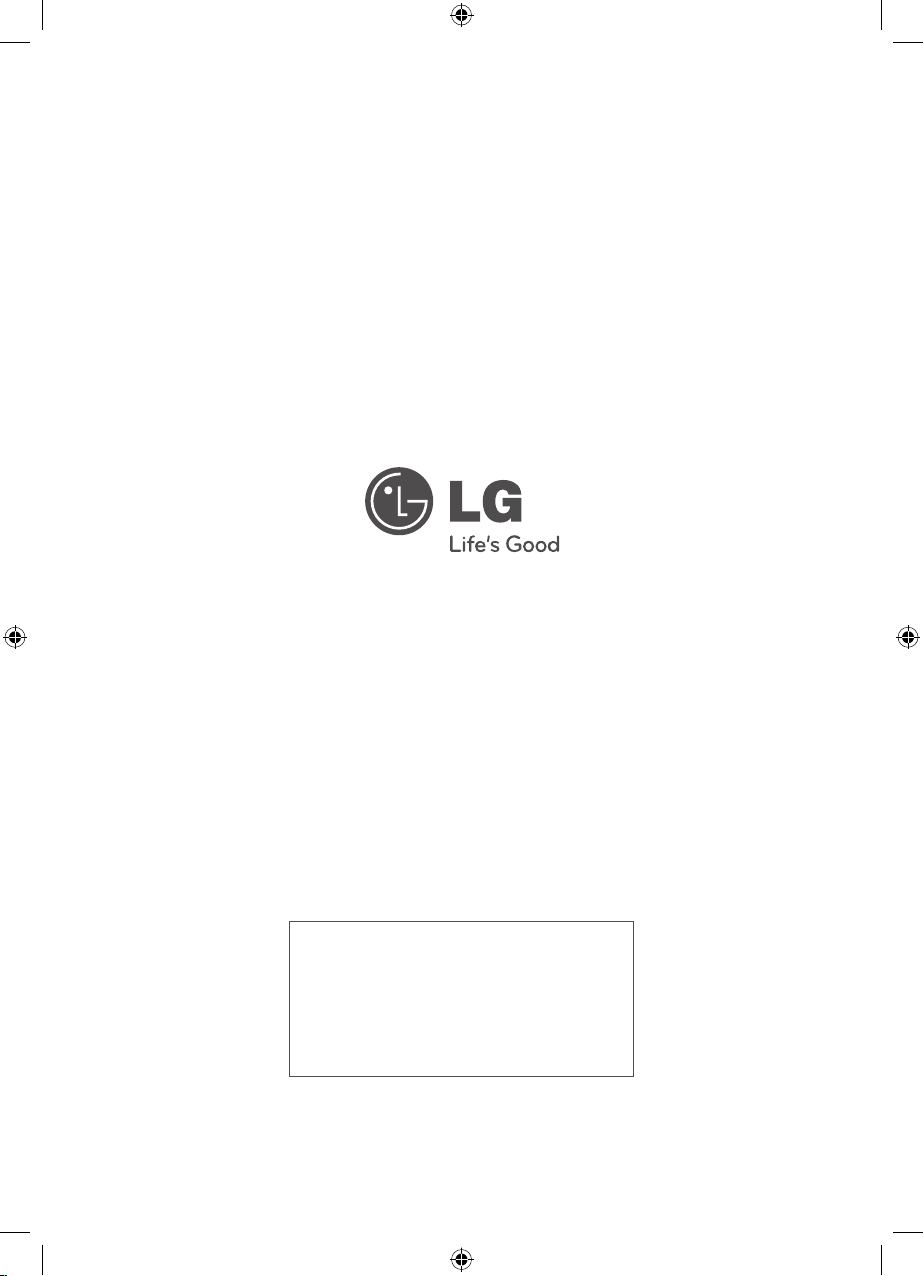
An extended Owner's Manual that contains
information on the advanced features is located
on the CD-ROM provided in an electronic version.
To read these les, you will need to use a Personal
Computer (PC) equipped with a CD-ROM drive.
HB806TM-F2_BINDLL_SIM_ENG_0727.indd 22 2011-04-26 �� 9:10:42
