Page 1

USER GUIDE
LG-H820
ENGLISH
MFL69468301 (1.0) www.lg.com
Page 2
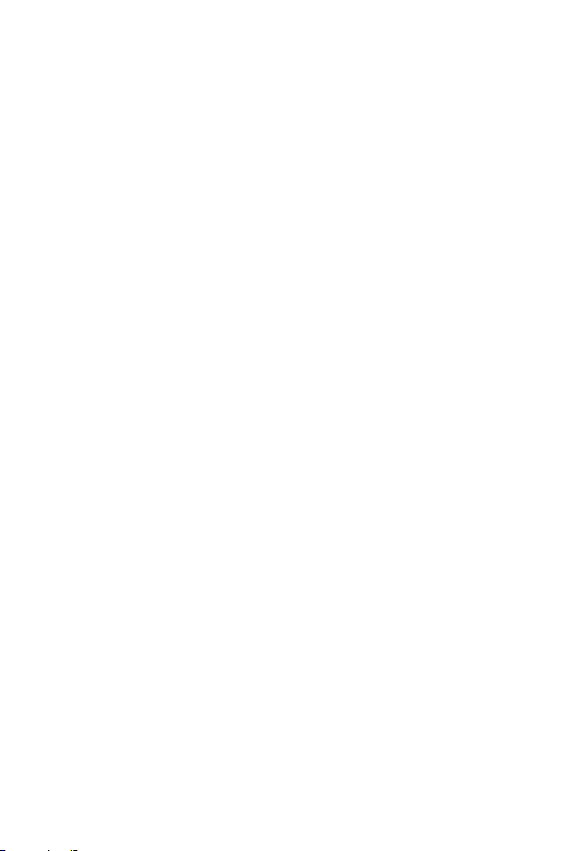
ENGLISH
About this user guide
Thank you for choosing this LG product. Please carefully read this
user guide before using the device for the first time to ensure safe
and proper use.
• Always use genuine LG accessories. The supplied items are
designed only for this device and may not be compatible with
other devices.
• This device is not suitable for people who have a visual impairment
due to the touchscreen keyboard.
• Descriptions are based on the device default settings.
• Default apps on the device are subject to updates, and support for
these apps may be withdrawn without prior notice. If you have any
questions about an app provided with the device, please contact
a LG Service Center. For user-installed apps, please contact the
relevant service provider.
• Modifying the device’s operating system or installing software
from unofficial sources may damage the device and lead to data
corruption or data loss. Such actions will violate your LG license
agreement and void your warranty.
• Some content and illustrations may differ from your device,
depending on the region, service provider, software version, or OS
version, and are subject to change without prior notice.
• Software, audio, wallpaper, images, and other media supplied with
your device are licensed for limited use. If you extract and use
these materials for commercial or other purposes, you may be
infringing copyright laws. As a user, you are fully responsible for
the illegal use of media.
• Additional charges may incur for data services, such as messaging,
uploading, downloading, auto-syncing and location services. To
void additional charges, select a data plan suitable to your needs.
Contact your service provider to obtain additional details.
2
Page 3

Instructional notices
WARNING: Situations that could cause injury to the user and third
parties.
CAUTION: Situations that may cause minor injury or damage to the
device.
NOTE: Notices or additional information.
3About this user guide
Page 4
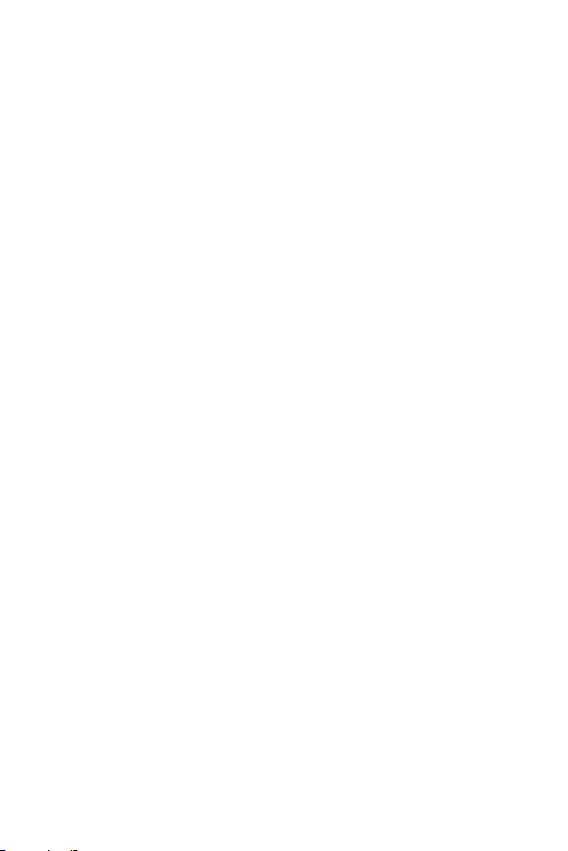
LIMITED WARRANTY STATEMENT
ARBITRATION NOTICE: THIS LIMITED WARRANTY CONTAINS AN
ARBITRATION PROVISION THAT REQUIRES YOU AND LG TO RESOLVE
DISPUTES BY BINDING ARBITRATION INSTEAD OF IN COURT, UNLESS YOU
CHOOSE TO OPT OUT. IN ARBITRATION, CLASS ACTIONS AND JURY TRIALS
ARE NOT PERMITTED. PLEASE SEE THE SECTION TITLED “PROCEDURE FOR
RESOLVING DISPUTES” BELOW.
Warranty Laws
The following laws govern warranties that arise in retail sales of consumer
goods:
• The California Song-Beverly Consumer Warranty Act [CC §§1790 et seq],
• The California Uniform Commercial Code, Division Two [Com C §§2101 et
seq], and
• The federal Magnuson-Moss Warranty Federal Trade Commission
Improvement Act [15 USC §§2301 et seq; 16 CFR Parts 701– 703].
A typical Magnuson-Moss Act warranty is a written promise that the
product is free of defects or a written promise to refund, repair, or replace
defective goods. [See 15 USC §2301(6).] Remedies include damages
for failing to honor a written warranty or service contract or for violating
disclosure provisions. [See 15 USC §2310(d).] Except for some labeling
and disclosure requirements, the federal Act does not preempt state law.
[See 15 USC §2311.]
1. WHAT THIS WARRANTY COVERS:
LG offers you a limited warranty that the enclosed subscriber unit and its
enclosed accessories will be free from defects in material and workmanship,
according to the following terms and conditions:
(1) The limited warranty for the product extends for TWELVE (12) MONTHS
beginning on the date of purchase of the product with valid proof of purchase,
or absent valid proof of purchase, FIFTEEN (15) MONTHS from date of
manufacture as determined by the unit's manufacture date code.
(2) The limited warranty extends only to the original purchaser of the product
and is not assignable or transferable to any subsequent purchaser/end user.
4
Page 5

(3) This warranty is good only to the original purchaser of the product during
the warranty period as long as it is in the U.S., including Alaska, Hawaii, U.S.
Territories and Canada.
(4) The external housing and cosmetic parts shall be free of defects at the
time of shipment and, therefore, shall not be covered under these limited
warranty terms.
(5) Upon request from LG, the consumer must provide information to
reasonably prove the date of purchase.
(6) The customer shall bear the cost of shipping the product to the Customer
Service Department of LG. LG shall bear the cost of shipping the product back
to the consumer after the completion of service under this limited warranty.
2. WHAT THIS WARRANTY DOES NOT COVER:
(1) Defects or damages resulting from use of the product in other than its
normal and customary manner.
(2) Defects or damages from abnormal use, abnormal conditions, improper
storage, exposure to moisture or dampness, unauthorized modifications,
unauthorized connections, unauthorized repair, misuse, neglect, abuse,
accident, alteration, improper installation, or other acts which are not the
fault of LG, including damage caused by shipping, blown fuses, spills of food
or liquid.
(3) Breakage or damage to antennas unless caused directly by defects in
material or workmanship.
(4) That the Customer Service Department at LG was not notified by
consumer of the alleged defect or malfunction of the product during the
applicable limited warranty period.
(5) Products which have had the serial number removed or made illegible.
(6) This limited warranty is in lieu of all other warranties, express or implied
either in fact or by operations of law, statutory or otherwise, including, but not
limited to any implied warranty of marketability or fitness for a particular use.
5LIMITED WARRANTY STATEMENT
Page 6

(7) Damage resulting from use of non LG approved accessories.
(8) All plastic surfaces and all other externally exposed parts that are
scratched or damaged due to normal customer use.
(9) Products operated outside published maximum ratings.
(10) Products used or obtained in a rental program.
(11) Consumables (such as fuses).
3. WHAT LG WILL DO:
LG will, at its sole option, either repair, replace or refund the purchase price
of any unit that is covered under this limited warranty. LG may choose at its
option to use functionally equivalent re-conditioned, refurbished or new units
or parts or any units. In addition, LG will not re-install or back-up any data,
applications or software that you have added to your phone. It is therefore
recommended that you back-up any such data or information prior to sending
the unit to LG to avoid the permanent loss of such information.
4. STATE LAW RIGHTS:
No other express warranty is applicable to this product. THE DURATION
OF ANY IMPLIED WARRANTIES, INCLUDING THE IMPLIED WARRANTY OF
MARKETABILITY OR MERCHANTABILITY OR FITNESS FOR A PARTICULAR
PURPOSE, IS LIMITED TO THE DURATION OF THE EXPRESS WARRANTY
HEREIN. LG SHALL NOT BE LIABLE FOR THE LOSS OF THE USE OF THE
PRODUCT, INCONVENIENCE, LOSS OR ANY OTHER DAMAGES, DIRECT OR
CONSEQUENTIAL, ARISING OUT OF THE USE OF, OR INABILITY TO USE,
THIS PRODUCT OR FOR ANY BREACH OF ANY EXPRESS OR IMPLIED
WARRANTY, INCLUDING THE IMPLIED WARRANTY OF MARKETABILITY OR
MERCHANTABILITY OR FITNESS FOR A PARTICULAR PURPOSE APPLICABLE
TO THIS PRODUCT.
Some states do not allow the exclusive limitation of incidental or
consequential damages or limitations on how long an implied warranty lasts;
so these limitations or exclusions may not apply to you. This warranty gives
you specific legal rights and you may also have other rights which vary from
state to state.
6LIMITED WARRANTY STATEMENT
Page 7
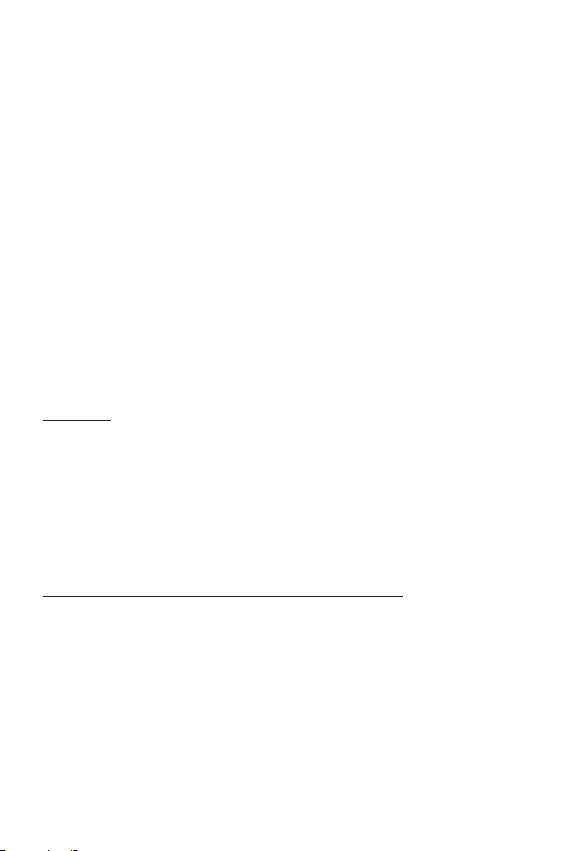
5. HOW TO GET WARRANTY SERVICE:
To obtain warranty service, please call or fax to the following telephone
numbers from anywhere in the continental United States:
Tel. 1-800-793-8896 or Fax. 1-800-448-4026
Or visit
http://www.lg.com/us/support
LG Electronics Service- Mobile Handsets, P.O. Box 240007, Huntsville, AL
35824
DO NOT RETURN YOUR PRODUCT TO THE ABOVE ADDRESS. Please call
or write for the location of the LG authorized service center nearest you and
for the procedures for obtaining warranty claims.
PROCEDURE FOR RESOLVING DISPUTES:
ALL DISPUTES BETWEEN YOU AND LG ARISING OUT OF OR RELATING
IN ANY WAY TO THIS LIMITED WARRANTY OR THE PRODUCT SHALL BE
RESOLVED EXCLUSIVELY THROUGH BINDING ARBITRATION, AND NOT IN A
COURT OF GENERAL JURISDICTION. BINDING ARBITRATION MEANS THAT
YOU AND LG ARE EACH WAIVING THE RIGHT TO A JURY TRIAL AND TO
BRING OR PARTICIPATE IN A CLASS ACTION.
Definitions. For the purposes of this section, references to “LG” mean LG
Electronics MobileComm U.S.A., Inc., its parents, subsidiaries and affiliates, and
each of their officers, directors, employees, agents, beneficiaries, predecessors
in interest, successors, assigns and suppliers; references to “dispute” or
“claim” shall include any dispute, claim or controversy of any kind whatsoever
(whether based in contract, tort, statute, regulation, ordinance, fraud,
misrepresentation or any other legal or equitable theory) arising out of or
relating in any way to the sale, condition or performance of the product or this
Limited Warranty.
Agreement to Binding Arbitration and Class Action Waiver. You and LG agree
to resolve any claims between us only by binding arbitration on an individual
basis, unless you opt out as provided below. Any dispute between you and
LG shall not be combined or consolidated with a dispute involving any other
person’s or entity’s product or claim. More specifically, without limitation of the
foregoing, any dispute between you and LG shall not under any circumstances
proceed as part of a class or representative action. Instead of arbitration,
either party may bring an individual action in small claims court, but that small
claims court action may not be brought on a class or representative basis.
. Correspondence may also be mailed to:
7LIMITED WARRANTY STATEMENT
Page 8
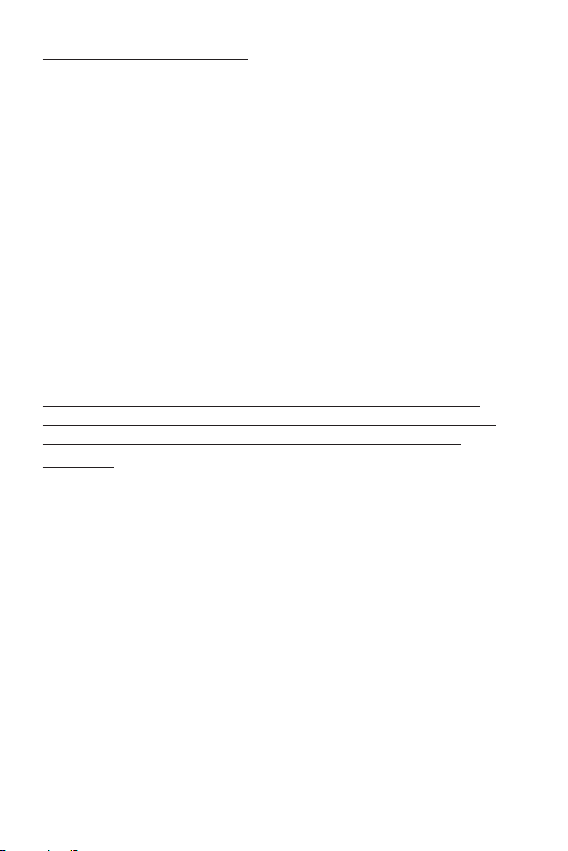
Arbitration Rules and Procedures. To begin arbitration of a claim, either you
or LG must make a written demand for arbitration. The arbitration will be
administered by the American Arbitration Association (AAA) and will be
conducted before a single arbitrator under the AAA’s Consumer Arbitration
Rules that are in effect at the time the arbitration is initiated (referred to
as the “AAA Rules”) and under the procedures set forth in this section. The
AAA Rules are available online at
written demand for arbitration, as well as a copy of this provision, to the AAA
in the manner described in the AAA Rules. You must also send a copy of your
written demand to LG at LG Electronics, USA, Inc.Attn: Legal DepartmentArbitration1000 Sylvan AvenueEnglewood Cliffs, NJ 07632. If there is a
conflict between the AAA Rules and the rules set forth in this section, the
rules set forth in this section will govern. This arbitration provision is governed
by the Federal Arbitration Act. Judgment may be entered on the arbitrator’s
award in any court of competent jurisdiction. All issues are for the arbitrator
to decide, except that issues relating to the scope and enforceability of the
arbitration provision and to the arbitrability of the dispute are for the court to
decide. The arbitrator is bound by the terms of this provision.
Governing Law: The law of the state of your residence shall govern this
Limited Warranty and any disputes between us except to the extent that
such law is preempted by or inconsistent with applicable federal law.
Fees/Costs. You do not need to pay any fee to begin an arbitration. Upon
receipt of your written demand for arbitration, LG will promptly pay all
arbitration filing fees to the AAA unless you seek more than $25,000 in
damages, in which case the payment of these fees will be governed by the
AAA Rules. Except as otherwise provided for herein, LG will pay all AAA filing,
administration and arbitrator fees for any arbitration initiated in accordance
with the AAA Rules and this arbitration provision. If you prevail in the
arbitration, LG will pay your reasonable attorneys’ fees and expenses to the
extent required by applicable law. If the arbitrator finds either the substance
of your claim or the relief sought in the demand is frivolous or brought for
an improper purpose (as measured by the standards set forth in Federal
Rule of Civil Procedure 11(b)), then the payment of all arbitration fees will be
governed by the AAA Rules. In such a situation, you agree to reimburse LG for
all monies previously disbursed by it that are otherwise your obligation to pay
under the AAA Rules.
www.adr.org/consumer
. Send a copy of your
8LIMITED WARRANTY STATEMENT
Page 9
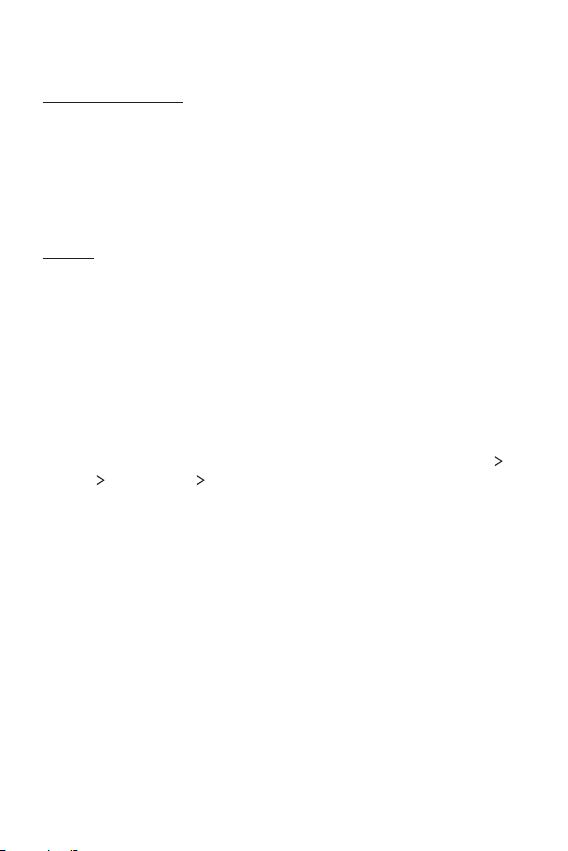
Except as otherwise provided for, LG waives any rights it may have to seek
attorneys’ fees and expenses from you if LG prevails in the arbitration.
Hearings and Location. If your claim is for $25,000 or less, you may choose
to have the arbitration conducted solely on the basis of (1) documents
submitted to the arbitrator, (2) through a telephonic hearing, or (3) by an
in-person hearing as established by the AAA Rules. If your claim exceeds
$25,000, the right to a hearing will be determined by the AAA Rules. Any inperson arbitration hearings will be held at a location within the federal judicial
district in which you reside unless we both agree to another location or we
agree to a telephonic arbitration.
Opt Out. You may opt out of this dispute resolution procedure. If you opt
out, neither you nor LG can require the other to participate in an arbitration
proceeding. To opt out, you must send notice to LG no later than 30 calendar
days from the date of the first consumer purchaser’s purchase of the product
by either: (i) sending an e-mail to
“Arbitration Opt Out” or (ii) calling 1-800-980-2973. You must include in
the opt out e-mail or provide by telephone: (a) your name and address; (b)
the date on which the product was purchased; (c) the product model name
or model number; and (d) the IMEI or MEID or Serial Number, as applicable
(the IMEI or MEID or Serial Number can be found (i) on the product box; (ii)
on a label on the back of the product beneath the battery, if the battery is
removable;or (iii) from the settings menu via the following path: Settings
General
You may only opt out of the dispute resolution procedure in the manner
described above (that is, by e-mail or telephone); no other form of notice will
be effective to opt out of this dispute resolution procedure. Opting out of
this dispute resolution procedure will not affect the coverage of the Limited
Warranty in any way, and you will continue to enjoy the full benefits of the
Limited Warranty. If you keep this product and do not opt out, then you accept
all terms and conditions of the arbitration provision described above.
About phone Status).
optout@lge.com
, with the subject line:
9LIMITED WARRANTY STATEMENT
Page 10
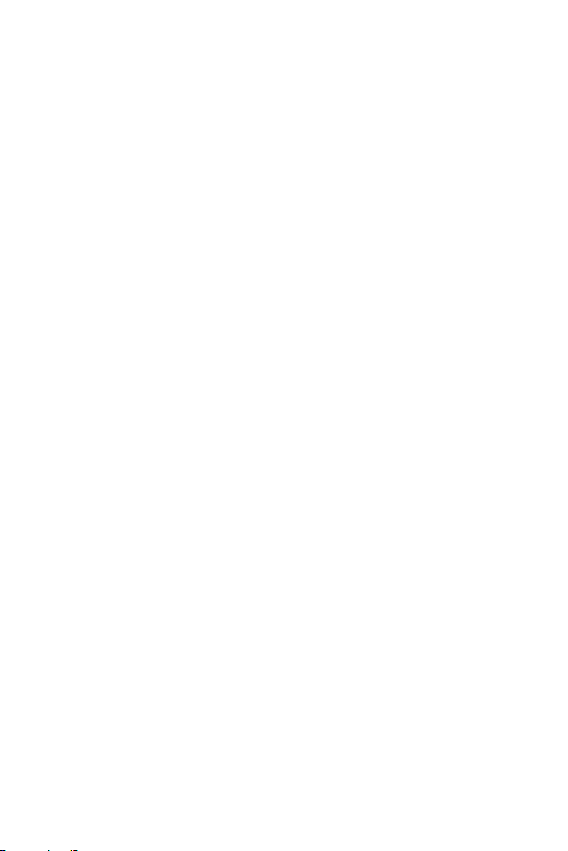
Table of contents
Custom-designed Features ......14
Module.....................................................15
Always-on display ...................................15
Wide-angle lens.......................................16
Smart Bulletin ......................................... 17
Smart cleaning ........................................ 18
Quick Share ............................................. 19
QuickRemote ........................................... 20
QuickRemote overview ...........................................20
Registering a device for remote control ........20
Creating a universal remote control ................21
QuickMemo+ ........................................... 21
QuickMemo+ overview ...........................................21
Creating a note............................................................21
Writing notes on a photo ......................................22
Writing notes on a screenshot ...........................22
Managing folders .......................................................23
QSlide ...................................................... 24
LG Health.................................................25
LG Health overview ...................................................25
Getting started with LG Health .........................25
Using LG Health ..........................................................25
Do not disturb ......................................... 26
Ringtone ID .............................................26
Fingerprint recognition ...........................27
Fingerprint recognition overview.......................27
Registering fingerprints ..........................................28
Managing fingerprints .............................................29
Unlocking the screen with a fingerprint ........29
Content Sharing ......................................30
Playing content ...........................................................30
Sending or receiving files .......................................30
Using nearby devices ................................................31
Dual Play ..................................................31
Basic Functions .........................32
Product components and accessories .... 33
Parts overview ........................................34
Turning on or off the device ....................36
Turning on the device ...............................................36
Turning off the device ..............................................36
Power control options .............................................36
Installing the SIM card ............................37
Inserting the memory card .....................39
Removing the memory card ....................40
Battery .................................................... 41
Removing the battery ..............................................41
Installing the battery................................................42
Precautions when using the module ...............44
Charging the battery ................................................45
Using the battery efficiently ................................46
10
Page 11
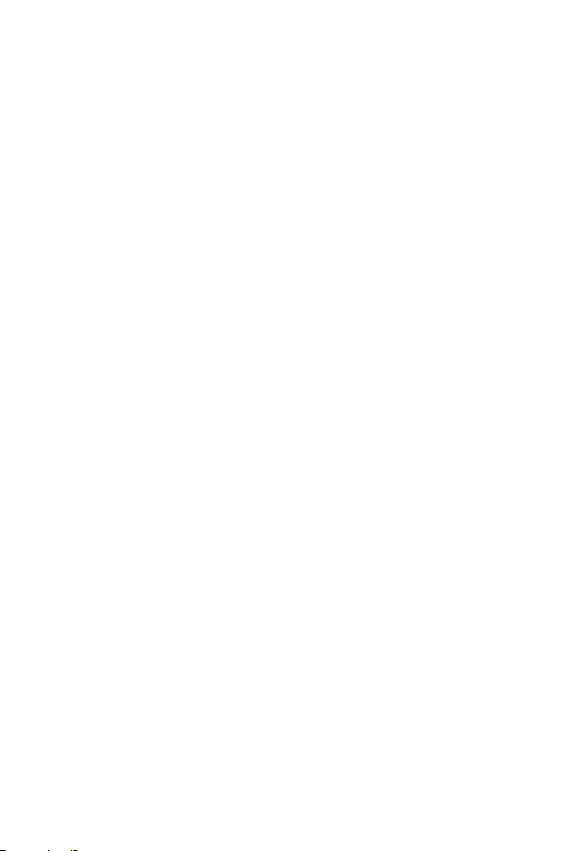
Touch screen............................................ 47
Home screen ...........................................50
Home screen overview ............................................50
Home screen layout ..................................................50
Editing Home touch buttons ...............................51
Status icons...................................................................52
Notifications panel ....................................................53
Switching the screen orientation ......................54
Editing the Home screen .......................................54
Viewing the background theme .........................55
Moving apps on the Home screen ....................55
Using folders from the Home screen ..............56
Home screen settings..............................................56
Screen lock .............................................. 57
Screen lock overview................................................57
Configuring lock screen settings .......................57
Lock screen settings ................................................58
KnockON .........................................................................59
Knock Code ...................................................................60
Device encryption ...................................61
Encrypting your device ............................................61
Precautions for device encryption ....................61
SD card encryption..................................62
Taking screenshots..................................63
Entering text ...........................................64
Using the Smart keyboard ....................................64
Changing the QWERTY keyboard layout ......67
Customizing the keyboard height .....................68
Selecting a landscape keyboard mode............68
Splitting the keyboard .............................................69
One-handed operation mode ..............................69
Entering text by using voice .................................70
Changing the keyboard ...........................................70
Copy and Paste ...........................................................71
Useful Apps ...............................72
Installing and uninstalling apps .............. 73
Installing apps ..............................................................73
Uninstalling apps ........................................................73
Recently uninstalled apps ....................... 74
Phone .......................................................75
Voice call .........................................................................75
Answering a call ..........................................................75
Rejecting a call .............................................................76
Viewing missed calls .................................................76
Functions accessible during a call .....................76
Viewing call records ..................................................77
Configuring call options ..........................................77
Messaging ...............................................78
Sending a message ...................................................78
Reading a message ...................................................78
Configuring messaging settings ........................78
Camera ....................................................79
Starting the camera..................................................79
Changing the camera mode .................................79
Switching between cameras ................................80
Switch to dual camera .............................................80
Simple mode .................................................................81
Auto mode .....................................................................81
Popout ..............................................................................82
Multi-view ......................................................................83
Snap...................................................................................84
Panorama........................................................................84
Slow-motion Video ....................................................85
Time-lapse Video ........................................................86
Burst shot ......................................................................86
Connecting with LG Friends cameras .............87
Configuring camera options .................................87
Applying film effects ................................................89
11Table of contents
Page 12
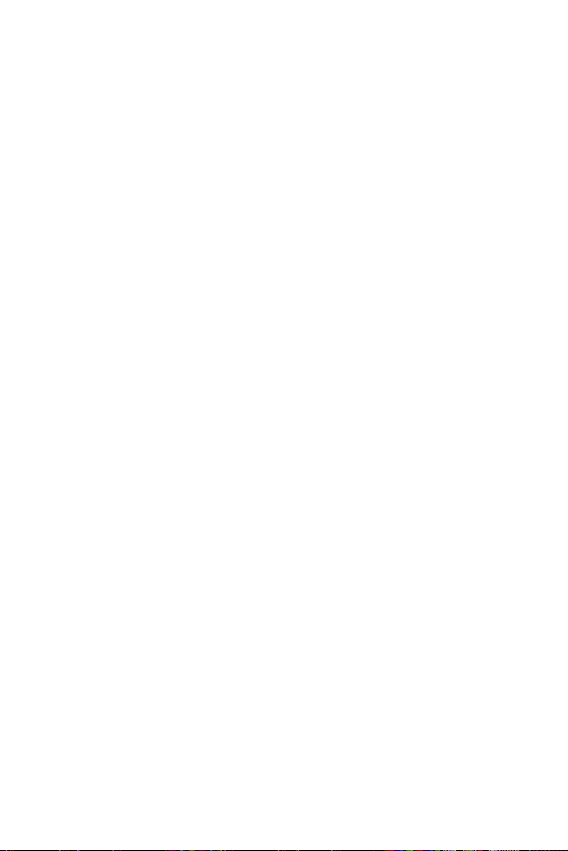
Manual mode ................................................................89
Taking selfies ................................................................90
Gallery ..................................................... 93
Gallery overview .........................................................93
Viewing photos ............................................................94
Playing a video .............................................................95
Deleting files .................................................................96
Sharing files ...................................................................96
Calculator ................................................ 96
Weather ...................................................97
Downloads ............................................... 97
Clock ........................................................ 98
Alarm ................................................................................98
World clock....................................................................98
Timer .................................................................................98
Stopwatch ......................................................................99
Voice Recorder ........................................ 99
Music .....................................................100
E-mail.....................................................101
E-mail overview ........................................................101
Registering email accounts ................................101
Managing email accounts ...................................101
Opening another email account ......................101
Checking email..........................................................102
Sending email ............................................................102
Contacts ................................................102
Contacts overview ..................................................102
Adding contacts .......................................................102
Searching for contacts .........................................103
Contacts list ...............................................................104
Calendar ................................................105
Calendar overview ..................................................105
Adding events ...........................................................105
Syncing events ..........................................................105
Event pocket ..............................................................106
File Manager ..........................................106
Tasks ......................................................106
LG Backup ..............................................107
Google apps ...........................................108
Phone Settings ...................... 110
Settings .................................................111
Networks...............................................111
Airplane mode ...........................................................111
Wi-Fi ..............................................................................112
Wi-Fi Direct ................................................................113
Bluetooth .....................................................................114
Mobile data.................................................................115
Call ..................................................................................115
NFC .................................................................................116
Android Beam ...........................................................117
File sharing..................................................................117
Media server ..............................................................118
Screen sharing ..........................................................118
MirrorLink ....................................................................119
LG AirDrive ..................................................................119
Printing .........................................................................120
USB tethering ...........................................................121
Wi-Fi Hotspot ...........................................................122
Bluetooth tethering ...............................................123
Help ................................................................................123
Mobile networks ......................................................124
VPN .................................................................................124
Sound & notification .............................125
Display ...................................................126
12Table of contents
Page 13
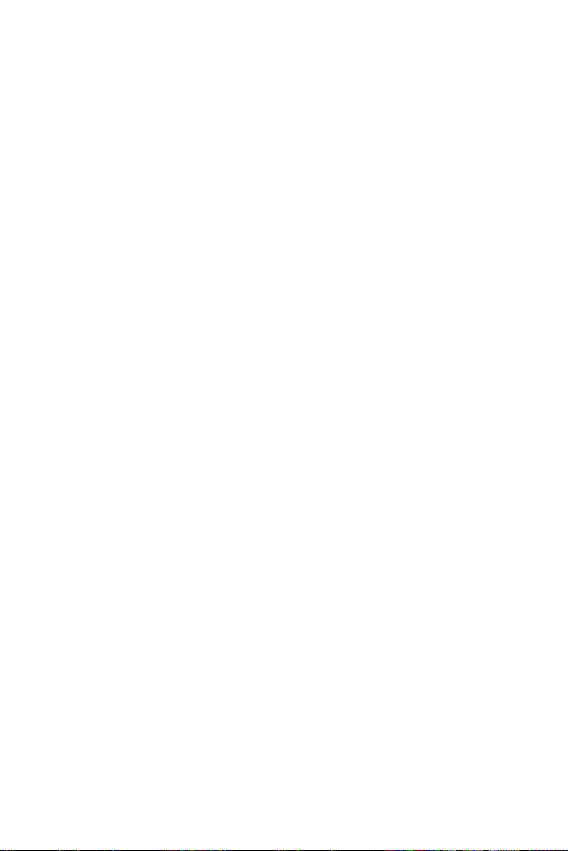
General ..................................................128
Language & keyboard ...........................................128
Location ........................................................................129
Accounts & sync ......................................................129
Accessibility ................................................................130
Shortcut key ..............................................................131
Google services ........................................................132
Fingerprints & security .........................................132
Smart settings ..........................................................133
Date & time ................................................................134
Storage & USB ..........................................................134
Battery & power saving .......................................134
Memory ........................................................................135
Smart cleaning ..........................................................135
Apps ...............................................................................135
Tap & pay .....................................................................135
Backup & reset .........................................................136
About phone ..............................................................136
Regulatory and Safety ................................ 136
Appendix ................................ 137
LG Language Settings ...........................138
LG Bridge ...............................................138
LG Bridge overview ................................................138
LG Bridge functions ...............................................138
Installing LG Bridge on a computer ...............139
Phone software update ........................139
LG Mobile phone software update from the
Internet .........................................................................139
LG Mobile Phone software update via Over-
the-Air (OTA) .............................................................140
FAQ ........................................................141
Anti-Theft Guide ................................... 144
More information ..................................145
Open Source Software Notice Information
Trademarks .................................................................145
DOLBY AUDIO ...........................................................145
Type C-HDMI .............................................................146
Laser safety statement .......................................147
....145
For Your Safety ...................... 148
13Table of contents
Page 14

Custom-designed Features
Page 15
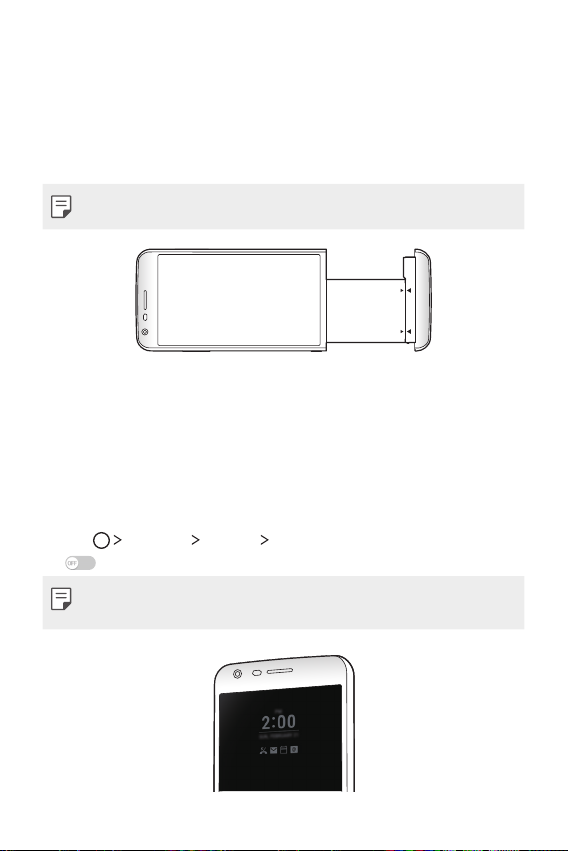
Module
You can remove the module from the bottom of the device to replace
the battery.
After removing the module, install another accessory into the module
slot. You can use various features provided by the various accessories.
• See
Removing the battery
and
Installing the battery
for details.
Always-on display
You can display the date, time, signature or other information on the
screen even when the main screen is turned off. Always-on display is
a useful feature to check the time frequently and display your own
signature.
Tap Settings Display Always-on display and then swipe
1
right to turn on the Always-on display feature.
• The battery may drain faster when you use Always-on display. Turn
off this feature to use the battery longer.
Custom-designed Features 15
Page 16
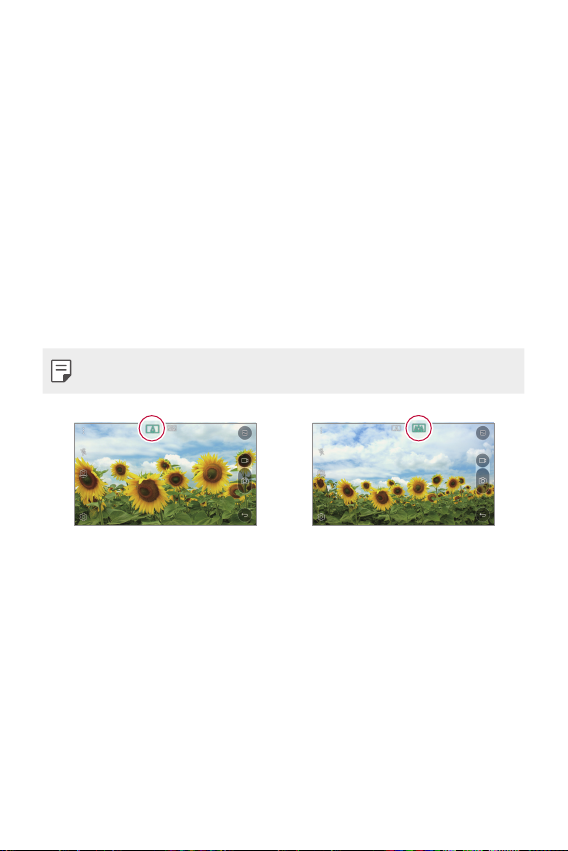
Tap Set what to show and select the item you want to display on
2
the screen.
• Time: Always display the current time.
• Signature: Display your signature in place of the current time.
Use the Set signature option to enter a signature and change
the font.
Wide-angle lens
You can use the wide-angle lens to take photos of a range that is
wider than the actual field of vision. This feature is useful when you
take a photo or record a video of a landscape or a wide area from a
narrow area.
• See
Switch to dual camera
for details.
Custom-designed Features 16
Page 17
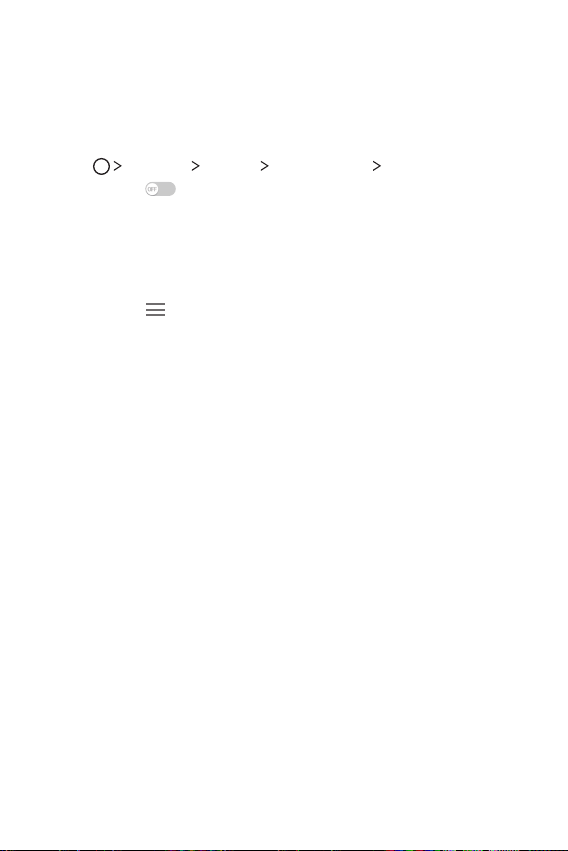
Smart Bulletin
You can add a Home screen that displays useful content and
information. You do not need to add an additional widget or run an
app.
Tap Settings Display Home screen Smart Bulletin and
1
then swipe
• The Smart Bulletin can be found on the left-most canvas of the
Home screen.
Configure Smart Bulletin by using the available menu items.
2
• To rearrange menu items displayed on the Smart Bulletin, tap
and hold
• To display or hide a menu item on the Smart Bulletin, tap the
item.
to activate it.
, then drag up or down.
Smart Notice
Smart Notice is a widget that notifies you of useful information.
Using time and location, this feature analyzes the user's usage
patterns and the environment in which the smartphone is used.
Use Smart Notice as:
• Automatic reminders to add frequently used unsaved numbers to
your contacts.
• Automatic reminders to make a call to a number you did not call
back after declining it and sending a reject message.
• Automatic reminders of a contact's birthday saved in the calendar
and the contact list.
• Automatic reminders to clean up temporary files, downloaded files,
and apps that have not been used for a specific period of time.
• Automatic reminders to customize device settings according to
the pattern and place you are using the device.
• Automatic reminders to save power when battery consumption is
high.
Custom-designed Features 17
Page 18
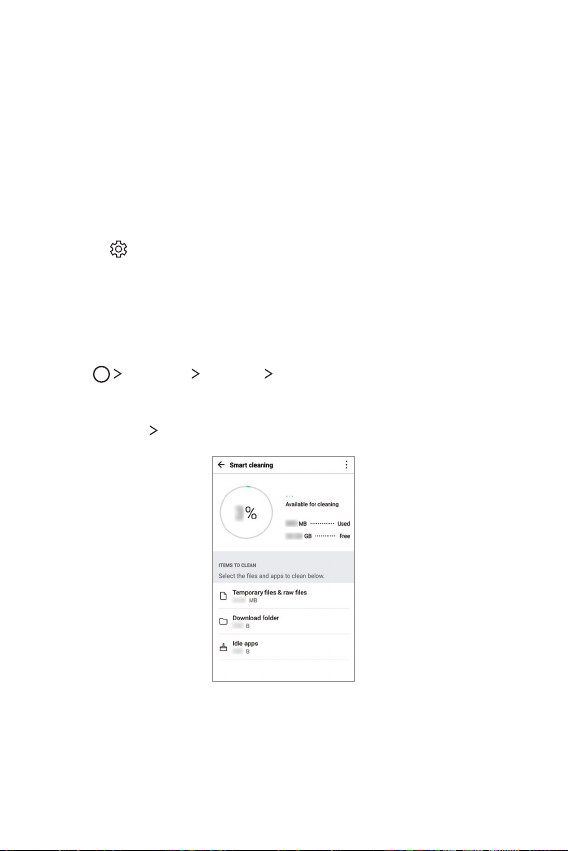
Starting Smart Notice
You can add the Smart Notice widget when it is not added by default
or is deleted from the Home screen. Take the following steps to add
the widget:
On the Home screen, tap and hold on an empty space, then tap
1
Widgets.
Tap and hold Smart Notice, then drag it to the desired position on
2
the Home screen.
in the widget to change the Smart Notice settings.
• Tap
Smart cleaning
You can delete temporary files or apps that are no longer used.
Tap Settings General Smart cleaning.
1
Select a category, then select an item to delete.
2
Tap CLEAN YES to delete the selected item.
3
Custom-designed Features 18
Page 19
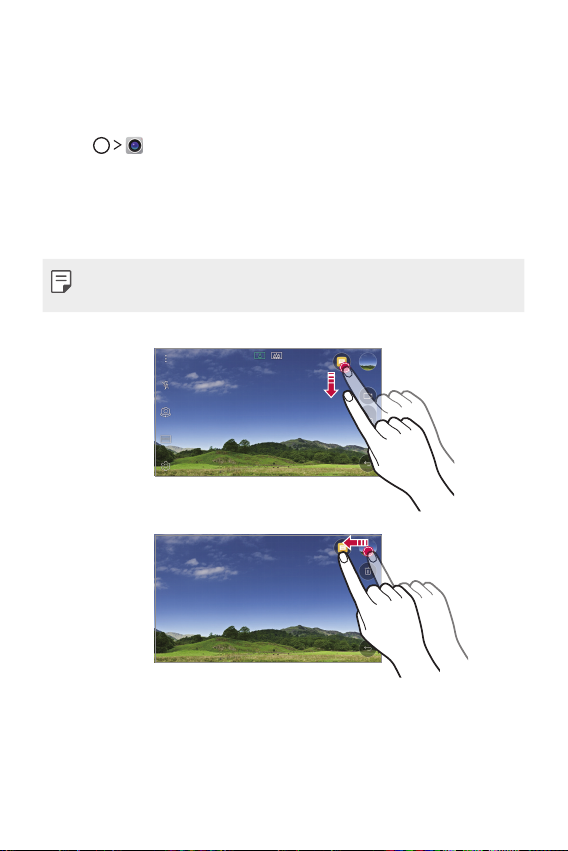
Quick Share
You can take a picture or record a video and then share it through an
app.
Tap , then take a photo or record a video.
1
Tap and hold the preview icon, then drag the preview over the app
2
icon that appears on the screen.
You can also swipe the icon towards the opposite direction to see
what other apps you can use to share your photos and videos.
• The app displayed by Quick Share may vary, depending on the type
and frequency of access of the apps installed on the device.
Custom-designed Features 19
Page 20
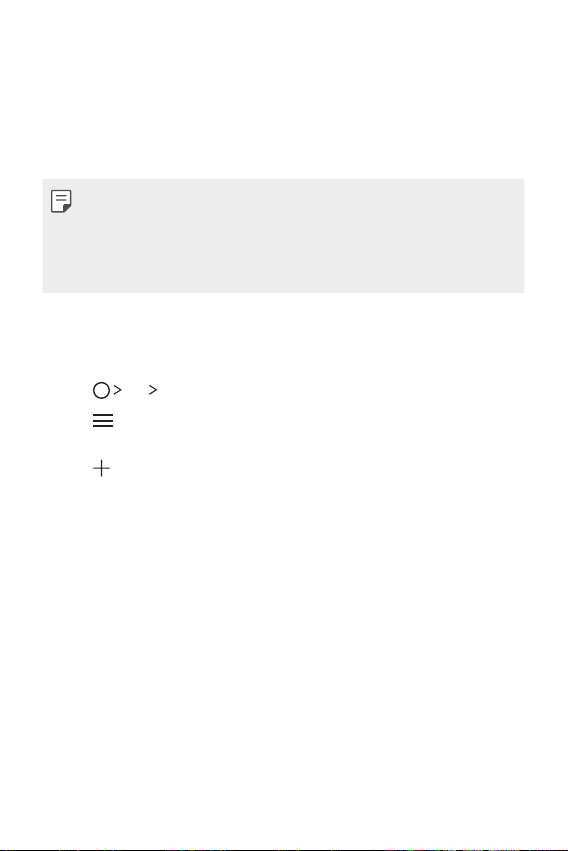
QuickRemote
QuickRemote overview
You can control many electronic devices in different locations by
using your device as a remote control.
• This feature uses infrared (IR) signals and operates very similar to
a remote control. When using QuickRemote, keep the IR sensor at
the top right of the device uncovered.
• This feature may not be supported, depending on the device
manufacturer or service provider.
Registering a device for remote control
You can register a device you want to control remotely with your device.
Tap LG QuickRemote.
1
Tap to specify locations where you want to use the remote
2
control.
Tap and select the type and manufacturer of the device you
3
want to set up.
Follow the on-screen instructions to make sure that the
4
QuickRemote feature works properly on the device.
Custom-designed Features 20
Page 21

Creating a universal remote control
You can create a customized universal remote control by assigning
remote control functions to your device.
Tap LG QuickRemote.
1
Tap to specify locations where you want to use the remote
2
control.
Tap Universal remote.
3
Enter a remote control name and tap OK.
4
Tap and hold the button you want, then drag it to the position you
5
want.
Tap NEXT.
6
Follow the on-screen instructions to familiarize yourself with the
7
function, then tap SAVE.
QuickMemo+
QuickMemo+ overview
You can make creative notes by using a variety options on this
advanced notepad feature, such as image management and
screenshots, which are not supported by the conventional notepad
apps.
Creating a note
Tap LG QuickMemo+.
1
Custom-designed Features 21
Page 22
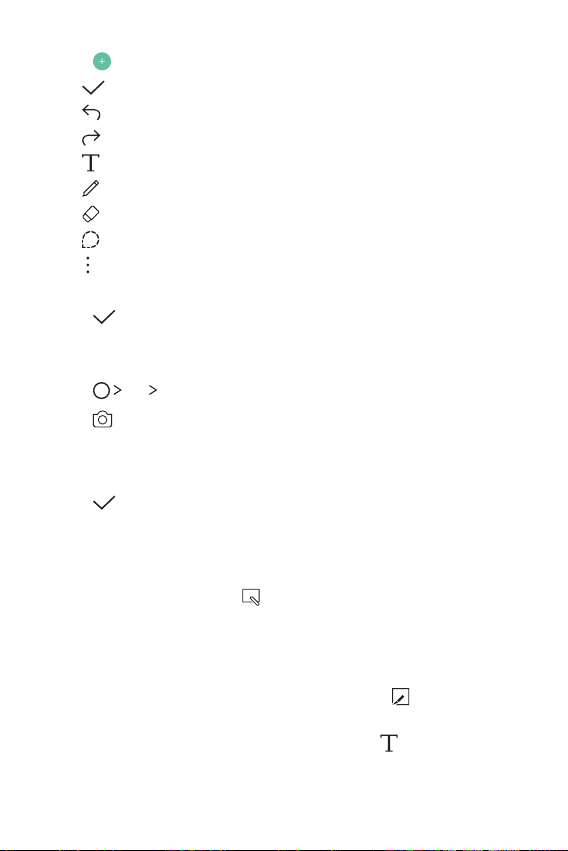
Tap to create a note.
2
: Save a note.
•
: Undo the last action.
•
: Redo the last action you undid.
•
: Enter a note by using the keypad.
•
: Write notes by hand.
•
: Erase handwritten notes.
•
: Edit or erase parts of a handwritten note.
•
: Access additional options, including sharing and locking
•
notes, changing the notepad style and inserting content.
Tap to save the note.
3
Writing notes on a photo
Tap LG QuickMemo+.
1
Tap to take a photo, then tap OK.
2
• The photo is automatically attached into the notepad.
Write notes on the photo.
3
Tap to save the note.
4
Writing notes on a screenshot
While viewing the screen you want to capture, drag the status bar
1
downwards and then tap
• The screenshot appears as the notepad background theme.
Memo tools appear at the top of the screen.
Take notes as desired.
2
• To crop and save a portion of the screen, tap
portion with the crop tool.
• To attach a screenshot to the notepad, tap
.
and specify a
.
Custom-designed Features 22
Page 23
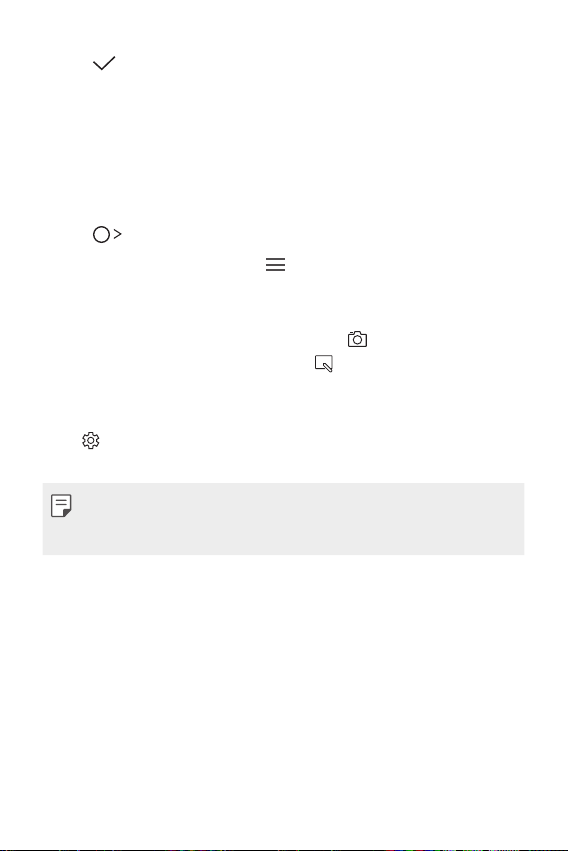
Tap and save the notes to the location you want.
3
• Saved notes can be viewed in either QuickMemo+ or Gallery.
• To save notes in the same location all the time, select the Use
as default app checkbox and select an app.
Managing folders
You can group notes by the note type.
Tap QuickMemo+.
1
At the top of the screen, tap and select a menu item:
2
• All memos: View all the notes saved in QuickMemo+.
• My memos: View notes created by QuickMemo+.
• Photo memos: View notes created by
• Capture+: View notes created by
• Trash: View deleted notes.
• New category: Add categories.
: Rearrange, add or delete categories. To change the name of
•
a category, tap the category.
• Some folders do not appear when launching QuickMemo+ for
the first time. Disabled folders are enabled and appear when they
contain at least one related note.
.
.
Custom-designed Features 23
Page 24
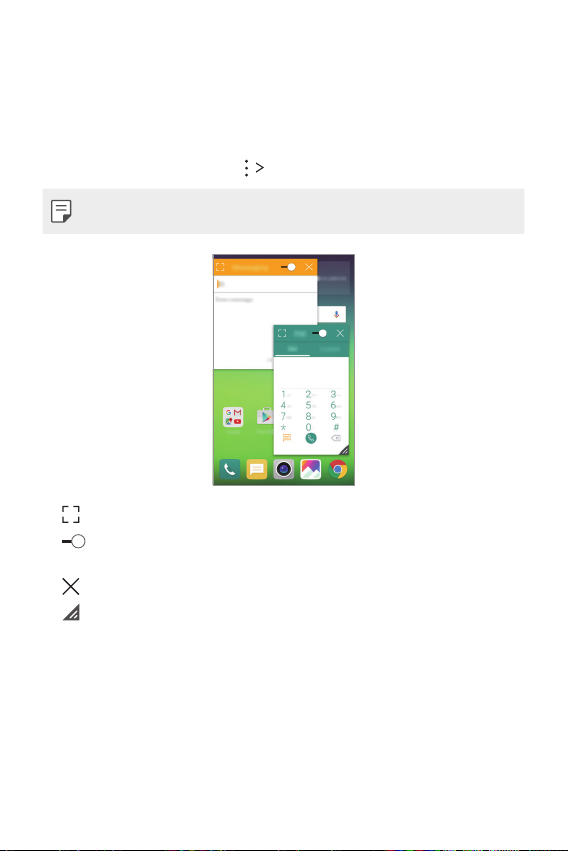
QSlide
You can display several apps simultaneously on the same screen and
switch between them.
For example, use the calculator or calendar when a video is playing.
When an app is running, tap
• This feature may not be supported by some apps.
• : Turn off the QSlide mode to switch to full-screen mode.
: Adjust the opacity of the QSlide window. If the QSlide window
•
is transparent, it will not respond to touch inputs.
: Close the QSlide window.
•
: Adjust the size of the QSlide window.
•
QSlide.
Custom-designed Features 24
Page 25
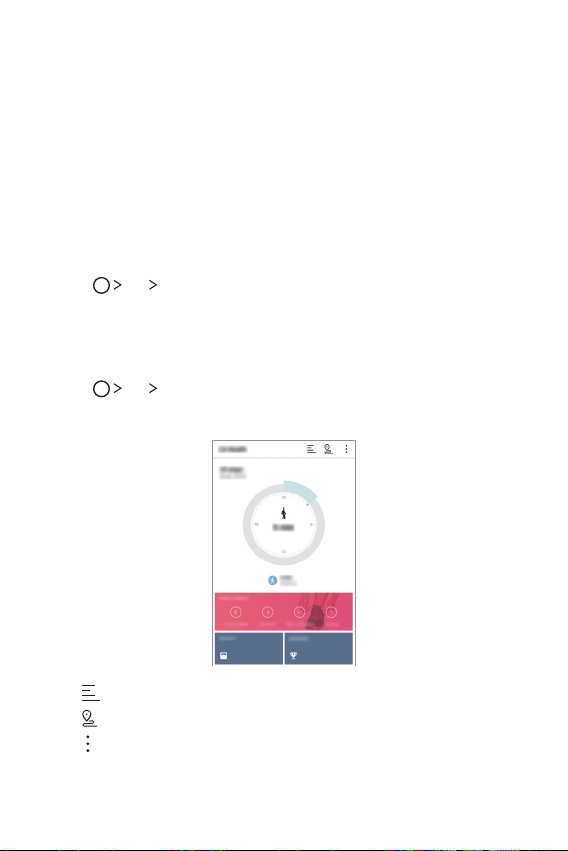
LG Health
LG Health overview
You can set a daily exercise goal and check the amount of physical
exercise to monitor your health and fitness information.
Getting started with LG Health
You can configure LG Health when launching the app for the first
time or after having already used it.
Tap LG LG Health.
1
Follow the on-screen instructions to complete the setup.
2
Using LG Health
Tap LG LG Health.
1
Do the following:
2
• : Display your exercise log.
: Begin traking an exercise.
•
: Set various LG Health settings, including your profile and
•
goals.
Custom-designed Features 25
Page 26
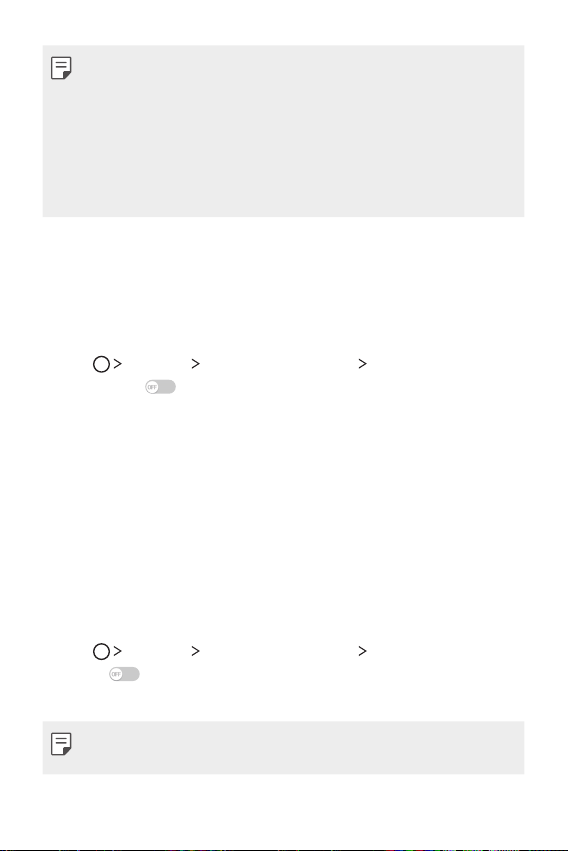
• Health-related information provided by LG Health is designed for
user convenience and cannot be used for purposes of disease
prevention, treatment, diagnosis or other medical issues.
• LG Health may vary or may not be available, depending on the
country and the mobile service provider. LG Health functions
that are available and apps that can be added to LG Health may
vary, depending on the country. This is due to differing laws and
regulations.
Do not disturb
You can limit or mute notifications to avoid disturbances for a specific
period of time.
Tap Settings Sound & notification Do not disturb and
1
then swipe
Tap Sounds and vibrations and select the mode you want:
2
• Priority only: Receive sound or vibrate notifications for the
selected apps. When Priority only is turned off, alarms always
go off.
• Total silence: Disable both sounds and vibration.
to turn the feature on.
Ringtone ID
You can set the device to play an automatically created ringtone for
an incoming call from a selected contact.
Tap Settings Sound & notification Ringtone ID and then
1
swipe
Tap Compose ringtones for and select the desired option.
2
to activate it.
• The default ringtone plays for incoming calls from contacts except
for the selected contact.
Custom-designed Features 26
Page 27
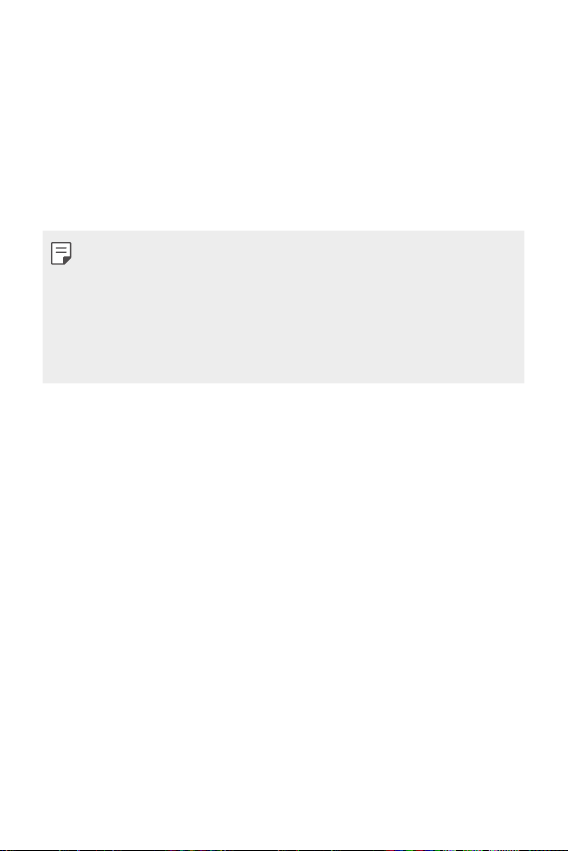
Fingerprint recognition
Fingerprint recognition overview
You can register your fingerprint on your device and use this
fingerprint to unlock the device screen or content.
When confirming a purchase or signing in to an app, identify yourself
by simply touching the fingerprint sensor.
• Everyone has a unique fingerprint. Fingerprints can be used to
identify different users. Very similar fingerprints from different
users may be recognized by the fingerprint sensor as the same
fingerprint.
• If your fingerprint is unrecognized and/or if you forget the backup
PIN, bring your device to the nearest LG Electronics service center
and both register a fingerprint and create a new backup PIN.
Precautions for fingerprint recognition
Fingerprint recognition accuracy may decrease. To maximize
recognition accuracy, check the following before using the device.
• The device’s Power/Lock key has a fingerprint sensor. Ensure that
the Power/Lock key is not damaged by a metallic object, such as
coin or key.
• When water, dust or other foreign substance are on the Power/
Lock key or your finger, the fingerprint registration or recognition
may not work. Clean and dry your finger before having the
fingerprint recognized.
• A fingerprint may not be recognized properly if the surface of your
finger has a scar or is not smooth due to being soaked in water.
• If you bend your finger or use the fingertip only, your fingerprint
may not be recognized. Make sure that your finger covers the
entire surface of the Power/Lock key.
Custom-designed Features 27
Page 28
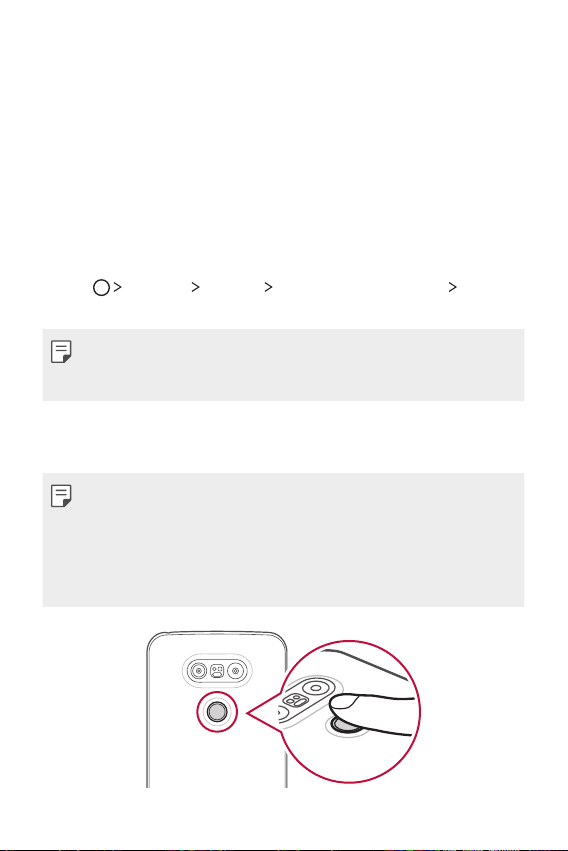
• Scan only one finger for each registration. Scanning more than one
finger may affect fingerprint registration and recognition.
• The device may generate static eletricity if the surrounding air
is dry. If the surrounding air is dry, avoid scanning fingerprints,
or touch a metallic object such as a coin or key before scanning
fingerprints to remove static electrictiy.
Registering fingerprints
You can register and save your fingerprint on the device to use
fingerprint identification.
Tap Settings General Fingerprints & security
1
Fingerprints.
• To use this feature, make sure that screen lock is set. If a screen
lock is not set, set the screen lock. See
settings
for details.
Locate the Power/Lock key on the back of the device and gently
2
put one finger on it.
• Gently press the Power/Lock key so that the sensor can recognize
your fingerprint. If you press the Power/Lock key with an excessive
force, the screen lock function may start or the screen may be
turned off.
• Ensure that your fingertip covers the entire surface of the sensor of
the Power/Lock key.
Configuring lock screen
Custom-designed Features 28
Page 29
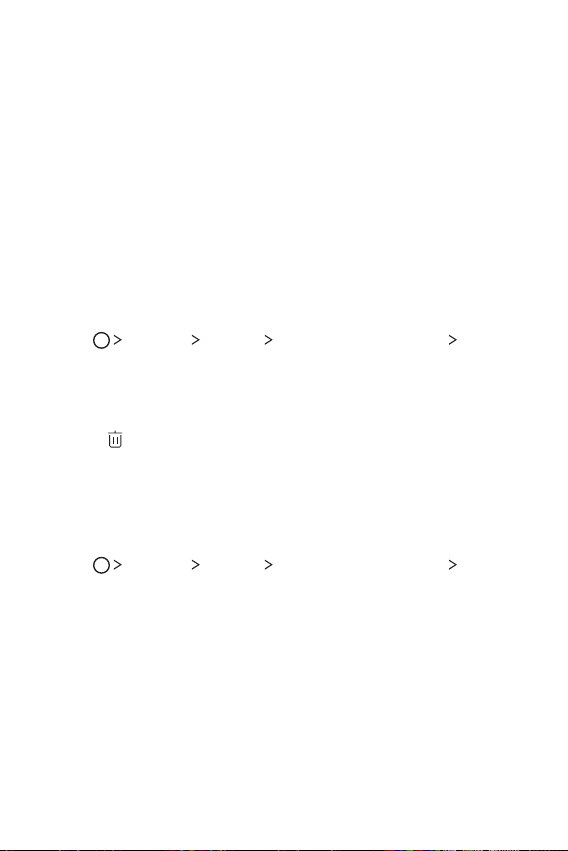
Follow the on-screen instructions.
3
• Repeat scanning the fingerprint by moving your finger little by
little until the fingerprint registers.
When the fingerprint registration is done, tap OK.
4
• Tap ADD MORE to register another fingerprint. If you register
only one fingerprint and the corresponding finger is not in
a good condition, the fingerprint recognition may not work
well. As the preventive measure against this kind of situation,
register multiple fingerprints.
Managing fingerprints
You can edit or delete registered fingerprints.
Tap Settings General Fingerprints & security
1
Fingerprints.
Enter your screen lock.
2
From the fingerprint list, tap a fingerprint to rename it. To delete
3
it, tap
.
Unlocking the screen with a fingerprint
You can specify a target object to unlock with a registered fingerprint.
To select a target object:
Tap Settings General Fingerprints & security
1
Fingerprints.
Enter your screen lock.
2
On the fingerprint screen, activate the desired features.
3
• Screen lock: Unlock the screen with a fingerprint.
• Content lock: Unlock content with a fingerprint. To do this,
make sure that the content lock is set.
Custom-designed Features 29
Page 30
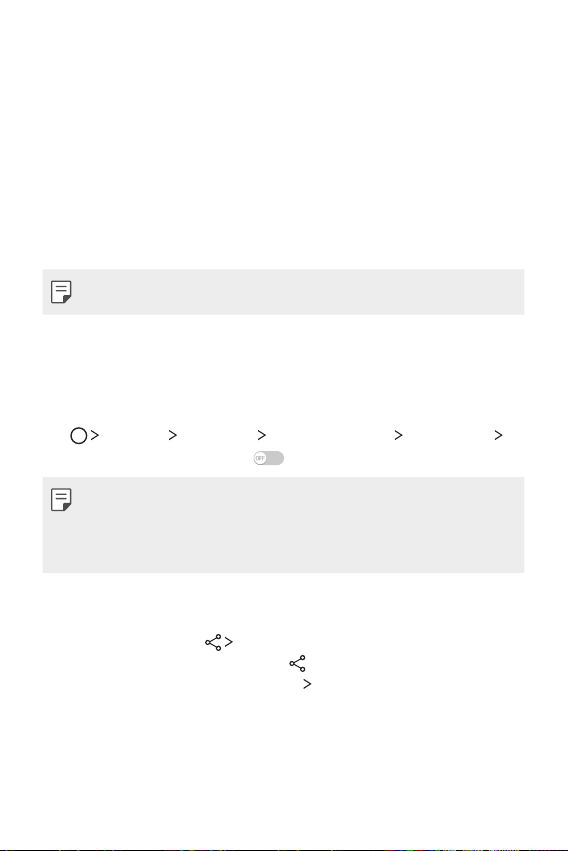
Content Sharing
Playing content
You can play photos, videos or music saved on the device from a TV.
Connect the TV and device to the same Wi-Fi network.
1
Execute a file from the Gallery or Music app and tap Play
2
content.
Select the TV.
3
• To use Chromecast, update Google Play to the latest version.
Sending or receiving files
You can send or receive files saved on your device to another LG
device or tablet.
Settings Networks Share & connect File sharing
Tap
SmartShare Beam and swipe
• Make sure that your device is connected to the same wireless
network as the file transfer target device.
• Make sure that File sharing is turned on in the notification panel of
both the device and the target device.
Sending files to another device
Select a file and tap SmartShare Beam. You can also share
1
multiple files at once by tapping
desired files, then tapping SHARE
• When the search permit confirmation window appears, tap OK.
Select a device from the list of nearby devices that support
2
SmartShare Beam.
• The file is sent to the device.
Custom-designed Features 30
to activate it.
from the file list, selecting the
SmartShare Beam.
Page 31

Using nearby devices
You can play multimedia files saved on a connected device from your
device.
From the Gallery or Music app, select Nearby devices.
1
Select a device from the device list.
2
• If the desired device is not seen on the device list, check that
DLNA is turned on, then tap Search nearby devices.
Play content saved on the selected device.
3
Dual Play
You can display your device screen on a connected display device and
use different apps from the device.
Use a DisplayPort-HDMI cable or use a Miracast for either of the
connections.
• This feature is not available for some content.
Custom-designed Features 31
Page 32

Basic Functions
Page 33

Product components and accessories
Make sure that none of the following items are missing:
There are a variety of accessories available for your mobile phone,
some of which may be sold separately. You can select these options
according to your personal communication requirements. Visit your
local AT&T store or
www.att.com/wirelessaccessories
offerings.
• Items described above may be optional.
• The items supplied with the device and any available accessories
may vary depending on the region or service provider.
• Always use genuine LG Electronics accessories. Using accessories
made by other manufacturers may affect your device's call
performance or cause malfunctions. Any issues resulting from
usage of accessories made by other manufacturers may not be
covered by LG's repair service.
• If any of these basic items are missing, contact the dealer from
which you purchased your device.
• To purchase additional basic items, contact the LG Customer
Support Center.
• To purchase optional items, contact the LG Customer Support
Center for available dealers, and then purchase online.
• Some items in the product box are subject to change without
notice.
• The appearance and specifications of your device are subject to
change without notice.
for specific
Basic Functions 33
Page 34

Parts overview
IR sensor
Microphone
Earpiece
Front-facing camera lens
Proximity/Ambient light
Volume keys (+/-)
Rear camera lens (General)
(Fingerprint sensor)
sensor
Module eject key
Module
RGB sensor
Laser detection
auto-focus
Power/Lock key
3.5mm headset jack
LED indicator
Touch screen
SIM/MicroSD card tray
Charger/USB port
Camera flash
Rear camera lens
(Wide-angle)
NFC antenna (built in)
Microphone
Speaker
Basic Functions 34
Page 35

• Proximity/Ambient light sensor
- Proximity sensor: The proximity sensor turns off the screen and
disables touch functionality when the device is in close proximity
to the human body. It turns the screen back on and enables
touch functionality when the device is outside a specific range.
- Ambient light sensor: The ambient light sensor analyzes the
ambient light intensity when the auto-brightness control mode
is turned on.
• Laser detection auto-focus
- Detects the distance from the camera to your subject for
automatic focusing.
- Quickly focuses on closer or farther objects when you use the
rear camera to take photos.
• Volume keys
- Adjust the volume for ringtones, calls or notifications.
- Gently press a volume key to take a photo. To take continuous
shots of photos, press and hold the volume key.
- Press the Volume Down (-) key twice to launch the Camera app
when the screen is locked or turned off. Press the Volume Up (+)
key twice to launch Capture+.
• Power/Lock key (Fingerprint sensor)
- Briefly press this key when you want to turn on or off the
screen.
- Press and hold this key when you want to select a power control
option.
- Gently put your finger on the key when you want to unlock the
screen with your fingerprint.
Basic Functions 35
Page 36

• Some functions may be restricted for access, depending on the
device specifications.
• An NFC antenna is built into the back of the device. Do not damage
the NFC antenna.
• Do not put heavy objects on the device or sit on it, as this may
damage the screen.
• Screen-protective film or accessories may interfere with the
proximity sensor.
• If your device is wet or is being used in a humid place, the touch
sensor or buttons may not function properly.
Turning on or off the device
Turning on the device
When the device is turned off, press and hold the Power/Lock key.
• When the device is turned on for the first time, initial configuration
takes place. The first booting time for the smart phone may be
longer than usual.
Turning off the device
Press and hold the Power/Lock key, then select Power off.
Power control options
Tap and hold the Power/Lock key, then select an option.
• Power off: Turn off the device.
• Power off and restart: Restart the device.
• Turn on Airplane mode: Disables cellular services, including
making phone calls, messaging and browsing the Internet. Other
functions remain available.
Basic Functions 36
Page 37

Installing the SIM card
Properly use the SIM card provided by your mobile service provider.
Insert the ejection pin into the hole on the card tray.
1
Pull out the card tray.
2
Basic Functions 37
Page 38

Put the SIM card on the card tray with the gold-colored contacts
3
facing downwards.
Insert the card tray back into the slot.
4
• This device supports only Nano SIM cards.
• For problem-free performance, it is recommended to use the phone
with the correct type of SIM card. Always use a factory-made SIM
card supplied by your service provider.
Basic Functions 38
Page 39

Precautions when using a SIM card
• Do not lose your Nano SIM card. LG is not responsible for damage
and other issues caused by loss or transfer of a Nano SIM card.
• Be careful not to damage the Nano SIM card when you insert or
remove it.
Inserting the memory card
The device supports up to a 2 TB microSD card. Some memory cards
may not be compatible with your device, depending on the memory
card manufacturer and type.
• Some memory cards may not be fully compatible with the device.
If you use an incompatible card, it may damage the device or the
memory card, or corrupt the data stored in it.
• The memory card is an optional item.
• Frequent writing and erasing data may shorten the lifespan of
memory cards.
Insert the ejection pin into the hole on the card tray.
1
Pull out the card tray.
2
Basic Functions 39
Page 40

Put the memory card on the card tray with the gold-colored
3
contacts facing downwards.
Memory card
SIM card
Insert the card tray back into the slot.
4
Removing the memory card
Unmount the memory card before removing it for safety.
Tap Settings General Storage & USB .
1
Insert the ejection pin into the hole on the card tray.
2
Pull out the card tray and remove the memory card.
3
• Do not remove the memory card while the device is transferring
or accessing information. This may cause data to be lost or
corrupted, or may damage the memory card or the device. LG is not
responsible for losses that result from the abuse or improper use of
memory cards, including the loss of data.
Basic Functions 40
Page 41

Battery
Removing the battery
• Turn off the device before removing the battery. Failure to do so
may damage the device.
Press the module eject key to eject the module and then pull out
1
the module to separate it from the device.
Module
Module eject key
Grab the middle of the ejected module and pull it out from the
2
device.
Basic Functions 41
Page 42

Hold the battery and module with both hands and separate
3
them from one another in an outward arc (as indicated below) to
disconnect the battery terminals.
• Do not bend the battery when removing it. The plastic cap on the
battery may be damaged.
Installing the battery
Correctly insert and charge the battery that came with your device.
• Device specifications may vary, depending on the area and mobile
service provider. To purchase additional battery modules or
compatible optional items, contact an LG Electronics Service Center
for support.
• Use authentic accessories provided by LG Electronics. Using third-
party accessories may damage the device or cause malfunctions.
Press the module eject key to eject the module and then pull out
1
the module to remove it from the device.
Basic Functions 42
Page 43

Firmly insert the battery to the module using the arrows to
2
correctly orient the battery.
2
1
Gently push the battery and module assembly into the device.
3
You will hear a “click” sound to ensure that the device is securely
fastened.
• Never press the module eject key when inserting the module into
the device.
Basic Functions 43
Page 44

Precautions when using the module
• Failure to follow the instructions provided in this user guide may
result in damage to your product or personal injury.
• When replacing the battery, take extra care to ensure that no
foreign substance or water enters the device.
• Do not expose your device to moisture or hot and humid
environments.
• Do not expose the inside of your device to water and do not insert
foreign objects into the battery compartment.
• After removing the module, put it back into the device as soon as
possible to avoid damage to the device’s interior.
• Do not forcefully separate the module without pressing the
module eject key.
• Never remove the module when the device is in use.
• Do not insert a module from another device that is not compatible
with your device’s service provider and service area.
• Be careful not to hurt your hands when inserting or removing the
module.
• Follow the instructions contained in your device manuals to ensure
the battery and module are inserted correctly. Failure to insert the
battery and module correctly may result in damage to the device
or device malfunction.
Basic Functions 44
Page 45

Charging the battery
Before using the device, fully charge the battery.
Connect one end of the charging cable to the charger, insert the
other end of the cable into the cable port, and then plug the charger
into a power socket.
• Make sure to use an LG-approved charger, battery and charging
cable. Charging the battery with a third-party charger may cause
the battery to explode or may damage the device.
• Using the device when it is charging may cause electric shock. To
use the device, stop charging it.
• Remove the charger from the power socket after the device is fully
charged. This prevents unnecessary power consumption.
• Another way to charge the battery is by connecting a USB cable
between the device and a desktop or laptop computer.
• Do not charge the battery by using a USB hub that is unable to
maintain the rated voltage. Charging may fail or unintentionally
stop.
Basic Functions 45
Page 46

Using the battery efficiently
Battery lifespan may decrease if you keep many apps and functions
running simultaneously and continuously.
Cancel background functions to increase battery life.
To minimize battery consumption, follow these tips:
Ⓡ
• Turn off the Bluetooth
or Wi-Fi network function when not using
them.
• Set the idle time, when the screen automatically turns off, to as
short a time as possible.
• Minimize the screen brightness.
• Set a screen lock when the device is not used.
• Check how much of your battery downloaded apps use.
Basic Functions 46
Page 47

Touch screen
You can familiarize yourself with how to control your device by using
touch screen gestures.
Tapping
Lightly tap with your fingertip to select or run an app or option.
Tapping and holding
Tap and hold for several seconds to run a hidden function.
Basic Functions 47
Page 48

Double-tapping
Tap twice quickly to zoom in or out on a web page or map.
Swiping
Tap and hold an item, such as an app or widget, then swipe it to
another location. You can use this gesture to move an item.
Flicking
Gently tap and hold on the screen, then flick left or right to quickly
move to another panel.
Basic Functions 48
Page 49

Pinching and spreading
Pinch two fingers to zoom out, such as on a photo or map. To zoom
in, spread your fingers apart.
• Do not expose the touch screen to excessive physical shock. You
might damage the touch sensor.
• A touch screen failure may occur if you use the device near a
magnetic, metallic or conductive material.
• If you use the device under bright lights, such as direct sunlight,
the screen may not be visible, depending on your position. Use the
device in a shady location or a location with an ambient light that is
not too bright and bright enough to read books.
• Do not press the screen with excessive force.
• Gently tap with your fingertip on the option you want.
• Touch control may not work properly if you tap while wearing a
glove on or by using the tip of your fingernail.
• Touch control may not work properly if the screen is moist or wet.
• The touch screen may not function properly if a screen-protective
film or accessory is attached to the device.
Basic Functions 49
Page 50

Home screen
Status bar
Home screen overview
The Home screen is the starting point for accessing various functions
and apps on your device. Tap
redirects you to the Home screen.
This device provides a list of apps on the Home screen. You can
run apps directly from the Home screen, without the need to go
to separate screens. Drag the Home screen left or right to display
available apps. User-installed apps as well as default apps can be run
from the list of apps.
Home screen layout
You can add frequently used apps, widgets and folders to the Home
screen. This simplifies the steps used to access them.
on any screen. This immediately
Widget
Home touch buttons
• The Home screen may vary, depending on the service provider or
software version.
Basic Functions 50
Folder
Page icon
Quick access area
Page 51

• Status bar: View status icons, the time and the battery level.
• Widgets: Add widgets to the Home screen to quickly access
necessary information without bothering to run apps one by one.
• Folder: Create folders to group apps according to particular
criteria.
• Page icon: View the total number of Home screen canvases and
the currently displayed canvas, which is highlighted.
• Quick access area: Fix main apps at the bottom of the screen so
that they can be accessed from any Home screen canvas.
• Home touch buttons:
: Return to the previous screen. Close the keypad or pop-up
windows.
: Tap to go to the Home screen. To launch Google, tap and
hold.
: View a list of recently used apps or run an app from the
list. Use the Clear all option to delete all recently used apps. In
some apps, tapping and holding the button will access additional
options.
Editing Home touch buttons
You can rearrange Home touch buttons or add frequently used
functions to Home touch buttons.
Settings Display Home touch buttons Button
Tap
combination and customize the buttons and their locations.
• You can add additional buttons for Notification, Capture+, and
QSlide. A maximum of five items can be added.
Basic Functions 51
Page 52

Status icons
When there is a notification for an unread message, calendar event
or alarm, the status bar displays the corresponding notification icon.
Check your device's status by viewing the notification icons displayed
on the status bar.
: No signal
•
: Data is being transmitted over the network
•
: Alarm is set
•
: Vibrate mode is on
•
: Bluetooth is on
•
: Connected to a computer via USB
•
: Battery level
•
: Flight mode is on
•
: Missed calls
•
: Wi-Fi is on
•
: Silent mode is on
•
: GPS is on
•
: Hotspot is on
•
: No SIM card
•
• Some of these icons may appear differently or may not appear at
all, depending on the device's status. Refer to the icons according to
the actual environment in which you are using the device.
• Displayed icons may vary, depending on the area or service
providers.
Basic Functions 52
Page 53

Notifications panel
You can open the notifications panel by dragging the status bar
downwards.
Use quick access icons in the notifications panel to easily and quickly
turn a function on or off.
Drag left or right on the list of quick access icons to select the
function icon you want.
• If you tap and hold the icon, the settings screen for the
corresponding function appears.
Access the Settings app.
View quick access icons.
Select a device to share
the phone screen.
View notifications.
Adjust the brightness.
Receive files from nearby
devices.
Delete notifications.
Notification panel settings
You can select items to display on the notification panel.
on the notification panel to edit the apps displayed.
Tap
• To rearrange quick access icons, tap and hold an icon, then drag it
to another position.
• Select icons you want to display on the list. Active functions will
have a blue icon.
Basic Functions 53
Page 54

Switching the screen orientation
You can set the screen orientation to automatically switch, according
to the device's orientation.
On the notification panel, tap Rotation from the quick access icon list.
You can also tap
screen.
Settings Display and activate Auto-rotate
Editing the Home screen
On the Home screen, tap and hold on an empty space, then start the
desired function.
• To rearrange the Home screen canvases, tap and hold on a canvas,
then drag it to another location.
• To add widgets to the Home screen, tap Widgets and drag a
widget to the Home screen.
• To change Home screen settings, tap Home screen settings and
customize the desired options. See
details.
Home screen settings
for
Basic Functions 54
Page 55

Viewing the background theme
You can view only the background image by hiding apps and widgets
on the Home screen.
Spread two fingers apart while on the Home screen.
• To return to the original screen, which displays apps and widgets,
pinch your fingers on the Home screen or tap
.
Moving apps on the Home screen
On the Home screen, tap and hold an app, then drag it to another
location.
• To keep frequently used apps at the bottom of the Home screen,
tap and hold an app, then drag it to the quick access area at the
bottom.
• To remove an icon from the quick access area, drag the icon to the
Home screen.
Basic Functions 55
Page 56

Using folders from the Home screen
Creating folders
On the Home screen, tap and hold an app, then drag it over another
app.
• A new folder is created and the app is added to the folder.
Editing folders
On the Home screen, tap a folder and then do one of the following:
• To edit the folder name and color, tap the folder name.
• To remove an app from the folder, tap and hold the app and drag
it to the outside the folder. If only one app is left in the folder, the
folder disappears automatically.
Home screen settings
You can customize your Home screen settings.
Tap Settings Display Home screen.
1
Customize the following settings.
2
• Select Home: Select a Home screen mode.
• Wallpaper: Change the Home screen background theme.
• Screen swipe effect: Select an effect to apply when the Home
screen canvas switches.
• Sort apps by: Sort apps by names or download date on the
Home screen.
• Grid: Change the app arrangement mode for the Home screen.
• Hide apps: Select or deselect apps to hide from the Home
screen.
• Smart Bulletin: Use the Home screen to view information
customized to your needs.
Basic Functions 56
Page 57

Screen lock
Screen lock overview
Your device's screen turns off and locks itself if you press the Power/
Lock key. This also happens after the device is left idle for a specified
period of time.
If you press the Power/Lock key when a screen lock is not set, the
Home screen appears immediately.
To ensure security and prevent unwanted access to your device, set a
screen lock.
• Screen lock prevents unnecessary touch input on the device
screen and reduces battery consumption. We recommend that you
activate the screen lock while not using the device.
Configuring lock screen settings
There are several options available for configuring the lock screen
settings.
Tap Settings Display Lock screen Select screen lock
1
and then select the method you prefer.
Customize your lock settings:
2
• None: Deactivate the screen lock function.
• Swipe: Slide on the screen to unlock it.
• Knock Code: Tap a pattern to wake up and unlock the screen.
• Pattern: Draw a pattern to unlock the screen.
• PIN: Enter a numeric password to unlock the screen.
• Password: Enter an alphanumeric password to unlock the
screen.
Basic Functions 57
Page 58

• To set a screen lock using a pattern, first create a Google account or
backup PIN. If you enter an incorrect pattern more than a specified
number of times consecutively, you can unlock the screen by using
your backup PIN or Google account.
• If a screen lock is set using a PIN or password and you enter
it incorrectly more than a specified number of times, PIN and
password entry is blocked for 30 seconds.
Lock screen settings
You can customize the following lock screen settings.
Tap Settings Display Lock screen.
1
Customize the following settings.
2
• Select screen lock: Select a screen lock method. If you do not
want to use screen lock, tap None.
• Smart Lock: Specify trusted items that allow the device to
automatically be unlocked when those items are near.
• Screen swipe effect: Set screen transition effects to apply
when the screen is unlocked. This option appears when the
screen lock method is set to Swipe.
• Wallpaper: Change the lock screen background theme.
• Shortcuts: Add an app shortcut and directly access the app
from the lock screen by swiping the icon upwards. This option
appears if the screen lock method is set to Swipe.
• Weather animation: Display weather animations for the
current location on the lock screen.
• Contact info for lost phone: Display emergency contact
information on the lock screen.
Basic Functions 58
Page 59

• Lock timer: Set the amount of time remaining before the
device becomes idle and then the screen automatically locks.
• Power key instantly locks: Instantly lock the screen when the
Power/Lock key is pressed.
• Available setting items may vary, depending on the selected screen
lock method.
KnockON
You can turn the screen on and off by double-tapping the screen.
• This option is available only on the Home screen provided by LG.
It may not function properly on a custom launcher or on a Home
screen installed by the user.
• When tapping the screen, use your fingertip. Do not use a
fingernail.
• To use the KnockON feature, make sure that the proximity/light
sensor is not blocked by a sticker or any other foreign substance.
Turning on the screen
Double-tap the middle of the screen.
• Tapping the top or bottom of the screen may decrease the
recognition rate.
Turning off the screen
Double-tap on an empty space on the Home screen.
• If a screen other than the Home screen is displayed, double-tap on
an empty space on the status bar.
Basic Functions 59
Page 60

Knock Code
You can unlock the screen by creating your own Knock Code. When
the screen is locked, you can directly access the Home screen by
tapping the screen in a specified sequence.
• You can use your Knock Code, together with the KnockOn feature.
• If you enter an incorrect Knock Code more than a specified number
of times consecutively, unlock the device by using your backup PIN
or Google account.
• Make sure to use your fingertip when tapping the screen.
Creating a Knock Code
Tap Settings Display Lock screen Select screen lock
1
Knock Code.
Choose if you want to protect your phone with a secure startup
2
requiring you to enter the Knock Code when powering the device
on. Tap NEXT after making a selection.
Tap the squares in a pattern of your choice to create a Knock
3
Code and tap NEXT.
Input the created Knock Code again for verification, then tap
4
CONFIRM.
Set a backup PIN to use when the Knock Code is forgotten.
5
Unlocking the screen with a Knock Code
Unlock the screen by inputting the Knock Code you have created.
Enter your Knock Code on the touch screen when the screen is
turned off.
• It is also possible to enter a Knock Code when the lock screen is
turned on.
Basic Functions 60
Page 61

Device encryption
Encrypting your device
By default, data is encrypted before saving on the device to protect
the data. It is possible to read, write and copy data even when device
encryption is set.
Precautions for device encryption
You can use the mobile phone lock on the lock screen to increase
your device's protection level.
• If the mobile phone lock is turned on and an incorrect password
is entered more than a specified number of times, the device will
automatically reset.
• If you forget your decryption password, reset the device. Factory
reset will delete all data saved before reset.
• Encryption takes place when the device boots for the first time
after a factory reset. Stopping encryption before it is complete may
damage data. For example, do not remove or insert the battery
while encryption is in progress. Wait until the process is complete.
Basic Functions 61
Page 62

SD card encryption
You can encrypt and protect data saved on the SD card. The
encrypted data in the SD card cannot be accessed from another
device.
Tap Settings General Fingerprints & security Encrypt
1
SD card storage.
Read the on-screen overview of SD card encryption and then tap
2
CONTINUE to continue.
Select an option and tap ENCRYPT NOW:
3
• New data encryption: Encrypt only data that is saved on the
SD card after encryption.
• Full encryption: Encrypt all the data currently saved on the SD
card.
• Exclude media files: Encrypt all files, except for media files
such as music, photos and videos.
• To encrypt the SD card, make sure that the the screen lock is set
using a PIN or password.
• Once SD card encryption starts, some functions are restricted to
access.
• If you turn off the power while encryption is underway, the
encryption process will fail, and some data may be damaged.
• Encrypted files are accessible only from the device where the files
were encrypted.
• You can activate SD card encryption even when the device does
not have an SD card installed. Any SD card that is installed after
encryption will automatically be encrypted.
Basic Functions 62
Page 63

Taking screenshots
You can take screenshots of the current screen you are viewing.
Via a shortcut
Press and hold the Power/Lock key and the Volume Down (-) key
simultaneously for at least two seconds.
• Screenshots can be viewed from the Screenshots folder under
Gallery.
Via Capture+
On the screen where you want to take a screenshot, drag the status
bar downwards, then tap Capture+.
• When the screen is turned off or locked, you can access Capture+
by pressing the Volume Up (+) key twice. First tap Settings
General and activate the Shortcut key.
• See
Writing notes on a screenshot
for details.
Basic Functions 63
Page 64

Entering text
Using the Smart keyboard
You can use the Smart keyboard to enter and edit text.
With the Smart keyboard, you can view text as you type without
bothering to alternate between the screen and the conventional
keyboard. This allows you to easily find and correct errors when
typing.
Basic Functions 64
Page 65

Moving the cursor
With Smart keyboard, you can move the cursor to the exact position
you want.
When typing text, tap and hold the space bar and then drag left or
right until the cursor moves to the position you want in the text.
• This option is available only on the QWERTY or single vowel layout
keyboard.
Basic Functions 65
Page 66

Suggesting words
Smart keyboard automatically analyzes your usage patterns to
suggest frequently used words as you type. The longer you use your
device, the more precise the suggestions are.
Enter text, then tap a suggested word.
• The selected word is automatically entered. You do not need to
manually type every letter of the word.
• To manage your word suggestions, tap
Language & keyboard
You can also tap
LG Keyboard Word suggestions.
on the keyboard and tap Word suggestions.
Settings General
Basic Functions 66
Page 67

Changing the QWERTY keyboard layout
You can add, delete or rearrange keys on the bottom row of the
keyboard.
Tap Settings General Language & keyboard LG
1
Keyboard
layout.
You can also tap
and layout
Tap a key on the bottom row, then drag it to another position.
2
• This option is available on the QWERTY, QWERTZ and AZERTY
• This option may not be supported for some languages.
Keyboard height and layout QWERTY keyboard
on the keyboard and tap Keyboard height
QWERTY keyboard layout.
keyboards.
Basic Functions 67
Page 68

Customizing the keyboard height
You can customize the keyboard height to maximize hand comfort
when typing.
Tap Settings General Language & keyboard LG
1
Keyboard
You can also tap
and layout
Adjust the keyboard height by dragging the blue bar up and down.
2
Keyboard height and layout Keyboard height.
on the keyboard and tap Keyboard height
Keyboard height.
Selecting a landscape keyboard mode
You can select a landscape keyboard mode from several choices.
Tap Settings General Language & keyboard LG
1
Keyboard
landscape.
You can also tap
and layout
Select a keyboard mode.
2
Keyboard height and layout Keyboard type in
on the keyboard and tap Keyboard height
Keyboard type in landscape.
Basic Functions 68
Page 69

Splitting the keyboard
You can split the keyboard in half and place each piece on either side
of the screen when the screen is in landscape mode.
Tap Settings General Language & keyboard LG
1
Keyboard
You can also, tap
and layout
On the keyboard, spread your fingers apart horizontally.
2
• To merge the split keyboard, pinch your fingers together on the
keyboard.
Keyboard height and layout Split keyboard.
on the keyboard and tap Keyboard height
Split keyboard.
One-handed operation mode
You can move the keyboard to one side of the screen so that you can
use the keyboard with one hand.
Tap Settings General Language & keyboard LG
1
Keyboard
operation.
You can also tap
and layout
Keyboard height and layout One-handed
on the keyboard and tap Keyboard height
One-handed operation.
Basic Functions 69
Page 70

Drag the keyboard left or right according to the direction of the
2
desired keyboard arrangement.
You can also press the arrow displayed next to the keyboard to
move the keyboard in the direction you want.
Entering text by using voice
On the keyboard, tap and hold and then select .
• To maximize the voice command recognition, speak clearly.
• To enter text by using your voice, make sure that your device is
connected to a network.
Changing the keyboard language
You can change the input language. You can also change the
keyboard type for each language.
Tap Settings General Language & keyboard LG
1
Keyboard
Select a language and tap .
2
Select languages.
Basic Functions 70
Page 71

Copy and Paste
You can cut, copy, or paste text between apps.
Tap and hold around the text you want to copy or cut.
1
Drag / to specify the area to copy or cut.
2
Select either CUT or COPY.
3
• Cut or copied text is automatically added to the clipboard.
Tap and hold the text input field where you want to add the text,
4
then select PASTE.
• If there is no item that has been copied or cut, the PASTE option
will not appear.
Clipboard
If you copy or cut an image or text, it is automatically saved to the
clipboard and can be pasted to any space at any time.
On the keyboard, tap and hold and select .
1
You can also tap and hold the text input field where you want to
add the text, then select CLIP TRAY.
Select and paste an item from the clipboard.
2
• A maximum of 20 items can be saved to the clipboard.
to lock saved items in order to not delete them; even
• Tap
when the maximum quantity is exceeded. A maximum of ten
items can be locked. To delete locked items, unlock them first.
to delete the items saved to the clipboard.
• Tap
• The clipboard may not be supported by some downloaded apps.
Basic Functions 71
Page 72

Useful Apps
Page 73

Installing and uninstalling apps
Installing apps
Access an app store to search and download apps.
• You can use SmartWorld, Play Store or the app store provided by
your mobile service provider.
• Some app stores may require you to create an account and sign in.
• Some apps may charge fees.
• If you use mobile data, you may be charged for data usage,
depending on your pricing plan.
Uninstalling apps
Uninstall apps that you no longer use from your device.
• Some apps cannot be uninstalled by users.
Uninstalling with the tap and hold gesture
On the Home screen, tap and hold the app you want to uninstall, then
drag it over Uninstall at the top of the screen.
• If apps were uninstalled within 24 hours from now, you can
reinstall them. See
Recently uninstalled apps
Uninstalling by using the settings menu
Tap Settings General Apps, select an app, then tap
Uninstall.
for details.
Uninstalling apps from the app store
To uninstall an app, access the app store you download the app from
and uninstall it.
Useful Apps 73
Page 74

Recently uninstalled apps
You can view the uninstalled apps on the Home screen. You can also
reinstall apps which were uninstalled within 24 hours from now.
Tap Recently uninstalled apps.
1
Activate the desired function:
2
• Reinstall: Reinstall the selected app.
: Remove the uninstalled apps permanently from the device.
•
• Uninstalled apps are automatically removed from the device 24
hours after it was uninstalled. If you want to reinstall the uninstalled
apps, you must download them again from the app store.
• This feature is activated on the default Home screen only. If you
uninstall apps while using the EasyHome screen or other launcher,
they are immediately and permanently removed from the device.
Useful Apps 74
Page 75

Phone
Voice call
You can make a phone call by using one of the available methods,
such as manually entering a phone number or making a call from the
contact list or the list of recent calls.
Making a call from the keypad
Tap Dial.
1
Make a call by using a method of your choice:
2
• Enter a phone number and tap
• Tap and hold a speed-dial number.
• Search for a contact by tapping the initial letter of a contact
name in the contact list, and then tap
• To enter "+" when making an international call, tap and hold
number 0.
• See
Adding contacts to the speed dial list
phone numbers to the speed dial list.
Making a call from the contact list
Tap Contacts.
1
From the contact list, select a contact and tap .
2
Answering a call
To answer a call, swipe on the incoming call screen.
• When the stereo headset is connected, you can make calls by
using the call/end button on the headset.
• To end a call simply by pressing the Power/Lock key, tap
Settings
End calls with the Power key.
Networks Call Answer and end calls, then turn on
.
.
for details on how to add
Useful Apps 75
Page 76

Rejecting a call
To reject an incoming call, swipe on the incoming call screen.
• To send a rejection message swipe
and select the message you want to send.
• To add or edit a rejection message, tap
Call Decline and reject calls Decline with message.
• When a call is coming in, you can press the Volume Down (-) key
to switch to mute mode.
on the incoming call screen
Settings Networks
Viewing missed calls
If there is a missed call, the status bar at the top of the screen
displays
To view missed call details, drag the status bar downwards and tap
the missed call notification. You can also tap
.
Call logs.
Functions accessible during a call
During a call, you can access a variety of functions on the call screen.
• Contacts: Move directly to the contact list from the call screen. It
is possible to view the contact list during a call.
• End: End a call.
• Dialpad: Display or hide the dial pad.
• Speaker: Turn on the speakerphone function.
• Mute: Mute your voice so that your voice cannot be heard by the
other party.
• Bluetooth: Use a Bluetooth device to make calls. Make sure that a
Bluetooth device is connected.
: Access additional call options.
•
Useful Apps 76
Page 77

Making a three-way calling
You can make a call to another contact during a call.
During a call, tap Add call.
1
Enter a phone number and tap .
2
• The two calls are displayed at the same time, and the first call is
put on hold.
To switch to another call, tap the desired number on the screen.
3
To start a conference call, tap
• You may be charged a fee for each call. Consult your mobile service
provider for more information.
.
Viewing call records
To view recent call records, tap Call logs. Then, you can use
the following functions:
• To view detailed call records, select an entry. To make a call to the
selected call entry, tap
• To delete call records, tap
• The displayed call duration may differ from the call charge. Contact
your mobile service provider for details on call charges.
.
Delete all or Delete all.
Configuring call options
You can configure various call options.
Tap Dial or Call logs.
1
Tap Call settings and then configure the options to suit your
2
preferences.
Useful Apps 77
Page 78

Messaging
Sending a message
You can send messages to all of your contacts using the Messaging
app.
• Sending messages abroad may incur additional charges.
Tap .
1
Tap .
2
Specify a recipient and create a message.
3
• To attach files, tap
• To access optional menu items, tap
Tap Send (or Send MMS) to send the message.
4
Reading a message
You can view exchanged messages organized by contact.
Tap .
1
Select a message from the message thread list.
2
Configuring messaging settings
You can change messaging settings to suit your preferences.
Tap .
1
Tap Settings from the message list.
2
.
.
Useful Apps 78
Page 79

Camera
Starting the camera
You can take and save photos or videos to your device.
.
Tap
• Before taking a photo, wipe the camera lens with a microfiber cloth.
If your finger comes into contact with the camera lens, you may get
blurry photos.
• If the battery level is lower than 5 %, charge the battery before
using the camera.
• Images included in this user guide may be different from the actual
device.
• Photos and videos can be viewed or edited from Gallery. See
Gallery overview
Changing the camera mode
You can select a camera mode that suits your environment to take a
photo or record a video easily and conveniently.
On the camera screen, tap
for details.
and select the desired mode.
Useful Apps 79
Page 80

Switching between cameras
You can switch between the front and rear camera.
On the camera screen, tap
switch between the front and rear camera.
or drag the screen in any direction to
• Use front camera mode to take selfies. See
Taking selfies
for details.
Switch to dual camera
You can use the dual camera feature to take photos by using either
the general or wide-angle lens.
On the camera screen, pinch or spread two fingers to switch between
the general and wide-angle camera.
• Pinching fingers activates the wide-angle camera. Spreading
fingers activates the general camera.
• Tap
Useful Apps 80
/ to switch between the general and wide-angle
camera.
Page 81

Simple mode
Switch between the
You can take photos by simply tapping the screen.
On the camera screen, tap .
1
Frame your subject and then tap on the screen.
2
Auto mode
You can take photos or record videos by selecting a variety of camera
modes and options.
On the camera screen, tap .
1
To take a photo, tap . Or to record a video, tap .
2
Select camera
options.
Turn the flash on
and off.
Switch between
the front and rear
cameras.
Select a mode.
Change the
camera settings.
wide-angle camera
and general camera.
Access the Gallery.
Record a video.
Take a photo.
Return to the
previous screen.
Taking a photo
Select a camera mode and tap the subject to focus the camera on.
1
Tap to take a photo. You can also tap a Volume key.
2
• When the screen is turned off or locked, start the camera by
pressing the Volume Down (-) key twice. To activate this function,
tap
Settings General and turn on Shortcut key. To take
photos immediately after the camera is started by the Volume
Down (-) key, activate the Quick shot feature in the Shortcut key
menu.
Useful Apps 81
Page 82

Recording a video
Select a camera mode and tap the subject to focus the camera on.
1
Tap .
2
• To take a photo while recording a video, tap
• To pause the recording, tap
Tap to end the recording.
3
. To resume the recording, tap .
.
Popout
You can take photos or record videos by using the wide-angle camera
and the general camera simultaneously. Subjects within the frame in
the center of the screen are captured by the general camera. Subjects
outside the frame are captured by the wide-angle camera.
On the auto mode screen, tap MODE .
1
Tap and select the desired layout.
2
Select effects:
3
: Apply a convex lens effect to the area captured by the
•
wide-angle camera.
: Apply grayscale to the area captured by the wide-angle
•
camera.
: Darken the edges of the area captured by the wide-angle
•
camera.
: Blur the area captured by the wide-angle camera.
•
Tap to take a photo. To record a video, tap .
4
•
Tap and hold
video from each area at specific intervals.
or to sequentially take a photo or record a
Useful Apps 82
Page 83

Multi-view
Multi-view mode allows you to take multiple photos or videos in the
form of a collage using the front and rear cameras. Photos and videos
can be saved with different layouts.
On the auto mode screen, tap MODE .
1
Tap and select a layout.
2
Tap to take photos and tap to record videos.
3
• To record a three-second-long video, tap
• To switch between front and rear (general or wide-angle)
cameras, swipe in any direction.
• To take continuous shots of photos or videos at specific
intervals, tap and hold
/ to take pictures or record videos simultaneously or
• Tap
sequentially.
or .
.
Useful Apps 83
Page 84

Snap
Select Multi-view
You can record short videos clips and assemble them into a
60-second short film.
On the camera screen, tap MODE .
1
Tap .
2
• Tap the icon once to record a three-second video clip. Tap and
hold the icon to create a longer video clip (maximum length:
one minute).
layout.
Preview the
selected clip.
Delete the
selected clip.
Save the video.
Delete all the clips.
Play all the clips.
Tap SAVE.
3
Timeline.
Panorama
You can create a panoramic photo by moving the camera in one
direction to photograph and stitch continuos shots for a wide view.
On the auto mode screen, tap MODE .
1
Tap and then slowly move the camera in one direction.
2
• Move the device by following the direction of the arrow in the
guideline.
Useful Apps 84
Page 85

Tap to stop taking the photo.
3
Slow-motion Video
You can create a video in which everything moves more slowly than
in reality.
On the auto mode screen, tap MODE .
1
Tap and record a video.
2
Tap to end the recording.
3
Useful Apps 85
Page 86

Time-lapse Video
You can create a video where everything moves more quickly than in
reality.
On the auto mode screen, tap MODE .
1
Tap and record a video.
2
• To adjust the video playback rate, tap
Tap to end the recording.
3
.
Burst shot
You can take continuous shots of photos to create moving pictures.
On the auto mode screen, tap and hold
• Continuous shots are taken at a fast speed while
• Up to thirty (30) continuous photos can be taken.
.
is held down.
Useful Apps 86
Page 87

Connecting with LG Friends cameras
You can connect the device to another camera to view photos or
videos saved on the camera.
• The LG Friends cameras that can be connected with the device are
optional accessories. Consult with the LG Customer Center for
purchasing.
• Some options may not be supported or may be different, depending
on the service provider or the service area.
Configuring camera options
You can customize a variety of camera options to suit your
preferences.
On the auto mode screen, tap
• Available options vary depending on the selected camera mode.
.
Useful Apps 87
Page 88

Select an aspect ratio for photos or quality for videos.
Combines photos taken at different exposures into one
optimal photo.
Apply film effects to photos.
Set the timer to automatically take photos after a specified
period of time.
Take photos with voice commands.
(Available choices: cheese, smile, whisky, kimchi, LG)
Reduce motion blur when taking a photo or recording a video.
•
: Use to further reduce blur when recording a video while
/
/
/
/
Useful Apps 88
you are moving or walking.
•
: Use to reduce blur while taking a photo or recording a
video.
Display guide grids so that you can take photos or record
videos based on the horizontal and vertical reference lines.
Set the locations where you want to save photos and videos.
These options appear when an external SD card is inserted.
•
: Save to the internal storage.
: Save to the external memory card.
•
Customize the selfie-taking settings. These options appear
when using the front camera.
•
: Use Gesture Shot to take a picture.
: A picture will automatically be taken when the camera
•
detects your face.
Check selfies quickly after taking them. These options appear
when using the front camera.
•
: Turn on Gesture View.
: Turn off Gesture View.
•
Flip images. These options appear when using the front camera.
/
•
: Do not flip the image.
: Flip the image horizontally.
•
Page 89

Applying film effects
You can apply filters of various colors to photos.
On the auto mode or manual mode screen, tap .
1
Select a film effect.
2
Manual mode
You can create photos featuring professional touch by using a variety
of advanced features. Adjust the white balance, focus, brightness, ISO,
shutter speed and other options.
On the camera screen, tap .
1
Customize the desired camera options.
2
Select file format.
Adjust white
balance.
Adjust focus.
Adjust brightness.
Tap .
3
Useful Apps 89
Adjust exposure
level.
Adjust shutter
speed.
Adjust ISO speed.
Page 90

Saving in RAW file format
You can compensate the images of photos by saving them in the
RAW file format. While taking a photo, a DNG file is created along
with the JPEG file. The DNG file is a file format that saves data in an
uncompressed high resolution format.
In manual mode, tap
• If you take photos when
to turn on .
is displayed, the images are saved as
JPEG and DNG files. Gallery shows only JPEG files and displays
on photos.
• If you delete photos from Gallery, the DNG files are also deleted.
If you delete photos from a computer or File Manager, you can
delete the JPEG and DNG files separately.
• Saving a photo in the RAW format takes up more space because
the file contains larger data.
Taking selfies
You can use the front camera to view your face on the screen and
take selfies.
When using the front camera, you can change in camera options how
selfies are taken. See
Configuring camera options
for details.
Useful Apps 90
Page 91

Gesture shot
You can take selfies by using gestures.
Show your palm to the front camera and then clench your fist.
• In three seconds, a photo is taken.
• To use this function, make sure that is selected under camera
options.
• An alternative way to take gesture shots is to clench your fist and
then open it towards the front camera.
• Make sure that your palm and fist are within the reference line so
that the camera can detect them.
• Access to some functions may be restricted while using multi-view
mode.
Useful Apps 91
Page 92

Interval shot
You can take continuous selfies.
While using the front camera, tap and hold
. You can also show
your palm to the camera, then clench your fist twice quickly.
• Four photos are taken at three second interval.
•
To use this function, make sure that is selected under camera options.
Taking auto-selfies
You can use the face detection feature to take selfies easily and
conveniently. You can set the device so that, when you look at
the screen, the front camera detects your face and takes a selfie
automatically.
• When the front camera detects your face, the frame turns white.
Then if you stop moving, the frame turns blue and the front
camera takes a photo.
• Tap , then tap until appears to activate the auto-selfie
function.
Useful Apps 92
Page 93

Gesture view
You can preview a selfie immediately after taking a selfie by placing
the screen close to your face.
• To use this function, make sure that is selected under camera options.
• One preview is displayed each time a photo is taken.
• If you rotate the device while in preview the screen switches to
camera mode.
Gallery
Gallery overview
You can view and manage photos and videos saved on your device.
Tap .
1
• Saved photos and videos are displayed by folders.
Tap a folder and select a file.
2
• View the selected file in full-screen mode.
• Drag left or right on the displayed photo or video screen to view
the previous or next file.
• Some file formats may not be supported, depending on the
installed software.
• Some files may not be able to open due to encoding.
• Files that exceed the size limit may cause an error.
Useful Apps 93
Page 94

Viewing photos
Access additional
Back to the
previous screen.
Add or delete
favorites.
Editing photos
While viewing a photo, tap .
1
Use a variety of effects and tools to edit the photo.
2
Tap to apply changes.
3
Tap SAVE to save changes.
4
• The edited photo overwrites the original file.
• To save the edited photo as another file, tap
options.
Delete images.
Share images.
Start the camera.
Edit images.
Save copy.
Useful Apps 94
Page 95

Playing a video
Switch to a pop-up
Automatically
Add or delete
favorites.
Adjust the sound
volume.
Tap to go to
previous video/
Touch and hold to
rewind in 3 second
increments.
• To adjust the sound volume, drag the right side of the video screen
up or down.
• To adjust the screen brightness, drag the left side of the video
screen up or down.
Editing videos
While viewing a video, tap .
1
Use a variety of effects and tools to edit the video.
2
window.
Access additional
options.
Edit the video.
Lock or unlock the
screen.
Tap to go to next
video/
Touch and hold to
fast-forward in 3
second increments.
Pause or play the
video.
create a 15-sec
video clip.
Apply effects.
Select a section to
change the play
speed.
Adjust the video
duration.
Tap SAVE to save changes.
3
Useful Apps 95
Page 96

Deleting files
You can delete files by using one of the following options:
• Tap and hold a file from the file list, then tap Delete.
from the file list, then select files.
• Tap
Sharing files
You can share files by using one of the following options:
• While viewing a photo or video, tap
the method you want.
from the file list to select a file and share the file by using
• Tap
the method you want.
to share the file by using
Calculator
You can use two types of calculators: the simple calculator and the
scientific calculator.
Tap Tools Calculator.
1
Use the keypad to make a calculation.
2
• To use the scientific calculator, tap
• To view your calculation history, tap
Scientific calculator.
Calculation history.
Useful Apps 96
Page 97

Weather
You can view the weather information for a particular area.
Tap Tools Weather.
1
Tap and add the city you want.
2
• On the detailed weather screen, tap
left or right to view the weather for other cities.
/ , or swipe the screen
Downloads
You can view, delete or share files downloaded via the Internet or
apps.
Tools Downloads.
Tap
Useful Apps 97
Page 98

Clock
Alarm
You can set an alarm to trigger it at a specified time.
Tap Clock Alarm.
1
Tap to add a new alarm.
2
Configure the alarm settings and tap SAVE.
3
• You can select a previously set alarm to edit it.
• To delete an alarm, tap
and hold the alarm.
World clock
You can view the current time in cities around the world.
Tap Clock World clock.
1
Tap and add a city.
2
Timer
You can set the timer to trigger an alarm after a specified period of
time.
Tap Clock Timer.
1
Set the time and tap Start.
2
• To stop the timer, tap Stop. To resume the timer, tap Resume.
• To reset the timer settings, tap Reset.
at the top of the screen. You can also tap
Useful Apps 98
Page 99

Stopwatch
You can use the stopwatch to record a lap time.
Tap Clock Stopwatch.
1
Tap Start to initiate the stopwatch.
2
• To record a lap time, tap Lap.
Tap Stop to stop the stopwatch.
3
• To resume the stopwatch, tap Resume.
• To delete all of the stopwatch records, tap Reset.
Voice Recorder
You can record and save your voice or others’ voices from important
events. Recorded voice files can be played back or shared.
Tap Tools Voice Recorder.
1
• To save the location details of recording, tap Location.
• To add an event, tap Event and add an event to the date you
want.
Tap .
2
• To pause recording, tap
Tap to end the recording.
3
• The file is saved automatically and the Recorded files screen
appears.
Tap to play the recorded voice.
4
.
• If you tap , recorded voice files appear. You can play a recorded
voice file from the list.
Useful Apps 99
Page 100

Music
Return to the previous
Display the current playlist.
Tap and hold to rewind.
You can play and manage music files saved on your device.
Tap Music.
1
Select a category.
2
Select a music file.
3
Add or delete favorites.
Play in random order.
Adjust the sound volume.
Tap to play from the
beginning of the
current file /
Double-tap to play the
previous file /
• Some file formats may not be supported, depending on the
installed software.
• Files that exceed the size limit may cause an error.
• Music files may be protected by international copyright owners
or copyright laws. You may have to obtain legal permission before
copying a music file. To download or copy a music file, first check
the copyright law for the relevant country.
• This model supports Hi-Fi audio playback. Hi-Fi audio files display
the Hi-Fi icon.
screen.
Access additional options.
Search for music files.
Select a repeat mode.
Set sound effects.
Tap to play the next file /
Tap and hold to fast
forward.
Pause or play.
Useful Apps 100
