Page 1

Page 2
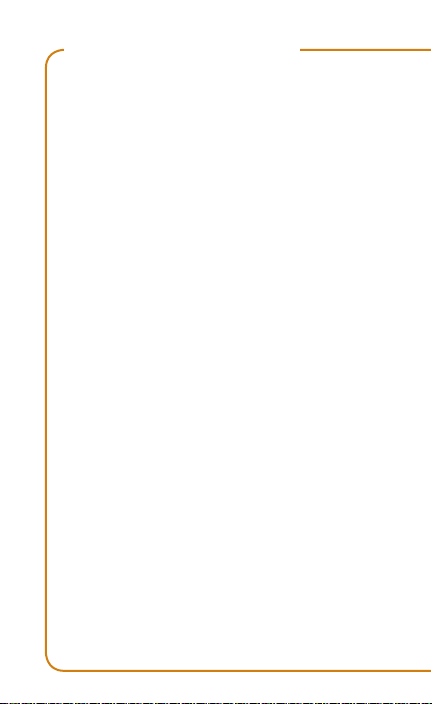
TABLE OF CONTENTS
Overview ................................................ 1
Service Activation .................................. 2
Introducing Your Phone ......................... 3
Main Menu .............................................4
Widgets & Shortcuts ............................. 4
SIM Card ...............................................5
Memory Card ........................................6
Battery ................................................... 7
Power..................................................... 7
Call Functions ........................................7
Voicemail ............................................... 9
Contacts .............................................. 10
Text Messaging ...................................13
Page 3

Instant Messaging ............................... 14
E-mail ..................................................15
Social Buzz .......................................... 16
Camera ................................................ 19
Music Player ........................................ 22
Location ............................................... 23
Bluetooth
®
........................................... 25
Web Browsing .....................................26
Accessories for Your Phone ................28
Emergency Dialing .............................. 29
Caring for Your Phone .........................30
Tips for Safety ..................................... 32
Additional Information ......................... 33
Page 4
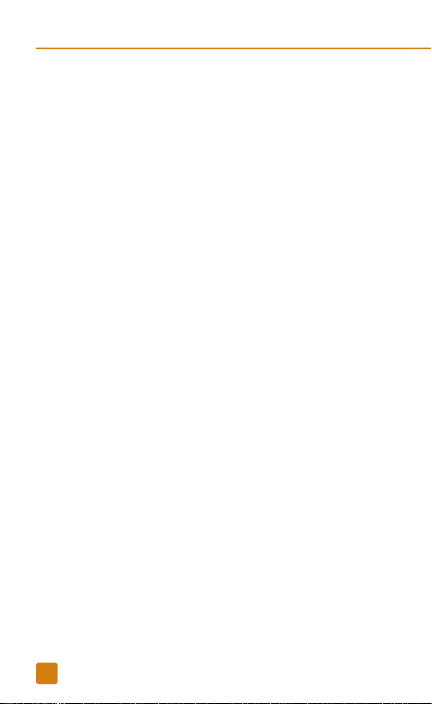
OVERVIEW
This guide provides you with everything you
need to get started. For more information
and support, please visit
www.t-mobile.com/support where you can:
n
Register for my.t-mobile.com
to check your minutes, pay
your bill, upgrade your phone,
and change your rate plan.
n
Review the User Manual and
troubleshooting FAQs.
n
View the latest troubleshooting
solutions in the Support Forums
or ask a question of your own.
You can also access Help information on
your phone by tapping Menu > Settings
> Help.
1
Page 5
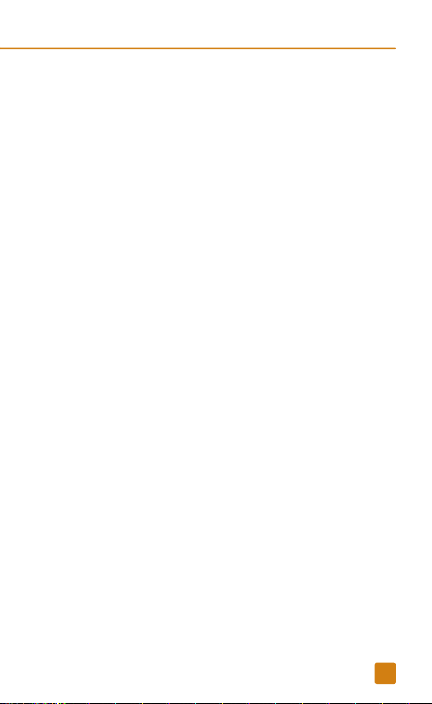
SERVICE ACTIVATION
If you are a new T-Mobile customer and
your service has not been activated, simply
call Customer Care at 1-800-937-8997
from your landline phone and a T-Mobile
Activations representative will assist you.
You will need the following information when
activating service:
n
Service Agreement and agent
code on your Agreement
n
Your name, home address, home
phone, and billing address
NOTE: For business and government
accounts, please provide the name of your
company or government agency, address,
and tax ID.
n
Your Social Security number, current
driver’s license number, and date
of birth for credit check purposes
n
Your choice of T-Mobile rate plan
and services (see www.t-mobile.
com for latest plan information)
n
SIM serial number and IMEI number
(located on the box bar code label)
By activating service, you acknowledge that you have read,
understand, and agree to be bound by each of T-Mobile’s
Terms and Conditions and your Service Agreement.
2
Page 6

INTROduCINg yOuR phONE
Lock key
Volume
Charger/
USB port
Send key
3
key
Task
Menu
key
Back key
Widget &
Shortcut
Tay tab
Camera
key
End key
Page 7
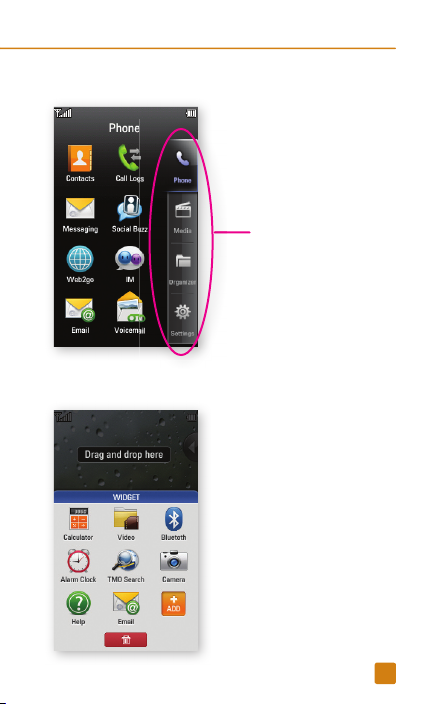
There are four tabs
on the main menu:
Phone, Media,
Organizer, and
Settings. Tap each
tab to see more
applications.
To add a widget/
shortcut to the Home
screen, tap the
Widget & Shortcut
Tray tab then drag
and drop the widget/
shortcut to the Home
screen. To remove the
widget/shortcut from
the Home screen,
drag it back to the
Widget & Shortcut
Tray tab. To add more
widgets to the tray, tap
+Add.
4
mAIN mENu
WIdgETS & ShORTCuTS
Page 8

5
SIm CARd
Your Subscriber Identity Module (SIM) card
identi es you to the wireless network. Your
phone will not work without the SIM card.
To insert the SIM card and battery:
1. Detach your
SIM card from
its packaging.
2. Press down
on the bottom of
the battery cover
and slide it upward.
Remove the cover.
3. Slide the SIM card into the SIM card slot
as shown.
Make sure that the
gold contacts on the
SIM card is facing
downward.
Page 9

6
4. Align the gold
contacts on
the battery with
the contacts
in the battery
compartment.
Push the battery
into place and replace
the battery cover.
mEmORy CARd
Your phone does not come with a microSD
memory card, but you can purchase one
to store multimedia les, such as video
clips, music tracks, sound les, and
images.
Install the memory card
1. Remove the battery
cover.
2. Slide the memory
card slot cover
downward to unlock.
3. Lift up the cover.
4. Insert the memory card with the gold
contacts facing downward.
5. Lower the card slot cover and slide it
upward to lock. Replace the battery
cover.
Page 10
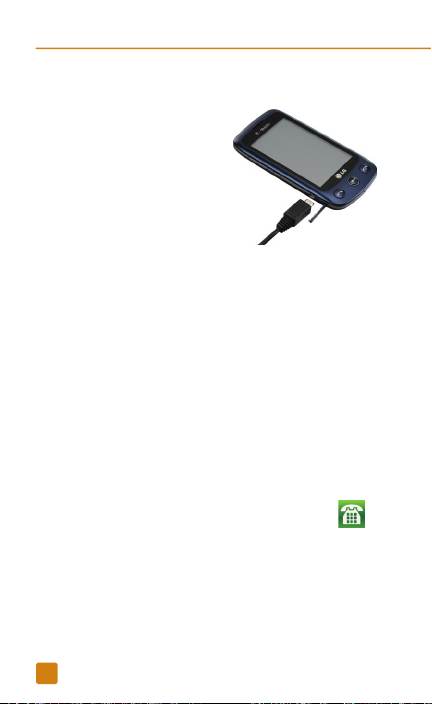
BATTERy
Lift the charger port
cover on the bottom
left side of your phone.
Insert the small end
of charger (B side of
the connector facing
up) into
the charging
port on your phone.
Plug the other end of the charger into a wall
outlet.
pOWER
To turn the phone on, press and hold the
End key. To turn it off, press and hold the
End key again.
CALL FuNCTIONS
Make a call
1. From the Home screen, tap Dialer .
2. Enter the phone number.
3. Press the Send key or tap Call.
7
Page 11
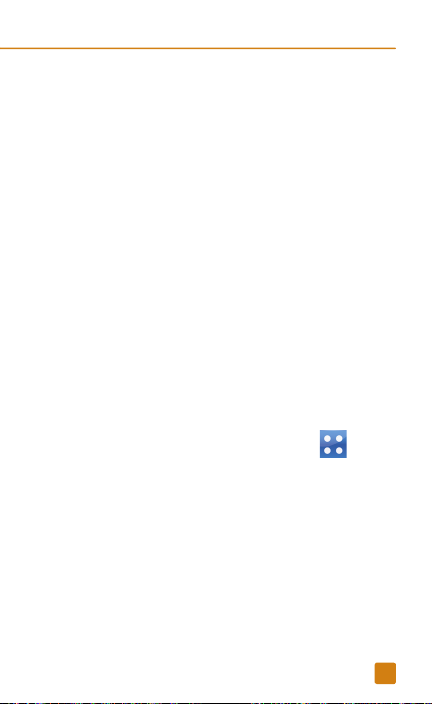
Answer and end calls
To answer a call, press the Send key
or unlock the phone (if locked) and tap
Answer.
To end the call, press the End key or unlock
the phone (if locked) and tap End Call.
Adjust call volume
While on an active call, press the Volume
key up or down to adjust the call volume.
Adjust ring volume
Press the Volume key up or down to adjust
ring volume.
Adjust multimedia volume
1. From the Home screen, tap Menu .
2. Tap Settings.
3. Tap Sounds.
4. Tap Volume.
5. Tap Multimedia.
6. Tap the desired volume level.
7. Tap Done.
8
Page 12
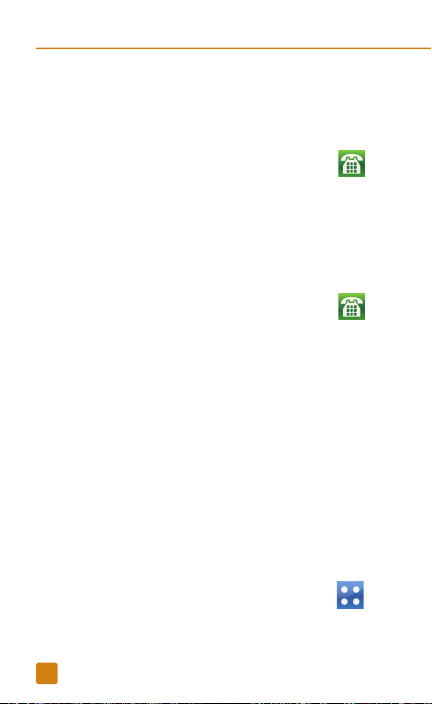
VOICEmAIL
Use voicemail
To call and set up voicemail:
1. From the Home screen, tap Dialer
2. Touch and hold 1 to call voicemail.
3. Follow the tutorial to set up your
voicemail account.
To reset the voicemail password to the
last four digits of your phone number:
1. From the Home screen, tap Dialer
2. Tap #793#.
3. Tap Call.
4. Tap OK.
Use Visual Voicemail
Visual Voicemail allows you to play and
replay messages in any order, save voice
messages to your phone, choose how you
want to respond to messages, share special
audio messages via e-mail, and create
personalized greetings.
To set up Visual Voicemail:
1. From the Home screen, tap Menu
2. Tap Voicemail.
.
.
.
9
Page 13

3. Tap Yes to activate Visual Voicemail.
4. Read the tips and tap Start to view your
inbox.
To check Visual Voicemail:
1. From the Home screen, tap Menu
2. Tap Voicemail.
3. Tap the voicemail message.
4. Tap the Arrow icon to play.
To reply to a Visual Voicemail:
1. While in the voicemail message, tap
2. Tap Reply As.
3. Tap Call or Text Message to reply with a
phone call or to send a text message.
CONTACTS
About Mobile Backup
Mobile Backup is a free service that lets
you store contact information on your
phone and on my.t-mobile.com. You can
manage contacts on your phone or on the
Web and the changes are automatically
synchronized. With Mobile Backup, you
don’t have to worry about losing your
contact information if you lose your phone.
You may choose not to use this feature
.
.
10
Page 14

11
but your address book may be backed
up in order to deliver certain services. See
the FAQ section on my.t-mobile.com for
details.
Add new contact
1. From the Home screen, tap Contacts
2. Tap Add New.
3. Tap the First Name eld.
4. Enter the contact’s rst name.
5. Tap the Down Arrow to minimize the
keyboard.
6. Tap the Last name eld.
7. Enter the contact’s last name.
8. Tap the Down Arrow to minimize the
keyboard.
9. Tap Mobile.
10. Tap Mobile, Home, Work, Work Fax,
Home Fax, or Other.
11. Tap the Number eld.
.
Page 15

12. Enter the phone number.
You can also tap Email and Other to
enter the contact’s e-mail address and
Instant Messaging ID. You can also
tap Add More Fields to include more
information, such as Web addresses,
company name, and so on.
13. Tap Save.
Call contact from the contact list
1. From the Home screen, tap Contacts
2. Scroll to the desired contact.
3. Tap the Phone icon next to the contact
to initiate the call.
.
12
Page 16

TEXT mESSAgINg
Your phone supports the following text input
modes:
n
T9® Predictive Mode
T9 mode predicts as you type. To enter
run, tap 7, 8, and 6. If the highlighted
word is not the one that you are
looking for, tap Next to display the next
matching word.
To turn T9 on/off, tap the T9 button on
the bottom of the text entry screen.
n
Traditional Mode
With this mode, you tap the key
until the desired letter appears. For
example, to enter run, tap 7 three
times, 8 twice, and 6 twice. To switch
to Traditional mode, you must turn off
T9 by tapping the T9 button on the
bottom of the text entry screen.
n
Numbers and Symbols
Tap to switch to numbers and
symbols keyboards.
13
Page 17

Send message
1. From the Home screen, tap Menu .
2. Tap Messaging.
3. Tap Create Message.
4. Enter your message.
5. Tap Send To.
6. Tap the contact.
7. Tap Send.
INSTANT mESSAgINg
Access and send instant messages
1. From the Home screen, tap Menu .
2. Tap IM.
3. Tap the instant messaging provider.
4. Sign in to your account to send IM
messages to your contacts.
14
Page 18

15
E-mAIL
You can access your e-mail from AOL®,
Yahoo!®, Windows Live™, Gmail™, and other
popular e-mail providers.
Set up e-mail
1. From the Home screen, tap Menu.
2. Tap E-mail.
3. Tap Yes to set up e-mail.
4. Tap the e-mail provider.
5. Tap the E-mail
Address eld.
6. Enter your e-mail
address.
7. Tap the Password
eld.
8. Enter the password.
9. Tap Yes to update the
mailbox.
10. Tap Done.
Add more e-mail accounts
1.
While in your mailbox, tap
.
2. Tap Add Account.
3. Tap the e-mail provider.
4. Tap the E-mail Address eld.
5. Enter your e-mail address.
6. Tap the Password eld.
Page 19

7. Enter the password.
8. Tap Yes to update the mailbox.
9. Tap Done.
Send e-mail
1. While in your mailbox, tap New E-mail.
2. Enter your message.
3. Tap Send To.
4. At the To eld, enter the e-mail address
OR tap the Magnifying Glass icon to
select a contact in the phone book.
5. Tap Send.
SOCIAL BuZZ
View your social networking applications
in one place. Use Social Buzz to view and
update your Facebook®, MySpace®, and
TwitterTM social networking applications.
Set up Social Buzz
1. From the Home screen, tap Menu .
2. Tap the Phone tab.
3. Tap Social Buzz.
4. Read the License Agreement and tap
Accept.
16
Page 20

Facebook
To sign in:
1. While in Social Buzz, swipe right or left
(if necessary) and tap the Facebook
icon at the top of the screen.
2. Tap the Email Address eld.
3. Enter your e-mail address.
4. Tap Save.
5. Tap the Password eld.
6. Enter your password.
7. Tap Save.
8. Tap Sign in.
To update status:
1. Log in to your Facebook account.
2. Tap the What’s on your mind? eld.
3. Enter your status.
4. Tap Share.
MySpace
To sign in:
1. While in Social Buzz, swipe right or left
(if necessary) and tap the MySpace
icon at the top of the screen.
2. Tap the Email Address eld.
3. Enter your e-mail address.
4. Tap Save.
17
Page 21

5. Tap the Password eld.
6. Enter your password.
7. Tap Save.
8. Tap Sign in.
To update status:
1. Log in to your MySpace account.
2. Tap the What are you doing? eld.
3. Enter your status.
4. Tap a mood emoticon, if desired.
5. Tap Save.
Twitter
To sign in:
1. While in Social Buzz, swipe right or left
(if necessary) and tap the Twitter icon at
the top of the screen.
2. Tap the Username or email address
eld.
3. Enter your e-mail address.
4. Tap Save.
5. Tap the Password eld.
6. Enter your password.
7. Tap Save.
8. Tap Sign in.
18
Page 22

Camera Mode
19
To update status:
1. Log in to your Twitter account.
2. Tap the What are you doing? eld.
3. Enter your status.
4. Tap Save.
CAmERA
Take picture
Pictures are saved to Menu > Media >
Album.
1. Press the Camera key on the right side
of the phone.
2. Frame your subject.
3. Press the Camera key to capture the
picture.
Send picture
1. Take a picture.
2. Tap Send.
Page 23

Video Mode
20
3. Tap one of the following options and
continue on to send:
n
To Flikr
n
To Kodak
n
To Photobucket
n
To Snap sh
n
To My Album Online
n
Via Message
n
Via Bluetooth
Record video
1. Press the Camera key on the right side
of the phone.
2. Touch and slide the Camera
icon down to move to Video mode.
3. Frame your subject.
4. Press the Camera key to record.
5. Press the Camera key again to stop
recording.
Page 24

Play video
1. From the Home screen, tap Menu .
2. Tap the Media tab.
3. Tap Album.
4. Tap the video to play.
Send video
1. Record the video.
2. Tap Send.
3. Tap Via Message or Via Bluetooth and
continue on to send.
21
Page 25

muSIC pLAyER
Transfer music
1. Connect your phone to your computer
using the USB cable.
2. On your phone, tap USB Mass Storage.
3. On your computer, click Open folder to
view les using Windows Explore and
click OK.
4. Locate the music le on your computer.
5. Copy the le and paste into the SD Card
drive.
Play music
1. From the Home screen, tap Menu .
2. Tap the Media tab.
3. Tap Music Player.
4. Tap the song to play.
22
Page 26

LOCATION
TeleNav GPS Navigator™
When you sign up for TeleNav GPS
Navigator, you get the rst 30 days for
free. If you do not cancel the service within
the rst 30 days, you will be automatically
charged a monthly fee for the service.
TeleNav is a registered trademark and
TeleNav GPS Navigator is a trademark of
TeleNav, Inc.
To sign up:
1. From the Home screen, tap Menu
2. Tap the Organizer tab.
3. Tap TeleNav GPS Navigator.
4. Read the Terms of Use.
5. Tap Agree.
6. Tap the First Name eld.
7. Enter your rst name.
8. Tap Save.
9. Tap the Last Name eld.
10. Enter your last name.
11. Tap Save.
12. Tap Done.
13. Tap Get Your 1st 30 Days Free or Try a
Day Pass for $2.99.
14. Read the warning and tap Agree.
.
23
Page 27

24
To nd a location:
1. While in TeleNav, tap Search.
2. Tap the What eld.
3. Enter your search.
4. Tap Save.
5. Tap Search.
To get directions:
1. While in TeleNav, tap Drive To.
2. Tap the desired category.
3. Tap the What eld.
4. Enter your search.
5. Tap Save.
6. Tap Search.
Page 28

25
BLuETOOTh
®
Your phone comes with Bluetooth
technology, a wireless technology that
enables a data connection between
your phone and a Bluetooth wireless
headset and other Bluetooth devices (sold
separately).
Prepare Bluetooth headset
To pair your phone with a Bluetooth headset,
make sure that your headset is fully charged
and that you set the headset into pairing
mode. See your Bluetooth headset’s manual
for more information.
Turn on Bluetooth and pair with
headset
1. From the Home screen, tap Menu .
2. Tap the Settings tab.
3. Tap Bluetooth.
4. Touch and drag the
Bluetooth toggle
button to the On
position.
5. Tap Search New
Device.
6. Tap the headset.
7. Enter the PIN or
passcode if requested.
8. Tap OK.
Page 29

WEB BROWSINg
Experience the mobile Web like never before
with T-Mobile’s web2goSM experience.
Features include a phone browser optimized
for the Web, a customizable start page for
easy, one-click access to information, a
powerful built-in Web search engine, and the
ability to manage your account right from
your phone.
For more information about these services
visit www.t-mobile.com/shop/addons.
Visit a Web site
1. From the Home screen, tap web2go .
2. Tap the Address Bar eld near the
top of the screen.
3. Enter the desired Web address.
4. Tap Go To.
26
Page 30

Save a favorite
1. On the Web browser, go to the Web
address that you want to bookmark.
2. Tap .
3. Tap Bookmarks.
4. Tap Save This Page.
5. Enter a new name for the bookmark if
desired.
6. Tap OK.
Full access to Web requires the purchase of a qualifying
data plan. Separate additional charges may apply for
downloads; actual content available for download may
vary.
27
Page 31

ACCESSORIES FOR yOuR
phONE
Whether you are looking for a charger, a
fashionable carrying case, a Bluetooth®
headset or just want to browse for fun extras
for your phone, T-Mobile is the place to shop
for accessories. Here are a few examples…
Car Charger
To purchase accessories for your phone, visit
T-Mobile.com, call 1.800.204.2449 or visit your
nearest T-Mobile store.
Accessory selection subject to change and may vary by
location.
Case with Belt Clip
28
Page 32

EmERgENCy dIALINg
While all phones are equipped with 911
emergency calling, this phone may or may
not permit its location to be approximated
during a 911 call.*
* Availability of this feature depends on upgrades to
the (a) wireless network and (b) 911 calling system that
are required to be installed by the local 911 response
agency or public safety answering point (PSAP); these
upgrades may not be available everywhere within our
wireless coverage area or your roaming area. This
approximation of the phone’s location and the transmittal
of location information are subject to emergency situations,
transmission limits, network problems/limitations,
interconnecting carrier problems, your phone, buildings/
tunnels, signal strength and atmospheric/topographical
conditions, and may be curtailed, interrupted, dropped or
refused. The phone’s approximate location is transmitted
to the local 911 response agency or PSAP while the call is
in progress; this approximation is intended solely to aid the
PSAP in dispatching emergency assistance or to limit the
search area for emergency services personnel. You should
not rely solely on a phone for essential communications
(such as a medical or other emergency). Please see
T-Mobile’s Terms and Conditions and Privacy Policy for
additional service restrictions and details.
29
Page 33

CARINg FOR yOuR phONE
MAKING IT LAST
Your phone is a complex electronic device;
think of it as a mini-computer. Here are
some hints that should help you extend the
life of your new phone.
Store your phone in a protective case.
The touch screen of your phone is delicate
and should be protected from scratches.
Phones aren’t cheap, so keep yours in
a safe place—away from children who
may nd it fun to see if the phone sinks
or oats, and away from dogs that nd
plastic-coated products to be irresistible
chew toys.
Water will damage your phone and
accessories—even a small amount such
as water droplets from a soda in your car
cup-holder, melting snowakes, tears of
joy, squirt-gun crossre or steam from hot
water in the kitchen or bathroom.
Use only batteries and accessories from
the original manufacturer of your phone.
Non-approved accessories can cause
damage to you or your phone and shorten
the phone’s life. Hint: If it’s being sold out
of someone’s car trunk, walk away.
30
Page 34

If your charger or any other accessory
is damaged, replace it or take it to a
qualied service dealer. Do not attempt
to operate your phone charger if it has
received a sharp blow, been dropped,
thrown from a speeding motorcycle or is
otherwise damaged; doing so may damage
your phone.
31
Page 35

TIpS FOR SAFETy
Check with your doctor if you have a
pacemaker or hearing aid in order to
ensure that cell phone usage is safe with
your phone. If you have questions about
the interaction of cellular radio frequency
and any other electronic equipment, ask
the manufacturer of the equipment if cell
phone radio frequencies will disrupt the
equipment’s performance.
When you are driving, T-Mobile
encourages you to use your phone in
a safe and sensible manner. Here are
a few tips:
n
Assess road conditions before
answering. Your safety is more
important than any call.
n
Prepare your hands-free headset,
if you have one, or turn on your
speakerphone option before you
start moving.
n Keep your phone close. If it rings
and you discover it’s in the back
seat, do NOT crawl over the seat
to answer it while driving.
32
Page 36

n Program frequently used
numbers into your speed dial
for easy one-touch dialing.
n Remember that laws prohibiting or
restricting the use of a mobile phone
while driving may apply in your area.
AddITIONAL INFORmATION
Use of some features or services may incur
separate, additional charges and/or require
a qualifying data plan.
Messaging/Data: You will be charged for all
data sent by or to you through the network,
regardless of whether received. Character
length/le size of messages/attachments
may be limited. T-Mobile is not liable for
content of messages/attachments or for
any failures, delays or errors in any T-Mobile
generated alerts or notications.
Downloads: Additional charges apply; not
all downloads available on all phones. You
obtain no rights in downloads; duration of
use may be limited; may be stored solely
for use with your phone. T-Mobile is not
responsible for any download lost due to
your error; T-Mobile is not responsible for
any third party content or Web site you
may be able to access using your phone.
33
Page 37

See brochures, and T-Mobile’s Terms
and Conditions (including arbitration
provision) at T-Mobile.com, for rate plan
information, charges for features and
services, and restrictions and details.
The Bluetooth® word mark and logo are
owned by the Bluetooth SIG, Inc. and are
used by T-Mobile under license.T-Mobile
and the magenta color are registered
trademarks of Deutsche Telekom AG, and
web2go is a service mark, of T-Mobile
USA, Inc. All other brands, product names,
company names, trademarks and service
marks are the property of their respective
owners. © 2010 T-Mobile USA, Inc.
34
Page 38

Page 39

.
Page 40

®
