LG GM750 Owner's Manual

© Vodafone Group 2009. Vodafone and the Vodafone
logos are trade marks of the Vodafone Group.
Any product or company names mentioned herein
may be the trade marks of their respective owners.
P/N : MMBB0355803 (1.2) G
ENGLISHENGLISH
User Manual
LG GM750
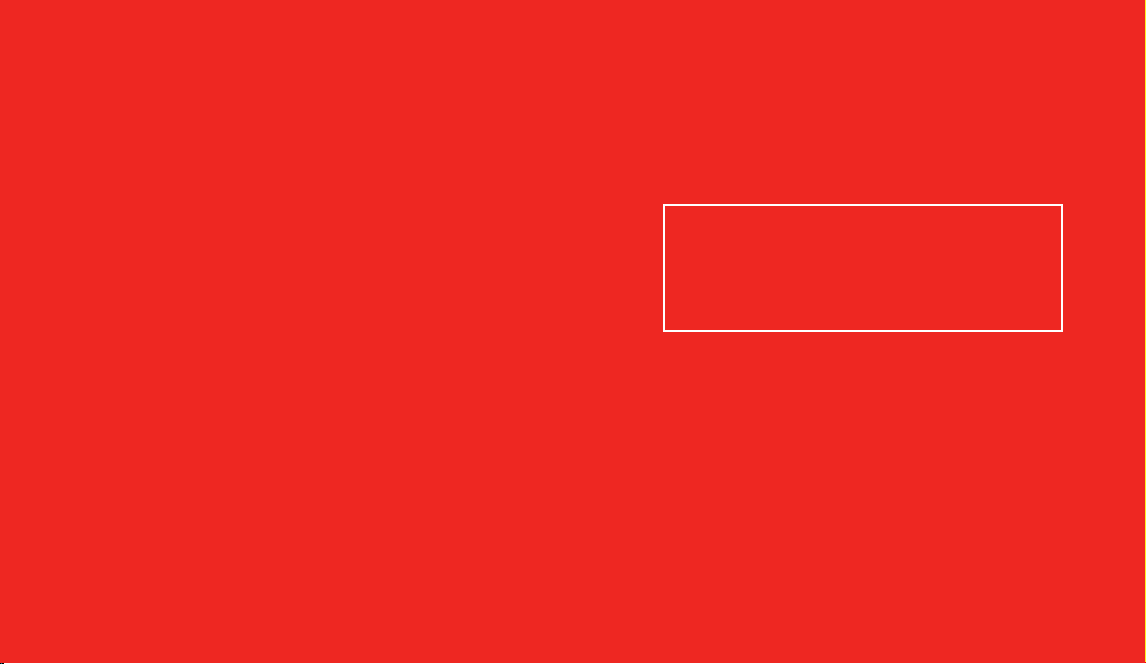
General Inquiries
<LG Customer Information Center>
0844-847-5847
* Make sure the number is correct before making a call.
Bluetooth QD ID B015842

Some of the contents in this
manual may differ from your
phone depending on the software
of the phone or your service
provider.
This handset is not recommended
for blind and disabled people as it
has a touch screen keypad.
GM750GM750 User Guide

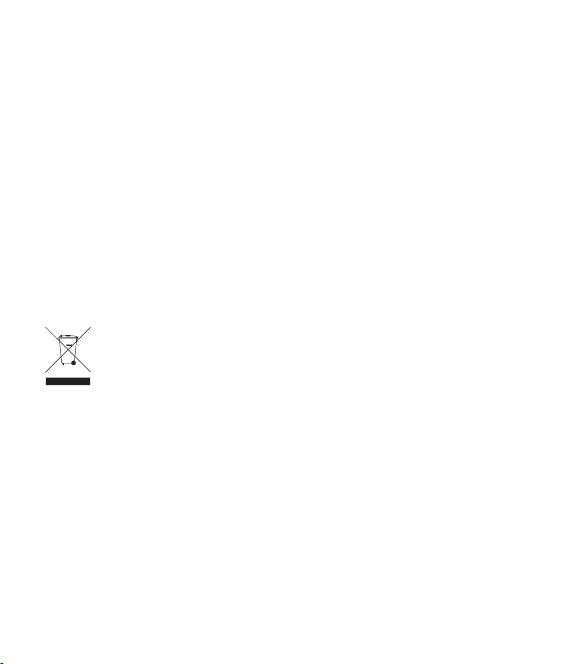
Congratulations on your purchase of the
advanced and compact GM750 phone from LG
which is designed to operate with the latest
digital mobile communication technology.
Disposal of your old appliance
1 When this crossed-out wheeled bin symbol is attached to
a product it means the product is covered by the European
Directive 2002/96/EC.
2 All electrical and electronic products should be disposed of
separately from the municipal waste stream via designated
collection facilities appointed by the government or the local
authorities.
3 The correct disposal of your old appliance will help prevent
potential negative consequences for the environment and
human health.
4 For more detailed information about disposal of your old
appliance, please contact your city o ce, waste disposal service
or the shop where you purchased the product.

Contents
Guidelines for safe and
e cient use ............................................8
Getting to know your phone .........18
Open view .............................................20
Installing the USIM and battery ....21
Memory card ........................................24
Resetting the device ..........................25
Using your Touch screen ..................27
Using your Joystick ............................29
Your Home Screen .............................30
Select Home Screen ...............................30
Customising the LG Smart Home
Screen ..........................................................30
Customising the Windows Mobile
default screen ...........................................32
Quick keys ..................................................33
Viewing the status bar ...........................34
Using the Multi-tasking function .......35
Using the Start Button ......................36
Programs ....................................................36
Settings .......................................................39
Entering and Searching for
Information ...........................................44
Overview of Input Panel ......................44
Using the Keyboard ................................45
Using Letter Recogniser ........................46
4
LG GM750 | User Guide
Using Block Recogniser .........................46
XT9 Keypad ................................................47
Using Transcriber .....................................48
Drawing and writing on the screen ..52
Recording a Note .....................................54
Searching for Information ....................55
Calls .........................................................56
Making a call or a video call .................56
Calling your contacts .............................56
Answering and rejecting a call ...........56
In-call options ...........................................57
In-video call Options ..............................58
Adjusting call volume ............................59
Speed dialling ..........................................59
Viewing your call logs ............................59
Contacts .................................................60
Searching for a contact .........................60
Adding a new contact ...........................60
Creating a group ......................................61
Use your contact options .....................61
Viewing information ..............................61
Transferring your contacts ...................62
Messaging .............................................63
Messaging ..................................................63
Sending a message .................................63
Message folders .......................................63

Changing your text message
settings ........................................................64
Changing your multimedia message
settings ........................................................64
Setting up your email ............................66
Setting up your email through
Microsoft® Exchange Server ................66
Setting up your email on a
well-known email Service Provider ..67
Setting up your email on Others .......67
Sending email / Write new email .......68
Sending email / Replying to an
email ............................................................68
Changing email setting .........................68
Messenger ..................................................69
Camera ...................................................70
Taking a quick photo .............................70
Once you’ve taken the photo .............70
Getting to know the view nder .........71
Adjusting the exposure .........................72
Using the advanced settings ...............72
Changing the image resolution .........73
Choosing a colour e ect .......................74
Using the inner camera .........................74
Viewing your saved photos .................74
Video Camera.......................................75
Making a quick video .............................75
After shooting a video ...........................75
Getting to know the view nder .........77
Adjusting the exposure .........................78
Using the advanced settings ...............78
Changing the video resolution ..........79
Choosing a colour e ect .......................80
Using the inner video camera .............80
Watching your saved videos ...............80
Multimedia ...........................................81
Pictures .......................................................81
My Pictures options menu ...................81
Sending a photo ......................................81
Using a picture .........................................82
Moving or copying a picture ...............82
Creating a slide show .............................82
Checking your memory status ...........82
My Music.....................................................83
Using a sound ...........................................83
Videos .........................................................83
Watching a video ....................................83
Sending a video clip ...............................83
Games and Applications ......................83
Playing a game .........................................84
Mobile Java ................................................84
Music ............................................................84
5

Contents
Playing a track ..........................................84
Creating a playlist ....................................85
Playing a playlist ......................................85
Deleting a playlist ....................................85
Using the radio .........................................86
Searching for stations ............................86
Listening to the radio .............................86
Organiser ...............................................88
Adding an event to your calendar ....88
Changing your default
calendar view ............................................88
Adding an item to your To Do list ......88
Setting your alarm ..................................89
Using O ce Mobile ................................89
Using your calculator .............................92
Using your File Explorer ........................92
Mobile Zip ..................................................93
Adobe Reader LE .....................................96
ActiveSync.............................................97
Setting up Windows Vista™ ..................98
Set up synchronization in Windows
Mobile Device Centre ............................98
Synchronizing Information ............... 100
Synchronizing via Bluetooth ............ 103
Synchronizing Music, Video, and
Pictures.....................................................103
6
LG GM750 | User Guide
The Web .............................................. 105
Browser .................................................... 105
Accessing the web ...............................105
Adding and accessing your
bookmarks .............................................. 105
Using browser option menus ..........106
Service ...................................................... 107
Settings ............................................... 108
Personalising your pro les ................ 108
Changing your Display settings ...... 108
Changing your phone settings........109
Using ight mode.................................111
Change Date and Time ....................... 112
Internet Sharing .................................... 112
GPS Setting ............................................. 112
Bluetooth ............................................114
Turn on Bluetooth ................................ 114
Pairing with another
Bluetooth device ..................................114
Sending and receiving your les
using Bluetooth ....................................115
Changing your Bluetooth settings . 116
Wi-Fi ......................................................117
Turn on Wi-Fi .......................................... 117
Set up Wi-Fi ............................................. 117
Wireless network settings ................. 118
Con guring Wi-Fi
Connection Settings ............................ 119

DUN ...................................................... 120
Software Upgrade ........................... 122
Accessories ........................................ 123
Network service ...............................124
Technical data ................................... 124
Troubleshooting ..............................126
7

Guidelines for safe and e cient use
Symbol Description
Read the Safety
Information section
of this user guide on
page 9
Do not use hand-held
while driving
For body-worn
operation maintain a
separation of 1.5 cm
Small parts may cause a
choking hazard
This device may
produce a loud sound
Keep away from
pacemakers and other
personal medical
devices
Switch off when
instructed in hospitals
and medical facilities
Switch off when
instructed in aircrafts
and airports
8
LG GM750 | User Guide
Symbol Description
Switch off in explosive
environments
Do not use while
re-fuelling
This device may
produce a bright or
flashing light
Do not dispose of in
a fire
Avoid contact with
magnetic media
Avoid Extreme
Temperatures
Avoid contact with
liquid, keep dry
Do not try and
disassemble

Symbol Description
Do not rely on this
device for emergency
communications
Only use approved
accessories
Please read these simple
guidelines. Not following these
guidelines may be dangerous or
illegal.
Exposure to radio frequency
energy
THIS DEVICE MEETS
INTERNATIONAL GUIDELINES FOR
EXPOSURE TO RADIO WAVES
Your mobile device is a radio
transmitter and receiver. It is
designed and manufactured not to
exceed the limits for exposure to
radio frequency (RF) recommended
by international guidelines
(ICNIRP). These limits are part of
comprehensive guidelines and
establish permitted levels of RF
energy for the general population.
The guidelines were developed
by independent scientific
organisations through periodic and
thorough evaluation of scientific
studies. The guidelines include a
substantial safety margin designed
to assure the safety of all persons,
regardless of age and health.
The exposure standard for
mobile devices employs a unit
of measurement known as the
Specific Absorption Rate, or
SAR. The SAR limit stated in the
international guidelines is 2.0
W/kg*. Tests for SAR are conducted
using standard operating positions
with the device transmitting at
its highest certified power level
in all tested frequency bands.
Although the SAR is determined at
the highest certified power level,
the actual SAR of the device while
operating can be well below the
9

Guidelines for safe and e cient use
maximum value. This is because
the device is designed to operate
at multiple power levels so as to
use only the power required to
reach the network. In general, the
closer you are to a base station,
the lower the power output
of the device. Before a phone
model is available for sale to
the public, compliance with the
European R&TTE directive must
be shown. This directive includes
as one essential requirement the
protection of the health and the
safety for the user and any other
person.
The highest SAR value for this
device when tested for use when
placed to the ear is 1.16 W/kg.
This device meets RF exposure
guidelines when used either in the
normal use position against the
ear or when positioned at least
1.5 cm away from the body. When
a carry case, belt clip or holder is
10
LG GM750 | User Guide
used for body-worn operation,
it should not contain metal and
should position the product at
least 1.5 cm away from your body.
In order to transmit data files or
messages, this device requires a
quality connection to the network.
In some cases, transmission of data
files or messages may be delayed
until such a connection is available.
Ensure the above separation
distance instructions are followed
until the transmission is completed.
The highest SAR value for this
device when tested for use when
worn on the body is 1.12 W/kg.
* The SAR limit for mobile
devices used by the public is 2.0
watts/kilogram (W/kg) averaged
over ten grams of body tissue.
The guidelines incorporate a
substantial margin of safety to give
additional protection for the public
and to account for any variations
in measurements. SAR values

may vary depending on national
reporting requirements and the
network band.
For SAR information in other
regions please look under product
information at www. lgmobile.com.
FCC SAR information
Your mobile device is also
designed to meet the requirements
for exposure to radio waves
established by the Federal
Communications Commission
(USA) and Industry Canada. These
requirements set a SAR limit of
1.6 W/kg averaged over 1 gram
of tissue. The highest SAR value
reported under this standard
during product certification for use
when placed to the ear is 1.36 W/kg
and when properly worn on the
body is 1.06 W/kg.
Additionally, this device was tested
for typical body-worn operations
with the back of the phone kept
0.79 inches (2cm) between the
user’s body and the back of the
phone.
To comply with FCC RF exposure
requirements, a minimum
separation distance of 0.79 inches
(2cm) must be maintained between
the user’s body and the back of the
phone.
6 FCC Notice & Caution
Notice!
This device complies with part
15 of the FCC Rules. Operation
is subject to the following two
conditions:
(1) This device must not cause
harmful interference.
(2) This device must accept any
interference received, including
interference that may cause
undesired operation.
11

Guidelines for safe and e cient use
Caution!
Changes or Modifications that are
not expressly approved by the
manufacturer could invalidate the
user’s authority to operate the
equipment.
Product care and
maintenance
WARNING
Only use batteries, chargers
and accessories approved for
use with this particular phone
model. The use of any other
types may invalidate any
approval or warranty applying
to the phone, and may be
dangerous.
Do not disassemble this unit. Take
•
it to a qualified service technician
when repair work is required.
Keep away from electrical
•
appliances such as TVs, radios,
and personal computers.
12
LG GM750 | User Guide
The unit should be kept away
•
from heat sources such as
radiators or cookers.
Do not drop.
•
Do not subject this unit to
•
mechanical vibration or shock.
Switch off the phone in any area
•
where you are required by special
regulations. For example, do not
use your phone in hospitals as
it may affect sensitive medical
equipment.
Do not handle the phone with
•
wet hands while it is being
charged. It may cause an electric
shock and can seriously damage
your phone.
charge a handset near
• Do not
flammable material as the
handset can become hot and
create a fire hazard.
Use a dry cloth to clean the
•
exterior of the unit (do not use
solvents such as benzene, thinner
or alcohol).

Do not charge the phone when it
•
is on soft furnishings.
The phone should be charged in a
•
well ventilated area.
Do not subject this unit to
•
excessive smoke or dust.
Do not keep the phone next to
•
credit cards or transport tickets; it
can affect the information on the
magnetic strips.
Do not tap the screen with a
•
sharp object as it may damage
the phone.
Do not expose the phone to
•
liquid, moisture or humidity.
Use the accessories like
•
earphones cautiously. Do not
press the antenna unnecessarily.
• Do not use the phone or
accessories in places with
high humidity such as pools,
greenhouses, solariums or
tropical environments. It may
cause damage to the phone and
invalidation of warranty.
Efficient phone operation
Electronic and medical devices
All mobile phones may get
interference, which could affect
performance.
Do not use your mobile phone
•
near medical equipment without
requesting permission. Please
consult your doctor to determine
if operation of your phone may
interfere with the operation of
your medical device.
Some hearing aids might be
•
disturbed by mobile phones.
Minor interference may affect TVs,
•
radios, PCs, etc.
Pacemakers
Pacemaker manufacturers
recommend that a minimum
separation of 15cm is maintained
between a mobile phone and
a pacemaker to avoid potential
interference with the pacemaker.
13

Guidelines for safe and e cient use
To ensure this, use the phone
at the opposite ear to your
pacemaker and do not carry it in a
breast pocket.
Hospitals
Switch off your wireless device
when requested to do so in
hospitals, clinics or health care
facilities. These requests are
designed to prevent possible
interference with sensitive medical
equipment.
Road safety
Check the laws and regulations on
the use of mobile phones in the
area when you drive.
Do not use a hand-held phone
•
while driving.
Give full attention to driving.
•
Use a hands-free kit, if available.
•
Pull off the road and park before
•
making or answering a call if
driving conditions so require.
14
LG GM750 | User Guide
RF energy may affect some
•
electronic systems in your vehicle
such as car stereos and safety
equipment.
When your vehicle is equipped
•
with an air bag, do not obstruct
with installed or portable wireless
equipment. It can cause the air
bag to fail or cause serious injury
due to improper performance.
If you are listening to music whilst
•
out and about, please ensure that
the volume is at a reasonable
level so that you are aware of your
surroundings. This is particularly
imperative when near roads.

Avoid damage to your
hearing
Damage to your hearing can
occur if you are exposed to loud
sound for long periods of time. We
therefore recommend that you do
not turn on or off the handset close
to your ear. We also recommend
that music and call volumes are set
to a reasonable level.
Glass Parts
Some parts of your mobile device
are made of glass. This glass
could break if your mobile device
is dropped on a hard surface or
receives a substantial impact. If
the glass breaks, do not press or
attempt to remove. Stop using
your mobile device until the glass
is replaced by an authorized service
provider.
Blasting area
Do not use the phone where
blasting is in progress. Observe
restrictions and follow any
regulations or rules.
Potentially explosive
atmospheres
Do not use the phone at a
•
refuelling point.
Do not use near fuel or chemicals.
•
Do not transport or store
•
flammable gas, liquid, or
explosives in the same
compartment of your vehicle
as your mobile phone and
accessories.
In aircraft
Wireless devices can cause
interference in aircraft.
Turn your mobile phone off
•
before boarding any aircraft.
15

Guidelines for safe and e cient use
Do not use it on the ground
•
without permission from the
crew.
Children
Keep the phone in a safe place
out of the reach of small children.
It includes small parts which may
cause a choking hazard if detached.
Antenna
Do not touch the antenna
unnecessarily.
16
LG GM750 | User Guide
Emergency calls
Emergency calls may not be
available under all mobile
networks. Therefore, you should
never depend solely on the phone
for emergency calls. Check with
your local service provider.
Battery information and
care
You do not need to completely
•
discharge the battery before
recharging. Unlike other battery
systems, there is no memory
effect that could compromise the
battery’s performance.
Use only LG batteries and
•
chargers. LG chargers are
designed to maximize the battery
life.
Do not disassemble or short-
•
circuit the battery pack.
Keep the metal contacts of the
•
battery pack clean.

Replace the battery when it
•
no longer provides acceptable
performance. The battery pack
may be recharged hundreds of
times until it needs replacing.
Recharge the battery if it has
•
not been used for a long time to
Maximise usability.
Do not expose the battery
•
charger to direct sunlight or use
it in high humidity, such as in a
bathroom.
Do not leave the battery in hot or
•
cold places, this may deteriorate
the battery performance.
There is risk of explosion if the
•
battery is replaced by an incorrect
type.
Dispose of used batteries
•
according to the manufacturer’s
instructions. Please recycle when
possible. Do not dispose as
household waste.
• If you need to replace the battery,
take it to the nearest Authorised
LG Electronics service point or
dealer for assistance.
• Always unplug the charger from
the wall socket after the phone is
fully charged to save unnecessary
power consumption of the
charger.
• The actual battery life will depend
on the network configuration,
product settings, usage patterns,
battery and environmental
conditions.
17

Getting to know your phone
Earpiece
Proximity sensor
Inner camera
End key
• Rejects a call.
• Press once to return to the
Home Screen.
Joystick/Optical Mouse
Call key
Dials a phone number and
answers incoming calls.
WARNING: Putting a heavy object on the phone or sitting
on it can damage its LCD and touch screen functionality. Do not
cover the protection lm on the proximity sensor of the LCD as
this can cause the sensor to malfunction.
18
LG GM750 | User Guide

Charger, Data cable,
Ear Microphone
(USB cable)
TIP: Before
connecting the USB
cable, wait until the
Power/Lock key
• Long press (3 secs)
for Power ON /
OFF.
• Short press to turn
the screen off.
phone has powered
up and been
registered on the
MicroSD Card
Slot
network.
Multi-tasking key
Volume keys
• When the screen is
idle: volume of system
tone & ring tone.
• During a call: earpiece
volume.
• When playing a track:
controls track volume.
• Go to multitasking
menu.
Camera key
• Go to camera
preview directly
by pressing the
camera key when
on homescreen.
Booting time
The cold boot time of the GM750 is about 150 seconds. Please take a rst booting
time (cold boot) into consideration. The cold boot will be occurred when you power
on the device rst after buying it. And when you make a cold boot, about 150
seconds will have to be needed for the initialization of the le system. After that,
the booting time will be decreased as about 50 seconds.
19

Open view In
Battery
cover
Battery
External
camera lens
USIM Card
Tray
20
LG GM750 | User Guide

Installing the USIM and battery
1 Remove the battery cover
Slide the battery cover towards
the bottom of the phone and
away from it.
2 Remove the battery
Using the cut-out at the
bottom, lift it from the battery
compartment.
WARNING: Do not remove
the battery when the phone
is switched on, as this may
damage the phone.
3 Install the USIM card
Put the USIM card into the USIM
card holder. Make sure the goldcoloured contact area on the
card is facing downwards. Push
the USIM card holder back.
21

Installing the USIM and battery
4 Install the battery
First, insert the top of the battery
into the top edge of the battery
compartment. Ensure that the
battery contacts align with the
phone’s terminals. Press the
bottom of the battery down until
it clips into place.
22
LG GM750 | User Guide
5 Charging your phone
Open the charger socket cover
on the side of your GM750. Insert
the charger and plug it into a
mains electricity socket. When
you recharge your phone after
device switch off, the phone’s
LED lights up red.
When the phone is fully charged,
the LED lights up green.
When the battery is fully
discharged, you can not power
on the phone. It takes approx.
5-10 minutes to reach a charge
state sufficient for booting.
It takes 20 minutes more for
charging by USB connection.
If you press and hold the power
button for approx. 1 second in
charging mode, the phone is
turned on.
If user inserts external charger,
Charging animation will be shown
and LCD Backlight will be dark.

If user presses and hold OK key
while LCD Backlight is turned off,
LCD Backlight is turned on again
and show charging animation.
If the battery is critically low,
image for the critical low battery
will be shown and notify user to
charge more time.
NOTE: The battery must be fully
charged initially to improve
battery lifetime.
WARNING: Do not connect the
charger to the phone without
the battery. You must check
the battery is inserted before
charging.
WARNING: Do not remove
your battery or USIM card while
charging.
WARNING: There is a risk
of explosion if the battery is
replaced by an incorrect type.
Dispose of used batteries in
accordance with the maker’s
instructions.
WARNING: Unplug the charger
from the mains and phone
during lightning storms to avoid
electric shock or fire.
WARNING: Make sure that no
sharp items come into contact
with the battery. This could pose
a fire risk.
23

Memory card
Installing a memory card
You can expand the memory space
on your phone by using a MicroSD
memory card.
NOTE: A memory card is an
optional accessory.
Slide the memory card into the
slot at the top until it clicks into
place. Make sure the gold-coloured
contact area is facing downwards.
WARNING: Slide the
memory card fully into the slot,
otherwise damage can occur.
WARNING: Do not attach
or remove a memory card when
the phone is switched on, as
this may damage the memory
card.
24
LG GM750 | User Guide

Resetting the device
You may need to reset your device
occasionally. A normal (or soft)
reset of your device clears all
active program memory and shuts
down all active programs. This
can be useful when the device is
running more slowly than normal,
or a program is not performing
properly. A soft reset is also
necessary after the installation of
some programs.
If a soft reset is performed when
programs are running, unsaved
work will be lost.
You can also perform a hard reset
(also known as a full reset). A hard
reset should only be performed
if a normal reset does not solve a
system problem. After a hard reset,
the device is restored to its default
settings—the way it was when
you first purchased it and turned
it on. Any programs you installed,
data you entered and settings you
customised on the device will be
lost.
To perform a soft reset
Find the Soft reset key.
Soft reset key
Use the stylus to press the reset key
and hold it for a while. Your device
may automatically restart and
display the Home Screen.
25

Resetting the device
To perform a hard reset
A Hard Reset should only be
performed after all other trouble
shooting options have been
exhausted. After a hard reset, the
device is restored to its default
settings - the way it was when
you first purchased it and turned
it on. Any programs you installed,
data you entered and settings you
customised on your device will be
lost.
Power the device ON.
1
Tap Start > Settings > System
2
tab > Clear Storage.
Enter 1234 for the password
3
twice.
Press Enter.
4
Select whether to delete the
5
Internal Memory or the External
Memory (SD card) to reset.
You can also change the
6
password by pressing Change
Password.
26
LG GM750 | User Guide
Another way is via the hard key
sequence
Power the device OFF.
1
Press and hold the following hard
2
keys in sequence.
+ +
Keep the keys pressed until your
LCDscreen turns on.
Align screen will appear upon
3
power up if you had successfully
completed the hard key reset.

Using your Touch screen
Touch screen tips
The Home Screen is also a great
place to get used to using the
touch screen.
To select an item, touch the centre
of the icon.
Do not press too hard; the touch
•
screen is sensitive enough to
pick up on a light, firm touch.
Use the tip of your finger to
•
touch the option you require. Be
careful not to touch any other
keys.
When the screen light is off,
•
press the power key once to
restore the Home Screen.
Whenever your GM750 is not
•
in use it will return to the lock
screen.
Calibrate the device
Calibrating the device screen
involves tapping with the stylus
the centre of a cross as it moves
around the screen. This process
ensures that when you tap the
screen with your stylus, the tapped
item is activated.
If your device does not accurately
respond to screen taps, follow
these steps to re-calibrate.
Tap Start > Settings > System
1
tab > Screen.
On the Alignment tab, touch
2
Align Screen and follow the
instructions on the screen.
After calibration is completed,
3
the Align screen reappears. Click
OK on upper right corner.
27

Using your Touch screen
Control the touch screen
The controls on the GM750
touch screen change dynamically
depending on the task you are
carrying out.
Opening Applications
To open any Application, simply
touch its icon.
28
LG GM750 | User Guide
Scrolling
Drag from side to side to scroll.
On some screens, such as web
pages, you can also scroll up or
down.
