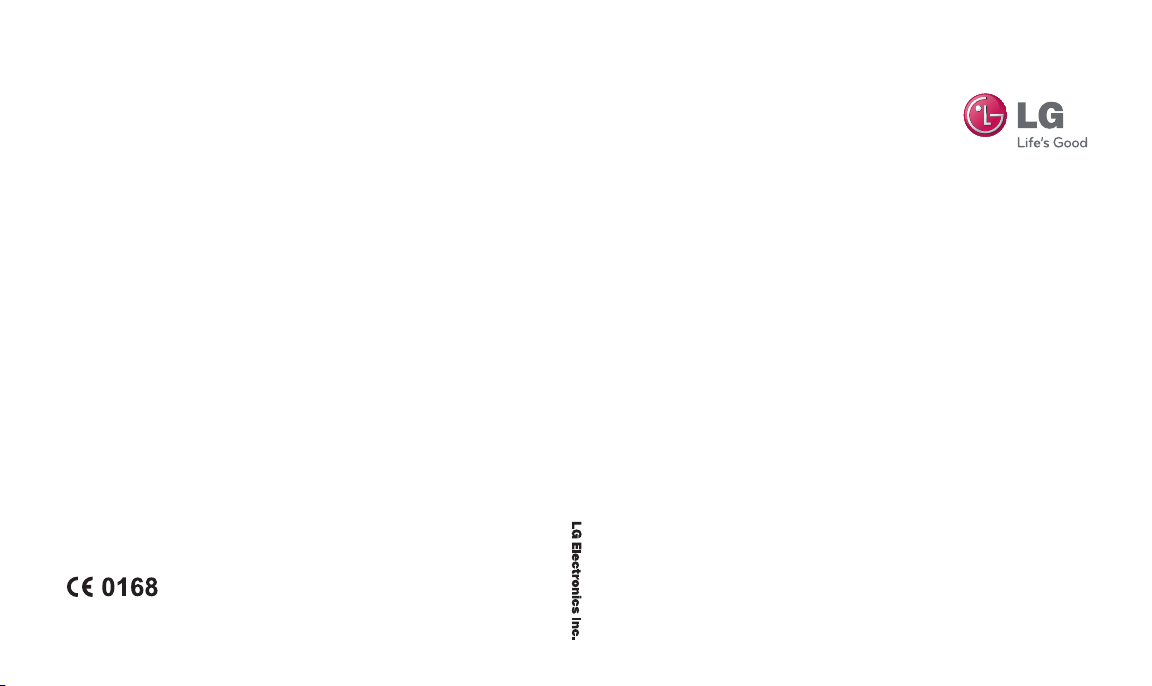
GM310
Us er G ui de
www.lgmobile.com
MMBB0326825 (1.1)
GM310 User Guide
E N G L I S H

Bluetooth QD ID B015098

GM310 User Guide
- English
Congratulations on your purchase of the advanced and compact
GM310 phone by LG, designed to operate with the latest digital
mobile communication technology.
Some of contents in this manual may differ from your phone depending on the software of the phone or your service provider.
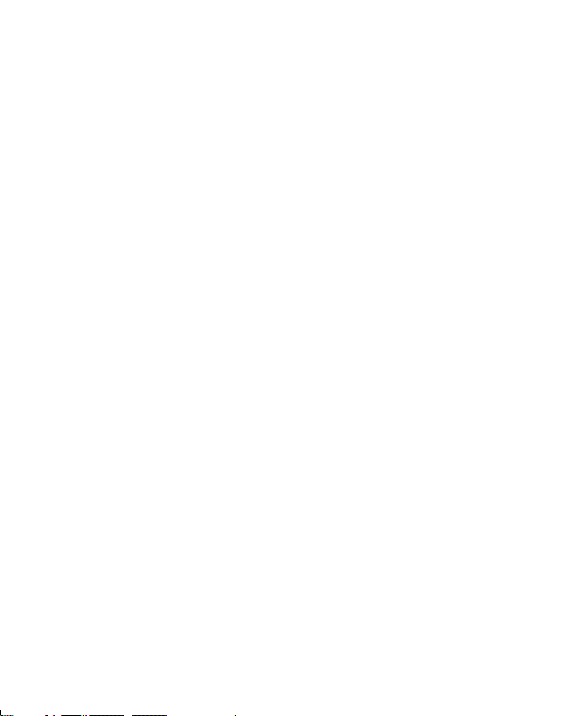
LG GM310 | User Guide2
Contents
Guidelines for safe and efficient use ..6
Getting to know your phone .
.............12
Installing the SIM and battery .
..........14
Memory card .
....................................16
Menu map .
........................................17
Your home screen .
............................18
Touchpad tips .
................................18
The status bar .
...............................19
Using the Multitasking function .
.......19
Calls .
..................................................20
Making a call .
.................................20
Making a call from your contacts .
....20
Answering and rejecting a call .
........20
Adjusting the call volume .
...............20
Speed dialling .
................................21
Viewing your call logs......................21
Using call divert .
.............................21
Using call barring .
...........................22
Changing the call settings .
..............22
Common settings .
..........................23
Contact .
.............................................24
Searching for a contact .
..................24
Adding a new contact .
....................24
Contact options .
.............................24
Creating a group .
............................25
Using service dial numbers .
............25
Viewing your own number .
..............26
Creating a business card .
................26
Changing your contact settings .
......26
Messaging .
........................................27
Messaging .
....................................27
Sending a message .
.......................27
Entering text .
..................................27
Text input mode using the keypad .
..28
Setting up your email .
.....................28
Sending an email using your new
account .
.........................................28
Retrieving your email .
.....................28
Message folders .
............................29
Managing your messages .
..............29
Changing your text message settings .
.
......................................................
30
Changing your multimedia message
settings .
.........................................31
Changing your email settings .
.........31
Changing your other settings .
..........32

3
Camera ..............................................33
Taking a quick photo .
......................33
After you’ve taken your photo .
.........33
Using the quick settings .
.................33
Using the advanced settings .
...........34
Changing the image size .
................35
Viewing your saved photos .
.............35
Video camera .
...................................36
Shooting a quick video .
...................36
After you’ve shot your video .
...........36
Using the quick settings .
.................36
Using the advanced settings .
...........37
Watching your saved videos .
...........37
MP3 Player .
.......................................38
MP3 Player.....................................38
Transferring music onto your phone 40
Playing a song .
...............................40
Using options while playing music .
..41
Viewing your playlist .
......................41
Creating a playlist .
..........................42
Search for song information with Music
ID™ .
............................................42
Multimedia .
.......................................44
Using the FM radio..........................44
Searching for stations .
....................44
Reset all channels .
..........................44
Listening to the radio .
.....................45
Recording your radio .
......................45
Using the Voice recorder .
................45
Recording your voice memo .
...........46
Sending a voice recording .
..............46
My stuff .
............................................47
My Images .
....................................47
Sending a photo .
............................47
Using an image .
.............................47
Organising your images .
.................48
Deleting an image .
..........................48
Moving or copying an image .
..........48
Marking and unmarking images .
.....48
Checking your memory status .
........49
My Sounds .
....................................49
Using a sound .
...............................49
My Videos .
.....................................49
Watching a video .
...........................49

LG GM310 | User Guide4
Contents
Sending a video clip ........................50
Games and Applications .
.................50
Playing a game .
..............................50
Using the games options menu .
......50
Flash contents .
...............................51
Others .
...........................................51
My memory card .
..........................51
Installing a Java game & application 51
Games & Apps .
..................................52
Games & Apps................................52
Playing a game .
..............................52
Viewing applications .
......................52
Changing the network profile .
..........52
Organiser & Tools .
.............................53
Adding an event to your calendar .
...53
Adding an item to your to do list .
.....53
Adding a memo ..............................54
Secret memo .
.................................54
Date finder .
....................................54
Settings .
.........................................54
Quick menu .
...................................54
Setting your alarm .
.........................55
Using your calculator .
.....................55
Using the stopwatch .
......................55
Converting a unit ............................56
Adding a city to your World time .
.....56
Browser .
............................................57
Accessing the web..........................57
Yahoo .
............................................57
Adding and accessing your bookmarks
.
.....................................................
57
Saving a page.................................58
Accessing a saved page..................58
Viewing your browser history .
..........58
Using RSS reader............................58
Changing the web browser settings .58
Connectivity .
......................................59
Changing your connectivity settings .59
Changing your Bluetooth settings .
...59
Pairing with another Bluetooth device .
.
......................................................
60
Using a Bluetooth headset ...............60
Sending and receiving your files using
Bluetooth .
.......................................60
Use your phone as a modem .
..........61

5
Use your phone as a mass storage
device .
...........................................62
Synchronise your phone with your PC .
.
......................................................
62
Installing LG PC Suite on your computer .
.............................................62
Connecting your phone and PC .
......63
Backing up and restoring your phone’s
information .
....................................63
Viewing your phone files on your PC 63
Synchronising your contacts .
...........64
Synchronising your messages .
........64
Adding music to your handset Before
you get started .
..............................65
Transferring music using Windows
Media Player .
.................................65
Settings .
............................................66
Changing your profiles .
...................66
Using flight mode .
...........................66
Changing your phone settings .
........66
Changing your display settings .
.......66
Changing your date & time .
.............67
Changing your security settings .
......67
Viewing memory status ...................68
Change your other settings .
............69
Streaming settings .
.........................69
Resetting your phone .
.....................69
Software Upgrade .
..........................70
Accessories .
......................................71
Network service .
...............................72
Technical data .
..................................72
Trouble Shooting .
..............................74
Gracenote
®
End User License Agree-
ment .
.................................................76

LG GM310 | User Guide6
Guidelines for safe and efficient use
Please read these simple guidelines.
Not following these guidelines may be
dangerous or illegal.
Exposure to radio frequency
energy
Radio wave exposure and Specific
Absorption Rate (SAR) information
This mobile phone model GM310
has been designed to comply with
applicable safety requirements for
exposure to radio waves. These
requirements are based on scientific
guidelines that include safety margins
designed to assure the safety of
all persons, regardless of age and
health.
• The radio wave exposure guidelines
employ a unit of measurement
known as the Specific Absorption
Rate, or SAR. Tests for SAR are
conducted using standardised
methods with the phone
transmitting at its highest certified
power level in all used frequency
bands.
• While there may be differences
between the SAR levels of various
LG phone models, they are all
designed to meet the relevant
guidelines for exposure to radio
waves.
• The SAR limit recommended by
the International Commission on
Non-Ionizing Radiation Protection
(ICNIRP) is 2 W/Kg averaged over
10g of tissue.
• The highest SAR value for this
model phone tested by DASY4 for
use at the ear is 0.479 W/Kg (10g)
and when worn on the body is 1.52
W/Kg (10g).
• SAR data information for
residents in countries/regions
that have adopted the SAR limit
recommended by the Institute of
Electrical and Electronics Engineers
(IEEE), which is 1.6 W/Kg averaged
over 1g of tissue.
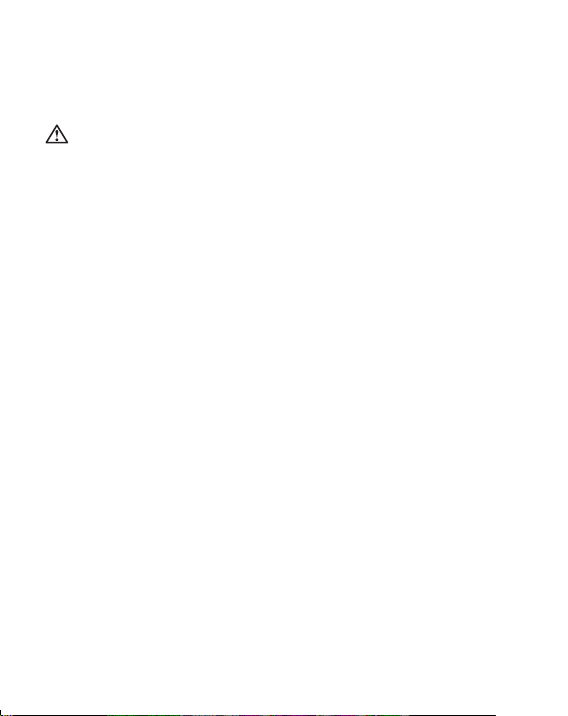
7
Product care and maintenance
WARNING
Only use batteries, chargers and
accessories approved for use with this
particular phone model. The use of any
other types may invalidate any approval
or warranty applying to the phone, and
may be dangerous
• Do not disassemble this unit. Take
it to a qualified service technician
when repair work is required.
• Keep away from electrical
appliances such as TVs, radios, and
personal computers.
• The unit should be kept away from
heat sources such as radiators or
cookers.
• Do not drop.
• Do not subject this unit to
mechanical vibration or shock.
• Switch off the phone in any area
where you are required by special
regulations. For example, do not
use your phone in hospitals as
it may affect sensitive medical
equipment.
• Do not handle the phone with wet
hands while it is being charged. It
may cause an electric shock and
can seriously damage your phone.
• Do not to charge a handset near
flammable material as the handset
can become hot and create a fire
hazard.
• Use a dry cloth to clean the exterior
of the unit (do not use solvents
such as benzene, thinner or
alcohol).
• Do not charge the phone when it is
on soft furnishings.
• The phone should be charged in a
well ventilated area.
• Do not subject this unit to excessive
smoke or dust.
• Do not keep the phone next to
credit cards or transport tickets; it
can affect the information on the
magnetic strips.
• Do not tap the screen with a sharp
object as it may damage the phone.
• Do not expose the phone to liquid
or moisture.

LG GM310 | User Guide8
Guidelines for safe and efficient use
• Use the accessories like earphones
cautiously. Do not touch the
antenna unnecessarily.
Efficient phone operation
Electronics devices
All mobile phones may get
interference, which could affect
performance.
• Do not use your mobile phone
near medical equipment
without requesting permission.
Avoid placing the phone over
pacemakers, for example, in your
breast pocket.
• Some hearing aids might be
disturbed by mobile phones.
• Minor interference may affect TVs,
radios, PCs, etc.
Road safety
Check the laws and regulations on
the use of mobile phones in the area
when you drive.
• Do not use a hand-held phone
while driving.
• Give full attention to driving.
• Use a hands-free kit, if available.
• Pull off the road and park before
making or answering a call if
driving conditions so require.
• RF energy may affect some
electronic systems in your vehicle
such as car stereos and safety
equipment.
• When your vehicle is equipped
with an air bag, do not obstruct
with installed or portable wireless
equipment. It can cause the air bag
to fail or cause serious injury due to
improper performance.
• If you are listening to music whilst
out and about, please ensure that
the volume is at a reasonable
level so that you are aware of your
surroundings. This is particularly
imperative when near roads.

9
Avoid damage to your hearing
Damage to your hearing can occur
if you are exposed to loud sound for
long periods of time. We therefore
recommend that you do not turn on
or off the handset close to your ear.
We also recommend that music and
call volumes are set to a reasonable
level.
Blasting area
Do not use the phone where blasting
is in progress. Observe restrictions,
and follow any regulations or rules.
Potentially explosive
atmospheres
• Do not use the phone at a refueling
point.
• Do not use near fuel or chemicals.
• Do not transport or store flammable
gas, liquid, or explosives in the
same compartment of your
vehicle as your mobile phone and
accessories.
In aircraft
Wireless devices can cause
interference in aircraft.
• Turn your mobile phone off before
boarding any aircraft.
• Do not use it on the ground without
permission from the crew.
Children
Keep the phone in a safe place out of
the reach of small children. It includes
small parts which may cause a
choking hazard if detached.
Emergency calls
Emergency calls may not be available
under all mobile networks. Therefore,
you should never depend solely on
the phone for emergency calls. Check
with your local service provider.
•
Use your wireless phone to call
emergency services for yourself
or others. Dial 0-0-0 for local
emergency services in the case
of fire, traffic accident or medical
emergencies in Australia. Dial 1-1-1
for local emergency number in New
Zealand. Dial 1-1-2 any where in the

LG GM310 | User Guide10
Guidelines for safe and efficient use
world to reach emergency services.
Remember, it is a free call on your
wireless phone!
Battery information and care
• You do not need to completely
discharge the battery before
recharging. Unlike other battery
systems, there is no memory effect
that could compromise the battery’s
performance.
• Use only LG batteries and chargers.
LG chargers are designed to
maximize the battery life.
• Do not disassemble or short-circuit
the battery pack.
• Keep the metal contacts of the
battery pack clean.
• Replace the battery when it
no longer provides acceptable
performance. The battery pack
maybe recharged hundreds of
times until it needs replacing.
• Recharge the battery if it has
not been used for a long time to
maximize usability.
• Do not expose the battery charger
to direct sunlight or use it in high
humidity, such as in the bathroom.
• Do not leave the battery in hot or
cold places, this may deteriorate
the battery performance.
• There is risk of explosion if the
battery is replaced by an incorrect
type.
• Dispose of used batteries according
to the manufacturer’s instructions.
Please recycle when possible. Do
not dispose as household waste.
• If you need to replace the battery,
take it to the nearest authorized LG
Electronics service point or dealer
for assistance.
• Always unplug the charger from the
wall socket after the phone is fully
charged to save unnecessary power
consumption of the charger.
• Actual battery life will depend on
network configuration, product
settings, usage patterns, battery
a
nd environmental conditions.
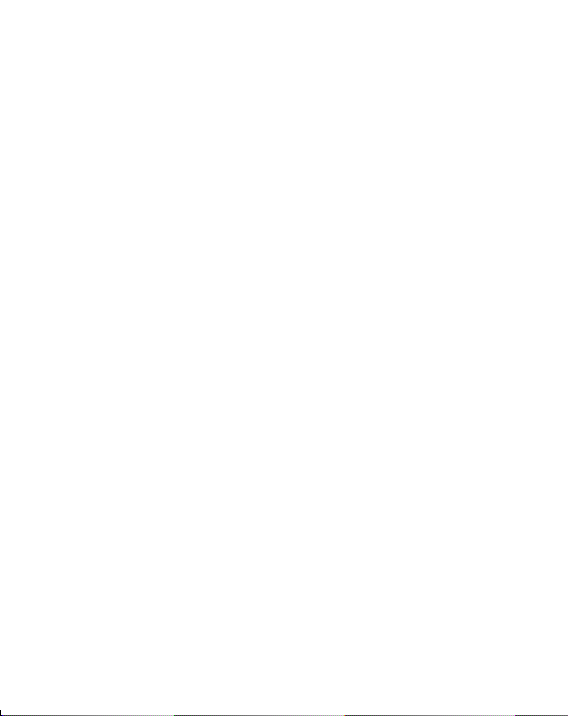
11
Driver Safety Tips
Your wireless telephone gives you
the powerful ability to communicate
by voice - almost anywhere, anytime.
But an important responsibility
accompanies the benefits of wireless
phones, one that every user must
uphold.
When driving a car, driving is your
first responsibility. When using your
wireless phone behind the wheel of
a car, practice good common sense
and remember the following tips:
• Use a hands free device. If
possible, add an additional layer
of convenience and safety to your
wireless phone with one of the
many hands free accessories
available today.
• Let the person you are speaking
with know you are driving; if
necessary, suspend the call in
heavy traffic or hazardous weather
conditions. Rain, sleet, snow, ice
and even heavy traffic can be
hazardous.
• Do not take notes or look up phone
numbers while driving. Jotting down
a “to do” list or flipping through your
address book takes attention away
from your primary responsibility,
driving safely.
• If possible, place calls when you are
not moving or before pulling into
traffic. Try to plan calls when you
will not be driving.
• Do not engage in stressful or
emotional conversations that may
be distracting. Make people you are
talking with aware you are driving
and suspend conversations that
have the potential to divert your
attention from the road.
• Call roadside assistance or a special
nonemergency wireless assistance
number when necessary. If you
see a broken down vehicle posing
no serious hazard, a broken traffic
signal, a minor traffic accident
where no one appears injured, or a
vehicle you know to be stolen, call
roadside assistance or other special
non-emergency wireless number.

LG GM310 | User Guide12
Getting to know your phone
Confirm key
• In standby mode:
Go to the main menu
directly.( icon)
• In menu: Selects menu
options and confirms
act
ions.
• While playing music:
Play and pause the
song.
Navigation keys
• In standby mode:
UShort-cut for Quick
menu
D Short-cut for
Contacts menu
R Short-cut for
Messaging menu
L Short-cut for Profiles
menu
• In menu: Navigates
between menus.
End/Power key
Ends or rejects a call.
Turns the phone on/off.
Returns to the home
screen when you use the
menu.
Main screen
Left soft key/
Right soft key
• In standby mode:
-
Left soft key: Short-cut
for My stuff
-
Right soft key: Short-cut
for Optus Zoo
Music Control key
• While playing music:
<
Skip to the previous
song.
>
Skip to the next
song.
Note: Music control
keys only light in music
player menu instead
of left and right key in
navigation keys.
Call key
Dials a phone number and
answers incoming calls.
Clear Key
Deletes a character with each press.
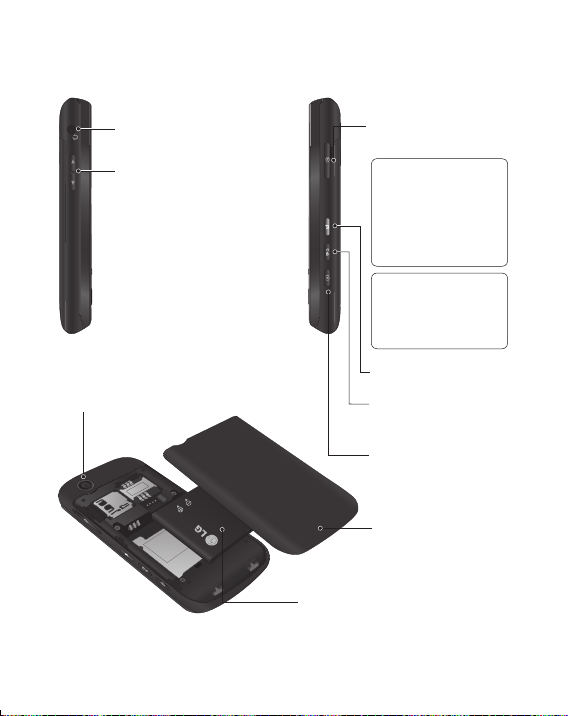
13
Headset connector
Volume key
•
In standby mode: Controls the
volume of key tone.
• During a call: Controls the
volume of the earpiece.
•
When playing a BGM track:
Controls the volume of music.
Battery
Camera lens
Charger, USB Cable,
Speaker connector
TIP: To connect the
USB cable, wait
until the phone has
powered up and has
registered to the
network.
Note: Speaker connector
can be used for listening
sounds (Music player/
FM radio) only.
Music player key
Multitask /
Lock & Unlock Key
Camera key
Battery cover

LG GM310 | User Guide14
Installing the SIM and battery
1 Remove the battery cover
Press the battery cover release
latch. Slide the battery cover
towards the bottom of the phone
and away from it.
2 Remove the battery
Lever the bottom edge of the
battery and remove it carefully
from the battery compartment.
WARNING: Do not remove the
battery when the phone is switched
on, as this may damage the phone.
3 Install the SIM card
Slide the SIM card into the SIM
card holder. Make sure that the
gold contact area on the card is
facing downwards. To remove
the SIM card, pull it gently in the
reverse direction.
WARNING: Do not replace or
remove the SIM card while your
phone is being used or turned on,
or data may be lost or the SIM card
might be damaged.

15
4 Install the battery
Insert the top of the battery first
into the top edge of the battery
compartment. Ensure that the
battery contacts align with the
terminals on the phone. Press
down the bottom of the battery
until it clips into place.
5 Replace the battery cover
Slide the battery cover towards
the top of the phone until it clicks
into place.
6 Charging your phone
Pull the cover of the charger
socket on the side of your GM310.
Insert the charger pin in to phone
charger socket and plug charger
into a mains electricity socket.
Your GM310 will need to be
charged until a message reading
“Battery full” appears on screen.
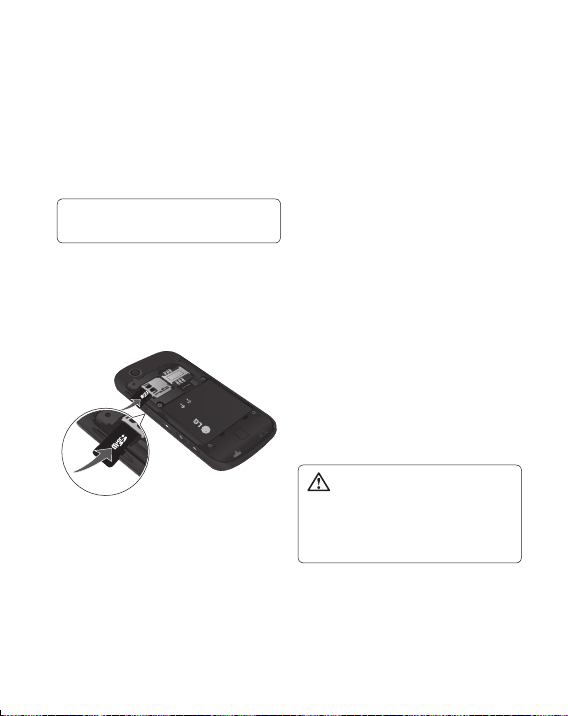
LG GM310 | User Guide16
Memory card
Installing a memory card
You can expand the memory available
on your phone using a memory card.
The GM310 will support up to a
32GB memory card.
Note: A memory card is an optional
accessory.
Remove the battery cover. Slide
the memory card into the slot until
it clicks into place. Make sure that
the gold contact area is facing
downwards.
Removing a memory card
Remove the battery cover and
carefully remove the memory card by
gently pushing it in to the phone and
quickly releasing it.
Formatting the memory card
Your memory card may already be
formatted. If your memory card isn’t
formatted, you will need to format it
before you can begin using it.
1 F
rom the home screen press
Menu
O
then select Settings.
2 C
hoose Memory manager and
select External memory.
3 P
ress Format and enter the
password, which is set to 0000 as
default. Your memory card will be
formatted and ready to use.
4
To view the new formatted folders
on your GM310 press Menu
O
and select My stuff. Choose My
memory card.
WARNING!
When you format your memory card,
all the content will be wiped. If you
do not want to lose the data on your
memory card, back it up first.

17
Menu map
Games & Apps
1. My games & apps
2. Settings
Calling
1. Call logs
2. Call durations
3. Data volume
4. Call costs
5. Call divert
6. Call barring
7. F
ixed dial numbers
8. Call waiting
9. Common settings
Organiser
1. Calendar
2. To do
3. Memo
4. Secret memo
5. Date finder
6. Settings
Contacts
1. Add new
2. Search
3. Speed dials
4. Groups
5
.
Service dial numbers
6. Own number
7. My business card
8. Settings
Messaging
1.
Create new message
2. Inbox
3. Mailbox
4. Drafts
5. Outbox
6. Sent items
7. My folders
8. Templates
9. Emoticons
0. Settings
Multimedia
1. Camera
2. Video camera
3. FM radio
4. Voice recorder
Yahoo
MP3 Player
1. All tracks
2. Music Tea™
3. Mix&Match™
4. My playlists
5. Artists
6. Albums
7. Genres
8. Shuffle tracks
9. Music ID
0.
Easy file sorting
Tools
1. Quick menu
2. Alarms
3. Calculator
4. Stopwatch
5. Converter
6. World time
7. SIM services*
*
This feature depends
on SIM and the
network services.
Browser
1. Home
2. Enter address
3. Bookmarks
4. RSS reader
5. Saved pages
6. History
7. Settings
My stuff
1. My images
2. My sounds
3. My videos
4. Games & apps
5. Flash contents
6. Others
7.
My memory card
Settings
1. Profiles
2. Phone
3. Screen
4. Connectivity
5. Date & Time
6. Network
7. Internet profiles
8. Access points
9.
Packet data conn.
0. Security
*.
Memory manager
#.
Streaming settings
13
.Reset settings
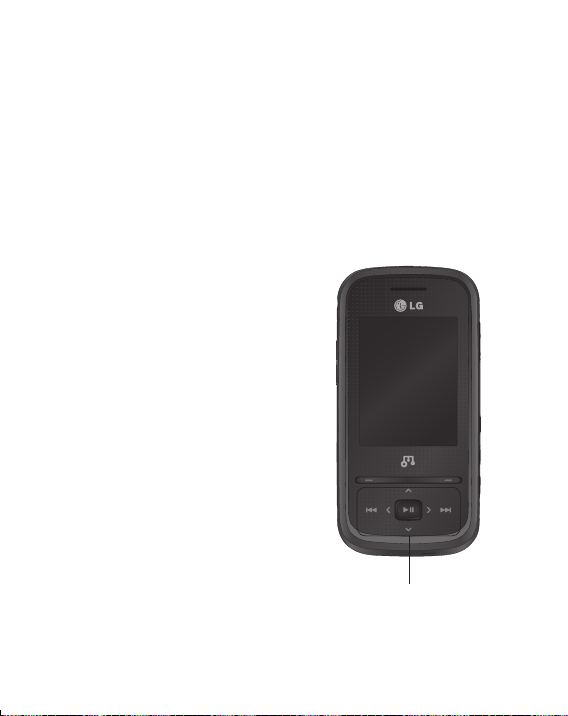
LG GM310 | User Guide18
Your home screen
Your GM310 has a touchpad on the
slide. You can determine what you
see on the main screen using the
touch keys.
Touchpad tips
•
There’s no need to press too hard,
the touchpad is sensitive enough to
pick up on a light touch.
•
Use the tip of your finger to touch
the option you require. Be careful
not to touch any other keys around
it.
•
Don’t cover the phone with a case
or cover as the touchpad will not
work with any material covering it.
•
When the slide is closed or the
screen light is off, to prevent
indiscreet action of the touch keys,
the touch protection function is
automatically enabled. (In this case,
the touch keys will not work even if
they are pressed.) To disable touch
protection, press and hold the lock
key on the right hand side of the
phone.
•
When you enter an options menu,
the touchpad will provide a four way
arrow pad. Either touch the arrows
to move through a menu one item
at a time, or slide your finger across
the touchpad in the direction you
want to move.
Touchpad

19
The status bar
The status bar uses various icons to
indicate things like signal strength,
new messages and battery life, as
well as telling you whether your
Bluetooth connection is active.
The table below explains the meaning
of icons you’re likely to see in the
status bar.
Icon Description
Network signal strength
(number of bars will vary)
No network signal
GPRS available
EDGE available
3G available
Flight mode is activated
Calls are diverted
Roaming service
Bluetooth® is activated
WAP service is connected
Multitasking available
An alarm is set
Schedule
New message
Icon Description
New voice message
New Email
Normal profile in use
Silent profile in use
Outdoor profile in use
Headset profile in use
Remaining battery life
Battery empty
External memory
FM radio
MP3 music playing
Using the Multitasking function
Press the multitasking key to open
the multitasking menu.
From here you can view all the
applications you have running. You
can also access them by using
left/right key and selecting the center
key without exiting or closing the
application. (Some applications such
as camera and video camera can not
use the multitasking function.)
When you have an application
running in the background,
will
appear in the status bar.

LG GM310 | User Guide20
Calls
Making a call
1 Make sure your phone is on.
2 Y
ou can use the keypad after
opening the slide. To delete a digit
press c or the back arrow.
3 Press s to begin the call.
4 T
o end the call, press e or slide
the cover closed.
TIP! To enter + when making
an international call, press and hold 0.
Making a call from your contacts
It’s easy to call anyone whose number
you have stored in your contacts.
1 P
ress MenuO to open the main
menu. Select Contacts, then
select Search.
2 U
sing the keypad, enter the first
letter of the contact you want to
call and scroll to the contact.
3 Press s to begin the call.
Answering and rejecting a call
When your phone rings, press
Accept or press s to answer the
call.
While your phone is ringing you can
press Silent to mute the ringing.
This is useful if you have forgotten
to change your profile to silent for a
meeting.
Press e or select Reject in order
to reject an incoming call.
Note: In call when speaker is
activated,the speaker icon is
displayed with red colour cross, when
the speaker is deactivated speaker
icon is displayed without red colour
cross.
Adjusting the call volume
If you want to adjust the earpiece
volume during a call, use the volume
keys on the left hand side of your
phone.

21
Speed dialling
You can assign a speed dial number
to a contact you call frequently.
1 P
ress MenuO to open the main
menu. Select Contacts, then
select Speed dials.
2 Y
our voicemail is preset to speed
dial 1 and you cannot change this.
Select any other number either
by using the navigation keys and
selecting Add or by pressing the
hard key number.
3 Y
our contacts will open. Select the
contact you’d like to assign to that
number using the navigation keys
then choose Select.
To call a speed dial number, press
and hold the assigned number until
the contact appears on screen. The
call will begin automatically and there
is no need to press s.
Viewing your call logs
Press MenuO and select Calling.
Choose Call logs.
All calls - View a complete list of all
your dialled, received and missed
calls.
Missed calls - View a list of any calls
you have missed.
Dialled calls - View a list of all the
numbers you have called.
Received calls - View a list of all the
numbers that have called you.
TIP! From any call log select
Options and then Delete to delete
selected items.
Using call divert
1 Press MenuO and select
Calling.
2 S
elect Call divert.
3 C
hoose whether to divert all calls,
when the line is busy, when there
is no answer and when you are
out of reach.
4 C
hoose Activate and select
whether to divert to voice mail, or
to other number.
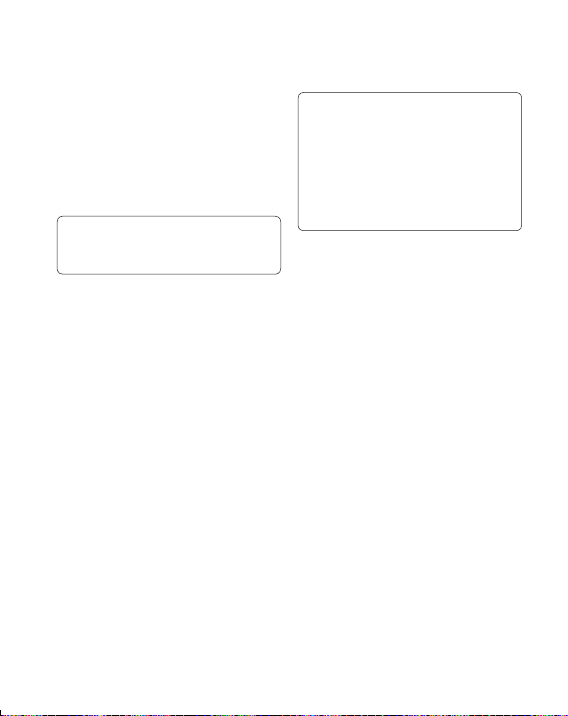
LG GM310 | User Guide22
5 Enter your divert number or select
Search to browse Contacts for
your divert number.
Note: Charges are incurred for
diverting calls. Please contact your
network provider for details.
TIP! To turn off all call diverts,
choose Deactivate all from the Call
divert menu.
Using call barring
1 Press MenuO and select
Calling.
2 Select Call barring.
3 C
hoose any or all of the options:
All outgoing
Outgoing international
Outgoing international calls
except home country
All incoming
Incoming when abroad
Deactivate all
4 E
nter the call barring password.
Please check with your network
operator for this service.
TIP! Select Fixed dial numbers from
the Calling menu to turn on and
compile a list of numbers which can
be called from your phone. You’ll need
your PIN2 code from your operator.
When activated, only numbers
included in the fixed dial list can be
called from your phone.
Changing the call settings
1 Press MenuO and select
Calling.
2 F
rom here you can amend the
settings for:
Call durations - View details of
how long you have spent on your
calls both received and dialled.
Data volume - View the amount
in kilobytes of all your received and
sent data.
Call costs - View the charges
applied to your last call or all calls.
This service is network dependent,
some operators are unable to
support this.
Calls
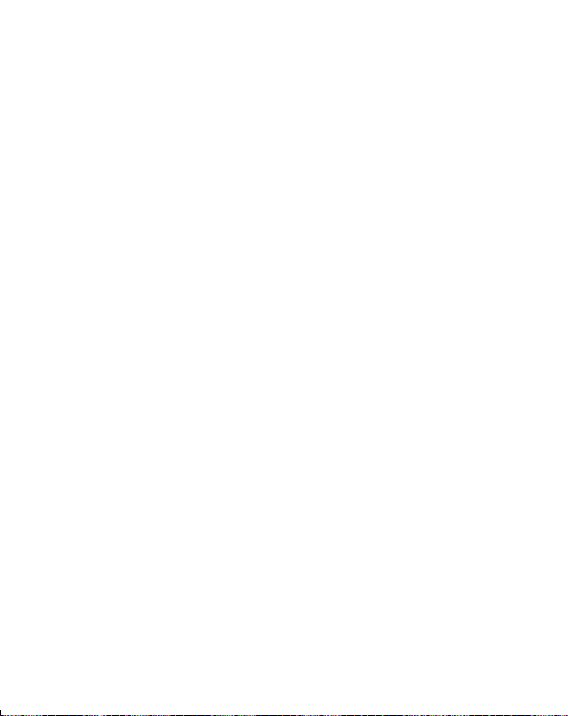
23
Call divert - Choose whether to
divert your calls.
Call barring - Select which calls
you would like to be barred.
Fixed dial numbers - Choose a
list of numbers that can be called
from your phone.
Call waiting - Be alerted when
you have a call waiting.
Common settings
Call reject - Select Off or On and
choose to reject all calls, those
from specific groups, contacts,
unregistered numbers (those not in
your list of contacts) or those with no
caller ID.
Send my number - Choose whether
your number will be displayed when
you call someone. (Depends on your
network provider.)
Auto redial - Allows you to set the
auto redial function when a call
attempt has failed.
Answer mode - Allows you to set the
answering method. You can choose
from Press send key, Slide up or
Press any key.
Minute minder - Determines
whether to sound a tone every 1
minute when you are on the phone.
BT answer mode - Choose how to
answer a call when using a Bluetooth
headset. Select Hands-free or
Handset.
Save new number - Selecting this
option will save numbers that are not
already in your contacts upon ending
the call.
Slide close setting - choose what
happens when you close the slide
during a call. Choose from End call
or Continue call.
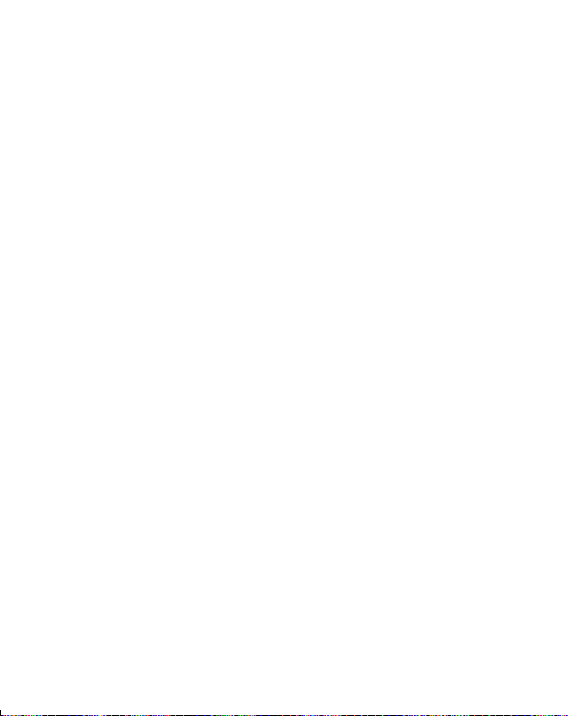
LG GM310 | User Guide24
Searching for a contact
1 Press Menu
O
and select
Contacts then choose Search.
2 U
sing the keypad enter the first
letter of the name of the contact
you want to call.
3 T
o scroll through the contacts and
their different numbers use the
navigation keys.
Or, using the slightly quicker
method…
1 E
nter the number you wish to
search on the home screen and
select Options.
2 C
hoose Search contacts in option
menu.
Adding a new contact
1 Press Menu
O
and select
Contacts then choose Add new.
2
Choose whether to store your new
contact on your Handset or SIM card.
3 Enter the information you want in
the fields provided and select Done.
Or to use a slightly quicker method…
1 E
nter the number you wish to store
and press Options.
2 C
hoose Save number, and
choose either New contact or
Update contact.
3 E
nter the relevant information and
select Done.
Contact options
There are many things you can do
when viewing a contact. Here’s how
to access and use the options menu.
1 P
ress Menu
O
and select
Contacts then choose Search.
2 S
elect Options to open the list of
options. From here you can:
Send message - Send a message
to the contact. If the contact has an
email address, select whether you’d
like to send a Message or Email.
Send business card - Send the
contact’s details to another person
as a business card. Choose to send
as a Text message, Multimedia
message, Email or via Bluetooth.
Contact
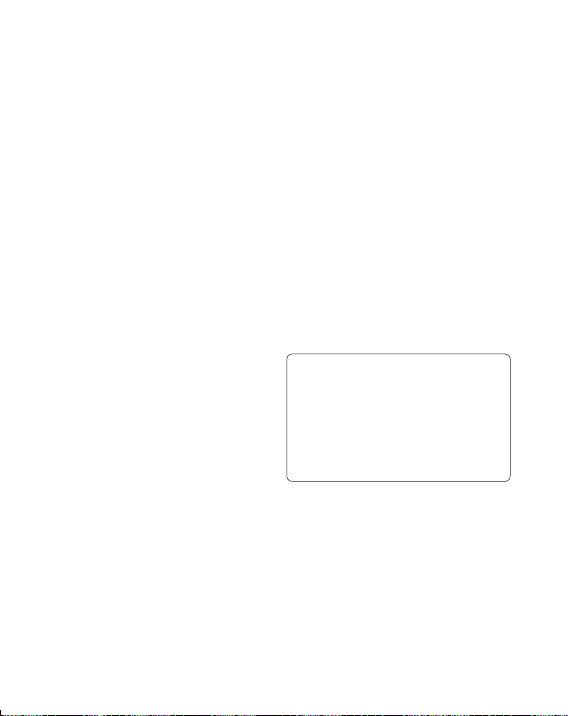
25
Make call - Directly make voice
call to a contact you choose.
Add new contact - Add a new
contact.
Edit - Change any of the contact’s
details.
Add to group - Add a contact to
a group.
Mark/Unmark - Choose whether
to mark a contact or unmark.
Search by - Search a contact by
Number or Group.
Save to SIM - Choose to move
or copy to the SIM card or phone
(depending on where you originally
saved the contact).
Delete - Delete the contact. Select
Yes only if you are sure.
Text input -You can insert symbol
a contact, change writing method
or language and add a word to
dictionary.
Speed dials
- You can assign a
frequently-called contact to a speed
dial number.
Creating a group
1 Press Menu
O
and select
Contacts.
2 S
elect Groups and choose
Options.
3 Select Add new group.
4 Enter a name for your new group.
5 Press Done.
Note: If you delete a group, the
contacts which were assigned to
that group will not be lost. They will
remain in your contacts.
TIP! You can edit an existing group by
highlighting it and selecting Options.
Choose to Add member to the
group from your contacts, select Edit
group and assign a Group ringtone,
Rename the group or Delete the
group.
Using service dial numbers
You can view the list of Service Dial
Numbers (SDN) assigned by your
service provider (if supported by the
SIM card). Such numbers include
emergency, directory enquiries and
voicemail numbers.

LG GM310 | User Guide26
Contact
After selecting a service number,
press s to dial that service.
Viewing your own number
Select Own number in the Contacts
menu to view your number.
Creating a business card
You can create your own business
card by selecting My business card,
then Add. Enter your name, number,
email address, image and etc.
Changing your contact settings
1 Press Menu
O
and select
Contacts.
2 S
elect Settings. From here you
can adjust the following settings:
Contact list settings - Choose
whether to view contacts saved
to both your Handset & SIM,
Handset only or SIM only. You
can also select to show the first
name or last name of a contact
first, and to show a contact
picture.
Copy - Copy your contacts from
your SIM card to your handset or
from your handset to your SIM
card. Choose to do this one by
one, or all together.
Move - This works in the same
way as Copy, but the contact
will only be saved to the location
you’ve moved it to. If you move a
contact from the SIM card to the
handset it will be deleted from the
SIM card memory.
Send all contacts via Bluetooth
- Send all contacts information to
another handset by Bluetooth.
Backup contacts - You can save
all the phonebook data in the
handset to an external memory
card by the form of vcard.
Restore contacts - You can restore
all the phonebook data in an
external memory card to the phone
memory by the form of vcard.
Clear contacts - Delete all your
contacts.
Memory info. - You can check
how much memory you’ve got left
on your handset or your SIM card.

27
Messaging
Your GM310 includes functions
related to SMS (Short Message
Service), MMS (Multimedia Message
Service) as well as the network’s
service messages. To use these
functions, press Menu
O
and select
Messaging.
Sending a message
1 Press MenuO, select
Messaging and choose Create
new message.
2 C
hoose Message to send an SMS
or MMS.
3 A
new message editor will open.
Message editor combines SMS
and MMS in one intuitive mode
that is easy to switch between.
The default setting of the message
editor is SMS mode.
4 Enter your message using the
keypad. See Entering text on the
right for more information on how
to enter text.
5 S
elect Options and choose Insert
to add an Image, Video, Sound,
Symbols, Template, Emoticon,
Name & Number, New slide,
Subject or More (Business
card/Schedule/Memo/To do/My
business card).
6 Choose Send.
7 C
hoose a contact from the list
of contacts or enter the phone
number.
8 Select Send.
WARNING: Image, Sound,
Video, New slide, Subject, Business
card, Schedule or My business card
is added to the message editor, it
will be automatically converted to
MMS mode and you will be charged
accordingly.
Entering text
You can enter alphanumeric
characters using the phone’s keypad.
For example, storing names in
contacts, writing a message and
creating scheduling events in the
calendar all require entering text.
Messaging

LG GM310 | User Guide28
The following text input methods are
available in the phone: T9 mode, Abc
mode, and 123 mode.
Note: Some fields may allow only
one text input mode (e.g. telephone
number in contact fields).
Text input mode using the keypad
When you want to enter text, for
example when writing a message, the
keypad will default to T9 mode. If you
are entering a number, for example
when making a call, the keypad
number keys will default to numbers.
Setting up your email
You can stay in touch on the move
using email on your GM310. It’s
quick and simple to set up a POP3 or
IMAP4 email account.
1 P
ress MenuO, select
Messaging and choose Settings.
2 S
elect Email and choose Email
accounts.
3
Select Add and follow the pop
up instruction and enter the
information required.
Sending an email using your
new account
To send/receive an email, you should
set up an email account (see above).
1 P
ress MenuO, select
Messaging and choose Create
new message.
2 C
hoose Email and a new email
window will open.
3 Write a subject line then press OK.
4 E
nter your message using the
keypad.
Retrieving your email
1 Press Menu
O
and select
Messaging then choose Mailbox.
2 S
elect the account you want to
use.
3 C
hoose Retrieve and the phone
will connect to your email account
and retrieve your new messages.
Messaging

29
Message folders
Press Menu
O
and select
Messaging. The folder structure
used on your GM310 should be selfexplanatory.
Create new message - Create your
new message.
Inbox - All the messages you receive
are placed into your Inbox. From here
you can reply, forward and more.
Mailbox - All the mails you receive
are placed into your Mailbox.
Drafts - If you don’t have time to
finish writing a message, you can
save what you have written so far
in here.
Outbox - This is a temporary storage
folder used while messages are being
sent.
Sent items - Copies of all the
messages you send are kept into
your Sent folder.
My folders - You can move
messages of Inbox or Sent items
into My folders. Also you can move
those messages of My folders into
the original message box.
Templates - A list of pre written
useful messages, useful for a quick
reply.
Emoticons - You can add, edit and
delete emoticons. You can insert the
emoticon which you preferred on
writing a message.
Managing your messages
1 Press MenuO, select
Messaging and choose Inbox.
2 S
elect Options and then choose
to:
Reply - Send a reply to the
selected message.
Forward - Send the selected
message on to another person.
Make call - Call the person who
sent you the message.
Save number - Save the number
of the message.
Delete - Delete the selected
message.
Create new message - Write a
new message or email regardless
who sent you message.

LG GM310 | User Guide30
Messaging
Mark/Unmark - Mark a message
or all to delete or move to My
folder.
Copy&Move - Choose to copy or
move the selected message to the
SIM card or phone.
Filter - Displays messages by
desired message types.
Message info - You can check the
message info of its type, subject,
where it is from and its date.
If you see the message No space
for SIM message, you should delete
some messages from your inbox to
create space.
If you see the message No space
for messages, you can delete either
messages or saved files to create
more space.
TIP! When you receive the message,
you can reply quickly by using Quick
reply function. While you see the
message, press Options and select
Quick reply. This is useful if you
need to reply the message during a
meeting.
TIP! While you see the message,
press Options and select Extract.
You can extract the information such
as a number, email address or web
address from the selected message.
Changing your text message
settings
Press MenuO, select Messaging,
then choose Settings and Text
message. You can make changes to:
Text message centre - Enter the
details for your message centre.
Delivery report - Choose to receive
confirmation that your message have
been delivered.
Validity period - Choose how long
your messages are stored at the
message centre.
Message types - Convert your text
into Voice, Fax, X.400 or Email.
Character encoding - Choose how
your characters are encoded. This
affects the size of your message and
therefore data costs.

31
Send long text as - Choose whether
to send your message as SMS or
MMS when you enter a text longer
than 2 pages in the message field.
Changing your multimedia
message settings
Press MenuO, select Messaging,
then choose Settings and
Multimedia message. You can make
changes to:
Retrieval mode - Choose to
automatically or manually download
multimedia messages depending on
whether you are at home or roaming.
Delivery report - Choose to request
or allow a delivery report.
Read reply - Choose to request or
allow a read reply.
Priority - Choose the priority level of
your multimedia message.
Validity period - Choose how
long your message is stored at the
message centre.
Slide duration - Choose how long
your slides appear on screen.
Creation mode - Allows you to select
the contents type supported by MMS.
Delivery time - Configures the
delivery time of message to the
recipient. The multimedia message
centre will deliver the message after
the delivery time.
Multimedia msg. centre - Allows
you to configure network information
such as the multimedia service
centre and the internet profile to send
a multimedia message.
Changing your email settings
1 Press MenuO, select
Messaging and choose Settings.
2 S
elect Email then you can adapt
the following settings:
Email accounts - You can set up
an email account.
Allow reply email - Choose
to allow the sending of ‘read
confirmation’ messages.
Request reply email - Choose
whether to request read
confirmation messages.
Retrieve interval - Choose how
often your GM310 checks for new
email messages.

LG GM310 | User Guide32
Retrieve amount - Choose the
number of emails to be retrieved
at any one time.
Include message in fwd & reply -
Choose whether or not to include
the original message.
Include attachment - Choose
whether or not to include the
original attachment.
Auto retrieval in roaming -
Choose whether or not to
automatically retrieve your
messages when abroad.
New email notification - Choose
whether or not to be alerted to
new emails.
Signature - Create an email
signature and switch this feature on.
Priority - Choose the priority level
of your email messages.
Changing your other settings
Press MenuO, select Messaging,
and choose Settings then:
Text message - You can configure
text message related options.
Multimedia message -You can
configure multimedia message
related options.
Email -You can adapt your email
settings to your own preferences.
Voicemail - Add a new voicemail
service. Contact your network
operator for more information on the
service they provide.
Service message - Choose to
receive or block service messages.
You can also set your message
security by creating trusted and
untrusted lists of senders.
Info. service - Choose the reception
status, channels and language of
your info messages.
Messaging

33
Taking a quick photo
1 Press C to open the viewfinder.
2 H
olding the phone horizontally,
point the lens towards the subject
of the photo.
3 P
ress C to take a photo.
After you’ve taken your photo
Your captured photo will appear on
the screen. The following options are
available:
Back - Go back to previous menu.
Album - View the pictures you
have taken in your album.
Send - Send the photo as MMS,
as an email or via Bluetooth.
New - Take another photo
straight away. Your current photo
will be saved.
Use as - Set the image you
have just taken as wallpaper, a
contact image or in your startup/shut down screen. (Contact
image can only be added to
contacts saved to your phone,
not your SIM card.)
Delete - Delete the photo you
have just taken. The viewfinder
will reappear.
Options - You can change the name
of the image or edit the image file.
Using the quick settings
From the viewfinder use navigation
keys and select the options you
would like to use.
Album - Choose to look at the other
images in your album.
Video - Choose to switch from
camera to video camera mode.
Capture - Allows you to take a
picture.
Brightness - Set the brightness of
the image in the viewfinder of the
camera.
Zoom - Adjust the zoom using the
volume key on the left side of your
phone. The zoom function is only
available when the image size is set
to 640x480 or below.
Camera

LG GM310 | User Guide34
Camera
Using the advanced settings
From the viewfinder select Settings
to open all the advanced settings
options. Use the navigation key to
navigate through the options.
<Preview>
Image size - Change the size of the
photo.
Colour effect - Choose a colour tone
to apply to the photo you’re taking.
White balance - The white balance
ensures that any white in your photo
is realistic. In order for your camera
to correctly adjust the white balance
you may need to determine the
light conditions. Choose from Auto,
Incandescent, Sunny, Fluorescent
or Cloudy.
Night mode - You can take better
pictures at night by selecting On.
Timer - The self-timer allows you to
set a delay after the capture button
is pressed. Choose from 3 seconds,
5 seconds or 10 seconds. Great for
a group photo that you want to be
part of.
Shot mode - Choose from Normal
or Burst shot. Burst shot lets you
to take up to three, six or nine
shots automatically in very quick
succession, great for taking photos of
moving objects or at sporting events.
Image quality - Controls the quality
of image. The finer the quality the
sharper a photo will be, but the file
size will increase. This means you’ll
be able to store fewer photos in your
memory.
<Others>
Memory in use - Choose whether
to save your photos to the handset
memory or to the external memory.
Hide icons - Hide the icons to the
side of the viewfinder.
Shutter sound - Select one of three
different shutter sounds.

35
Note: Always press Select after
selecting a new setting to implement
the changes you’ve made. The
settings menu will automatically
close, ready for you to take your
picture.
Changing the image size
The more pixels, the larger the file
size, which in turn means they will
take up more of your memory. If you
want to fit more pictures on your
phone or memory card you can alter
the number of pixels to make the file
size smaller.
1 Select Image size in Settings.
2 Select a pixel value from the
numerical options: 2048x1536,
1600x1200, 1280x960, 640x480,
320x240.
Viewing your saved photos
1 You can access your saved photos
from within the camera mode by
selecting Album. Your album will
appear on the screen.
2 Highlight the photo you want to
view to bring it to the front of the
album.
3 Select the photo to open it fully.

LG GM310 | User Guide36
Shooting a quick video
1 Press and hold C to open the
viewfinder.
2 Focus the camera on what to
record.
3 Press C once to start recording.
4 Rec will appear at the bottom of
the viewfinder. Press C again to
stop recording.
After you’ve shot your video
A still image representing your
captured video will appear on screen.
The following options are available:
Back - Go back to previous menu.
Album - Press to look at the
other video clips in your album.
Your current video clip will be
saved.
Play - Press to play the video
you have just recorded.
New - Press to shoot another
video straight away. Your current
video will be saved.
Send - Send the video as MMS,
as an email or via Bluetooth.
Delete - Delete the video
you have just recorded. The
viewfinder will reappear.
Options - You can change the name
of the video clip.
Using the quick settings
From the viewfinder use navigation
keys and select the options you
would like to use.
Album - Choose to look at the other
videos in your album.
Camera - Choose to switch from
video camera to camera mode.
Rec - Allows you to record a video.
Brightness - Set the brightness in
the viewfinder of the video camera.
Zoom - Adjust the zoom using the
volume key on the left side of your
phone. The zoom function is only
available when the image size is set
to 640x480 or below.
Video camera

37
Using the advanced settings
From the viewfinder select Settings
to open all the advanced settings
options. Use the navigation key to
navigate through the options.
<Preview>
Size - Change the size of the video.
Colour effect - Choose an effect
tone to apply to the video you’re
recording.
White balance - The white balance
ensures that any white in your photos
is realistic. In order for your camera
to correctly adjust the white balance
you may need to determine the
light conditions. Choose from Auto,
Incandescent, Sunny, Fluorescent
or Cloudy.
Quality - Controls the quality of
video.
Duration - Choose Normal or limit
your video to fit in a Message.
<Others>
Memory in use - Choose whether
to save your videos to the handset
memory or to the external memory.
Hide icons - Hide the icons to the
side of the viewfinder.
Voice - Choose Mute to record a
video without sound.
Note: Always press Select after
selecting a new setting to implement
the changes you’ve made.
Watching your saved videos
1 You can access your saved videos
from within the video camera
mode by selecting Album. Your
album will appear on screen.
2 Highlight the video you want to
view to bring it to the front of the
album.
3 Select the video to open it fully.

LG GM310 | User Guide38
MP3 Player
Your GM310 has a built-in music
player so you can play all your
favourite music.
Note:
• Before using music player, you will
need to transfer music file onto your
phone.
• If you transfer playlists (songs
you’ve organized into lists) to your
phone by using the Music Sync
application, you can also browse for
songs in playlists of Music Tea
TM
,
Mix & Match
TM
and More like this.
• Music player supports codec types
as follows: MP3, WMA, AAC, M4A,
and RA. Music player does not
necessarily support all features and
variations of file formats.
Music recognition technology
and related data are provided by
Gracenote
®
. Gracenote is the industry
standard in music recognition
technology and related content
delivery. For more information, visit
www.gracenote.com.
CD and music-related data from
Gracenote, Inc., copyright ©
2000-2007 Gracenote. Gracenote
Software, copyright © 20002007 Gracenote. This product
and service may practice one or
more of the following U.S. Patents:
#5,987,525; #6,061,680;
#6,154,773, #6,161,132,
#6,230,192, #6,230,207,
#6,240,459, #6,304,523,
#6,330,593, #7,167,857 and
other patents issued or pending.
Gracenote and CDDB are
registered trademarks of
Gracenote. The Gracenote
logo and logotype, and the
“Powered by Gracenote” logo are
trademarks of Gracenote.
MP3 Player

39
To access the music player, press
Menu
O
and select MP3 Player.
Or, you can access the music player
by lightly pressing the music player
key ? on the right hand side of
the handset. From here you can
access to:
Now playing - Only appears when
music is playing. When you select this,
you can go back to the on-going player.
All tracks - Contains all of the songs
you have on your phone.
MusicTea™ - MusicTea contains 9
tea bags which consists of music files
with different characteristics. Each
tea bag is matched with a music
genre.
Mix&Match™ - Mix&Match™
contains 6 categories which let you
enjoy the variety of playlists according
to the activities and situations.
You can make and manage your
playlist with songs to listen to while
exercising, or playlist with songs for a
particular mood such as romantic.
By using More Like This™ feature of
Music Sync, you can organize songs
into each category.
My playlists -
Contains any playlists
you have created as well as
Most
played
,
Top rated, More like this
and
On the go
.
Artists - Allows you to view all tracks
sorted by artist.
Albums - Allows you to view all
tracks sorted by album.
Genres - Allows you to view all tracks
sorted by genre.
Shuffle tracks - Allows you to play
all of the songs in random order.
Music ID - Music ID™ is an
application which uses the onboard
microphone to analyze a song
sample and then compare it to a
remote database of songs. Once the
application completes the analysis
of the song sample, it provides you
with the name of the song, artist and
album.

LG GM310 | User Guide40
Easy file sorting - Shows all of the
music file folders. From here you can
see all of the music file available in
your phone and compatible memory
card (if inserted).
TIP! Before enjoying the playlists such
as More Like This/Mix&Match™/
MusicTea™, you will need to transfer
MP3 files from your PC to your device.
You can download new songs to
your GM310 using the Music Sync
application in the bundled LG PC
Suite CD.
Those songs get an additional feature
called More Like This™, which
allows you to generate one-press
automatic playlists composed of
similar songs, according to the title
of the album or artist, or the mood
of the music. These special playlists
are saved in Playlist in a folder
called More Like This, or saved in
Mix&Match™/MusicTea™. You can
enjoy these playlists as you like.
Transferring music onto your
phone
The easiest way to transfer music
onto your phone is via Bluetooth or
sync cable.
To transfer music using Bluetooth:
1 M
ake sure both devices have
Bluetooth switched on and are
visible to one another.
2 S
elect the music file on the other
device and choose to send it via
Bluetooth.
3 W
hen the file is sent you should
to accept it on your phone by
selecting Yes.
4 T
he file should appear in All
tracks.
Playing a song
1 Press Menu
O
and select MP3
Player.
2
Choose All tracks then select the
song you want to play. Select
.
3 S
elect=to pause the song.
4 S
elect>to skip to the next song.
5 S
elect<to skip to the previous
song.
MP3 Player

41
6 Select Back to stop the music and
return to the All tracks menu.
TIP! To change the volume while
listening to music, use the volume keys
on the left hand side of your phone.
TIP! If you press the music player
short key while playing music, you can
use BGM mode. In BGM (Background
Music) mode music can be played
while other functions are being used.
BGM can be stopped on the music
player screen.
Using options while playing
music
Select Options and choose from:
Minimize - Hide the music player
screen so that you can continue
using your phone as normal while
music is playing.
Add to playlist - Adds the current
track to a playlist. (only if memory
card is inserted)
Set as ringtone - Set the current
track as your ringtone.
Rating - Select and rate the current
track by the number of stars.
Information - You can view
information about the music file you
are listening to.
Music timer - You can set your
phone to stop playing music after a
period of time.
Settings - You can set up various
functions such as shuffle, repeat,
audio effect, list/full screen player,
visualization and album image.
Viewing your playlist
1 Press Menu
O
and select MP3
Player.
2 S
elect My playlists and choose
from:
Most played - The mostly played
20 tracks are shown.
Top rated - The high rated 20
tracks are shown. If there is no
rating track, no file is shown.

LG GM310 | User Guide42
MP3 Player
More like this - The playlist related
with More Like This™ feature.
On the go - If you add the track
to ‘On the go’ playlist, choose the
track in the list of All tracks, press
and hold OK key.
TIP! More Like This™ Automatic
Playlists
More Like This™ allows you to
generate one-press automatic playlists
composed of similar songs, according
to the title of the album or artist, or the
mood of the music. You can enjoy and
manage these playlists as you like.
Creating a playlist
1 Press Menu
O
and select MP3
Player.
2 Choose My playlists.
3 P
ress Options and select Add
new playlist, enter the playlist
name and press Save.
4 T
he new playlist folder will show.
Select all of the songs that you
would like to include in your
playlist by scrolling to them and
pressing
; a tick will show
next to the track name. If you
accidentally add a song you don’t
want, select it and press
again
to untick it.
5 Press Done to store the playlist.
Search for song information with
Music ID™
With Music ID, you can find out
information of song you want to
know. Choose the following features
of Music ID:
TagMusic™ - When you hear a
song you like but you don’t know
what it’s called, select TagMusic™
feature and record a few second of
the audio from an external music
source. After complete the record,
it automatically links to the Music
ID recognition server. Once a song
has been identified through Music ID
recognition service, you will receive
the relevant information of the song.
TagRadio - TagRadio is a feature
that helps you find information about
the unknown song you hear on the
built-in FM radio. During listening to
the FM radio, you can select ‘Record’

43
to record a short music clip and save
it. If you have radio recording files,
select file and send it to the Music
ID recognition server. Once a song
has been identified through Music ID
recognition service, you will receive
the relevant information of the song.
TagSong - With TagSong feature,
you can add the information on ID3
tag of MP3 files you have. If you
send the MP3 file to the Music ID
recognition server, you will receive
the information of MP3 file such as
the name of a song, artist, album
and genre, etc, if available. It will
provide many benefits to you to
better manage and enjoy your music
collections.
Tag History - A list of Tag-history
you have search and received will be
displayed. (Song title/Artists)
Note:
-
For best results, please use
Music ID™ feature in a quiet
environment.
-
An additional cost is incurred when
connecting to the service and
transmitting data. Check your data
charges with your service provider.
-
The music record as a WAV format
and not saved to your phone.
-
If music identification is impossible,
ask you whether to retry or not.
-
The results of TagMusic/TagRadio
will be saved on Tag-history if you
select ‘Save’ option after received
the result.
Note: As a result of the Digital Rights
Management (DRM) system, some
of the media items you download
from the Internet or receive by MMS
may have a “Get License” menu to
access them. You can acquire the
key to purchase the right from the
website which owns the rights to the
contents. Music is copyright protected
in international treaties and national
copyright laws. It may be necessary
to obtain permission or a licence to
reproduce or copy music. In some
countries national law prohibits
private copying of copyrighted
material. Please check the national
legislation of the applicable country
concerning the use of such material.

LG GM310 | User Guide44
Using the FM radio
Your GM310 has an FM radio feature
so you can tune into your favourite
stations to listen on the move.
Note: You will need to insert your
headset in order to listen to the
radio. Insert the plug into the headset
connector.
Searching for stations
You can tune radio stations into your
phone by searching for them either
manually or automatically. They will
then be saved to specific channel
numbers so you don’t have to keep
re-tuning.
To auto tune:
1 P
ress Menu
O
and select
Multimedia, then choose FM
radio.
2 S
elect Option and choose Auto
scan then select Yes.
3 A
vailable radio stations will be
automatically found and allocated
to a channel in your phone.
To manually tune:
1 P
ress Menu
O
and select
Multimedia, then choose FM
radio.
2 T
o enter your station, you can use
the navigation key to search or you
can enter the frequency using the
keypad, then select Set.
3 S
elect a channel number that
you want to save a station to and
choose Select.
Note: You can also edit the stations
you have saved in a channel number.
TIP! To improve the reception
extend the headset cord, which
functions as the radio antenna.
Reset all channels
1 Press Menu
O
and select
Multimedia, then choose FM
radio.
Multimedia

45
2 Select Options and select Reset
all channels. Choose Yes to
confirm the reset. Each channel
will return to the starting 87.5Mhz
frequency.
Listening to the radio
1 Press Menu
O
and select
Multimedia, then choose FM
radio.
2 S
elect the channel number of the
station you would like to listen to.
Note: You can listen to the radio
via built-in speaker. Press Options,
select Listen via speaker.
Recording your radio
During listening to the FM radio, you
can select Record to record a short
clip and save it. You can listen to
all of the radio recordings you have
saved by selecting Options and Go
to Radio recordings. You can also
view the saved recordings in the My
stuff> My memory card > Sounds
> Radio recordings folder.
Note:
-
If you do not have a memory card
inserted, you will not be able to
select Record option in FM Radio
menu.
-
Please note, if you do not have
enough space in your internal
memory (smaller than 10 MB), you
can not record a clip and save file.
You can record a radio clip when
you have enough spaces in both
internal memory and external
memory.
TIP! If you have saved radio
recordings in your memory card, you
can select the clip and set it as a
ringtone. You can also select the part
of clip you want to use and create a
new ringtone. Select a radio recording
file and choose Options > File >
Edit. Use Cut and save a file to My
stuff > My sounds folder.
Using the Voice recorder
Use your Voice recorder to record
voice memos or other sounds.

LG GM310 | User Guide46
Recording your voice memo
1 Press Menu
O
and select
Multimedia, then choose Voice
recorder.
2 P
ress the center soft key to begin
recording.
3 Choose Stop to end the recording.
4 P
ress Options and select Play to
listen to the recording.
Note: You can listen to all of the
voice recordings you have saved by
selecting Options and Go to Voice
recordings.
Sending a voice recording
1 Once you have finished recording,
select Options.
2 S
elect Send and choose from
Message, Email or Bluetooth. If
you choose Message or Email,
the recording will be added to the
message and you can write and
send it as normal. If you choose
Bluetooth, you will be prompted to
turn Bluetooth on.
Multimedia

47
You can store any multimedia files
on your phone’s memory in My stuff
so that you have easy access to all
of your pictures, sounds, videos and
games. You can also save your files
to a memory card. The advantage
of using a memory card is that you
can free up space on your phone’s
memory.
My Images
My images contains a list of pictures
including default images pre-loaded
onto your phone, images downloaded
by you and images taken on your
phone’s camera.
Sending a photo
1 Press Menu
O
and select My
stuff then choose My images.
2 S
elect the photo you want to send
and press Options.
3 S
elect Send and choose from
Message, Email or Bluetooth.
4 I
f you choose Message or Email,
your photo will be attached to the
message and you can write and
send the message as normal. If
you choose Bluetooth, you will be
prompted to turn Bluetooth on and
your phone will search for a device
to send the picture to.
Using an image
You can choose images to use as
wallpapers, start up/shut down
images or even to identify a caller.
1
Press Menu
O
and select My
stuff then choose My images.
2 S
elect the image and choose
Options.
3 S
elect Use as and choose from:
Wallpaper - Set a wallpaper for
the home screen.
Contacts image - Allocate an
image to a particular person in your
contacts list so that the picture
shows when they call you.
My stuff

LG GM310 | User Guide48
Start-up - Set an image to appear
when you switch the phone on.
Shut down - Set an image to
appear when you switch the phone
off.
Organising your images
1 Press Menu
O
and select My
stuff, then choose My images.
2 S
elect Options and choose Sort
by.
3 C
hoose from Date, Type or Name.
Deleting an image
1 Press Menu
O
and select My
stuff, then My images.
2 S
elect the image you want to
delete and press Options.
3 S
elect Delete and choose Yes to
confirm.
TIP! To quickly delete any file in
My stuff, highlight it with the cursor
and press the
c key.
Moving or copying an image
You can move or copy an image
between the phone memory and the
memory card. You might want to do
this to either free up some space
in one of the memory banks or to
safeguard your images from being lost.
1
Press Menu
O
and select My
stuff then choose My images.
2 S
elect an image and press
Options.
3 S
elect Move or Copy.
Marking and unmarking images
If you want to move, copy, send or
delete several images at once, you
first need to identify them by marking
them with a tick.
1
Press Menu
O
and select My
stuff then choose My images.
2 S
elect Options and choose Mark/
Unmark.
3 A
box will appear to the left of each
image. If you select an image, a tick
will appear in the box marking it.
My stuff

49
4 To unmark an image, select the
image again so that the tick
disappears from the box.
5 O
nce you have marked all of the
appropriate images, choose one of
the options to apply to all of them.
Note: Allow for a delay in loading if
you have several images stored on
memory card.
Checking your memory status
You can check to see how much of
your memory you have used and how
much you have remaining.
1
Press Menu
O
and select My
stuff, then choose My images.
2 S
elect Options and choose
Memory info.
3 C
hoose Handset memory or
External memory.
Note: If you do not have a memory
card inserted, you will not be able to
select External memory.
My Sounds
The My sounds folder contains the
Default sounds and Voice recordings.
Using a sound
1 Press Menu
O
and select My
stuff, then choose My sounds.
2 S
elect Default sounds or Voice
recordings.
3 S
elect a sound and press Play to
listen to it.
4 S
elect Options and choose Use
as.
5 C
hoose from Ringtone, Message
tone, Start-up sound or Shut
down sound.
My Videos
The My videos folder shows the list
of downloaded videos and videos you
have recorded on your phone.
Watching a video
1 Press Menu
O
and select My
stuff then choose My videos.
2 S
elect a video and press Play.

LG GM310 | User Guide50
Sending a video clip
1 Press Menu
O
and select My
stuff then choose My videos.
2 S
elect a video and choose
Options.
3 S
elect Send and choose from
Message, Email or Bluetooth.
4 I
f you choose Message or Email,
your video clip will be attached to
the message and you can write
and send the message as normal.
If you choose Bluetooth, you will
be prompted to turn Bluetooth on
and your phone will search for a
device to send the video to.
Note: The video may need to be
resized before it can be sent by MMS.
Some videos may be too large to
send by MMS at all.
Games and Applications
You can download games and
applications to your phone to keep
you amused when you have time to
spare.
If you download a game from the
network, you will need to install the
downloaded game in your phone
before enjoying the game.
Playing a game
1 Press Menu
O
and select My
stuff, then choose My games &
apps.
2 S
elect Games menu.
3 S
elect a game and press Launch.
Using the games options menu
From the Games and Applications
folders, the following options are
available:
Create new folder – Create a folder
within the games and applications
menu.
Sort by - Sort the games and
applications by Date, Size or Name.
Memory manager - View the
memory status.
My stuff

51
Flash contents
The Flash contents folder contains
all of your default and downloaded
flash contents.
Others
The Others folder is used to store
files which are not pictures, sounds,
videos, games or applications.
My memory card
If you purchase an optional external
microSD memory card, you can
manage more content.
Installing a Java game &
application
Depending on the service provider, all
Java based programs such as Java
games can be downloaded and run
on your phone. You can transfer Java
program files from a compatible PC
to the memory in your phone using
the Bluetooth, USB mass storage or
external memory. The Java program
files are in .jad or .jar format.
If you save the Java program files
in your phone, you should install the
files before using a Java game or
application first.
To install a Java game & application:
1 P
ress Menu
O
and select My
stuff, then choose Others or My
memory card (If external memory
is inserted).
2 S
elect the file (*.jad or *.jar) you
want to install and press Install.
Note: The .jad file should contain
its own .jar file.
3 O
nce installed, the Java program
can be viewed in the Games or
Applications menu where you can
select, execute or delete.
TIP! You can also download
Java MIDlet in your phone by using
the WAP (Wireless Application
Protocol) services. Please note that
additional costs may be incurred
when using online services.

LG GM310 | User Guide52
Games & Apps
Your GM310 comes with preloaded
games to keep you amused when
you have time to spare. If you choose
to download any additional games or
applications they will be saved into
this folder.
Note: An additional cost is incurred
when connecting to this service.
Check your data charges with your
network provider.
Playing a game
1 Press Menu
O
and select
Games & Apps.
2 S
elect My games & apps and
choose Games.
3 C
hoose the game you want to play
and select Launch.
Viewing applications
You can manage the Java
applications installed in your phone
by using the Applications menu.
You can also delete downloaded
applications.
1 P
ress Menu
O
and select
Games & Apps.
2 S
elect My games & apps and
choose Applications.
3 V
iew and manage any applications
you have.
Changing the network profile
To download a game, you can set the
value to connect to the network using
Settings.
1
Press Menu
O
and select
Games & Apps.
2 Select Settings.
3 F
rom here you can:
Profiles - You can see profile and
add new profile.
Certificates list - You can see
the certification list for using Java
application.
Games & Apps

53
Adding an event to your
calendar
1 Press Menu
O
and select
Organiser, then choose Calendar.
2 S
elect the date you would like to
add an event to. You can choose a
date either by scrolling to it using
the navigation keys or by selecting
Options and Go to date in order
to enter a date.
3 S
elect Add new and scroll down
to enter the time you would like
your event to begin. Scroll down
and enter the end time of your
event.
4 E
nter a Subject for the event.
Use the keypad to type letters and
numbers.
5 S
croll down again and choose
whether you would like to set an
Alarm for the event. Scroll left or
right to see the available options.
You can set the alarm to go off
at the starting time of the event
or at a set period of time before
the event starts to remind you the
event is coming up.
6 S
croll down once more to select
whether the event is occurring
Not repeated or repeated at
Daily, Weekly, Monthly or
Annually intervals. Also you can
choose User setting. If the event
is repeated, you can also scroll
down to enter an Expiration date
for when the events will stop
completely.
7 S
elect Done and your event will be
saved in the calendar. A square
cursor will mark the days of any
saved events.
Adding an item to your to do list
1 Press Menu
O
and choose
Organiser.
2 Select To do and select Add.
3 S
et the date for the to do item, add
notes and select a priority level:
High, Medium or Low.
4 S
ave your to do list item by
selecting Done.
Organiser & Tools

LG GM310 | User Guide54
TIP! You can edit an item by selecting
it, pressing Options and Edit. Confirm
your amends by selecting Save.
Adding a memo
1 Press Menu
O
and select
Organiser, then Memo.
2 Select Add and type your memo.
3 Select Save.
4 Y
our memo will appear on screen
the next time you open the memo
application.
Secret memo
You can write the private memo to
protect your privacy. You enter the
security code to use this menu.
Date finder
Date finder is a handy tool to help you
calculate what the date will be after a
certain amount of days has passed.
Settings
Calendar - You can set the
configurations to view the calendar.
Send all shedules & to do via
Bluetooth - You can send all the data
in your calendar and/or to do list from
your phone to other phones by using
Bluetooth.
Backup calendar & To do - You
can create the backup files of the
calendar or to do list saved in the
phone when you insert an external
memory.
Restore calendar & To do - You can
reset the backup files of calendar or
tasks when you insert an external
memory.
Memory info. - You can view the
information of available memory
regarding Calendar, Tasks, Memo and
Secret memo.
Clear all - You can delete all data
regarding Calendar, Tasks, Memo and
Secret memo.
Quick menu
You can specify functions to save
in the Quick menu. If you save
frequently used functions in the Quick
menu, you can quickly use them by
pressing the corresponding key.
Organiser & Tools

55
Setting your alarm
1 Press Menu
O
and select Tools,
then choose Alarms.
2 P
ress Options and select Add
new.
3 S
croll down and enter the time you
would like the alarm to sound at.
4 C
hoose the repeat type to indicate
whether you would like your alarm
to sound Not repeated, Daily,
Mon - Fri, Mon - Sat, Except
holiday, or Choose weekday.
5 S
croll down and choose whether
you would like the alarm to Ring,
Vibration, Ring&vibration or
Follow profile.
6 S
croll down to choose the alarm
tone. Press
O
and choose a
sound from voice recordings or
default sounds.
7 S
croll down and enter a name for
the alarm or keep the suggested
name.
8 Finally you can set the snooze
interval at 5, 10, 20, 30 minutes,
1 hour or off.
9 Select Done.
Using your calculator
1 Press Menu
O
and select Tools,
then choose Calculator.
2 P
ress the numeric keys to input
numbers.
3 F
or simple calculations, select the
function you require (+, –, ×, ÷)
using the navigation keys followed
by =.
4 F
or more complex calculations,
select Options to choose a
command.
5 S
elect c to clear the screen and
start a new calculation.
Using the stopwatch
1 Press Menu
O
and select Tools,
then choose Stopwatch.
2 Select Start to begin the timer.
3 C
hoose Lap if want to record a
lap time. Up to 20 lap times can
be saved.

LG GM310 | User Guide56
4 Select Stop to end the timer.
5 C
hoose Resume to restart the
stopwatch at the time you stopped
it at or select Reset to return to
zero.
Converting a unit
1 Press Menu
O
and select Tools,
then choose Converter.
2 C
hoose whether you would like
to convert Currency, Surface,
Length, Weight, Temperature,
Volume or Velocity.
3 S
croll left and right to select a unit,
then scroll down and enter the unit
quantity.
4 S
croll down to the unit conversion
box and choose the unit
measurement you want to convert
into. The conversion will show
automatically in the line below.
Note: For Currency convert, you
need to set Rate according to current
exchange rate first.
Adding a city to your World time
1 Press Menu
O
and select Tools,
then choose World time.
2 T
o find out the time of specific
city, press Options and select
Add city.
3 S
croll down the list or enter the
first letter of the city. Also you can
select Map and choose a city.
4 Press Select.
TIP! If you are abroad, you can
change your time zone from World
time by selecting Options, followed
by Change current city. Choose your
required city as above.
Organiser & Tools

57
With a browser at the tip of your
fingers, you can get up-to-date
news and weather forecasts as well
as information on sports or traffic
whenever you need it. In addition, the
browser allows you to download the
latest music, ringtones, wallpapers
and games.
Accessing the web
1 Press Menu
O
and choose
Browser.
2 T
o access the browser homepage
directly, select Home.
Alternatively, select Enter address
and type in your desired URL,
followed by Open.
Note: An additional cost is incurred
when connecting to this service and
downloading content. Check your
data charges with your network
provider.
Yahoo
You can access Yahoo Mobile Internet
Service. To access Yahoo services,
press Menu
O
and select Yahoo.
Note: You may be unable to access
Yahoo in some countries. This is
dependent on network services.
Adding and accessing your
bookmarks
For easy and fast access to your
favourite websites, you can add
bookmarks and save web pages.
1 P
ress Menu
O
and choose
Browser.
2 S
elect Bookmarks. A list of your
bookmarks will appear on the
screen.
3 T
o create a new folder, select
Options and choose Create new
folder. Enter the name of your
bookmark folder.
4 T
o add a new bookmark, select
Options and press Add new.
Enter a name for your bookmark
followed by the URL.
5 S
elect Done. Your bookmark
will be displayed in the list of
bookmarks.
6 T
o access the bookmark, simply
scroll to it and select Open.
Browser

LG GM310 | User Guide58
Saving a page
1 Access your required webpage as
described above.
2 S
elect Options and Save items,
then choose Save this page.
3 E
nter a name for the webpage so
you can easily recognise it.
4 S
elect Save.
Accessing a saved page
1 Press Menu
O
and choose
Browser.
2 S
elect Saved pages.
3 S
elect Open to connect to the
saved page.
Viewing your browser history
1 Press Menu
O
and choose
Browser, then select History.
2 A
list of web page titles you have
accessed recently will be displayed.
3 T
o access one of these pages,
simply select the required page
and press Open.
Using RSS reader
RSS (Really simply Syndication) is a
family of web feed formats used to
publish frequently updated content
such as blog entries, news headlines
or podcasts. An RSS document,
which is called a feed, web feed, or
channel, contains either a summary
of content from an associated web
site or the full text.
Changing the web browser
settings
1 Press Menu
O
and choose
Browser then select Settings.
2 Y
ou can choose to edit Profiles,
Appearance settings, Cache,
Cookies, Security, or Reset
Settings.
3 O
nce you have changed your
settings, press Select.
Browser

59
Changing your connectivity
settings
Your connectivity settings have
already been set up by your network
operator, so you can enjoy your new
phone straightaway. If you want to
change any settings, use this menu.
Press Menu
O
and select Settings
then choose Connectivity. Your
options are:
Bluetooth - Set up your GM310 for
Bluetooth use. You can adapt your
visibility to other devices or search
through devices your phone is paired
with.
USB connection mode - You can
select the USB connection mode on
your phone for several uses.
Changing your Bluetooth settings
1 Press Menu
O
and select
Settings then choose
Connectivity.
2 C
hoose Bluetooth then Settings.
Make your changes to:
My device visibility - Set Visible
or Visible for 1 min so that other
devices can detect your phone when
they are searching for a Bluetooth
device. If you select Hidden, other
devices will not be able to detect your
phone when they are searching for a
Bluetooth device.
My device name -
You can name or
rename your phone as it will appear on
other devices. Your phone’s name will
be shown on other devices only when
My device visibility is set to Visible.
Supported services - You can
view the list of devices such as
headsets and handsfree supported by
Bluetooth enabled phone.
My address - Check your Bluetooth
address here.
Note:
To improve security, we
recommend that once you have
configured or paired with a device,
Visibility be set to Hidden. For incoming
connections, regardless of whether or
not the other device has been paired
with your phone, you can choose to
accept or reject the connection.
Connectivity

LG GM310 | User Guide60
Pairing with another Bluetooth
device
By pairing your GM310 and another
device, you can set up a passcode
protected connection. This means
your pairing is more secure.
1 C
heck your Bluetooth is Turn on
and Visible. You can change your
visibility in the Settings menu, by
selecting My device visibility,
then Visible.
2 F
rom Bluetooth, choose Turn on
and select Search new device.
3 Y
our GM310 will search for
devices. When the search is
completed Add and Refresh will
appear on screen.
4 C
hoose the device you want to
pair with, select Add and enter a
passcode then choose OK.
5 Y
our phone will then connect to the
other device, on which you should
enter the same passcode.
6 Y
our passcode protected Bluetooth
connection is now ready.
Using a Bluetooth headset
1 Check your Bluetooth is Turn on
and Visible.
2 F
ollow the instructions that came
with your headset to place it
in pairing mode and pair your
devices.
3 Y
our GM310 will automatically
connect to your Bluetooth headset
and switch to headset profile.
Sending and receiving your files
using Bluetooth
Bluetooth is a great way to send and
receive files as no wires are needed
and connection is quick and easy.
You can also connect to a Bluetooth
headset to make and receive calls.
Before you can start sharing files
using Bluetooth, you will need to pair
your phone with another Bluetooth
device. For information on pairing
devices, see Pairing with another
Bluetooth device.
Connectivity

61
To switch Bluetooth on:
1 P
ress Menu
O
and select
Settings. Choose Connectivity
then select Bluetooth.
2 Select Turn on.
3 S
elect Turn off to switch Bluetooth
off.
To send a file:
1 O
pen the file you want to send,
typically this will be a photo, video
or music file.
2 S
elect Options and choose Send,
then Bluetooth.
3 S
elect Yes to turn Bluetooth on if it
is not already activated.
4 Y
our GM310 will automatically
search for other Bluetooth enabled
devices within range.
5 C
hoose the device you want to
send the file to and select OK.
To receive a file:
1 T
o receive files, your Bluetooth
must be both Turn on and Visible.
2 A
message will prompt you to
accept the file from the sender.
Select Yes to receive the file.
TIP! Keep an eye on the progress bar
to make sure your file is sent.
Note: The Bluetooth® word mark and
logos are owned by the Bluetooth
SIG, Inc. and any use of such marks
by LG Electronics is under licence.
Other trademarks and trade names
are those of their respective owners.
Use your phone as a modem
Just plug in the USB cable, then use
your phone to make a fast internet
connection.
WARNING: First make sure you
have a suitable tariff! Otherwise if
you download large amounts of data
– such as music or video – you may
incur high charges.
1 Connect the USB cable to your
phone and your PC.
2 S
elect PC Internet from the popup
menu in your phone.

LG GM310 | User Guide62
3 Wait until pop up open up on your
PC and then select Start to install
the Via the phone software, called Via
the phone and its drivers on your PC,
then follow the screen instructions.
4 Y
ou can now use your web
browser. When you’ve finished,
click Disconnect.
5 T
o connect to the internet the next
time, just plug in the cable, the
software will start automatically,
and you’ll be ready to go.
Use your phone as a mass
storage device
Your phone can only be used as a
mass storage device if you have a
memory card inserted.
1 C
onnect the USB cable to your
phone and your PC.
2 S
elect Mass storage from the
popup menu in your phone.
3 C
onnect your phone to your PC. Your
phone will read: Connecting as Mass
Storage… followed by “Connected
as Mass Storage Mode”.
Do not disconnect during transfer.
4 A
ll of your phone files will
automatically be stored onto your
PC hard drive.
Note: Mass storage backs up
content saved on your memory card
only, not your handset memory. To
transfer the contents of your handset
memory (e.g. contacts) you’ll need to
synchronise using PC Sync.
Synchronise your phone with
your PC
You can synchronise your phone
with your PC to make sure all your
important details and dates match,
but also to backup your files to put
your mind at ease.
Installing LG PC Suite on your
computer
1 Insert the supplied CD into your
PC.
2 L
G PC Suite Installer will appear on
your screen. Click on LG PC Suite
Installer.
3 S
elect the language you would like
the installer to run in and click OK.
Connectivity

63
4 Follow the instructions on screen
to complete the LG PC Suite
Installer wizard.
5 O
nce installation is complete, the
LG PC Suite icon will appear on
your desktop.
Connecting your phone and PC
1 Connect the USB cable to your
phone and your PC.
2 S
elect PC suite from the popup
menu in your phone.
3 D
ouble click on the LG PC Suite
icon on your desktop.
4 C
lick on Connection Wizard, then
USB.
5 C
lick on Next, then Next again,
then choose Finish. Your phone
and PC are now connected.
Backing up and restoring your
phone’s information
1 Connect the USB cable to your
phone and your PC.
2 S
elect the PC suite from the
popup menu in your phone.
3 C
lick on the Backup icon, and
select Backup or Restore.
4 M
ark the contents you would
like to back up or restore. Select
the location you would like to
backup information to, or restore
information from. Click OK.
5 Y
our information will be backed up.
Viewing your phone files on
your PC
1 Connect the USB cable to your
phone and your PC.
2 S
elect the PC suite from the
popup menu in your phone.
3 Click on the Contents icon.

LG GM310 | User Guide64
4 All of the documents, flash
contents, images, sounds and
videos you have saved onto your
phone will be displayed on the
screen in the LG Phone folder.
TIP! Viewing the contents of your
phone on your PC helps you to
arrange files, organise documents and
remove contents you no longer need.
Synchronising your contacts
1 Connect the USB cable to your
phone and your PC.
2 S
elect the PC suite from the
popup menu in your phone.
3 C
lick on the Contacts icon.
Your PC will now import and
display all contacts saved to your
SIM card and handset.
4 Select To Phone. Your PC will
export your contacts to your
handset.
5 C
lick on File and select Save. You
can now select where you would
like to save your contacts to.
Note: To backup contacts saved to
your SIM card, click on the SIM card
folder on the left side of your PC
screen. Right-click your contact then
Select All. Right-click your contact
again and select Copy to Phone
Memory. Now click on the Handset
folder on the left of your screen and
all your numbers will be displayed.
Synchronising your messages
1 Connect the USB cable to your
phone and your PC.
2 S
elect the PC suite from the
popup menu in your phone.
3 Click on the Messages icon.
4 All of your phone messages will
be displayed in folders on your
screen.
5 U
se the tool bar at the top of
your screen to edit and rearrange
messages.
Connectivity

65
Adding music to your handset
Before you get started
To transfer music from your PC
to your phone, you will need the
following:
• Microsoft Windows XP or Vista.
• Windows Media Player 10 or above
• USB cable
• Micro SD card
Note: The device needs to have a
micro SD card inserted in order to
use the Music sync function. You can
use a micro SD as the music storage.
Transferring music using
Windows Media Player
1 Connect the USB cable to your
phone and your PC.
2 S
elect Music sync from the popup
menu in your phone.
3
When you try to connect handset
on your PC, your handset will read:
Music Sync... followed by “Disconnect
cable to stop Music Sync.”
4 On the PC, you will be prompted
to launch your preferred music
management software.
5 Select the Window Media Player.
6 G
o to the Sync tab, then drag
and drop the music you wish to
transfer to your handset into the
‘Sync List’ pane.
7 C
lick on Start Sync icon. This step
begins the transfer process.
WARNING: Do not disconnect
phone while the transfer is in progress.
Note: Music sync is available for only
music contents.

LG GM310 | User Guide66
Changing your profiles
1 Press Menu
O
and select
Settings.
2 S
elect Profiles and then choose
the profile you want to edit.
3 S
elect Options and choose Edit.
4 Y
ou can change all of the tones,
its volumes and alert options from
here.
Using flight mode
To turn on flight mode, press
MenuO and then select Settings
and Profiles. Select Flight mode to
activate. Flight mode will not allow
you to make calls, connect to the
internet or send message.
Changing your phone settings
1 Press Menu
O
and select
Settings.
2 S
elect Phone and choose from the
list below.
Auto key lock - Choose a duration
for locking the key automatically.
Touchpad vibration - Change the
setting of touchpad to a vibration.
Languages - Change the
language of for your GM310’s
display.
Power save - Choose to switch
the factory set power saving
settings Off, Night only or Always
on.
Information - View the technical
information for your GM310.
Changing your display settings
1 Press Menu
O
and select
Settings.
2 S
elect Screen and choose from:
Screen theme - Choose the
theme of your home screen or
start-up/shut down screen.
Menu style - Change the menu
view from List style or Grid style.
Dialling - Adjust the font style and
size for when you are dialling a
phone number.
Settings

67
Font - Adjust the font size.
Backlight - Choose how long the
backlight remains on. Also, use the
navigation keys to adjust the main
screen brightness.
TIP! The longer the backlight is on for,
the more battery power is used and
you may need to charge your phone
more often.
Handset theme - Quickly change
the whole look of your screen.
Greeting message - After
selecting On, you can write a
welcome message. The message
will appear on screen whenever
you start-up the phone.
Changing your date & time
1 Press Menu
O
and select
Settings.
2 S
elect Date & Time and choose
from the list below:
Time - You can enter the current
time. You can set the time format
to either 24 hours or 12 hours. You
can select a city as time zone.
Date - You can enter the current
date. You can set the date format
(YYYY.MM.DD, DD.MM.YYYY, MM.
DD.YYYY).
Auto update date/time Select On, and the phone will
automatically update the date and
time.
Daylight saving - Select whether
to activate the daylight saving
function or not. You can set the
summer time difference of selected
home city for 1 hour or 2 hours.
Changing your security settings
Change your security settings to
keep your GM310 and the important
information it holds protected.
1 P
ress Menu
O
and select
Settings.
2 S
elect Security and choose from
the list below:
PIN code request - Choose a PIN
code to be requested when you
turn your phone on.

LG GM310 | User Guide68
Handset lock - Choose a security
code to lock your phone When
switching on, If SIM changed or
Immediate.
Change codes - Change your PIN
code (This menu item will appear
if PIN code request is set to On),
PIN2 code, Security code or ATMT
code.
Note: Security code
The security code protects the
unauthorized use of your phone.
The default security code is set
to ‘0000’ and the security code
is required to delete all phone
entries and to activate the Reset
settings menu. Also, the security
code is required to enable or
disable the phone lock function to
prevent unauthorized use of the
phone. The security code default
setting can be modified from the
Security > Change codes.
Anti Theft Mobile Tracker - When
the handset is stolen, handset
sends the SMS to the numbers
configured by real owner.
To activate the ATMT feature,
you will need to set ATMT on,
and configure the ATMT settings
with name, primary number and
secondary number. Default ATMT
code is “0000.”
ATMT SMS will contain information
about the stolen phone IMEI,
current location (captured as per
Cell Broadcast message) & number
of the person who is using that
handset.
Viewing memory status
Your GM310 has three memories
available: the phone, the SIM card
and an external memory card (you
may need to purchase the memory
card separately).
You can use the memory manager to
determine how each memory is used
and see how much space is available.
Press Menu
O
and select Settings,
choose Memory manager. You will
then see the current status of the
memories in your GM310.
Settings

69
If you insert an external memory card
in your phone, you can also select
Primary storage settings then
choose the default location you prefer
items to be saved to.
Change your other settings
Network - You can set Select
network and Network mode
settings using this menu. Also you
can add a preferable network to be
connected to Preferred lists.
Internet profiles - This menu shows
the Internet profiles. You can create
new profiles, delete or edit them
using the Options menu. However,
you cannot delete or edit default
configurations.
Access points - This menu shows
the access points list. You can create
new profiles, delete or edit them by
using the Options menu. However,
you cannot delete or edit default
configurations.
Packet Data Conn. - If you select
the ‘When available’ option, your
phone is automatically registered to
a GPRS network when you switch
the phone on. If you select “When
needed”, the GPRS connection is
established for the duration of a WAP
or application connection.
Streaming settings
If you want to set different network
setting to play streaming content, you
can set different network settings
by using Streaming settings in
Settings menu.
Resetting your phone
Use Reset settings in Settings
menu to reset all the settings to the
factory definitions.
You need the security code to activate
this function.

LG GM310 | User Guide70
Settings
Software Upgrade
LG Mobile Phone Software
Upgrade Program
For more information on installing
and using this program, please visit
http://update.lgmobile.com.
This feature allows you to upgrade
your software to the latest version
quickly and conveniently on the
Internet without needing to visit our
service center.
As the mobile phone software
upgrade program requires the user’s
full attention for the duration of the
upgrade process, please be sure to
check any instructions and notes
that appear at each step before
proceeding.
Please note that removing the
USB data communication cable or
batteries during the upgrade may
seriously damage your mobile phone.
As the manufacturer takes no
responsibility for loss of data
during the upgrade process, you
are advised to note down any
important information in advance for
safekeeping.

71
Accessories
There are a variety of accessories available for your mobile phone, which may
be sold separately. You can select these options according to your personal
communication requirements. Consult your local dealer for availability.
(Items described below may be optional.)
Charger
USB Data
cable and CD
Battery
Stereo
Headset
NOTE:
• This list of accessories is not complete. Please consult your local dealer
for a list of accessories available in your region.
• Always use genuine LG accessories. Failure to do this may invalidate your
warranty.
• Some accessories may be different or may not be available in every
market.

LG GM310 | User Guide72
Network service
The wireless phone described in this
guide is approved for use on the GSM
850, E-GSM 900, DCS 1800, PCS
1900 and WCDMA networks.
A number of features included in this
guide are called Network Services.
These are special services that
you arrange through your wireless
service provider. Before you can take
advantage of any of these Network
Services, you must subscribe to them
through your service provider and
obtain instructions for their use from
your service provider.
General
Product name: GM310
System: G
SM 850 / E-GSM 900 /
DCS 1800 / PCS 1900 /
WCDMA
Ambient Temperatures
Max : +55°C (discharging)
+45°C (charging)
Min : -10°C
Technical data


LG GM310 | User Guide74
Trouble Shooting
This chapter lists some problems that you might encounter while using your
phone. Some problems require that you call your service provider, but most of
problems you encounter are easy to correct yourself.
Message Possible causes Possible Corrective measures
SIM error There is no SIM card
in the phone or you
may have inserted it
incorrectly.
Make sure that the SIM card is
correctly inserted.
No
connection
to the
network
Signal weak
Outside mobile
network
Move higher to a window or open
space. Check service provider
coverage map.
Codes do
not match
When you want to
change a security code
you have to confirm the
new code by entering
it again. The two codes
that you have entered
do not match.
Contact your service provider.
Function
cannot be
set
Not supported by
service provider or
registration required
Contact your service provider.
Calls not
available
Dialling error
New SIM card inserted
Charge limit reached
New network not authorised. Check
for new restrictions. Contact service
provider or reset limit with PIN 2.

75
Message Possible causes Possible Corrective measures
Phone
cannot be
switched on
On/Off key pressed
too briefly
Battery empty
Battery contacts dirty
Press On/Off key for at least two
seconds.
Charge battery. Check charging
indicator in the display.
Clean contacts.
Charging
error
Battery totally empty
Temperature out of
range
Contact problem
No mains voltage
Charger defective
Wrong charger
Battery defective
Charge battery.
Make sure the ambient
temperature is right, wait for a
while, and then charge again.
Check power supply and
connection to the phone. Check
the battery contacts, clean them if
necessary.
Plug in to a different socket or
check voltage.
If the charger does not warm up,
replace it.
Only use original LG accessories.
Replace battery.
Phone loses
network
Signal too weak Reconnection to another service
provider is automatic.
Number not
permitted
The fixed dial number
function is on.
Check settings.

LG GM310 | User Guide76
This application or device contains
software from Gracenote, Inc. of
Emeryville, California (“Gracenote”).
The software from Gracenote (the
“Gracenote Software”) enables this
application to perform disc and/or
file identification and obtain musicrelated information, including name,
artist, track, and title information
(“Gracenote Data”) from online
servers or embedded databases
(collectively, “Gracenote Servers”) and
to perform other functions. You may
use Gracenote Data only by means
of the intended End-User functions of
this application or device.
You agree that you will use Gracenote
Data, the Gracenote Software, and
Gracenote Servers for your own
personal non-commercial use only.
You agree not to assign, copy,
transfer or transmit the Gracenote
Software or any Gracenote Data to
any third party. YOU AGREE NOT TO
USE OR EXPLOIT GRACENOTE DATA,
THE GRACENOTE SOFTWARE, OR
GRACENOTE SERVERS, EXCEPT AS
EXPRESSLY PERMITTED HEREIN.
You agree that your non-exclusive
license to use the Gracenote
Data, the Gracenote Software, and
Gracenote Servers will terminate
if you violate these restrictions. If
your license terminates, you agree
to cease any and all use of the
Gracenote Data, the Gracenote
Software, and Gracenote Servers.
Gracenote reserves all rights in
Gracenote Data, the Gracenote
Software, and the Gracenote Servers,
including all ownership rights. Under
no circumstances will Gracenote
become liable for any payment to
you for any information that you
provide. You agree that Gracenote,
Inc. may enforce its rights under this
Agreement against you directly in its
own name.
The Gracenote service uses a
unique identifier to track queries for
statistical purposes. The purpose of a
randomly assigned numeric identifier
is to allow the Gracenote service
to count queries without knowing
anything about who you are. For
more information, see the web page
for the Gracenote Privacy Policy for
the Gracenote service.
Gracenote® End User License Agreement

77
The Gracenote Software and each
item of Gracenote Data are licensed
to you “AS IS.”
Gracenote makes no representations
or warranties, express or implied,
regarding the accuracy of any
Gracenote Data from in the Gracenote
Servers. Gracenote reserves the right
to delete data from the Gracenote
Servers or to change data categories
for any cause that Gracenote deems
sufficient. No warranty is made
that the Gracenote Software or
Gracenote Servers are error-free
or that functioning of Gracenote
Software or Gracenote Servers will be
uninterrupted.
Gracenote is not obligated to provide
you with new enhanced or additional
data types or categories that
Gracenote may provide in the future
and is free to discontinue its services
at any time.
GRACENOTE DISCLAIMS ALL
WARRANTIES EXPRESS OR IMPLIED,
INCLUDING, BUT NOT LIMITED
TO, IMPLIED WARRANTIES OF
MERCHANTABILITY, FITNESS FOR A
PARTICULAR PURPOSE, TITLE, AND
NON-INFRINGEMENT. GRACENOTE
DOES NOT WARRANT THE RESULTS
THAT WILL BE OBTAINED BY YOUR
USE OF THE GRACENOTE SOFTWARE
OR ANY GRACENOTE SERVER. IN NO
CASE WILL GRACENOTE BE LIABLE
FOR ANY CONSEQUENTIAL OR
INCIDENTAL DAMAGES OR FOR ANY
LOST PROFITS OR LOST REVENUES.
© Gracenote 2006

MANUFACTURER’S WARRANTY
Austral i a & New Zeala n d
1. WHAT THIS WARRANTY COVERS:
LG offers you a warranty that the
enclosed Product and its enclosed
accessories will be free from defects in
material and workmanship according
to the following termsand conditions:
(1) The warranty for the Product
is for ONE (1) year beginning
on the date of purchase of the
Product.
(2) The warranty extends only to the
original consumer purchaser of
the Product (“Customer”) and is
not assignable or transferable to
any subsequent customer.
LG offers a warranty for genuine
LG battery packs, extendi
ng
SIX (6) months from thedate of
purchase.
(3)
This warranty is only valid to the
original purchasing Customer
for the duration of thewarranty
period as long as it is purchased
and used in AUSTRALIA or NEW
ZEALAND.
(4) Duringthe warranty period, any
defectiveLG Product or part will
be repaired or replaced by LG or
its authorised service centre, at
LG’s option, with new or factory
rebuilt replacement items. LG
or the authorised service centre
will return the Product to the
Customer in working condition.
No chargefor either parts or
labour in repair or replacement
of the Product will be incurre
d
by the Customer.If parts, boards
or equipment are replaced, they
shall become the property of LG.
(5) Upon request from LG, the
Customer must provideLG with
proof of the date of purchase.
(6) The Customer will bear the cost
of transporting, delivering and
handling the Product to and
from LG or its authorised service
centre.
MANUFACTURER’S WARRANTY
Australi a & New Zealand
(7) The benefits available from this
warranty are in addition to all
applicable statutory rights.
2. WHAT THIS WARRANTY DOES
NOT COVER:
(1) Defects or damage resulting
from use of the Product in other
than its normal and customary
manner.
(2) Defects or damage from
abnormal use, abnormal
conditions, improper storage,
exposure to moisture or
dampness, unauthorised
modifications, unauthorised
connections, unauthorised
repair, misuse, neglect, abuse,
accident, alteration, improper
installation, or other acts which
are not the fault of LG, including
damage caused by shipping,
blown fuses, spills of food or
liquid.
(3) Breakage or damage to
antennas, unless caused
directly by defects in material or
workmanship.
(4) If the Customer does not notify
LG of the alleged defect or
malfunction of the Product
during the applicable warranty
period, the Customer shall have
no coverage or benefits under
this warranty.
(5) Products which have had the
serial number removed or made
illegible.
(6) If the battery short circuits or
the seals of the battery are
broken or show evidence of
tampering, or the battery was
used in equipment in a manner
other than that which has been
specified, the Customer shall
have no coverage or benefits
under this warranty.

MANUFACTURER’S WARRANTY
Australi a & New Zealand
(7) The benefits available from this
warranty are in addition to all
applicable statutory rights.
2. WHAT THIS WARRANTY DOES
NOT COVER:
(1) Defects or damage resulting
from use of the Product in other
than its normal and customary
manner.
(2) Defects or damage from
abnormal use, abnormal
conditions, improper storage,
exposure to moisture or
dampness, unauthorised
modifications, unauthorised
connections, unauthorised
repair, misuse, neglect, abuse,
accident, alteration, improper
installation, or other acts which
are not the fault of LG, including
damage caused by shipping,
blown fuses, spills of food or
liquid.
(3) Breakage or damage to
antennas, unless caused
directly by defects in material or
workmanship.
(4) If the Customer does not notify
LG of the alleged defect or
malfunction of the Product
during the applicable warranty
period, the Customer shall have
no coverage or benefits under
this warranty.
(5) Products which have had the
serial number removed or made
illegible.
(6) If the battery short circuits or
the seals of the battery are
broken or show evidence of
tampering, or the battery was
used in equipment in a manner
other than that which has been
specified, the Customer shall
have no coverage or benefits
under this warranty.

(7) Damage resulting from use of
non-LGapprovedaccessories.
(8) All plastic surfaces and all other
externally exposed parts that are
scratched or damaged due to
normal use.
(9) Products operated outside
published maximum ratings.
(10) Products used or obtained in a
rental program.
(11) Consumables (such as fuses).
(12) Defects or damage resulting
from breakage of or tampering
with the LCD screen.
(13) Where applicable, Products
that have been subject to
an unauthorised removalor
deactivation of the network
operator lock function.
3. STATEMENT:
Except for those terms that cannot
by law be excluded, all terms other
than those expressly contained
in this warranty statement are
excluded. To the extent permitted
by law, LG excludes all liability
(whether in contract, tort or
otherwise) for any consequential,
special, incidental or indirect loss
or damage including loss of prot,
loss or impairment of privacy of
conversations, work stoppage or
loss or impairment of data arising
out of the use or inability to use the
Product.
4. HOWTO GETWARRANTY
SERVICE:
To obtain information regarding
warranty service, please call the
following toll free telephone
numbers;
MANUFACTURER’S WARRANTY
Austral i a & New Ze aland
MANUFACTURER’S WARRANTY
Austral i a & New Zeala n d
AUSTRALIA:
LG Electronics Australia Pty Ltd2
Wonderland Drive
Eastern Creek NSW 2766
PO Box 212
HORSLEY PARK NSW 2175
Tel: 1800-638-080
Fax: 02-8805-4201
NEW ZEALAND:
LG Electronics Australia Pty Ltd
Unit A, 38 Highbrook Drive
East Tamaki 2013
PO Box 58195 Greenmount
Auckland 2141
Tel: 0800-666-780
Fax: 09-914-2441

MANUFACTURER’S WARRANTY
Austral i a & New Zeala n d
AUSTRALIA:
LG Electronics Australia Pty Ltd2
Wonderland Drive
Eastern Creek NSW 2766
PO Box 212
HORSLEY PARK NSW 2175
Tel: 1800-638-080
Fax: 02-8805-4201
NEW ZEALAND:
LG Electronics Australia Pty Ltd
Unit A, 38 Highbrook Drive
East Tamaki 2013
PO Box 58195 Greenmount
Auckland 2141
Tel: 0800-666-780
Fax: 09-914-2441

Memo

Memo

Memo

Memo

Memo

Memo

Memo
