LG GM200 Owner’s Manual
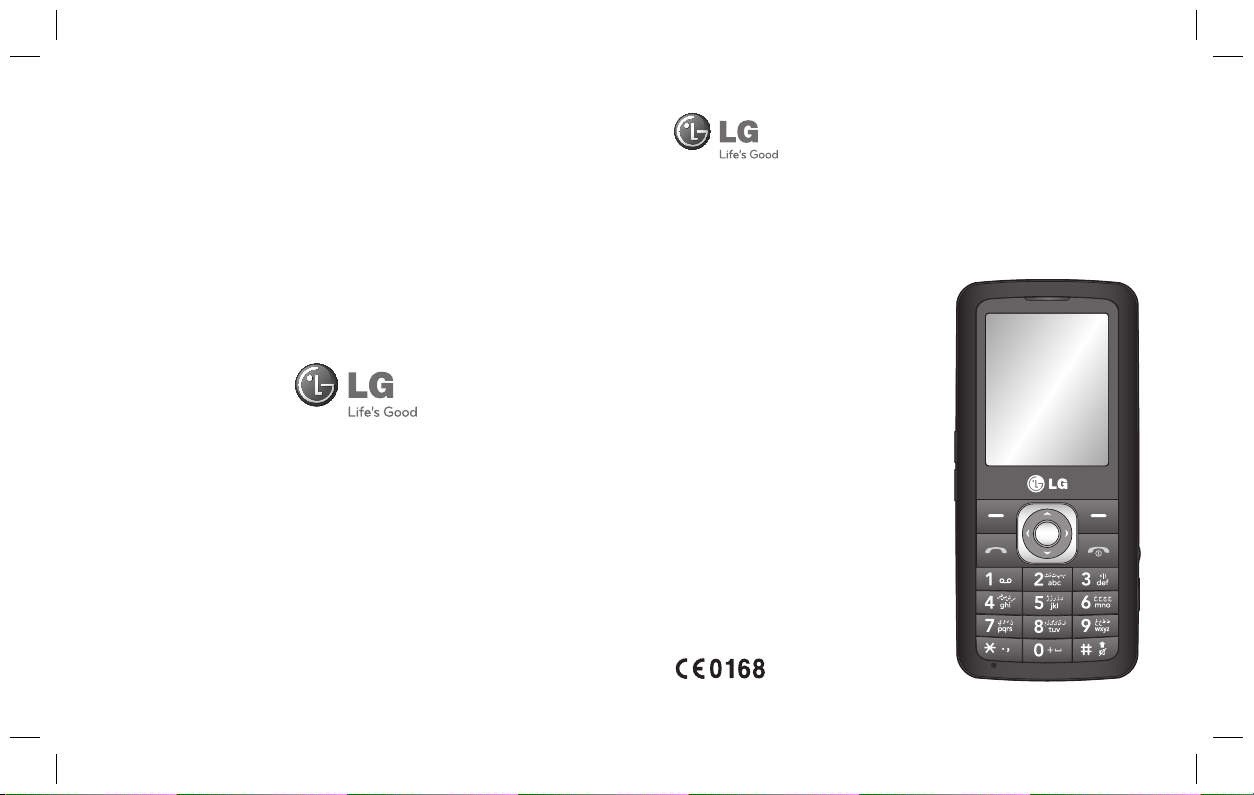
www.lgmobile.com P/N : MMBB0334402 (1.0)
E N G L I S H
GM200
Some of the contents in this manual
may differ from your phone
depending on the software of the
phone or your service provider.
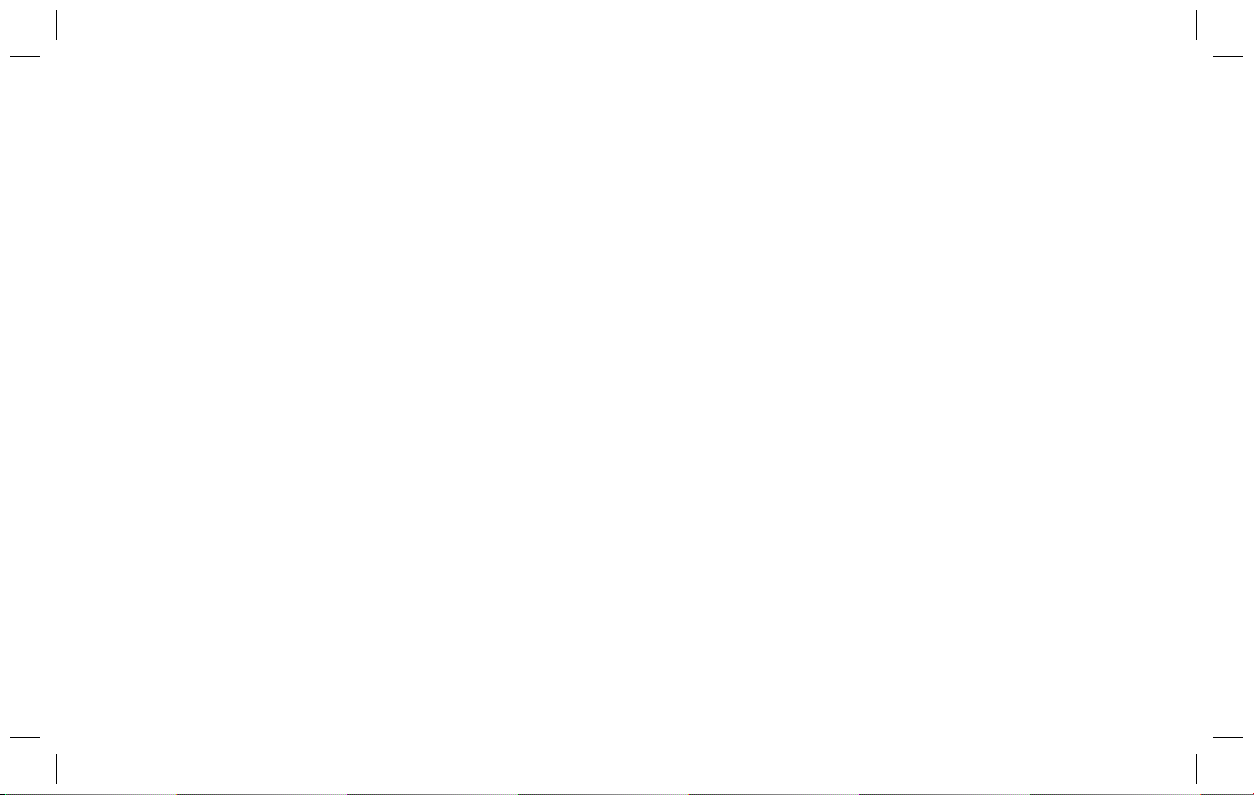
Bluetooth QD ID B015111

Some of the contents in this manual may
differ from your phone depending on the
software of the phone or your service
provider.
GM200 User Guide
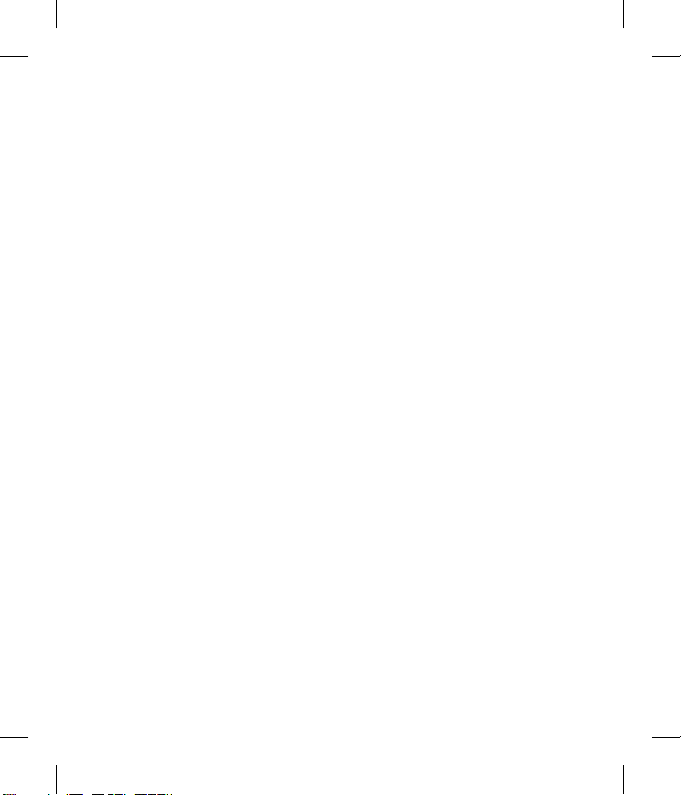
Congratulations on your purchase of the
C
1
e
p
s
e
e
2
3
a
A
A
advanced and compact GM200 phone by
LG, designed to operate with the latest
digital mobile communication technology.
0
G
O
In
M
M
0
Yo
0
C
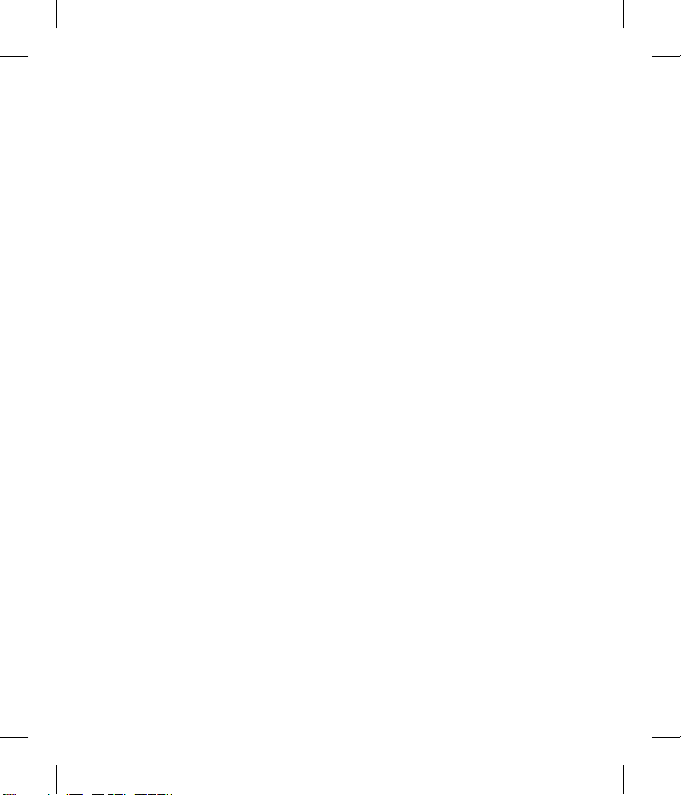
Contents
01 SET UP
Getting to know your phone ....................... 7
Open view .................................................8
Installing the SIM and battery .................... 9
Memory card ...........................................12
Installing a memory card ........................12
Removing the memory card.................... 12
Formatting the memory card ..................12
Menu map ............................................... 13
02 YOUR STANDBY SCREEN
Your standby screen ................................14
The quick keys ......................................14
The main menu ..................................... 14
The status bar .......................................15
03 THE BASICS
Calls ........................................................ 16
Making a call .........................................16
Making a call from your contacts ............16
Answering and rejecting a call ................ 16
Adjusting the call volume ......................17
Speed dialling........................................17
Viewing your call logs ............................17
Using call divert ..................................... 18
Using call barring ...................................18
Changing the call settings ...................... 19
Contacts .................................................. 20
Searching for a contact .......................... 20
Adding a new contact ............................20
Contact options .....................................20
Adding a contact to a group ...................21
Renaming a group ................................. 21
Adding a picture to a contact .................. 22
Copying your contacts to your SIM .......... 22
Deleting all your contacts ....................... 22
Viewing information ...............................22
Messaging ............................................... 23
Messaging ............................................23
Sending a message ...............................23
Entering text ..........................................24
Setting up your E-mail............................25
Sending an email using your new
account.................................................26
Message folders .................................... 26
Managing your messages ......................27
Using templates .....................................27
Changing your text message settings ...... 28
Changing your multimedia message
settings .................................................28
Changing your E-mail settings ................ 29
Changing your other settings .................. 29
3

Contents
T
a
a
V
5
r
A
A
A
6
A
04 GET CREATIVE
Camera ....................................................30
Taking a quick photo ..............................30
Getting to know the viewfi nder................30
Using the quick settings .........................30
After you’ve taken your photo ................. 31
Changing the image size ........................ 31
Viewing your saved photos ..................... 31
Setting a photo as Wallpaper or Contacts
image ................................................... 31
Video camera ...........................................32
Shooting a quick video ........................... 32
Getting to know the viewfi nder................32
Using the quick settings .........................32
Watching your saved videos ................... 32
Adjusting the volume when
viewing a video ...................................... 33
MP3 player ..............................................34
MP3 player ...........................................34
Transferring music onto your phone ........ 34
Playing a song ....................................... 34
Using options while playing music...........34
Creating a playlist .................................. 35
Playing a playlist .................................... 35
Editing a playlist ....................................35
Deleting a playlist ..................................36
4
LG GM200 | User Guide
FM radio ..................................................37
Using the FM radio .................................... 37
Searching for stations ............................37
Resetting channels ................................37
Listening to the radio .............................37
Recording the Radio...............................38
Voice recorder .........................................39
Using the voice recorder ........................39
Recording your voice memo ...................39
Sending a voice recording ......................39
Ringtone creator .................................... 39
Creating your Ringtone...........................39
My stuff ...................................................40
Images..................................................40
Images options menu.............................40
Sending a photo ....................................41
Organising your images .........................41
Deleting an image .................................41
Creating a slide show.............................41
Sounds .................................................42
Using a sound .......................................42
Videos ..................................................42
Watching a video ................................... 42
Using options while video is paused ....... 42
Sending a video clip ............................... 42
Video options menu ............................... 43
Others ..................................................43
External memory ...................................43
G
G
0
O
To
0
Br
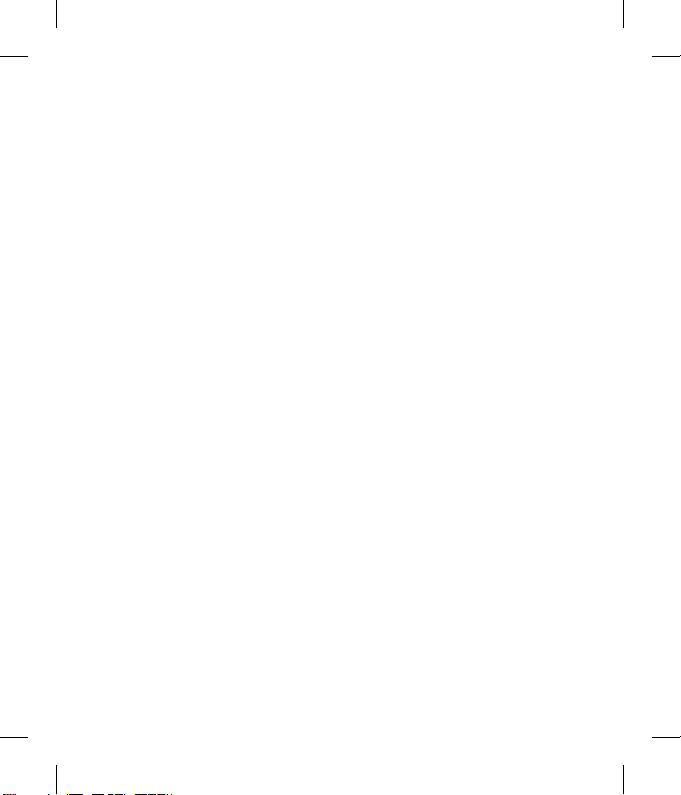
7
7
7
7
7
8
9
9
9
9
9
9
0
0
0
1
1
1
1
2
2
2
2
2
2
3
3
3
Using your phone as a mass
storage device ....................................... 44
Transferring a fi le to your phone .............44
Sending and receiving your fi les using
Bluetooth .............................................. 45
Games and Apps ......................................46
Games and Apps .......................................46
Playing a game. .....................................46
Viewing applications .............................. 46
Changing the network profi le .................. 46
05 GET ORGANISED
Organiser ................................................. 47
Adding an event to your calendar ...........47
Editing a calendar event ......................... 47
Sharing a calendar event ........................48
Adding a memo ..................................... 48
Adding an item to your to do list .............48
Tools .......................................................49
Setting your alarm .................................49
Using your calculator ............................49
Using the stopwatch ..............................49
Converting a unit ...................................50
Change a city from World clock .............. 50
06 BROWSER
Browser .................................................. 51
Accessing the Browser...........................51
Using Google ......................................... 51
Adding and accessing your
bookmarks ............................................ 51
Saving a page .......................................52
Accessing a saved page .........................52
Viewing your browser history ................. 52
Changing the Browser settings ...............52
07 SETTINGS
Settings ..................................................53
Changing your profi les ........................... 53
Personalising your profi les ......................53
Changing your date & time ..................... 53
Changing the language ..........................53
Changing your display settings ...............54
Changing your Shortcut..........................54
Changing your security settings .............. 54
Using fl ight mode...................................55
Resetting your phone .............................55
Viewing memory status .......................... 55
Changing your Bluetooth settings............56
Changing your connectivity settings ........ 56
Pairing with another Bluetooth device .....56
Using a Bluetooth headset ...................... 57
5
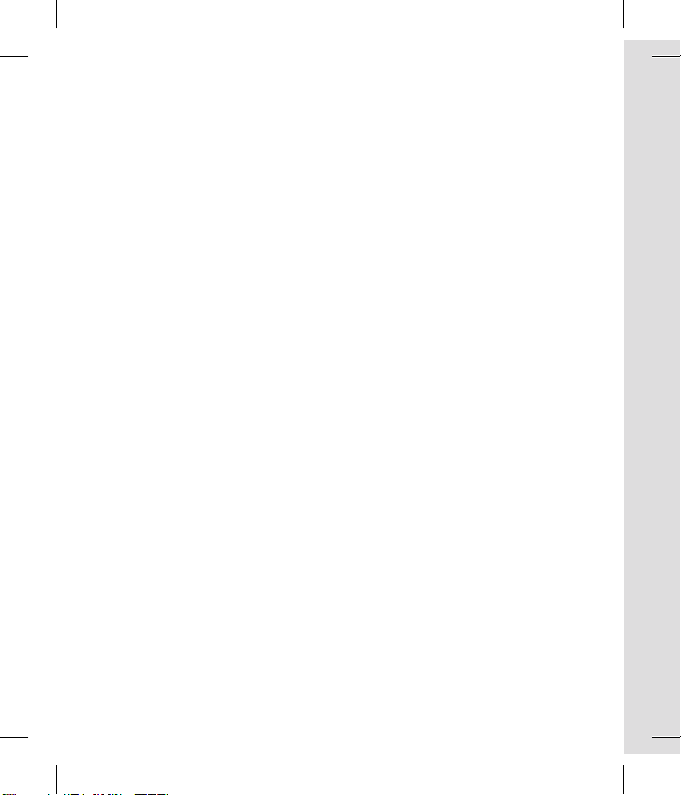
Contents
G
a
a
u
c
a
08 ACCESSORIES
Accessories ............................................. 58
Network service ....................................... 59
Technical data ......................................... 59
General ................................................ 59
Ambient Temperatures .......................... 59
Guidelines for safe and effi cient use .......61
6
LG GM200 | User Guide
M
C
Di
n
in

Getting to know your phone
Main screen
Call key
Dials a phone
number and answers
incoming calls.
Handsfree connector
Charger, cable slot
Volume key
End/Power key
Ends or rejects a call.
Turns the phone on/off.
Returns to the standby screen when
you use the menu.
Memory
card slot
7
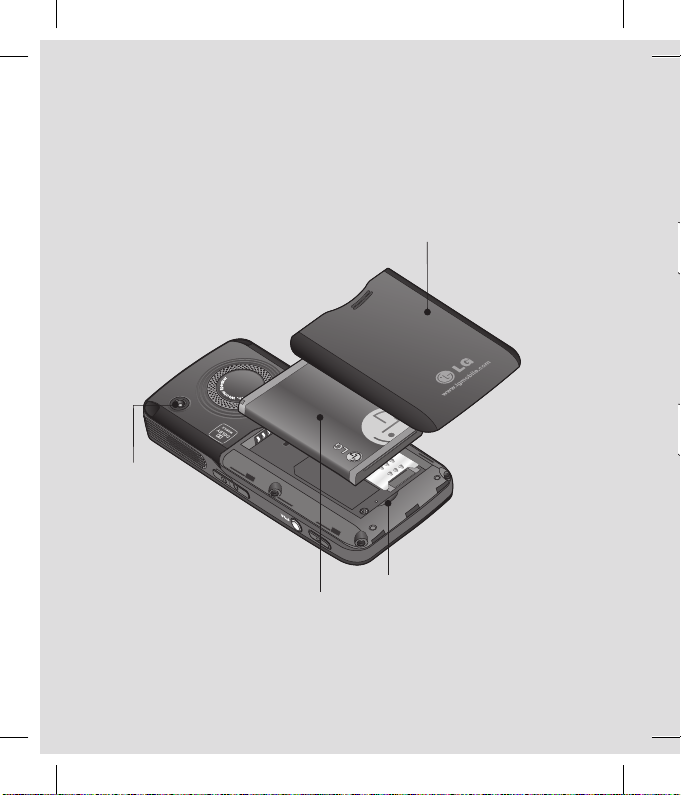
Open view I
n
Battery cover
Camera lens
1
8
LG GM200 | User Guide
Battery
Battery cover
release latch
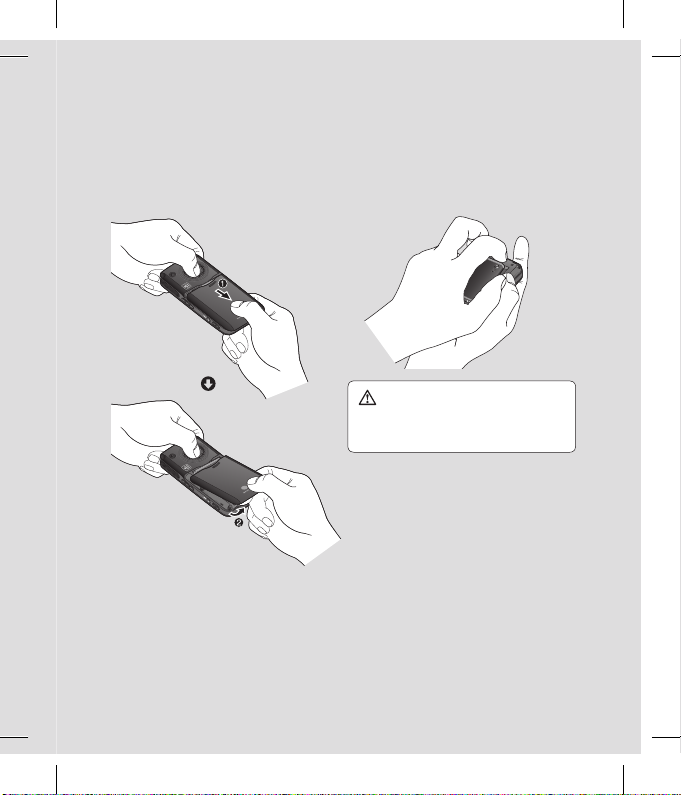
Installing the SIM and battery
1 Remove the battery cover
Slide the battery cover towards the bottom
of the phone and then lift it away.
2 Remove the battery
Using the bottom edge of the battery as a
leverage point, remove it carefully from the
battery compartment.
WARNING: Do not remove the battery
when the phone is switched on, as this may
damage the phone.
3 Install the SIM card
Slide the SIM card into the SIM card slot.
Make sure that the gold contact area on
the card is facing downwards. To remove
the SIM card, pull it gently in the opposite
direction.
9
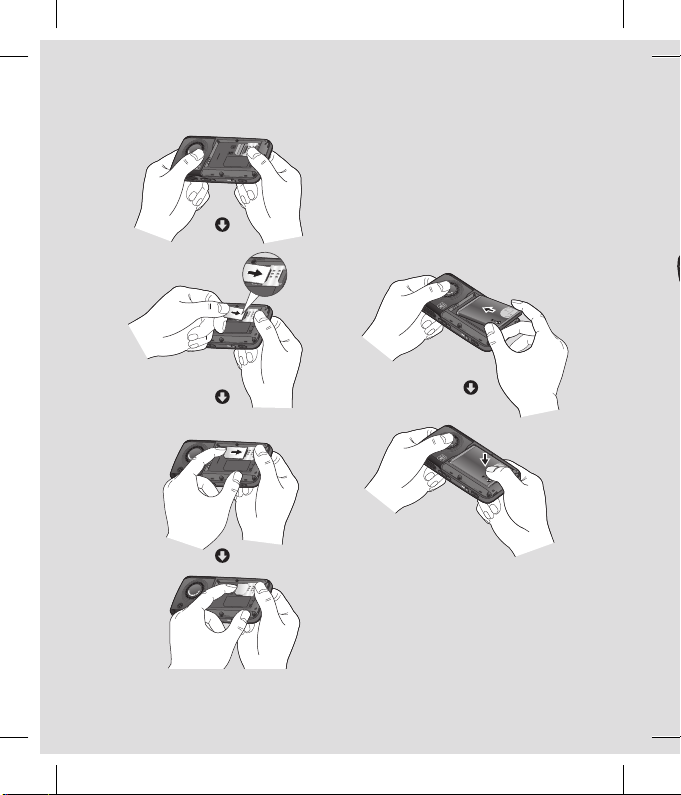
Installing the SIM and battery
10
LG GM200 | User Guide
4 Install the battery
Insert the top of the battery fi rst into the
top edge of the battery compartment.
Ensure the battery contacts align with the
terminals on the phone. Press the bottom
of the battery down until it clips into place.
5
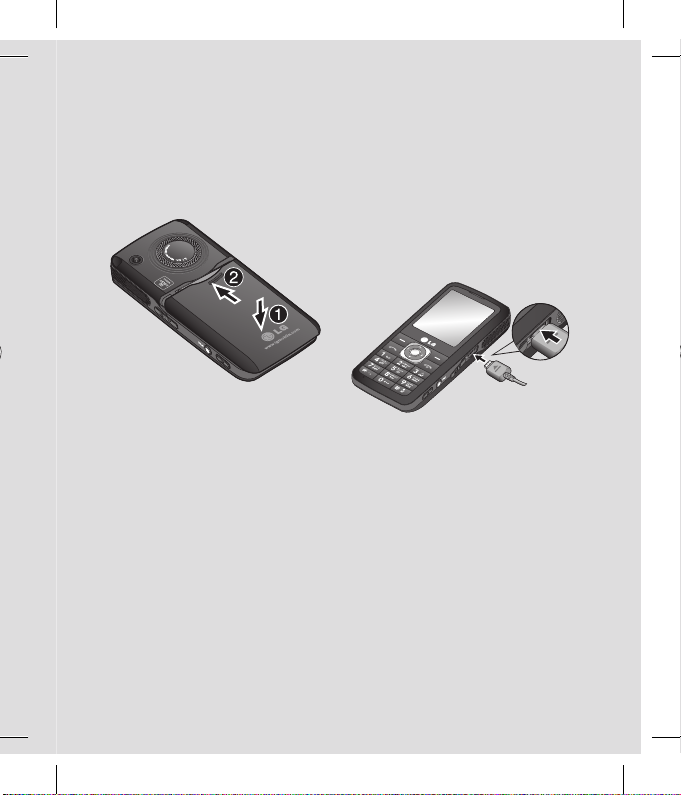
5 Replace the battery cover
Slide the battery cover towards the top of
the phone until it clicks into place.
.
6 Charging your phone
Pull open the cover of the charger socket
on the side of your GM200. Insert the
charger and plug into a mains electricity
socket. Your GM200 will need to be
charged until a message reading Fully
Charged appears on screen.
11

Memory card
M
Installing a memory card
You can expand the memory space available
on your phone using a memory card.
TIP! A memory card is an optional accessory.
Open the slide covering the memory card
slot. Slide the memory card into the slot, until
it clicks into place. Make sure that the gold
contact area is facing downwards.
Removing the memory card
Open the slide and carefully remove the
memory card by gently pushing it, as shown
in the following diagram:
12
LG GM200 | User Guide
Formatting the memory card
If your memory card is not already formatted,
you will need to do so before you can begin
using it.
1 From the standby screen, press Menu and
select Settings.
2 Choose Memory status and select
External memory.
3 Press Format. Your card will be formatted
and ready to use.
4 To view the new formatted folders on your
GM200 press Menu and select My stuff.
Choose External memory.
WARNING: When you format your memory
card, all the content will be deleted. If you do
not want to lose the data on your memory card,
back it up fi rst.
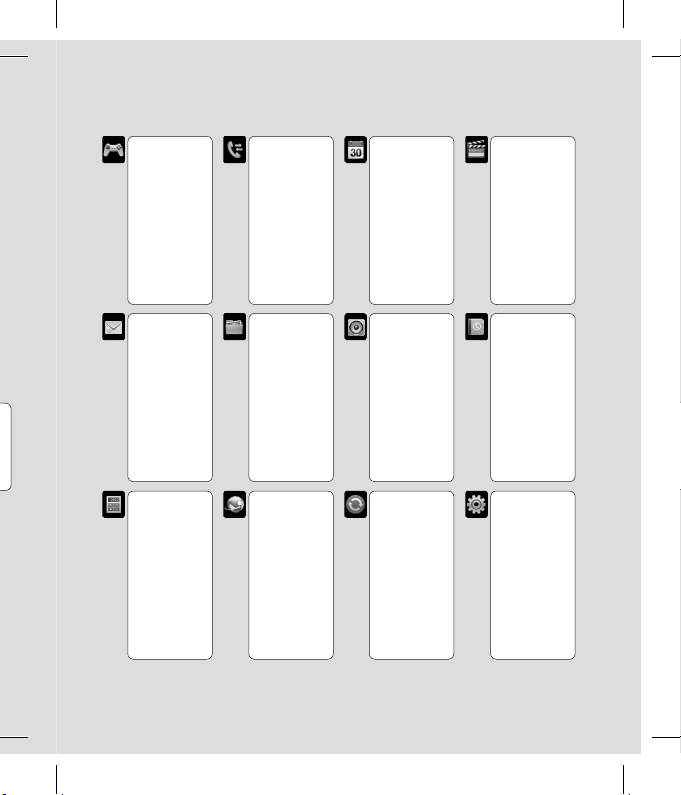
Menu map
Games & Apps
,
1 Games
2 Applications
3 Network
profi les
d
Messaging
1 New message
r
.
2 Inbox
3 Email box
4 Drafts
5 Outbox
6 Sent
7 Listen to
voicemail
8 Info message
9 Templates
0 Settings
Tools
1 Alarm clock
2 Calculator
3 Stopwatch
4 Unit converter
5 World clock
6 SIM Service
Call history
1 All calls
2 Missed calls
3 Dialled calls
4 Received calls
5 Call duration
6 Call costs
7 Data
information
My stuff
1 Images
2 Sounds
3 Videos
4 Others
5 External
memory
Browser
1 Home
2
Google Search
3 Bookmarks
4 Enter address
5 History
6 Saved pages
7 Settings
8 Information
Organiser
1 Calendar
2 Memo
3 To do
4 Calender
settings
Profi les
1 General
2 Silent
3 Vibrate only
4 Outdoor
5 Headset
Connectivity
1 Bluetooth
2 Network
3 USB
connection
Multimedia
1 MP3 player
2 Camera
3 Video camera
4 FM radio
5 Voice recorder
6 Ringtone
creator
Contacts
1 Search
2 New contact
3 Speed dials
4 Groups
5 Copy all
6 Delete all
7 Settings
8 Information
Settings
1 Date & Time
2 Languages
3 Display
4 Shortcut
5 Call
6 Security
7 Flight mode
8 Power save
9 Reset
0 Memory status
13
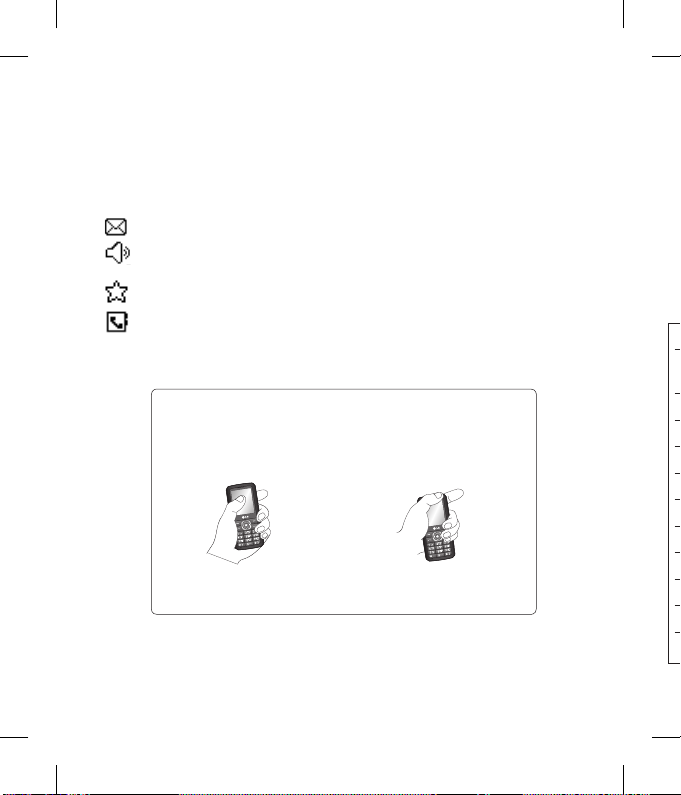
Your standby screen
h
e
o
The quick keys
The quick keys provide easy, one-press
access to your most frequently used
functions.
Select to open your message editor.
Select to choose a sound profi le for
your phone.
Select to open the favourites menu.
Select to open your contact lists.
Advice to the customer
In order to improve antenna sensitivity, LG suggests that you hold the handset as shown
in the fi gure below.
0 X
Please do not cover the antenna area with your hand during a call or when using a
Bluetooth. It may interfere with, and degrade signal quality.
14
LG GM200 | User Guide
The main menu
The main menu provides twelve menu
options. To open the main menu:
1 Select Menu.
2 The main menu will appear on the screen.
3 When the option you require is highlighted,
select OK to open.
T
Th
thi
an
yo
B
ic
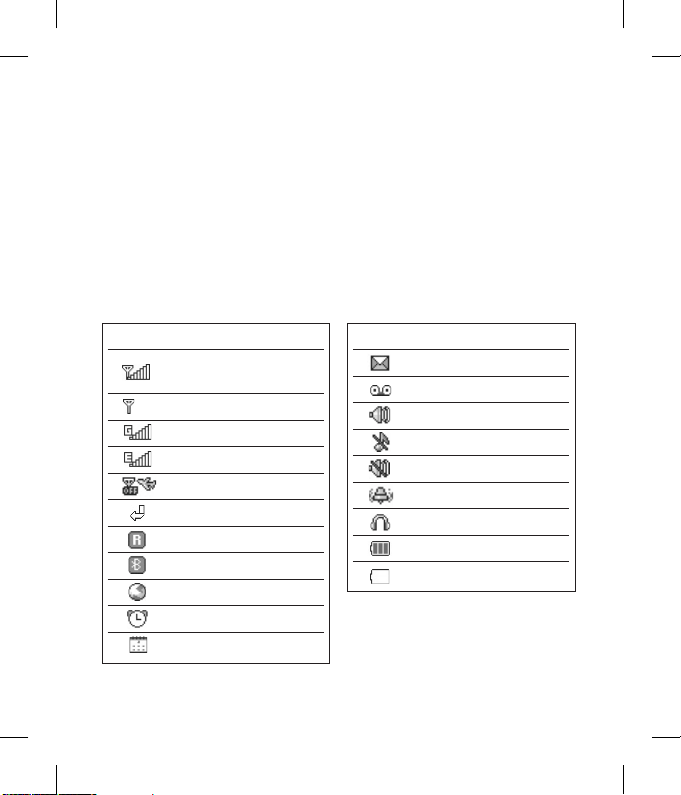
The status bar
The status bar uses various icons to indicate
things like signal strength, new messages,
and battery life, as well as telling you whether
.
d,
your Bluetooth is active.
Below is a table explaining the meaning of
icons you’re likely to see in the status bar.
Icon Description
Network signal strength
(number of bars will vary)
No network signal
GPRS available
EDGE available
Flight mode is activated
Calls are diverted
Roaming service
Bluetooth® is activated
WAP service is connected
An alarm is set
Schedule
Icon Description
New message
New voice message
General profi le in use
Silent profi le in use
Vibrate profi le in use
Outdoor profi le in use
Headset profi le in use
Remaining battery life
Battery empty
15
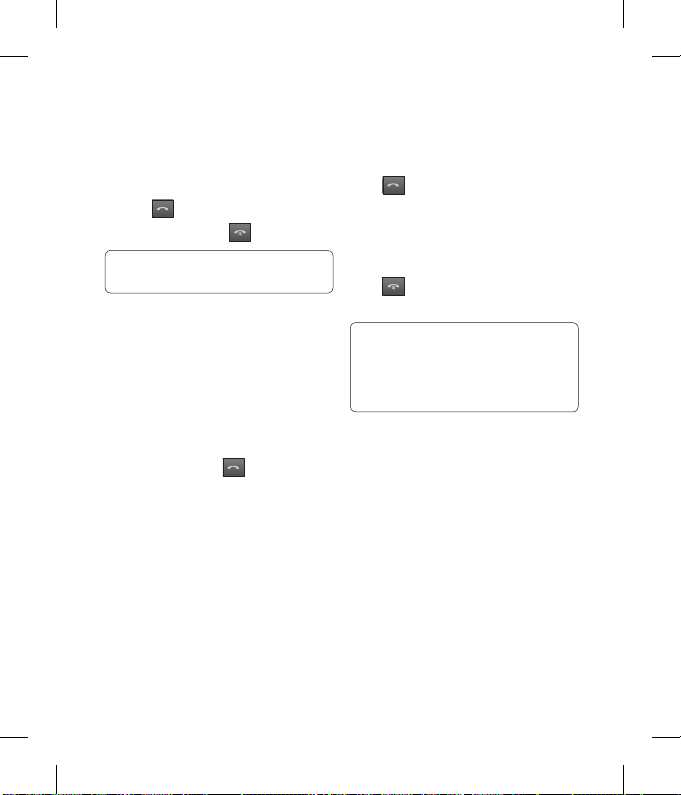
Calls
d
e
h
p
o
p
u
Making a call
1 Key in the number using the keypad. To
delete a digit press Clear.
2 Press to initiate the call.
3 To end the call, press .
TIP! To enter + when making an international
call, press and hold 0.
Making a call from your contacts
1 Select Contacts and then select Search
from the Standby screen.
2 Using the keypad, enter the fi rst letter of
the contact you want to call. For example,
for Offi ce, Press 6 three times to select the
fi rst character, “O”
3 Select Call or press to initiate the
call.
16
LG GM200 | User Guide
Answering and rejecting a call
When your phone rings, press Accept or
press
to answer the call.
To mute your phone while it is ringing, simply
select Silent. This is useful if you have
forgotten to change your profi le to Silent for
a meeting.
Press or select Reject to reject the
incoming call.
TIP! You can change the settings on your phone
to answer your calls in different ways.
Press Menu, select Settings, and choose Call.
Select Answer mode and choose from Any
key, or Send key only.
A
To
th
p
S
Yo
co
1
2
3
To
h
a
a
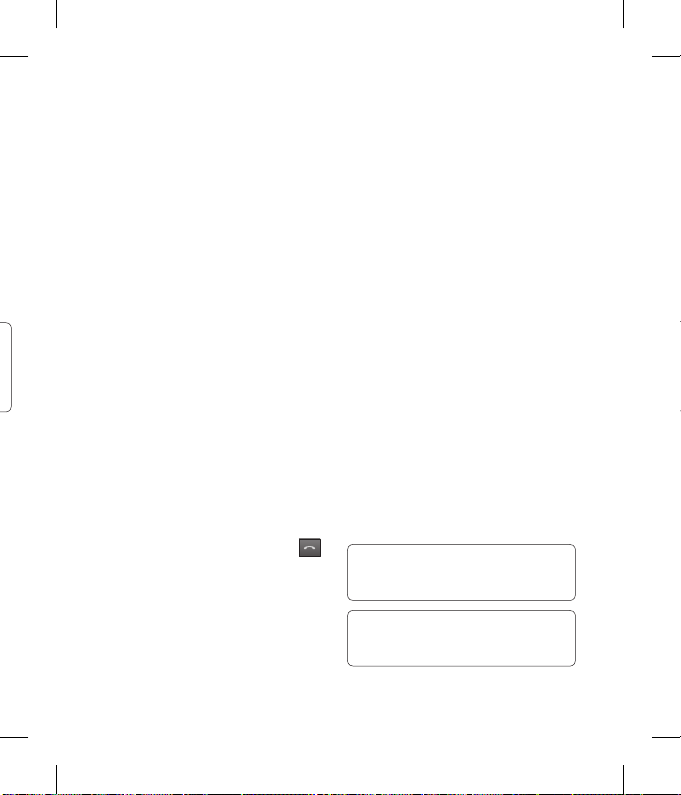
Adjusting the call volume
To adjust the volume during a call, press
the volume key on the left hand side of your
y
phone.
Speed dialling
You can assign a speed dial number to a
contact you call frequently.
1 Press Contacts, then select Speed dial.
2 Your voicemail is set to speed dial 1 and
this cannot be changed. Select any other
number either by using the navigation
key arrows and selecting Assign or by
pressing the hard key number.
3 Your address book will open. Select the
contact you’d like to assign to that number
using the navigation arrows, then select
OK.
To call a speed dial number, press and
hold the assigned number until the contact
appears on screen. The call will initiate
automatically; there’s no need to press
Viewing your call logs
Press Menu, select Call history. Choose
to view:
All calls - View a complete list of all your
dialled, received, and missed calls.
Missed calls - View a list of any calls you
have missed.
Dialled calls - View a list of all the numbers
you have called.
Received calls - View a list of all the
numbers that have called you.
Call duration - View details of how long
you have spent on your calls; Last call,all
calls,Dialled calls and Received calls.
Call costs - View the charges applied to your
Last call or All calls. This service is network
dependent, some operators are unable to
support this.
Data information - View the amount of all
your received and sent data in kilobytes.
.
TIP! From any call log select Options and
choose delete to delete selected or Delete all to
delete all the recorded items.
TIP! Using the navigation key arrows, highlight
any single call entry to view the date and time of
the call. To view the call duration select View.
17
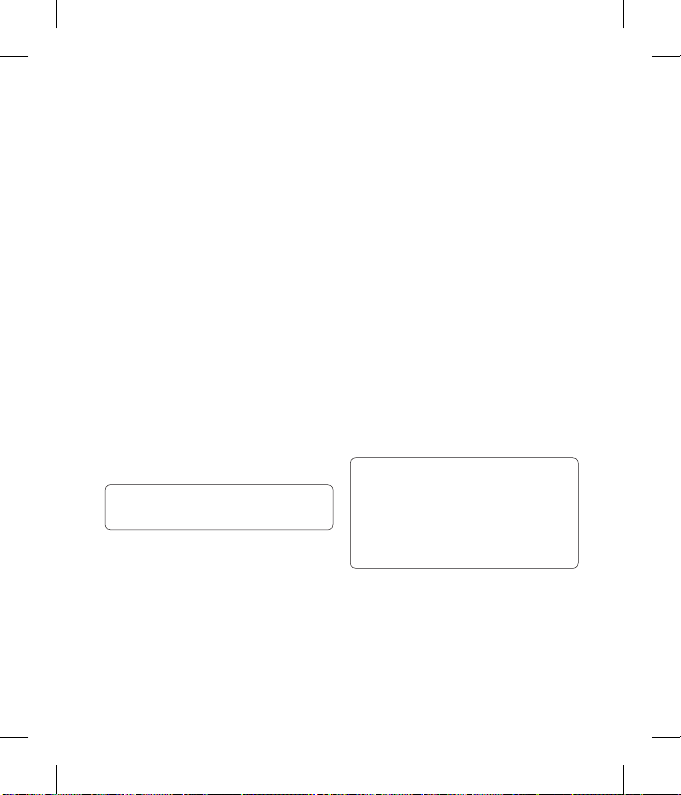
Calls
h
Using call divert
1 Select Menu, select Settings, and choose
Call.
2 Select Call divert.
3 Choose whether to divert all voice calls,
when the line is busy, when there is no
reply, when you are out of reach, all data
calls, or all fax calls.
4 Choose Activate and select whether to
divert to voicemail, another number, or your
favourite number.
5 Enter your divert number or select Search
to browse Contacts for your divert
number.
Note: Charges are incurred for diverting
calls. Please contact your network provider
for details.
TIP! To turn off all call diverts, choose Cancel
all from the Call divert menu.
18
LG GM200 | User Guide
Using call barring
1 Select Menu, select Settings, and choose
Call.
2 Select Call barring.
3 Choose any or all of the seven options:
All outgoing
Outgoing international
Outgoing international except home
country
All incoming
Incoming when abroad
Cancel all barrings
Change password
4 Select Activate and enter the call barring
password. Please check with your network
operator for this service.
TIP! Select Fixed dial number from the Call
menu to turn on and compile a list of numbers
which can be called from your phone. You will
need your PUK2 code from your operator. When
activated, only numbers included in the fi xed dial
list can be called from your phone.
C
1
2
