LG E975K Users manual
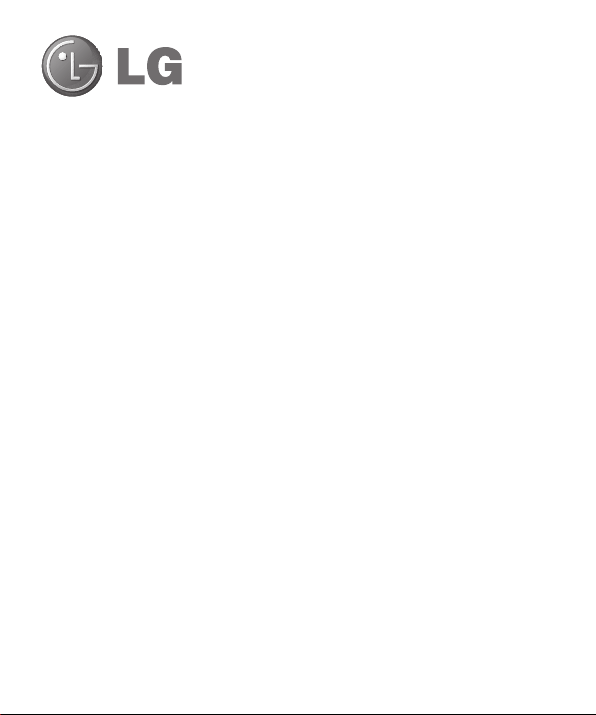
LG-E975K User Guide
All screen shots in this guide are simulated. Actual
•
displays and the color of the phone may vary.
Some of the contents of this manual may not apply
•
to your phone, depending on the software and your
service provider. All information in this document is
subject to change without notice.
This handset is not suitable for people who have a
•
visual impairment due to the touch screen keyboard.
Copyright ©2012 LG Electronics, Inc. All rights
•
reserved. LG and the LG logo are registered
trademarks of LG Group and its related entities. All
other trademarks are the property of their respective
owners.
Google™, Google Maps™, Gmail™, YouTube™,
•
Google Talk™ and Play Store™ are trademarks of
Google, Inc.
ENGLISH
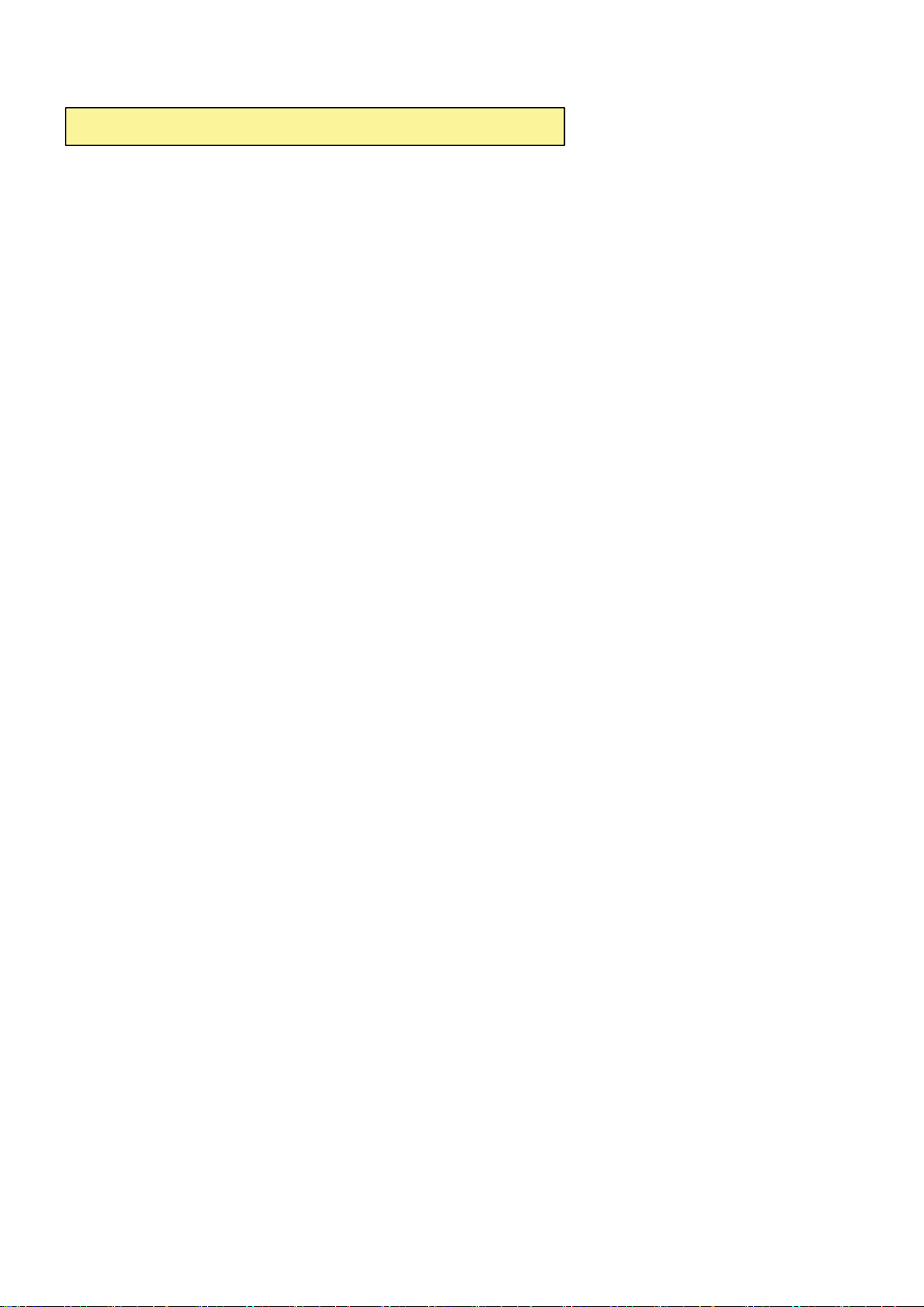
7KLV GHYLFHLVQRWLQWHQGHGIRUVDOHLQWKH86$
2CTVUVCVGOGPV
&KDQJHRU0RGLILFDWLRQVWKDWDUHQRWH[SUHVVO\DSSURYHGE\WKHPDQXIDFWXUHUFRXOGYRLG
WKHXVHUVDXWKRULW\WRRSHUDWHWKHHTXLSPHQW
2CTVUVCVGOGPV
7KLVHTXLSPHQWKDVEHHQWHVWHGDQGIRXQGWRFRPSO\ZLWKWKHOLPLWVIRUDFODVV%GLJLWDO
GHYLFHSXUVXDQWWR3DUWRIWKH)&&5XOHV7KHVHOLPLWVDUHGHVLJQHGWRSURYLGH
UHDVRQDEOHSURWHFWLRQDJDLQVWKDUPIXOLQWHUIHUHQFHLQDUHVLGHQWLDOLQVWDOODWLRQ7KLV
HTXLSPHQWJHQHUDWHVXVHVDQGFDQUDGLDWHUDGLRIUHTXHQF\HQHUJ\DQGLIQRWLQVWDOOHGDQG
XVHGLQDFFRUGDQFHZLWKWKHLQVWUXFWLRQVPD\FDXVHKDUPIXOLQWHUIHUHQFHWRUDGLR
FRPPXQLFDWLRQV+RZHYHUWKHUHLVQRJXDUDQWHHWKDWLQWHUIHUHQFHZLOOQRWRFFXULQD
SDUWLFXODULQVWDOODWLRQ,IWKLVHTXLSPHQWGRHVFDXVHKDUPIXOLQWHUIHUHQFHRUWHOHYLVLRQ
UHFHSWLRQZKLFKFDQEHGHWHUPLQHGE\WXUQLQJWKHHTXLSPHQWRIIDQGRQWKHXVHULV
HQFRXUDJHGWRWU\WRFRUUHFWWKHLQWHUIHUHQFHE\RQHRUPRUHRIWKHIROORZLQJPHDVXUHV
5HRULHQWRUUHORFDWHWKHUHFHLYLQJDQWHQQD
,QFUHDVHWKHVHSDUDWLRQEHWZHHQWKH HTXLSPHQWDQGUHFHLYHU
&RQQHFWWKHHTXLSPHQWLQWRDQRXWOHWRQDFLUFXLWGLIIHUHQWIURPWKDWWRZKLFKWKH
UHFHLYHULVFRQQHFWHG
&RQVXOWWKHGHDOHURUDQH[SHULHQFHGUDGLR79WHFKQLFLDQIRUKHOS
FCC Part 15.19 Statement
This device complies with part15 of FCC rules.
Operation is subject to the following two conditions:
(1) This device may not cause harmful interference.
(2) This device must accept any interference received,
including interference that may cause undesired operation.
$QF[YQTP1RGTCVKQP
7KLVGHYLFHKDVEHHQWHVWHGIRUERG\ZRUQRSHUDWLRQVZLWKWKHGLVWDQFHRIFP
LQFKHVEHWZHHQWKHXVHUĜVERG\DQGWKHSKRQH7RFRPSO\ZLWK)&&5)H[SRVXUH
UHTXLUHPHQWVDPLQLPXPVHSDUDWLRQGLVWDQFHRIFPLQFKHVPXVWEHPDLQWDLQHG
IURPWKHXVHUVERG\7KLUGSDUW\EHOWFOLSVKROVWHUVDQGVLPLODUDFFHVVRULHVFRQWDLQLQJ
PHWDOOLFFRPSRQHQWVPD\QRWEHXVHG%RG\ZRUQDFFHVVRULHVWKDWFDQQRWPDLQWDLQFP
LQFKHVVHSDUDWLRQGLVWDQFHEHWZHHQWKHXVHUVERG\DQGWKHSKRQHDQGKDYHQRW
EHHQWHVWHGIRUW\SLFDOERG\ZRUQRSHUDWLRQVPD\QRWFRPSO\ZLWK)&&5)H[SRVXUHOLPLWV
DQGVKRXOGEHDYRLGHG
9+(+%CWVKQP
7KLVGHYLFHLVFDSDEOHRIRSHUDWLQJLQDQPRGH)RUDQGHYLFHVRSHUDWLQJ
LQWKHIUHTXHQF\UDQJHRI *+]WKH\DUHUHVWULFWHGIRULQGRRURSHUDWLRQVWR
UHGXFHDQ\SRWHQWLDOKDUPIXOLQWHUIHUHQFHIRU0RELOH6DWHOOLWH6HUYLFHV066LQWKH86
:,),$FFHVV3RLQWVWKDWDUHFDSDEOHRIDOORZLQJ\RXUGHYLFHWRRSHUDWHLQDQ
PRGH *+]EDQGDUHRSWLPL]HGIRULQGRRUXVHRQO\
,I\RXU:,),QHWZRUNLVFDSDEOHRIRSHUDWLQJLQWKLVPRGHSOHDVHUHVWULFW\RXU:,),XVH
LQGRRUVWRQRWYLRODWHIHGHUDOUHJXODWLRQVWRSURWHFW0RELOH6DWHOOLWH6HUYLFHV
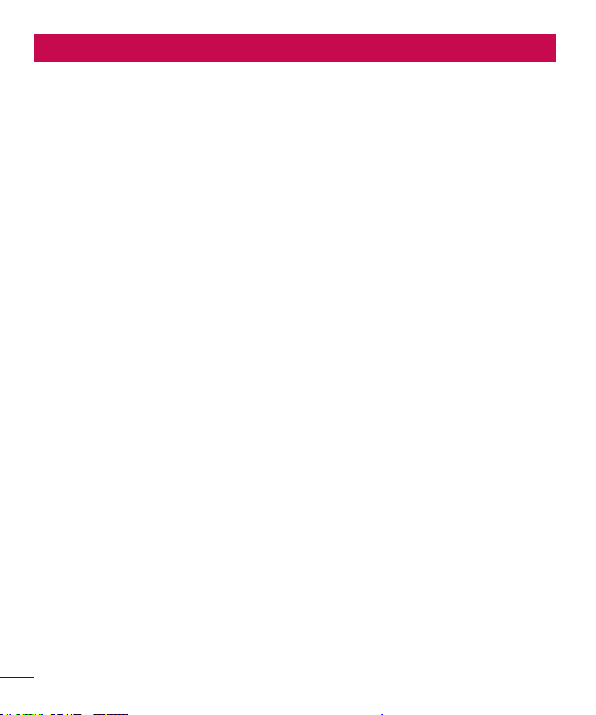
Table of contents
Guidelines for safe and effi cient use .........4
Important notice ......................................10
Getting to know your phone ....................16
Phone overview ......................................16
Installing the Micro-USIM card .................18
Charging the phone ................................19
Locking and unlocking the screen ............19
Your Home screen ...................................20
Touch screen tips ....................................20
Home .....................................................20
Customizing the Home screen .................20
Returning to recently-used applications ....21
Notifi cation drawer ..................................21
Viewing the status bar .............................22
Onscreen keyboard .................................23
Entering accented letters .........................23
Google account set up .............................24
Connecting to Networks and Devices ......25
Wi-Fi ......................................................25
Connecting to Wi-Fi networks ..................25
Calls .........................................................26
Making a call ..........................................26
Calling your contacts ...............................26
Answering and rejecting a call .................26
Adjusting the in-call volume .....................26
Making a second call ..............................26
Viewing your call logs ..............................27
Call settings ...........................................27
2
Contacts ...................................................28
Searching for a contact ...........................28
Adding a new contact..............................28
Favourite contacts ...................................28
Moving contacts from your Old Device to
your New Device ..................................... 29
Messaging ...............................................30
Sending a message ................................30
Threaded box ........................................30
Changing your message settings .............30
E-mail ......................................................31
Managing an email account .....................31
Working with account folders ...................31
Composing and sending email .................31
Camera ....................................................33
Getting to know the viewfi nder ................. 33
Taking a quick photo ..............................34
Once you've taken the photo ...................34
Using the advanced settings ....................35
Video camera ...........................................36
Getting to know the viewfi nder ................. 36
Recording a quick video ..........................37
Using the advanced settings ....................37
Adjusting the volume when viewing a
video ......................................................37
Multimedia ...............................................38
Gallery ...................................................38
After recording a video ............................38
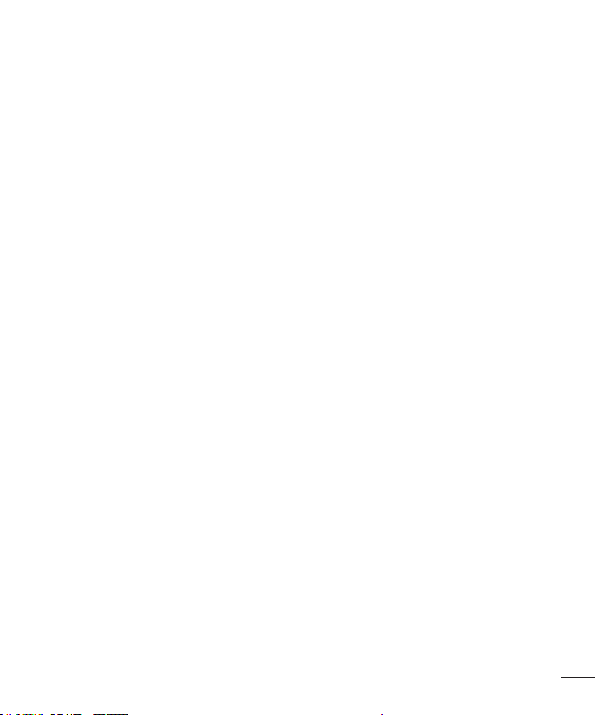
Videos ....................................................38
Playing a video .......................................38
Video Wiz ...............................................39
Media Home ........................................... 40
Music Player ...........................................40
Transferring music fi les using USB mass
storage devices ......................................40
Playing a song ........................................41
LG Tag+ .................................................41
QuickMemo function ...............................42
Using the QuickMemo options .................42
Viewing the saved QuickMemo ...............43
Notebook ................................................43
Making a note ........................................43
Getting to know the Notebook ..................43
Utilities .....................................................45
Setting your alarm...................................45
Using your calculator ...............................45
Adding an event to your calendar .............45
Voice recorder ........................................45
Recording a sound or voice .....................45
Sending the voice recording ....................46
Voice Control ..........................................46
Task Manager .........................................46
Polaris Offi ce ..........................................46
FileShare ................................................47
Backup ..................................................47
Back up your smart phone data ...............47
Scheduling automatic backups ................48
Restoring smart phone data .....................48
Using SmartShare ...................................49
The web ...................................................51
Internet ..................................................51
Using the web toolbar .............................51
Using options ..........................................51
LG SmartWorld .........................................52
How to Get to LG SmartWorld from Your
Phone ....................................................52
How to use LG SmartWorld ......................52
Settings ...................................................53
WIRELESS & NETWORKS.........................53
DEVICE ...................................................58
PERSONAL .............................................60
SYSTEM .................................................61
Phone software update ............................63
Phone software update ...........................63
Specifi cations ..........................................65
DivX HD ..................................................65
Dolby Mobile ..........................................65
DTS .......................................................65
Accessories .............................................66
Troubleshooting .......................................67
3
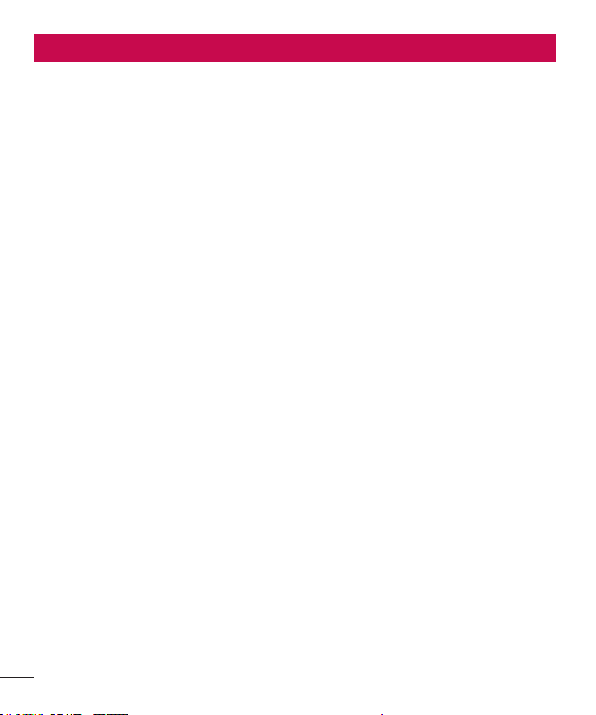
Guidelines for safe and effi cient use
Please read these simple guidelines.
Not following these guidelines may be
dangerous or illegal.
Exposure to radio frequency
energy
Radio wave exposure and Specific
Absorption Rate (SAR) information.
This mobile phone model LG-E975K has
been designed to comply with applicable
safety requirements for exposure to radio
waves. These requirements are based on
scientific guidelines that include safety
margins designed to assure the safety of
all persons, regardless of age and health.
•
The radio wave exposure guidelines
employ a unit of measurement known
as the Specific Absorption Rate (SAR).
Tests for SAR are conducted using
standardised methods with the phone
transmitting at its highest certified
power level in all used frequency bands.
•
While there may be differences between
the SAR levels of various LG phone
models, they are all designed to meet
the relevant guidelines for exposure to
radio waves.
•
The SAR limit recommended by the
International Commission on NonIonizing Radiation Protection (ICNIRP) is
4
2 W/kg averaged over 10g of tissue.
•
The highest SAR value for this model
phone tested by DASY4 for use at the
ear is X.XXX W/kg (10g) and when worn
on the body is X.XXX W/Kg (10g).
•
This device meets RF exposure
guidelines when used either in the
normal use position against the ear or
when positioned at least 1.5 cm away
from the body. When a carry case, belt
clip or holder is used for body-worn
operation, it should not contain metal
and should position the product at least
1.5 cm away from your body. In order
to transmit data files or messages, this
device requires a quality connection
to the network. In some cases,
transmission of data files or messages
may be delayed until such a connection
is available. Ensure the above separation
distance instructions are followed until
the transmission is completed.
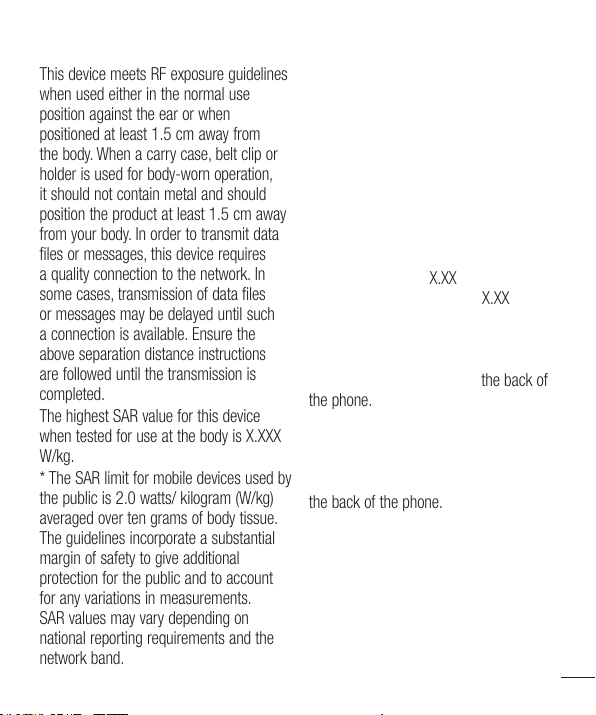
This device meets RF exposure guidelines
0.65
1.03
the phone.
the phone.
when used either in the normal use
position against the ear or when
positioned at least 1.5 cm away from
the body. When a carry case, belt clip or
holder is used for body-worn operation,
it should not contain metal and should
position the product at least 1.5 cm away
from your body. In order to transmit data
files or messages, this device requires
a quality connection to the network. In
some cases, transmission of data files
or messages may be delayed until such
a connection is available. Ensure the
above separation distance instructions
are followed until the transmission is
completed.
The highest SAR value for this device
when tested for use at the body is X.XXX
W/kg.
* The SAR limit for mobile devices used by
the public is 2.0 watts/ kilogram (W/kg)
averaged over ten grams of body tissue.
The guidelines incorporate a substantial
margin of safety to give additional
protection for the public and to account
for any variations in measurements.
SAR values may vary depending on
national reporting requirements and the
network band.
FCC SAR information
Your mobile device is also designed to
meet the requirements for exposure to
radio waves established by the Federal
Communications Commission (USA) and
Industry Canada.
These requirements set a SAR limit of
1.6 W/kg averaged over 1 gram of tissue.
The highest SAR value reported under
this standard during product certifi cation
for use at the ear is X.XX W/kg and when
properly worn on the body is X.XX W/kg.
Additionally, this device was tested for
typical body-worn operations with the
back of the phone kept 1cm (0.39 inches)
between the users body and the back of
the phone.
To comply with FCC RF exposure
requirements, a minimum separation
distance of 1cm (0.39 inches) must be
maintained between the user’s body and
the back of the phone.
5
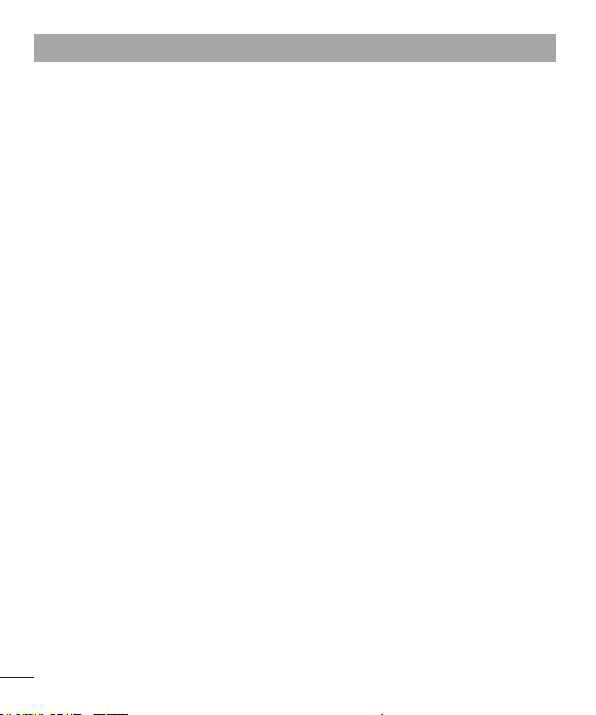
Guidelines for safe and effi cient use
or fix broken, chipped or cracked glass.
Damage to the glass display due to
abuse or misuse is not covered under
the warranty.
•
Your phone is an electronic device that
generates heat during normal operation.
Extremely prolonged, direct skin contact
in the absence of adequate ventilation
may result in discomfort or minor burns.
Therefore, use care when handling
your phone during or immediately after
operation.
•
If your phone gets wet, immediately
unplug it to dry off completely. Do not
attempt to accelerate the drying process
with an external heating source,such as
an oven, microwave or hair dryer.
•
The liquid in your wet phone, changes
the color of the product label inside
your phone. Damage to your device
as a result of exposure to liquid is not
covered under your warranty.
Efficient phone operation
Electronics devices
All mobile phones may receive
interference, which could affect
performance.
•
Do not use your mobile phone near
medical equipment without requesting
6
permission. Avoid placing the phone
over pacemakers, for example, in your
breast pocket.
•
Some hearing aids might be disturbed
by mobile phones.
•
Minor interference may affect TVs,
radios, PCs etc.
Road safety
Check the laws and regulations on the
use of mobile phones in the area when
you drive.
Do not use a hand-held phone while
•
driving.
Give full attention to driving.
•
Pull off the road and park before making
•
or answering a call if driving conditions
so require.
RF energy may affect some electronic
•
systems in your vehicle such as car
stereos and safety equipment.
When your vehicle is equipped with an
•
air bag, do not obstruct with installed
or portable wireless equipment.
It can cause the air bag to fail or
cause serious injury due to improper
performance.
If you are listening to music whilst
•
out and about, please ensure that the
volume is at a reasonable level so that
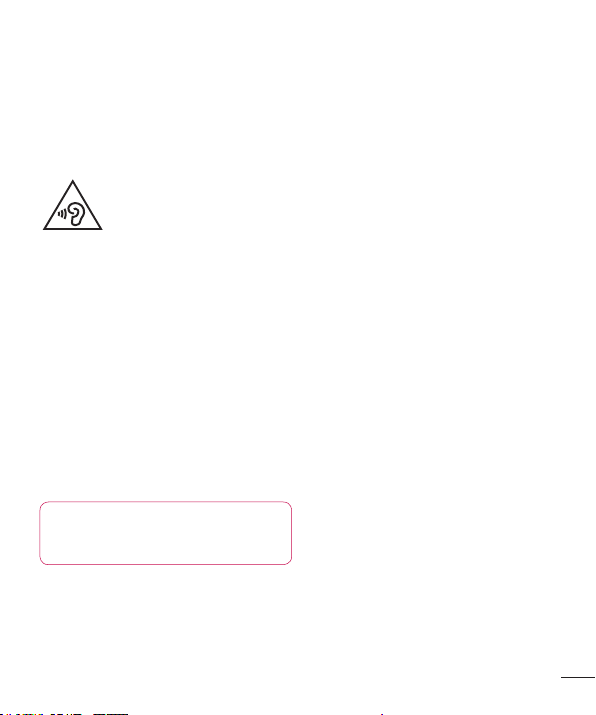
you are aware of your surroundings.
This is of particular importance when
near roads.
Avoid damage to your hearing
To prevent possible hearing
damage, do not listen at
high volume levels for long
periods
Damage to your hearing can occur if
you are exposed to loud sound for long
periods of time. We therefore recommend
that you do not turn on or off the handset
close to your ear. We also recommend
that music and call volumes are set to a
reasonable level.
When using headphones, turn the
•
volume down if you cannot hear the
people speaking near you, or if the
person sitting next to you can hear what
you are listening to.
NOTE: Excessive sound pressure
from earphones and headphones
can cause hearing loss
Glass Parts
Some parts of your mobile device are
made of glass. This glass could break if
your mobile device is dropped on a hard
surface or receives a substantial impact. If
the glass breaks, do not touch or attempt
to remove it. Stop using your mobile
device until the glass is replaced by an
authorised service provider.
Blasting area
Do not use the phone where blasting is in
progress. Observe restrictions and follow
any regulations or rules.
Potentially explosive
atmospheres
Do not use your phone at a refueling
•
point.
Do not use near fuel or chemicals.
•
Do not transport or store flammable
•
gas, liquid or explosives in the same
compartment of your vehicle as your
mobile phone or accessories.
In aircraft
Wireless devices can cause interference
in aircraft.
Turn your mobile phone off before
•
boarding any aircraft.
Do not use it on the ground without
•
permission from the crew.
7
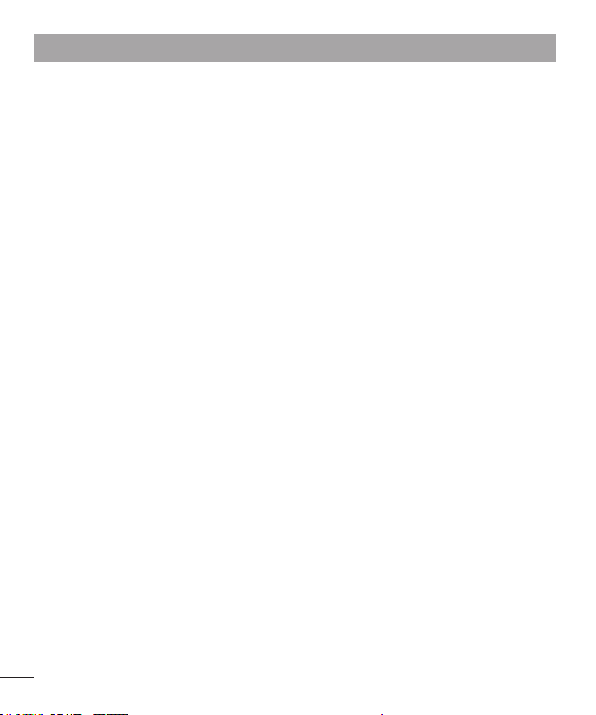
Guidelines for safe and effi cient use
Children
Keep the phone in a safe place out of the
reach of small children. It includes small
parts which may cause a choking hazard
if detached.
Emergency calls
Emergency calls may not be available on
all mobile networks. Therefore you should
never depend solely on your phone for
emergency calls. Check with your local
service provider.
Battery information and care
You do not need to completely discharge
•
the battery before recharging. Unlike
other battery systems, there is no
memory effect that could compromise
the battery's performance.
Use only LG batteries and chargers. LG
•
chargers are designed to maximise the
battery life.
Do not disassemble or short-circuit the
•
battery.
Replace the battery when it no longer
•
provides acceptable performance.
The battery pack may be recharged
hundreds of times before it needs
replacing.
8
Recharge the battery if it has not been
•
used for a long time to maximise
usability.
Do not expose the battery charger to
•
direct sunlight or use it in high humidity,
such as in the bathroom.
Do not leave the battery in hot or cold
•
places, as this may deteriorate battery
performance.
There is risk of explosion if the battery is
•
replaced with an incorrect type.
Dispose of used batteries according to
•
the manufacturer's instructions. Please
recycle when possible. Do not dispose
as household waste.
If you need to replace the battery, take it
•
to the nearest authorised LG Electronics
service point or dealer for assistance.
Always unplug the charger from the
•
wall socket after the phone is fully
charged to save unnecessary power
consumption of the charger.
Actual battery life will depend on
•
network configuration, product
settings, usage patterns, battery and
environmental conditions.
Make sure that no sharp-edged items
•
such as animal’s teeth or nails, come
into contact with the battery. This could
cause a fire.
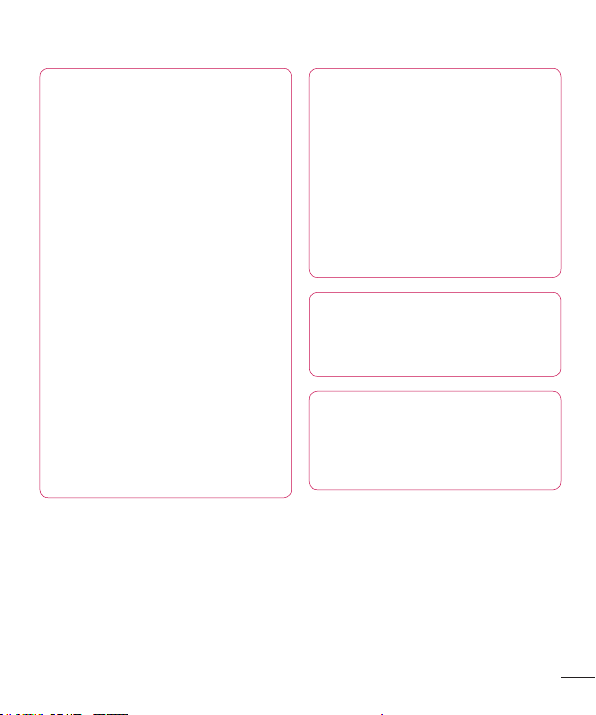
Notice!
(i) The device for operation in the
band 5150-5250 MHz is only for
indoor use to reduce the potential
for harmful interference to cochannel mobile satellite systems;
(ii) the maximum antenna gain
permitted for devices in the bands
5250-5350 MHz and 5470-5725
MHz shall comply with the e.i.r.p.
limit; and
(iii) the maximum antenna gain
permitted for devices in the band
5725-5825 MHz shall comply with
the e.i.r.p. limits specified for pointto-point and non point-to-point
operation as appropriate.
* High-power radars are allocated
as primary users (i.e. priority users)
of the bands 5250-5350 MHz and
5650-5850 MHz and these radars
could cause interference and/or
damage to LE-LAN devices.
DECLARATION OF
CONFORMITY
Hereby, LG Electronics declares
that this LG-E975K product is
in compliance with the essential
requirements and other relevant
provisions of Directive 1999/5/
EC. A copy of the Declaration of
Conformity can be found at http://
www.lg.com/global/support/
cedoc/RetrieveProductCeDOC.jsp
Ambient temperatures
Max: +50°C (discharging),
+45°C (charging)
Min: -10°C
Regulatory and Safety
Go to "System settings > About
phone > Regulatory and Safety"
to get regulatory and safety
information
9
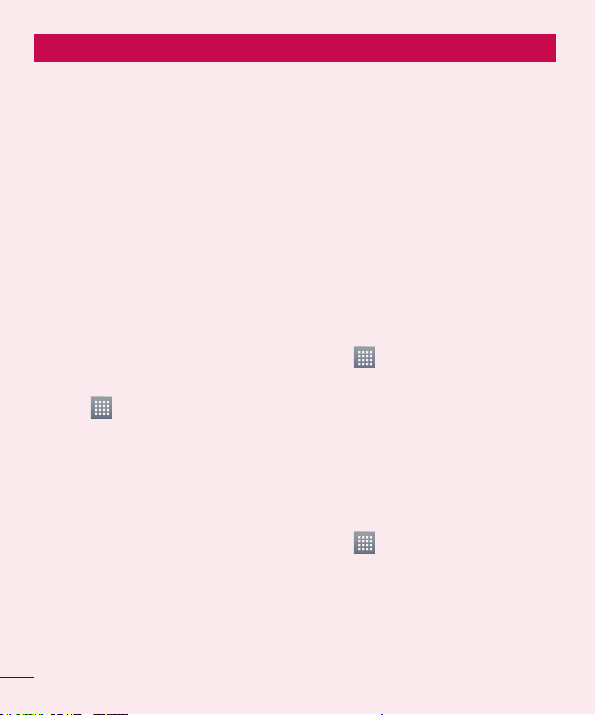
Important notice
Before you start using the phone, please read this!
Please check to see whether any
problems you encountered with your
phone are described in this section before
taking the phone for service or calling a
service representative.
1. Phone memory
When there is less than 10% of space
available in your phone memory, your
phone cannot receive new messages. You
need to check your phone memory and
delete some data, such as applications
or messages, to make more memory
available.
To uninstall applications:
Touch
1
Apps from the DEVICE category.
Once all applications appear, scroll to
2
and select the application you want to
uninstall.
Touch Uninstall.
3
> Apps tab > Settings >
2. Optimising battery life
Extend your battery's life between
charges by turning off features that you
don't need to having running constantly
in the background. You can monitor
how applications and system resources
consume battery power.
10
Extending your phone's battery life:
•
Turn off radio communications you are
not using. If you are not using Wi-Fi,
Bluetooth or GPS, turn them off.
•
Reduce screen brightness and set a
shorter screen timeout.
•
Turn off automatic syncing for
Gmail, Calendar, Contacts and other
applications.
•
Some applications you have downloaded
may reduce battery power.
To check the battery power level:
•
Touch
About phone from the SYSTEM >
Battery
The battery status (charging or not
charging) and battery level (percentage
charged) is displayed at the top of the
screen.
To monitor and control how battery
power is being used:
•
Touch
> Power saver from the DEVICE
> Battery use from the BATTERY
INFORMATION
Battery usage time is displayed at the
bottom of the screen. It tells you how long
it has been since you last connected your
> Apps tab > Settings >
> Apps tab > Settings
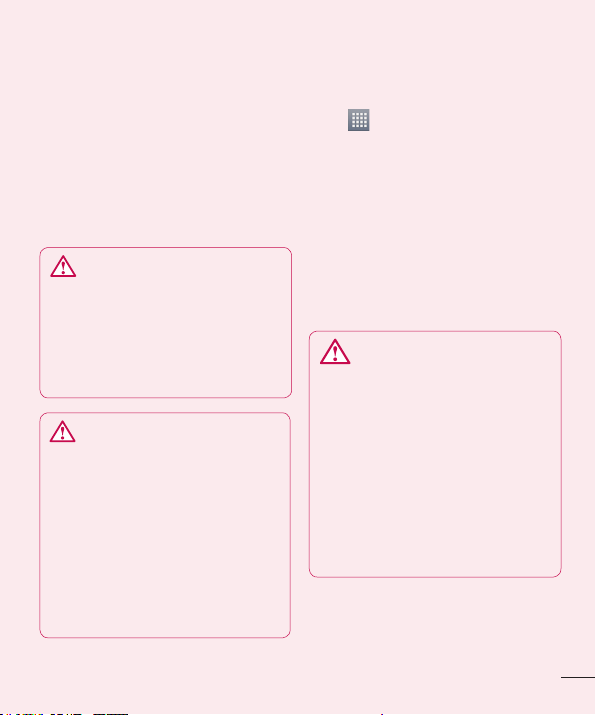
phone to a power source or, if currently
connected, how long the phone was last
running on battery power. The screen
shows the applications or services using
battery power, listed in order from the
greatest to smallest amount used.
3. Before installing an open
source application and OS
WARNING
If you install and use an OS other
than the one provided by the
manufacturer it may cause your
phone to malfunction. In addition,
your phone will no longer be
covered by the warranty.
WARNING
To protect your phone and
personal data, only download
applications from trusted sources,
such as Play Store™. If there are
improperly installed applications
on your phone, it may not work
normally or a serious error may
occur. You must uninstall those
applications and all associated data
and settings from the phone.
4. Using unlock pattern
Set unlock pattern to secure your phone.
Touch
Lock screen from DEVICE > Select
screen lock > Pattern.This opens a
screen that guide you through how to
draw a screen unlock pattern. You have to
create a Backup PIN as a safety measure
if you forgot pattern lock.
Caution: Create a Google account
before setting an unlock pattern and
remember Backup PIN you created
while creating Pattern lock.
When you can’t recall your unlock
Pattern, PIN, or Password:
< If you have forgotten pattern >
If you logged in to your Google account
> Apps tab > Settings >
WARNING
Precautions to take when using
pattern lock.
It is very important to remember
the unlock pattern you set. You will
not be able to access your phone
if you use an incorrect pattern 5
times. You have 5 opportunities
to enter your unlock pattern, PIN
or password. If you have used all
5 opportunities, you can try again
after 30 seconds.
11
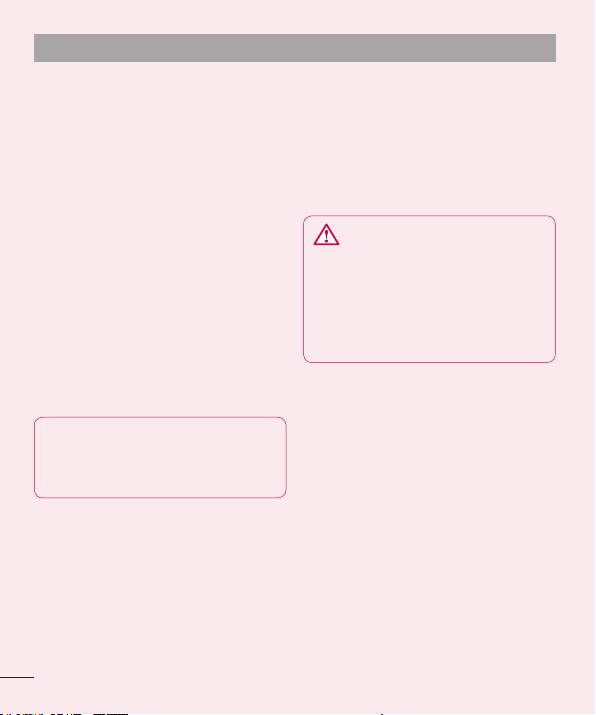
Important notice
on the phone but failed to enter the
correct pattern 5 times, tab the Forgot
Pattern button on the bottom of the
screen. You are then required to log in
with your Google Account or you have to
enter Backup PIN which you entered while
creating Pattern Lock.
If you have not created a Google account
on the phone or you forgot Backup PIN,
you have to perform a hard reset.
< If you have forgotten PIN or
Password >
If you forgot your PIN or Password, you
need to do hard reset.
Caution: If you perform a hard reset,
all user applications and user data are
deleted.
Note: If you have not logged in
Google Account and forgot Unlock
Pattern, you need to enter Backup
PIN.
5. Using the hard reset
(Factory reset)
If your phone does not restore to the
original condition, use a Hard Reset
(Factory Reset) to initialize it.
1
Turn the power off.
2
Press and hold the Power/Lock key
+ Volume Down key.
12
Once LG Logo appears on the screen,
3
release all Keys.
After some seconds, allow you to
4
select factory reset function in the
Android system recovery utility.
Scroll the list by Volume keys and
5
select it by Power/Lock key.
WARNING
If you perform a Hard Reset, all
user applications, user data and
DRM licenses will be deleted.
Please remember to back up any
important data before performing a
Hard Reset.
6. Opening and switching
applications
Multitasking is easy with Android because
you can keep more than one application
running at the same time. There's no
need to quit an application before opening
another. Use and switch between several
open applications. Android manages each
application, stopping and starting them
as needed to ensure that idle applications
don't consume resources unnecessarily.
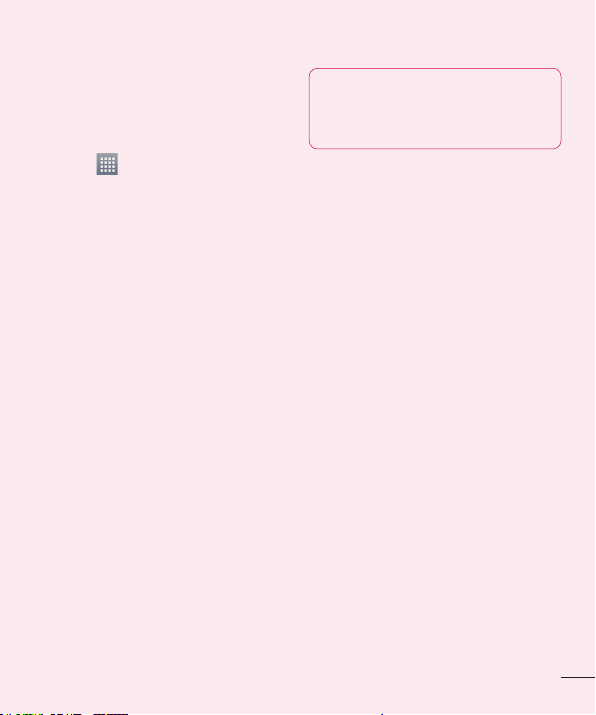
To return to view list recently used
applications:
Simply press Recent apps key
To stop applications:
1
Touch
> Apps tab > Settings >
Apps > Running
Scroll and touch the desired applica-
2
tion and touch Stop to stop it.
7. Installing PC Software (LG
PC Suite)
"LG PC Suite" PC Application is a program
that helps you connect your device to
a PC via a USB cable and Wi-Fi. Once
connected, you can use the functions of
your device from your PC.
With your "LG PC Suite" PC
Application, You Can...
Manage and play your media contents
•
(music, movie, pictures) on your PC.
Send multimedia contents to your
•
device.
Synchronizes data (schedules, contacts,
•
bookmarks) in your device and PC.
Backup the applications in your device.
•
Update the softwares in your device.
•
Backup and restore the device.
•
Play multimedia contents of your PC
•
from your device.
NOTE: You can use the Help menu
from the application to find out
how to use your "LG PC Suite" PC
application.
Installing "LG PC Suite" PC Application
"LG PC Suite" PC application can be
downloaded from the webpage of LG.
1
Go to www.lg.com and select a country of your choice.
2
Go to Support > MOBILE SUPPORT
> LG Mobile Phones > Select the
Model (LG-E975K) or Go to Support >
Mobile Phone Support > Select the
Model (LG-E975K).
3
Click PC Sync from MANUALS &
DOWNLOAD, and click DOWNLOAD to
download “LG PC Suite” PC software
or Click PC Sync from Download, and
click WINDOW PC Sync Download to
download "LG PC Suite" PC software.
System Requirements for "LG PC
Suite" PC software
•
OS: Windows XP 32 bit(Service pack 2),
Windows Vista 32 bit/64 bit, Windows 7
32 bit/64 bit
•
CPU: 1 GHz or higher processors
•
Memory: 512 MB or higher RAMs
•
Graphic card: 1024 x 768 resolution,
13
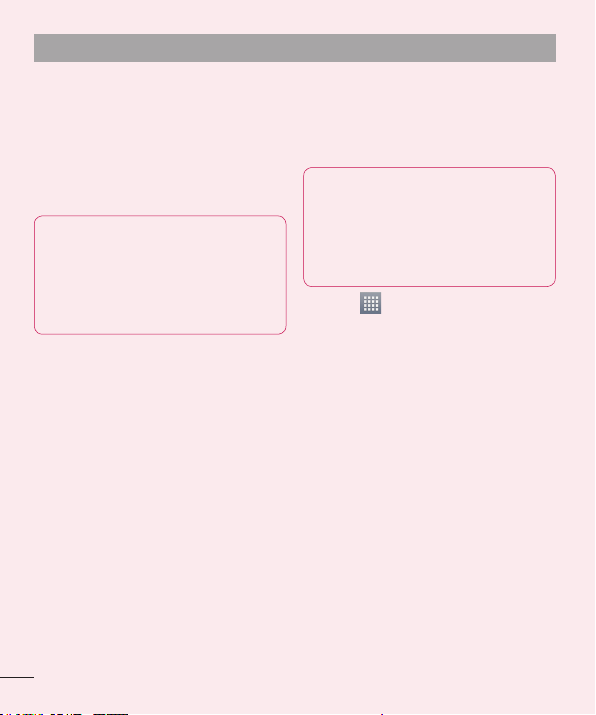
Important notice
32 bit color or higher
•
HDD: 100 MB or more free hard disk
space (More free hard disk space may
be needed depending on the volume of
data stored.)
•
Required software: LG integrated drivers,
Windows Media Player 10 or later
NOTE: LG Integrated USB Driver
LG integrated USB driver is
required to connect an LG device
and PC and installed automatically
when you install "LG PC Suite" PC
software.
8. Synchronising your phone
to a Computer
Data from your device and PC can be
synchronized easily with "LG PC Suite"
PC application for your convenience.
Contacts, schedules, and bookmarks can
be synchronized.
The procedure is as follows:
1
Connect your device to PC. (Use a USB
cable or Wi-Fi connection.)
2
After connection, run the program
and select the device section from the
category on the left side of the screen.
3
Click [Personal information] to select.
Select the checkbox of contents to
4
synchronize and click the Sync button.
9. Synchronising your phone
to a computer via USB
NOTE: To synchronize your phone
with your PC using the USB cable,
you need to install LG PC Suite
onto your PC.
Please refer to previous pages to
install LG PC Suite.
Touch > Apps tab > Settings >
1
Storage from the DEVICE to check out
the storage media.
Connect the phone to your PC using
2
the USB cable.
USB connection type list will appear in
3
your phone screen, and select Media
sync (MTP) option.
Open the memory folder on your PC.
4
You can view the mass storage content on your PC and transfer the fi les.
Copy the fi les from your PC to the
5
drive folder.
Select Charge only option to discon-
6
nect the phone.
14
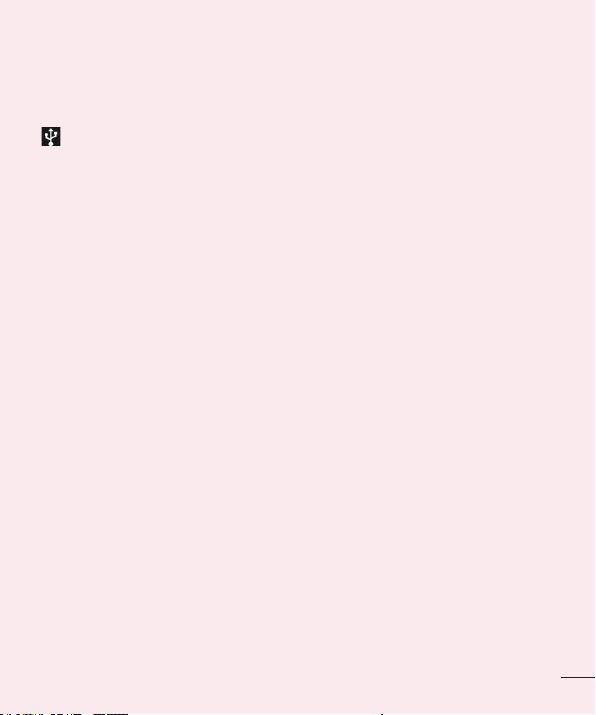
To disconnect your phone from the
computer:
Open the notification drawer and touch
> Charge only to disconnect your
phone from the computer safely.
10. Hold your phone upright
Hold your mobile phone vertically, as you
would a regular phone. The LG-E975K
has an internal antenna. Be careful not to
scratch or damage the back of the phone,
as this may affect performance.
While making/receiving calls or sending/
receiving data, avoid holding the lower
part of the phone where the antenna is
located. Doing so may affect call quality.
11. When the screen freezes
If the screen freezes or the phone
does not respond when you try to
operate it:
Press and hold the Power/Lock key for
10 seconds to turn it off.
If it still does not work, please contact the
service centre.
15
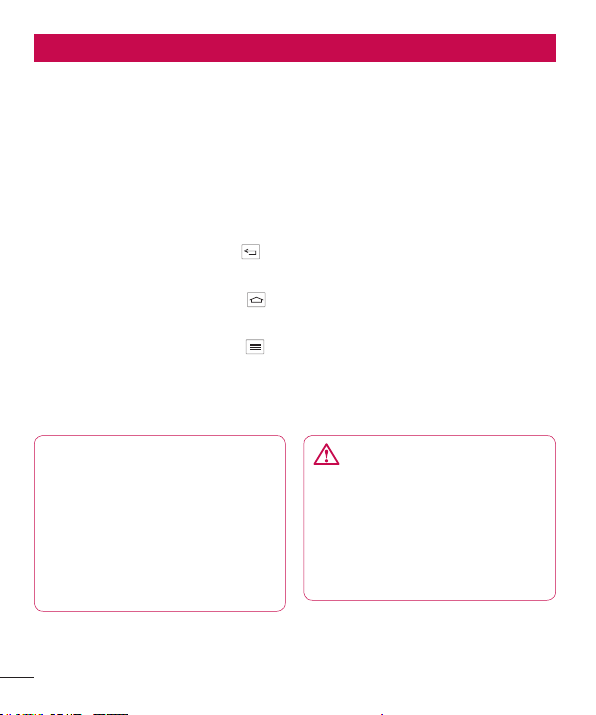
Getting to know your phone
Phone overview
Earpiece
Front-Facing Camera lens
Proximity / Luminance Sensor
Power/Lock key
•
Switch your phone on/off by pressing and holding this key.
•
Short press to lock/unlock the screen.
Back key
Return to the previous screen.
Home key
Return to the home screen from any screen.
Menu key
Check what options are available.
•
Go to Google Search™ by touching and holding this key.
•
NOTE: Proximity sensor
When receiving and making calls,
the proximity sensor automatically
turns the backlight off and locks
the touch screen by sensing when
the phone is near your ear. This
extends battery life and prevents
you from unintentionally activating
the touch screen during calls.
16
WARNING
Placing a heavy object on the
phone or sitting on it can damage
the LCD and touch screen
functions. Do not cover the LCD
proximity sensor with protective
film. This could cause the sensor to
malfunction.
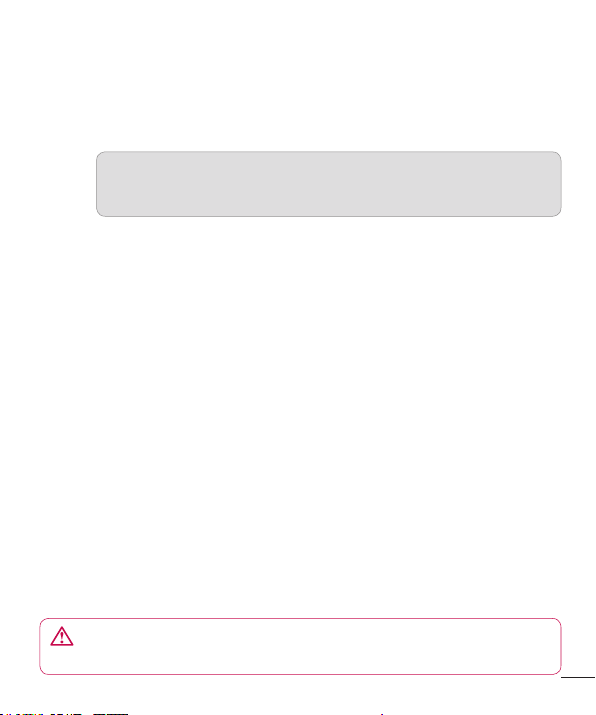
olume keys
V
•
In the home screen: Control ringer volume.
•
During a call: Control your earpiece volume.
•
When playing a track: Control volume continuously.
TIP! QuickMemo function
Press and hold the Volume Up and Volume Down Keys for one
second to use the QuickMemo function.
Power/Lock key
SIM card tray
Earphone Jack
Camera lens
Flash
Speaker
WARNING
Encloses the battery compartment. Please do not open the back cover.
17
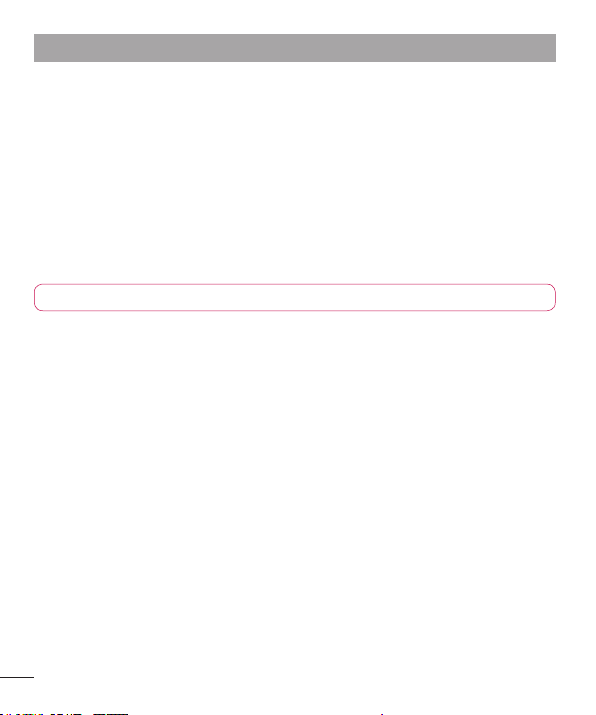
Getting to know your phone
Installing the Micro-USIM card
Before you start exploring your new phone, you may insert the Micro-USIM card.
The eject button is a small round aperture just above the tray door. To install a new
Micro-USIM card:
Insert the SIM ejection tool that comes with the phone (or a thin pin) into the eject
button aperture, and push fi rmly but gently until the tray pops out.
Remove the tray and place the Micro-USIM card inside it, with the contacts out and
the angled corner to the right. There is only one possible way to fi t the card snugly
into the tray.
Carefully reposition the tray in the slot and push it gently back into the phone.
NOTE: Make sure the gold contact area on the card is facing downwards.
18
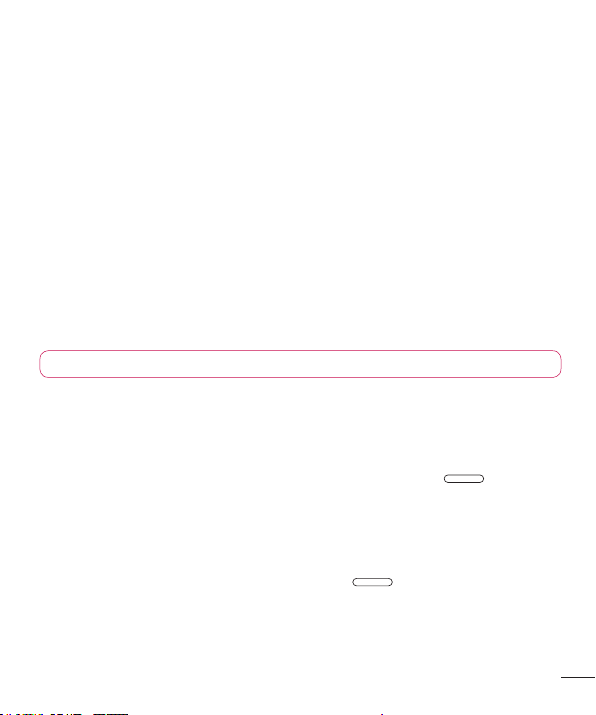
Charging the phone
The charger connector is at the bottom of the phone. Insert one end of the charging
cable into the phone and plug the other end into an electrical socket.
NOTE: The battery must be fully charged initially to improve battery lifetime.
Locking and unlocking the screen
If you do not use the phone for a while, the screen is turned off and locked
automatically. This helps to prevent accidental touches and saves battery power.
When you are not using the LG-E975K, press the Power/Lock key
phone.
If there are any programs running when you set lock screen, they may be still running
in Lock mode. It is recommended that you exit all programs before entering Lock mode
to avoid unnecessary charges (e.g. phone calls, web access and data communications).
To wake up your phone, press the Power/Lock key
appear. Touch and slide the lock screen in any direction to unlock your home screen.
The last screen you viewed will open.
. The lock screen will
to lock your
19
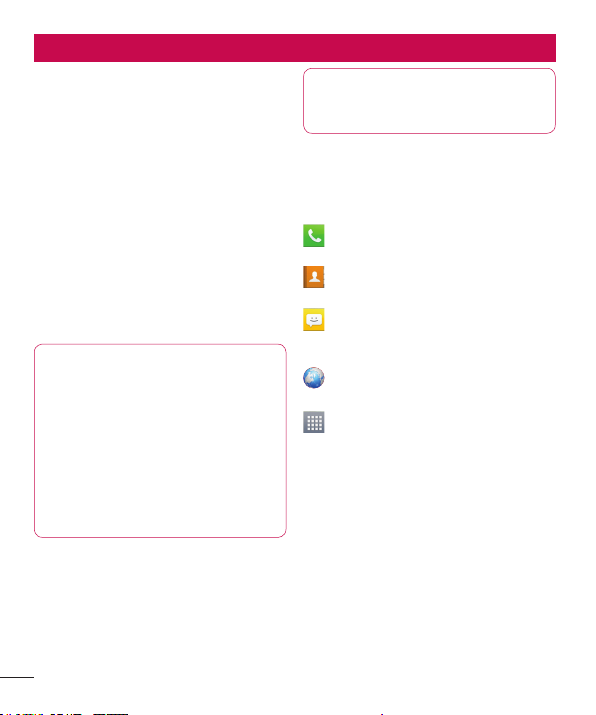
Your Home screen
Touch screen tips
Here are some tips on how to navigate
around your phone.
Touch – To choose a menu/option or
open an application, touch it.
Touch and hold – To open an options
menu or grab an object you want to move,
touch and hold it.
Drag – To scroll through a list or move
slowly, drag across the touch screen.
Flick – To scroll through a list or move
quickly, flick across the touch screen (drag
quickly and release).
NOTE:
To select an item, touch the centre
•
of the icon.
Do not press too hard; the touch
•
screen is sensitive enough to pick up
a light, firm touch.
Use the tip of your finger to touch
•
the option you want. Be careful not
to touch any other keys.
Home
Simply swipe your finger to the left or right
to view the panels. You can customize
each panel with Apps, Downloads,
Widgets and wallpapers.
NOTE: Some screen images may
be different depending on your
phone provider.
On your home screen, you can view menu
icons at the bottom of the screen. Menu
icons provide easy, one-touch access to
the functions you use the most.
Touch the Phone icon to bring up the
touch screen dialpad to make a call.
Touch the Contacts icon to open your
contacts.
Touch the Messaging icon to access
the messaging menu. This is where
you can create a new message.
Touch the Browser icon to access the
web browser.
Touch the Apps icon at the bottom of
the screen. You can then view all your
installed applications. To open any
application, simply touch the icon in
the applications list.
Customizing the Home screen
You can customize your home screen
by adding Apps, Downloads, Widgets or
Wallpapers. For more convenience using
your phone, add your favourite apps and
widgets to the home screen.
20
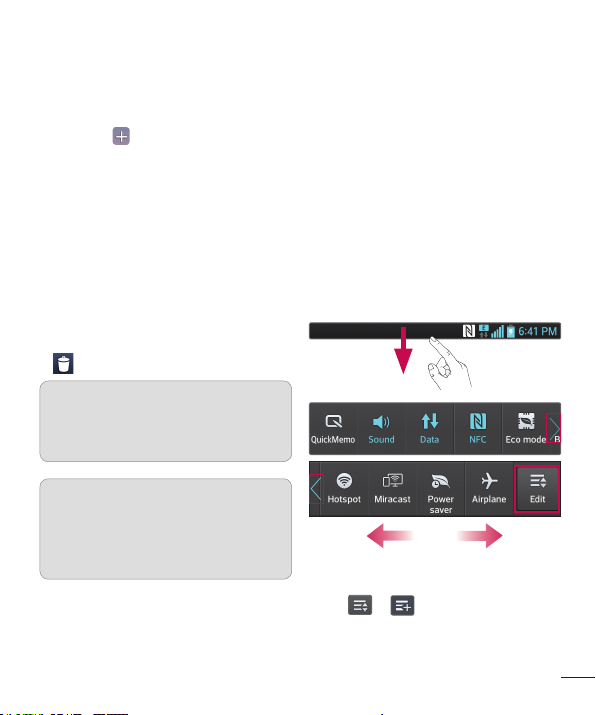
To add items on your home screen:
1
Touch and hold the empty part of the
home screen.
Or touch
at the top of the right
side.
2
In the Add Mode menu, select items
you want to add. You will then see
added items on the home screen.
3
Drag it to the location you want and lift
your fi nger.
To remove an item from the home
screen:
•
Home screen > touch and hold the
icon you want to remove > drag it to
TIP! To add an application icon
to the home screen from the
Apps menu, touch and hold the
application you want to add.
TIP! Using folders
You can combine several app icons
in a folder. Drop one app icon over
another on a home screen, and the
two icons will be combined.
Returning to recently-used
applications
1
Touch and hold the Home key. The
screen displays a pop-up with icons of
applications you used recently.
2
Touch an icon to open the application.
Or touch the Back key to return to
your previous screen.
Notification drawer
The notification drawer runs across the
top of your screen.
Touch and slide the notification drawer
down with your finger.
Touch
notification panel.
> to manage the
21
