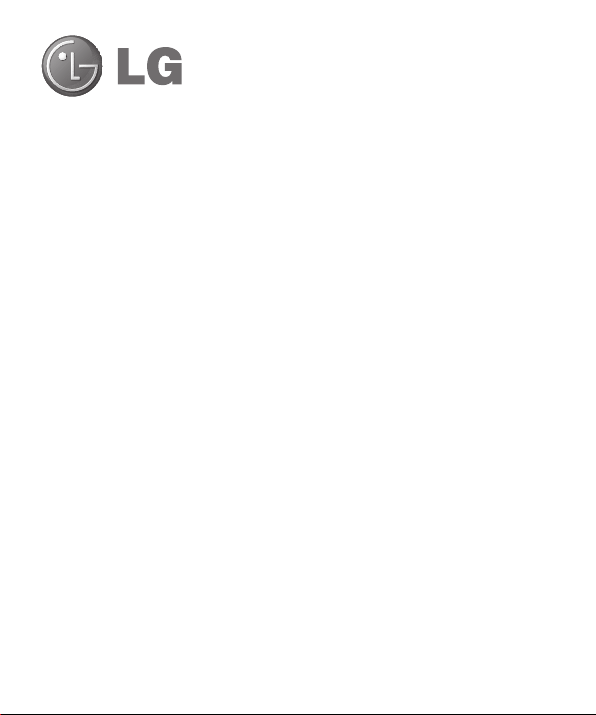
LG-E974 User Guide
This guide helps you to get started using your phone.
Some of the contents of this manual may not apply
•
to your phone, depending on the software and your
service provider.
This handset is not suitable for people who have a
•
visual impairment due to the touch screen keyboard.
Copyright ©2012 LG Electronics, Inc. All rights
•
reserved. LG and the LG logo are registered
trademarks of LG Group and its related entities. All
other trademarks are the property of their respective
owners.
Google™, Google Maps™, Gmail™, YouTube™,
•
Google Talk™ and Play Store™ are trademarks of
Google, Inc.
ENGLISH
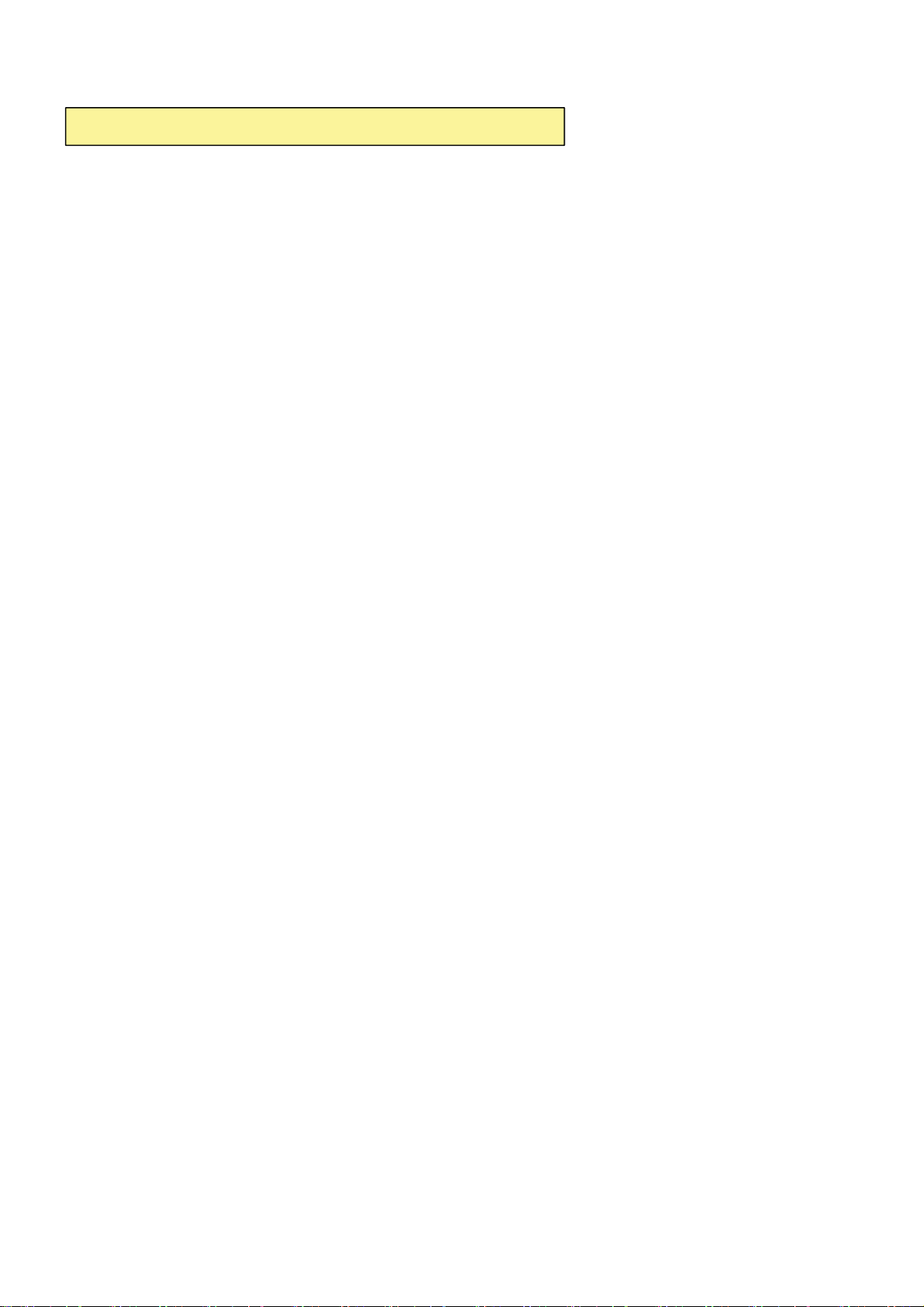
7KLV GHYLFHLVQRWLQWHQGHGIRUVDOHLQWKH86$
2CTVUVCVGOGPV
&KDQJHRU0RGLILFDWLRQVWKDWDUHQRWH[SUHVVO\DSSURYHGE\WKHPDQXIDFWXUHUFRXOGYRLG
WKHXVHUVDXWKRULW\WRRSHUDWHWKHHTXLSPHQW
2CTVUVCVGOGPV
7KLVHTXLSPHQWKDVEHHQWHVWHGDQGIRXQGWRFRPSO\ZLWKWKHOLPLWVIRUDFODVV%GLJLWDO
GHYLFHSXUVXDQWWR3DUWRIWKH)&&5XOHV7KHVHOLPLWVDUHGHVLJQHGWRSURYLGH
UHDVRQDEOHSURWHFWLRQDJDLQVWKDUPIXOLQWHUIHUHQFHLQDUHVLGHQWLDOLQVWDOODWLRQ7KLV
HTXLSPHQWJHQHUDWHVXVHVDQGFDQUDGLDWHUDGLRIUHTXHQF\HQHUJ\DQGLIQRWLQVWDOOHGDQG
XVHGLQDFFRUGDQFHZLWKWKHLQVWUXFWLRQVPD\FDXVHKDUPIXOLQWHUIHUHQFHWRUDGLR
FRPPXQLFDWLRQV+RZHYHUWKHUHLVQRJXDUDQWHHWKDWLQWHUIHUHQFHZLOOQRWRFFXULQD
SDUWLFXODULQVWDOODWLRQ,IWKLVHTXLSPHQWGRHVFDXVHKDUPIXOLQWHUIHUHQFHRUWHOHYLVLRQ
UHFHSWLRQZKLFKFDQEHGHWHUPLQHGE\WXUQLQJWKHHTXLSPHQWRIIDQGRQWKHXVHULV
HQFRXUDJHGWRWU\WRFRUUHFWWKHLQWHUIHUHQFHE\RQHRUPRUHRIWKHIROORZLQJPHDVXUHV
5HRULHQWRUUHORFDWHWKHUHFHLYLQJDQWHQQD
,QFUHDVHWKHVHSDUDWLRQEHWZHHQWKH HTXLSPHQWDQGUHFHLYHU
&RQQHFWWKHHTXLSPHQWLQWRDQRXWOHWRQDFLUFXLWGLIIHUHQWIURPWKDWWRZKLFKWKH
UHFHLYHULVFRQQHFWHG
&RQVXOWWKHGHDOHURUDQH[SHULHQFHGUDGLR79WHFKQLFLDQIRUKHOS
FCC Part 15.19 Statement
This device complies with part15 of FCC rules.
Operation is subject to the following two conditions:
(1) This device may not cause harmful interference.
(2) This device must accept any interference received,
including interference that may cause undesired operation.
$QF[YQTP1RGTCVKQP
7KLVGHYLFHKDVEHHQWHVWHGIRUERG\ZRUQRSHUDWLRQVZLWKWKHGLVWDQFHRIFP
LQFKHVEHWZHHQWKHXVHUĜVERG\DQGWKHSKRQH7RFRPSO\ZLWK)&&5)H[SRVXUH
UHTXLUHPHQWVDPLQLPXPVHSDUDWLRQGLVWDQFHRIFPLQFKHVPXVWEHPDLQWDLQHG
IURPWKHXVHUVERG\7KLUGSDUW\EHOWFOLSVKROVWHUVDQGVLPLODUDFFHVVRULHVFRQWDLQLQJ
PHWDOOLFFRPSRQHQWVPD\QRWEHXVHG%RG\ZRUQDFFHVVRULHVWKDWFDQQRWPDLQWDLQFP
LQFKHVVHSDUDWLRQGLVWDQFHEHWZHHQWKHXVHUVERG\DQGWKHSKRQHDQGKDYHQRW
EHHQWHVWHGIRUW\SLFDOERG\ZRUQRSHUDWLRQVPD\QRWFRPSO\ZLWK)&&5)H[SRVXUHOLPLWV
DQGVKRXOGEHDYRLGHG
9+(+%CWVKQP
7KLVGHYLFHLVFDSDEOHRIRSHUDWLQJLQDQPRGH)RUDQGHYLFHVRSHUDWLQJ
LQWKHIUHTXHQF\UDQJHRI *+]WKH\DUHUHVWULFWHGIRULQGRRURSHUDWLRQVWR
UHGXFHDQ\SRWHQWLDOKDUPIXOLQWHUIHUHQFHIRU0RELOH6DWHOOLWH6HUYLFHV066LQWKH86
:,),$FFHVV3RLQWVWKDWDUHFDSDEOHRIDOORZLQJ\RXUGHYLFHWRRSHUDWHLQDQ
PRGH *+]EDQGDUHRSWLPL]HGIRULQGRRUXVHRQO\
,I\RXU:,),QHWZRUNLVFDSDEOHRIRSHUDWLQJLQWKLVPRGHSOHDVHUHVWULFW\RXU:,),XVH
LQGRRUVWRQRWYLRODWHIHGHUDOUHJXODWLRQVWRSURWHFW0RELOH6DWHOOLWH6HUYLFHV
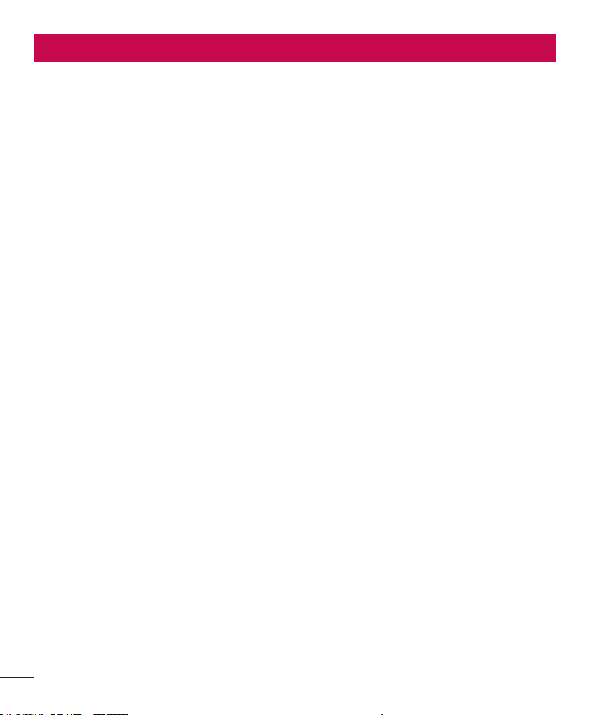
Contents
Guidelines for safe and effi cient use .........4
Getting to know your phone ....................13
Device components .................................19
QuickMemo ............................................21
Installing the Micro-USIM card .................22
Charging your phone ...............................22
Locking and unlocking the screen ............23
Secure your lock screen ..........................24
Your Home screen ...................................25
Touch screen tips ....................................25
Home .....................................................25
Customising the Home screen .................25
Returning to recently-used applications ....26
Notifi cation drawer ..................................26
Viewing the status bar .............................26
Onscreen keyboard .................................28
Entering accented letters .........................28
Google account set up .............................29
Connecting to Networks and Devices ......30
Wi-Fi ......................................................30
Connecting to Wi-Fi networks ..................30
Bluetooth ................................................30
Sharing your phone's data connection ......31
To rename or secure your portable
hotspot ...................................................32
Using the Wi-Fi Cast................................33
Enabling Wi-Fi Direct to share through
SmartShare ............................................33
Using SmartShare ...................................33
2
Calls .........................................................36
Making a call ..........................................36
Calling your contacts ...............................36
Answering and rejecting a call .................36
Adjusting call volume ..............................36
Making a second call ..............................36
Viewing your call logs ..............................37
Call settings ...........................................37
Contacts ...................................................39
Searching for a contact ...........................39
Adding a new contact..............................39
Favourite contacts ...................................39
Moving contacts from your Old Device to
your New Device ..................................... 40
Messaging ...............................................41
Sending a message ................................41
Threaded box ........................................41
Using Smilies ..........................................41
Changing your message settings .............42
E-mail ......................................................43
Managing an email account .....................43
Email account screen ..............................43
Working with account folders ...................43
Composing and sending email .................44
Camera ....................................................45
Getting to know the viewfi nder ................. 45
Taking a quick photo ..............................46
Once you've taken the photo ...................46
Using the advanced settings ....................46
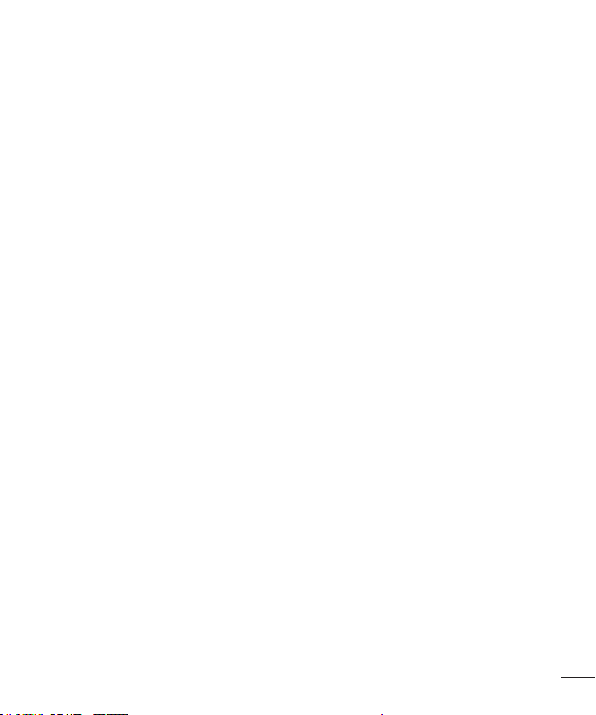
Video camera ...........................................49
Getting to know the viewfi nder ................. 49
Shooting a quick video ............................50
After shooting a video .............................50
Using the advanced settings ....................50
Adjusting the volume when viewing a video ..
51
Video Wiz .................................................52
Multimedia ...............................................54
Video Player ...........................................54
Playing a video .......................................54
Gallery ...................................................54
Music Player ...........................................55
Transferring music fi les using USB mass
storage devices ......................................55
Playing a song ........................................55
LG Tag+ .................................................56
Media Home ........................................... 56
Notebook .................................................57
Making a note ........................................57
Getting to know the Notebook ..................57
LG SmartWorld .........................................59
How to Get to LG SmartWorld from Your
Phone ....................................................59
How to use LG SmartWorld ......................59
Utilities .....................................................60
Setting your alarm...................................60
Using your calculator ...............................60
Adding an event to your calendar .............60
Tasks .....................................................60
Polaris Offi ce ..........................................61
FileShare ................................................61
Backup ..................................................61
Back up your smart phone data ...............62
Scheduling automatic backups ................62
Restoring smart phone data .....................62
The web ...................................................64
Internet ..................................................64
Using the web toolbar .............................64
Using options ..........................................64
Settings ...................................................65
WIRELESS & NETWORKS.........................65
DEVICE ...................................................66
PERSONAL .............................................68
SYSTEM .................................................69
Phone software update ...........................70
DivX HD ..................................................71
DTS .......................................................71
Dolby Mobile ..........................................71
Accessories .............................................72
Troubleshooting .......................................73
3
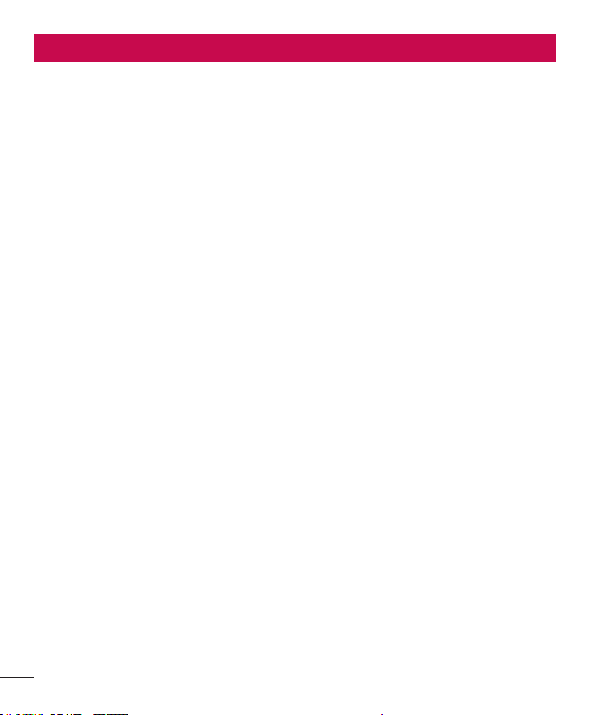
Guidelines for safe and effi cient use
Please read these simple guidelines.
Not following these guidelines may be
dangerous or illegal.
Exposure to radio frequency
energy
THIS DEVICE MEETS INTERNATIONAL
GUIDELINES FOR EXPOSURE TO RADIO
WAVES
Your mobile device is a radio transmitter
and receiver. It is designed and
manufactured not to exceed the limits
for exposure to radio frequency (RF)
recommended by international guidelines
(ICNIRP). These limits are part of
comprehensive guidelines and establish
permitted levels of RF energy for the
general population.
The guidelines were developed by
independent scientific organisations
through periodic and thorough evaluation
of scientific studies. The guidelines include
a substantial safety margin designed
to assure the safety of all persons,
regardless of age or health.
The exposure standard for mobile devices
employs a unit of measurement known
as the Specific Absorption Rate, or SAR.
The SAR limit stated in the international
guidelines is 2.0 W/kg*. Tests for SAR
are conducted using standard operating
positions with the device transmitting
at its highest certified power level in all
tested frequency bands. Although the
SAR is determined at the highest certified
power level, the actual SAR of the device
while operating can be well below the
maximum value. This is because the
device is designed to operate at multiple
power levels so as to use only the power
required to reach the network. In general,
the closer you are to a base station, the
lower the power output of the device.
Before a phone model is available for
sale to the public, compliance with the
European R&TTE directive must be shown.
This directive includes as one essential
requirement the protection of the health
and the safety for the user and any other
person.
The highest SAR value for this device
when tested for use at the ear is X.XXX
W/kg.
4
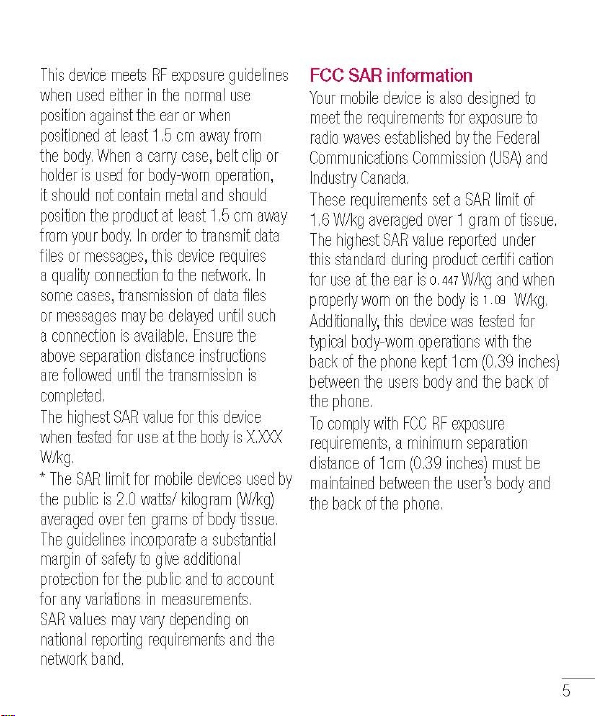
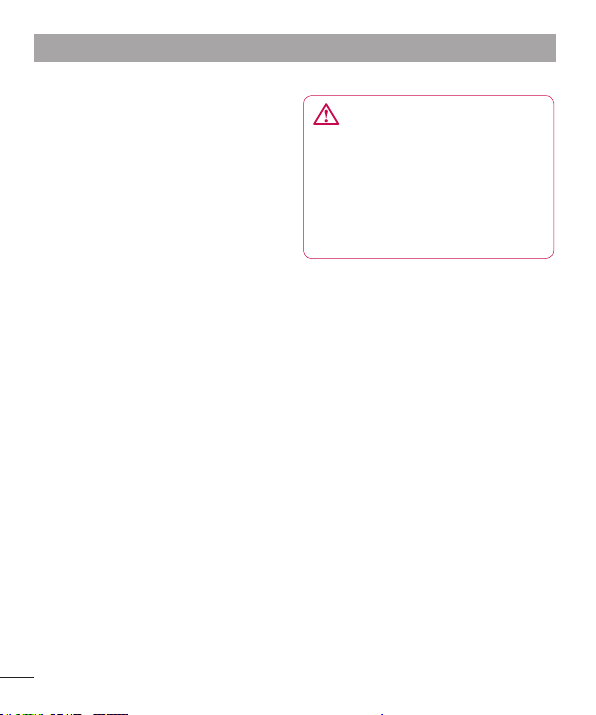
Guidelines for safe and effi cient use
* FCC Notice & Caution
Notice!
This device complies with part 15 of the
FCC Rules. Operation is subject to the
following two conditions:
(1) This device may not cause harmful
interference, and
(2) this device must accept any
interference received, including
interference that may cause undesired
operation.
Caution!
Change or Modifications that are not
specifically approved by the manufacturer
could void the user’s authority to operate
the equipment.
Product care and maintenance
Only use batteries, chargers and
accessories approved for use
with this particular phone model.
The use of any other types may
invalidate any approval or warranty
applying to the phone and may be
dangerous.
Do not disassemble this unit. Take it to a
•
qualified service technician when repair
work is required.
Repairs under warranty, at LG's
•
discretion, may include replacement
parts or boards that are either new or
reconditioned, provided that they have
functionality equal to that of the parts
being replaced.
Keep away from electrical appliances
•
such as TVs, radios and personal
computers.
The unit should be kept away from heat
•
sources such as radiators or cookers.
Do not drop.
•
Do not subject this unit to mechanical
•
vibration or shock.
Switch off the phone in any area
•
where you are required to by special
WARNING
6
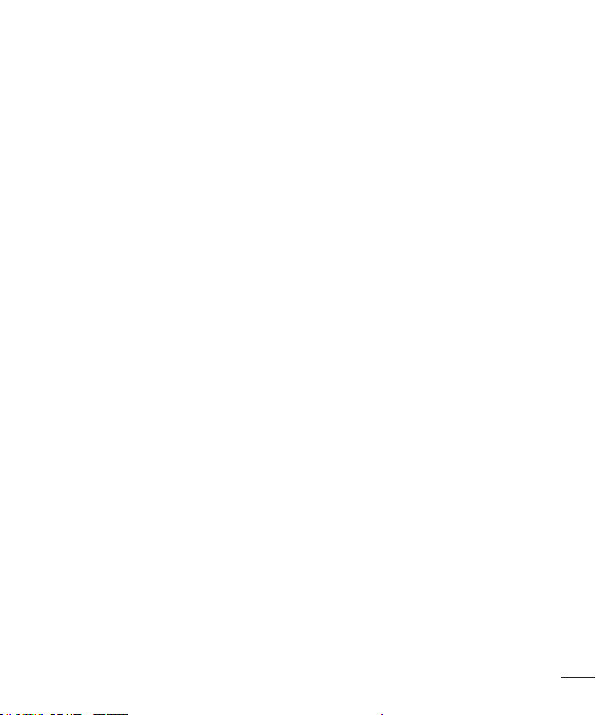
regulations. For example, do not use
your phone in hospitals as it may affect
sensitive medical equipment.
•
Do not handle the phone with wet hands
while it is being charged. It may cause
an electric shock and can seriously
damage your phone.
•
Do not charge a handset near
flammable material as the handset can
become hot and create a fire hazard.
•
Use a dry cloth to clean the exterior of
the unit (do not use solvents such as
benzene, thinner or alcohol).
•
Do not charge the phone when it is on
soft furnishings.
•
The phone should be charged in a well
ventilated area.
•
Do not subject this unit to excessive
smoke or dust.
•
Do not keep the phone next to credit
cards or transport tickets; it can affect
the information on the magnetic strips.
•
Do not tap the screen with a sharp
object as it may damage the phone.
•
Do not expose the phone to liquid or
moisture.
•
Use accessories like earphones
cautiously. Do not touch the antenna
unnecessarily.
Do not use, touch or attempt to remove
•
or fix broken, chipped or cracked glass.
Damage to the glass display due to
abuse or misuse is not covered under
the warranty.
Your phone is an electronic device that
•
generates heat during normal operation.
Extremely prolonged, direct skin contact
in the absence of adequate ventilation
may result in discomfort or minor burns.
Therefore, use care when handling
your phone during or immediately after
operation.
If your phone gets wet, immediately
•
unplug it to dry off completely. Do not
attempt to accelerate the drying process
with an external heating source,such as
an oven, microwave or hair dryer.
The liquid in your wet phone, changes
•
the color of the product label inside
your phone. Damage to your device
as a result of exposure to liquid is not
covered under your warranty.
Efficient phone operation
Electronics devices
All mobile phones may receive
interference, which could affect
performance.
7
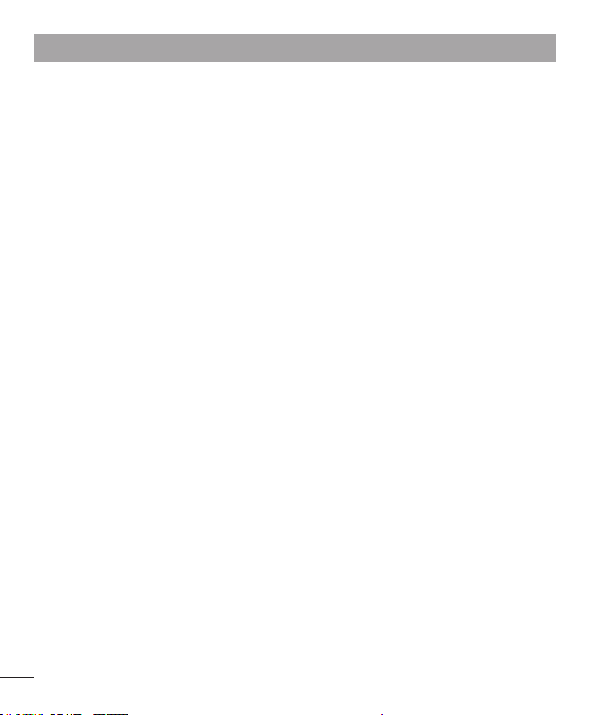
Guidelines for safe and effi cient use
Do not use your mobile phone near
•
medical equipment without requesting
permission. Avoid placing the phone
over pacemakers, for example, in your
breast pocket.
Some hearing aids might be disturbed
•
by mobile phones.
Minor interference may affect TVs,
•
radios, PCs etc.
Pacemakers
Pacemaker manufacturers recommend
that a minimum separation of 15cm be
maintained between a mobile phone
and a pacemaker to avoid potential
interference with the pacemaker. To
achieve this use the phone on the
opposite ear to your pacemaker and do
not carry it in a breast pocket.
Hospitals
Switch off your wireless device when
requested to do so in hospitals, clinics or
health care facilities. These requests are
designed to prevent possible interference
with sensitive medical equipment.
Road safety
Check the laws and regulations on the
use of mobile phones in the area when
you drive.
•
Do not use a hand-held phone while
driving.
•
Give full attention to driving.
•
Pull off the road and park before making
or answering a call if driving conditions
so require.
•
RF energy may affect some electronic
systems in your vehicle such as car
stereos and safety equipment.
•
When your vehicle is equipped with an
air bag, do not obstruct with installed
or portable wireless equipment.
It can cause the air bag to fail or
cause serious injury due to improper
performance.
•
If you are listening to music whilst
out and about, please ensure that the
volume is at a reasonable level so that
you are aware of your surroundings.
This is of particular importance when
near roads.
8
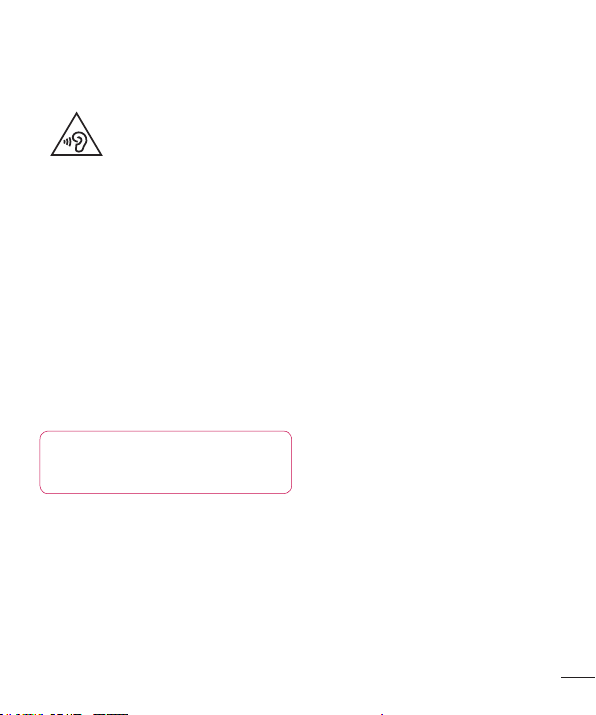
Avoid damage to your hearing
To prevent possible hearing
damage, do not listen at
high volume levels for long
periods
Damage to your hearing can occur if
you are exposed to loud sound for long
periods of time. We therefore recommend
that you do not turn on or off the handset
close to your ear. We also recommend
that music and call volumes are set to a
reasonable level.
When using headphones, turn the
•
volume down if you cannot hear the
people speaking near you, or if the
person sitting next to you can hear what
you are listening to.
NOTE: Excessive sound pressure
from earphones and headphones
can cause hearing loss
Glass Parts
Some parts of your mobile device are
made of glass. This glass could break if
your mobile device is dropped on a hard
surface or receives a substantial impact. If
the glass breaks, do not touch or attempt
to remove it. Stop using your mobile
device until the glass is replaced by an
authorised service provider.
Blasting area
Do not use the phone where blasting is in
progress. Observe restrictions and follow
any regulations or rules.
Potentially explosive
atmospheres
Do not use your phone at a refueling
•
point.
Do not use near fuel or chemicals.
•
Do not transport or store flammable
•
gas, liquid or explosives in the same
compartment of your vehicle as your
mobile phone or accessories.
In aircraft
Wireless devices can cause interference
in aircraft.
Turn your mobile phone off before
•
boarding any aircraft.
Do not use it on the ground without
•
permission from the crew.
Children
Keep the phone in a safe place out of the
reach of small children. It includes small
parts which may cause a choking hazard
if detached.
9
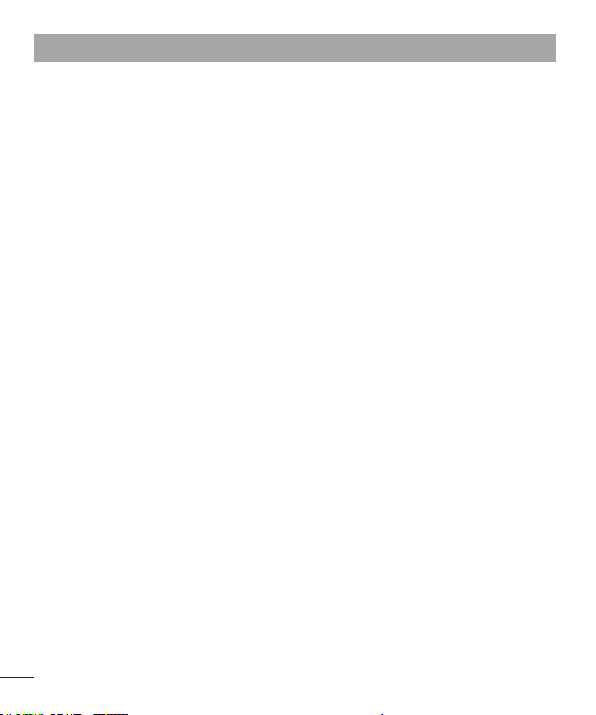
Guidelines for safe and effi cient use
Do not leave the battery in hot or cold
Emergency calls
Emergency calls may not be available on
all mobile networks. Therefore you should
never depend solely on your phone for
emergency calls. Check with your local
service provider.
Battery information and care
You do not need to completely discharge
•
the battery before recharging. Unlike
other battery systems, there is no
memory effect that could compromise
the battery's performance.
Use only LG batteries and chargers. LG
•
chargers are designed to maximise the
battery life.
Do not disassemble or short-circuit the
•
battery.
Replace the battery when it no longer
•
provides acceptable performance.
The battery pack may be recharged
hundreds of times before it needs
replacing.
Recharge the battery if it has not been
•
used for a long time to maximise
usability.
Do not expose the battery charger to
•
direct sunlight or use it in high humidity,
such as in the bathroom.
•
places, as this may deteriorate battery
performance.
There is risk of explosion if the battery is
•
replaced with an incorrect type.
Dispose of used batteries according to
•
the manufacturer's instructions. Please
recycle when possible. Do not dispose
as household waste.
If you need to replace the battery, take it
•
to the nearest authorised LG Electronics
service point or dealer for assistance.
Always unplug the charger from the
•
wall socket after the phone is fully
charged to save unnecessary power
consumption of the charger.
Actual battery life will depend on
•
network configuration, product
settings, usage patterns, battery and
environmental conditions.
Make sure that no sharp-edged items
•
such as animal’s teeth or nails, come
into contact with the battery. This could
cause a fire.
10
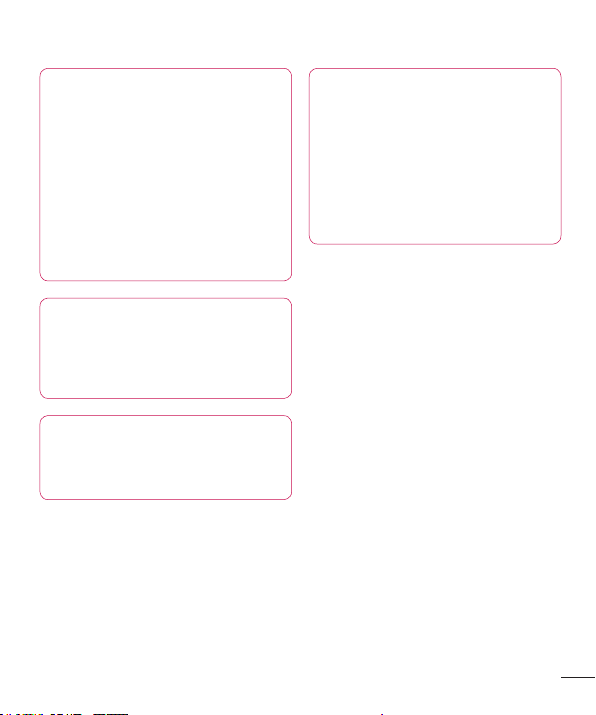
DECLARATION OF
CONFORMITY
Hereby, LG Electronics declares
that this LG-E974 product is in
compliance with the essential
requirements and other relevant
provisions of Directive 1999/5/
EC. A copy of the Declaration of
Conformity can be found at http://
www.lg.com/global/support/
cedoc/RetrieveProductCeDOC.jsp
Regulatory and Safety
Go to "System settings > About
phone > Regulatory and Safety"
to get r
egulatory and safety
information
Ambient temperatures
Max: +50°C (discharging),
+45°C (charging)
Min:
-10°C
Notice: Open Source Software
To obtain the corresponding source
code under GPL, LGPL, MPL and
other open source licences, please
visit http://opensource.lge.com/
All referred licence terms,
disclaimers and notices are
available for download with the
source code.
11
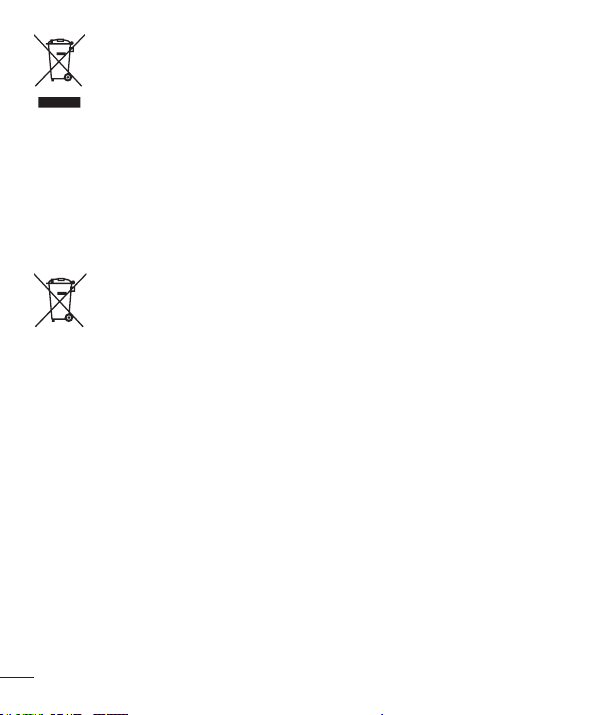
Disposal of your old appliance
1
When this crossed-out wheeled bin symbol is attached to a product it
means `the product is covered by the European Directive 2002/96/EC.
2
All electrical and electronic products should be disposed of separately
from the municipal waste stream via designated collection facilities appointed by the government or the local authorities.
3
The correct disposal of your old appliance will help prevent potential
negative consequences for the environment and human health.
4
For more detailed information about disposal of your old appliance,
please
contact your city offi ce, waste disposal service or the shop where you
purchased the product.
Disposal of waste batteries/accumulators
1
When this crossed-out wheeled bin symbol is attached to batteries/
accumulators of your product it means they are covered by the European
Directive 2006/66/EC.
2
This symbol may be combined with chemical symbols for mercury (Hg),
cadmium (Cd) or lead (Pb) if the battery Contains more than 0.0005% of
mercury, 0.002% of cadmium or 0.004% of lead.
All batteries/accumulators should be disposed separately from the mu-
3
nicipal waste stream via designated collection facilities appointed by the
government or the local authorities.
The correct disposal of your old batteries/accumulators will help to
4
prevent potential negative consequences for the environment, animal and
human health.
For more detailed information about disposal of your old batteries/ ac-
5
cumulators, please contact your city offi ce, waste disposal service or the
shop where you purchased the product.
12
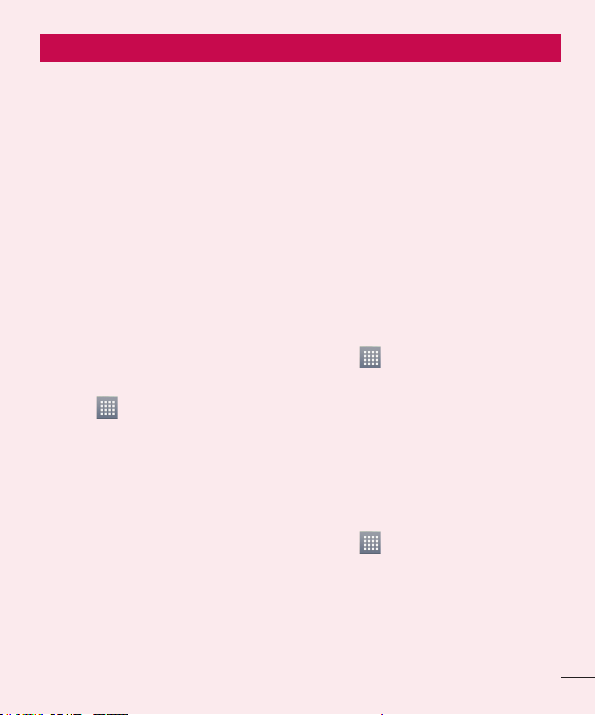
Getting to know your phone
Before you start using the phone, please read this!
Please check to see whether any
problems you encountered with your
phone are described in this section before
taking the phone for service or calling a
service representative.
1. Phone memory
When there is less than 10% of space
available in your phone memory, your
phone cannot receive new messages. You
need to check your phone memory and
delete some data, such as applications
or messages, to make more memory
available.
To uninstall applications:
Touch
1
Apps from the DEVICE category.
Once all applications appear, scroll to
2
and select the application you want to
uninstall.
Touch Uninstall.
3
> Apps tab > Settings >
2. Optimising battery life
Extend your battery's life between
charges by turning off features that you
don't need to having running constantly
in the background. You can monitor
how applications and system resources
consume battery power.
Extending your phone's battery life:
•
Turn off radio communications you are
not using. If you are not using Wi-Fi,
Bluetooth or GPS, turn them off.
•
Reduce screen brightness and set a
shorter screen timeout.
•
Turn off automatic syncing for
Gmail, Calendar, Contacts and other
applications.
•
Some applications you have downloaded
may reduce battery power.
To check the battery power level:
•
Touch
About phone from the SYSTEM >
Battery
The battery status (charging or not
charging) and battery level (percentage
charged) is displayed at the top of the
screen.
To monitor and control how battery
power is being used:
Touch
•
> Power saver from the DEVICE
> Battery use from the BATTERY
INFORMATION
Battery usage time is displayed at the
bottom of the screen. It tells you how long
it has been since you last connected your
> Apps tab > Settings >
> Apps tab > Settings
13
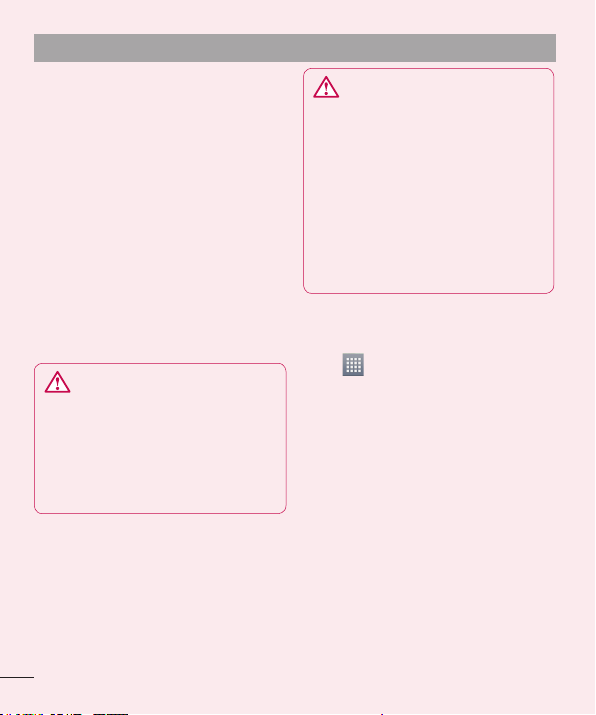
Getting to know your phone
phone to a power source or, if currently
connected, how long the phone was last
running on battery power. The screen
shows the applications or services using
battery power, listed in order from the
greatest to smallest amount used.
3. Using folders
You can combine several app icons in a
folder. Drop one app icon over another on
a home screen, and the two icons will be
combined.
4. Before installing an open
source application and OS
WARNING
If you install and use an OS other
than the one provided by the
manufacturer it may cause your
phone to malfunction. In addition,
your phone will no longer be
covered by the warranty.
WARNING
To protect your phone and
personal data, only download
applications from trusted sources,
such as Play Store™. If there are
improperly installed applications
on your phone, it may not work
normally or a serious error may
occur. You must uninstall those
applications and all associated data
and settings from the phone.
5. Using unlock pattern
Set unlock pattern to secure your phone.
Touch
Lock screen from DEVICE > Select
screen lock > Pattern.This opens a
screen that guide you through how to
draw a screen unlock pattern. You have to
create a Backup PIN as a safety measure
if you forgot pattern lock.
Caution: Create a Google account
before setting an unlock pattern and
remember Backup PIN you created
while creating Pattern lock.
> Apps tab > Settings >
14
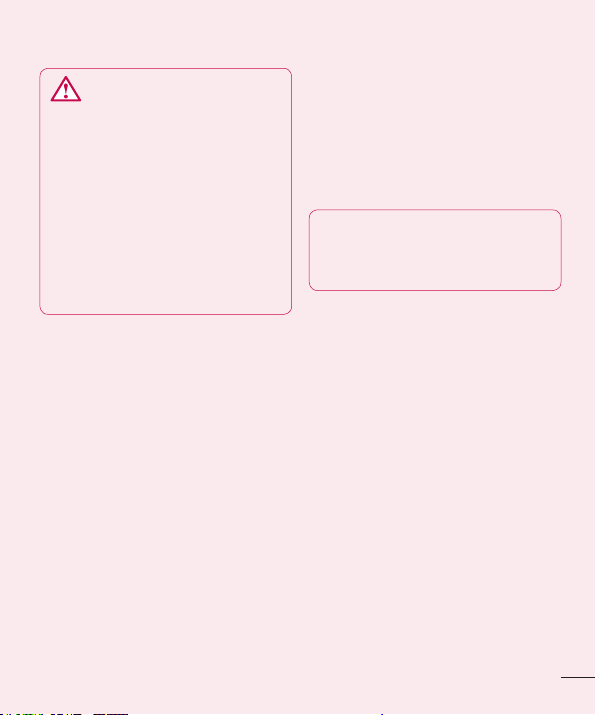
WARNING
Precautions to take when using
pattern lock.
It is very important to remember
the unlock pattern you set. You will
not be able to access your phone
if you use an incorrect pattern 5
times. You have 5 opportunities
to enter your unlock pattern, PIN
or password. If you have used all
5 opportunities, you can try again
after 30 seconds.
When you can’t recall your unlock
Pattern, PIN, or Password:
< If you have forgotten pattern >
If you logged in to your Google account
on the phone but failed to enter the
correct pattern 5 times, tab the Forgot
Pattern button on the bottom of the
screen. You are then required to log in
with your Google Account or you have to
enter Backup PIN which you entered while
creating Pattern Lock.
If you have not created a Google account
on the phone or you forgot Backup PIN,
you have to perform a hard reset.
< If you have forgotten PIN or
Password >
If you forgot your PIN or Password, you
need to do hard reset.
Caution: If you perform a hard reset,
all user applications and user data are
deleted.
Note: If you have not logged in
Google Account and forgot Unlock
Patter
n, you need to enter Backup
PIN.
6. Using the hard reset
(Factory reset)
If your phone does not restore to the
original condition, use a Hard Reset
(Factory Reset) to initialise it.
1
Turn the power off.
2
Press and hold the Power/Lock key
+ Volume Down key.
3
Once LG Logo appears on the screen,
release all Keys.
4
After some seconds, allow you to
select factory reset function in the
Android system recovery utility.
5
Scroll the list by Volume keys and
select it by Power/Lock key.
15
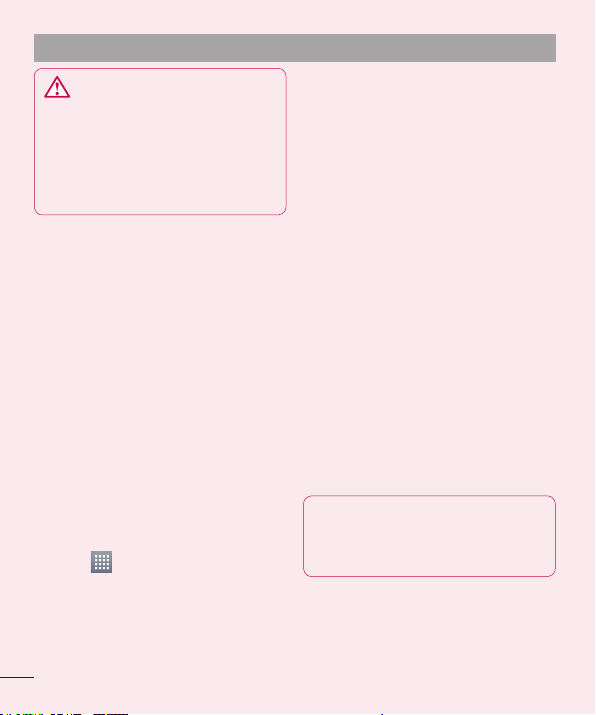
Getting to know your phone
WARNING
If you perform a Hard Reset, all
user applications, user data and
DRM licenses will be deleted.
Please remember to back up any
important data before performing a
Hard Reset.
7. Opening and switching
applications
Multitasking is easy with Android because
you can keep more than one application
running at the same time. There's no
need to quit an application before opening
another. Use and switch between several
open applications. Android manages each
application, stopping and starting them
as needed to ensure that idle applications
don't consume resources unnecessarily.
To return to view list recently used
applications:
Simply press Recent apps key
To stop applications:
Touch
1
Apps > Running
Scroll and touch the desired applica-
2
tion and touch Stop to stop it.
> Apps tab > Settings >
8. Installing PC Software (LG
PC Suite)
"LG PC Suite" PC Application is a program
that helps you connect your device to
a PC via a USB cable and Wi-Fi. Once
connected, you can use the functions of
your device from your PC.
With your "LG PC Suite" PC
Application, You Can...
Manage and play your media contents
•
(music, movie, pictures) on your PC.
Send multimedia contents to your
•
device.
Synchronises data (schedules, contacts,
•
bookmarks) in your device and PC.
Backup the applications in your device.
•
Update the softwares in your device.
•
Backup and restore the device.
•
Play multimedia contents of your PC
•
from your device.
NOTE: You can use the Help menu
from the application to find out
how to use your "LG PC Suite" PC
application.
16
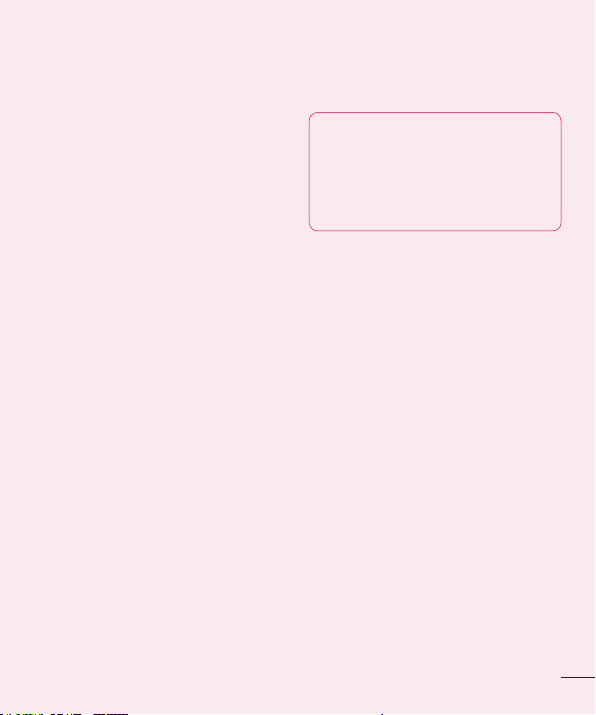
Installing "LG PC Suite" PC Application
"LG PC Suite" PC application can be
downloaded from the webpage of LG.
1
Go to www.lg.com and select a country of your choice.
2
Go to Support > MOBILE SUPPORT
> LG Mobile Phones > Select the
Model (LG-E974) or Go to Support >
Mobile Phone Support > Select the
Model (LG-E974).
3
Click PC Sync from MANUALS &
DOWNLOAD, and click DOWNLOAD to
download “LG PC Suite” PC software
or Click PC Sync from Download, and
click WINDOW PC Sync Download to
download "LG PC Suite" PC software.
System Requirements for "LG PC
Suite" PC software
•
OS: Windows XP 32 bit(Service pack 2),
Windows Vista 32 bit/64 bit, Windows 7
32 bit/64 bit
•
CPU: 1 GHz or higher processors
•
Memory: 512 MB or higher RAMs
•
Graphic card: 1024 x 768 resolution,
32 bit color or higher
•
HDD: 100 MB or more free hard disk
space (More free hard disk space may
be needed depending on the volume of
data stored.)
Required software: LG integrated drivers,
•
Windows Media Player 10 or later
NOTE: LG Integrated USB Driver
LG integrated USB driver is
required to connect an LG device
and PC and installed automatically
when you install "LG PC Suite" PC
software.
9. Synchronising your phone
to a Computer
Data from your device and PC can be
synchronised easily with "LG PC Suite"
PC application for your convenience.
Contacts, schedules, and bookmarks can
be synchronised.
The procedure is as follows:
1
Connect your device to PC. (Use a USB
cable or Wi-Fi connection.)
2
After connection, run the program
and select the device section from the
category on the left side of the screen.
3
Click [Personal information] to select.
4
Select the checkbox of contents to
synchronise and click the Sync button.
17
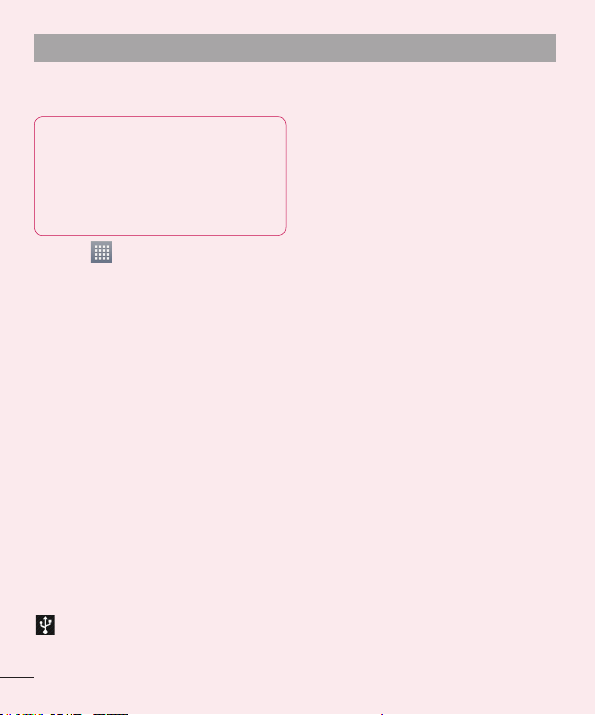
Getting to know your phone
10. Synchronising your phone
to a computer via USB
NOTE: To synchronise your phone
with your PC using the USB cable,
you need to install LG PC Suite
onto your PC.
Please refer to previous pages to
install LG PC Suite.
Touch > Apps tab > Settings >
1
Storage from the DEVICE to check out
the storage media.
Connect the phone to your PC using
2
the USB cable.
USB connection type list will appear in
3
your phone screen, and select Media
sync (MTP) option.
Open the memory folder on your PC.
4
You can view the mass storage content on your PC and transfer the fi les.
Copy the fi les from your PC to the
5
drive folder.
Select Charge only option to discon-
6
nect the phone.
To disconnect your phone from the
computer:
Open the notification drawer and touch
> Charge only to disconnect your
phone from the computer safely.
11. Hold your phone upright
Hold your mobile phone vertically, as you
would a regular phone. The LG-E974 has
an internal antenna. Be careful not to
scratch or damage the back of the phone,
as this may affect performance.
While making/receiving calls or sending/
receiving data, avoid holding the lower
part of the phone where the antenna is
located. Doing so may affect call quality.
12. When the screen freezes
If the screen freezes or the phone
does not respond when you try to
operate it:
Press and hold the Power/Lock key for
10 seconds to turn it off.
If it still does not work, please contact the
service centre.
18
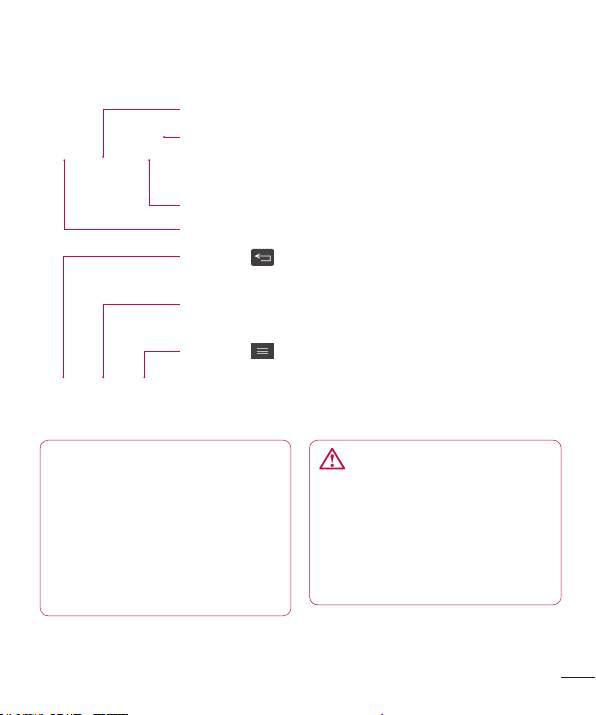
Device components
Earpiece
Power/Lock key
•
Switch your phone on/off by pressing and holding this key.
•
Short press to lock/unlock the screen.
Camera lens
Proximity sensor
Back key
Return to the previous screen.
Home key
Return to the home screen from any screen.
Menu key
Check what options are available.
•
Go to Google Search™ by pressing and holding this key.
•
NOTE: Proximity sensor
When receiving and making calls,
the proximity sensor automatically
turns the backlight off and locks
the touch screen by sensing when
the phone is near your ear. This
extends battery life and prevents
you from unintentionally activating
the touch screen during calls.
WARNING
Placing a heavy object on the
phone or sitting on it can damage
the LCD and touch screen
functions. Do not cover the LCD
proximity sensor with protective
film. This could cause the sensor to
malfunction.
19
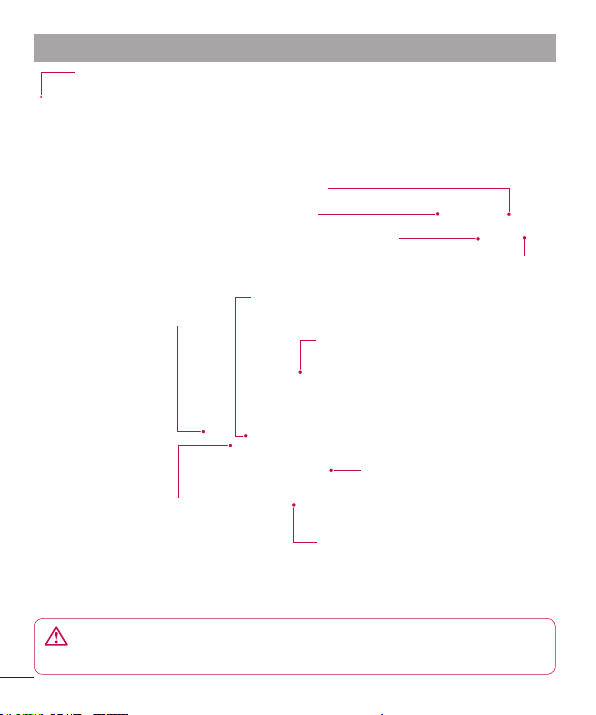
Getting to know your phone
Volume keys
•
In the home screen: Control ringer volume.
•
During a call: Control your earpiece volume.
•
When playing a track: Control volume continuously.
Power/Lock key
Earphone Jack
Charger/USB port/MHL port
Camera lens
microSD Card slot
SIM card slot
Microphone
Battery cover
Battery
Speaker
WARNING
Encloses the battery compartment. Please do not open the back cover.
20
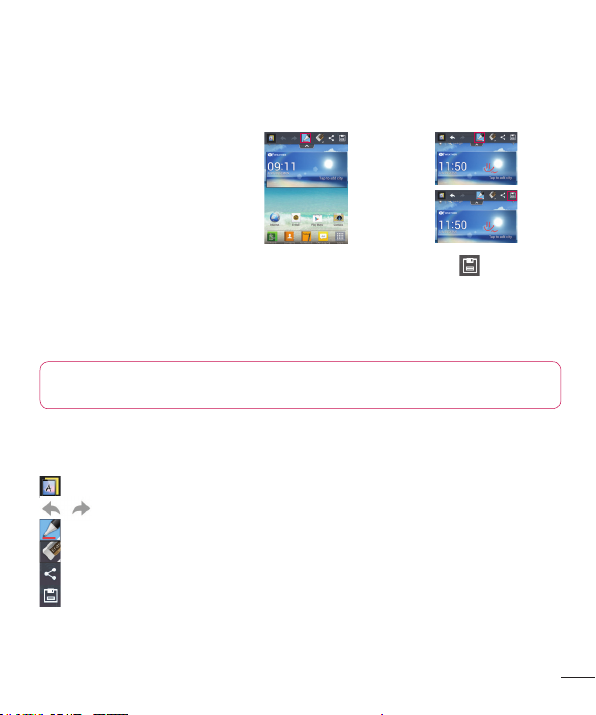
QuickMemo
Enter the Quick-
1
Memo™ screen
by pressing QuickMemo™ Hotkey
NOTE: Please use a fingertip while using the QuickMemo™ function. Do not
use your fingernail.
Use QuickMemo™ to practically and efficiently create
memos during a call, with a saved picture or on the
current phone screen.
Select the desired
2
menu option from
Pen type, Colour,
Eraser, and create a
memo.
Touch to save
3
the memo with the
current screen.
Using the QuickMemo™ options
While using the QuickMemo™ function, you can easily use the QuickMenu options.
– Select if you want to use the background screen or not.
– Undo or Redo.
– Select the pen type and the colour.
– Erase the memo that you created.
– Send or share the current QuickMemo™ to others.
– Save the memo with the current screen.
Viewing the saved QuickMemo™
Touch Gallery and select the QuickMemo™ album.
21
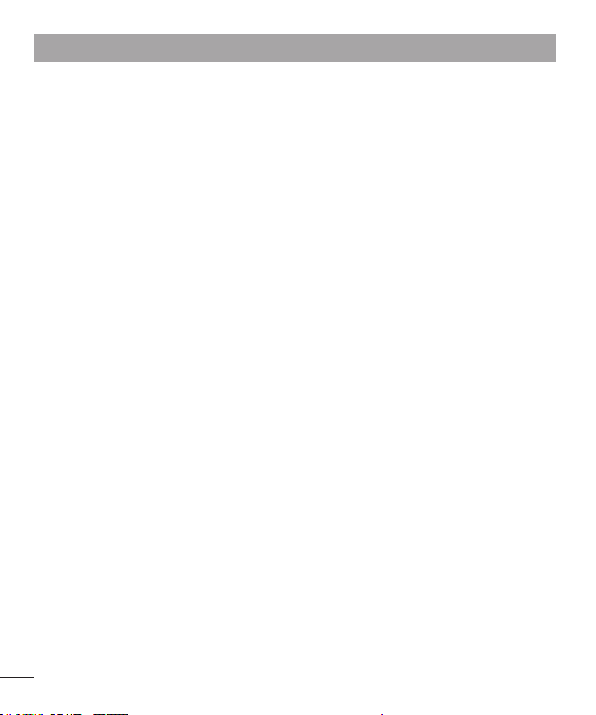
Getting to know your phone
Installing the Micro-USIM card
Before you can start exploring your new phone, you'll need to set it up. To insert the
Micro-USIM card:
Open the Micro-USIM card slot Cover by Pin.
1
Slide the Micro-USIM card into the Micro-USIM card slot. Make sure the Gold
2
contact area on the card is facing downwards.
Charging your phone
The charger connector is at the top of the phone. Insert the charger and plug it into an
electrical outlet.
22
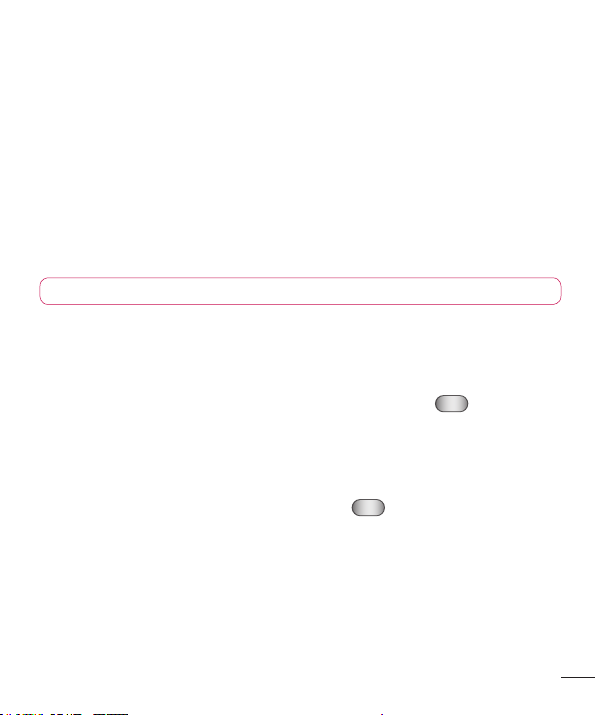
NOTE: The battery must be fully charged initially to improve battery lifetime.
Locking and unlocking the screen
If you do not use the phone for a while, the screen is turned off and locked
automatically. This helps to prevent accidental touches and saves battery power.
When you are not using the LG-E974, press the Power/Lock key
phone.
If there are any programs running when you set lock screen, they may be still running
in Lock mode. It is recommended that you exit all programs before entering Lock mode
to avoid unnecessary charges (e.g. phone calls, web access and data communications).
To wake up your phone, press the Power/Lock key
. The lock screen will appear.
Touch and slide the lock screen in any direction to unlock your home screen. The last
screen you viewed will open.
to lock your
23
