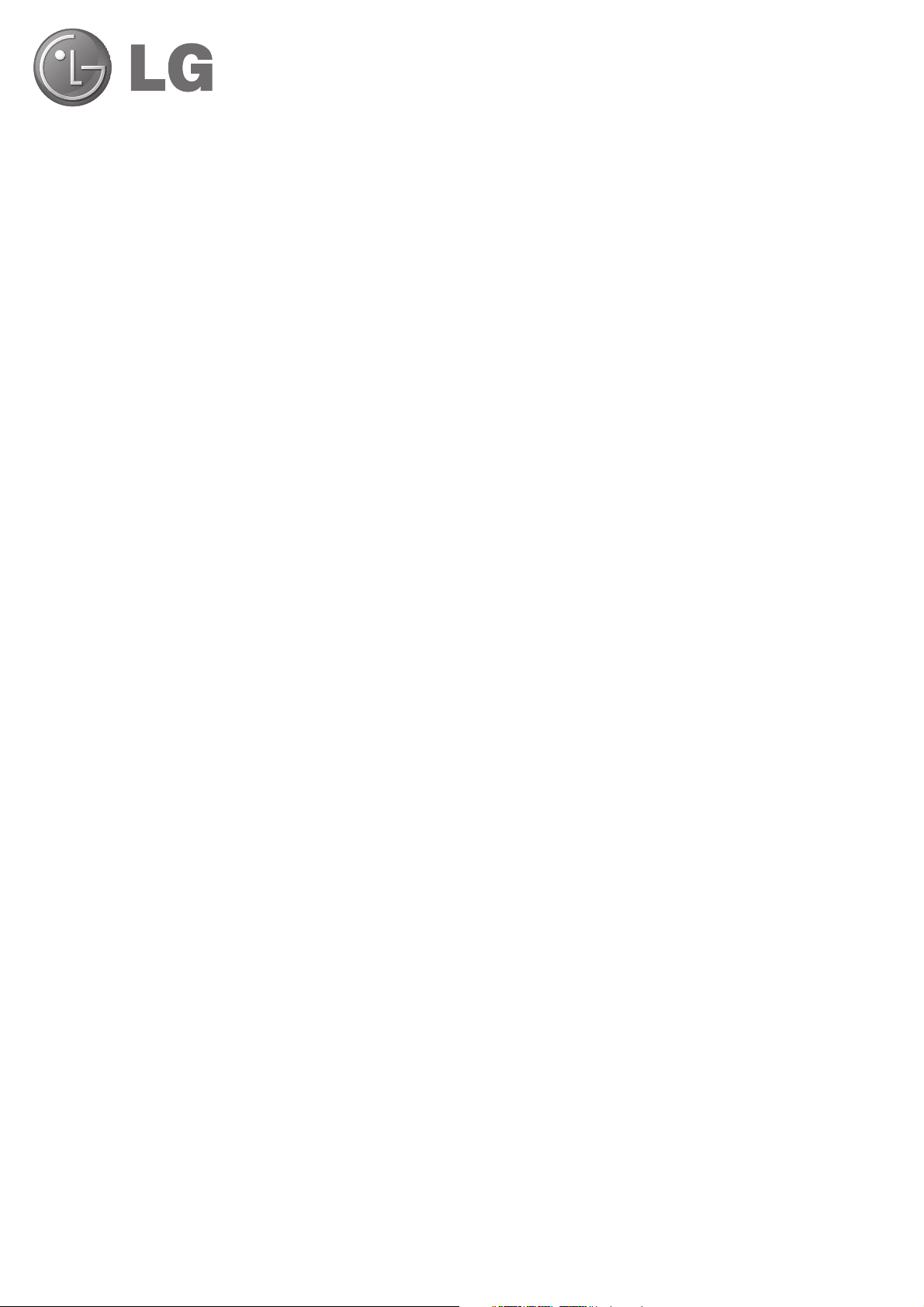
ENGLISH
LG-E971 User Guide
This guide helps you to get started using your phone.
Some of the contents of this manual may not apply to your phone, depending on the software and your
•
service provider.
This handset is not suitable for people who have a visual impairment due to the touch screen
•
keyboard.
•
Copyright ©2012 LG Electronics, Inc. All rights reserved. LG and the LG logo are registered trademarks
of LG Group and its related entities. All other trademarks are the property of their respective owners.
•
Google™, Google Maps™, Gmail™, YouTube™, Google Talk™ and Play Store™ are trademarks of
Google, Inc.
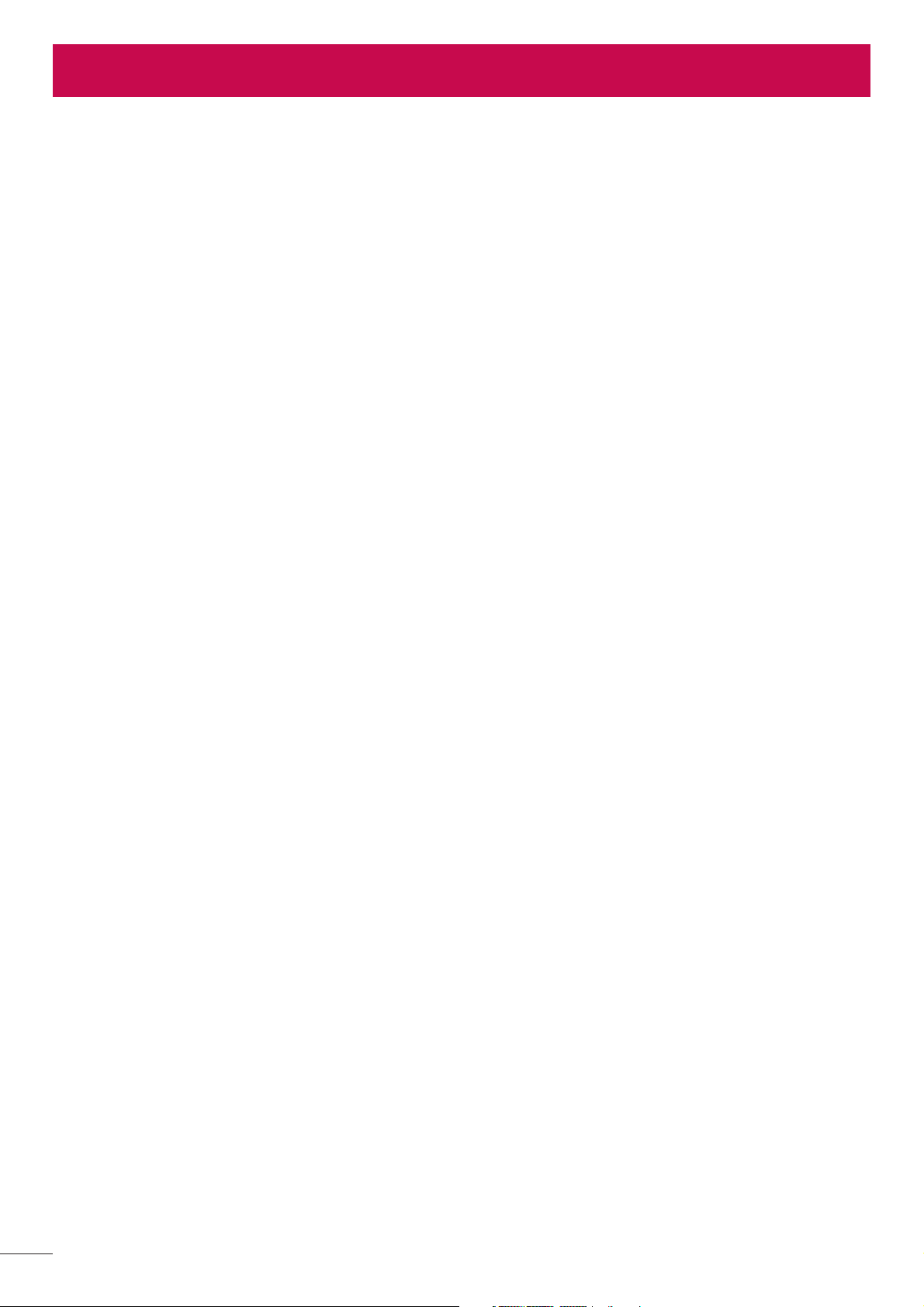
Contents
Guidelines for safe and effi cient use ................................................................................... 5
Getting to know your phone .............................................................................................. 12
Device components ............................................................................................................ 17
QuickMemo ....................................................................................................................... 19
Installing the Micro-USIM card ............................................................................................ 20
Charging your phone .......................................................................................................... 20
Locking and unlocking the screen ....................................................................................... 21
Secure your lock screen ...................................................................................................... 21
Your Home screen ............................................................................................................. 22
Touch screen tips ............................................................................................................... 22
Home ................................................................................................................................ 22
Customising the Home screen ............................................................................................. 22
Returning to recently-used applications ............................................................................... 23
Notifi cation drawer ............................................................................................................. 23
Viewing the status bar ........................................................................................................ 23
Onscreen keyboard ............................................................................................................ 25
Entering accented letters .................................................................................................... 25
Google account set up ....................................................................................................... 26
Connecting to Networks and Devices ................................................................................ 27
Wi-Fi ................................................................................................................................. 27
Connecting to Wi-Fi networks .............................................................................................. 27
Bluetooth ........................................................................................................................... 27
Sharing your phone's data connection ................................................................................. 28
To rename or secure your portable hotspot .......................................................................... 28
Using the Wi-Fi Cast ...........................................................................................................29
Enabling Wi-Fi Direct to share through SmartShare ............................................................... 29
Using SmartShare .............................................................................................................. 30
Calls ................................................................................................................................... 32
Making a call ..................................................................................................................... 32
Calling your contacts ..........................................................................................................32
Answering and rejecting a call ............................................................................................. 32
Adjusting call volume ..........................................................................................................32
Making a second call .......................................................................................................... 32
Viewing your call logs .........................................................................................................33
Call settings ....................................................................................................................... 33
2
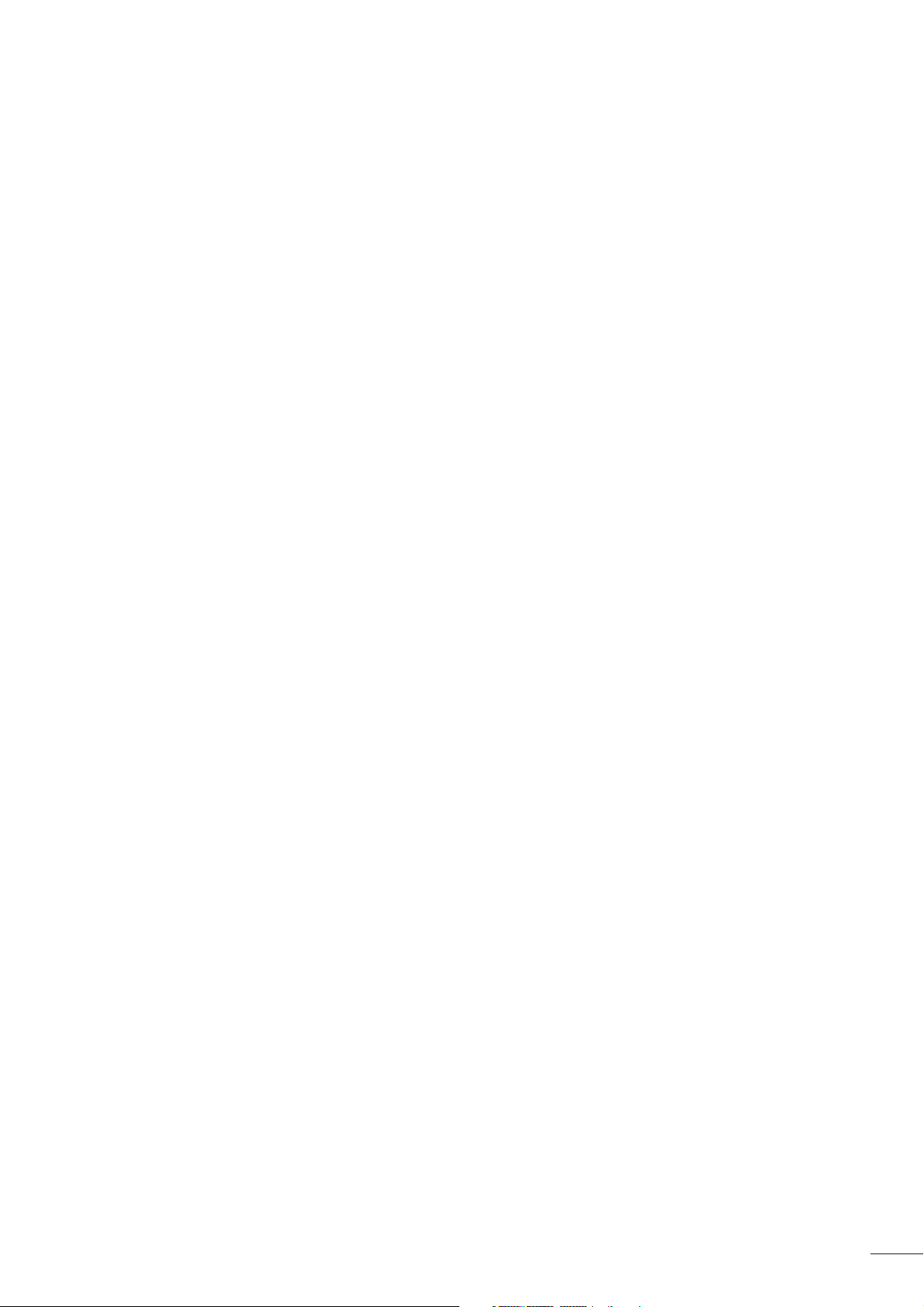
Contacts ............................................................................................................................. 34
Searching for a contact ....................................................................................................... 34
Adding a new contact ......................................................................................................... 34
Favourite contacts .............................................................................................................. 34
Moving contacts from your Old Device to your New Device .................................................... 35
Messaging ......................................................................................................................... 36
Sending a message ............................................................................................................ 36
Threaded box .................................................................................................................... 36
Using Smilies ..................................................................................................................... 36
Changing your message settings ......................................................................................... 36
E-mail ................................................................................................................................ 37
Managing an email account ................................................................................................ 37
Email account screen ......................................................................................................... 37
Working with account folders .............................................................................................. 37
Composing and sending email ............................................................................................ 38
Camera .............................................................................................................................. 39
Getting to know the viewfi nder ............................................................................................ 39
Taking a quick photo ..........................................................................................................40
Once you've taken the photo ............................................................................................... 40
Using the advanced settings ................................................................................................ 40
Video camera ..................................................................................................................... 42
Getting to know the viewfi nder ............................................................................................ 42
Shooting a quick video ........................................................................................................ 43
After shooting a video .........................................................................................................43
Using the advanced settings ................................................................................................ 43
Adjusting the volume when viewing a video .......................................................................... 44
Video Wiz ........................................................................................................................... 45
Multimedia ......................................................................................................................... 46
Video Player ....................................................................................................................... 46
Playing a video ................................................................................................................... 46
Gallery ............................................................................................................................... 46
Music Player ...................................................................................................................... 46
Transferring music fi les using USB mass storage devices ...................................................... 47
Playing a song .................................................................................................................... 47
LG Tag+ ............................................................................................................................ 48
Media Home ...................................................................................................................... 48
3
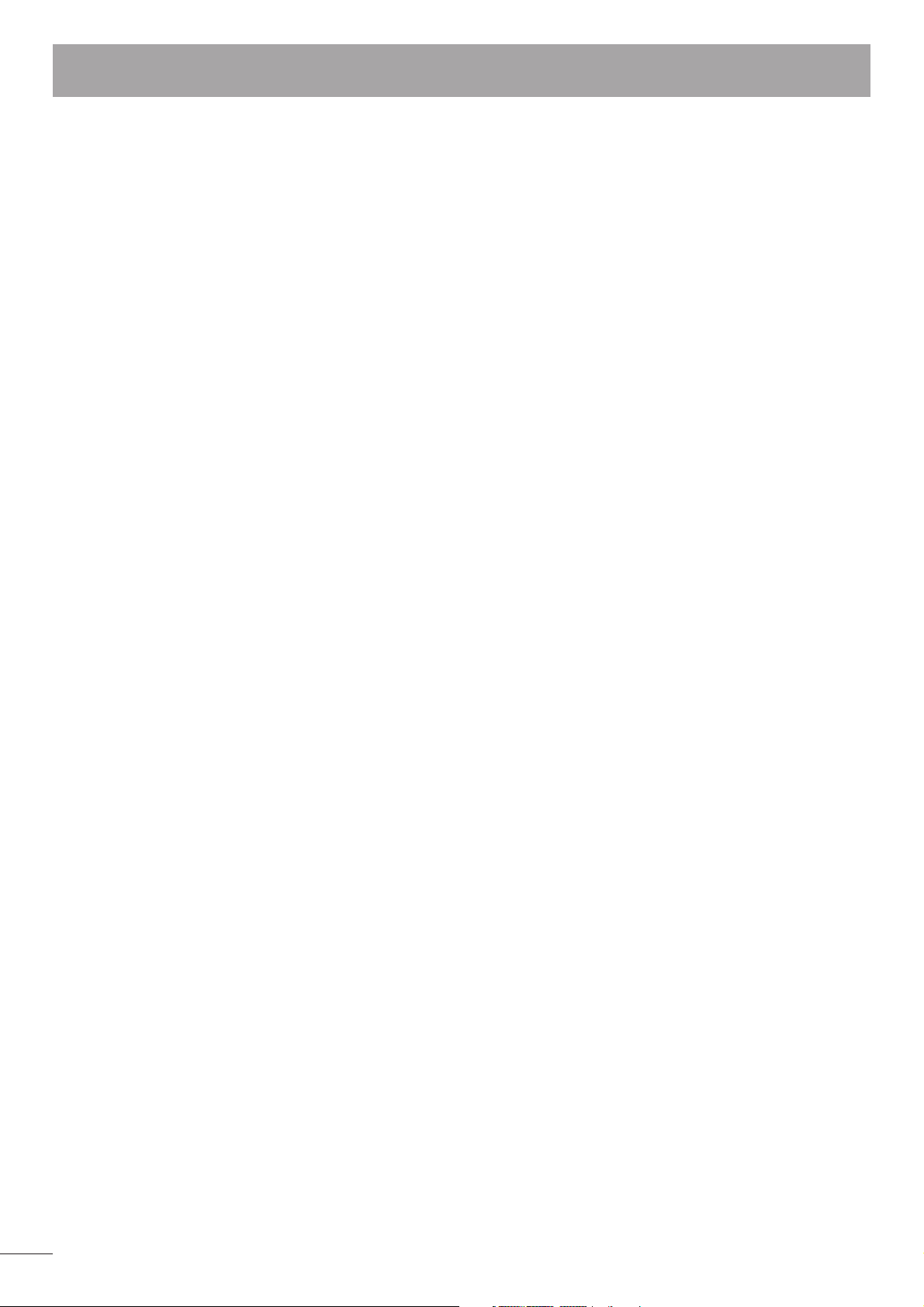
Contents
Notebook ........................................................................................................................... 49
Making a note .................................................................................................................... 49
Getting to know the Notebook ............................................................................................. 49
LG SmartWorld ................................................................................................................... 50
How to Get to LG SmartWorld from Your Phone .................................................................... 50
How to use LG SmartWorld ................................................................................................. 50
Utilities ............................................................................................................................... 51
Setting your alarm .............................................................................................................. 51
Using your calculator ..........................................................................................................51
Adding an event to your calendar ........................................................................................ 51
Tasks ................................................................................................................................. 51
Polaris Offi ce ...................................................................................................................... 52
FileShare ........................................................................................................................... 52
Backup .............................................................................................................................. 52
Back up your smart phone data ........................................................................................... 53
Scheduling automatic backups ............................................................................................ 53
Restoring smart phone data ................................................................................................ 53
The web ............................................................................................................................. 55
Internet .............................................................................................................................. 55
Using the web toolbar ......................................................................................................... 55
Using options ..................................................................................................................... 55
Settings ............................................................................................................................. 56
WIRELESS & NETWORKS .................................................................................................... 56
DEVICE .............................................................................................................................. 57
PERSONAL ......................................................................................................................... 58
SYSTEM ............................................................................................................................. 59
Phone software update ....................................................................................................... 60
DivX HD ............................................................................................................................. 61
DTS ................................................................................................................................... 61
Dolby Mobile ...................................................................................................................... 61
Accessories ....................................................................................................................... 62
Troubleshooting ................................................................................................................. 63
4
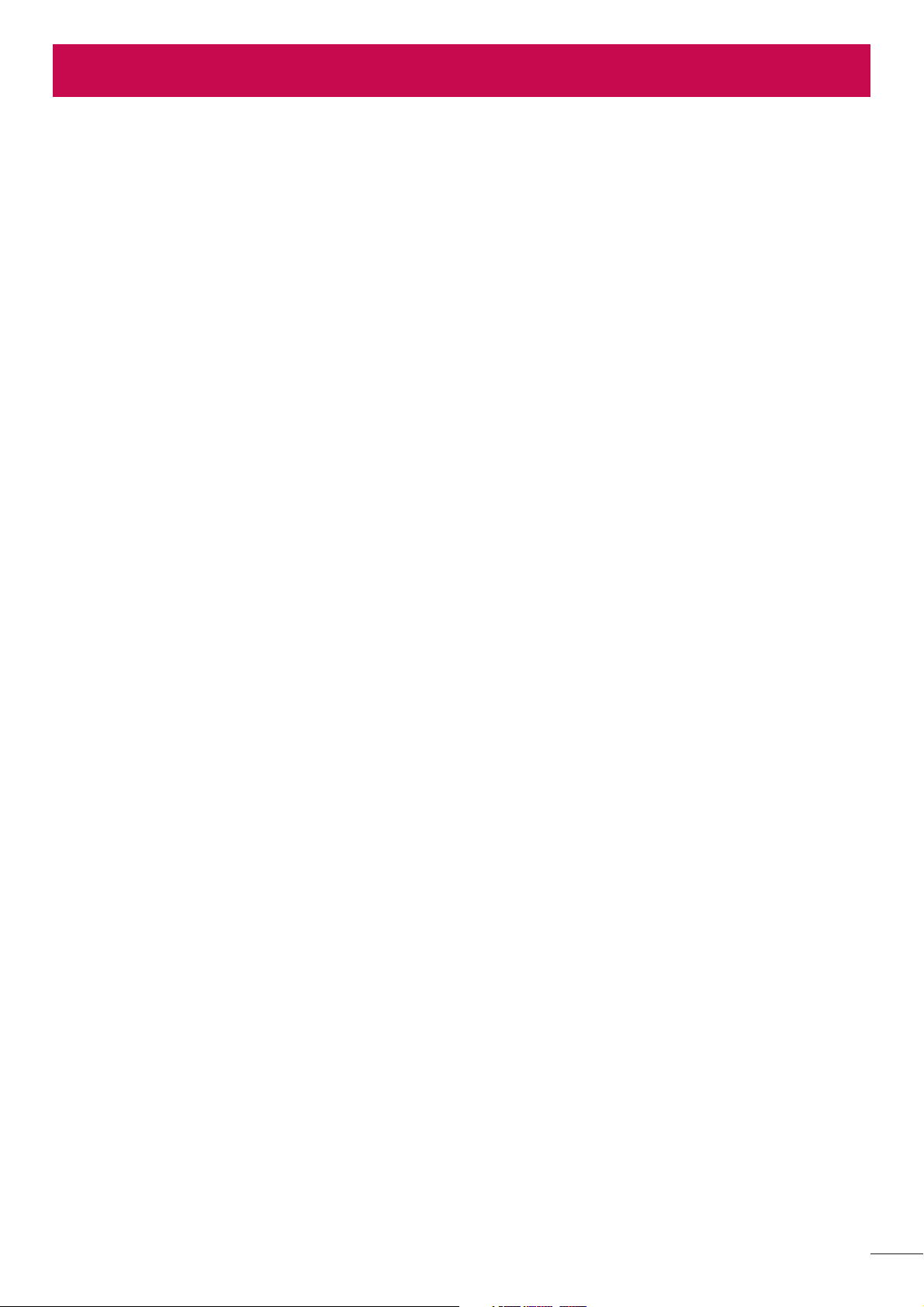
Guidelines for safe and effi cient use
Please read these simple guidelines. Not following these guidelines may be dangerous or illegal.
Exposure to radio frequency energy
THIS DEVICE MEETS INTERNATIONAL GUIDELINES FOR EXPOSURE TO RADIO WAVES
Your mobile device is a radio transmitter and receiver. It is designed and manufactured not to
exceed the limits for exposure to radio frequency (RF) recommended by international guidelines
(ICNIRP). These limits are part of comprehensive guidelines and establish permitted levels of RF
energy for the general population.
The guidelines were developed by independent scientific organisations through periodic and
thorough evaluation of scientific studies. The guidelines include a substantial safety margin
designed to assure the safety of all persons, regardless of age or health.
The exposure standard for mobile devices employs a unit of measurement known as the Specific
Absorption Rate, or SAR. The SAR limit stated in the international guidelines is 2.0 W/kg*. Tests for
SAR are conducted using standard operating positions with the device transmitting at its highest
certified power level in all tested frequency bands. Although the SAR is determined at the highest
certified power level, the actual SAR of the device while operating can be well below the maximum
value. This is because the device is designed to operate at multiple power levels so as to use only
the power required to reach the network. In general, the closer you are to a base station, the lower
the power output of the device.
Before a phone model is available for sale to the public, compliance with the European R&TTE
directive must be shown. This directive includes as one essential requirement the protection of the
health and the safety for the user and any other person.
The highest SAR value for this device when tested for use at the ear is X.XXX W/kg.
This device meets RF exposure guidelines when used either in the normal use position against the
ear or when positioned at least 1.5 cm away from the body. When a carry case, belt clip or holder
is used for body-worn operation, it should not contain metal and should position the product at
least 1.5 cm away from your body. In order to transmit data files or messages, this device requires
a quality connection to the network. In some cases, transmission of data files or messages may be
delayed until such a connection is available. Ensure the above separation distance instructions are
followed until the transmission is completed.
The highest SAR value for this device when tested for use at the body is X.XXX W/kg.
* The SAR limit for mobile devices used by the public is 2.0 watts/ kilogram (W/kg) averaged over
ten grams of body tissue. The guidelines incorporate a substantial margin of safety to give additional
protection for the public and to account for any variations in measurements.
SAR values may vary depending on national reporting requirements and the network band.
FCC SAR information
Your mobile device is also designed to meet the requirements for exposure to radio waves
established by the Federal Communications Commission (USA) and Industry Canada.
5
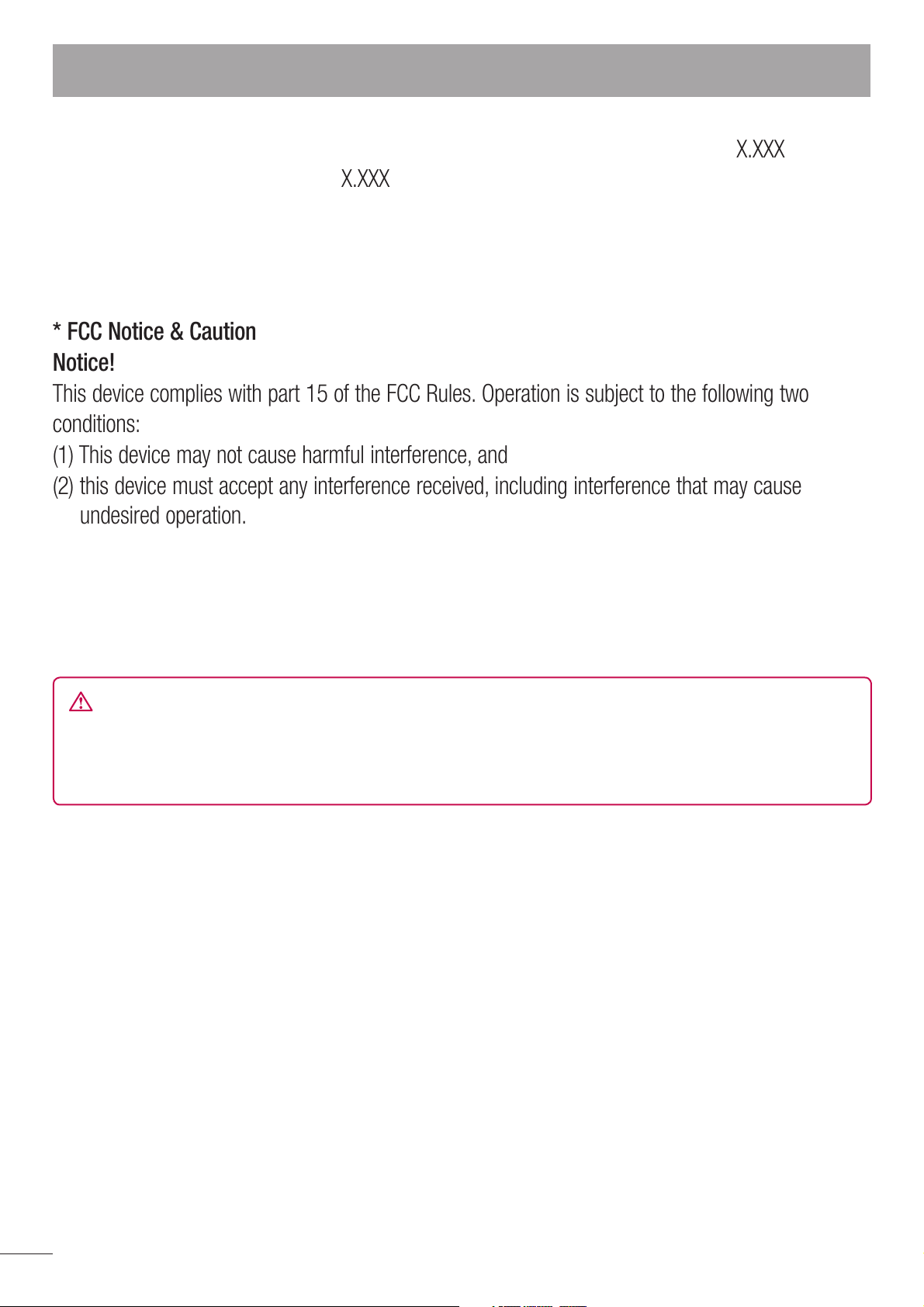
Guidelines for safe and effi cient use
0.66
1.02
These requirements set a SAR limit of 1.6 W/kg averaged over 1 gram of tissue. The highest SAR
value reported under this standard during product certifi cation for use at the ear is X.XXX W/kg and
when properly worn on the body is X.XXX W/kg.
Additionally, this device was tested for typical body-worn operations with the back of the phone kept
1cm (0.39 inches) between the users body and the back of the phone.
To comply with FCC RF exposure requirements, a minimum separation distance of 1cm (0.39
inches) must be maintained between the user’s body and the back of the phone.
* FCC Notice & Caution
Notice!
This device complies with part 15 of the FCC Rules. Operation is subject to the following two
conditions:
(1) This device may not cause harmful interference, and
(2) this device must accept any interference received, including interference that may cause
undesired operation.
Caution!
Change or Modifications that are not specifically approved by the manufacturer could void the
user’s authority to operate the equipment.
Product care and maintenance
WARNING
Only use batteries, chargers and accessories approved for use with this particular phone
model. The use of any other types may invalidate any approval or warranty applying to the
phone, and may be dangerous.
Do not disassemble this unit. Take it to a qualified service technician when repair work is
•
required.
•
Repairs under warranty, at LG’s option, may include replacement parts or boards that are either
new or reconditioned, provided that they have functionality equal to that of the parts being
replaced.
•
Keep away from electrical appliances such as TVs, radios, and personal computers.
•
The unit should be kept away from heat sources such as radiators or cookers.
•
Do not drop the phone.
•
Do not subject this unit to mechanical vibration or shock.
•
Switch off the phone in any area where you are required by specific regulations. For example, do
not use your phone in hospitals as it may affect sensitive medical equipment.
•
Do not handle the phone with wet hands while it is being charged. It may cause an electric shock
and can seriously damage your phone.
6
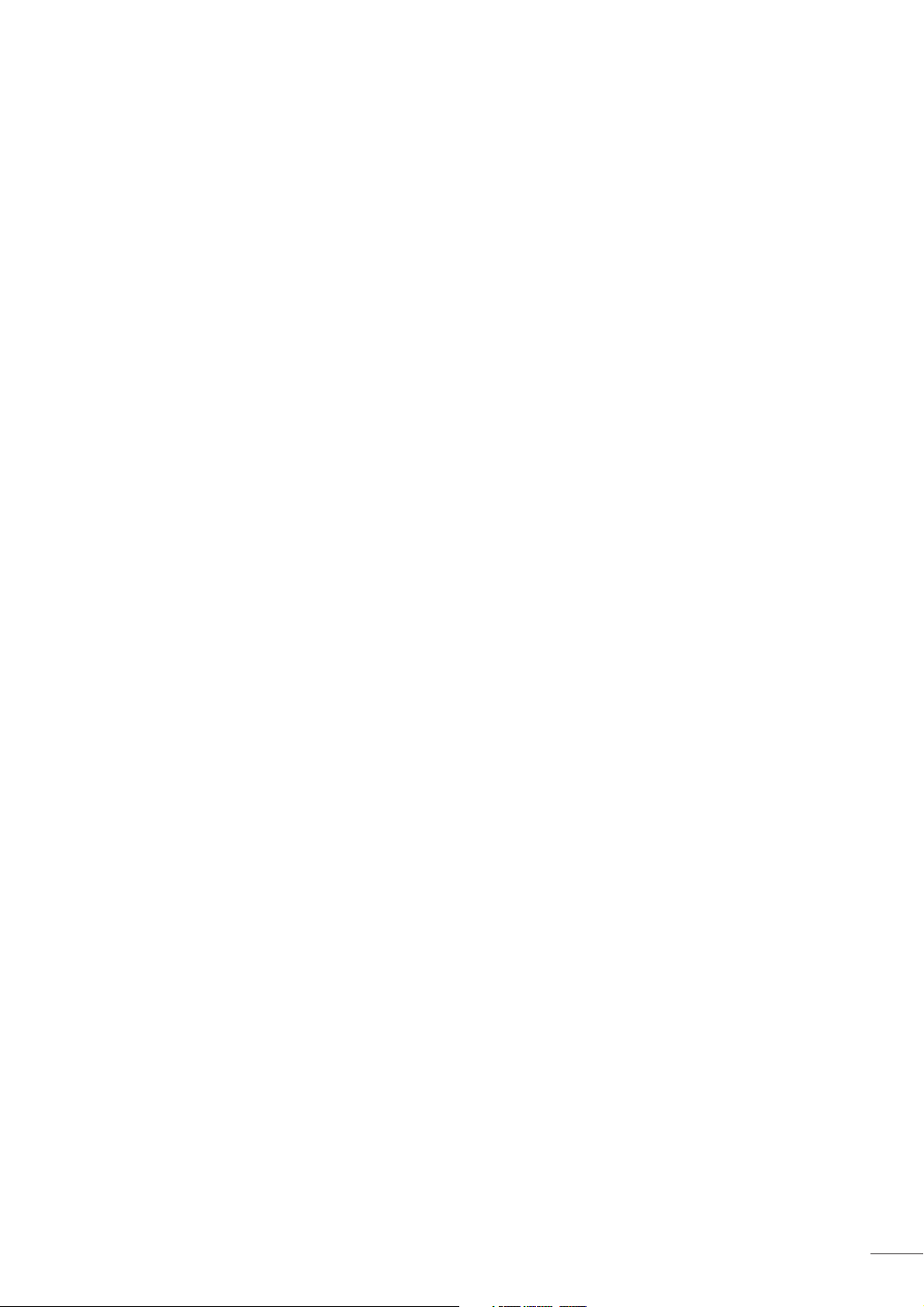
Do not charge a handset near flammable material as the handset can become hot and create a
•
fire hazard.
Use a dry cloth to clean the exterior of the unit (do not use solvents such as benzene, thinner or
•
alcohol).
•
Do not charge the phone when it is on soft furnishings.
•
The phone should be charged in a well ventilated area.
•
Do not subject this unit to excessive smoke or dust.
•
Do not keep the phone next to credit cards or transport tickets; it can affect the information on
the magnetic strips.
•
Do not tap the screen with a sharp object as it may damage the phone.
•
Do not expose the phone to liquid or moisture.
•
Use the accessories like earphones cautiously. Do not touch the antenna unnecessarily.
•
Do not use, touch or attempt to remove or fix broken, chipped or cracked glass. Damage to the
glass display due to abuse or misuse is not covered under the warranty.
•
Your phone is an electronic device that generates heat during normal operation. Extremely
prolonged, direct skin contact in the absence of adequate ventilation may result in discomfort
or minor burns. Therefore, use care when handling your phone during or immediately after
operation.
Efficient phone operation
Electronic and medical devices
All mobile phones may receive interference, which could affect performance.
•
Do not use your mobile phone near medical equipment without requesting permission. Please
consult your doctor to determine if operation of your phone may interfere with the operation of
your medical device.
•
Some hearing aids might be disturbed by mobile phones.
•
Minor interference may affect TVs, radios, PCs, etc.
Pacemakers
Pacemaker manufacturers recommend that a minimum separation of 15cm be maintained between
a mobile phone and a pacemaker to avoid potential interference with the pacemaker. To achieve this
use the phone on the opposite ear to your pacemaker and do not carry it in a breast pocket.
Hospitals
Switch off your wireless device when requested to do so in hospitals, clinics or health care facilities.
These requests are designed to prevent possible interference with sensitive medical equipment.
7
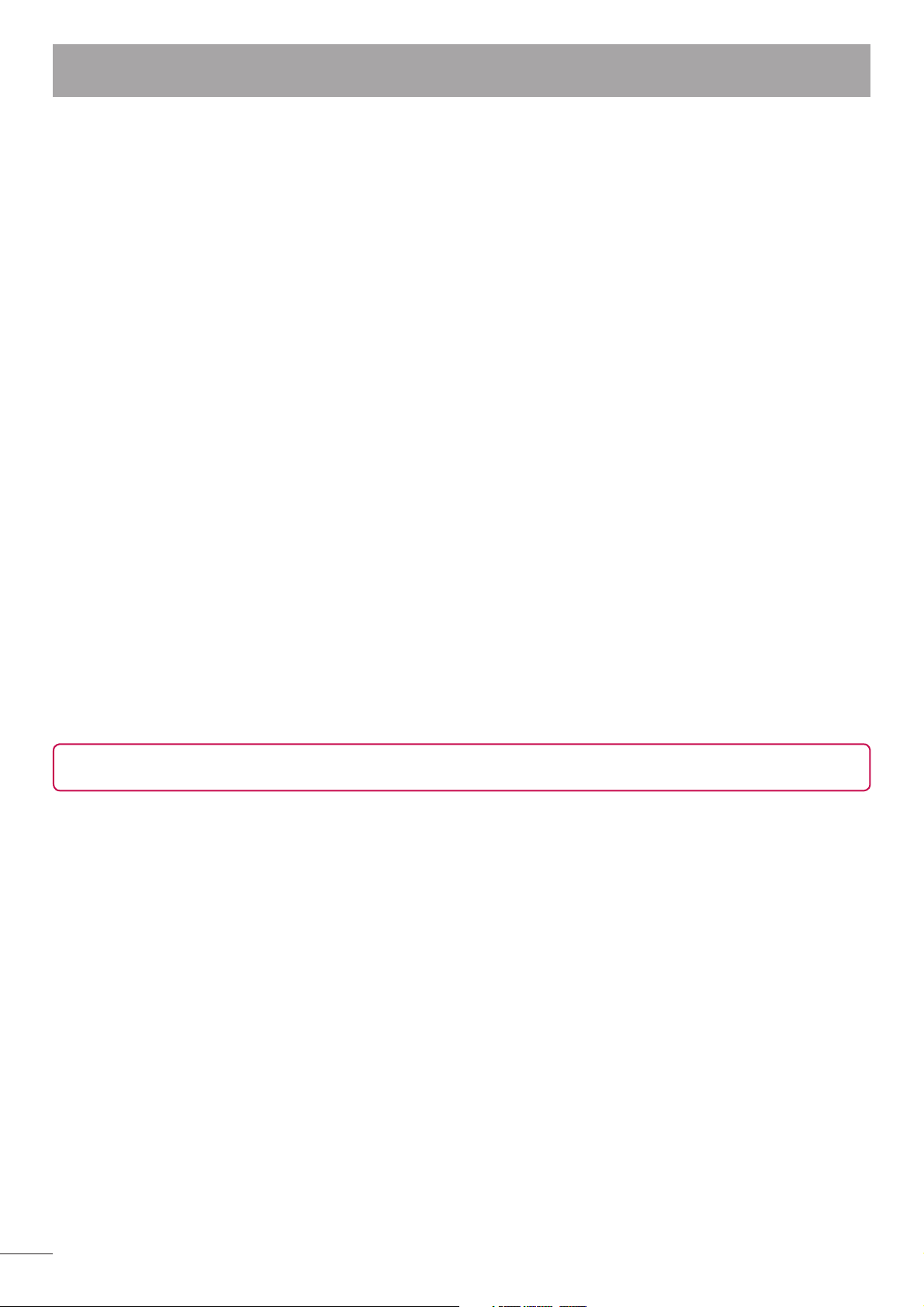
Guidelines for safe and effi cient use
Road safety
Check the laws and regulations on the use of mobile phones in the area when you drive.
Do not use a hand-held phone while driving.
•
Give full attention to driving.
•
Use a hands-free kit, if available.
•
Pull off the road and park before making or answering a call if driving conditions require you to do
•
so.
RF energy may affect some electronic systems in your vehicle such as car stereos and safety
•
equipment.
•
If your vehicle is equipped with an air bag, do not obstruct with installed or portable wireless
equipment. It can cause the air bag to fail or cause serious injury due to improper performance.
•
If you are listening to music while out and about, please ensure that the volume is at a reasonable
level so that you are aware of your surroundings. This is of particular importance when near
roads.
Avoid damage to your hearing
Damage to your hearing can occur if you are exposed to loud sound for long periods of time.
We therefore recommend that you do not turn on or off the handset close to your ear. We also
recommend that music and call volumes are set to a reasonable level.
•
When using headphones, turn the volume down if you cannot hear the people speaking near you,
or if the person sitting next to you can hear what you are listening to.
NOTE: Excessive sound pressure from earphones can cause hearing loss.
Glass Parts
Some parts of your mobile device are made of glass. This glass could break if your mobile device
is dropped on a hard surface or receives a substantial impact. If the glass breaks, do not touch
or attempt to remove. Stop using your mobile device until the glass is replaced by an authorised
service provider.
Blasting area
Do not use the phone where blasting is in progress. Observe restrictions, and follow any regulations
or rules.
8
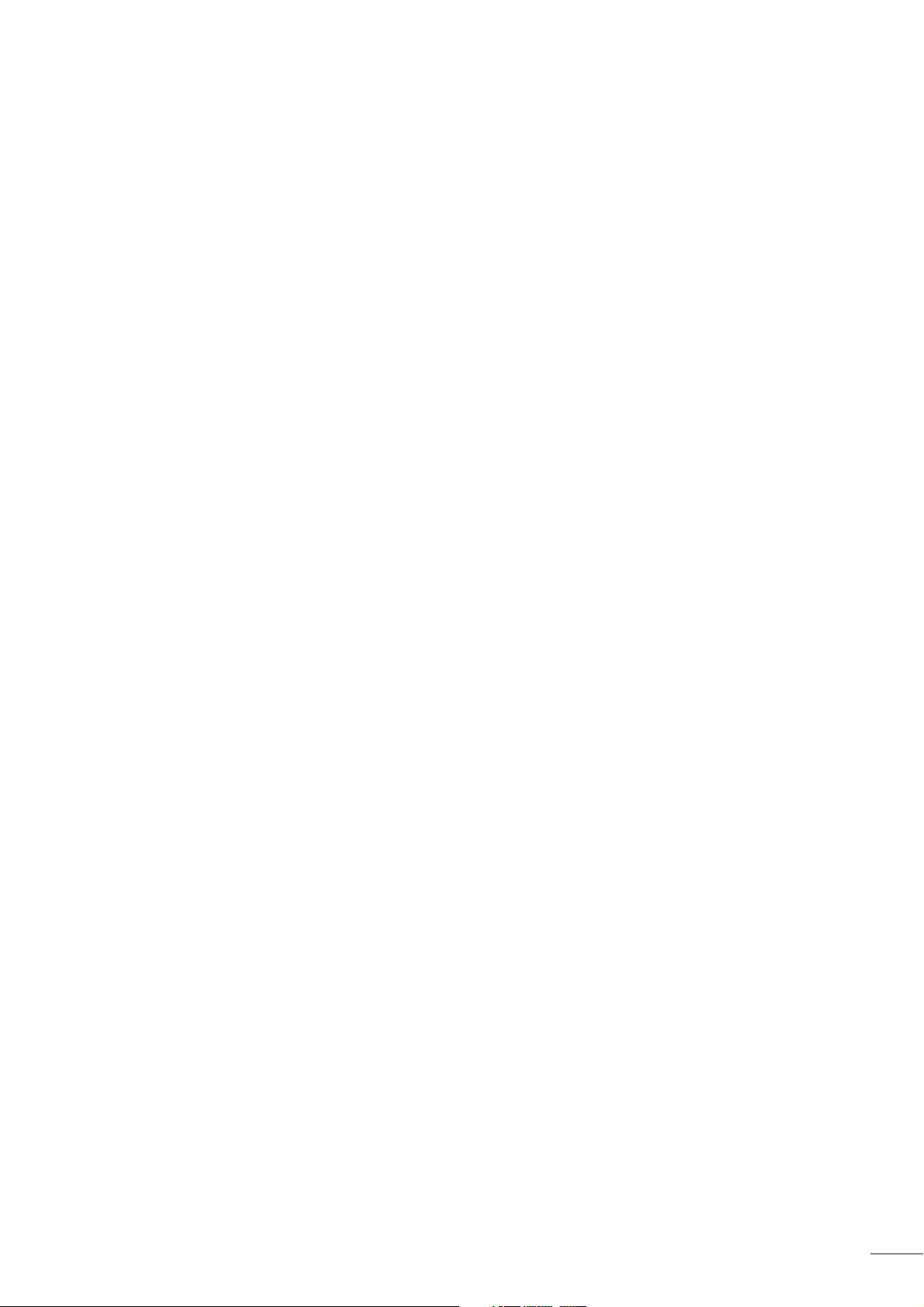
Potentially explosive atmospheres
Do not use your phone at a refuelling point.
•
Do not use near fuel or chemicals.
•
Do not transport or store flammable gas, liquid or explosives in the same compartment of your
•
vehicle as your mobile phone or accessories.
In aircraft
Wireless devices can cause interference in aircraft.
•
Turn your mobile phone off before boarding any aircraft.
•
Do not use it on the ground without permission from the crew.
Children
Keep the phone in a safe place out of the reach of small children. It includes small parts which may
cause a choking hazard if detached.
Emergency calls
Emergency calls may not be available on all mobile networks. Therefore you should never depend
solely on your phone for emergency calls. Check with your local service provider.
Battery information and care
•
You do not need to completely discharge the battery before recharging. Unlike other battery
systems, there is no memory effect that could compromise the battery’s performance.
•
Use only LG batteries and chargers. LG chargers are designed to maximise battery life.
•
Do not disassemble or shortcircuit the battery pack.
•
Keep the metal contacts of the battery pack clean.
•
Replace the battery when it no longer provides acceptable performance. The battery pack may be
recharged hundreds of times before it needs replacing.
•
Recharge the battery if it has not been used for a long time to maximise usability.
Do not expose the battery charger to direct sunlight or use it in high humidity, such as in the
•
bathroom.
Do not leave the battery in hot or cold places, as this may deteriorate battery performance.
•
There is risk of explosion if the battery is replaced with an incorrect type.
•
Dispose of used batteries according to the manufacturer’s instructions. Please recycle when
•
possible. Do not dispose as household waste.
If you need to replace the battery, take it to your nearest authorised LG Electronics service point
•
or dealer for assistance.
Always unplug the charger from the wall socket after the phone is fully charged to save
•
unnecessary power consumption of the charger.
9
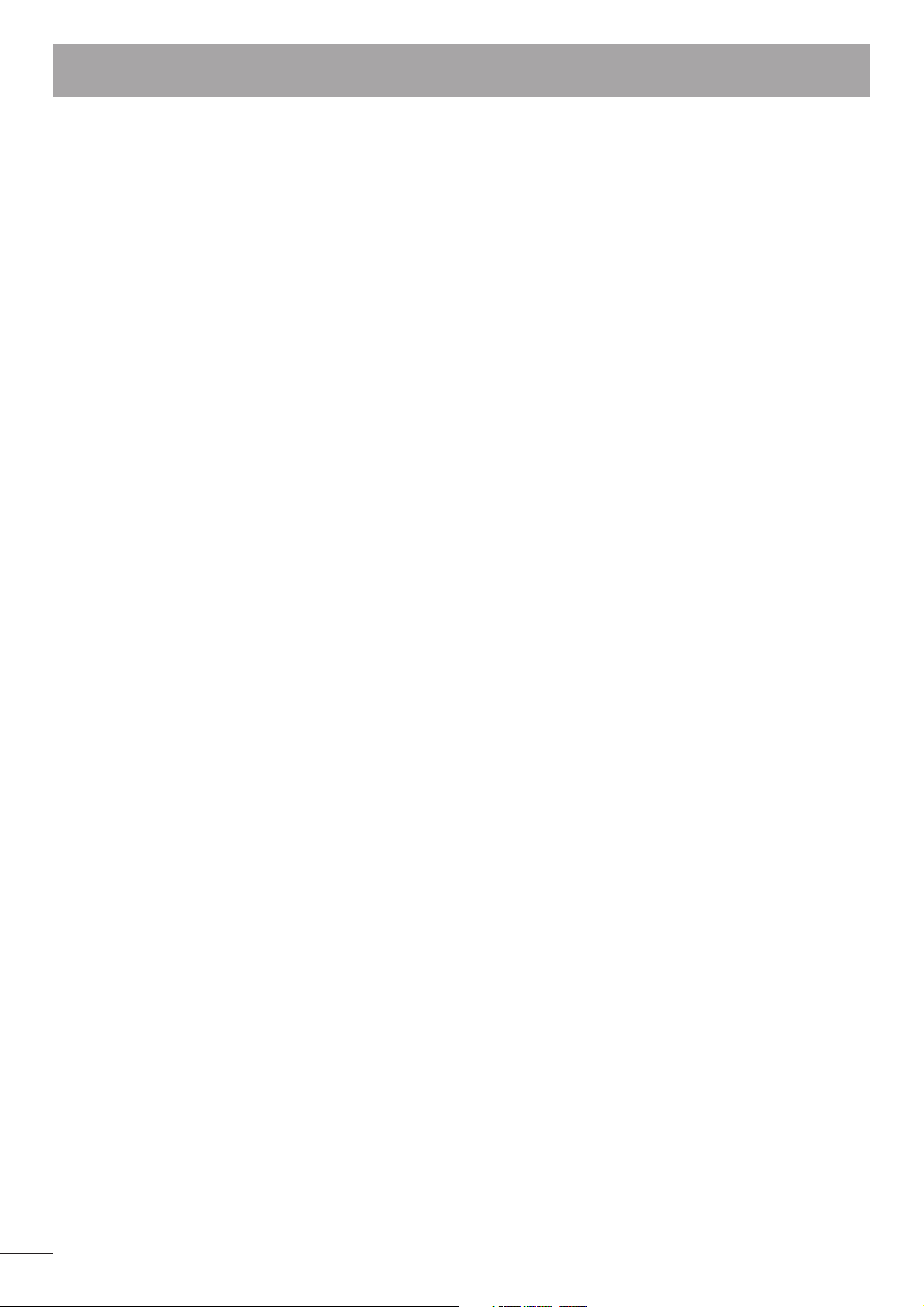
Guidelines for safe and effi cient use
Actual battery life will depend on network configuration, product settings, usage patterns, battery
•
and environmental conditions.
Make sure that no sharp-edged items such as animal’s teeth or nails, come into contact with the
•
battery. This could cause a fire.
10
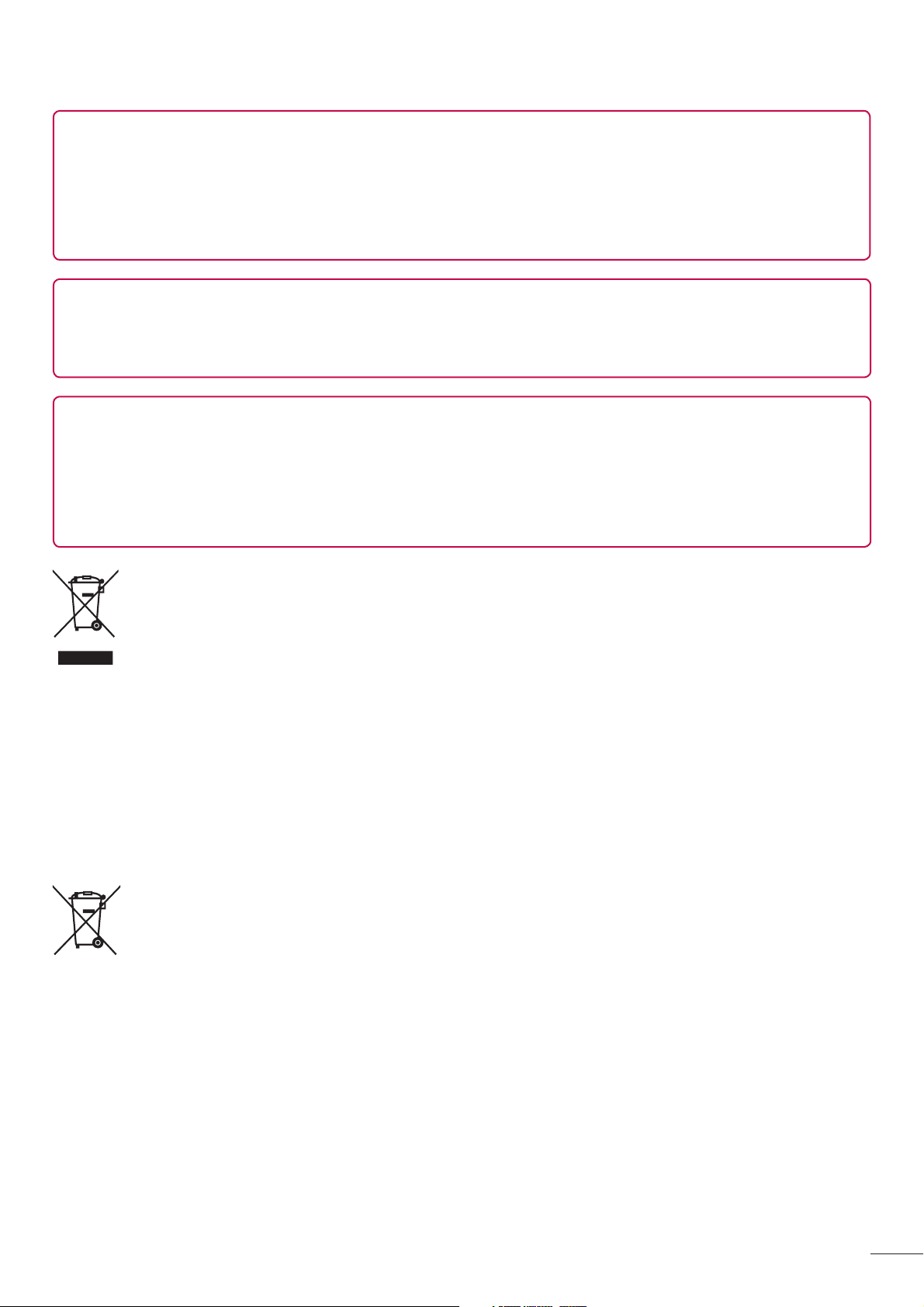
DECLARATION OF CONFORMITY
Hereby, LG Electronics declares that this LG-E971 product is in compliance with the
essential requirements and other relevant provisions of Directive 1999/5/EC. A copy of the
Declaration of Conformity can be found at http://www.lg.com/global/support/cedoc/
RetrieveProductCeDOC.jsp
Ambient temperatures
Max: +50°C (discharging), +45°C (charging)
Min: -10°C
Notice: Open Source Software
To obtain the corresponding source code under GPL, LGPL, MPL and other open source
licences, please visit http://opensource.lge.com/
All referred licence terms, disclaimers and notices are available for download with the
source code.
Disposal of your old appliance
When this crossed-out wheeled bin symbol is attached to a product it means `the
1
product is covered by the European Directive 2002/96/EC.
All electrical and electronic products should be disposed of separately from the mu-
2
nicipal waste stream via designated collection facilities appointed by the government
or the local authorities.
The correct disposal of your old appliance will help prevent potential negative conse-
3
quences for the environment and human health.
For more detailed information about disposal of your old appliance, please contact
4
your city offi ce, waste disposal service or the shop where you purchased the product.
Disposal of waste batteries/accumulators
When this crossed-out wheeled bin symbol is attached to batteries/ accumulators of your
1
product it means they are covered by the European Directive 2006/66/EC.
This symbol may be combined with chemical symbols for mercury (Hg), cadmium (Cd) or
2
lead (Pb) if the battery Contains more than 0.0005% of mercury, 0.002% of cadmium or
0.004% of lead.
All batteries/accumulators should be disposed separately from the municipal waste stream
3
via designated collection facilities appointed by the government or the local authorities.
The correct disposal of your old batteries/accumulators will help to prevent potential negative
4
consequences for the environment, animal and human health.
For more detailed information about disposal of your old batteries/ accumulators, please
5
contact your city offi ce, waste disposal service or the shop where you purchased the product.
11
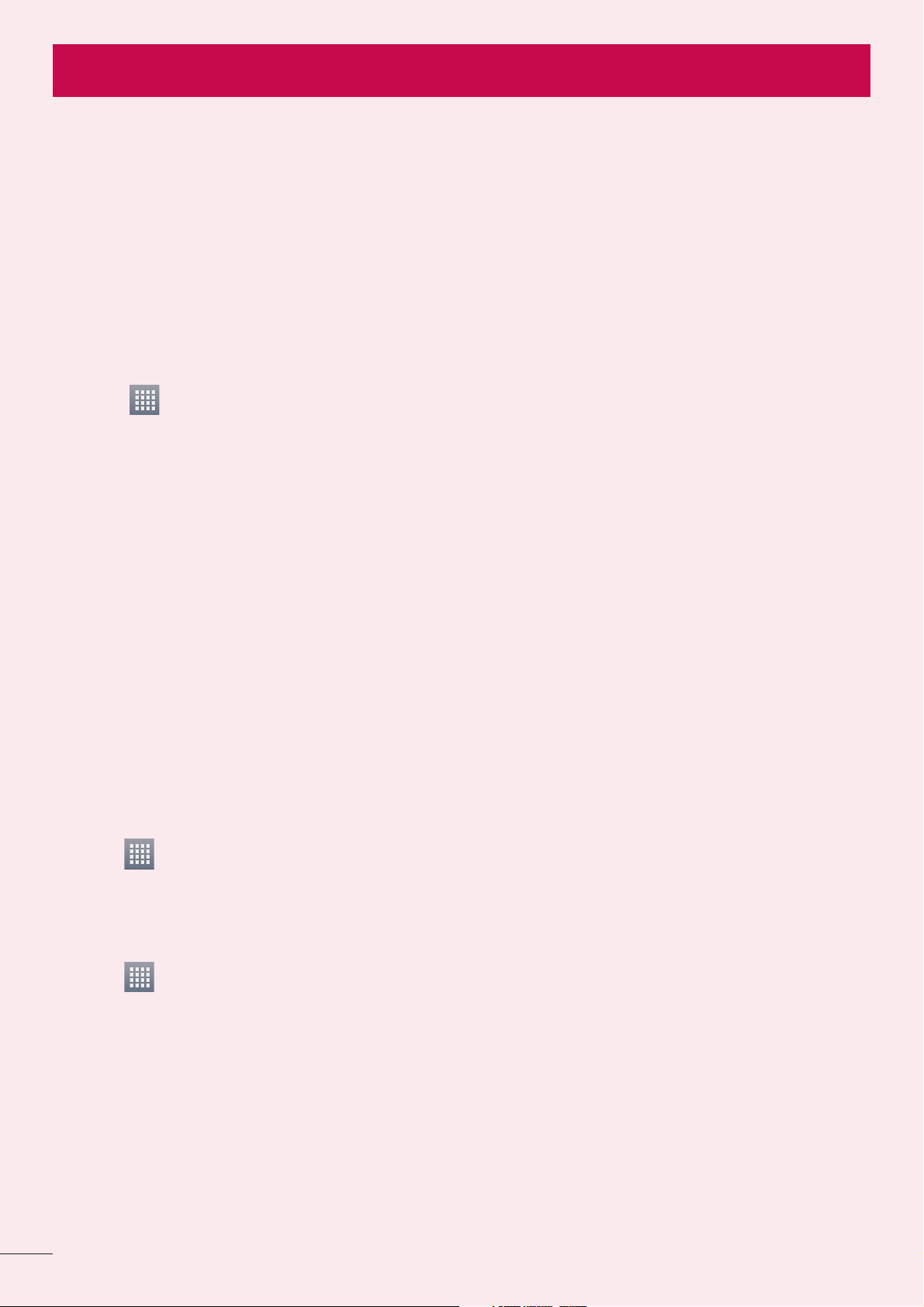
Getting to know your phone
Before you start using the phone, please read this!
Please check to see whether any problems you encountered with your phone are described in this
section before taking the phone for service or calling a service representative.
1. Phone memory
When there is less than 10% of space available in your phone memory, your phone cannot receive
new messages. You need to check your phone memory and delete some data, such as applications
or messages, to make more memory available.
To uninstall applications:
Touch
1
Once all applications appear, scroll to and select the application you want to uninstall.
2
Touch Uninstall.
3
> Apps tab > Settings > Apps from the DEVICE category.
2. Optimising battery life
Extend your battery's life between charges by turning off features that you don't need to having
running constantly in the background. You can monitor how applications and system resources
consume battery power.
Extending your phone's battery life:
Turn off radio communications you are not using. If you are not using Wi-Fi, Bluetooth or GPS,
•
turn them off.
Reduce screen brightness and set a shorter screen timeout.
•
•
Turn off automatic syncing for Gmail, Calendar, Contacts and other applications.
•
Some applications you have downloaded may reduce battery power.
To check the battery power level:
•
Touch
The battery status (charging or not charging) and battery level (percentage charged) is displayed at
the top of the screen.
To monitor and control how battery power is being used:
•
Touch
BATTERY INFORMATION
Battery usage time is displayed at the bottom of the screen. It tells you how long it has been since
you last connected your phone to a power source or, if currently connected, how long the phone
was last running on battery power. The screen shows the applications or services using battery
power, listed in order from the greatest to smallest amount used.
12
> Apps tab > Settings > About phone from the SYSTEM > Status
> Apps tab > Settings > Power saver from the DEVICE > Battery use from the
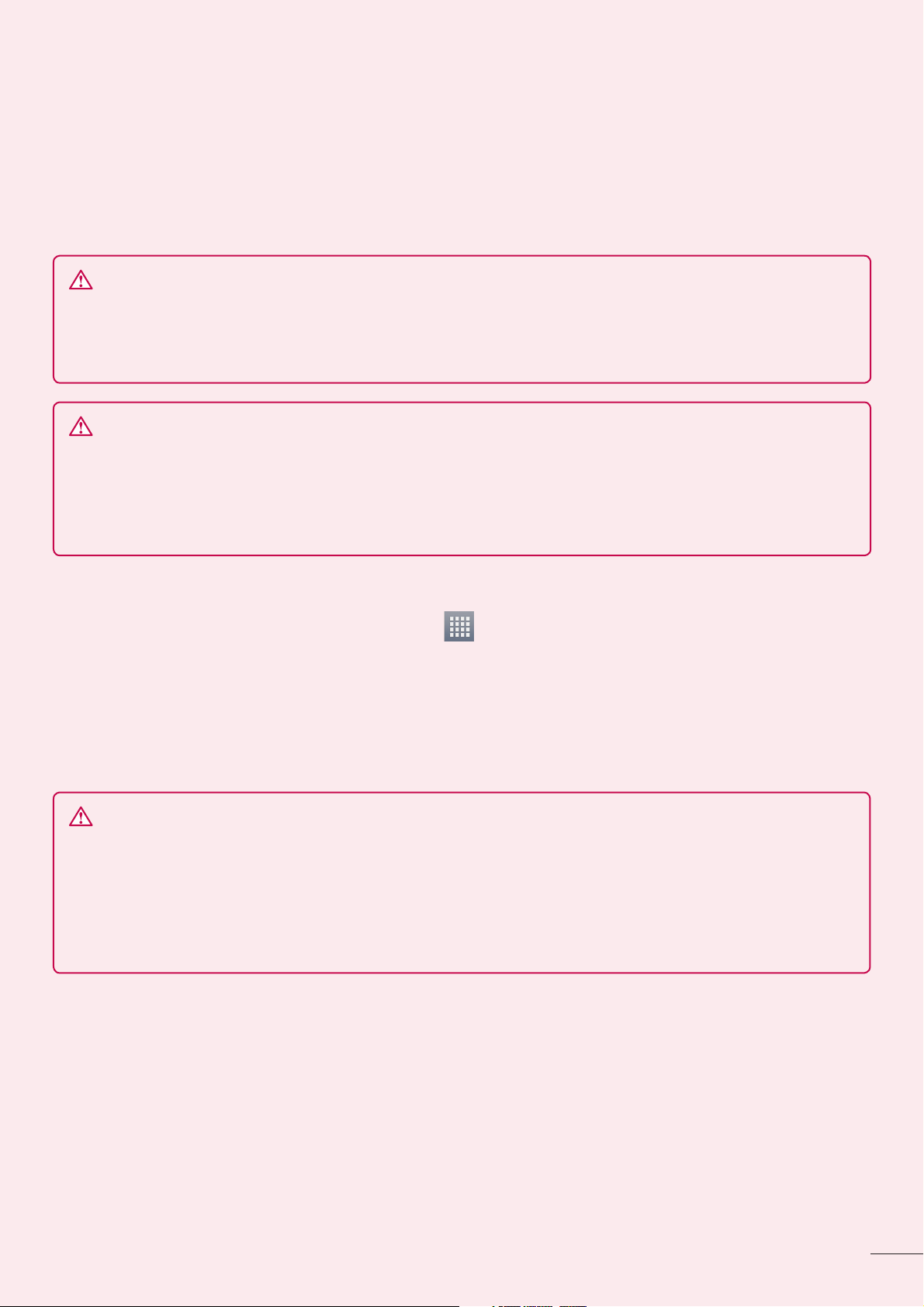
3. Using folders
You can combine several app icons in a folder. Drop one app icon over another on a home screen,
and the two icons will be combined.
4. Before installing an open source application and OS
WARNING
If you install and use an OS other than the one provided by the manufacturer it may
cause your phone to malfunction. In addition, your phone will no longer be covered by the
warranty.
WARNING
To protect your phone and personal data, only download applications from trusted
sources, such as Play Store™. If there are improperly installed applications on your
phone, it may not work normally or a serious error may occur. You must uninstall those
applications and all associated data and settings from the phone.
5. Using unlock pattern
Set unlock pattern to secure your phone. Touch > Apps tab > Settings > Lock screen from
DEVICE > Select screen lock > Pattern.This opens a screen that guide you through how to draw
a screen unlock pattern. You have to create a Backup PIN as a safety measure if you forgot pattern
lock.
Caution: Create a Google account before setting an unlock pattern and remember Backup
PIN you created while creating Pattern lock.
WARNING
Precautions to take when using pattern lock.
It is very important to remember the unlock pattern you set. You will not be able to
access your phone if you use an incorrect pattern 5 times. You have 5 opportunities to
enter your unlock pattern, PIN or password. If you have used all 5 opportunities, you can
try again after 30 seconds.
When you can’t recall your unlock Pattern, PIN, or Password:
< If you have forgotten pattern >
If you logged in to your Google account on the phone but failed to enter the correct pattern 5 times,
tab the Forgot Pattern button on the bottom of the screen. You are then required to log in with your
Google Account or you have to enter Backup PIN which you entered while creating Pattern Lock.
If you have not created a Google account on the phone or you forgot Backup PIN, you have to
perform a hard reset.
13
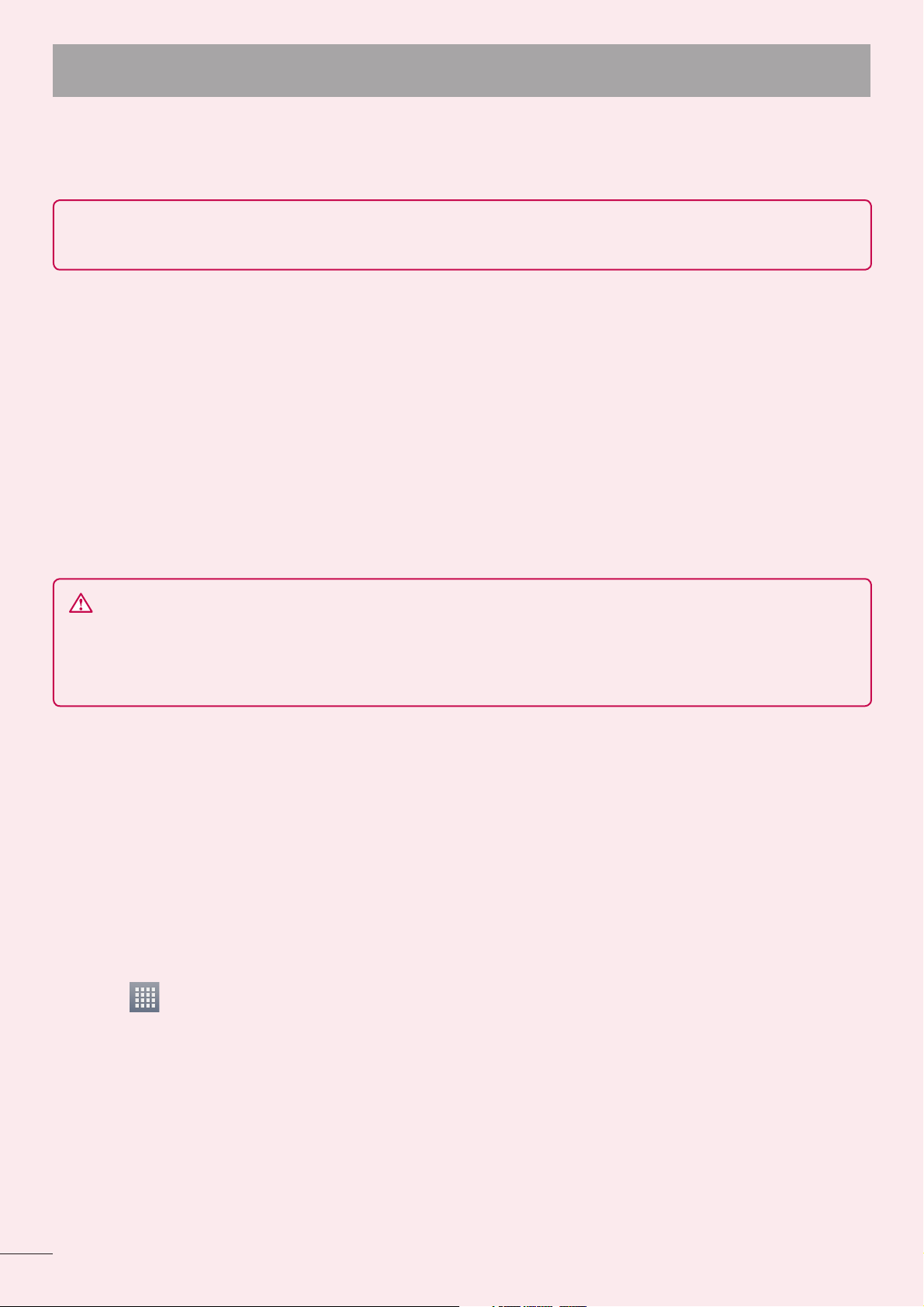
Getting to know your phone
< If you have forgotten PIN or Password >
If you forgot your PIN or Password, you need to do hard reset.
Caution: If you perform a hard reset, all user applications and user data are deleted.
Note: If you have not logged in Google Account and forgot Unlock Pattern, you need to
enter Backup PIN.
6. Using the hard reset (Factory reset)
If your phone does not restore to the original condition, use a Hard Reset (Factory Reset) to initialise
it.
Turn the power off.
1
Press and hold the Power/Lock key + Volume Down key.
2
Once LG Logo appears on the screen, release all Keys.
3
After some seconds, allow you to select factory reset function in the Android system recovery
4
utility.
Scroll the list by Volume keys and select it by Power/Lock key.
5
WARNING
If you perform a Hard Reset, all user applications, user data and DRM licenses will be
deleted. Please remember to back up any important data before performing a Hard
Reset.
7. Opening and switching applications
Multitasking is easy with Android because you can keep more than one application running at the
same time. There's no need to quit an application before opening another. Use and switch between
several open applications. Android manages each application, stopping and starting them as needed
to ensure that idle applications don't consume resources unnecessarily.
To return to view list recently used applications:
Simply press Recent apps key
To stop applications:
Touch
1
> Apps tab > Settings > Apps > Running
Scroll and touch the desired application and touch Stop to stop it.
2
8. Installing PC Software (LG PC Suite)
"LG PC Suite" PC Application is a program that helps you connect your device to a PC via a USB
cable and Wi-Fi. Once connected, you can use the functions of your device from your PC.
With your "LG PC Suite" PC Application, You Can...
Manage and play your media contents (music, movie, pictures) on your PC.
•
Send multimedia contents to your device.
•
14
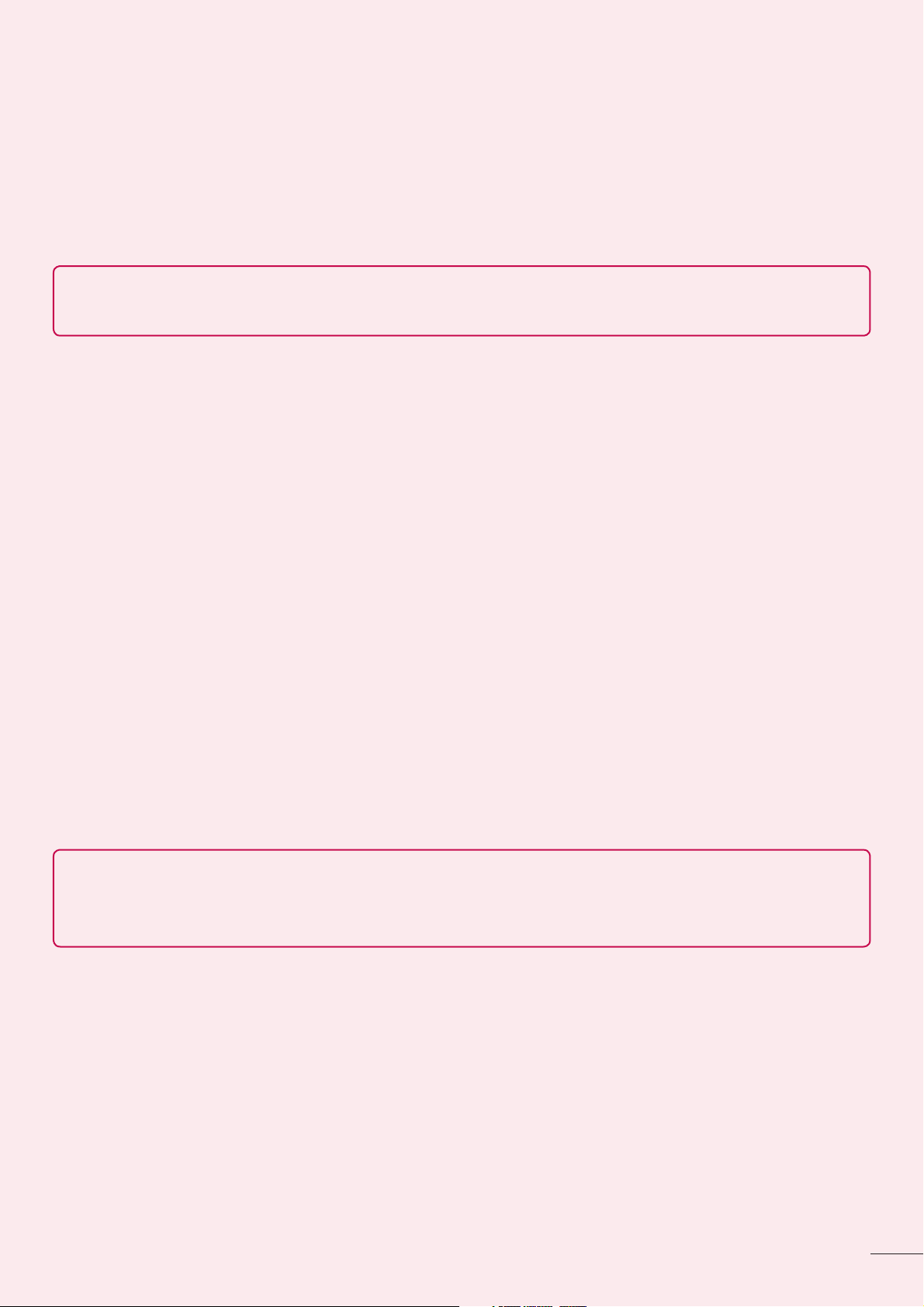
Synchronises data (schedules, contacts, bookmarks) in your device and PC.
•
Backup the applications in your device.
•
Update the softwares in your device.
•
Backup and restore the device.
•
Play multimedia contents of your PC from your device.
•
NOTE: You can use the Help menu from the application to find out how to use your "LG
PC Suite" PC application.
Installing "LG PC Suite" PC Application
"LG PC Suite" PC application can be downloaded from the webpage of LG.
Go to www.lg.com and select a country of your choice.
1
Go to Support > MOBILE SUPPORT > LG Mobile Phones > Select the Model (LG-E971) or
2
Go to Support > Mobile Phone Support > Select the Model (LG-E971).
Click PC Sync from MANUALS & DOWNLOAD, and click DOWNLOAD to download “LG PC
3
Suite” PC software or Click PC Sync from Download, and click WINDOW PC Sync Download
to download "LG PC Suite" PC software.
System Requirements for "LG PC Suite" PC software
OS: Windows XP 32 bit(Service pack 2), Windows Vista 32 bit/64 bit, Windows 7 32 bit/64 bit
•
CPU: 1 GHz or higher processors
•
Memory: 512 MB or higher RAMs
•
Graphic card: 1024 x 768 resolution, 32 bit color or higher
•
HDD: 100 MB or more free hard disk space (More free hard disk space may be needed
•
depending on the volume of data stored.)
Required software: LG integrated drivers, Windows Media Player 10 or later
•
NOTE: LG Integrated USB Driver
LG integrated USB driver is required to connect an LG device and PC and installed
automatically when you install "LG PC Suite" PC software.
9. Synchronising your phone to a Computer
Data from your device and PC can be synchronised easily with "LG PC Suite" PC application for
your convenience. Contacts, schedules, and bookmarks can be synchronised.
The procedure is as follows:
Connect your device to PC. (Use a USB cable or Wi-Fi connection.)
1
2
After connection, run the program and select the device section from the category on the left
side of the screen.
3
Click [Personal information] to select.
4
Select the checkbox of contents to synchronise and click the Sync button.
15
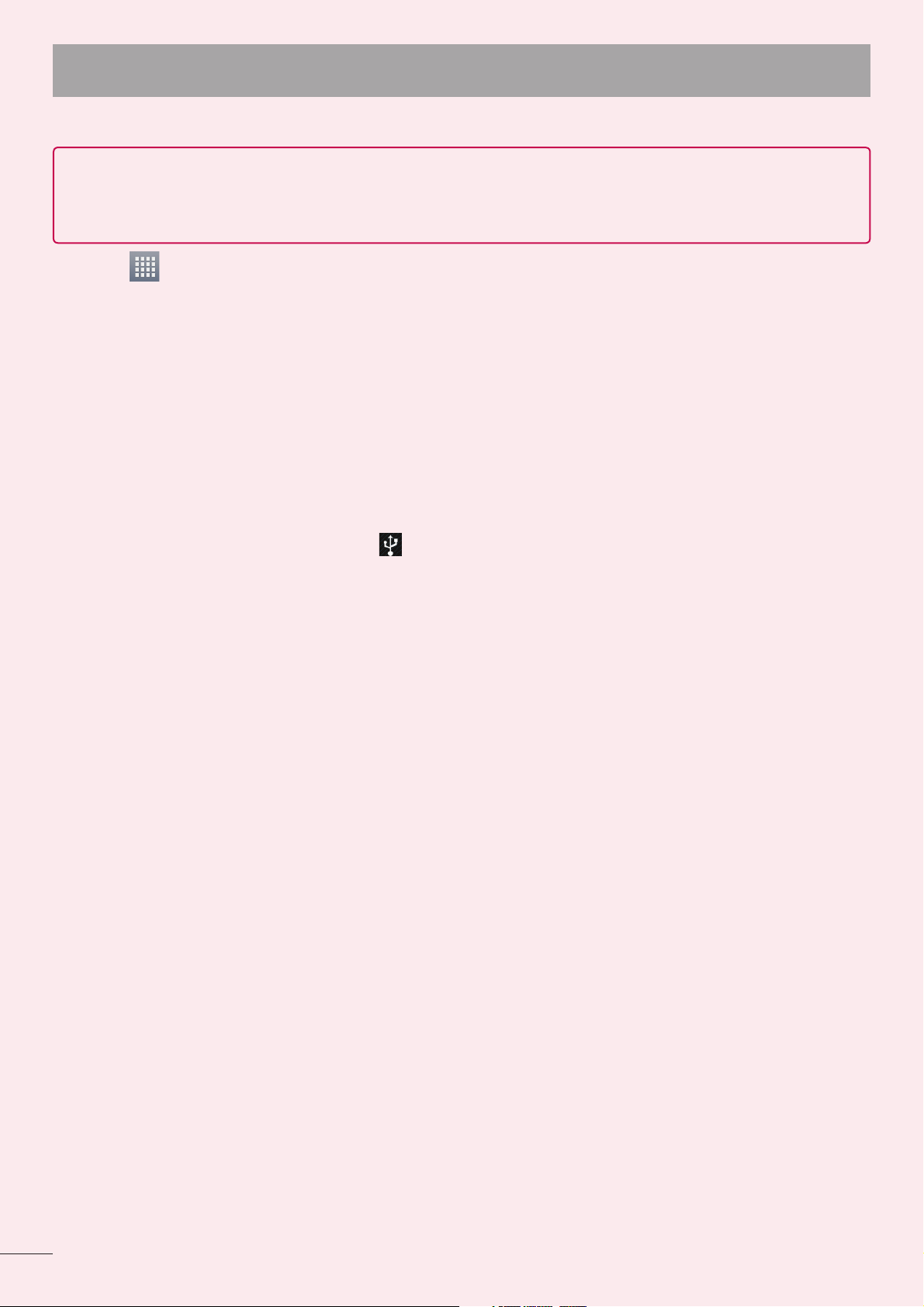
Getting to know your phone
10. Synchronising your phone to a computer via USB
NOTE: To synchronise your phone with your PC using the USB cable, you need to install
LG PC Suite onto your PC.
Please refer to previous pages to install LG PC Suite.
Touch > Apps tab > Settings > Storage from the DEVICE to check out the storage media.
1
Connect the phone to your PC using the USB cable.
2
USB connection type list will appear in your phone screen, and select Media sync (MTP) op-
3
tion.
4
Open the memory folder on your PC. You can view the mass storage content on your PC and
transfer the fi les.
5
Copy the fi les from your PC to the drive folder.
Select Charge only option to disconnect the phone.
6
To disconnect your phone from the computer:
Open the notification drawer and touch
computer safely.
> Charge only to disconnect your phone from the
11. Hold your phone upright
Hold your mobile phone vertically, as you would a regular phone. The LG-E971 has an internal
antenna. Be careful not to scratch or damage the back of the phone, as this may affect
performance.
While making/receiving calls or sending/receiving data, avoid holding the lower part of the phone
where the antenna is located. Doing so may affect call quality.
12. When the screen freezes
If the screen freezes or the phone does not respond when you try to operate it:
Press and hold the Power/Lock key for 10 seconds to turn it off.
If it still does not work, please contact the service centre.
16
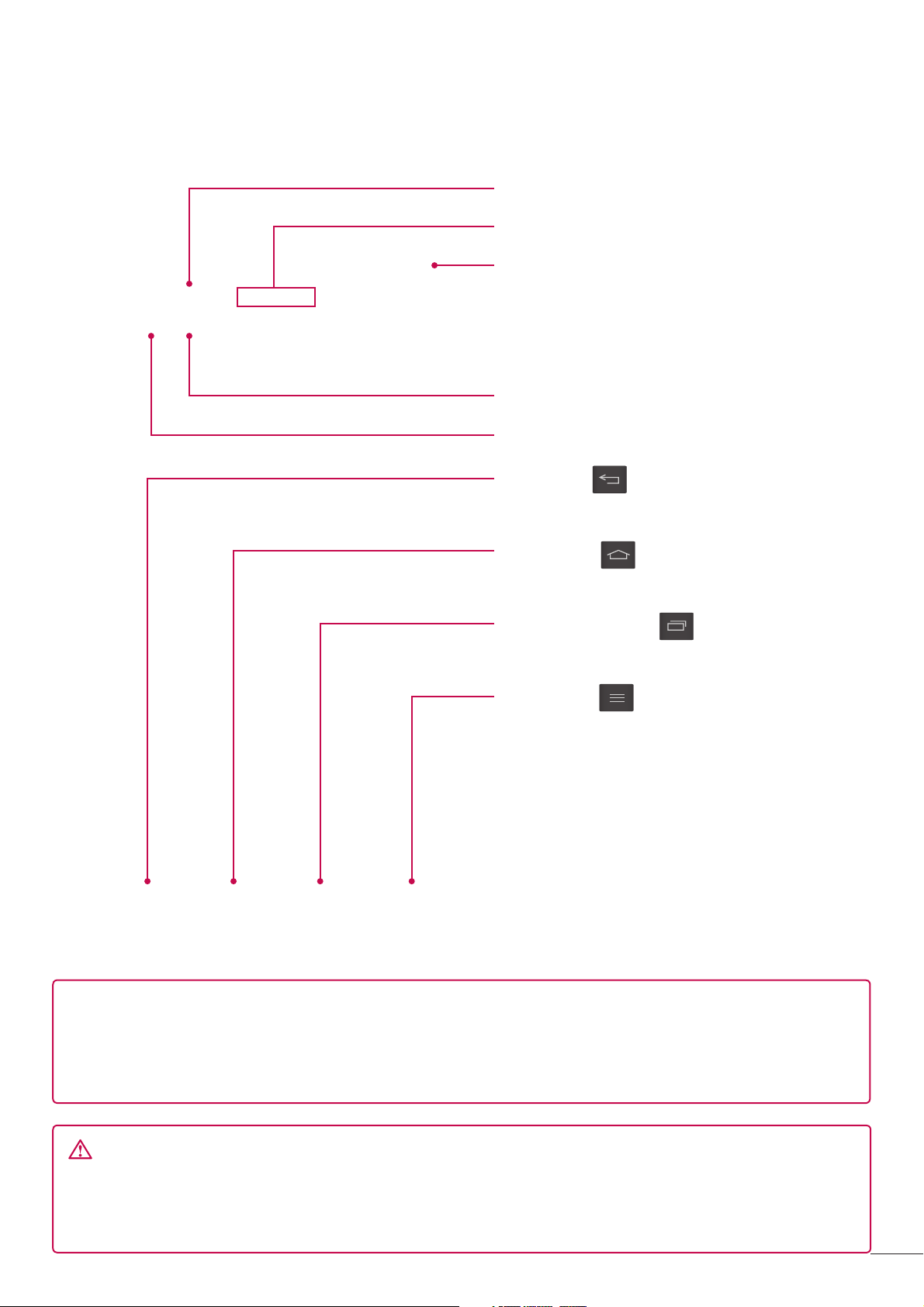
Device components
QuickMemo Hotkey
Earpiece
Power/Lock key
Switch your phone on/off by pressing and
•
holding this key.
Short press to lock/unlock the screen.
•
Camera lens
Proximity sensor
Back key
Return to the previous screen.
Home key
Return to the home screen from any screen.
Recent apps key
View the recently used application list.
Menu key
Check what options are available.
•
Go to Google Search™ by pressing and
•
holding this key.
NOTE: Proximity sensor
When receiving and making calls, the proximity sensor automatically turns the backlight
off and locks the touch screen by sensing when the phone is near your ear. This extends
battery life and prevents you from unintentionally activating the touch screen during calls.
WARNING
Placing a heavy object on the phone or sitting on it can damage the LCD and touch
screen functions. Do not cover the LCD proximity sensor with protective film. This could
cause the sensor to malfunction.
17
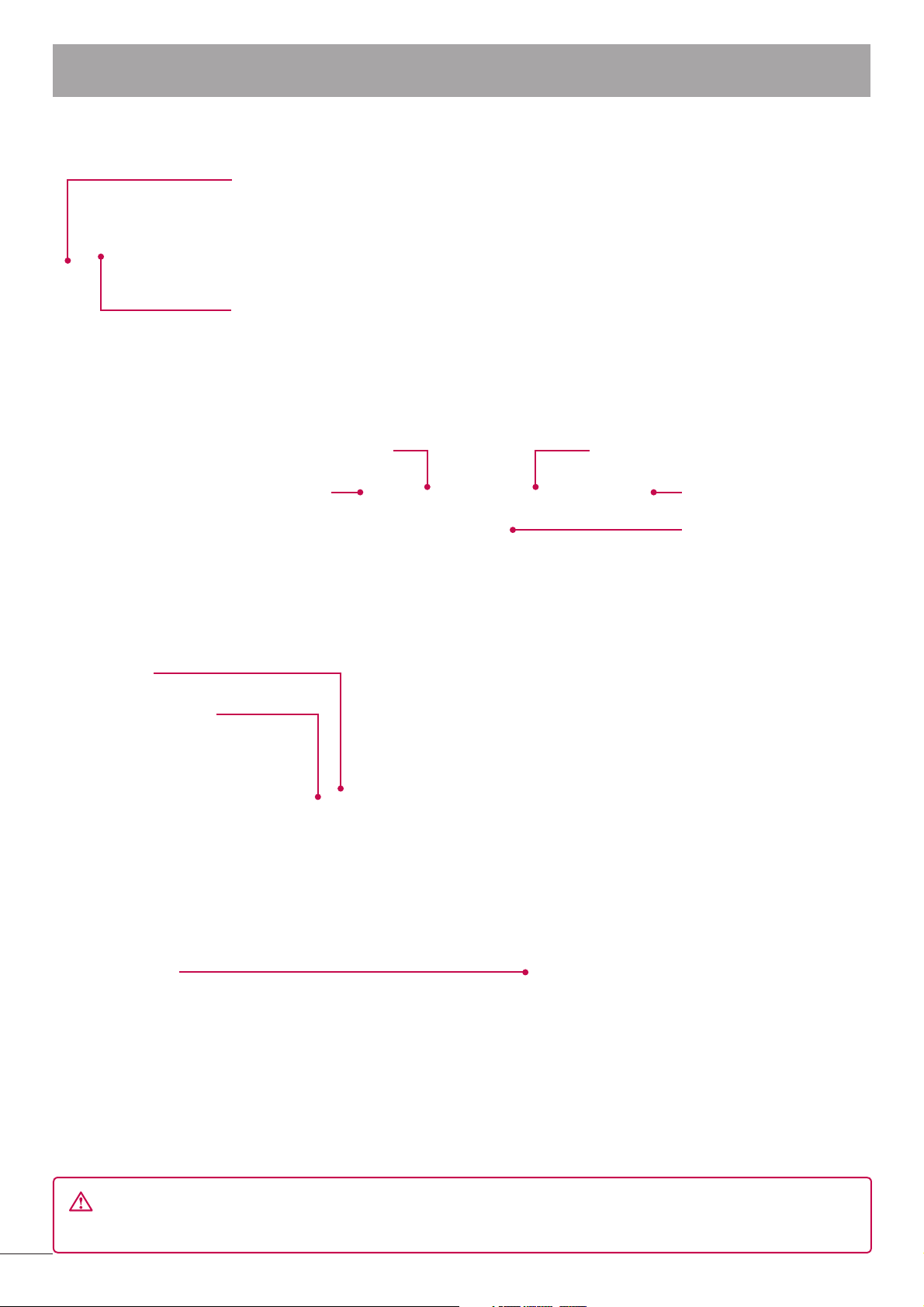
Getting to know your phone
Volume keys
In the home screen: Control ringer volume.
•
During a call: Control your earpiece volume.
•
When playing a track: Control volume continuously.
•
SIM card slot
Earphone Jack
Flash
Camera lens
QuickMemo Hotkey
Charger/USB port/MHL port
Power/Lock key
Microphone
Speaker
WARNING
Encloses the battery compartment. Please do not open the back cover.
18
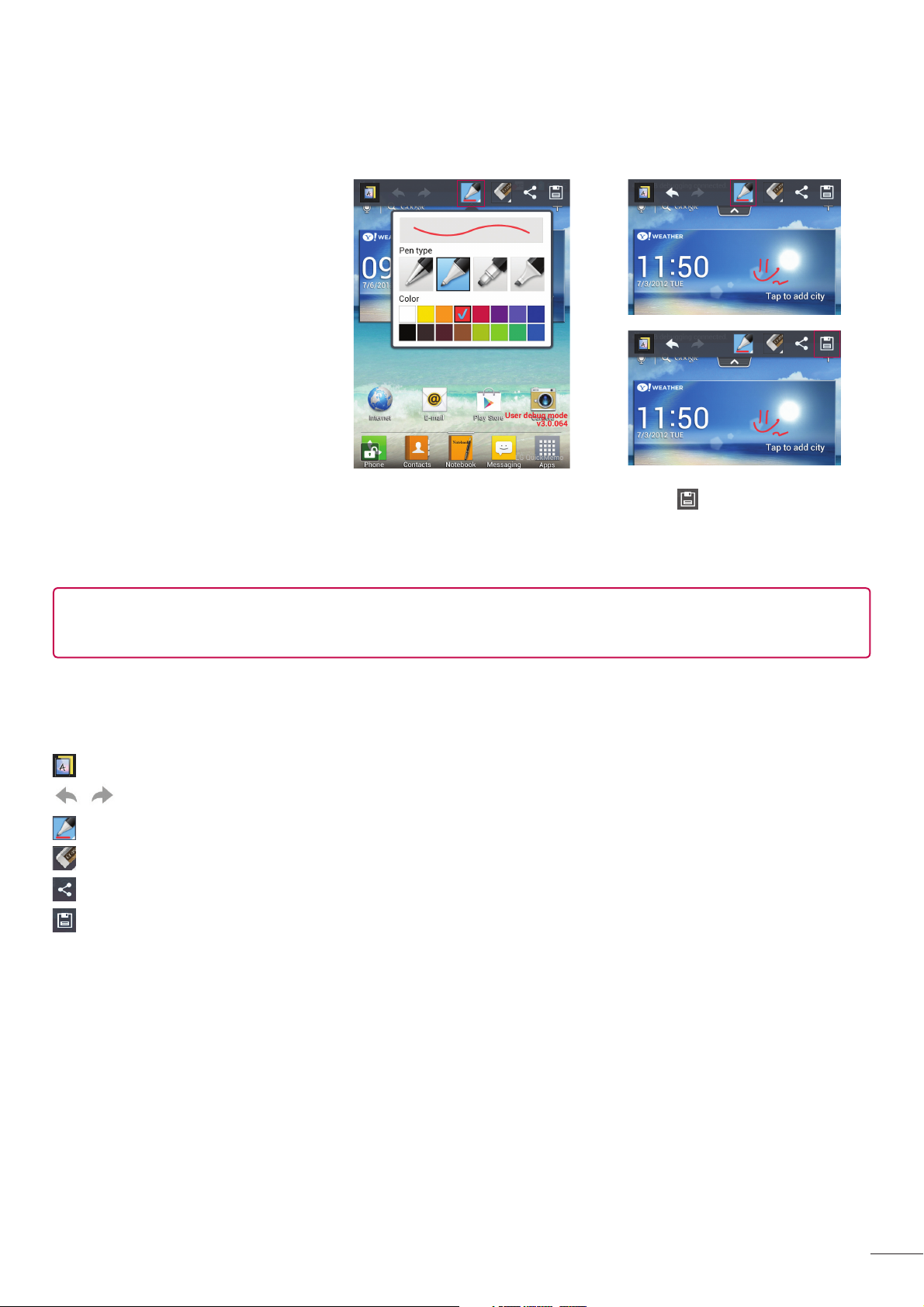
QuickMemo
Enter the QuickMemo
1
Use QuickMemo to practically and efficiently create memos
during a call, with a saved picture or on the current phone screen.
Select the desired menu
2
Touch to save the memo
3
screen by pressing QuickMemo Hotkey
NOTE: Please use a fingertip while using the QuickMemo function. Do not use your
fingernail.
option from Pen type, Color,
Eraser, and create a memo.
with the current screen.
Using the QuickMemo options
While using the QuickMemo function, you can easily use the QuickMenu options.
– Select if you want to use the background screen or not.
– Undo or Redo.
– Select the pen type and the colour.
– Erase the memo that you created.
– Send or share the current QuickMemo to others.
– Save the memo with the current screen.
Viewing the saved QuickMemo
Touch Gallery and select the QuickMemo album.
19
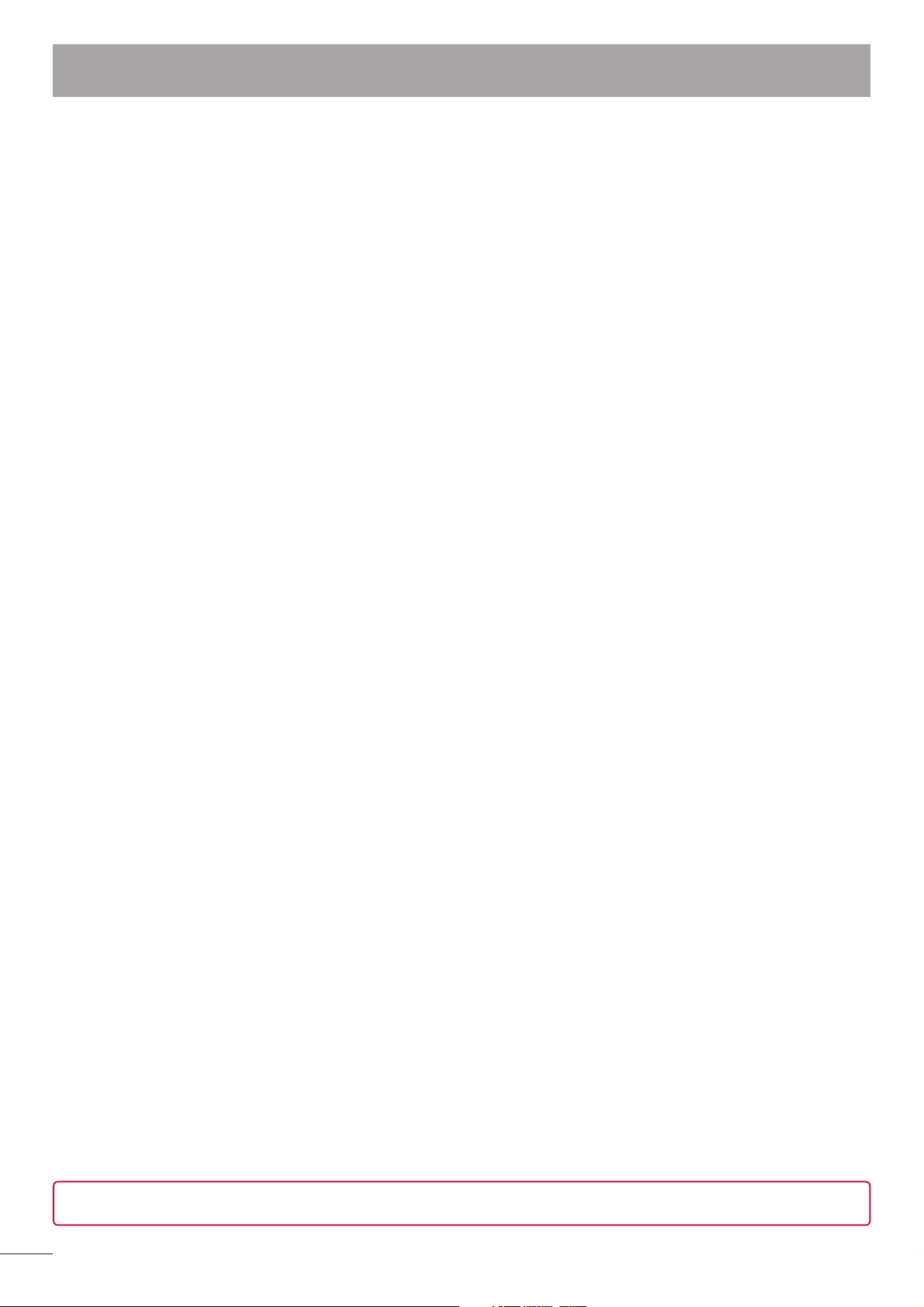
Getting to know your phone
Installing the Micro-USIM card
Before you can start exploring your new phone, you'll need to set it up. To insert the Micro-USIM
card:
Open the Micro-USIM card slot Cover by Pin.
1
Slide the Micro-USIM card into the Micro-USIM card slot. Make sure the Gold contact area on
2
the card is facing downwards.
Charging your phone
The charger connector is at the top of the phone. Insert the charger and plug it into an electrical
outlet.
NOTE: The battery must be fully charged initially to improve battery lifetime.
20

Locking and unlocking the screen
If you do not use the phone for a while, the screen is turned off and locked automatically. This helps
to prevent accidental touches and saves battery power.
When you are not using the LG-E971, press the Power/Lock key
to lock your phone.
If there are any programs running when you set lock screen, they may be still running in
Lock mode. It is recommended that you exit all programs before entering Lock mode to avoid
unnecessary charges (e.g. phone calls, web access and data communications).
To wake up your phone, press the Power/Lock key
. The lock screen will appear. Touch and
slide the lock screen in any direction to unlock your home screen. The last screen you viewed will
open.
Secure your lock screen
You can lock your screen so that only you can unlock it to access your phone.
To set an Unlock Pattern, PIN or Password for the first time:
Touch
•
Unlock, Pattern, PIN or Password.
NOTE:
Precautions to take when using pattern lock.
> Apps tab > Settings > Lock screen > Select screen lock > None, Swipe, Face
It is very important to remember the unlock pattern you set. You will not be able to
access your phone if you use an incorrect pattern 5 times. You have 5 opportunities to
enter your unlock pattern, PIN or password. If you have used all 5 opportunities, you can
try again after 30 seconds.
When you cannot recall your unlock pattern:
If you logged in to your Google account on the phone but failed to enter the correct pattern 5 times,
tap the Forgot pattern button. You are then required to log in with your Google account to unlock
your phone.
If you have not created a Google account on the phone or you forgot it, you have to perform a hard
reset.
21

Your Home screen
Touch screen tips
Here are some tips on how to navigate around your phone.
Touch – To choose a menu/option or open an application, touch it.
Touch and hold – To open an options menu or grab an object you want to move, touch and hold it.
Drag – To scroll through a list or move slowly, drag across the touch screen.
Flick – To scroll through a list or move quickly, flick across the touch screen (drag quickly and
release).
NOTE:
• To select an item, touch the centre of the icon.
• Do not press too hard; the touch screen is sensitive enough to pick up a light, firm
touch.
• Use the tip of your finger to touch the option you want. Be careful not to touch any
other keys.
Home
Simply swipe your finger to the left or right to view the panels. You can customise each panel with
Apps, Downloads, Widgets and wallpapers.
NOTE: Some screen images may be different depending on your phone provider.
On your home screen, you can view menu icons at the bottom of the screen. Menu icons provide
easy, one-touch access to the functions you use the most.
Touch the Phone icon to bring up the touch screen dialpad to make a call.
Touch the Contacts icon to open your contacts.
Touch the Notebook icon to open your notebook function.
Touch the Messaging icon to access the messaging menu. This is where you can create a new
message.
Touch the Apps icon at the bottom of the screen. You can then view all your installed
applications. To open any application, simply touch the icon in the applications list.
Customising the Home screen
You can customise your home screen by adding Apps, Downloads, Widgets or Wallpapers. For more
convenience using your phone, add your favourite apps and widgets to the home screen.
To add items on your home screen:
Touch and hold the empty part of the home screen.
1
Or touch
In the Add Mode menu, select items you want to add. You will then see added items on the
2
home screen.
Drag it to the location you want and lift your fi nger.
3
22
at the top of the right side.
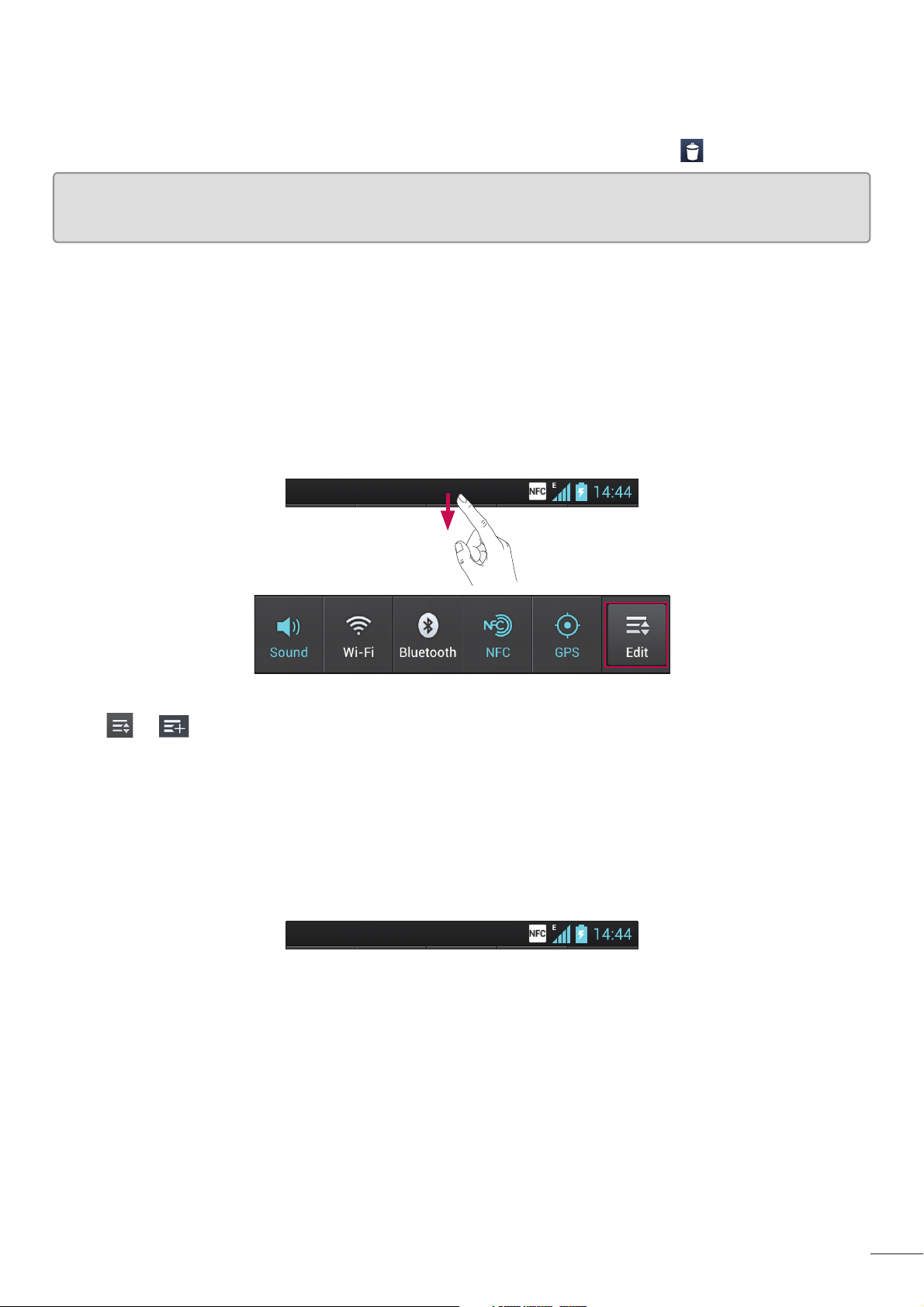
To remove an item from the home screen:
•
Home screen > touch and hold the icon you want to remove > drag it to
TIP! To add an application icon to the home screen from the Apps menu, touch and hold
the application you want to add.
Returning to recently-used applications
Touch the Recent apps key. The screen displays a pop-up with icons of applications you used
1
recently.
Touch an icon to open the application. Or touch the Back key to return to your previous screen.
2
Notification drawer
The notification drawer runs across the top of your screen.
Touch and slide the notification drawer down with your finger.
Touch
Bluetooth, NFC, GPS, Accounts & sync, Airplane mode, Auto-rotate screen, Brightness, Data enabled
or Portable Wi-Fi hotspot.
> to manage the Notifications. Here you can check and manage Sound profile, Wi-Fi,
Viewing the status bar
The status bar uses different icons to display phone information such as signal strength, new
messages, battery life, active Bluetooth and data connections.
Below is a table explaining the meaning of icons you're likely to see in the status bar.
23

Your Home screen
Icon Description
No Micro-USIM card
No signal
Airplane mode
Connected to a Wi-Fi network
Wired headset
Call in progress
Call hold
Speakerphone
Phone microphone is muted
Missed call
Icon Description
Uploading data
GPS is acquiring
Receiving location data from GPS
Data is syncing
New Gmail
New Google Talk message
New message
Song is playing
USB tethering is active
Portable Wi-Fi hotspot is active
Bluetooth is on
System warning
Alarm is set
New voicemail
Ringer is silenced
NFC is on
Vibrate mode
Battery fully charged
Battery is charging
Phone is connected to PC via USB
cable
Both USB tethering and portable
hotspot are active
24
Downloading data

Onscreen keyboard
You can enter text using the onscreen keyboard. The onscreen keyboard appears automatically on
the screen when you need to enter text. To manually display the keyboard, simply touch a text field
where you want to enter text.
Using the keypad & entering text
Tap once to capitalise the next letter you type. Double-tap for all caps.
Tap to switch to the numbers and symbols keyboard. You can also touch and hold this tab to
view the Settings menu.
Tap to enter a space.
Tap to create a new line in the message field.
Tap to delete the previous character.
Entering accented letters
When you select French or Spanish as the text entry language, you can enter special French or
Spanish characters (e.g. "á").
For example, to input "á", touch and hold the "a" key until the zoom-in key grows bigger and
displays characters from different languages.
Then select the special character you want.
25
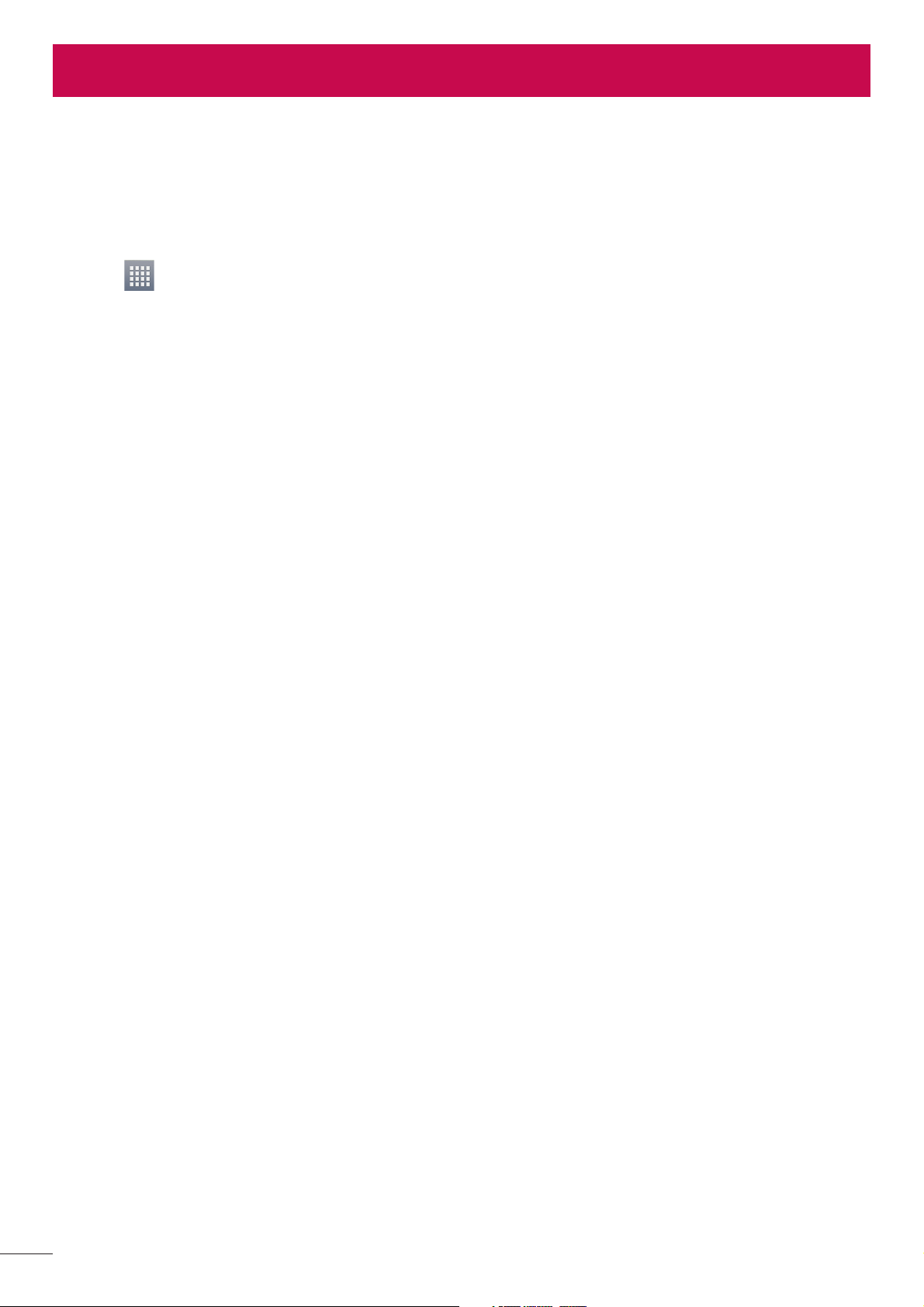
Google account set up
When you first turn on your phone, you have the opportunity to activate the network, to sign into
your Google Account and how you want to use some Google services.
To set up your Google account:
•
Sign into a Google Account from the prompted set up screen.
OR
•
Touch > Apps tab > select a Google application, such as Gmail > select New to create a
new account.
If you have a Google account, touch Existing, enter your email address and password, then touch
Sign in.
Once you have set up your Google account on your phone, your phone automatically synchronises
with your Google account on the web.
Your contacts, Gmail messages, Calendar events and other information from these applications
and services on the web are synchronised with your phone. (This depends on your synchronisation
settings.)
After signing in, you can use Gmail™ and take advantage of Google services on your phone.
26
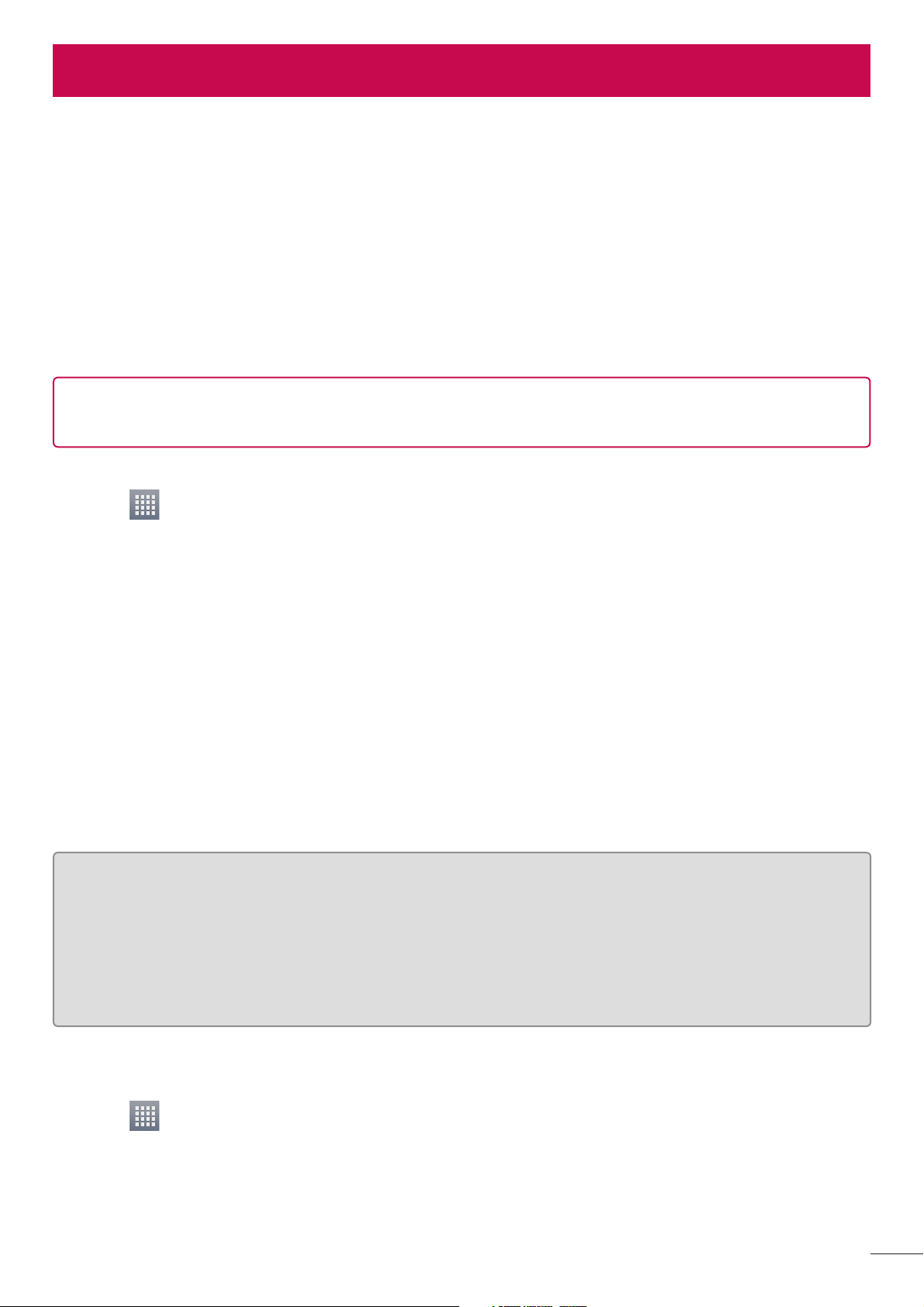
Connecting to Networks and Devices
Wi-Fi
With Wi-Fi, you can use high-speed Internet access within the coverage of the wireless access point
WAP. Enjoy wireless Internet using Wi-Fi, without extra charges.
Connecting to Wi-Fi networks
To use Wi-Fi on your phone, you need to access a wireless access point or "hotspot". Some access
points are open and you can simply connect to them. Others are hidden or use security features,
you must configure your phone to be able to connect to them.
Turn off Wi-Fi when you're not using it to extend the life of your battery.
NOTE: If you are out of the Wi-Fi zone or set Wi-Fi to OFF, additional charges may be
applied by your mobile operator for mobile data use.
Turning Wi-Fi on and connecting to a Wi-Fi network
1
Touch
Set Wi-Fi to ON to turn it on and start scanning for available Wi-Fi networks.
2
Tap Wi-Fi menu again to see a list of active and in-range Wi-Fi networks.
3
Secured networks are indicated by a lock icon.
•
Touch a network to connect to it.
4
If the network is secured, you are prompted to enter a password or other credentials. (Ask your
•
network administrator for details)
After connecting to a Wi-Fi network,the status bar displays icon that indicate Wi-Fi status.
5
> Apps tab > Settings > Wi-Fi from the WIRELESS & NETWORKS
Bluetooth
You can use Bluetooth to send data by running a corresponding application as on most other mobile
phones.
TIP! With LG-E971, you can enjoy Bluetooth high speed. If the device you want to share
files which also supports high speed Bluetooth, the files will automatically be transferred
via the high-speed network. To use Bluetooth high speed data transfer, please make sure
the Wi-Fi is OFF on your devices before use. The settings for Bluetooth high speed may
be different depends on the device. Please check the device's settings with their service
provider.
Turning on Bluetooth and pairing up your phone with a Bluetooth device
You must pair your device with another device before you connect to it.
Touch
1
Tap Bluetooth menu again. Your phone will scan for and display the IDs of all available Blue-
2
tooth in-range devices. If the device you want to pair which isn’t on the list, make sure the
target device is set to be discoverable, then tap Search for devices again.
Choose the device you want to pair up with from the list.
3
> Apps tab > Settings > Set Bluetooth to ON from the WIRELESS & NETWORKS
27

Connecting to Networks and Devices
Once the paring is successful, your device will connect to the device.
Sending pictures using Bluetooth
Select a Picture >
1
2
Check whether Bluetooth is ON, then select Search for devices.
3
Choose the device you want to send data to from the list.
> Bluetooth
Sharing your phone's data connection
USB tethering and portable Wi-Fi hotspot are great features when there are no wireless connections
available. You can share your phone's mobile data connection with a single computer via a USB
cable (USB tethering). You can also share your phone's data connection with more than a single
device at a time by turning your phone into a portable Wi-Fi hotspot.
When your phone is sharing its data connection, an icon appears in the status bar and as an
ongoing notification in the notifications drawer.
For the latest information about tethering and portable hotspots, including supported operating
systems and other details, visit http://www.android.com/tether.
To change Portable Wi-Fi hotspot settings:
Touch
•
hotspot > Choose options that you want to adjust
> Apps tab > Settings > More from the WIRELESS & NETWORKS > Portable Wi-Fi
TIP!
If your computer is running Windows 7 or a recent distribution of some flavours of Linux
(such as Ubuntu), you don't usually need to prepare your computer for tethering. But
if you're running an earlier version of Windows or another operating system, you may
need to prepare your computer to establish a network connection via USB. For the most
current information about which operating systems support USB tethering and how to
configure them, visit http://www.android.com/tether.
To rename or secure your portable hotspot
You can change the name of your phone's Wi-Fi network name (SSID) and secure its Wi-Fi network.
1
On the home screen, touch
Touch More from the WIRELESS & NETWORKS and select Portable Wi-Fi hotspot.
2
Ensure Portable Wi-Fi hotspot is ticked.
3
4
Touch Confi gure Wi-Fi hotspot.
The Configure Wi-Fi hotspot dialog box will open.
•
•
You can change the network SSID (name) that other computers or devices see when scanning for
> Apps tab > Settings
Wi-Fi networks.
•
You can also touch the Security menu to configure the network with Wi-Fi Protected Access 2
(WPA2) security using a pre-shared key (PSK).
28

•
If you touch the WPA2 PSK security option, a password field is added to the Configure Wi-Fi
hotspot dialog. If you enter a password, you will need to enter that password when you connect
to the phone's hotspot with a computer or other device. You can set Open in the Security menu
to remove security from your Wi-Fi network.
5
Touch Save.
ATTENTION!
If you set the security option as Open, you cannot prevent unauthorised usage of online
services by other people and additional charges can be incurred. To avoid unauthorised
usage, you are advised to keep the security option active.
Using the Wi-Fi Cast
You can share your music, picture and video content between users who use Android Phones
connected via the same Wi-Fi & Wi-Fi Direct network.
Check your Wi-Fi & Wi-Fi Direct network in advance and make sure the users are connected to the
same network.
Touch
1
Touch the Wi-Fi Direct checkbox to turn on.
2
Select a device to connect from the scanned device list.
3
Touch Connect.
4
> Apps tab > Settings > More from the WIRELESS & NETWORKS > Wi-Fi Direct
Enabling Wi-Fi Direct to share through SmartShare
Wi-Fi Direct automatically scans nearby Wi-Fi Direct devices and the searched devices are listed as
they are found and you can select a specific device to share multimedia data through SmartShare.
Wi-Fi Direct cannot be enabled while using other Wi-Fi functions.
Touch
1
Select a device to connect from the scanned device list.
2
CREATE GROUP – Touch to activate group owner mode, which enables the legacy Wi-Fi devices to
connect by scanning your phone. In this case you must enter the password that is set in Password.
NOTE: When your phone becomes a group owner, it will consume more battery power
than when it is a client. Wi-Fi Direct connection does not provide Internet service.
Additional costs may be incurred when connecting and using online services. Check data
charges with your network provider.
> Apps tab > Settings > More from the WIRELESS & NETWORKS > Wi-Fi Direct
29
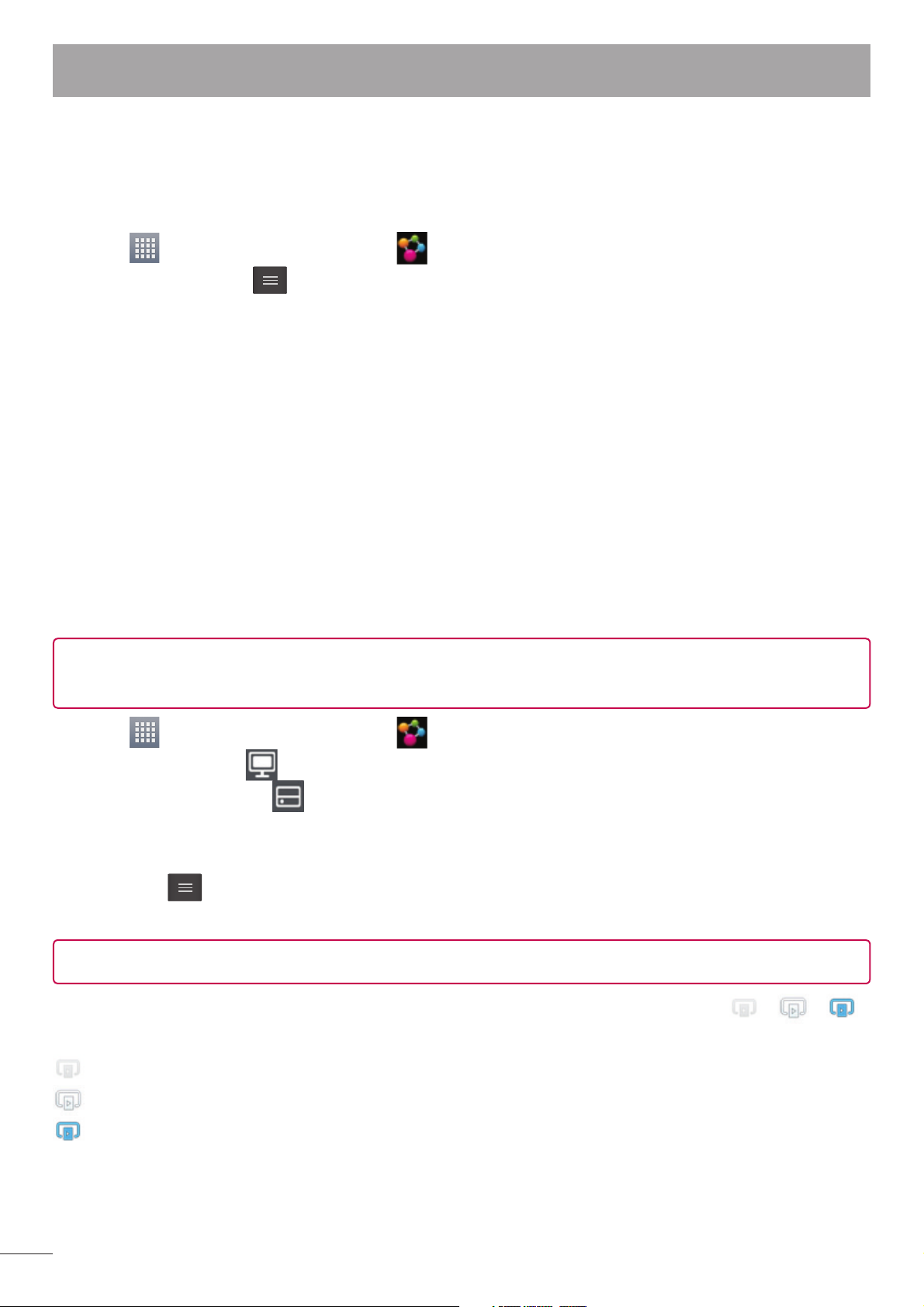
Connecting to Networks and Devices
Using SmartShare
SmartShare uses DLNA (Digital Living Network Alliance) technology to share digital content through
a wireless network. Both devices must be DLNA certified to support this feature.
To turn SmartShare on and allow sharing contents
Touch
1
Touch the Menu key
2
Touch Discoverable to allow your device to be detected by other devices.
3
Touch Always accept request if you would like to automatically accept sharing requests from
•
other devices.
Touch Receive files if you would like to allow the other devices to upload media files to my
•
phone.
Under the My shared contents section, touch to checkmark the types of content you would like
4
to share. Choose from Pictures, Videos, and Music.
SmartShare is now activated and ready to share contents.
5
To control your renderer devices
Let your renderer device (e.g., TV) play multimedia contents from your remote content library (e.g.,
PC).
NOTE: Make sure that the DLNA functionality of your devices is properly configured (e.g.,
TV and PC).
> Apps tab > SmartShare .
> Settings.
Touch > Apps tab > SmartShare .
1
Touch the To button
2
Touch the From button
3
You can browse the content library.
4
Touch and hold a content thumbnail and fl ick them to the top area with your fi nger or touch the
5
Menu Key
To share contents from your phone to your renderer device (e.g. TV)
NOTE: Make sure that your renderer device is properly configured.
While watching your pictures or videos using the Gallery application, touch tab / /
1
on the Title area.
: Need to be connected network
: Select the device on network
: Currently, the content is being shared through SmartShare.
Select the device from renderer lists to play the fi les.
2
> Play.
and select the device from the renderer device list.
and select the device of the remote content library.
30
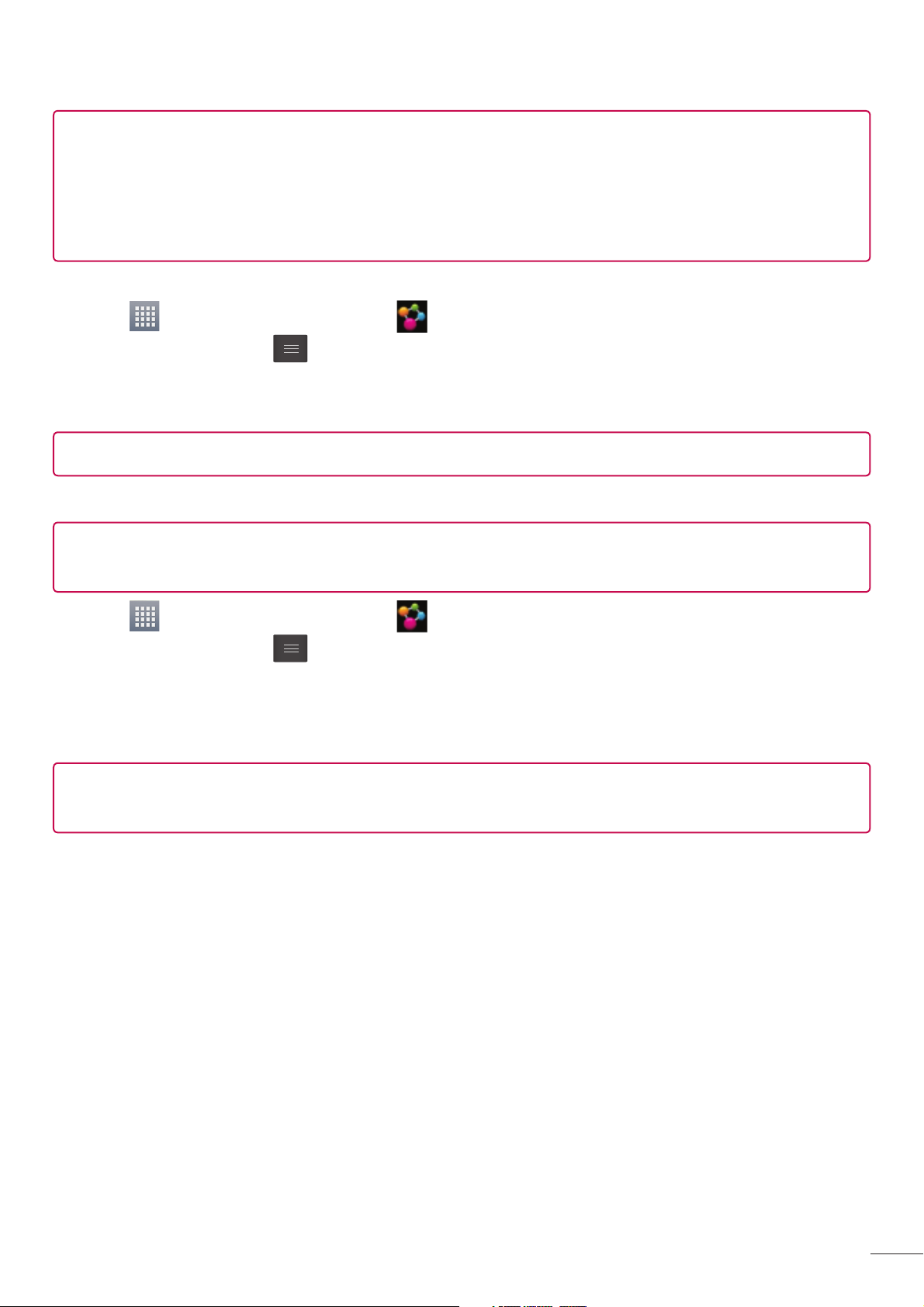
NOTICE: Check that your device is connected with your home network using Wi-Fi
connection to use this application.
Some DLNA enabled devices (e.g. TV) support only the DMP feature of DLNA and will not
appear in the renderer device list.
Your device might not be able to play some contents.
To download contents from the remote content library
1
Touch
Touch the From button
2
3
You can browse the content library.
4
Touch and hold a content thumbnail and then touch Download.
NOTICE: A few types of contents are not supported.
> Apps tab > SmartShare .
and select the device of the remote content library.
To upload contents from the remote content library
NOTE: Make sure that the microSD card is correctly mounted and the Receive files
option in the Settings menu is checked.
1
Touch > Apps tab > SmartShare .
2
Touch the From button
3
You can browse the local content library.
4
Touch and hold a content thumbnail and then touch Upload.
5
Select the device of the remote content library to be uploaded.
and select My phone.
NOTICE: Some DLNA enabled devices do not support the DMS upload functionality and
will not upload files. A few types of contents are not supported.
31

Calls
Making a call
Touch to open the keypad.
1
2
Enter the number using the keypad. To delete a digit, touch the
3
Touch
4
To end a call, touch the End icon
TIP! To enter "+" to make international calls, touch and hold .
to make a call.
.
.
Calling your contacts
1
Touch to open your contacts.
2
Scroll through the contact list or enter the fi rst few letters of the contact you want to call by
touching Search contacts.
3
In the list, touch the contact twice or touch
you want to call.
Answering and rejecting a call
When you receive a call in Lock state, hold and slide the to Answer incoming call.
Hold and slide the
Hold and slide the Quick msg icon from the bottom if you want to send a message.
to Decline an incoming call.
TIP! Quick msg
You can send a message quickly using this function. This is useful if you need to reject a
call with message during a meeting.
Adjusting call volume
To adjust the in-call volume during a call, use the Volume up and down keys on the left-hand side
of the phone.
Making a second call
1
During your fi rst call, touch Menu > Add call and dial the number. Also, you can go recent
dialled list by touching or can search contacts by touching and select the contact you
want to call.
2
Touch
3
Both calls are displayed on the call screen. Your initial call is locked and put on hold.
4
Touch the displayed number to toggle between calls. Or touch
ference call.
to make the call.
Merge call to make a con-
To end active calls, touch End or press Home Key and slide the notifi cation bar down and
5
select End call icon
NOTE: You are charged for each call you make.
32
.

Viewing your call logs
On the home screen, touch and choose the Call logs tab .
View a complete list of all dialled, received and missed calls.
TIP! Touch any call log entry to view the date, time and duration of the call.
TIP! Press the Menu key, then touch Delete all to delete all the recorded items.
Call settings
You can configure phone call settings such as call forwarding and other special features offered by
your carrier.
On the home screen, touch
1
Touch menu.
2
Tap Call settings and choose the options that you want to adjust.
3
Fixed dialing numbers – To turn on and compile a list of numbers that can be called from your
phone. You’ll need your PIN2, which is available from your operator. Only numbers within the fixed
dial list can be called from your phone.
Voicemail service – Allows you to select your carrier’s voicemail service.
Voicemail settings – If you are using your carrier’s voicemail service, this option allows you to
enter the voicemail number to use for listening to and managing your voicemail.
Save unknown numbers – Add unknown numbers to contacts after a call.
Call reject – Allows you to set the call reject function. Choose from Disabled, Reject calls on list
or Reject all calls.
Quick messages – When you want to reject a call, you can send a quick message using this
function. This is useful if you need to reject a call during a meeting.
Call forwarding – Choose whether to divert all calls, when the line is busy, when there is no
.
answer or when you have no signal.
Call barring – Select when you would like calls to be barred. Enter the call barring password.
Please check with your network operator about this service.
Call duration – View the duration of calls including Last call, All calls, Dialled calls and received
calls.
Call costs – View the charges applied to your calls. (This service is network dependent; some
operators do not support this function)
Additional settings – This lets you change the following settings:
Caller ID: Choose whether to display your number on an outgoing call.
Call waiting: If call waiting is activated, the handset will notify you of an incoming call while you
are in call (depending on your network provider).
33

Contacts
Add contacts to your phone and synchronise them with the contacts in your Google account or
other accounts that support contact syncing.
Searching for a contact
In the home screen
1
Touch
Touch Search contacts and enter the contact name using the keyboard.
2
to open your contacts.
Adding a new contact
1
Touch , enter the new contact's number, then press the Menu key. Touch Add to Contacts
> Create new contact.
2
If you want to add a picture to the new contact, touch the image area.
Choose from Take photo or Select from Gallery.
Select the contact type by touching
3
Touch a category of contact information and enter the details about your contact.
4
Touch Save.
5
.
Favourite contacts
You can classify frequently called contacts as favourites.
Adding a contact to your favourites
1
Touch
to open your contacts.
2
Touch a contact to view their details.
3
Touch the star to the right of the contact's name. The star turns yellow color.
Removing a contact from your favourites list
1
Touch
2
Touch the
Touch the yellow color star to the right of the contact's name. The star turns grey and the con-
3
tact is removed from your favourites.
to open your contacts.
tab, and choose a contact to view its details.
34

Moving contacts from your Old Device to your New Device
Export your contacts as a CSV file from your old device to your PC using a PC sync
program.
Install "LG PC Suite" on the PC fi rst. Run the program and connect your Android mobile phone
1
to the PC using a USB cable.
On the top menu, select Device > Import to device > Import contacts.
2
A popup window to select the fi le type and a fi le to import will appear.
3
On the popup, click the Select a fi le and Windows Explorer will appear.
4
Select the contacts fi le to import in Windows Explorer and click the Open.
5
Click OK.
6
7
A Field mapping popup to link the contacts in your device and new contacts data will appear.
8
If there is a confl ict between the data in your PC contacts and device contacts, make the necessary selections or modifi cations in LG PC Suite.
9
Click OK.
35

Messaging
Your LG-E971 combines SMS and MMS into one intuitive, easy-to-use menu.
Sending a message
Touch on the home screen, and touch to open a blank message.
1
Enter a contact name or contact number in the To fi eld. As you enter the contact name, match-
2
ing contacts appear. You can touch a suggested recipient. You can add multiple contacts.
NOTE: You will be charged for a text message for every person you send the message
to.
Touch Enter message fi eld and start to compose your message.
3
Press
4
All messages.
TIP! You can touch icon to attach the file you want to share with your message.
to open the Options menu. Choose from Add subject, Discard, Insert smiley and
5
Touch Send to send your message.
6
Responses appear on the screen. As you view and send additional messages, a message
thread is created.
WARNING: The 160-character limit may vary from country to country depending on
the language and how the SMS is coded.
WARNING: If an image, video or audio file is added to an SMS message, it is
automatically converted into an MMS message and you are charged accordingly.
Threaded box
Messages (SMS, MMS) exchanged with another party can be displayed in chronological order so
that you can conveniently see an overview of your conversation.
Using Smilies
Liven up your messages using Smilies.
When writing a new message, press the Menu key, then choose Insert smiley.
Changing your message settings
Your LG-E971 message settings are predefined, so you can send messages immediately. You can
change the settings based on your preferences.
1
Touch Messaging icon on the home screen, and touch the Menu key, then tap Settings.
36

E-mail
You can use the Email application to read emails from services like Gmail. The Email application
supports the following account types: POP3, IMAP and Exchange.
Your service provider or system administrator can provide the account settings you need.
Managing an email account
The first time you open the E-mail application, a setup wizard opens to help you to set up an email
account.
To add another email account:
Touch
•
After the initial setup, Email displays the contents of your inbox. If you have added more than one
account, you can switch among accounts.
To change an email account's setting:
Touch
•
To delete an email account:
•
Touch
an account you want to delete > Delete > OK
> Apps tab > E-mail > in the account screen, touch > Add account
> Apps tab > E-mail > in the account screen, touch > Settings
> Apps tab > E-mail > in the account screen, touch > Delete account > touch
Email account screen
You can touch an account to view its Inbox.
The account from which you send email by default is indicated with a tick.
– Touch to open your Combined Inbox, with messages sent to all of your accounts. Messages in
the Combined Inbox are colour coded on the left, by account, using the same colours used for your
accounts in the Accounts screen.
– Touch the folder icon to open the account folders.
TIP!
If you long-press an account from the list of email accounts, you can select the desired
option in the pop-up window.
For example, select Add to home screen to create a shortcut icon of the account on the
home screen.
Working with account folders
Each account has an Inbox, Outbox, Sent and Drafts folder. Depending on the features supported by
your account's service provider, you may have additional folders.
37
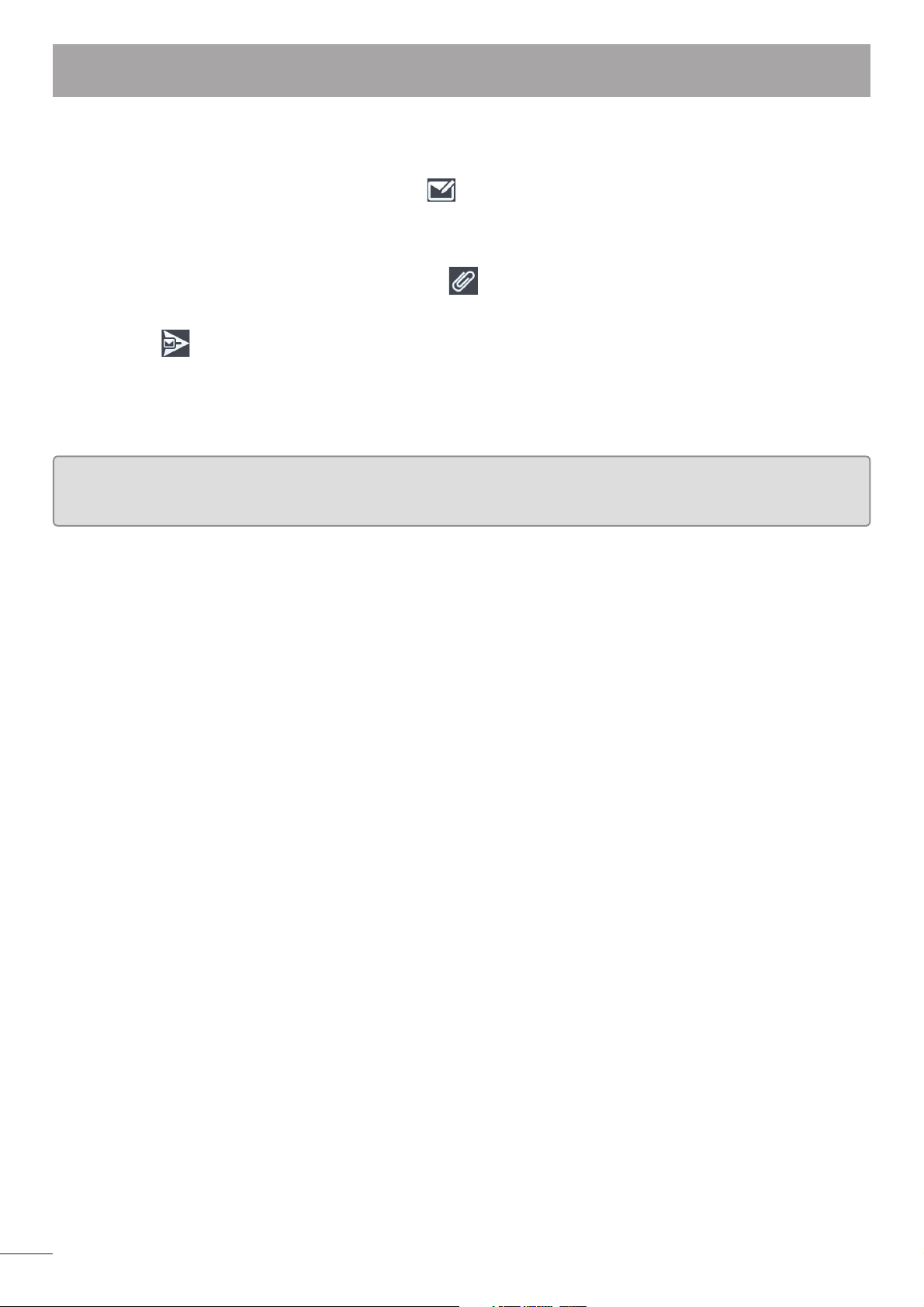
E-mail
Composing and sending email
To compose and send a message
1
While in the E-mail application, touch the
Enter an address for the message's intended recipient. As you enter text, matching addresses
2
are offered from your Contacts. Separate multiple addresses with semicolon.
Touch Cc/Bcc fi eld to add Cc/Bcc and Touch
3
4
Enter the text of the message.
5
Touch the
If you aren't connected to a network, for example, if you're working in airplane mode, the messages that you send are stored in your Outbox folder until you're connected to a network again.
If it contains any pending messages, the Outbox is displayed on the Accounts screen.
TIP! When a new email arrives in the inbox, you will receive a notification by sound or
vibration. Tap the email notification to stop notifications.
.
.
to attach fi les if required.
38

Camera
Getting to know the viewfinder
Swap camera – Switch between the rear–facing camera lens and the front–facing camera
lens.
Cheese shutter – Say Cheese when you get ready to take a photo.
Time catch shot – Touch this icon to capture the missing moment before pressing the shutter.
Scene mode – Choose from Normal, HDR, Panorama or Continuous shot.
Settings – Touch this icon to open the Settings menu.
Video mode – Touch this icon to switch to video mode.
Taking a photo
Gallery – Touch to view the last photo you captured. This enables you to access your gallery
and view saved photos within camera mode.
39

Camera
Taking a quick photo
Open the Camera application.
1
Hold the phone, point the lens towards the subject you want to photograph.
2
Touch the screen and a focus box will appear in the viewfi nder screen.
3
When the focus box turns green, the camera has focused on your subject.
4
Click on the
5
to capture the photo.
Once you've taken the photo
Touch to view the last photo you captured.
Touch to share your photo via Bluetooth, E-mail, Gmail, Google+, Memo, Messaging, Picasa
and Social+.
TIP! If you have an SNS account and set it up on your phone, you can share your photo
with the SNS community.
Touch to delete the photo.
Touch
Set image as – Touch to use the photo as a Contact photo, Home Screen wallpaper or Lockscreen
Wallpaper.
Move – Touch to move the photo to other place.
Rename – Touch to edit the name of the selected picture.
Rotate left/right – To rotate left or right.
to open the options.
Crop – Crop your photo. Move your finger across the screen to select the area.
Edit – View and edit the picture.
Select the photo resolution. If you choose the high resolution, the file size will increase, which
means you will be able to store fewer photos in the memory.
Improves colour qualities in different lighting conditions.
Applies artistic effects to the pictures.
Applies the additional options for pictures.
Slideshow – Automatically shows you the images one after the other.
Details – Show the picture information.
Using the advanced settings
In the viewfinder, touch to open all advanced options.
– Touch if you want to change the viewfinder menu.
– Switch between the rear–facing camera lens and the front–facing camera lens.
– Say Cheese when you get ready to take a photo.
40
– Touch this icon to capture the missing moment before pressing the shutter.
– Choose from Normal, HDR, Panorama or Continuous shot.

– Allows you to turn on the flash when taking a photo in dark conditions.
– Zoom in or out
– This defines and controls the amount of sunlight entering the photo.
– Focuses on the specific spot.
– Select the photo resolution. If you choose the high resolution, the file size will increase, which
means you will be able to store fewer photos in the memory.
– Finds the color and light settings appropriate for the current environment. Choose from
Normal, Portrait, Landscape, Sports or Night.
– The ISO rating determines the sensitivity of the camera's light sensor. The higher the ISO, the
more sensitive the camera is. This is useful in darker conditions when you cannot use the flash.
– Improves colour qualities in different lighting conditions.
– Applies artistic effects to the pictures.
– Set a delay after the capture button is pressed. This is ideal if you want to be in the photo.
– Activate to use your phone's location-based services. Take pictures wherever you are and tag
them with the location. If you upload tagged pictures to a blog that supports geotagging, you can
see the pictures displayed on a map.
NOTE: This function is only available when GPS is active.
– Select one of shutter sounds.
– It automatically shows you the picture you just took.
– Restore all camera default settings.
– Touch whenever you want to know how some function operates. This provides you with a
quick guide.
TIP! When you exit the camera, some settings return to their defaults, such as white
balance, colour tone, timer and scene mode. Check these before you take your next
photo.
TIP! The Settings menu is superimposed over the viewfinder so, when you change
elements of the photo colour or quality, you see a preview of the image change behind
the Settings menu.
41

Video camera
Getting to know the viewfinder
Swap camera – Switch between the rear–facing camera lens and the front-facing camera lens.
Zoom – Zoom in or out.
Brightness – This defines and controls the amount of sunlight entering the video.
Live effect – Live effect provides various visual effects when taking a video.
Settings – Touch this icon to open the settings menu.
Camera mode – Touch this icon to switch to camera mode.
Start recording
Gallery – Touch to view the last video you recorded. This enables you to access your gallery and
view your saved videos from within video mode.
42
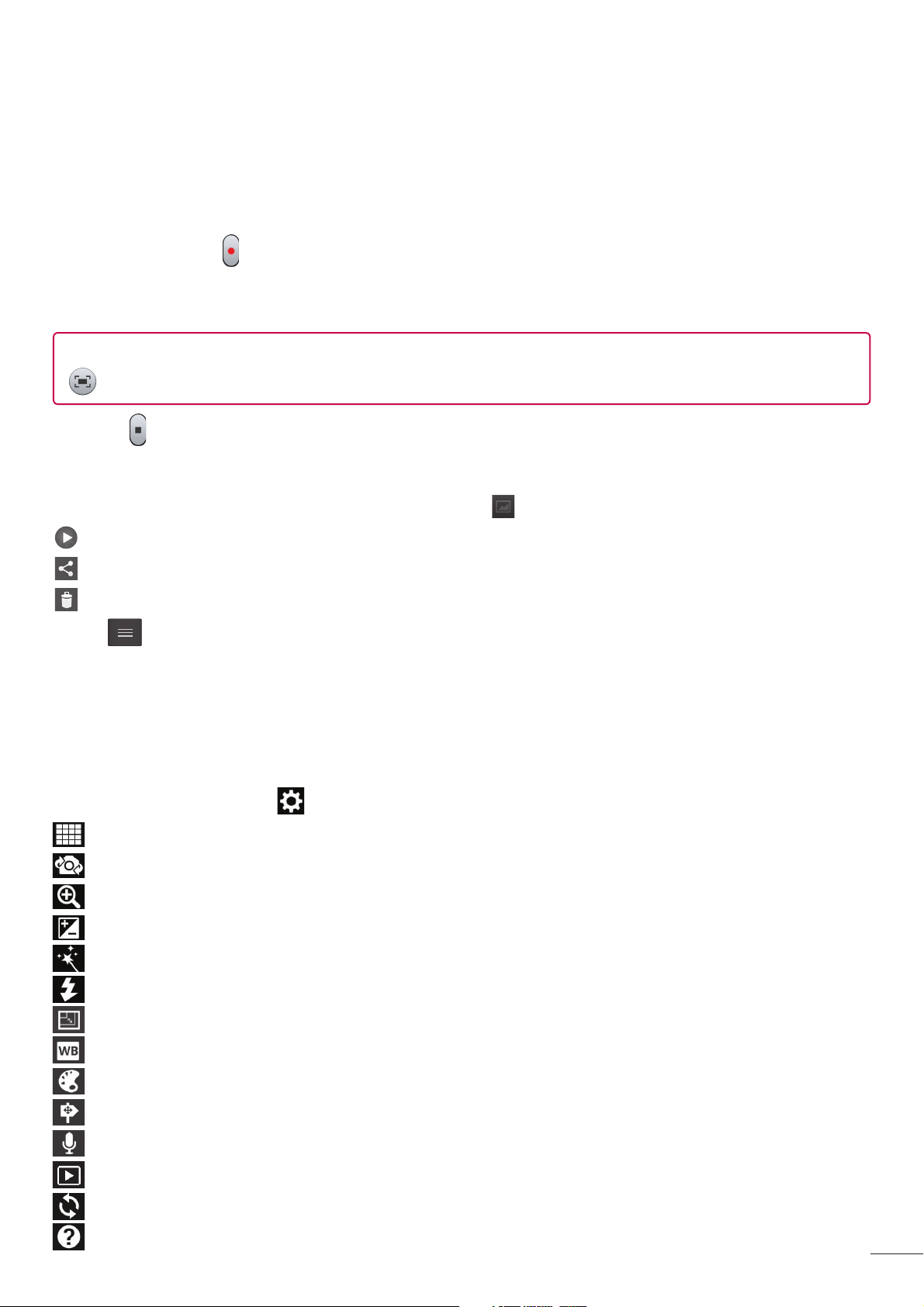
Shooting a quick video
Open the camera application and touch video mode button.
1
The video camera viewfi nder appears on the screen.
2
Holding the phone, point the lens towards the subject you want to capture in your video.
3
Press the Record
4
A red light appears at the top corner of the viewfi nder with a timer showing the length of the
5
video.
Tip!
– Touch to capture image during recording a video.
Touch on the screen to stop recording.
6
button once to start recording.
After shooting a video
Your captured video will appear on the Gallery. Touch to view the last video you recorded.
Touch to play the video.
Touch to share the video via Bluetooth, E-mail, Gmail, Google+, Messaging or YouTube.
Touch to delete the video you just made. Confirm by touching OK. The viewfinder reappears.
Touch
Move – Touch to move the video to other place.
Rename – Tap to edit the name of the selected video.
to open the options.
Details – Tap to see a detailed information, such as the name, date, time, size and type.
Using the advanced settings
Using the viewfinder, touch to open all the advanced options.
– Touch if you want to change the viewfinder menu.
– Switch between the rear–facing camera lens and the front–facing camera lens.
– Zoom in or zoom out.
– This defines and controls the amount of sunlight entering the video.
– Provides various visual effects when recording a video.
– Allows you to turn on the flash when taking a video in dark conditions.
– Touch to set the size (in pixels) of the video you are recording.
– Improves colour qualities in different lighting conditions.
– Choose a colour tone to use for your new view.
– Activate to use your phone's location-based services.
– Choose Off to record a video without sound.
– Auto review automatically shows you the video you just recorded.
– Restore all video camera default settings.
– Touch if you want to know how this function operates. This provides you with a quick guide.
43

Video camera
Adjusting the volume when viewing a video
To adjust the volume of a video while it is playing, use the volume keys on the right-hand side of
the phone.
44

Video Wiz
You can make your own movie using your images/video and music.
1
From the Home Screen, touch the Apps Key > Video Wiz .
2
Select the desired options to create a movie.
Add Media – Touch this icon add images and/or video to your movie.
Touch Images to add images, then touch the image(s) you want to add.
•
Touch Videos to add video footage, then touch the video(s) you want to add.
•
•
Touch Done
Delete Media – Touch this icon to remove the selected image(s) and/or video(s).
•
Touch an image or video in the added media contents section, touch Delete Media
touch Delete selected (or Delete all).
Add Style – Touch this icon to select the desired movie style.
•
Touch the up or down arrow to scroll through and select the style you want.
Added image/video – Displays all of the selected image(s) and/or video(s) for your movie.
Save – Touch this icon to save the movie file.
Edit – Touch this icon to edit the movie file.
•
Swipe left and right to select the footage to edit.
Touch the Overlay Text icon
•
Touch the Overlay Image icon
•
to exit after all of the media files have been added.
, then
to insert text.
to insert selected graphic(s).
Touch the Trim Video icon
•
Touch the Done icon
•
Add Music – Touch this button to set the background music.
Preview – Touch this icon to play your movie.
Help – Touch this icon to view information on how to use the Video Wiz application.
to exit when you’re finished editing.
to trim segments from your video footage.
45

Multimedia
You can store multimedia files on a internal memory for easy access to all your multimedia files.
Video Player
Your LG-E971 has a built-in video player that lets you play all your favourite videos. To access the
video player, Touch > Apps tab > Video Player.
Playing a video
In the home screen, touch > Apps tab > Video Player.
1
2
Select the video you want to play.
Touch to pause playback a video.
Touch to resume playback a video.
Touch to go 10 seconds forward.
Touch to go 10 seconds backward.
Touch to manage the video volume.
Touch to set Dolby audio effect when connected with headset jack.
Touch Speed controller icon and drag the progress bar to control playback speed.
Touch Preview frame icon and drag the handler of seek bar to explore the content with a
preview screen.
Touch to lock a video screen.
Touch the direct list icon to see the list of videos.
To change the volume while watching video, press the up and down volume keys on the righthand
side of the phone.
Touch and hold any video in the list. It displays Delete and Details as options.
Gallery
Touch > Apps tab > Gallery. Open a list of catalogue bars that store all your multimedia files.
Music Player
Your LG-E971 has a built-in music player that lets you play all your favourite tracks. To access the
music player, Touch > Apps tab > Music Player.
46

Transferring music files using USB mass storage devices
Connect the LG-E971 to a PC using a USB cable.
1
If you haven't installed LG Android Platform Driver on your PC, you need to change the settings
2
manually. Choose Settings > Connectivity > USB connection type, then select Media sync
(MTP).
You can view the mass storage content on your PC and transfer the fi les.
3
Playing a song
1
In the Home screen, touch > Apps tab > Music Player.
2
Touch Songs.
3
Select the song you want to play.
Touch to pause playback.
Touch to resume playback.
Touch to skip to the next track in the album, playlist.
Touch to go back to the beginning of the song. Touch twice to return to the previous song.
Touch to manage the music volume.
Touch to set repeat mode.
Touch to set shuffle mode.
Touch to see the current playlist.
Touch to see lyrics. This option is on only if the song includes the lyrics.
To change the volume while listening to music, press the up and down volume keys on the righthand side of the phone.
Touch and hold any song in the list. It displays Play, Add to playlist, Set as ringtone, Delete,
Share, Search and Details.
NOTE: Music file copyrights may be protected by international treaties and national
copyright laws.
Therefore, it may be necessary to obtain permission or a licence to reproduce or copy
music.
In some countries, national laws prohibit private copying of copyrighted material.
Before downloading or copying the file, check the national laws of the relevant country
concerning the use of such material.
47

Multimedia
LG Tag+
What is LG Tag+
LG Tag+ allows easy saving and loading to NFC tag, which can be customized to suit certain
environments.
Using Tag+ writing
Touch
1
Select the desired mode (Car/Offi ce/Sleep/User mode) and tap Write on NFC tag.
2
Touch the back of your device to a tag, then launching application and changing settings can
3
be set.
Using Tag+ reading
When touching the set tag, mode will be activated right away.
> Apps tab > LG Tag+.
Media Home
Using media home
Touch
1
Select the desired function among of videos, photos, music.
2
Setting media home
Touch
1
You can change the settings based on your preferences.
2
Tip!
> Apps tab > Media Home
> Apps tab > Media Home > Settings
Once you connect your device to a TV or monitor via a MHL cable, media home apps
will be launch automatically when Media Home > Settings > Auto-launch and auto-off
option is enabled.
48
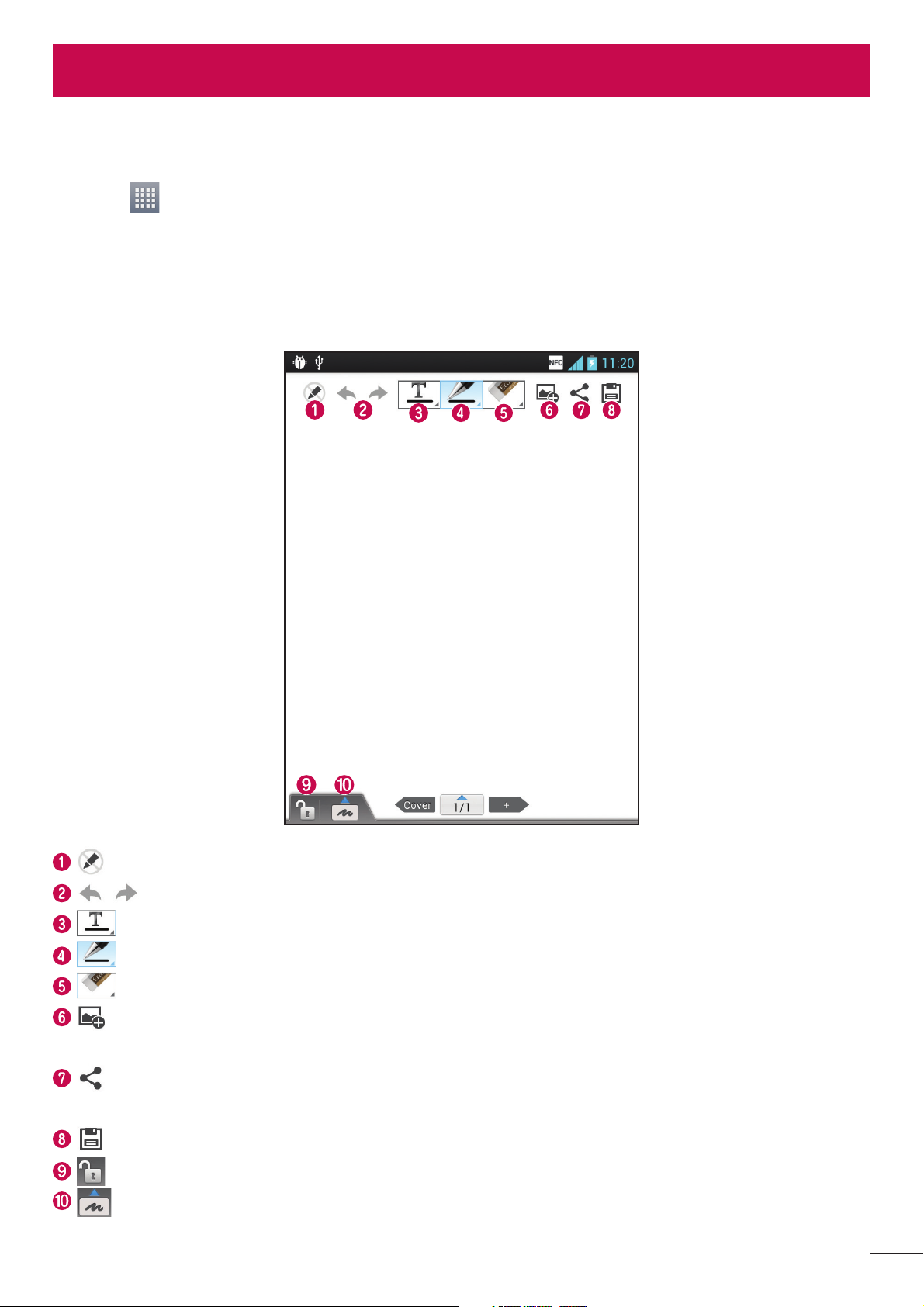
Notebook
With Notebook application, you can manage and personalize a wide variety of information.
Making a note
Touch > Apps tab > Notebook.
1
Touch New note to create a new note.
2
Select the desired mode(Cover, Title, Paper, Paper colour) and OK.
3
Getting to know the Notebook
– Select the Read only or edit mode.
– Undo or Redo.
– Tap this button to write.
– Select the Pen type, Thickness, Opacity and Colour.
– Erase the memo that you created.
– Touch to attach the files using Picture, Capture picture, Video, Capture video, Audio,
Record voice, Location, Sticker and Date and time.
– Share the current note to others via Gmail, E-mail, Social+, Bluetooth, Messaging, Picasa,
Google+, Memo.
– Save the note with the current screen.
– Select to lock or unlock the Front key.
– Tap this button to enlarge the input area.
49

LG SmartWorld
LG SmartWorld offers an assortment of exciting content - games, applications, wallpaper and
ringtones - giving LG phone users the chance to enjoy richer "Mobile Life" experiences.
How to Get to LG SmartWorld from Your Phone
Touch > Apps tab >Tap the icon to access LG SmartWorld.
1
2
Tap Sign in and enter ID/PW for LG SmartWorld. If you have not yet signed up, tap Register and
get a LG SmartWorld membership.
3
Download the content you want.
NOTE: What if there is no icon?
1 Using a mobile Web browser, access LG SmartWorld (www.lgworld.com) and select
your country.
2 Download LG SmartWorld App.
3 Execute and install the downloaded file.
4 Access LG SmartWorld by tapping the icon.
How to use LG SmartWorld
Participate in monthly LG SmartWorld promotions.
•
– Search Content.
– Find contents by category(e.g. Games, Edudation, Entertainment etc).
– List of downloaded/to-be updated contents.
Try the easy "Menu" buttons to find what you’re looking for fast.
•
Apps for you – Recommended content based on your previous choices.
Settings – Set Profile and Display.
Sign in – Set your ID and Password.
Try other useful functions as well. (Content Detail screen)
•
NOTE: LG SmartWorld may not be available in all carriers or countries.
50
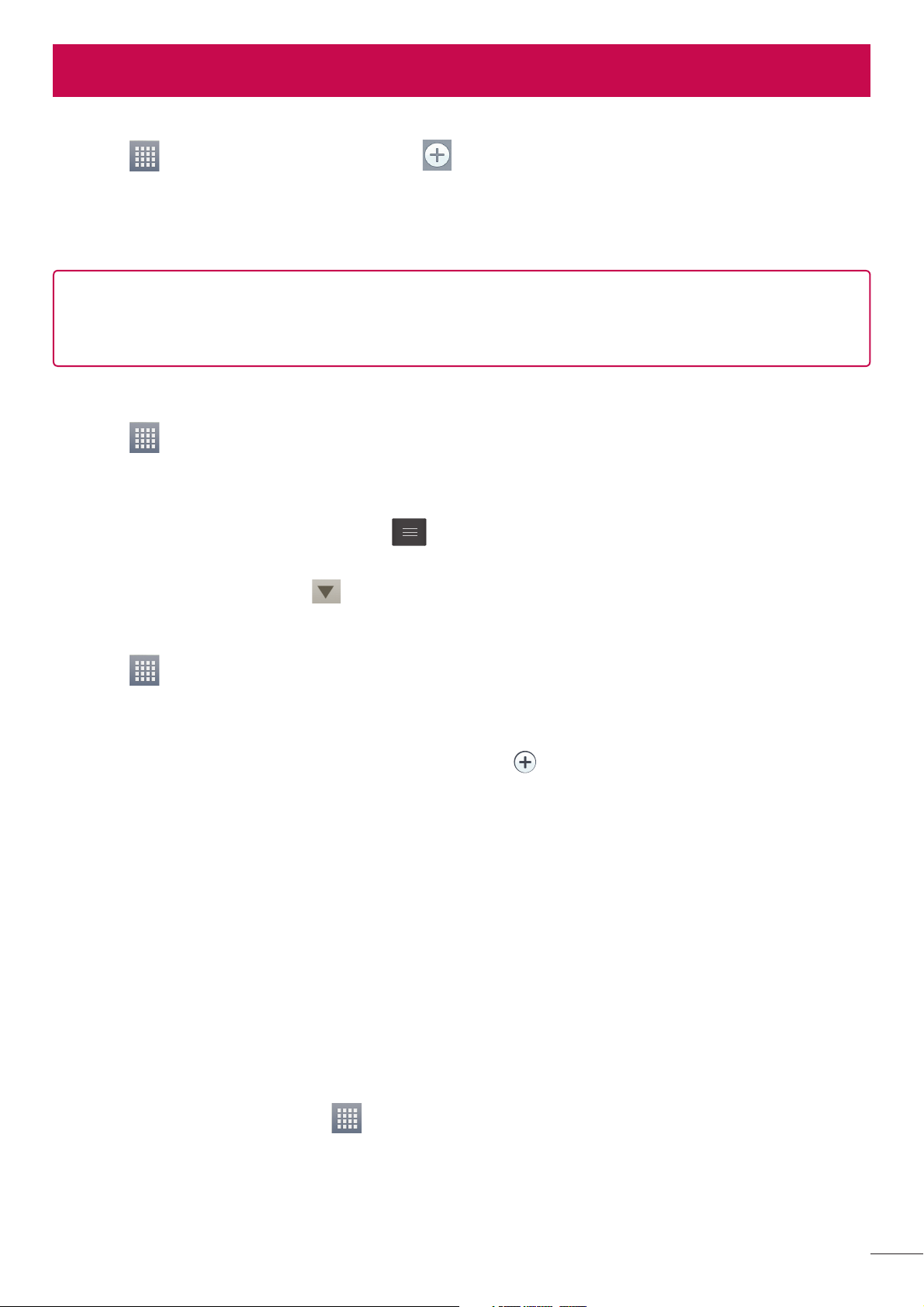
Utilities
Setting your alarm
Touch > Apps tab > Alarm/Clock > .
1
After you set the alarm, the LG-E971 lets you know how much time is left before the alarm will
2
invoke.
Set Repeat, Snooze duration, Vibration, Alarm sound, Puzzle lock and Memo. Touch Save.
3
NOTE: To change alarm settings on alarm list screen, touch the Menu key and select
Settings. You can adjust the below options: Alarm in silent mode, Alarm volume, Side
button behavior and Puzzle lock option.
Using your calculator
Touch > Apps tab > Calculator
1
Touch the number keys to enter numbers.
2
For simple calculations, touch the function you want (+, –, x or ÷) followed by =.
3
For more complex calculations, touch
4
tan, log and so on.
5
To check history tap the icon
, select the Advanced panel, then choose sin, cos,
Adding an event to your calendar
1
Touch > Apps tab > Calendar
2
On the screen, you can fi nd the different view types of the Calendar (Day, Week, Month, Agenda).
3
Tap on the date you want to add event on and touch
4
Touch Event name then enter the event name.
5
Touch Location and enter the location. Check the date and enter the time you want your event
to start and fi nish.
6
If you want to add a note to your event, touch Description and enter the details.
7
If you want to repeat the alarm, set REPEAT, and set REMINDERS, if necessary.
8
Touch Save to save the event in the calendar.
.
Tasks
This task can be synchronized with MS Exchange account. You can create task, revise it and delete
it in MS outlook or MS Office Outlook Web Access.
To Synchronize MS Exchange
1
From the Home Screen, Touch
2
Touch Accounts & sync > ADD ACCOUNT.
3
Touch Microsoft Exchange to create Email address and Password.
4
Make sure if you checkmark Sync task.
> Settings.
51

Utilities
Polaris Office
Polaris Office is a professional mobile office solution that lets users conveniently view various types
of office documents, including Word, Excel and PowerPoint files, anywhere, anytime, using their
mobile devices.
Touch
Managing files
Polaris Office provides mobile users with convenient file management features, including copying,
moving and pasting, and deleting files and folders right on the device.
Viewing files
Mobile users can now easily view a wide variety of file types, including Microsoft Office documents
and Adobe PDF, right on their mobile devices. When viewing documents using Polaris Office, the
objects and layout remain the same as in their original documents.
> Apps tab > Polaris Office.
FileShare
This feature allows you to share files from your phone.
Touch
1
Choose the types of content you would like to share. Choose from Pictures, Videos, Music and
2
Document.
> FileShare
Backup
About backing up and restoring smart phone data
It recommends that you regularly create and save a backup file on the Internal Storage, especially
before you update any software. Maintaining a current backup file on Storage memory might allow
you to recover smart phone data if your smart phone is lost, stolen, or corrupted by an unforeseen
issue.
This Backup application support between LG smart phones, other S/W version or OS. And so, when
you buy the new LG smart phone, you can back up the current LG-E971 smart phone data on your
new one.
If you have preloaded application Backup & Restore on your smart phone, you can back up and
restore most of your smart phone data, Applications including unprotected applications, their
settings, Applications (Downloaded), Applications (Pre-installed), Bookmarks, Calendar, Call
log, Contacts, Home screen, Messages, and System settings using this application.
To perform a manual backup of your smart phone data.
•
To schedule automatic backups of your smart phone data.
•
To restore your smart phone data.
•
52

Back up your smart phone data
Touch > Apps tab > and then select Backup > Backup > Internal Storage.
1
Touch the Add new to enter a name for your backup fi le, and then select Continue.
2
Select the check box next to the item you want to back up, and then select Continue to back
3
up.
When all selected fi les backed up, you will see the message ‘Done’ and select Continue to
4
fi nish backing up data.
Scheduling automatic backups
You can also enable automatic backups of the data on your smart phone according to your
schedule setting. To do this, complete the following steps:
Touch
1
On the Scheduled Backup Location screen, touch Internal Storage.
2
From the list, select how often you want to back up your device data and settings, and select
3
Continue.
Select the check box next to the data you want to back up, and then select Continue to fi nish
4
the schedule set.
> Apps tab > and then select Backup > Schedule.
Restoring smart phone data
To restore data that is in your on-board device memory, mass storage mode must be turned off.
NOTE: All files that are stored on your smart phone are deleted before the backup file is
restored.
1
Touch > Apps tab > and then select Backup > Restore > Internal Storage.
2
On the Restore screen, select a backup fi le that contains the data you want to restore.
3
Select the check box next to the item you want to restore, and then select Continue to restore
to phone.
NOTE: Please note that your phone data will be overwritten with the contents of your
backup.
1
If the backup fi le is encrypted, type the password that you set to encrypt.
2
When all selected fi les restored, you will see the message ‘Done’ and select Yes to restart the
phone.
53
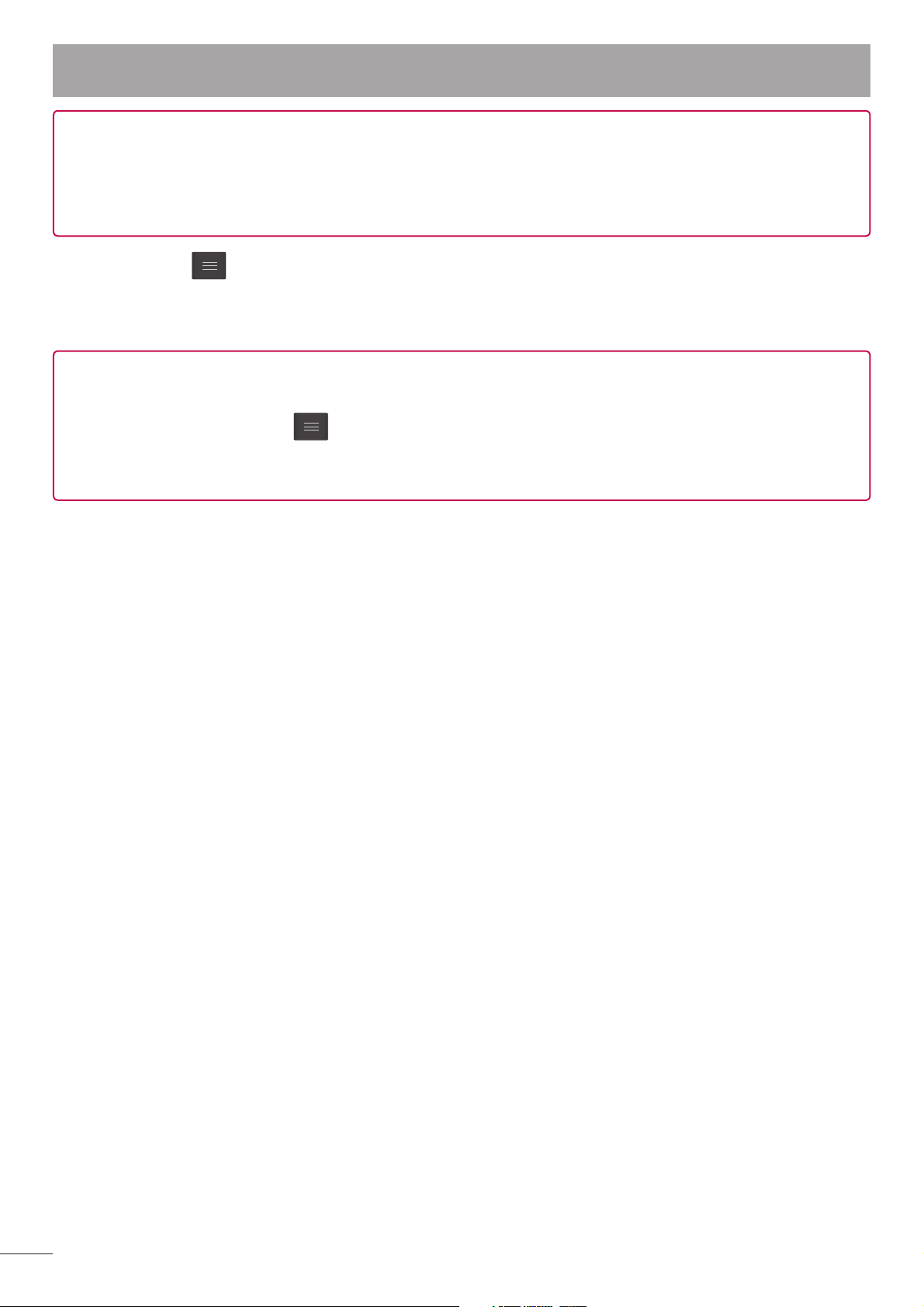
Utilities
NOTE:
• While in Mass storage mode, this Backup Application cannot be functioned. Select
Charge only option when the USB cable is connected.
• You can set Enable encryption to encrypt your backup files for extra protection.
Press the Menu from the Backup screen, and select Settings > Security > Enable
encryption and select the check box. To restore synchronised organizer data, you must have an
activation password.
NOTE:
You can also enable automatic delete old backups and only keep the most recent
backup. Press the Menu
Scheduled backup > Auto delete old backups to select the number of scheduled
backups to keep.
from the Backup screen, and select Settings >
54

The web
Internet
Browser gives you a fast, full-colour world of games, music, news, sport, entertainment and much
more, right on your mobile phone. Wherever you are and whatever you enjoy.
NOTE: Additional charges apply when connecting to these services and downloading
content. Check data charges with your network provider.
Using the web toolbar
Touch to go back a page.
Touch to go forward a page, to the page you connected to after the current one. This is the
opposite of what happens when you press the Back key, which goes to the previous page.
While holding down the icon, tilt the device toward body to zoom in or reverse to zoom out.
Touch to add a new window.
Touch to access bookmarks.
Using options
Press to view options.
Refresh – Update the current web page.
Save to bookmarks – Add the current web page as bookmark.
Go to Homepage – Allow you to go to a homepage.
Share page – Allows you to share the web page with others via Bluetooth, E-mail, Gmail, Google+,
Messaging, Social+.
Find on page – Allows you to find letters or words on the current web page.
Request desktop site – Allows you to view the web page as desktop.
Save for offline reading – Save current page to read it during offline.
Brightness – Modify viewing brightness for comfortable web browsing.
Settings – Displays Browser settings.
Exit – Exit from the browser.
55

Settings
In the home screen, touch > Apps tab > Settings.
WIRELESS & NETWORKS
Here, you can manage Wi-Fi and Bluetooth. You can also set up mobile networks and switch to
airplane mode.
< Wi-Fi >
Wi-Fi – Turns on Wi-Fi to connect to available Wi-Fi networks.
TIP! How to obtain the MAC address
To set up a connection in some wireless networks with MAC filters, you may need to
enter the MAC address of your LG-E971 into the router.
You can find the MAC address in the following user interface: Touch Apps tab > Settings
> Wi-Fi >
< Bluetooth >
> Advanced > MAC address.
Turns on Bluetooth to connect to Bluetooth devices.
< Data usage >
Displays the data usage and set mobile data usage limit.
< Call >
You can configure phone call settings such as call forwarding and other special features offered by
your carrier.
< More >
Airplane mode – After switching to airplane mode, all wireless connections are disabled.
Wi-Fi Direct – Make a connection directly with Wi-Fi devices without any Access Point.
Portable Wi-Fi hotspot – Allows you to share mobile network via Wi-Fi and you can configure the
portable Wi-Fi hotspot settings.
NFC – Your LG-E971 is NFC-enabled mobile phone. NFC (Near Field Communication) is a wireless
connectivity technology that enables two-way communication between electronic devices. It
operates over a distance of a few centimeters. You can share your contents with a NFC tag or
another NFC support device via simple touch with your device. If you touch a NFC tag with your
device, it will display the tag contents on your device.
To switch NFC on or off: From the home screen, touch and slide the notification drawer down
with your finger, then select the NFC icon to turn it on.
NOTE: When the Airplane mode is activated, NFC application can be used.
Using NFC: To use NFC, make sure your device is switched on and activate the NFC, if disabled.
Android Beam – You can beam a web page, a video, or other content from your screen to another
device by bringing the devices together (typically back to back).
56

NOTE: Make sure both devices are unlocked, support Near Field Communication (NFC),
and have both NFC and Android Beam™ turned on.
VPN – Displays the list of Virtual Private Networks (VPNs) that you've previously configured. Allows
you to add different types of VPN.
Mobile networks – Set options for data roaming, network mode & operators, access point names
(APNs) and so on.
NOTE: You must set a lock screen PIN or password before you can use credential
storage.
DEVICE
< Sound >
Sound profile – You can choose the Sound, Vibrate only or Silent.
Volumes – You can manage the volume of Phone Ringtone, Notification sound, Touch feedback &
system, Music, video, games and other media, Alarms.
Phone ringtone – Allows you to set your default incoming call ringtone.
Notification sound – Allows you to set your default notification ringtone.
Ringtone with vibration – Vibration feedback for calls and notifications.
Quiet time – Set times to turn off all sounds except alarm and media.
Dial pad touch tones – Allows you to set the phone to play tones when using the dialpad to dial
numbers.
Touch sounds – Allows you to set your phone to play a sound when you touch buttons, icons and
other onscreen items that react to your touch.
Screen lock sound – Allows you to set your phone to play a sound when locking and unlocking the
screen.
Vibrate on touch – Allows you to set the vibration feedback for phone screen touch.
< Display >
Brightness – Adjust the screen brightness.
Auto-rotate screen – Set to switch orientation automatically when you rotate the phone.
Screen timeout – Set the time for screen timeout.
Font type – Change the type of the display font.
Font size – Change the size of the display font.
Aspect ratio correction – Change the resolution size of downloaded applications to fit the screen
size.
Front key light – Set the front key light duration.
Motion sensor calibration – Allows you to Improve the accuracy of the tilt and speed of the
sensor.
57
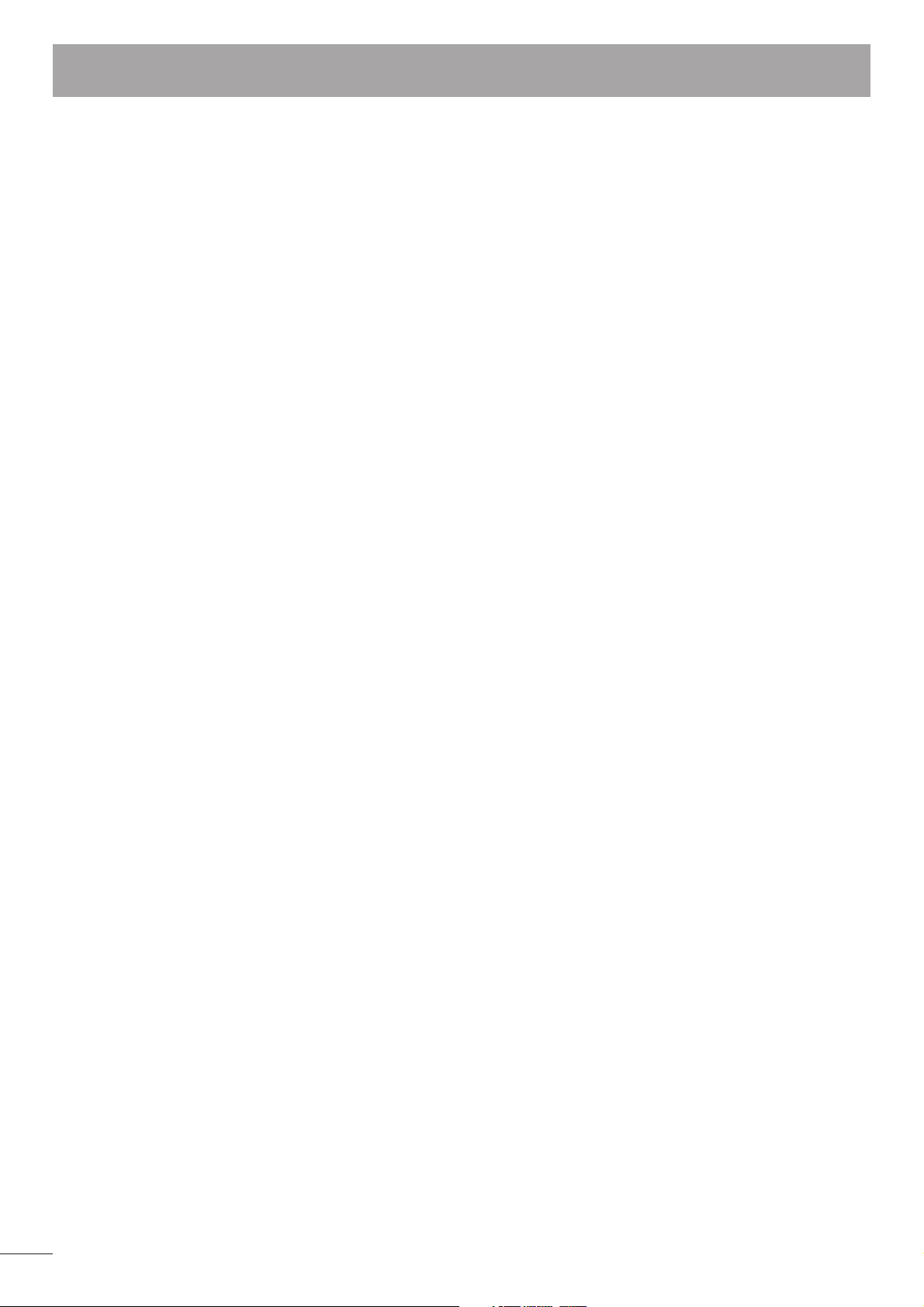
Settings
< Home screen >
Set the Theme, Animation, Screen swipe effect or Wallpaper. Select the option to set Scroll
wallpaper, Scroll screens circularly and Home backup & restore.
< Lock screen >
Select screen lock – Set a screen lock type to secure your phone. Opens a set of screens that
guide you through drawing a screen unlock pattern. You can set among of None, Swipe, Face
Unlock, Pattern, PIN, Password.
If you have enabled Pattern lock type then , When you turn on your phone or wake up the screen,
you're asked to draw your unlock pattern to unlock the screen.
Wallpaper – You can select the wallpaper for lockscreen from Wallpapers or Gallery.
Clocks & shortcuts – Customize clocks & shortcuts on lock screen.
Owner info – Show owner info on lock screen.
Lock timer – Set the lock time after screen timeout.
< Gesture >
Move home screen items – Press and hold item and tilt device to move item within home screens
or applications.
Tilt sensitivity – Test and adjust sensitivity of tilt sensor for home screen and applications.
Silence incoming calls – Flip device to mute incoming call.
Snooze or stop alarm – Flip device to snooze or stop alarm.
Pause video – Flip device to pause playing video.
Help – Help for gesture functions.
< Storage >
INTERNAL STORAGE – View the internal storage usage.
< Power saver >
Here, you can manage the battery and check the power saving items. Also, you can check the
battery use.
< Apps >
You can view and manage the applications.
PERSONAL
< Accounts & sync >
Permits applications to synchronise data in the background, whether or not you are actively working
in them. Deselecting this setting can save battery power and lowers (but does not eliminate) data
usage.
< Location services >
Google's location service – If you select Google's location service, your phone determines your
approximate location using Wi-Fi and mobile networks. When you select this option, you're asked
58

whether you consent to allowing Google to use your location when providing these services.
GPS satellites – If you select GPS satellites, your phone determines your location to street level
accuracy.
Location & Google search – If you select google use your location to improve search results and
other services.
< Security >
Set up SIM card lock – Set up Micro-USIM card lock or change the Micro-USIM PIN.
Password typing visible – Show last character of the hidden password as you type.
Device administrators – View or deactivate device administrators.
Unknown sources – Default setting to install non-Market applications.
Trusted credentials – Display trusted CA certificates.
Install from storage – Choose to install encrypted certificates.
Clear credentials – Remove all certificates.
< Language & input >
Use the Language & input settings to select the language for the text on your phone and for
configuring the on-screen keyboard, including words you've added to its dictionary.
< Backup & reset >
Change the settings for managing your settings and data.
Back up my data – Set to back up your settings and application data to the Google server.
Backup account – Set to back up your account.
Automatic restore – Set to restore your settings and application data when the applications are
reinstalled on your device.
Factory data reset – Reset your settings to the factory default values and delete all your data. If
you reset the phone in this way, you are prompted to reenter the same information as when you
first started Android.
SYSTEM
< Date & time >
Use Date & time settings to set how dates are displayed. You can also use these settings to set
your own time and time zone rather than obtaining the current time from the mobile network.
< Accessibility >
Use the Accessibility settings to configure accessibility plug-ins you have installed on your phone.
NOTE: Requires additional plug-ins to become selectable.
59

Settings
< Connectivity >
USB connection type – You can set the desired mode (Charge only, Media sync (MTP), USB
tethering, LG software or Camera (PTP).
Ask on connection – Ask USB connection mode when connecting to a computer.
Help – Help for connectivity.
On-Screen Phone – Displaying screen and controlling phone from PC are available through USB,
Bluetooth or Wi-Fi connection.
PC Suite Wi-Fi connection – Check mark this to use LG PC Suite with Wi-Fi connection.
Please note that Wi-Fi network should be connected for LG PC Suite via Wi-Fi connection from the
WIRELESS & NETWORKS.
< About phone >
View legal information and check phone status and software version.
Phone software update
LG Mobile phone software update from the Internet
For more information about using this function, please visit http://update.lgmobile.com or http://
www.lg.com/common/index.jsp
This feature allows you to update the firmware on your phone to a newer version conveniently from
the Internet without needing to visit a service centre. This feature will only be available if and when
LG makes a newer firmware version available for your device.
As the mobile phone firmware update requires the user's full attention for the duration of the
update process, please make sure you check all instructions and notes that appear at each step
before proceeding. Please note that removing the USB data cable during the upgrade may seriously
damage your mobile phone.
NOTE: LG reserves the right to make firmware updates available only for selected models
at its own discretion and does not guarantee the availability of the newer version of the
firmware for all handset models.
LG Mobile Phone software update via Over-the-Air (OTA)
This feature allows you to update your phone's software to a newer version conveniently via OTA,
select country and language.
without connecting with a USB data cable. This feature will only be available if and when LG makes
a newer firmware version available for your device.
First, you can check the software version on your mobile phone: Settings > About phone >
Software update > Check now for update.
You can also delay the update by 1 hour, 4 hours, 8 hours or One day. In this case, the application
will notify you to update when the time is up. You can also rearrange an update manually.
60
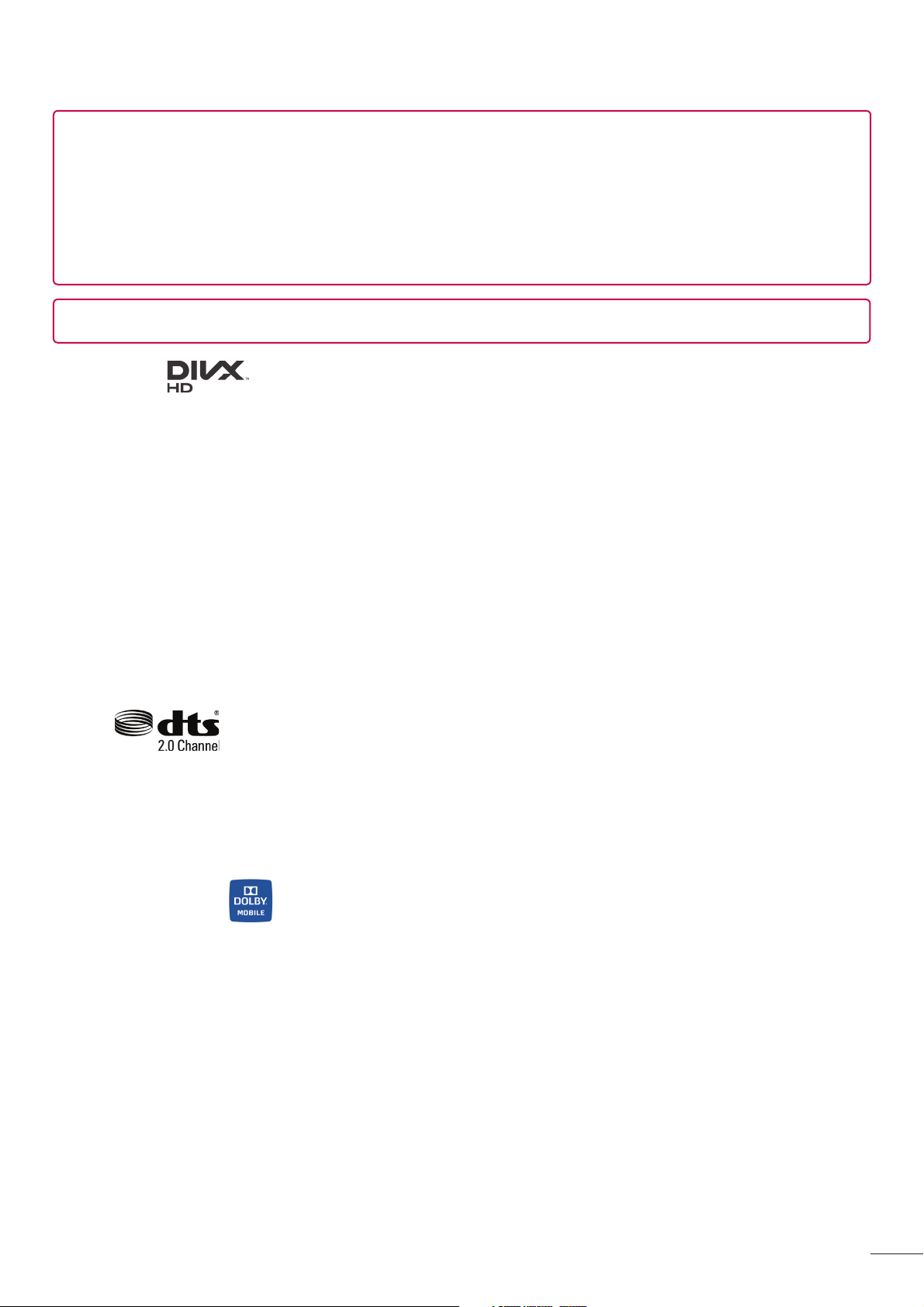
NOTE: Your personal data from internal phone storage—including information about your
Google account and any other accounts, your system/application data and settings, any
downloaded applications and your DRM licence—might be lost in the process of updating
your phone's software.Therefore, LG recommends that you back up your personal data
before updating your phone's software. LG does not take responsibility for any loss of
personal data.
NOTE: This feature is dependent on your network service provider, region and country.
DivX HD
ABOUT DIVX VIDEO: DivX® is a digital video format created by DivX, LLC, a subsidiary of Rovi
Corporation. This is an official DivX Certified® device that plays DivX video. Visit divx.com for more
information and software tools to convert your files into DivX videos.
ABOUT DIVX VIDEO-ON-DEMAND: This DivX Certified
play purchased DivX Video-on-Demand (VOD) movies. To obtain your registration code, locate the
DivX VOD section in your device setup menu. Go to vod.divx.com for more information on how to
®
device must be registered in order to
complete your registration.
DivX Certified
®
DivX
, DivX Certified® and associated logos are trademarks of Rovi Corporation or its
®
to play DivX® video up to HD 720p, including premium content
subsidiaries and are used under license.
DTS
Manufactured under license under U.S. Patent Nos: 5,956,674; 5,974,380; 6,487,535 & other
U.S. and worldwide patents issued & pending. DTS, the Symbol, & DTS and the Symbol together are
registered trademarks & DTS 2.0+Digital Out is a trademark of DTS, Inc. Product includes software.
© DTS, Inc. All Rights Reserved.
Dolby Mobile
Manufactured under license from Dolby Laboratories. Dolby and the double-D symbol are
trademarks of Dolby Laboratories.
61
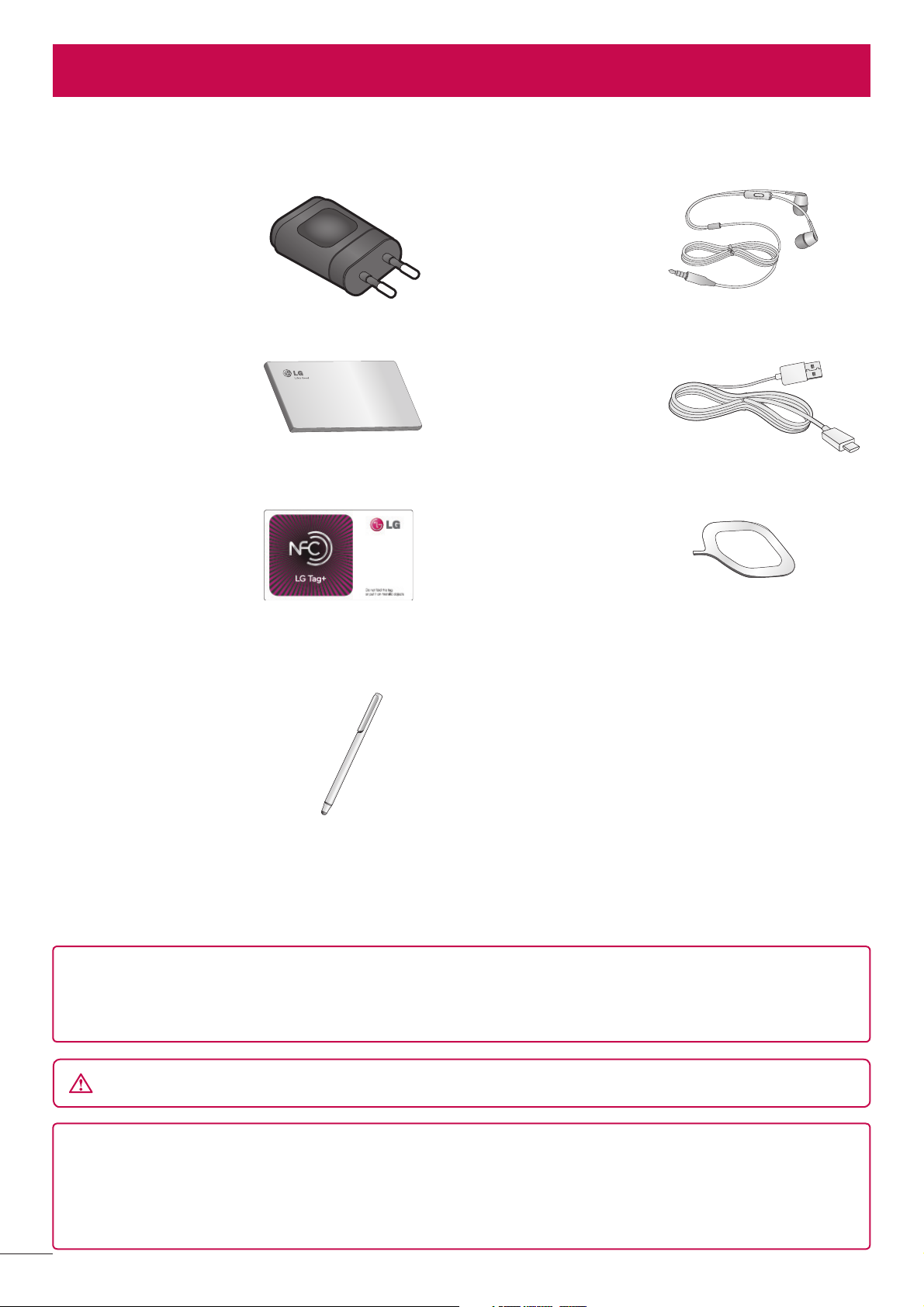
Accessories
These accessories are available for use with the LG-E971. (Items described below may be
optional.)
Travel adaptor
User Guide
Learn more about
your LG-E971.
Stereo headset
Data cable
Connect your LGE971 and PC.
LG Tag+ Micro-USIM Slot Pin
Rubberdium™ Pen
Notice: You can use more convenient if you are use the Rubberdium Pen for homescreen
touch. However, the bottom button (back/home/recently apps/menu button) is not run to
Rubberdium Pen. Please use your finger directly.
WARNING: Do not touch strongly and rub such as sharp edges
NOTE:
• Always use genuine LG accessories.
• Failure to do this may void your warranty.
• Accessories may vary in different regions.
62
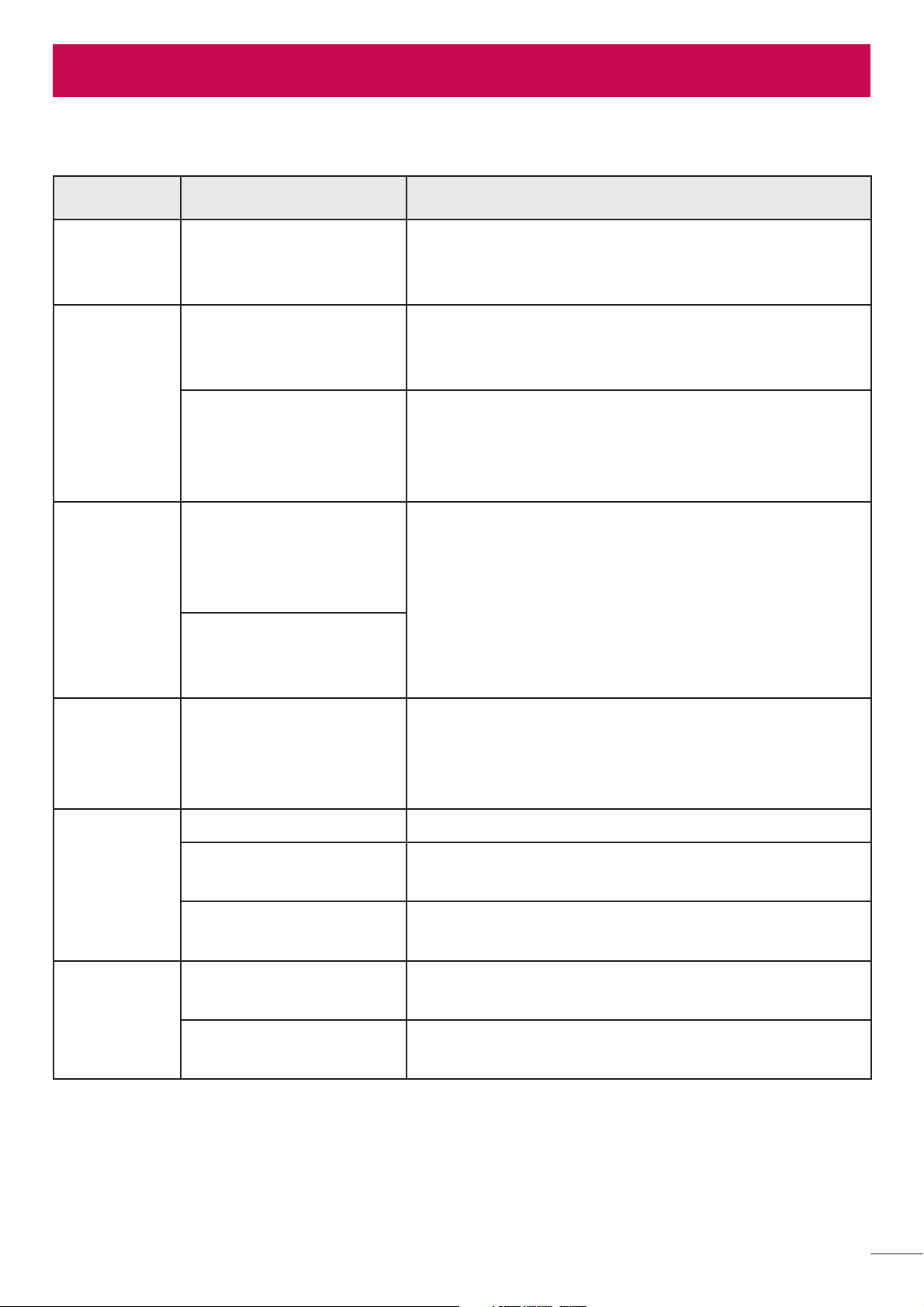
Troubleshooting
This chapter lists some problems you might encounter while using your phone. Some problems
require you to call your service provider, but most are easy to fix yourself.
Message Possible causes Possible corrective measures
Micro-USIM
error
No network
connection/
Losing
network
Codes do
not match
There is no Micro-USIM
card in the phone or it
is inserted incorrectly.
Signal is weak or you're
outside the carrier
network.
Operator applied new
services.
To change a security
code, you will need to
confirm the new code
by re-entering it.
The two codes you
have entered do not
match.
Make sure that the Micro-USIM card is correctly
inserted.
Move towards a window or into an open area.
Check the network operator coverage map.
Check whether the Micro-USIM card is more than
6~12 months old. If so, change your Micro-USIM
at your network provider's nearest branch. Contact
your service provider.
If you forget the code, contact your service
provider.
Any
application
cannot be
set
Calls not
available
Phone
cannot be
switched on
Not supported by
service provider or
registration required.
Dialling error New network not authorised.
New Micro-USIM card
inserted.
Pre-paid charge limit
reached.
On/Off key pressed too
briefly.
Battery is not charged.
Contact your service provider.
Check for new restrictions.
Contact service provider or reset limit with PIN2.
Press the On/Off key down for at least two
seconds.
Charge battery. Check charging indicator on the
display.
63

Troubleshooting
Message Possible causes Possible corrective measures
Battery is not charged. Charge battery.
Charging
error
Number not
permitted
Impossible
to receive /
send SMS
& picture
Files not
opening
The screen
does not
turn on
when I
receive a
call.
Outside temperature is
too hot or cold.
Contact problem Check the charger and connection to the phone.
No voltage Plug the charger into a different socket.
Charger defective Replace charger.
Wrong charger Only use original LG accessories.
The Fixed dialling
number function is on.
Memory full Delete some messages from the phone.
Unsupported file format Check the file formats that can be supported.
Proximity sensor
problem
Make sure phone is charging at a normal
temperature.
Check the Settings menu and turn the function off.
If you use any protection tape or case, check to
see if it has covered the area around the proximity
sensor. Make sure that the area around the
proximity sensor is clean.
No sound Vibration mode
Hang up or
freeze
Intermittent software
problem
Check the settings status of the sound menu to
make sure you are not in vibrate or silent mode.
Try to perform a software update via the website.
64


