Page 1

DVX482H / DVX492H
ENGLISH
As an ENERGY STA R®Partner,
LG has determined that this
product or product models meet
the E
NERGY STA R
®
guidelines for
energy efficiency.
ENERGY STA R®is a U.S. registered mark.
P/No. : MFL60171113
DV482H.492H-E.BFRALLK_1113_ENG 1/22/09 3:29 PM Page 1
Page 2

2
CAUTION: TO REDUCE THE RISK OF ELECTRIC SHOCK. DO NOT
REMOVE COVER (OR BACK). NO USER-SERVICEABLE PARTS INSIDE.
REFER SERVICING TO QUALIFIED SERVICE PERSONNEL.
This lightning flash with arrowhead symbol within an equilateral triangle
is intended to alert the user to the presence of uninsulated dangerous
voltage within the product’s enclosure that may be of sufficient
magnitude to constitute a risk of electric shock to persons.
The exclamation point within an equilateral triangle is intended to alert
the user to the presence of important operating and maintenance
(servicing) instructions in the literature accompanying the product.
WARNING: TO PREVENT FIRE OR ELECTRIC SHOCK HAZARD, DO NOT
EXPOSE THIS PRODUCT TO RAIN OR MOISTURE.
WARNING: Do not install this equipment in a confined space such as a book
case or similar unit.
CAUTION: Do not block any ventilation openings. Install in accordance with the
manufacturer's instructions. Slots and openings in the cabinet are provided for
ventilation and to ensure reliable operation of the product and to protect it from
over heating. The openings shall be never be blocked by placing the product on
a bed, sofa, rug or other similar surface. This product shall not be placed in a
built-in installation such as a bookcase or rack unless proper ventilation is
provided or the manufacturer's instruction has been adhered to.
CAUTION: This product employs a Laser System.
To ensure proper use of this product, please read this
owner’s manual carefully and retain it for future reference.
Shall the unit require maintenance, contact an authorized
service center.
Use of controls, adjustments or the performance of procedures other than those
specified herein may result in hazardous radiation exposure.
To prevent direct exposure to laser beam, do not try to open the enclosure.
Visible laser radiation when open. DO NOT STARE INTO BEAM.
CAUTION: The apparatus shall not be exposed to water (dripping or splashing)
and no objects filled with liquids, such as vases, shall be placed on the
apparatus.
CAUTION concerning the Power Cord
Most appliances recommend they be placed upon a dedicated circuit;
That is, a single outlet circuit which powers only that appliance and has no
additional outlets or branch circuits. Check the specification page of this owner's
manual to be certain. Do not overload wall outlets. Overloaded wall outlets,
loose or damaged wall outlets, extension cords, frayed power cords, or
damaged or cracked wire insulation are dangerous. Any of these conditions
could result in electric shock or fire. Periodically examine the cord of your
appliance, and if its appearance indicates damage or deterioration, unplug it,
discontinue use of the appliance, and have the cord replaced with an exact
replacement part by an authorized service center. Protect the power cord from
physical or mechanical abuse, such as being twisted, kinked, pinched, closed in
a door, or walked upon. Pay particular attention to plugs, wall outlets, and the
point where the cord exits the appliance.
To disconnect power from the mains, pull out the mains cord plug. When
installing the product, ensure that the plug is easily accessible.
Disposal of your old appliance
1. When this crossed-out wheeled bin symbol is attached to a product it
means the product is covered by the European Directive 2002/96/EC.
2. All electrical and electronic products should be disposed of
separately from the municipal waste stream via designated collection
facilities appointed by the government or the local authorities.
3. The correct disposal of your old appliance will help prevent potential
negative consequences for the environment and human health.
4. For more detailed information about disposal of your old appliance,
please contact your city office, waste disposal service or the shop
where you purchased the product.
This product is manufactured to comply with EMC Directive
2004/108/EC Low Voltage Directive and 2006/95/EC.
European representative :
LG Electronics Service Europe B.V.
Veluwezoom 15, 1327 AE Almere, The Netherlands
(Tel : +31–036–547–8940)
Safety Precaution
CAUTION
RISK OF ELECTRIC SHOCK
DO NOT OPEN
DV482H.492H-E.BFRALLK_1113_ENG 1/14/09 3:00 PM Page 2
Page 3

3
About the Symbol Display
“ ” may appear on your TV display during operation and indicates that the
function explained in this owner’s manual is not available on that disc.
Regional Codes
This unit has a regional code printed on the rear of the unit. This unit can play
only DVD discs labeled same as the rear of the unit or “ALL”.
• Most DVD discs have a globe with one or more numbers in it clearly visible
on the cover. This number must match your unit’s regional code or the disc
cannot play.
• If you try to play a DVD with a different regional code from your player, the
message “Check Regional Code” appears on the TV screen.
Copyrights
It is forbidden by law to copy, broadcast, show, broadcast via cable, play in
public, or rent copyrighted material without permission. This product features
the copy protection function developed by Macrovision. Copy protection signals
are recorded on some discs. When recording and playing the pictures of these
discs picture noise will appear. This product incorporates copyright protection
technology that is protected by U.S. patents and other intellectual property
rights. Use of this copyright protection technology must be authorized by
Macrovision, and is intended for home and other limited viewing uses only
unless otherwise authorized by Macrovision. Reverse engineering or disassembly is prohibited.
CONSUMERS SHOULD NOTE THAT NOT ALL HIGH DEFINITION
TELEVISION SETS ARE FULLY COMPATIBLE WITH THIS PRODUCT AND
MAY CAUSE ARTIFACTS TO BE DISPLAYED IN THE PICTURE. IN CASE OF
525 OR 625 PROGRESSIVE SCAN PICTURE PROBLEMS, IT IS
RECOMMENDED THAT THE USER SWITCH THE CONNECTION TO THE
‘STANDARD DEFINITION’ OUTPUT. IF THERE ARE QUESTIONS
REGARDING OUR TV SET COMPATIBILITY WITH THIS MODEL 525p AND
625p UNIT, PLEASE CONTACT OUR CUSTOMER SERVICE CENTER.
DVD-VIDEO: Discs such as movies that can be
purchased or rented.
DVD-R: Video mode and finalized only
DVD-RW: VR mode, Video mode and finalized only
DVD+R: Video mode only
DVD+RW: Video mode only
Audio CD: Music CDs or CD-R/CD-RW in music CD
format that can be purchased.
This unit plays DVD±R/RW and CD-R/RW that contains audio titles, DivX, MP3,
WMA and/or JPEG files. Some DVD±RW/DVD±R or CD-RW/CD-R cannot be
played on this unit due to the recording quality or physical condition of the disc,
or the characteristics of the recording device and authoring software.
Logo
Types of Playable Discs
Type
Safety Precaution . . . . . . . . . . . . . . . . . . . . . . . . . . . . . . . . . . . .2
Types of Playable Discs . . . . . . . . . . . . . . . . . . . . . . . . . . . . . . .3
Hooking up the unit . . . . . . . . . . . . . . . . . . . . . . . . . . . . . . . .4-5
Remote Control . . . . . . . . . . . . . . . . . . . . . . . . . . . . . . . . . . . . .6
Main Unit . . . . . . . . . . . . . . . . . . . . . . . . . . . . . . . . . . . . . . . . . .7
Adjust the settings . . . . . . . . . . . . . . . . . . . . . . . . . . . . . . . . . .8-9
Displaying Disc Information . . . . . . . . . . . . . . . . . . . . . . . . . . . .9
Playing a Disc . . . . . . . . . . . . . . . . . . . . . . . . . . . . . . . . . . .10-11
Playing a DivX movie file . . . . . . . . . . . . . . . . . . . . . . . . . . . . .11
Listening to Music Disc or files . . . . . . . . . . . . . . . . . . . . . . . . .12
Viewing photo files . . . . . . . . . . . . . . . . . . . . . . . . . . . . . . . . . .13
USB Direct Recording . . . . . . . . . . . . . . . . . . . . . . . . . . . . . . .14
Using an USB Flash Drive . . . . . . . . . . . . . . . . . . . . . . . . . . . .14
Language Codes . . . . . . . . . . . . . . . . . . . . . . . . . . . . . . . . . .15
Area Codes . . . . . . . . . . . . . . . . . . . . . . . . . . . . . . . . . . . . . . .15
Troubleshooting . . . . . . . . . . . . . . . . . . . . . . . . . . . . . . . . . . .16
Specifications . . . . . . . . . . . . . . . . . . . . . . . . . . . . . . . . . . . . . .16
Table of Contents
Manufactured under license from Dolby Laboratories. Dolby and the
double-D symbol are trademarks of Dolby Laboratories.
“DVD Logo” is a trademark of DVD Format/Logo Licensing Corporation.
HDMI, the HDMI logo and High-Definition Multimedia Interface are
trademarks or registered trademarks of HDMI licensing LLC.
DV482H.492H-E.BFRALLK_1113_ENG 1/14/09 3:00 PM Page 3
Page 4

4
Hooking up the unit
Audio and Video Connection
The unit Audio/Video jacks are color coded (yellow for video, red for right audio
and white for left audio). If your TV has only one input for audio (mono),
connect it to the left (white) audio jack on the unit.
Hooking up the unit - more you can do
SCART connection
Connect the TO TV jack on the unit and your TV using the SCART cable.
For SCART connections, resolution must be set to 576i(480i) by pressing
RESOLUTION button.
Caution : You must set the [TV Output Select] option to [RGB] on the setup
menu to use this connection. (See page 8)
Component Video Connections
Connect the COMPONENT/PROGRESSIVE SCAN OUTPUT jacks on the
unit to the corresponding input jacks on your TV using a YPBPR cable.
•You will still need to connect the left and right audio cables to the TV, or
digital audio cable to your stereo.
Caution : You must set the [TV Output Select] option to [YPbPr] on the
setup menu to use this connection. (See page 8)
Resolution Setting
•You can change the resolution for component video output. Press
RESOLUTION repeatedly to select the desired resolution - 576i(480i),
576p(480p), 720p, 1080i, 1080p.
• For 720p, 1080p and 1080i resolution on the component video output,
only non-copy protected discs can be played back. If the disc is copy
protected,it will be displayed at the 576p(480p) resolution.
• Depending on your TV, some of the resolution settings may result in the
picture disappearing or an abnormal picture appearing. In this case, press
RESOLUTION repeatedly unit the picture re-appears.
Digital Audio Output Connection
Connect one of the unit’s DIGITAL AUDIO OUTPUT (COAXIAL or OPTICAL)
jacks to the corresponding jack on your amplifier.
• If the audio format of the digital output does not match the capabilities of
your amplifier, the amplifier will produce a strong, distorted sound or no
sound at all.
•To see the audio format of the current disc in the on-screen display, press
AUDIO.
• This unit does not perform internal (2 channel) decoding of a DTS sound
track. To enjoy DTS multi channel surround, you must connect this unit to
a DTS compatible amplifier via one of this unit’s digital audio outputs
B
C
B A
Connect the AC
power cord into the
power outlet.
Rear of DVD player
Rear of TV
C
A
C
DV482H.492H-E.BFRALLK_1113_ENG 1/14/09 3:00 PM Page 4
Page 5

Hooking up the unit
HDMI Connection
Connect the HDMI OUTPUT jack on the unit to the HDMI input jack on an
HDMI compatible TV using an HDMI cable.
Hooking up the unit - more you can do
Resolution Setting
You can change the resolution for HDMI output. Press RESOLUTION
repeatedly to select the desired resolution - 576i(480i), 576p(480p), 720p,
1080i, 1080p. The resolution may not be selected depending on the connection
or TV.
Note for 1080p resolution
The unit is able to provide a 1080p full HD image to most 1080p-capable TVs in
the market today. However, there are some 1080p TVs available from certain
companies that are limited in the types of 1080p images that can be accepted.
Specifically, 1080p-capable TVs that don’t accept images in 60Hz can’t display
an image from this unit.
About HDMI
HDMI (High Definition Multimedia Interface) supports both video and audio on a
single digital connection for use with DVD Players, Set-Top Boxes, and other AV
devices. HDMI was developed to provide the technologies of HDCP (High-bandwidth Digital Content Protection). HDCP is used to protect digital content
transmitted and received.
HDMI has the capability to support standard, enhanced or high-definition video
plus standard to multi-channel surround-sound audio, HDMI features include
uncompressed digital video, a bandwidth of up to 5 gigabytes per second, one
connector (instead of several cables and connectors), and communication
between the AV source and AV devices such as DTVs.
Notes on HDMI connection
• If your TV is not capable of handling 96 kHz sampling frequency, set the
[Sampling Freq.] option to [48 kHz] on the setup menu. (See page 8)
• If your TV is not equipped with Dolby Digital and MPEG decoder, set the
[Dolby Digital] and [MPEG] options to [PCM] on the setup menu.
(See page 8)
• Depending on your TV, some of the resolution settings may result in the
picture disappearing or an abnormal picture appearing. In this case, press
RESOLUTION repeatedly unit the picture re-appears.
• Changing the resolution when the unit is connected with HDMI connector
may result in malfunctions. To solve the problem, turn off the unit and then
turn it on again.
• When you connect a HDMI or DVI compatible device make sure of the
following:
-Try switching off the HDMI/DVI device and this unit. Next, switch on the
HDMI/DVI device and leave it for around 30 seconds, then switch on this
unit.
- The connected device’s video input is set correctly for this unit.
- The connected device is compatible with 720X576i(480i), 720X576p(480p),
1280X720p, 1920X1080i or 1920X1080p video input.
- The 1080p, 720p and 576p(480p) resolutions are the progressive scan
applied resolution.
• Not all HDCP-compatible DVI devices will work with this unit.
- The picture will not be displayed properly with non-HDCP device.
5
Rear of DVD player
Rear of TV
DV482H.492H-E.BFRALLK_1113_ENG 1/14/09 3:00 PM Page 5
Page 6

6
a
POWER (1): Switches the unit ON or OFF.
OPEN/CLOSE (Z): Opens and closes the disc tray.
Numerical buttons: Selects numbered items in a
menu.
CLEAR: Removes a track number on the program
List or a mark on the Marker Search menu.
TV: TV control buttons.
b
SCAN (m / M): Search backward or forward.
SKIP (. / >): Go to next or previous
chapter/track/file.
PAUSE/STEP (X): Pauses playback
temporarily/press repeatedly for frame-by-frame
playback.
PLAY (N): Starts playback.
STOP (x): Stops playback.
c
DVD MENU: Accesses or exits the DVD menu.
TITLE: Access the disc’s title menu, if available.
vV b B: Navigates the menus.
ENTER ( ): Confirms menu selection.
DISPLAY: Accesses or exits On-Screen Display.
RETURN (O): Returns to menu or exits the menu.
Change the USB mode.
AUDIO ( ): Selects an audio language or audio
channel.
SUBTITLE ( ): Selects a subtitle language.
ANGLE ( ): Selects a DVD camera angle, if
available.
SETUP: Accesses or exits the setup menu.
d
MARKER: Marks any point during playback.
SEARCH: Displays MARKER SEARCH menu.
PROGRAM: Enters the program edit mode.
ZOOM: Enlarges video image.
REPEAT: Repeats a chapter, track, title or all.
A-B: Repeats a section.
RESOLUTION: Sets the output resolution for HDMI
jack.
: This button is not available.
Controlling other TV’s with the remote control
You can control the sound level, input source, and
power switch of your LG TV with the supplied remote
control. While holding down TV POWER button,
press the number buttons to select the manufacturer
code for your TV (see the table below). Release TV
POWER button.
Code numbers of controllable TVs
If more than one code number is listed, try entering
them one at a time until you find the one that works
with your TV. Depending on your TV, some or all
buttons may not function on the TV, ever after
entering the correct manufacturer code.
Put the battery into the Remote Control
Remove the battery cover on the rear of Remote
Control, and insert battery (size AAA) with + and –
matched correctly.
Remote control
a
b
c
d
Manufacturer Code Number
LG/GoldStar 1 (Default), 2
Zenith 1, 3, 4
Samsung 6, 7
Sony 8, 9
Hitachi 4
DV482H.492H-E.BFRALLK_1113_ENG 1/14/09 3:00 PM Page 6
6
Page 7
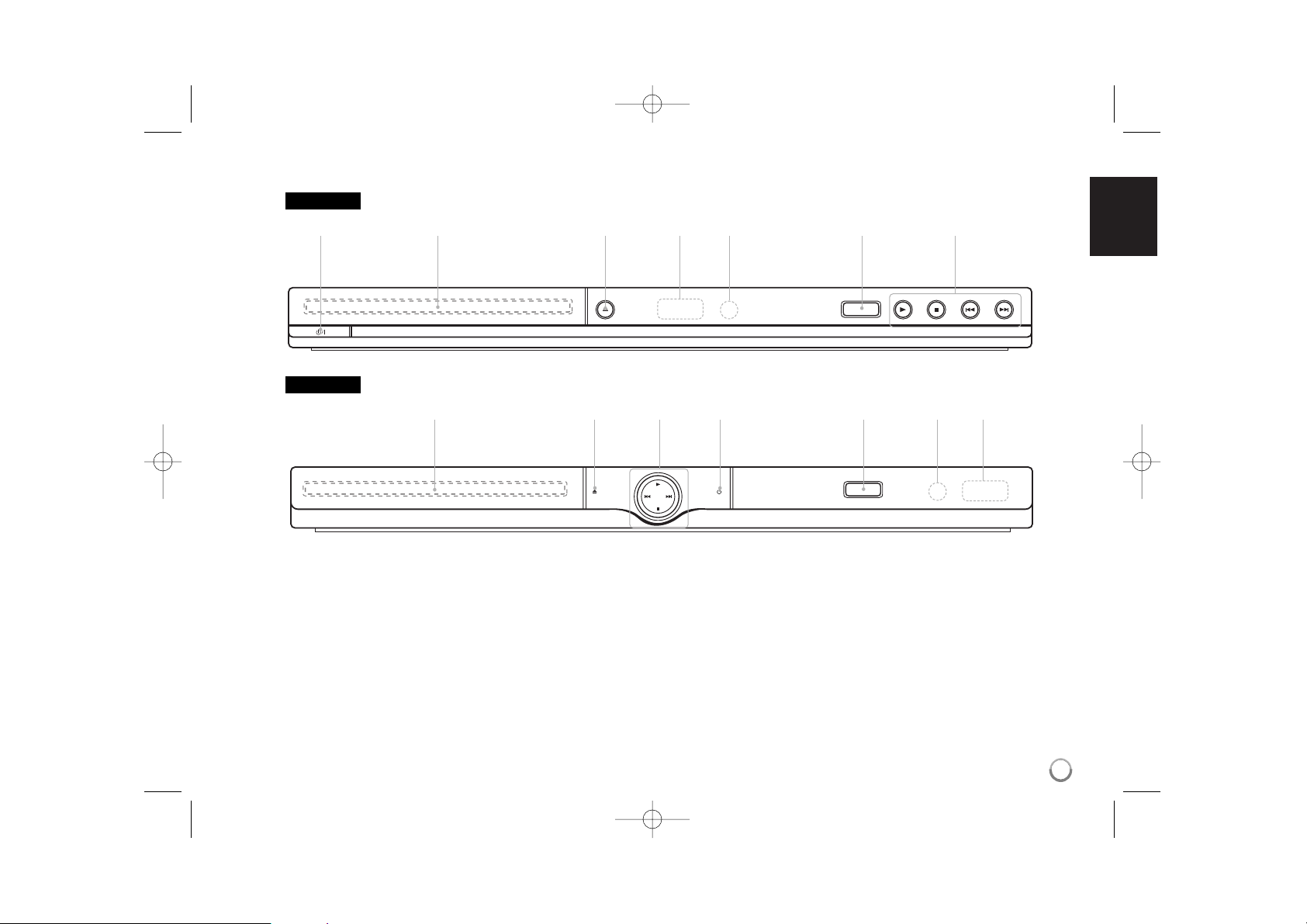
7
Main Unit
ab cde fg
a Power
Turn the unit ON or OFF.
b Disc Tray
Insert a disc here.
c Z (Open / Close)
Opens or closes the disc tray.
d Display window
Shows the current status of the unit.
e Remote sensor
Point the remote control here.
f USB Port
Connect an USB Flash Drive.
g • N (Play)
Starts playback.
• x (Stop)
Stops playback.
• . (Skip)
Returns to the beginning of current chapter/track/file or go to
the previous chapter/track/file.
• > (Skip)
Go to next chapter/track/file.
bcgafed
DVX482H
DVX492H
DV482H.492H-E.BFRALLK_1113_ENG 1/14/09 3:00 PM Page 7
Page 8
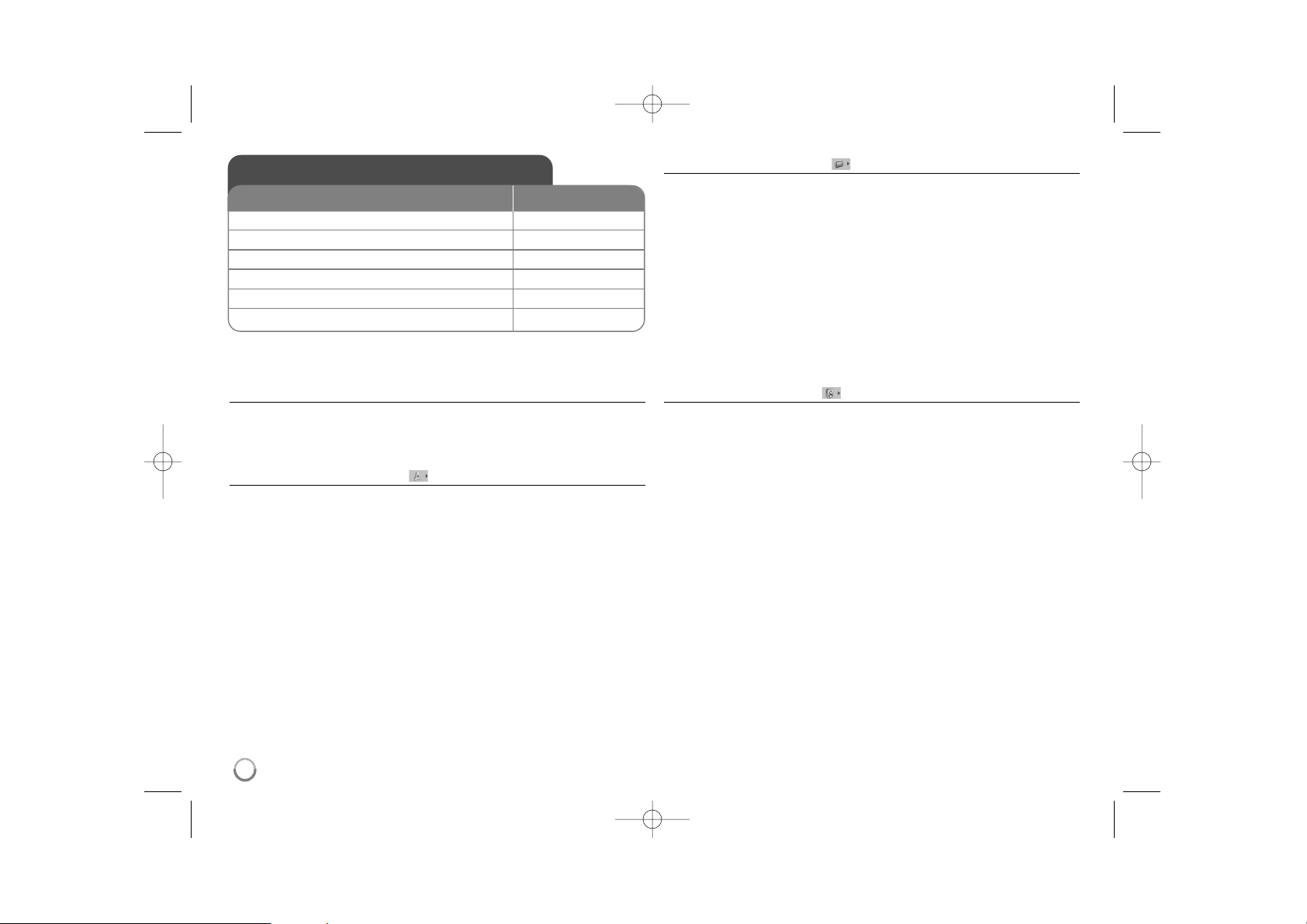
8
Adjust the settings - more you can do
When you turn on for the first time (optional)
The menu for a language selection will appear when you turn on the unit for the
first time. You must select a language to use the unit. Use vV b B to select a
language then press ENTER and the confirm menu will appear. Use bB to
select [Enter] then press ENTER.
Adjust the language settings
Menu Language – Select a language for the Setup menu and on-screen display.
Disc Audio/Subtitle/Menu – Select a language for the Disc Audio/Subtitle/
Menu.
[Original]: Refers to the original language in which the disc was recorded.
[Other]: To select another language, press number buttons then ENTER to
enter the corresponding 4-digit number according to the language code list.
(see page 15) If you make a mistake while entering number, press CLEAR to
delete numbers then correct it.
[Off] (for Disc Subtitle): Turn off Subtitle.
Adjust the display settings
TV Aspect – Select which screen aspect to use based on the shape of your TV
screen.
[4:3]: Select when a standard 4:3 TV is connected.
[16:9]: Select when a 16:9 wide TV is connected.
Display Mode – If you selected 4:3, you’ll need to define how you would like
widescreen programs and films to be displayed on your TV screen.
[Letterbox]: This displays a widescreen picture with black bands at the top
and bottom of the screen.
[Panscan]: This fills the entire 4:3 screen, cropping the picture as necessary.
TV Output Select – Select an option according to the TV connection type.
[RGB]: When your TV is connected with the SCART jack.
[YPbPr]: When your TV is connected with the COMPONENT/PROGRESSIVE
SCAN OUTPUT jacks on the unit.
Adjust the audio settings
Dolby Digital / DTS / MPEG – Selects the type of digital audio signal when
using the DIGITAL AUDIO OUTPUT jack.
[Bitstream]: Select this when you connect this unit’s DIGITAL AUDIO
OUTPUT jack to an amplifier with a built-in Dolby Digital, DTS or MPEG
decoder.
[PCM] (for Dolby Digital / MPEG): Select this when you connect this unit’s
DIGITAL AUDIO OUTPUT jack to an amplifier without a built-in Dolby Digital
or MPEG decoder.
[Off] (for DTS): Select this when you connect this unit’s DIGITAL AUDIO
OUTPUT jack to an amplifier without a built-in DTS decoder.
Sample Freq. (Frequency) –
Selects the sampling frequency of the audio
signal.
[48 KHz]: The audio signals are always converted to 48 kHz.
[96 KHz]: The audio signals are output in their original format.
DRC (Dynamic Range Control) – Make the sound clear when the volume is
turned down (Dolby Digital only). Set to [On] for this effect.
Vocal – Set to [On] only when a multi-channel karaoke DVD is playing.
The karaoke channels on the disc mix into normal stereo sound.
Adjust the settings
1Display setup menu: SETUP
2 Select a desired option on the first level:
vv VV
3 Move to second level:
BB
4Select a desired option on the second level:
vv VV
5 Move to third level:
BB
6 Change the setting:
vv VV
/ ENTER
ON REMOTE
DV482H.492H-E.BFRALLK_1113_ENG 1/14/09 3:00 PM Page 8
Page 9

9
Adjust the lock settings
You must set the [Area Code] option to use the lock options. Select [Area Code]
option then press B. Enter a 4-digit password then press ENTER. Enter it again
then press ENTER to verify. If you make a mistake while entering number,
press CLEAR then correct it.
If you forget your password you can reset it. First, remove the disc in the unit.
Display setup menu then input the 6-digit number “210499”. The “P CLr” appear
in the display window and the password is deleted.
Rating – Select a rating level. The lower the level, the stricter the rating.
Select [Unlock] to deactivate the rating.
Password – Sets or changes the password for lock settings.
[New]: Enter a new 4-digits password using the numerical buttons then press
ENTER. Enter the password again to confirm.
[Change]: Enter the new password twice after entering the current password.
Area Code – Select a code for a geographic area as the playback rating level.
This determines which area’s standards are used to rate DVDs controlled by the
parental lock. (See page 15)
Adjust the others settings
B.L.E. (Black Level Expansion) – To select the black level of playback
pictures. Set your preference and monitor’s ability.
REC Bit Rate – You can choose a bit rate for USB direct recording.
Higher bit rate gives the better sound quality but uses more space on the USB
Flash Drive. For USB direct recording, see page 14.
DivX(R) VOD – We provide you with the DivX® VOD (Video On Demand)
registration code that allows you to rent and purchase videos using the DivX®
VOD service. For more information, visit www.divx.com/vod.
Press ENTER when [Select] icon is highlighted and you can view the
registration code of the unit.
All the downloaded videos from DivX® VOD can only be played back on this
unit.
Displaying Disc Information - more you can do
You can select an item by pressing vV and change or select the setting by
pressing bBor using the numbered buttons (0-9).
Current title (or track) number/total number of titles (or tracks)
Current chapter number/total number of chapters
Elapsed playing time
Selected audio language or channel
Selected subtitle
Selected angle/total number of angles
Symbol Used in this Manual
All discs and file listed below Audio CDs
DVD and finalized DVD±R/RW
CD-G discs
MP3 files
DivX files
WMA files
WMA
DivXMP3
CD-G
DVD
ACDALL
Displaying Disc Information
1 Press DISPLAY: DISPLAY
2Select a item:
vv VV
3 Adjust the Display menu settings:
bb BB
/ ENTER
4To return the exit: DISPLAY
ON REMOTE
DV482H.492H-E.BFRALLK_1113_ENG 1/14/09 3:00 PM Page 9
Page 10

10
Playing a Disc - more you can do
Stops the playback
The unit records the stopped point depending on the disc. “ X
xx
” appears on
the screen briefly. Press PLAY (
NN
) to resume playback (from the scene
point). If you press STOP (
xx
) again or unload the disc (“
xx
” appears on the
screen), the unit will clear the stopped point.
(
XXxx
=
Resume Stop,
xx
=
Complete Stop)
The resume point may be cleared when a button is pressed (for example
:POWER, OPEN/CLOSE, etc).
Playing a DVD that has a menu
Most DVD now have menus which load first before the film begins to play. You
can navigate these menus using vV b B or number button to highlight an
option. Press ENTER to select.
Playing a DVD VR disc
This unit will play DVD-RW disc that is recorded using the Video Recording
(VR) format. When you insert a disc DVD VR disc, the menu will appear on the
screen. Use vV to select a title then press PLAY (
NN
).To display DVD-VR
menu, press DVD MENU or TITLE.
Some DVD-VR disc are made with CPRM data by DVD RECORDER.
Player does not support these kinds of discs.
Skip to the next/previous chapter/track/file
Press SKIP (>) to move to the next chapter/track/file.
Press SKIP (.) to return to the beginning of the current chapter/track/file.
Press SKIP (.) twice briefly to step back to the previous chapter/track/file.
Pause a playback
Press PAUSE/STEP (X) to pause playback. Press PLAY ( NN) to continue
playback.
Frame-by-Frame playback
Press PAUSE/STEP (X) repeatedly to play Frame-by-Frame playback.
Playing repeatedly
Press REPEAT repeatedly to select an item to be repeated. The current title,
chapter, track or all will be played back repeatedly. To return to normal
playback, press REPEAT repeatedly to select [Off].
Fast forward or fast reverse
Press SCAN (m or M) to play fast forward or fast reverse during playback.
You can change the various playback speed by pressing SCAN (m or M)
repeatedly. Press PLAY ( NN) to continue play at normal speed.
- DVD, DivX: mmb P mm P mb P m / M p MB p MM p MMB
- ACD, WMA, MP3: mx8 P mx4 P mx2 / Mx2 p Mx4 p Mx8
Repeating a specific portion (A-B)
Press A-B at the beginning of the portion you wish to repeat and again at the
end of the portion. Your selected portion will be repeated continually.
To return to normal playback, press A-B to select [Off].
Selecting a subtitle language
During playback, press SUBTITLE ( ) repeatedly to select a desired subtitle
language.
Watching from a different angle
If the angle indicator appears on the screen for a moment, you can select a
different camera angle by pressing ANGLE ( ) repeatedly.
Hearing a different audio
During playback, press AUDIO ( ) repeatedly to switch between the available
audio languages, channels or encoding methods.
Slow down the playing speed (Forward only)
While playback is paused, press SCAN (M) to slow down forward playback.
You can change the various playback speed by pressing SCAN (M)
repeatedly. Press PLAY (NN) to continue play at normal speed.
DivXDVD
CD-GDivXDVD
DVD
DivXDVD
ACDDivXDVD
MP3WMAACDDivXDVD
ALL
DivXDVD
ALL
ALL
DVD
Playing a Disc
ON REMOTE
1 Open the disc tray:
ZZ
OPEN/CLOSE
2Insert a Disc: -
3Close the disc tray:
ZZ
OPEN/CLOSE
4 Start playback:
NN
PLAY
5To stop playback:
xx
STOP
DV482H.492H-E.BFRALLK_1113_ENG 1/14/09 3:00 PM Page 10
Page 11

11
Watching an enlarged video image
During playback or pause mode, press ZOOM repeatedly to select zoom mode.
You can move through the zoomed picture using vVb B buttons.
Press CLEAR to exit. (100% p 200% p 300% p 400% p 100%)
Viewing the title menu
Press TITLE to display the disc's title menu, if available.
Viewing the DVD menu
Press DVD MENU to display the disc menu, if available.
Marking a favorite scene
You can mark positions by pressing MARKER at the desired position up to 9
markers. Also you can recall or clear positions by pressing SEARCH.
Use b or B to select a desired marker on the [MARK SEARCH] menu, then
press ENTER to recall it or CLEAR to clear it.
Starting play from selected time
Searches for the starting point of entered time code. Press DISPLAY then
select clock icon. Enter a time then press ENTER. For example, to find a scene
at 1 hour, 10 minutes, and 20 seconds, enter "11020" and press ENTER.
If you enter the wrong number, press CLEAR to enter again.
Last Scene Memory
This unit memorizes last scene from the last disc that is viewed. The last scene
remains in memory even if you remove the disc from the player or switch off the
unit. If you load a disc that has the scene memorized, the scene is
automatically recalled.
Screen Saver
The screen saver appears when you leave the unit in Stop mode for about five
minutes. If the Screen Saver is displayed for five minutes, the unit automatically
turns itself off.
System Select
You must select the appropriate system mode for your TV system. Remove any
disc that might be in the unit, press and hold PAUSE/STEP (X) for more than
five seconds to be able to select a system (PAL, NTSC).
Mixed disc or USB Flash Drive – DivX, MP3/WMA and JPEG
When playing a disc or USB Flash Drive contained with DivX, MP3/WMA and
JPEG files together, you can select which menu of files you would like to play
by pressing TITLE.
Playing a DivX movie file - more you can do
Changing the character set to display DivX®subtitle correctly
Press and hold SUBTITLE for 3 seconds during playback. The language code
will appear. Press bB to select another language code until the subtitle is
displayed properly and then press ENTER.
DivX file requirement
DivX file compatibility with this player is limited as follows:
•Available resolution size: 720x576 (W x H) pixel.
• The file names of DivX and subtitle are limited to 45 characters.
• DivX file extensions: “.avi”, “.mpg”, “.mpeg”
• Playable DivX subtitle: SubRip (.srt / .txt), SAMI (.smi),
SubStation Alpha (.ssa/.txt), MicroDVD (.sub/.txt), SubViewer 2.0 (.sub/.txt),
TMPlayer (.txt), DVD Subtitle System (.txt)
• Playable Codec format: “DIVX3.xx”, “DIVX4.xx”, “DIVX5.xx”, “MP43”, “3IVX”
• Only the playback function is supported with DivX 6.0 in the unit.
• Playable Audio format: “Dolby Digital”, “DTS”, “PCM”, “MP3”, “WMA”
• Sampling frequency: within 8 - 48 kHz (MP3), within 32 - 48 kHz (WMA)
• Bit rate: within 8 - 320 kbps (MP3), within 32 - 192 kbps (WMA),
less than 4 Mbps (DivX file)
• CD-R/RW, DVD±R/RW Format: ISO 9660
• Maximum Files/Folders: Less than 600 (total number of files and folders)
ACDDVD
DivXDVD
DivXDVD
DVD
DVD
DivXDVD
Playing a DivX movie file
1 Open the disc tray:
ZZ
OPEN/CLOSE
2 Insert a disc: -
3Close the disc tray:
ZZ
OPEN/CLOSE
4 Select a movie file from the menu:
vv VV
, DVD MENU
To go directly to file and play, enter the file number
using the numbered buttons (0-9).
5 Start playback:
NN
PLAY
6To stop playback:
xx
STOP
ON REMOTE
DV482H.492H-E.BFRALLK_1113_ENG 1/14/09 3:00 PM Page 11
Page 12

12
Listening to Music Disc or files - more you
can do
Creating your own program
You can play the contents of a disc in the order you want by arranging the order
of the musics on the disc. To add a music(s) on the program list, press
PROGRAM to enter the program edit mode ( mark appears on the menu).
Select a desired music on the [List] then press ENTER to add the music to the
program list. Select a music from the program list then press ENTER to start
programmed playback. To clear a music from the program list, select the music
you want to clear then press CLEAR in program edit mode. To clear all music
from the program list, select [Clear All] then press ENTER in program edit
mode. The program is cleared when the disc is removed or the unit is turned
off.
Playing a CD-G disc
Once you insert an CD-G disc, a menu appears on the screen. Use vV to
select a track then press PLAY ( NN). To display the CD-G menu during
playback, press STOP (
xx
) twice.
You can display the setup menu by pressing SETUP only when CD-G menu
appears on the TV screen.
Displaying file information (ID3 TAG)
While playing a MP3 file containing file information, you can display the
information by pressing DISPLAY repeatedly.
MP3/WMA music file requirement
MP3/WMA compatibility with this unit is limited as follows:
• File extensions: “.mp3”, “.wma”
• Sampling frequency: within 8 - 48 kHz (MP3), within 32 - 48kHz (WMA)
• Bit rate: within 8 - 320 kbps (MP3), within 32 - 192 kbps (WMA)
• CD-R/RW, DVD±R/RW Format: ISO 9660
• Maximum Files/Folders: Less than 600 (total number of files and folders)
Listening to Music Disc or files
ON REMOTE
1 Open the disc tray:
ZZ
OPEN/CLOSE
2 Insert a disc: 3Close the disc tray:
ZZ
OPEN/CLOSE
4 Select a music from the menu:
vv VV
, DVD MENU
To go directly to track/file and play, enter the
track/file number using the numbered buttons (0-9).
5 Start playback:
NN
PLAY
6To stop playback:
xx
STOP
DV482H.492H-E.BFRALLK_1113_ENG 1/14/09 3:00 PM Page 12
E
Page 13

Viewing photo files - more you can do
Viewing photo files as a slide show
Use vV b B to highlight ( ) icon then press ENTER to start slide show.
You can change slide show speed using bBwhen ( ) icon is highlighted.
Skip to the next/previous photo
Press SKIP (. or >) to view the previous/next photo.
Rotate a photo
Use vV to rotate the photo in full screen counterclockwise or clockwise while
viewing a photo in full screen.
Pause a slide show
Press PAUSE/STEP (X) to pause a slide show. Press PLAY ( NN) to continue
the slide show.
Listening to music during slide show
You can listen to music during slide show, if the disc contain music and photo
files together. Use vV b B to highlight ( ) icon then press ENTER to start
slide show.
Watching an enlarged photo image
While viewing a photo in full screen, press ZOOM repeatedly to select zoom
mode. You can move through the zoomed photo using vVb B buttons.
Press CLEAR to exit.
Photo file requirement
JPEG file compatibility with this unit is limited as follows:
• File extensions: “.jpg”
• Photo size: Less than 2M recommended
• CD-R/RW, DVD±R/RW Format: ISO 9660
• Maximum Files/Folders: Less than 600 (total number of files and folders)
13
Viewing photo files
ON REMOTE
1 Open the disc tray:
ZZ
OPEN/CLOSE
2 Insert a disc: 3Close the disc tray:
ZZ
OPEN/CLOSE
4 Select a photo file on the menu:
vv VV
, DVD MENU
To go directly to file and play, enter the file number
using the numbered buttons (0-9).
5Display the selected file in full screen:
NN
PLAY
6To return to the menu:
xx
STOP
DV482H.492H-E.BFRALLK_1113_ENG 1/14/09 3:00 PM Page 13
Page 14

Recordable mode
You can record one desired track or all of the tracks in Audio CD to USB Flash
Drive.
• For track recording: Press AUDIO in play, pause or resume stop mode.
• For disc recording: Press AUDIO in complete stop mode.
• For program list recording: In stop mode, press AUDIO after selecting a track
on the program list.
Notes an USB direct Recording
• The recording is available only for Audio CD tracks.
• If you use this function, the “CD_REC” folder will be created automatically in
the USB Flash Driver then the music file(s) is saved in it.
• If you remove USB Flash Drive or turn off the while recording, it can make a
malfunction.
• If the remaining space on the USB Flash Drive is insufficient, the recording is
not available. To increase the free space, delete files in it using your PC.
• CD-G disc and Audio CDs encoded in DTS cannot be recorded.
• External HDD, Multi Card reader, Multi Partition USB, Locked device and
MP3 player are not supported.
•You can set the recording speed pressing AUDIO during USB direct
recording.
- X1 Track: While normal speed recording, you can listen to the music.
- X4 Track: While 4X speed recording, you can not listen to the music.
• Recording format: MP3 file
• Encoding Bit rate: 128 kbps / 160 kbps / 192 kbps / 256 kbps / 320 kbps
• Maximum Files/Floders: Less than 600 (total number of files and folders)
Notes an USB Flash Drive
•You can switch USB and DISC mode by pressing RETURN (OO) only in stop
mode.
• Do not extract the USB device in operating.
• Regular back up is recommended to prevent data loss.
• If you use a USB extension cable or USB HUB, the USB device might not be
recognized.
• Music files (MP3/WMA), photo files (JPEG) and DivX files can be played.
For details of operations on each files, refer to relevant pages.
• This unit is not supported when the total number of files is more than 600.
• Bit rate: within 8 - 320 kbps (MP3), within 32 - 192 kbps (WMA),
less than 4Mbps (DivX file)
• The USB function of this unit does not support all kinds of USB devices.
• Digital camera and mobile phone are not supported.
• USB port of the unit can not be connected to PC. The unit can not be used
as a storage device.
Using an USB Flash Drive
1 Connect an USB Flash Drive to the USB -
port on the unit:
2 Display the menu screen in stop mode: O RETURN
3 Select a file:
vv VV
, DVD MENU
To go directly to file and play, enter the file number
using the numbered buttons (0-9).
4 Play the file:
NN
PLAY
5 Remove the USB Flash Drive: -
You can play MP3/WMA/JPEG/DivX in the USB Flash Drive with version
2.0/1.1.
ON REMOTE
USB Direct Recording
1 Insert an Audio CD: 2 Select a track:
vv VV
, DVD MENU
To go directly to track and play, enter the track
number using the numbered buttons (0-9).
3Start recording: AUDIO
4To stop recording:
xx
STOP
Connect USB Flash Drive to the unit before recording.
Set [REC Bit Rate] option as required. (See page 9)
ON REMOTE
The making of unauthorized copies of copy-protected material, including computer
programs, files, broadcasts and sound recording, may be an infringement of
copyrights and constitute a criminal offence.
This equipment should not be used for such purposes.
Be responsible
Respect copyrights
14
DV482H.492H-E.BFRALLK_1113_ENG 1/14/09 3:00 PM Page 14
Page 15

15
Language Codes
Use this list to input your desired language for the following initial settings: Disc Audio, Disc Subtitle, Disc Menu.
Area Codes
Choose an area code from this list.
Language Code
Afar 6565
Afrikaans 6570
Albanian 8381
Ameharic 6577
Arabic 6582
Armenian 7289
Assamese 6583
Aymara 6588
Azerbaijani 6590
Bashkir 6665
Basque 6985
Bengali, Bangla 6678
Bhutani 6890
Bihari 6672
Breton 6682
Bulgarian 6671
Burmese 7789
Byelorussian 6669
Chinese 9072
Language Code
Croatian 7282
Czech 6783
Danish 6865
Dutch 7876
English 6978
Esperanto 6979
Estonian 6984
Faroese 7079
Fiji 7074
Finnish 7073
French 7082
Frisian 7089
Galician 7176
Georgian 7565
German 6869
Greek 6976
Greenlandic 7576
Guarani 7178
Gujarati 7185
Language Code
Hausa 7265
Hebrew 7387
Hindi 7273
Hungarian 7285
Icelandic 7383
Indonesian 7378
Interlingua 7365
Irish 7165
Italian 7384
Japanese 7465
Kannada 7578
Kashmiri 7583
Kazakh 7575
Kirghiz 7589
Korean 7579
Kurdish 7585
Laothian 7679
Latin 7665
Latvian, Lettish 7686
Language Code
Lingala 7678
Lithuanian 7684
Macedonian 7775
Malagasy 7771
Malay 7783
Malayalam 7776
Maori 7773
Marathi 7782
Moldavian 7779
Mongolian 7778
Nauru 7865
Nepali 7869
Norwegian 7879
Oriya 7982
Panjabi 8065
Pashto, Pushto 8083
Persian 7065
Polish 8076
Portuguese 8084
Language Code
Quechua 8185
Rhaeto-Romance 8277
Rumanian 8279
Russian 8285
Samoan 8377
Sanskrit 8365
Scots Gaelic 7168
Serbian 8382
Serbo-Croatian 8372
Shona 8378
Sindhi 8368
Singhalese 8373
Slovak 8375
Slovenian 8376
Spanish 6983
Sudanese 8385
Swahili 8387
Swedish 8386
Tagalog 8476
Language Code
Tajik 8471
Tamil 8465
Telugu 8469
Thai 8472
Tonga 8479
Turkish 8482
Turkmen 8475
Twi 8487
Ukrainian 8575
Urdu 8582
Uzbek 8590
Vietnamese 8673
Volapük 8679
Welsh 6789
Wolof 8779
Xhosa 8872
Yiddish 7473
Yoruba 8979
Zulu 9085
Area Code
Afghanistan AF
Argentina AR
Australia AU
Austria AT
Belgium BE
Bhutan BT
Bolivia BO
Brazil BR
Cambodia KH
Canada CA
Chile CL
China CN
Colombia CO
Congo CG
Area Code
Costa Rica CR
Croatia HR
Czech Republic CZ
Denmark DK
Ecuador EC
Egypt EG
El Salvador SV
Ethiopia ET
Fiji FJ
Finland FI
France FR
Germany DE
Great Britain GB
Greece GR
Area Code
Greenland GL
Hong Kong HK
Hungary HU
India IN
Indonesia ID
Israel IL
Italy IT
Jamaica JM
Japan JP
Kenya KE
Kuwait KW
Libya LY
Luxembourg LU
Malaysia MY
Area Code
Maldives MV
Mexico MX
Monaco MC
Mongolia MN
Morocco MA
Nepal NP
Netherlands NL
Netherlands Antilles AN
New Zealand NZ
Nigeria NG
Norway NO
Oman OM
Pakistan PK
Panama PA
Area Code
Paraguay PY
Philippines PH
Poland PL
Portugal PT
Romania RO
Russian Federation RU
Saudi Arabia SA
Senegal SN
Singapore SG
Slovak Republic SK
Slovenia SI
South Africa ZA
South Korea KR
Spain ES
Area Code
Sri Lanka LK
Sweden SE
Switzerland CH
Taiwan TW
Thailand TH
Turkey TR
Uganda UG
Ukraine UA
United States US
Uruguay UY
Uzbekistan UZ
Vietnam VN
Zimbabwe ZW
DV482H.492H-E.BFRALLK_1113_ENG 1/14/09 3:00 PM Page 15
Page 16

16
Specifications
Troubleshooting
Symptom
Correction
The power cord is disconnected.
No disc is inserted.
The TV is not set to receive the
signal from the unit.
The video cable is not connected
securely.
The equipment connected with
the audio cable is not set to
receive the signal from the unit.
The AUDIO options are set to the
wrong position.
An unplayable disc is inserted.
The rating level is set.
The remote control is not pointed
at the remote sensor on the unit.
The remote control is too far from
the unit.
Plug the power cord into the wall
outlet securely.
Insert a disc.
Select the appropriate video input
mode on the TV.
Connect the video cable securely.
Select the correct input mode of
the audio amplifier.
Set the AUDIO settings to the
correct position.
Insert a playable disc. (Check the
disc type and regional code.)
Change the rating level.
Point the remote control at the
remote sensor of the unit.
Operate the remote control closer
to the unit.
No power.
The power is on,
but the unit does
not work.
No picture.
No sound.
The unit does not
start playback.
The remote control does not work
properly.
Designs and specifications are subject to change without
prior notice.
Cause
General
Power requirements AC 200-240 V, 50/60 Hz
Power consumption 9 W
Dimensions (Approx.) 430 x 35 x 200 mm
(W x H x D) without foot
Net Weight (Approx.) 1.6 kg
Operating temperature 5 °C to 35 °C
Operating humidity 5 % to 90 %
Laser Semiconductor laser
Signal system PAL/NTSC
Inputs
USB IN 4 pin (USB 2.0 / 1.1 standard)
Outputs
Video Output 1.0 V (p-p), 75 Ω, sync negative,
RCA jack (L, R) x 1 /
SCART(TO TV)
Component Video Output (Y) 1.0 V (p-p), 75 Ω,
sync negative, RCA jack x 1
(Pb)/(Pr) 0.7 V (p-p), 75 Ω,
RCA jack x 2
HDMI Video/Audio Output 19 pin(HDMI standard, Type A)
Audio Output 2.0 Vrms (1 KHz, 0 dB), 600 Ω,
RCA jack (L, R) x 1 /
SCART(TO TV)
Digital Output (Coaxial) 0.5 V (p-p), 75 Ω, RCA jack x 1
Digital Output (Optical) 3 V (p-p), Optical jack x 1
Accessories
Video/Audio cable, Remote Control, Battery
DV482H.492H-E.BFRALLK_1113_ENG 1/14/09 3:00 PM Page 16
Page 17

En tant que partenaire d'E
NERGY
S
TAR
®
, LG a déterminé que ce
produit ou ces modèles de
produit satisfont les directives
d'ENERGY STA R®en matière
d'économie d'énergie.
E
NERGY STA R
®
est une marque déposée
américaine.
P/No. : MFL60171113
DVX482H / DVX492H
FRANÇAIS
DV482H.492H-E.BFRALLK_1113_FRE 1/22/09 3:29 PM Page 1
Page 18

2
ATTENTION: AFIN DE MINIMISER LES RISQUES D’ÉLECTROCUTION, NE
RETIREZ PAS LE COUVERCLE (OU L’ARRIÈRE). AUCUNE PIÈCE DE CET
APPAREIL N’EST SUSCEPTIBLE D’ÊTRE RÉPARÉE PAR L’UTILISATEUR.
CONFIEZ L’ENTRETIEN DE L’APPAREIL À DES PERSONNES QUALIFIÉES.
Le symbole d’un éclair à l’intérieur d’un triangle sert à avertir l’utilisateur de la
présence d’une tension dangereuse non isolée dans le corps de l’appareil,
qui peut être suffisamment élevée pour provoquer un risque d’électrocution.
Le symbole d’un point d’exclamation à l’intérieur d’un triangle sert à avertir
l’utilisateur de la présence d’instructions d’utilisation et de maintenance
(entretien) importantes dans la documentation qui accompagne l’appareil.
AVERTISSEMENT: POUR PRÉVENIR TOUT RISQUE D’INCENDIE OU
D’ÉLECTROCUTION, N’EXPOSEZ PAS CET APPAREIL À LA PLUIE OU À
L’HUMIDITÉ.
AVERTISSEMENT: n’installez pas cet appareil dans un espace confiné tel qu’une
bibliothèque ou tout autre meuble similaire.
ATTENTION: n’obstruez pas les ouvertures d’aération. Installez l’appareil
conformément aux instructions du fabricant. Les fentes et les ouvertures du boîtier
servent à assurer la ventilation et le bon fonctionnement de l’appareil, ainsi qu’à le
protéger contre la surchauffe. Les ouvertures ne doivent jamais être bloquées en
installant l’appareil sur un lit, un canapé, un tapis ou toute autre surface similaire.
Cet appareil ne doit pas être placé dans un emplacement fermé tel qu’une
bibliothèque ou une étagère, à moins d’assurer une ventilation adéquate ou que les
instructions du fabricant l’autorisent.
ATTENTION: cet appareil utilise un système laser.
Afin de garantir l’utilisation correcte de cet appareil, veuillez lire
attentivement ce manuel de l’utilisateur et conservez-le pour
vous y référer ultérieurement. Si l’appareil nécessite une
intervention de maintenance, contactez un point de service
après-vente agréé. L’utilisation de commandes, de réglages ou de procédures autres
que ceux décrits dans ce document peut entraîner une exposition à des radiations
dangereuses. Pour éviter l’exposition directe au faisceau laser, n’essayez pas d’ouvrir
le boîtier. Le rayonnement laser est visible lorsque l’appareil est ouvert. NE
REGARDEZ PAS DIRECTEMENT LE FAISCEAU.
ATTENTION: L’appareil ne doit pas être exposé à des projections d’eau ou à des
éclaboussures, et aucun objet rempli de liquide tel qu’un vase ne doit être posé sur
l’appareil.
PRÉCAUTION concernant le cordon d’alimentation
Il est recommandé de brancher la plupart des appareils sur un circuit dédié,
Autrement dit un circuit comportant une prise de courant qui alimente uniquement cet
appareil et qui n’a ni autres prises ni circuit dérivé. Reportez-vous à la page des
spécifications de ce manuel de l’utilisateur pour plus de détails. Ne surchargez pas
les prises murales. Les prises murales surchargées, desserrées ou endommagées,
les câbles de rallonge, les cordons d’alimentation effilochés, ou les gaines isolantes
craquelées ou endommagées constituent un danger. Chacune de ces conditions peut
entraîner un risque d’électrocution ou d’incendie. Examinez régulièrement le cordon
de votre appareil et, si son aspect indique qu’il est endommagé ou détérioré,
débranchez-le, cessez d’utiliser l’appareil, et faites remplacer le cordon par une pièce
de rechange appropriée auprès d’un point de service après-vente agréé.
Protégez le cordon d’alimentation de sorte qu’il ne puisse pas être tordu, entortillé,
pincé, coincé dans une porte ou piétiné. Faites particulièrement attention aux fiches,
aux prises murales et au point d’où sort le cordon de l’appareil.
Pour déconnecter l’appareil du réseau électrique, retirez le cordon d’alimentation de
la prise électrique. Lors de l’installation de l’appareil, assurez-vous que la prise soit
facilement accessible.
Mise au rebut de votre appareil usagé
1. Ce symbole représentant une poubelle barrée indique que le produit est
couvert par la directive européenne 2002/96/CE.
2. Tous les produits électriques et électroniques doivent être jetés
séparément des déchets ménagers dans les points de collecte prévus à
cet effet par le gouvernement ou par la municipalité.
3. L’élimination adéquate de votre appareil usagé contribuera à réduire les
effets négatifs potentiels sur l’environnement et sur la santé.
4. Pour plus d’informations sur la mise au rebut de votre appareil usagé,
contactez votre mairie, le service responsable de l’élimination des déchets
ou le magasin où vous avez acheté l’appareil.
Cet appareil est fabriqué conformément à la directive CEM 2004/108/CE
et la directive 2006/95/CE relative aux appareils électriques à basse
tension.
Représentant européen:
LG Electronics Service Europe B.V.
Veluwezoom 15, 1327 AE Almere, The Netherlands
(Tel: +31-036-547-8940)
Précautions et informations sur la sécurité
ATTENTION
RISQUE D’ÉLECTROCUTION
NE PAS OUVRIR
DV482H.492H-E.BFRALLK_1113_FRE 1/14/09 2:58 PM Page 2
Page 19

3
À propos du symbole
Le symbole “ ” peut apparaître sur votre écran de téléviseur durant le
fonctionnement. Il signifie que la fonction décrite dans ce manuel n’est pas
disponible avec ce disque.
Codes régionaux
Un code régional est indiqué à l’arrière de l’appareil. Ce dernier ne peut lire que
les disques DVD de la même zone ou portant la mention “ALL” (Toutes zones).
• La plupart des disques DVD comportent un globe avec un ou plusieurs chiffres
à l’intérieur clairement visible sur la pochette. Ce chiffre doit coïncider avec le
code régional de votre appareil, autrement le disque ne pourra pas être lu.
• Si vous essayez de lire un DVD dont le code régional diffère de celui de
votre appareil, vous verrez s’afficher le message “Vérifiez le code régional”
sur l’écran de votre téléviseur.
Droits d’auteur
La loi interdit de copier, retransmettre, diffuser, transmettre par câble,
reproduire devant un public ou louer du matériel protégé par des droits
d’auteur sans autorisation. Cet appareil possède la fonction de protection
anti-copie développée par Macrovision. Des signaux de protection contre la
copie sont enregistrés sur certains disques. Lors de l’enregistrement et de la
lecture des images contenues dans ces disques, des déformations de l’image
apparaîtront. Ce produit est doté d'une technologie de protection des droits
d'auteur protégée par des brevets américains et d'autres droits sur la propriété
intellectuelle. L'utilisation de cette technologie de protection des droits d'auteur
doit faire l'objet d'une autorisation par Macrovision et est exclusivement
réservée à un usage domestique et à d'autres types de visionnage limités,
sauf autorisation expresse de Macrovision. Les opérations d'ingénierie inverse
et de démontage sont interdites.
LES CONSOMMATEURS DOIVENT NOTER QUE TOUTES LES TÉLÉVISIONS
HAUTE DÉFINITION (HD) NE SONT PAS FORCÉMENT
COMPATIBLES AVEC CE PRODUIT AINSI DES ARTEFACTS PEUVENT
APPARAÎTRE DANS L’IMAGE. SI DES PROBLÈMES D’IMAGE SURVIENNENT
EN MODE NON ENTRELACÉ 525p/625p, L’UTILISATEUR DEVRA
PRIVILÉGIER LA SORTIE STANDARD (SD). POUR TOUTE QUESTION
CONCERNANT NOS ENSEMBLES COMPATIBLES AVEC CE MODÈLE
525p/625p, VEUILLEZ CONTACTER LE SERVICE CLIENT.
DVD-VIDEO: disques tels que des films disponibles
à l’achat ou à la location.
DVD-R: mode vidéo et finalisé uniquement.
DVD-RW: mode VR, mode vidéo uniquement, le disque
doit être finalisé.
DVD+R: mode vidéo uniquement.
DVD+RW: mode vidéo uniquement.
CD audio: CD musicaux ou CD-R/CD-RW au format
CD musical disponibles à l’achat.
Cet appareil lit les disques DVD±R/RW et CD-R/RW qui contiennent des
fichiers audio, DivX, MP3, WMA et/ou JPEG. Certains DVD±RW/DVD±R ou
CD-RW/CD-R ne peuvent pas être lus sur cet appareil en raison de leur
qualité d’enregistrement ou de l’état physique du disque, ou encore des
caractéristiques de l’appareil d’enregistrement et du logiciel de création.
Logo
Disques compatibles
Type
Précautions et informations sur la sécurité . . . . . . . . . . . . . . . . .2
Disques compatibles . . . . . . . . . . . . . . . . . . . . . . . . . . . . . . . . .3
Raccordement de l'appareil . . . . . . . . . . . . . . . . . . . . . . . . . . .4-5
Présentation de la télécommande . . . . . . . . . . . . . . . . . . . . . . .6
Présentation de l’unité principale . . . . . . . . . . . . . . . . . . . . . . . .7
Réglage des paramètres . . . . . . . . . . . . . . . . . . . . . . . . . . . . .8-9
Affichage des informations du disque . . . . . . . . . . . . . . . . . . . . .9
Lecture d’un disque . . . . . . . . . . . . . . . . . . . . . . . . . . . . . . .10-11
Lecture d’un fichier vidéo DivX . . . . . . . . . . . . . . . . . . . . . . . . .11
Lecture d’un disque ou fichier musical . . . . . . . . . . . . . . . . . . .12
Lecture d’un fichier photo . . . . . . . . . . . . . . . . . . . . . . . . . . . . .13
Enregistrement USB direct . . . . . . . . . . . . . . . . . . . . . . . . . . . .14
Utilisation d’une clé mémoire USB . . . . . . . . . . . . . . . . . . . . . .14
Codes des langues . . . . . . . . . . . . . . . . . . . . . . . . . . . . . . . . .15
Codes régionaux . . . . . . . . . . . . . . . . . . . . . . . . . . . . . . . . . . .15
Dépannage . . . . . . . . . . . . . . . . . . . . . . . . . . . . . . . . . . . . . . .16
Spécifications . . . . . . . . . . . . . . . . . . . . . . . . . . . . . . . . . . . . . .16
Table des matières
Fabriqué sous licence de Dolby Laboratories. Dolby et le symbole
double D sont des marques de Dolby Laboratories.
"DVD Logo" est une marque de commerce de DVD Format/Logo Licensing
Corporation.
HDMI, le logo HDMI et High-Definition Multimedia Interface sont des
marques ou des marques déposées de HDMI licensing LLC.
DV482H.492H-E.BFRALLK_1113_FRE 1/14/09 2:58 PM Page 3
Page 20

4
Raccordement de l'appareil
Connexion audio et vidéo
Les connecteurs femelles Audio/Vidéo de l’unité respectent un code de couleur
(jaune pour le canal vidéo, rouge pour le canal audio droit, et blanc pour le
signal audio gauche). Si votre TV possède une unique entrée audio (mono),
raccordez-la au connecteur femelle gauche (blanc) de l’unité.
Raccordement de l'appareil - autres
possibilités
Connexion péritel
Raccorder le connecteur femelle TO TV de l’unité à votre TV en utilisant le
câble péritel.
Pour les connexions SCART (péritel), la résolution doit être réglée sur
576i(480i) en appuyant sur la touche RESOLUTION.
Précaution : Pour utiliser cette connexion, vous devez régler l’option [Sortie
TV] du menu de configuration sur [RGB]. (Voir page 8)
Connexion Component Video (vidéo en composantes)
Raccordez la sortie COMPONENT/PROGRESSIVE SCAN OUTPUT de
l’unité à l’entrée correspondante du téléviseur en utilisant un cordon YP
BPR.
•Vous devrez encore connecter les cordons audio gauche/droit à la TV, ou
le cordon audionumérique au système stéréo.
Précaution : Pour utiliser cette connexion, vous devez régler l’option [Sortie
TV] du menu de configuration sur [YPbPr]. (Voir page 8)
Réglage de la résolution
•Vous pouvez modifier la résolution de la sortie vidéo composantes.
Appuyez plusieurs fois sur la touche RESOLUTION pour sélectionner la
résolution souhaitée : 576i(480i), 576p(480p), 720p, 1080i, 1080p.
• Pour les résolutions 720p, 1080p et 1080i de la sortie vidéo component,
seuls les disques non protégés contre la copie peuvent être lus. Si le
disque est protégé contre la copie seront affichés à une résolution de
576p(480p).
• En fonction de votre téléviseur, certains réglages de la résolution peuvent
provoquer la disparition de l'image ou l'apparition d'une image déformée.
Dans ce cas, appuyez plusieurs fois sur la touche RESOLUTION de
l'appareil pour faire réapparaître l'image.
Connexion de la sortie audio numérique
Raccordez l'une des prises DIGITALAUDIO OUTPUT (OPTICAL ou
COAXIAL) de l'appareil à la prise correspondante de votre amplificateur.
• Si le format audio de la sortie numérique ne correspond pas aux
capacités de votre amplificateur, ce dernier produira un son fort et
déformé ou ne produira aucun son.
• Pour voir le format audio du disque en cours sur le menu à l'écran,
appuyez sur AUDIO.
• Cet appareil ne réalise pas de décodage interne (2 canaux) d'une piste
sonore DTS. Pour profiter du son surround multicanaux DTS, vous devez
raccorder cet appareil à un amplificateur compatible DTS via l'une des
sorties audio numériques de cet appareil.
A
B
C
B A
Raccordez le cordon
d'alimentation à la
prise secteur.
Arrière du lecteur
Arrière du
téléviseur
CC
DV482H.492H-E.BFRALLK_1113_FRE 1/14/09 2:58 PM Page 4
Page 21

5
Raccordement de l'appareil
Connexion HDMI
Raccordez la prise HDMI OUTPUT de l'appareil à la prise d'entrée HDMI d'un
téléviseur compatible HDMI à l'aide d'un câble HDMI.
Raccordement de l'appareil - autres
possibilités
Réglage de la résolution
Vous pouvez modifier la résolution de la sortie HDMI. Appuyez plusieurs fois
sur la touche RESOLUTION pour sélectionner la résolution souhaitée :
576i(480i), 576p(480p), 720p, 1080i, 1080p En fonction de la connexion ou du
téléviseur, il se peut que vous ne puissiez pas sélectionner la résolution.
Remarque sur la résolution 1080p
L'appareil est capable de restituer une image Full HD 1080p pour la plupart des
téléviseurs 1080p actuellement vendus sur le marché. Toutefois, certains
téléviseurs 1080p de certains fabricants sont limités dans les types d'images
1080p qu'ils peuvent accepter. Plus précisément, les téléviseurs 1080p qui
n'acceptent pas les images en 60 Hz ne peuvent pas afficher l'image à partir de
cet appareil.
À propos du HDMI
Le HDMI (High Definition Multimedia Interface, interface multimédia haute
définition) prend en charge à la fois l'audio et la vidéo sur une seule connexion
numérique destinée aux lecteurs de DVD, aux décodeurs et à d'autres appareils
audiovisuels. Le HDMI a été développé pour offrir les technologies du système
de protection HDCP. Le système HDCP est utilisé pour protéger le contenu
numérique transmis et reçu.
Le HDMI peut prendre en charge la vidéo standard, optimisée ou haute définition,
ainsi que le son standard au son surround multicanaux. Les fonctionnalités HDMI
incluent la vidéo numérique non compressée, une largeur de bande allant jusqu'à
5 Go par seconde, un connecteur (au lieu de plusieurs câbles et connecteurs) et
une communication entre la source audiovisuelle et des appareils audiovisuels,
tels que les téléviseurs numériques.
Remarques sur la connexion HDMI
• Si votre téléviseur n'est pas capable de traiter la fréquence d'échantillonnage
de 96 kHz, réglez l'option [Sampling Freq.] sur [48 kHz] dans le menu de
configuration. (Voir page 8)
• Si votre téléviseur n'est pas doté d'un décodeur Dolby Digital et MPEG,
réglez les options [Dolby Digital] et [MPEG] sur [PCM] dans le menu de
configuration. (Voir page 8)
• En fonction de votre téléviseur, certains réglages de la résolution peuvent
provoquer la disparition de l'image ou l'apparition d'une image déformée.
Dans ce cas, appuyez plusieurs fois sur la touche RESOLUTION de
l'appareil pour faire réapparaître l'image.
• Des dysfonctionnements peuvent se produire lors du changement de la
résolution si l'appareil est raccordé avec le connecteur HDMI. Pour résoudre
le problème, éteignez l'appareil puis rallumez-le.
• Lorsque vous raccordez un appareil compatible HDMI ou DVI, effectuez les
vérifications suivantes:
- Essayez d'éteindre l'appareil HDMI/DVI ainsi que ce lecteur. Ensuite,
allumez l'appareil HDMI/DVI, attendez environ 30 secondes, puis allumez
ce lecteur.
- L'entrée vidéo de l'appareil raccordé est correctement réglée pour cet
appareil.
- L'appareil raccordé est compatible avec l'entrée vidéo 720X576i(480i),
720X576p(480p), 1280X720p, 1920X1080i ou 1920X1080p.
- Les résolutions 1080p, 720p et 576p(480p) correspondent à la résolution
appliquée au balayage progressif.
• Certains appareils DVI compatibles HDCP ne fonctionneront pas avec ce
lecteur.
- L'image ne s'affichera pas correctement avec un appareil non HDCP.
Arrière du lecteur
Arrière du
téléviseur
DV482H.492H-E.BFRALLK_1113_FRE 1/14/09 2:58 PM Page 5
Page 22

6
a
POWER (1): permet d’allumer ou d’éteindre l’appareil.
OPEN/CLOSE (Z): pour ouvrir ou fermer le plateau
du disque.
Boutons numériques: permettent de sélectionner
les options numérotées dans un menu.
CLEAR:
Pour supprimer un numéro de piste dans la
programmation, une liste ou un repère dans le menu
Recherche de Repères.
TV:
Boutons de commande de la TV.
b
SCAN (m / M): pour se déplacer en avant ou en
arrière.
SKIP (. / >): permet de passer à la piste, au
fichier ou au chapitre suivant ou précédent.
PAUSE/STEP (X): permet de suspendre
momentanément la lecture. Appuyez à plusieurs
reprises pour la lecture image par image.
PLAY (N): permet de démarrer la lecture.
STOP (x): permet d’arrêter la lecture.
c
DVD MENU: permet d'afficher ou de quitter le menu
du DVD.
TITLE: pour accéder au menu titre du disque.
vV b B: permettent de naviguer dans les menus.
ENTER ( ): permet de confirmer la sélection du
menu.
DISPLAY: permet d'activer ou de désactiver
l'affichage à l'écran.
RETURN (O): permet de revenir au menu ou de
quitter le menu. change le mode USB.
AUDIO ( ): permet de sélectionner une langue ou
un canal audio.
SUBTITLE ( ): permet de sélectionner une langue
pour les sous-titres.
ANGLE ( ): permet de sélectionner un angle de
prise de vue, si disponible.
SETUP: permet d’afficher ou de quitter le menu de
configuration.
d
MARKER:
Pour créer un signet durant la lecture.
SEARCH:
Affiche le menu de recherche des signets.
PROGRAM: permet de sélectionner le mode
d’édition du programme.
ZOOM: permet d’agrandir l’image vidéo.
REPEAT:permet de répéter un chapitre, une piste, un
titre ou tout le disque.
A-B: permet de répéter une section du disque.
RESOLUTION:
pour régler la résolution de sortie pour
le connecteur HDMI.
: bouton non disponible.
Contrôle de la TV depuis la télécommande
Vous pouvez contrôler le niveau sonore, la source d’entrée,
et l’interrupteur de votre TV LG avec la télécommande
fournie. En maintenant appuyé l'interrupteur de la TV,
appuyez sur les touches numériques pour sélectionner le
code du fabricant de votre TV (reportez-vous au tableau
ci-dessous). Relâchez l’interrupteur de la TV.
Codes numériques des TV contrôlables
Si plus d’un code numérique est listé, essayer chacun
d’eux jusqu’à ce qu’il y en ait un qui fonctionne avec votre
TV. En fonction de votre TV, il se peut que certaines ou
l’ensemble des touches ne fonctionnent pas avec votre
TV, même après avoir saisi le bon code du fabricant.
Introduisez les piles dans la télécommande
Ouvrez le compartiment des piles à l’arrière de la
télécommande, et introduisez les piles (type AAA) en
respectant les polarités + et –.
Présentation de la télécommande
Fabricant Code numérique
LG/GoldStar 1 (Default), 2
Zenith 1, 3, 4
Samsung 6, 7
Sony 8, 9
Hitachi 4
a
b
c
d
DV482H.492H-E.BFRALLK_1113_FRE 1/14/09 2:58 PM Page 6
6
Page 23

7
Présentation de l’unité principale
ab cde fg
a Power
permet d’allumer ou d’éteindre l’appareil.
b Plateau du disque
introduisez un disque.
c Z (Ouvrir / Fermer)
pour ouvrir ou fermer le plateau.
d Fenêtre d’affichage
Affiche l’état courant de l’unité.
e Capteur de la télécommande
dirigez la télécommande vers ce point.
f USB Port
pour connecter une clé USB à mémoire flash.
g
• N (lecture)
permet de démarrer la lecture.
• x (Arrêt)
permet d’arrêter la lecture.
• . (Saut)
permet de revenir au début du chapitre, du fichier ou de la
piste en cours ou bien à la piste, au fichier ou au chapitre
précédent.
• > (Saut)
aller au chapitre/piste/fichier suivant.
bcgafed
DVX482H
DVX492H
DV482H.492H-E.BFRALLK_1113_FRE 1/14/09 2:58 PM Page 7
Page 24

8
Réglage des paramètres - autres possibilités
Première mise en marche (en option)
Le menu de sélection de la langue s’affiche lorsque vous mettez l’appareil en
marche pour la première fois. Vous devez d’abord choisir une langue afin de
pouvoir utiliser l’appareil. Utilisez les touches vV b B pour sélectionner une
langue, puis appuyez sur ENTER pour faire apparaître le menu de confirmation.
Utilisez les touches bBpour sélectionner [Enter] (Entrée), puis appuyez sur
ENTER.
Réglage des paramètres de langue
Menu – choisissez une langue pour le menu de configuration et l’affichage à
l’écran.
Disque Audio / Sous-titres du disque / Menu du Disque – choisissez une
langue pour Audio/Sous-titres/Menu disque.
[Original]: désigne la langue d’origine dans laquelle le disque a été
enregistré.
[Autre]: pour choisir une autre langue, appuyez sur les touches numériques,
puis sur ENTER pour saisir le numéro à 4 chiffres correspondant au code de
votre langue (Voir page 15). Si vous vous trompez en saisissant les chiffres,
appuyez sur la touche CLEAR pour effacer les chiffres et corriger.
[Arrêt] (pour les sous-titres du disque): désactive les sous-titres.
Réglage des paramètres d’affichage
Aspect TV – sélectionnez le rapport d’aspect en fonction de la forme de votre
écran de télévision.
[4:3]: sélectionnez cette option lorsque l’appareil est connecté à un téléviseur
4:3 standard.
[16:9]: sélectionnez cette option lorsque l’appareil est connecté à un
téléviseur 16:9.
Mode d’affichage – si vous avez choisi l’option 4:3, vous devez définir
comment vous voulez afficher les programmes et les films avec une image
large sur votre écran de téléviseur.
[Letterbox] (Cinéma): cette option affiche l’image au format “écran large”
avec des bandes noires en haut et en bas de l’écran.
[Panscan] (Plein écran): cette option affiche l’image en plein écran pour un
téléviseur 4:3, en la coupant si nécessaire.
Sortie TV – Sélectionnez une option en fonction du type de connexion TV.
[RGB]: Si vous utilisez le connecteur péritel.
[YPbPr]: Si votre TV est raccordé à la sortie composante/balayage progressif
de l’unité.
Réglage des paramètres audio
Dolby Digital / DTS / MPEG – permet de sélectionner le type de signal audio
numérique lors de l'utilisation de la prise DIGITALAUDIO OUTPUT.
[Bitstream]: sélectionnez cette option lorsque vous raccordez la prise
DIGITALAUDIO OUTPUT de cet appareil à un amplificateur avec décodeur
Dolby Digital, DTS ou MPEG intégré.
[PCM] (pour Dolby Digital / MPEG): sélectionnez cette option lorsque vous
raccordez la prise DIGITALAUDIO OUTPUT de cet appareil à un
amplificateur sans décodeur Dolby Digital ou MPEG intégré.
[Arrêt] (pour DTS) : sélectionnez cette option lorsque vous raccordez la prise
DIGITALAUDIO OUTPUT de cet appareil à un amplificateur sans décodeur
DTS intégré.
Sample Freq. (Fréquence) – permet de sélectionner la fréquence
d'échantillonnage du signal audio.
[48 KHz] : les signaux audio sont toujours convertis à 48 kHz.
[96 KHz] : les signaux audio sont émis dans leur format d'origine.
DRC (Contrôle de la gamme dynamique) – optimise la clarté du son lorsque
le volume est diminué (Dolby Digital uniquement). Pour obtenir cet effet, réglez
cette option sur [Marche].
Vocal – réglez cette option sur [On] (Marche) uniquement lorsque vous êtes en
train de lire un DVD de karaoké multicanal. Les canaux de karaoké du disque
sont mixés pour obtenir un son stéréo normal.
Réglage des paramètres
1 Afficher le menu de configuration: SETUP
2 Sélectionner une option dans le premier
v V
niveau de menu:
3 Accéder au deuxième niveau: B
4 Sélectionner une option dans le deuxième v V
niveau:
5 Accéder au troisième niveau: B
6 Modifier le réglage: v V / ENTER
DEPUIS LA
TÉLÉCOMMANDE
DV482H.492H-E.BFRALLK_1113_FRE 1/14/09 2:58 PM Page 8
Page 25

9
Réglage des paramètres de verrouillage
Vous devez définir l’option [Code régional] pour pouvoir utiliser les options de
verrouillage. Sélectionnez l’option [Code régional], puis appuyez sur la touche B.
Saisissez un mot de passe à 4 chiffres, puis appuyez sur ENTER. Saisissez-le à
nouveau, et appuyez une nouvelle fois sur ENTER pour confirmer. Si vous vous
trompez en saisissant les chiffres, appuyez sur la touche CLEAR pour corriger.
Si vous oubliez votre mot de passe, vous pouvez le réinitialiser. Retirez d’abord le
disque qui se trouve dans l’unité. Affichez le menu de configuration puis
saisissez le numéro à six chiffres « 210499 ». Le message « P CLr » apparaît
dans la fenêtre d’affichage et le mot de passe est effacé.
Contrôle parental – sélectionnez un niveau de contrôle. Plus le niveau est bas,
plus le contrôle est sévère. Sélectionnez [Déverrouillage] pour désactiver le
contrôle parental.
Mot De Passe – permet de définir ou de modifier le mot de passe pour les
paramètres de verrouillage.
[Nouveau]: saisissez un nouveau mot de passe à 4 chiffres à l’aide des touches
numériques, puis appuyez sur ENTER. Renouvelez l’opération pour confirmer.
[Changement]: saisissez le nouveau mot de passe deux fois de suite après
avoir entré le mot de passe actuel.
Code régional – sélectionnez le code de la zone géographique utilisée pour
déterminer le niveau de classification des DVD. Ce code détermine la zone dont
les standards ont été utilisés pour classifier les DVD soumis au contrôle parental.
(Voir page 15)
Réglage des autres paramètres
B.L.E. (Extension du niveau de noir) – permet de sélectionner le niveau de noir
des images visionnées. Réglez vos préférences et les capacités du moniteur.
Débit binaire ENR. – vous pouvez choisir un débit binaire pour l'enregistrement
direct USB. Un débit binaire plus élevé délivre une meilleure qualité sonore mais
utilise plus d'espace sur la clé mémoire Flash USB. Pour l'enregistrement direct
USB, reportez-vous page 14.
DivX(R) VOD (VOD DivX®) – nous vous fournissons le code d’enregistrement
DivX® VOD qui vous permettra de louer ou d’acheter des vidéos via ce service en
ligne de vidéo à la demande. Pour de plus amples informations, visitez le site web
www.divx.com/vod.
Appuyez sur ENTER lorsque l’icône [Sélection] est mise en surbrillance pour voir
le code d’enregistrement de l’appareil. Toutes les vidéos téléchargées via le
service DivX® VOD peuvent uniquement être lues sur cet appareil.
Affichage des informations du disque - autres
possibilités
Vous pouvez sélectionner une option en appuyant sur les touches vV et
sélectionner ou modifier le réglage en appuyant sur les touches bBou en
utilisant les touches numériques (0-9).
Numéro du titre (ou de la piste) en cours/nombre total de titres
(ou de pistes)
Numéro du chapitre en cours/nombre total de chapitres
Temps de lecture écoulé
Langue ou canal audio sélectionné
Sous-titre sélectionné
Angle sélectionné/nombre total d’angles
Symboles utilisés dans ce manuel
Tous les disques ou types de CD audio
fichier listés ci-dessous Disques CD-G
DVD et DVD±R/RW finalisés Fichiers DivX
Fichiers MP3 Fichiers WMA
WMA
MP3
DivXDVD
CD-G
ACDALL
Affichage des informations du disque
1 Appuyez sur DISPLAY: DISPLAY
2 Sélectionner une option:
vv VV
3 Régler les paramètres du menu d’affichage:
bb BB
/ ENTER
4 Quitter le menu: DISPLAY
DEPUIS LA
TÉLÉCOMMANDE
DV482H.492H-E.BFRALLK_1113_FRE 1/14/09 2:58 PM Page 9
Page 26

10
Lecture d’un disque - autres possibilités
Arrêt de la lecture
L’unité mémorise le point où vous avez interrompu la lecture en fonction du
disque. “ X
xx
” apparaît brièvement à l’écran. Appuyez sur PLAY (
NN
) pour
reprendre la lecture (à partir du point mémorisé). Si vous appuyez sur
STOP (
xx
) encore une fois ou retirez le disque (“
xx
” apparaît à l’écran), l’unité
supprimera le point d’arrêt.
(
XXxx
=
Arrêt provisoire,
xx
=
Arrêt complet)
Le point de reprise peut être supprimé en appuyant sur un bouton (par exemple :
POWER, OPEN/CLOSE, etc.).
Lecture d'un DVD comportant un menu
La plupart des DVD comportent désormais des menus qui s'affichent avant que
la lecture du film ne démarre. Vous pouvez naviguer dans ces menus à l'aide des
touches vV b B ou des touches numérotées pour mettre en surbrillance une
option. Appuyez sur ENTER pour valider votre sélection.
Lecture d’un disque DVD VR
L’unité peut lire les disques DVD-RW enregistrés au format VR (Video
Recording). Lorsque vous insérez un disque DVD VR, un menu apparaît à
l’écran. Utilisez vV pour sélectionner un titre puis appuyez sur PLAY (
N).
Pour afficher le menu du DVD-VR, appuyez sur DVD MENU ou TITLE.
Certains disques DVD-VR contiennent des données CPRM envoyées par
l’ENREGISTREUR DVD. Le lecteur n’est pas compatible avec ce type de disques.
Accès à la piste, au fichier ou au chapitre suivant/précédent
Appuyez sur la touche SKIP (>) pour accéder au chapitre, à la piste ou au
fichier suivant.
Appuyez sur la touche SKIP (.) pour revenir au débit du chapitre, de la piste
ou du fichier en cours.
Appuyez deux fois sur la touche SKIP (.) pour revenir au chapitre, à la piste
ou au fichier précédent.
Suspension de la lecture
Appuyez sur la touche PAUSE/STEP (X) pour suspendre la lecture. Appuyez
sur la touche PLAY (
N) pour reprendre la lecture.
Lecture image par image
Appuyez sur la touche PAUSE/STEP (X) plusieurs fois pour la lecture image
par image.
Lecture en boucle
Appuyez plusieurs fois sur la touche REPEAT pour sélectionner un élément à
répéter. Le titre, le chapitre ou la piste en cours sera lu en boucle. Pour revenir
au mode de lecture normal, Appuyez sur REPEAT répétitivement pour
sélectionner [Arrêt].
Avance ou retour rapide
Appuyez sur SCAN (m ou M) pour avancer rapidement ou reculer
rapidement durant la lecture. Vous pouvez modifier la vitesse de lecture en
appuyant sur SCAN (m ou M) répétitivement. Appuyez sur PLAY (
NN
) pour
rétablir la vitesse normale de lecture.
- DVD, DivX: mmb P mm P mb P m / M p MB p MM p MMB
- ACD, WMA, MP3: mx8 P mx4 P mx2 / Mx2 p Mx4 p Mx8
Répétition d’une section spécifique (A-B)
Appuyez sur la touche A-B au début de la section que vous souhaitez répéter
et une nouvelle fois à la fin de la section. La section ainsi sélectionnée sera lue
en boucle. Pour revenir à la lecture normale, appuyez sur la touche A-B pour
sélectionner l’option [Arrêt].
Sélection de la langue des sous-titres
Lors de la lecture, appuyez sur la touche SUBTITLE ( ) à plusieurs reprises
afin de sélectionner la langue de votre choix pour les sous-titres.
Visionnage sous un angle différent
Si le symbole de l’angle apparaît à l’écran pendant quelques instants, vous
pouvez sélectionner un autre angle de prise de vue en appuyant plusieurs fois
sur la touche ANGLE ( ).
Modification de la source audio
Pendant la lecture, appuyez plusieurs fois sur la touche AUDIO ( ) pour
alterner entre les langues, canaux et méthodes d’encodage audio disponibles.
Réduction de la vitesse de lecture (avance uniquement)
Si la lecture est en attente, appuyez sur SCAN (M) pour ralentir la lecture
avant ou arrière. Vous pouvez choisir parmi plusieurs vitesses de lecture en
appuyant plusieurs fois sur la touche SCAN (M). Appuyez sur PLAY (
NN
)
pour continuer la lecture à vitesse normale.
DivXDVD
CD-GDivXDVD
DVD
DivXDVD
ACDDivXDVD
MP3WMAACDDivXDVD
ALL
DivXDVD
ALL
ALL
DVD
Lecture d’un disque
DEPUIS LA
TÉLÉCOMMANDE
1Ouvrez le plateau du disque:
ZZ
OPEN/CLOSE
2Insérer un disque: 3 Fermez le plateau du disque:
ZZ
OPEN/CLOSE
4 Démarrer la lecture:
NN
PLAY
5 Arrêter la lecture:
xx
STOP
DV482H.492H-E.BFRALLK_1113_FRE 1/14/09 2:58 PM Page 10
Page 27

11
Agrandissement d’une image vidéo
Pendant la lecture ou en mode pause, appuyez plusieurs fois sur la touche
ZOOM pour sélectionner le mode zoom. Vous pouvez vous déplacer dans
l’image agrandie à l’aide des touches vVb B. Appuyez sur la touche CLEAR
pour quitter ce mode. (100% p 200% p 300% p 400% p 100%)
Affichage du menu des titres
Appuyez sur la touche TITLE pour afficher le menu des titres du disque, si
disponible.
Affichage du menu du DVD
Appuyez sur la touche DVD MENU pour afficher le menu du disque, si
disponible.
Marquer une scène favorite
Vous pouvez créer jusqu’à 9 signets pour marquer une position en appuyant
sur MARKER à la position désirée. Vous pouvez bien sûr retrouver une position
ou la supprimer en appuyant sur SEARCH. Utilisez b ou B pour sélectionner
un signet dans le menu [MARK SEARCH], appuyez ensuite sur ENTER pour
y revenir ou sur CLEAR pour le supprimer.
Démarrage de la lecture à partir d’un code de temps
Cette option permet de rechercher le point de départ d’un code de temps
donné. Appuyez sur la touche DISPLAY, puis sélectionnez l’icône représentant
une horloge. Indiquez un code de temps, puis appuyez sur la touche ENTER.
Par exemple, pour trouver une scène située à 1 heure, 10 minutes et
20 secondes du début, saisissez “11020” et appuyez sur ENTER. Si vous vous
trompez, appuyez sur la touche CLEAR et recommencez.
Mémoire de la dernière scène
Cet appareil mémorise la dernière scène du dernier disque qui a été visionné.
La dernière scène reste en mémoire même si vous sortez le disque du lecteur
ou éteignez l’appareil. Si vous insérez un disque dont la scène est mémorisée,
celle-ci est automatiquement lue.
Économiseur d’écran
L’économiseur d’écran s’active dès que l’appareil reste inactif pendant cinq
minutes environ. Une fois l’économiseur d’écran en marche, l’appareil s’éteint
automatiquement au bout de cinq minutes.
Sélection du système
Vous devez sélectionner le mode système approprié pour votre téléviseur.
Retirez tout disque qui pourrait se trouver dans l'appareil et maintenez
enfoncée la touche PAUSE/STEP (X) pendant plus de cinq secondes pour
pouvoir sélectionner un système (PAL, NTSC).
Disque mixé ou clé USB à mémoire flash – DivX, MP3/WMA et JPEG
Lorsque vous lisez un disque ou une clé USB à mémoire flash contenant des
fichiers DivX, MP3, WMA et JPEG, vous pouvez choisir quels fichiers reproduire
en appuyant sur TITLE.
Lecture d’un fichier vidéo DivX - autres
possibilités
Modification du jeu de caractères pour afficher les sous-titres DivX
®
correctement
Pendant la lecture, maintenez enfoncée la touche SUBTITLE pendant
3 secondes. Le code de langue s’affiche. Appuyez sur les touches bBpour
sélectionner un autre code de langue jusqu’à ce que les sous-titres s’affichent
correctement, puis appuyez sur ENTER.
Impératifs à respecter pour les fichiers DivX
La compatibilité de ce lecteur avec les fichiers DivX est limitée comme suit:
•Taille de résolution disponible: 720x576 pixels (L x H).
• Les noms des fichiers DivX et des sous-titres sont limités à 45 caractères.
• Extensions des fichiers DivX: “.avi”, “.mpg”, “.mpeg”
• Formats de sous-titres DivX compatibles: SubRip (.srt / .txt), SAMI (.smi),
SubStation Alpha (.ssa/.txt), MicroDVD (.sub/.txt), SubViewer 2.0 (.sub/.txt),
TMPlayer (.txt), DVD Subtitle System (.txt)
• Formats codec compatibles: “DIVX3.xx”, “DIVX4.xx”, “DIVX5.xx”, “MP43”, “3IVX”
• Seule la lecture est compatible pour les DivX en version 6.0.
• Formats audio compatibles: “Dolby Digital”, “DTS”, “PCM”, “MP3”, “WMA”
• Fréquence d’échantillonnage: 8 - 48 kHz (MP3), 32 - 48 kHz (WMA)
• Débit binaire: 8 - 320 kbps (MP3), 32 - 192 kbps (WMA),
moins de 4Mbps (DivX)
• Format des CD-R/RW et des DVD±R/RW: ISO 9660
• Nombre maximal de fichiers/dossiers: 600 (nombre maximal de
fichiers/dossiers)
ACDDVD
DivXDVD
DivXDVD
DVD
DVD
DivXDVD
Lecture d’un fichier vidéo DivX
1 Ouvrez le plateau du disque:
ZZ
OPEN/CLOSE
2 Insérer un disque: 3 Fermez le plateau du disque:
ZZ
OPEN/CLOSE
4
Sélectionner un fichier vidéo dans le menu:
vv VV
, DVD MENU
Pour accéder directement à un fichier et lancer la
lecture, indiquez le numéro du fichier à l'aide des
touches numériques (0-9).
5 Démarrer la lecture:
NN
PLAY
6 Arrêter la lecture:
xx
STOP
DEPUIS LA
TÉLÉCOMMANDE
DV482H.492H-E.BFRALLK_1113_FRE 1/14/09 2:58 PM Page 11
Page 28

12
Lecture d’un disque ou fichier musical autres possibilités
Création de votre propre programme
Vous pouvez lire les contenus d’un disque dans l’ordre de votre choix en
organisant l’ordre de la musique sur le disque. Pour ajouter un morceau à la
programmation, appuyez sur PROGRAM pour entrer dans le mode d’édition
(le symbole apparaît dans le menu). Sélectionnez les fichiers souhaités dans
la [Liste], puis appuyez sur la touche ENTER pour ajouter de la musique à la liste
programmée. Sélectionnez votre musique dans la liste programmée, puis
appuyez sur la touche ENTER pour démarrer la lecture programmée. Pour
supprimer des fichiers musicaux de la liste programmée, sélectionnez les fichiers
à supprimer, puis appuyez sur la touche CLEAR en mode d’édition du
programme. Pour supprimer tous les fichiers musicaux de la liste programmée,
sélectionnez [Tout effacer], puis appuyez sur la touche ENTER en mode d’édition
du programme. Le programme est effacé lorsque le disque est sorti ou lorsque
l’appareil est éteint.
Lecture d’un disque CD-G
Une fois le disque CD-G introduit, un menu apparaît à l’écran. Utilisez vV pour
sélectionner une piste puis appuyez sur PLAY ( NN). Pour afficher le menu du
CD-G durant la lecture, appuyez sur STOP (
xx
) deux fois.
Vous pouvez afficher le menu de configuration en appuyant sur SETUP
seulement lorsque le menu du CD-G apparaît à l’écran de la TV.
Affichage des informations sur les fichiers (balise ID3)
Lorsque vous lisez un fichier MP3 contenant des informations, vous pouvez
afficher ces informations en appuyant plusieurs fois sur la touche DISPLAY.
Impératifs à respecter pour les fichiers musicaux MP3/WMA
La compatibilité de ce lecteur avec les fichiers MP3/WMA est limitée comme suit:
• Extensions des fichiers: “.mp3”, “.wma”
• Fréquence d’échantillonnage: 8 - 48 kHz (MP3), 32 - 48kHz (WMA)
• Débit binaire: 8 - 320kbps (MP3), 32 - 192kbps (WMA)
• Format des CD-R/RW et des DVD±R/RW: ISO 9660
• Nombre maximal de fichiers/dossiers: 600 (nombre maximal de
fichiers/dossiers)
Lecture d’un disque ou fichier musical
DEPUIS LA
TÉLÉCOMMANDE
1Ouvrez le plateau du disque:
ZZ
OPEN/CLOSE
2 Insérer un disque: 3 Fermez le plateau du disque:
ZZ
OPEN/CLOSE
4 Sélectionner la musique dans le menu:
vv VV
, DVD MENU
Pour accéder directement à la piste/fichier et le lire,
entrez le numéro de piste/fichier à l'aide des touches
numérotées (0-9).
5 Démarrer la lecture:
NN
PLAY
6 Arrêter la lecture:
xx
STOP
DV482H.492H-E.BFRALLK_1113_FRE 1/14/09 2:58 PM Page 12
E
Page 29

Lecture d’un fichier photo - autres possibilités
Lecture de fichiers photo sous forme de diaporama
Utilisez les touches vV b B pour mettre en surbrillance l’icône ( ), puis appuyez
sur ENTER pour lancer le diaporama. Vous pouvez modifier la vitesse de
défilement à l’aide des touches bBlorsque l’icône ( ) est mise en surbrillance.
Accès à la photo suivante/précédente
Appuyez sur la touche SKIP (. ou >) pour voir la photo
précédente/suivante.
Rotation d’une photo
Utilisez les touches vV pour faire pivoter la photo en plein écran dans le sens
inverse des aiguilles d’une montre ou dans le sens des aiguilles d’une montre.
Suspension d’un diaporama
Appuyez sur la touche PAUSE/STEP (X) pour suspendre un diaporama.
Appuyez sur la touche PLAY (
N) pour reprendre le défilement des photos.
Écoute de fichiers pendant un diaporama
Vous pouvez écouter des fichiers pendant un diaporama si le disque contient à
la fois des fichiers photo et musicaux. Utilisez les touches vV b B pour mettre
en surbrillance l’icône ( ), puis appuyez sur ENTER pour lancer le
diaporama.
Agrandissement d’une image photo
Pendant l’affichage d’une photo en plein écran, appuyez plusieurs fois sur la
touche ZOOM pour sélectionner le mode zoom. Vous pouvez vous déplacer
dans la photo agrandie à l’aide des touches vVb B. Appuyez sur la touche
CLEAR pour quitter ce mode.
Impératifs à respecter pour les fichiers photo
La compatibilité de ce lecteur avec les fichiers JPEG est limitée comme suit:
• Extension des fichiers: “.jpg”
• Dimensions des photos: moins de 2MB recommandé
• Format des CD-R/RW et des DVD±R/RW: ISO 9660
• Nombre maximal de fichiers/dossiers: 600 (nombre maximal de
fichiers/dossiers)
13
Lecture d’un fichier photo
DEPUIS LA
TÉLÉCOMMANDE
1Ouvrez le plateau du disque:
ZZ
OPEN/CLOSE
2Insérer un disque: 3 Fermez le plateau du disque:
ZZ
OPEN/CLOSE
4
Sélectionner un fichier photo dans le menu:
vv VV
, DVD MENU
Pour accéder directement à un fichier et lancer la
lecture, indiquez le numéro du fichier à l'aide des
touches numériques (0-9).
5 Démarrer la lecture:
NN
PLAY
6 Pour revenir au menu:
xx
STOP
DV482H.492H-E.BFRALLK_1113_FRE 1/14/09 2:58 PM Page 13
Page 30

14
Mode enregistrable
Vous pouvez enregistrer une piste de votre choix ou toutes les pistes du CD
audio vers la clé USB.
• Pour enregistrer une piste: appuyez sur AUDIO dans les des modes lecture,
pause, ou reprise stop.
• Pour enregistrer un disque: appuyez sur AUDIO dans stop complet.
• Pour enregistrer une liste de programme: en mode stop, appuyez sur AUDIO
après avoir sélectionné une piste de la liste de programme.
Notes sur l’enregistrement USB direct
•L’enregistrement est disponible uniquement pour les pistes de CD Audio.
• Si vous utilisez cette fonction, le dossier « CD_REC » sera créé
automatiquement dans la clé USB, puis le ou les fichiers musicaux sont
enregistrés dans le dossier.
• Si vous retirez la clé USB ou éteignez l’unité au cours de l’enregistrement,
ceci peut dysfonctionner.
• Si l’espace restant disponible sur la clé USB est insuffisant, l’enregistrement
n’est pas possible. Pour augmenter l’espace libre, supprimez des fichiers de
la clé en utilisant votre ordinateur personnel.
• Les disques CD-G et CD Audio codés DTS ne peuvent pas être enregistrés.
• Les disques externes, les lecteurs multicartes, les périphériques USB
verrouillés à plusieurs partitions et les lecteurs MP3 ne sont pas pris en
charge.
•Vous pouvez régler la vitesse d'enregistrement en appuyant sur la touche
AUDIO pendant l'enregistrement direct USB.
-
X1 : pendant l'enregistrement à vitesse normale, vous pouvez écouter la musique.
- X4 : pendant l'enregistrement à vitesse accélérée quatre fois, vous ne
pouvez pas écouter la musique.
• Format d’enregistrement : fichier MP3
•
Débit binaire d'encodage : 128 Kbps, 160 Kbps, 192 Kbps, 256 Kbps, 320 Kbps
• Nombre maximal de fichiers/dossiers : 600 (nombre maximal de
fichiers/dossiers)
Remarques à propos des clés USB
•Vous pouvez permuter entre les modes USB et DISC en appuyant sur
RETURN (O) seulement en mode arrêt.
• Ne retirez pas la clé USB lorsque des fichiers sont lus.
• Il est recommandé d'effectuer des sauvegardes régulières pour éviter la
perte de données.
• Si vous utilisez une rallonge USB ou un répartiteur USB, le dispositif USB
peut ne pas être reconnu.
• Les fichiers musicaux (MP3/WMA), les images (JPEG) et les DivX peuvent
être lus. Pour plus de détails, reportez-vous aux pages correspondantes.
• Le nombre total de fichiers ne peut excéder 600.
• Débit binaire : 8 - 320 kbps (MP3), 32 - 192 kbps (WMA), moins de 4Mbps
(DivX)
•L’unité ne prend pas en charge tous les dispositifs USB.
• Les caméras numériques et les téléphones mobiles ne sont pas supportés.
• Le port USB de l'appareil ne peut pas être raccordé à un ordinateur.
L'appareil ne peut pas être utilisé comme périphérique de stockage.
Utilisation d’une clé mémoire USB
1 Branchez une clé USB sur le port USB -
de l’unité:
2 Afficher l’écran de menu en mode arrêt: O RETURN
3 Sélectionner un fichier:
vv VV
, DVD MENU
Pour accéder directement à un fichier et lancer la
lecture, indiquez le numéro du fichier à l'aide des
touches numériques (0-9).
4 Lire le fichier:
NN
PLAY
5 Retirez la clé USB: -
Vous pouvez lire des fichiers MP3/WMA/JPEG/DivX stockés sur la clé
mémoire USB en version 2.0 / 1.1.
DEPUIS LA
TÉLÉCOMMANDE
Enregistrement USB direct
1 Insérez un CD audio: 2 Sélectionnez une piste:
vv VV
, DVD MENU
Pour accéder directement la pisteet lancer la lecture,
indiquez le numéro du fichier à l'aide des touches
numériques (0-9).
3 Démarrez l’enregistrement: AUDIO
4 Arrêtez l’enregistrement:
xx
STOP
Branchez la clé USB à l’unité avant l’enregistrement. Réglez l'option [Débit
binaire ENR.] au besoin. (Voir page 9)
DEPUIS LA
TÉLÉCOMMANDE
Réaliser des copies illégales de produits protégés, comprenant les programmes
informatiques, les fichiers, les diffusions et les enregistrements sonores, peut être
une infraction aux copyrights et constitue une infraction criminelle.
Cet appareil ne doit pas être employé pour de telles utilisations.
Soyez responsables
Respectez les copyrights
DV482H.492H-E.BFRALLK_1113_FRE 1/14/09 2:58 PM Page 14
Page 31

15
Codes des langues
Utilisez cette liste afin de sélectionner la langue de votre choix pour les réglages initiaux suivants: Disc Audio (Audio), Disc Subtitle (Sous-titres), Disc Menu (Menu disque).
Codes régionaux
Choisissez un code régional dans cette liste.
Langue Code
Afar 6565
Afrikaans 6570
Albanais 8381
Amharique 6577
Arabe 6582
Arménien 7289
Assamais 6583
Aymara 6588
Azéri 6590
Bachkir 6665
Basque 6985
Bengali, Bangla 6678
Bhoutanais 6890
Bihari 6672
Breton 6682
Bulgare 6671
Birman 7789
Biélorusse 6669
Chinois 9072
Langue Code
Croate 7282
Tchèque 6783
Danois 6865
Néerlandais 7876
Anglais 6978
Esperanto 6979
Estonien 6984
Féroïen 7079
Fidjien 7074
Finnois 7073
Français 7082
Frison 7089
Galicien 7176
Georgien 7565
Allemand 6869
Grec 6976
Groenlandais 7576
Guarani 7178
Gujarâtî 7185
Langue Code
Haoussa 7265
Hébreu 7387
Hindi 7273
Hongrois 7285
Islandais 7383
Indonésien 7378
Interlingua 7365
Irlandais 7165
Italien 7384
Japonais 7465
Kannada 7578
Cachemiri 7583
Kazakh 7575
Kirghiz 7589
Coréen 7579
Kurde 7585
Laotien 7679
Latin 7665
Lette, Letton 7686
Langue Code
Lingala 7678
Lituanien 7684
Macédonien 7775
Malgache 7771
Malais 7783
Malayalam 7776
Maori 7773
Marathe 7782
Moldave 7779
Mongol 7778
Nauru 7865
Népalais 7869
Norvégien 7879
Oriya 7982
Pendjabi 8065
Pachtou 8083
Perse 7065
Polonais 8076
Portugais 8084
Langue Code
Quechua 8185
Rhéto-roman 8277
Roumain 8279
Russe 8285
Samoan 8377
Sanskrit 8365
Gaélique écossais 7168
Serbe 8382
Serbo-croate 8372
Shona 8378
Sindhi 8368
Singhalais 8373
Slovaque 8375
Slovène 8376
Espagnol 6983
Soudanais 8385
Swahili 8387
Suédois 8386
Tagalog 8476
Langue Code
Tadjik 8471
Ta moul 8465
Télougou 8469
Thaï 8472
Tonga 8479
Turc 8482
Turkmène 8475
Twi 8487
Ukrainien 8575
Ourdou 8582
Ouzbek 8590
Vietnamien 8673
Volapük 8679
Gallois 6789
Wolof 8779
Xhosa 8872
Yiddish 7473
Yorouba 8979
Zoulou 9085
Région Code
Afghanistan AF
Argentine AR
Australie AU
Autriche AT
Belgique BE
Bhoutan BT
Bolivie BO
Brésil BR
Cambodge KH
Canada CA
Chili CL
Chine CN
Colombie CO
Congo CG
Région Code
Costa Rica CR
Croatie HR
République tchèque CZ
Danemark DK
Équateur EC
Égypte EG
El Salvador SV
Éthiopie ET
Fidji FJ
Finlande FI
France FR
Allemagne DE
Grande-Bretagne GB
Grèce GR
Région Code
Groenland GL
Hong Kong HK
Hongrie HU
Inde IN
Indonésie ID
Israël IL
Italie IT
Jamaïque JM
Japon JP
Kenya KE
Koweït KW
Libye LY
Luxembourg LU
Malaisie MY
Région Code
Maldives MV
Mexique MX
Monaco MC
Mongolie MN
Maroc MA
Népal NP
Pays-Bas NL
Antilles néerlandaises
AN
Nouvelle-Zélande NZ
Nigeria NG
Norvège NO
Oman OM
Pakistan PK
Panama PA
Région Code
Paraguay PY
Philippines PH
Pologne PL
Portugal PT
Roumanie RO
Russie RU
Arabie Saoudite SA
Sénégal SN
Singapour SG
Slovaquie SK
Slovénie SI
Afrique du Sud ZA
Corée du Sud KR
Espagne ES
Région Code
Sri Lanka LK
Suède SE
Suisse CH
Taiwan TW
Thaïlande TH
Turquie TR
Ouganda UG
Ukraine UA
États-Unis US
Uruguay UY
Ouzbékistan UZ
Vietnam VN
Zimbabwe ZW
DV482H.492H-E.BFRALLK_1113_FRE 1/14/09 2:59 PM Page 15
Page 32

16
Dépannage
Problème
Solution
Le cordon d’alimentation est
débranché.
Aucun disque n’est présent dans
le lecteur.
Le téléviseur n’est pas réglé pour
recevoir le signal de l’appareil.
Le câble vidéo est mal branché.
L’appareil branché avec le câble
audio n’est pas réglé pour
recevoir le signal de cet appareil.
Les options AUDIO sont réglées
de manière incorrecte.
Un disque illisible a été inséré.
Le niveau de contrôle parental est
réglé.
La télécommande n’est pas dirigée
vers le capteur de l’appareil.
La télécommande est trop
éloignée de l’appareil.
Enfoncez correctement le cordon
d’alimentation dans la prise murale.
Insérez un disque.
Sélectionnez le mode d’entrée
vidéo approprié sur votre téléviseur.
Enfoncez correctement le câble
vidéo.
Sélectionnez le mode d’entrée
approprié de l’amplificateur audio.
Réglez les paramètres AUDIO
correctement.
Insérez un disque lisible. (Vérifiez le
type de disque et le code régional.)
Modifiez le niveau de contrôle
parental.
Dirigez la télécommande vers le
capteur de l’appareil.
Actionnez la télécommande plus
près de l’appareil.
Pas d’alimentation.
L’appareil est sous
tension mais il ne
fonctionne pas.
Absence d’image.
Absence de son.
L’appareil ne
démarre pas la
lecture.
La télécommande
ne fonctionne pas
correctement.
Cause
Spécifications
La conception et les spécifications sont sujettes à
modification sans préavis.
Généralités
Alimentation AC 200-240 V 50/60 Hz
Consommation 9 W
Dimensions (Approx.) 430 x 35 x 200 mm
(L x H X P) sans pied
Poids net (Approx.) Environ 1,6 kg
Conditions de température 5 °C à 35 °C
Conditions d’humidité 5 % à 90 %
Laser Laser à semi-conducteur
Système de signal PAL / NTSC
Entrées
USB IN 4 broches (USB 2.0 / 1.1 standard)
Sorties
Sortie vidéo 1 V (crête à crête), 75 Ω,
sync. négative, prise RCA (G, D) x 1
/ SCART (TO TV)
Sortie vidéo composantes (Y) 1 V (crête à crête), 75 Ω,
sync. négative, prise RCA x 1
(Pb)/(Pr) 0,7 V (crête à crête), 75 Ω,
prise RCA x 2
Sortie HDMI 19 broches (HDMI standard, type A)
Sortie audio 2 Vrms (1 kHz, 0 dB), 600 Ω,
prise RCA (D, G) x 1 /
SCART (TO TV)
Sortie numérique (coaxiale) 0,5 V (crête à crête), 75 Ω,
prise RCA x 1
Sortie Audio Numérique (Optique)
3 V (crête à crête),
Câble Optique x 1
Accessoires
Cordon Audio/Vidéo, Télécommande, Pile
DV482H.492H-E.BFRALLK_1113_FRE 1/14/09 2:59 PM Page 16
