LG DKS-7000 User Manual

DVD KARAOKE SYSTEM
OWNER’S MANUAL
MODEL : DKS-7000Q (DKS-7000)
Please read this manual carefully before operating your set.
Retain it for future reference.
Designs and specifications are subject to change without
notice for improvement.
The working life of this product is 7 years since the date of
purchase.
MOSCOW_DKS-7000_ENG-MFL39518823
CD - R/RW
R
USB
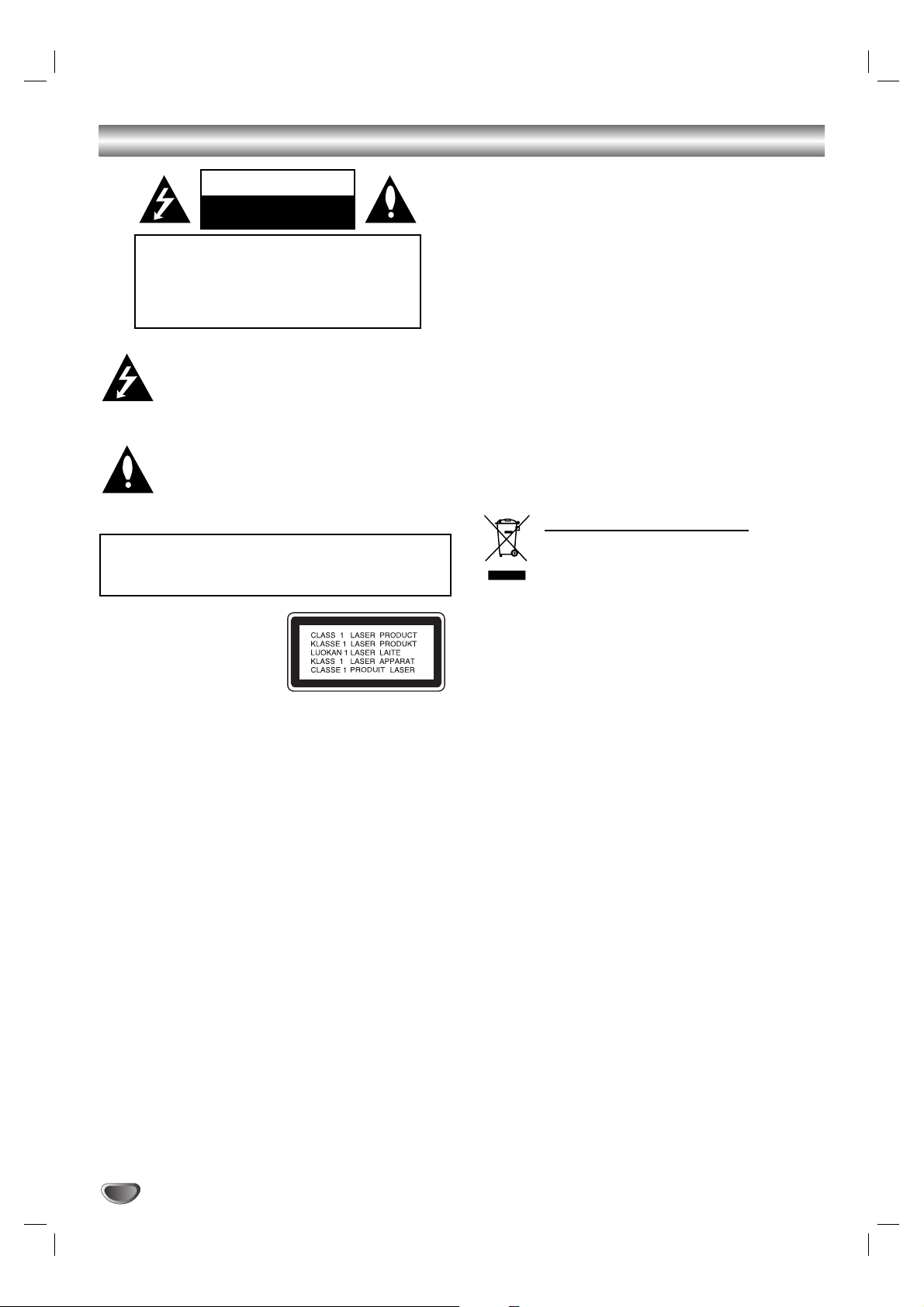
2
Safety Precautions
This lightning flash with arrowhead symbol within an
equilateral triangle is intended to alert the user to
the presence of uninsulated dangerous voltage
within the product’s enclosure that may be of
sufficient magnitude to constitute a risk of electric
shock to persons.
The exclamation point within an equilateral triangle
is intended to alert the user to the presence of
important operating and maintenance (servicing)
instructions in the literature accompanying the
appliance.
CAUTION:
This Digital Video Disc Player employs a Laser System.
To ensure proper use of this product, please read this owner’s
manual carefully and retain for future reference, should the unit
require maintenance, contact an authorized service locationsee service procedure.
Use of controls, adjustments or the performance of procedures
other than those specified herein may result in hazardous
radiation exposure.
To prevent direct exposure to laser beam, do not try to open
the enclosure. Visible laser radiation when open. DO NOT
STARE INTO BEAM.
CAUTION: The apparatus shall not be exposed to water,
dripping or splashing and that no objects filled with liquids,
such as vases, shall be placed on the apparatus.
CAUTION concerning the Power Cord
Most appliances recommend they be placed upon a dedicated circuit;
That is, a single outlet circuit which powers only that appliance
and has no additional outlets or branch circuits. Check the
specification page of this owner's manual to be certain.
Do not overload wall outlets. Overloaded wall outlets, loose or
damaged wall outlets, extension cords, frayed power cords, or
damaged or cracked wire insulation are dangerous. Any of
these conditions could result in electric shock or fire.
Periodically examine the cord of your
appliance, and if its appearance indicates damage or deterioration, unplug it, discontinue use of the appliance, and have the
cord replaced with an exact replacement part by an authorized
servicer.
Protect the power cord from physical or mechanical abuse,
such as being twisted, kinked, pinched, closed in a door, or
walked upon. Pay particular attention to plugs, wall outlets, and
the point where the cord exits the appliance.
WARNING: TO REDUCE THE RISK OF FIRE OR ELECTRIC SHOCK, DO NOT EXPOSE THIS PRODUCT TO
RAIN OR MOISTURE.
CAUTION
RISK OF ELECTRIC SHOCK
DO NOT OPEN
WARNING: TO REDUCE THE RISK
OF ELECTRIC SHOCK
DO NOT REMOVE COVER (OR BACK)
NO USER-SERVICEABLE PARTS INSIDE
REFER SERVICING TO QUALIFIED SERVICE
PERSONNEL.
Disposal of your old appliance
1. When this crossed-out wheeled bin symbol is
attached to a product it means the product is
covered by the European Directive
2002/96/EC.
2. All electrical and electronic products should be
disposed of separately from the municipal
waste stream via designated collection facilities
appointed by the government or the local
authorities.
3. The correct disposal of your old appliance will
help prevent potential negative consequences
for the environment and human health.
4. For more detailed information about disposal of
your old appliance, please contact your city
office, waste disposal service or the shop
where you purchased the product.
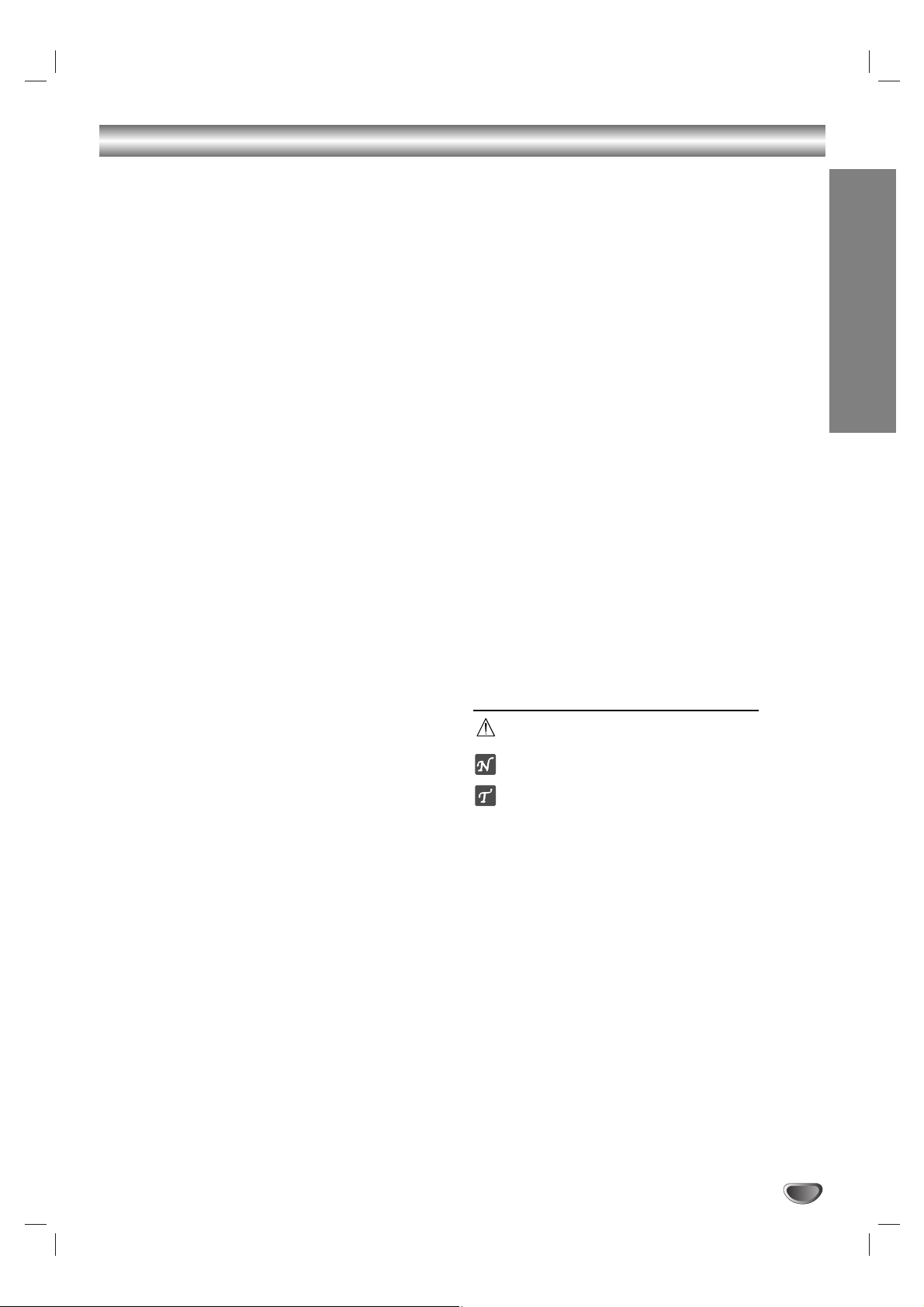
INTRODUCTION
3
Table of Contents
Introduction
Safety Precautions. . . . . . . . . . . . . . . . . . . . . . . . . . . . . . . 2
Table of Contents. . . . . . . . . . . . . . . . . . . . . . . . . . . . . . . . 3
Before Use . . . . . . . . . . . . . . . . . . . . . . . . . . . . . . . . . . . 4-5
Playable Discs . . . . . . . . . . . . . . . . . . . . . . . . . . . . . . . . 4
Notes on Discs . . . . . . . . . . . . . . . . . . . . . . . . . . . . . . 4-5
Precautions . . . . . . . . . . . . . . . . . . . . . . . . . . . . . . . . . . 5
About Symbols . . . . . . . . . . . . . . . . . . . . . . . . . . . . . . . 5
Features . . . . . . . . . . . . . . . . . . . . . . . . . . . . . . . . . . . . 5
Front Panel and Rear Panel. . . . . . . . . . . . . . . . . . . . . . . . 6
Remote Control . . . . . . . . . . . . . . . . . . . . . . . . . . . . . . . . . 7
Preparation
Connections . . . . . . . . . . . . . . . . . . . . . . . . . . . . . . . . . . 8-9
Connecting to a TV . . . . . . . . . . . . . . . . . . . . . . . . . . . . 8
Connecting to Optional Equipment . . . . . . . . . . . . . . . . 9
Before Operation. . . . . . . . . . . . . . . . . . . . . . . . . . . . . 10-15
Mini Glossary for Audio Stream & Surround Mode . . . . 10
Sound Mode . . . . . . . . . . . . . . . . . . . . . . . . . . . . . . . . 10
General Explanation. . . . . . . . . . . . . . . . . . . . . . . . . . . 11
On-Screen Display . . . . . . . . . . . . . . . . . . . . . . . . . . . . 11
Initial Settings . . . . . . . . . . . . . . . . . . . . . . . . . . . . . 12-15
General Operation. . . . . . . . . . . . . . . . . . . . . . . . . 12
LANGUAGE . . . . . . . . . . . . . . . . . . . . . . . . . . . . . 12
DISPLAY. . . . . . . . . . . . . . . . . . . . . . . . . . . . . . . . 12
AUDIO . . . . . . . . . . . . . . . . . . . . . . . . . . . . . . . . . 13
LOCK (Parental Control) . . . . . . . . . . . . . . . . . . . . 14
OTHERS. . . . . . . . . . . . . . . . . . . . . . . . . . . . . . . . 15
Operation
Operation with DVD . . . . . . . . . . . . . . . . . . . . . . . . . . 15-17
Playing a DVD . . . . . . . . . . . . . . . . . . . . . . . . . . . . . . 15
General Features . . . . . . . . . . . . . . . . . . . . . . . . . . 16-17
Moving to another TITLE . . . . . . . . . . . . . . . . . . . . 16
Moving to another CHAPTER/TRACK . . . . . . . . . . 16
Search . . . . . . . . . . . . . . . . . . . . . . . . . . . . . . . . . 16
Still Picture and Frame-by-Frame Playback . . . . . . 16
Slow Motion . . . . . . . . . . . . . . . . . . . . . . . . . . . . . 16
Repeat . . . . . . . . . . . . . . . . . . . . . . . . . . . . . . . . . 16
Repeat A-B . . . . . . . . . . . . . . . . . . . . . . . . . . . . . . 16
Time Search . . . . . . . . . . . . . . . . . . . . . . . . . . . . . 16
Zoom . . . . . . . . . . . . . . . . . . . . . . . . . . . . . . . . . . 17
Marker Search . . . . . . . . . . . . . . . . . . . . . . . . . . . 17
Special DVD Features . . . . . . . . . . . . . . . . . . . . . . . . . 17
Title Menu . . . . . . . . . . . . . . . . . . . . . . . . . . . . . . . 17
Disc Menu. . . . . . . . . . . . . . . . . . . . . . . . . . . . . . . 17
Changing the Audio Language. . . . . . . . . . . . . . . . 17
Changing the Audio Channel. . . . . . . . . . . . . . . . . 17
Subtitle . . . . . . . . . . . . . . . . . . . . . . . . . . . . . . . . . 17
Operation with Audio CD and MP3/WMA Disc . . . . . . . . 18
Playing an Audio CD and MP3/WMA Disc . . . . . . . . . . 18
Pause . . . . . . . . . . . . . . . . . . . . . . . . . . . . . . . . . . 18
Moving to another Track . . . . . . . . . . . . . . . . . . . . 18
Repeat Track/ All/ Off . . . . . . . . . . . . . . . . . . . . . . 18
Search . . . . . . . . . . . . . . . . . . . . . . . . . . . . . . . . . 18
Operation with JPEG Disc . . . . . . . . . . . . . . . . . . . . . . . 19
Viewing a JPEG disc . . . . . . . . . . . . . . . . . . . . . . . . . . 19
Slide Show . . . . . . . . . . . . . . . . . . . . . . . . . . . . . . 19
Moving to another File. . . . . . . . . . . . . . . . . . . . . . 19
Still Picture . . . . . . . . . . . . . . . . . . . . . . . . . . . . . . 19
Programmed Playback . . . . . . . . . . . . . . . . . . . . . . . . . . 20
Repeat Programmed Tracks . . . . . . . . . . . . . . . . . 20
Erasing a Track from Program List. . . . . . . . . . . . . 20
Erasing the Complete Program List . . . . . . . . . . . . 20
Operation with DivX Disc . . . . . . . . . . . . . . . . . . . . . . . . 21
Operation with KARAOKE . . . . . . . . . . . . . . . . . . . . . 22-26
Karaoke Basic Playback . . . . . . . . . . . . . . . . . . . . . . . 22
Karaoke Advanced Playback. . . . . . . . . . . . . . . . . . 22-23
Karaoke MENU Playback . . . . . . . . . . . . . . . . . . . . 23-26
SETUP . . . . . . . . . . . . . . . . . . . . . . . . . . . . . . . . . 23
MUSIC LIST. . . . . . . . . . . . . . . . . . . . . . . . . . . 24-25
RANDOM . . . . . . . . . . . . . . . . . . . . . . . . . . . . . . . 26
CHALLENGE . . . . . . . . . . . . . . . . . . . . . . . . . . . . 26
Reference
Language Code List. . . . . . . . . . . . . . . . . . . . . . . . . . . . . 27
Country Code List . . . . . . . . . . . . . . . . . . . . . . . . . . . . . . 27
Troubleshooting / Specifications
About the symbols for instructions
Indicates hazards likely to cause harm to the unit itself or
other material damage.
Indicates special operating features of this unit.
Indicates tips and hints for making the task easier.
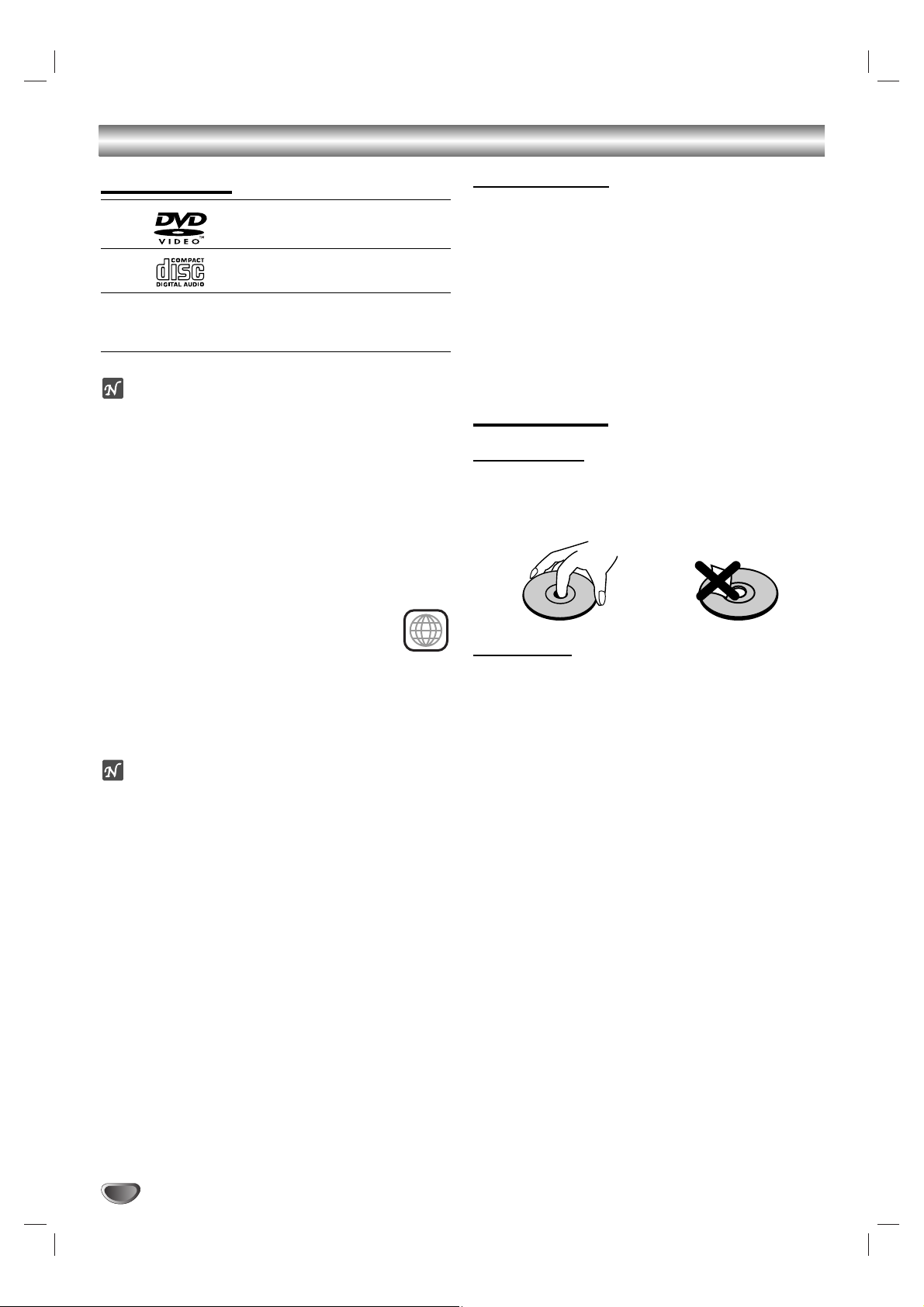
4
Before Use
Playable Discs
DVD
(8 cm / 12 cm disc)
Audio CD
(8 cm / 12 cm disc)
In addition, this unit can play a DVD±R, DVD±RW, and
CD-R or CD-RW that contains audio titles, MP3, WMA,
JPEG or DivX files.
Notes
– Depending on the conditions of the recording equip-
ment or the CD-R/RW (or DVD±R/RW) disc itself,
some CD-R/RW (or DVD±R/RW) discs cannot be
played on the unit.
– Do not attach any seal or label to either side (the
labeled side or the recorded side) of a disc.
–
Do not use irregularly shaped CDs (e.g., heart-shaped
or octagonal). It may result in malfunctions.
Regional code of the DVD player and DVDs
This DVD player is designed and manufactured for playback of region “5” encoded DVD software. The region
code on the labels of some DVD discs indicates
which type of player can play those discs. This
unit can play only DVD discs labeled “5” or
“ALL”. If you try to play any other discs, the message “Check Regional Code” will appear on the TV
screen. Some DVD discs may not have a region code
label even though their playback is prohibited by area
limits.
ote on DTS-encoded CDs
When playing DTS-encoded CDs, excessive audio level
may be heard from the analog stereo output. To avoid
possible damage to the audio system, turn down the
volume before playing back such discs, adjust the volume gradually, and keep the volume level low. To enjoy
DTS Digital Surround
TM
playback, an external 5.1 channel DTS Digital SurroundTMdecoder system must be
connected to the digital output of the unit.
Disc-related terms
Title (DVD only)
The main film content or accompanying feature content
or additional feature content, or music album.
Each title is assigned a title reference number enabling
you to locate it easily.
Chapter (DVD only)
Sections of a picture or a musical piece that are smaller
than titles. A title is composed of one or several chapters. Each chapter is assigned a chapter number,
enabling you to locate the chapter you want. Depending
on the disc, chapters may not be recorded.
Notes on Discs
Handling discs
Do not touch the playback side of the disc.
Hold the disc by the edges so that fingerprints will not
get on the surface.
Do not stick paper or tape on the disc.
Storing discs
After playing, store the disc in its case.
Do not expose the disc to direct sunlight or sources of
heat, or leave it in a parked car exposed to direct sunlight, as there may be a considerable temperature
increase inside the car.
5
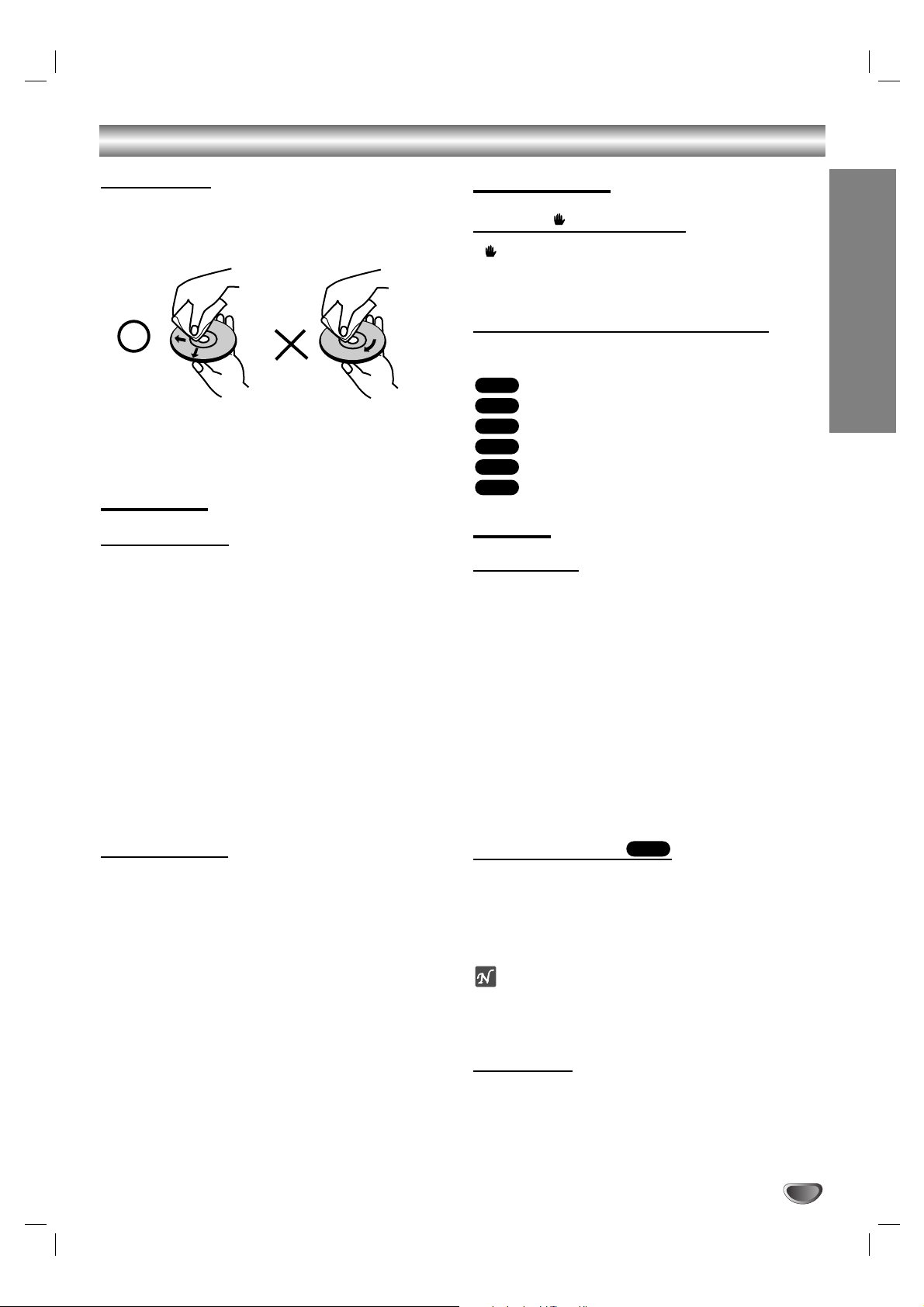
5
INTRODUCTION
Before Use (Cont’d)
Cleaning discs
Fingerprints and dust on the disc can cause poor picture quality and sound distortion. Before playing, clean
the disc with a clean cloth. Wipe the disc from the center out.
Do not use strong solvents such as alcohol, benzine,
thinner, commercially available cleaners, or anti-static
spray intended for older vinyl records.
Precautions
Handling the unit
When shipping the unit
The original shipping carton and packing materials
come in handy. For maximum protection, re-pack the
unit as it was originally packed at the factory.
When setting up the unit
The picture and sound of a nearby TV, VCR, or radio
may be distorted during playback. In this case, position
the unit away from the TV, VCR, or radio, or turn off the
unit after removing the disc.
To keep the exterior surfaces clean
Do not use volatile liquids, such as insecticide spray,
near the unit. Do not leave rubber or plastic products in
contact with the unit for a long period of time. They will
leave marks on the surface.
Cleaning the unit
To clean the cabinet
Use a soft, dry cloth. If the surfaces are extremely dirty,
use a soft cloth lightly moistened with a mild detergent
solution. Do not use strong solvents such as alcohol,
benzine, or thinner, as these might damage the surface
of the unit.
To obtain a clear picture
The DVD player is a high-tech, precision device. If the
optical pick-up lens and disc drive parts are dirty or
worn, the picture quality will be poor.
Regular inspection and maintenance are recommended
after every 1,000 hours of use. (This depends on the
operating environment.)
For details, please contact your nearest dealer.
About Symbols
About the symbol display
“ ” may appear on the TV screen during operation.
This icon means the function explained in this owner’s
manual is not available on that specific DVD video disc.
About the disc symbols for instructions
A section whose title has one of the following symbol is
applicable only to the disc represented by the symbol.
DVD
Audio CDs
MP3 disc
WMA disc
JPEG disc
DivX disc
Features
System Select
You must select the appropriate system mode for your TV
system. If NO DISC appears in the display window, press
and hold
PLAY/PAUSE ( N /X)
on the front panel for
more than 5 seconds to be able to select a system (PAL,
NTSC, or AUTO).
• When the selected system does not coincide with the
system of your TV, normal color picture may not be
displayed.
AUTO: Select when DVD player is connected with
Multi system TV.
NTSC: Select when DVD player is connected with
NTSC-TV.
PAL: Select when DVD player is connected with
PAL-TV.
Last Scene Memory
This player memorizes the user settings for the last disc
that you have viewed. Settings remain in memory even
if you remove the disc from the player or switch off the
player. If you load a disc that has its settings memorized, the latest stop position is automatically recalled.
Notes
– Settings are stored in memory for use any time.
–
This player does not memorize settings of a disc if you
switch off the player before commencing to play it.
Screen Saver
The screen saver picture appears when you leave the
DVD Player in stop mode for about five minutes.
After the Screen Saver has been engaged for about five
minutes, the DVD Player will automatically turn itself off.
DVD
DivX
JPEG
WMA
MP3
CD
DVD
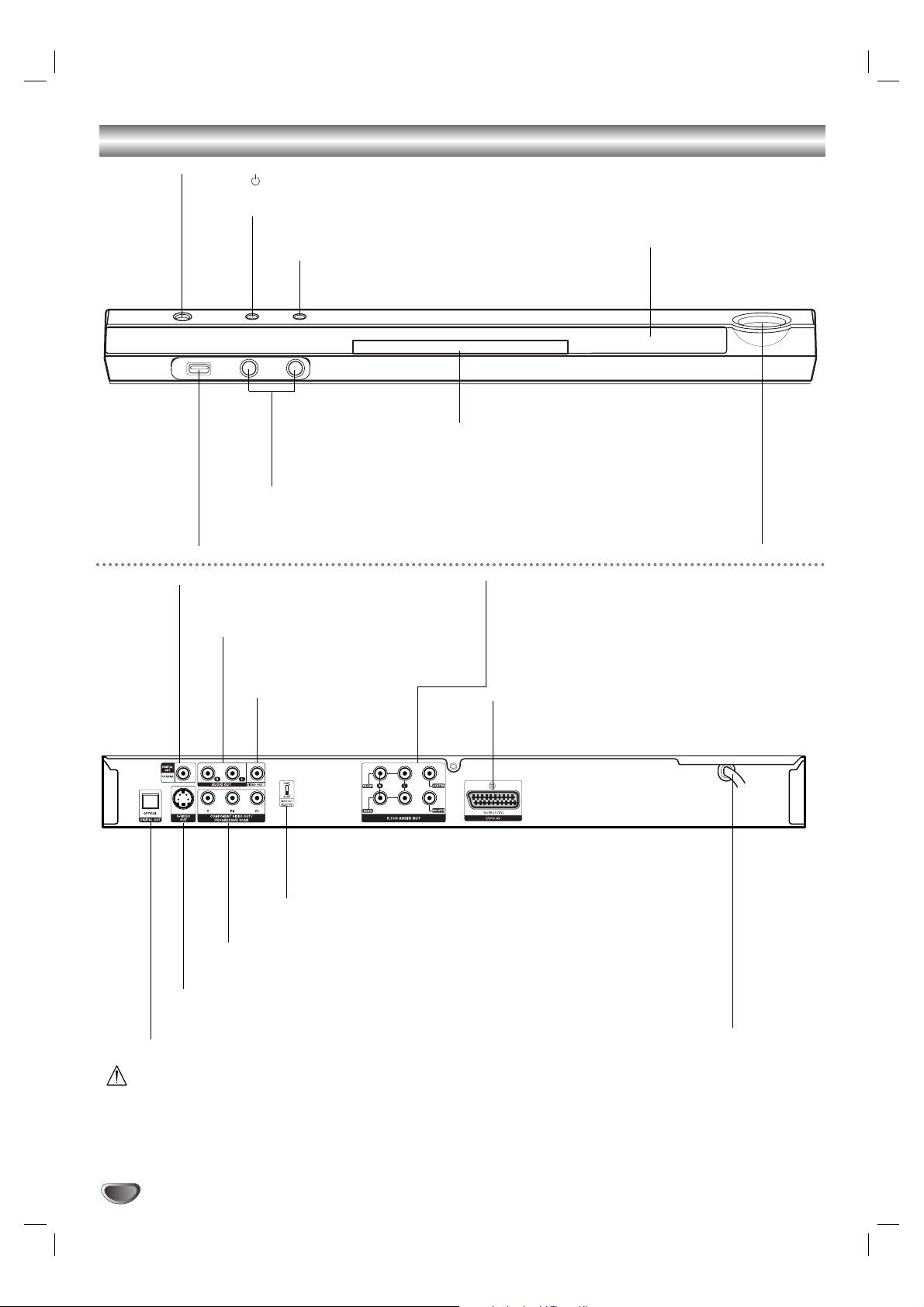
6
Front Panel and Rear Panel
Z OPEN/CLOSE
Opens or closes the disc tray.
Disc Tray
Insert a disc here.
POWER ( STANDBY/ON)
Switches the player ON and OFF.
Microphone jacks (MIC1, MIC2)
Connect a microphone to MIC1 or
MIC2 or to both sockets.
Display window
Shows the current
status of the player.
CHORUS
When a Song with chorus function is played, use this button.
USB host
Connect to a USB port of multimedia
(USB memory etc.)
PLAY/PAUSE ( N /X)
Starts playback. Pauses playback.
Reverse Skip (.)
Go to previous chapter / track or to
the beginning.
Forward Skip (>)
Go to the next chapter / track.
STOP ( x )
Stops playback.
COAXIAL (Digital audio out jack)
Connect to digital (coaxial) audio equipment.
OPTICAL (Digital audio out jack)
Connect to digital (optical) audio equipment.
AUDIO OUT (Left/Right)
Connect to an amplifier, receiver,
or stereo system.
VIDEO OUT
Connect to a TV with
video inputs.
AC Power Cord
Plug into the power source.
S-VIDEO OUT
Connect to a TV with S-Video inputs.
COMPONENT VIDEO OUT/PROGRESSIVE SCAN (Y Pb Pr)
Connect to a TV with Y Pb Pr inputs.
5.1 CHANNEL AUDIO OUT
Connect to a 5.1 channel receiver
– center speaker connection
– subwoofer connection
– front speakers connections
– rear (surround) speakers connections
OUTPUT (TV) EURO AV socket
Connect to a TV with SCART jack.
VIDEO OUTPUT SELECTOR switch
Select either COMPONENT VIDEO OUT/PROGRESSIVE
SCAN or SCART signal of EURO AV terminal depending on
how you connect the unit to the TV.
Caution
– Do not touch the inner pins of the jacks on the rear panel. Electrostatic discharge may cause permanent damage
to the unit.
– Set the VIDEO OUTPUT SELECTOR switch in standby mode in order to use COMPONENT VIDEO OUT/
PROGRESSIVE SCAN or SCART signal of EURO AV terminal .
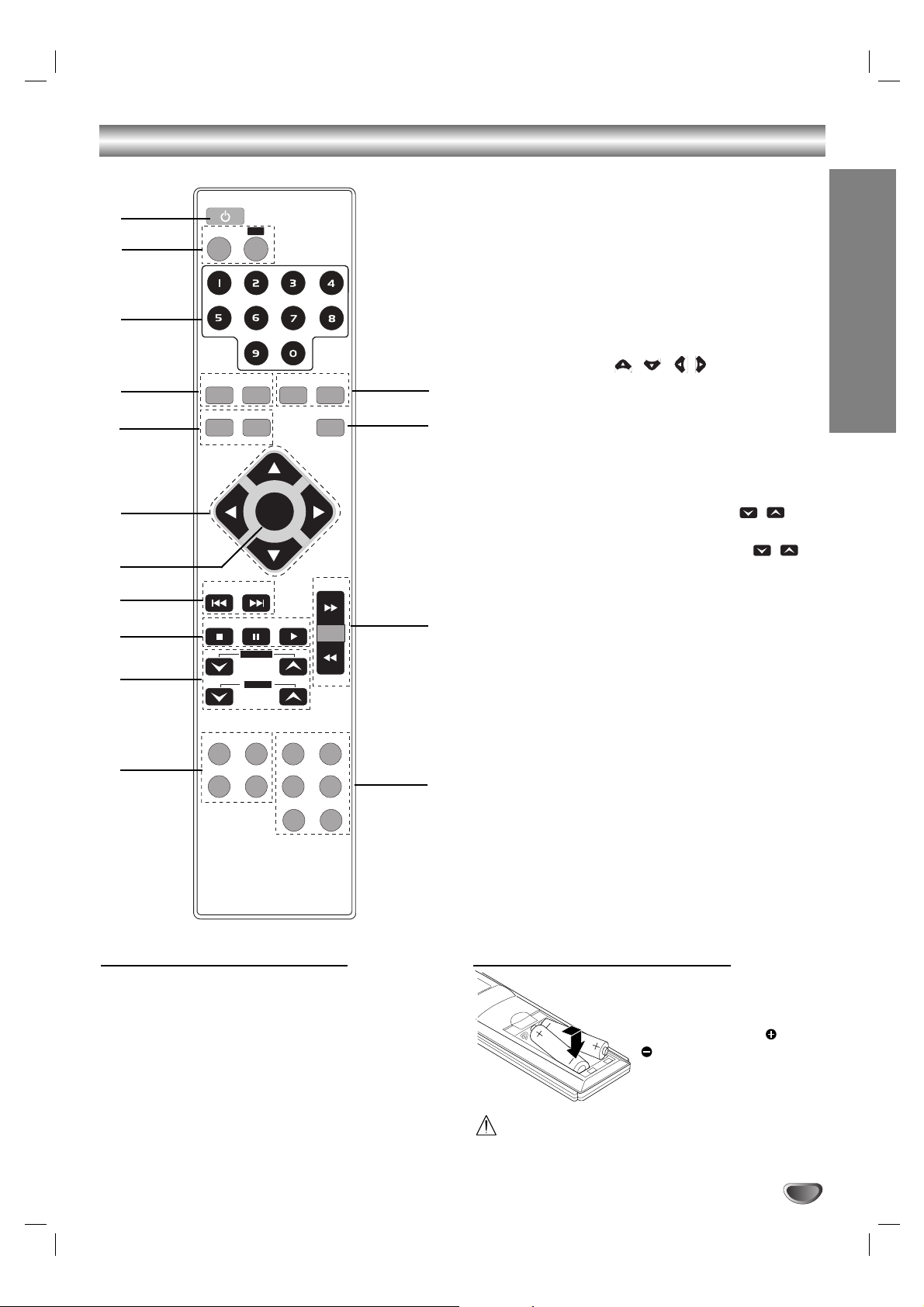
7
INTRODUCTION
Remote Control
Remote Control Operation Range
Point the remote control at the remote sensor and press
the buttons.
Distance: About 23 ft (7 m) from the front of the
remote sensor
Angle: About 30° in each direction of the front of the
remote sensor
Remote control battery installation
Detach the battery cover on
the rear of the remote control, and insert two R03 (size
AAA) batteries with and
aligned correctly.
Caution
Do not mix old and new batteries. Never mix different
types of batteries (standard, alkaline, etc.).
1. POWER button
2. • DVD button
• USB button
3. NUMERIC buttons (0-9)
4. • PROGRAM button
• CLEAR button
5. • AUDIO button
• MALE button
• SOUND button
• FEMALE button
6. ARROW buttons ( / //)
(For use in highlighting a selection on a GUI menu
screen, TITLE and MENU screen.)
7. SELECT/ENTER button
8. KEY CONTROL (b/#) buttons
9. • STOP (x) button
• PAUSE([])/ STEP button
• PLAY (
G
) button
10. • ECHO volume control (ECHO VOL. / )
button
• Microphone volume control (MIC VOL. / )
button
11. • DISPLAY button
• TITLE button
• REPEAT button
• ZOOM button
12. • SUBTITLE button
• SET UP button
• REPEAT A-B button
• RETURN button
• MARKER button
• SEARCH button
13. TEMPO(-/+) buttons
14. CHORUS button
(When a Song with chorus function is played, use this
button.)
15. • MENU button
• SHADOW button
1
6
4
8
3
9
11
15
13
14
5
7
12
10
2
POWER
DVD
PROGRAM CLEAR MENU SHADOW
MALE
AUDIO SOUND
b - KEY CON. - #
STOP
DISPLAY
ZOOM
USB
FEMALE CHORUS
SELECT
/ENTER
TEMPO +
PAUSE/STEP
PLAY
ECHO VOL.
SUBTITLE
REPEAT A-B
MARKER
TEMPO -
RETURN
-
SEARCH
MIC VOL.
TITLE SET UP
REPEAT
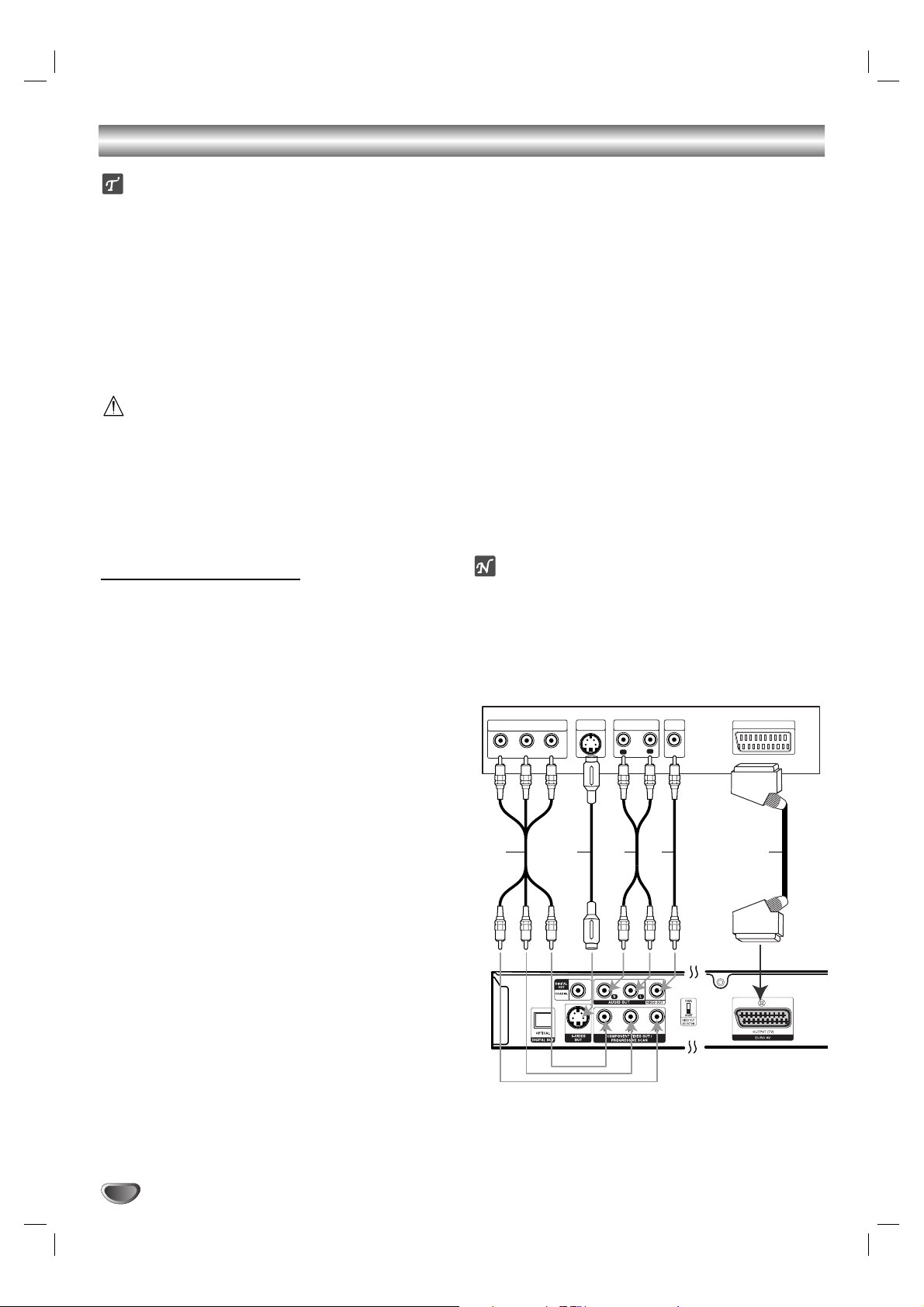
Connections
8
Tips
Depending on your TV and other equipment you wish
to connect, there are various ways you could connect
the player. Use only one of the connections
described below.
Please refer to the manuals of your TV, VCR, Stereo
System or other devices as necessary to make the
best connections.
For better sound reproduction, connect the player’s
AUDIO OUT jacks to the audio in jacks of your
amplifier, receiver, stereo or audio/video equipment.
See “Connecting to Optional Equipment” on page 9.
Caution
–
Make sure the DVD Player is connected directly to the
TV. Tune the TV to the correct video input channel.
– Do not connect the DVD Player’s AUDIO OUT jack to
the phono in jack (record deck) of your audio system.
– Do not connect your DVD Player via your VCR. The
DVD image could be distorted by the copy protection
system.
Connecting to a TV
Make one of the following connections, depending on
the capabilities of your existing equipment.
Video connection
11
Connect the VIDEO OUT jack on the DVD Player to
the video in jack on the TV using the video cable (V).
22
Connect the Left and Right AUDIO OUT jacks of
the DVD Player to the audio left/right in jacks on the
TV (A) using the audio cables.
S-Video connection
11
Connect the S-VIDEO OUT jack on the DVD Player
to the S-Video in jack on the TV using the S-Video
cable (S).
22
Connect the Left and Right AUDIO OUT jacks of
the DVD Player to the audio left/right in jacks on the
TV (A) using the audio cables.
Component Video (Color Stream®) connection
11
Connect the COMPONENT VIDEO OUT/
PROGRESSIVE SCAN jacks on the DVD Player to
the corresponding in jacks on the TV using an Y Pb
Pr cable (C).
22
Connect the Left and Right AUDIO OUT jacks of
the DVD Player to the audio left/right in jacks on the
TV (A) using the audio cables.
SCART connection
Connect the EURO AV OUTPUT (TO TV) socket on the
DVD Player to the corresponding in jacks on the TV
using the scart cable (T).
Progressive Scan (ColorStream®pro) connection
If your television is a high-definition or “digital ready”
television, you may take advantage of the DVD
Player’s progressive scan output for the highest
video resolution possible.
If your TV does not accept the Progressive Scan format, the picture will appear scrambled if you try
Progressive Scan on the DVD Player.
11
Connect the COMPONENT VIDEO OUT/
PROGRESSIVE SCAN jacks on the DVD Player to
the corresponding in jacks on the TV using an
optional Y Pb Pr cable (C).
22
Connect the Left and Right AUDIO OUT jacks of
the DVD Player to the audio left/right in jacks on the
TV (A) using the supplied audio cables.
Notes
– Set the Progressive to “On” on the setup menu for
progressive signal, see page 12.
– Progressive scan does not work with the analog video
connections (yellow VIDEO OUT jack).
Rear of TV
COMPONENT VIDEO /
PROGRESSIVE SCAN INPUT
Pr
Y
Pb
S-VIDEO
INPUT
AUDIO INPUT
R
VIDEO
INPUT
L
SCART INPUT
C
S
Rear of DVD player
A V
T

PREPARATION
9
Connections
Connecting to Optional Equipment
Connecting to an amplifier equipped with two
channel analog stereo or Dolby Pro Logic ll/
Pro Logic
Connect the Left and Right AUDIO OUT jacks on the
DVD Player to the audio left and right in jacks on your
amplifier, receiver, or stereo system, using the audio
cables (A).
Connecting to an amplifier equipped with two
channel digital stereo (PCM) or to an Audio/
Video receiver equipped with a multi-channel
decoder (Dolby Digital™, MPEG 2, or DTS)
Connect one of the DVD Player’s DIGITAL AUDIO OUT
jacks (OPTICAL O or COAXIAL X) to the corresponding
in jack on your amplifier. Use an optional digital (optical
O or coaxial X) audio cable.
Digital Multi-channel sound
A digital multi-channel connection provides the best
sound quality. For this you need a multi-channel
Audio/Video receiver that supports one or more of the
audio formats supported by your DVD Player (MPEG 2,
Dolby Digital and DTS). Check the receiver manual and
the logos on the front of the receiver.
Caution:
Due to the DTS Licensing agreement, the digital output
will be in DTS digital out when DTS audio stream is
selected.
Notes
–
If the audio format of the digital output does not match
the capabilities of your receiver, the receiver will
produce a strong, distorted sound or no sound at all.
– Six Channel Digital Surround Sound via digital con-
nection can only be obtained if your receiver is
equipped with a Digital Multi-channel decoder.
– To see the audio format of the current DVD in the on-
screen display, press AUDIO.
Analog connection to a multi-channel A/V receiver
with 6 Channel connector (Dolby Digital, DTS)
This DVD Player contains a multi-channel decoder. This
enables playback of DVDs recorded in Multi-channel
Surround without the need for an optional decoder.
11
Connect the CENTER and WOOFER jacks for the
Center speaker and the Subwoofer (C) to the corresponding in jacks on your receiver.
22
Connect the Left and Right FRONT speaker jacks
(F) to the corresponding in jacks on your receiver.
33
Connect the Left and Right REAR speaker jacks
(R) to the corresponding in jacks on your receiver.
44
Make the appropriate Sound settings for Analog
Output and Speaker Settings in the setup menu.
See page 13.
Connect to a USB port of multimedia (USB
memory etc.)
11
Connect the USB port of a USB Memory (or MP3
player, etc.) to the USB HOST on the front of the unit.
22
Select USB function pressing the USB button on
the remote control.
otes
The DivX files in your memory card will not be able
to be play.
Don’t insert the more than one memory card in the
multi card reader.
The unit may not be supported a part of memory
card or multi card reader.
Don’t insert or pull out the memory card from the
card reader when using the card reader.
If there is no memory card in the card reader, it will be
displayed “No USB”. In this status you should pull out
card reader and pull into the set again with memory card.
Front of DVD player
USB Memory, MP3 Player (or
Memory Card Reader, etc.)
Rear of
DVD player
R
F
Front R Front L
Center
Rear R Rear L
Subwoofer
ANALOG 5.1CH AUDIO INPUT
Amplifier
(Receiver)
C
Rear of DVD player
AXO
L
OPTICAL COAXIAL
R
AUDIO INPUTDIGITAL INPUT
Amplifier (Receiver)
Front of DVD player
USB Memory, MP3 Player (or
Memory Card Reader, etc.)
