LG CU575 Users manual
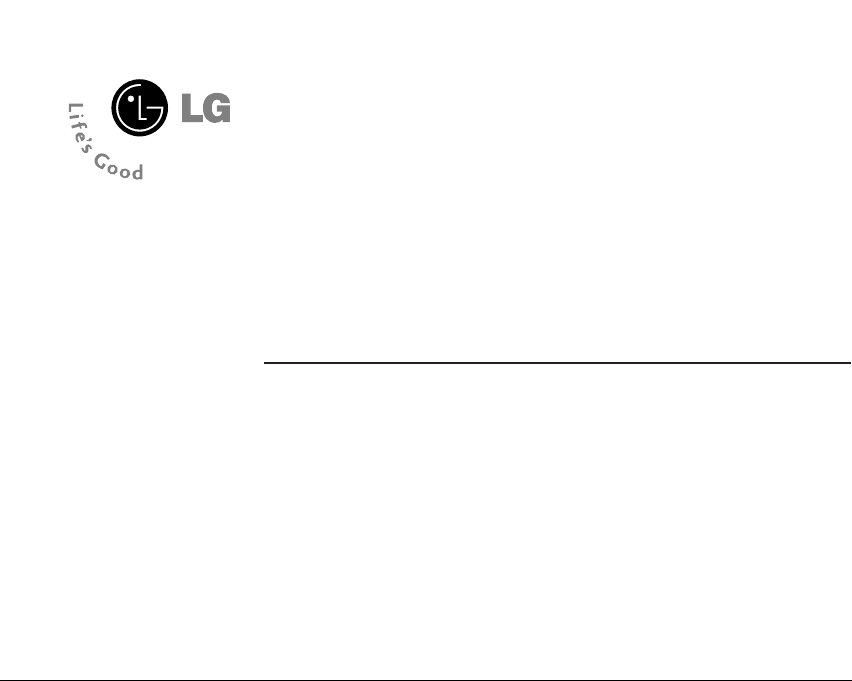
CU575
User Guide
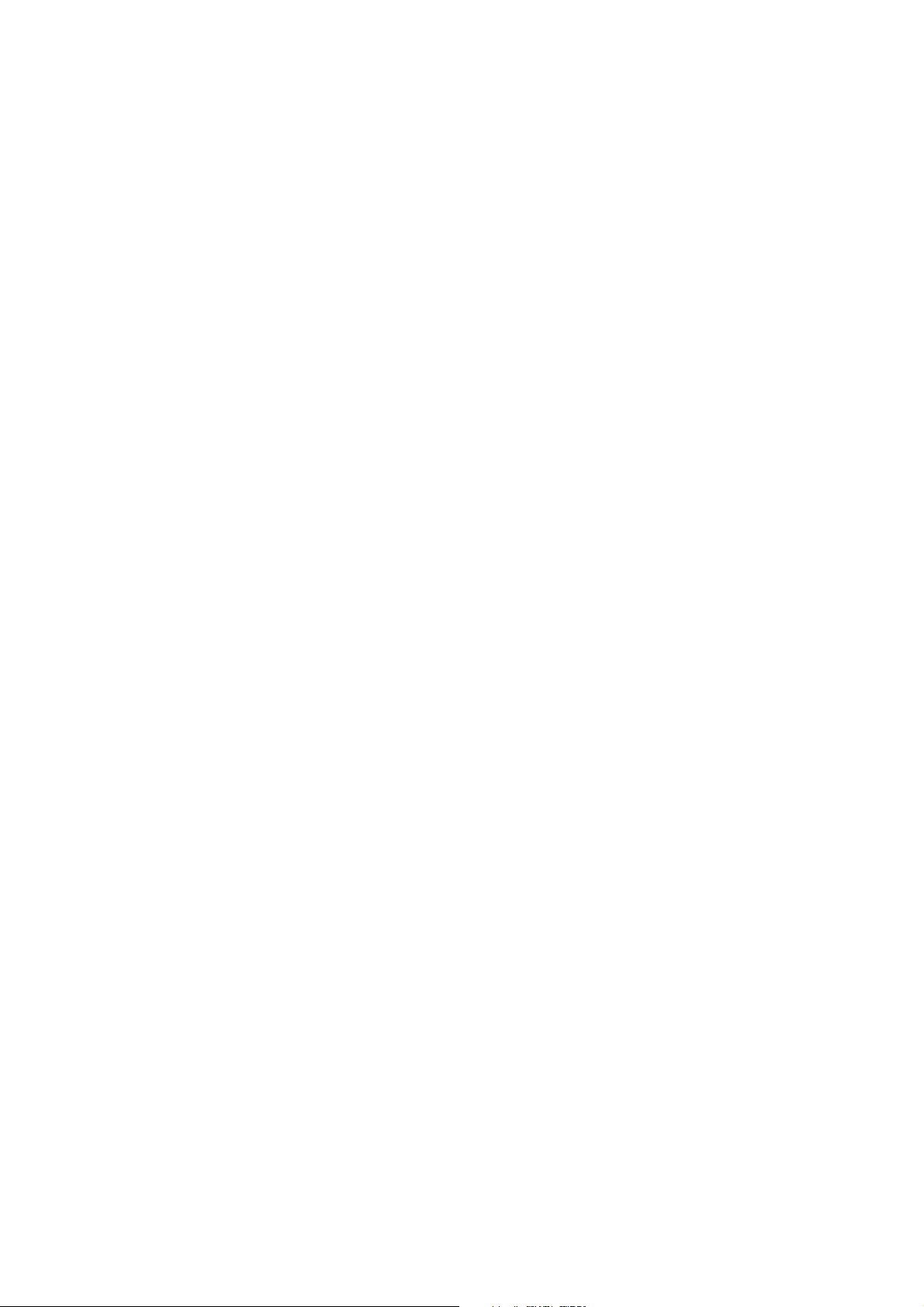
Part 15.21 statement
" Change or Modifications that are not expressly approved by the manufacturer could void
the user's authority to operate the equipment. "
Part 15.105 statement
This equipment has been tested and found to comply with the limits for a class B digital device,
pursuant to Part 15 of the FCC Rules.
These limits are designed to provide reasonable protection against harmful interference in a
residential installation.
This equipment generates uses and can radiate radio frequency energy and, if not installed and used
in accordance with the instructions, may cause harmful interference to radio communications.
However, there is no guarantee that interference will not occur in a particular installation. if this
equipment does cause harmful interference or television reception, which can be determined by
turning the equipment off and on, the user is encouraged to try to correct the interference by one or
more of the following measures:
- Reorient or relocate the receiving antenna.
- Increase the separation between the equipment and receiver.
- Connect the equipment into an outlet on a circuit different from that to
which the receiver is connected
- Consult the dealer or an experienced radio/TV technician for help.
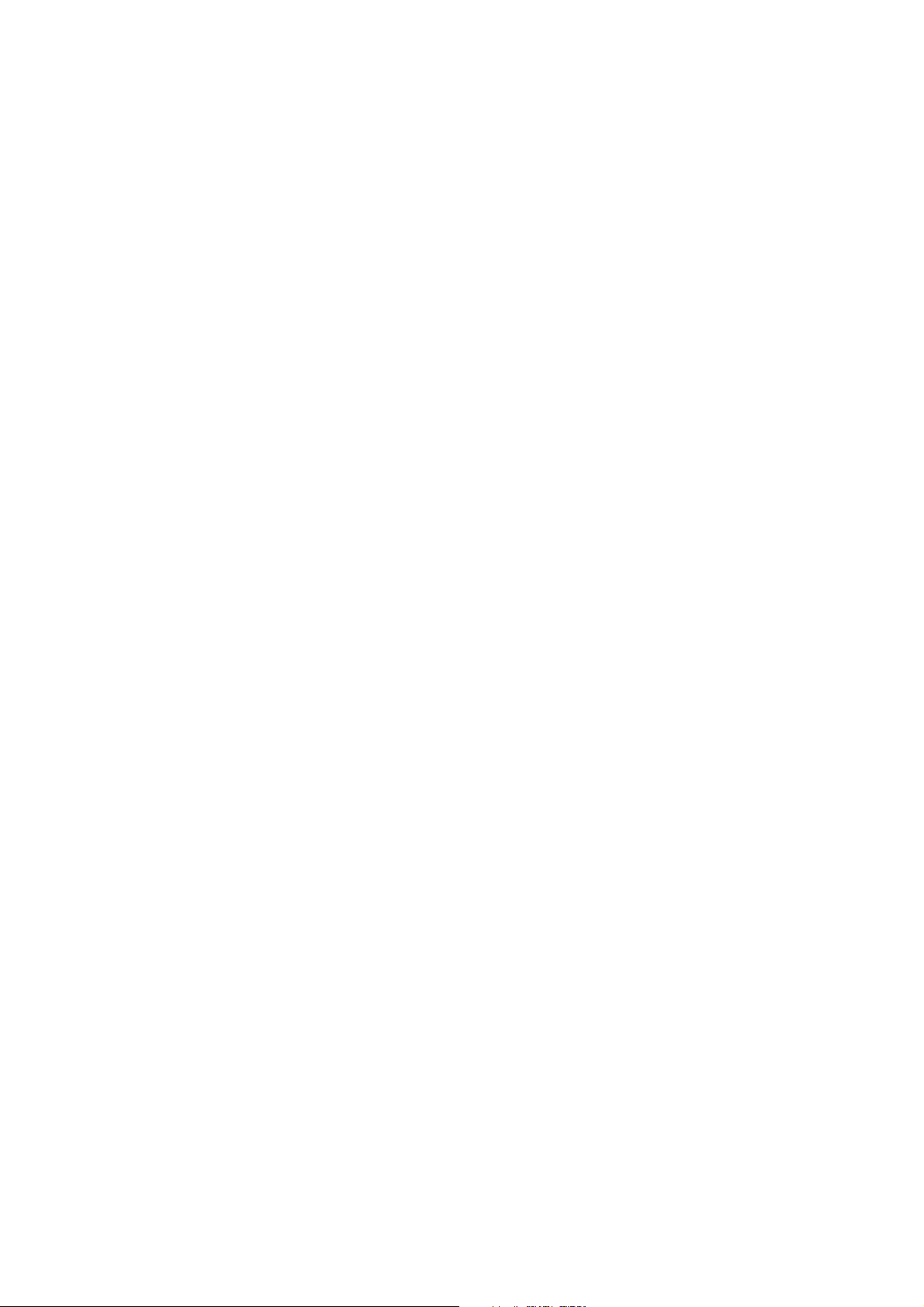
LIMITED WARRANTY STATEMENT
1. WHAT THIS WARRANTY COVERS:
LG offers you a limited warranty that the enclosed subscriber unit and its enclosed accessories will be
free from defects in material and workmanship, according to the following terms and conditions:
(1) The limited warranty for the product extends for ONE (1) year beginning on the data of purchase
of the product.
(2) The limited warranty extends on to the original purchaser of the product and is not assignable or
transferable to any subsequent purchaser/end user.
(3) This warranty is good only to the original purchaser of the product during the warranty period as
long as it is in the U.S., including Alaska, Hawaii, U.S. Territories and Canada.
(4) The external housing and cosmetic parts shall not be covered under these limited warranty terms.
(5) Upon request from LG, the consumer must provide information to reasonably prove the date of
purchase.
(6) The customer shall bear the cost of shipping the product to the Customer Service Department of
LG. LG shall bear the cost of shipping the product back to the consumer after the completion of
service under this limited warranty.
2. WHAT THIS WARRANTY DOES NOT COVER:
(1) Defects or damages resulting from use of the product i n other than its normal and customary
manner.
(2) Defects or damages from abnormal use, abnormal conditions, improper storage, exposure to
moisture or dampness, unauthorized modifications, unauthorized connections, unauthorized repair,
misuse, neglect, abuse, accident, alteration, improper installation, or other acts which are not the
fault of LG, including damage caused by shipping blown fuses spills of food or liquid.
(3) Breakage or damage to antennas unless caused directly by defects in material or workmanship.
(4) That the Customer Service Department at LG was net notified by consumer of the alleged defect
or malfunction of the product during the applicable limited warranty period.
(5) Products which have had the serial number removed or made illegible.
(6) The limited warranty is in lieu of all other warranties, express or implied either in fact or by
operations law, statutory or otherwise, including, but limited to any implied warranty of
marketability or fitness for a particular use.
(7) Damage resulting from use of non-LG approved accessories.
(8) All plastic surfaces and all other externally exposed parts that are scratched or damaged due to
normal customer use.
(9) Products operated outside published maximum ratings.
3
(10) Products used or obtained in a rental prog ram.
(11) Consumables (such as fuses).
3. STATE LAW RIGHTS:
No other express warranty is applicable to this product. THE DURATION OF ANY IMPLIED
WARRANTIES, INCLUDING THE IMPLIED WARRANTY OF MARKETABILITY, IS LIMITED
TO THE DURATION OF THE EXPRESS WARRANTY HEREIN. LG INFOCOMM INC. SHALL
NOT BE LIABLE FOR THE LOSS OF THE USE OF THE PRODUCT, INCONVENIENCE, LOSS
OR ANY OTHER DAMAGES, DIRECT OR CONSEQUENTIAL, RISING OUT OF THE USE OF,
OR INABILITY TO USE, THIS PRODUCT OR FOR ANY BREACH OF ANY EXPRESS OR
IMPLIED WARRANTY, INCLUDING THE IMPLIED W ARRA NTY OF MAR KETABILITY
APPLICABLE TO THIS PRODUCT. Some states do not allow the exclusive of imitation of incidental
or consequential damages or limitations on how long an implied warranty lasts; so these limitations or
exclusions may not apply to you. This warranty gives you specific legal rights and you may also have
other rights which vary from state to state.
4. HOW TO GET WARRANTY SERVICE:
To obtain warranty service, please call the following web address:
www.lgeservice.com
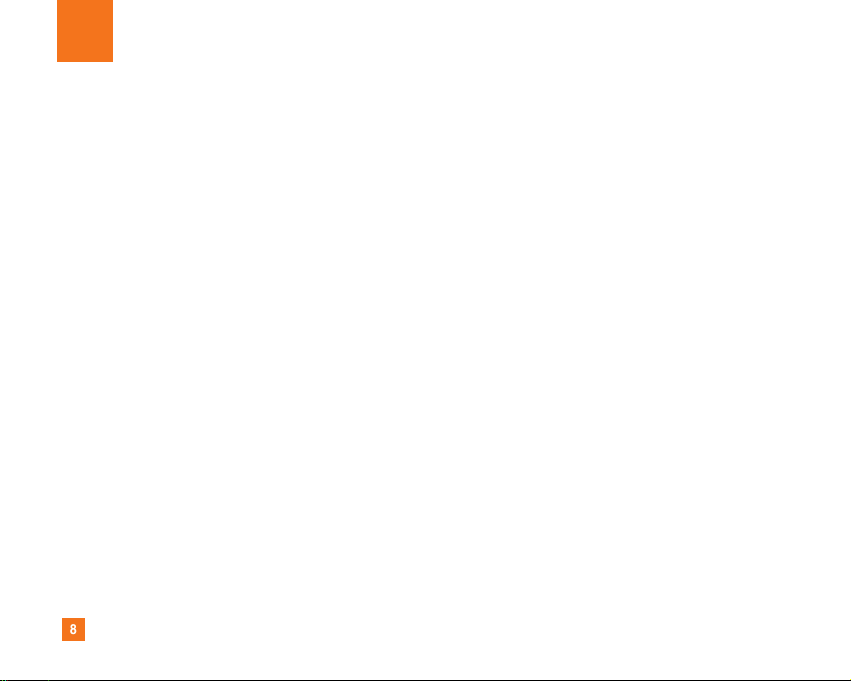
8
For Your Safety
Important Information
This user guide contains important information on the use and
operation of this phone. Please read all the information
carefully for optimal performance and to prevent any damage
to or misuse of the phone. Any changes or modifications not
expressly approved in this user guide could void your warranty
for this equipment.
Before You Start
Safety Instructions
WARNING! To reduce the possibility of electric shock, do not
expose your phone to high humidity areas, such as the
bathroom, swimming pool, etc.
Always store your phone away from heat. Never store your
phone in settings that may expose it to temperatures less than
32°F or greater than 104°F, such as outside during extreme
weather conditions or in your car on a hot day. Exposure to
excessive cold or heat will result in malfunction, damage
and/or catastrophic failure.
Be careful when using your phone near other electronic
devices. RF emissions from your mobile phone may affect
nearby in adequately shielded electronic equipment. You
should consult with manufacturers of any personal medical
devices such as pacemakers and hearing aides to determine if
they are susceptible to interference from your mobile phone.
Turn off your phone in a medical facility or at a gas station.
Never place your phone in a microwave oven as this will
cause the battery to explode.
IMPORTANT! Please read the TIA SAFETY INFORMATION on
page 78 before using your phone.
Safety Information
Read these simple guidelines. Breaking the rules may be
dangerous or illegal. Further detailed information is given in this
user guide.
] Never use an unapproved battery since this could damage
the phone and/or battery and could cause the battery to
explode.
] Never place your phone in a microwave oven as it will
cause the battery to explode.
] Do not dispose of your battery by fire or with hazardous or
flammable materials.
] Make sure that no sharp-edged items come into contact
with the battery. There is a risk of this causing a fire.
] Store the battery in a place out of reach of children.
] Be careful that children do not swallow any parts such as
rubber plugs (earphone, connection parts of the phone,
etc.). This could cause asphyxiation or suffocation.
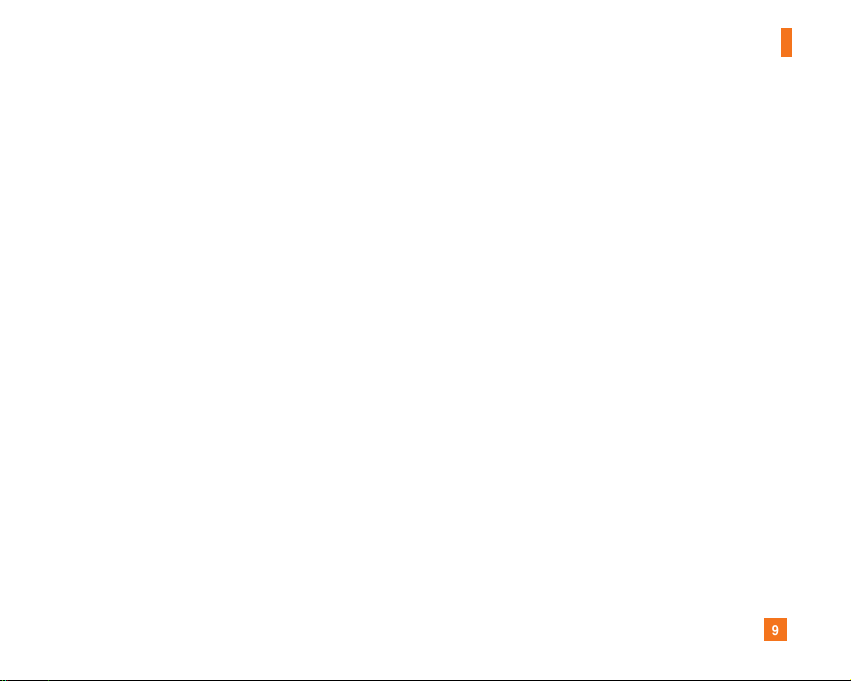
9
For Your Safety
] Unplug the power cord and charger during lightning storms
to avoid electric shock or fire.
] When riding in a car, do not leave your phone or set up the
hands-free kit near to the air bag. If wireless equipment is
improperly installed and the air bag is activated, you may be
seriously injured.
] Do not use a hand-held phone while driving.
] Do not use the phone in areas where its use is prohibited.
(For example: aircraft).
] Do not expose the battery charger or adapter to direct
sunlight or use it in places with high humidity, such as a
bathroom.
] Never store your phone in temperatures less than- 4°F or
greater than 122°F.
] Do not use harsh chemicals (such as alcohol, benzene,
thinners, etc.) or detergents to clean your phone. There is a
risk of this causing a fire.
] Do not drop, strike, or shake your phone severely. Such
actions may harm the internal circuit boards of the phone.
] Do not use your phone in high explosive areas as the phone
may generate sparks.
] Do not damage the power cord by bending, twisting, pulling,
or heating. Do not use the plug if it is loose as it may cause
a fire or electric shock.
] Do not place any heavy items on the power cord. Do not
allow the power cord to be crimped as it may cause fire or
electric shock.
] Do not handle the phone with wet hands while it is being
charged. It may cause an electric shock or seriously
damage your phone.
] Do not disassemble the phone.
] Do not place or answer calls while charging the phone as it
may short-circuit the phone and/or cause electric shock or
fire.
] Only use the batteries, antennas, and chargers provided by
LG. The warranty will not be applied to products provided by
other suppliers.
] Only authorized personnel should service the phone and its
accessories. Faulty installation or service may result in
accidents and consequently invalidate the warranty.
] Do not hold or let the antenna come in contact with your
body during a call.
] An emergency call can be made only within a service area.
For an emergency call, make sure that you are within a
service area and that the phone is turned on.
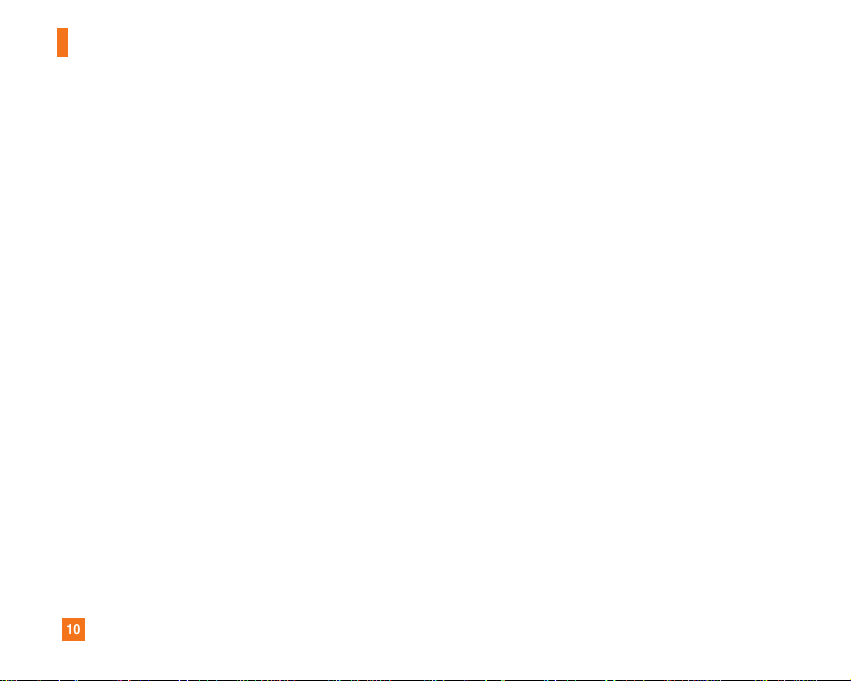
10
For Your Safety
FCC RF Exposure Information
WARNING! Read this information before operating the phone.
In August 1996, the Federal Communications (FCC) of he United
States, with its action in Report and Order FCC 96-326, adopted
an updated safety standard for human exposure to radio
frequency (RF) electromagnetic energy emitted by FCC
regulated transmitters. Those guidelines are consistent with
the safety standard previously set by both U.S. and
international standards bodies.
The design of this phone complies with the FCC guidelines and
these international standards.
CAUTION
Use only the supplied and approved antenna. Use of
unauthorized antennas or modifications could impair call
quality, damage the phone, void your warranty and/or result in
violation of FCC regulations. Do not use the phone with a
damaged antenna. If a damaged antenna comes into contact
with skin, a minor burn may result. Contact your local dealer
for a replacement antenna.
Body-worn Operation
This device was tested for typical body-worn operations with
the back of the phone kept 0.79 inches (2cm) between the
user’s body and the back of the phone. To comply with FCC RF
exposure requirements, a minimum separation distance of 0.79
inches(2cm) must be maintained between the user's body
and the back of the phone. Third-party belt-clips, holsters, and
similar accessories containing metallic components should not
be used. Body-worn accessories that cannot maintain 0.79
inches(2cm) separation distance between the user's body
and the back of the phone, and have not been tested for typical
body-worn operations may not comply with FCC RF exposure
limits and should be avoided.
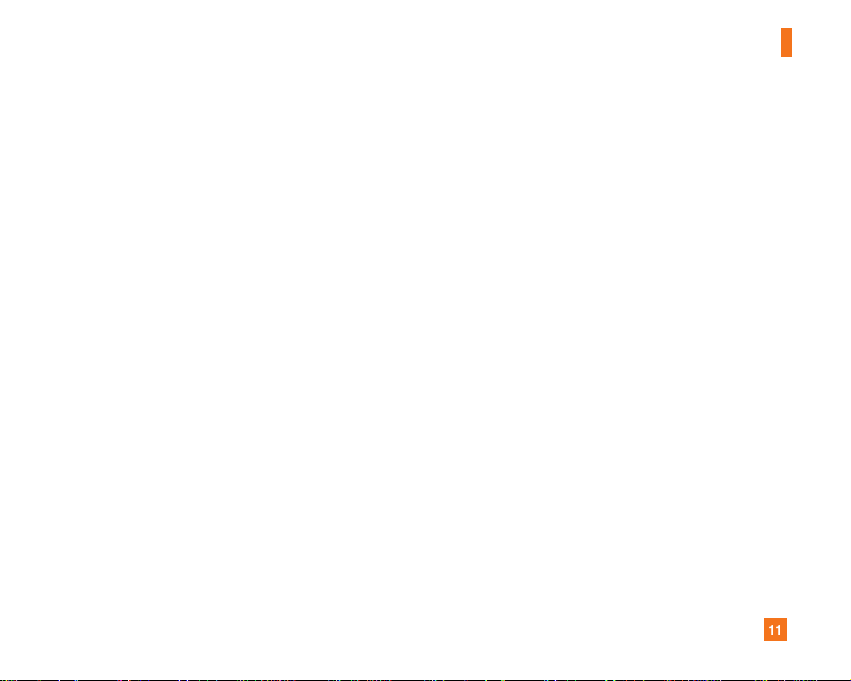
11
For Your Safety
Vehicle Mounted External Antenna
(optional, if available)
A minimum separation distance of 8 inches (20cm) must be
maintained between the user/bystander and the vehicle
mounted external antenna to satisfy FCC RF exposure
requirements. For more information about RF exposure, visit
the FCC website at www.fcc.gov
FCC Part 15 Class B Compliance
This device and its accessories comply with part 15 of FCC
rules. Operation is subject to the following two conditions:
(1) This device and its accessories may not cause harmful
interference, and (2) this device and its accessories must
accept any interference received, including interference that
may cause undesired operation.
Cautions for Battery
] Do not disassemble.
] Do not short-circuit.
] Do not expose to high temperature: 60°C (140°F).]
] Do not incinerate.
Battery Disposal
] Please dispose of your battery properly or bring to your
local wireless carrier for recycling.
] Do not dispose in fire or with hazardous or flammable
materials.
Adapter (Charger) Cautions
] Using the wrong battery charger could damage your phone
and void your warranty.
] The adapter or battery charger is intended for indoor use
only.
Do not expose the adapter or battery charger to direct sunlight
or use it in places with high humidity, such as the bathroom.
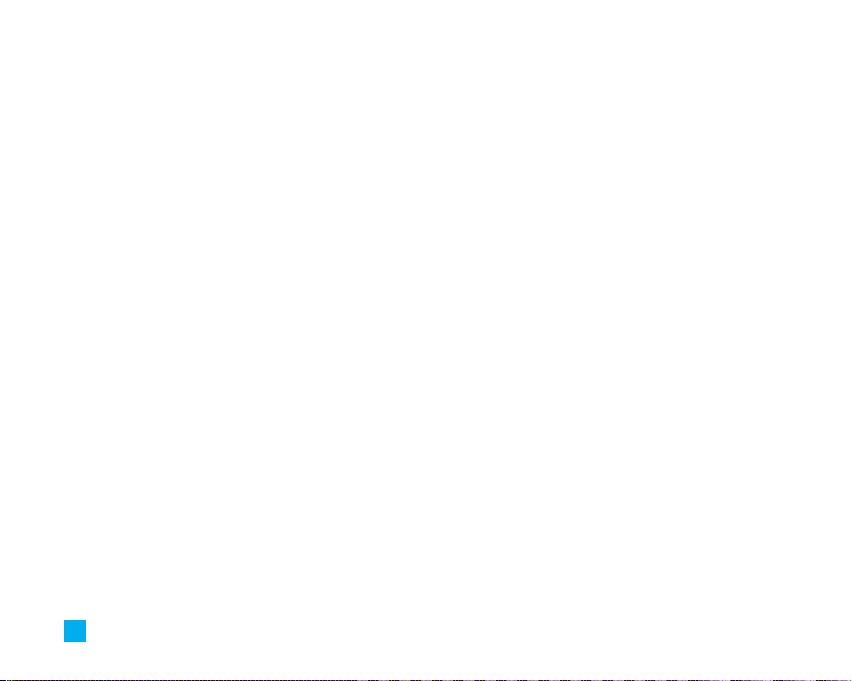
Table of Contents
For Your Safety......................................................... 7
Your Phone ............................................................. 12
Phone Components .......................................................... 12
Your Phone’s Features..................................................... 13
Task menu key .................................................................. 14
Display Information.......................................................... 15
Getting Started....................................................... 17
Installing the SmartChip ................................................. 17
Charging the Battery........................................................ 18
Memory card slot ............................................................. 19
Inserting the memory card.............................................. 19
Removing the memory card............................................ 19
Turning Your Phone On and Off ..................................... 20
Access Codes.................................................................... 20
Barring Password ............................................................ 20
General Functions ................................................. 21
Making a Call.................................................................... 21
Making a Call by Send Key.............................................. 21
2
Making International Calls .............................................. 21
Ending a Call ...................................................................... 21
Making a Call From the Contacts ................................... 21
Adjusting the Volume ...................................................... 22
Answering a Call.............................................................. 22
Vibrate Mode (Quick) ....................................................... 22
Signal Strength.................................................................. 22
Entering Text ..................................................................... 22
Selecting Functions and Options ....................... 26
In-Call Menu........................................................... 27
During a Call...................................................................... 27
Making a Second Call ...................................................... 27
Swapping Between Two Calls........................................ 27
Answering an Incoming Call........................................... 27
Rejecting an Incoming Call ............................................. 27
Muting the Microphone................................................... 27
Using the Speakerphone ................................................. 28
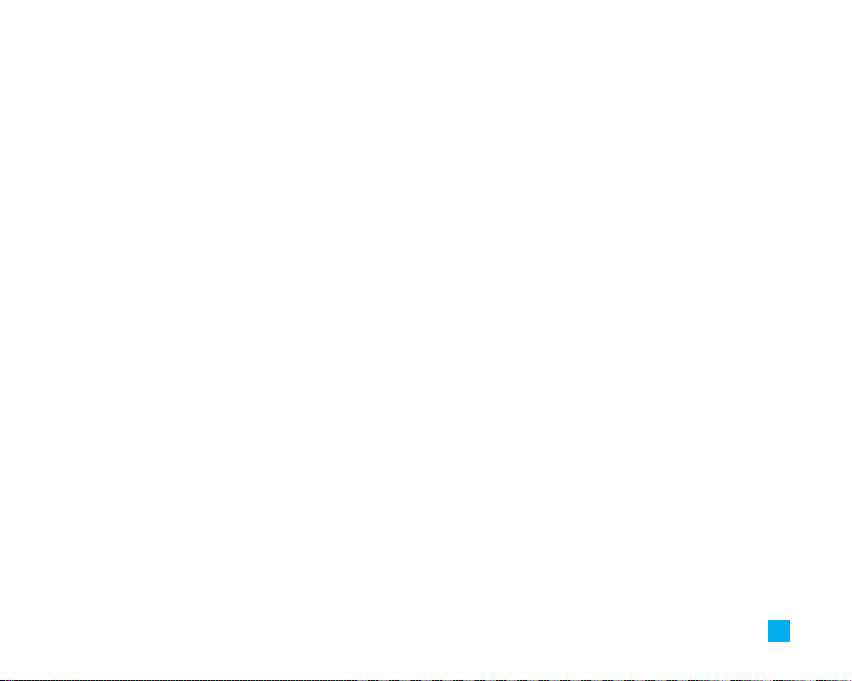
Video Share Calling ......................................................... 28
Making and Answering a Video Share Calling ............ 28
Making a Video Share call in Camera &
Recording mode................................................................ 30
Conference Calls .............................................................. 31
Making a Second Call ...................................................... 31
Setting Up a Conference Call.......................................... 31
Activate the Conference Call on Hold ........................... 31
Adding Calls to the Conference Call.............................. 32
Private Call in a Conference Call.................................... 32
Ending a Conference Call ................................................ 32
Menu Tree............................................................... 33
Music....................................................................... 37
Music Player ..................................................................... 37
Shop Music........................................................................ 39
MusicID.............................................................................. 39
Streaming Music .............................................................. 39
Music Videos .................................................................... 39
The Buzz ............................................................................. 39
Community ......................................................................... 40
Music Apps........................................................................ 40
Messaging .............................................................. 41
New Message................................................................... 41
Inbox ................................................................................... 43
IM ........................................................................................ 44
Mobile Email ..................................................................... 47
Drafts .................................................................................. 48
Outbox ................................................................................ 48
Sent ..................................................................................... 49
Voicemail........................................................................... 49
Templates .......................................................................... 49
Text Templates.................................................................. 49
Multimedia Templates ..................................................... 50
Signature............................................................................ 50
Message Settings............................................................. 50
Text Message.................................................................... 50
Multimedia Message ....................................................... 50
Voicemail............................................................................ 51
3
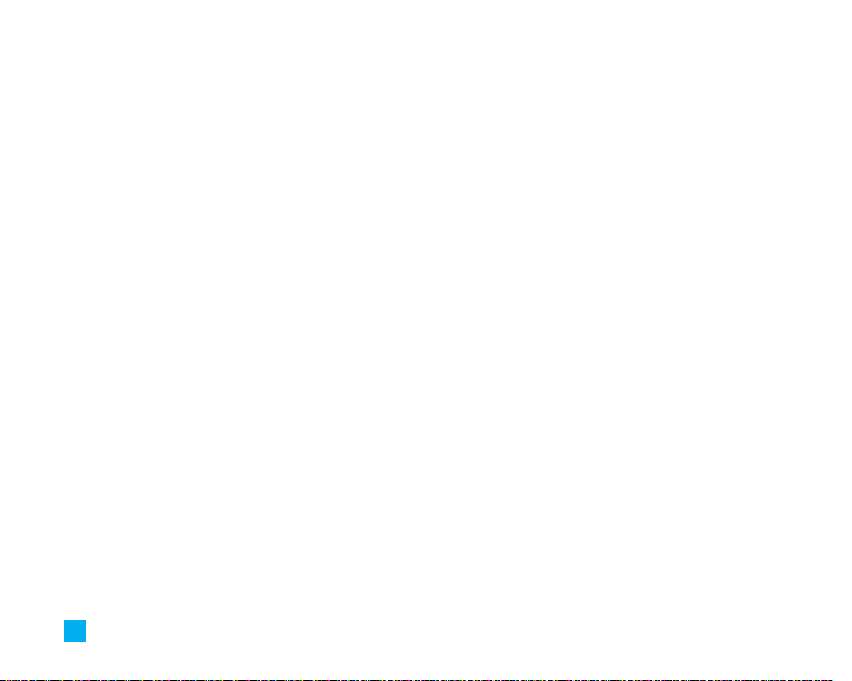
Service Messages............................................................ 51
Recent Calls ........................................................... 52
Missed Calls...................................................................... 52
Dialed Calls ....................................................................... 52
Received Calls .................................................................. 52
All Calls.............................................................................. 52
Call Duration ..................................................................... 52
Data Counter...................................................................... 53
MEdia Net ............................................................... 54
MEdia Net Home............................................................... 54
Bookmarks......................................................................... 55
Saved Pages...................................................................... 55
Enter URL............................................................................ 55
Recent Pages .................................................................... 55
Security .............................................................................. 55
Browser Settings.............................................................. 56
Accounts ............................................................................ 56
Primary Storage ................................................................ 57
Cache Settings .................................................................. 57
4
Cookie Settings ................................................................. 57
Character Encoding.......................................................... 57
Scrolling Control ............................................................... 57
Show Image....................................................................... 57
AuthWallet ......................................................................... 57
Mall.......................................................................... 59
Shop Tones ........................................................................ 59
Shop Games....................................................................... 59
Shop Graphics................................................................... 59
Shop Multimedia .............................................................. 59
Shop Applications............................................................ 59
MEdia Net Home............................................................... 59
Cellular Video ........................................................ 60
My Stuff ................................................................... 61
Games................................................................................. 61
Applications ...................................................................... 61
Audio & Ringtones ........................................................... 61
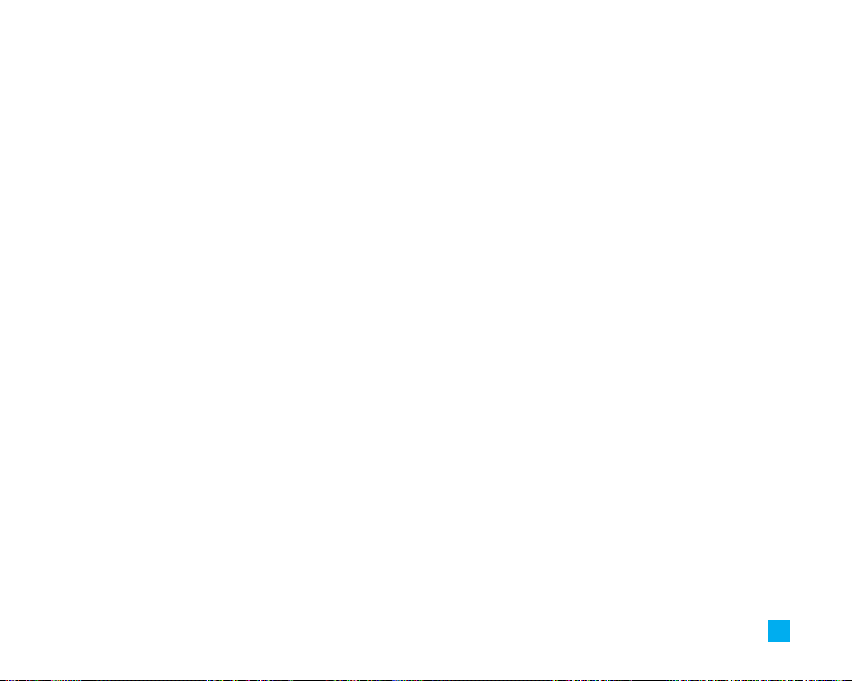
Graphics............................................................................. 62
Video................................................................................... 62
Tools ................................................................................... 62
Alarm Clock........................................................................ 62
Calendar ............................................................................. 63
Notepad.............................................................................. 63
Calculator........................................................................... 63
Tip Calculator .................................................................... 64
World Clock ....................................................................... 64
Tasks................................................................................... 64
Stop Watch ........................................................................ 64
Unit Converter ................................................................... 65
Date Finder......................................................................... 65
D-Day Counter................................................................... 65
Camera & Recordings...................................................... 65
Take Photo ......................................................................... 65
Record Video ..................................................................... 67
Record Voice ..................................................................... 68
Other Files.......................................................................... 68
Memory Card..................................................................... 68
Address Book......................................................... 69
Contact List........................................................................ 69
New Contact...................................................................... 69
Caller Groups .................................................................... 69
Speed Dial List.................................................................. 69
Copy All Contacts ............................................................. 69
Delete All Contacts .......................................................... 70
Service Dial Numbers ..................................................... 70
My Business Card ............................................................ 70
Settings .............................................................................. 70
My Numbers ...................................................................... 70
Settings ................................................................... 71
Audio & Ringtones ........................................................... 71
Display................................................................................ 72
Bluetooth............................................................................ 72
Date & Time....................................................................... 74
Call ...................................................................................... 75
Security .............................................................................. 78
Connection......................................................................... 80
5
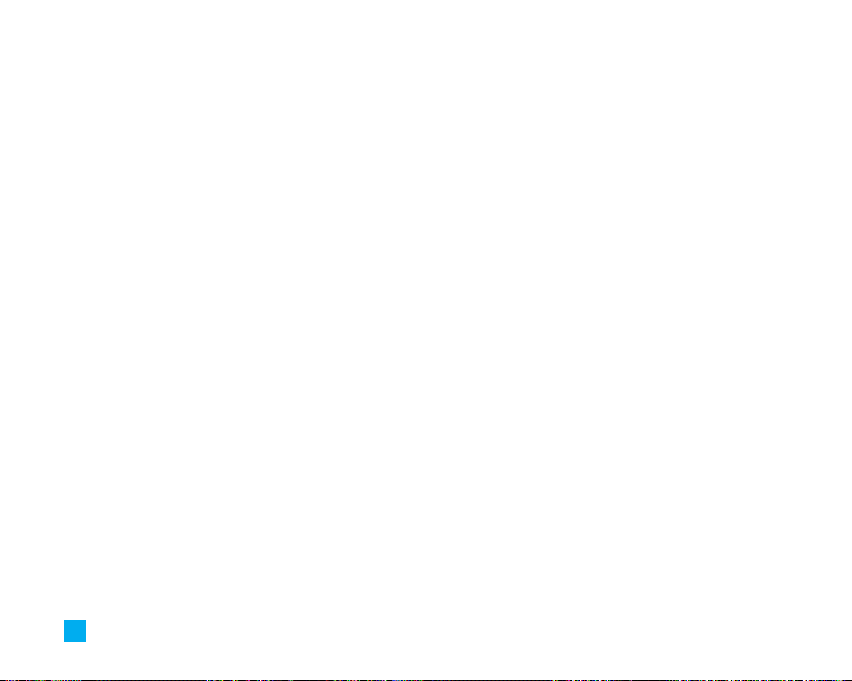
Flight Mode........................................................................ 80
Software Update............................................................... 80
Check Memory.................................................................. 80
Handset Information ........................................................ 81
Reset Settings ................................................................... 81
Q&A.......................................................................... 82
Accessories............................................................ 84
Safety Guidelines .................................................. 85
Glossary ................................................................ 101
Index ...................................................................... 103
6
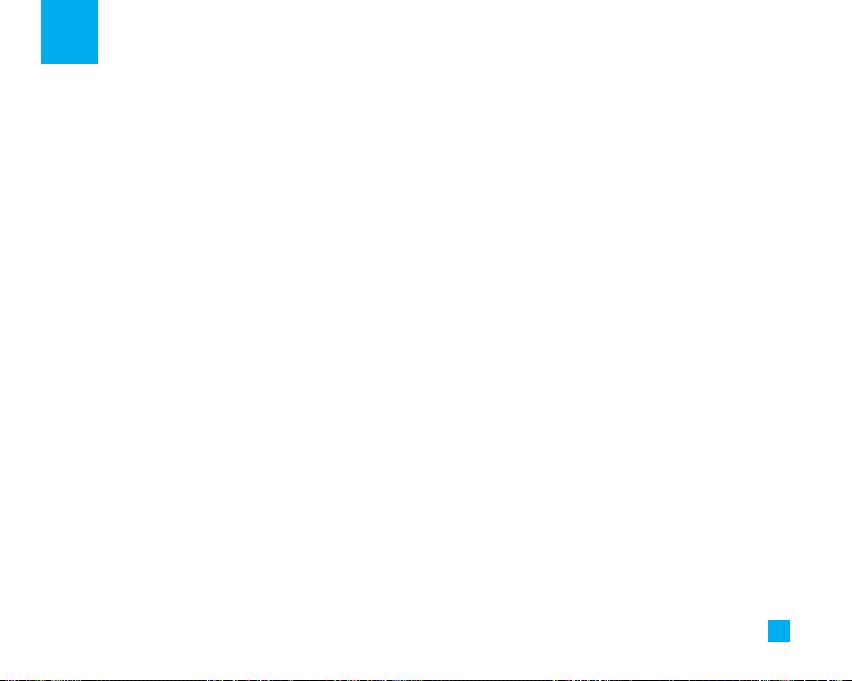
For Your Safety
Important Information
This user guide contains important information on the
use and operation of this phone. Please read all the
information carefully for optimal performance and to
prevent any damage to or misuse of the phone. Any
changes or modifications not expressly approved in
this user guide could void your warranty for this
equipment.
Before You Start
Safety Instructions
WARNING! To reduce the possibility of electric shock,
do not expose your phone to high humidity areas, such
as the bathroom, swimming pool, etc.
Always store your phone away from heat. Never store
your phone in settings that may expose it to
temperatures less than 32°F or greater than 104°F,
such as outside during extreme weather conditions or
in your car on a hot day. Exposure to excessive cold or
heat will result in malfunction, damage and/or
catastrophic failure.
Be careful when using your phone near other
electronic devices. RF emissions from your mobile
phone may affect nearby in adequately shielded
electronic equipment. You should consult with
manufacturers of any personal medical devices such
as pacemakers and hearing aides to determine if they
are susceptible to interference from your mobile
phone. Turn off your phone in a medical facility or at a
gas station. Never place your phone in a microwave
oven as this will cause the battery to explode.
IMPORTANT! Please read the TIA SAFETY
INFORMATION on page 85 before using your phone.
Safety Information
Read these simple guidelines. Breaking the rules may be
dangerous or illegal. Further detailed information is given
in this user guide.
] Never use an unapproved battery since this could
damage the phone and/or battery and could cause
the battery to explode.
] Never place your phone in a microwave oven as it
will cause the battery to explode.
] Do not dispose of your battery by fire or with
hazardous or flammable materials.
7
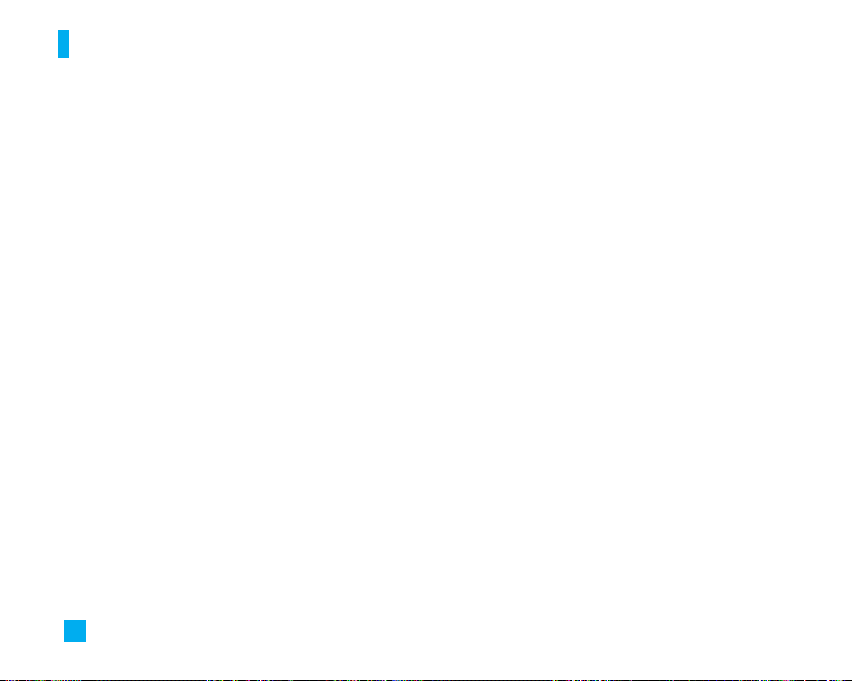
For Your Safety
] Make sure that no sharp-edged items come into
contact with the battery. There is a risk of this
causing a fire.
] Store the battery in a place out of reach of children.
] Be careful that children do not swallow any parts
such as rubber plugs (earphone, connection parts of
the phone, etc.). This could cause asphyxiation or
suffocation.
] Unplug the power cord and charger during lightning
storms to avoid electric shock or fire.
] When riding in a car, do not leave your phone or set
up the hands-free kit near to the air bag. If wireless
equipment is improperly installed and the air bag is
activated, you may be seriously injured.
] Do not use a hand-held phone while driving.
] Do not use the phone in areas where its use is
prohibited. (For example: aircraft).
] Do not expose the battery charger or adapter to
direct sunlight or use it in places with high humidity,
such as a bathroom.
] Never store your phone in temperatures less than-
4°F or greater than 122°F.
8
] Do not use harsh chemicals(such as alcohol,
benzene, thinners, etc.) or detergents to clean your
phone. There is a risk of this causing a fire.
] Do not drop, strike, or shake your phone severely.
Such actions may harm the internal circuit boards of
the phone.
] Do not use your phone in high explosive areas as the
phone may generate sparks.
] Do not damage the power cord by bending, twisting,
pulling, or heating. Do not use the plug if it is loose
as it may cause a fire or electric shock.
] Do not place any heavy items on the power cord. Do
not allow the power cord to be crimped as it may
cause fire or electric shock.
] Do not handle the phone with wet hands while it is
being charged. It may cause an electric shock or
seriously damage your phone.
] Do not disassemble the phone.
] Do not place or answer calls while charging the
phone as it may short-circuit the phone and/or cause
electric shock or fire.
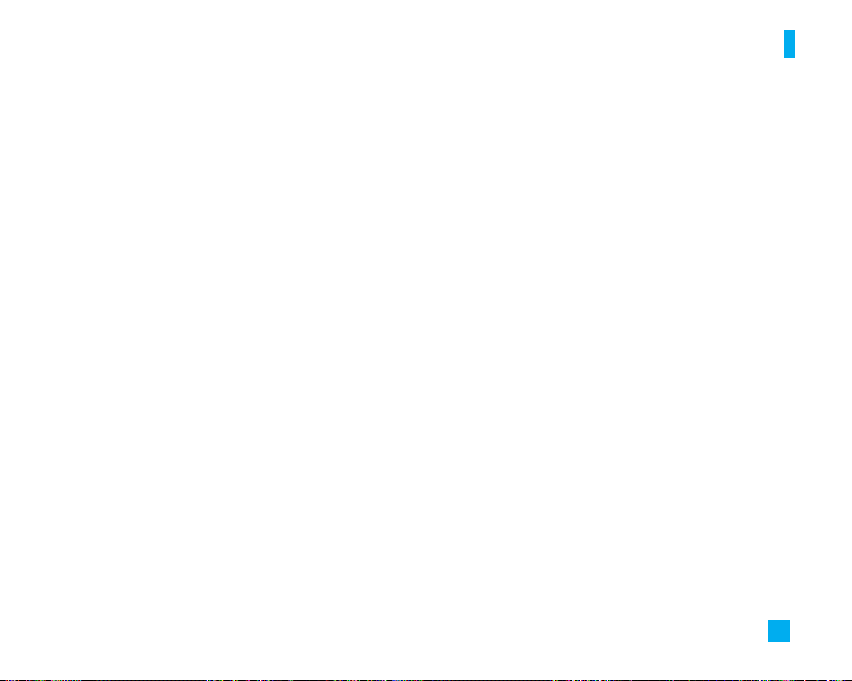
For Your Safety
] Only use the batteries, antennas, and chargers
provided by LG. The warranty will not be applied to
products provided by other suppliers.
] Only authorized personnel should service the phone
and its accessories. Faulty installation or service
may result in accidents and consequently invalidate
the warranty.
] Do not hold or let the antenna come in contact with
your body during a call.
] An emergency call can be made only within a
service area. For an emergency call, make sure that
you are within a service area and that the phone is
turned on.
] Use accessories, such as earphones and headsets,
with caution. Ensure that cables are tucked away
safely and do not touch the antenna unnecessarily.
Memory card information and care
] Always insert/ remove the memory card while the
handset power is off. If you remove it while the
power is on, it may be damaged.
] If a damage cannot be fixed, format the memory card.
] The memory card cannot be used for recording
copyright- protected data.
] Do not write forcefully on the memo area.
] Carry and store the memory card in its case.
] Do not allow the memory card to get wet.
] Do not leave the memory card in extremely hot
location.
] Do not disassemble or modify the memory card.
FCC RF Exposure Information
WARNING! Read this information before operating the
phone.
In August 1996, the Federal Communications (FCC) of
he United States, with its action in Report and Order
FCC 96-326, adopted an updated safety standard for
human exposure to radio frequency (RF)
electromagnetic energy emitted by FCC regulated
transmitters. Those guidelines are consistent with the
safety standard previously set by both U.S. and
international standards bodies.
The design of this phone complies with the FCC
guidelines and these international standards.
9
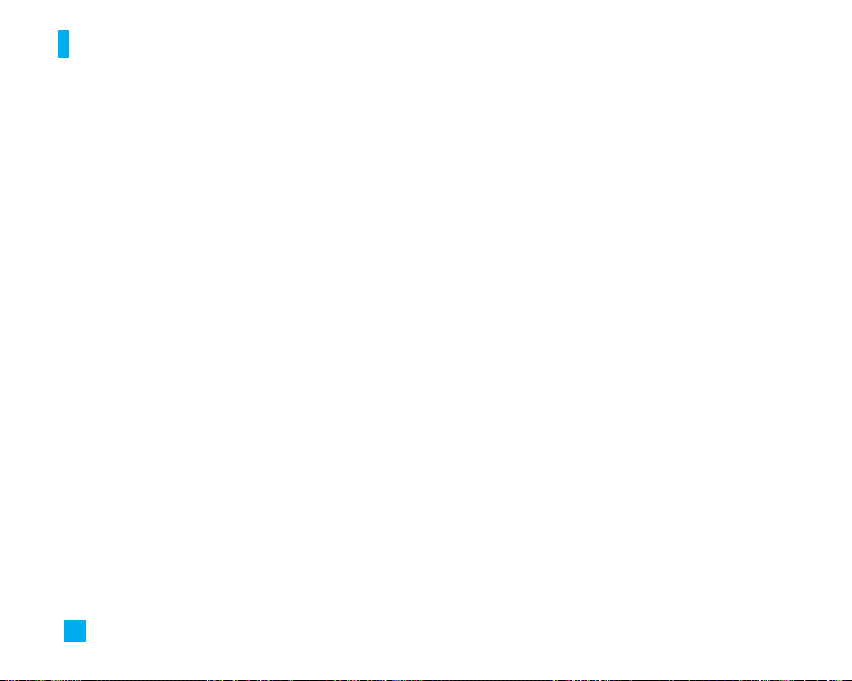
For Your Safety
CAUTION
Use only the supplied and approved antenna. Use of
unauthorized antennas or modifications could impair call
quality, damage the phone, void your warranty and/or
result in violation of FCC regulations. Do not use the
phone with a damaged antenna. If a damaged antenna
comes into contact with skin, a minor burn may result.
Contact your local dealer for a replacement antenna.
Body-worn Operation
This device was tested for typical body-worn
operations with the back of the phone kept 0.6 inches
(1.5cm) between the user’s body and the back of the
phone. To comply with FCC RF exposure requirements,
a minimum separation distance of 0.6 inches(1.5cm)
must be maintained between the user s body and the
back of the phone. Third-party belt-clips, holsters, and
similar accessories containing metallic components
should not be used. Body-worn accessories that
cannot maintain 0.6 inches(1.5cm) separation distance
between the user's body and the back of the phone,
and have not been tested for typical body-worn
operations may not comply with FCC RF exposure limits
and should be avoided.
10
Vehicle Mounted External Antenna
(optional, if available)
A minimum separation distance of 8 inches (20cm)
must be maintained between the user/bystander and
the vehicle mounted external antenna to satisfy FCC RF
exposure requirements. For more information about RF
exposure, visit the FCC website at www.fcc.gov
FCC Part 15 Class B Compliance
This device and its accessories comply with part 15 of
FCC rules. Operation is subject to the following two
conditions:
(1) This device and its accessories may not cause
harmful interference, and (2) this device and its
accessories must accept any interference received,
including interference that may cause undesired
operation.
Cautions for Battery
] Do not disassemble.
] Do not short-circuit.
] Do not expose to high temperature: 60°C (140°F).]
] Do not incinerate.
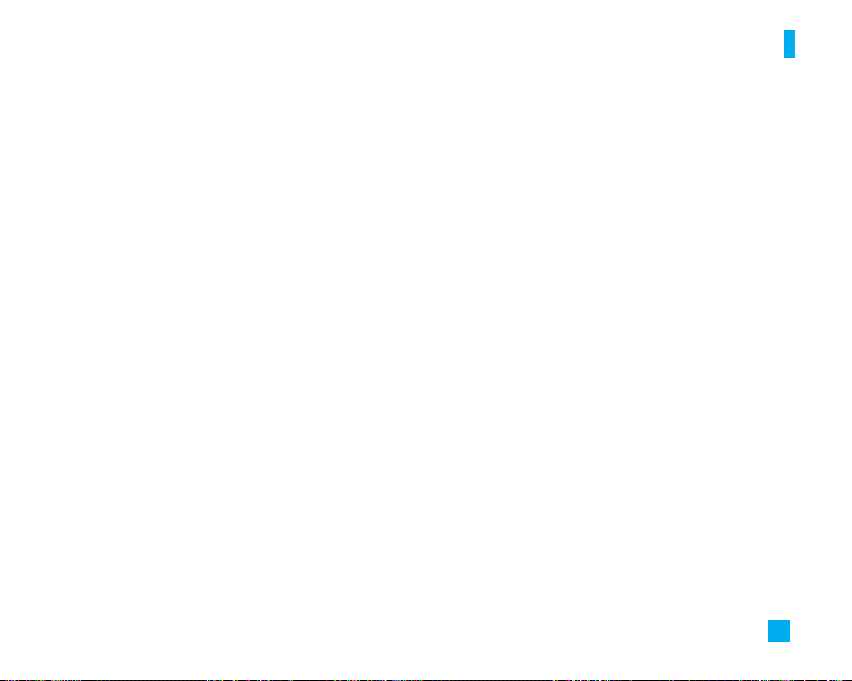
For Your Safety
Battery Disposal
] Please dispose of your battery properly or bring to
your local wireless carrier for recycling.
] Do not dispose in fire or with hazardous or
flammable materials.
Adapter (Charger) Cautions
] Using the wrong battery charger could damage your
phone and void your warranty.
] The adapter or battery charger is intended for indoor
use only.
Do not expose the adapter or battery charger to direct
sunlight or use it in places with high humidity, such as
the bathroom.
Avoid damage to your hearing
] Damage to your hearing can occur if you are
exposed to loud sound for long periods of time. We
therefore recommend that you do not turn on or off
the handset close to your ear. We also recommend
that music and call volumes are set to a reasonable
level.
] If you are listening to music whilst out and about,
please ensure that the volume is at a reasonable
level so that you are aware of your surroundings.
This is particularly imperative when attempting to
cross the street.
11
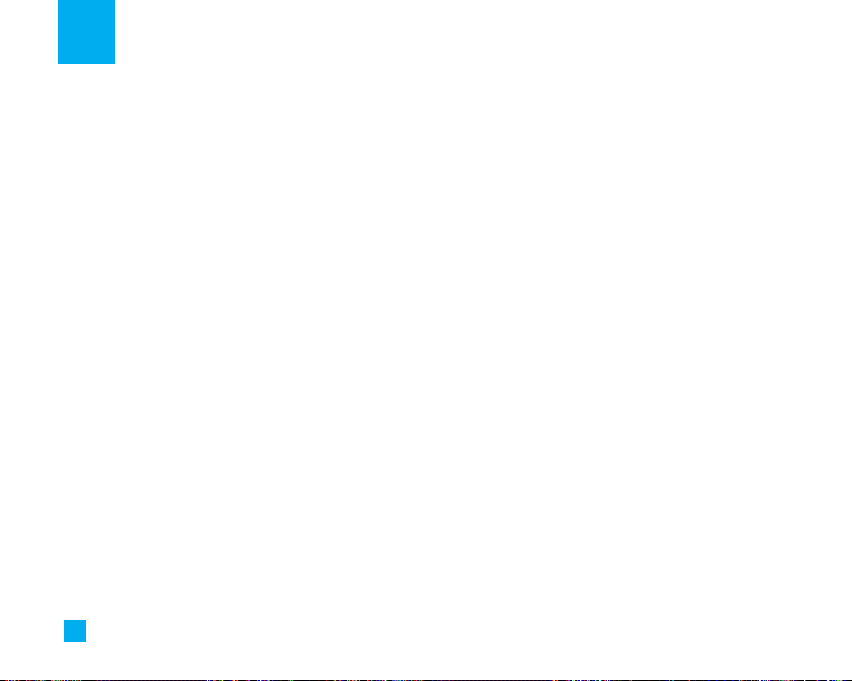
Menu Tree
The following illustration shows the available menu structure and indicates the:
] Number assigned to each menu option.
] Page where you can find the feature description.
1. Music (see page 37)
1.1 Music Player
1.2 Shop Music
1.3 MusicID
1.4 Streaming Music
1.5 Music Videos
1.6 The Buzz
1.7 Community
1.8 Music Apps
2. Messaging (see page 41)
2.1 New Message
2.2 Inbox
2.3 IM
2.4 Mobile Email
2.5 Drafts
2.6 Outbox
2.8 Sent
2.8 Voicemail
12
2. Messaging (continued)
2.9 Templates
2.9.1 Text Templates
2.9.2 Multimedia Templates
2.9.3 Signature
2.0 Message Settings
2.0.1 Text Message
2.0.2 Multimedia Message
2.0.3 Voicemail
2.0.4 Service Messages
3. Recent Calls (see page 52)
3.1 Missed Calls
3.2 Dialed Calls
3.3 Received Calls
3.4 All Calls
3.5 Call Duration
3.6 Data Counter
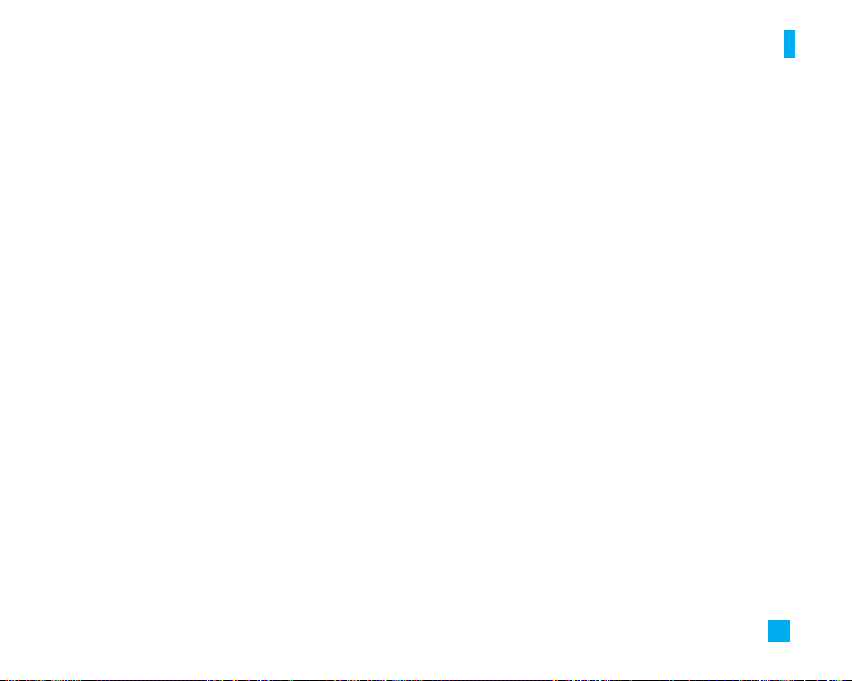
Menu Tree
4. MEdia Net (see page 54)
4.1 MEdia Net Home
4.2 Bookmarks
4.3 Saved Pages
4.4 Enter URL
4.5 Recent Pages
4.6 Security
4.7 Browser Settings
4.7.1 Accounts
4.7.2 Primary Storage
4.7.3 Cache Settings
4.7.4 Cookie Settings
4.7.5 Character Encoding
4.7.6 Scrolling Control
4.7.7 Show Image
4.7.8 AuthWallet
5. Mall (see page 59)
5.1 Shop Tones
5.2 Shop Games
5.3 Shop Graphics
5.4 Shop Multimedia
5.5 Shop Applications
5.6 MEdia Net Home
6. Cellular Video (see page 60)
7. My Stuff (see page 61)
7.1 Games
7.2 Applications
7.3 Audio & Ringtones
7.4 Graphics
7.5 Video
7.6 Tools
7.6.1 Alarm Clock
7.6.2 Calendar
7.6.3 Notepad
7.6.4 Calculator
7.6.5 Tip Calculator
7.6.6 World Clock
7.6.7 Tasks
7.6.8 Stop Watch
7.6.9 Unit Converter
7.6.0 Date Finder
7.6.*D-Day Counter
13
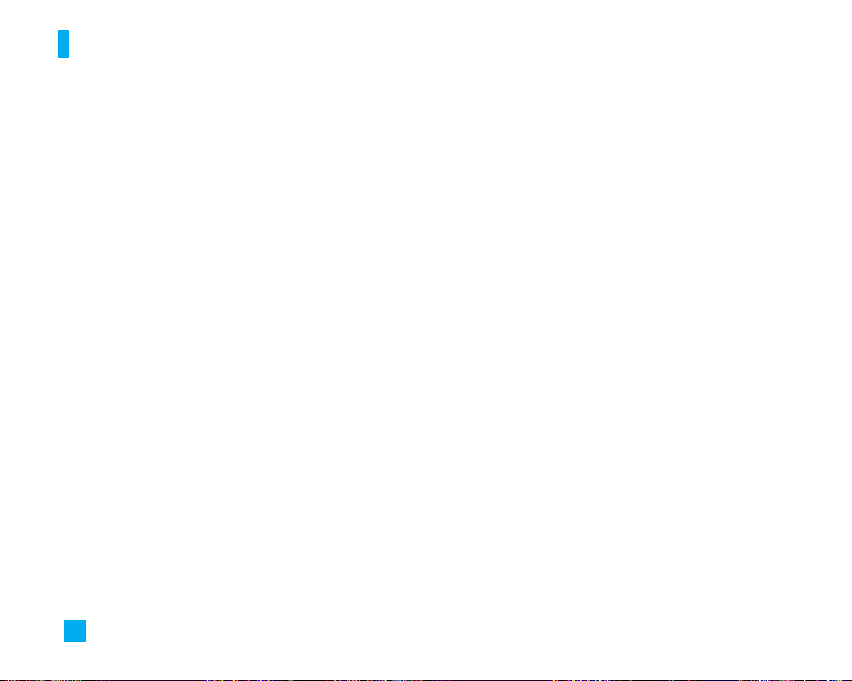
Menu Tree
7. My Stuff (continued)
7.7 Camera & Recordings
7.7.1 Take Photo
7.7.2 Record Video
7.7.3 Record Voice
7.8 Other Files
7.9 Memory Card
8. Address Book (see page 69)
8.1 Contact List
8.2 New Contact
8.3 Caller Groups
8.4 Speed Dial List
8.5 Copy All Contacts
8.6 Delete All Contacts
8.7 Service Dial Numbers
8.8 My Business Card
8.9 Settings
8.0 My Numbers
14
9. Settings (see page 71)
9.1 Audio & Ringtones
9.1.1 Shop Tones
9.1.2 Ringtones
9.1.3 Volume
9.1.4 Message Alert Tones
9.1.5 Alert Type
9.1.6 Increasing Ringtone
9.1.7 Power On/Off Tones
9.2 Display
9.2.1 Shop Graphics
9.2.2 Wallpapers
9.2.3 Backlight Timer
9.2.4 Menu Styles
9.2.5 Languages
9.2.6 Dialing Fonts
9.2.7 Clocks & Calendar
9.2.8 Color Schemes
9.3 Bluetooth
9.3.1 Turn On/Off
9.3.2 Search New Devices
9.3.3 Paired Devices
9.3.4 Settings
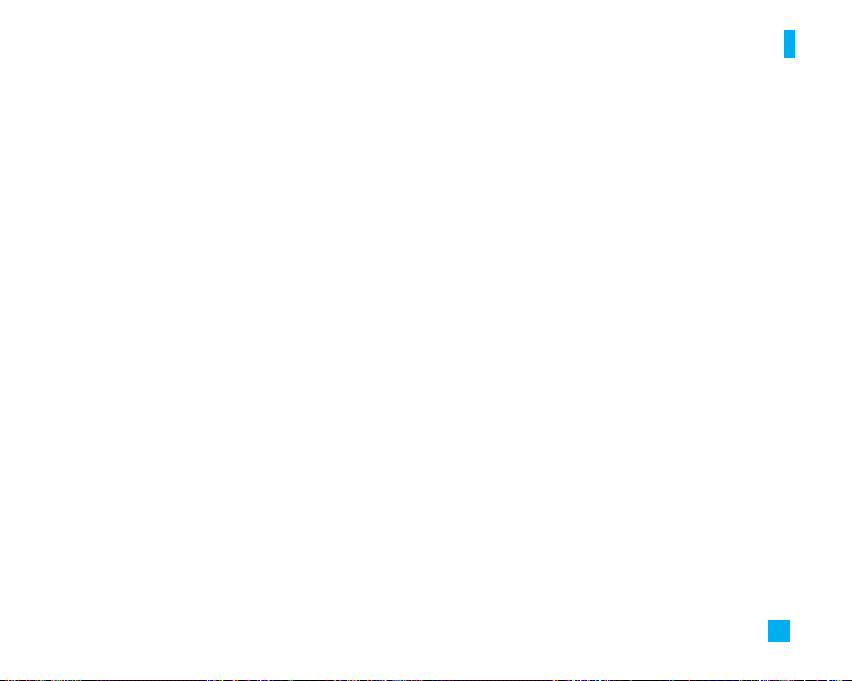
Menu Tree
9. Settings (continued)
9.4 Date & Time
9.4.1 Set Date
9.4.2 Date Format
9.4.3 Set Time
9.4.4 Time Format
9.4.5 Auto Update
9.5 Call
9.5.1 Call forwarding
9.5.2 Send My Number
9.5.3 Auto Redial
9.5.4 Answer Mode
9.5.5 Bluetooth Call Answer
9.5.6 Minute Minder
9.5.7 Call Waiting
9.5.8 Call Reject
9.5.9 TTY
9.5.0 Send DTMF Tones
9.5.*Video Share
9.6 Security
9.6.1 Lock Handset
9.6.2 PIN Code Request
9.6.3 Fixed Dial Number
9.6.4 Change Codes
9. Settings (continued)
9.7 Connection
9.7.1 Network Profiles
9.7.2 USB Connection Mode
9.8 Flight Mode
9.9 Software Update
9.0 Check Memory
9.0.1 Common
9.0.2 Reserved
9.0.3 SmartChip
9.0.4 Memory Card
9.*Handset Information
9.# Reset Settings
9.#.1 Clear Memory
9.#.2 Reset Default
15
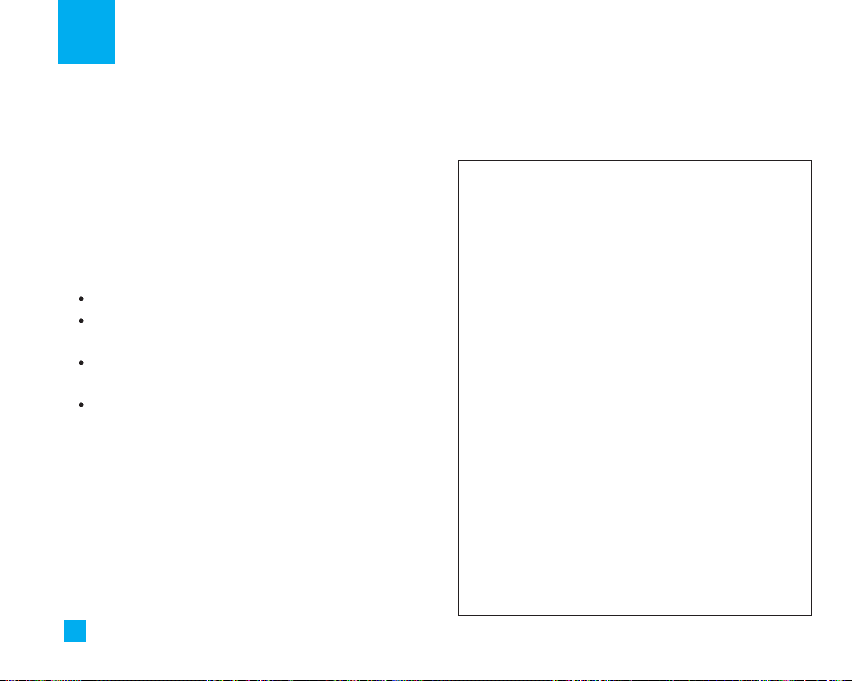
Music
Music Player Menu 1.1
] All Songs: You can view the entire playlist in the
internal/external memory.
] Playlists: You can create your own playlists by
choosing songs from the All Songs menu list.
] Shuffle Songs: Plays music files in random order.
] Settings
Set Shuffle: Plays all tracks in random order.
Set Repeat: Allows you to set the play mode such
as Repeat One, All or Off.
Visualization: Allows you to select the desired
equalizer on the main screen.
Equalizer: Allows you to select the desired sound
style.
n Note
Copyrights of music files may be protected by copyright and
intellectual property laws. Therefore, it may be required to
obtain necessary permissions or licenses before you can
reproduce or copy the materials. In some countries, national
law prohibits copying of copyrighted materials for personal
archive as well. Prior to downloading or copying the files,
please ensure that you adhere to the applicable laws and
16
laws of corresponding countries or regions regarding the
Terms of Use of materials.
Transferring Music
Listen to music on your phone.
Transfer your favorite tunes today!
1. You must convert your music to either .MP3,
.AAC, or .AAC+ format using the media player
of your choice.
2. Remove the battery and insert the microSD™
card* (gold contacts facing down) into the slot
at the top of the phone.
3. Power on the phone and connect it to your PC
using a USB data cable.*
4. When the Hardware Wizard pops up, click
Cancel.
5. The PC recognizes the phone as a Removable
Disk under My Computer. Open the folder
where your music is stored and transfer your
files by dragging and dropping them onto the
Removable Disk icon.
6. When finished, press the Right Soft Key for Exit
and disconnect the USB cable.
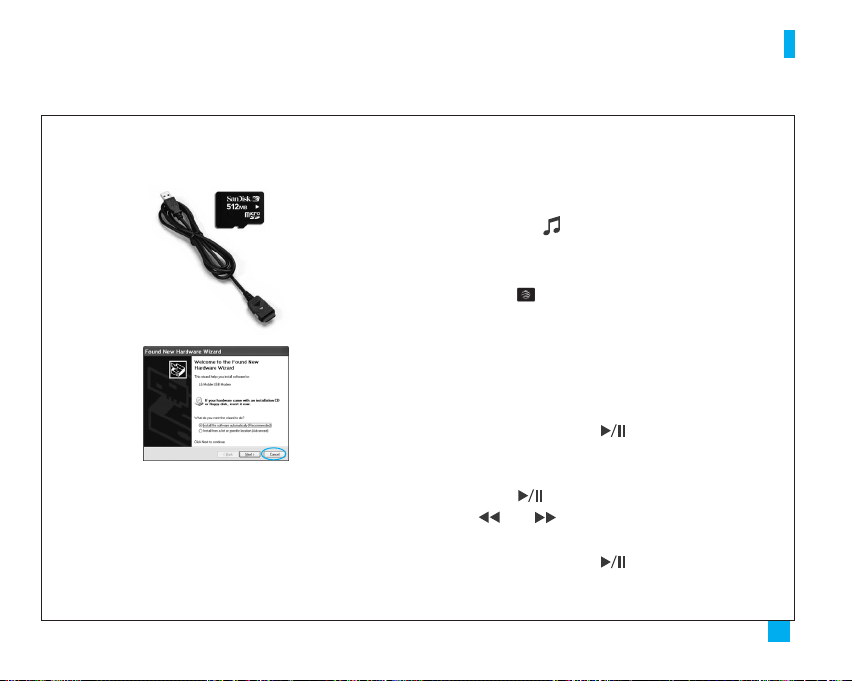
Music
n Warning
Do not disconnect phone while file transfer is in
progress.
*microSD card
and USB data
cable sold
separately; go to
www.cingular.com.
Requirement:
Windows 2000
or later Not
compatible
with Mac OS.
n Note
The number of files you can store depends on the size
and format options of your memory card.
Playing Music
To listen to music that you have transferred to
your phone, follow these quick easy steps:
Playing Music with the Flip Open
1. Press the Key, select Music Player (1),
then All Songs (1) or Playlists (2). Select a song
or playlist.
2. Press to play/pause. Press up or down on
the Navigation Key to change the volume, and
left or right to go to the previous or next song.
3. Press the Left Soft Key for Minimize to access
other phone functionality while music is playing.
Playing Music with the Flip Closed
1. Press and hold the Key. Select All Songs
or a playlist. Use the left side volume keys to
scroll.
2. Press to play/pause the music. Use the
or keys to go to the previous or
next song.
3. Press and hold the Key to exit the music
player.
17
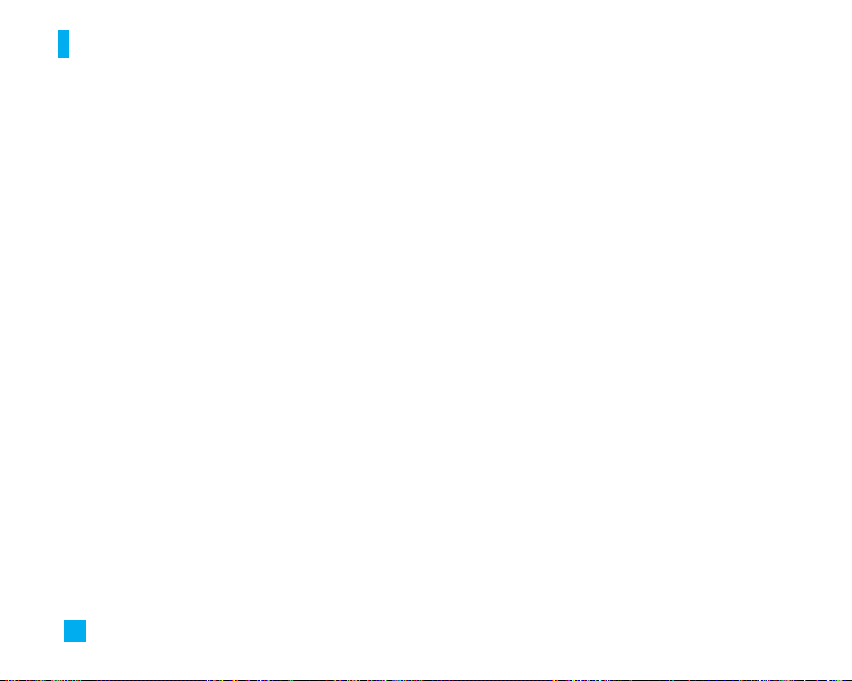
Music
Shop Music Menu 1.2
This menu option connects to music download site.
n Note
Additional charges may incur when downloading ringtone.
Contact your service provider for further information.
MusicID Menu 1.3
This menu allows you to find out title, artist and other
information about the song by just sending the sound
of the song.
] ID song!: Allows you to find out information of
unknown music by sending the sound of the unknown
music to the web. If the web identifies the song, it
returns with relevant information of the song.
] manage IDs: Once a song has been identified
through the MusicID, you can see the list of songs in
this folder.
] help me out: Information for how to use this java
application.
] exit: Ends the application and exits.
18
Streaming Music Menu 1.4
Selecting Streaming Music from the Music sub menu
launches a preinstalled java application.
The application allows the user to listen to Streaming
Music
Music Videos Menu 1.5
This menu option connects to music video download
site.
n Note
Additional charges may incur when downloading music
video contents.
Contact your service provider for further information.
The Buzz Menu 1.6
Selecting The Buzz from the Music sub menu launches
a preinstalled java application (e.g. Billboard). The
application allows the user to obtain relevant music
industry news and information.
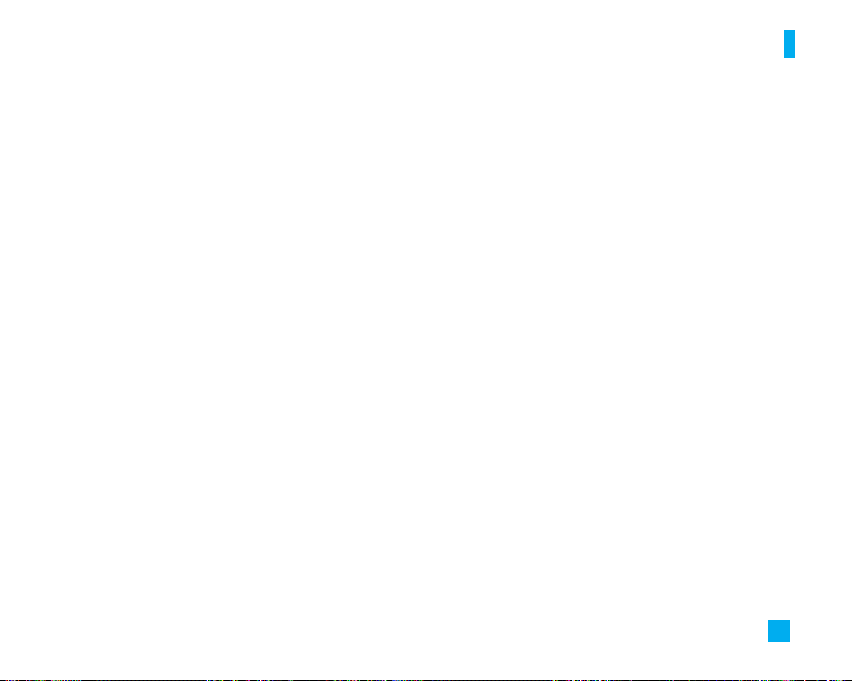
Community Menu 1.7
Selecting Community from the Music sub menu
launches the browser to either one or more of the hot
user communities. This menu allows you to interact
with your friends and the community.
Music Apps Menu 1.8
Selecting Music Apps from the Music sub menu
launches the browser to an area where the user can
purchase music related applications for download.
Music
19
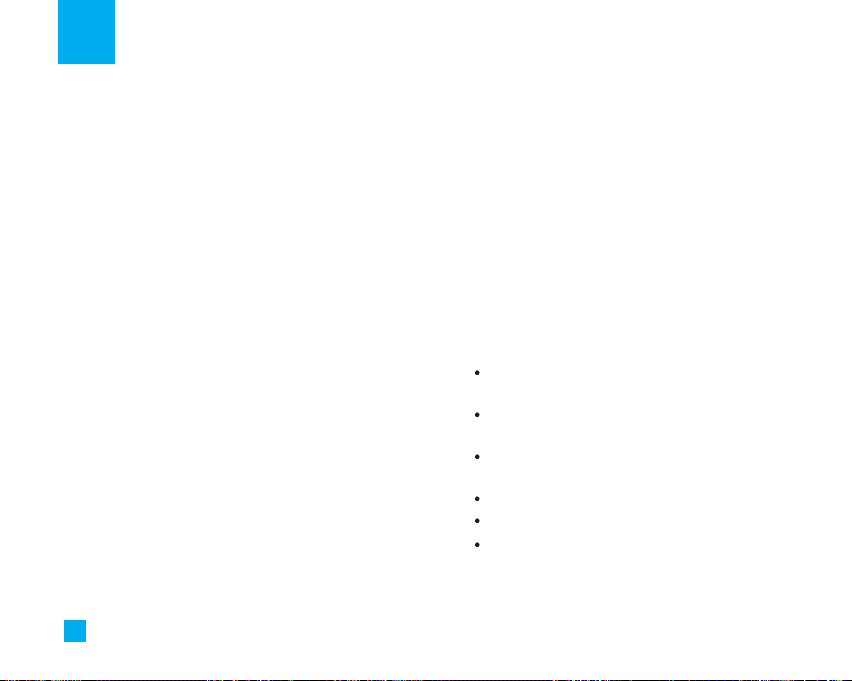
Messaging
This menu includes functions related to SMS (Short
Message Service), MMS (Multimedia Message Service),
voice mail, as well as the network’s service messages.
New Message Menu 2.1
n Note
If you select a graphic or an audio file while writing a
multimedia message, the file loading time will take about 5
seconds. You will not be able to activate any key during the
file loading time. When the file loading is complete, you will
be able to write a multimedia message.
Editing a message
The following options are available for Editing a
Message. (Press the left soft key [Insert])
] Symbol: You can insert symbols ranging from
sentence notes to emoticons. Select the one you
want by navigating the left/right soft keys
[Previous/Next].
] Graphic: You can select a graphic image by using
the left/right navigation keys. You can preview the
selected picture by pressing the left soft key [View].
20
] Audio: You can insert various ringtones.
n Note
vCard, vCalendar, vNote and vTask are created by Address
Book, Calendar, Notepad and Tasks respectively. Go to the
Tools and Address Book sections for more detailed information.
] Video: You can insert a video clip by using the center
key [Insert].
] New Photo: You can insert a new image taken from
the camera by pressing [Capture]. The following
camera options are available when you press
[Options]:
Resolution: The resolution of the image can be
captured in 1280*960/640*480/320*240/160*120
Quality: The quality of the captured image can be
Super Fine/Fine/Normal
Primary Storage: You can assign the primary
storage to Handset Memory or Memory Card.
Rotate View: You can view the photo upside down
View Full Screen: Extends the photo screen to full.
Self Timer: Camera timer can be set to Off/
3 Seconds/5 Seconds/10 Seconds
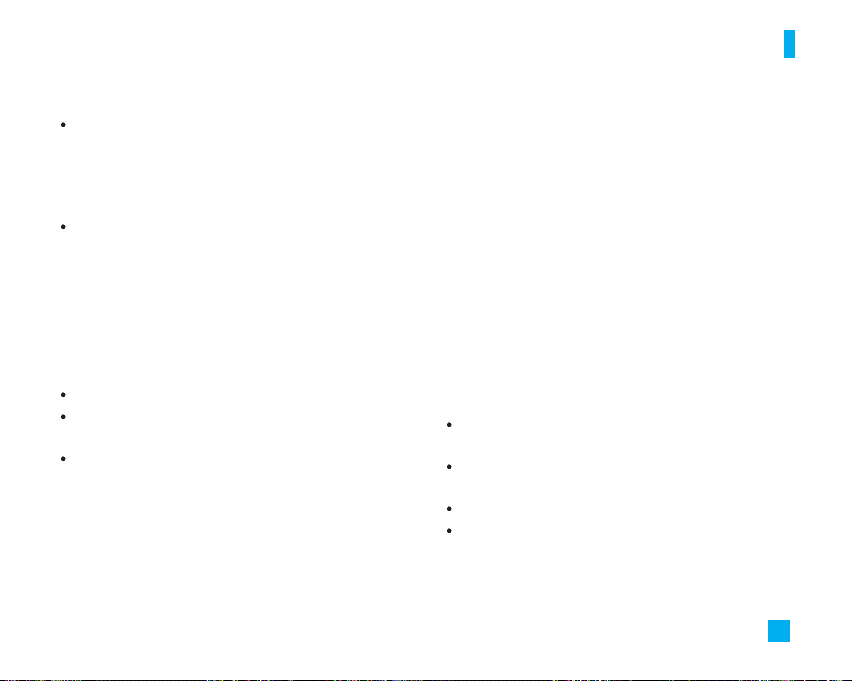
Messaging
Advanced Settings: Set the White Balance as
Auto/Daylight/Incandescent/Cloudy/Fluorescent/
Night mode. Color Effects includes options such
as Color/ Sepia/ Mono/Negative. Shutter Tones
can be set to Tone 1/ Tone 2/ Tone 3/ Off.
Default Settings: Allows you to set to the default
settings.
] New Audio: You can record a new audio by pressing
the center key [Record]. After recording a new
audio, you can cancel it by pressing the right key
[Cancel]. To control the new audio menu, choose
[Options] by pressing the right key. Under [Options],
choose one of following
Record Mode: Set as MMS or General Mode.
Quality: Set the audio’s quality to Fine, Normal or
Economy.
Primary Storage: You can assign the primary
storage to Handset Memory or Memory Card.
] New Video: You can record new video by pressing
the center key [Record].
] Subject: Type a subject into the message.
] Others: Allows you to insert vCard, vCalendar, vNote
or vTask.
] Template
- Text: You can easily insert the frequently used
sentences in the text message.
- Multimedia: The preset multimedia templates are
available.
- Signature: Input your own signature created in
(Menu 2.9.3). For further details, see page 50.
] Contact: You can browse one of your contacts and
insert it.
] Slide: You can insert a slide and place it to Insert
Slide Before or Insert Slide After.
Using Options
Press right soft key [Options].
Preview: Shows the created multimedia message
before sending it.(Only for Multimedia Message)
Remove: Removes the selected multimedia or
vObject.(Only for Multimedia Message)
Save to Drafts: Saves the selected message to draft.
Select Slide: If the message has more than one
slide, you can select and move to the desired
slide.(Only for Multimedia Message)
21
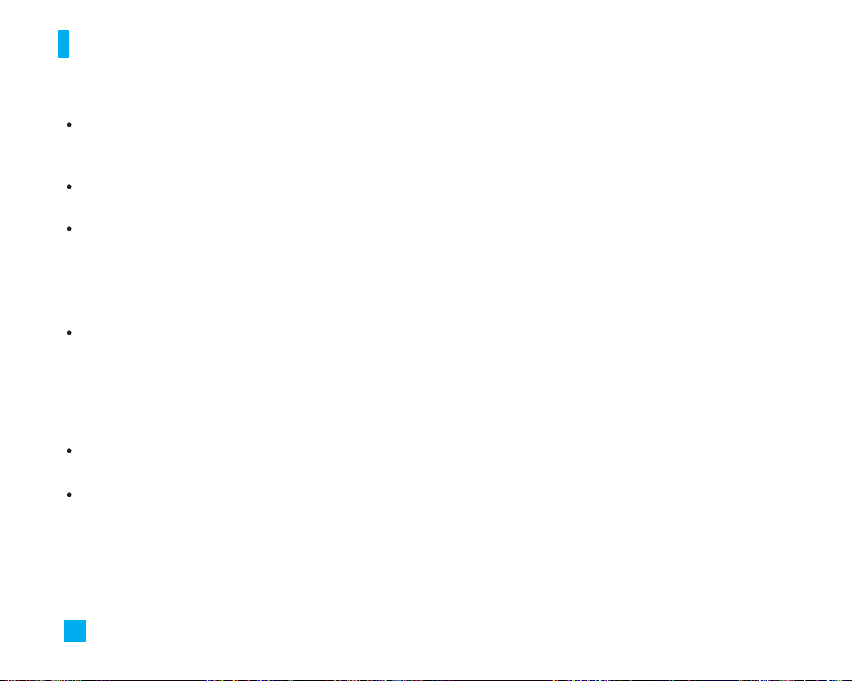
Messaging
Set Slide: Sets the Duration, Text color and
background color of the selected slide.(Only for
Multimedia Message)
Text Entry Mode: Sets the text input mode. For more
details, refer to Entering Text (page 22).
Text Entry Settings: Text Entry Languages allows
you to set the text entry language to English,
Spanish or French. T9 Next Word Prediction is
available when it is set to On. Use T9 Dictionary to
add words or delete/reset/modify words.
Cancel: Allows you to exit the text input mode
without saving your input message.
Sending a Message
After completing a message using the Insert/Options,
select Send To to send a message.
Enter the recipient(s) as To, Cc and Bcc. You can
use the Contacts option to choose a recipient.
Press the right soft key [Options].
You can insert symbols, refer to recent messages,
recent calls and caller groups to set as a recipient, and
edit your message. For the Save to Drafts, Text Entry
Mode, Text Entry Settings and Cancel options, see the
descriptions above.
22
Inbox Menu 2.2
You will be alerted when you receive a message. They
will be stored in the Inbox. In the Inbox, you can
identify each message by icons. If you are notified that
you have received a multimedia message, you can
download the whole multimedia message by selecting
it in the Receive menu. For download settings, see
(Menu 2.9) for details.
The following [Options] are available in the Inbox list.
] Save Contact Info: You can save the sender's phone
number in the Contact List.
] Delete: You can delete the current message.
] Forward: You can forward the selected message to
another party.
] Reply All: Allows you to reply to all recipients on the
selected message (Only for Multimedia messages).
] Information: You can view information about received
messages; Message type, Subject, Sender's address,
Message date & time, Priority, Message size,
Attached Files (Only for Multimedia messages).
] Multi Delete: Deletes a number of messages you
have selected from the folder.
