Page 1

Music Player with 3D Stereo Sound
Cellular Video
1.3 Megapixel Rotating Camera with Video
Mobile Email
Instant Messaging (IM)
MEdia
TM
Net
Use your phone for more than just talking
Quick Start Guide
See User Manual for Spanish Instructions
Additional charges may apply. Visit www.cingular.com for
more details. Phone features subject to change
without prior notice. All phone screens are simulated.
© 2007 AT&T Knowledge Ventures. All rights reserved. Subsidiaries and
affiliates of AT&T Inc. provide products and services under the AT&T brand.
Page 2

Getting to Know Your Phone
Rotating
Camera
Headset
Jack
Volume
Up/Down
Task Key
External
Music
Keys
Charging
& USB
Port
Left
Soft
Key
Navigation Key
AT&T Music Key
Send Key
Clear
& Back
Key
Microphone
Visit www.cingular.com/device-support for more information.
Right
Soft
Key
OK/Web Key
Camera
Key
Power/End
Key
Page 3

AT&T Music
AT&T Music provides the ultimate music experience with
the push of the
music, watch the latest music videos, and stay in the
know with music news and more.
Transfer and listen to your music with the integrated
Music Player
Stream dozens of commercial-free music stations
with Radio
Watch the latest music videos by clicking on Music Videos
Personalize with ringtones and Answer Tones™ under
Shop Tones
Instantly ID the title and artist of a song with MusicID
Get the latest music news, charts, and concert info
from The Buzz
music button. Listen to your favorite
Page 4

Transferring Music
Listen to music on your phone.
Transfer your favorite tunes today!
1. You must convert your music to either .MP3, .AAC, or
.AAC+ format using the media player of your choice.
2. Remove the battery and insert the microSDTM card*
(gold contacts facing down) into the slot at the
top of the phone.
3. Power on the phone and connect it to your PC using
a USB data cable.
*
4. When the Hardware Wizard pops up, click Cancel.
5. The PC recognizes the phone as a Removable Disk
under My Computer. Open the folder where your music
is stored and transfer your files by dragging and dropping
them onto the Removable Disk icon.
6. When finished, press the Right Soft Key on the
phone for Exit and disconnect the USB cable.
Warning! Do not disconnect phone while file transfer is in progress.
*
microSD
card and
USB data
cable sold
separately; go
to www.cingular.com.
Note: The number of files you can store
depends on the size and format options
of the memory card.
Requirement:
Windows 2000
or later. Not
compatible
with Mac OS.
Page 5
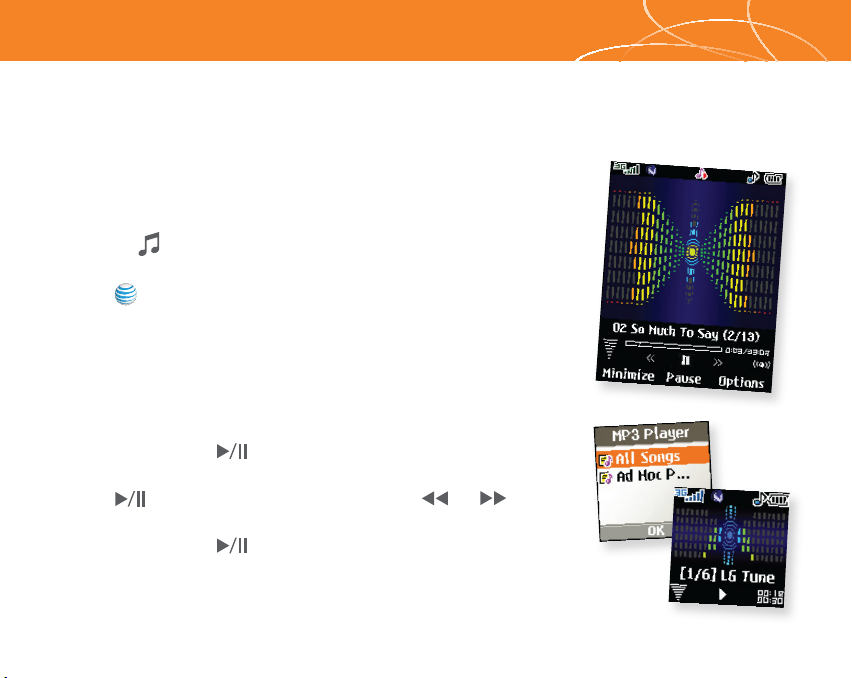
Playing Music
To listen to music that you have transferred to your
phone, follow these quick easy steps:
Playing Music with the Flip Open
1. Press the Key, select Music Player (1), then All Songs (1) or
Playlists (2). Select a song or playlist.
2. Press to play/pause. Press up or down on the
Navigation Key to change the volume, and left or right to
go to the previous or next song.
3. Press the Left Soft Key for Minimize to access other phone
functionality while music is playing.
Playing Music with the Flip Closed
1. Press and hold the Key. Select All Songs or a playlist.
Use the left side volume keys to scroll.
2. Press to play/pause the music. Use the or
keys to go to the previous or next song.
3. Press and hold the Key to exit the music player.
Page 6

Cellular Video
Cellular Video brings your phone to life. Watch
news, sports, weather, and entertainment clips
on the go.
1. From standby mode, press the Left Soft Key for Menu.
2. Select CV (6), then press
3. Once connected, select the program or category you
wish to view and press
Personalize your CV Home Page
to connect.
.
1. From the CV home page, select EDIT and press
2. Select the content you would like added or deleted
from your CV home page and press
Note: You can add up to 20 favorites.
Parental controls available. See box insert for details.
Access to Cellular Video requires a MEdia™ Max plan.
.
.
The Sopranos
brought to you by
Page 7

Taking Pictures
Capture everything around you in vivid detail via
the 1.3 megapixel camera with video. Then share it
instantly with friends via multimedia messaging.
1. To take a picture, press the Key.
2. Rotate the camera lens toward your subject. Press the
volume keys to flip the viewfinder image.
3. Press left or right on the Navigation Key to adjust
brightness and up or down for zoom.* Press the
Right Soft Key to adjust image resolution, quality, self
timer, or other options.
4. Press to take the picture.
5. To send your picture, press the Left Soft Key. Add text,
then press
the address book, press . Press the Left Soft Key
to send.
to enter recipients. To choose a contact from
Note: To take a photo with the flip closed, press the Task Key.
Scroll down with the volume keys to Take Photo and press
Images and videos are saved under My Stuff (7).
.
*
Camera resolution of 1280 x 960
does not support zoom function.
Page 8

Mobile Email
Take your email with you. With mobile email, you can check
your Yahoo!® Mail, AOL,® and MSN® Hotmail® quickly
and easily from your wireless phone.
1. To download Mobile Email, press to launch MEdia Net.
2. Scroll and select Mail & Messaging (3), then Mobile Email,
and press
3. Select Ye s when asked if you’d like to download Mobile Email.
4. Once downloaded, select Applications (2) to save Mobile Email.
To Launch Mobile Email
1. From standby mode, press the Left Soft Key for Menu, select
My Stuff (7), Applications (2), then Mobile Email.
2. Select a provider and press . Enter your Screen Name/ID or
Email and Password. Check the box to automatically connect in
the future. Press the Right Soft Key to Sign In/On.
3. Scroll to an email and press to download its content.
4. Press to delete or the Right Soft Key to reply or forward.
for Buy Now to download the application.
Trademarks are property of
their respective owners.
Page 9

Text Messaging
When you need to communicate privately and quickly,
use text messaging. You can text message to other
mobile phones and email addresses.
1. From standby mode, press the Left Soft Key for Menu.
2. Select Messaging (2), then Create New Message (1).
3. Type your message.
4. When completed, press for Send To.
5. Enter the recipient’s telephone number or press for
Contacts to select an existing contact.
6. Press the Left Soft Key to send.
Page 10

Instant Messaging
If you subscribe to an instant messaging (IM) service such as
AOL,® MSN, or Yahoo!®, you can take the convenience and
fun of IM on the go with your mobile phone.
1. From standby mode, press right on the Navigation Key to
access IM.
2. Highlight the IM community you want to enter, select Sign
In/On, and press
3. The first time you enter a community, enter your Screen Name/ID
or Email and your Password. Check the Auto Sign On/In box to
be automatically connected in the future. Press the Left Soft Key
to Sign In/On.
4. Select a contact that is currently online and press .
5. Enter your message and press twice to send. To end a chat,
select Option, then End Conversation.
Note: When you receive an incoming instant message, a “new message”
icon similar to this one
.
will appear on the screen.
Page 11

MEdia™ Net
With MEdia Net, you can get the information that is
important to you at a glance. Your local weather, your
teams’ scores, your movie theaters are all just a few
clicks away.
1. Press to launch MEdia Net.
2. Scroll and highlight the content you want to view and press
Personalize your MEdia Net Home Page
1. From the MEdia Net home page, select EDIT next to My Links to
add a link to your home page, and press
2. Select the content you would like added or deleted from the
MEdia Net home page and press .
.
.
Page 12

Downloadable Fun
Personalize your phone with downloadable games,
graphics and ringtones. AT&T gives you access to the
latest games and graphics right on your phone and
access to the best new ringtones from today’s hottest
artists. Personalize your phone today.
1. From standby mode, press the Left Soft Key for Menu.
2. Select AT&T Mall (5) and press
3. Select Shop Tones (1), Shop Games (2), or Shop Graphics (3)
and press
4. Choose a category and press .
.
.
Page 13

Organize Me
Stay organized and on schedule with time saving tools
including a calendar, alarm clock, and notepad. All of
these great tools are just a few clicks away.
1. From standby mode, press the Left Soft Key for Menu.
2. Select My Stuff (7) and press .
3. Select Tools (6) and press .
4. Select Alarm Clock (1), Calendar (2), Notepad (3), or one of
the other handy tools.
Page 14

Multitasking
Multitask simultaneously with voice and data —
browse the web, make calls, play games, send and
receive messages, and listen to music. All at once.
1. If you’re involved in one task and want to launch another,
press the Task Key (lower left side of phone), then press the
Left Soft Key for Menu, select the task you want to launch,
and press
2. To switch among multiple open tasks, just press the
Task Key to display the task icon bar on the bottom of the
screen, press left or right on the Navigation Key to select
another task icon, and press
3. If you get a call while in another task (except playing music),
you can accept the call, then return to the task while
you’re talking.
.
.
Page 15

Optional Accessories
Accessories for
productivity,
convenience,
and fashion are
available at
cingular.com.
Stereo Headset
microSD Memory Card
Portable Stereo Speakers
Carrying Case
Vehicle Power Charger
Page 16

Music Player with 3D Stereo Sound
Cellular Video
1.3 Megapixel Rotating Camera with Video
Mobile Email
Instant Messaging (IM)
MEdia
TM
Net
Use your phone for more than just talking
Quick Start Guide
See User Manual for Spanish Instructions
Additional charges may apply. Visit www.cingular.com for
more details. Phone features subject to change
without prior notice. All phone screens are simulated.
© 2007 AT&T Knowledge Ventures. All rights reserved. Subsidiaries and
affiliates of AT&T Inc. provide products and services under the AT&T brand.
CU500QSG/AT&T MCDZ0003101 (1.2)
