Page 1
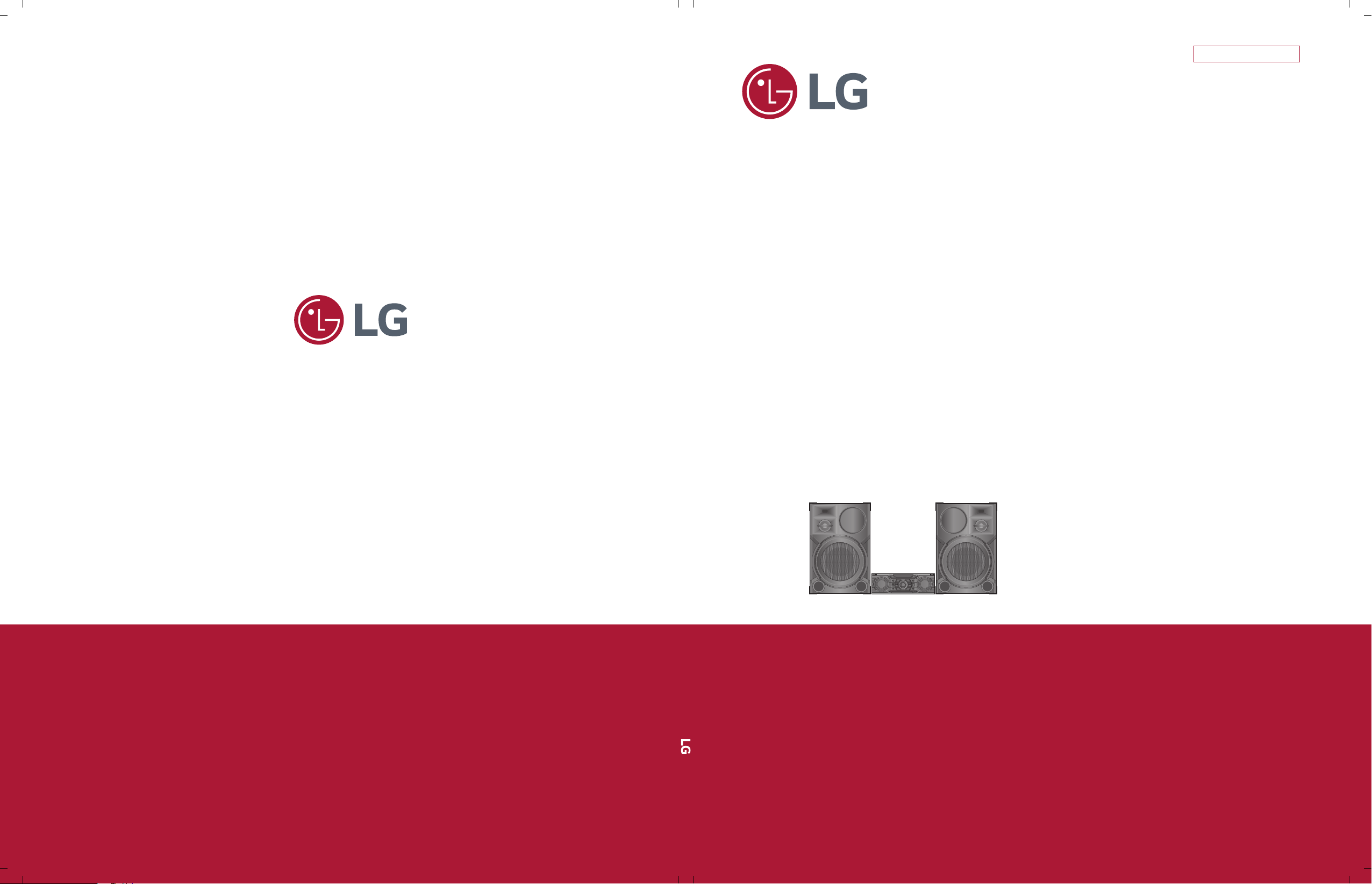
SERVICE MANUAL
SERVICE MANUAL
CAUTION
BEFORE SERVICING THE UNIT, READ THE “SAFETY PRECAUTIONS”
IN THIS MANUAL.
Internal Use Only
MODEL: CM9760 (CM9650, CMS9760F)
MODEL: CM9760
(CM9760, CMS9760F)
MINI HI-FI SYSTEM
P/NO : AFN77552431
JULY, 2016
Page 2
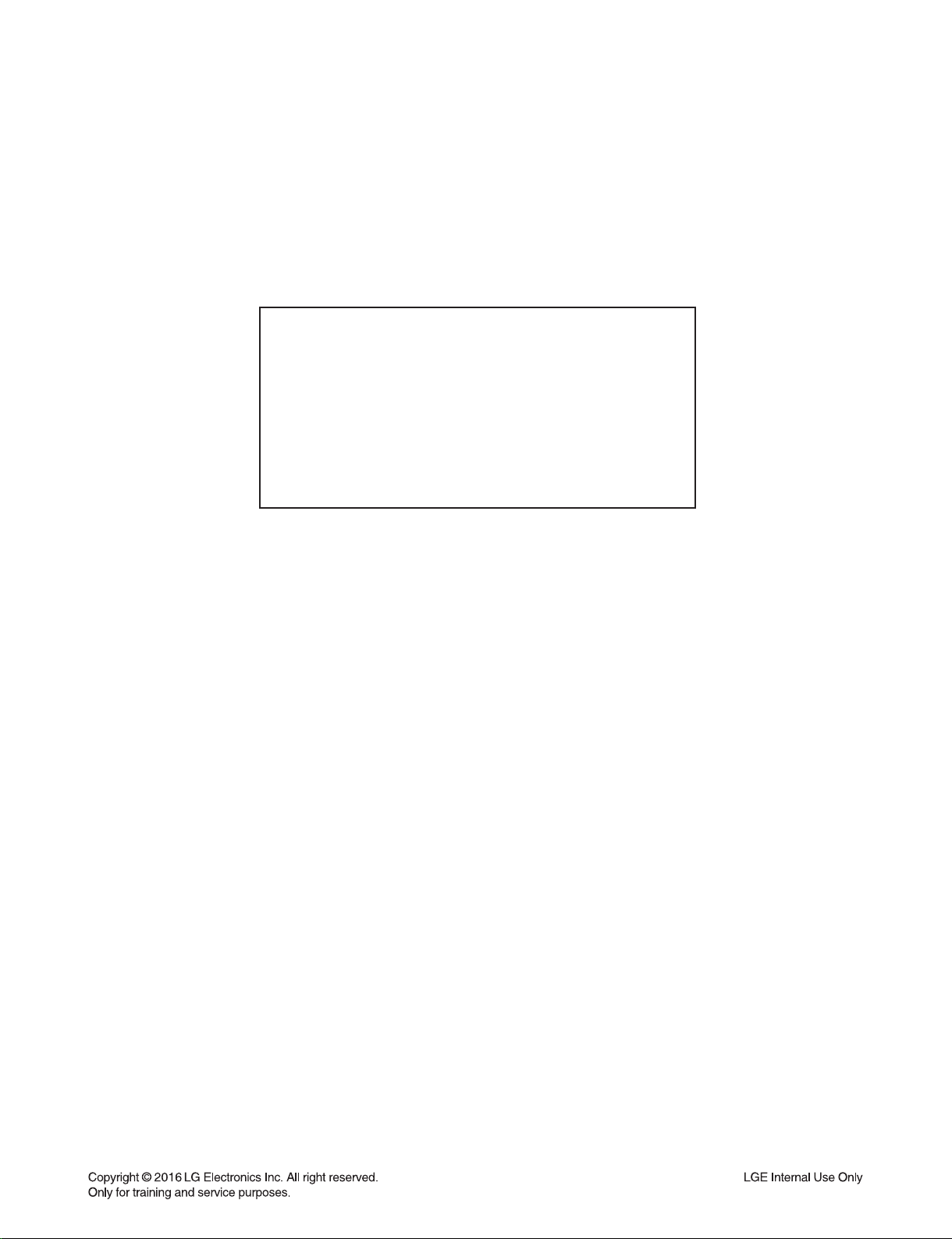
CONTENTS
SECTION 1 ........GENERAL
SECTION 2 ........CABINET & MAIN CHASSIS
SECTION 3 ........ELECTRICAL
SECTION 4 ........MECHANISM (DM14AA)
SECTION 5 ........REPLACEMENT PARTS LIST
1-1
Page 3
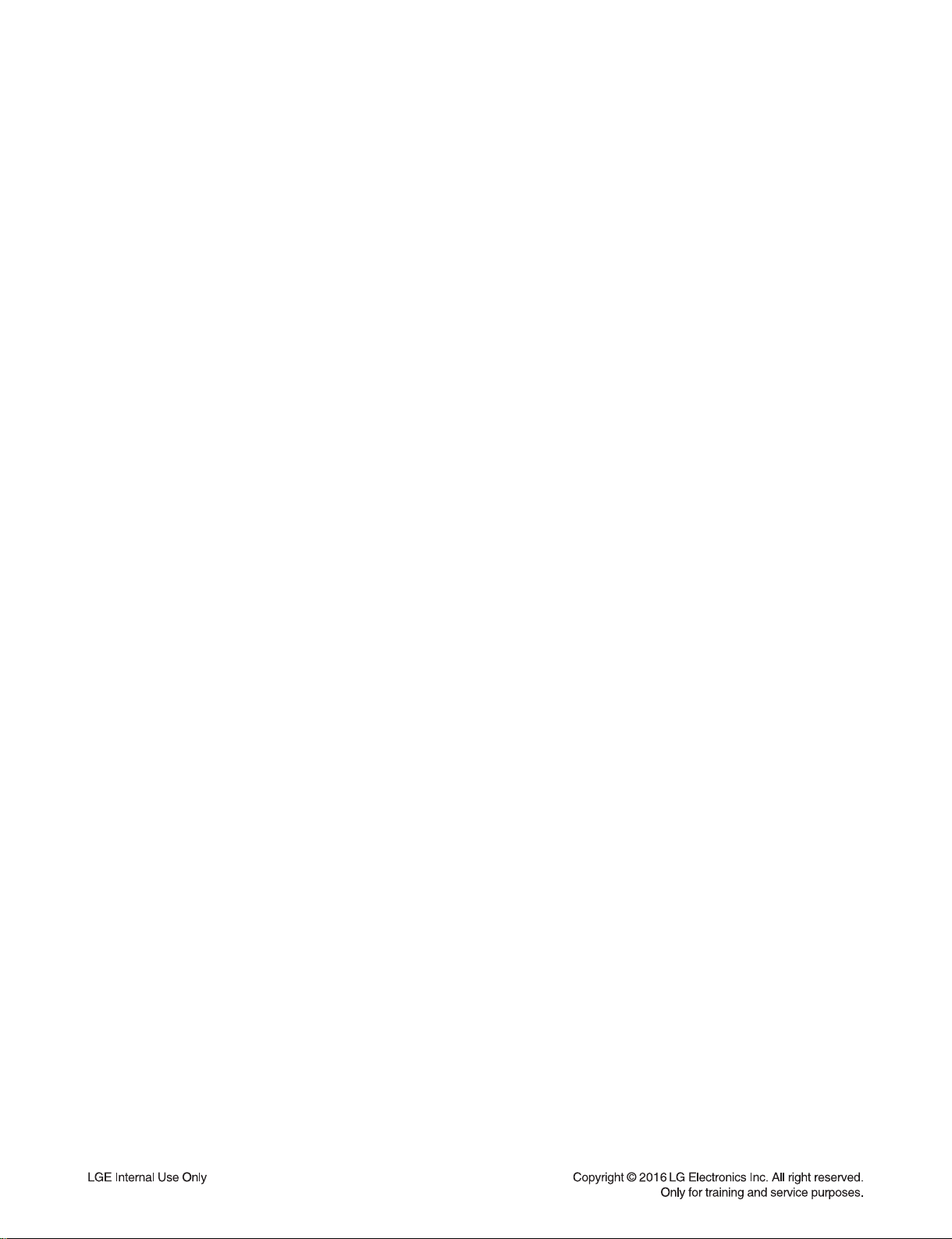
SECTION 1
SUMMARY
CONTENTS
SERVICING PRECAUTIONS ............................................................................................................................ 1-3
ESD PRECAUTIONS .........................................................................................................................................1-5
HIDDEN KEY MODE .........................................................................................................................................1-6
SERVICE INFORMATION FOR EEPROM ........................................................................................................ 1-7
PROGRAM DOWNLOAD GUIDE ...................................................................................................................... 1-8
FOTA UPDATE ................................................................................................................................................1-11
SPECIFICATIONS ...........................................................................................................................................1-13
1-2
Page 4
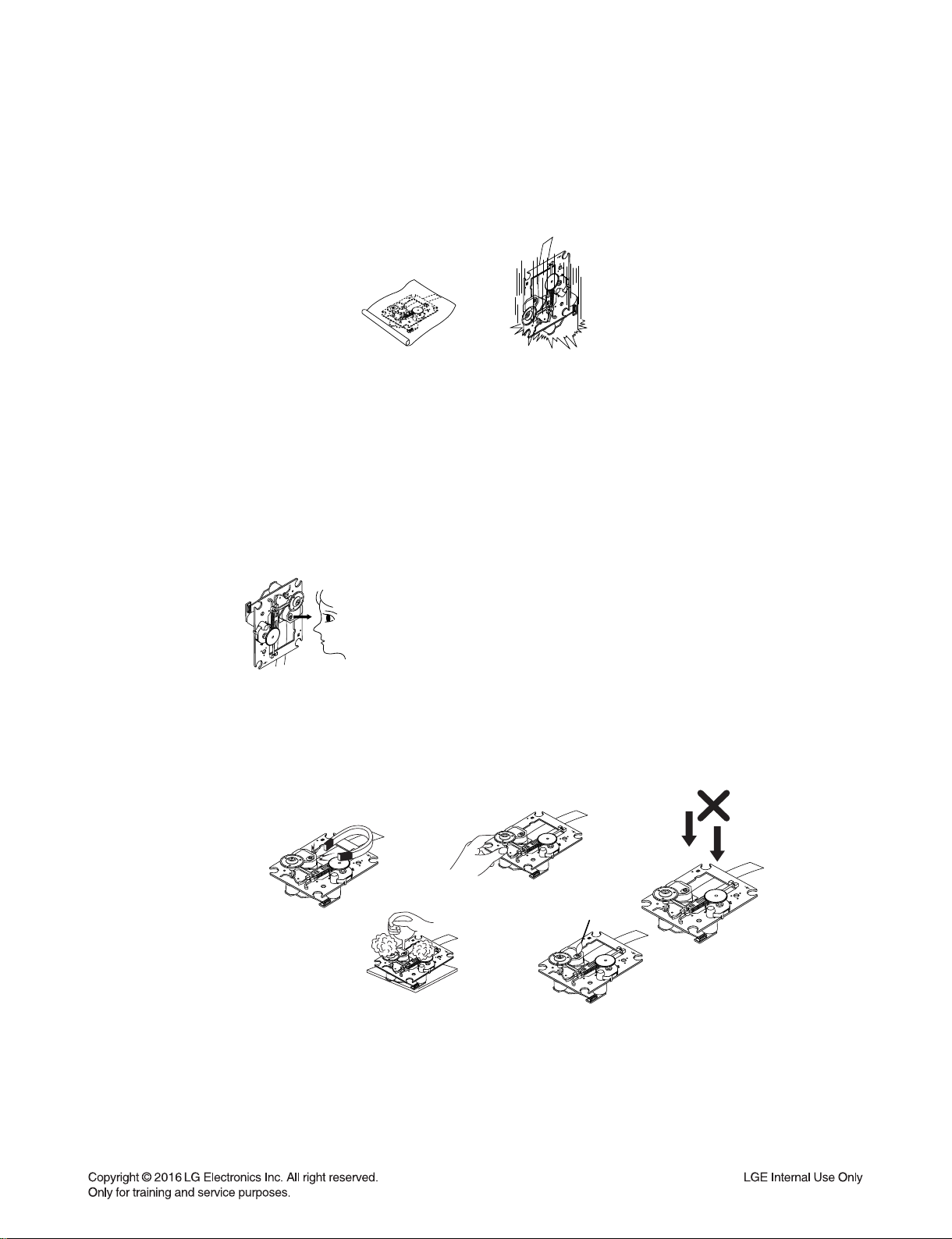
SERVICING PRECAUTIONS
NOTES REGARDING HANDLING OF THE PICK-UP
1. Notes for transport and storage
1) The pick-up should always be left in its conductive bag until immediately prior to use.
2) The pick-up should never be subjected to external pressure or impact.
Storage in conductive bag
Drop impact
2. Repair notes
1) The pick-up incorporates a strong magnet, and so should never be brought close to magnetic materials.
2) The pick-up should always be handled correctly and carefully, taking care to avoid external pressure and
impact. If it is subjected to strong pressure or impact, the result may be an operational malfunction and/or
damage to the printed-circuit board.
3) Each and every pick-up is already individually adjusted to a high degree of precision, and for that reason
the adjustment point and installation screws should absolutely never be touched.
4) Laser beams may damage the eyes!
Absolutely never permit laser beams to enter the eyes!
Also NEVER switch ON the power to the laser output part (lens, etc.) of the pick-up if it is damaged.
NEVER look directly at the laser beam, and don’t allow
contact with fingers or other exposed skin.
5) Cleaning the lens surface
If there is dust on the lens surface, the dust should be cleaned away by using an air bush (such as used
for camera lens). The lens is held by a delicate spring. When cleaning the lens surface, therefore, a cotton swab should be used, taking care not to distort lens.
Pressure
Magnet
How to hold the pick-up
Cotton swab
Conductive Sheet
6) Never attempt to disassemble the pick-up.
Spring has excess pressure. If the lens is extremely dirty, apply isopropyl alcohol to the cotton swab.
(Do not use any other liquid cleaners, because they will damage the lens.) Take care not to use too much
of this alcohol on the swab, and do not allow the alcohol to get inside the pick-up.
1-3
Pressure
Page 5
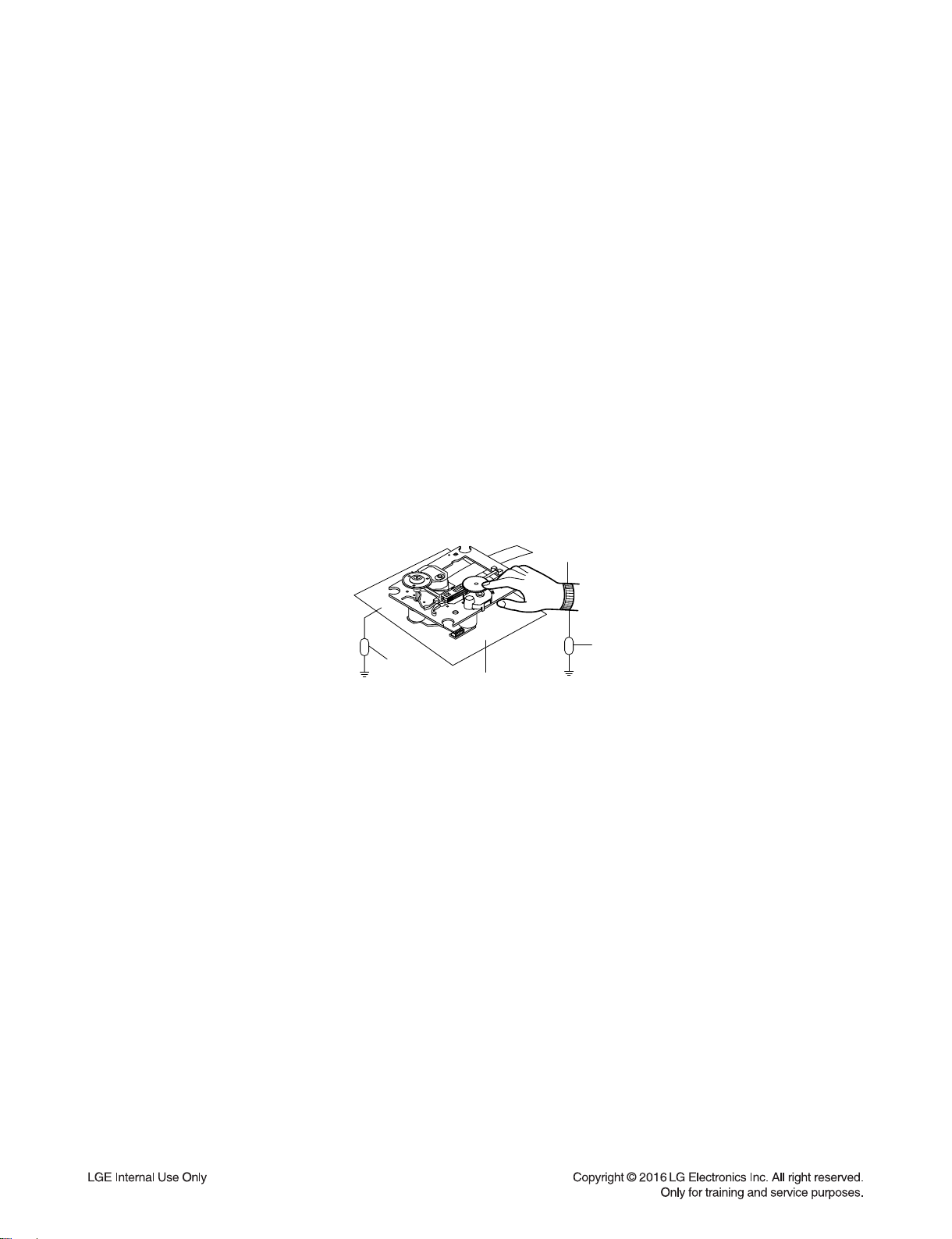
NOTES REGARDING COMPACT DISC PLAYER REPAIRS
1. Preparations
1) Compact disc players incorporate a great many ICs as well as the pick-up (laser diode). These components
are sensitive to, and easily affected by, static electricity. If such static electricity is high voltage, components
can be damaged, and for that reason components should be handled with care.
2) The pick-up is composed of many optical components and other high-precision components. Care must be
taken, therefore, to avoid repair or storage where the temperature or humidity is high, where strong magnetism is present, or where there is excessive dust.
2. Notes for repair
1) Before replacing a component part, first disconnect the power supply lead wire from the unit
2) All equipment, measuring instruments and tools must be grounded.
3) The workbench should be covered with a conductive sheet and grounded.
When removing the laser pick-up from its conductive bag, do not place the pick-up on the bag. (This is
because there is the possibility of damage by static electricity.)
4) To prevent AC leakage, the metal part of the soldering iron should be grounded.
5) Workers should be grounded by an armband (1 M)
6) Care should be taken not to permit the laser pick-up to come in contact with clothing, in order to prevent
static electricity changes in the clothing to escape from the armband.
7) The laser beam from the pick-up should NEVER be directly facing the eyes or bare skin.
Armband
Resistor
(1 M)
Resistor
(1 M)
Conductive
Sheet
1-4
Page 6
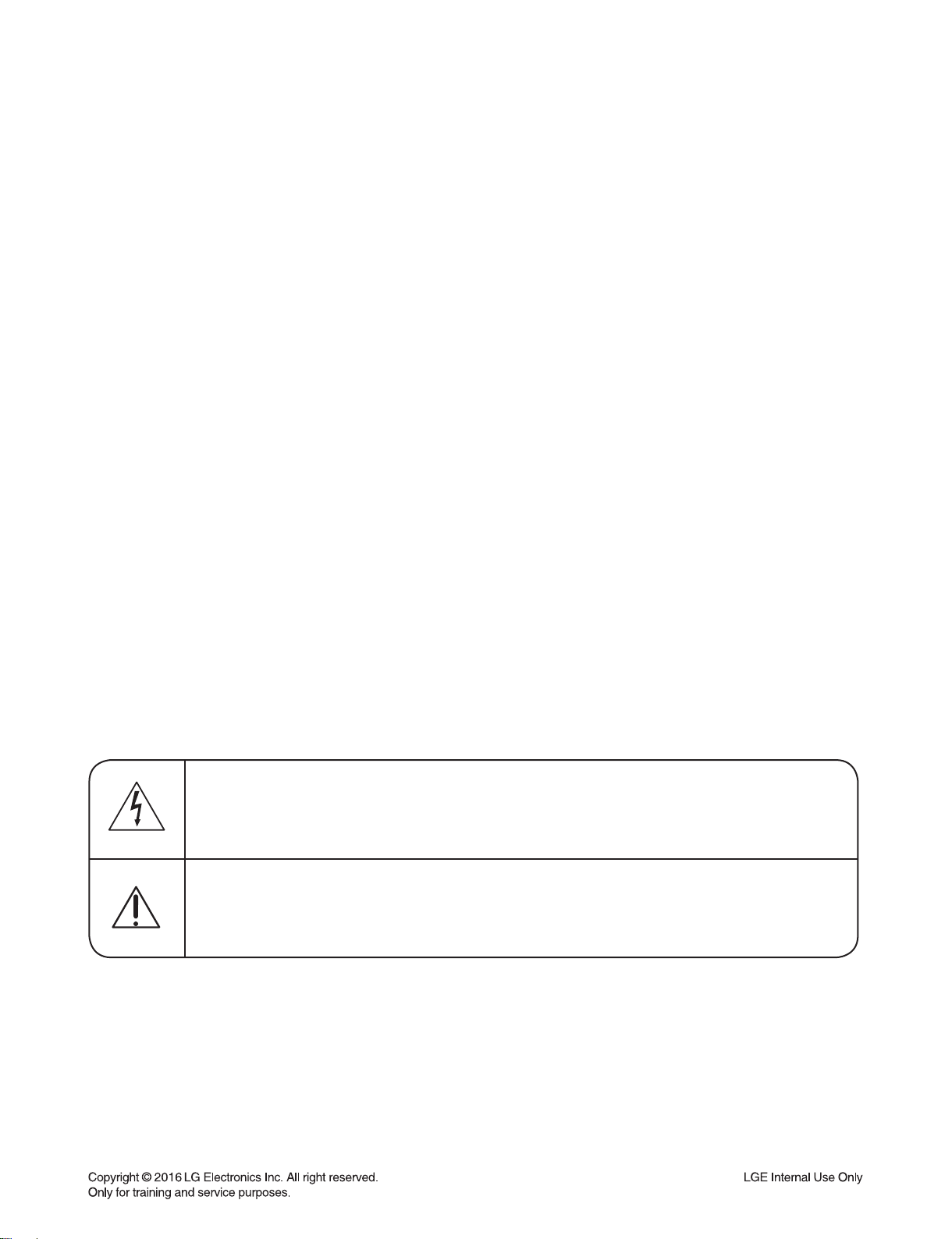
ESD PRECAUTIONS
Electrostatically Sensitive Devices (ESD)
Some semiconductor (solid state) devices can be damaged easily by static electricity. Such components
commonly are called Electrostatically Sensitive Devices (ESD). Examples of typical ESD devices are integrated
circuits and some field-effect transistors and semiconductor chip components. The following techniques should
be used to help reduce the incidence of component damage caused by static electricity.
1. Immediately before handling any semiconductor component or semiconductor-equipped assembly, drain off
any electrostatic charge on your body by touching a known earth ground. Alternatively, obtain and wear a
commercially available discharging wrist strap device, which should be removed for potential shock reasons
prior to applying power to the unit under test.
2. After removing an electrical assembly equipped with ESD devices, place the assembly on a conductive surface
such as aluminum foil, to prevent electrostatic charge buildup or exposure of the assembly.
3. Use only a grounded-tip soldering iron to solder or unsolder ESD devices.
4. Use only an anti-static solder removal device. Some solder removal devices not classified as "anti-static" can
generate electrical charges sufficient to damage ESD devices.
5. Do not use freon-propelled chemicals. These can generate electrical charges sufficient to damage ESD
devices.
6. Do not remove a replacement ESD device from its protective package until immediately before you are
ready to install it. (Most replacement ESD devices are packaged with leads electrically shorted together by
conductive foam, aluminum foil or comparable conductive materials).
7. Immediately before removing the protective material from the leads of a replacement ESD device, touch the
protective material to the chassis or circuit assembly into which the device will by installed.
CAUTION : BE SURE NO POWER IS APPLIED TO THE CHASSIS OR CIRCUIT, AND OBSERVE ALL OTHER
SAFETY PRECAUTIONS.
8. Minimize bodily motions when handing unpackaged replacement ESD devices. (Otherwise harmless motion
such as the brushing together of your clothes fabric or the lifting of your foot from a carpeted floor can generate
static electricity sufficient to damage an ESD device).
CAUTION. GRAPHIC SYMBOLS
THE LIGHTNING FLASH WITH APROWHEAD SYMBOL. WITHIN AN EQUILATERAL TRIANGLE, IS
INTENDED TO ALERT THE SERVICE PERSONNEL TO THE PRESENCE OF UNINSULATED
“DANGEROUS VOLTAGE” THAT MAY BE OF SUFFICIENT MAGNITUDE TO CONSTITUTE A RISK OF
ELECTRIC SHOCK.
THE EXCLAMATION POINT WITHIN AN EQUILATERAL TRIANGLE IS INTENDED TO ALERT THE
SERVICE PERSONNEL TO THE PRESENCE OF IMPORTANT SAFETY INFORMATION IN SERVICE
LITERATURE.
1-5
Page 7
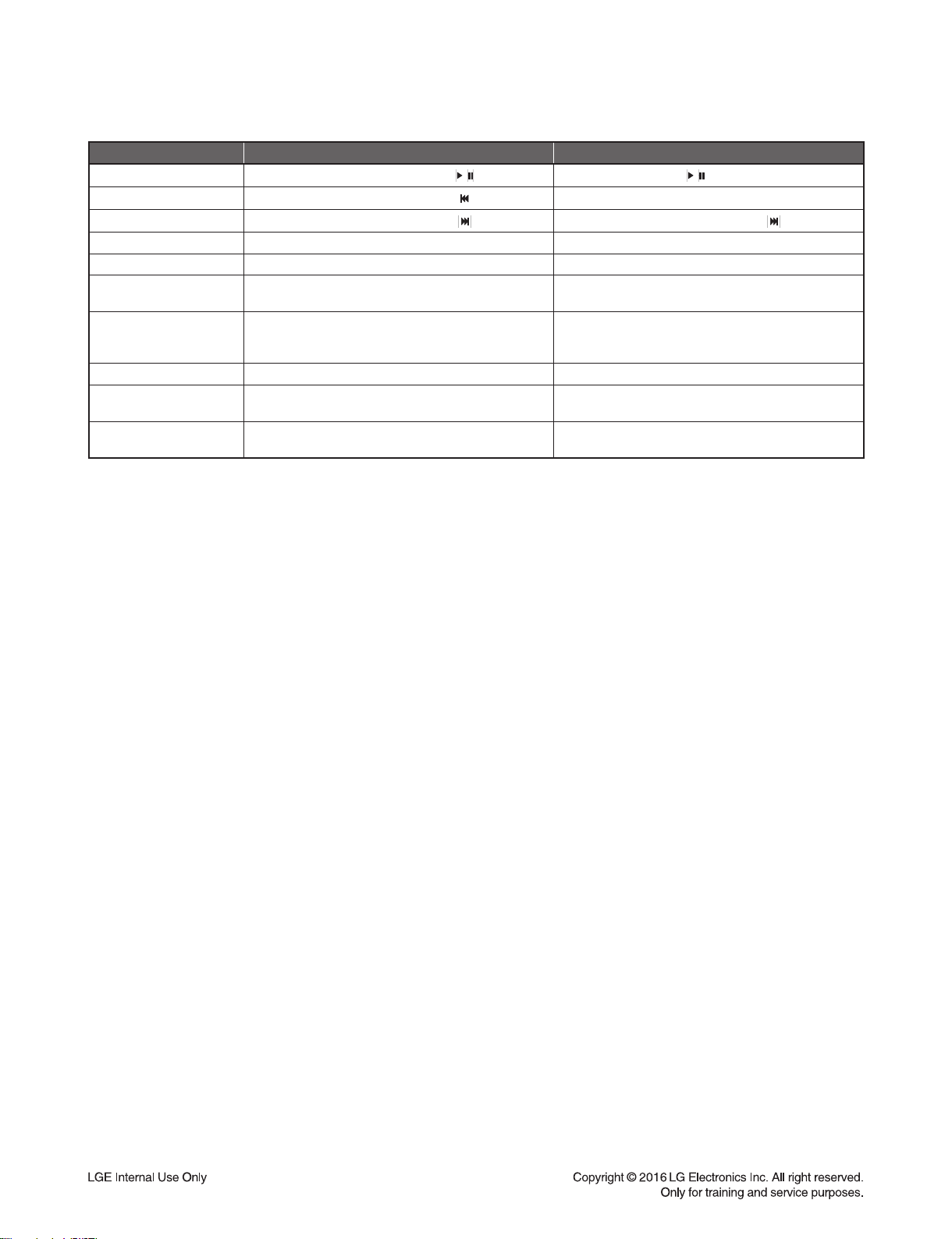
HIDDEN KEY MODE
HIDDEN MODE ENTRANCE KEY EXIT KEY
Version Check
EEPROM Initial
Option EDIT
APD Test Display Front ‘Stop’ + Remote Control Key ‘3’ for 5 s Auto Exit
Clip Front ‘Stop’ + Remote Control Key ‘Mute’ for 5 s Auto Exit
Disc Lock
On/ Off
Power Disc Lock
On/ Off
Demo All Key Lock Front ‘Stop’ + Remote Control Key ‘9’ for 5 s Front ‘Stop’ + Remote Control Key ‘9’ for 5 s
Bluetooth Auto Power
On/ Off
Child Safe
On/ Off
Front ‘Stop’ + Remote Control Key ‘
Front ‘Stop’ + Remote Control Key ‘
Front ‘Stop’ + Remote Control Key ‘
Front ‘Stop’ + Remote Control Key ‘Stop’ for 5 s Front ‘Stop’ + Remote Control Key ‘Stop’ for 5 s
Front ‘Stop’ + Remote Control Key ‘Region EQ’ for 5 s
or
Front ‘Stop’ + Front ‘Open’ for 5 s
Front/ Remote Control Key ‘Power’ for 5 s
Volume 0 (Min) + Front ‘Enter’ for 3 s Volume 0 (Min) + Front ‘Enter’ for 3 s
/ /
for 5 s Remote Control Key ‘ ’ for 1.5 s
’ for 5 s
Auto Exit
’ for 5 s Front ‘Stop’ + Remote Control Key ‘ ’
Front ‘Stop’ + Remote Control Key ‘Region EQ’ for 5 s
Front ‘Stop’ + Front ‘Open’ for 5 s
Front/ Remote Control Key ‘Power’ to SET ‘Power Off’
or
1-6
Page 8
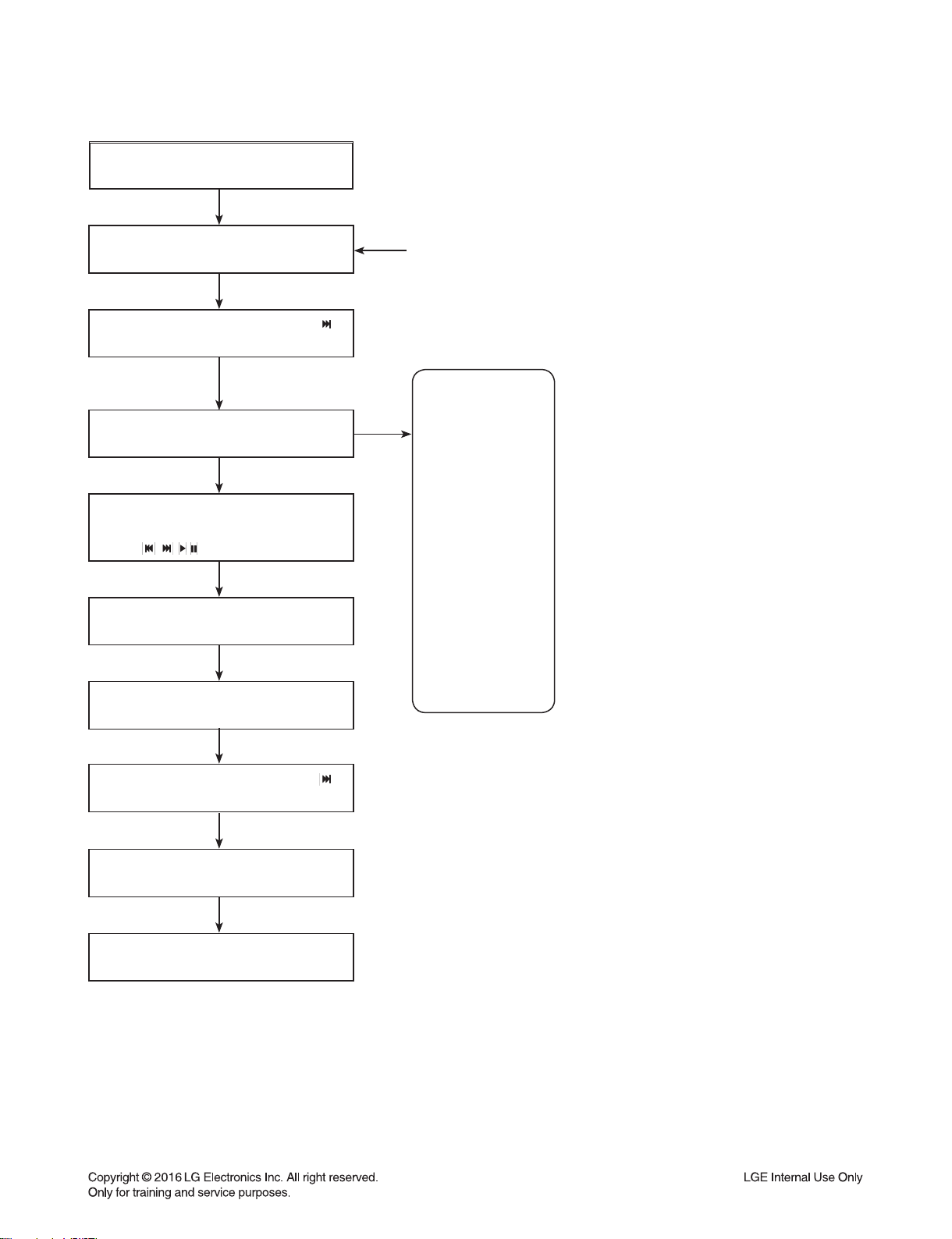
SERVICE INFORMATION FOR EEPROM
POWER ON
VFD “NO DISC” status
It is possible at any function.
(ex. It is possible at VFD “NO USB” status, too.)
This is an example.
Front ‘Stop’ + Remote control ‘ ’
push same timing during 5 s
FLD “OP00-…..”
Move to appropriate position
And make changes with remote control
“ , , , REPEAT” key.
/
Press ‘Stop’ Key
VFD “WRITE OK”
DETECT NEW EEPROM
(OPTION EDIT SCREEN)
NAME
OPT0
OPT1
OPT2
OPT3
OPT4
OPT5
OPT6
OPT7
OPT8
OPT9
OPT10
OPT11
OPT12
OPT13
OPT14
HEX
00
00
00
00
00
00
00
00
00
00
00
00
00
00
00
Front ‘Stop’ + Remote control ‘ ’
push same timing during 5 s
VFD “E2P CLR”
Completed
1-7
Page 9
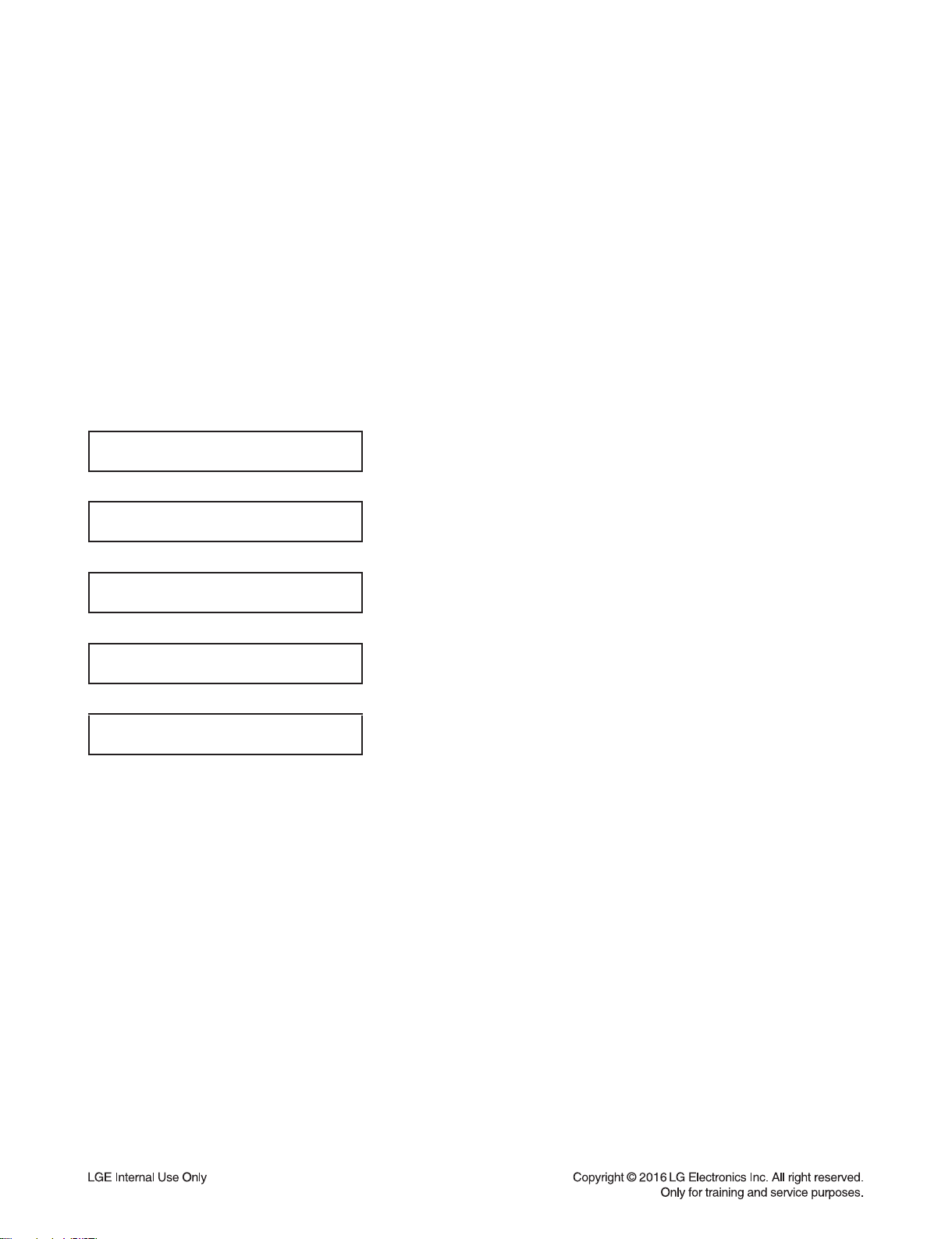
PROGRAM DOWNLOAD GUIDE
1. AUDIO PROGRAM
Download program file name must be MICOM_CM9760_YYMMDDX.HEX
If security program(Water Wall) is activated on PC, you must save the file to the USB storage device
and disable the security software, then download the file to your set.
Downloading file proceeds in the same way at USB1 function and USB2 function.
Caution:
When downloading the file, you should neither unplug the USB device, change to the other function,
nor power off the device. USB device must be unplugged when the downloading process is completed.
ON VFD DISPLAY SCREEN
NO USB
Insert USB device at USB function.
SEARCH
MICOM UP
FINISH
AUTO POWER OFF
1) (Fast) Format USB device.
2) Copy Firmware file to USB device.
1-8
Page 10
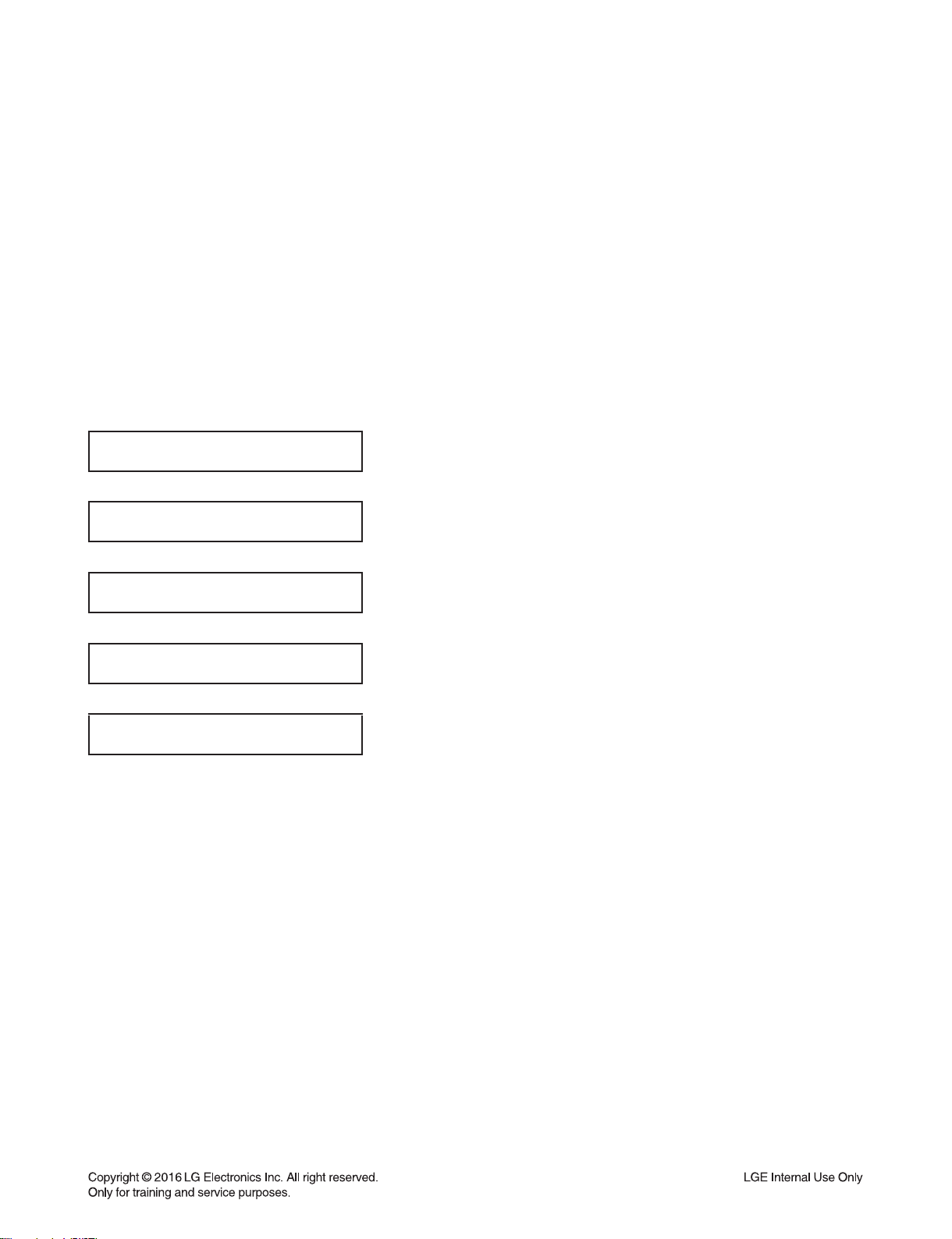
2. CD PROGRAM
Download program file name must be HG690_CM9760_YYMMDDX.bin
If security program(Water Wall) is activated on PC, you must save the file to the USB storage device
and disable the security software, then download the file to your set.
Downloading file proceeds in the same way at USB1 function and USB2 function.
Caution:
When downloading the file, you should neither unplug the USB device, change to the other function,
nor power off the device. USB device must be unplugged when the downloading process is completed.
ON VFD DISPLAY SCREEN
NO USB
Insert USB device at USB function.
SEARCH
FIRMWARE
FINISH
AUTO POWER OFF
1) (Fast) Format USB device.
2) Copy Firmware file to USB device.
1-9
Page 11
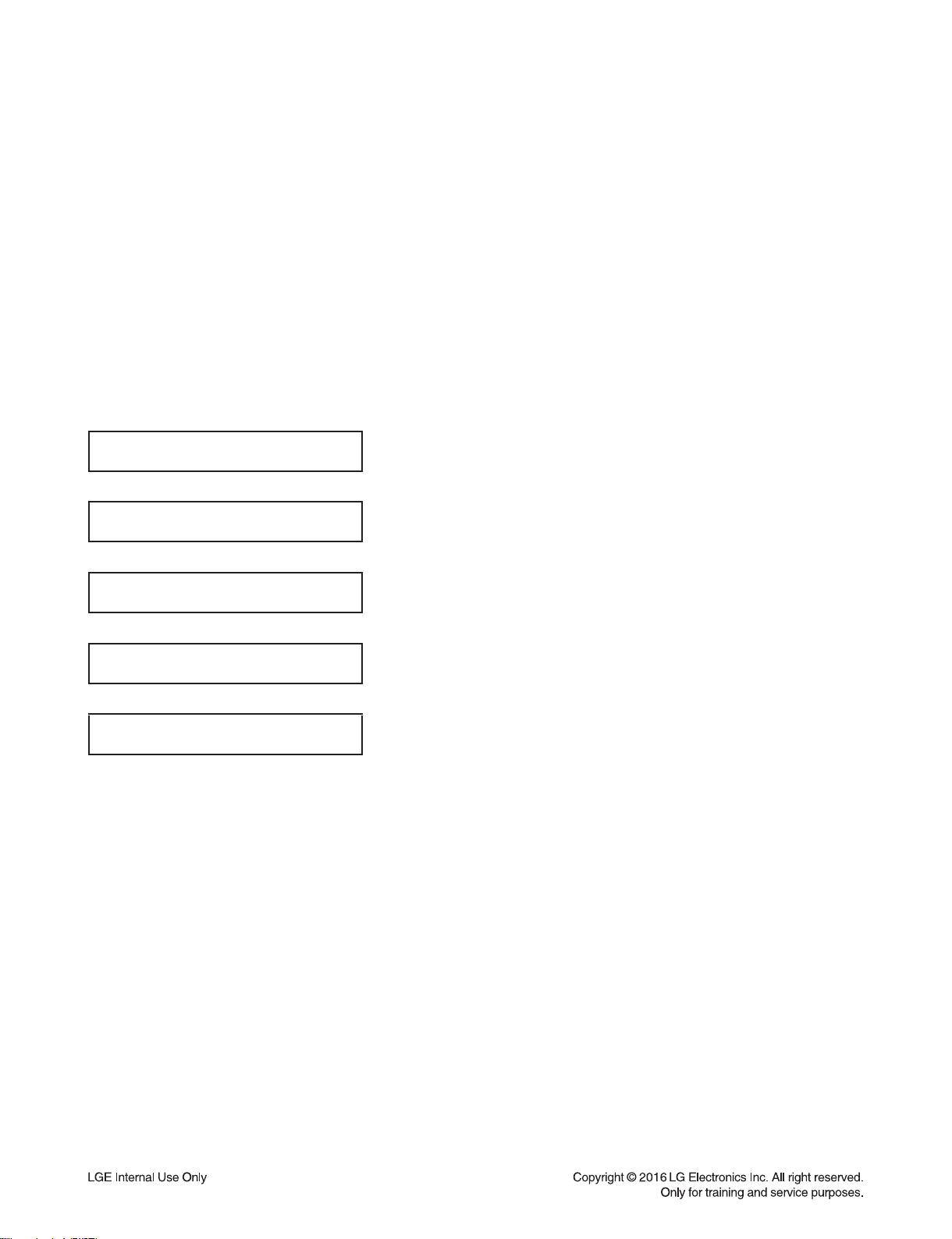
3. EQ PROGRAM
Download program file name must be EQ_PRG.BIN
If security program(Water Wall) is activated on PC, you must save the file to the USB storage device
and disable the security software, then download the file to your set.
Downloading file proceeds in the same way at USB1 function and USB2 function.
Caution:
When downloading the file, you should neither unplug the USB device, change to the other function,
nor power off the device. USB device must be unplugged when the downloading process is completed.
ON VFD DISPLAY SCREEN
NO USB
Insert USB device at USB function.
SEARCH
EQ UP
FINISH
AUTO POWER OFF
1) (Fast) Format USB device.
2) Copy Firmware file to USB device.
1-10
Page 12
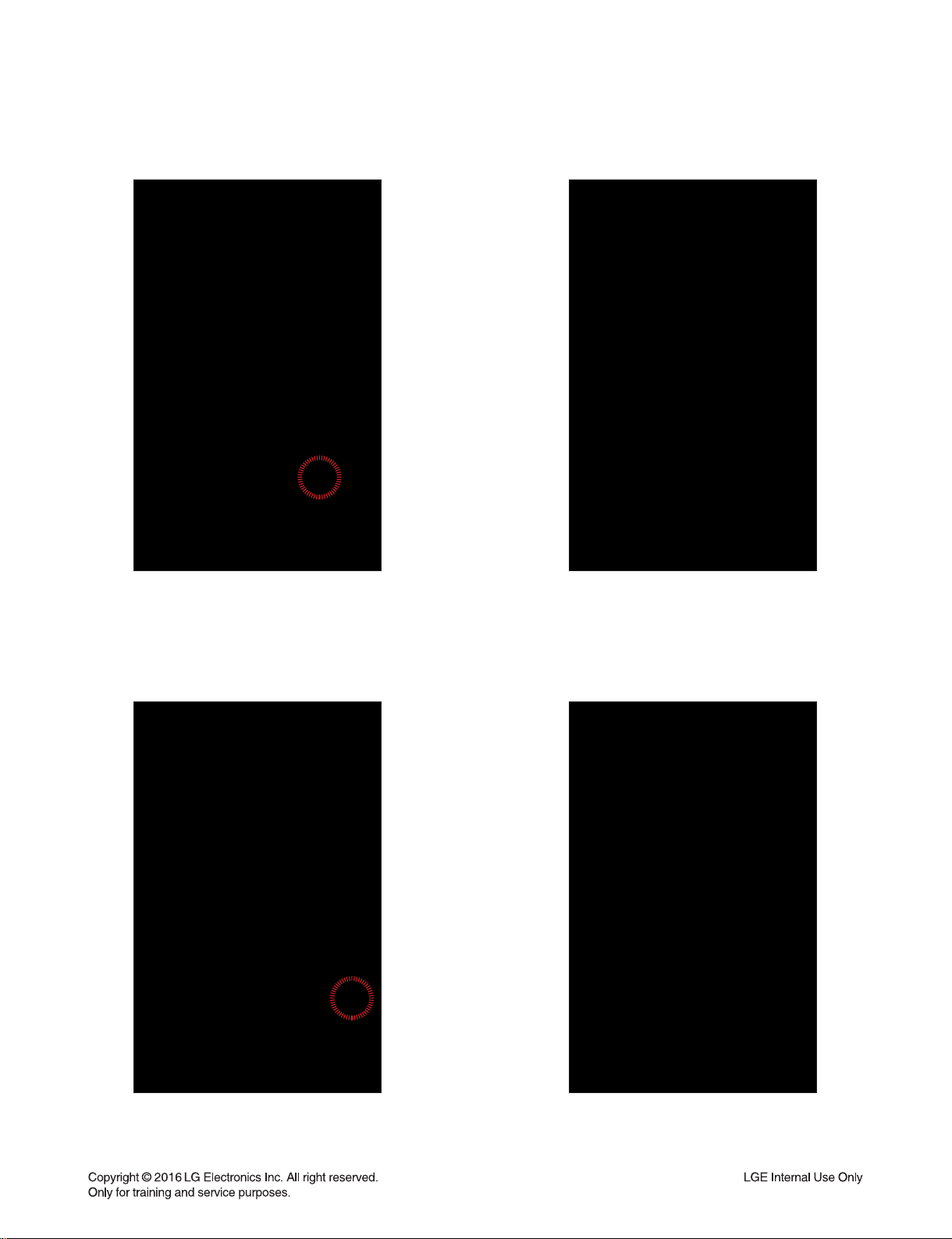
FOTA UPDATE
Step1. App Connecting
After connecting the bluetooth APP with SET,
the user could fi nd the “Device Version info”
on Setting tab.
Step2. Device version info
When touch the “Device Version info” button,
user could fi nd the current and latest SET
version on pop-up menu.
Step3. Select update button
When touch the UPDATE button, user could
update the SET fi rmware using FOTA.
Step4. Download from CDN server
Step1 is download from CDN server to smart
phone. The progress bar is displayed on
bluetooth APP.
1-11
Page 13
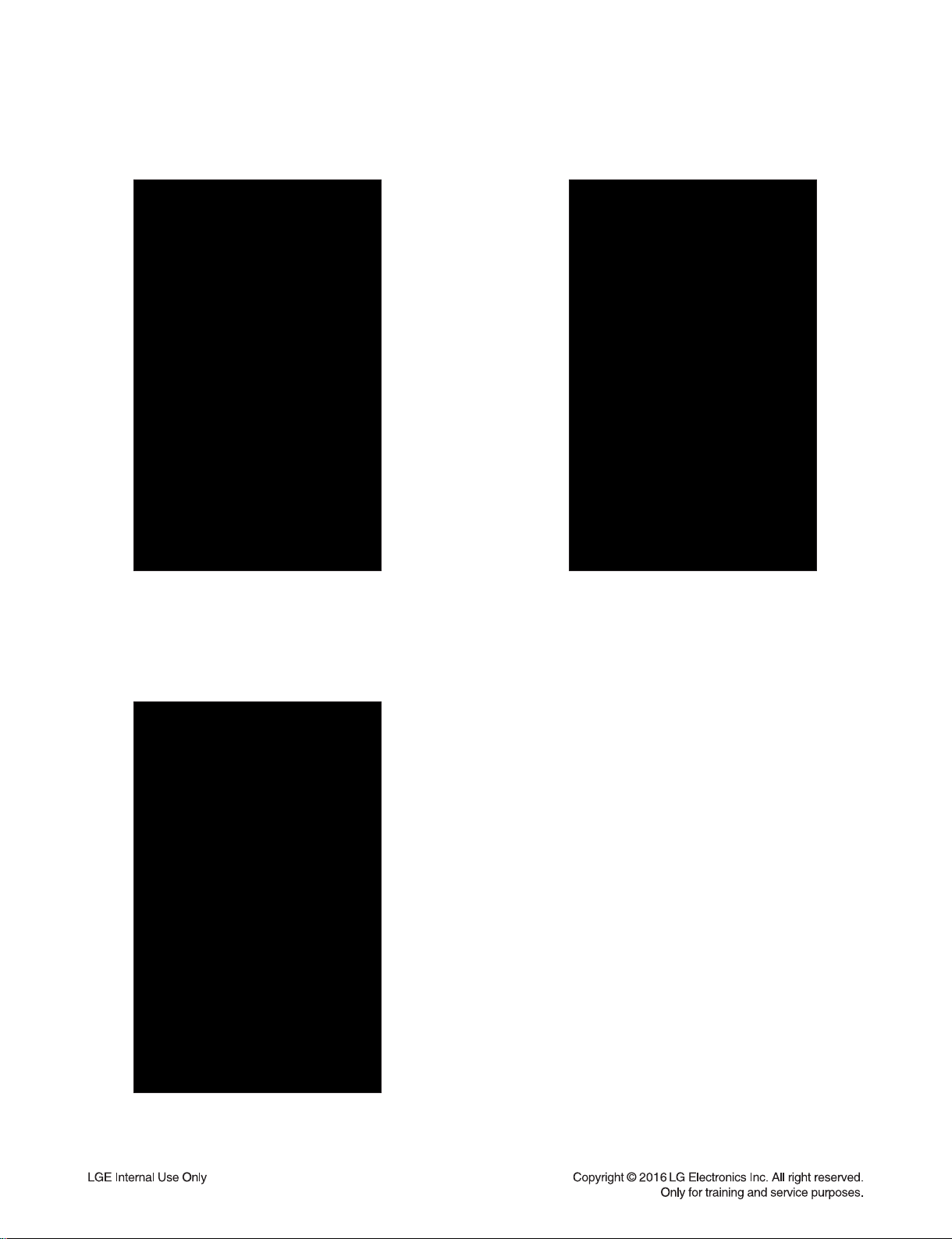
Step5. Transfer FW
Step6. FW fl ash writing
After completed the download from server,
smart phone start to transfer the fi rmware to
the SET. The progress bar is displayed on
bluetooth APP.
Step7. FOTA complete
After completed the download from the smart
phone, the SET overwrite the fi rmware to
fl ash memory.
When fi nishing the fl ash memory writing,
pop-up message about fi nish is displayed
and the SET auto power off.
1-12
Page 14
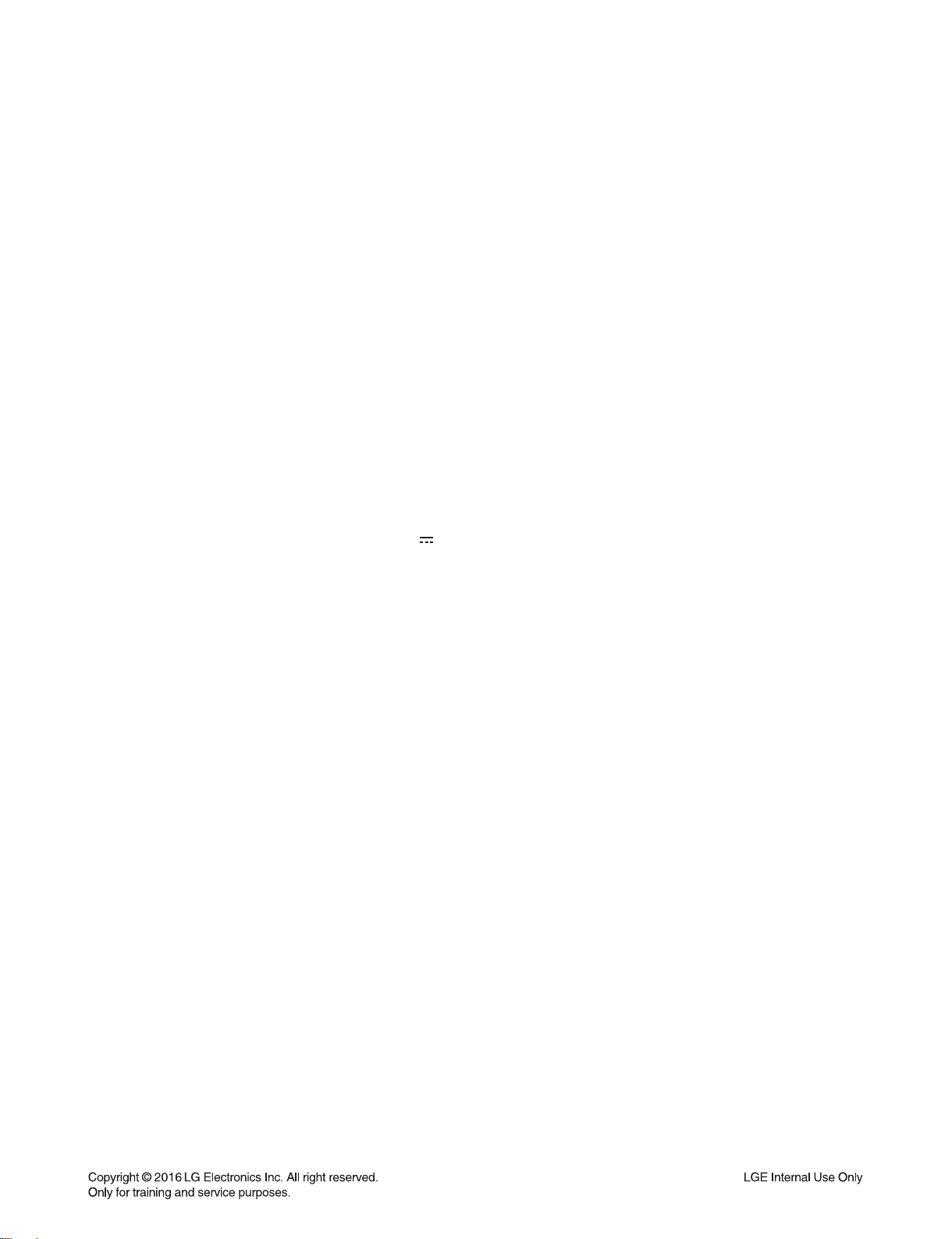
SPECIFICATIONS
• GENERAL
Power requirements Refer to the main label on the unit.
Power consumption Refer to the main label on the unit.
Networked standby : 0.5 W (If all network ports are activated.)
Dimensions (W x H x D) Approx. 450 mm x 160 mm x 355 mm
Net Weight Approx. 6,2 kg
Operating temperature 5 °C to 35 °C (41 °F to 95 °F)
Operating humidity 60 %
• INPUTS
Analog audio in (AUX IN) 2.0 Vrms (1 kHz, 0 dB), 600 Ω, RCA jack (L, R)
Portable in (PORT. IN) 1.2 Vrms (3.5 mm stereo jack) x 1
Microphone (MIC 1/2) Sensitivity 20 mV (1 kHz), 6.3 mm jack x 2
• TUNER
FM Tuning Range 87.5 to 108.0 MHz or 87.50 to 108.00 MHz
• SYSTEM
Frequency Response 40 to 20,000 Hz
Signal-to-noise ratio More than 75 dB
Dynamic range More than 80 dB
Bus Power Supply (USB) 5 V 500 mA
• AMPLIFIER (RMS OUTPUT POWER)
Total output 3,300 W
HIGH 560 W X 2 (6 Ω at 5 kHz, 25 % THD)
MID 560 W X 2 (6 Ω at 1 kHz, 25 % THD)
LOW 530 W X 2 (6 Ω at 70 Hz, 25 % THD)
• FRONT SPEAKER
Type HIGH : 2 Way 2 Speaker
MID : 1 Way 1 Speaker
LOW : 1 Way 1 Speaker
Impedance HIGH : 6 Ω
MID : 6 Ω
LOW : 6 Ω
Rated Input Power HIGH : 560 W
MID : 560 W
LOW : 530 W
Max. Input power HIGH : 1,120 W
MID : 1,120 W
LOW : 1,060 W
Net Dimensions (W x H x D) Approx. 454 mm x 652 mm x 400 mm
Net Weight Approx. 22 kg
• Design and specifications are subject to change without notice.
1-13
Page 15
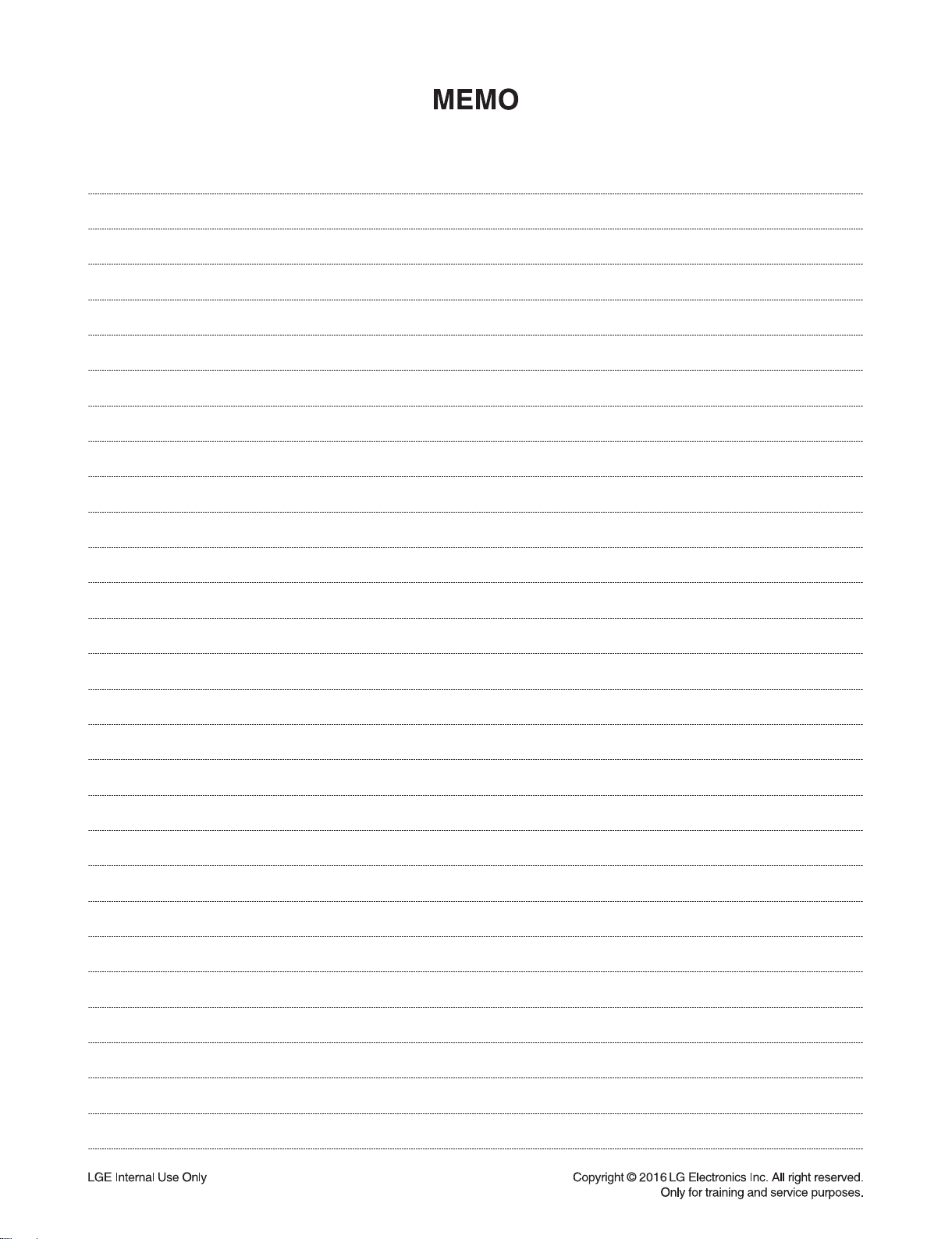
1-14
Page 16
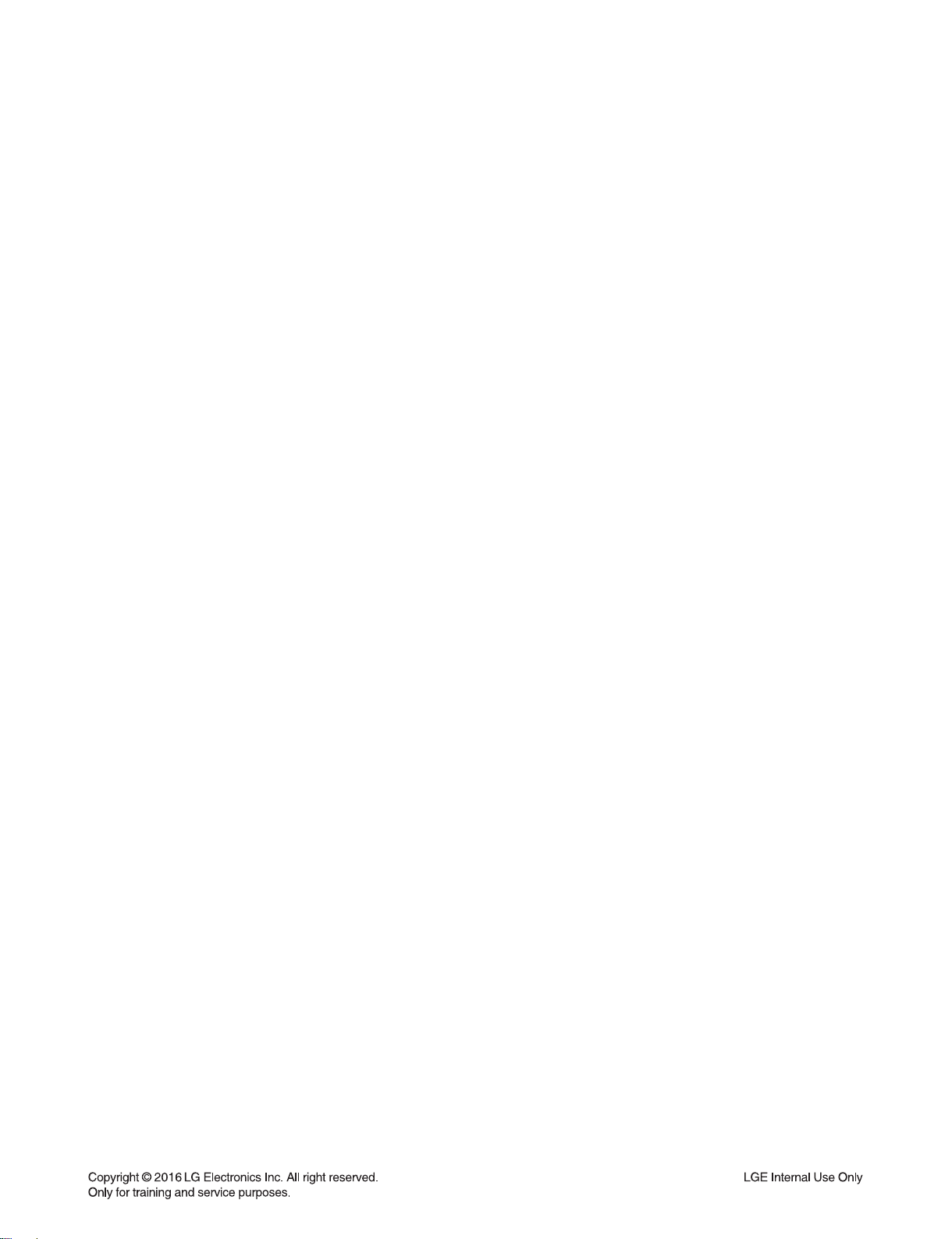
SECTION 2
CABINET & MAIN CHASSIS
CONTENTS
EXPLODED VIEWS .........................................................................................................................................2-3
1. CABINET AND MAIN FRAME SECTION ................................................................................................. 2-3
2. MECHANISM DECK SECTION ................................................................................................................ 2-5
3. PACKING ACCESSORY SECTION .........................................................................................................2-7
4. SPEAKER SECTION ................................................................................................................................2-8
2-1
Page 17
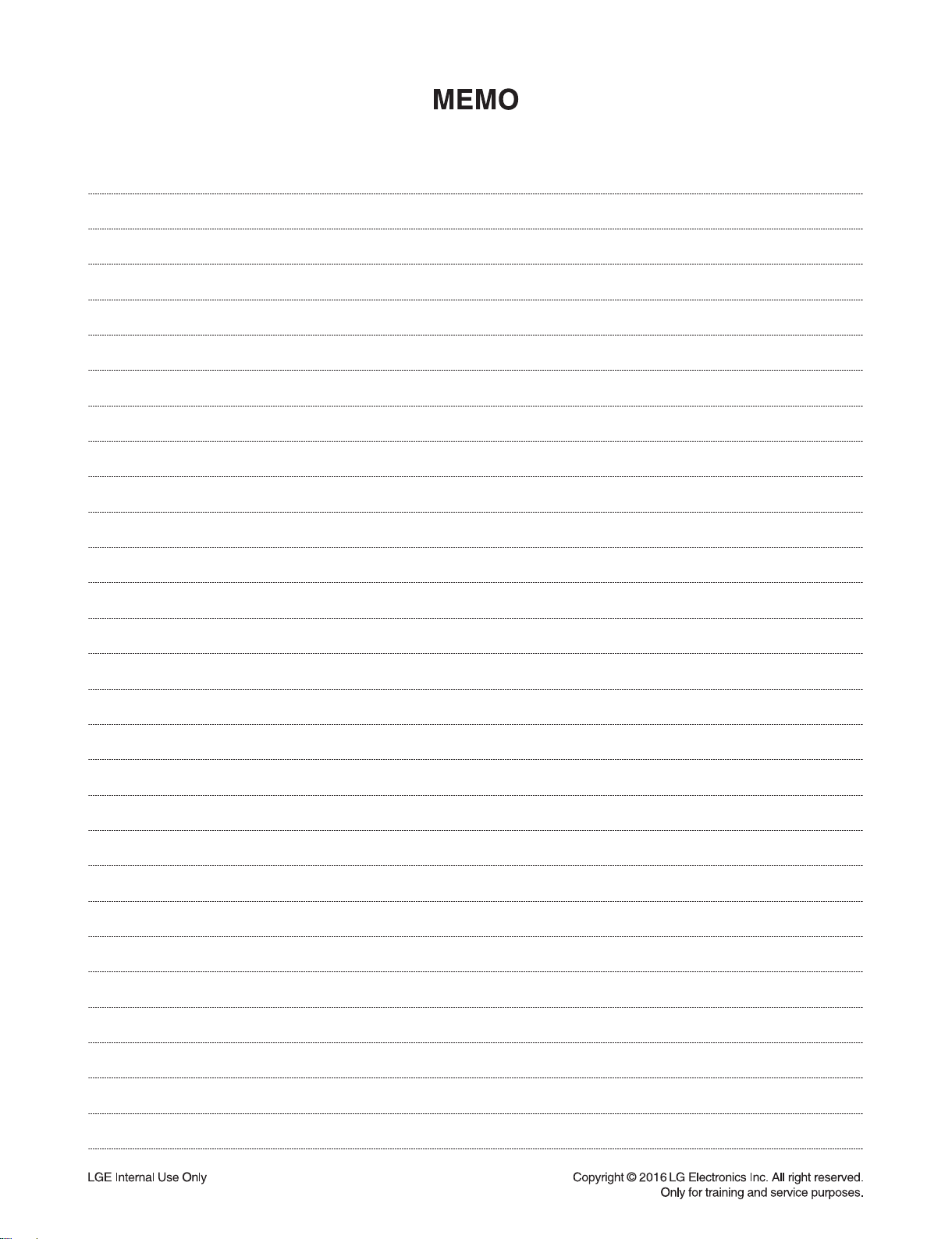
2-2
Page 18
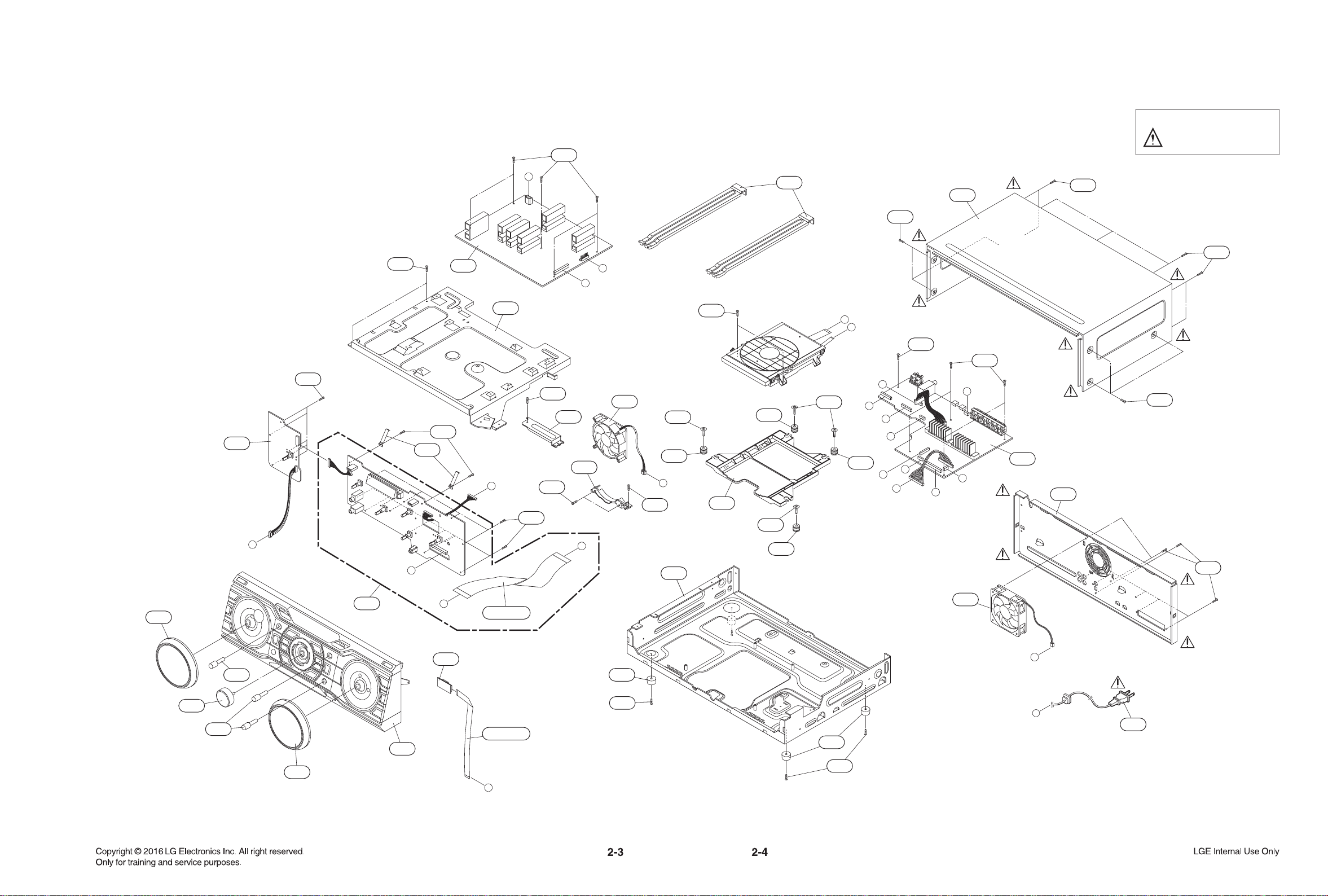
E
G
H
B
E
C
I
K
H
D
F
A
MAIN
F
G
C
D
I
A46
443
443
274
266
443
443
468
468
262
FRONT
FRONT_CTRL
498
498
271
498
443
443
271
271
271
BT
CABLE1
A52
443
A45
443
443
467
263
265
265
443
CABLE2
272
252
252
A42
250
251
251
270
254
K
263
467
264
443
273
275
468
468
A
B
J
SMPS
A47
498
L
L
300
J
A43
EXPLODED VIEWS
1. CABINET AND MAIN FRAME SECTION
NOTES) THE EXCLAMATION POINT WITHIN AN
EQUILATERAL TRIANGLE IS INTENDED
TO ALERT THE SERVICE PERSONNEL
TO THE PRESENCE OF IMPORTANT
SAFETY INFORMATION IN SERVICE
LITERATURE.
Page 19
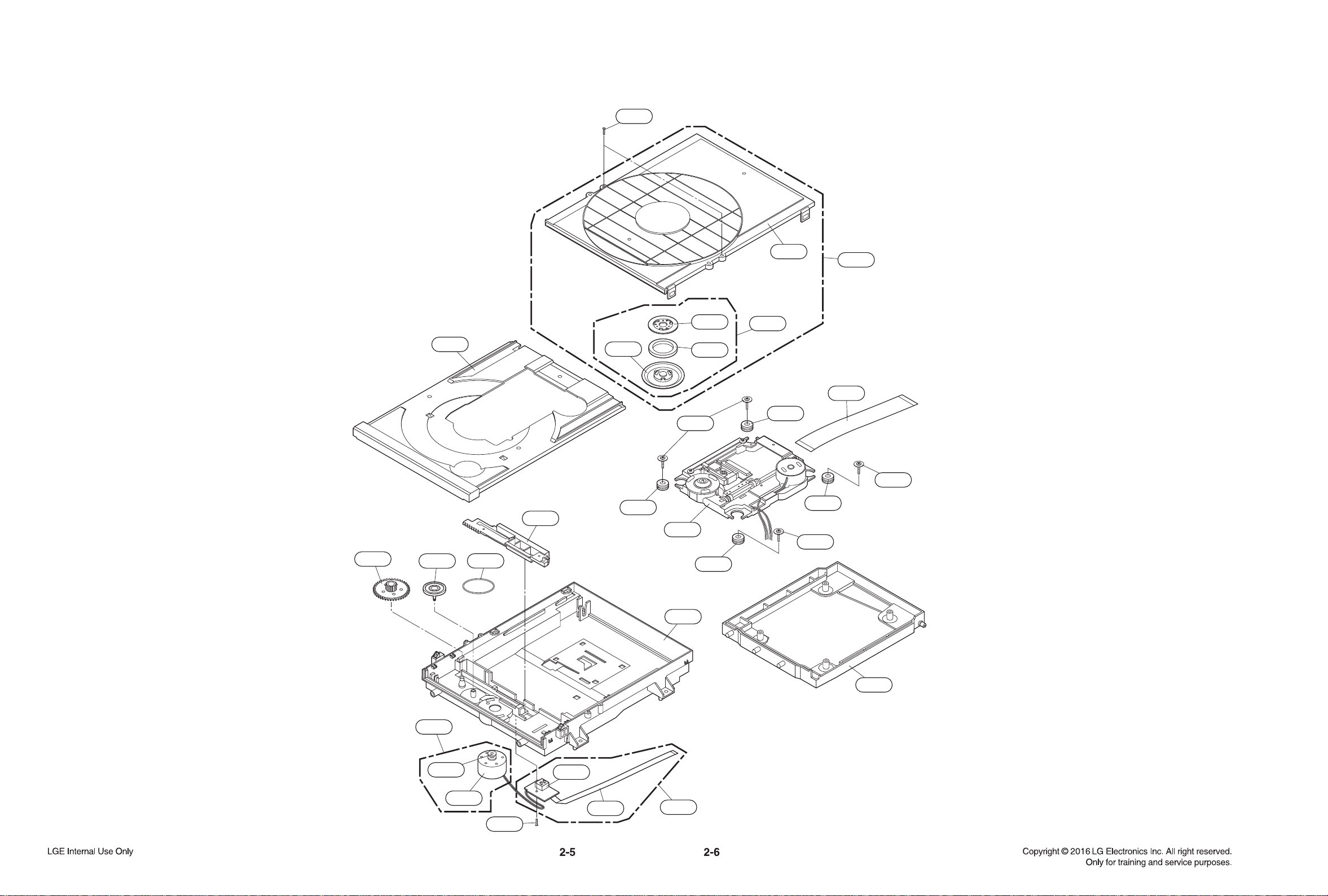
1439
A001
1002
1005
1001
1049
1437
1437
1024
1024
1024
1024
1003
1011
1437
1004
1026
1030
1043
1045
A005
A006
1016
1013
1015
1020
1439
1018
1019
1012
2. MECHANISM DECK SECTION
Page 20
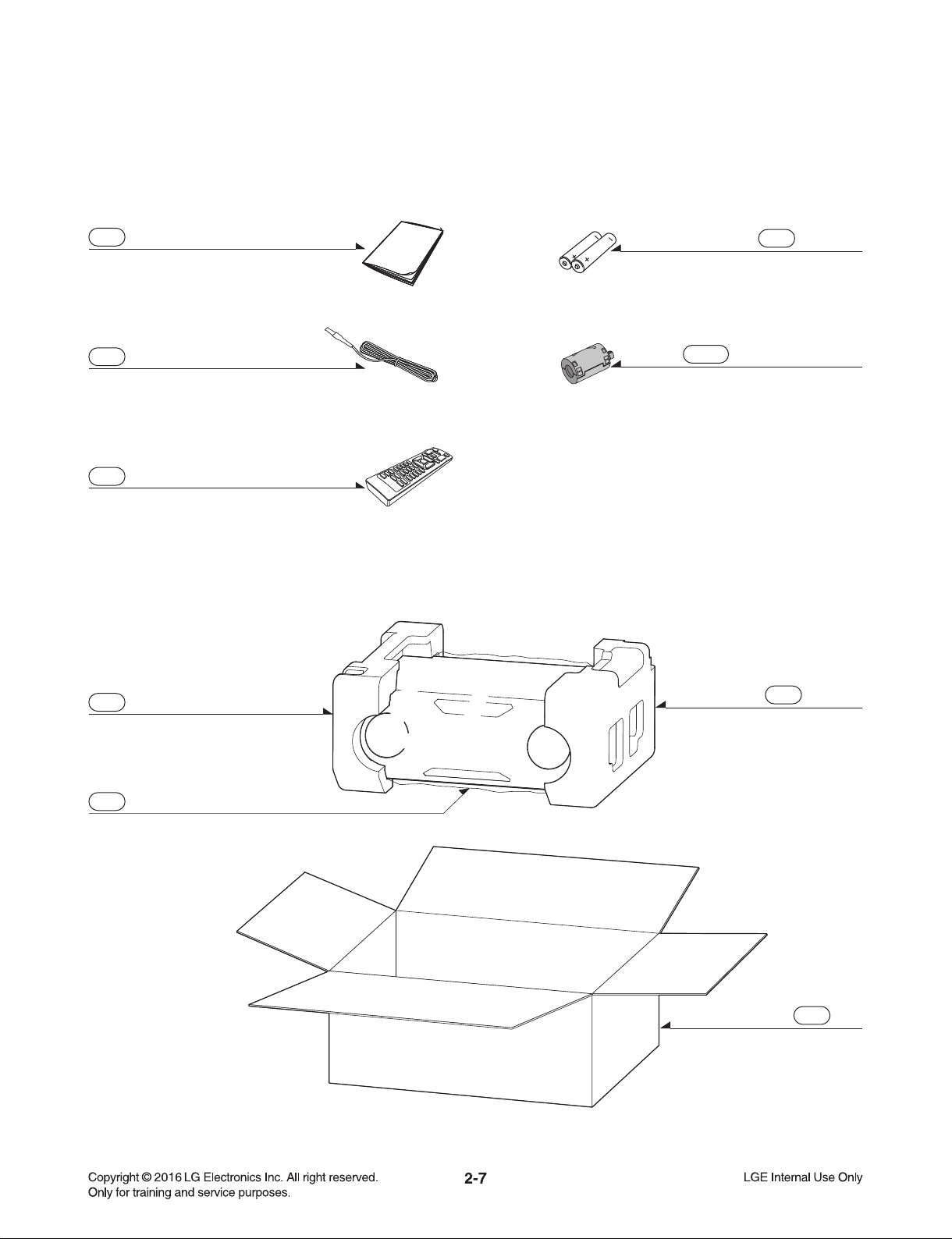
3. PACKING ACCESSORY SECTION
801 Owner’s manual
825 FM Antenna
900 Remote Control
Filter, Ferrite Core
826A
808 Batteries
803 Packing
804 Bag
Packing803
802 Box
Page 21
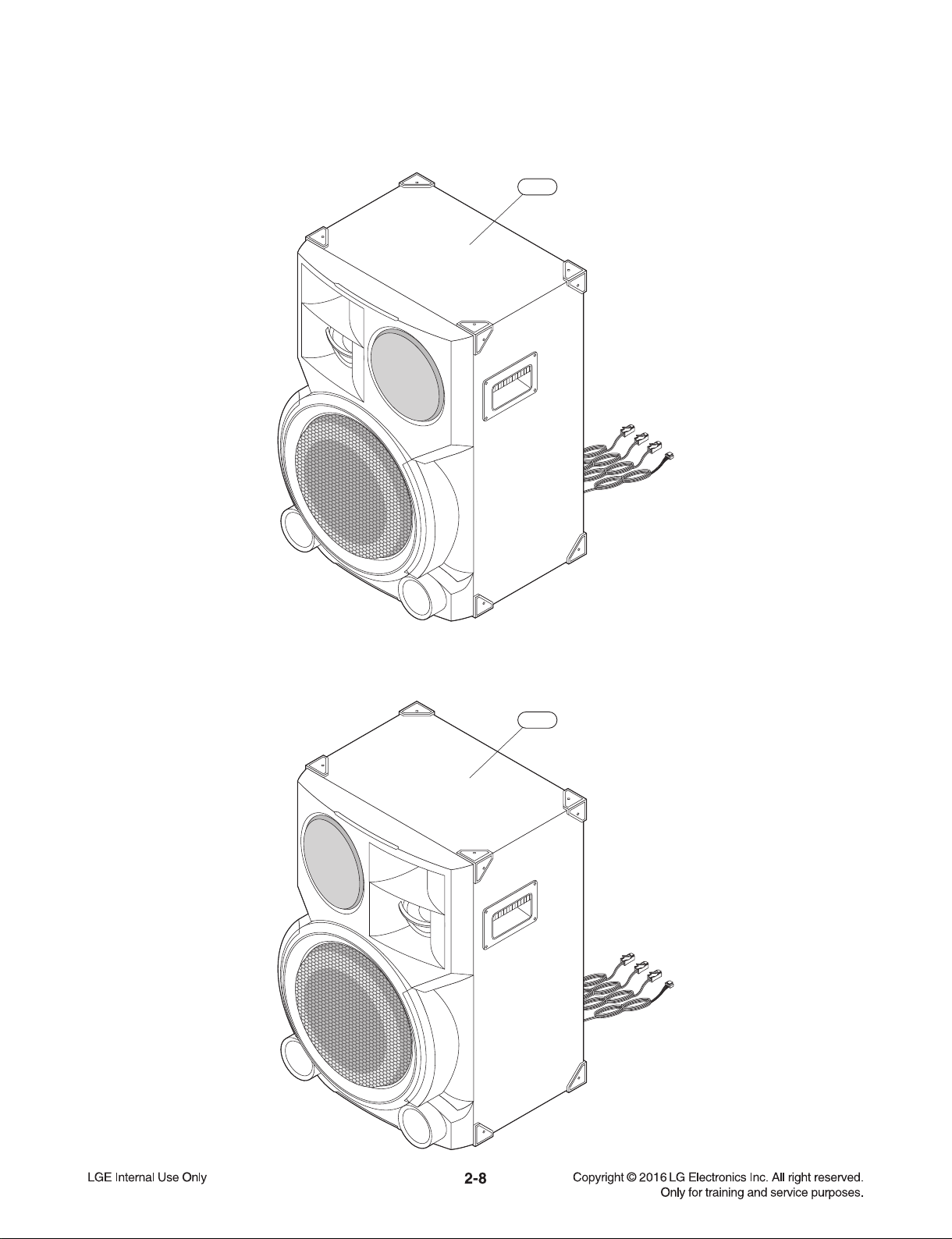
4. SPEAKER SECTION
A60L
A60R
Page 22
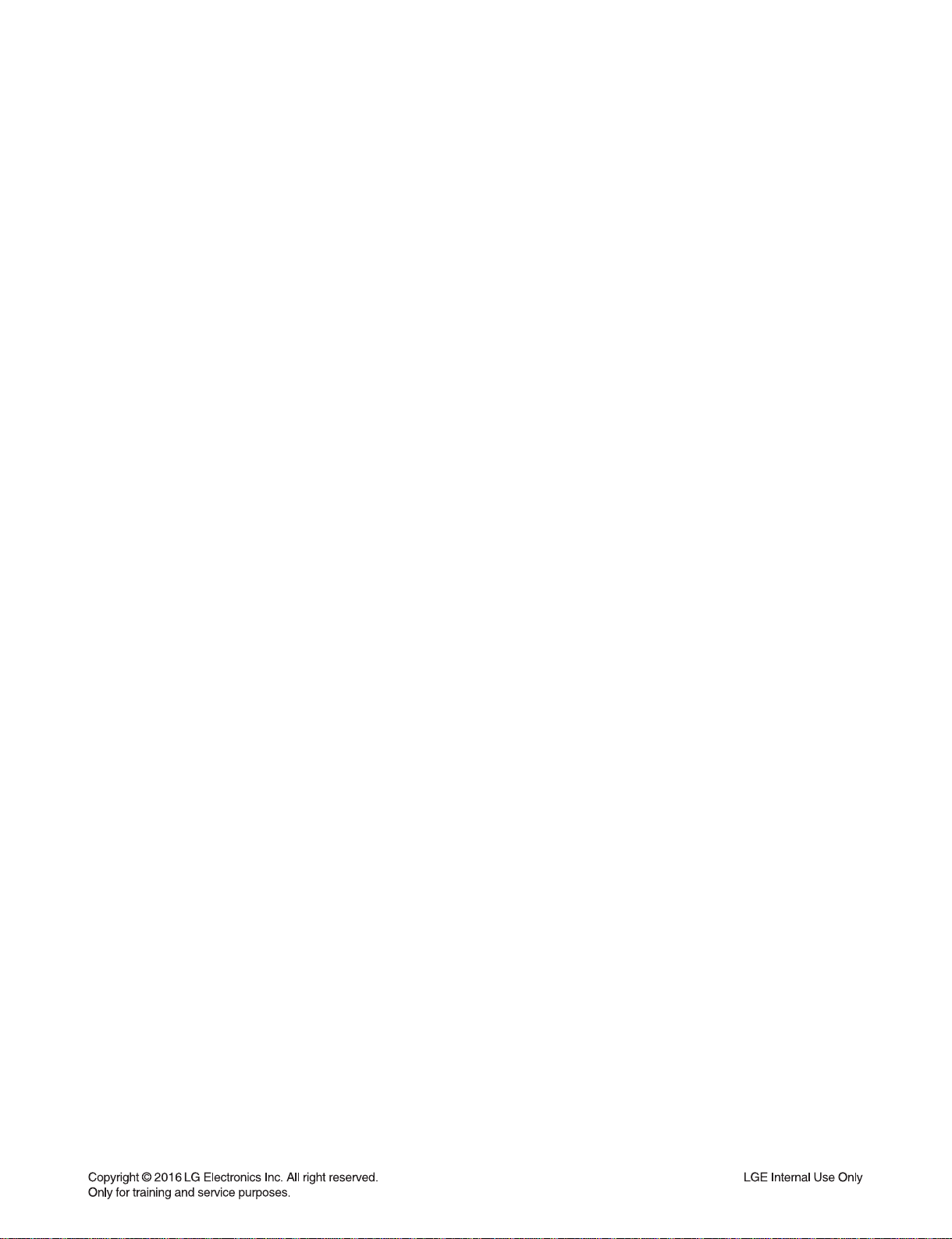
SECTION 3
ELECTRICAL
CONTENTS
ONE POINT REPAIR GUIDE ............................................................................................................................3-2
1. NO POWER ............................................................................................................................................3-2
2. NO AMP POWER ...................................................................................................................................3-3
3. NO BOOTING WHEN POWER ON THE SET........................................................................................3-4
4. VFD IS NOT DISPLAYED WHEN POWER ON THE SET ..................................................................... 3-5
5. AUDIO OUTPUT IS SMALL OR NO AUDIO OUTPUT ..........................................................................3-6
6. NO POWER ON (STANDBY LED IS BLINKING) ................................................................................... 3-7
7. SPEAKER NO AUDIO ............................................................................................................................3-8
8. NO BOOTING IN CD/USB FUNCTION .................................................................................................. 3-9
9. NO OPERATION OF MD ...................................................................................................................... 3-14
10. NO SOUND ........................................................................................................................................... 3-19
ELECTRICAL TROUBLESHOOTING GUIDE .................................................................................................3-25
1. POWER SUPPLY ON SMPS BOARD ..................................................................................................3-25
2. SYSTEM PART ..................................................................................................................................... 3-28
3. NO AUDIO CHECK ...............................................................................................................................3-29
WAVEFORMS OF MAJOR CHECK POINT ....................................................................................................3-34
1. DSP (IC501) .......................................................................................................................................... 3-34
2. PWM (IC202) ........................................................................................................................................ 3-35
3. SERVO (IC401) .....................................................................................................................................3-36
4. MOTOR DRIVER (IC400) ..................................................................................................................... 3-37
5. ADC (IC201) ..........................................................................................................................................3-38
6. USB (CN502) ........................................................................................................................................3-38
7. BLUETOOTH (CN504) ..........................................................................................................................3-39
WIRING DIAGRAM ..........................................................................................................................................3-41
BLOCK DIAGRAMS ........................................................................................................................................3-43
1. SYSTEM BLOCK DIAGRAM ................................................................................................................3-43
2. SMPS BLOCK DIAGRAM .....................................................................................................................3-45
CIRCUIT DIAGRAMS ......................................................................................................................................3-47
1. SMPS - POWER #1 CIRCUIT DIAGRAM ............................................................................................3-47
2. SMPS - POWER #2 CIRCUIT DIAGRAM ............................................................................................3-49
3. MAIN - CD DSP CIRCUIT DIAGRAM ...................................................................................................3-51
4. MAIN - ADC/ TUNER/ AUX/ MICOM CIRCUIT DIAGRAM ..................................................................3-53
5. MAIN - RF SERVO CIRCUIT DIAGRAM .............................................................................................. 3-55
6. MAIN - PWM/ AMP LPF CIRCUIT DIAGRAM ...................................................................................... 3-57
7. MAIN - AMP #1 CIRCUIT DIAGRAM ................................................................................................... 3-59
8. MAIN - AMP #2 CIRCUIT DIAGRAM ................................................................................................... 3-61
9. MAIN - SPEAKER LED/ FAN CONTROL CIRCUIT DIAGRAM ...........................................................3-63
10. MAIN - DC_DC/ LDO CIRCUIT DIAGRAM .......................................................................................... 3-65
11. FRONT CIRCUIT DIAGRAM ................................................................................................................3-67
12. FRONT CONTROL CIRCUIT DIAGRAM ..............................................................................................3-69
CIRCUIT VOLTAGE CHART ...........................................................................................................................3-71
1. CAPACITOR VOLTAGE .......................................................................................................................3-71
PRINTED CIRCUIT BOARD DIAGRAMS .......................................................................................................3-73
1. SMPS P.C.BOARD ...............................................................................................................................3-73
2. MAIN P.C.BOARD ................................................................................................................................ 3-77
3. FRONT P.C.BOARD ............................................................................................................................. 3-81
4. FRONT CONTROL P.C.BOARD ..........................................................................................................3-85
3-1
Page 23
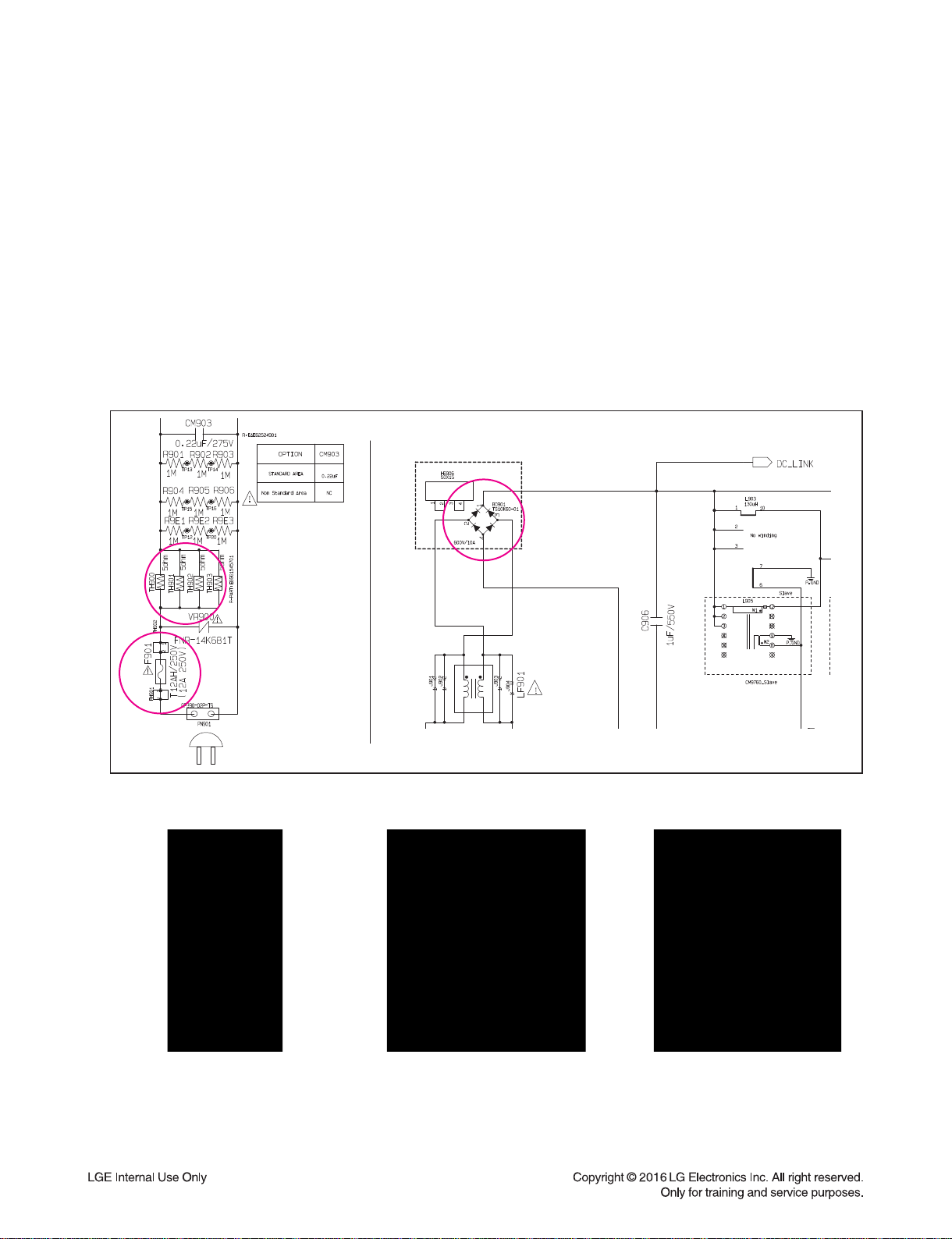
ONE POINT REPAIR GUIDE
1. NO POWER
If the unit doesn’t work by no power problem, repair the set according to the following guide.
1-1. FUSE/ THERMISTOR/ BRIDGE DIODE
1-1-1. Solution
Please check and replace TH900 ~ TH903, BD901 on SMPS board.
1-1-2. How to troubleshoot (Countermeasure)
1) Check if the fuse F901 is open or short-circuit.
2) Check if the NTC thermistor TH900 ~ TH903 is normal or open.
3) Check if the bridge diode BD901 is short-circuit by over current with a digital multimeter.
1-1-3. Service hint (Any picture/ Remark)
< F901 >
If F901 is not short-circuit,
replace it with a same
specifi cations one.
<TH900 ~ TH903 >
If TH900 ~ TH903 is open,
replace it with a new one.
3-2
< BD901 >
If BD901 is short-circuit,
replace it with a new one.
Page 24
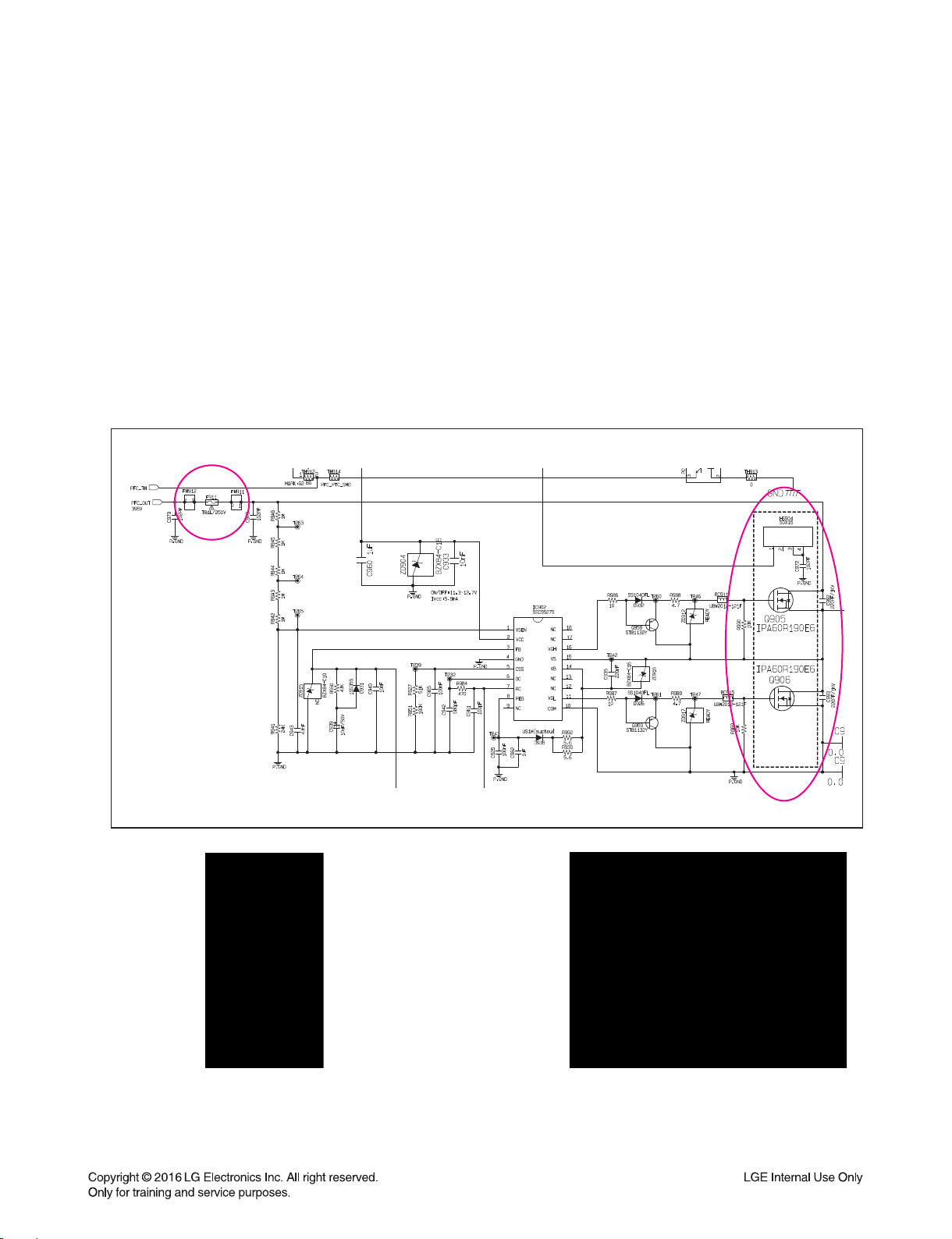
ONE POINT REPAIR GUIDE
2. NO AMP POWER
If the unit doesn’t work by no ±PVDD problem, repair the set according to the following guide.
2-1. FUSE/ FET
2-1-1. Solution
Please check and replace F911, Q905, Q906 on SMPS board.
2-1-2. How to troubleshoot (Countermeasure)
1) Check if the fuse F911 is open or short-circuit.
2) Check the Drain-Source or Drain-Gate, Gate-Source Resistance of Q905, Q906 with a digital multimeter.
If it is short condition, it’s destroyed. Replace it with a new one.
(Please replace 2 FET at the same time although several FET is OK).
2-1-3. Service hint (Any picture/ Remark)
< F911 >
If F911 is not short-circuit,
replace it with a same specifi cations one.
< Q905, Q906 >
If Q905, Q906 is short-circuit,
replace it with a new one.
3-3
Page 25

ONE POINT REPAIR GUIDE
X500
(24 MHz)
X501
(32.768 kHz)
KEY2
(R526)
PWR_CTRL
R522
3. NO BOOTING WHEN POWER ON THE SET
The set doesn’t work when press the power button on the FRONT board or the remote control.
3-1. IC501
3-1-1. Solution
Replace IC501 on MAIN board.
3-1-2. How to troubleshoot (Countermeasure)
1) Check the 5.6 VA (CN106) and DVCC 3.3 V (IC505) in standby mode.
If there is no 5.6 VA, check the SMPS and if doesn’t appear 3.3 V, check IC505.
2) Check 5.6 VA, +12 V, DVCC_5 and VCC_3.3V when power on the set.
If the set doesn’t work regardless of what the KEY1 changes HIGH to LOW.
while pressing the power button. X500 and X501 work normally but, if you can not power on the set,
replace the IC501 with a new one on the MAIN board.
3-1-3. Service hint (Any picture/ Remark)
X501
(32.768 kHz)
KEY2
(R526)
< MAIN board top view >
PWR_CTRL
R522
X500
(24 MHz)
< MAIN board bottom view >
3-4
Page 26

ONE POINT REPAIR GUIDE
VFD_STB,
VFD_CLK,
V D_DO
4. VFD IS NOT DISPLAYED WHEN POWER ON THE SET
When power on the set, any icons or characters on VFD are not displayed.
4-1. VFD (VFD301)
4-1-1. Solution
Please check and replace VFD301 on FRONT board.
4-1-2. How to troubleshoot (Countermeasure)
1) Check if 12 V, VCC_3.3V and DVCC_5V are output from SMPS to VFD via the MAIN board.
2) Check if the IC501 outputs VFD_CLK, VFD_STB, and VFD_DO to the FRONT board.
3) Check if the VFD grid current amplifier circuit on the FRONT board.
Check the drive signal to the transistor’s base.
If the control signals from VFD (DGND, VDD) isn’t output, replace VFD with a new one.
4-1-3. Service hint (Any picture/ Remark)
R327 (TP304)
VFD_STB,
VFD_CLK,
VFD_DO
< MAIN-CD DSP circuit > < Waveform of the grid current driver>
Q3 0 1 E m i tter
About
30 Vp-p
3-5
Page 27

ONE POINT REPAIR GUIDE
IC700
IC701
IC705
IC704
IC703
IC702
5. AUDIO OUTPUT IS SMALL OR NO AUDIO OUTPUT
Audio signal output is small or not. when you power on the middle power mini system.
5-1. AMP IC (IC700 ~ IC705)
5-1-1. Solution
Replace IC700 ~ IC705 on MAIN board.
5-1-2. How to troubleshoot (Countermeasure)
1) Please check if this system is on bass blast mode.
FL, FR, RL, RR, SW1, SW2 make sound only on bass blast mode.
2) Check the IC700 ~ IC705 on your eyes.
3) Check the audio signal output check (pin13 of IC700 ~ IC705).
First, check the PWM data input (pin3 of IC700 ~ IC705).
4) If the audio signal output has no output, try to change IC which has no output.
5) Lastly, check speaker terminal (TM700).
5-1-3. Service hint (Any picture/ Remark)
IC700
IC701
< MAIN board top view >
IC705
3-6
IC704
IC703
IC702
Page 28

ONE POINT REPAIR GUIDE
AMP FETs
6. NO POWER ON (STANDBY LED IS BLINKING)
It doesn’t turn on, and blinks standby LED (RED).
6-1. AMP FETs
6-1-1. Solution
Replace AMP FET on MAIN board.
6-1-2. How to troubleshoot (Countermeasure)
1) This symptom occurs, when DC protection is detected. MAIN reasons are like below.
- When some of AMP FETs dead.
6-1-3. Service hint (Any picture/ Remark)
AMP FET : IRF6775
< MAIN board top view >
Notice for FET service
- In case of RF6775, Metal case, FET Drain,
has electric potential. So be careful when you
deal with it.
AMP FETs
* You can see FET after removing heatsink.
* Notice for Service
Before repair MAIN Assy, you need to discharge SMPS.
After then, open the connector.
You should try to change both of +/- FET and Driver IC
as a pair.
3-7
Page 29

ONE POINT REPAIR GUIDE
CN110
pin1, 2 : +66 V
pin3, 4 : PGND
pin5, 6 : -66 V
pin5 of IC700
CSD
7. SPEAKER NO AUDIO
Speaker no audio.
7-1. AMP IC (IC700, IC701, IC705)
7-1-1. Solution
Replace IC700, IC701, IC705 on MAIN board.
7-1-2. How to troubleshoot (Countermeasure)
1) Check supply voltage of AMP (CN110) & PWM signal.
Normal supply voltage and signal Check AMP IC.
Poor supply voltage Check SMPS.
Poor signal Check PWM IC.
2) Check CSD of FET driver IC (IRS2092 : EAN60778301).
CSD has about 5 V on normal state.
When AMP has problem, CSD is LOW state or keep change LOW to HIGH.
7-1-3. Service hint (Any picture/ Remark)
CN110
pin1, 2 : +66 V
pin3, 4 : PGND
pin5, 6 : -66 V
< MAIN board top view >
pin5 of IC700
< MAIN board top view > < MAIN - AMP circuit >
CSD
3-8
Page 30

ONE POINT REPAIR GUIDE
IC505
IC500
8. NO BOOTING IN CD/USB FUNCTION
After you turn on power key and displayed message in the following order (HELLO VOL XX
CD or USB) on VFD, it will not display other message on VFD, and it will not boot-up normally.
8-1. NO DVCC_3.3V, 1.2 VA
8-1-1. Solution
Please check and replace IC505, IC500 on MAIN board.
8-1-2. How to troubleshoot (Countermeasure)
1) Check voltage of IC505 pin3 on MAIN board.
If IC505 pin3 (about 4.9 V) & D500 Input 5.6 VA doesn’t come out, check 5.6 VA from SMPS board.
2) If IC505 pin3 (about 4.9 V) is normal, check the PWR_CTRL(IC505 pin2) is HIGH (about 3.3 V).
If PWR_CTRL isn’t HIGH, check pin B2 of IC501 & R559, R522.
3) If PWR_CTRL is HIGH, check R559 and if there’s no defective component then replace IC505.
4) If 3.3 V (DVCC_3.3V) is normal, check 1.2 V output (pin2) voltage of IC500.
If 1.2 V of IC500 pin2 doesn’t come out, then replace IC500.
8-1-3. Service hint (Any picture/ Remark)
IC500
< MAIN board top view >
IC505
< MAIN board bottom view >
3-9
Page 31

ONE POINT REPAIR GUIDE
XO
IC501
X500
8. NO BOOTING IN CD/USB FUNCTION
After you turn on power key and displayed message in the following order (HELLO VOL XX
CD or USB) on VFD, it will not display other message on VFD, and it will not boot-up normally.
8-2. CRYSTAL (X500)
8-2-1. Solution
Replace X500 on MAIN board.
8-2-2. How to troubleshoot (Countermeasure)
1) If 3.3 V & 1.2 V is normal, check reset ‘HIGH’ of IC501 pin T12 on MAIN board.
If MAIN_RESET isn’t HIGH, check MICOM (IC101) pin40.
2) If MAIN_RESET is HIGH, check the soldering status of 24 MHz crystal (X500).
3) If the crystal (X500) doesn’t oscillate, check R508, C502, C503 around crystal (X500).
If there’s no defective component, then replace X500.
8-2-3. Service hint (Any picture/ Remark)
XX
IC501
< MAIN board top view >
X500
X500
< Signal waveform >
3-10
Page 32

ONE POINT REPAIR GUIDE
VCC
CLK
DO
CS#
IC503
8. NO BOOTING IN CD/USB FUNCTION
After you turn on power key and displayed message in the following order (HELLO VOL XX
CD or USB) on VFD, it will not display other message on VFD, and it will not boot-up normally.
8-3. SERIAL FLASH (IC503)
8-3-1. Solution
Please check and replace IC503 on MAIN board.
8-3-2. How to troubleshoot (Countermeasure)
1) If the crystal (X500) does oscillate, check Serial Flash (IC503) on MAIN board.
Check pin8 (VCC), pin6 (CLK), pin1 (CS), pin2 (DO), pin5 (DI) of below waveform
2) If pin1, 2, 5, 6, 8 doesn’t come out, check damping resistor (R563, R564, R535, R534, R536) of IC503.
If damping resistor of IC503 is OK, then replace IC503. (it need to download program)
3) After change IC503, if It is still not below waveform, check IC501 (DSP IC).
8-3-3. Service hint (Any picture/ Remark)
V
IC503
< MAIN board bottom view >
< Signal waveform >
3-11
Page 33

ONE POINT REPAIR GUIDE
VCC
Reset
Address
Data
/CS
RAS
/WE
CAS
IC502
8. NO BOOTING IN CD/USB FUNCTION
After you turn on power key and displayed message in the following order (HELLO VOL XX
CD or USB) on VFD, it will not display other message on VFD, and it will not boot-up normally.
8-4. SDRAM (IC502)
8-4-1. Solution
Please check and replace IC502 on MAIN board.
8-4-2. How to troubleshoot (Countermeasure)
1) Check below waveform & soldering status of SDRAM (IC502) on MAIN board.
If pin17 (#CAS), pin18 (#RAS), pin19 (#CS), pin38 (CLK), pin29 (address), pin2 (DQ) doesn’t come out,
check damping resistor (R568, R570, R544, R547, R510).
2) If resistor is OK, then replace IC502 (SDRAM).
3) After change IC502, if It is still not below waveform, check IC501 (DSP IC).
8-4-3. Service hint (Any picture/ Remark)
V
IC502
< MAIN board bottom view >
< Signal waveform >
3-12
Page 34

ONE POINT REPAIR GUIDE
IC501
8. NO BOOTING IN CD/USB FUNCTION
After you turn on power key and displayed message in the following order (HELLO VOL XX
CD or USB) on VFD, it will not display other message on VFD, and it will not boot-up normally.
8-5. DSP (IC501)
8-5-1. Solution
Please check and replace IC501 on MAIN board.
8-5-2. How to troubleshoot (Countermeasure)
1) After check them by previous pages about no booting, if the set is still no booting,
Check soldering status of IC501.
2) If below bootstrap waveform doesn’t come out, then replace IC501 (DSP IC).
8-5-3. Service hint (Any picture/ Remark)
R594
PGPB12
(YELLOW)
R598
PAD19
IC501
(GREEN)
< MAIN board top view >
R597
PAD20
(PINK)
< Bootstrap waveform >
3-13
Page 35

ONE POINT REPAIR GUIDE
SP-
pin8 of CN401
SP+
pin6 of CN401
IC400
9. NO OPERATION OF MD
When no sound output in the CD function, you can not listen to music reading data from a CD
disc if the servo motors in MD don’t work. This step is for checking the spindle motor among
them.
9-1. SPINDLE MOTOR
9-1-1. Solution
Replace IC401 or IC400 on MAIN board.
9-1-2. How to troubleshoot (Countermeasure)
1) Check the SPDO signal from pin16 of IC401.
If no signal, check 3.3 V (RF) and X400.
2) Check the SP- & SP+ from IC400 to CN401 for driving SPINDLE motor. It is about 3.6 Vp-p.
If no signal, check +1.8 V and DVCC+5 V for IC400.
3) Check if the FFC cable is solidly connected between CN401 and MD.
4) Check the MD.
If the spindle motor is short-circuit or has any trouble, it can not rotate CD discs.
Please check the function after changing another MD.
9-1-3. Service hint (Any picture/ Remark)
zwR
zwT
< Waveform of SP- & SP+
for driving SPINDLE motor >
SP+
pin6 of CN401
SP-
pin8 of CN401
IC400
< MAIN board top view >
3-14
Page 36

ONE POINT REPAIR GUIDE
SL-
pin9 of CN401
SL+
pin7 of CN401
IC400
9. NO OPERATION OF MD
When no sound output in the CD function, you can not listen to music reading data from a CD
disc if the servo motors in MD don’t work. This step is for checking the sled motor among them.
9-2. SLED MOTOR
9-2-1. Solution
Replace IC401 or IC400 on MAIN board.
9-2-2. How to troubleshoot (Countermeasure)
1) Check the SLDO signal from pin23 of IC401.
If no signal, check 3.3 V (RF) and X400.
2) Check the SLED+ & SLED- from IC400 to CN401 for driving SPINDLE motor. It is about 2.9 Vp-p.
If no signal, check +1.8 V and +5 V for IC400.
3) Check if the FFC cable is solidly connected between CN401 and MD.
4) Check the MD.
If the sled motor is sort-circuit or has any trouble, it can not move the pickup module.
Please check the function after changing another MD.
9-2-3. Service hint (Any picture/ Remark)
zsR
zsT
< Waveform of SL- & SL+
for driving SLED motor >
SL+
pin7 of CN401
SL-
pin9 of CN401
IC400
< MAIN board top view >
3-15
Page 37

ONE POINT REPAIR GUIDE
LO-
pin2 of CN401
LO+
pin4 of CN401
MOT_CLOSE
pin6 of IC400
MOT_OPEN
pin7 of IC400
9. NO OPERATION OF MD
When no sound output in the CD function, you can not listen to music reading data from a CD
disc if the servo motors in MD don’t work. This step is for checking the tray open/close motor
among them.
9-3. TRAY OPEN/ CLOSE MOTOR
9-3-1. Solution
Replace IC401 or IC400 on MAIN board.
9-3-2. How to troubleshoot (Countermeasure)
1) Check MOT_OPEN & MOT_CLOSE signals from pin K4 & L4 of IC501 to IC400.
If no signal, check +1.8 V & + 5 V to IC400.
2) Check LOAD ± from IC400 to CN401 for driving the tray open/ close motor. It is about 3.85 Vp-p.
If no signal, check +5 V to IC401. If it has any trouble, replace it with a new one.
3) Check if the FFC cable is solidly connected between CN401 and MD.
4) Check the MD.
If the tray motor is short-circuit or has any trouble, it can not open or close the tray.
Please check the function after changing another MD.
9-3-3. Service hint (Any picture/ Remark)
sv
svROylkP
tv{ v w lu
tv{ jsvz l
< Waveform
for driving tray open/ close motor >
MOT_OPEN
pin7 of IC400
MOT_CLOSE
pin6 of IC400
LO+
pin4 of CN401
< MAIN board top view >
LO-
pin2 of CN401
3-16
Page 38

ONE POINT REPAIR GUIDE
TR-
pin17 of CN400
TR+
pin16 of CN400
9. NO OPERATION OF MD
When no sound output in the CD function, you can not listen to music reading data from a CD
disc if the pickup module in MD doesn’t work. This step is for checking the laser tracking actuator.
9-4. LASER TRACKING ACTUATOR
9-4-1. Solution
Replace IC401 or IC400 on MAIN board.
9-4-2. How to troubleshoot (Countermeasure)
The tracking actuator makes the laser beam be positioned in the center of a track on CD disc.
1) Check the TRD signal from pin14 of IC401.
If no signal, check 3.3 V (RF) and X400.
2) Check TR- & TR+ from IC400 to CN400 for driving the tracking actuator.
If no signal, check +1.8 V and +5 V for IC400.
3) Check if the FFC cable is solidly connected between CN400 and MD.
4) Check the MD.
If the pickup module has any trouble, it can not move the laser beam on the left or right side.
Please check the function after changing another MD.
9-4-3. Service hint (Any picture/ Remark)
{y ju[W[
{y R ju[W[
< Waveform of TR±
for driving tracking actuator >
TR-
pin17 of CN400
pin16 of CN400
< MAIN board top view >
TR+
3-17
Page 39

ONE POINT REPAIR GUIDE
F-
pin18 of CN400
F+
pin15 of CN400
9. NO OPERATION OF MD
When no sound output in the CD function, you can not listen to music reading data from a CD disc
if the pickup module in MD doesn’t work. This step is for checking the laser focusing actuator.
9-5. LASER FOCUSING ACTUATOR
9-5-1. Solution
Replace IC401 or IC400 on MAIN board.
9-5-2. How to troubleshoot (Countermeasure)
The focusing actuator makes the laser beam keep a regular interval with the surface of a CD disc.
1) Check the FDO signal from pin21 of IC401.
If no signal, check 3.3 V (RF) and X400.
2) Check F- & F+ from IC400 to CN400 for driving the focusing actuator.
If no signal, check +1.8 V and +5 V for IC400.
3) Check if the FFC cable is solidly connected between CN400 and MD.
4) Check the MD.
If the pickup module has any trouble, it can not move the laser beam on the top or bottom side.
Please check the function after changing another MD.
9-5-3. Service hint (Any picture/ Remark)
mR ju[W[
m ju[W[
< Waveform of F±
for driving focusing actuator >
F-
pin18 of CN400
pin15 of CN400
< MAIN board top view >
F+
3-18
Page 40

ONE POINT REPAIR GUIDE
D+
D-
10. NO SOUND
There is no sound output in the USB function, repair the set according to the following
10-1. USB FUNCTION
10-1-1. Solution
Replace IC501 on MAIN board, ICA201 on FRONT board.
10-1-2. How to troubleshoot (Countermeasure)
1) Check +5 VU to FRONT board.
If +5.6 VA to pin1 of ICA201 (LDO) doesn’t come out, check pin7, pin8 of CN106.
If +5.6 VA is normal & +5 VU of ICA201 pin3 doesn’t come out, then replace ICA201.
2) Check “Digital audio AMP block”.
10-1-3. Service hint (Any picture/ Remark)
D
D
guide.
< USB function signal fl ow diagram >
USB D-/ D+ (CN502 pin5, pin6, pin8, pin9)
< Waveform of USB D± signal >
3-19
Page 41

ONE POINT REPAIR GUIDE
IC201
ADC/ MIC_DATA
MCS_BCK
MCS_LRCK
MCS_MCLK
AUX_R to R209
AUX_L to R210
10. NO SOUND
There is no sound output in the AUX function, repair the set according to the following guide.
10-2. AUX FUNCTION
10-2-1. Solution
Replace IC201 on MAIN board.
10-2-2. How to troubleshoot (Countermeasure)
1) Check AUX_L/ R signals to IC201 (pin7, pin8).
2) Check if MCS_BCK, MCS_LRCK, & MCS_MCLK are entered from IC501 to IC201.
3) Check if ADC/ MIC_DATA is entered from IC201 to IC501.
If no signal, check +5 V & +3.3 V (ADC) for IC201. If is NG, replace it a new one.
4) Check the following I2S signal flow from IC501 to IC202.
If there is any trouble, check the power for each IC. The power is normal but, if the signal waveform to
the IC is distorted or no signal, replace it with a new one.
5) Check if the digital audio AMP block is okay.
If AMP is damaged, replace it with a new one.
10-2-3. Service hint (Any picture/ Remark)
AUX_R to R209
AUX_L to R210
ADC/ MIC_DATA
MCS_BCK
MCS_LRCK
MIX_DATA_OUT
AUX_L/ R
AUX
IC202
PS9860
PWM
IR AMP
IRS2092
+
IRF6775
ADC/ MIC_DATA
MCS_BCK
MCS_LRCK
MCS_MCLK
IC201
IC201
CS5346
MCS_MCLK
IC501
MLC3730
< AUX function signal fl ow diagram >
< MAIN board bottom view >
3-20
Page 42

IC201
PT_L to pin9
PT_R to pin10
ONE POINT REPAIR GUIDE
10. NO SOUND
There is no sound output in the PORT. IN function, repair the set according to the following guide.
10-3. PORT. IN FUNCTION
10-3-1. Solution
Replace IC201 on MAIN board.
10-3-2. How to troubleshoot (Countermeasure)
1) Check PT_L/ R signal from FRONT board to MAIN board.
2) Check if PT_L/ R is entered pin1 & pin3 of CN201.
3) Check PT_L/R signals to IC201 (pin9, 10).
4) Check if ADC_BCK, ADC_LRCK & DAC_MCLK are entered from IC501 to IC201.
5) Check if ADC_DATA is entered from IC201 to IC501.
If no signal, check +5 V & +3.3 V (ADC) for IC201. If is NG, replace it a new one.
6) Check the following I2S signal flow from IC501 to IC202.
If there is any trouble, check the power for each IC. The power is normal but, if the signal waveform to
the IC is distorted or no signal, replace it with a new one.
7) Check if the digital audio AMP block is okay.
If AMP is damaged, replace it with a new one.
10-3-3. Service hint (Any picture/ Remark)
IC202
PWM
PORT. IN
IR AMP
IRS2092
IRF6775
+
MCS_MCLK
MLC3730
IC201
CS5346
ADC/ MIC_DATA
IC501
POT_L/ R
MCS BCK
MCS_LRCK
MIX_DATA_OUT
VOLUME
Board
PS9860
< PORT. IN function signal fl ow diagram >
IC201
PT_L to pin9
PT_R to pin10
< MAIN board bottom view >
3-21
Page 43

ONE POINT REPAIR GUIDE
IC201
ADC/ MIC_DATA
MCS_BCK
MCS_LRCK
MCS_MCLK
TUNER_R to pin27
TUNER_L to pin26
10. NO SOUND
There is no sound output in the TUNER function, repair the set according to the following guide.
10-4. TUNER FUNCTION
10-4-1. Solution
Replace IC201, TU500 on MAIN board.
10-4-2. How to troubleshoot (Countermeasure)
1) Check if TUNER_L/R is entered from pin1 & pin3 of TU500 to IC201 (pin26, 27).
If no signals, check +3.3 V for tuner power.
Check if the tuner control signals (CLK, DAT, CE, RST, GPO2) are entered from IC501 to TU500.
If it doesn’t work, replace TUNER with a new one.
2) Check if ADC_BCK, ADC_LRCK & DAC_MCLK are entered from IC501 to IC201.
3) Check if ADC_DATA is entered from IC201 to IC501.
If no signal, check +5 V & +3.3 V (ADC) for IC201. If is NG, replace it a new one.
4) Check the following I2S audio signal flow from IC501 to IC202.
If there is any trouble, check the power for each IC. The power is normal but, if the signal waveform to
the IC is distorted or no signal, replace it with a new one.
5) Check if the digital audio AMP block is okay.
If AMP is damaged, replace it with a new one.
10-4-3. Service hint (Any picture/ Remark)
TUNER
CS5346
MCS_MCLK
IC501
MLC3730
IC201
TUNER_L/ R
ADC/
MIC_DATA
MCS_BCK
MCS_LRCK
MIX_DATA_OUT
Jack
Board
IC202
PS9860
PWM
IR AMP
IRS2092
+
IRF6775
< TUNER function signal fl ow diagram >
TUNER_R to pin27
TUNER_L to pin26
ADC/ MIC_DATA
MCS_BCK
MCS_LRCK
MCS_MCLK
< MAIN board bottom view >
IC201
3-22
Page 44

ONE POINT REPAIR GUIDE
IC206
ADC/ MIC_DATA
MCS_BCK
MCS_LRCK
MCS_MCLK
10. NO SOUND
There is no sound output in the MIC IN function, repair the set according to the following guide.
10-5. MIC IN FUNCTION
10-5-1. Solution
Replace IC206 on MAIN board, IC30A1 on FRONT CONTROL board.
10-5-2. How to troubleshoot (Countermeasure)
1) Check MIC_SIG1 & MIC_SIG2 signal to pin5 & pin6 of CN201.
If no signal, check the signals to pin5 & pin6 of CN302 on the Control board.
Check if the signal is entered from pin5 & pin6 of CN302 to CN201.
2) Check if MIC_SIG is entered from pin6 & pin7 of CN301 to pin2, pin13 to IC30A1 (PRE AMP).
3) Check if the amplified signal comes out from pin3 & pin12 of IC30A1.
If no signal output, check +3.3 V for IC30A1, replace IC30A1 with a new one if it has a problem.
4) Check if MCS_BCK, MCS_MLCK & MCS_LRCK is entered from IC501 to IC206.
Check if MIC_DATA_IN is entered from pin9 of IC206 to pin T1of IC501.
If no signal, check +5 V & +3.3 V for IC206. If it is abnormal, change replace it a new one.
5) Check the following I2S signal flow from IC206 to IC501.
If there is any trouble, check the power for each IC. If the signals are abnormal, replace it a new one.
6) Check if the digital audio AMP block is okay.
If AMP is damaged, replace it with a new one.
10-5-3. Service hint (Any picture/ Remark)
< MIC IN function signal fl ow diagram >
IC206
ADC/ MIC_DATA
MCS_BCK
MCS_LRCK
MCS_MCLK
< MAIN board top view >
3-23
Page 45

ONE POINT REPAIR GUIDE
BT_TX. pin4
BT_RX. pin6
BT_RTS. pin7
BT_CTS. pin8
CN504
MIX_DATA2_OUT
MIX_DATA1_OUT
MIX_DATA0_OUT
MCS_LRCK
MCS_BCK
IC202
10. NO SOUND
There is no sound output in the Bluetooth function, repair the set according to the following
guide.
10-6. BLUETOOTH FUNCTION
10-6-1. Solution
Replace IC501 on the MAIN board or bluetooth module on the FRONT Panel.
10-6-2. How to troubleshoot (Countermeasure)
1) Check BT_RX, BT_TX signal to pin4, pin6 of CN504.
If no signal, check the signal to pin4, pin6 and pin10 (+3.3 V) of on the Bluetooth module and cable
connection state.
If there are no signal out from module, replace new module.
2) Check if BT_RX/ TX is entered from pin4, pin6 of CN504 to pin K1, pin L1 to IC501 (DSP).
3) Check if MCS_BCK, MCS_LRCK & MIX_DATAN is entered from IC501 to IC202.
If no signal, check VCC12 (+1.2 V) for IC501. If it is abnormal, change replace it a new one.
4) Check the following I2S signal flow from IC501 to IC202.
If there is any trouble, check the power for each IC. If the signals are abnormal, replace it a new one.
5) Check if the digital audio AMP block is okay.
If AMP is damaged, replace it with a new one.
10-6-3. Service hint (Any picture/ Remark)
Bluetooth
module
BT_RX,
BT_TX
IC501
MLC3730
MCS_BCK
MCS_LRCK
MIX_DATA_OUT
< Bluetooth function signal fl ow diagram >
IC202
PS9860
PWM
IR AMP
IRS2092
+
IRF6775
MIX_DATA2_OUT
MIX_DATA1_OUT
MIX_DATA0_OUT
MCS_LRCK
MCS_BCK
IC202
BT_TX. pin4
BT_RX. pin6
BT_RTS. pin7
BT_CTS. pin8
3-24
CN504
< MAIN board top view >
Page 46

ELECTRICAL TROUBLESHOOTING GUIDE
1. POWER SUPPLY ON SMPS BOARD
No output 5.6 VA
Is the F901 normal?
YES
Is BD901 normal?
YES
Is the VCC
(11 V ~ 25 V) supplied to IC901
pin4?
YES
Power line of MAIN PCB is short.
NO
NO
NO
Replace F901 (same fuse).
Replace BD901.
Is D960, D961 normal?
Check or replace D960, D961.
No 12 V
VCC 12 VA supplied to IC951
‘HIGH’ signal at IC951
check line of MAIN PCB is short or not.
Is the
pin1?
YES
Is there
pin4?
YES
Check IC951 and replace.
Or
NO
NO
Check or replace D963.
Check P_CTL from μ-com.
3-25
Page 47

ELECTRICAL TROUBLESHOOTING GUIDE
1. POWER SUPPLY ON SMPS BOARD
No -5 V
VCC -7 VA supplied to IC953
Check or replace Q953, Q957.
check line of MAIN PCB is short or not.
No output AMO gate line
Is the
pin2?
YES
Is there
‘H’ signal at Q953
Base?
YES
Or
NO
NO
Is the D967 normal?
YES
Check or replace Q951.
Check P_CTL
from μ-com.
NO
Check or replace D967.
Is the VCC
13 VA supplied to IC952
pin1 to pin3?
Check and replace IC952.
check line of MAIN PCB is short or not.
Or
NO
Is the R952 normal?
YESYES
Check or replace D952, D959.
3-26
NO
Check or replace R952.
Page 48

ELECTRICAL TROUBLESHOOTING GUIDE
1. POWER SUPPLY ON SMPS BOARD
No AMP output
Is the
C904 voltage
about 390 V?
YES
Is F911 normal?
NO
NO
YES
Is the
PFC P_CTL OK?
YES
Is the
VCC 12 V supplied to
IC904 pin16?
YES
Check or replace
IC904, Q907 ~ Q910.
Is the
AMP P_CTL OK?
YES
Is the
VCC 12 V supplied to
IC902 pin8?
NO
NO
NO
NO
Check PFC P_CTL
from μ-com.
Replace D908, Q955, PC903.
Check AMP P_CTL
from μ-com.
Replace D908, Q956, PC902.Replace F911.
NO
Is Q905, Q906 OK?
NO
Replace Q905, Q906.
YES
Check or replace IC902 and
check Q905, Q906 gate(pin1)
Components (Resistors, Diodes).
3-27
Check or replace D954, D955.
Check line of MAIN PCB is short or not.
Page 49

ELECTRICAL TROUBLESHOOTING GUIDE
2. SYSTEM PART
Power on.
“HELLO”
Display on FLD
OK?
YES
When turn
the volume, count is
change?
YES
NO
NO
CN605
cable connection
OK?
YES
CN605
pin7, 14, 16, 29 power
OK?
YES
CN605
pin8 ~ 10 data signal
OK?
YES
Check
CN605 pin5, 6
I2C data OK?
YES
NO
NO
NO
NO
NO
Check FFC cable.
Check SMPS board.
Check MAIN board.
Replace VFD301.FL+/-, VDD_3.3V voltage OK?
Check FFC cable.
FRONT, FRONT_CTRL board
OK.
Check MAIN board.
3-28
Page 50

ELECTRICAL TROUBLESHOOTING GUIDE
3. NO AUDIO CHECK
CD FUNCTION
Can
DISC insert?
YES
Disc reading OK?
YES
NO
NO
LOAD +, - OK?
YES
Is motor impedance
about 12 Ω?
OPU driving
(Focusing & Tracking) OK?
Check OPU.
(Pick-up module)
NO
NO
NO
NO
Is Motor_open/ close OK?
(IC400 pin6, 7)
YES
Check IC501.
Check loading motor.
Check IC400.
NO
Focusing/
Tracking/ Sled signal
OK?
YES
MON_MPD(CN400 pin22)
About 180 mV?
IC401 pin34 ~ 36
I2S output signal OK?
YES
IC501 pin N1, N2, N4
I2S input signal OK?
YES
A
NO
NO
IC401
RF & Servo signal
OK?
YES
Check IC501.
3-29
NO
Check FFC cable
to CN400, CN401.
Page 51

ELECTRICAL TROUBLESHOOTING GUIDE
3. NO AUDIO CHECK
USB FUNCTION
When insert USB,
IC501 pin U7, U8, A7, A8
USB_D signal OK?
YES
A
AUX FUNCTION
NO
IC312 USB Power
+5VU OK?
YES
NO
Replace IC312.
pin23, 24 AUX input signal
IC201
OK?
YES
IC201
pin42 ~ 44 I2S input signal
OK?
YES
IC201
pin41 ADC/ MIC_data output
signal OK?
YES
A
NO
NO
NO
Check audio cable.
Check IC501.
Replace IC201.
3-30
Page 52

ELECTRICAL TROUBLESHOOTING GUIDE
3. NO AUDIO CHECK
PORTABLE FUNCTION
pin9, 10 POT_IN input signal
IC201
OK?
YES
IC201
pin42 ~ 44 I2S input signal
OK?
YES
IC201 pin41
ADC_data_IN/ SDOUT output
signal OK?
YES
A
TUNER FUNCTION
NO
NO
NO
Check FRONT board.
Check IC501.
Replace IC201.
IC201 pin26, 27
TUNER_L/R input signal
OK?
YES
IC201
pin42 ~ 44 I2S input
signal OK?
YES
IC201
pin41 ADC data output
signal OK?
YES
A
NO
NO
NO
TU500
TUNER_L/R output
signal OK?
YES
Check IC501.
Replace IC201.
3-31
NO
Check +3.3 V of TU500.
Page 53

ELECTRICAL TROUBLESHOOTING GUIDE
3. NO AUDIO CHECK
A
YES
pin D1, D2, E1 I2S clock signal
IC501
OK?
YES
IC501
pin E2 I2S data signal
OK?
YES
IC202
PWM data output signal
OK?
YES
B
NO
NO
NO
Check IC501.
Check IC501.
Replace IC202.
3-32
Page 54

ELECTRICAL TROUBLESHOOTING GUIDE
3. NO AUDIO CHECK
B
pin37 ~ 40,
pin47 ~ 50 of IC202,
FL/FR/RL/RR signal
FL/FR/RL/RR signal
IC700, IC701, IC702, IC703
FL/FR audio signal OK?
OK?
YES
IC203, IC204
OK?
YES
Pin13 of
YES
Check IC700 ~ IC703.
NO
Check IC202.
NO
Check IC203, IC204.
NO
NO
Check IC202.
NO
Check IC205.
NO
Check IC704, IC705.
Pin41,42,45,46
of IC202, SW1±, SW2±
signal OK?
YES
IC205
SW1, SW2 audio signal
OK?
YES
Pin13 of IC704, IC705
SW1, SW2 audio signal OK?
YES
±66 V, -12 V, ±5 V
power voltage OK?
YES
Is Q705 ~ Q708,
Q717, Q718 OK?
YES
NO
Check SMPS.
NO
Check
Q705 ~ Q708,
Q711 ~ Q714
.
Check speaker cable connection.
OK
Check Q715 ~ Q718.
3-33
NO
Check SMPS.
NO
±66 V, -12 V, ±5 V
power voltage OK?
YES
Is Q715 ~ Q718
OK?
YES
Page 55

WAVEFORMS OF MAJOR CHECK POINT
XI
XO
XI
XO
1. DSP (IC501)
X
1
3
X
4
2
Fig 1-1. X501
Crystal of RTC 32.768 MHz
(R5D6)
Crystal of system 24 MHz
( MAIN DSP : R508, C503 )
Fig 1-2. X500
3
2
1
4
3-34
Page 56

2. PWM (IC202)
XI
XO
X
5
7
8
6
9
Fig 2-1. X200
Crystal 24.576 MHz
(IC202 pin4, pin5)
Fig 2-2. IC202 pin26 ~ pin30
DSP to PWM I2S
9
7 8
6 5
3-35
Page 57

3. SERVO (IC401)
XI
XO
X
10
11
12
Fig 3-1. X400
Crystal 16.9344 MHz
Fig 3-2. CD-16M
(IC401 pin31)
11
10
12
3-36
Page 58

4. MOTOR DRIVER (IC400)
13
17
14
15
16
19
20
Fig 4-1. IC400 pin6, pin7, pin9, pin10
LO- & LO+/ MOT_OPEN & MOT_CLOSE
for Driving TRAY Motor
18
Fig 4-2. IC400 pin11, pin12
SL- & SL+ for Driving SPINDLE Motor
Fig 4-3. IC400 pin17, pin18
SP- & SP+ for Driving SPINDLE Motor
1614
1513
1817
2019
3-37
Page 59

5. ADC (IC201) 6. USB (CN502)
21
22
24
23
25
Fig 5. IC201 pin42 ~ pin44
ADC I2S
Fig 6. CN502 pin 5, pin6, pin8, pin9
USB D+/ D-
23
22
21
3-38
25
24
Page 60

7. BLUETOOTH (CN504)
BT_TX
BT_RX
BT_RST
26
27
28
Fig 7. CN504 pin4, pin6, pin9
BT_TX/ BT_RX/ BT_RST
26
27
28
3-39
Page 61

3-40
Page 62

3-41 3-42
IC501
MLC3730
IC401
RF IC
BU9546
IC202
PWM
PS9860
IC101
MICOM
R5F100G
IC201
ADC
CS5346
IC206
ADC
PCM1808
IC503
F/S 8M
W25Q64
IC502
SDRAM
W9812G
IC30A1
MIC AMP
DRV632
IC400
Motor DR
AM5890
IC603
EXPENDER
TLC5928
IC604
DRV632
IC602
DAC
PCM5101
TUNER
MIC
2
MIC
1
PTB
29 P
29 P
10 P
10 P
10 P
10 P
23 P
23 P
8 P
USB 1 USB 2
FRONT_CTRL
Board
MAIN Board
FRONT Board
8 P
10 P
BLUETOOTH
Module
AUX IN/ OUT
SPEAKER LED
IC203
4580
IC204
S4308
IC205
S4308
MD
15 P
6 P
15 P
6 P
SMPS
HARNESS CABLE
FFC CABLE
FL
RL FR
RRW1 W2
Q705
/ Q706
Q707
/ Q708
Q717
/ Q718
Q715
/ Q716
Q713
/ Q714
Q711
/ Q712
IC700
IC701 IC705
IC704
IC703
IC702
WIRING DIAGRAM
Page 63

3-43 3-44
BLOCK DIAGRAMS
1. SYSTEM BLOCK DIAGRAM
(±5V)
(±66V)
DRIVER
IRS2092
OP AMP
AZ4580
FET
IRF6775
X2
DRIVER
IRS2092
OP AMP
AZ4580
FET
IRF6775
X2
DRIVER
IRS2092
OP AMP
AZ4580
FET
IRF6775
X2
DRIVER
IRS2092
OP AMP
AZ4580
FET
IRF6775
X2
DRIVER
IRS2092
OP AMP
AZ4580
FET
IRF6775
X2
MLC3730
Main DSP
(+3.3 V_CD, VCC 1.2)
DECK
MECHANISM
M
P/ UP
(VCC50)
FRONT
IR
Receiver
VFD
8BT278INK
Volume/
Key/switch
(+3.3 VA, +12 V)
AM5890
Motor Drive
USB 1
USB 2
SERVO
BU9546
(4X Speed)
IC201
ADC
CS5346
PRE, AMP
DRV632
PS9860
PWM
E2PROM
CLK/ DAT
DRM_WEN/ CAS/
RAS/ SEL/ CLK/ CKE
Speaker Lighting
AMP_OSC
ADC_DATA
MCS_BCK/ LRCK/ MCLK
EEPROM
RL
FL
SW1
RR
FR
IR_IN_RL
RL_OUT_P/ N
FL_OUT_P/ N
RR_OUT_P/ N
FR_OUT_P/ N
M00_15
A00_16
SF_DI/ DO
SF_CS/ SCK
VFD_STB/ CLK/ DO/ RST,
VKK, FL+/ -
RMC
MAIN VOL_A/ B,
KEY 1/ 2
SE
OP_SW, CL_SW, UP_SW, DN_SW, D_SENSE
MOT_MUTE, CLOSE, OPEN
A, B, C, D, E, F,
PD
LD
SPDO/ SLDO
/ FOD/ TRD
LOAD±, SLED±,
SPIN±, T
R±, F±
D2S+/ -
IR_IN_FL
IR_IN_SW1
IR_IN_RR
IR_IN_FR
PWM_LRCK/ BCK/ DATA
DSP_O_DATA
EXP_DATA
CD_RW/ MCLK/ LR C K/
BCK, CD_DAT
CD_RST
UART_RX/TX
2
S
For AUX
For MIC
PGPC08
IC101
MICOM
PCM1808
SCRATCH A/ B,
M_VOL_A/ B,
FAN_CTRL 1/ 2,
Search_A / B, EQ HIGH/ LOW
R/ G/ B/ W x 2 ea
SW1_OUT_P/ N
SW2_OUT_P/ N
DRIVER
IRS2092
OP AMP
AZ4580
FET
IRF6775
X2
SW2
IR_IN_SW2
32 MB (256 Mb)
SDRAM
16 MB (128 Mb)
S/ Flash
Page 64

3-45 3-46
2. SMPS BLOCK DIAGRAM
Digital
Power
AMP
R_ L
R_R
SW
AC Line
Filter Block
(Varistor ,
X-Cap
Line Filter
Thermistor )
Half Bridge
LLC
Resonant IC
(SSC9527S)
FET
20.2 A
600 V
4 EA
12 V
5.6 VA
+PVDD
(66 V)
AC
MAIN SMPS IC
(STR-2A153D)
Flyback
MAIN
TRANS
u- co m / B T
USB / MPEG
Motor Dirve
FAN/LED/Mic
PFC
P-CTRL
-5 V
-PVDD
(-66 V)
GATE
Half
Bridge
LLC
TRANS
(AMP)
OPAMP
AMP
P-CTRL
Totem
pole
PFC IC
(R2A20112A)
Interleaved
DCM
FET
23.8 A
600 V
4 EA
Gate
Drive
+
PFC Out
(380 V)
Ǿ
+
Ǿ
Ǿ
Ǿ
Ǿ
Ǿ
Vcc
Vcc
On/ Off
On/ Off
On/ Off
On/ Off
F_R
F_L
14 VA VFD
Ǿ
Page 65

CIRCUIT VOLTAGE CHART
1. CAPACITOR VOLTAGE
3-71 3-72
Location Value Capacitor (uF) Voltage_Spec (V)
100 V - 10 % 240 V/ 50 Hz +10 %
Measured voltage (V) Measured voltage (V)
SMPS Board
C904
330 450 393 393
C926 47 50 15.7 16
C927 47 50 17 17.5
C930 68 450 138 336
C936 1000 16 5.65 5.65
C937 2200 16 5.67 5.67
C939 10 50 3.2 3.2
C944 1000 25 12.7 12.73
C948 220 25 7.24 7.24
C957 220 25 12.68 12.7
C963 3300 25 16.35 16.35
C964 220 25 12.05 12.05
C966 1000 80 66.46 66.45
C968 1000 80 65.9 65.9
MAIN/ FRONT Board
C231 100 16 4.89 4.89
C238 220 6.3 3.26 3.26
C240 220 6.3 1.24 1.24
C308 47 16 5.14 5.14
C347 470 10 3.37 3.37
C402 100 16 4.90 4.90
C404 47 16 3.28 3.28
C409 47 16 3.28 3.28
C416 47 16 1.63 1.63
C418 3.3 50 0.49 0.49
C427 220 16 4.91 4.91
C501 220 6.3 2.93 2.93
C5C9 1000 6.3 3.25 3.25
C707 2200 80 65.8 65.8
C728 2200 80 65.8 65.8
C752 1000 80 65.8 65.8
C752-*1 2200 80 65.8 65.8
C798 1000 80 65.8 65.8
C798-*1 2200 80 65.8 65.8
Page 66

3-73 3-74
PRINTED CIRCUIT BOARD DIAGRAMS
1. SMPS P.C.BOARD
(TOP VIEW)
Page 67

3-75 3-76
SMPS P.C.BOARD
(BOTTOM VIEW)
NOTE) Warning
Parts that are critical with respect to risk
of fire or electrical shock.
Page 68

3-77 3-78
2. MAIN P.C.BOARD
(TOP VIEW)
Page 69

3-79 3-80
MAIN P.C.BOARD
(BOTTOM VIEW)
Page 70

3-81 3-82
3. FRONT P.C.BOARD
(TOP VIEW)
Page 71

3-83 3-84
FRONT P.C.BOARD
(BOTTOM VIEW)
Page 72

3-85 3-86
4. FRONT CONTROL P.C.BOARD
(TOP VIEW)
(BOTTOM VIEW)
Page 73

3-87 3-88
Page 74

SECTION 4
MECHANISM (DM14AA)
CONTENTS
DECK MECHANISM DISASSEMBLY
1. Cover Top ............................................................................................................................................... 4-2
2. Clamp Assembly .....................................................................................................................................4-2
2-1. Plate ................................................................................................................................................. 4-2
2-2. Magnet ............................................................................................................................................. 4-2
2-3. Clamp ...............................................................................................................................................4-2
3. Tray Disc ................................................................................................................................................. 4-3
4. Pick Up Assembly ................................................................................................................................... 4-4
5. Base Up/Down ........................................................................................................................................4-4
6. Belt Loading ............................................................................................................................................4-5
7. Gear Pulley ............................................................................................................................................. 4-5
8. Gear Loading ..........................................................................................................................................4-5
9. Guide .......................................................................................................................................................4-5
10. Deck PCB Assembly ...............................................................................................................................4-5
11. Motor Assembly ...................................................................................................................................... 4-5
12. FFC Cable ............................................................................................................................................... 4-5
DECK MECHANISM EXPLODED VIEW (DM14AA) ......................................................................................... 4-6
4-1
Page 75

(S1)
DECK MECHANISM DISASSEMBLY
1
Cover Top
1
Clamp
Assembly
2
3
Clamp Assembly
Plate
Magnet
2
Clamp
(L1)
< Figure A >
1. Cover Top
1) Remove the 2 screws (S1).
2) Unhook the 4 Locking Tabs (L1) by using a
flat-head screwdriver.
3) Remove the Cover Top.
< Figure B >
2. Clamp Assembly
1) Place the Clamp Assembly as Figure B.
2) Bending the Cover Top in direction of
arrow (2) as Figure B.
3) Separate the Clamp Assembly from the
Cover Top.
2-1. Plate
1) Turn the Plate to a counterclockwise direction
and then lift up the Plate.
2) Remove the Plate.
2-2. Magnet
Remove the Magnet.
2-3. Clamp
Remove the Clamp.
4-2
Page 76

DECK MECHANISM DISASSEMBLY
Emergency eject hole
Tray Disc
2
1
< Bottom side view >
Tray Disc
< Figure C >
(H1)
MD Sub
Assembly
1 1
22
3
Tray Disc
< Figure D >
3) Grasp the both sides of the Tray Disc and lift
it up as Figure D, and then pull the Tray Disc
until it is separated from the MD Sub Assembly
completely.
3. Tray Disc
1)
Insert and push a flat-head screwdriver in the
Emergency eject hole (H1) at the right side, so
that the Tray Disc is ejected about 15 ~ 20 mm.
2) Pull the Tray Disc until it is locked.
Guide
Tray Disc
< Figure E >
Note
• When reassembling place the Guide as Figure E.
4-3
Page 77

DECK MECHANISM DISASSEMBLY
BLK
RED
BRN
ORN
RED
BK
Gasket Tape
Rubber
Damper
5
4
1
< Bottom side view >
FFC Cable
(S2)
2
Deck PCB
Assembly
3
Pick Up
Assembly
Base Up/Down
(L2)
Base Main
(D)
(B)
3
1
2
(H2)
Figure G-3
(A)
Figure G-2Figure G-1
(C)
Guide
(B)
Base
Up/Down
< Figure F >
4. Pick Up Assembly
1) Detach the Gasket Tape.
2) Disconnect the wires (BLK, RED, BRN, ORN)
from the Deck PCB Assembly by desoldering.
3) Remove the 4 screws (S2).
4) Disconnect the FFC Cable from the Pick Up
Assembly.
5) Remove the 4 Rubber Dampers.
< Figure G >
5. Base Up/Down
Unlock the Locking Tab (L2) in direction of arrow
and then lift up the Base Up/Down to separate it
from the Base Main.
Note
• When reassembling move the Guide in direction
of arrow (A) until it is positioned as Figure G-1.
• When reassembling insert the (B) portion of the
Base Up/Down in the (C) portion of the Guide as
Figure G-2.
• When reassembling insert the (D) portion of the
Base Up/Down in the Hole (H2) of the Base Main
as Figure G-3.
4-4
Page 78

DECK MECHANISM DISASSEMBLY
RE
BR
ORN
RED
BK
Gear Loading
Gear Pulley
(L3)
< Bottom side view >
Belt Loading
Base Main
(A)
Figure H-1
Guide
(B)
Base Main
(L4)
< Bottom side view >
6. Belt Loading
Remove the Belt Loading.
7. Gear Pulley
Unlock the Locking Tab (L3) in direction of arrow
and then separate the Gear Pulley from the Base
Main.
8. Gear Loading
Remove the Gear Loading.
9. Guide
1) Move the Guide in direction of arrow (A) as
Figure H-1.
2) Separate the Guide from the Base Main.
Motor
Assembly
(S3)
< Figure H >
10. Deck PCB Assembly
11. Motor Assembly
12. FFC Cable
Deck PCB
< Bottom side view >
Deck PCB
Assembly
Assembly
1) Disconnect the wires (RED, BK) form the
Deck PCB Assembly by desoldering.
2) Remove the 1 screw (S3).
3) Separate the Deck PCB Assembly from the
Base Main.
Unlock the Locking Tab (L4) in direction of
arrow and then separate the Motor Assembly
from the Base Main.
Remove the FFC Cable.
4-5
Page 79

DECK MECHANISM EXPLODED VIEW (DM14AA)
1439
1013
1026
1016
1015
1012
1003
1024
1437
1049
1020
1005
1004
1024
1001
1002
1024
A001
1030
1437
1024
1437
A006
1019
1018
1439
1043
1045
1011
A005
4-6
