Page 1
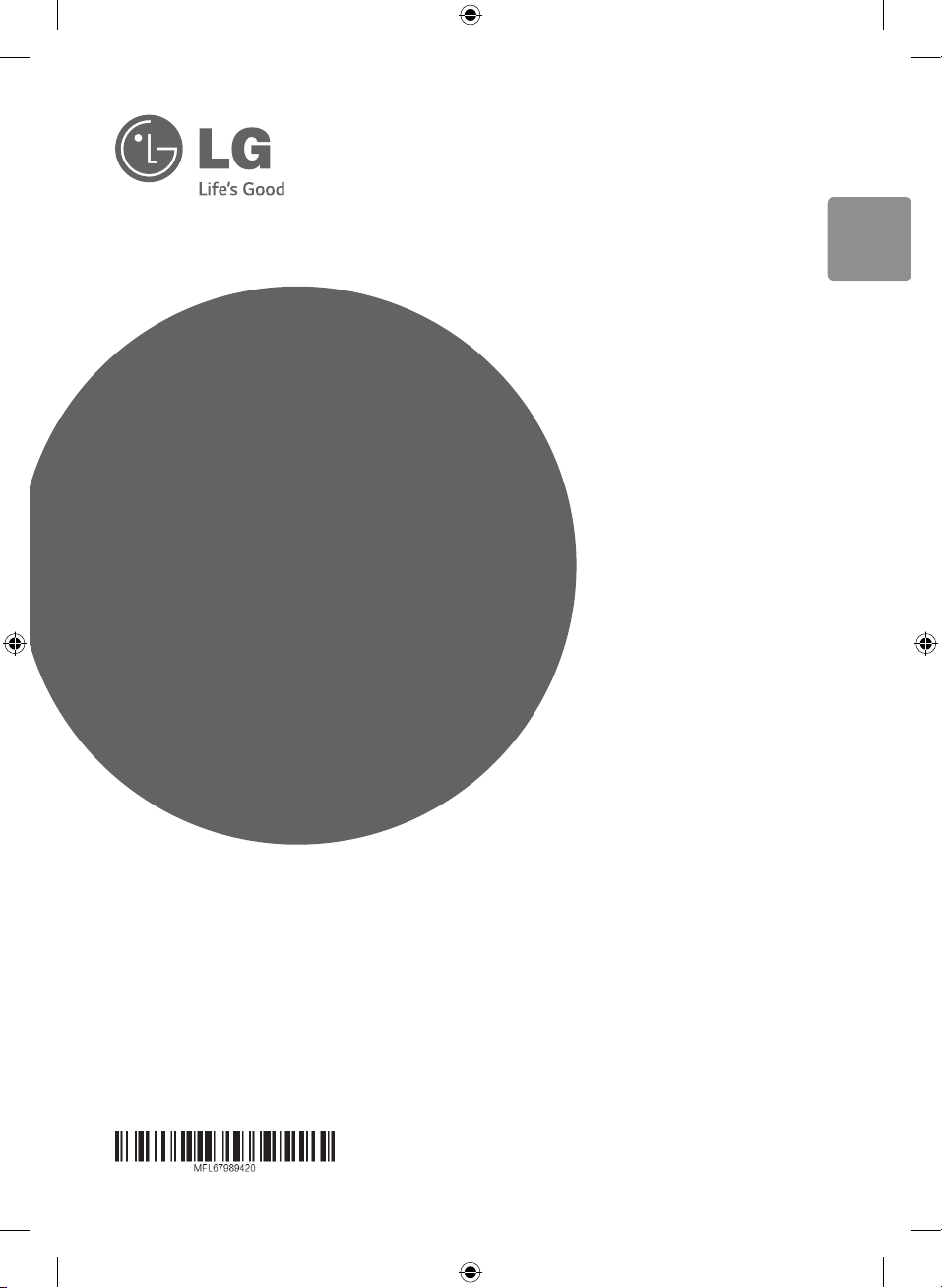
OWNER’S MANUAL
MINI HI-FI
SYSTEM
ENGLISH
Please read this manual carefully before operating
your set and retain it for future reference.
FOR THE GUARANTEE TERMS & CONDITIONS,
PLEASE REFER TO INNER PAGE OF BACK COVER.
CM9740(CM9740, CMS9740F)
www.lg.com
CM9740-DB_DGBRLLK_ENG.indd 1 2014-02-14 �� 10:21:03
Page 2
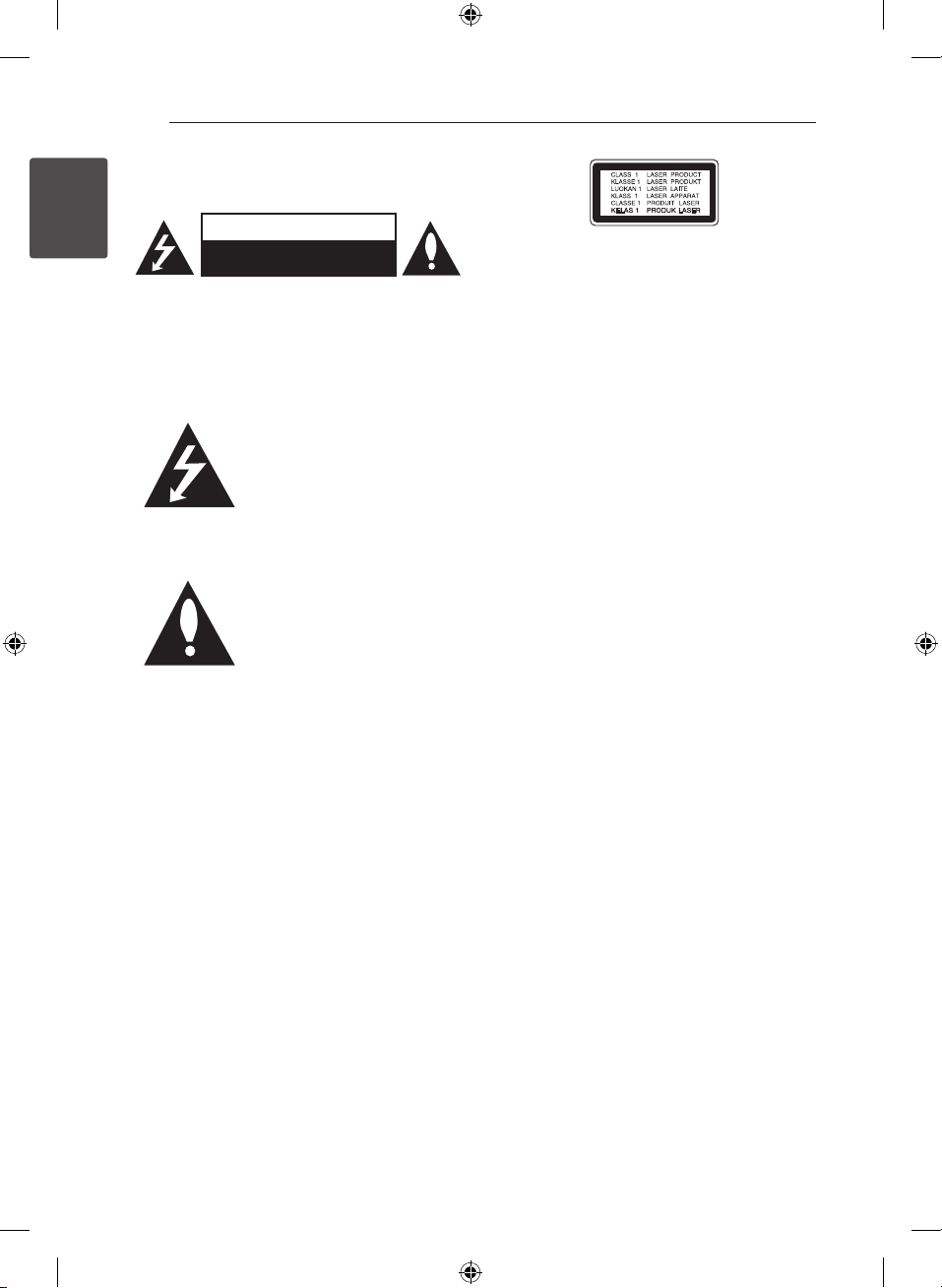
1 Getting Started
Getting Started2
Safety Information
1
Getting Started
CAUTION: TO REDUCE THE RISK OF ELECTRIC
SHOCK DO NOT REMOVE COVER (OR BACK) NO
USER-SERVICEABLE PARTS INSIDE REFER SERVICING
TO QUALIFIED SERVICE PERSONNEL.
WARNING: TO PREVENT FIRE OR ELECTRIC SHOCK
HAZARD, DO NOT EXPOSE THIS PRODUCT TO RAIN
OR MOISTURE.
WARNING: Do not install this equipment in a
conned space such as a book case or similar unit.
CAUTION: The apparatus should not be exposed to
water (dripping or splashing) and no objects lled
with liquids, such as vases, should be placed on the
apparatus.
CAUTION
RISK OF ELECTRIC SHOCK
DO NOT OPEN
This lightning ash with
arrowhead symbol within an
equilateral triangle is intended to
alert the user to the presence of
uninsulated dangerous voltage
within the product’s enclosure
that may be of sucient
magnitude to constitute a risk of
electric shock to persons.
The exclamation point within an
equilateral triangle is intended
to alert the user to the presence
of important operating and
maintenance (servicing)
instructions in the literature
accompanying the product.
CAUTION: This product employs a Laser System.
To ensure proper use of this product, please read
this owner’s manual carefully and retain it for future
reference. Shall the unit require maintenance,
contact an authorized service center.
Use of controls, adjustments or the performance of
procedures other than those specied herein may
result in hazardous radiation exposure.
To prevent direct exposure to laser beam, do not
try to open the enclosure.
CAUTION: Do not block any ventilation openings.
Install in accordance with the manufacturer’s
instructions.
Slots and openings in the cabinet are provided for
ventilation and to ensure reliable operation of the
product and to protect it from over heating. The
openings shall be never be blocked by placing the
product on a bed, sofa, rug or other similar surface.
This product should not be placed in a builtin installation such as a bookcase or rack unless
proper ventilation is provided or the manufacturer’s
instruction has been adhered to
CM9740-DB_DGBRLLK_ENG.indd 2 2014-02-14 �� 10:21:04
Page 3
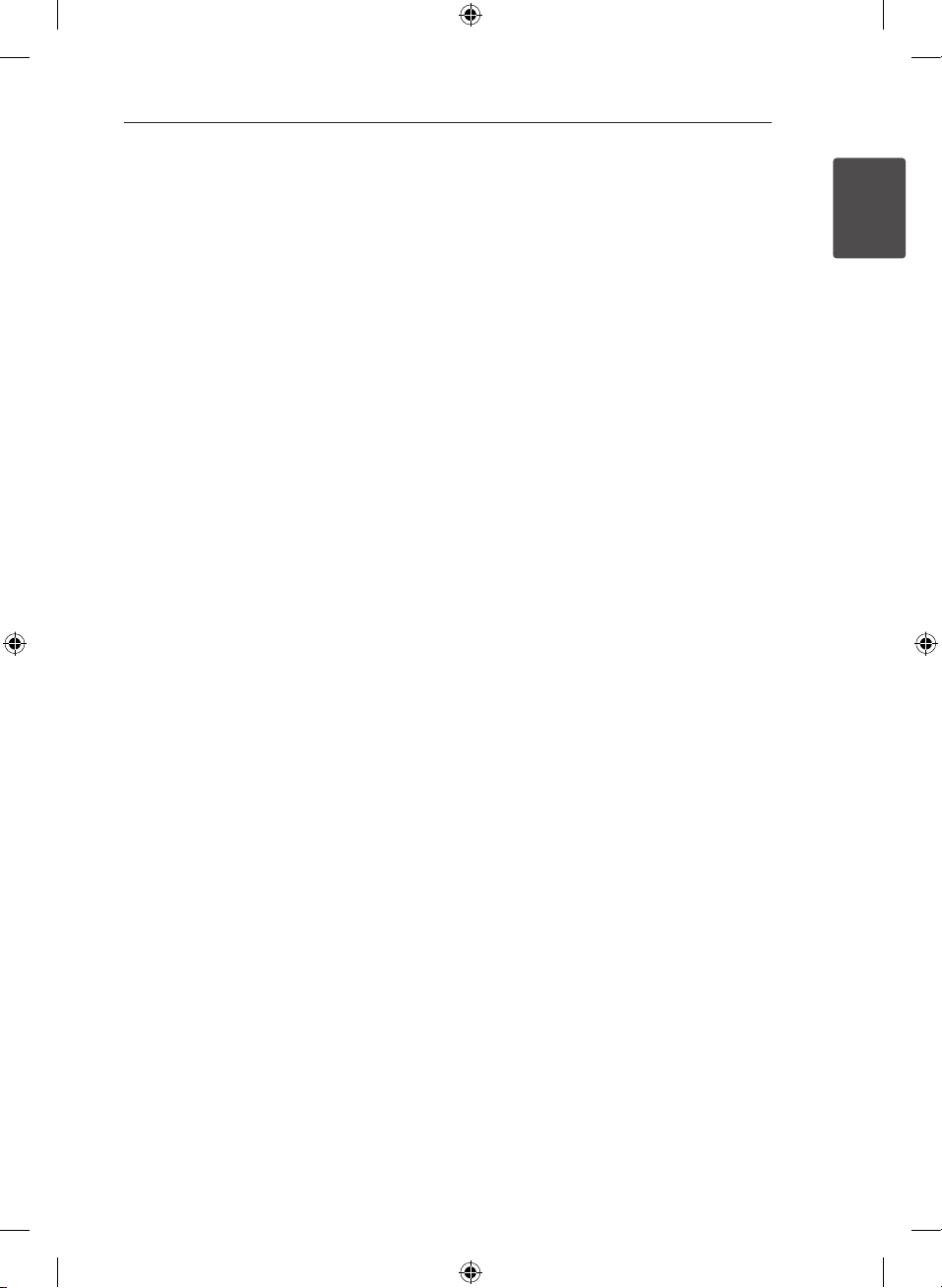
Getting Started 3
CAUTION concerning the Power Cord
Most appliances recommend they be placed upon
a dedicated circuit;
That is, a single outlet circuit which powers only
that appliance and has no additional outlets or
branch circuits. Check the specication page of this
owner’s manual to be certain. Do not overload wall
outlets. Overloaded wall outlets, loose or damaged
wall outlets, extension cords, frayed power cords, or
damaged or cracked wire insulation are dangerous.
Any of these conditions could result in electric
shock or re. Periodically examine the cord of your
appliance, and if its appearance indicates damage
or deterioration, unplug it, discontinue use of the
appliance, and have the cord replaced with an
exact replacement part by an authorized service
center. Protect the power cord from physical or
mechanical abuse, such as being twisted, kinked,
pinched, closed in a door, or walked upon. Pay
particular attention to plugs, wall outlets, and
the point where the cord exits the appliance. To
disconnect power from the mains, pull out the
mains cord plug. When installing the product,
ensure that the plug is easily accessible.
This device is equipped with a portable battery or
accumulator.
Safety way to remove the battery or the battery
from the equipment: Remove the old battery
or battery pack, follow the steps in reverse order
than the assembly. To prevent contamination of
the environment and bring on possible threat
to human and animal health, the old battery or
the battery put it in the appropriate container at
designated collection points.
Do not dispose of batteries or battery together
with other waste. It is recommended that you use
local, free reimbursement systems batteries and
accumulators. The battery shall not be exposed to
excessive heat such as sunshine, re or the like.
Grounding
(Except for devices which are not grounded.)
Ensure that you connect the earth ground wire
to prevent possible electric shock (i.e. a Audio
with a three-prong grounded AC plug must be
connected to a three-prong grounded AC outlet).
If grounding methods are not possible, have a
qualied electrician install a separate circuit breaker.
Do not try to ground the unit by connecting it to
telephone wires, lightening rods, or gas pipes.
1
Getting Started
CM9740-DB_DGBRLLK_ENG.indd 3 2014-02-14 �� 10:21:04
Page 4
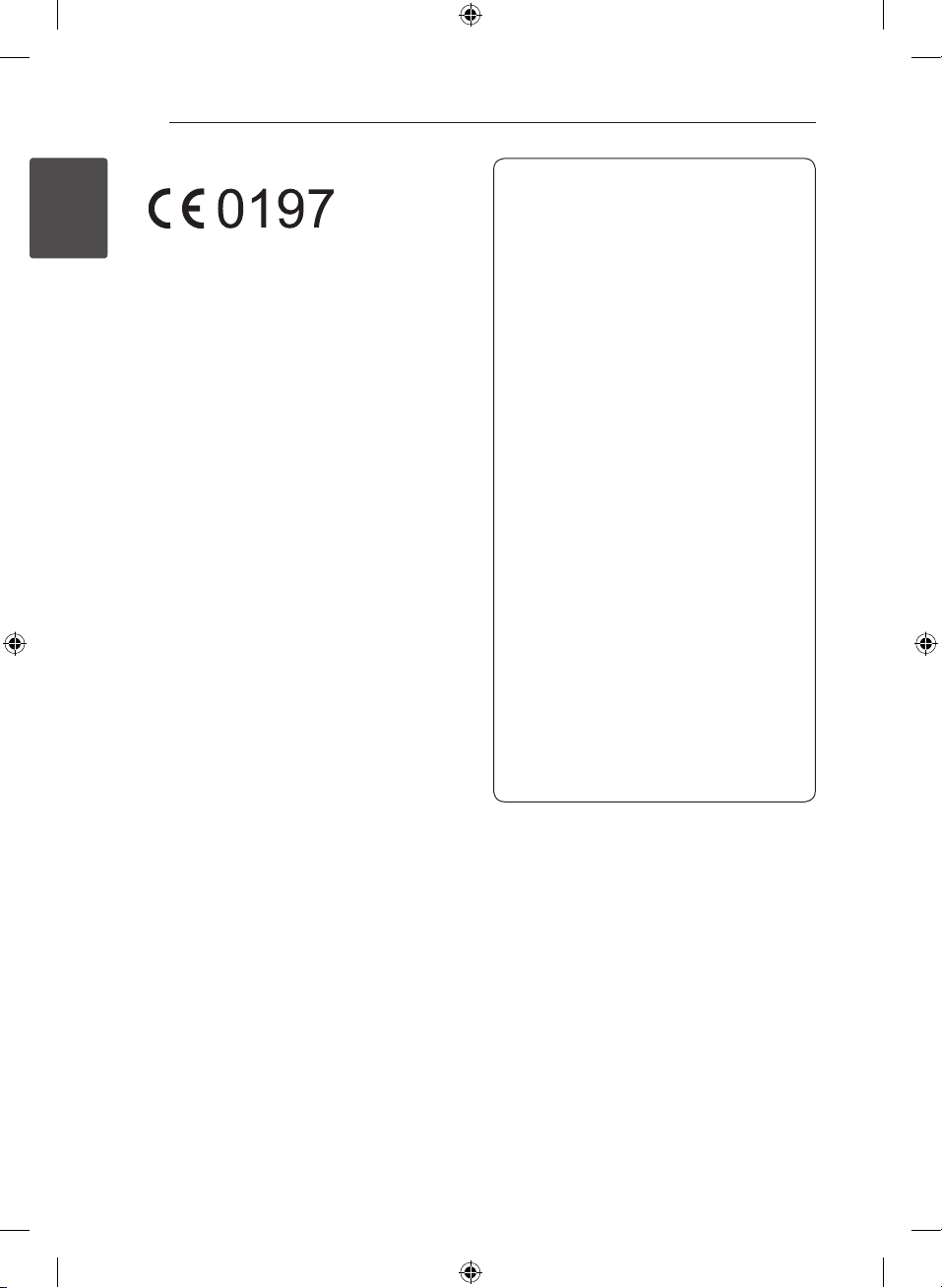
Getting Started4
Getting Started
For Wireless product European Union Notice
1
LG Electronics hereby declares that this/these
product(s) is/are in compliance with the essential
requirements and other relevant provisions of
Directive 1999/5/EC, 2004/108/EC, 2006/95/EC,
2009/125/EC and 2011/65/EU.
Please contact to the followingaddress for
obtaining a copy of the DoC (Declaration of
Conformity).
Contact oce for compliance of this product:
LG Electronics Inc.
EU Representative, Krijgsman 1,
1186 DM Amstelveen, The Netherlands
yPlease note that this is NOT a Customer
Service contact point. For Customer Service
Information, see Warranty Card or contact the
dealer that you purchased this product.
In door use only.
RF Radiation Exposure Statement
This equipment should be installed and operated
with minimum distance 20cm between the
radiator and your body.
POWER: This unit operates on a mains supply of
200-240V~, 50/60Hz.
Wiring: This unit is supplied with a BS 1363
approved main plug. When replacing the fuse,
always use of the same rating approved to BS
1362. Never use this plug with the fuse cover
omitted. To obtain a replacement fuse cover
contact your dealer. If the type of plug supplied
is not suitable for the mains sockets in your
home, then the plug should be removed and
a suitable type tted. Please refer to the wiring
instructions below:
Warning: A mains plug removed from the mains
lead of this unit must be destroyed. A mains plug
with bared wires is hazardous if inserted in a
mains socket. Do not connect either wire to the
earth pin, marked with the letter E or with the
earth symbol or coloured green or green and
yellow. If any other plug is tted, use same rating
of fuse in the plug.
Important: The wires in this mains lead are
coloured in accordance with the following codes:
- BLUE: NEUTRAL, BROWN: LIVE - As the colours
of the wires in the mains lead of this unit may
not correspond with the coloured marking
identifying the terminals in your plug, proceed
as follows: The wire which is coloured blue must
be connected to the terminal which is marked
with the letter N or coloured black. The wire
which is coloured brown must be connected to
the terminal which is marked with the letter L or
coloured red.
CM9740-DB_DGBRLLK_ENG.indd 4 2014-02-14 �� 10:21:04
Page 5
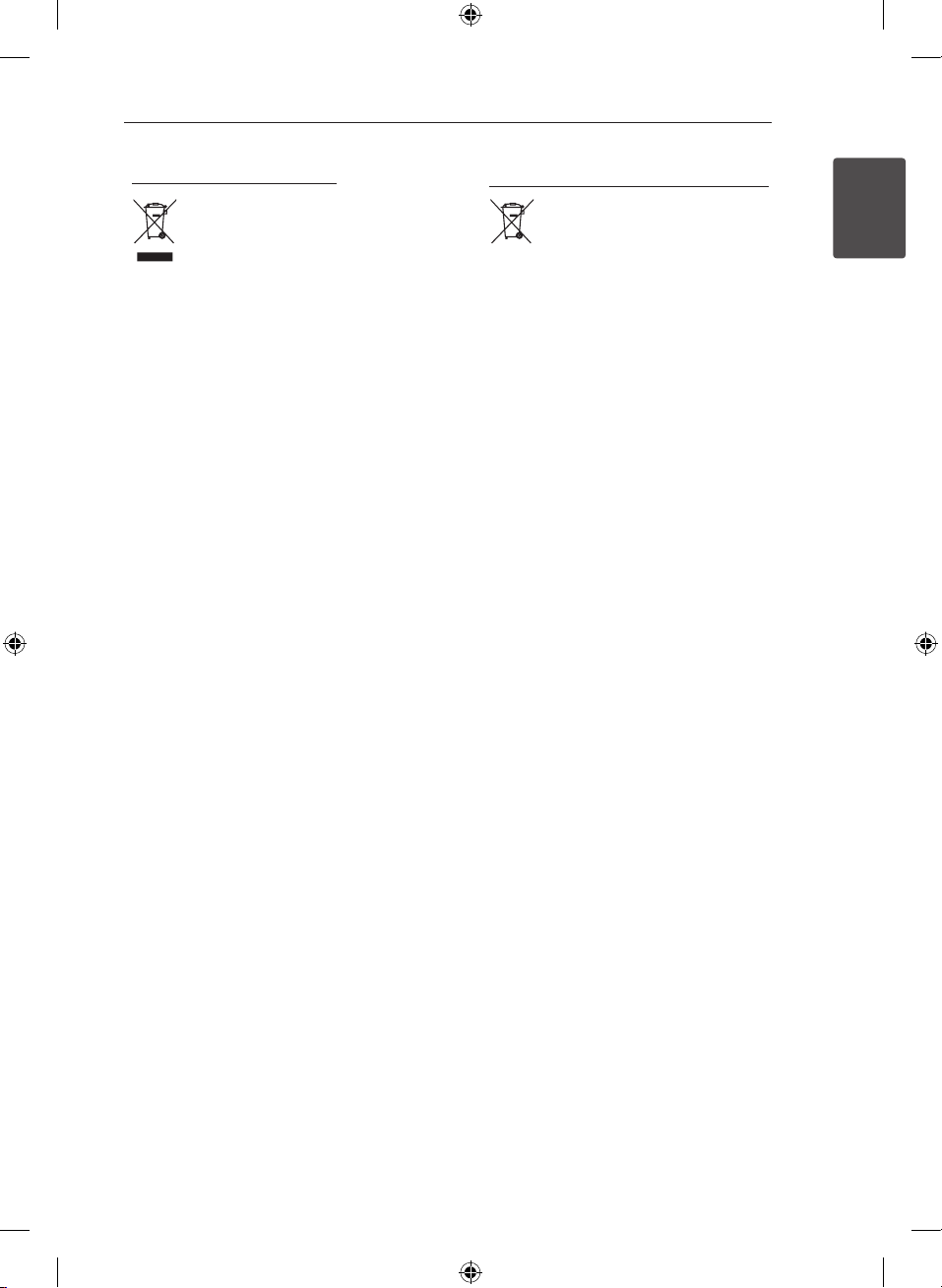
Getting Started 5
Disposal of your old appliance
1. When this crossed-out wheeled bin
symbol is attached to a product it
means the product is covered by
the European Directive 2002/96/EC.
2. All electrical and electronic products
should be disposed of separately
from the municipal waste stream
via designated collection facilities
appointed by the government or
the local authorities.
3. The correct disposal of your
old appliance will help prevent
potential negative consequences
for the environment and human
health.
4. For more detailed information about
disposal of your old appliance,
please contact your city office,
waste disposal service or the shop
where you purchased the product.
Disposal of waste batteries/accumulators
1. When this crossed-out wheeled
bin symbol is attached to batteries/
accumulators of Your product
it means they are covered by
European Directive 2006/66/EC.
2. This symbol may be combined with
chemical symbols for mercury(Hg),
cadmium(Cd) or lead(Pb) if the
battery Contains more that 0.0005%
of mercury,0.002% of cadmium or
0.004% of lead.
3. All batteries/accumulators should
be disposed separately from
the municipal waste stream via
designated collection facilities
appointed by the government or
the local authorities.
4. The correct disposal of Your old
batteries/accumulators will help
to prevent potential negative
consequences for the environment,
animal and human health.
5. For more detailed information
about disposal of Your old batteries/
accumulators, please contact Your
city office, waste disposal service or
the shop where You purchased the
product.
1
Getting Started
CM9740-DB_DGBRLLK_ENG.indd 5 2014-02-14 �� 10:21:05
Page 6
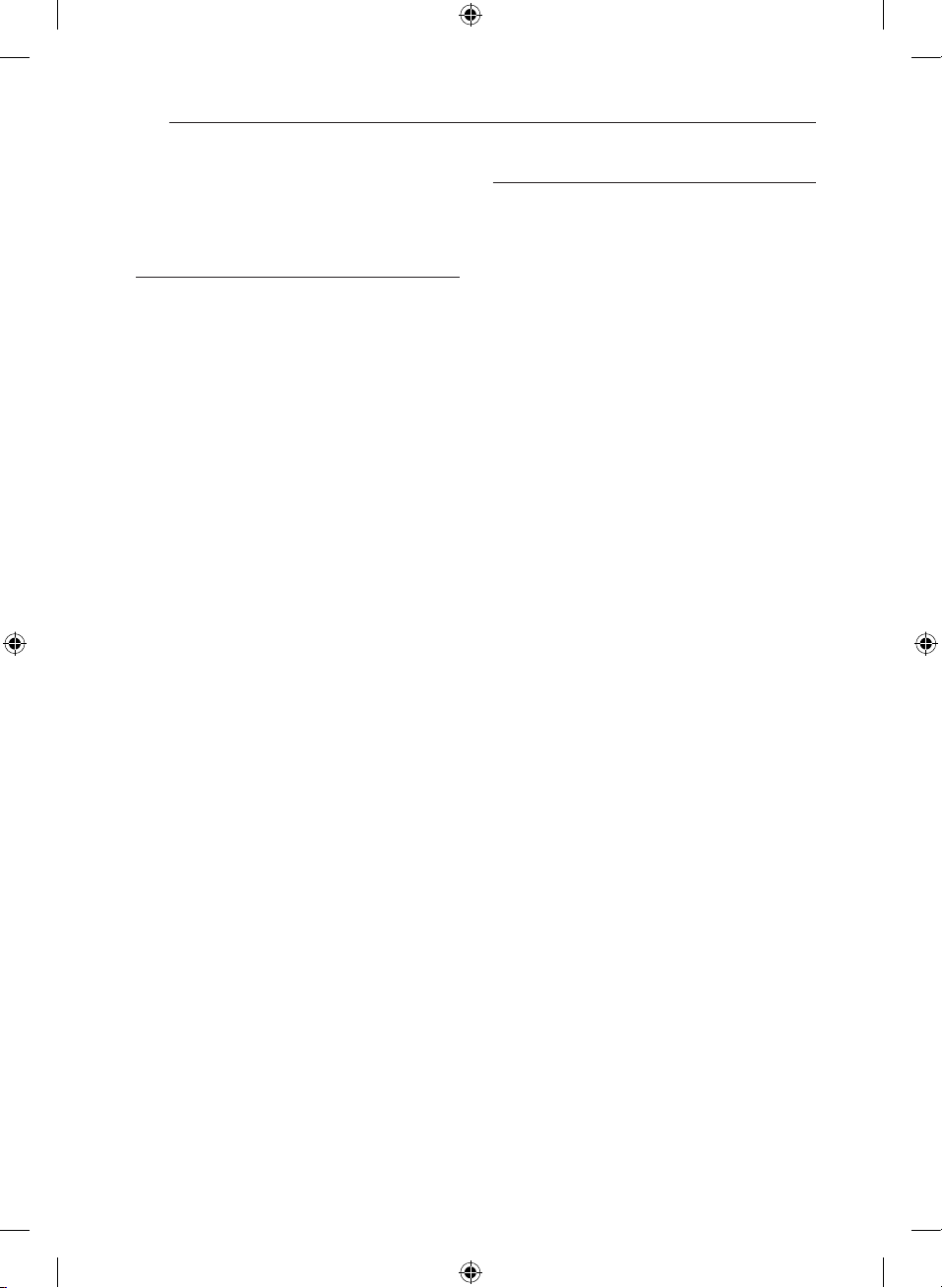
Table of Contents6
Table of Contents
1 Getting Started
2 Safety Information
8 Unique Features
8 Accessories
9 Playable file Requirement
9 – MP3/WMA music file requirement
9 – Compatible USB Devices
9 – USB device requirement
10 Remote control
12 Front panel
14 Rear panel
15 How to Affix the Ferrite Core(For EMI
only)
15 – Affix the Ferrite Core for lighting
cable
2 Connecting
16 Connecting to speakers
16 – Before connecting
16 – Arrange the main unit and the
speakers
17 – Connecting to speakers
17 – Attaching the high channel speakers
to the unit
17 – Attaching the low channel speakers to
the unit
18 – Attaching the speaker light cables to
the unit
19 Optional Equipment Connection
19 – AUX IN Connection
19 – PORT. IN Connection
19 – Listening to music from your portable
player or external device
20 – USB Connection
20 – Antenna Connection
CM9740-DB_DGBRLLK_ENG.indd 6 2014-02-14 �� 10:21:05
Page 7
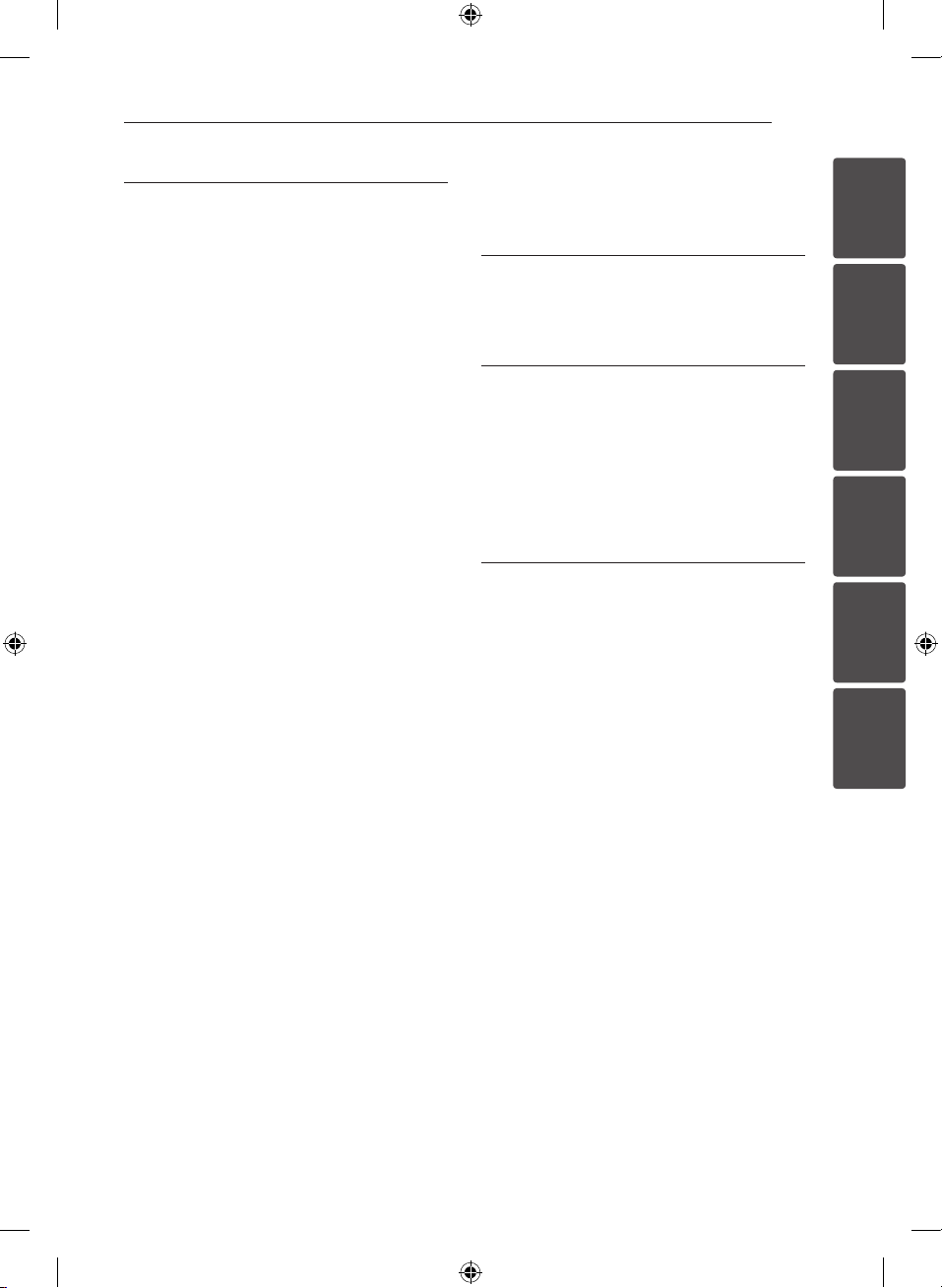
Table of Contents 7
3 Operating
21 Basic Operations
21 – CD/USB Operations
21 – Selecting a folder and
an MP3/WMA file
22 – Deleting an MP3/WMA file
23 Playback effect
23 – SMART DJ playback
24 – DJ EFFECT
25 – DJ Pro.
25 – AUTO DJ playback
26 – JUKE BOX Playback
(Program play)
27 Using a Bluetooth wireless technology
27 – Listening to music stored on the
Bluetooth devices
28 – Using Bluetooth App
29 – NFC
30 – Activate Bluetooth with “LG Bluetooth
Remote” App
30 Radio Operations
30 – Listening to the radio
30 – Improving poor FM reception
31 – Presetting the Radio Stations
31 – Deleting all the saved stations
31 – Seeing information about a Radio
station
32 Other Operations
32 – Turn off the sound temporarily
32 – Displaying file information
(ID3 TAG)
32 – DEMO
32 – Using Microphone
32 – Switching on and off the speaker
lighting
33 – Using X-FLASH
34 Sound adjustment
34 – Setting the surround mode
34 – Setting the USER EQ
35 Setting the Clock
35 – Setting the Clock through “LG
Bluetooth Remote” App
35 – Using your player as an alarm clock
36 – Sleep Timer Setting
36 – Dimmer
36 – Auto power down
36 Advanced Operations
36 – Recording to USB
4 Troubleshooting
38 Troubleshooting
38 – General
5 Appendix
39 Trademarks and Licenses
40 General specifications
41 Speakers specifications
42 Maintenance
42 – Notes on Discs
42 – Handling the Unit
6 Warranty
43 Warranty
1
2
3
4
5
6
CM9740-DB_DGBRLLK_ENG.indd 7 2014-02-14 �� 10:21:05
Page 8
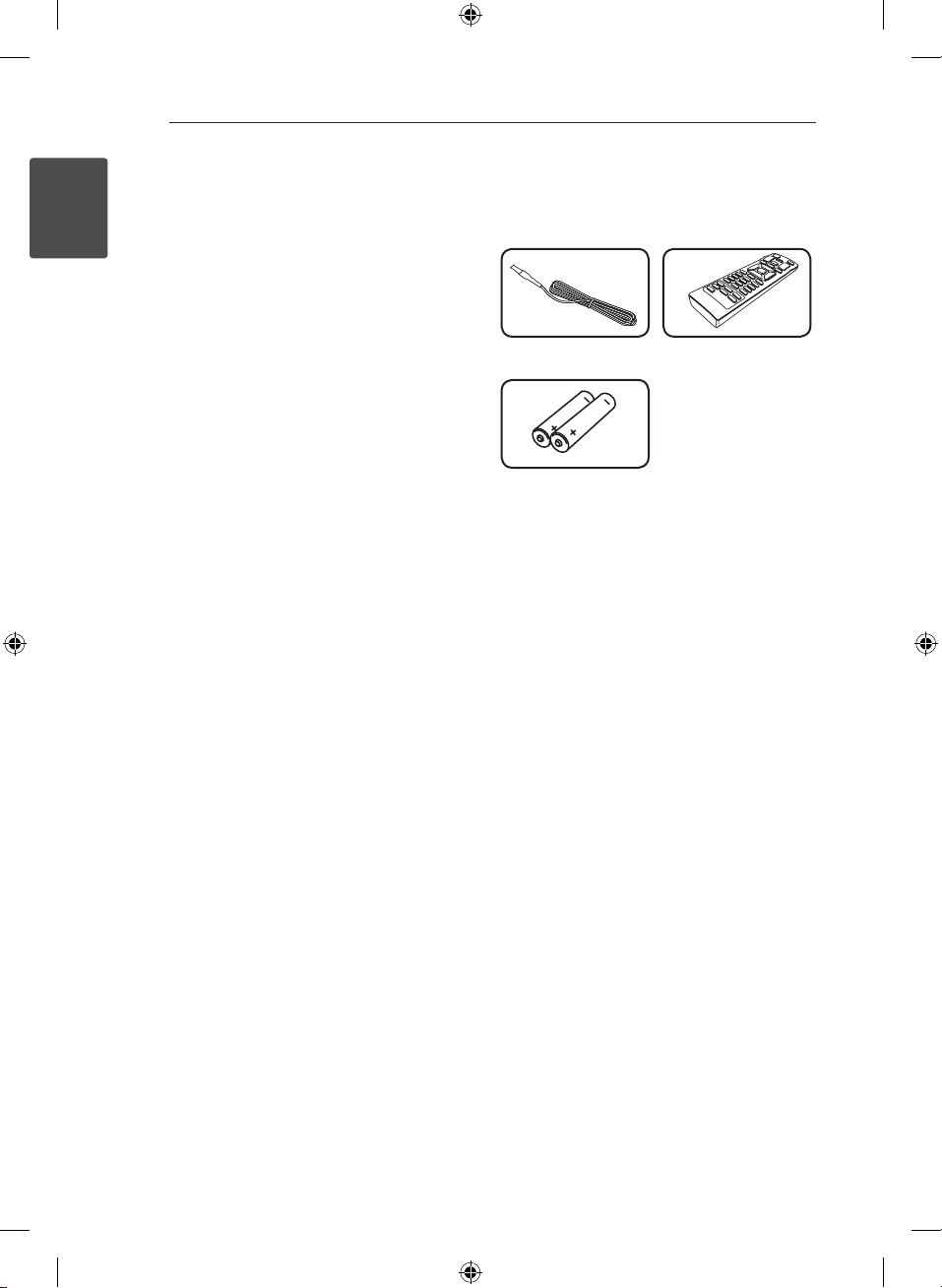
Getting Started8
Unique Features
Bluetooth®
1
Getting Started
Listens to music stored on your bluetooth device.
Portable In
Listens to music from your portable device. (MP3,
Notebook, etc)
Playback effects
Listens to music with various sound and playback
eects.
USB Direct Recording
Records music to your USB device.
LG Bluetooth Remote
LG Bluetooth Remote is an App designed to let you
take control of some of LG’s latest Audio devices.
Refer to the page 28-30.
Accessories
Please check and identify the supplied accessories.
FM Antenna (1) Remote Control (1)
Batteries (2)
CM9740-DB_DGBRLLK_ENG.indd 8 2014-02-14 �� 10:21:05
Page 9
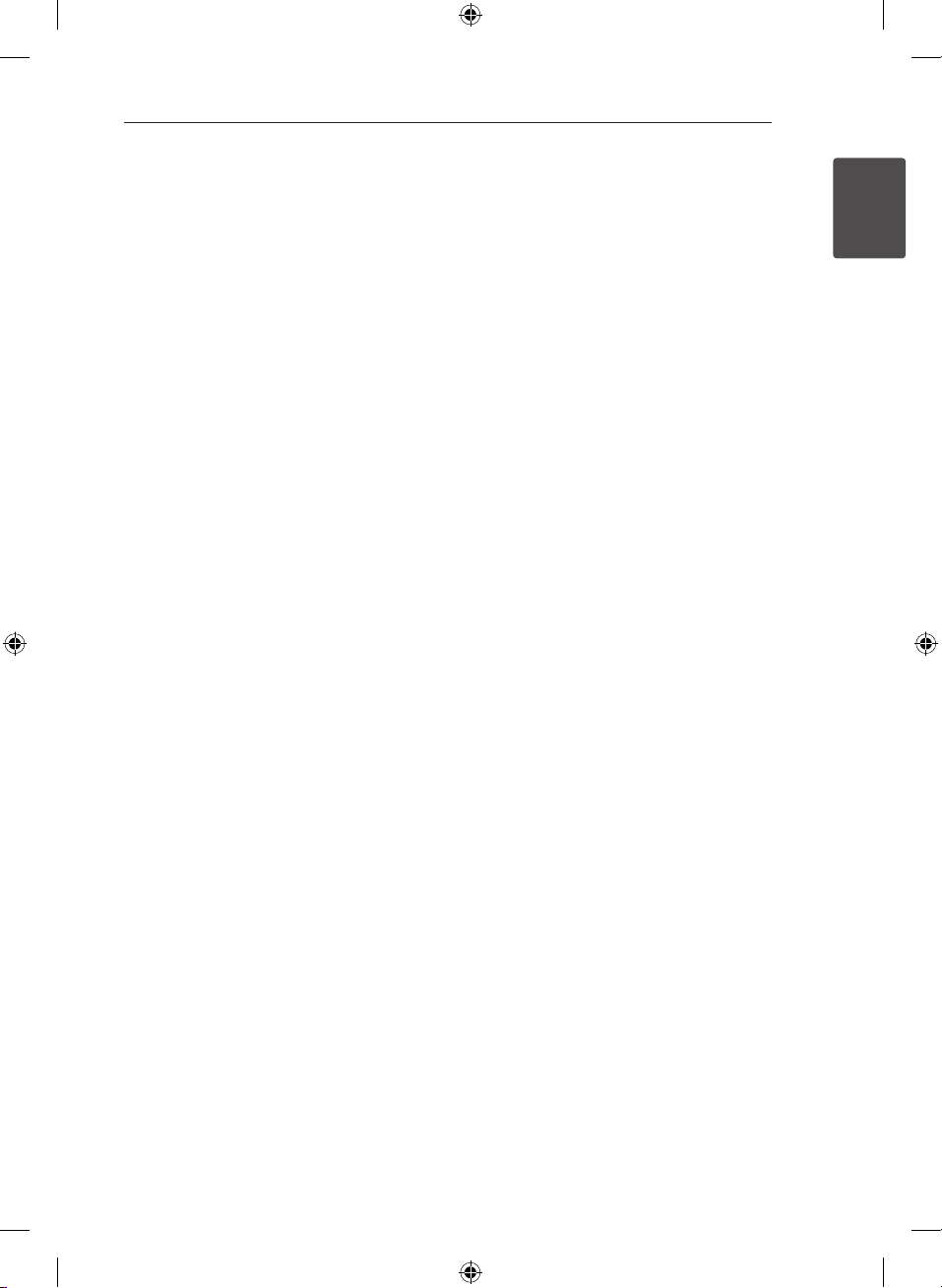
Getting Started 9
Playable file
Requirement
MP3/WMA music file
requirement
MP3/WMA le compatibility with this unit is limited
as follows.
ySampling frequency : within 32 to 48 kHz (MP3),
within 32 to 48 kHz (WMA)
yBit rate : within 32 to 320 kbps (MP3),
40 to 192 kbps (WMA)
yMaximum les : Under 999
yMaximum folders : Under 99
yFile extensions : “.mp3”/ “.wma”
yCD-ROM le format : ISO 9660/ JOLIET
yWe recommend that you use Easy-CD Creator,
which creates an ISO 9660 le system.
You have to set the disc format option to [Mastered]
in order to make the discs compatible with the LG
players when formatting rewritable discs. When
setting the option to Live File System, you cannot
use it on LG players.
(Mastered/Live File System : Disc format system for
Windows Vista)
Compatible USB Devices
yMP3 Player : Flash type MP3 player.
yUSB Flash Drive :
Devices that support USB2.0 or USB1.1.
yThe USB function of this unit does not support
all USB devices.
USB device requirement
yDevices which require additional program
installation when you have connected it to a
computer, are not supported.
yDo not extract the USB device while in operation.
yFor a large capacity USB, it may take longer than
a few minute to be searched.
yTo prevent data loss, back up all data.
yIf you use a USB extension cable or USB hub, the
USB device is not recognized.
yUsing NTFS le system is not supported. (Only
FAT(16/ 32) le system is supported.)
yThis unit is not supported when the total
number of les is 1 000 or more.
yExternal HDD, Card readers, Locked devices, or
hard type USB devices are not supported.
yUSB port of the unit cannot be connected to PC.
The unit cannot be used as a storage device.
ySome USB may not work with this unit.
1
Getting Started
CM9740-DB_DGBRLLK_ENG.indd 9 2014-02-14 �� 10:21:06
Page 10
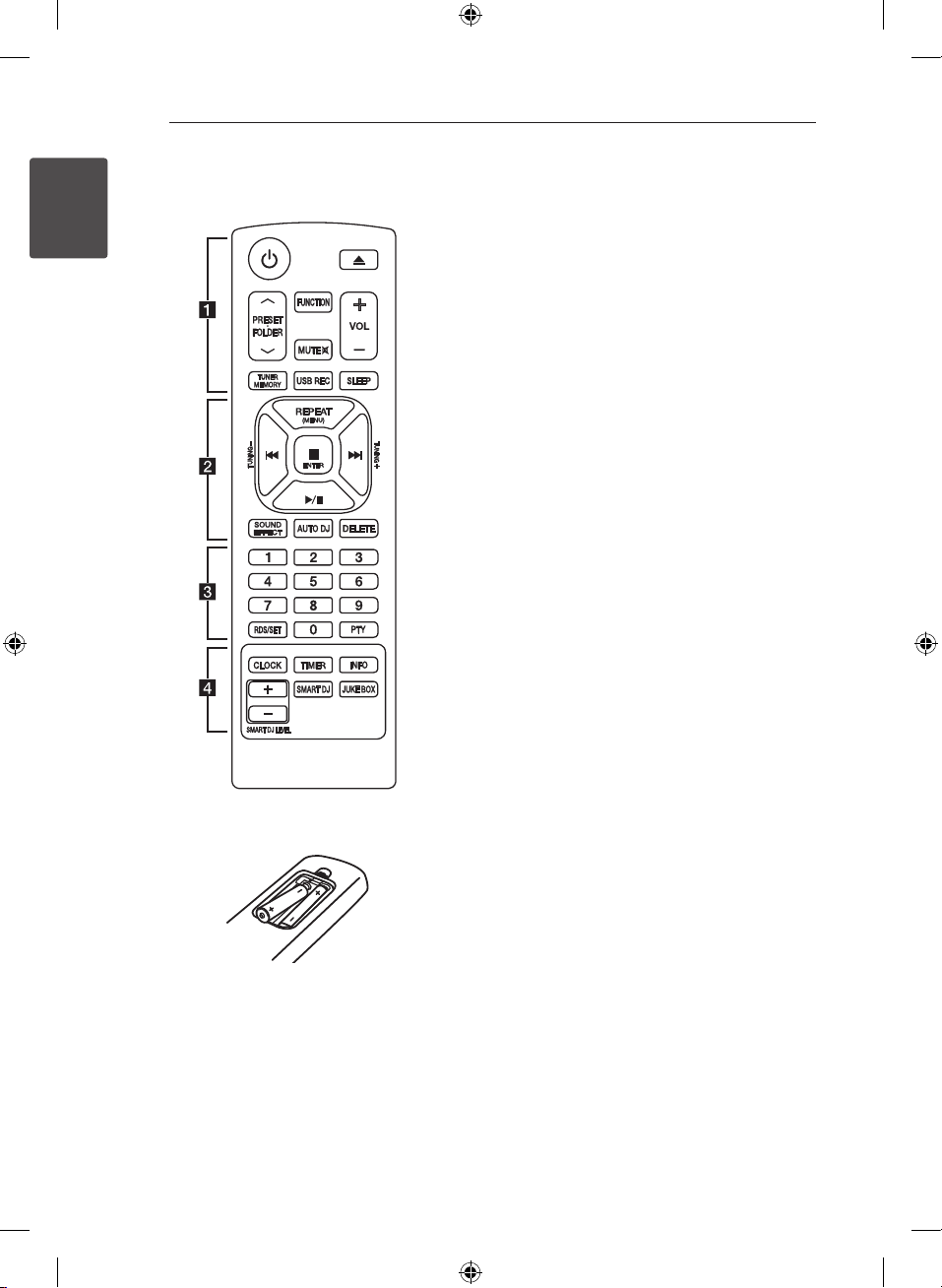
Getting Started10
Remote control
1
Getting Started
• • • • • • • • • • a • • • • • • • • •
(Power) : Switches the unit ON or OFF.
1
(Open/Close) : Opens and closes the disc tray.
B
PRESETFOLDER W/S :
-Searches for a folder of MP3/WMA les. When
a CD/USB containing MP3/WMA les in several
folders is being played, press PRESETFOLDER
to select the folder you want to play.
W/S
-Chooses a preset number for a radio station.
FUNCTION : Selects the function and input source.
MUTE @ : Mutes the sound.
VOL +/- : Adjusts speaker volume.
TUNER MEMORY :
-Stores radio stations.
-Deletes all the saved stations.
USB REC : USB direct recording.
SLEEP : Sets the system to turn off automatically at
a specified time.
(Dimmer : The display window will be darkened by
half.)
Battery Installation
Remove the battery cover on the rear of the
Remote Control, and insert two (size AAA) batteries
with 4 and 5 matched correctly.
CM9740-DB_DGBRLLK_ENG.indd 10 2014-02-14 �� 10:21:06
Page 11
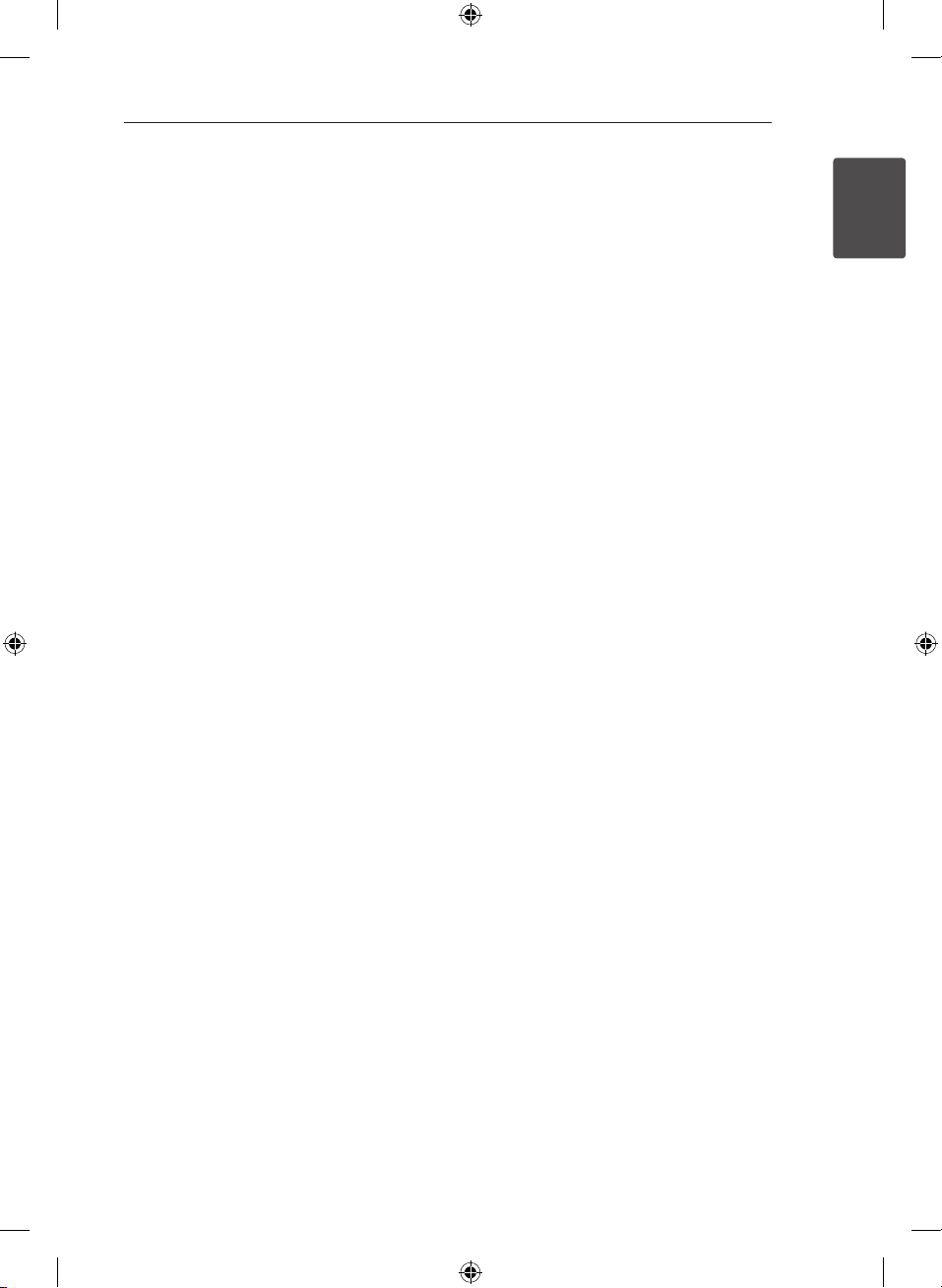
Getting Started 11
• • • • • • • • • • b • • • • • • • • •
REPEAT (MENU) : Listens to your tracks/les
repeatedly or randomly.
TUNING-/+ : Selects the radio stations.
C/V
Z
d/M
SOUND EFFECT : Chooses sound impressions.
AUTO DJ : Selects the AUTO DJ mode. (For more
information refer to the page 25)
DELETE :
(Skip/Search) :
-Skips Fast backward or Forward.
-Searches for a section within a track/le.
ENTER :
-Stops playback or recording.
-Cancels DELETE function.
(Play/Pause) :
-Starts or pauses playback.
-Selects STEREO/MONO.
-Deletes MP3/WMA les.
-Deletes a song on JUKE BOX list.
• • • • • • • • • • c • • • • • • • • •
0 to 9 numerical buttons : Selects numbered tracks,
les, or preset number.
RDS/SET :
RDS (Radio Data System) (Refer to the page 31.)
Conrms the setting.
PTY : Searches radio stations by radio type.
• • • • • • • • • • d • • • • • • • • •
CLOCK : For setting the clock and checking the
time.
TIMER : With the TIMER function you can turn CD,
USB play and TUNER reception on or o at a desired
time.
INFO : Sees informations about your music. An MP3
le often come with ID3 tag. The tag gives the Title,
Artist, Album or Time information.
SMART DJ : Selects SMART DJ mode. (For more
information refer to the page 23)
JUKE BOX :
-Selects JUKE BOX mode.
-Makes your favorites list.
SMART DJ LEVEL +/- : Adjusts SMART DJ eect
sound level.
1
Getting Started
CM9740-DB_DGBRLLK_ENG.indd 11 2014-02-14 �� 10:21:06
Page 12
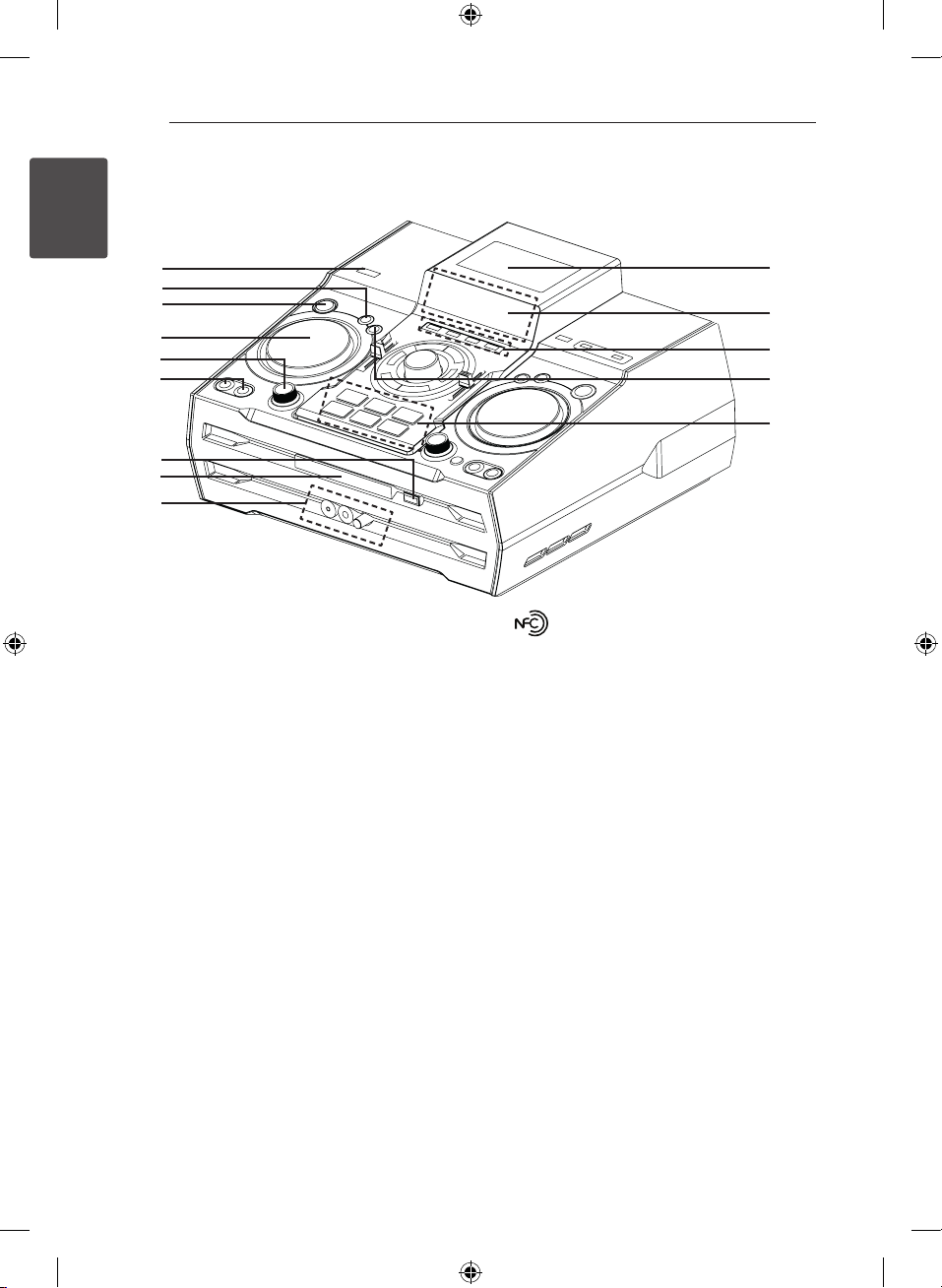
Getting Started12
Front panel
1
Getting Started
a
b
c
d
e
f
g
h
i
(Power)
a 1/!
DJ EFFECT
b
Selects DJ effect. (For more informaion refer to
the page 24).
SMART DJ
c
Selects SMART DJ mode. (For more information
refer to the page 23)
DJ EFFECT CONTROL
d
Makes a sound on DJ effect mode.
SMART DJ LEVEL
e
Adjusts the Smart DJ Level.
AUTO DJ
f
Selects the AUTO DJ mode. (For more
informaion refer to the page 25).
JUKE BOX
- Makes your favorites list.
- Switches on and off JUKE BOX.
(Open/Close)
g B
Disc tray
h
PORT. IN jack
i
MIC jack
MIC VOL.
j
k
l
m
n
j
NFC allows you to install and open “LG
Bluetooth Remote” app to NFC-enabled phone.
Display.
k
CD
l
Selects the CD function.
USB
Selects the USB function.
AUX / BLUETOOTH / MIC. / PORT. IN
Selects BLUETOOTH, AUX and MIC, PORT. IN
function.
TUNER
Selects the TUNER function.
DJ Pro.
m
Selects CLUB or FOOTBALL Sound function to
mix. (For more informaion refer to the page 25).
DJ Pro.
n
- DJ Pro. Key to select the 6 kinds of sound.
- DJ Pro mode on the CLUB, the Key mapping
the CLUB sound effect playback.
- DJ Pro mode on the FOOTBALL, the Key
mapping the FOOTBALL sound effect playback.
CM9740-DB_DGBRLLK_ENG.indd 12 2014-02-14 �� 10:21:10
Page 13
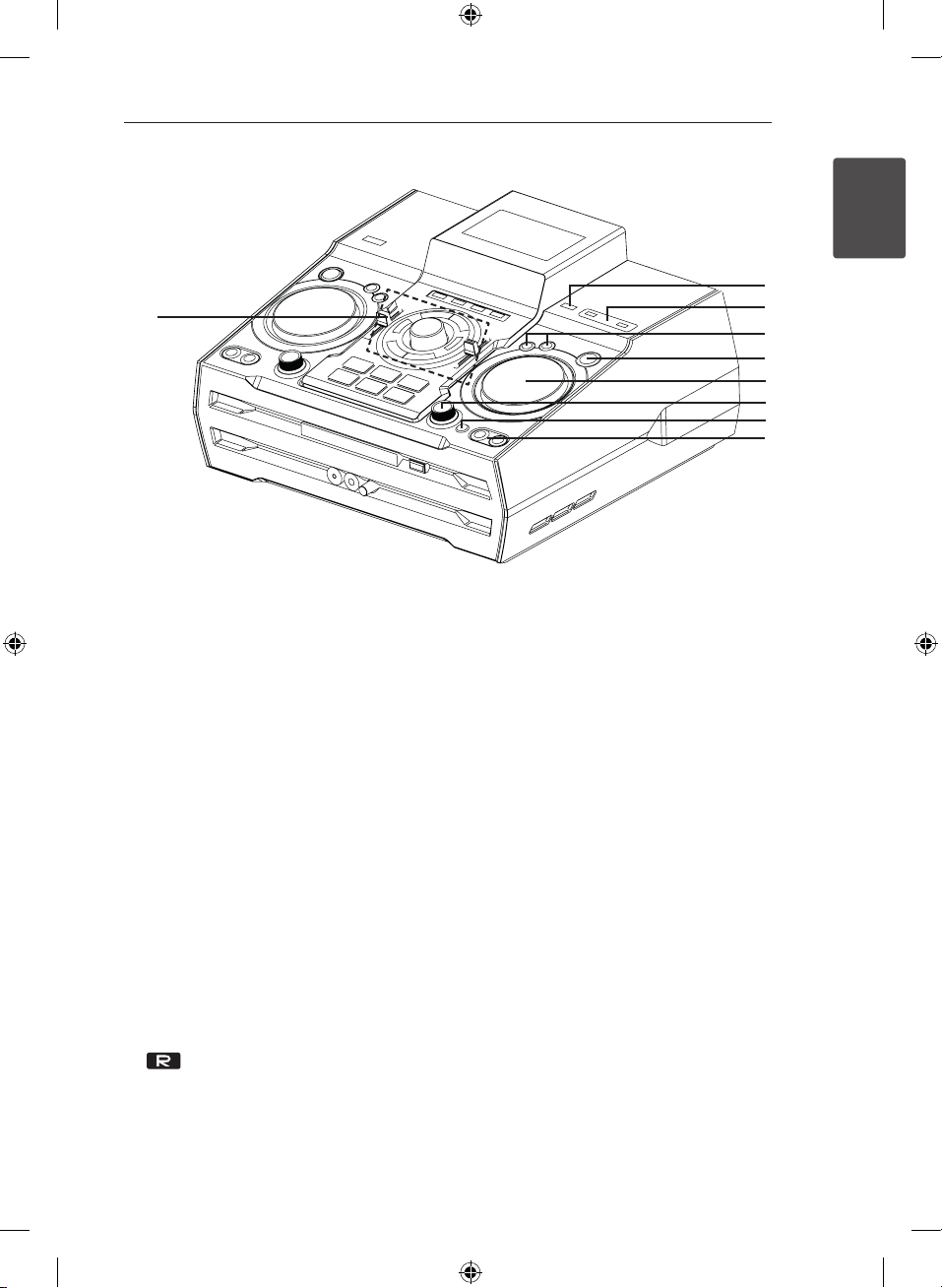
o
Getting Started 13
1
Getting Started
p
q
r
s
t
u
v
w
o T
- Starts or pauses playback.
- Selects Stereo/Mono.
I
Stops playback or cancels DELETE function.
Y/U
- Skips Fast backward or Forward.
- Searches for a section within a track/le.
MASTER VOLUME
Adjusts speaker volume.
BASS / TREBLE
Adjusts the sound level when setting USER EQ.
SPK LIGHTING / DEMO
- Turn on/off the lighting effects.
- Shows demo.
(
SPK LIGHTING
inside of
:
The red LED lights up of the
Sub Woofer Speaker.)
USER EQ
Controls sound register.
USB REC
p
Records to USB.
USB 1/2 Port
q
You can play or record sound les by
connecting the USB device.
LG EQ
r
Chooses sound impressions.
BASS BLAST
Selects the BASS BLAST or BYPASS sound
directly.
ENTER
s
Selects a folder when searching a file.
MULTI JOG / FILE SEARCH
t
- Sets the clock time.
- Selects a folder and a file on CD/USB function.
X-FLASH LEVEL
u
- Selects a X-FLASH mode.
X-FLASH ON / OFF
v
- Selects a X-FLASH ON / OFF mode.
(
X-FLASH : The white LED lights up of the front
Sub Woofer Speaker.)
of
FOLDER
w
Moves to folder and file in selection mode.
DELETE
-Deletes a song on JUKE BOX list.
-Deletes MP3/WMA files. (USB only)
CM9740-DB_DGBRLLK_ENG.indd 13 2014-02-14 �� 10:21:12
Page 14
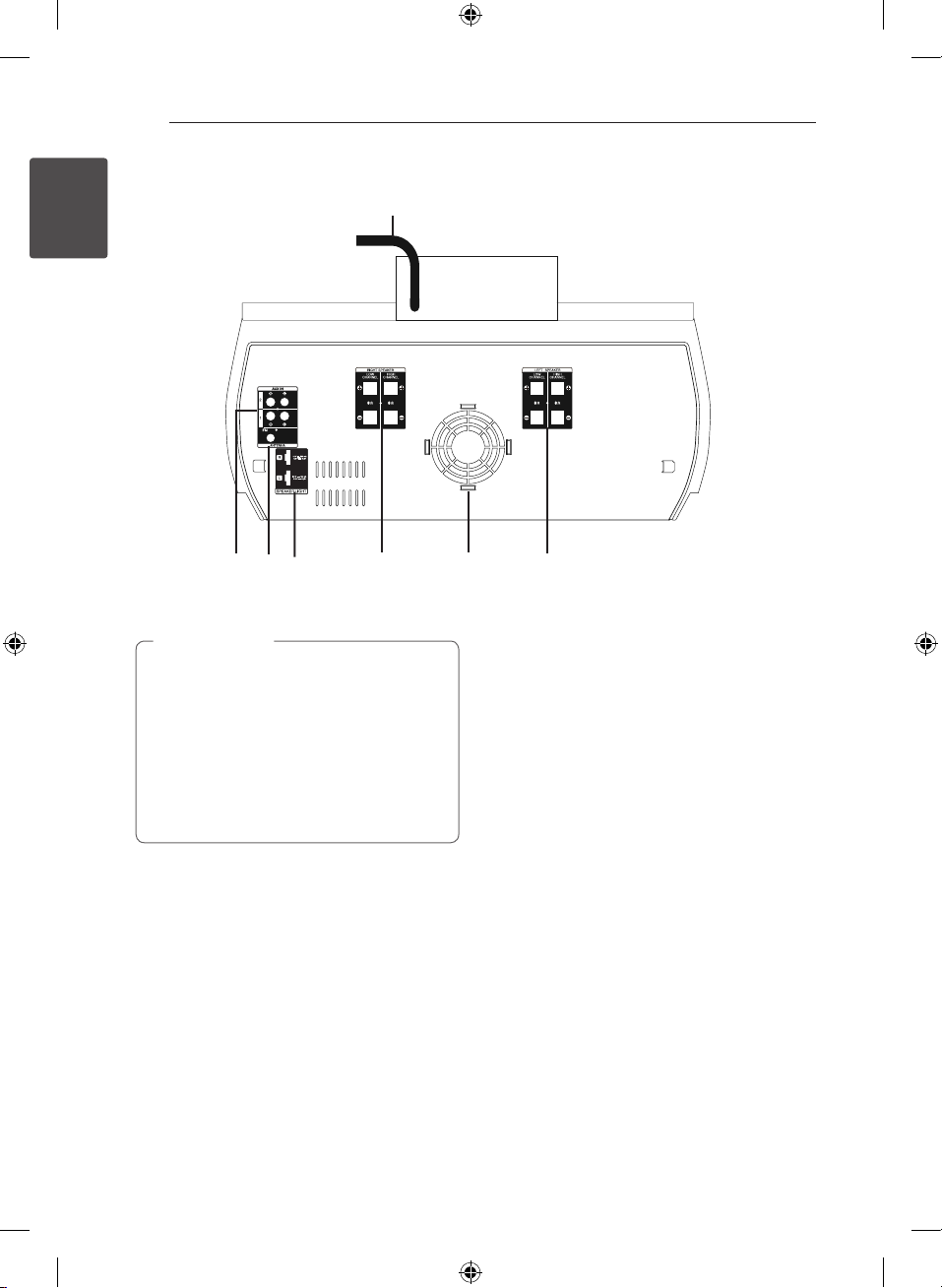
Rear panel
1
Getting Started
Getting Started14
a
b
d
c
Power cord
a
Caution
>
yConnect the power cord to wall outlet
directly if possible. Or when you use an
extension cable, it is highly recommended
to use an extension cable of 110 V / 15 A
or 230 V / 15 A, otherwise the unit may not
operate properly because of the lack of
power supply.
yDo not overload the extension cord with
excessive electrical load.
e f
g
AUX IN 1/2 connectors (L/R)
b
ANTENNA (FM)
c
SPEAKER LIGHT
d
RIGHT SPEAKER
e
LOW CHANNEL
Connects banana plugs.
HIGH CHANNEL
Connects speaker’s cables.
Cooling fan
f
LEFT SPEAKER
g
LOW CHANNEL
Connects banana plugs.
HIGH CHANNEL
Connects speaker’s cables.
2/3
2/3
2/3
2/3
CM9740-DB_DGBRLLK_ENG.indd 14 2014-02-14 �� 10:21:13
Page 15

How to Affix the
Ferrite Core(For EMI
only)
Affix the Ferrite Core for
lighting cable
Before connecting speaker’s lighting cable, you
should ax ferrite core in order to reduce or
eliminate electrical interference.
Getting Started 15
1
Getting Started
1. Pull the stopper [a] of the ferrite core to open.
2. Wind the speaker lighing cables around the
ferrite core twice.
3. Close the ferrite core until it clicks.
CM9740-DB_DGBRLLK_ENG.indd 15 2014-02-14 �� 10:21:14
Page 16

2 Connecting
Connecting16
Connecting to
speakers
Before connecting
1. You install SPK on a at surface.
(It is recommended that at least two people to
carry by left and right handle (A) and (B)).
2
Connecting
(B)
Caution
>
yInstall the speakers on a rm surface not to
slide.
yIf the speakers DON’T install on rm surface,
the vibration caused by the strong output
can shake and move the speakers and make
noise.
(B)
(A)
(A)
Arrange the main unit and the
speakers
20 cm
yThe speakers must be placed at a distance of
about 20 cm from the unit for preventing the
vibration caused by the speakers.
20 cm
CM9740-DB_DGBRLLK_ENG.indd 16 2014-02-14 �� 10:21:16
Page 17

Connecting 17
Connecting to speakers
Connect the black stripe of each wire to the
terminals marked - (minus) and the other end to
the terminals marked + (plus).
Speaker
cable
Banana
plug
Banana
plug
Speaker
cable
Attaching the high channel
speakers to the unit
1. Loosen the knob by turning it counterclockwise.
2. Insert the bare part of the wire into the hole in
side of each terminal.
3. Tighten the knob by turning it clockwise to
secure the wire.
Cable HIGH CHANNEL
Black stripe Connect to
Transparent Connect to
3
2
Attaching the low channel
speakers to the unit
1. Remove a protective cab.
2. Insert the banana plug into the corresponding
terminal.
2
Connecting
Banana plug LOW CHANNEL
Black Connect to
Red Connect to
CM9740-DB_DGBRLLK_ENG.indd 17 2014-02-14 �� 10:21:18
3
2
Page 18

Connecting18
Attaching the speaker light
cables to the unit
To connect the speaker light cable to the unit,
insert the cable to SPEAKER LIGHT connectors on
the unit.
2
Connecting
Caution
>
yMake sure that the jacks and the speakers
are matched correctly.
yMake sure to connect the cables to
connectors tightly on the unit.
Caution
>
yDo not try to lift the speaker alone. It needs
two persons to lift the speaker. Otherwise
it may result in the speaker malfunction
and cause personal injury and/or property
damage.
yWhen you connect the speakers to the unit,
make sure to connect the speaker’s cable
and plug to the corresponding speaker
terminal.
yCheck the volume level before playing
music to prevent inrm, child, and pregnant
women from being shocked by the sudden
and loud sound from the unit.
yDo not use the unit in a limited space.
It may damage a person’s hearing. It is
recommended to use it in a wide space.
yBe careful to make sure children not to put
their hands or any objects into the opening
speaker LED cover.
yThe speakers contain magnet parts, so color
irregularity may occur on the TV screen or
PC monitor screen. Please use the speakers
far away from either TV screen or PC
monitor.
yMake sure to install the speaker with other
people in order to prevent it from falling
and causing injuries to the installer.
yBe carefully look at speaker lights at a long
time. It may cause damage to eyesight.
CM9740-DB_DGBRLLK_ENG.indd 18 2014-02-14 �� 10:21:19
Page 19

Connecting 19
Optional Equipment
Connection
AUX IN Connection
Connect an output of auxiliary device(Camcoder,
TV, Player, etc) to the AUX IN 1/2 (L/R) connector.
If your device has only one output for audio(mono),
connect it to the left (white) audio jack on the unit.
Audio cable
PORT. IN Connection
Connect an output (earphone or line out) of
portable device (MP3 or PMP etc) to the
PORT. IN connector.
2
Connecting
Portable cable
MP3 player etc.
Listening to music from your
portable player or external
device
The unit can be used to play the music from many
types of portable player or external device.
DVD, Blu-ray player etc.
CM9740-DB_DGBRLLK_ENG.indd 19 2014-02-14 �� 10:21:20
1. Connect the portable player to the PORT. IN
connector of the unit.
Or
Connect the external device to the AUX IN
connector of the unit.
2. Turn the power on by pressing
3. Select the PORTABLE or AUX function by
pressing FUNCTION on the remote control or
AUX / BLUETOOTH / MIC. / PORT. IN on the
unit.
4. Turn on the portable player or external device
and start it playing.
1/!
.
Page 20

Connecting20
USB Connection
Connect a USB device (or MP3 player, etc.) to the
USB ports on the unit.
USB device
2
Connecting
Note
,
Removing the USB device from the unit :
1. Choose a different function/mode or
press Z ENTER on the remote control
or I on the unit twice in a row.
2. Remove the USB device from the unit.
Antenna Connection
Connect the supplied FM antenna for listening to
the radio.
Connect the FM wire antenna to the FM antenna
connector.
Be sure to fully extend the FM wire antenna.
FM antenna
CM9740-DB_DGBRLLK_ENG.indd 20 2014-02-14 �� 10:21:21
Page 21

3 Operating
Basic Operations
Operating 21
Note
,
yThe display changes in the following order.
CD/USB Operations
1. Insert the disc by pressing B or connect the
USB device to the USB port.
2. Select the CD or USB function by pressing CD or
USB on the unit or FUNCTION on the remote
control.
To Do this
Stop
Playback
Pause
Searching
for a section
within a track/
Selecting
a track/le
directly
Skipping to
the next/
previous
track/le
Playing
repeatedly or
randomly
Press Z ENTER on the remote
control or I on the unit.
Press d/M on the remote control
or T on the unit.
Press d/M on the remote control
or T on the unit during playback.
Press C/V on the remote
control or Y/U on the unit
during playback and release it at
le
the point you want to listen to.
Press 0 to 9 numerical buttons on
the remote control to go to the
desired le or track directly.
During playback,
(1) By using C/V buttons :
Press C/V to go to the
next track/le or to return to the
beginning of the current track/le.
Press C twice briey to step
back to the previous track/le.
(2) By using FILE SEARCH knob :
Rotate FILE SEARCH on the unit
and press d/M to play the track/
le.
Press REPEAT(MENU) on the
remote control repeatedly. Refer
to the note for details about the
display change.
USB MP3/WMA CD Audio CD
REPEAT TRK
REPEAT *DIR
REPEAT ALL
RANDOM
OFF
*DIR : Directory
yWhen you play JUKE BOX list, only REPEAT
TRK and REPEAT ALL are available.
yEven after restarting the unit or switching
one function to another, you can listen to
music from the point where it’s last been
played.
yThe next le name is displayed every 30
seconds. (Except RANDOM play, AUTO DJ
RANDOM play, the last le of playlist, etc.)
yIf you leave the disc tray open for 5 minutes,
it will close automatically.
yThe DTS is not supported. In case of DTS
audio format, audio is not output.
REPEAT TRK
REPEAT DIR
REPEAT ALL
RANDOM
OFF
REPEAT TRK
-
REPEAT ALL
RANDOM
OFF
Selecting a folder and
an MP3/WMA file
On the unit
1. Press FOLDER and rotate FILE SEARCH until a
desired folder appears.
2. Press ENTER and rotate FILE SEARCH until a
desired file appears. Press T to play it.
On the remote control
1. Press PRESETFOLDER W/S repeatedly until a
desired folder appears.
2. Press d/M to play it. The first file of folder will
play.
3
Operating
CM9740-DB_DGBRLLK_ENG.indd 21 2014-02-14 �� 10:21:21
Page 22

3
Operating
Operating22
Note
,
yCD / USB Folders/Files are recognized as
below.
yIf there is no le in a folder, the folder will
not appear.
yFolders will be presented as the following
order;
ROOT
FOLDER 1 FOLDER 3 FOLDER
7 FOLDER 8 FOLDER 5 FOLDER 6
yFile will be played from $ le No.1 to $ le
No.14 one by one.
yFiles and folders will be presented in order
recorded and may be presented dierently
according to the record circumstances.
y*ROOT : The rst screen you can see when a
computer recognize the CD/USB is “ROOT”.
Deleting an MP3/WMA file
You can delete file, folder or format by pressing
DELETE. This function is supported only in stop
status. (USB only)
1. - Select the file you want to delete and press
DELETE.
- Select the folder you want to delete by
pressing FOLDER and rotating FILE SEARCH
and press DELETE.
- Press and hold DELETE to format the USB
device.
Or
Press DELETE repeatedly during selecting the
MP3/WMA file.
The display changes in the following order.
- DEL FILE? : Deletes file
- DEL FOLDER? : Deletes folder
- FORMAT? : Formats USB
2. To delete file/folder or format, press d/M on the
remote control or press T on the unit.
3. If you want to exit the current mode, press
ENTER on the remote control or press I on
Z
the unit.
Caution
>
yDo not extract the USB device during
operation. (play, delete, etc.)
yRegular back up is recommended to
prevent data loss.
yThe delete function may not be supported
according to the USB status. (lock, etc.)
CM9740-DB_DGBRLLK_ENG.indd 22 2014-02-14 �� 10:21:22
Page 23

Playback effect
The unit supports various sound and playback
eects : SMART DJ, AUTO DJ, DJ EFFECT, and JUKE
BOX playback.
SMART DJ playback
SMART DJ plays music with various sound and
playback eects : auto eect, cross fade, back spin,
loop, beat box, and voice sampling.
It plays repeatedly all the music in the USB device
and gives various eects randomly.
You can enjoy it with 3 types of genre : ELECTRO,
HOUSE and REGUETON. Press SMART DJ
repeatedly. The display window changes each time
you press SMART DJ as followings : SMART DJ OFF
-> SMART DJ ELECTRO -> SMART DJ HOUSE ->
SMART DJ REGUETON.
To cancel it, press SMART DJ repeatedly until
“SMART DJ OFF” appears on the display window.
You can listen to music as usual.
Adjusting the effect level
You can adjust SMART DJ eect sound level
between LOW, MIDDLE, and HIGH. As the eect
level moves from LOW to HIGH, SMART DJ eect
appears more frequently and makes the sound feel
more powerful.
On SMART DJ mode, rotate SMART DJ LEVEL
repeatedly on the unit or SMART DJ LEVEL +/- on
the remote control. The display window changes as
followings : MIDDLE -> HIGH -> LOW.
Operating 23
Note
,
yFind sound and playback eects below.
Eect Description
Auto eect Auto eect blends
Cross fade It playbacks to
Back spin It playbacks a section of
Loop It repeats a section of
Beat box It inserts a beat box
Voice
sampling
ySMART DJ is supported on USB or CD
function.
yYou can identify the eect by hearing the
sound, not by display window.
yIt is recommended to play only the certain
genres (ELECTRO, HOUSE, REGUETON) on
SMART DJ mode. SMART DJ is optimized to
enjoy that music.
yIf the function changes to the others or turn
o and on the unit on SMART DJ mode,
SMART DJ will be turned o.
yIf you record your music you are listening
to on SMART DJ mode, SMART DJ will be
turned o.
yIf SMART DJ is turned o, you should turn it
on again to enjoy the eect.
yIt is impossible to operate SMART DJ, DJ
eect and AUTO DJ at the same time. If
you select one, another will be turned o
automatically.
various sound eects
to t the mood
automatically. It includes
anger, phaser, delay,
and chorus.
seamlessly fade from
one song into the
beginning of another.
music fast in reverse.
music.
during playback.
It inserts a sound during
playback.
3
Operating
CM9740-DB_DGBRLLK_ENG.indd 23 2014-02-14 �� 10:21:22
Page 24

Operating24
DJ EFFECT
It allows you to enjoy DJ EFFECT such as scratch
sound and Flanger/Phaser/Chorus/Delay FX sound
eect.
1. Rotate DJ EFFECT CONTROL while press and
hold DJ EFFECT on the unit.
The display window changes each time
SCRATCH-> FLANGER ->PHASER-> CHORUS->
DELAY -> SCRATCH
Display
Window
You can hear eect of scratch
3
Operating
SCRATCH
FLANGER
PHASER
CHORUS
DELAY
2. Remove your hands from DJ EFFECT key in the
moment, the eect is activated.
To cancel it, rotate DJ EFFECT CONTROL during
press and hold DJ EFFECT. Remove your hands
from DJ EFFECT when “DJ EFFECT OFF” appears
in display window.
sound depending on the
direction in which you turn DJ
EFFECT CONTROL.
You can hear eect of anger
sound depending on the
direction in which you turn DJ
EFFECT CONTROL.
You can hear eect of phaser
sound depending on the
direction in which you turn DJ
EFFECT CONTROL.
You can hear eect of chorus
sound depending on the
direction in which you turn DJ
EFFECT CONTROL.
You can hear eect of delay
sound depending on the
direction in which you turn DJ
EFFECT CONTROL.
Description
Adjusting the effect level
You can adjust DJ EFFECT sound Gage level
between 0 to 15. As the eect level moves from 0
to15, SMART DJ eect appears more frequently and
makes the sound feel more powerful.
(Exception in SCRATCH mode.) To adjust the Gage
(Depth) of the DJ Effect mode, two conditions must
be satisfied.(Gage level 0-15)
- Remove your hands from DJ Effect key.
- Turn DJ EFFECT CONTROL clockwise or
counterclockwise. (Exception in SCRATCH mode.)
Note
,
yInput DJ EFFECT key when Smart DJ feature
in the on state, then Smart DJ is released
and DJ EFFECT mode is entered.
yThis feature is only available in CD function
or USB function.
yThere are DJ EFFECT mode display for 3
seconds when DJ EFFECT Key is inputed.
yInitial effect mode is the SCRATCH.
yGage start at the beginning with the initial 8
level.
yThe current Gage level is displayed when
adjusting Gage. (Exception in the SCRATCH
mode)
yIf the function changes to the others or turn
o and on the unit on DJ EFFECT mode, DJ
EFFECT will be turned o.
yIf you record your music you are listening
to on DJ EFFECT mode, DJ EFFECT will be
turned o.
yIf DJ EFFECT is turned o, you should turn it
on again to enjoy the eect.
CM9740-DB_DGBRLLK_ENG.indd 24 2014-02-14 �� 10:21:22
Page 25

Operating 25
DJ Pro.
It allows you to mix such as CLUB and FOOTBALL
Sound by selecting.
- DJ Pro operates in the two modes such as CLUB
and FOOTBALL.
Display
Window
DJ PRO
CLUB
DJ PRO
FOOTBALL
yInitial DJ Pro mode is CLUB mode.
yThere are DJ Pro mode display for 3 seconds
when DJ Pro. Key is inputed.
yIt is mixed DJ sound that to mapping the
key when DJ Pro. Key is inputed.
- DJ Pro mode on the CLUB, the Key mapping
the CLUB sound effect playback.
- DJ Pro mode on the FOOTBALL, the Key
mapping the FOOTBALL sound effect playback.
yCurrently playing DJ sound is stopped and
be selected the DJ Pro sound mix start
when it is inputed other DJ Pro. Key while
DJ sound is playing.
yDJ Pro operates while operating the Smart
DJ.
yDisplay does not show Input DJ Pro. Key.
You can hear such as CLUB
sound eect in which you press
DJ Pro..
You can hear such as FOOTBALL
sound eect in which you press
DJ Pro..
Note
,
Description
AUTO DJ playback
Auto DJ blends the end of one song into the
beginning of another for seamless playback.
It equalizes volume across tracks/les for
uninterrupted playback.
Press AUTO DJ on the remote control or unit
repeatedly, the display changes as followings.
RANDOM (AUTO DJ RANDOM) -> REPEAT ALL
(AUTO DJ SEQUENTIAL) -> (AUTO DJ OFF)
(AUTO DJ OFF)
SEQUENTIAL)
Note
,
Display
Window
-
RANDOM
(AUTO DJ
RANDOM)
REPEAT ALL
(AUTO DJ
Description
-
The music is
played randomly
on this mode.
The music is
played repeatedly
on this mode.
Mode
OFF
RANDOM
REPEAT
yIt is not supported on the AUTO DJ mode to
search for a section within a track/le or to
play repeatedly or randomly.
yDuring AUTO DJ mode, it is not available to
press PRESETFOLDER W/S on the remote
control or FOLDER on the unit.
yIf you move to other functions or stop the
music using I on the unit (or Z ENTER
on the remote control) on AUTO DJ mode,
AUTO DJ function will be disable.
yAUTO DJ function is not supported in the
music le whose length is less than 60
seconds.
yDuring recording, AUTO DJ function is not
available.
yOnly AUTO DJ SEQUENTIAL is selected when
played JUKE BOX list.
3
Operating
CM9740-DB_DGBRLLK_ENG.indd 25 2014-02-14 �� 10:21:22
Page 26

Operating26
JUKE BOX Playback
(Program play)
JUKE BOX function enables you to make a playlist of
your favourite tracks/les from a disc or USB device.
A playlist of up to 100 tracks/les can be entered.
Making JUKE BOX list
It is supported only on stop status.
1. Press and hold JUKE BOX to enter the edit
mode.
2. Select a track/file by pressing
remote control or by turning FILE SEARCH on
3
Operating
the unit.
3. Press JUKE BOX to save the track/file.
4. Repeat steps 2 to 3 to store the other tracks/
files.
5. Press JUKE BOX once again.
To play the JUKE BOX list, press
make the list.
C/V
d/M
after you
on the
Enjoying JUKE BOX
Press JUKE BOX twice on stop status. “JUKE BOX
ON” appears on the display window. To play JUKE
BOX list, press
on the unit.
To cancel it, press JUKE BOX twice. “JUKE BOX OFF”
appears on the display window.
on the remote control or T
d/M
Deleting JUKE BOX list
Deleting function is worked only on the edit mode.
Refer to “Making JUKE BOX list” step 1.
1. Select a song by pressing JUKE BOX repeatedly.
2. Press DELETE while a song is selected.
To delete all the songs on JUKE BOX list, press
ENTER on the remote control or I on the unit.
Z
Note
,
yTo check the status of JUKE BOX, press JUKE
BOX once. You can also check it by the word
“PROG.” on the display window.
yIf there is no JUKE BOX list, “JUKE BOX NONE”
appears on the display window when you
press JUKE BOX.
yJUKE BOX is switched o in the case below.
-Changing the function to the others.
-Turning o and on the unit.
-Operating the numeric buttons on the
remote control.
-Playing a le by using FOLDER and MULTI
JOG.
yJUKE BOX list is cleared in the case below.
-Removing the disc or the USB device.
-Deleting or recording music les in the
USB device.
CM9740-DB_DGBRLLK_ENG.indd 26 2014-02-14 �� 10:21:22
Page 27

Operating 27
Using a Bluetooth
wireless technology
About Bluetooth
Bluetooth® is wireless communication technology
for short range connection.
The sound may be interrupted when the
connection interfered by the other electronic wave
or you connect the bluetooth in the other rooms.
Connecting individual devices under Bluetooth®
wireless technology does not incur any charges. A
mobile phone with Bluetooth® wireless technology
can be operated via the Cascade if the connection
was made via Bluetooth® wireless technology.
Available Devices : Mobile phone, MP3, Laptop,
PDA.
Bluetooth Profiles
In order to use Bluetooth® wireless technology,
devices must be able to interpret certain proles.
This unit is compatible with following prole.
A2DP (Advanced Audio Distribution Prole)
Listening to music stored on
the Bluetooth devices
Before you start the pairing procedure, make
sure the Bluetooth feature is turned on in to your
Bluetooth device. Refer to your Bluetooth device’s
user guide. Once a pairing operation is performed,
it does not need to be performed again.
1. Select the Bluetooth function by using the
FUNCTION or AUX / BLUETOOTH / MIC. /
PORT. IN
“BT READY” appears on the display window.
2. Operate the Bluetooth device and perform the
pairing operation. When searching for this unit
with the Bluetooth device, a list of the devices
found may appear in the Bluetooth device
display depending on the type of Bluetooth
device. Your unit appears as “LG MINI(XX:XX)”.
Note
,
XX:XX means the last four digits of BT address.
For example, if your unit has a BT address
such as 9C:02:98:4A:F7:08, you will see “LG
MINI(F7:08)” on your Bluetooth device.
3. Enter the PIN code.
PIN code : 0000
4. When this unit is successfully connected with
your Bluetooth device, “PAIRED” will appear on
the display window and bluetooth indicator will
be lit up.
Note
,
Depending on the Bluetooth device type,
some device have a dierent pairing way.
3
Operating
5. Listen to music.
To play a music stored on your Bluetooth device,
refer to your Bluetooth device’s user guide.
Note
,
ySound from the main set can be distorted
if you raise the volume of Bluetooth device
up to two-thirds or more.
yWhen you use the bluetooth function,
adjust the volume of a bluetooth device to
a proper level to listen to.
CM9740-DB_DGBRLLK_ENG.indd 27 2014-02-14 �� 10:21:22
Page 28

3
Operating
Operating28
Note
,
yWhen using Bluetooth® technology, you
have to make a connection between the
unit and the bluetooth device as close as
possible and keep the distance.
However it may not work well in the case
below :
-There is a obstacle between the unit and
the bluetooth device.
-There is a device using same frequency
with Bluetooth® technology such as a
medical equipment, a microwave or a
wireless LAN device.
yYou should connect your Bluetooth device
to this unit again when you restart it.
yThe sound may be interrupted when
the connection interfered by the other
electronic wave.
yYou cannot control the Bluetooth device
with this unit.
yPairing is limited one Bluetooth device per
one unit and multi-pairing is not supported.
yDepending on the type of the device,
you may not be able to use the Bluetooth
function.
yYou can enjoy wireless system using phone,
MP3, Notebook, etc..
yWhen not connected the Bluetooth,
“BLUETOOTH” and “BT READY” appears on
the control panel.
yWhen someone stands and interrupts
communication between Bluetooth device
and the player, the connection will be
disconnected.
yThe more distant between the unit and
the bluetooth device, the lower the sound
quality becomes.
yWhen Bluetooth connection is
disconnected, connect the bluetooth device
to the unit again.
Using Bluetooth App
Note
,
Only Android OS is available to use “LG
Bluetooth Remote” app with this unit.
About “LG Bluetooth Remote” App
“LG Bluetooth Remote” app brings a suite of new
features to this unit.
To enjoy more features, you are recommended to
download and install free “LG Bluetooth Remote”
app.
Install “LG Bluetooth Remote” App
onto Your Bluetooth Device
1. Install “LG Bluetooth Remote” app through QR
code. Use the scanning software to scan the QR
code.
2. Tap an icon for installation.
3. Tap an icon for downloading.
Note
,
yMake sure that your Bluetooth device is
connected to the Internet.
yMake sure that your Bluetooth device has a
scanning software application. If you don’t
have one, download one from “Google
Android Market (Google Play Store)”.
CM9740-DB_DGBRLLK_ENG.indd 28 2014-02-14 �� 10:21:22
Page 29

Operating 29
Install “LG Bluetooth Remote” App
through “Google Android Market
(Google Play Store)”
1. Tap the “Google Android Market (Google Play
Store)” icon.
2. In the search bar, type in the “LG Bluetooth
Remote” and search it.
3. In the search result list, find and tap “LG
Bluetooth Remote” to start downloading
Bluetooth app.
4. Tap an icon for installation.
5. Tap an icon for downloading.
Note
,
yMake sure that your Bluetooth device is
connected to the Internet.
yMake sure that your Bluetooth device is
equipped with “Google Android Market
(Google Play Store)”.
NFC
NFC allows you to install and open “LG Bluetooth
Remote” app to NFC-enabled phone.
1. Activates the NFC feature of your NFC-enabled
phone.
2. Turn on the unit.
3. Tag the back of your NFC-enabled phone over
the unit.
-If “LG Bluetooth Remote” app is not installed on
your NFC-enabled phone, the linked screen with
“LG Bluetooth Remote“ app is displayed.
-If “LG Bluetooth Remote” app is installed on your
NFC-enabled phone, “LG Bluetooth Remote” app
is activated.
Note
,
yYou must activate the NFC feature of your
NFC-enabled phone.
yIf your NFC-enabled phone’s screen is
locked, it will not read the NFC.
yIf your smart phone case is plated with
chrome, NFC is unavailable. Depending on
your case’s material or thickness, NFC may
not be read well.
3
Operating
CM9740-DB_DGBRLLK_ENG.indd 29 2014-02-14 �� 10:21:26
Page 30

Operating30
Activate Bluetooth with “LG
Bluetooth Remote” App
“LG Bluetooth Remote” app helps to connect your
bluetooth device to this unit.
1. Tap “LG Bluetooth Remote” app icon on the
home screen to open “LG Bluetooth Remote”
app, and go to the main menu.
2. Tap [Setting] and select the unit you want.
3. If you want to get more information to operate,
tap [Setting] and [Help].
Note
,
yBT app will be available in the software
3
Operating
version as follow;
- Android O/S : Ver 2.3.3 (or later)
yThis unit does not support the multi-pairing.
If this unit is already connected with other
Bluetooth device, disconnect that device
and then try again.
yIf you use “LG Bluetooth Remote” app for
operation, there would be some dierences
between “LG Bluetooth Remote” app and
the supplied remote control. Use the
supplied remote control as necessary.
yDepending on the Bluetooth device, “LG
Bluetooth Remote” app may not work.
yThe connection you’ve made may be
disconnected if you select other application
or change the setting of the connected
device via “LG Bluetooth Remote” app. In
such a case, please check the connection
status.
yAfter connection of BT app, music may be
output from your device. In this case, try
connecting procedure again.
Radio Operations
Be sure that FM aerial is connected. (Refer to the
page 20)
Listening to the radio
1. Press TUNER on the unit or FUNCTION on the
remote control until FM appears in the display
window.
The last received station is tuned in.
2. Auto tuning :
Press and hold TUNING-/+ on the remote
control or
seconds until the frequency indication starts to
change, then release. Scanning stops when the
unit tunes in a station.
Manual tuning :
Press TUNING-/+ on the remote control or
Y/U
3. Adjust the volume by rotating volume knob on
the unit or by pressing VOL +/- on the remote
control repeatedly.
Y/U
on the unit repeatedly.
Improving poor FM reception
Press T on the unit or d/M on the remote
control. This will change the tuner from stereo to
mono and usually improve the reception.
on the unit for about two
Or
CM9740-DB_DGBRLLK_ENG.indd 30 2014-02-14 �� 10:21:26
Page 31

Operating 31
Presetting the Radio Stations
You can preset 50 stations for FM.
Before tuning, make sure to turn down the volume.
1. Press TUNER on the unit or FUNCTION on the
remote control until FM appears in the display
window.
2. Press TUNING-/+ on the remote control or
Y/U
frequency.
3. Press TUNER MEMORY. A preset number will
blink in the display window.
4. Press PRESETFOLDER W/S to select the
preset number you want.
5. Press TUNER MEMORY. The station is stored.
6. Repeat steps 2 to 5 to store other stations.
7. To listen a preset station, press
PRESETFOLDER W/S or 0 to 9 numerical
buttons.
on the unit to select a desired
Deleting all the saved stations
1. Press and hold TUNER MEMORY for two
seconds.
“ERASE ALL” will flash up on the unit display.
2. Press TUNER MEMORY to erase all the saved
radio stations.
Seeing information about a
Radio station
The FM tuner is supplied with the RDS (Radio Data
System) facility. This shows information about the
radio station being listened to. Press RDS/SET
repeatedly to cycle through the various data
PS (Programme Service Name)
The name of the channel will appear in
the display.
PTY (Programme Type Recognition)
The programme type (e.g. Jazz or News)
will appear in the display.
RT (Radio Text)
A text message contains special
information from the broadcast station.
This text may scroll across the display.
CT (Time controlled by the channel)
This shows the time as broadcast by the
station.
You can search the radio stations by programme
type by pressing RDS/SET. The display will show
the last PTY in use. Press PTY one or more times to
select your preferred programme type. Press and
hold C/V. The tuner will search automatically.
When a station is found the search will stop.
types:
3
Operating
CM9740-DB_DGBRLLK_ENG.indd 31 2014-02-14 �� 10:21:26
Page 32

Operating32
Other Operations
Turn off the sound temporarily
Press MUTE@ to mute your remote control.
You can mute your unit, for example, to answer
the telephone, the mute icon “Q” is blinked in the
display window.
Displaying file information
(ID3 TAG)
While playing an MP3 le containing le
information, you can display the information by
3
pressing INFO.
Operating
DEMO
In the power o state, it demonstrates the function
on display window with a demo sound and a
display by pressing SPK LIGHTING/DEMO.
To cancel the DEMO, press it again.
Note
,
While DEMO, this unit will keep DEMO
y
status even if you unplug the power cord
connection.
You can enjoy other functions during
y
the DEMO. Then the DEMO will pause to
temporary.
- Without input key in 10 sec, the DEMO will
play back automatically.
Using Microphone
It is available on the function as follows : CD, USB,
AUX-MIC and BLUETOOTH.
1. Connect your microphone to the MIC jack.
2. Play the music you want.
3. Sing along with the accompaniment. Adjust
the microphone volume by rotating MIC VOL.
clockwise or unclockwise on the unit.
Note
,
yWhen not using the microphone, set the
MIC VOL. to minimum or turn o the MIC
and remove the microphone from the MIC
jack.
yIf the microphone is set too near the
speaker, a howling sound may be produced.
In this case, move the microphone away
from the speaker or decrease the sound
level by using the MIC VOL..
yIf sound through the microphone is
extremely loud, it may be distorted. In this
case, rotate MIC VOL. to minimum.
yAUX-MIC function enables only your voice
to output.
Switching on and off the
speaker lighting
SPEAKER LIGHTING : The function is to light
automatically to the music sound when music is
being played.
You can select on/o mode of the speaker light by
pressing SPK LIGHTING/DEMO on the unit.
To turn o the light, press SPK LIGHTING/DEMO
repeatedly until the light will be turned o.
CM9740-DB_DGBRLLK_ENG.indd 32 2014-02-14 �� 10:21:26
Page 33

Using X-FLASH
X-FLASH : The function is to create an atmosphere
of Club by operating lighting automatically or
manually when a strong beat music is being played.
1. Press the X-FLASH ON/OFF on the unit.
2. Turn the X-FLASH LEVEL clockwise or
counterclockwise.
The display window changes each time
OFF-> LEVEL1 ->LEVEL2-> LEVEL3-> LEVEL4 ->
OFF
3. Play the level you want.
Note
,
yX-FLASH function enables in all functions.
yX-FLASH mode is retained previous mode
when you press the X-FLASH ON / OFF.
yX-FLASH eect depend on the LEVEL.
yThe SPEAKER LIGHTING and X-FLASH may
not work properly according to Low Input
level or Connected external device (Low
Volume, Device Type, Play sound source,
connection mode, etc.).
yThe SPEAKER LIGHTING and X-FLASH
(Level 1) are the LED lights up only during
operation (Disc playback, USB playback,
Radio Listening, and other external input).
It is only possible when the unit is in
operation.
Operating 33
3
Operating
CM9740-DB_DGBRLLK_ENG.indd 33 2014-02-14 �� 10:21:26
Page 34

Operating34
Sound adjustment
Setting the surround mode
This system has a number of pre-set surround
sound elds. You can select a sound mode you
want by using SOUND EFFECT on the remote
control.
The displayed items for the Equalizer may be
dierent depending on sound sources and eects.
Note
,
yOn some speakers, sound may not be heard
or heard in low sound depending on the
sound mode.
yMaybe you need to reset the surround
mode, after switching the input, sometimes
even after the sound track/le changed.
yBy pressing BASS BLAST on the unit you
can directly select the BYPASS or
BASS BLAST sound.
3
Operating
On Display Description
NATURAL
Local
Specialization
equalizer
AUTO EQ
POP
CLASSIC
JAZZ
ROCK
MP3 - OPT
BASS BLAST
LOUDNESS
BYPASS
FOOTBALL
You can enjoy comfortable and
natural sound.
Regionally optimized sound
eect. (FORRO/FUNK/
SERTANEJO/DANGDUT/ARABIC/
PERSIAN/INDIA/REGUETON/
MERENGUE/SALSA/SAMBA/
CUMBIA/AFRO HIP HOP)
Realizes the sound equalizer that
is the most similar to the genre
of which is included in the MP3
ID3 tag of song les.
This program lends an
enthusiastic atmosphere to the
sound, giving you the feeling
you are at an actual rock, pop,
jazz or classic concert.
This function is optimized
for compressible MP3 le. It
improves the treble sound.
Reinforces the treble, bass and
surround sound eect.
Improves the bass and treble
sound.
You can enjoy the sound
without equalizer eect.
You can enjoy the sound eect
FOOTBALL STADIUM.
Setting the USER EQ
You can listen to music with equalizer by adjusting
the sound level yourself.
1. Press USER EQ. “USER EQ” is displayed.
2. Adjust the sound level by sliding up and down
BASS, TREBLE knob.
CM9740-DB_DGBRLLK_ENG.indd 34 2014-02-14 �� 10:21:26
Page 35

Operating 35
Setting the Clock
1. Turn the unit on.
2. Press CLOCK.
3. Select time mode by turning MULTI JOG on the
unit or press
- AM 12:00 (for an AM and PM display) or 0:00
(for a 24 hour display)
4. Press RDS/SET to confirm your selection.
5. Select the hours by turning MULTI JOG on the
unit or press
6. Press RDS/SET.
7. Select the minutes by turning MULTI JOG on
the unit or press
control.
8. Press RDS/SET.
C/V
C/V
Setting the Clock through “LG
Bluetooth Remote” App
Install “LG Bluetooth Remote” app on your Android
device. (see page 28 - 30)
Your unit’s clock will be automatically synchronized
with your device by activating Bluetooth
connection through “LG Bluetooth Remote” app.
on the remote control.
on the remote control.
C/V
on the remote
Using your player as an alarm
clock
1. Turn the unit on.
2. Press TIMER. Each of functions flashes.
3. Press RDS/SET when the function you want to
be woken by is showing.
4. “ON TIME” will be displayed. Turn MULTI JOG
on the unit or press
control to change the hours and minutes and
press RDS/SET to save.
5. The “OFF TIME” will be displayed. Turn MULTI
JOG on the unit or press
remote control to change the hours and
minutes and press RDS/SET to save.
6. Turn MULTI JOG on the unit or press
on the remote control to change the
V
volume and press RDS/SET to save. The clock
icon "(“ shows that the alarm is set.
7. Press TIMER button 2 times. You can check the
setting status.
Note
,
yIf you set the clock time, you can check the
time by pressing CLOCK even when the
player is turned o.
yIf you set the clock time and alarm, you
can check the alarm icon “(“ by pressing
CLOCK even when the player is turned o.
yIf you set the clock time and alarm, you
can check the alarm icon “(“ and setting
informaiton by pressing TIMER even when
the unit is turned o.
yTo reset the time, press and hold CLOCK
or TIMER. And then follow the setting step
from 3.
C/V
on the remote
C/V
on the
C/
3
Operating
CM9740-DB_DGBRLLK_ENG.indd 35 2014-02-14 �� 10:21:26
Page 36

Operating36
Sleep Timer Setting
Press SLEEP repeatedly to select delay time
between 10 and 180 minutes. After the delay time,
the unit will be turned o.
To cancel the sleep function, press SLEEP
repeatedly until “SLEEP 10” appears, and then press
SLEEP once again while “SLEEP 10” is displayed.
Note
,
yYou can check the remaining time before
the unit is turned o.
yPress SLEEP. The remaining time appears in
the display window.
3
Operating
Dimmer
Press SLEEP once. The display window will
be darkened by half. To cancel it, press SLEEP
repeatedly until dim o.
Auto power down
This unit will turn o itself to save electric
consumption in the case were main unit is not
connected to external device and is not used for 25
minutes.
So does this unit after six hours since Main unit has
been connected to other device using analogue
input.
Advanced Operations
Recording to USB
You can record a various sound source to USB.
(CD, USB, AUX, AUX-MIC ,PORTABLE, FM)
1. Connect the USB device to the unit.
2. Select a function in which you want to record by
using CD, USB, TUNER, or AUX / BLUETOOTH
/ MIC. / PORT. IN on the unit or FUNCTION on
the remote control.
One track/file recording - You can record to USB
after playing a track/file you want.
All tracks/files recording - You can record to USB
after stop.
JUKE BOX list recording - After showing the
JUKE BOX list, you can record it to USB.
(Refer to the page 26)
3. Press
the remote control.
- If you connect both USB1 and USB2, press
T
USB2.
4. To stop recording, press I on the unit or
Z
Pausing recording
During recording, press USB REC on the
unit or USB REC on the remote control to pause
recording. Press it again to restart recording.
(TUNER/AUX/AUX-MIC/PORTABLE only)
yYou can control recorded MIC sound
according to MIC volume when you record
in CD 1 speed REC.
yDepending on the sound recording in
MIC Input when you record in AUX-MIC
Function. (No matter the MIC volume
control.)
USB REC on the unit or USB REC on
to record to USB1 or press I to record to
ENTER on the remote control.
Note
,
CM9740-DB_DGBRLLK_ENG.indd 36 2014-02-14 �� 10:21:26
Page 37

To select recording bit rate and
speed
1. Press USB REC on the unit or USB REC on
the remote control for longer than 3 seconds.
2. Press C/V on the remote control or
Y/U
3. Press
the remote control again to select the recording
speed.
4. Press C/V on the remote control or
Y/U
recording speed. (AUDIO CD only)
X1 SPEED
- You can listen to music while recording it.
X2 SPEED
- You can just record the music file.
5. Press
the remote control to finish the setting.
on the unit to select a bit rate.
USB REC on the unit or USB REC on
on the unit to select a desired
USB REC on the unit or USB REC on
Dubbing USB to USB
You can do dubbing a various sound source in
USB1 to USB2 on USB function.
1. Connect a USB device including desired sound
files to USB1.
2. Connect another USB device to USB2.
3. Press
the remote control.
4. To stop recording, press I on the unit or
Z
The making of unauthorized copies of copy-
copyrights and constitute a criminal oense.
This equipment should not be used for such
USB REC on the unit or USB REC on
ENTER on the remote control.
protected material, including computer
programs, les, broadcasts and sound
recordings, may be an infringement of
purposes.
Be responsible
Respect copyrights
Operating 37
Note
,
yIt is not supported to record music stored
on bluetooth device.
yYou can check the recording percentage
rate for the USB record on the display
window during the recording. (MP3/WMA,
CD Only)
yDuring recording MP3/WMA, there is no
sound.
yFor stable recording, the output sound level
goes down on its own when you record
music from CD to USB.
yYou can only change volume level between
MIN and 10 during recording. It will be kept
even after recording.
yWhen you stop recording during playback,
the le that has been recorded at that time
will be stored. (Except MP3/WMA les)
yDo not remove the USB device or turn o
the unit during USB recording. If does not,
an incomplete le may be made and not
deleted on PC.
yIf USB recording does not work, the
message like “NO USB”, “ERROR”, “USB FULL”
or “NO REC” is displayed on the display
window.
yMulti card reader device or External HDD
can not be used for USB recording.
yA le is recorded by about 512 Mbyte when
you record for a long term.
yYou may not store more than 999 les.
ySound of MIC or DJ Pro is recorded only
during audio CD 1 speed REC. It is recorded
audio CD source too.
yIt’ll be stored as follows.
AUDIO CD MP3/WMA
* : TUNER, AUX and the like.
The other
source*
3
Operating
CM9740-DB_DGBRLLK_ENG.indd 37 2014-02-14 �� 10:21:27
Page 38

4 Troubleshooting
Troubleshooting38
Troubleshooting
General
Problem Cause & Solution
No Power.
No sound.
The unit does not start
playback.
4
Troubleshooting
Radio stations cannot be
tuned in properly.
The remote control does
not work properly.
No speaker light
yThe power cord is not plugged in. Plug in the power cord.
yCheck whether electricity failed.
Check the condition by operating other electronic devices.
yCheck whether you select right function.
Press FUNCTION and check the selected function.
yIf not, connect speaker cables correctly.
Speaker cables connected correctly.
yAn unplayable disc is inserted. Check the playable disc.
yNo disc is inserted. Insert a disc.
yThe disc is dirty. Clean the disc. (Refer to the page 43)
yThe disc is inserted upside down.
Place the disc with the label or printed side facing upwards.
yThe antenna is positioned or connected poorly.
Connect the antenna securely.
yThe signal strength of the radio station is too weak.
Tune to the station manually.
yNo stations have been preset or preset stations have been cleared (when
tuning by scanning preset channels).
Preset some radio stations, see page 31 for details.
yThe remote control is too far from the unit.
Operate the remote control within about 23 ft (7 m).
yThere is an obstacle in the path of the remote control and the unit.
Remove the obstacle.
yThe batteries in the remote control are exhausted.
Replace the batteries with new ones.
yCheck whether the speaker light cables are connected to the unit correctly.
Connect the speaker light cables to the unit correctly.
yCheck the speaker light eects by pressing SPK LIGHTING/DEMO or X-FLASH
ON / OFF.
CM9740-DB_DGBRLLK_ENG.indd 38 2014-02-14 �� 10:21:27
Page 39

5 Appendix
Trademarks and
Licenses
Bluetooth® wireless technology is a system which
allows radio contact between electronic devices.
Connecting individual devices under Bluetooth®
wireless technology does not incur any charges.
A mobile phone with Bluetooth® wireless
technology can be operated via the Cascade if
the connection was made via Bluetooth® wireless
technology.
The Bluetooth® word mark and logos are owned
by the Bluetooth® SIG, Inc. and any use of such
marks by LG Electronics is under license.
Other trademarks and trade names are those of
their respective owners.
Appendix 39
5
Appendix
CM9740-DB_DGBRLLK_ENG.indd 39 2014-02-14 �� 10:21:27
Page 40

Appendix40
General specifications
General
Power requirements Refer to the main label.
Power consumption Refer to the main label.
Dimensions (W x H x D) (520.3 x 255 x 423) mm
Net Weight (Approx.) 8.7 kg
Operating temperature 5 °C to 35 °C (41 °F to 95 °F)
Operating humidity 60 %
Bus Power Supply 5 V 0 500 mA
Inputs
AUX IN 2.0 Vrms (1 kHz, 0 dB), 600 , RCA jack (L, R)
PORT. IN 1.2 Vrms (3.5 mm stereo jack)
MIC 18 mV
Tuner
FM Tuning Range 87.5 to 108.0 MHz or 87.50 to 108.00 MHz
5
Appendix
CD
Frequency Response 40 to 20 000 Hz
Signal-to-noise ratio 75 dB
Dynamic range 80 dB
Amplier
Output 725 W x 4 (8 at 1 kHz, THD 25 %)
yDesign and specications are subject to change without notice.
CM9740-DB_DGBRLLK_ENG.indd 40 2014-02-14 �� 10:21:28
Page 41

Speakers specifications
speaker
Type
Impedance 8
Rated Input Power 725 W
Max. Input power 1450 W
Dimensions (W x H x D) (513 x 719 x 481) mm
Net Weight 31.8 kg
yDesign and specications are subject to change without notice.
Low channel 1 Way 1 speaker
High channel 2 way 3 speaker
Appendix 41
5
Appendix
CM9740-DB_DGBRLLK_ENG.indd 41 2014-02-14 �� 10:21:28
Page 42

Appendix42
Maintenance
Notes on Discs
Handling Discs
Never stick paper or tape on the disc.
Storing Discs
After playing, store the disc in its case. Do not
expose the disc to direct sunlight or sources of heat
and never leave it in a parked car exposed to direct
sunlight.
Cleaning Discs
Fingerprints and dust on the disc can cause poor
picture quality and sound distortion. Before playing,
clean the disc with a clean cloth. Wipe the disc from
the center to out.
Do not use strong solvents such as alcohol,
benzine, thinner, commercially available cleaners,
or anti-static spray intended for old vinyl records.
5
Appendix
Handling the Unit
When shipping the unit
Please save the original shipping carton and
packing materials. If you need to ship the unit, for
maximum protection, re-pack the unit as it was
originally packed at the factory.
Keeping the exterior surfaces clean
Do not use volatile liquids such as insecticide spray
near the unit. Wiping with strong pressure may
damage the surface. Do not leave rubber or plastic
products in contact with the unit for a long period
of time.
Cleaning the unit
To clean the player, use a soft, dry cloth. If the
surfaces are extremely dirty, use a soft cloth lightly
moistened with a mild detergent solution. Do not
use strong solvents such as alcohol, benzine, or
thinner, as these might damage the surface of the
unit.
Maintaining the Unit
The unit is a high-tech, precision device. If the
optical pick-up lens and disc drive parts are dirty
or worn, the picture quality could be diminished.
For details, please contact your nearest authorized
service center.
CM9740-DB_DGBRLLK_ENG.indd 42 2014-02-14 �� 10:21:28
Page 43

6 Warranty
Warranty
Warranty 43
Technology with the human touch
GUARANTEE
• LG Electronics U.K. Ltd. will provide the following services in order toexpedite this Guarantee.
1. All faulty components which fail due to defective manufacture will be replaced free of charge for a period of 12 months
from the original date of purchase.
2. The dealer (or his service agent) who sold the product will be reimbursed for any labour provided in the repair of this
LG equipment, for a period of 12 months from the original date of purchase. These claims must be made in accordance
with the published scale of service charges and relevant claims procedure.
PLEASE NOTE:
A. The dealer may restrict the guarantee to the original purchaser.
B. The dealer is not obliged to carry out service under guarantee if unauthorized modifications are made to the apparatus,
or if non standard components are used or if the serial number of the apparatus is removed, defaced, misused, or
altered.
C. Any claims made under guarantee must be directed to the dealer from whom the equipment was originally purchased.
The dealer may, before carrying out service under guarantee, require a receipted account as evidence of the date of
purchase.
D. We respectfully point out that your dealer is not obligated to replace batteries if they become exhausted or worn in
use.
E. Aerial alignment and consumer control adjustments are not covered by this guarantee.
This guarantee does not affect your statutory rights.
• REQUIREMENTS TO MAINTAIN WARRANTY COVERAGE:
RETAIN YOUR RECEIPT TO PROVE DATE OF PURCHASE. A COPY OF YOUR RECEIPT MUST BE SURRENDERED AT THE TIME
GUARANTEE SERVICE IS PROVED.
• Product Registration Card :
It is helpful to complete at least your name, address, phone, model & serial numbers and return it. This will enable LG
to assist you in the future should you lose your receipt, your units be stolen, or should modifications be necessary.
• To obtain information or assistance: Call 0844 847 5454
MODEL NO.* SERIAL NO.* DATE OF PURCHASE.*
In all cases of difficulty - consult your LG dealer from whom the product was purchased
LGEUK Website : www.lg.com/uk
(Service website : www.lg.com/uk/support)
CM9740-DB_DGBRLLK_ENG.indd 43 2014-02-14 �� 10:21:28
6
Warranty
Page 44

CM9740-DB_DGBRLLK_ENG.indd 44 2014-02-14 �� 10:21:28
