Page 1

OWNER’S MANUAL
Mini Hi-Fi
System
Please read this manual carefully before operating
your set and retain it for future reference.
CM9540 (CM9540, CMS9540F/W)
ENGLISH
www.lg.com
CM9540-FS.DRUSLLC_ENG.indd 1 2014-08-21 �� 11:02:28
Page 2

1 Getting Started
Getting Started2
Safety Information
1
Getting Started
CAUTION: TO REDUCE THE RISK OF ELECTRIC
SHOCK DO NOT REMOVE COVER (OR BACK) NO
USER-SERVICEABLE PARTS INSIDE REFER SERVICING
TO QUALIFIED SERVICE PERSONNEL.
WARNING: TO PREVENT FIRE OR ELECTRIC SHOCK
HAZARD, DO NOT EXPOSE THIS PRODUCT TO RAIN
OR MOISTURE.
WARNING: Do not install this equipment in a
conned space such as a book case or similar unit.
CAUTION: The apparatus should not be exposed to
water (dripping or splashing) and no objects lled
with liquids, such as vases, should be placed on the
apparatus.
CAUTION: Do not block any ventilation openings.
Install in accordance with the manufacturer’s
instructions.
Slots and openings in the cabinet are provided for
ventilation and to ensure reliable operation of the
product and to protect it from over heating. The
openings shall be never be blocked by placing the
product on a bed, sofa, rug or other similar surface.
This product should not be placed in a builtin installation such as a bookcase or rack unless
proper ventilation is provided or the manufacturer’s
instruction has been adhered to.
CAUTION
RISK OF ELECTRIC SHOCK
DO NOT OPEN
This lightning ash with
arrowhead symbol within an
equilateral triangle is intended to
alert the user to the presence of
uninsulated dangerous voltage
within the product’s enclosure
that may be of sucient
magnitude to constitute a risk of
electric shock to persons.
The exclamation point within an
equilateral triangle is intended
to alert the user to the presence
of important operating and
maintenance (servicing)
instructions in the literature
accompanying the product.
CAUTION: This product employs a Laser System.
To ensure proper use of this product, please read
this owner’s manual carefully and retain it for future
reference. Shall the unit require maintenance,
contact an authorized service center.
Use of controls, adjustments or the performance of
procedures other than those specied herein may
result in hazardous radiation exposure.
To prevent direct exposure to laser beam, do not
try to open the enclosure.
CAUTION concerning the Power Cord
Most appliances recommend they be placed upon
a dedicated circuit;
That is, a single outlet circuit which powers only
that appliance and has no additional outlets or
branch circuits. Check the specication page of this
owner’s manual to be certain. Do not overload wall
outlets. Overloaded wall outlets, loose or damaged
wall outlets, extension cords, frayed power cords, or
damaged or cracked wire insulation are dangerous.
Any of these conditions could result in electric
shock or re. Periodically examine the cord of your
appliance, and if its appearance indicates damage
or deterioration, unplug it, discontinue use of the
appliance, and have the cord replaced with an
exact replacement part by an authorized service
center. Protect the power cord from physical or
mechanical abuse, such as being twisted, kinked,
pinched, closed in a door, or walked upon. Pay
particular attention to plugs, wall outlets, and
the point where the cord exits the appliance. To
disconnect power from the mains, pull out the
mains cord plug. When installing the product,
ensure that the plug is easily accessible.
CM9540-FS.DRUSLLC_ENG.indd 2 2014-08-21 �� 11:02:33
Page 3
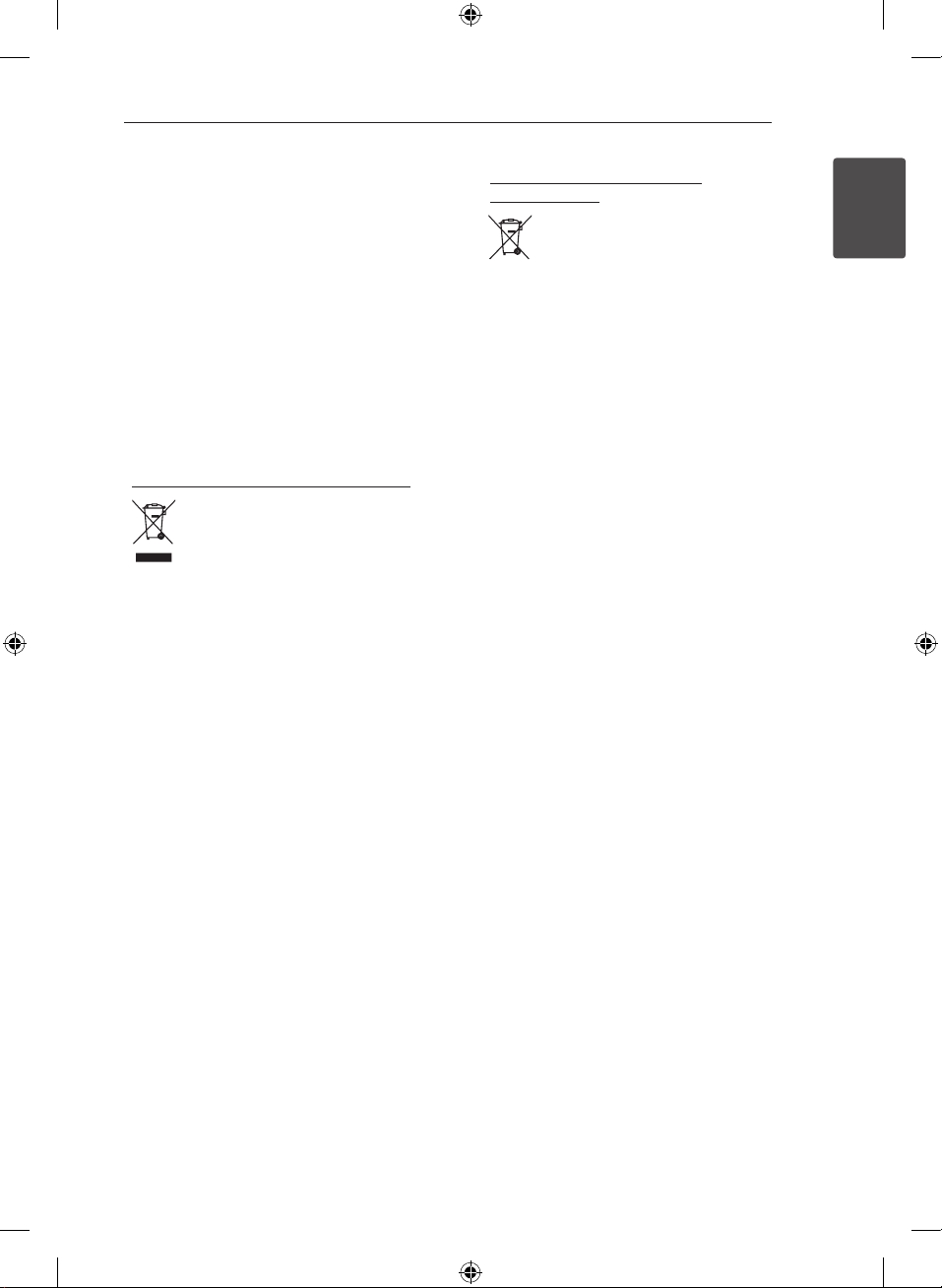
Getting Started 3
This device is equipped with a portable battery or
accumulator.
Safety way to remove the battery or the
battery from the equipment: Remove the
old battery or battery pack, follow the steps
in reverse order than the assembly. To prevent
contamination of the environment and bring on
possible threat to human and animal health, the
old battery or the battery put it in the appropriate
container at designated collection points. Do
not dispose of batteries or battery together with
other waste. It is recommended that you use
local, free reimbursement systems batteries and
accumulators. The battery shall not be exposed to
excessive heat such as sunshine, re or the like.
Утилизация старого бытового прибора
1. Символ на устройстве,
изображающий перечеркнутое
мусорное ведро на колесах,
означает, что на изделие
распространяется Директива
2002/96/CE.
2. Все электрические и
электронные устройства следует
утилизировать отдельно от
бытового мусора, в специальных
местах сбора, назначенных
правительственными или
местными органами власти.
3. Правильная утилизация
старого оборудования поможет
предотвратить потенциально
вредное воздействие на
окружающую среду и здоровье
человека.
4. Для получения более подробных
сведений об утилизации
оборудования обратитесь в
администрацию города, службу,
занимающуюся утилизацией или
в магазин, где был приобретен
продукт.
Утилизация старых батарей и
аккумуляторов
1. Символ на батарее или
аккумуляторе, изображающий
перечеркнутое мусорное ведро на
колесах, означает, что на изделие
распространяется Директива
2006/66/EC.
2. Данный символ может быть
совмещен со значком химического
элемента: ртути (Hg), кадмия (Cd)
или свинца (Pb), если батарея
содержит более 0,0005% ртути,
0,002% кадмия или 0,004% свинца.
3. Все аккумуляторы и батареи
следует утилизировать
отдельно от бытового мусора,
в специальных местах сбора,
назначенных правительственными
или местными органами власти.
4. Правильная утилизация старых
батарей и аккумуляторов поможет
предотвратить потенциально
вредное воздействие на
окружающую среду и здоровье
человека.
5. Для получения более подробных
сведений об утилизации батарей
и аккумуляторов обратитесь в
администрацию города, службу,
занимающуюся утилизацией или
в магазин, где был приобретен
.
продукт
1
Getting Started
CM9540-FS.DRUSLLC_ENG.indd 3 2014-08-21 �� 11:02:35
Page 4

Table of Contents4
Table of Contents
1 Getting Started
2 Safety Information
6 Unique Features
6 Accessories
7 Playable file Requirement
7 – Music file requirement
7 – Compatible USB Devices
7 – USB device requirement
8 Remote control
10 Front panel
12 Rear panel
2 Connecting
13 How to Affix the Ferrite Core
13 – Affix the Ferrite Core for power cord
13 Connecting to speakers
14 – Attaching the speaker light cables to
the unit
15 – Stacking the speakers
15 – Arrange the main unit and the
speakers
16 Optional Equipment Connection
16 – AUX IN Connection
16 – PORT. IN Connection
16 – Listening to music from your portable
player or external device
17 – USB Connection
17 – Antenna Connection
CM9540-FS.DRUSLLC_ENG.indd 4 2014-08-21 �� 11:02:35
Page 5

Table of Contents 5
3 Operating
18 Basic Operations
18 – CD/USB Operations
18 – Selecting a folder and
an MP3/WMA file
19 – Deleting an MP3/WMA file
20 Playback effect
20 – SMART DJ playback
21 – DJ EFFECT
22 – AUTO DJ playback
23 – JUKE BOX Playback
(Program play)
24 Using a Bluetooth wireless technology
24 – Listening to music stored on the
Bluetooth devices
25 – Using Bluetooth App
27 – Activate Bluetooth with “LG Bluetooth
Remote” App
27 Radio Operations
27 – Listening to the radio
27 – Improving poor FM reception
28 – Presetting the Radio Stations
28 – Deleting all the saved stations
28 Other Operations
28 – Turn off the sound temporarily
28 – Displaying file information
(ID3 TAG)
28 – DEMO
29 – Using Microphone
29 – Switching on and off the BEAT
LIGHTING
29 – Using X-FLASH
30 Sound adjustment
30 – Setting the surround mode
30 – Setting the USER EQ
31 Setting the Clock
31 – Setting the Clock through “LG
Bluetooth Remote” App
31 – Using your player as an alarm clock
32 – Sleep Timer Setting
32 – Dimmer
32 – Auto power down
4 Troubleshooting
33 Troubleshooting
33 – General
5 Appendix
34 Trademarks and Licenses
35 General specifications
36 Speakers specifications
37 Maintenance
37 – Notes on Discs
37 – Handling the Unit
1
2
3
4
5
CM9540-FS.DRUSLLC_ENG.indd 5 2014-08-21 �� 11:02:35
Page 6
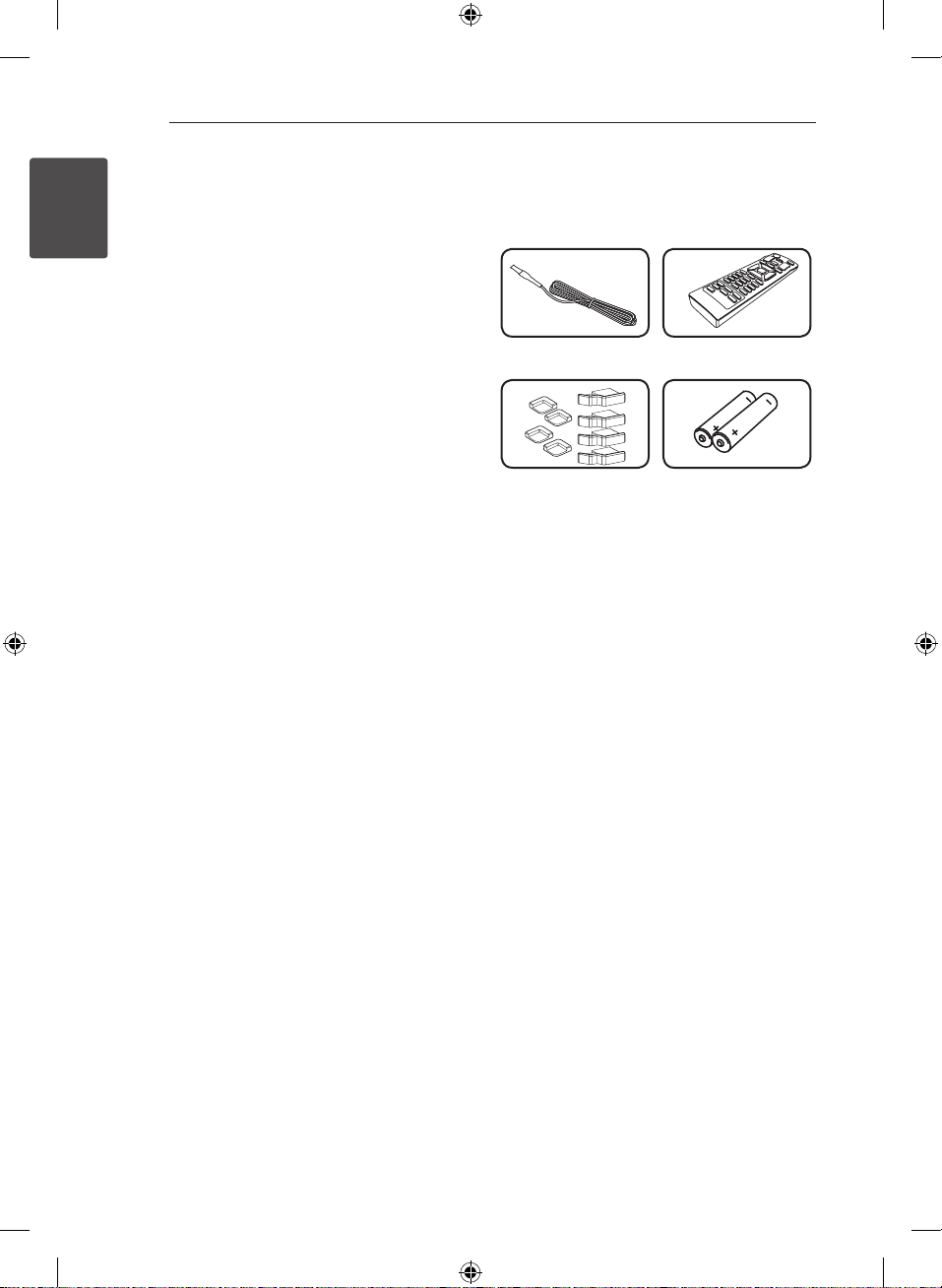
Getting Started6
Unique Features
Bluetooth®
1
Getting Started
Listens to music stored on your bluetooth device.
Portable In
Listens to music from your portable device. (MP3,
Notebook, etc)
Playback effects
Listens to music with various sound and playback
eects.
LG Bluetooth Remote
LG Bluetooth Remote is an App designed to let you
take control of some of LG’s latest Audio devices.
Refer to the page 25-27.
Accessories
Please check and identify the supplied accessories.
FM Antenna (1) Remote Control (1)
Rubber foot (8) Batteries (2)
CM9540-FS.DRUSLLC_ENG.indd 6 2014-08-21 �� 11:02:38
Page 7

Getting Started 7
Playable file
Requirement
Music file requirement
MP3/WMA le compatibility with this unit is limited
as follows.
ySampling frequency : within 32 to 48 kHz (MP3),
within 32 to 48 kHz (WMA)
yBit rate : within 32 to 320 kbps (MP3),
40 to 192 kbps (WMA)
yMaximum les : Under 999
yMaximum folders : Under 99
yFile extensions : “.mp3”/ “.wma”
yCD-ROM le format : ISO 9660/ JOLIET
yWe recommend that you use Easy-CD Creator,
which creates an ISO 9660 le system.
The DTS is not supported. In case of DTS audio
format, audio is not output.
You have to set the disc format option to [Mastered]
in order to make the discs compatible with the LG
players when formatting rewritable discs. When
setting the option to Live File System, you cannot
use it on LG players. (Mastered/Live File System :
Disc format system for Windows Vista)
Compatible USB Devices
yMP3 Player : Flash type MP3 player.
yUSB Flash Drive :
Devices that support USB2.0 or USB1.1.
yThe USB function of this unit does not support
all USB devices.
USB device requirement
yDevices which require additional program
installation when you have connected it to a
computer, are not supported.
yDo not extract the USB device while in operation.
yFor a large capacity USB, it may take longer than
a few minute to be searched.
yTo prevent data loss, back up all data.
yIf you use a USB extension cable or USB hub, the
USB device is not recognized.
yUsing NTFS le system is not supported. (Only
FAT(16/ 32) le system is supported.)
yThis unit is not supported when the total
number of les is 1 000 or more.
yExternal HDD, Card readers, Locked devices, or
hard type USB devices are not supported.
yUSB port of the unit cannot be connected to PC.
The unit cannot be used as a storage device.
ySome USB may not work with this unit.
1
Getting Started
CM9540-FS.DRUSLLC_ENG.indd 7 2014-08-21 �� 11:02:38
Page 8

Getting Started8
Remote control
1
Getting Started
• • • • • • • • • • a • • • • • • • • •
(Power) : Switches the unit ON or OFF.
1
(Open/Close) : Opens and closes the disc tray.
B
PRESETFOLDER W/S :
-Searches for a folder of MP3/WMA les. When
a CD/USB containing MP3/WMA les in several
folders is being played, press PRESETFOLDER
to select the folder you want to play.
W/S
-Chooses a preset number for a radio station.
*
FUNCTION : Selects the function and input source.
MUTE @ : Mutes the sound.
VOL +/- : Adjusts speaker volume.
TUNER MEMORY :
-Stores radio stations.
-Deletes all the saved stations.
: The button is not available for any function.
?
SLEEP : Sets the system to turn off automatically at
a specified time.
(Dimmer : The display window will be darkened by
half.)
Battery Installation
Remove the battery cover on the rear of the
Remote Control, and insert two (size AAA) batteries
with 4 and 5 matched correctly.
CM9540-FS.DRUSLLC_ENG.indd 8 2014-08-21 �� 11:02:40
Page 9

Getting Started 9
• • • • • • • • • • b • • • • • • • • •
REPEAT (MENU) : Listens to your tracks/les
repeatedly or randomly.
TUNING-/+ : Selects the radio stations.
C/V
Z
d/M
SOUND EFFECT : Chooses sound impressions.
AUTO DJ : Selects the AUTO DJ mode. (For more
information refer to the page 22)
DELETE :
(Skip/Search) :
-Skips Fast backward or Forward.
-Searches for a section within a track/le.
ENTER :
-Stops playback.
-Cancels DELETE function.
(Play/Pause) :
-Starts or pauses playback.
-Selects STEREO/MONO.
-Deletes MP3/WMA les.
-Deletes a song on JUKE BOX list.
• • • • • • • • • • c • • • • • • • • •
0 to 9 numerical buttons : Selects numbered tracks,
les, or preset number.
INFO : Sees informations about your music. An MP3
le often come with ID3 tag. The tag gives the Title,
Artist, Album or Time information.
REGION EQ : Chooses sound impressions.
• • • • • • • • • • d • • • • • • • • •
CLOCK : For setting the clock and checking the
time.
ALARM : With the ALARM function you can turn
CD, USB play and TUNER reception on at a desired
time.
SET : Conrms the setting.
SMART DJ : Selects SMART DJ mode. (For more
information refer to the page 20)
JUKE BOX :
-Selects JUKE BOX mode.
-Makes your favorites list.
SMART DJ LEVEL +/- : Adjusts the Smart DJ Level.
(Eect Level.)
1
Getting Started
CM9540-FS.DRUSLLC_ENG.indd 9 2014-08-21 �� 11:02:40
Page 10

Getting Started10
Front panel
Getting Started
1
a
b
c
d
e
f
g
h
i
j
l
m
n
o
p
q
r
s
t
u
v
w
x
k
CM9540-FS.DRUSLLC_ENG.indd 10 2014-08-21 �� 11:02:54
Page 11

Getting Started 11
(Power)
a 1/!
Display window
b
c Y/U
- Skips Fast backward or Forward.
- Searches for a section within a track/file.
FUNCTION
d
Selects the function and input source.
e T
- Starts or pauses playback.
- Selects Stereo/Mono.
X-FLASH
f
- Selects a X-FLASH mode.
- Selects a X-FLASH level. (Refer to the 29 page.)
(
X-FLASH : The white LED lights up of the
Speaker.)
DJ EFFECT
g
Selects DJ effect. (For more informaion refer to
the page 21).
DJ EFFECT CONTROL
h
Makes a sound on DJ effect mode.
BASS BLAST
i
Selects the BASS BLAST or BYPASS sound
directly.
LG EQ
j
Chooses sound impressions.
USER EQ
Controls sound register.
PORT. IN jack
k
MIC. jack
MIC VOL.
l
NFC allows you to install and open “LG
Bluetooth Remote” app to NFC-enabled phone.
FOLDER
m
Moves to folder and file in selection mode.
ENTER
Selects a folder when searching a file.
USB 1/2 Port
n
You can play sound files by connecting the USB
device.
MASTER VOLUME
o
Adjusts speaker volume.
DELETE
p
-Deletes a song on JUKE BOX list.
-Deletes MP3/WMA files. (USB only).
JUKE BOX
- Makes your favorites list.
- Switches on and off JUKE BOX.
FILE SEARCH
q
Selects a folder and a file on CD/USB function.
r I
Stops playback or cancels DELETE function.
BEAT LIGHTING / DEMO
s
- Turn on/off the lighting effects.
- Shows demo.
(
BEAT LIGHTING
Speaker.)
SMART DJ
t
:
The red LED lights up of
Selects SMART DJ mode. (For more information
refer to the page 20)
SCRATCH
u
Selects effect of Scratch DJ EFFECT.
v B
Opens and closes the disc tray.
SMART DJ LEVEL
w
Adjusts the Smart DJ Level (Effect Level).
AUTO DJ
Selects the AUTO DJ mode. (For more
informaion refer to the page 22).
Disc tray
x
1
Getting Started
CM9540-FS.DRUSLLC_ENG.indd 11 2014-08-21 �� 11:02:54
Page 12

Rear panel
1
Getting Started
a
Getting Started12
c
d
b
Cooling fan
a
Speakers connector
b
SPEAKER LIGHTING SYSTEM
c
AUX IN connectors (L/R)
d
ANTENNA (FM)
e
Power cord
f
e
f
Caution
>
yConnect the power cord to wall outlet
directly if possible. Or when you use an
extension cable, it is highly recommended
to use an extension cable of 110 V / 15 A
or 230 V / 15 A, otherwise the unit may not
operate properly because of the lack of
power supply.
yDo not overload the extension cord with
excessive electrical load.
CM9540-FS.DRUSLLC_ENG.indd 12 2014-08-21 �� 11:03:00
Page 13

Connecting 13
How to Affix the
Ferrite Core
Ferrite core may not be provided depending on
each nation’s regulations.
Affix the Ferrite Core for
power cord
You must ax a ferrite core in order to reduce or
eliminate electrical interference.
1. Pull the stopper [a] of the ferrite core to open.
2. Wind the power cord around the ferrite core
twice.
3. Close the ferrite core until it clicks.
Connecting to
speakers
Connect the speaker cable plugs to the SPEAKERS
connector. Make sure to connect the speaker’s plug
to the corresponding speaker connector when
connecting the plug.
2
Connecting
Color Speaker
Grey SURR.R
Red FRONT R
Orange SUB WOOFER 1
Orange SUB WOOFER 2
Blue SURR.L
White FRONT L
CM9540-FS.DRUSLLC_ENG.indd 13 2014-08-21 �� 11:03:03
Page 14
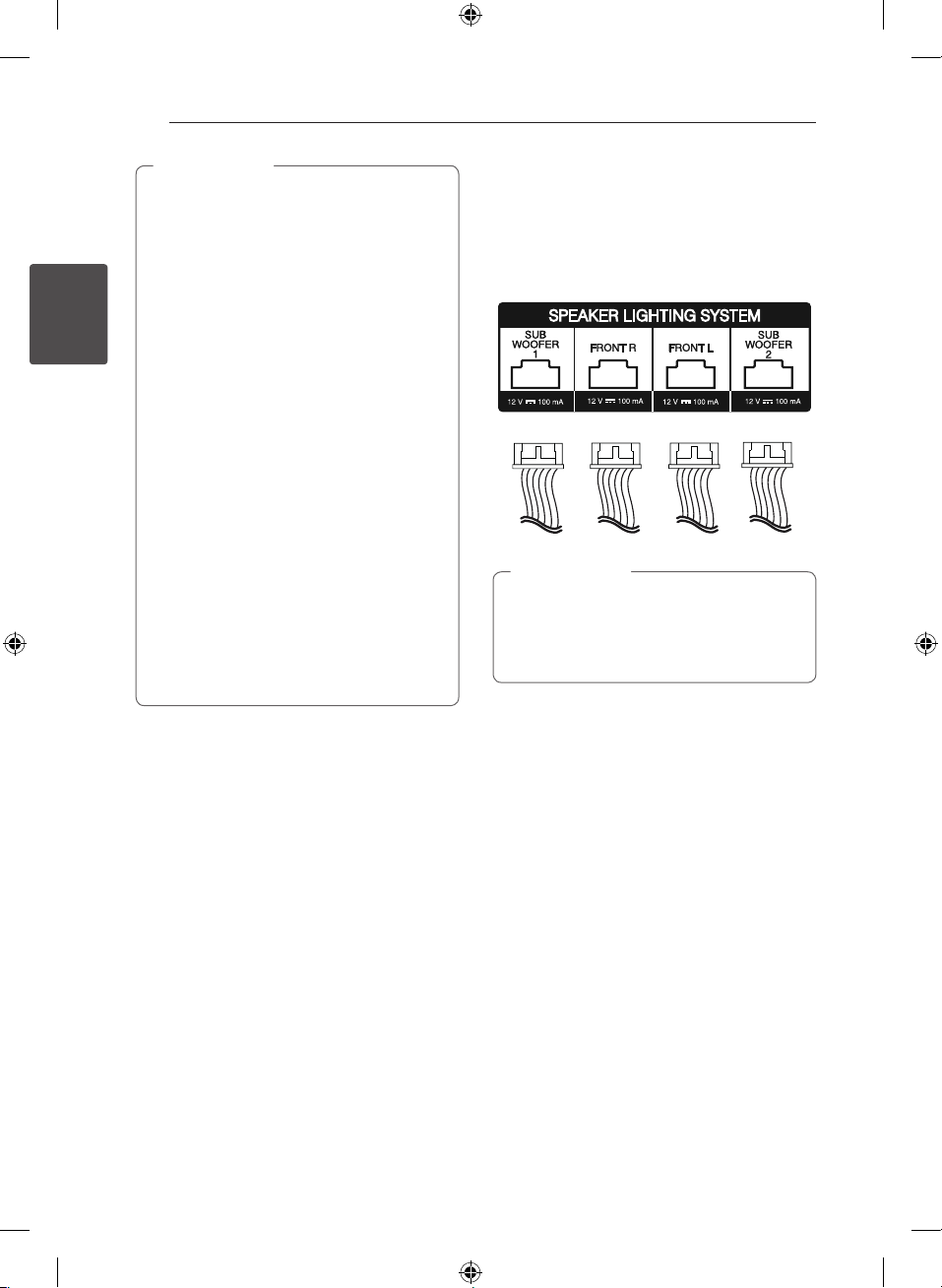
2
Connecting
Connecting14
Caution
>
yDo not try to lift the speaker alone. It needs
two persons to lift the speaker. Otherwise
it may result in the speaker malfunction
and cause personal injury and/or property
damage.
yCheck the volume level before playing
music to prevent inrm, child, and pregnant
women from being shocked by the sudden
and loud sound from the unit.
yDo not use the unit in a limited space.
It may damage a person’s hearing. It is
recommended to use it in a wide space.
yBe careful to make sure children not to put
their hands or any objects into the opening
speaker duct hole.
yThe speakers contain magnet parts, so color
irregularity may occur on the TV screen or
PC monitor screen. Please use the speakers
far away from either TV screen or PC
monitor.
yMake sure to install the speaker with other
people in order to prevent it from falling
and causing injuries to the installer.
yBe carefully look at speaker lights at a long
time. It may cause damage to eyesight.
Attaching the speaker light
cables to the unit
To connect the speaker light cable to the unit,
insert the cable to SPEAKER LIGHTING SYSTEM
connectors on the unit.
Caution
>
yMake sure that the jacks and the speakers
are matched correctly.
yMake sure to connect the cables to
connectors tightly on the unit.
CM9540-FS.DRUSLLC_ENG.indd 14 2014-08-21 �� 11:03:06
Page 15
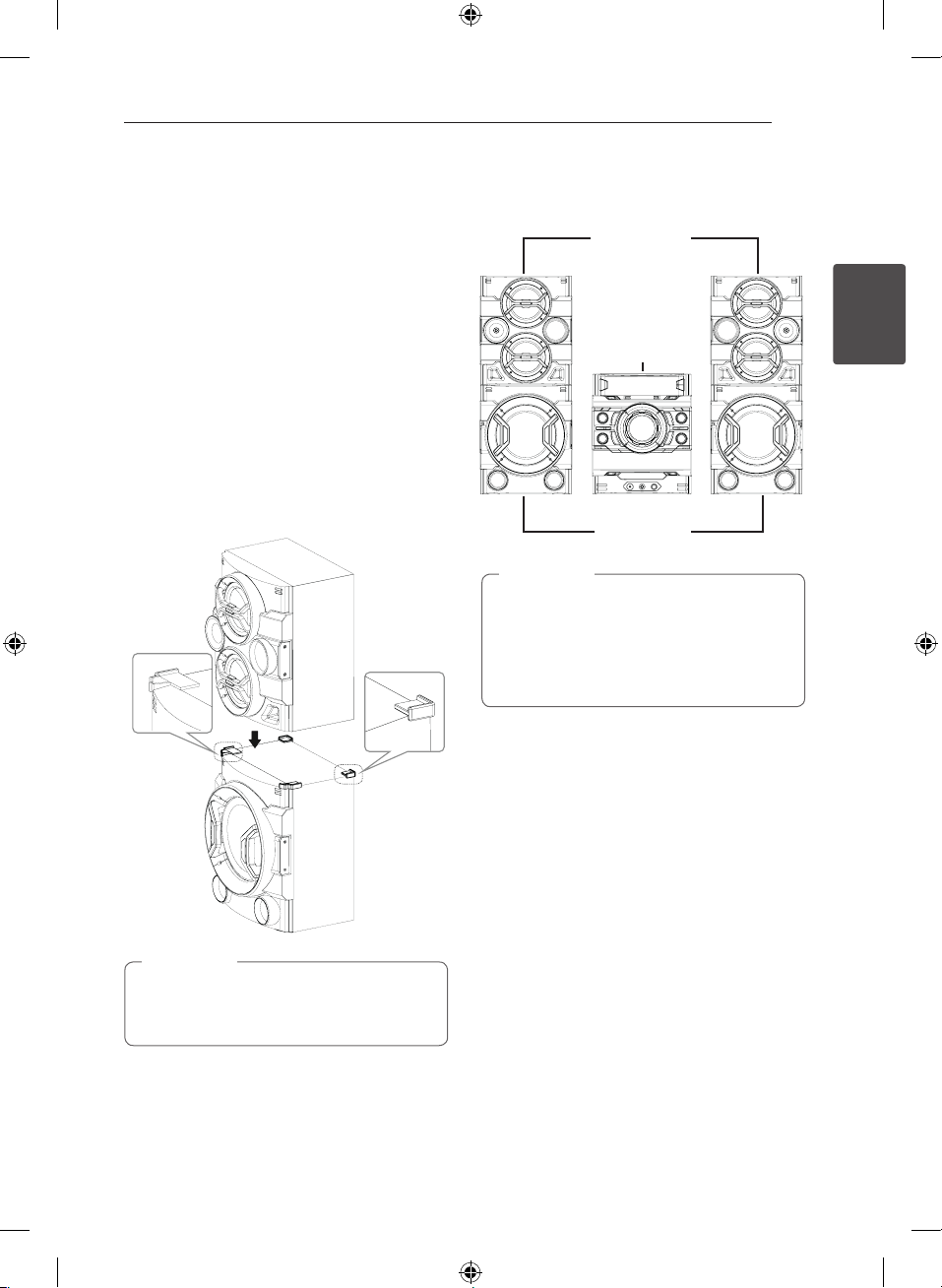
Connecting 15
Stacking the speakers
You can listen to the best sound quality when you
stack the speakers. Refer to the below.
Before stacking
You have to position the unit and the speakers
before connecting the speakers. Note that the
illustrations below are dier from the actual unit.
Stacking the speakers
1. You install Subwoofer speaker on a flat surface.
(It is recommended that at least two people to
carry by left and right).
2. Attach the rubber foot on the Subwoofer
speaker.
3. As shown below, Front speaker place on
Subwoofer speaker.
Front speaker
Arrange the main unit and the
speakers
Front speaker
Main unit
20 cm
Subwoofer
Note
,
yThe SPK have to be placed at a distance of
about 20 cm from the main unit.
yDown o the top of Front speaker may get
damaged when used while loading, so Be
careful when you install the speakers.
20 cm
2
Connecting
Rubber foot
Subwoofer
Note
,
Do not remove the Rubber foot after the
attachment. When it is removed, there will be
sticking trace left.
CM9540-FS.DRUSLLC_ENG.indd 15 2014-08-21 �� 11:03:14
Page 16
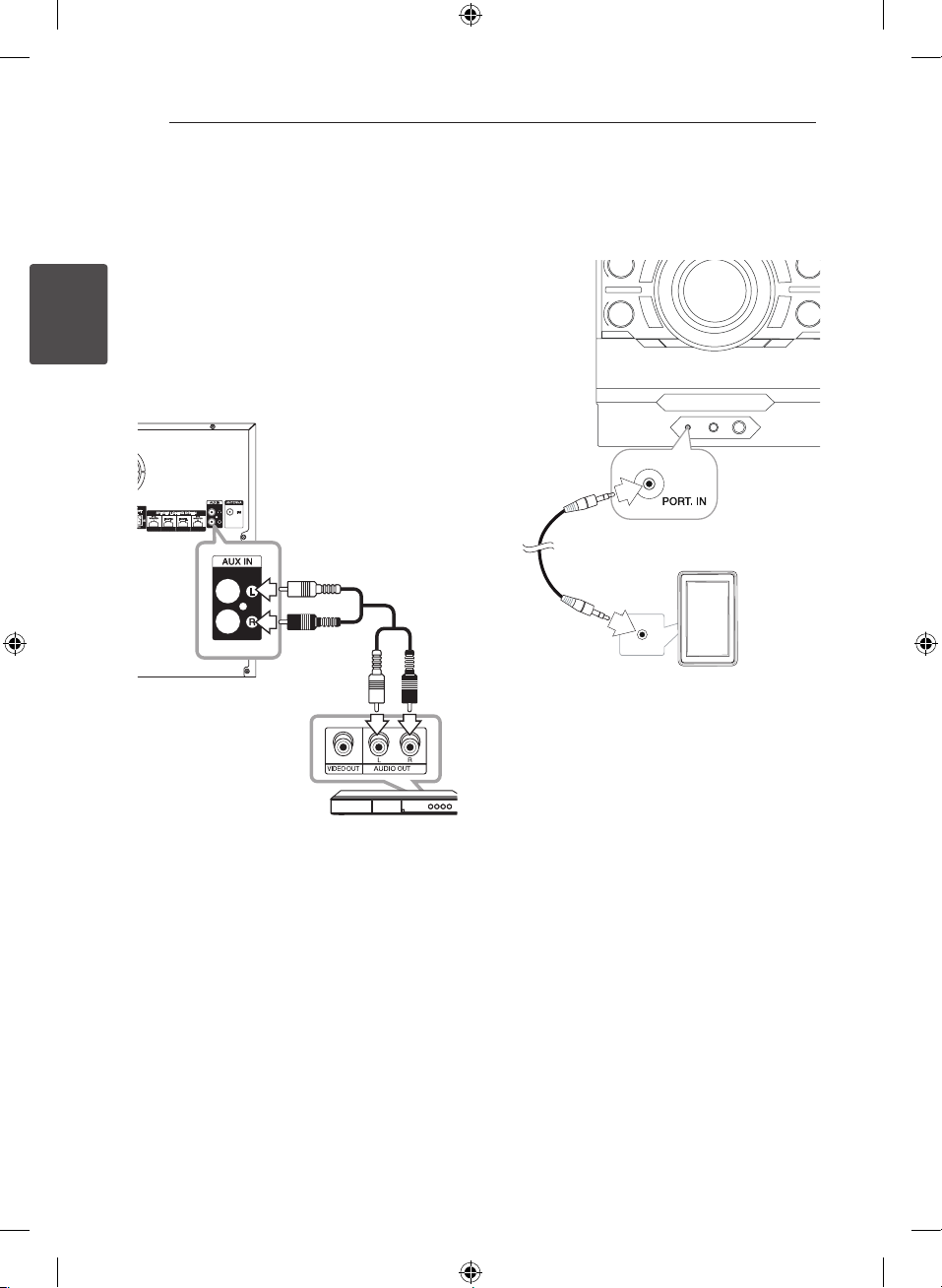
Connecting16
Optional Equipment
Connection
AUX IN Connection
Connect an output of auxiliary device(Camcoder,
TV, Player, etc) to the AUX IN (L/R) connector.
If your device has only one output for audio(mono),
2
Connecting
connect it to the left (white) audio jack on the unit.
PORT. IN Connection
Connect an output (earphone or line out) of
portable device (MP3 or PMP etc) to the
PORT. IN connector.
Portable cable
Audio cable
MP3 player etc.
Listening to music from your
portable player or external
device
DVD, Blu-ray player etc.
CM9540-FS.DRUSLLC_ENG.indd 16 2014-08-21 �� 11:03:17
The unit can be used to play the music from many
types of portable player or external device.
1. Connect the portable player to the PORT. IN
connector of the unit.
Or
Connect the external device to the AUX IN
connector of the unit.
2. Turn the power on by pressing
3. Select the PORTABLE or AUX function by
pressing FUNCTION on the remote control or
rotating FUNCTION knob.
4. Turn on the portable player or external device
and start it playing.
1/!
.
Page 17
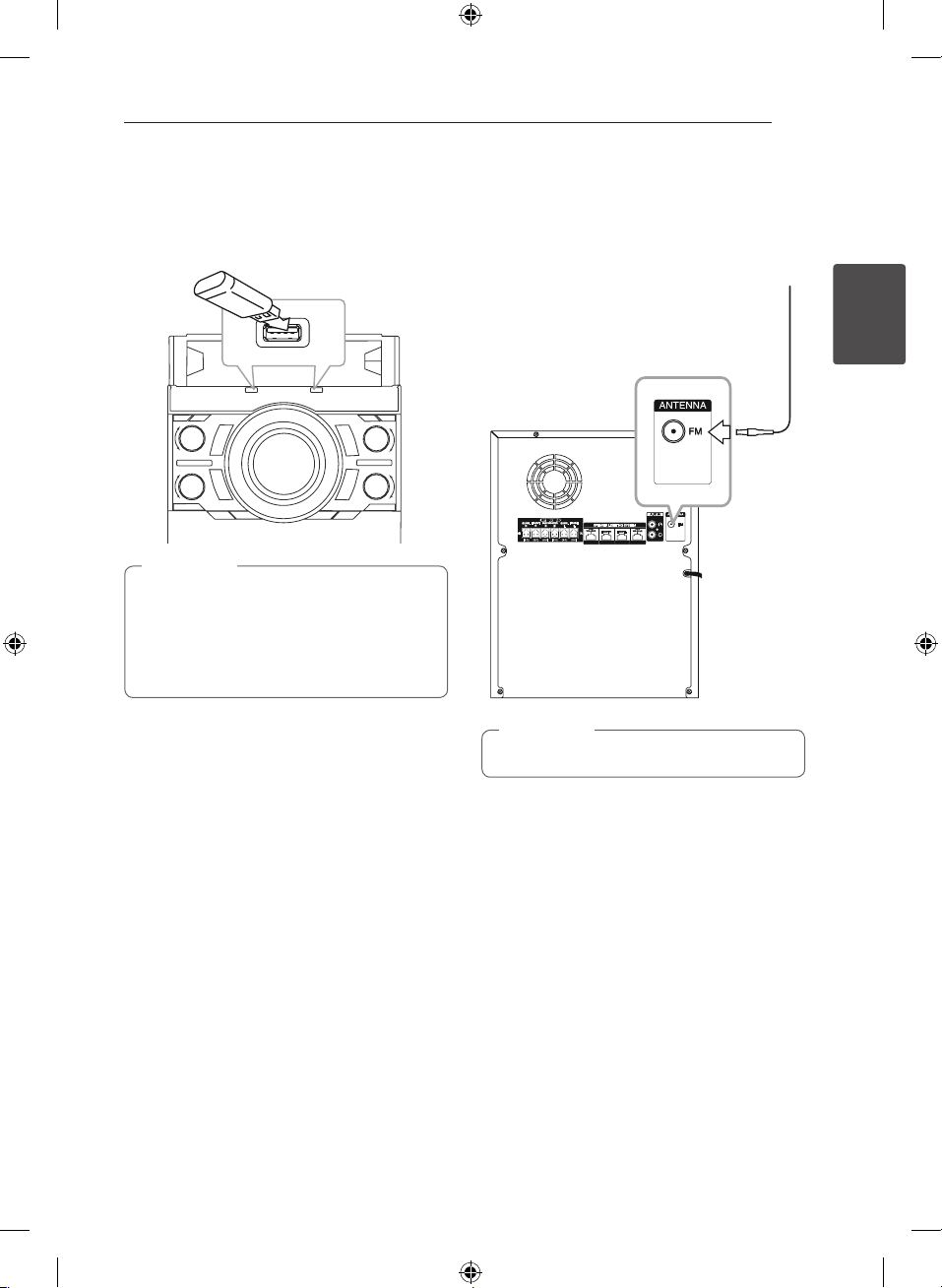
Connecting 17
USB Connection
Connect a USB device (or MP3 player, etc.) to the
USB ports on the unit.
USB device
Note
,
Removing the USB device from the unit :
1. Choose a different function/mode or
press Z ENTER on the remote control
or I on the unit twice in a row.
2. Remove the USB device from the unit.
Antenna Connection
Connect the supplied FM antenna for listening to
the radio.
Connect the FM wire antenna to the FM antenna
connector.
FM antenna
Note
,
Be sure to fully extend the FM wire antenna.
2
Connecting
CM9540-FS.DRUSLLC_ENG.indd 17 2014-08-21 �� 11:03:19
Page 18

3 Operating
Operating18
Basic Operations
Note
,
yThe display changes in the following order.
CD/USB Operations
1. Insert the disc by pressing B or connect the
USB device to the USB port.
2. Select the CD or USB function by rotating
FUNCTION on the unit or by pressing
FUNCTION on the remote control.
To Do this
Press Z ENTER on the remote
control or I on the unit.
Press d/M on the remote control
or T on the unit.
Press d/M on the remote control
or T on the unit.
Press C/V on the remote
control or Y/U on the unit
during playback and release it at
le
the point you want to listen to.
Press 0 to 9 numerical buttons on
the remote control to go to the
desired le or track directly.
During playback,
(1) By using C/V buttons :
Press C/V to go to the
next track/le or to return to the
beginning of the current track/le.
Press C twice briey to step
back to the previous track/le.
(2) By using FILE SEARCH knob :
Rotate FILE SEARCH on the unit
and press d/M to play the track/
le.
Press REPEAT(MENU) on the
remote control repeatedly. Refer
to the note for details about the
display change.
3
Operating
Stop
Playback
Pause
Searching
for a section
within a track/
Selecting
a track/le
directly
Skipping to
the next/
previous
track/le
Playing
repeatedly or
randomly
USB MP3/WMA CD AUDIO CD
REPEAT TRK
REPEAT *DIR
REPEAT ALL
RANDOM
OFF
*DIR : Directory
yWhen you play JUKE BOX list, only REPEAT
TRK and REPEAT ALL are available.
yEven after restarting the unit or switching
one function to another, you can listen to
music from the point where it’s last been
played.
yThe next le name is displayed every 30
seconds. (Except RANDOM play, AUTO DJ
RANDOM play, the last le of playlist, etc.)
yIf you leave the disc tray open for 5 minutes,
it will close automatically.
REPEAT TRK
REPEAT DIR
REPEAT ALL
RANDOM
OFF
REPEAT TRK
-
REPEAT ALL
RANDOM
OFF
Selecting a folder and
an MP3/WMA file
On the unit
1. Press FOLDER and rotate FILE SEARCH until a
desired folder appears.
2. Press ENTER and rotate FILE SEARCH until a
desired file appears. Press T to play it.
On the remote control
1. Press PRESETFOLDER W/S repeatedly until a
desired folder appears.
2. Press d/M to play it. The first file of folder will
play.
Auto Play
- AUDIO/MP3/WMA CD is played automatically
after Tray is open & closed.
- Automatically switches to the CD function if
Tray is open & closed when there is no disc in
Tray.
CM9540-FS.DRUSLLC_ENG.indd 18 2014-08-21 �� 11:03:20
Page 19

Note
,
yCD / USB Folders/Files are recognized as
below.
*
yIf there is no le in a folder, the folder will
not appear.
yFolders will be presented as the following
order;
ROOT
FOLDER 1 FOLDER 3 FOLDER
7 FOLDER 8 FOLDER 5 FOLDER 6
yFile will be played from $ le No.1 to $ le
No.14 one by one.
yFiles and folders will be presented in order
recorded and may be presented dierently
according to the record circumstances.
y*ROOT : The rst screen you can see when a
computer recognize the USB is “ROOT”.
Operating 19
Deleting an MP3/WMA file
You can delete file, folder or format by pressing
DELETE. This function is supported only in stop
status. (USB only)
1. - Select the file you want to delete and press
DELETE.
- Select the folder you want to delete by
pressing FOLDER and rotating FILE SEARCH
and press DELETE.
- Press and hold DELETE to format the USB
device.
Or
Press DELETE repeatedly during selecting the
MP3/WMA file.
The display changes in the following order.
- DEL FILE? : Deletes file
- DEL FOLDER? : Deletes folder
- FORMAT? : Formats USB
2. To delete file/folder or format, press d/M on the
remote control or press T on the unit.
3. If you want to exit the current mode, press
ENTER on the remote control or press I on
Z
the unit.
Caution
>
yDo not extract the USB device during
operation. (play, delete, etc.)
yRegular back up is recommended to
prevent data loss.
yThe delete function may not be supported
according to the USB status. (lock, etc.)
3
Operating
CM9540-FS.DRUSLLC_ENG.indd 19 2014-08-21 �� 11:03:20
Page 20
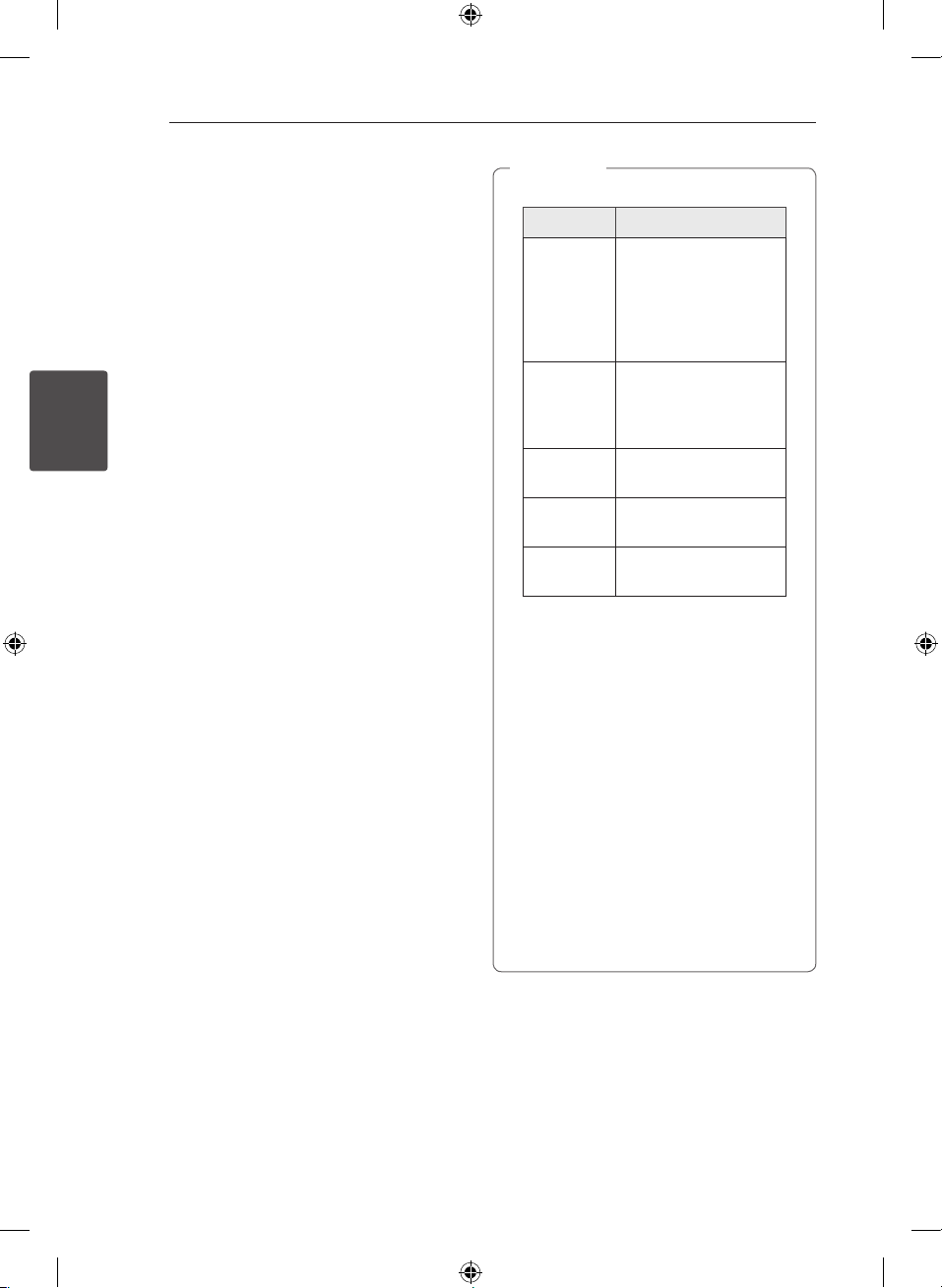
Operating20
Playback effect
The unit supports various sound and playback
eects : SMART DJ, AUTO DJ, DJ EFFECT, and JUKE
BOX playback.
SMART DJ playback
SMART DJ plays music with various sound and
playback eects : auto eect, cross fade, back spin,
beat box, and voice sampling.
It plays repeatedly all the music in the USB device
and gives various eects randomly.
You can enjoy it with 3 types of genre : ELECTRO,
3
HOUSE and REGUETON. Press SMART DJ
Operating
repeatedly. The display window changes each time
you press SMART DJ as followings : SMART DJ OFF
-> SMART DJ ELECTRO -> SMART DJ HOUSE ->
SMART DJ REGUETON.
To cancel it, press SMART DJ repeatedly until
“SMART DJ OFF” appears on the display window.
You can listen to music as usual.
Adjusting the effect level
You can adjust SMART DJ eect sound level
between LOW, MIDDLE, and HIGH. As the eect
level moves from LOW to HIGH, SMART DJ eect
appears more frequently and makes the sound feel
more powerful.
On SMART DJ mode, press SMART DJ LEVEL
repeatedly on the unit or SMART DJ LEVEL +/- on
the remote control. The display window changes as
followings : MIDDLE -> HIGH -> LOW.
Note
,
yFind sound and playback eects below.
Eect Description
Auto eect Auto eect blends
Cross fade It playbacks to
Back spin It playbacks a section of
Beat box It inserts a beat box
Voice
sampling
ySMART DJ is supported on USB or CD
function.
yYou can identify the eect by hearing the
sound, not by display window.
yIt is recommended to play only the certain
genres (ELECTRO, HOUSE, REGUETON) on
SMART DJ mode. SMART DJ is optimized to
enjoy that music.
yIf the function changes to the others or turn
o and on the unit on SMART DJ mode,
SMART DJ will be turned o.
yIf SMART DJ is turned o, you should turn it
on again to enjoy the eect.
yIt is impossible to operate SMART DJ, DJ
eect and AUTO DJ at the same time. If
you select one, another will be turned o
automatically.
various sound eects
to t the mood
automatically. It includes
anger, phaser, delay,
and chorus.
seamlessly fade from
one song into the
beginning of another.
music fast in reverse.
during playback.
It inserts a sound during
playback.
CM9540-FS.DRUSLLC_ENG.indd 20 2014-08-21 �� 11:03:21
Page 21
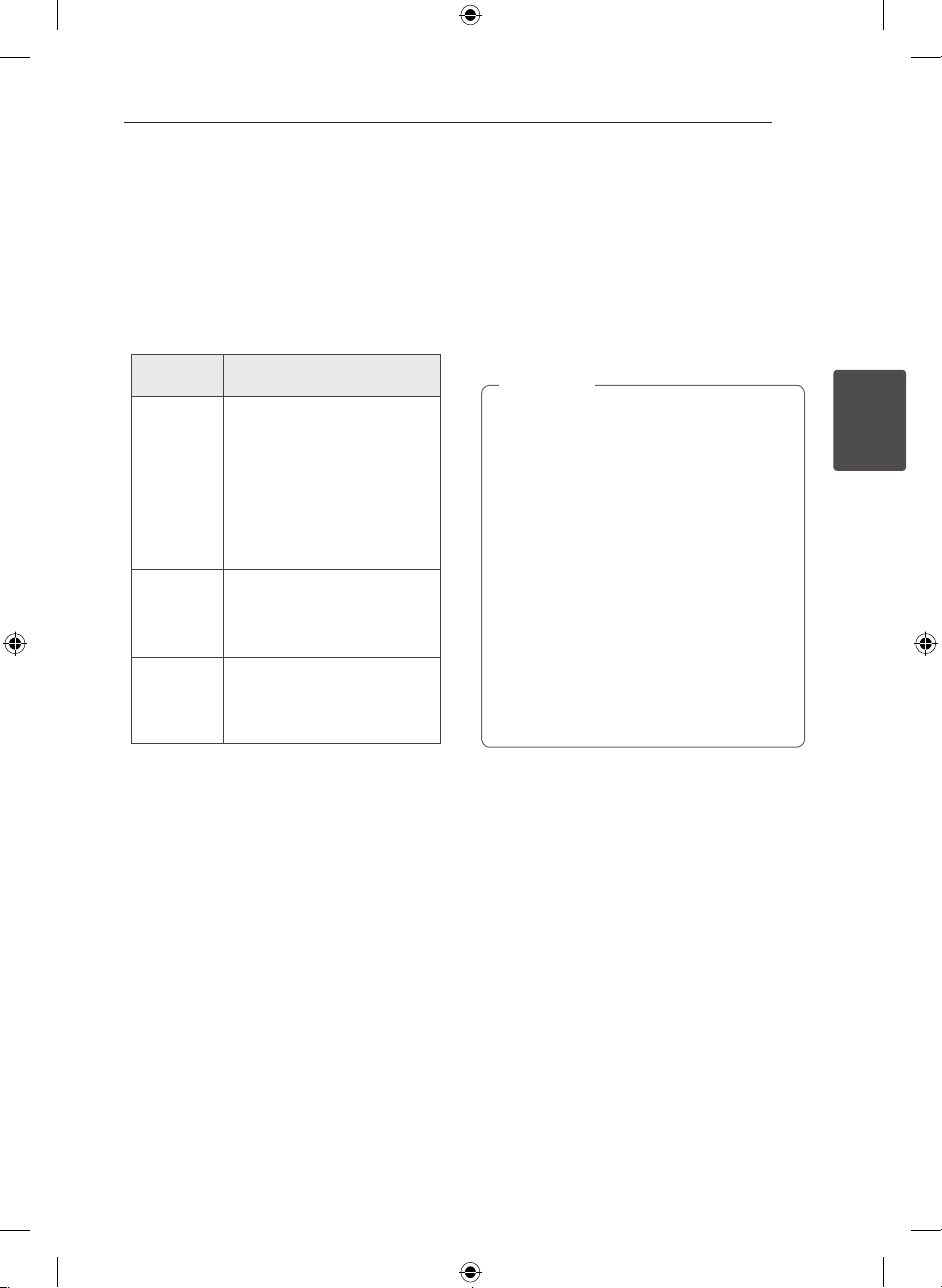
Operating 21
DJ EFFECT
It allows you to enjoy DJ EFFECT such as Flanger/
Phaser/Chorus/Delay FX sound eect.
1. Rotate DJ EFFECT CONTROL while press and
hold DJ EFFECT on the unit.
The display window changes each time
OFF-> FLANGER ->PHASER-> CHORUS-> DELAY
-> OFF
Display
Window
FLANGER
PHASER
CHORUS
DELAY
2. Remove your hands from DJ EFFECT key in the
moment, the eect is activated.
To cancel it, rotate DJ EFFECT CONTROL during
press and hold DJ EFFECT. Remove your hands
from DJ EFFECT when “DJ EFFECT OFF” appears
in display window.
Description
You can hear eect of anger
sound depending on the
direction in which you turn DJ
EFFECT CONTROL.
You can hear eect of phaser
sound depending on the
direction in which you turn DJ
EFFECT CONTROL.
You can hear eect of chorus
sound depending on the
direction in which you turn DJ
EFFECT CONTROL.
You can hear eect of delay
sound depending on the
direction in which you turn DJ
EFFECT CONTROL.
Adjusting the effect level
You can adjust DJ EFFECT sound Gage level
between 0 to 15. As the eect level moves from 0
to15, SMART DJ eect appears more frequently and
makes the sound feel more powerful.
To adjust the Gage (Depth) of the DJ Effect mode,
two conditions must be satisfied.(Gage level 0-15)
- Remove your hands from DJ EFFECT key.
- Turn DJ EFFECT CONTROL clockwise or
counterclockwise.
Note
,
yInput DJ EFFECT key when Smart DJ feature
in the on state, then Smart DJ is released
and DJ EFFECT mode is entered.
yThis feature is only available in CD function
or USB function.
yThere are DJ EFFECTmode display for 3
seconds when DJ EFFECT Key is inputed.
yGage start at the beginning with the initial 8
level.
yThe current Gage level is displayed when
adjusting Gage.
yIf the function changes to the others or turn
o and on the unit on DJ EFFECT mode, DJ
EFFECT will be turned o.
yIf DJ EFFECT is turned o, you should turn it
on again to enjoy the eect.
SCRATCH EFFECT
You can output and mix the sound eects of the
SCRATCH.
Rotating SCRATCH knob to mix the scratch sound.
-You can hear eect of scratch sound depending
on the direction in which you rotate SCRATCH
knob.
3
Operating
CM9540-FS.DRUSLLC_ENG.indd 21 2014-08-21 �� 11:03:21
Page 22
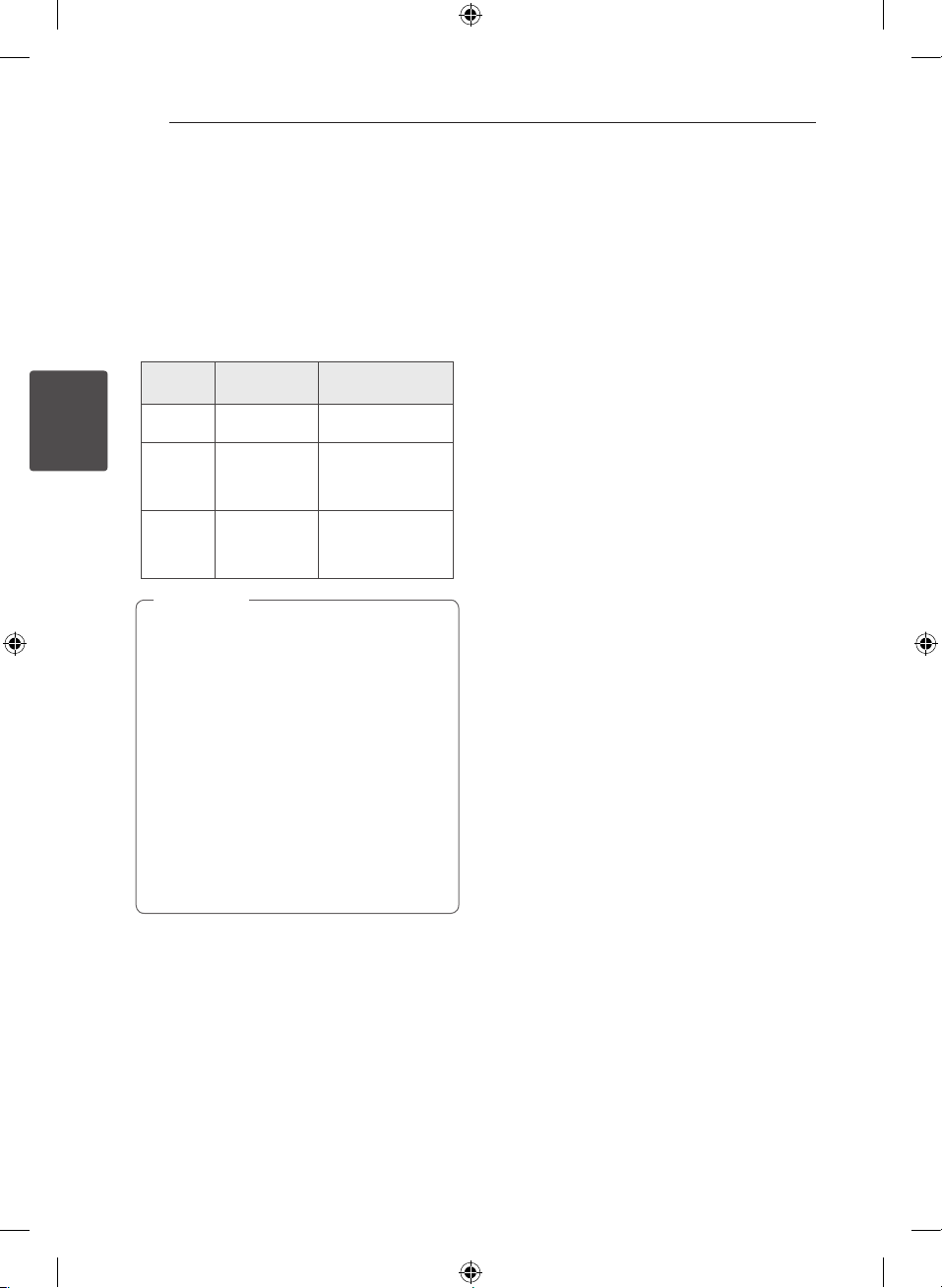
Operating22
AUTO DJ playback
Auto DJ blends the end of one song into the
beginning of another for seamless playback.
It equalizes volume across tracks/les for
uninterrupted playback.
Press AUTO DJ on the remote control or unit
repeatedly, the display changes as followings.
RANDOM (AUTO DJ RANDOM) -> REPEAT ALL
(AUTO DJ SEQUENTIAL) -> (AUTO DJ OFF)
3
Operating
(AUTO DJ OFF)
SEQUENTIAL)
Note
,
Display
Window
-
RANDOM
(AUTO DJ
RANDOM)
REPEAT ALL
(AUTO DJ
Description
-
The music is
played randomly
on this mode.
The music is
played repeatedly
on this mode.
Mode
OFF
RANDOM
REPEAT
yIt is not supported on the AUTO DJ mode to
search for a section within a track/le or to
play repeatedly or randomly.
yDuring AUTO DJ mode, it is not available to
press PRESETFOLDER W/S on the remote
control or FOLDER on the unit.
yIf you move to other functions or stop the
music using I on the unit (or Z ENTER
on the remote control) on AUTO DJ mode,
AUTO DJ will be disable.
yAUTO DJ is not supported in the music le
whose length is less than 60 seconds.
yOnly AUTO DJ SEQUENTIAL is selected when
played JUKE BOX list.
CM9540-FS.DRUSLLC_ENG.indd 22 2014-08-21 �� 11:03:21
Page 23

Operating 23
JUKE BOX Playback
(Program play)
JUKE BOX function enables you to make a playlist of
your favourite tracks/les from a disc or USB device.
A playlist of up to 100 tracks/les can be entered
for each media (CD, USB1,USB2). Possible to save a
total of 300 tracks/les.
Making JUKE BOX list
It is supported only on stop status.
1. Press and hold JUKE BOX to enter the edit
mode.
2. Select a track/file by pressing
remote control or by turning FILE SEARCH on
the unit.
3. Press JUKE BOX to save the track/file.
4. Repeat 2 to 3 to store the other tracks/files.
(You can modify the list by pressing PRESET
FOLDER W/S to select the JUKE BOX program
number.)
5. Press JUKE BOX once again.
To play the JUKE BOX list, press
make the list.
C/V
d/M
on the
after you
Enjoying JUKE BOX
Press JUKE BOX twice on stop status. “JUKE BOX
ON” appears on the display window. To play JUKE
BOX list, press
on the unit.
To cancel it, press JUKE BOX twice. “JUKE BOX OFF”
appears on the display window.
on the remote control or T
d/M
Deleting JUKE BOX list
Deleting function is worked only on the edit mode.
1. Press and hold JUKE BOX to enter the edit
mode.
2. Select a song by pressing JUKE BOX repeatedly
or by pressing PRESET.FOLDER W/S.
3. Press DELETE while a song is selected.
Note
,
yTo check the status of JUKE BOX, press JUKE
BOX once. You can also check it by the word
“PROG.” on the display window.
yIf there is no JUKE BOX list, “JUKE BOX NONE”
appears on the display window when you
press JUKE BOX.
yJUKE BOX is switched o in the case below.
-Changing the function to the others.
-Turning o and on the unit.
-Operating the numeric buttons on the
remote control.
-Playing a le by using FOLDER and FILE
SEARCH on the unit.
yJUKE BOX list is cleared in the case below.
-Removing the disc or the USB device.
-Deleting music les in the USB device.
3
Operating
CM9540-FS.DRUSLLC_ENG.indd 23 2014-08-21 �� 11:03:21
Page 24
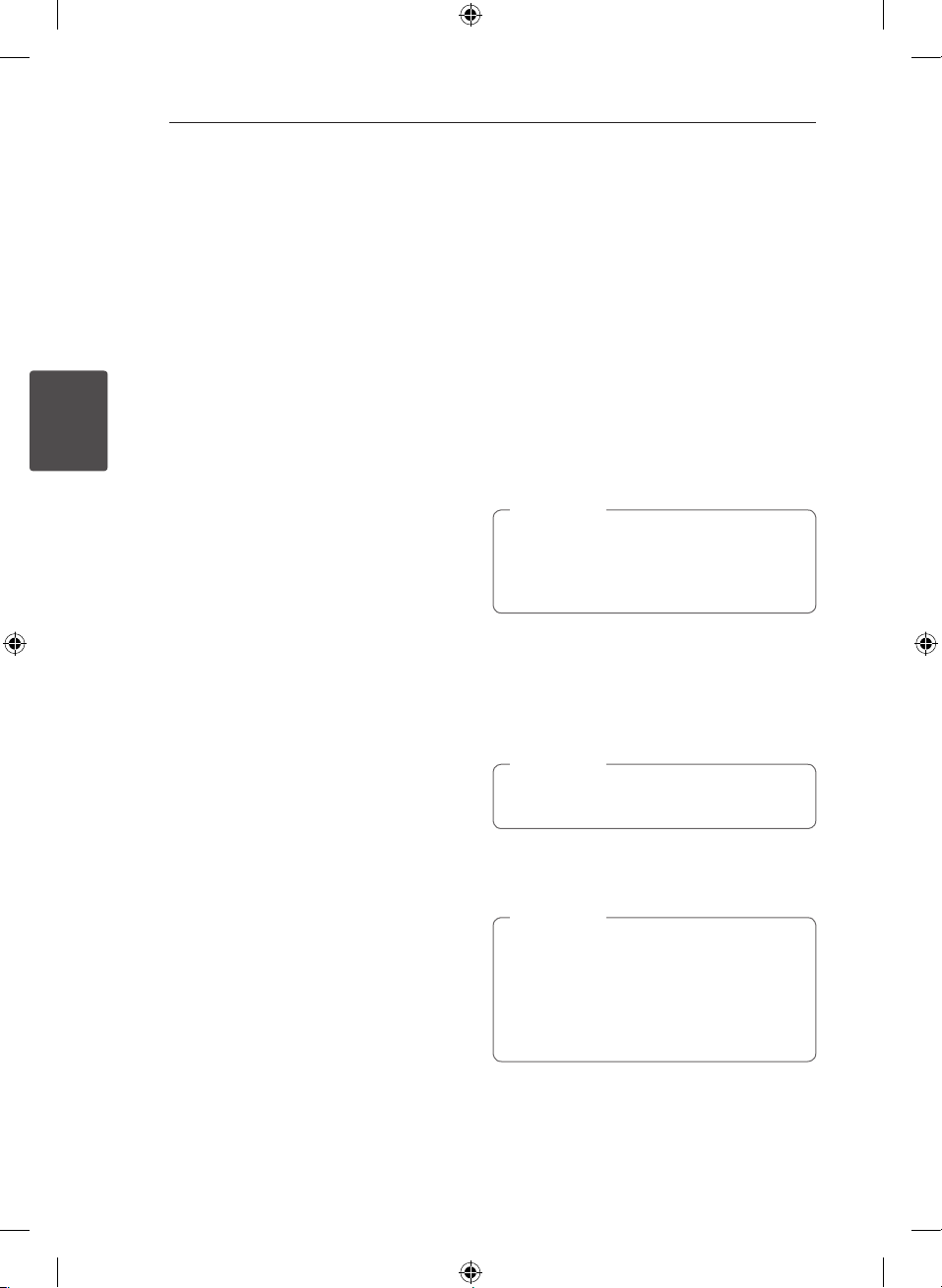
Operating24
Using a Bluetooth
wireless technology
About Bluetooth
Bluetooth® is wireless communication technology
for short range connection.
The sound may be interrupted when the
connection interfered by the other electronic wave
or you connect the bluetooth in the other rooms.
Connecting individual devices under Bluetooth®
wireless technology does not incur any charges. A
mobile phone with Bluetooth® wireless technology
3
can be operated via the Cascade if the connection
Operating
was made via Bluetooth® wireless technology.
Available Devices : Mobile phone, MP3, Laptop,
PDA.
Bluetooth Profiles
In order to use Bluetooth® wireless technology,
devices must be able to interpret certain proles.
This unit is compatible with following prole.
A2DP (Advanced Audio Distribution Prole)
Listening to music stored on
the Bluetooth devices
Before you start the pairing procedure, make
sure the Bluetooth feature is turned on in to your
Bluetooth device. Refer to your Bluetooth device’s
user guide. Once a pairing operation is performed,
it does not need to be performed again.
1. Select the Bluetooth function by using the
FUNCTION.
“BT READY” appears on the display window.
2. Operate the Bluetooth device and perform the
pairing operation. When searching for this unit
with the Bluetooth device, a list of the devices
found may appear in the Bluetooth device
display depending on the type of Bluetooth
device. Your unit appears as “LG MINI(XX:XX)”.
Note
,
XX:XX means the last four digits of BT address.
For example, if your unit has a BT address
such as 9C:02:98:4A:F7:08, you will see “LG
MINI(F7:08)” on your Bluetooth device.
3. Enter the PIN code.
PIN code : 0000
4. When this unit is successfully connected with
your Bluetooth device, “PAIRED” will appear on
the display window and bluetooth indicator will
be lit up.
Note
,
Depending on the Bluetooth device type,
some device have a dierent pairing way.
5. Listen to music.
To play a music stored on your Bluetooth device,
refer to your Bluetooth device’s user guide.
Note
,
ySound from the main set can be distorted
if you raise the volume of Bluetooth device
up to two-thirds or more.
yWhen you use the bluetooth function,
adjust the volume of a bluetooth device to
a proper level to listen to.
CM9540-FS.DRUSLLC_ENG.indd 24 2014-08-21 �� 11:03:21
Page 25
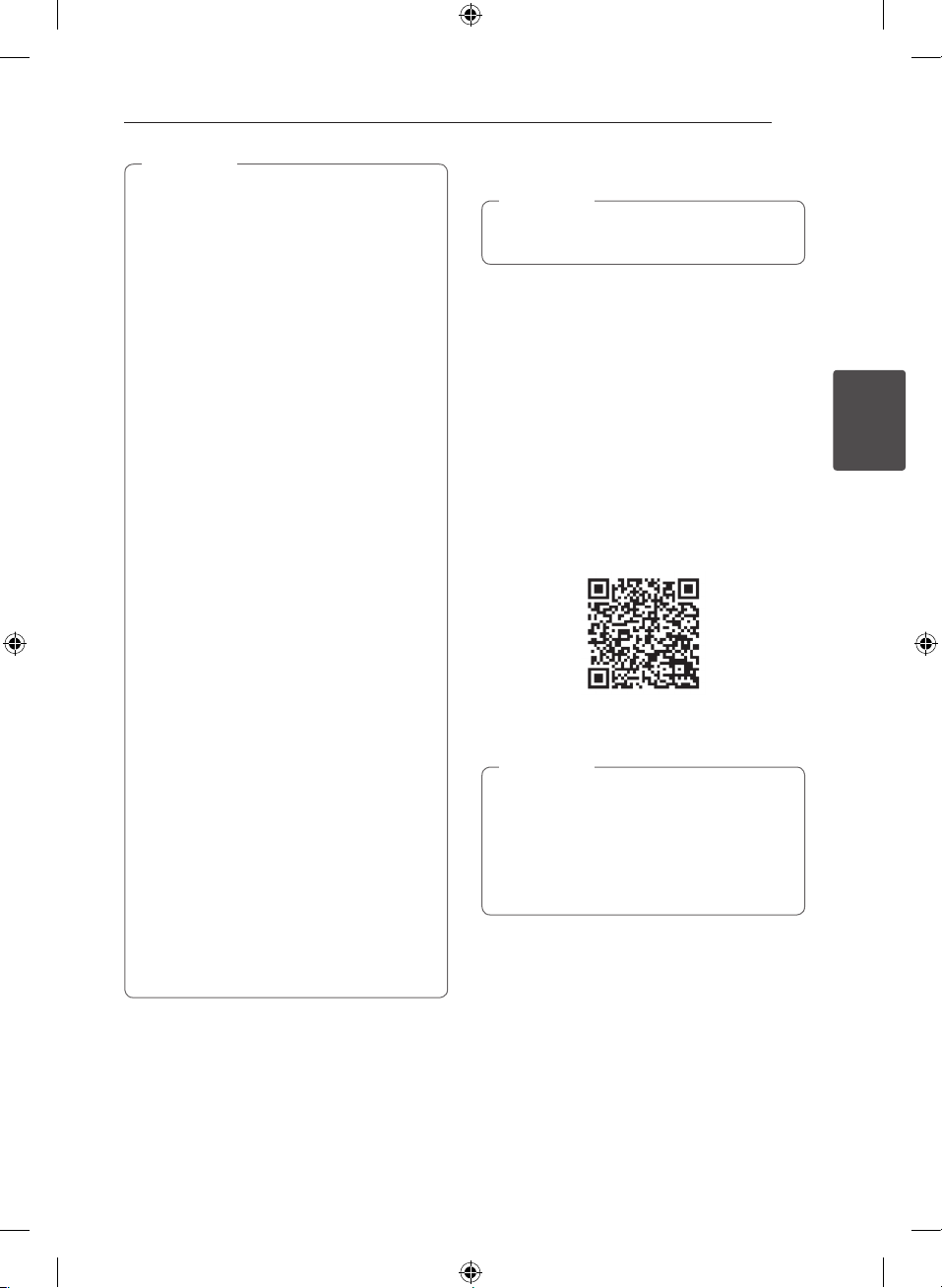
Note
,
yWhen using Bluetooth® technology, you
have to make a connection between the
unit and the bluetooth device as close as
possible and keep the distance.
However it may not work well in the case
below :
-There is a obstacle between the unit and
the bluetooth device.
-There is a device using same frequency
with Bluetooth® technology such as a
medical equipment, a microwave or a
wireless LAN device.
yYou should connect your Bluetooth device
to this unit again when you restart it.
yThe sound may be interrupted when
the connection interfered by the other
electronic wave.
yYou cannot control the Bluetooth device
with this unit.
yPairing is limited one Bluetooth device per
one unit and multi-pairing is not supported.
yDepending on the type of the device,
you may not be able to use the Bluetooth
function.
yYou can enjoy wireless system using phone,
MP3, Notebook, etc..
yWhen not connected the Bluetooth,
“BLUETOOTH” and “BT READY” appears on
the control panel.
yWhen someone stands and interrupts
communication between Bluetooth device
and the player, the connection will be
disconnected.
yThe more distant between the unit and
the bluetooth device, the lower the sound
quality becomes.
yWhen Bluetooth connection is
disconnected, connect the bluetooth device
to the unit again.
Operating 25
Using Bluetooth App
Note
,
Only Android OS is available to use “LG
Bluetooth Remote” app with this unit.
About “LG Bluetooth Remote” App
“LG Bluetooth Remote” app brings a suite of new
features to this unit.
To enjoy more features, you are recommended to
download and install free “LG Bluetooth Remote”
app.
Install “LG Bluetooth Remote” App
onto Your Bluetooth Device
1. Install “LG Bluetooth Remote” app through QR
code. Use the scanning software to scan the QR
code.
2. Tap an icon for installation.
3. Tap an icon for downloading.
Note
,
yMake sure that your Bluetooth device is
connected to the Internet.
yMake sure that your Bluetooth device has a
scanning software application. If you don’t
have one, download one from “Google
Android Market (Google Play Store)”.
3
Operating
CM9540-FS.DRUSLLC_ENG.indd 25 2014-08-21 �� 11:03:21
Page 26

Operating26
Install “LG Bluetooth Remote” App
through “Google Android Market
(Google Play Store)”
1. Tap the “Google Android Market (Google Play
Store)” icon.
2. In the search bar, type in the “LG Bluetooth
Remote” and search it.
3. In the search result list, find and tap “LG
Bluetooth Remote” to start downloading
Bluetooth app.
4. Tap an icon for installation.
5. Tap an icon for downloading.
Note
3
Operating
,
yMake sure that your Bluetooth device is
connected to the Internet.
yMake sure that your Bluetooth device is
equipped with “Google Android Market
(Google Play Store)”.
Install “LG Bluetooth Remote” App
through NFC
NFC (Near Field Communication) allows you to
install and open “LG Bluetooth Remote” app to NFCenabled phone.
1. Activates the NFC feature of your NFC-enabled
phone.
2. Turn on the unit.
3. Tag the back of your NFC-enabled phone over
the unit.
-If “LG Bluetooth Remote” app is not installed on
your NFC-enabled phone, the linked screen with
“LG Bluetooth Remote“ app is displayed.
-If “LG Bluetooth Remote” app is installed on your
NFC-enabled phone, “LG Bluetooth Remote” app
is activated.
Note
,
yYou must activate the NFC feature of your
NFC-enabled phone.
yIf your NFC-enabled phone’s screen is
locked, it will not read the NFC.
yIf your smart phone case is plated with
chrome, NFC is unavailable. Depending on
your case’s material or thickness, NFC may
not be read well.
CM9540-FS.DRUSLLC_ENG.indd 26 2014-08-21 �� 11:03:33
Page 27

Operating 27
Activate Bluetooth with “LG
Bluetooth Remote” App
“LG Bluetooth Remote” app helps to connect your
bluetooth device to this unit.
1. Tap “LG Bluetooth Remote” app icon on the
home screen to open “LG Bluetooth Remote”
app, and go to the main menu.
2. Tap [Setting] and select the unit you want.
3. If you want to get more information to operate,
tap [Setting] and [Help].
Note
,
yBT app will be available in the software
version as follow;
- Android O/S : Ver 2.3.3 (or later)
yThis unit does not support the multi-pairing.
If this unit is already connected with other
Bluetooth device, disconnect that device
and then try again.
yIf you use “LG Bluetooth Remote” app for
operation, there would be some dierences
between “LG Bluetooth Remote” app and
the supplied remote control. Use the
supplied remote control as necessary.
yDepending on the Bluetooth device, “LG
Bluetooth Remote” app may not work.
yThe connection you’ve made may be
disconnected if you select other application
or change the setting of the connected
device via “LG Bluetooth Remote” app. In
such a case, please check the connection
status.
yAfter connection of BT app, music may be
output from your device. In this case, try
connecting procedure again.
Radio Operations
Be sure that FM aerials are connected. (Refer to the
page 17)
Listening to the radio
1. Rotating FUNCTION knob on the unit until FM
appears in the display window.
The last received station is tuned in.
2. Auto tuning :
Press and hold TUNING-/+ on the remote
control or
seconds until the frequency indication starts to
change, then release. Scanning stops when the
unit tunes in a station.
Manual tuning :
Press TUNING-/+ on the remote control or
Y/U
3. Adjust the volume by rotating volume knob on
the unit or by pressing VOL +/- on the remote
control repeatedly.
Y/U
on the unit repeatedly.
Improving poor FM reception
Press T on the unit or d/M on the remote
control. This will change the tuner from stereo to
mono and usually improve the reception.
on the unit for about two
Or
3
Operating
CM9540-FS.DRUSLLC_ENG.indd 27 2014-08-21 �� 11:03:34
Page 28
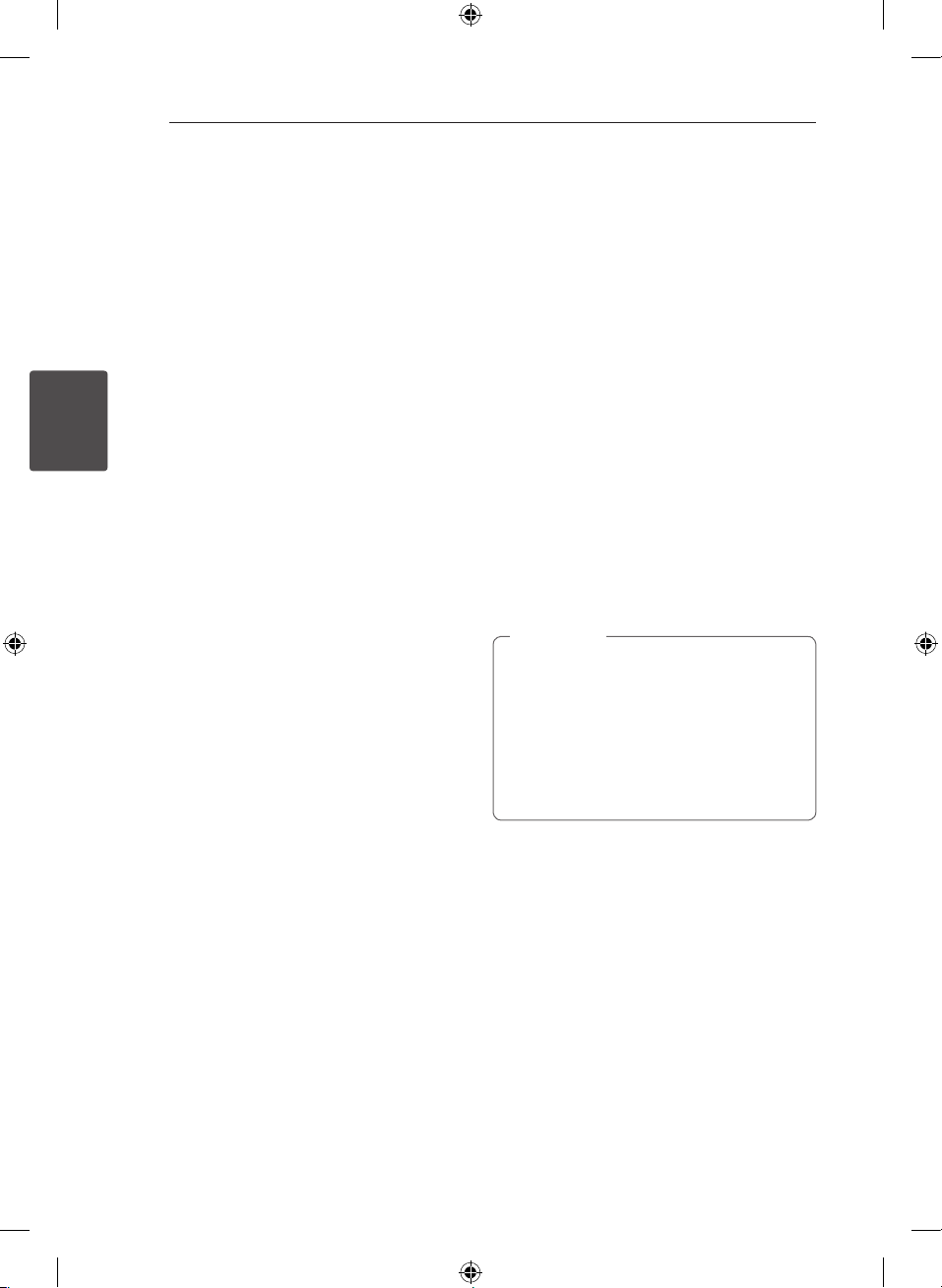
Operating28
Presetting the Radio Stations
You can preset 50 stations for FM.
Before tuning, make sure to turn down the volume.
1. Rotating FUNCTION knob on the unit until FM
appears in the display window.
2. Press TUNING-/+ on the remote control or
Y/U
frequency.
3. Press TUNER MEMORY. A preset number will
blink in the display window.
4. Press PRESETFOLDER W/S to select the
preset number you want.
5. Press TUNER MEMORY. The station is stored.
3
6. Repeat steps 2 to 5 to store other stations.
Operating
7. To listen a preset station, press
PRESETFOLDER W/S or 0 to 9 numerical
buttons.
on the unit to select a desired
Deleting all the saved stations
1. Press and hold TUNER MEMORY for two
seconds.
“ERASE ALL?” will flash up on the unit display.
2. Press TUNER MEMORY to erase all the saved
radio stations.
Other Operations
Turn off the sound temporarily
Press MUTE@ to mute your remote control.
You can mute your unit, for example, to answer
the telephone, the mute icon “Q” is blinked in the
display window.
Displaying file information
(ID3 TAG)
While playing an MP3 le containing le
information, you can display the information by
pressing INFO.
DEMO
In the power o state, it demonstrates the function
on display window with a demo sound and a
display by pressing BEAT LIGHTING/DEMO.
To cancel the DEMO, press it again.
Note
,
yWhile DEMO, this unit will keep DEMO
status even if you unplug the power cord
connection.
yYou can enjoy other functions during
the DEMO. Then the DEMO will pause to
temporary.
- Without input key in 10 sec, the DEMO will
play back automatically.
CM9540-FS.DRUSLLC_ENG.indd 28 2014-08-21 �� 11:03:34
Page 29

Operating 29
Using Microphone
It is available on the function as follows : CD, USB,
AUX-MIC and BLUETOOTH.
1. Connect your microphone to the MIC jack.
2. Play the music you want.
3. Sing along with the accompaniment. Adjust
the microphone volume by rotating MIC VOL.
clockwise or unclockwise on the unit.
Note
,
yWhen not using the microphone, set the
MIC VOL. to minimum or turn o the MIC
and remove the microphone from the MIC
jack.
yIf the microphone is set too near the
speaker, a howling sound may be produced.
In this case, move the microphone away
from the speaker or decrease the sound
level by using the MIC VOL..
yIf sound through the microphone is
extremely loud, it may be distorted. In this
case, rotate MIC VOL. to minimum.
yAUX-MIC function enables only your voice
to output.
Switching on and off the BEAT
LIGHTING
BEAT LIGHTING : The function is to light
automatically to the music sound when music is
being played.
You can select on/o mode of the speaker light by
pressing BEAT LIGHTING/DEMO on the unit.
Using X-FLASH
X-FLASH : The function is to create an atmosphere
of Club by operating lighting automatically or
manually when a strong beat music is being played.
1. Press the X-FLASH on the unit.
2. You can X-FLASH level by pressing the X-FLASH.
The display window changes each time
OFF-> LEVEL1 ->LEVEL2-> LEVEL3-> LEVEL4 ->
OFF
3. Play the level you want.
Note
,
yX-FLASH function enables in all functions.
yX-FLASH mode is retained previous mode
when you press the X-FLASH.
yX-FLASH eect depend on the LEVEL.
yThe BEAT LIGHTING and X-FLASH may not
work properly according to Low Input level
or Connected external device (Low Volume,
Device Type, Play sound source, connection
mode, etc.).
yThe BEAT LIGHTING and X-FLASH (Level 1)
are the LED lights up only during operation
(Disc playback, USB playback, Radio
Listening, and other external input). It is only
possible when the unit is in operation.
3
Operating
CM9540-FS.DRUSLLC_ENG.indd 29 2014-08-21 �� 11:03:34
Page 30

Operating30
Sound adjustment
Setting the surround mode
This system has a number of pre-set surround
sound elds. You can select a sound mode you
want by using SOUND EFFECT on the remote
control.
The displayed items for the Equalizer may be
dierent depending on sound sources and eects.
Note
,
yOn some speakers, sound may not be heard
or heard in low sound depending on the
sound mode.
yMaybe you need to reset the surround
mode, after switching the input, sometimes
even after the sound track/le changed.
yBy pressing BASS BLAST on the unit you
can directly select the BYPASS or BASS
BLAST sound.
3
Operating
On Display Description
NATURAL
Local
Specialization
equalizer
(Optional)
AUTO EQ
POP
CLASSIC
JAZZ
ROCK
MP3-
OPTIMIZER
BASS BLAST
LOUDNESS
FOOTBALL
BYPASS
You can enjoy comfortable and
natural sound.
Regionally optimized sound
eect. (FORRO/FUNK/
SERTANEJO/DANGDUT/ARABIC/
PERSIAN/INDIA/REGUETON/
MERENGUE/SALSA/SAMBA/
CUMBIA/AFRO)
Realizes the sound equalizer that
is the most similar to the genre
of which is included in the MP3
ID3 tag of song les.
This program lends an
enthusiastic atmosphere to the
sound, giving you the feeling
you are at an actual rock, pop,
jazz or classic concert.
This function is optimized
for compressible MP3 le. It
improves the treble sound.
Reinforces the treble, bass and
surround sound eect.
Improves the bass and treble
sound.
You can enjoy the sound eect
FOOTBALL STADIUM.
You can enjoy the sound
without equalizer eect.
Setting the USER EQ
You can listen to music with equalizer by adjusting
the sound level yourself.
1. Press USER EQ on the unit. “USER EQ” is
displayed.
2. Press DJ EFFECT on the unit while “USER EQ” is
displayed.
3. Select BASS, MIDDLE, or TREBLE by using
X-FLASH on the unit.
4. Adjust the sound level by turning DJ EFFECT
CONTROL knob.
5. To finish the setting, press DJ EFFECT.
CM9540-FS.DRUSLLC_ENG.indd 30 2014-08-21 �� 11:03:34
Page 31

Operating 31
Setting the Clock
1. Turn the unit on.
2. Press and hold CLOCK.
3. Select time mode by pressing
the remote control.
- AM 12:00 (for an AM and PM display) or 0:00
(for a 24 hour display)
4. Press SET to confirm your selection.
5. Select the hours by pressing
remote control.
6. Press SET.
7. Select the minutes by pressing
the remote control.
8. Press SET.
C/V
C/V
C/V
Setting the Clock through “LG
Bluetooth Remote” App
Install “LG Bluetooth Remote” app on your Android
device. (see page 25 - 27)
Your unit’s clock will be automatically synchronized
with your device by activating Bluetooth
connection through “LG Bluetooth Remote” app.
on
on the
on
Using your player as an alarm
clock
1. Turn the unit on.
2. Press and hold ALARM.
3. Press
C/V
change the hours and minutes and press SET to
save.
4. Press
Y/U
and press SET to save.
5. Press
C/V
change the volume and press SET to save. The
clock icon "(“ shows that the alarm is set.
Note
,
yIf you set the clock time, you can check the
time by pressing CLOCK even when the
player is turned o.
yIf you set the clock time and alarm, you
can check the alarm icon “(“ by pressing
CLOCK even when the player is turned o.
yIf you set the clock time and alarm, you
can check the alarm icon “(“ and setting
informaiton by pressing ALARM even when
the unit is turned o.
yPress ALARM, you can selects a ALARM on
/ o mode.
on the remote control to
on the unit to select function
on the remote control to
3
Operating
CM9540-FS.DRUSLLC_ENG.indd 31 2014-08-21 �� 11:03:34
Page 32
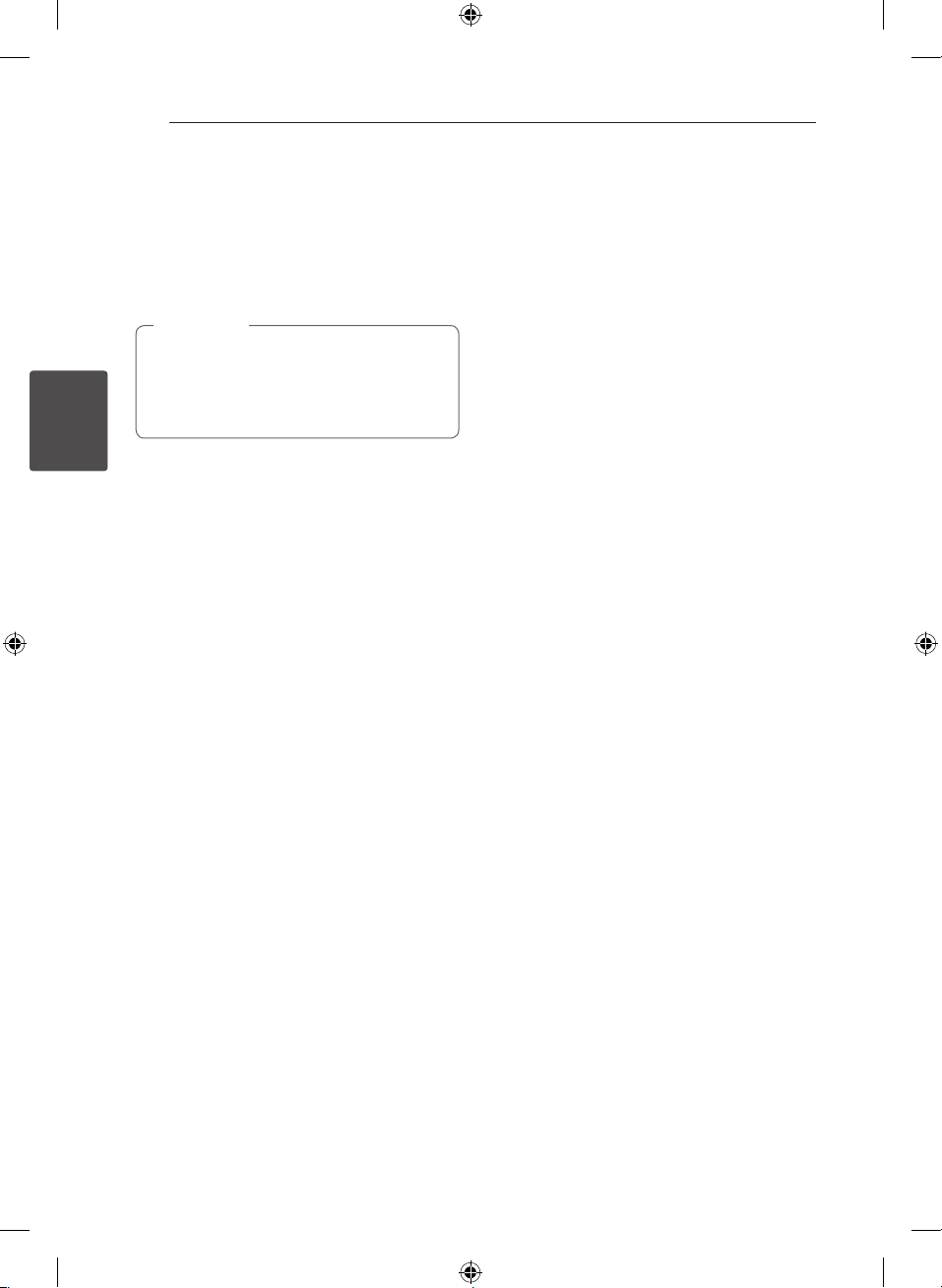
Operating32
Sleep Timer Setting
Press SLEEP repeatedly to select delay time
between 10 and 180 minutes. After the delay time,
the unit will be turned o.
To cancel the sleep function, press SLEEP
repeatedly until “SLEEP 10” appears, and then press
SLEEP once again while “SLEEP 10” is displayed.
Note
,
yYou can check the remaining time before
the unit is turned o.
yPress SLEEP. The remaining time appears in
the display window.
3
Operating
Dimmer
Press SLEEP once. The display window will
be darkened by half. To cancel it, press SLEEP
repeatedly until dim o.
Auto power down
This unit will turn o itself to save electric
consumption in the case were main unit is not
connected to external device and is not used for 20
minutes.
So does this unit after six hours since Main unit has
been connected to other device using analogue
input.
CM9540-FS.DRUSLLC_ENG.indd 32 2014-08-21 �� 11:03:34
Page 33
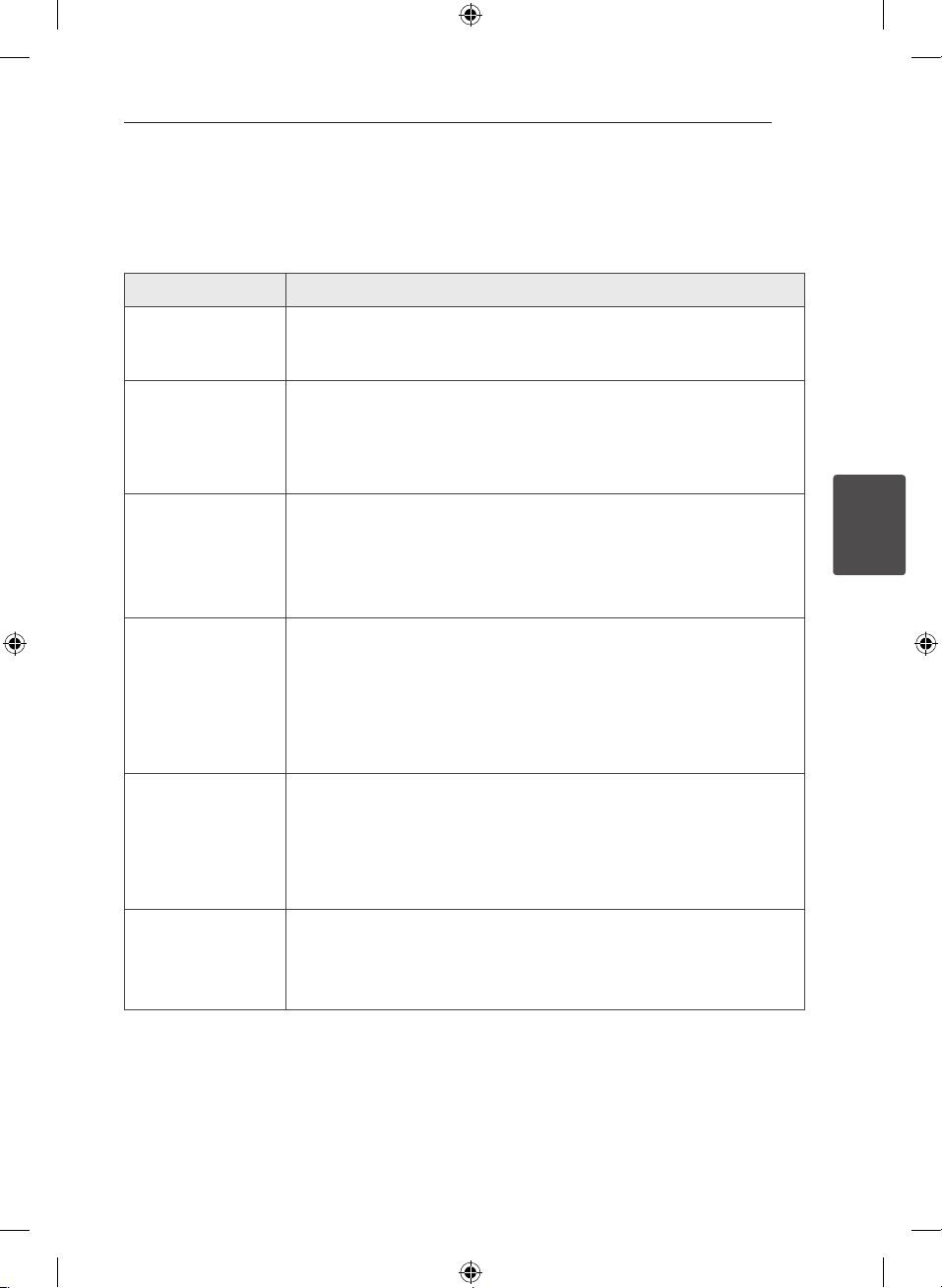
4 Troubleshooting
Troubleshooting
General
Problem Cause & Solution
No Power.
No sound.
The unit does not start
playback.
Radio stations cannot be
tuned in properly.
The remote control does
not work properly.
Troubleshooting 33
yThe power cord is not plugged in. Plug in the power cord.
yCheck whether electricity failed.
Check the condition by operating other electronic devices.
yCheck whether you select right function.
Rotating FUNCTION knob and check the selected function.
yIf not, connect speaker cables correctly.
Speaker cables connected correctly.
yAn unplayable disc is inserted. Check the playable disc.
yNo disc is inserted. Insert a disc.
yThe disc is dirty. Clean the disc. (Refer to the page 37)
yThe disc is inserted upside down.
Place the disc with the label or printed side facing upwards.
yThe antenna is positioned or connected poorly.
Connect the antenna securely.
yThe signal strength of the radio station is too weak.
Tune to the station manually.
yNo stations have been preset or preset stations have been cleared (when
tuning by scanning preset channels).
Preset some radio stations, see page 28 for details.
yThe remote control is too far from the unit.
Operate the remote control within about 23 ft (7 m).
yThere is an obstacle in the path of the remote control and the unit.
Remove the obstacle.
yThe batteries in the remote control are exhausted.
Replace the batteries with new ones.
4
Troubleshooting
yCheck whether the speaker light cables are connected to the unit correctly.
No speaker light
CM9540-FS.DRUSLLC_ENG.indd 33 2014-08-21 �� 11:03:34
Connect the speaker light cables to the unit correctly.
yCheck the speaker light eects by pressing BEAT LIGHTING/DEMO or
X-FLASH.
Page 34
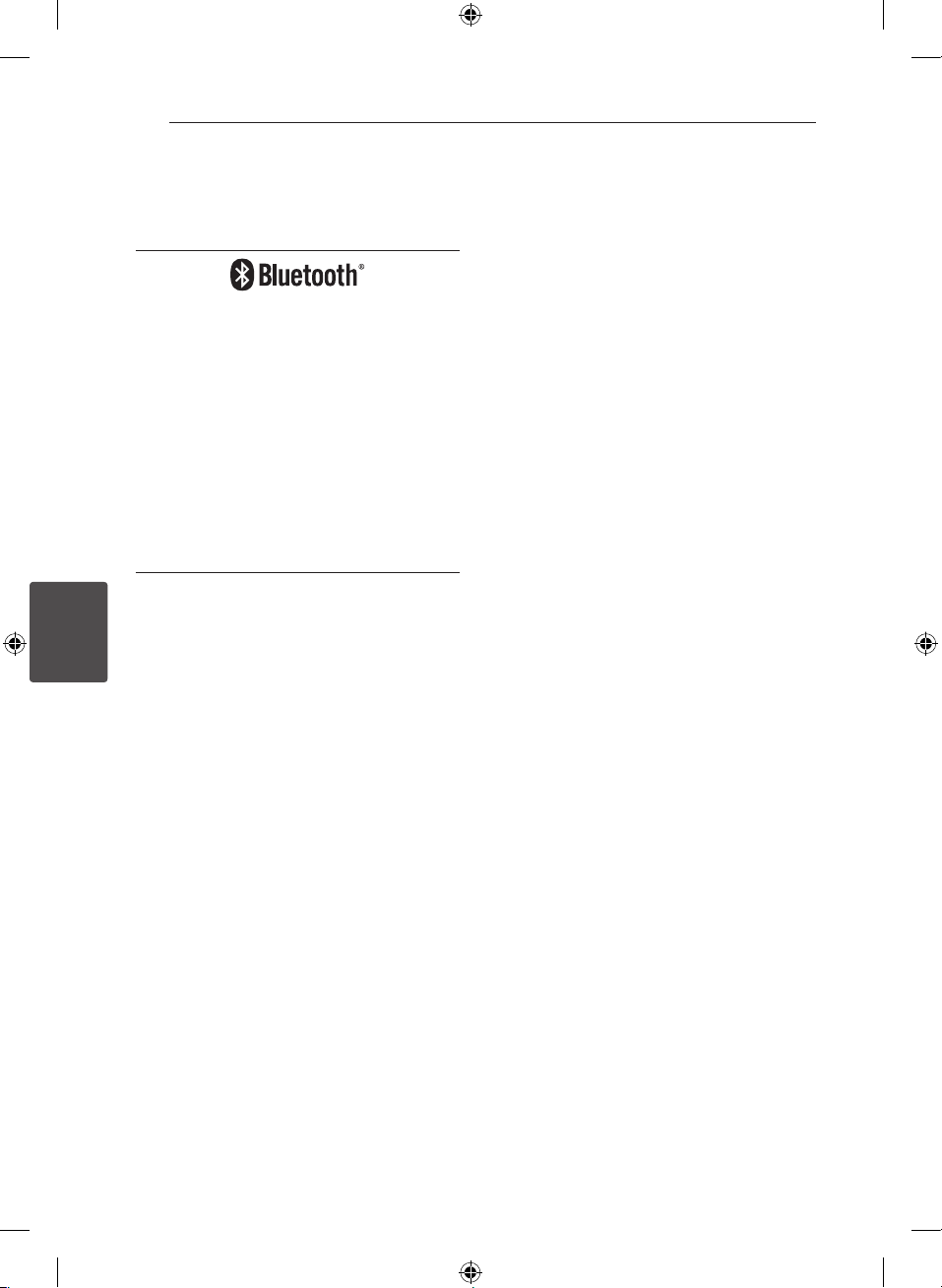
5 Appendix
Appendix34
Trademarks and
Licenses
Bluetooth® wireless technology is a system which
allows radio contact between electronic devices.
Connecting individual devices under Bluetooth®
wireless technology does not incur any charges.
A mobile phone with Bluetooth® wireless
technology can be operated via the Cascade if
the connection was made via Bluetooth® wireless
technology.
The Bluetooth® word mark and logos are owned
by the Bluetooth® SIG, Inc. and any use of such
marks by LG Electronics is under license.
Other trademarks and trade names are those of
their respective owners.
5
Appendix
CM9540-FS.DRUSLLC_ENG.indd 34 2014-08-21 �� 11:03:35
Page 35
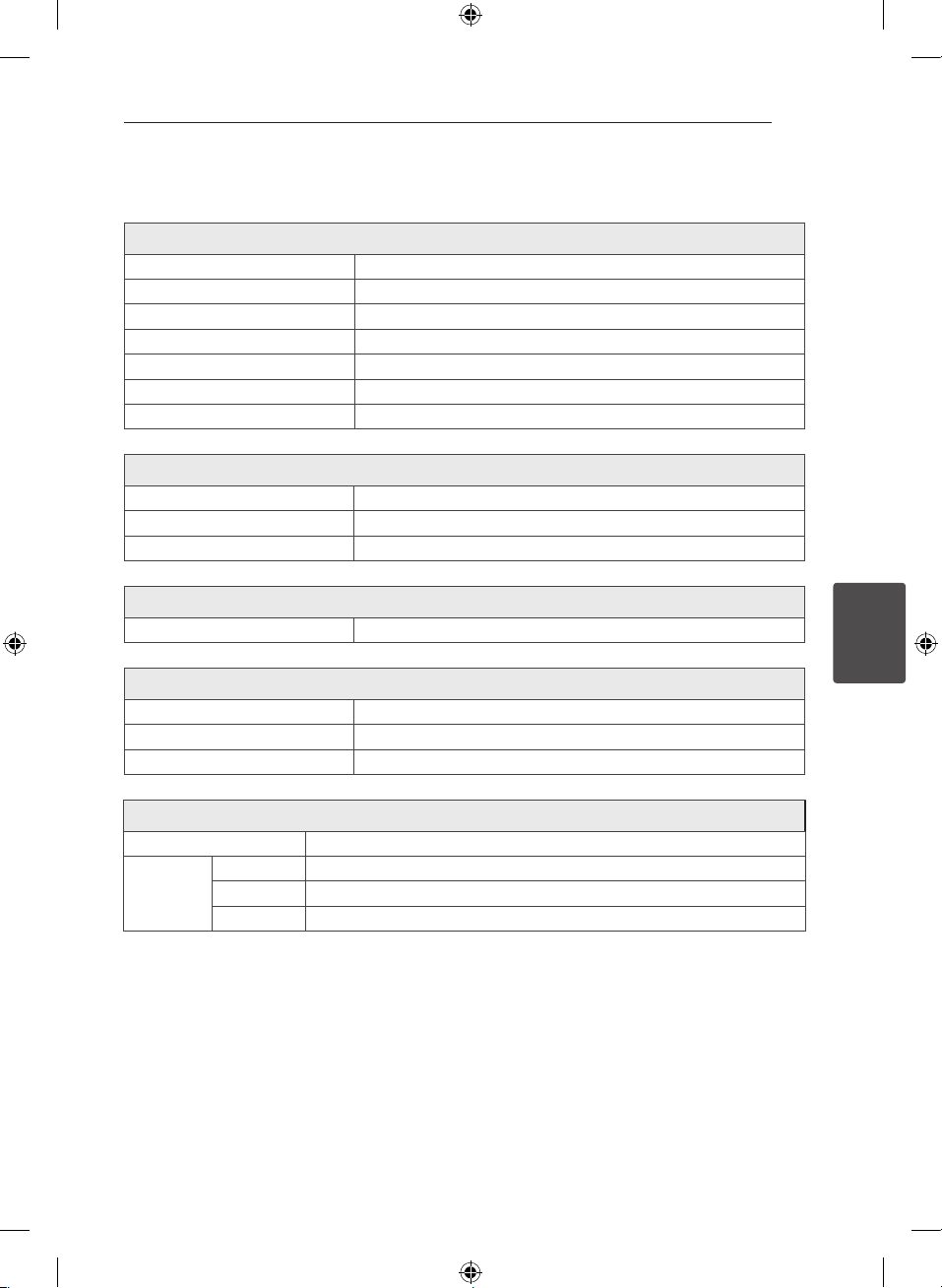
General specifications
General
Power requirements Refer to the main label.
Power consumption Refer to the main label.
Dimensions (W x H x D) (290 x 349 x 370) mm
Net Weight (Approx.) 5.9 kg
Operating temperature 5 °C to 35 °C (41 °F to 95 °F)
Operating humidity 60 %
Bus Power Supply 5 V 0 500 mA
Inputs
AUX IN 2.0 Vrms (1 kHz, 0 dB), 600 , RCA jack (L, R)
PORT. IN 1.2 Vrms (3.5 mm stereo jack)
MIC 20 mV
Tuner
FM Tuning Range 87.5 to 108.0 MHz or 87.50 to 108.00 MHz
Appendix 35
CD
Frequency Response 40 to 20 000 Hz
Signal-to-noise ratio 75 dB
Dynamic range 80 dB
Amplier
Stereo mode 385 W x 2 (THD 20 %)
Surround
mode
yDesign and specications are subject to change without notice.
Front 385 W x 2 (THD 20 %)
Surround 380 W x 2 (THD 20 %)
Subwoofer 385 W x 2 (THD 20 %)
5
Appendix
CM9540-FS.DRUSLLC_ENG.indd 35 2014-08-21 �� 11:03:35
Page 36

Appendix36
Speakers specifications
Front speaker
Type 2 Way 2 Speaker
Impedance 6
Rated Input Power 385 W
Max. Input power 770 W
Surround speaker
Type 1 Way 1 speaker
Impedance 6
Rated Input Power 380 W
Max. Input power 760 W
Net Dimensions (W x H x D) (425 x 505 x 351) mm
Net Weight 13.2 kg
Subwoofer
Type 1 Way 1 speaker
Impedance 6
5
Appendix
Rated Input Power 385 W
Max. Input power 770 W
Net Dimensions (W x H x D) (425 x 505 x 354) mm
Net Weight 12.7 kg
yDesign and specications are subject to change without notice.
yNotice (the date of the production of goods)
First gure ( of the left ) of series number means Year, next 2 gures.
- Month of the production of this goods.
CM9540-FS.DRUSLLC_ENG.indd 36 2014-08-21 �� 11:03:35
Page 37
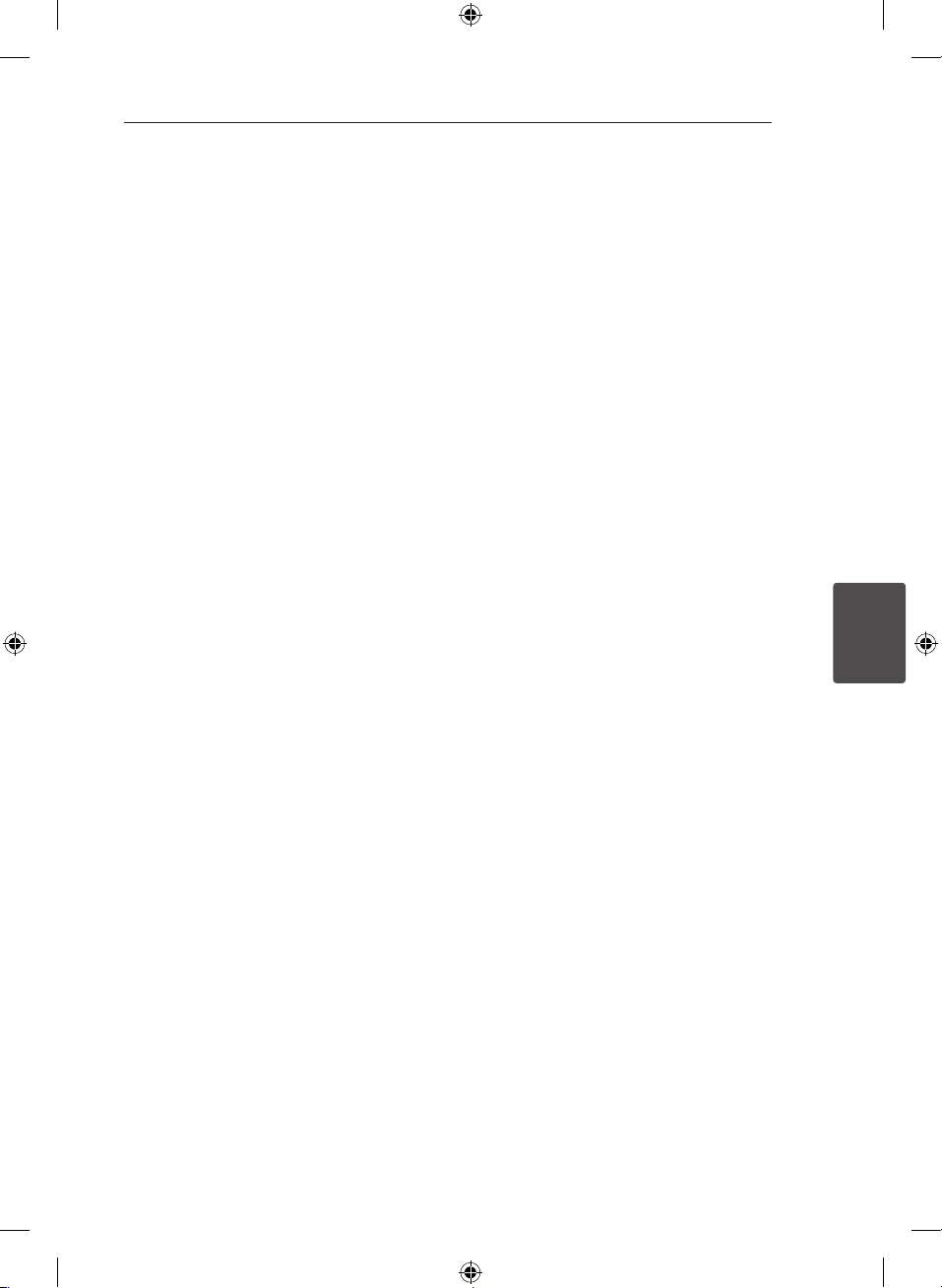
Appendix 37
Maintenance
Notes on Discs
Handling Discs
Never stick paper or tape on the disc.
Storing Discs
After playing, store the disc in its case. Do not
expose the disc to direct sunlight or sources of heat
and never leave it in a parked car exposed to direct
sunlight.
Cleaning Discs
Fingerprints and dust on the disc can cause poor
picture quality and sound distortion. Before playing,
clean the disc with a clean cloth. Wipe the disc from
the center to out.
Do not use strong solvents such as alcohol,
benzine, thinner, commercially available cleaners,
or anti-static spray intended for old vinyl records.
Handling the Unit
When shipping the unit
Please save the original shipping carton and
packing materials. If you need to ship the unit, for
maximum protection, re-pack the unit as it was
originally packed at the factory.
Keeping the exterior surfaces clean
Do not use volatile liquids such as insecticide spray
near the unit. Wiping with strong pressure may
damage the surface. Do not leave rubber or plastic
products in contact with the unit for a long period
of time.
Cleaning the unit
To clean the player, use a soft, dry cloth. If the
surfaces are extremely dirty, use a soft cloth lightly
moistened with a mild detergent solution. Do not
use strong solvents such as alcohol, benzine, or
thinner, as these might damage the surface of the
unit.
Maintaining the Unit
The unit is a high-tech, precision device. If the
optical pick-up lens and disc drive parts are dirty
or worn, the picture quality could be diminished.
For details, please contact your nearest authorized
service center.
5
Appendix
CM9540-FS.DRUSLLC_ENG.indd 37 2014-08-21 �� 11:03:36
Page 38

Символ «не для пищевой продукции» применяется
в соответствие с техническим регламентом
Таможенного союза «О безопасности упаковки»
005/2011 и указывает на то, что упаковка данного
продукта не предназначена для повторного
использования и подлежит утилизации. Упаковку
данного продукта запрещается использовать для
хранения пищевой продукции.
Символ Кедендік одақтың 005/2011
техникалық регламентіне сәйкес
қолданылады және осы өнімнің қаптамасын
екінші рет пайдалануға арналмағанын және
жоюға жататынын көрсетеді. Осы өнімнің
қаптамасын азық-түлік өнімдерін сақтау үшін
пайдалануға тыйым салынады.
Символ «петля Мебиуса» указывает на
возможность утилизации упаковки. Символ может
быть дополнен обозначением материала упаковки
в виде цифрового и/или буквенного обозначения.
Символ қаптаманы жою мүмкіндігін көрсетеді.
Символ сандық код және/немесе әріп
белгілері түріндегі қаптама материалының
белгісімен толықтырылуы мүмкін.
Российская Федерация
Импортер ООО “ЛГ Электроникс Рус”
Адрес импортера: 143160 Российская Федерация, Московская область, Рузский район, сельское поселение Дороховское,
Адрес производителя : ЛГ Электроникс (Хужоу) Инк., завод Хатаи, 516006, Китай, пров. ГуанДонг, г. Хужоу, Промышленная
зона Жонгкай, Индустриальный парк Хутаи, ХуФенг Донг Уи Роуд, 13.
86 км. Минского шоссе, д.9
Сделано в Китае
Україна
Найменування та адреса імпортера
ПІІ «ЛГ ЕЛЕКТРОНІКС Україна» вул. Басейна, 6, м. Київ, 01004,
Тел. : 044 201-43-50
Қазақстан Республикасы
Импорттаушы АҚ “ЭЛ Джи Электроникс Алматы Қазақстан”, 050061, Алматы қ., к. Көкорай, 2А
Өндірушінің мекенжайы: 516006, Қытай, ГуанДонг ауданы, Хужоу қаласы, Жонгкай өнеркәсіптік аймағы, Хутай
Қазақстан Республикасы территориясында тұтынушылардан келіп түскен талаптар мен ұсыныстарды
қарайтын және тауарды жөндеу мен техникалық қызмет көрсететін ұжым:
АҚ «Эл Джи Электроникс Алматы Казахстан», 050061, Қазақстан Республикасы, Алматы қ., Көкорай, 2А. Басқа
сервис орталықтары жайында мағлұматты “Тұтынушыға қызмет көрсету орталығына” телефон шалу арқылы
білуге болады.
Индустриялық саябағы, ХуФенг Донг Уи Роуд, 13.
Қытайда жасалған
CM9540-FS.DRUSLLC_ENG.indd 38 2014-08-21 �� 11:03:38
